Page 1
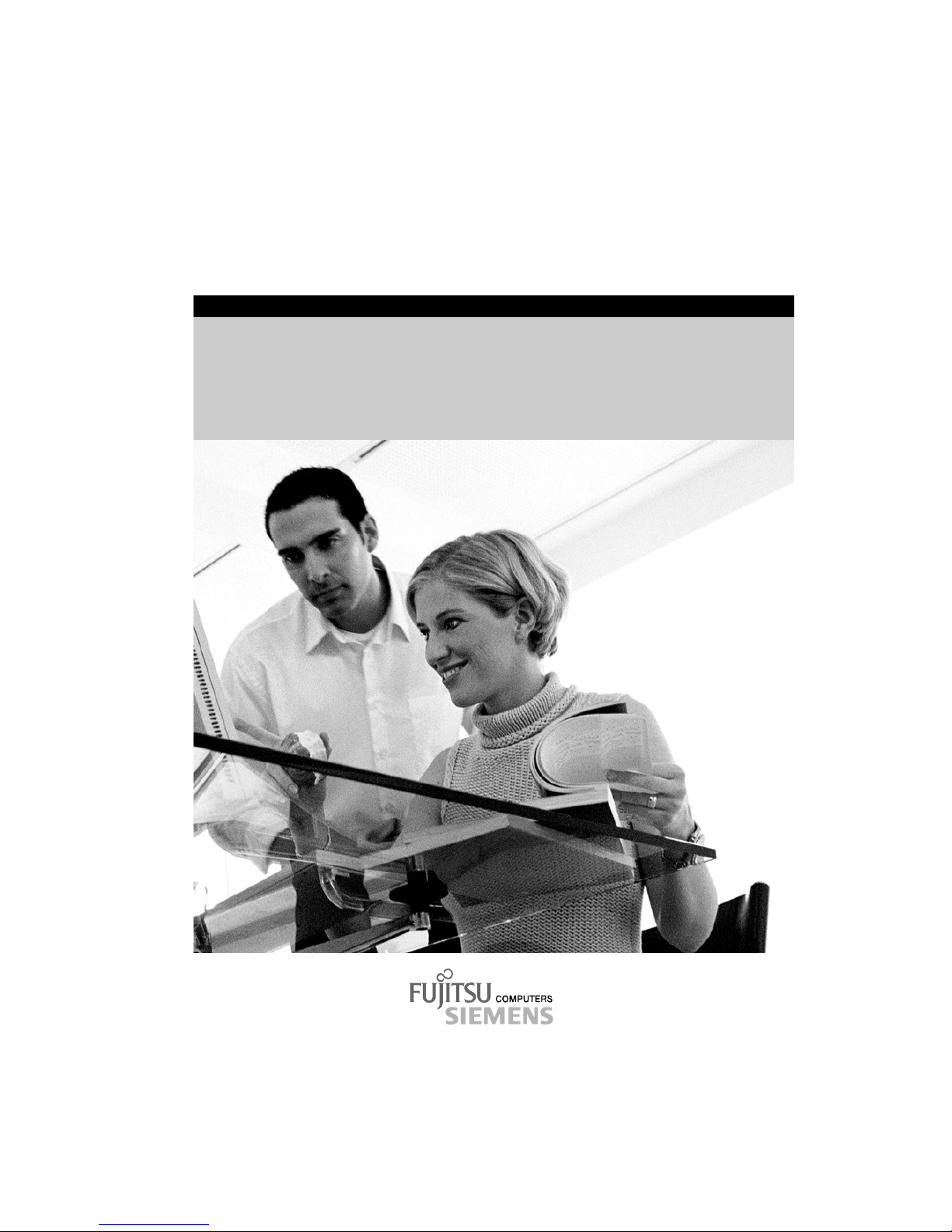
Technical Manual
Mainboard D1520
English
answers
2
Page 2

Are there ...
... any technical problems or other questions you need clarified?
Please contact:
• your sales partner
• your sales outlet
You will find further information in the manuals "Safety" and "Ergonomics".
The latest information and updates (e. g. BIOS update) on our mainboards can be found on the
Internet under: http://www.fujitsu-siemens.com/mainboards
Page 3
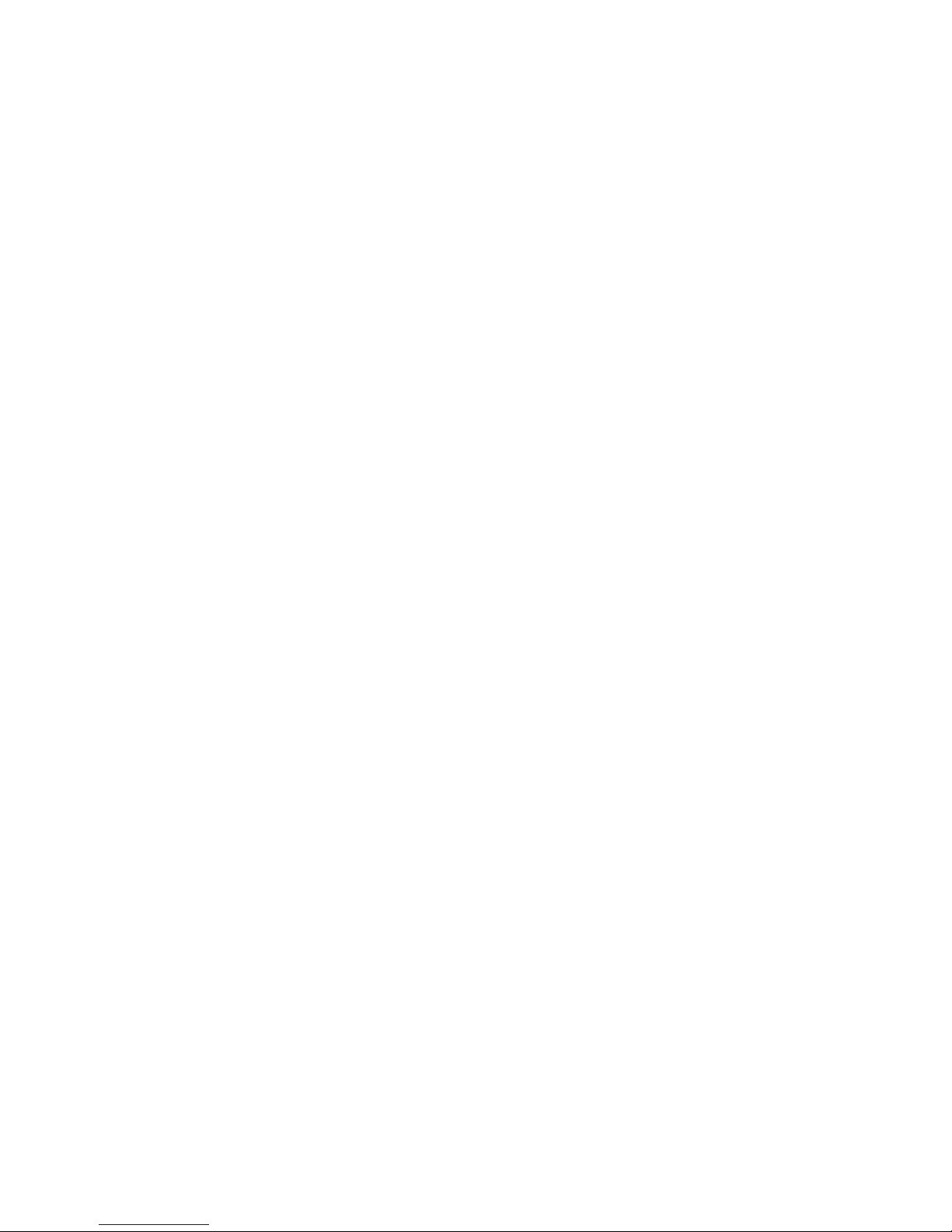
Intel, Pentium und Celeron sind eingetragene Warenzeichen der Intel Corporation, USA.
Microsoft, MS, MS-DOS und Windows sind eingetragene Warenzeichen der Microsoft Corporation.
PS/2 und OS/2 Warp sind eingetragene Warenzeichen von International Business Machines, Inc.
Alle weiteren genannten Warenzeichen sind Warenzeichen oder eingetragene Warenzeichen der
jeweiligen Inhaber und werden als geschützt anerkannt.
Copyright Fujitsu Siemens Computers GmbH 2002
Alle Rechte vorbehalten, insbesondere (auch auszugsweise) die der Übersetzung, des Nachdrucks,
der Wiedergabe durch Kopieren oder ähnliche Verfahren.
Zuwiderhandlungen verpflichten zu Schadenersatz.
Alle Rechte vorbehalten, insbesondere für den Fall der Patenterteilung oder GM-Eintragung.
Liefermöglichkeiten und technische Änderungen vorbehalten.
Dieses Handbuch wurde erstellt von
cognitas. Gesellschaft für Technik-Dokumentation mbH
www.cognitas.de
Intel, Pentium and Celeron are registered trademarks of Intel Corporation, USA.
Microsoft, MS, MS-DOS and Windows are registered trademarks of Microsoft Corporation.
PS/2 and OS/2 Warp are registered trademarks of International Business Machines, Inc.
All other trademarks referenced are trademarks or registered trademarks of their respective owners,
whose protected rights are acknowledged.
All rights, including rights of translation, reproduction by printing, copying or similar methods, even of
parts are reserved.
Offenders will be liable for damages.
All rights, including rights created by patent grant or registration of a utility model or design, are
reserved. Delivery subject to availability.
Right of technical modification reserved.
This manual was produced by
cognitas. Gesellschaft für Technik-Dokumentation mbH
www.cognitas.de
Ausgabe Dezember 2002
December 2002 edition
Page 4
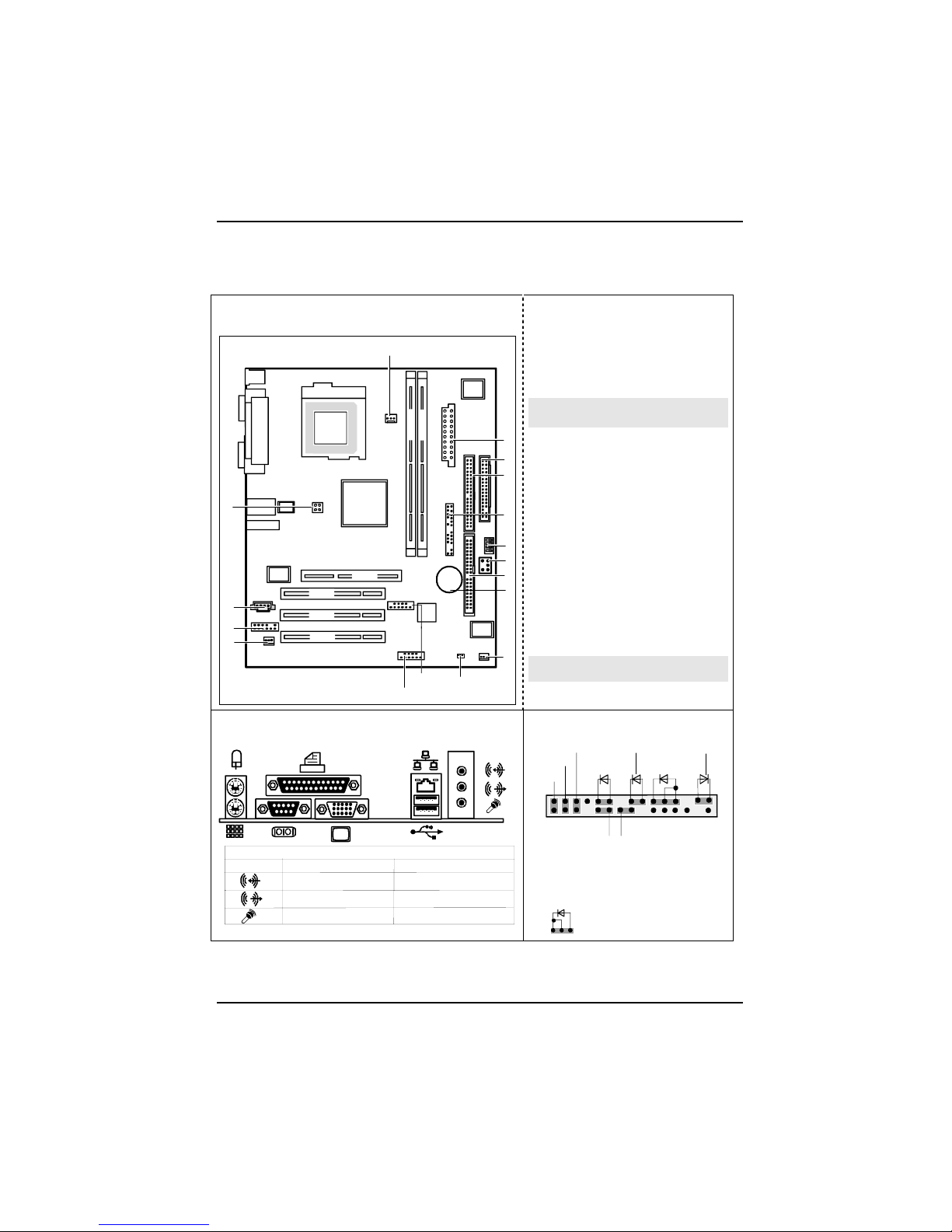
Übersicht/Overview Mainboard D1520
Interne Anschlüsse und Steckplätze / Internal
connectors and slots
DIMM 2
AGP
DIMM 1
PCI 1
PCI 2
PCI 3
14
15
1
2
3
4
5
10
9
13
12
11
17
16
6
8
CPU
Pentium 4
7
1 = Stromversorgung / Power
Supply
2 = Diskettenlaufwerk / Floppy disk
drive
3 = IDE-Laufwerke 3/4 / IDE-drives
3/4
4 = Bedienfeld / Front panel
5 = Schalter / Switch
6 = Steckbrücken / Jumper
7 = IDE-Laufwerke 1/2 / IDE-drives
1/2
8 = Batterie / Battery
9 = Lüfter 2 / Fan 2
10 = Power On LED II
11 = USB C/D
12 = USB E/F
13 = S/PDIF Anschluss / S/PDIF
connector
14 = Audio-Bedienfeld / Audio front
panel
15 = CD-Audio in
16 = Stromversorgung Prozessor /
Processor power supply
17 = Lüfter 1 / Fan 1
Optionale Komponenten / Optional
components
Externe Anschlüsse / External connectors
LAN
AUDIO
Center / Low
Front
Surround
Mic In
Line Out
Line In
Umschaltbar durch Treiber / Switchable via driver
Standard 6-channel
Bedienfeld / Front panel
1) Cable is not included in the delivery scope.
2) The same interface
3) 2pin or 3pin connector possible
1
2
HD-LED
1)
Power On/Off
SCSI LED Input
2)1)
1)
Sleep
Reset
1)
Power On
LED
1) 3)
Sleep LED
Message LED
1)
PowerOn LED II
3)
1)
1
3
A26361-D1520-Z120-1-6319 Umschlag/Cover
Page 5
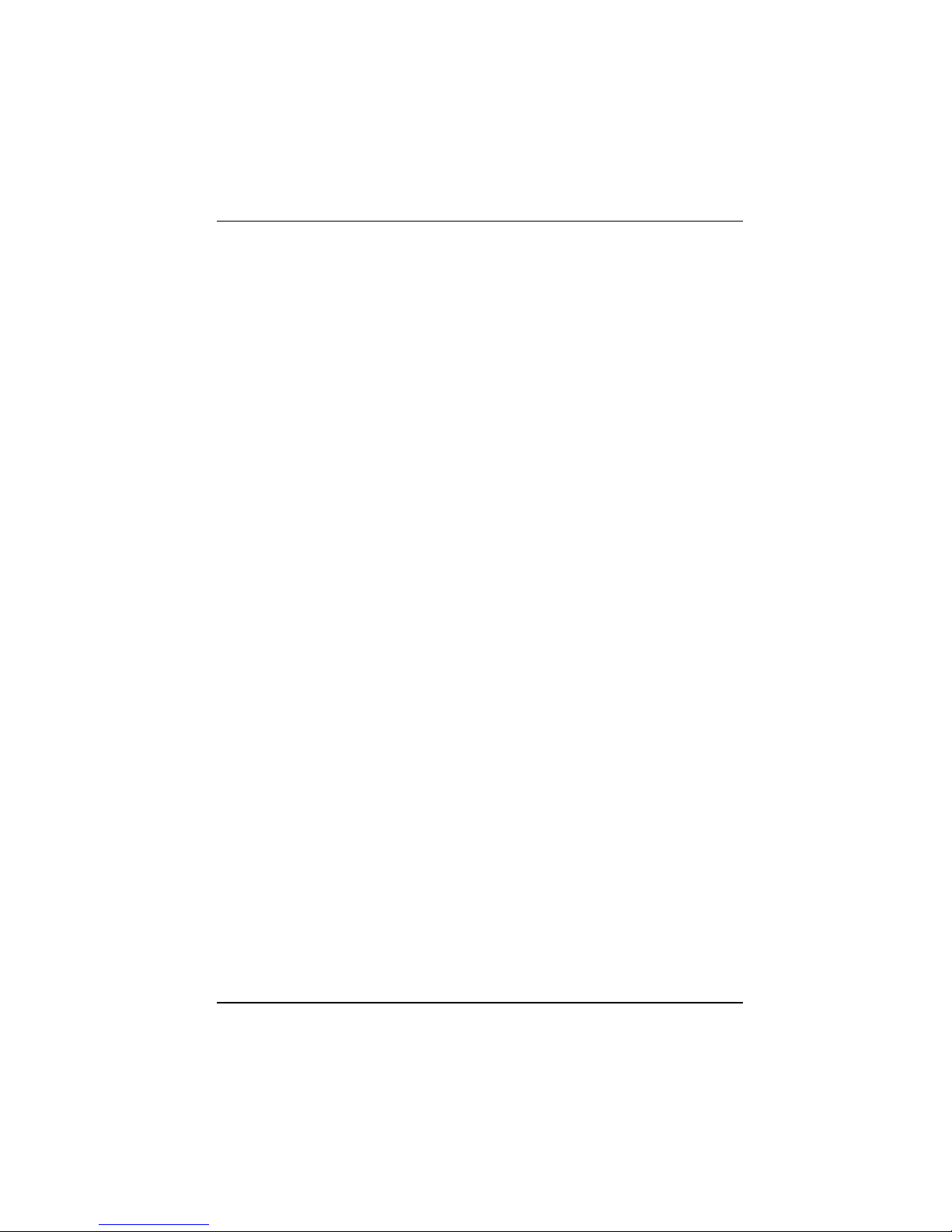
Contents
Mainboard D1520................................................................................................................................ 1
Notational conventions ................................................................................................................. 1
Important notes..................................................................................................................................... 2
Information about boards ............................................................................................................. 2
List of features ...................................................................................................................................... 3
Special technical features – special features ............................................................................... 4
Brief instructions on installing mainboard ......................................................................................6
Prior to installation........................................................................................................................ 6
Interfaces and connectors................................................................................................................. 8
External ports ....................................................................................................................................... 8
Internal ports and connectors ............................................................................................................... 9
Hard disk connection.................................................................................................................... 9
Pin assignment of internal ports ......................................................................................................... 10
Settings with switches and jumpers............................................................................................... 14
Add-on modules / Upgrading .......................................................................................................... 15
Installing and removing processors.................................................................................................... 15
Installing the processor with heat sink and fan........................................................................... 15
Upgrading main memory ............................................................................................................ 17
Upgrading AGP screen controllers ..................................................................................................... 18
Adding PCI cards................................................................................................................................ 18
PCI bus interrupts - Selecting correct PCI slot ........................................................................... 18
Replacing lithium battery ............................................................................................................ 20
BIOS update ....................................................................................................................................... 21
BIOS Recovery – Recovering System BIOS ...................................................................................... 22
Microcode Update .............................................................................................................................. 22
Drivers ................................................................................................................................................ 23
Error messages ................................................................................................................................ 24
DOS error messages.......................................................................................................................... 27
SmartCard reader - error messages................................................................................................... 28
Annex................................................................................................................................................. 29
Electrical Properties............................................................................................................................ 29
Loadability for connections and fuses ........................................................................................ 29
Mainboard current requirement .................................................................................................. 29
APM and ACPI system status, energy-saving modes........................................................................ 30
Mainboard Revision and BIOS Version .............................................................................................. 31
Using 4- or 6-Channel Audio Function ............................................................................................... 32
Using BACK PANEL connectors ................................................................................................ 32
Selecting the setting for 4 or 6-channel mode............................................................................ 33
Setting the Microphone Connection ........................................................................................... 34
Glossary ............................................................................................................................................. 35
A26361-D1520-Z120-1-6319
Page 6
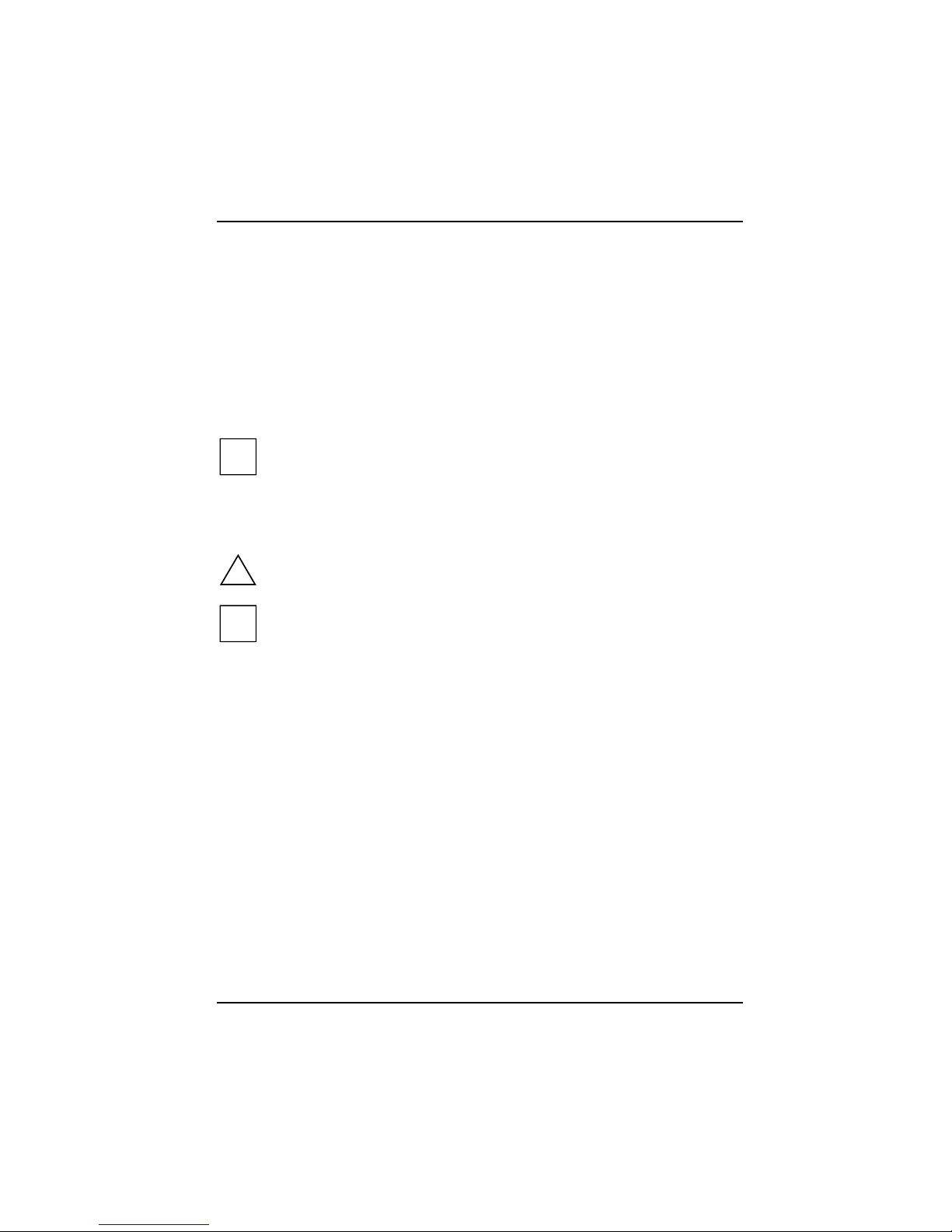
Mainboard D1520
Your mainboard is available in different configuration levels. Depending on the configuration chosen,
some of the hardware components described may not be available on your mainboard.
Further information
Information on the BIOS Setup and additional descriptions of the drivers are contained:
• in the readme files on your hard disk
• on the driver floppy disks included
• on the CD "Drivers & Utilities Collection" or "Drivers & Utilities" or "ServerStart".
i
The programme Acrobat Reader must be installed to be able to open the manuals. You may
find the programme on the CD-ROM directory: utls/acrobat.
For more details please read the according readme.txt files.
Notational conventions
The meanings of the symbols and fonts used in this manual are as follows:
!
indicates information which is important for your health or for preventing physical damage.
i
indicates additional information which is required to use the system properly.
Ê Text which follows this symbol describes activities that must be performed in the order shown.
Ë This symbol indicates that you must enter a blank space (press the Space Bar) at this point.
Ú This symbol indicates that you must press the Enter key.
Text in this typeface indicates screen outputs.
Text in this bold typeface indicates the entries you make via the keyboard.
Text in italics indicates commands or menu items.
"Quotation marks" indicate names of chapters or terms.
A26361-D1520-Z120-1-6319 English - 1
Page 7
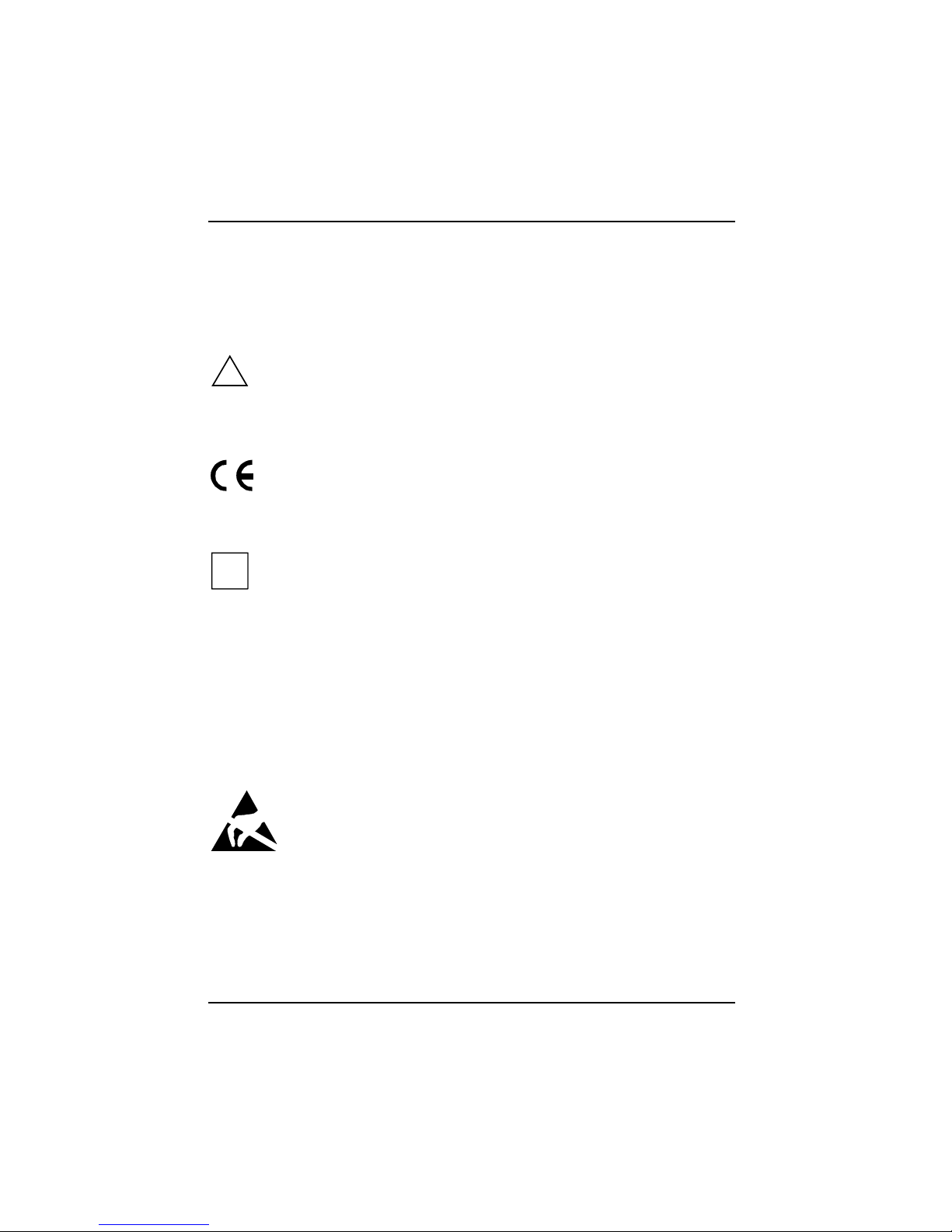
Mainboard D1520
Important notes
With the mainboard installed you must open the system to access the mainboard. How to dismantle
and reassemble the system is described in the operating manual accompanying the system.
Connecting cables for peripherals must be adequately shielded to avoid interference.
!
Observe the safety notes in the operating manual of your system.
Incorrect replacement of the lithium battery may lead to a risk of explosion. It is therefore
essential to observe the instructions in the "Add-on modules / Upgrading" - "Replacing
lithium battery" section.
Components can become very hot during operation. Ensure you do not touch
components when making extensions to the mainboard. There is a danger of burns!
The shipped version of this board complies with the requirements of the EEC directive
89/336/EEC "Electromagnetic compatibility".
Compliance was tested in a typical PC configuration.
When installing the board, refer to the specific installation information in the manual for
the receiving device.
i
The warranty is invalidated if the system is damaged during the installation or
replacement of expansions. Information on which expansions you can use is available
from your sales outlet or the customer service centre.
Information about boards
To prevent damage to the mainboard, the components and conductors on it, please take great care
when you insert or remove boards. Take great care to ensure that extension boards are slotted in
straight, without damaging components or conductors on the mainboard, or any other components,
for example EMI spring contacts.
Remove the plug from the mains outlet so that system and mainboard are totally disconnected from
the mains voltage.
Be careful with the locking mechanisms (catches, centring pins etc.) when you replace the
mainboard or components on it, for example memory modules or processors.
Never use sharp objects (screwdrivers) for leverage.
Boards with electrostatic sensitive devices (ESD) are identifiable by the label shown.
When you handle boards fitted with ESDs, you must, under all circumstances,
observe the following:
• You must always discharge static build up (e.g. by touching a grounded object)
before working.
• The equipment and tools you use must be free of static charges.
• Remove the power plug from the mains supply before inserting or removing
boards containing ESDs.
• Always hold boards with ESDs by their edges.
• Never touch pins or conductors on boards fitted with ESDs.
2 - English A26361-D1520-Z120-1-6319
Page 8
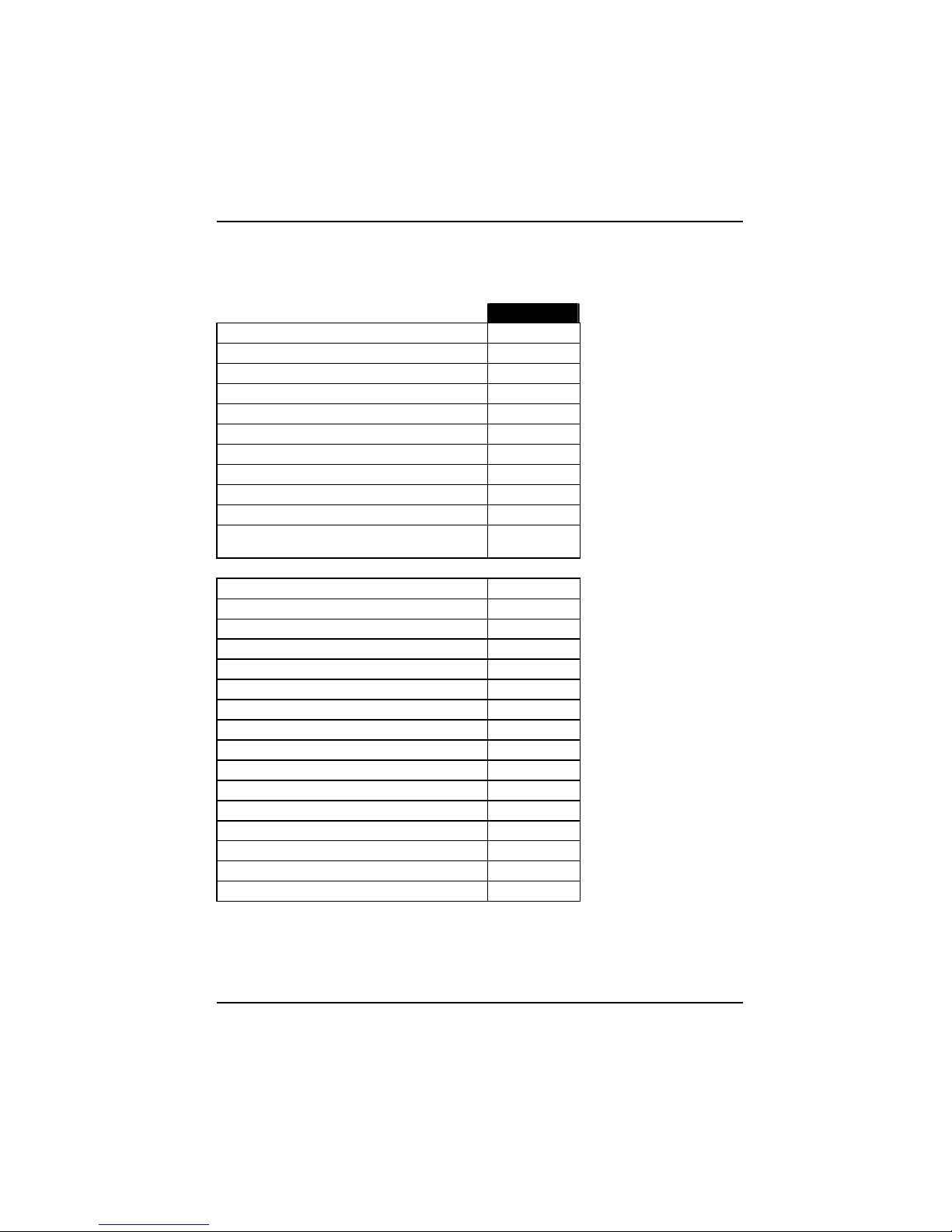
Mainboard D1520
List of features
Onboard features D1520-A
Chipset i845GE
Board size µ-ATX
VGA
Audio / 6-channel / S/PDIF / /
Buzzer / int. Speaker Support / -
LAN / with Alert-on-LAN / -
HI-SPEED USB 2.0
SmartCard Reader Support (USB / serial) - / -
Temperature monitoring -
System Monitoring -
Fujitsu Siemens Computers Keyboard Power
Button Support
-
Internal ports
DIMM Sockets (DDR 333 SDRAM, PC2700) 2
AGP Slot (2/4x, 32 bit, 66 MHz, 1.5 V) 1
PCI slot (32 bit, 33 MHz, 5 V and 3.3 V) 3
CNR Slot (Type A, AC‘97 only) 1
IDE Interface (Ultra DMA/100) 2
Floppy Interface (up to 2.88 MB) 1
S/PDIF* (digital audio) 1
CD / AUX audio input 1 / -
Frontpanel Audio (headphone, microphone) 1
Wake On LAN -
USB Ports* (2.0, ~480 Mb/s) 4
Serial Ports* (FIFO, 16550 compatible) 1
Fan Connectors PSU** / FAN1 / FAN2 / FAN3 - / 1 / 1 / -
SMBus Connector* (Case Temperature) -
Intrusion Connector* (Case Open) -
Power Connectors ATX / ATX12V / AGP PRO 1 / 1 / -
A26361-D1520-Z120-1-6319 English - 3
Page 9
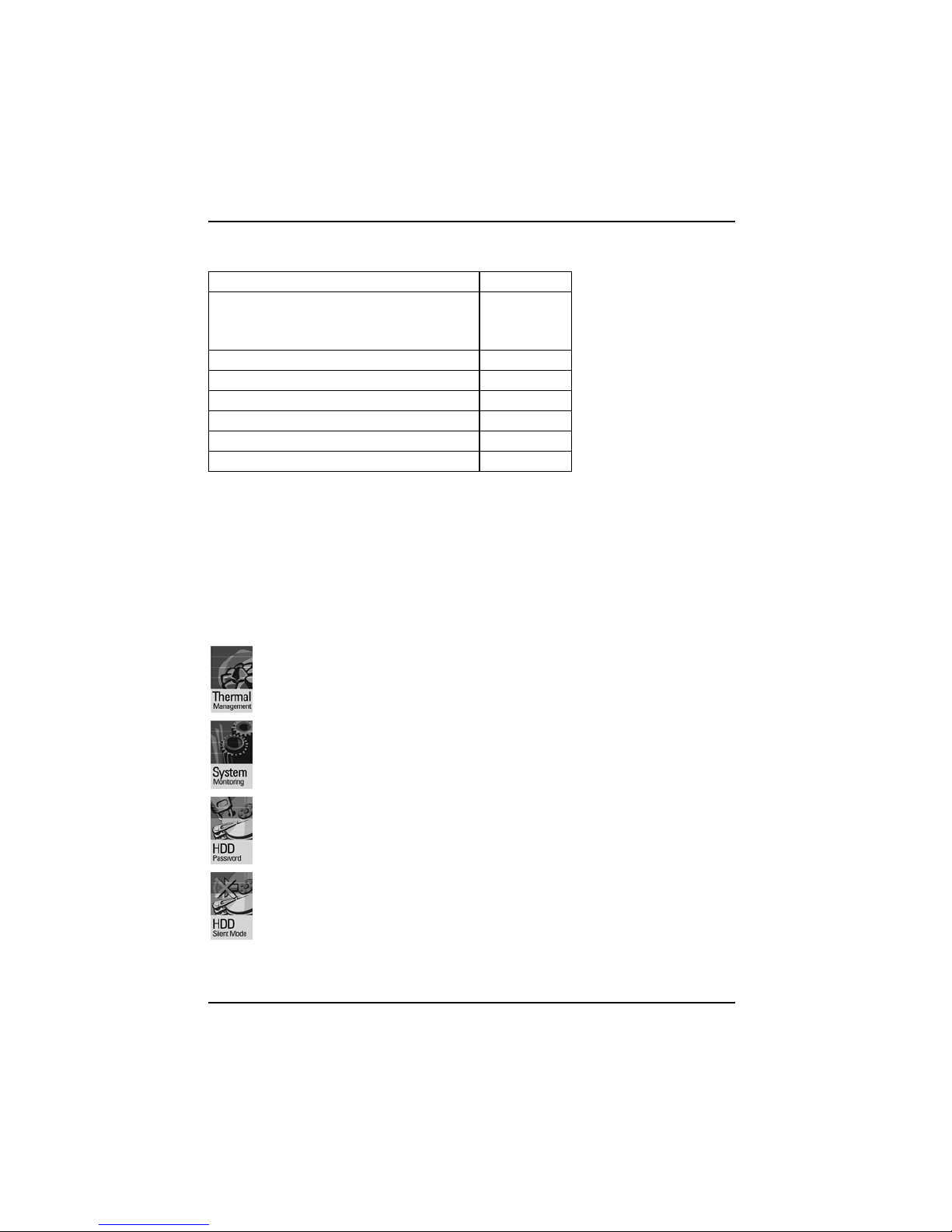
Mainboard D1520
External ports
VGA 1
Audio Mic. in / Line in / Line out (2 x 0,5 W / 8 Ω)
Or Center/Low / Front / Surround
Switchable via driver
1 / 1 / 1
Game/MIDI -
LAN (RJ-45) 1
PS/2 mouse/keyboard 1 / 1
USB Ports (2.0, ~480 Mb/s) 2
Serial Ports (FIFO, 16550 compatible) 1
Parallel Port (EPP/ECP) 1
* for use with internal devices or optional Front or Rear panel
** not supported by standard power supplies
Special technical features – special features
Your mainboard is available in different configuration levels. Depending on the configuration, your
mainboards is equipped with or supports the features described in the following.
Thermal Management and System Monitoring
A microcontroller developed by Fujitsu Siemens Computers reliably protects your PC
against damage caused by overheating. Overheating can lead to the data loss or
processor damage. An ingenious fan control and monitoring system prevents
unnecessary noise. Should the processor nevertheless become too hot at the
maximum fan speed, then the processor clock rate will automatically be reduced so
that the system continues to run stably. In addition, the microcontroller offers
monitoring of, for example, system voltages (12 V, 5 V, CMOS), opening of the case
and a watchdog function.
The microcontroller operates independently of the operating system and the processor.
All values are displayed with DeskView, DeskViewOEM or SystemGuard.
You can reduce the noise resulting when the hard disk is accessed to a barely
perceptible level. The resulting power decrease is approx. 10-20% depending on the
hard disk.
A password assignment for the hard disk is only possible with suitable, newer hard
disks and prevents unauthorised access to the stored data.
Silent Mode and Harddisk Password are activated in the BIOS Setup. Additional
information is contained in the "BIOS Setup" manual.
4 - English A26361-D1520-Z120-1-6319
Page 10
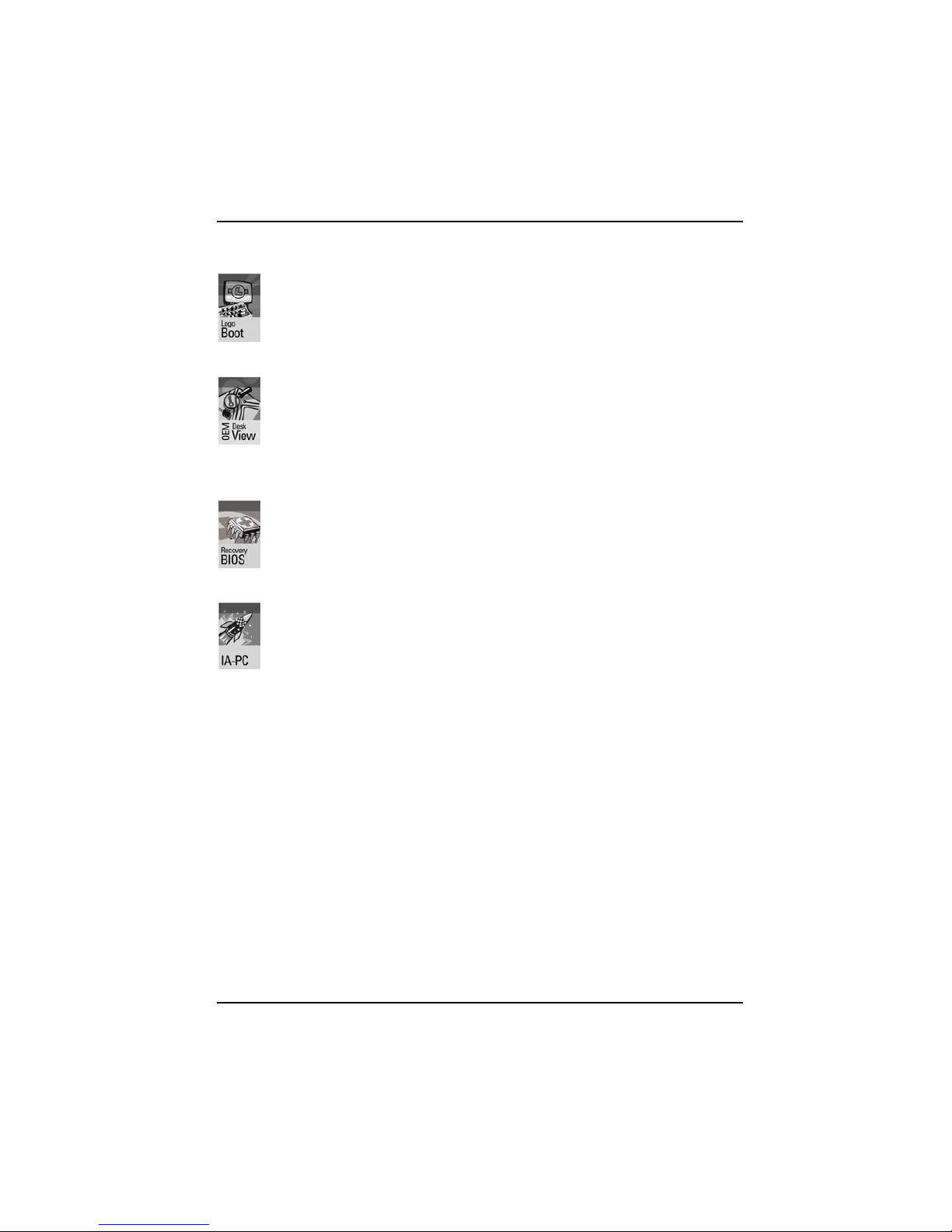
Mainboard D1520
Logo Boot
A customer-specific logo can be displayed during system booting. The logo is loaded
using the LogoFlash tool. The logo can have a size of 640 x 480 pixels with 16 colours.
The tool is provided on the CD "Drivers & Utilities" or "Drivers & Utilities enhanced" or
is available on the Internet at http://www.fujitsu-siemens.com/mainboards.
DeskView / DeskViewOEM
The network-capable manageability software DeskView/DeskViewOEM* mainly consists
of three modules:
• DeskInfo shows the most important device data of the PCs in a network (local
and/or on an administrator PC).
• DeskAlert monitors the operability of all major components and triggers alarms if
necessary depending on the mainboard variant.
• DeskFlash carries out a BIOS update under Windows.
Recovery BIOS
If an error occurs during a BIOS update (e.g. due to a power failure), the system BIOS
will be destroyed. All Fujitsu Siemens Computers mainboards are equipped with a
recovery BIOS. With it a destroyed BIOS can easily be restored. Exact instructions are
provided in the chapter "BIOS Recovery – Recovering System BIOS".
IA-PC
Instantly Available PC ensures fast availability of the PC from an energy-saving mode.
Within just a few seconds the PC is in exactly the same state it was in when it was
switched off without time-consuming booting. Depending on the operating system, the
PC can be switched into an energy-saving mode with applications open by pressing
the ON/OFF switch.
A26361-D1520-Z120-1-6319 English - 5
Page 11
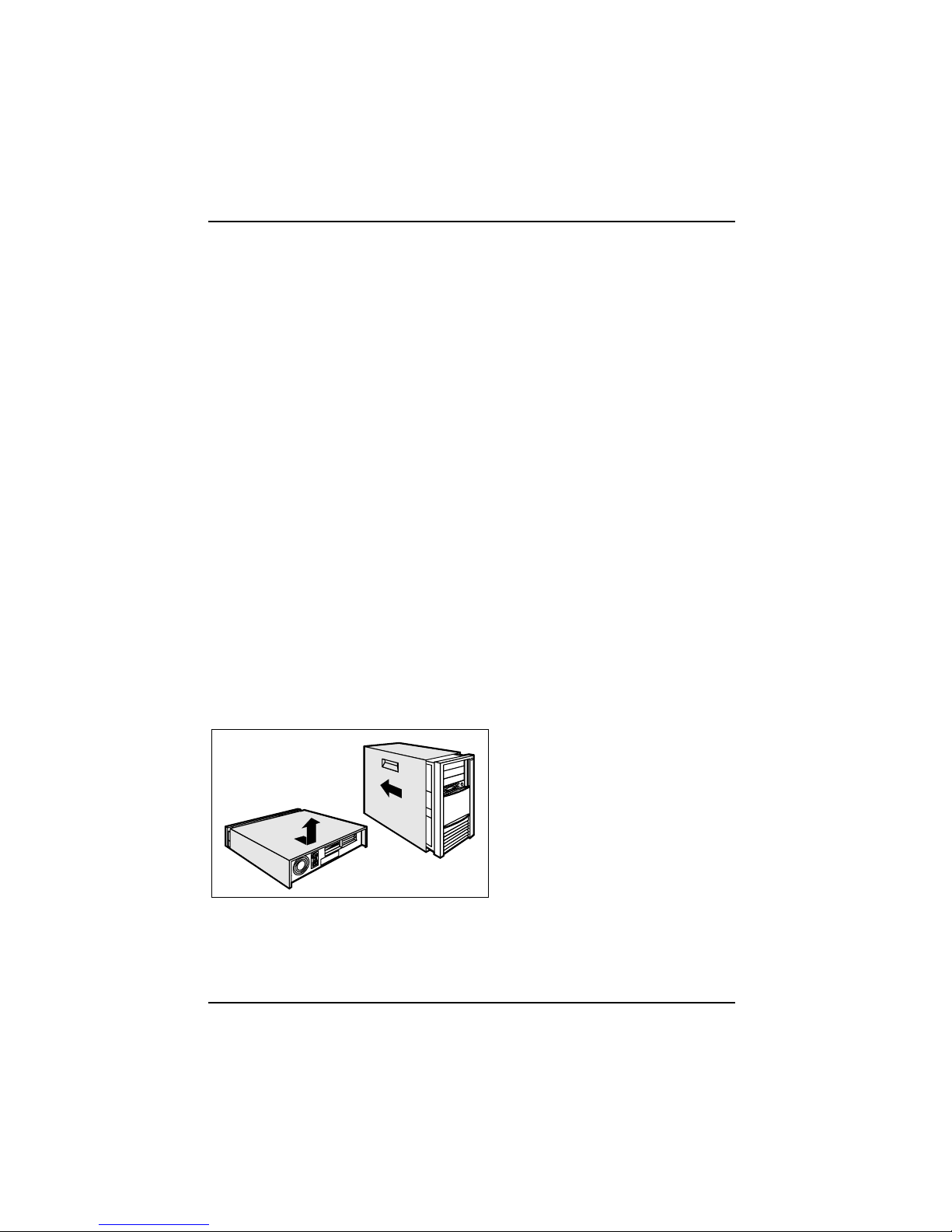
Brief instructions on installing mainboard
Brief instructions on installing mainboard
If you have purchased a separate mainboard, you can install the mainboard in your system in
accordance with the following brief instructions.
The activities described here assume a basic knowledge of PCs and cannot be carried out by a
layperson. If you are not sure whether you have the necessary specialised knowledge, then leave
this work to an expert.
The illustrations of the system show examples of possible cases.
Prior to installation
Ê Please take note of the safety information in the "Important notes " chapter.
Ê Check whether the processor, memory modules and power supply are suitable for this
mainboard:
− (see "Installing and removing processors" chapter).
− (see "Upgrading main memory" chapter).
− (see "Electrical Properties" chapter).
Ê Make sure the current requirement of the fans (processor, case) does not exceed the loadability
of the fan connections (see chapter entitled "Electrical Properties").
Ê First only install the components absolutely necessary (graphics card, processor and heat sink,
one memory module) and only connect the required connections (power supply unit, case
connections such as ATX on/off switch, hard disk or floppy disk drive). You should not install
additional cards and devices until this minimum configuration successfully boots (see chapter
entitled "Add-on modules / Upgrading").
Installation
Ê Equip the mainboard with the processor, heat sink and memory modules before installation if
possible. Further information can be found in "Installing and removing processors" chapter.
Ê Open the casing as described in the
operating manual.
6 - English A26361-D1520-Z120-1-6319
Page 12
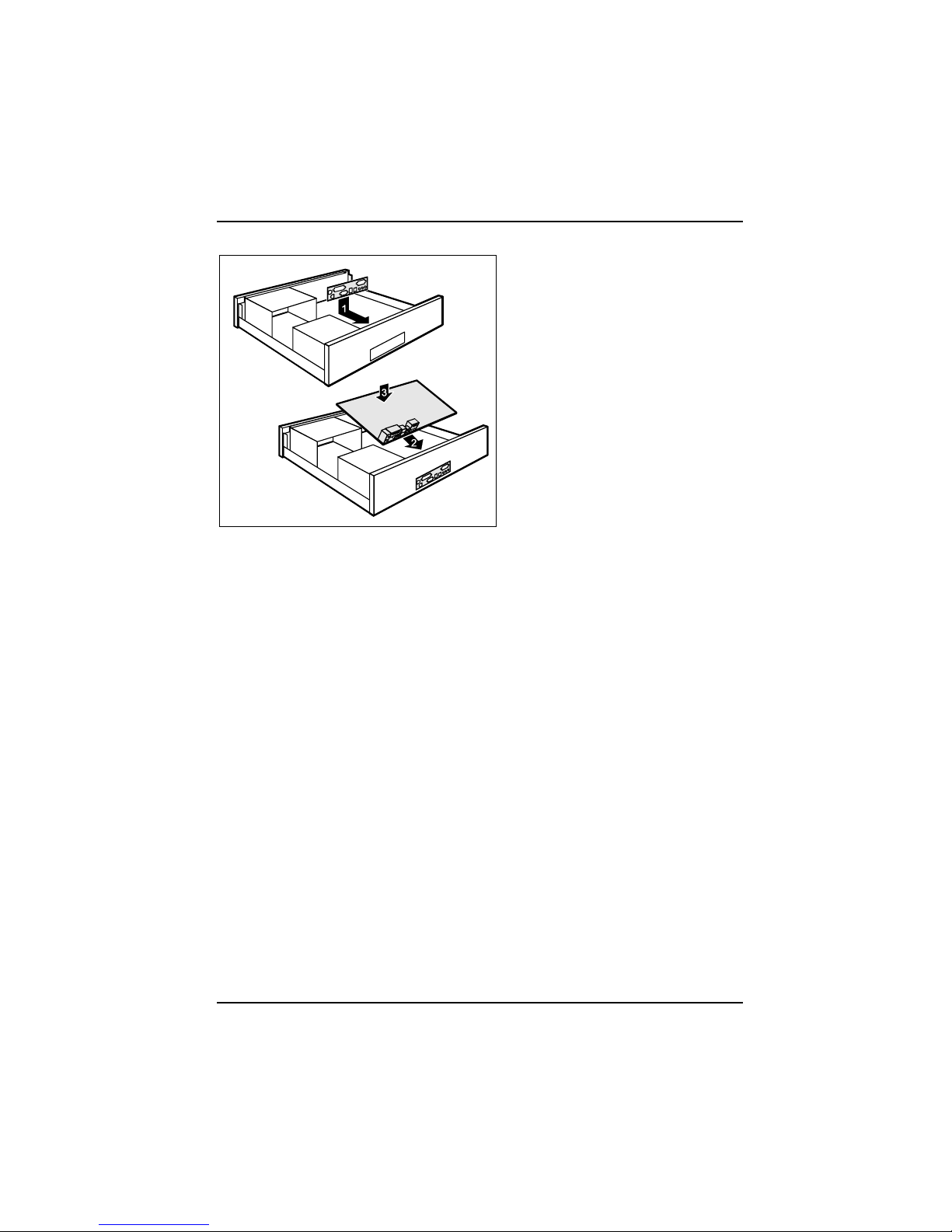
Brief instructions on installing mainboard
Ê Should no suitable connection field be
provided in the case, then you must
install the connection field (1) provided.
Ensure the plate is aligned properly so that
the connections are suitable for the
mainboard later.
Ê Set the mainboard on the edge on
which the connection field is located (2)
and then insert the board in the
case (3).
Make sure that spacers in the housing are
only mounted at points at which there are
mounting holes in the mainboard.
Ê Fasten the mainboard with the screws.
Ê Connect the plugs for the power supply, control panel and drives to the corresponding
connections on the mainboard.
Driver installation
Ê Install the drivers for the chipset. You may find the driver on the "Drivers & Utilities" CD. Please
refer to chapter "Drivers" for a description of installing drivers.
A26361-D1520-Z120-1-6319 English - 7
Page 13

Interfaces and connectors
Interfaces and connectors
The positions of the interfaces and connectors are shown on page "Cover".
The components and connectors marked are not necessarily present on the mainboard.
External ports
The positions of the external ports are shown on page "Cover".
PS/2 keyboard port, purple
PS/2 mouse port, green
Serial interface, turquoise
Parallel port/Printer, burgundy
LAN
LAN connector
USB - Universal Serial Bus, black
Audio output (Line out), light green
Microphone jack (mono), pink
Audio input (Line in), light blue
VGA port, blue (monitor)
LAN connector
This mainboard has an Intel 82562ET LAN controller. Both LAN controller support transfer speeds of
10 Mbit/s and 100 Mbit/s. The LAN controller are equipped with a 3 KB transmission and receiving
buffer (FIFO) and support WOL function through Magic Packet.
It is also possible to boot a device without its own boot hard disk via LAN. Here bootix® LAN BootP
or bootix® PXE are supported.
The LAN RJ45 connector has two LEDs (light emitting diodes).
1
2
1 = a connection exists (e.g. to a hub).
2 = Link Mode: the LAN connection is active.
WOL mode: a Magic Packet
TM
is being
received.
8 - English A26361-D1520-Z120-1-6319
Page 14

Interfaces and connectors
Graphics port - Supported screen resolutions
Depending on the operating system used, the screen resolutions in the following table refer to the
mainboard screen controller.
If you are using an external screen controller, you will find details of supported screen resolutions in
the operating manual or technical manual supplied with the controller.
Screen resolution Refresh rate (Hz) bpp Colour
640 x 480 120 32 32 bit
800 x 600 120 32 32 bit
1024 x 768 100 32 32 bit
1280 x 1024 100 32 32 bit
1600 x 1200 100 32 16 bit
1920 x 1440 75 32 16 bit
2048 x 1536 60 32 16 bit
Internal ports and connectors
The positions of the internal ports and connectors are shown on the Cover. Additional information on
some ports is also provided here.
Hard disk connection
An ultra ATA/66 or ultra ATA/100 hard disk must be connected with a cable especially designed for
the ultra ATA/66 or ultra ATA/100 mode.
Ê Connect the end of the cable marked with blue to the mainboard.
A26361-D1520-Z120-1-6319 English - 9
Page 15

Interfaces and connectors
Pin assignment of internal ports
The pin assignment of some internal connections is shown in English in the following.
i
Some of the following connectors may be optional!
Front panel
Watch the poling of the LEDs. The positive pole
of the connection cables is often indicated with a
coloured wire.
1) Cable is not included in the delivery scope.
2) The same interface
3) 2pin or 3pin connector possible
1
2
HD-LED
1)
Power On/Off
SCSI LED Input
2)1)
1)
Sleep
Reset
1)
Power On
LED
1) 3)
Sleep LED
Message LED
1)
Connection Note
Reset
Sleep This connection is reserved for future use.
Power On/Off
HD LED
SCSI Activity
Input
Attention: Do not connect to the LED connections of an SCSI controller! This
connection is intended for a cable with a 4-pin connector. An SCSI controller
reports activity (low-active) via this cable.
Message LED
Power On LED Indicates the system state APM or ACPI together with the Sleep LED (see chapter
entitled "APM and ACPI system status, energy-saving modes").
Sleep LED Indicates the system state APM or ACPI together with the Power-On LED (see
chapter entitled "APM and ACPI system status, energy-saving modes").
10 - English A26361-D1520-Z120-1-6319
Page 16

Interfaces and connectors
Power On LED II
(see "APM and ACPI system status, energysaving modes" chapter)
1
3
Pin Note
1 Power On LED (Anode)
2 Power On LED (Anode)
3 Power On LED (Cathode)
Power supply ATX
1
11
Pin Signal Pin Signal
1 +3.3 V (P3V3P) 11 +3.3 V (P3V3P)
2 +3.3 V (P3V3P) 12 -12 V (P12VN)
3 GND 13 GND
4 +5 V (VCC) 14 PS on (low asserted)
5 GND 15 GND
6 +5 V (VCC) 16 GND
7 GND 17 GND
8 Powergood (high asserted) 18 -5 V (P5VN)
9 +5 V Auxiliary (VCC Aux) 19 +5 V (VCC)
10 +12 V (P12VP) 20 +5 V (VCC)
Fan 1
(system fan - supervised)
1
Pin Signal
1 GND
2 Controlled Fan voltage (0 V, +6 V ... +12 V, max. 1 A)
or fix Fan voltage (+12 V, max. 1 A)
3 Fan sense
A26361-D1520-Z120-1-6319 English - 11
Page 17

Interfaces and connectors
Fan 2
(system fan - supervised)
1
Pin Signal
1 GND
2 Controlled Fan voltage (0 V, +6 V ... +12 V, max. 1 A)
or fix Fan voltage (+12 V, max. 1 A)
3 Fan sense
USB C/D / E/F - dual channel
(internal or external via special wire)
1 2
11 12
Pin Signal Pin Signal
1 Key 2 Chipcard reader on
3 VCC C 4 VCC D
5 Data negative C 6 Data negative D
7 Data positive C 8 Data positive D
9 GND 10 GND
11 Key 12 Not Connected
Audio S/PDIF (3-pin)
1
Pin Signal
1 GND
2 SPDIF out
3 GND
12 - English A26361-D1520-Z120-1-6319
Page 18

Interfaces and connectors
Audio front panel
1 2
Pin Signal Pin Signal
1 Micro input 2 Analog GND
3 Micro bias 4 Analog VCC
5 Right line output 6 Right line return
7 NC 8 Key
9 Left line output 10 Left line return
CD-ROM audio
1
Pin Signal
1 Left CD audio input
2 CD GND
3 CD GND
4 Right CD audio input
Processor power supply
power supply
13
Pin Signal Pin Signal
1 GND 2 +12 V
3 GND 4 +12 V
A26361-D1520-Z120-1-6319 English - 13
Page 19

Settings with switches and jumpers
Settings with switches and jumpers
Your mainboard is equipped with switches or jumpers. The positions of the switches or jumpers are
shown on page "Cover".
1234
ON
Switch 1 = must always be set to off
Switch 2 = System BIOS recovery
Switch 3 = must always be set to
off
Switch 4 = must always be set to
off
2
13
Pinpair 1 inserted =
System BIOS recovery
Pinpair 3 inserted =
Skipping system and BIOS Setup password
Pinpair 2 inserted =
State of supply; jumper has no function
i
The clock frequency of the processor is set automatically.
Skipping system and BIOS Setup password - switch 1 / pinpair 3
Switch 1 enables skipping the system and BIOS Setup password.
On System and BIOS Setup password are skipped when the device is switched on and
may be changed.
Off System and BIOS Setup password must be entered when the device is switched on.
Recovering System BIOS - switch 2 / pinpair 1
Switch 2 enables recovery of the old system BIOS after an attempt to update has failed. To restore
the old system BIOS you need a Flash BIOS Diskette (please call our customer service centre).
On The System BIOS executes from floppy drive A: and the inserted "Flash-BIOS-
Diskette" restores the System BIOS on the mainboard.
Off Normal operation (default setting).
Reserved - switch 3 and switch 4
Switch 3 and 4 are reserved.
14 - English A26361-D1520-Z120-1-6319
Page 20

Add-on modules / Upgrading
Add-on modules / Upgrading
!
Exit energy-saving mode, switch off the system and remove the power plug from the
mains outlet, before carrying out any of the procedures described in this chapter!
Even when you have switched off the device, parts (e.g. memory modules, AGP and PCI
extension boards) are still supplied with power.
Installing and removing processors
Technical data
Intel Pentium 4 with 400 or 533 MHz front side bus in the mPGA478 design.
A current list of the processors supported by this mainboard is available on the Internet at:
www.fujitsu-siemens.de/mainboards.
Installing the processor with heat sink and fan
Ê Remove the fan that there may be and the heat sink.
3
2
1
A
4
5
3
2
1
A
4
5
Ê Pull the lever in the direction of the arrow (1) and lift it as far as it will go (2).
Ê Remove the old processor from the socket (3).
Ê Insert the new processor in the socket so that the angled corner of the processor matches the
coding on the socket (A) with regard to the position (4).
i
The angled corner of the processor can also be at a different location than shown in the
illustration.
Ê Push the lever back down until it clicks into place (5).
A26361-D1520-Z120-1-6319 English - 15
Page 21

Add-on modules / Upgrading
Mounting heat sink
Be sure to use heat conducting material between the processor and the heat sink. If a heat
conducting pad (rubber-like foil) is already applied to the heat sink, then use it. Otherwise you must
apply a very thin layer of heat conducting paste.
Heat conducting pads can only be used once. If you remove the heat sink, you must clean it and
apply new heat conducting paste before you remount it.
Please note that, depending on the heat sink used, different heat sink mounts are required on the
mainboard.
i
If a counter-plate is mounted on the underside of the mainboard for reinforcement, no heat
sinks of the type "Intel Boxed" may be used. Otherwise the retaining clips of the heat sink
will be damaged.
When using an "Intel Boxed" heat sink, the mainboard must be converted. This conversion
set is either included with the mainboard or is available separately.
If no counter-plate is mounted, you can use both "Intel Boxed" heat sinks and standard
heat sinks. If you use the "Intel Boxed" heat sink, the mainboard will bend due to the high
pressure of the retaining clips. This behaviour is specified by Intel.
Ê Depending on the configuration variant, you
must pull a protective foil off the heat sink or
coat the heat sink with heat conducting paste
before fitting it.
Ê Depending on the processor variant, clips
may also be supplied for mounting the heat
sink that fix it in place.
Ê When you have mounted the optional fan,
connect the fan plug to the corresponding
connection on the mainboard.
16 - English A26361-D1520-Z120-1-6319
Page 22

Add-on modules / Upgrading
Upgrading main memory
Technical data
Technology:
DDR 266 or DDR 333 unbuffered DIMM modules
184-pin; 2.5 V; 64 Bit, no ECC
Total size: 128 Mbytes up to 2 Gbyte DDR-SDRAM
Granularity: 32, 64, 128, 256, 512 or 1024 Mbyte for one socket
A current list of the memory modules recommended for this mainboard is available on the Internet at:
www.fujitsu-siemens.de/mainboards.
At least one memory module must be installed. Memory modules with different memory capacities
can be combined.
!
You may only use unbuffered 2,5 V memory modules. Buffered memory modules are not
supported.
DDR-DIMM memory modules must meet the PC2100 or PC2700 specification.
Installing a memory module
2
2
Ê Push the holders on each side of the memory compartment outwards.
Ê Insert the memory module into the location (1).
Ê At the same time flip the lateral holders upwards until the memory module snaps in place (2).
A26361-D1520-Z120-1-6319 English - 17
Page 23

Add-on modules / Upgrading
Removing a memory module
1
1
Ê Push the clips on the right and left of the compartment outward (1).
Ê Pull the memory module from the compartment (2).
Upgrading AGP screen controllers
Technical data:
The AGP slot supports the modes 1x/2x/4x with 32 bits and 66 MHz. Only 1.5 V AGP screen
controllers are supported.
i
Some older 3.3 V AGP screen controllers are coded like 1.5 V AGP screen controllers.
The installation of such 3.3 V AGP screen controllers can cause serious damage to the
mainboard and the AGP screen controller.
Adding PCI cards
Technical data:
32 bit / 33 MHz PCI slots
5 V and 3.3 V supply voltage
3.3 V auxiliary voltage
PCI bus interrupts - Selecting correct PCI slot
i
To achieve optimum stability, performance and compatibility, avoid the multiple use of ISA
IRQs or PCI IRQ Lines (IRQ sharing). Should IRQ sharing be unavoidable, then all
involved devices and their drivers must support IRQ sharing.
PCI IRQ Lines connect AGP slots, PCI slots and onboard components to the interrupt controller. PCI
IRQ Lines are permanently wired on the mainboard.
Which ISA IRQs are assigned to the PCI IRQ Lines is normally automatically specified by the BIOS
(see description in "BIOS Setup").
18 - English A26361-D1520-Z120-1-6319
Page 24

Add-on modules / Upgrading
Monofunctional expansions cards:
Standard AGP and PCI expansion cards require a maximum of one interrupt, which is called the PCI
interrupt INT A. Expansion cards that do not require an interrupt can be installed in any desired slot.
Multifunctional expansion cards or expansion cards with integrated PCI-PCI bridge:
These expansion cards require up to four PCI interrupts: INT A, INT B, INT C, INT D. How many and
which of these interrupts are used is specified in the documentation provided with the card.
The assignment of the PCI interrupts to the PCI IRQ Lines is shown in the following table:
Onboard controller
USB 1,1 AC97 PCI slot
PCI INT
LINE
1st 2nd 3rd
USB
2,0
SMB
us
Audio Modem LAN AGP 1 2 3
1 (A) A - - - - - - - A - - -
2 (B) - - - - A A A - B A - -
3 (C) - - A - - - - - - B A -
4 (D) - A - - - - - - - C B A
5 (E) - - - - - - - A - D C B
6 (F) - - - - - - - - - - D C
7 (G) - - - - - - - - - - - D
8 (H) - - - A - - - - - - - -
Use the first PCI slots that have a single PCI IRQ Line (no IRQ sharing). If you must use another PCI
slot with IRQ sharing, check whether the expansion card properly supports IRQ sharing with the
other devices on this PCI IRQ Line. The drivers of all cards and components on this PCI IRQ Line
must also support IRQ sharing.
A26361-D1520-Z120-1-6319 English - 19
Page 25

Add-on modules / Upgrading
Replacing lithium battery
In order to permanently save the system information, a lithium battery is installed to provide the
CMOS-memory with a current. A corresponding error message notifies the user when the charge is
too low or the battery is empty. The lithium battery must then be replaced.
!
Incorrect replacement of the lithium battery may lead to a risk of explosion!
The lithium battery may be replaced only with an identical battery or with a type
recommended by the manufacturer.
Do not throw lithium batteries into the household waste. They must be disposed of in
accordance with local regulations concerning special waste.
Make sure that you insert the battery the right way round. The plus pole must be on the
top!
The lithium battery holder exists in different designs that function in the same way.
2
3
3
1
2
3
Ê Press the locking lug in the direction of the arrow; the battery jumps somewhat out of the
holder (1).
Ê Remove the battery (2).
Ê Insert a new lithium battery of the same type into the socket (3).
20 - English A26361-D1520-Z120-1-6319
Page 26

Add-on modules / Upgrading
BIOS update
When should a BIOS update be carried out?
Fujitsu Siemens Computers makes new BIOS versions available to ensure compatibility to new
operating systems, new software or new hardware. In addition, new BIOS functions can also be
integrated.
A BIOS update should always also be carried out when a problem exists that cannot be solved with
new drivers or new software.
Where can I obtain BIOS updates?
The BIOS updates are available on the Internet at www.fujitsu-siemens.de/mainboards.
How does a BIOS update work?
You have two ways of doing this:
1. BIOS update under DOS with bootable BIOS update floppy disk - brief description
Ê Download the update file from out website to your PC.
Ê Insert an empty floppy disk (1.44 MB).
Ê Run the update file (e.g. 1522103.EXE).
Ê A bootable update floppy disk is created. Leave this floppy disk in the drive.
Ê Restart the PC.
Ê Follow the instructions on screen.
i
Detailed information on the BIOS update under DOS is provided in the manual on "BIOS
Setup" ("Drivers & Utilities" CD).
2. BIOS update under Windows with DeskFlash utility
A BIOS update can also be carried out directly under Windows with the DeskFlash utility. DeskFlash
is located on the "Drivers & Utilities" CD (from CD version 2001.05 with DeskView
OEM
V5.0). In the
“Readme” file in the subfolder DeskFlash you will find the installation instructions for DeskFlash.
Further information on DeskFlash is provided in the file "DeskView.PDF" and in the DeskView
OEM
online help.
A26361-D1520-Z120-1-6319 English - 21
Page 27

Add-on modules / Upgrading
BIOS Recovery – Recovering System BIOS
i
All BIOS settings are reset to the default values.
Ê Open the casing as described in the operating manual.
Ê Set the switch for "Restore system BIOS" to ON.
Ê Close the casing as described in the operating manual.
Ê Insert a BIOS update floppy disk and start the PC.
Ê Note the signals issued from the loudspeaker. You have successfully restored the BIOS if you
hear the signal sequence “short-short- long- long- long" and the diskette access indicator is
dark. This can take a few minutes.
Ê Open the casing as described in the operating manual.
Ê Set the switch for "Restore system BIOS" to OFF.
Ê Close the casing as described in the operating manual.
Ê Remove the floppy disk from the drive.
Ê Start the PC and invoke BIOS Setup.
Ê Select the menu item Reset Configuration in the menu Advanced and change the setting to Yes.
Ê Save the change and terminate BIOS Setup.
The BIOS recovery has now been completed. The system restarts.
i
Detailed information on the BIOS recovery is contained in the manual "BIOS Setup"
("Drivers & Utilities" CD).
Microcode Update
What is a microcode update?
As there are no drivers for processors, Intel offers the possibility from the P6 family (Pentium Pro) on
to update the command set (microcode) of the processor. This enables minor errors to be corrected
and the performance to be increased.
To guarantee the best possible performance and error-free operation, Intel recommends updating
the microcode regularly. Intel refers to the use of the processor without regular microcode updates as
operation outside the specifications.
22 - English A26361-D1520-Z120-1-6319
Page 28

Add-on modules / Upgrading
Safety for processor on Fujitsu Siemens Computers mainboards
If the processor uses an old or incorrect microcode, error-free operation cannot be ensured. Fujitsu
Siemens Computers has therefore implemented a function on its mainboards that interrupts the
booting process if no suitable microcode is available for the installed processor. The output error
message is
Patch for installed CPU not loaded. Please run the bios flash update
diskette.
This message appears until the microcode update has been carried out. If the computer is
nevertheless operated without a microcode update, error-free operation is not ensured.
When should a microcode update be carried out?
A microcode update should be carried out in the following cases:
• Following installation of a new processor
• When a new microcode update is issued.
In contrast to the BIOS update, only an updated version of the processor command set is stored. The
system BIOS remains unaffected by this.
Microcode update under DOS with bootable microcode update floppy disk - brief description
Ê Download the update file from out website to your PC.
Ê Insert an empty floppy disk (1.44 MB).
Ê Run the update file under DOS (e.g. 1495101.EXE).
Ê A bootable update floppy disk is created. Leave the floppy disk in the drive.
Ê Restart the PC.
Ê Follow the instructions on screen.
To determine whether the latest microcode update has been loaded, the so-called Patch-ID of the
processor can be read out.
Ê Press the F1 key in the BIOS Setup.
The entry CPU / Patch ID is shown on the displayed information page.
A list with the current processors and the related Patch-IDs is available on the Internet..
i
If the processor is not recognised, you also require the microcode update tool for
processors of the P6 family.
Drivers
Only when no drivers are installed on your system, or you want to update these, proceed as follows:
Ê Insert the CD Drivers & Utilities Collection into the CD ROM drive.
Ê If the CD does not start automatically, run the START.EXE programme in the main directory of
the CD.
Ê Select DeskUpdate - Fully automatic installation.
Ê Follow the screen instructions.
A26361-D1520-Z120-1-6319 English - 23
Page 29

Error messages
Error messages
This chapter contains error messages generated by the mainboard.
Available CPUs do not support the same bus frequency – System halted!
Memory type mixing detected
Non Fujitsu Siemens Memory Module detected – Warranty void
There are more than 32 32 RDRAM devices in the system
Check whether the system configuration has changed. If necessary, correct the settings.
BIOS update for installed CPU failed
This message appears if the microcode update required for the connected processor is not
contained in the system BIOS.
Boot the system with the inserted Flash BIOS floppy disk.
Ê Abort the normal Flash BIOS update by answering the question about whether you want to
perform the update with
n Ú
Ê To carry out the Flash BIOS update for the processor, enter:
flashbioË/p6 Ú
Check date and time settings
The system date and time are invalid. Set the current date and time in the Main menu of the
BIOS Setup.
CPU ID 0x failed
Switch the server off and on again. If the message is still displayed, go into the BIOS setup and
set the corresponding processor to Disabled in the Server - CPU Status menu; please contact your
sales outlet or customer service centre.
CPU mismatch detected
You have replaced the processor or changed the frequency setting. As a result, the
characteristic data of the processor have changed. Confirm this change by running the BIOS
Setup and exiting it again.
Diskette drive A error
Diskette drive B error
Check the entry for the diskette drive in the Main menu of the BIOS Setup. Check the
connections to the diskette drive.
24 - English A26361-D1520-Z120-1-6319
Page 30

Error messages
DMA test failed
EISA CMOS not writable
Extended RAM Failed at offset: nnnn
Extended RAM Failed at address line: nnnn
Failing Bits: nnnn
Fail-Safe Timer NMI failed
Multiple-bit ECC error occurred
Memory decreased in size
Memory size found by POST differed from EISA CMOS
Single-bit ECC error occurred
Software NMI failed
System memory exceeds the CPU’s caching limit
System RAM Failed at offset: nnnn
Shadow RAM Failed at offset: nnnn
Switch the device off and on again. If the message is still displayed, please contact your sales
outlet or customer service centre.
Failure Fixed Disk 0
Failure Fixed Disk 1
Fixed Disk Controller Failure
Check the entry for the hard disk drive in the Main menu and the entry for the IDE drive
controller in the Advanced - Peripheral Configuration menu of the BIOS Setup. Check the hard disk
drive's connections and jumpers.
Incorrect Drive A - run SETUP
Incorrect Drive B - run SETUP
Correct the entry for the diskette drive in the Main menu of the BIOS Setup.
Invalid NVRAM media type
Switch the device off and on again. If the message is still displayed, please contact your sales
outlet or customer service centre.
Invalid System Configuration Data
In the Advanced menu of the BIOS Setup set the entry Reset Configuration Data to Yes.
Invalid System Configuration Data - run configuration utility
Press F1 to resume, F2 to Setup
This error message may be displayed if the machine was switched off during system start-up.
Call BIOS Setup and switch to the Advanced menu. Select the menu item Reset Configuration Data
and change the setting to Yes. Save the change and terminate BIOS Setup. Reboot the device.
Keyboard controller error
Connect another keyboard or another mouse. If the message is still displayed, please contact
your sales outlet or customer service centre.
Keyboard error
Check that the keyboard is connected properly.
Keyboard error nn
nn Stuck Key
Release the key on the keyboard (nn is the hexadecimal code for the key).
A26361-D1520-Z120-1-6319 English - 25
Page 31

Error messages
Missing or invalid NVRAM token
Switch the device off and on again. If the message is still displayed, please contact your sales
outlet or customer service centre.
Monitor type does not match CMOS - RUN SETUP
Correct the entry for the monitor type in the Main menu of the BIOS Setup.
On Board PCI VGA not configured for Bus Master
In the BIOS Setup, in the Advanced menu, submenu PCI Configuration, set the Shared PCI Master
Assignment entry to VGA.
One or more RDRAM devices are not used
One or more RDRAM devices have bad architecture/timing
One or more RDRAM devices are disabled
Contact your system administrator or contact our customer service centre.
Operating system not found
Check the entries for the hard disk drive and the floppy disk drive in the Main menu and the
entries for Boot Sequence submenu of the BIOS Setup.
Parity Check 1
Parity Check 2
Switch the device off and on again. If the message is still displayed, please contact your sales
outlet or customer service centre.
Previous boot incomplete - Default configuration used
By pressing function key [F2] you can check and correct the settings in BIOS Setup. By pressing
function key [F1] the system starts with incomplete system configuration. If the message is still
displayed, please contact your sales outlet or customer service centre.
Real time clock error
Call the BIOS Setup and enter the correct time in the Main menu. If the message is still
displayed, please contact your sales outlet or customer service centre.
Service Processor not properly installed
The server management controller has not been correctly installed. If the message is still
displayed, please contact your sales outlet or customer service centre.
Storage Extension Group = xy
Configuration error, x Storage Extensions(s) found, configured are y
SE(s).
Device List: k1, k2 ...
The specified number of storage expansion units (SEs) in the BIOS Setup menu Server - Storage
Extensions - Number of connected SE is incorrect. Check how many SEs within the group are
connected at the server and change the setting in BIOS Setup. Check whether you have
assigned the same device ID twice.
xy = Group number
x = Number of SEs found on the communication bus
y = Number of SEs entered in Number of connected SE
k1, k2 ... = Device ID of the storage extensions found
26 - English A26361-D1520-Z120-1-6319
Page 32

Error messages
System battery is dead - Replace and run SETUP
Replace the lithium battery on the mainboard and redo the settings in the BIOS Setup.
System Cache Error - Cache disabled
Switch the device off and on again. If the message is still displayed, please contact your sales
outlet or customer service centre.
System CMOS checksum bad - - Default configuration used
Call the BIOS Setup and correct the previously made entries or set the default entries.
System Management Configuration changed or Problem occurred
A system fan or system sensor has failed. Check the hardware operation.
System timer error
Switch the device off and on again. If the message is still displayed, please contact your sales
outlet or customer service centre.
Uncorrectable ECC DRAM error
DRAM Parity error
Unknown PCI error
Switch the device off and on again. If the message is still displayed, please contact your sales
outlet or customer service centre.
Verify CPU frequency selection in Setup
The frequency setting for the processor is invalid. Correct the BIOS Setup and the setting.
DOS error messages
This chapter contains the error messages that occur while DOS is running.
If a uncorrectable error occurs while DOS is running, then the following error text is output on the
screen:
Critical error logged to server management processor - system halted
If the NMI button of the control panel is pressed, then the following error text is output on the screen:
Frontpanel NMI activated - system halted
A26361-D1520-Z120-1-6319 English - 27
Page 33

Error messages
SmartCard reader - error messages
This chapter contains error messages generated by the SmartCard reader (chipcard reader).
Boot access denied
The Sicrypt SmartCard has no access rights to the system.
Check your chipcard
Either the Sicrypt SmartCard has been wrongly inserted, or it is not a PC-Lock Sicrypt card.
Chipcard reader FAIL
An error has occurred on the serial port to the SmartCard reader (chipcard reader). If this error
occurs always or often, the connection between the SmartCard reader and the mainboard must
be checked, or the SmartCard reader must be replaced. While the error is present, access to
the system is blocked.
Non authorized chipcard
The Sicrypt SmartCard cannot be used on this PC. The Sicrypt SmartCard has been configured
for a different PC.
PC-Lock installation FAIL:
An error has occurred during installation of PC Lock. Do not switch off, but insert the
"BIOS Flash diskette", and try the installation again.
The chipcard is blocked.
Enter the Admin PIN:
You have exceeded the maximum number of failed attempts to enter the PIN. The Sicrypt
SmartCard is blocked.
Enter the administrator PIN to re-activate the Sicrypt SmartCard. You must then enter a new
User PIN to restart the system.
28 - English A26361-D1520-Z120-1-6319
Page 34

Annex
Annex
Electrical Properties
Loadability for connections and fuses
i
Make sure that the connected devices do not overload the connections.
Fuse No. Fuse Connection Maximum loadability
1 750 mA Keyboard Not specified
Mouse Not specified
VGA connector Minimum 50 mA
2 500 mA USB port A 500 mA
3 500 mA USB port B 500 mA
4 500 mA USB port C 500 mA
5 500 mA USB port D 500 mA
6 500 mA USB port E 500 mA
7 500 mA USB port F 500 mA
The fuses on this mainboard can be used several times (polyfuses). Shortly after the error state has
been eliminated, the fuses reset to the original state.
Mainboard current requirement
You require a Pentium4 power supply nit as per the ATX12V specification for this mainboard. If you
do not have a PC from Fujitsu Siemens Computers, make sure that the power supply unit provides
the required amperages.
Source Voltage Maximum
difference
Maximum current
ATX12V power supply +12 V ±5 % 3 -6 (8) A
ATX12V power supply -12 V ±10 % 0,05 A
ATX12V power supply +5,0 V ±5 % 0,9 A
ATX12V power supply +3,3 V ±5 % 2,2 (3,4) A
Standby voltage of power
supply unit
+5.0 V SB ±5 % 0.35 (2) A
The specifications apply to the onboard components and represent the least favourable case. In
addition, at least 350 mA is required for PCI on 3.3 V, and 500 mA per connected device for USB on
5 V.
A26361-D1520-Z120-1-6319 English - 29
Page 35

Annex
APM and ACPI system status, energy-saving modes
System
status
ACPI
Status*
APM
Status
Power
LED I
Power
LED II
Sleep
LED
Power
consum
ption
Wake-up
time
Normal
operation
G0 S0 On On/Off To Off Normal
Simple
energy-
saving mode
S1
Standby On/Off flashin
g
Almost
like
normal
Almost
immediatel
y
Maximum
energy-
saving
mode**
"Save to
DRAM"
S3 On/Off flashin
g
RAM,
wake-up
compon
ents
ca. 5s
Maximum
energy-
saving mode
"Save To
Disk"
G1
S4
On/Off Off RAM,
wake-up
compo-
nents
ca. 20s
“Soft Off" G2 S5 Soft Off On/Off Off
To
Nearly
zero
Full boot
time
Mechanicall
y Off
G3 Off On/Off Off Off Zero Full boot
time
* G = Global status; S = System status
** The power supply unit must provide sufficiently loadable 5 V standby voltage.
To use the WOL functionality the power supply must provide a 5 V auxiliary voltage (5VSB) of at
least 1 A.
30 - English A26361-D1520-Z120-1-6319
Page 36

Annex
Mainboard Revision and BIOS Version
The compatibility, e.g. with new processors, can be independent of the BIOS version or the revision
status of the mainboard used. The CPU and BIOS compatibility lists are available on the Internet at
www.fujitsu-siemens.de/mainboards.
Mainboard: Revision level
The revision status of the mainboard exactly identifies which mainboard you have. It is indicated on a
sticker on the edge of the mainboard:
D1520-B10 GS 1
05618476
Example of revision status of the mainboard D1520-B10 GS1
BIOS version
The BIOS version can be displayed in the BIOS Setup.
Ê Press [F2] during booting to open the BIOS Setup.
Ê Press F1.
The BIOS version is specified on the displayed information page under the entry BIOS Release.
A26361-D1520-Z120-1-6319 English - 31
Page 37

Annex
Using 4- or 6-Channel Audio Function
The motherboard is equipped with AD1980 sound chip, which provides support for 6-channel audio
output, including 2 Front, 2 Rear, 1 Center and 1 Subwoofer channel. ALC650 allows the board to
attach 4 or 6 speakers for better surround sound effect. The section will tell you how to install and
use 4-/6-channel audio function on the board.
Attaching Speakers
To perform multichannel audio operation, connect multiple speakers to the system. You
should connect the same number of speakers as the audio channels you will select in the
software utility.
Using BACK PANEL connectors
Make sure all speakers are connected to Line Out connectors. Diverse connector configurations for
2-, 4- and 6-channel using back panel connectors are described below:
2-Channel Analog Audio Output
1 Line In
2 Line Out (Front channels)
3 MIC
Description:
Line Out, Line In and MIC functions all exist under 2channel configuration.
4-Channel Analog Audio Output
1 Line In (Rear channels)
2 Line Out (Front channels)
3 MIC
Description:
Line In is converted to Line Out function under 4-channel
configuration.
32 - English A26361-D1520-Z120-1-6319
Page 38

Annex
6-Channel Analog Audio Output
1 Line In (Center and Subwoofer channel)
2 Line Out (Front channels)
3 Mic (Rear channels)
Description:
Both Line In and MIC are converted to Line Out
function under 6-channel configuration.
Selecting the setting for 4 or 6-channel mode
Ê In the taskbar at the bottom of the screen, right click on the Volume icon.
Ê Select Adjust Audio Properties. On the Sounds and Audio Devices Properties tab displayed, you
will find the function Speaker settings.
Ê Under the Advanced Audio Properties function, you can set the appropriate speaker
configuration in Speaker setup.
A26361-D1520-Z120-1-6319 English - 33
Page 39

Annex
Setting the Microphone Connection
If your PC has a front audio connection, the microphone function can also be used in 6-channel
mode.
Ê In the taskbar at the bottom of the screen, double click on the Volume icon.
Ê Select Volume Control - Options – Properties - Adjust volume for recording.
Ê On the Recording tab, click on Advanced.
Ê Under the function Other Controls, you can select the microphone connection by checking the 2
Front Mic box.
34 - English A26361-D1520-Z120-1-6319
Page 40

Annex
Glossary
The technical terms and abbreviations given below represent only a selection of the full list of
common technical terms and abbreviations.
Not all technical terms and abbreviations listed here are valid for the described mainboard.
ACPI Advanced Configuration and
Power Management Interface
ISA Industrial Standard Architecture
AC'97 Audio Codec '97 LAN Local Area Network
AGP Accelerated Graphics Port LSA LAN Desk Service Agent
AMR Audio Modem Riser MCH Memory Controller Hub
AOL Alert On LAN MMX MultiMedia eXtension
APM Advanced Power Management P64H PCI64 Hub
ATA Advanced Technology
Attachment
PCI Peripheral Component
Interconnect
BIOS Basic Input Output System PXE Preboot eXecution Environment
BMC Baseboard management
controller
RAM Random Access Memory
CAN Controller Area Network RAMDAC Random Access Memory Digital
Analogue Converter
CPU Central Processing Unit RDRAM Rambus Dynamic Random
Access Memory
CNR Communication Network Riser RIMM Rambus Inline Memory Module
C-RIMM Continuity Rambus Inline
Memory Module
RTC Real Time Clock
DIMM Dual Inline Memory Module SB Soundblaster
ECC Error Correcting Code SDRAM Synchronous Dynamic Random
Access Memory
EEPROM Electrical Erasable
Programmable Read Only
Memory
SGRAM Synchronous Graphic Random
Access Memory
FDC Floppy disk controller SIMD Streaming Mode Instruction
(
Single Instruction Multiple Data)
FIFO First-In First-Out SMBus System Management Bus
FSB Front Side Bus SVGA Super Video Graphic Adapter
FWH Firmware Hub USB Universal Serial Bus
GMCH Graphics and Memory Controller
Hub
VGA Video Graphic Adapter
GPA Graphics Performance
Accelerator
WOL Wake On LAN
I2C Inter Integrated Circuit
IAPC Instantly Available Power
Managed Desktop PC Design
ICH I/O Controller Hub
IDE Intelligent Drive Electronics
IPSEC Internet Protocol Security
A26361-D1520-Z120-1-6319 English - 35
