Page 1

SYSTEM BOARD D1260
SYSTEM BOARD D1260SYSTEM BOARD D1260
SYSTEM BOARD D1260
USER'S MANUAL
USER'S MANUALUSER'S MANUAL
USER'S MANUAL
Page 2
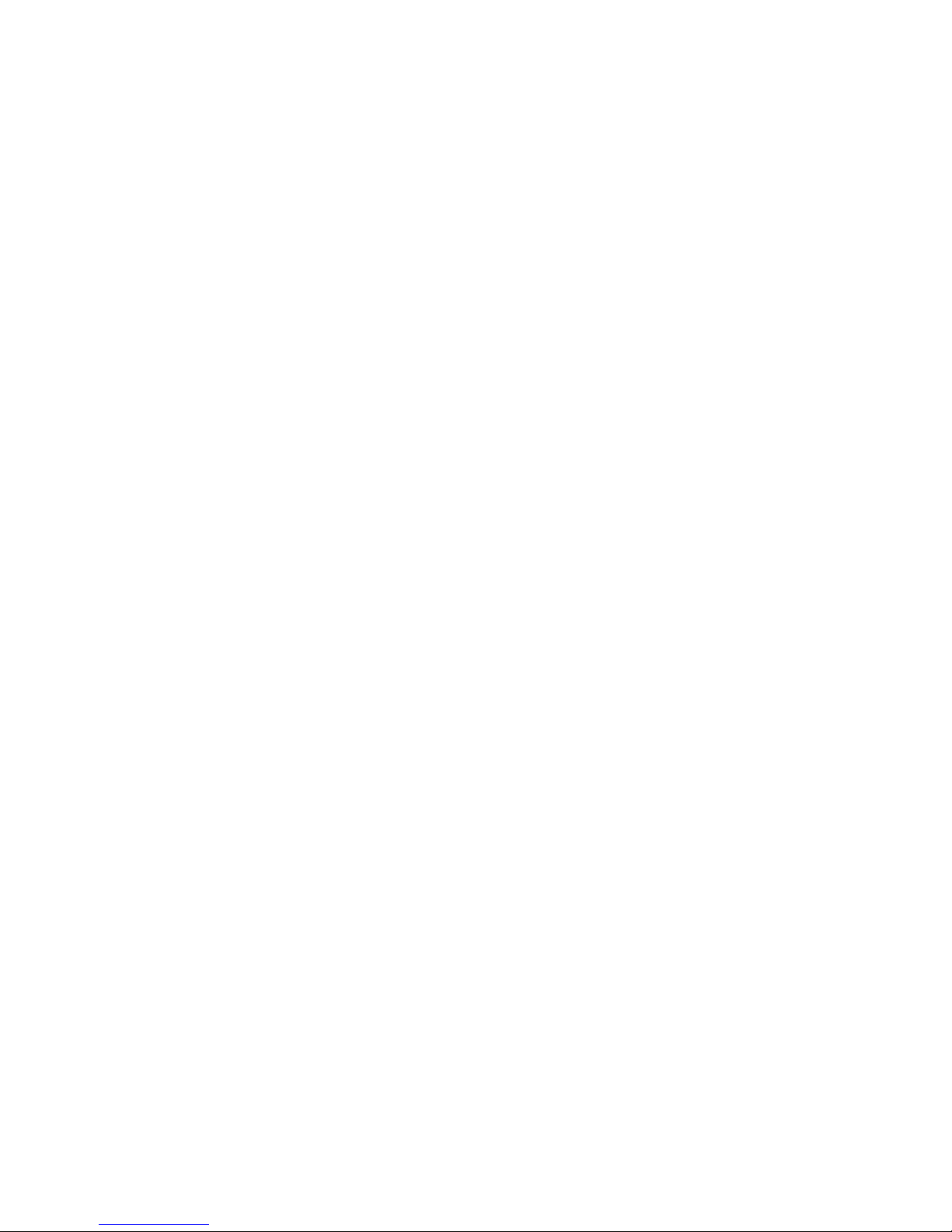
Are there ...
... any technical problems orother questions you would like to be clarified?
Please contact:
• your sales partner
• your sales outlet
You will find further information in the manual "Safety, Guarantee and Ergonomics".
The latest information on our products, tips, updates, etc., can be found on the Internet under:
http://www.fujitsu-siemens.com
Page 3
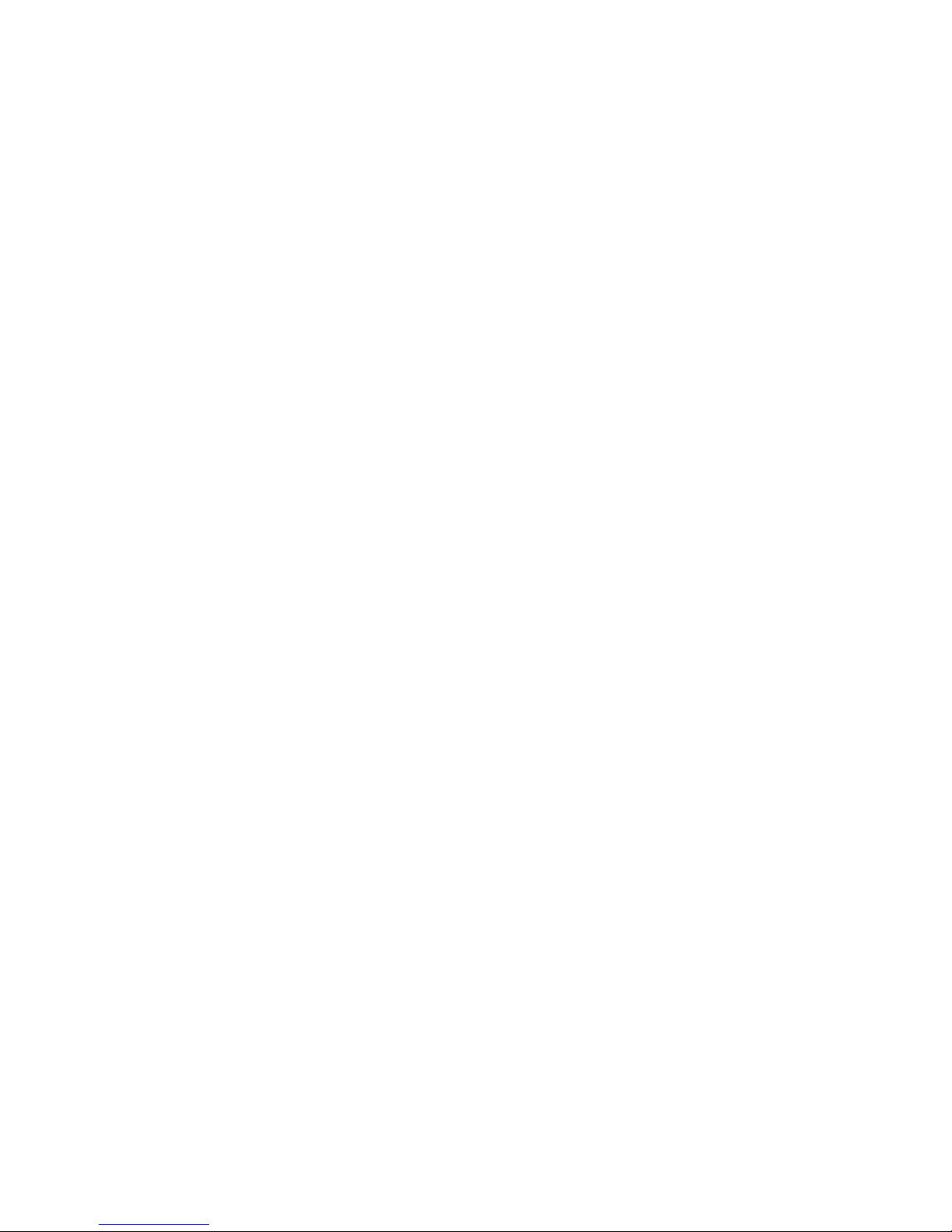
Page 4
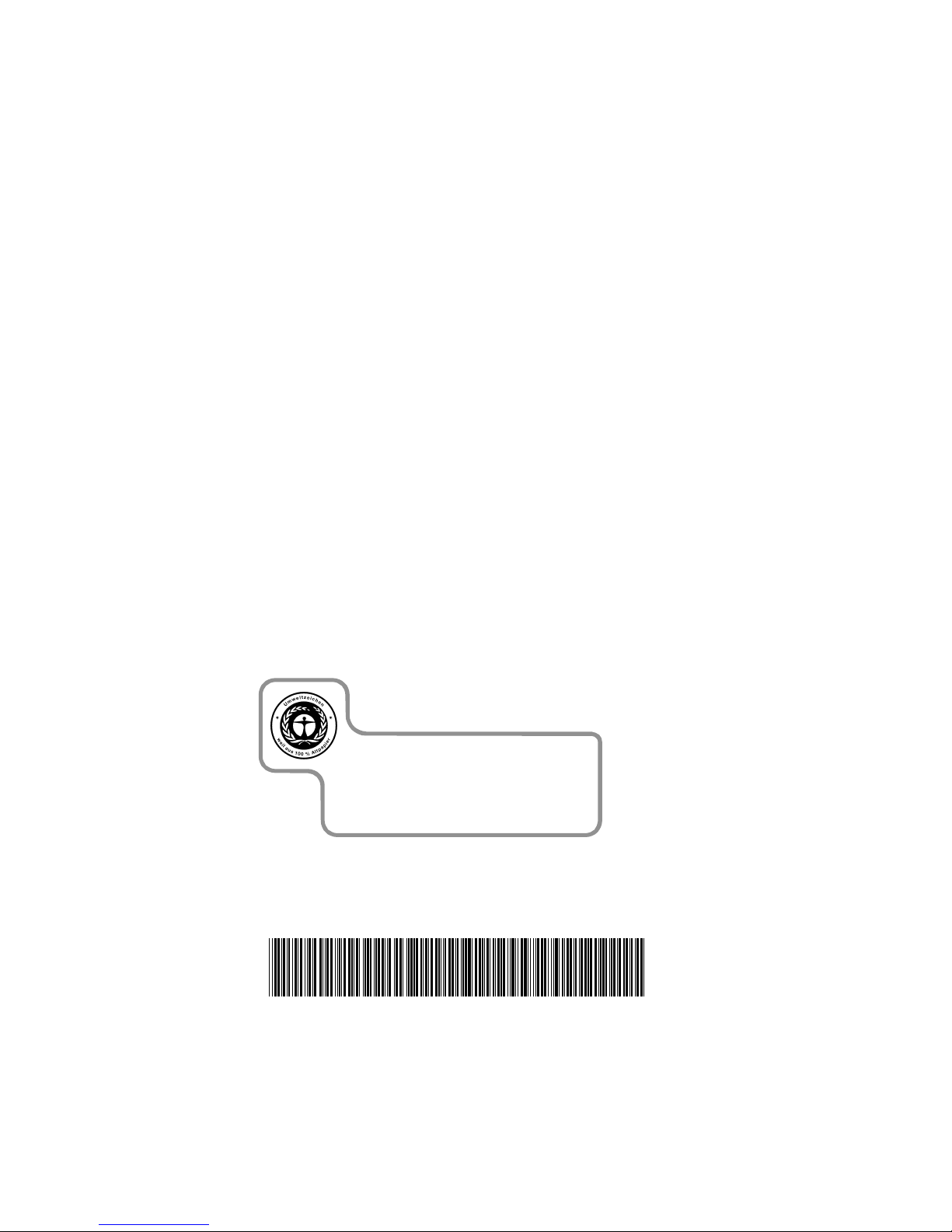
Dieses Handbuch wurde auf Recycling-Papier gedruckt.
This manual has been printed on recycled paper.
Ce manuel est imprimé sur du papier recyclé.
Este manual ha sido impreso sobre papel reciclado.
Questo manuale è stato stampato su carta da riciclaggio.
Denna handbok är tryckt på recyclingpapper.
Dit handboek werd op recycling-papier gedrukt.
Herausgegeben von/Published by
Fujitsu Siemens Computers GmbH
Bestell-Nr./Order No.:
A26361-D1260-Z120-1-7619
A26361-D1260-Z120-1-7619A26361-D1260-Z120-1-7619
A26361-D1260-Z120-1-7619
Printed in the Federal Republic of Germany
AG 1100 11/00
A26361-D1260-Z120-1-7619
SYSTEM BOARD D1260 USER'S MANUAL
Page 5
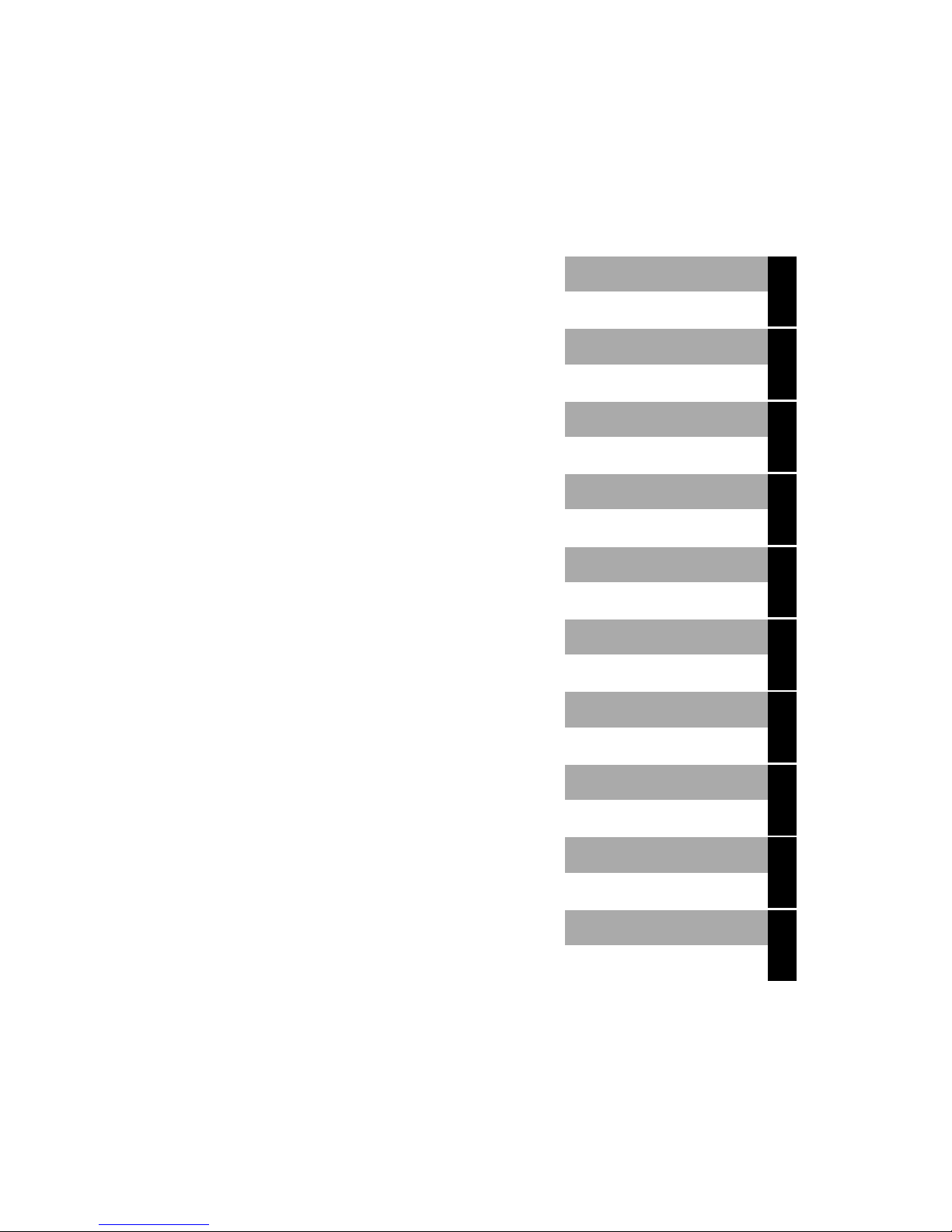
SYSTEM BOARD D1260
User's Manual
Introduction
Features
Hardware Setup
BIOS Setup
November 2000 edition
Page 6
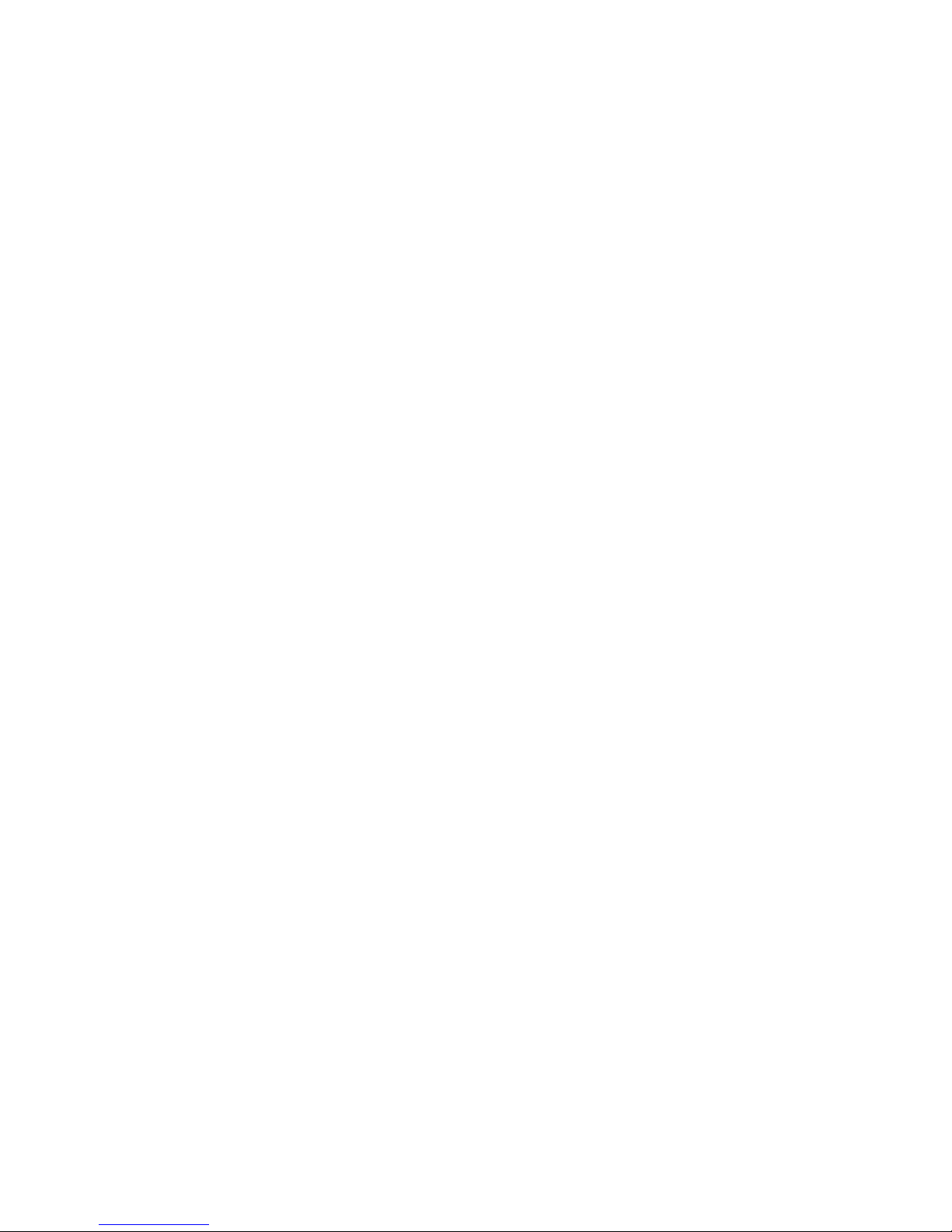
Copyright ã Fujitsu Siemens Computers GmbH 2000
Intel, Pentium and Celeron are registered trademarks and MMX and OverDrive are
trademarks of Intel Corporation, USA.
Microsoft, MS, MS-DOS and Windows are registered trademarks of Microsoft Corporation.
PS/2 and OS/2 Warp are registered trademarks of International Business Machines, Inc.
All other trademarks referenced are trademarks or registered trademarks of their respective
owners, whose protected rights are acknowledged.
All rights, including rights of translation, reproduction by printing, copying or similar methods,
even of parts are reserved.
Offenders will be liable for damages.
All rights, including rights created by patent grant or registration of a utility model or design,
are reserved. Delivery subject to availability.
Right of technical modification reserved.
This manual was produced by
cognitas. Gesellschaft für Technik-Dokumentation mbH
www.cognitas.de
Page 7

D1260 CUR-DLSR User’s Manual 1
CONTENTS
1. INTRODUCTION ............................................................................. 5
1.1 How This Manual Is Organized .................................................. 5
1.2 Item Checklist ............................................................................. 5
2. FEATURES ........................................................................................ 8
2.1 CUR-DLSR Motherboard........................................................... 6
2.1.1 Specifications................................................................... 6
2.1.2 Performance..................................................................... 8
2.1.3 Intelligence ...................................................................... 9
2.2 CUR-DLS Motherboard Components ...................................... 10
2.2.1 Component Locations ..................................................... 11
3. HARDWARE SETUP....................................................................... 12
3.1 CUR-DLSR Motherboard Layout ............................................ 12
3.2 Layout Contents ........................................................................ 13
3.3 Hardware Setup Procedure ....................................................... 14
3.4 Motherboard Settings................................................................ 1 4
3.5 System Memory ........................................................................ 15
3.5.1 SDRAM Configurations ................................................ 15
3.5.2 DIMM Installation......................................................... 16
3.6 Central Processing Unit (CPU) ................................................. 17
3.7 Expansion Cards ....................................................................... 18
3.7.1 Expansion Card Installation Procedure ......................... 18
3.7.2 Assigning IRQs for Expansion Cards ........................... 19
ISA Interrupt (IRQ) Assignments.......................................... 19
PCI Interrupt (IRQ) Assignments.......................................... 19
3.8 Ports and Connectors ................................................................ 20
SCSI Connection Notes ............................................................ 32
3.9 Switches .................................................................................... 33
3.10 Starting Up the First Time......................................................... 35
Award BIOS Beep Codes ...................................................... 3 5
4. BIOS SETUP..................................................................................... 37
4.1 Managing and Updating Your BIOS ......................................... 37
4.1.1 Upon First Use of the Computer System....................... 37
4.1.2 Updating BIOS Procedures ........................................... 38
4.2 BIOS Setup Program ................................................................ 40
4.2.1 BIOS Menu Bar............................................................. 4 1
4.2.2 Legend Bar .................................................................... 41
Page 8
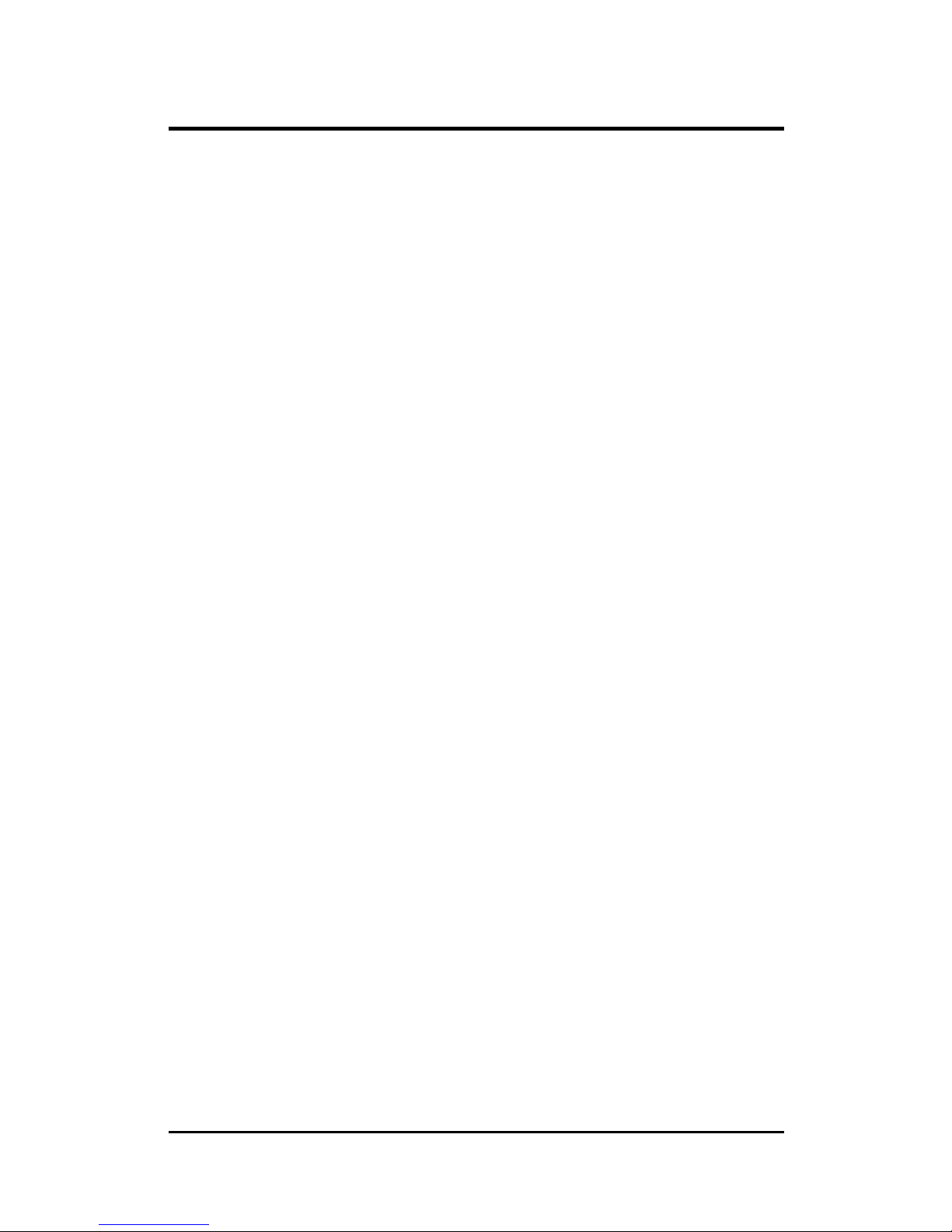
2 D1260 CUR-DLSR User’s Manual
CONTENTS
4.3 Main Menu................................................................................ 43
4.3.1 Primary & Secondary Master/Slave .............................. 44
4.3.2 Keyboard Features......................................................... 47
4.4 Advanced Menu........................................................................ 4 9
4.4.1 Chip Configuration........................................................ 50
4.4.2 I/O Device Configuration .............................................. 51
4.4.3 PCI Configuration ......................................................... 52
4.4.4 Shadow Configuration ..................................................... 54
4.5 Power Menu .............................................................................. 55
4.5.1 Power Up Control.......................................................... 57
4.5.2 Hardware Monitor ......................................................... 59
4.6 Boot Menu ................................................................................ 6 0
4.7 Exit Menu ................................................................................. 62
Page 9
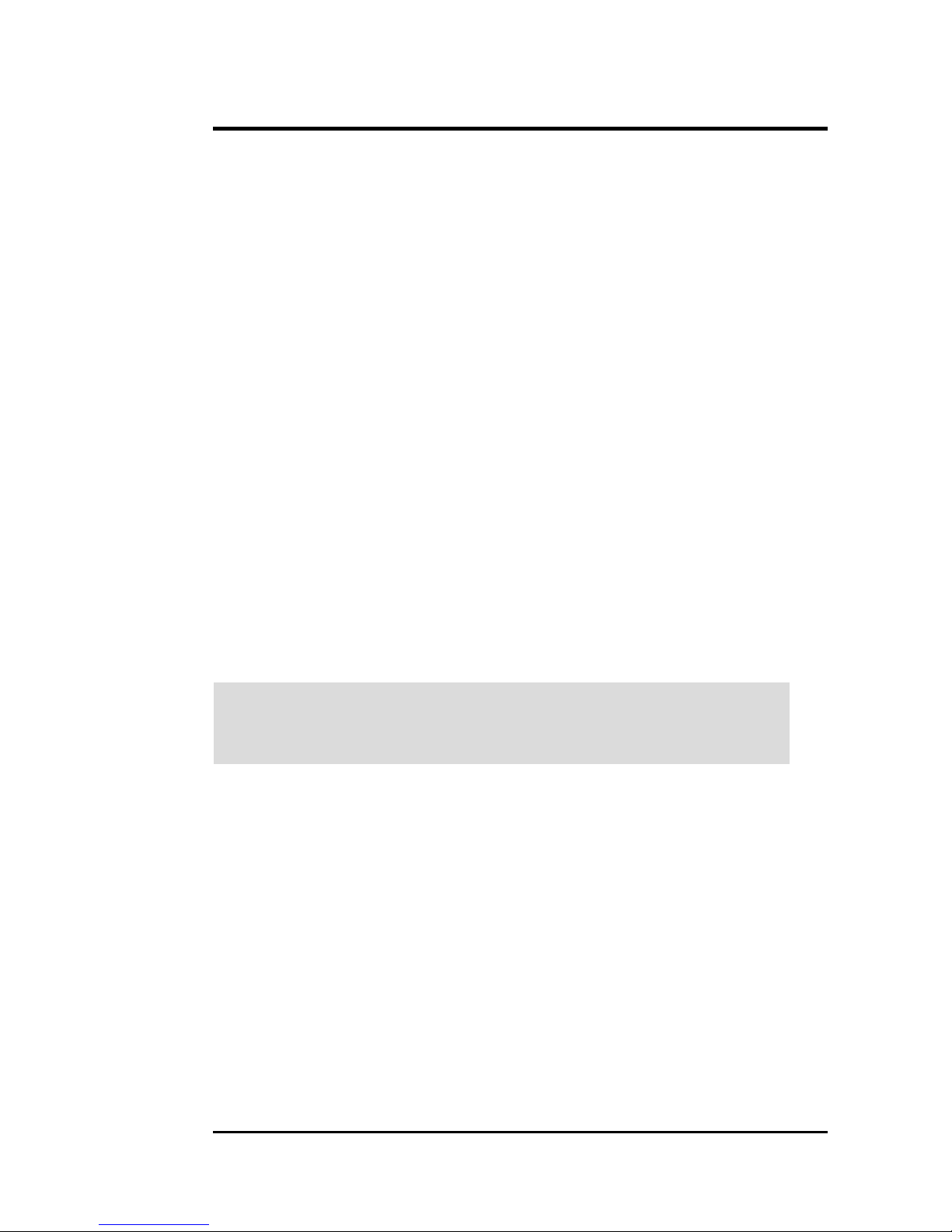
D1260 CUR-DLSR User’s Manual 3
FCC & DOC COMPLIANCE
Federal Communications Commission Statement
This device complies with FCC Rules P art 15. Operation is subject to the following
two conditions:
• This device may not cause harmful interference, and
• This device must accept any interference received, including interference that
may cause undesired operation.
This equipment has been tested and found to comply with the limits for a Class B
digital device, pursuant to Part 15 of the FCC Rules. These limits are designed to
provide reasonable protection against harmful interference in a residential installation. This equipment generates, uses and can radiate radio frequency energy and, if
not installed and used in accordance with manufacturer's instructions, may cause
harmful interference to radio communications. However, there is no guarantee that
interference will not occur in a particular installation. If this equipment does cause
harmful interference to radio or television reception, which can be determined by
turning the equipment off and on, the user is encouraged to try to correct the interference by one or more of the following measures:
• Re-orient or relocate the receiving antenna.
• Increase the separation between the equipment and receiver.
• Connect the equipment to an outlet on a circuit different from that to which the
receiver is connected.
• Consult the dealer or an experienced radio/TV technician for help.
WARNING! Any changes or modifications to this product not expressly ap-
proved by the manu facturer could void any assurances of safety or performance
and could result in violation of Part 15 of the FCC Rules.
Reprinted from the Code of Federal Regulations #47, part 15.193, 1993. Washington DC: Office of
the Federal Register, National Archives and Records Administration, U.S. Government Printing Of-
fice.
Canadian Department of Communications Statement
This digital apparatus does not exceed the Class B limits for radio noise emissions
from digital apparatus set out in the Radio Interference Regulations of the Canadian
Department of Communications.
This Class B digital apparatus complies with Canadian ICES-003.
Cet appareil numérique de la classe B est conforme à la norme NMB-003 du Canada.
Page 10
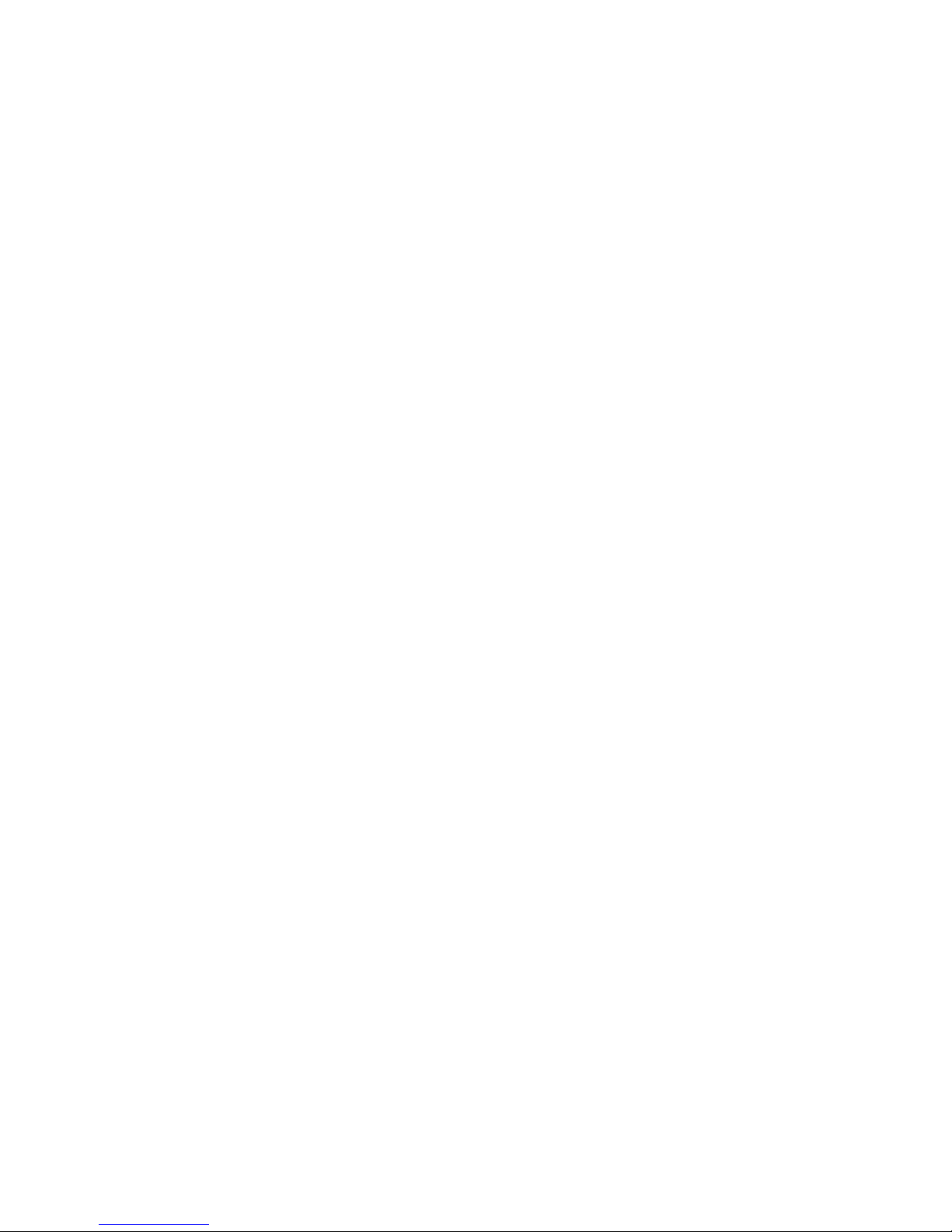
Page 11
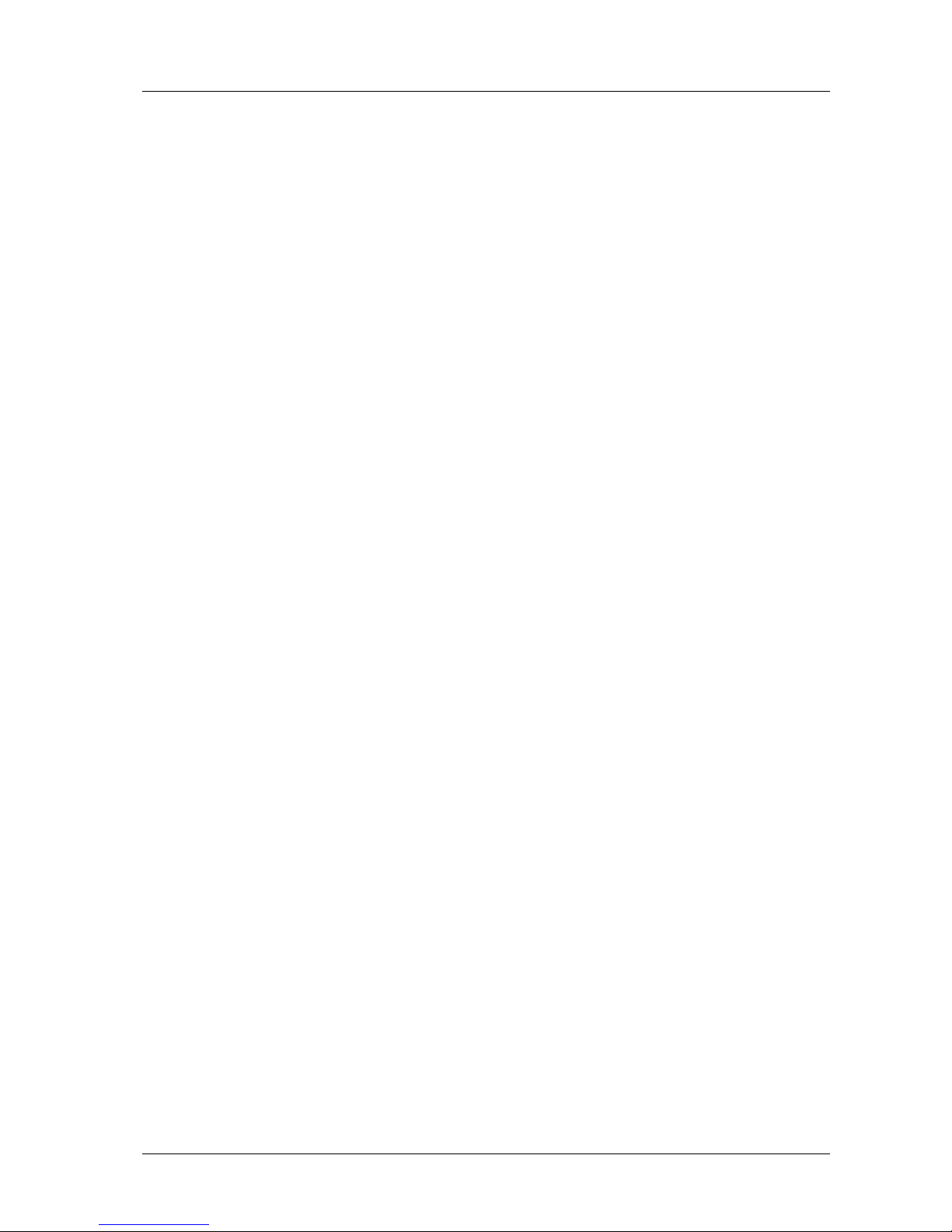
1. INTRODUCTION
D1260 CUR-DLSR User’s Manual 5
1.1 How This Manual Is Organized
This manual is divided into the following sections:
1. INTRODUCTION
Manual information and checklist
2. FEATURES
Product information and specifications
3. HARDWARE SETUP
Instructions on setting up the
motherboard.
4. BIOS SETUP
Instructions on setting up the BIOS
5. SOFTWARE SETUP
Instructions on setting up the included
software
6. SOFTWARE REFERENCE
Reference material for the bundled
software
7. APPENDIX
Optional items and general reference
CUR-DLSR means Coppermine RCC Dual LAN SCSI Rack.
Page 12
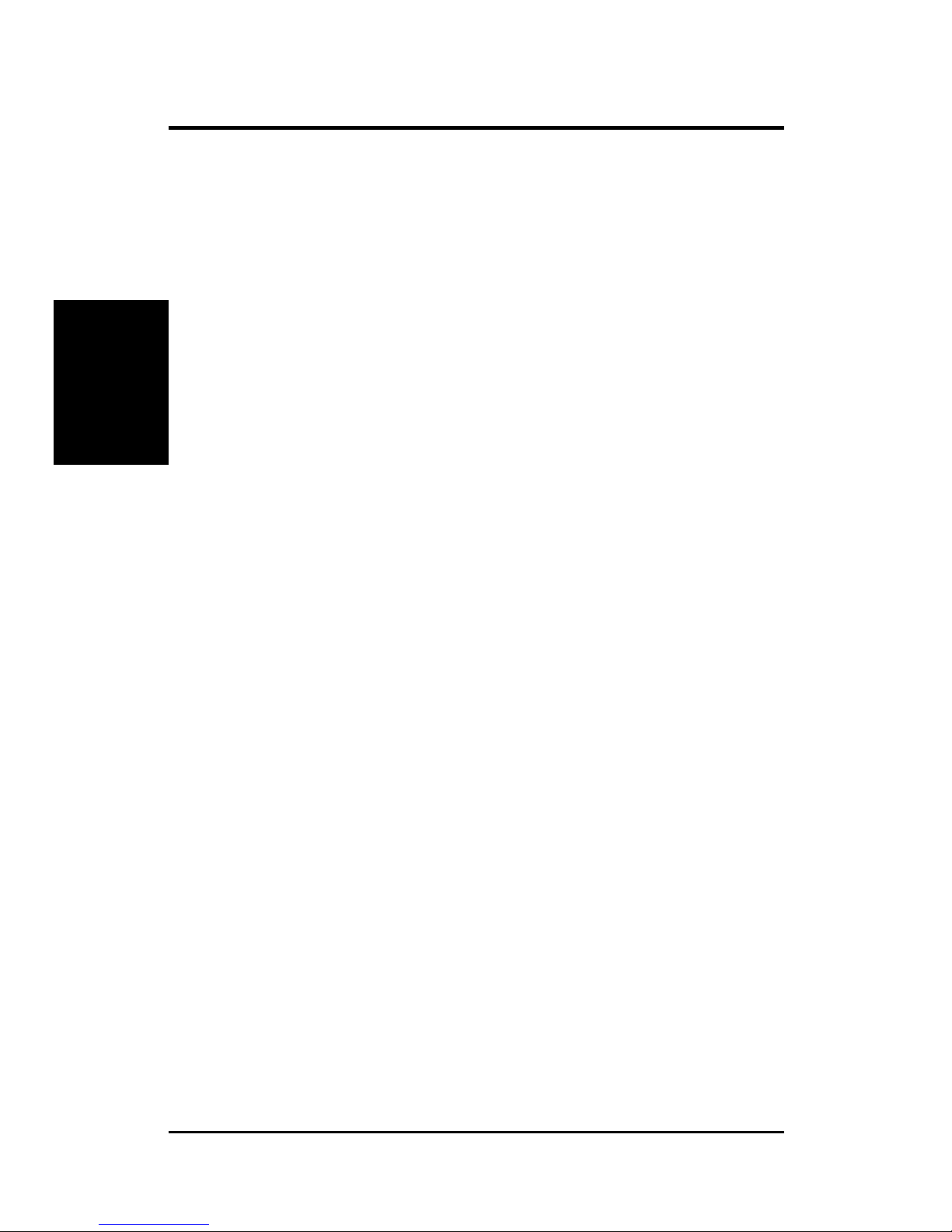
6
D1260 CUR-DLSR User’s Manual
2. FEATURES
2.1 D1260 CUR-DLSR Motherboard
The D1260 CUR-DLSR motherboard is designed primarily for multi-server
environments to optimize av ailable space without sacrificing performance. Po wered
by dual Intel
®
Pentium® III processors, the CUR-DLSR efficiently complies with
today’s demand for a high-integration server.
2.1.1Specifications
• Latest Intel Processor Support
Intel Pentium
®
III 133MHz FSB Coppermine core FC-PGA
Intel Pentium
®
III 100MHz FSB Coppermine core FC-PGA
• Multi-Processor OS: Supports multi-processor operating systems such as
Windo ws NT/2000 and Linux when dual processors of the same type and speed
are installed.
• ServerWorks LE 3.0 Chipset: Features the ServerWorks LE 3.0 North Bridge
and RCC Open South Bridge. Supports PC133 SDRAM with ECC, dual peer to
peer PCI buses, and 64-bit (66/33MHz) PCI bus speed.
• Onboard Graphics: Features A TI RAGE-XL PCI VGA controller that supports
up to 4MB PC/100-compliant 10ns SDRAM for 1280x1024 and true color
resolutions.
• Smart Networking: Features two Intel 82559 Fast-Ethernet LAN controllers
that fully support Alert-On-LAN II (AOL-II) and 10BASE-T/100BASE-TX.
• PC133 Memory Support: Equipped with four Dual Inline Memory Module
(DIMM) sockets that support up to 4GB of registered ECC SDRAMs (av ailable
in 64, 128, 256, 512MB, or 1GB densities).
• SCSI Support: Equipped with the LSI 53C1010-33 Ultra160/Ultra3 64-bit
(33MHz) dual-channel SCSI contr oller supports up to 30 SCSI devices. BIOS
configurable onboard SCSI terminations.
• Standard IDE Support: Comes with an onboard PCI Bus Master IDE controller
with two connectors that support four IDE devices on two channels. Supports
PIO Modes 3 and 4 IDE devices, such as DVD-ROM, CD-ROM, CD-R/RW,
LS-120, and Tape Backup dr ives.
• PCI Expansion Slot: One 64-bit/33MHz PCI
• USB Ports: Two stacked USB connectors to provide for additional peripherals
• SMBus: Features the System Management Bus interface, which is used to
physically transport commands and information between SMBus devices.
Specifications
2. FEATURES
Page 13
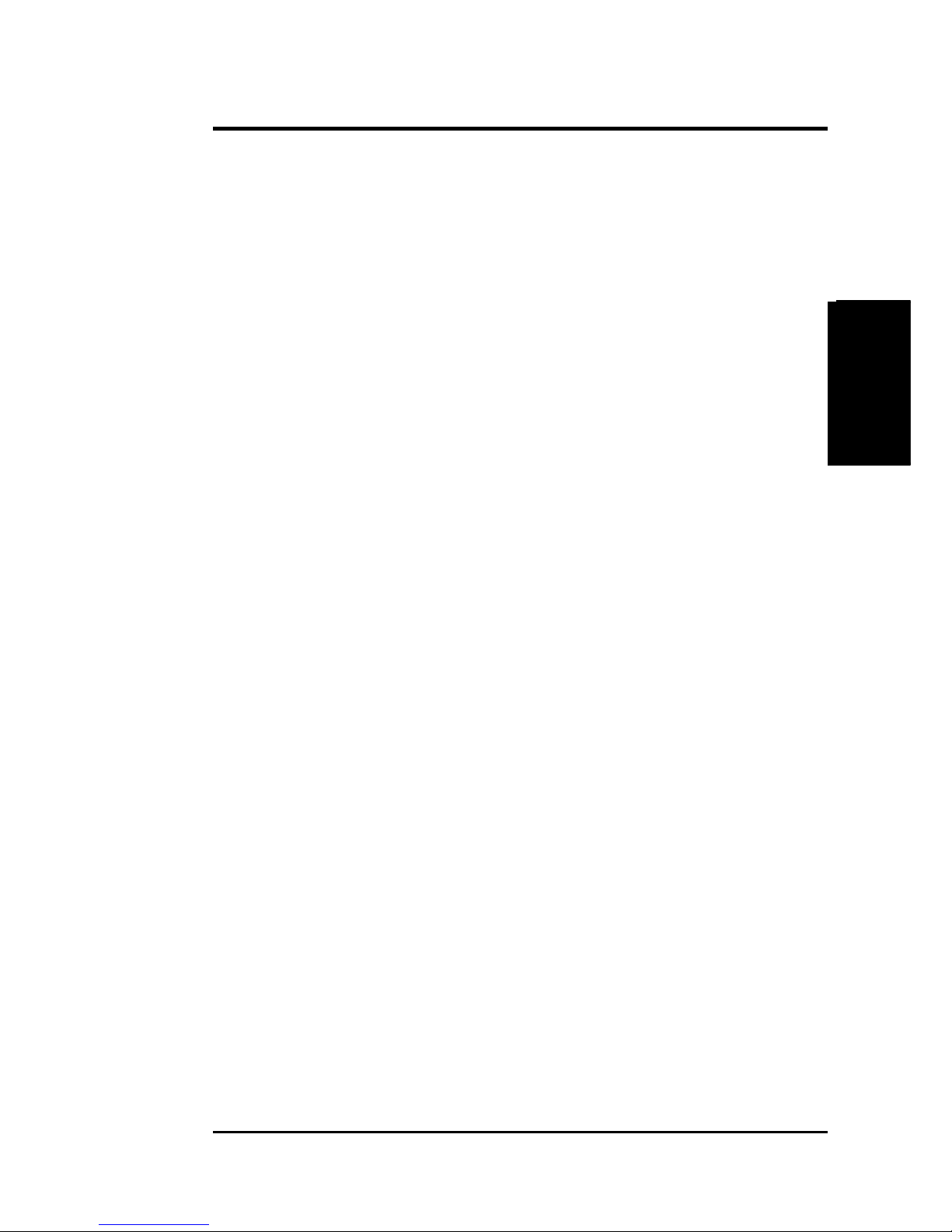
D1260 CUR-DLSR User’s Manual 7
2. FEATURES
2. FEATURES
Specifications
• Wake-Up Support: Supports Wake-On-LAN and Wake-On-Ring, and BIOS
Wake-Up.
• ISA Multi-I/O: Provides two high-speed UART compatible serial ports and
one parallel port with EPP and ECP capabilities.
• Around-the-Clock Intrusion Detection: Chassis intrusion circuitry can log
chassis open events into LDSM. The onboard battery supports detection even
when normal power is removed and through a new design, battery drain is e v e n
lower than the RTC used for keeping time!
• Server Health Monitoring: Provides an easy way to examine and manage system
status information, such as CPU and systerm voltages, temperatures, and fan
status through the onboard hardware ASIC.
• Enhanced ACPI: Programmable BIOS (Flash EEPROM), offering enhanced
ACPI for Windows NT and Windows 2000 compatibility, and autodetection of
most devices for virtually automatic setup.
Page 14
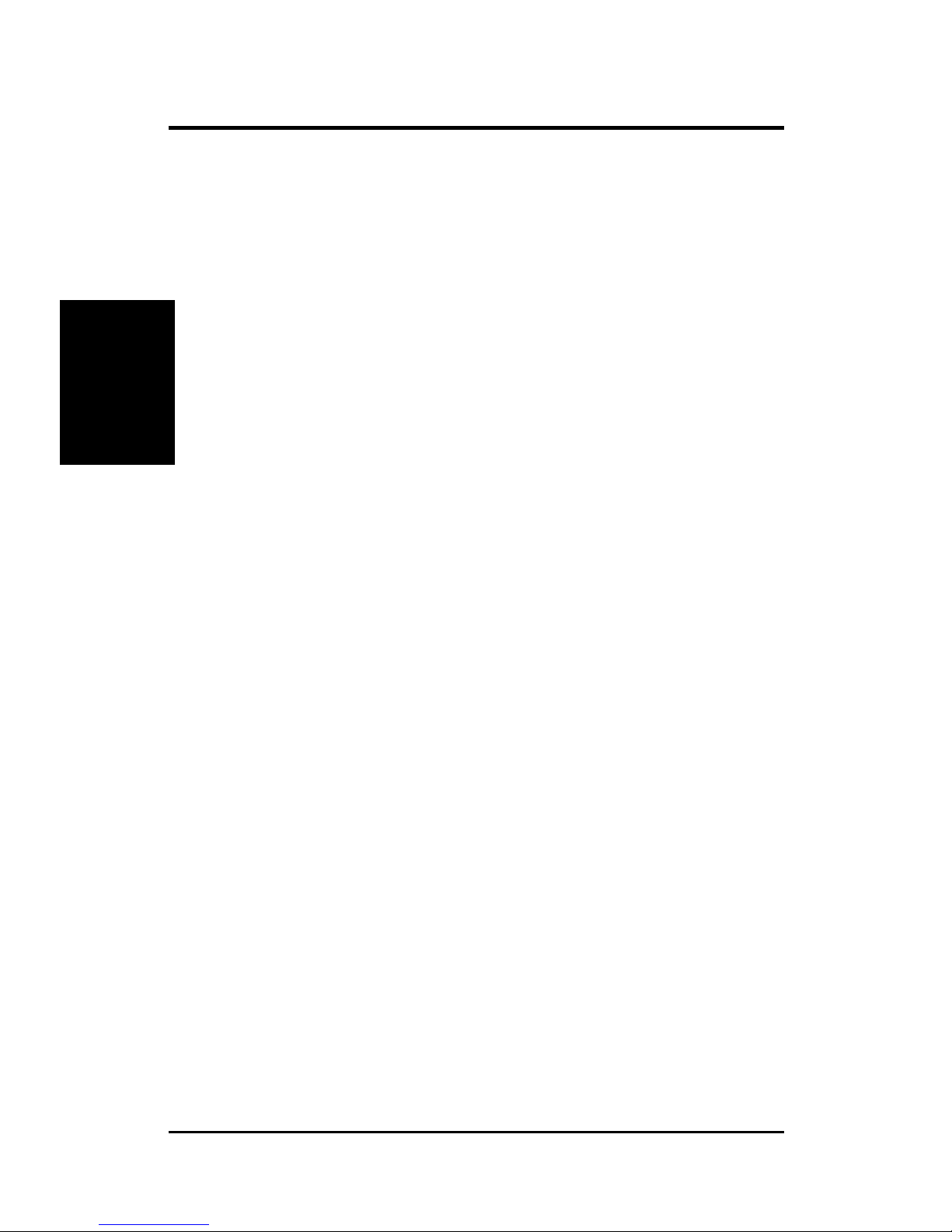
8
D1260 CUR-DLSR User’s Manual
2. FEATURES
2.1.2Performance
• UltraPerformance: Onboard Ultra160/Ultra3 dual channel SCSI controller with
two connectors that support 30 Ultra160/Ultra3 SCSI devices in two channels.
• Dual Speeds: CPU frequency can operate at either 133MHz or 100MHz
depending on the CPU installed.
• High-Speed Data Transfer Interface: SCSI transfers using Ultra160/Ultra3
dual channel SCSI controller can handle rates up to 160MB/s or 80MB/s.
Ultra160/Ultra3 is backward compatible with slo wer SCSI devices so that older
SCSI devices are not wasted. (Ultra160/Ultra3 SCSI cables have twisted pairs
compared to flat ribbon cables used in older SCSI standards.)
• SDRAM Optimized Performance: This motherboard supports PC133
“registered” Synchronous Dynamic Random Access Memory (SDRAM), which
increases the data transfer rate to 1064MB/s max
• ACPI Ready: ACPI (Advanced Configuration and Power Interface) is also
implemented on all smart series motherboards. ACPI provides more Energy
Saving Features for future operating systems (OS) supporting OS Direct Po wer
Management (OSPM) functionality . With these features implemented in the OS,
PCs can be ready around the clock, yet satisfy all the energy saving standards.
T o fully utilize the benefits of ACPI, use an A CPI-supported OS, such as Windo ws
98.
• Compliance: Both the BIOS and hardware levels of the motherboard meet the
stringent requirements for SDG2.0 certification. The ne w SDG2.0 requirements
for systems and components are based on the following high-leve l goals: support
for Plug and Play compatibility and power management for configuring and
managing all system components, and 32-bit device drivers and installation
procedures for W indows NT/2000. Color-coded connectors and descripti ve icons
make identification easy as required by PC 99.
Specifications
2. FEATURES
Page 15
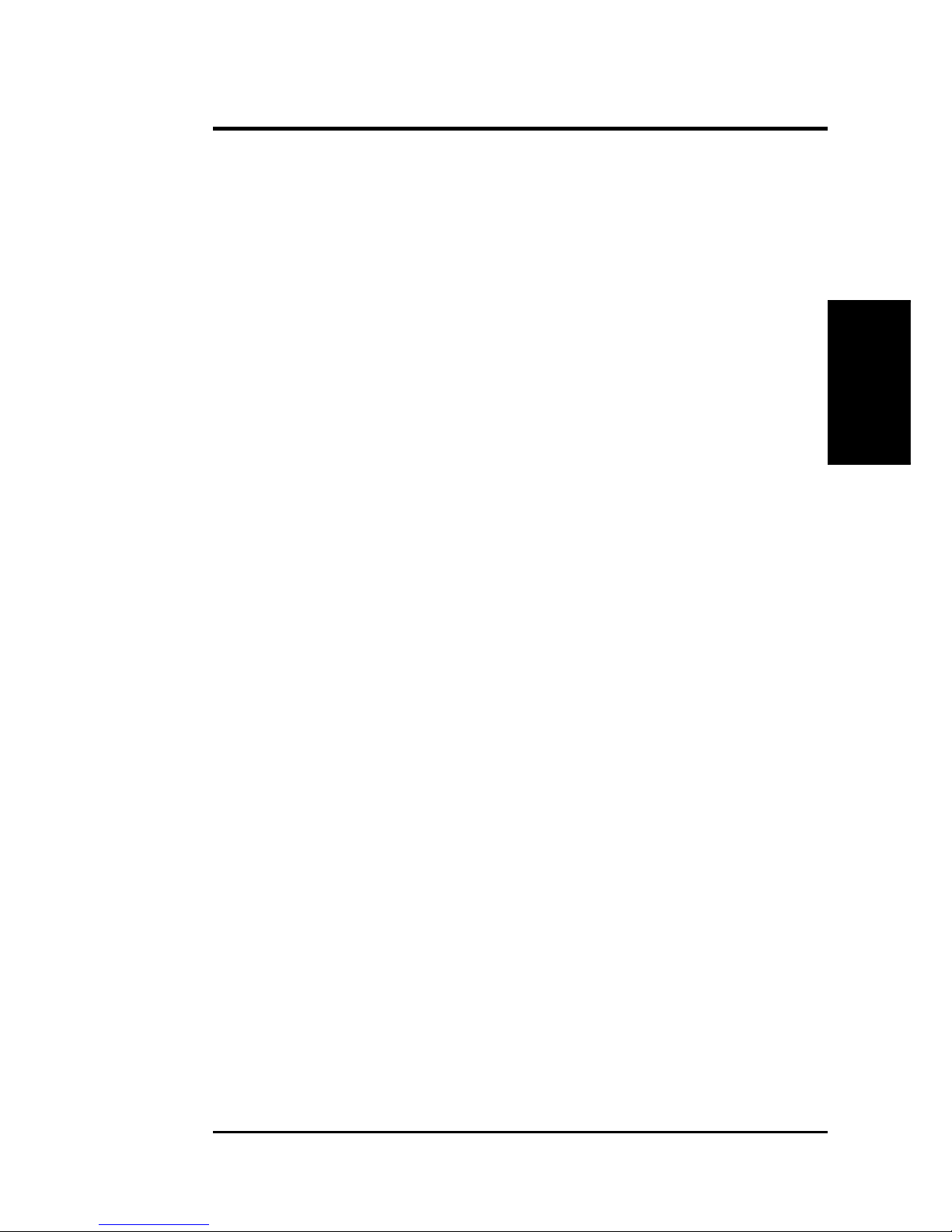
D1260 CUR-DLSR User’s Manual 9
2. FEATURES
Specifications
2.1.3Intelligence
• Fan Status Monitoring and Alarm: To prevent system overheat and system
damage, the CPU, power supply, and system fans can be monitored for RPM
and failure. All the fans are set for its normal RPM range and alarm thresholds.
• Temperature Monitoring and Alert: To prevent system overheat and system
damage, this motherboard supports processor thermal sensing and auto-protection.
• Voltage Monitoring and Alert: System voltage levels are monitored to ensure
stable current to critical motherboard components. Voltage specifications are
more critical for future processors, so monitoring is necessary to ensure proper
system configuration and management.
• System Resources Alert: Today’s server operating systems, such as Windows
NT and Windows 2000, require much more memory and hard drive space to
present enormous user interfaces and run large applications. The onboard
hardware ASIC in conjunction Intel LDSM warns the user before the system
resources are used up to prevent possible application crashes. Suggestions will
give the user information on managing their limited resources more efficiently.
• Remote Ring On (requires modem): This allows a computer to be turned on
remotely through an internal or external modem. W ith this benef it on-hand, user s
can access any information from their computers from anywhere in the world.
• Alert-on-LAN II (requires optional hardwa re component): Part of W ired for
Management to enable IT staff to remotely respond to and resolv e system trouble
that decreases down time and lower total cost of o wnership. Remote management
response via remote diagnostics and troubleshooting work even when the
operating system has frozen. Remote power do wn for power management. Asset
tracking and monitoring through features like presence ping and logoff
notification.
2. FEATURES
Page 16
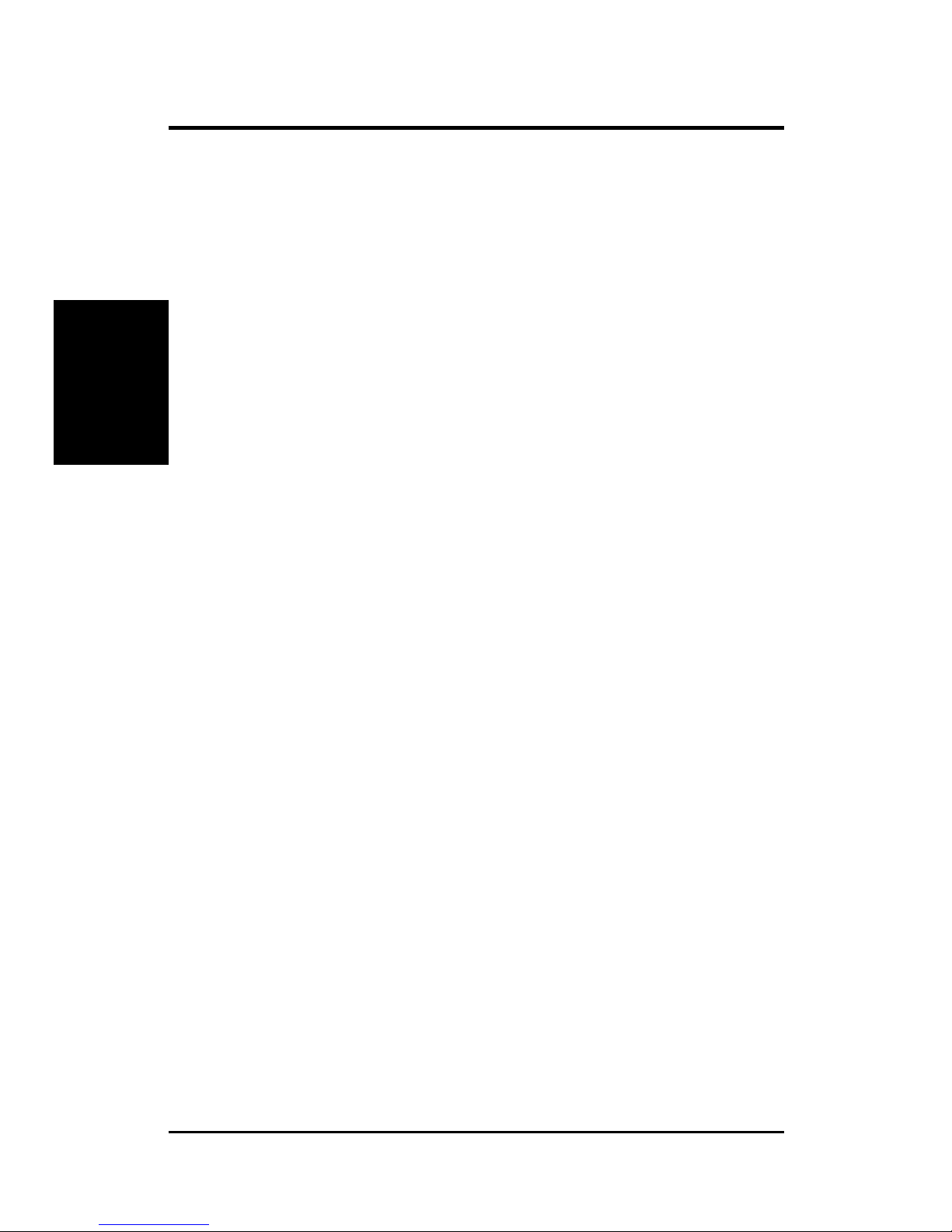
10
D1260 CUR-DLSR User’s Manual
2. FEATURES
2.2 CUR-DLSR Motherboard Components
See opposite page for locations.
Location
Processor Support (2) Socket 370 for Pentium III Processors ...............................2
Chipsets ServerWorks ServerSet LE 3.0 North Bridge ..........................3
ServerWorks Open South Bridge ...........................................13
4Mbit Flash ROM .................................................................. 18
Super I/O Chipset...................................................................14
Integrated Graphics Controller ............................................... 17
Memory Maximum 4GB support for PC133 registered SDRAM
(4) DIMM Sockets ...................................................................5
Onboard VGA Memory ......................................................... 16
Expansion Slots (1) 64-bit 33MHz PCI ............................................................ 20
(2) ASMS Connectors ...................................................... 11, 15
System I/O (1) Floppy Disk Drive Connector ..........................................10
(2) IDE Connectors .............................................................. 6, 7
(1) Parallel Port ............................................................ (Top) 23
(1) Serial Port...................................................(Bottom left) 23
(2) RJ-45 Fast-Ethernet Port ................................................. 22
(2) USB Ports ........................................................................ 24
(1) PS/2 Mouse Connector ........................................... (Top) 25
(1) PS/2 Keyboard Connector ................................ (Bottom) 25
(1) V GA Monitor Connector ......................... (Bottom right) 23
Network Features Intel 82559 Fast-Ethernet Controller .....................................21
Wake-On-LAN Connector ................ (see layout on next page)
Wake-On-Ring Connector ................. (see layout on next page)
Hardware Monitoring System V oltage Monitoring (integrated in ASIC) ....................1
(4) Fan Pow er & Speed Monitoring Connectors (see layout on next page)
Power ATX Power Supply Connector................................................. 4
CMOS Battery Lithium CR2032 3V ..............................................................19
Special Feature LSI 64-bit (66/33MHz) Ultra160 / Ultra3 dual channel
SCSI controller....................................................................... 12
Onboard SCSI Connectors ................................................... 8, 9
Form Factor Full-size AT
MB Components
2. FEATURES
Page 17
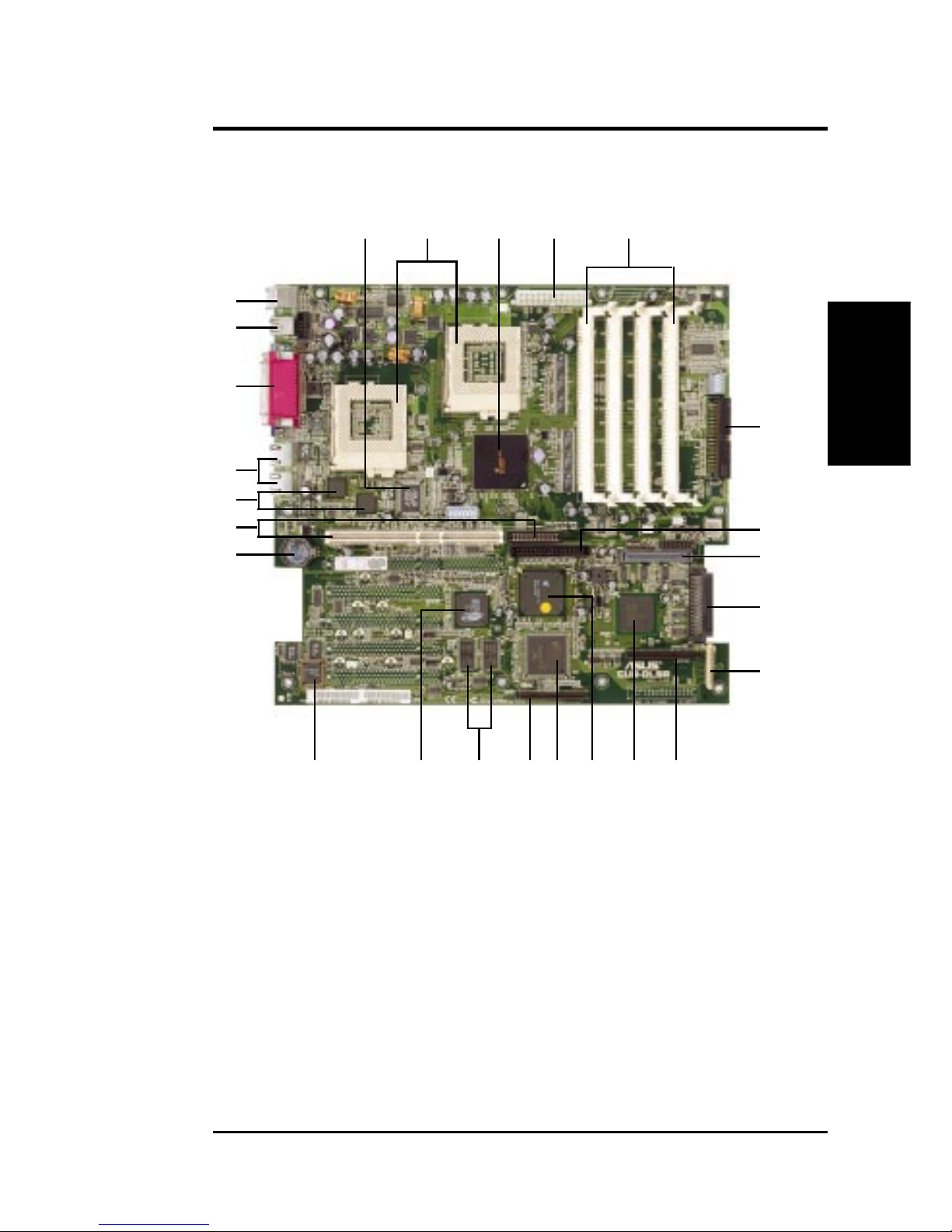
D1260 CUR-DLSR User’s Manual 11
2. FEATURES
2. FEATURES
Component Location
2.2.1 Component Locations
1 2 3 4 5
18 17 16 15 14 13 12 11
6
7
8
9
10
25
24
23
22
21
20
19
Page 18
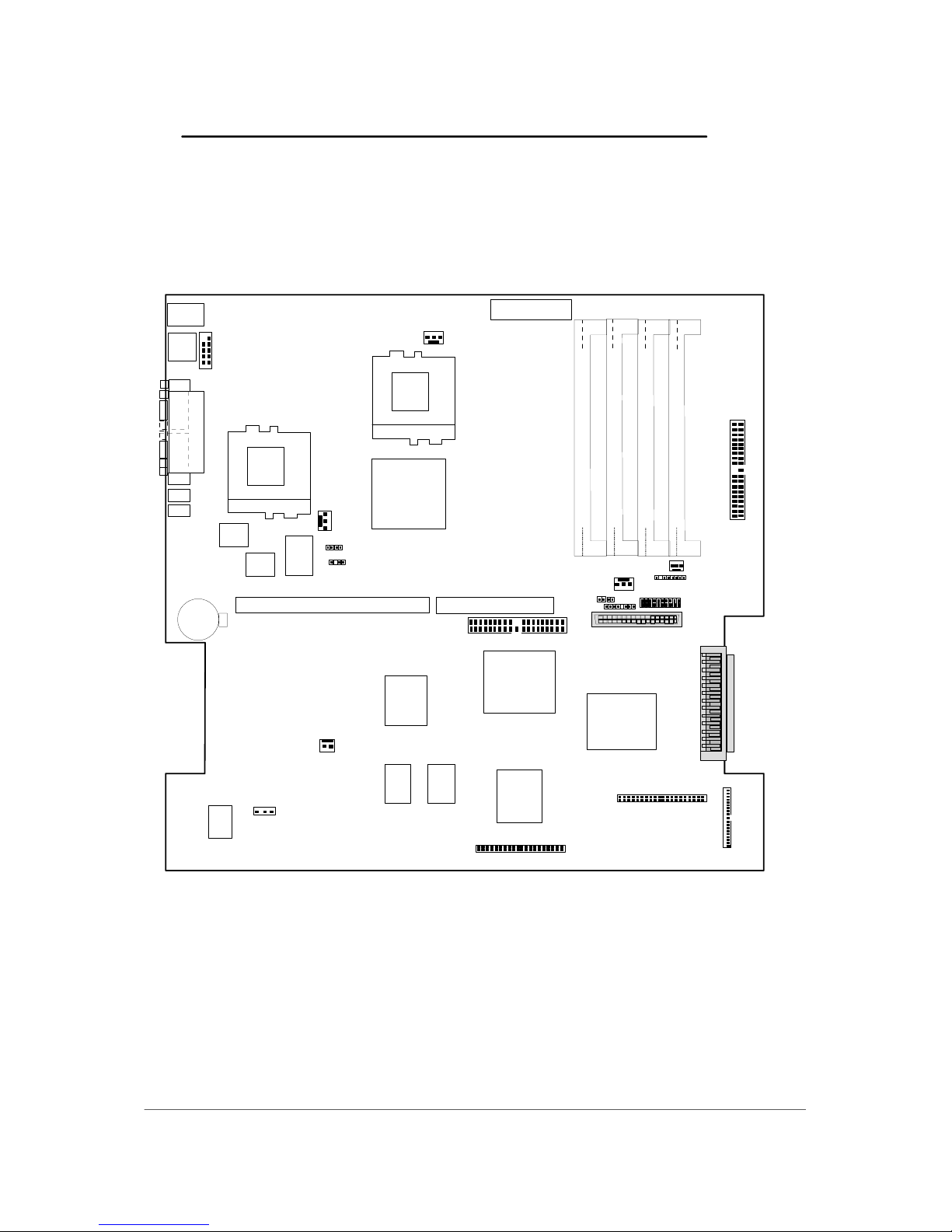
3. HARDWARE SETUP
3.1 CUR-DLS Motherboard Layout
D1260 CUR-DLSR User’s Manual
12
PS/2
T: Mouse
B: Keyboard
USB1
USB2
COM1
VGA
PARALLEL PORT
ATX_PO W ER
Socket 370
Socket 370
CPU_FAN2
CPU_FAN1
Super
I/O
4Mbit
Flash
BIOS
PCI_EXTPWR
WOR
ASIC
with Hardwa re
Monitor
CR2032 3V
Lithium Cell
CMOSPower
2MB
SDRAM
2MB
SDRAM
ATI
RAGEXL
VGA
Controller
68-Pin Ultra 160/Ultra3-Wide SCSI
Connector
PANEL
IDELED
WOL_CON
IDE2
CHA_FAN2
34
68
1
35
SCSI-A
68-Pin Ultra 1 60/Ult ra3-Wid e
SCSI Connector
Intel
Fast
Ethernet
PWRBTN
PANEL2
SMB_PWR
RJ-45
RJ-45
CHASSIS
JP2 JP3
Intel
Fast
Ethernet
PCI 6 4-bit, 33 MHz
FLOPPY
CPU_FAN1
ASMCSB
ASMCSA
SCSI-B
IDE1
DIMM Socket 0 (64/72-bit, 168-pin module)
01
DIMM Socket 1 (64/72-bit, 168-pin module)
23
DIMM Socket 2 (64/72-bit, 168-pin module)
4
5
DIMM Socket 3 (64/72-bit, 168-pin module)
6
7
COM2
LSI SCSI
Controller
53C1010-33
ServerWorks
RCC-IB6566
South Bridge
ServerWorks
RCC-IB6535
North Bridge
Page 19
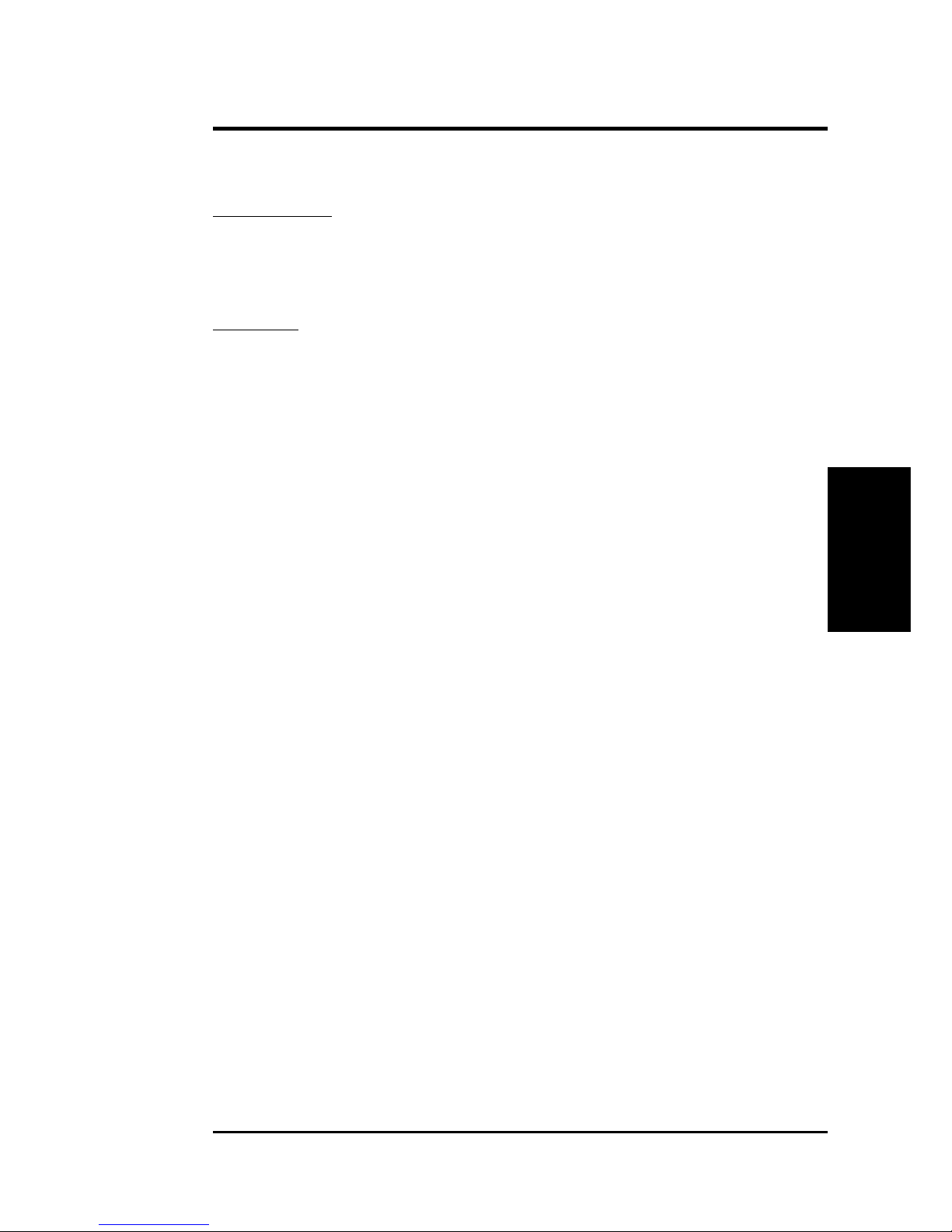
D1260 CUR-DLSR User’s Manual 13
3. HARDWARE SETUP
Motherboard Settings
3. H/W SETUP
3.2 Lay out Contents
Expansion Slots
1) DIMM 0/1/2/3 p.18 168-Pin System Memory Support
2) CPU p.19 Central Processing Unit (CPU)
3) PCI p.20 64-bit PCI Bus Expansion Slot
Connectors
1) PS2KBMS p.22 PS/2 Mouse Connector (6-pin female)
2) PS2KBMS p.22 PS/2 Keyboard Connector (6-pin female)
3) USB p.23 Universal Serial Bus Ports 0 & 1 (two 4-pin female)
4) LAN p.23 Fast-Ethernet Connector (RJ45)
5) PRINTER p.23 Parallel Port Connector (25-pin f emale)
6) COM1 p.24 Serial Port COM1 Connector (9-pin male)
7) VGA p.24 Monitor (VGA) Output Connector (15-pin female)
8) FLOPPY p.24 Floppy Disk Drive Connector (34-1 pins)
9) IDE1/IDE2 p.25 Primary/Secondary IDE Connectors (Two 40-1 pins)
10) WOL_CON p.26 Wake-On-LAN Connector (3 pins)
11) WOR p.26 Wake-On-Ring Connector (2 pins)
12) IDELED p.27 IDE/SCSI Activity LED (2 pins)
13) CPU_FAN1/2,CHA_FAN1/2 p.27 CPU and Chassis Fan Connectors (Four 3-pin)
14) SMB p.28 SMBus Connector (5-1 pins)
15) NIC (PANEL) p.28 NIC Activity LED (2 pins)
16) STATUS (PANEL) p.28 Status Activity LED (2 pins)
17) SMI (PANEL) p.28 System Management Interrupt Switch Lead (2 pins)
18) PWRSW (PANEL) p.29ATX Power Switch/Soft Off Lead (2 pins)
19) RESET (PANEL) p.29 Reset Switch Lead (2 pins)
20) PWR.LED (PANEL) p.29 System Power LED Lead (3-1 pins)
21) NMI (PANEL) p.29 Non-Mask Interrupt Switch (2 pins)
22) SPEAKER (PANEL) p.29 System Warning Speaker Connector (4 pins)
23) IDELED (PANEL) p.29 IDE/SCSI Activity LED (2 pins)
24) ATXPWR p.30 ATX Power Connector (20 pins)
25) SCSI-A/SCSI-B p.31 68-pin Ultra160/Ultra3 SCSI Connectors (two 68 pins)
Layout Contents
3. H/W SETUP
Page 20
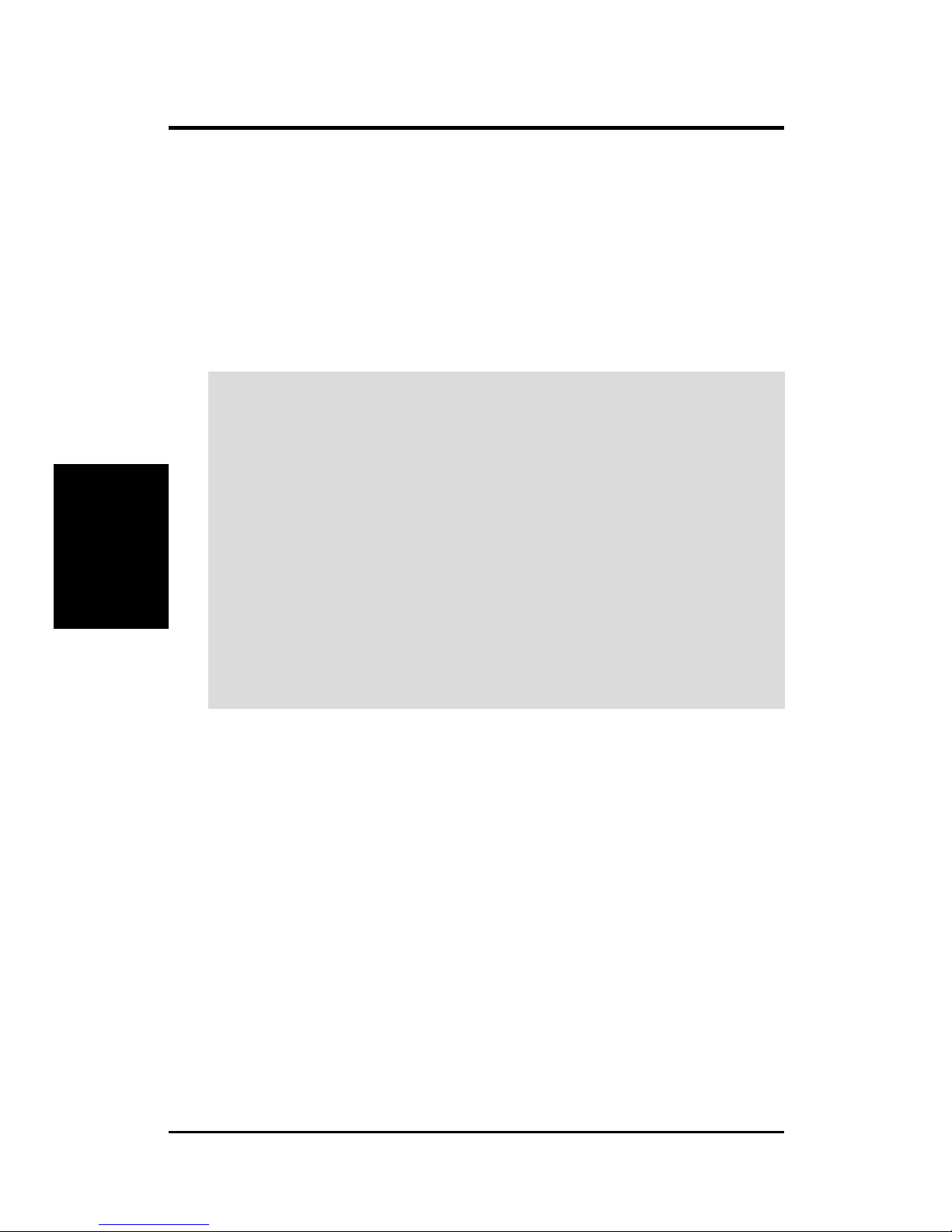
14
D1260 CUR-DLSR User’s Manual
3. HARDWARE SETUP
Motherboard Settings
3. H/W SETUP
3.3 Hard ware Setup Pr ocedure
Before using your computer, you must complete the following steps:
• Check Motherboard Settings
• Install Memory Modules
• Install the Central Processing Unit (CPU)
• Install Expansion Cards
• Connect Ribbon Cables, Panel Wires, and Power Supply
3.4 Motherboard Settings
WARNING! Computer motherboards and expansion cards contain very delicate
Integrated Circuit (IC) chips. To protect them against damage fr om static electricity ,
you should follow some precautions whenever you work on your computer.
1. Unplug your computer when working on the inside.
2. Use a grounded wrist strap before handling computer components. If you do
not have one, touch both of your hands to a safely grounded object or to a metal
object, such as the power supply case.
3. Hold components by the edges and try not to touch the IC chips, leads or
connectors, or other components.
4. Place components on a grounded antistatic pad or on the bag that came with
the component whenever the components are separated from the system.
5. Ensure that the ATX power supply is switched off before you plug in or
remove the ATX power connector on the motherboard.
Page 21
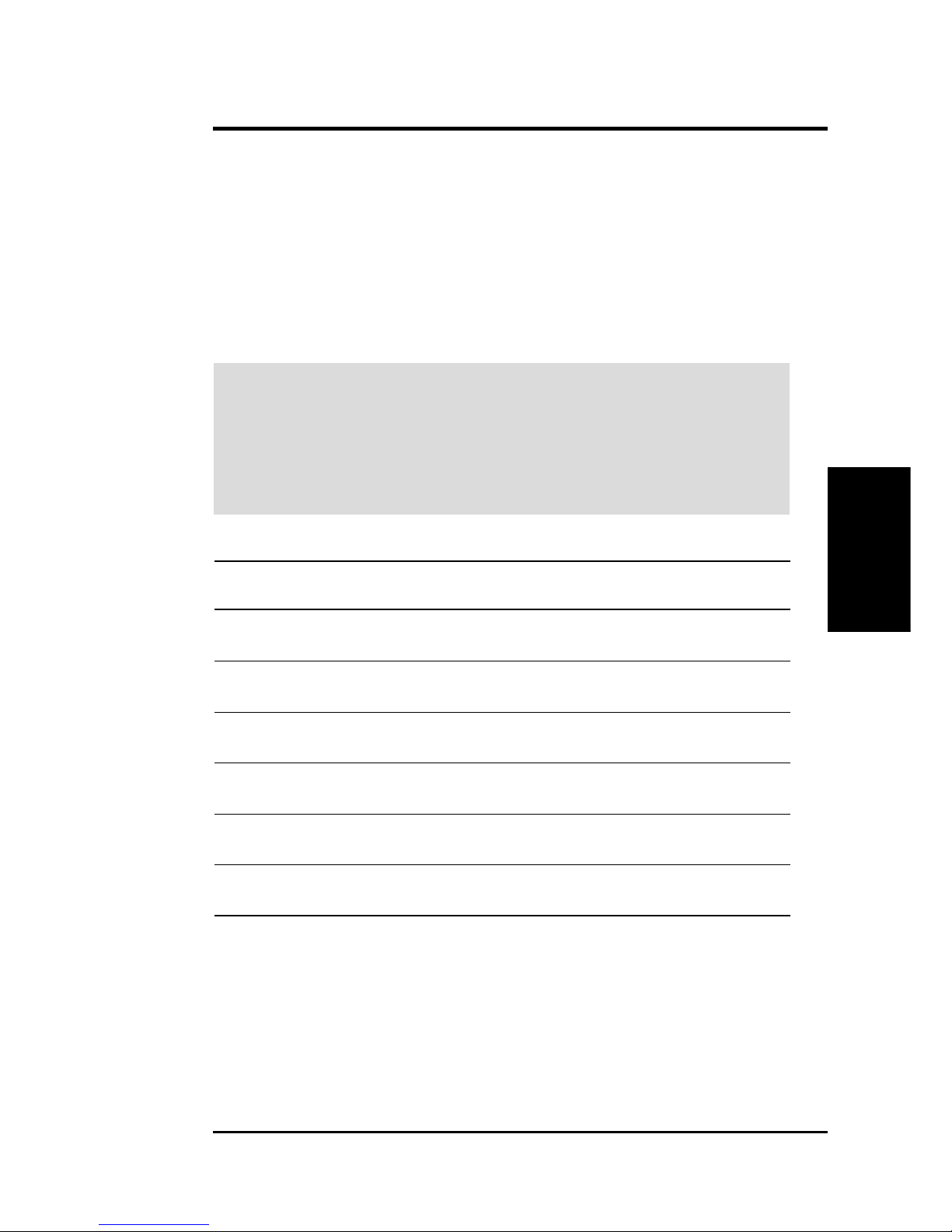
D1260 CUR-DLSR User’s Manual 15
3. HARDWARE SETUP
Motherboard Settings
3. H/W SETUP
3.5 System Memory
NOTE: No hardware or BIOS setup is required after adding or removing memory.
This motherboard uses only Dual Inline Memory Modules (DIMMs). Sockets are
available for 3.3Volt (power level) “registered” Synchronous Dynamic Random
Access Memory (SDRAM) of 64, 128, 256, 512, 1024MB with Serial Presence
Detect (SPD). ECC memory modules must be used to provide reliability
enhancements.
Memory speed setup is recommended through the SDRAM Configuration in 4.4.1
Chip Configuration.
3.5.1 SDRAM Configurations
Technology Configuration Module # Chips Memory
(MB)
64Mbit 8 M x 8 Single-Sided 9 64
Double-Sided 18 128
64Mbit 16M x 4 Double-Sided 18 128
Double-Sided & Stacked 36 256
128Mbit 32M x 4 Double-Sided 18 256
Double-Sided & Stacked 36 512
128Mbit 16M x 8 Single-Sided 9 128
Double-Sided 18 256
256Mbit 32M x 8 Single-Sided 9 128
Double-Sided 18 256
256Mbit 64M x 4 Single-Sided 18 512
Double-Sided & Stacked 36 1024
IMPORTANT:This motherboard chipset only supports 64Mbit, 128Mbit, and
256Mbit “registered” SDRAMs with ECC. This motherboar d only operates using
synchronous data transfers to the memory . When you use a processor with 100MHz
FSB, it will require that the memory supports 100MHz. When you use a processor
with 133MHz FSB, it requires that the memory supports 133MHz, otherwise
bootup may not be possible.
Page 22

16
D1260 CUR-DLSR User’s Manual
3. HARDWARE SETUP
Motherboard Settings
3. H/W SETUP
3.5.2 DIMM Installation
Insert the module(s) as shown. Because the number of pins are different on either
side of the breaks, the module only fits in the orientation sho wn. DIMMs are longer
and have dif ferent pin contacts on each side and therefore hav e a higher pin density
compared to SIMMs.
CUR-DLSR
CUR-DLSR 168-Pin DIMM Sockets
20 Pins
60 Pins
88 Pins
Lock
The DIMMs must be 3.3V “registered” for this motherboard. T o determine the DIMM
type, check the notches on the DIMMs (see figure below).
The notches on the DIMM shift between left, center, or right to identify the type and
also to prevent the wrong type from being inserted into the DIMM slot on the
motherboard. Ask your retailer the correct DIMM type before purchasing.
Page 23

D1260 CUR-DLSR User’s Manual 17
3. HARDWARE SETUP
Motherboard Settings
3. H/W SETUP
3.6 Central Processing Unit (CPU)
The motherboard has a PGA 370 socket.
WARNING! Be sure that there is sufficient air circulation across the processor
heatsink by regularly checking that your CPU fan is working. Without sufficient
circulation, the processor could overheat and damage both the processor and the
motherboard. The CPU will be unstable if the heatsink is not properly
mounted. Double check the contact.
To install a CPU, first turn off the system and remove its cover. Loca te the CPU
socket and open it by first lifting the le v er to a 90-degree angle. Carefully insert the
CPU with the correct orientation as shown. The notched corner should point towards
the end of the lever. Because the CPU has a corner pin for two of the four corners,
the CPU will only fit in the orientation as shown. The picture is for reference only.
Once completely inserted, pull down the socket lever while holding down the
CPU. Next, install the specified heatsink.
NOTE: The motherboard automatically sets the correct Bus Frequency and Multiple
for the processor. PGA370 processors pro vide internal thermal sensing that a socket
mounted thermal resistor is not needed.
CAUTION! Be careful not to scrape the motherboard when mounting a clamp-
style processor heatsink or else damage may occur to the motherboard.
CUR-DLSR
CUR-DLSR Socket 370
Gold Arrow
Socket 370 Pentium III
Socket 370 Terminator
(Use when only one
CPU is installed)
Silver Arrow
IMPORTANT : An optional CPU terminator is requir ed when installing only one CPU.
Page 24

18
D1260 CUR-DLSR User’s Manual
3. HARDWARE SETUP
Motherboard Settings
3. H/W SETUP
3.7 Expansion Cards
WARNING! Unplug your power supply when adding or removing expansion
cards or other system components. Failure to do so may cause se ve re damage to
both your motherboard and expansion cards.
3.7.1 Expansion Card Installation Procedure
1. Read the documentation for your expansion card and make any necessary
hardware or software settings for your expansion card, such as jumpers.
2. Remove your computer system cover and the bracket plate on the expansion
slot. Keep the bracket for possible future use.
3. Lift the locking tab on top of the slot. If you are installing a long expansion
card, lift the metal card guide also. This card guide is located on the bracket
near the chassis fans.
4. Detach the riser card from the PCI card slot on the motherboard.
5. Carefully insert the golden fingers of the expansion card into the connector on
the riser card.
6. Align the card bracket to the slot opening at the back of the system unit while
inserting the end of the bracket to the slot holding tab.
7. Insert the golden fingers of the riser card to the PCI slot on the motherboard
until it fits in place.
8. Press down the locking tab at the top of the expansion slot to secure the card.
9. If you installed a long expansion card, pull down the metal card guide and fit it
to the other end of the card to hold the card in place.
10. Install the necessary software drivers for your expansion card.
Locking Tab
Riser Card
PCI Slot
Expansion Card
Page 25

D1260 CUR-DLSR User’s Manual 19
3. HARDWARE SETUP
Motherboard Settings
3. H/W SETUP
3.7.2Assigning IRQs for Expansion Cards
This is applicable only when MPS 1.4 Support is Disabled in section 4.6 Boot Menu.
Some expansion cards need an IRQ to operate. Generall y , an IRQ must be exclusi vely
assigned to one use. In a standard design, there are 16 IRQs available but most of
them are already in use, leaving 6 IRQs free for e xpansion cards. If the motherboard
has PCI audio onboard, an additional IRQ will be used. If the motherboard also has
MIDI enabled, another IRQ will be used, leaving 4 IRQs free.
The following table lists the default IRQ assignments for standard PC devices. Use
this table when configuring your system and for resolving IRQ conflicts.
ISA Interrupt (IRQ) Assignments
ISA INT Priority Standard Function
ISA 00 1 System Timer
ISA 01 2 Keyboard Controller
ISA 02 N/A Programmable Interrupt
ISA 03* 11 Communications Port (COM2)
ISA 04* 12 Communications Port (COM1)
ISA 05* 13 Sound Card (sometimes LPT2)
ISA 06 14 Floppy Disk Controller
ISA 07* 15 Printer Port (LPT1)
ISA 08 3 System CMOS/Real Time Clock
ISA 09* 4 ACPI Mode when used
ISA 10* 5 IRQ Holder for PCI Steering
ISA 11* 6 IRQ Holder for PCI Steering
ISA 12* 7 PS/2 Compatible Mouse Port
ISA 13 8 Numeric Data Processor
ISA 14* 9 Primary IDE Channel
ISA 15* 10 Secondary IDE Channel
*These IRQs are usually available for PCI devices.
PCI Interrupt (IRQ) Assignments
PCI Slot PCI INTA PCI INTB PCI INTC PCI INTD
64-bit PCI 0 PCI 3 PCI 4 PCI 5
Page 26

20
D1260 CUR-DLSR User’s Manual
3. HARDWARE SETUP
Motherboard Settings
3. H/W SETUP
3.8 Ports and Connectors
WARNING! Some pins are used for connectors or power sources. These are
clearly distinguished from jumpers in the Motherboard Layout. Placing jumper
caps over these connector pins may damage your motherboard .
IMPORTANT: Ribbon cables should alw ays be connected with the red stripe to
Pin 1 on the connectors. Pin 1 is usually on the side closest to the po wer connector
on hard drives and CD-ROM drives, but may be on the opposite side on floppy
disk drives. Check the connectors before installation because there may be
exceptions. IDE ribbon cable must be less than 46 cm (18 in.), with the second
drive connector no more than 15 cm (6 in.) from the first connector.
1) PS/2 Mouse Port (Green 6-pin PS2KBMS)
The system will direct IRQ12 to the PS/2 mouse if one is detected. If one is not
detected, expansion cards can use IRQ12. See PS/2 Mouse Function Control
in 4.4 Advanced Menu.
2) PS/2 Keyboard Port (Purple 6-pin PS2KBMS)
This connection is for a standard keyboard using an PS/2 plug (mini DIN). This
connector does not allow standard A T size (large DIN) k eyboard plugs. You
may use a DIN to mini DIN adapter on standard AT keyboards.
PS/2 Keyboard (6-pin Female)
PS/2 Mouse (6-pin Female)
Page 27

D1260 CUR-DLSR User’s Manual 21
3. HARDWARE SETUP
Motherboard Settings
3. H/W SETUP
3) Universal Serial BUS Ports 0 & 1 (Black two 4-pin USB)
Two USB ports are available for connecting USB devices.
4) Fast-Ethernet P o rt (RJ-45)
The RJ45 connector is optional at the time of purchase and is located on top of
the USB connectors. The connector allows the motherboard to connect to a
Local Area Network (LAN) through a network hub.
5) Parallel Port (Burgundy 25-pin PRINTER)
You can enable the parallel port and choose the IRQ through Onboard Parallel
Port (see 4.4.2 I/O Device Configuration).
Universal Serial Bus (USB) 1
USB 0
Parallel Port (25-pin Female)
RJ45 RJ45
Page 28

22
D1260 CUR-DLSR User’s Manual
3. HARDWARE SETUP
Motherboard Settings
3. H/W SETUP
6) Serial Port (Teal/Turquoise 9-pin COM1)
The serial port can be used for pointing devices or other serial devices. See
Onboard Serial Port 1 in 4.4.2 I/O Device Configuration for settings.
7) Monitor Output Port (Blue 15-pin VGA)
This connector is for output to a VGA-compatible device.
8) Floppy Disk Drive Connector (34-1 pin FLOPPY)
This connector supports the provided floppy driv e ribbon cable. After connecting
the single end to the board, connect the two plugs on the other end to the floppy
drives. (Pin 5 is removed to pre vent inserting in the wrong orientation when
using ribbon cables with pin 5 plugged).
CUR-DLSR
NOTE: Orient the red markings on
the floppy ribbon cable to PIN 1.
CUR-DLSR Floppy Disk Drive Connector
PIN 1
COM1
Serial Ports (9-pin Male)
VGA Monitor (15-pin female)
Page 29

D1260 CUR-DLSR User’s Manual 23
3. HARDWARE SETUP
Motherboard Settings
3. H/W SETUP
9) Primary/ Secondary IDE Connectors (40-1 pin IDE1/IDE2)
These connectors support the provided IDE ribbon cable.
Connect the cable’s blue connector to the motherboard’ s primary (recommended)
or secondary IDE connector, and then connect the gray connector to the IDE
slave device (hard disk drive) and the black connector to the IDE master device.
It is recommended that non-UltraDMA/33 devices be connected to the secondary
IDE connector. If you install two hard disks, you must configure the second
drive to Slave mode by setting its jumper accordingly. Refer to your hard disk
documentation for the jumper settings. BIOS now supports specific device bootup
(see Boot Sequence in 4.6 Boot Menu). (Pin 20 is removed to pr event inserting
in the wrong orientation when using ribbon cables with pin 20 plugged).
TIP: You may configure two hard disks to be both Masters with two ribbon
cables – one for the primary IDE connector and another for the secondary IDE
connector . You may install one operating system on an IDE dri ve and another on
a SCSI drive and select the boot disk through Boot Sequence in 4.6 Boot Menu.
CUR-DLSR
CUR-DLSR IDE Connectors
NOTE: Orient the red markings
(usually zigzag) on the IDE
ribbon cable to PIN 1.
IDE2
IDE1
PIN 1
PIN 1
Page 30

24
D1260 CUR-DLSR User’s Manual
3. HARDWARE SETUP
Motherboard Settings
3. H/W SETUP
10) Wake-On-LAN Connector (3-pin WOL_CON)
This connector connects to a LAN card with a Wake-On-LAN output, such as the
PCI-L101 Ethernet card (see 7. APPENDIX). The connector powers up
the system when a wakeup packet or signal is received through the LAN card.
IMPORTANT: This feature requires that Wake On LAN is enabled (see 4.5.1
Po w er Up Control) and that your system has an ATX power supply with at least
720mA +5V standby power.
11) Wake-On-Ring Connector (2-pin WOR)
This connector connects to internal modem cards with a Wake-On-Ring output.
The connector powers up the system when a ringup packet or signal is received
through the internal modem card. NOTE: F or external modems, W ake-On-Ring
is detected through the COM port.
IMPORTANT: This feature requires that PCI Modem card is enabled (see
4.5.1 Po w er Up Control) and that your system has an A TX po wer supply with at
least 720mA +5V standby power.
CUR-DLSR Wake-On-LAN Connector
IMPORTANT: Requires an ATX power
supply with at least 720mA +5 volt
standby power
+5 Volt Standby PME
Ground
WOL_CON
CUR-DLSR
CUR-DLSR Wake-On-Ring Connector
WOR
Ring#Ground
21
CUR-DLSR
Page 31

D1260 CUR-DLSR User’s Manual 25
3. HARDWARE SETUP
Motherboard Settings
3. H/W SETUP
12) IDE/SCSI Activity LED (2-pin IDELED) Also in Panel Connectors
This connector supplies power to the cabinet’s activity LED. Read and write
activity by devices connected to the Primary/Secondary IDE and SCSI connector s
cause the LED to light up.
13) CPU and Chassis Fan Connectors (3-pin CPU_FAN1/2, CHA_FAN1/2)
These connectors support cooling fans of 860mA (10.3 Watts) or less. Orient
the fans so that the heat sink fins allow airflow to go across the onboard heat
sink(s) instead of the expansion slots. Depending on the fan manufacturer, the
wiring and plug may be different. The red wire should be positive, while the
black should be ground. Connect the fan’s plug to the board taking into
consideration the polarity of the connector.
NOTE: The “Rotation” signal is to be used only b y a specially designed fan with
rotation signal. The Rotations per Minute (RPM) can be monitored using Intel LDSM
Utility (p rovided with certain models).
WARNING! The CPU and/or motherboard will overheat if there is no airflow
across the CPU and onboard heatsinks. Damage may occur to the motherboard
and/or the CPU fan if these pins are incorrectly used. These are not jumpers,
do not place jumper caps over these pins.
CUR-DLSR
CUR-DLSR IDE Activity LED
IDELED
+
-
*Same as the “HDD Access
LED” in the panel connectors
CUR-DLSR
CUR-DLSR 12-Volt Cooling Fan Power
CHA_FAN1 / CHA_FAN2
CPU_FAN1 / CPU_FAN2
GND
Rotation
+12V
GND
Rotation
+12V
GND
Rotation
+12V
Page 32

26
D1260 CUR-DLSR User’s Manual
3. HARDWARE SETUP
Motherboard Settings
3. H/W SETUP
14) SMBus Connector (8-1 pin SMB)
This connector allows you to connect SMBus (System Management Bus) devices.
SMBus devices communicate by means of the SMBus with an SMBus host and/
or other SMBus devices. SMBus is a specific implementation of an I
2
C bus,
which is a multi-device b us; that is, multiple chips can be connected to the same
bus and each one can act as a master by initiating data transfer.
CUR-DLSR SMBus Power Connector
CUR-DLSR
AC_OK
GND
+5V
INI2CDATA3
IDELED-
INI2CCLK3
1
GND
CUR-DLSR
CUR-DLSR System Panel Connectors
Pin Connector
1 & 12 NIC Activity LED
3 & 4 Status LED
4 & 5 SMI Lead
6 & 7* Power Button
7* & 8 Chassis Intrusion
9 & 10 Reset Switch
11 & 13 Power LED
15* & 16 NMI Button
17 & 20 Speaker
18 & 19 HDD Access LED
* Shared
Chassis intrude
GND
SMI# buttton/sleep# button
NIC activity LED+
Power LED +
HDD access LED–
Status LED –
Status LED+
RESET button
GND
+5V
HDD access LED+
Power LED –
GND
Speaker
NIC activity LED–
Power button
GND
110
11 20
NMI button
Key
15) NIC Activity LED (2-pin)
This shows the status of the NIC through a panel-mounted LED.
16) Status LED (2-pin)
This shows the system status as programmed through the ASIC.
17) System Management Interrupt Lead (2-pin)
This allows the user to manually place the system into a suspend mode or “Green”
mode where system activity will be instantly decreased to save electricity and
expand the life of certain components when the system is not in use. This 2-pin
connector (see the preceding figure) connects to the case-mounted suspend switch.
Refer to the following illustration for items 15-23.
Page 33

D1260 CUR-DLSR User’s Manual 27
3. HARDWARE SETUP
Motherboard Settings
3. H/W SETUP
18) ATX Power Switch / Soft-Off Switch Lead (2-pin)
The system power is controlled by a momentary switch connected to this lead.
Pushing the button once switches the system between ON and SLEEP or ON
and SOFT OFF, depending on your BIOS or OS setting. Pushing the switch
while in the ON mode for more than 4 seconds turns the system off. The system
power LED shows the status of the system power.
19) Reset Switch Lead (2-pin)
This 2-pin connector connects to the case-mounted reset switch for rebooting
your computer without having to turn off your po wer switch. This is a pr eferred
method of rebooting to prolong the life of the system power supply.
20) System Power LED Lead (3-1 pin)
This 3-1 pin connector connects to the system power LED that lights up when
the system is powered on and blinks when it is in sleep or soft-off mode. This
feature can be programmed through the ASIC.
21) NMI Button (2-pin)
This 2-pin connector connects to a panel button to allow a non-mask interrupt
command to be sent to the operating system.
22) System Warning Speaker Connector (4-pin)
This 4-pin connector connects to the case-mounted speaker.
23) IDE Activity LED (2-pin)
This connector supplies power to the IDE activity LED. Read and write acti vity
by devices connected to the Primary or Secondary IDE connectors will cause
the LED to light up.
Page 34

28
D1260 CUR-DLSR User’s Manual
3. HARDWARE SETUP
Motherboard Settings
3. H/W SETUP
24) ASMC Connectors
This motherboard has two ASMC connectors.
25) Serial Port 2 Connector
This motherboard has a second serial port connector to accommodate additional
serial peripherals. See the BIOS section 4.4.2 I/O Device Configuration to
configure Serial Port 2 settings.
CUR-DLSR
CUR-DLSR Serial COM2 Connector
PIN 1
CUR-DLSR ASMC Connectors
CUR-DLSR
Page 35

D1260 CUR-DLSR User’s Manual 29
3. HARDWARE SETUP
Motherboard Settings
3. H/W SETUP
26) Panel 2 Connector
This connector supports some of the functions in the 20-pin PANEL connector,
such as the power button, IDE LED, and power LED.
27) Power Button Connector
This connector allows you to turn the system ON or OFF. The power LED
lights up when the system is turned ON.
CUR-DLSR
CUR-DLSR Panel 2 Connector
+5V
GND
IDELED+
IDELED-
PLED
*
Requires an ATX power supply.
PWRBTN#
ATX Power
Button*
IDELED
Power LED
1
CUR-DLSR Power Button Connector
CUR-DLSR
GND
PWRBTN#
1
PWRBTN
Page 36

30
D1260 CUR-DLSR User’s Manual
3. HARDWARE SETUP
Motherboard Settings
3. H/W SETUP
29) ATX Power Connector (20/24-pin block ATXPWR)
This connector connects to an ATX power supply . The plug from the po wer supply
will only insert in one orientation because of the different hole sizes. Find the
proper orientation and push down firmly making sure that the pins are aligned.
IMPORTANT: Make sure that your A TX po wer supply can supply at least 720mA
on the +5-volt standby lead (+5VSB). You may experience difficulty in turning
ON your system if your power supply cannot support the load.
CUR-DLSR
CUR-DLSR ATX Power Connector
+3 Volts
+3 Volts
Ground
+5 Volts
+5 Volts
Ground
Ground
Power OK
+5V Standby
+12 Volts
-5 Volts
+5 Volts
+3 Volts
-12 Volts
Ground
Ground
Ground
PSON#
Ground
+5 Volts
+12 Volts
+3 Volts
+5 Volts
1
Ground
28) Chassis Open Alarm Lead Connector
This connector is designed for chassis intrusion detection. When any chassis
component is removed, the contact should open and the motherboard will r ecord
a chassis intrusion event. The e vent can be processed by software such as LDCM.
CUR-DLSR Chassis Open Alarm Lead
Ground
Chassis Signal
3
CHASSIS
4
(no connection)
1
CUR-DLSR
Page 37

D1260 CUR-DLSR User’s Manual 31
3. HARDWARE SETUP
Motherboard Settings
3. H/W SETUP
30) T wo 68-pin Ultra160/Ultra3 SCSI Connectors
This motherboard has two 68-Pin Ultra160/Ultra3 SCSI connectors; one for
each of the two channels. Each channel can support a maximum of 15 devices as
specified by Ultra160/Ultra3 standards.
CUR-DLSR
CUR-DLSR Onboard SCSI Connectors
3568
34 1
35
6834
1
SCSI-A (Internal)
68-Pin Ultra160/Ultra2-Wide SCSI Connector
SCSI-B (External)
68-Pin Ultra160/
Ultra2-Wide SCSI Connector
Page 38

32
D1260 CUR-DLSR User’s Manual
3. HARDWARE SETUP
Motherboard Settings
3. H/W SETUP
SCSI Connection Notes
This motherboard has two 68-Pin Ultra160/Ultra3 SCSI connectors; one for each of
the two channels.
The onboard SCSI chipset incorporates an advanced m ultimode I/O cell that supports
both single-ended (SE), Ultra3, and Ultra160 devices. With Ultra160/Ultra3 devices,
the SCSI bus platform performs at full Ultra160/Ultra3 speeds (up to 160MB/sec)
and extended cabling 12m (or 25m in a point-to-point configuration). When an SE
device is attached, the bus defaults to an SE speed and 1.5m cable length.
IMPORTANT: Connect SCSI devices as shown. Each channel should have only
one type of SCSI standard (e.g. Ultra160, Ultra3, Ultra-Wide). Mixing SCSI de vices
on the same channel decreases performance of the slower device.
NOTE: Ultra160/Ultra3 SCSI devices do not have termination jumpers and must
use a separate terminator on the last connector (internal) or device (external).
CUR-DLSR SCSI Connection Example
68-pin Internal SCSI Cable (Twisted-Pair Ribbon)
68-pin Female
Terminator
Internal SCSI Devices (up to 15 devices)
Channel A
68-pin Internal SCSI Cable (Twisted-Pair Ribbon)
68-pin Female
Terminator
Internal SCSI Devices (up to 15 devices)
Channel B
CUR-DLSR
Page 39

D1260 CUR-DLSR User’s Manual 33
3. HARDWARE SETUP
Motherboard Settings
3. H/W SETUP
3.9 Switches
Clear RTC RAM
These two solder points allow y ou to clear the RTC RAM in CMOS. You can clear
the CMOS memory of date, time, and system setup parameters by erasing the CMOS
Real Time Clock (R TC) RAM. The RAM data that include system setup information,
such as system passwords, is powered by the onboard button cell battery.
To erase the RTC RAM: (1) Unplug your computer, (2) Short the solder points, (3)
Turn ON your computer, (4) Hold down the <Del> key during bootup and enter
BIOS setup to re-enter user preferences.
CUR-DLSR
CUR-DLSR Clear RTC RAM
CLRTC
Short solder points
to Clear CMOS
R266
Page 40

34
D1260 CUR-DLSR User’s Manual
3. HARDWARE SETUP
Motherboard Settings
3. H/W SETUP
3.10 Starting Up the First Time
1. After you have made all the connections, replace the system unit cover.
2. Be sure that all switches are off (in some systems, marked with
), and the
power input voltage is set to comply with the standard used in your country
(220V-240V or 110-120V).
3. Connect the power supply cord into the power supply located at the back of
your system unit according to the system user’s manual.
4. Connect the power cord into a power outlet that is equipped with a surge protector .
5. You may then turn on your devices in the following order:
a. Your monitor
b. External SCSI devices (starting with the last device on the chain)
c. Your system power. For ATX power supplies, you need to switch on the
power supply as w ell as press the A TX po wer switch on the front of the case.
6. The power LED on the front panel of the system case will light. F or ATX power
supplies, the system LED will light when the ATX power switch is pressed. The
LED on the monitor may light up or switch between orange and green after the
system’s if it complies with “green” standards or if it has a power standby feature.
The system then runs power-on tests. While the tests are running, the BIOS
alarm beeps or additional messages appear on the screen. If you do not see
anything within 30 seconds from the time you turn on the power, the system
may have failed a power -on test. Re-check your jumper settings and connections
or call your retailer for assistance.
Award BIOS Beep Codes
Beep Meaning
One short beep when No error during POST
displaying logo
Long beeps in an endless loop No DRAM installed or detected
One long beep followed by Video card not found or video card
three short beeps memory bad
High frequency beeps when CPU overheated
system is working System running at a lower frequency
Page 41

D1260 CUR-DLSR User’s Manual 35
3. HARDWARE SETUP
Motherboard Settings
3. H/W SETUP
7. During power-on, hold down <Delete> to enter BIOS setup. Follow the
instructions in 4. BIOS SETUP.
* Powering Off your computer: You must first exit or shut do wn your operating
system before switching off the po wer switch. For ATX power supplies, you can
press the ATX po wer switch after exiting or shutting down your operating system.
If you use Windo ws 9X, click the Start button, click Shut Down, and then click
Shut down the computer? The power supply should turn off after Windows
shuts down.
NOTE: The message “You can now safely turn off your computer” does not
appear when shutting down with ATX power supplies.
Page 42

4. BIOS SETUP
36 D1260 CUR-DLSR User's Manual
4.1 Managing and Updating Your BIOS
4.1.1 Upon First Use of the Computer System
It is recommended that you save a copy of the original motherboard BIOS along with a Flash
Memory Writer utility (AFLASH.EXE) to a bootable floppy disk in case you need to reinstall the BIOS
later. AFLASH.EXE is a Flash Memory Writer utility that updates the BIOS by uploading a new
BIOS file to the programmable flash ROM on the motherboard. This file works only in DOS mode.
To determine the BIOS version of your motherboard, check the last four numbers of the code
displayed on the upper left-hand corner of your screen during bootup. Larger numbers represent a
newer BIOS file.
1. Type FORMAT A:/S at the DOS prompt to create a bootable system floppy disk.DO NOT copy
AUTOEXEC.BAT and CONFIG.SYS to the disk.
2. Type COPY D:\AFLASH\AFLASH.EXE A:\ (assuming D is your CD-ROM drive) to copy
AFLASH.EXE to the just created boot disk.
NOTE: AFLASH works only in DOS mode. It will not work with DOS prompt in Windows and will not
work with certain memory drivers that may be loaded when you boot from your hard drive. It is
recommended that you reboot using a floppy.
3. Reboot your computer from the floppy disk.
NOTE: BIOS setup must specify “Floppy” as the first item in the boot sequence.
4. In DOS mode, type A:\AFLASH <Enter> to run AFLASH.
ASUS ACPI BIOS
FLASH MEMORY WRITER V1.24
Copyright (C) 1994-99, ASUSTeK COMPUTER INC.
Flash Memory: Winbond W29C020 or SST 29EE020 or Intel 82802AB
Current BIOS Version: ASUS XXX-XX ACPI BIOS Revision 100X
BIOS Model : XXX-XX
BIOS Built Date : 09/25/99
Choose one of the followings:
1. Save Current BIOS To File
2. Update BIOS Including Boot Block and ESCD
Enter Choice: [1]
Press ESC To Exit
IMPORTANT! If “unknown” is displayed after Flash Memory:, the memory chip is either not
programmable or is not supported by the ACPI BIOS and therefore, cannot be programmed by the
Flash Memory Writer utility.
Page 43

4. BIOS SETUP
D1260 CUR-DLSR User's Manual 37
5. Select 1. Save Current BIOS to File from the Main menu and press <Enter>. The Save Current
BIOS To File screen appears.
Save Current BIOS To File
Flash Memory: Winbond W29C020 or SST 29EE020 or Intel 82802AB
Current BIOS Version: ASUS XXX-XX ACPI BIOS Revision 100X
BIOS Model : XXX-XX
BIOS Built Date : 09/25/99
Please Enter File Name to Save: XXX-XX.XXX
BIOS Saved Successfully
Press ESC To Exit
6. Type a filename and the path, for example, A:\XXX-XX.XXX and then press <Enter>.
4.1.2 Updating BIOS Procedures
WARNING! Only update your BIOS if you have problems with your motherboard and you know that
the new BIOS revision will solve your problems. Careless updating can result in your motherboard
having more problems!
1. Download an updated BIOS file from the Internet (WWW or FTP) and save to the disk you
created earlier.
2. Boot from the disk you created earlier.
3. At the “A:\” prompt, type AFLASH and then press <Enter>.
4. At the Main Menu, type 2 and then press <Enter>. The Update BIOS Including Boot Block and
ESCD screen appears.
5. Type the filename of your new BIOS and the path, for example, A:\XXX-XX.XXX, and then press
<Enter>.
NOTE: To cancel this operation, press <Enter>.
Update BIOS Including Boot Block and ESCD
Flash Memory: Winbond W29C020 or SST 29EE020 or Intel 82802AB
Current BIOS Version: ASUS XXX-XX ACPI BIOS Revision 100X
BIOS Model : XXX-XX
BIOS Built Date : 09/25/99
Please Enter File Name for NEW BIOS: A:\XXX-XX.XXX
Page 44

4. BIOS SETUP
38 D1260 CUR-DLSR User's Manual
6. When prompted to confirm the BIOS update, press Y to start the update.
Update BIOS Including Boot Block and ESCD
Flash Memory: Winbond W29C020 or SST 29EE020 or Intel 82802AB
BIOS Version
[Current ] ASUS XXX-XX ACPI BIOS Revision 100X
[test.awd] ASUS XXX-XX ACPI BIOS Revision 100X
BIOS Mode
[Current ] XXX-XX
[test.awd] XXX-XX
Date of BIOS Built
[Current ] 09/25/99
[test.awd] 05/29/00
Check sum of 1001.010 is F266.
Are you sure (Y/N) ? [Y]
Press ESC To Return to Main Menu
7. The utility starts to program the new BIOS information into the flash ROM. The boot block will be
updated automatically only when necessary. This will minimize the chance that a failed update will
prevent your system from booting up. When the programming is finished,Flashed Successfully will
be displayed.
Update BIOS Including Boot Block and ESCD
Flash Memory: Winbond W29C020 or SST 29EE020 or Intel 82802AB
BIOS Version
[Current ] ASUS XXX-XX ACPI BIOS Revision 100X
[test.awd] ASUS XXX-XX ACPI BIOS Revision 100X
BIOS Mode
[Current ] XXX-XX
[test.awd] XXX-XX
Date of BIOS Built
[Current ] 09/25/99
[test.awd] 05/29/00
Check sum of 1001.010 is F266.
Are you sure (Y/N) ? [Y]
Block Erasing –- Done
Programming -- 3FFFF
Flashed Successfully
Press ESC To Continue
8. Follow the onscreen instructions to continue.
ASUS ACPI BIOS
FLASH MEMORY WRITER V1.24
Copyright (C) 1994-99, ASUSTeK COMPUTER INC.
Flash Memory: Winbond W29C020 or SST 29EE020 or Intel 82802AB
Current BIOS Version: ASUS XXX-XX ACPI BIOS Revision 100X
BIOS Model : XXX-XX
BIOS Built Date : 09/25/99
Choose one of the followings:
1. Save Current BIOS To File
2. Update BIOS Including Boot Block and ESCD
Enter Choice: [1]
You have flashed the EPROM, It is recommended that you turn off
the power, enter SETUP and LOAD Setup defaults to have CMOS
updated with new BIOS when exits.
Press ESC To Exit
WARNING! If you encounter problems while updating the new BIOS, DO NOT turn off your system
since this might prevent your system from booting up. Just repeat the process, and if the problem
still persists, update the original BIOS file you saved to disk above. If the Flash Memory Writer utility
was not able to successfully update a complete BIOS file, your system may not be able to boot up.
If this happens, your system will need servicing.
Page 45

4. BIOS SETUP
D1260 CUR-DLSR User's Manual 39
4.2 BIOS Setup Program
This motherboard supports a programmable EEPROM that can be updated using the provided utility
as described in 4.1 Managing and Updating Your BIOS.
The utility is used if you are installing a motherboard, reconfiguring your system, or prompted to
“Run Setup”. This section describes how to configure your system using this utility.
Even if you are not prompted to use the Setup program, at some time in the future you may want to
change the configuration of your computer. For example, you may want to enable the Security
Password Feature or make changes to the power management settings. It will then be necessary to
reconfigure your system using the BIOS Setup program so that the computer can recognize these
changes and record them in the CMOS RAM of the EEPROM.
The EEPROM on the motherboard stores the Setup utility. When you start up the computer, the
system provides you with the opportunity to run this program. This appears during the Power-On
Self Test (POST). Press <Delete> to call up the Setup utility. If you are a little bit late in pressing the
mentioned key, POST will continue with its test routines, thus preventing you from calling up Setup.
If you still need to call Setup, restart the system by pressing <Ctrl> + <Alt> + <Delete>, or by
pressing the Reset button on the system chassis. You can also restart by turning the system off and
then back on again. But do so only if the first two methods fail.
The Setup program has been designed to make it as easy to use as possible. It is a menu-driven
program, which means you can scroll through the various sub-menus and make your selections
among the predetermined choices.
To access the BIOS Setup program, press the <Delete> key after the computer has run
through its POST.
NOTE: Because the BIOS software is constantly being updated, the following BIOS screens and
descriptions are for reference purposes only and may not reflect your BIOS screens exactly.
Page 46

4. BIOS SETUP
40 D1260 CUR-DLSR User's Manual
4.2.1 BIOS Menu Bar
The top of the screen has a menu bar with the following selections:
MAIN
Use this menu to make changes to the basic system configuration.
ADVANCED
Use this menu to enable and make changes to the advanced features.
POWER
Use this menu to configure and enable Power Management features.
BOOT
Use this menu to configure the default system device used to locate and load
the Operating System.
EXIT
Use this menu to exit the current menu or specify how to exit the Setup
program.
To access the menu bar items, press the right or left arrow key on the keyboard until the desired
item is highlighted.
4.2.2 Legend Bar
At the bottom of the Setup screen you will notice a legend bar. The keys in the legend bar allow you
to navigate through the various setup menus. The following table lists the keys found in the legend
bar with their corresponding alternates and functions.
Navigation Key(s) Function Description
<F1> or <Alt + H>
Displays the General Help screen from anywhere in the BIOS
Setup
<Esc>
Jumps to the Exit menu or returns to the main menu from a
sub-menu
← or →( keypad arrow)
Selects the menu item to the left or right
↑ or ↓ ( keypad arrow)
Moves the highlight up or down between fields
- (minus key)
Scrolls backward through the values for the highlighted field
+ (plus key) or spacebar
Scrolls forward through the values for the highlighted field
<Enter>
Brings up a selection menu for the highlighted field
<Home> or <PgUp>
Moves the cursor to the first field
<End> or <PgDn>
Moves the cursor to the last field
<F5>
Resets the current screen to its Setup Defaults
<F10>
Saves changes and exits Setup
Page 47

4. BIOS SETUP
D1260 CUR-DLSR User's Manual 41
General Help
In addition to the Item Specific Help window, the BIOS setup program also provides a General Help
screen. This screen can be called up from any menu by simply pressing <F1> or the <Alt> + <H>
combination. The General Help screen lists the legend keys with their corresponding alternates and
functions.
Saving Changes and Exiting the Setup Program
See 4.7 Exit Menu for detailed information on saving changes and exiting the setup program.
Scroll Bar
When a scroll bar appears to the right of a help window, it indicates that there is more information to
be displayed that will not fit in the window. Use <PgUp> and <PgDn> or the up and down arrow
keys to scroll through the entire help document. Press <Home> to display the first page, press
<End> to go to the last page. To exit the help window, press <Enter> or <Esc>.
Sub-Menu
Note that a right pointer symbol Ê appears to the left of certain fields. This pointer indicates that a
sub-menu can be launched from this field. A sub-menu contains additional options for a field
parameter. To call up a sub-menu, simply move the highlight to the field and press <Enter>. The
sub-menu will then immediately appear. Use the legend keys to enter values and move from field to
field within a sub-menu just as you would within a menu. Use the <Esc> key to return to the main
menu. Take some time to familiarize yourself with each of the legend keys and their corresponding
functions. Practice navigating through the various menus and sub-menus. If you accidentally make
unwanted changes to any of the fields, use the set default hot key <F5>. While moving around
through the Setup program, note that explanations appear in the Item Specific Help window located
to the right of each menu. This window displays the help text for the currently highlighted field.
NOTE: The item heading in square brackets represents the default setting for that field.
Page 48

4. BIOS SETUP
42 D1260 CUR-DLSR User's Manual
4.3 Main Menu
When the Setup program is accessed, the following screen appears:
Main...
System Time: [14:26:36]
System Date: [08/01/2000]
Legacy Diskette A: [1.44M.3.5 in.]
Legacy Diskette B: [None]
Ê Primary Master [Auto]
Ê Primary Slave [Auto]
Ê Secondary Master [Auto]
Ê Secondary Slave [Auto]
Ê Keyboard Features
Language [English]
Supervisor Password [Disabled]
User Password [Disabled]
Halt On [All Errors]
Installed Memory 256MB
F1 Help ↑↓ Select Item -/+ Change Values F5 Setup Defaults
ESC Exit
←→ Select Menu Enter Select Ê Submenu F10 Save and Exit
System Time [XX:XX:XX]
Sets your system to the time that you specify (usually the current time). The format is hour, minute,
second. Valid values for hour, minute and second are Hour: (00 to 23), Minute: (00 to 59),
Second: (00 to 59). Use the <Tab> or <Shift> + <Tab> keys to move between the hour, minute,
and second fields.
System Date [XX/XX/XXXX]
Sets your system to the date that you specify (usually the current date). The format is month, day,
year. Valid values for month, day, and year are Month: (1 to 12), Day: (1 to 31), Year: (100 year
range). Use the <Tab> or <Shift> + <Tab> keys to move between the month, day, and year fields.
Legacy Diskette A [1.44M, 3.5 in.], Legacy Diskette B [None]
Sets the type of floppy drives installed. Configuration options: [None] [360K, 5.25 in.] [1.2M , 5.25
in.] [720K , 3.5 in.] [1.44M, 3.5 in.] [2.88M, 3.5 in.]
Page 49

4. BIOS SETUP
D1260 CUR-DLSR User's Manual 43
4.3.1 Primary & Secondary Master/Slave
Main...
Primary Master [Auto] Item Specific Help
Type [Auto)
Cylinders [ 1026]
Head [255]
Sector [63]
CHS Capacity 84228MB
Maximum LBA Capacity 25598MB
Multi-Sector Transfers [Maximum]
Smart Monitoring [Disabled]
PIO Mode [4]
Ultra DMA Mode [2]
F1 Help ↑↓ Select Item -/+ Change Values F5 Setup Defaults
ESC Exit
←→ Select Menu Enter Select Ê Submenu F10 Save and Exit
NOTE: Before attempting to configure a hard disk drive, make sure you have the configuration
information supplied by the manufacturer of the drive. Incorrect settings may cause your system to
not recognize the installed hard disk. To allow the BIOS to detect the drive type automatically, select
[Auto].
Type [Auto]
Select [Auto] to automatically detect an IDE hard disk drive. If automatic detection is successful, the
correct values will be filled in for the remaining fields on this sub-menu. If automatic detection fails,
your hard disk drive may be too old or too new. You can try updating your BIOS or enter the IDE
hard disk drive parameters manually.
NOTE: After the IDE hard disk drive information has been entered into BIOS, new IDE hard disk
drives must be partitioned (such as with FDISK) and then formatted before data can be read from
and write on. Primary IDE hard disk drives must have its partition set to active (also possible with
FDISK).
Other options for the Type field are:
[None] - to disable IDE devices
Page 50

4. BIOS SETUP
44 D1260 CUR-DLSR User's Manual
IMPORTANT: If your hard disk was already formatted on an older previous system, incorrect
parameters may be detected. You will need to enter the correct parameters manually or use lowlevel format if you do not need the data stored on the hard disk. If the parameters listed differ from
the ones used when the disk was formatted, the disk will not be readable. If the auto-detected
parameters do not match the ones that should be used for your disk, you should enter the correct
ones manually by setting [User Type HDD].
Main...
Primary Master [User Type HCC]
Type [User Type]
Translation Method [LBA]
Cylinders [ 1024]
Head [255]
Sector [63]
CHS Capacity 84228MB
Maximum LBA Capacity 25598MB
Multi-Sector Transfers [Maximum]
SMART Monitoring [Disabled]
PIO Mode [6]
Ultra DMA Mode [2]
F1 Help ↑↓ Select Item -/+ Change Values F5 Setup Defaults
ESC Exit
←→ Select Menu Enter Select Ê Submenu F10 Save and Exit
[User Type HDD]
Manually enter the number of cylinders, heads and sectors per track for your drive. Refer to your
drive documentation or look on the drive for this information. If no drive is installed or if you are
removing a drive and not replacing it, select [None].
Translation Method [LBA]
Select the hard disk drive type in this field. When Logical Block Addressing is enabled, 28-bit
addressing of the hard drive is used without regard for cylinders, heads, or sectors. Note that LBA
Mode is necessary for drives with greater than 504MB in storage capacity. Configuration options:
[LBA] [LARGE] [Normal] [Match Partition Table] [Manual]
Cylinders
This field configures the number of cylinders. Refer to your drive documentation to determine the
correct value to enter into this field. NOTE: To make changes to this field, the Type field must be set
to [User Type HDD] and the Translation Method field must be set to [Manual].
Page 51

4. BIOS SETUP
D1260 CUR-DLSR User's Manual 45
Head
This field configures the number of read/write heads. Refer to your drive documentation to
determine the correct value to enter into this field. NOTE: To make changes to this field, the Type
field must be set to [User Type HDD] and the Translation Method field must be set to [Manual].
Sector
This field configures the number of sectors per track. Refer to your drive documentation to
determine the correct value to enter into this field. NOTE: To make changes to this field, the Type
field must be set to [User Type HDD] and the Translation Method field must be set to [Manual].
CHS Capacity
This field shows the drive’s maximum CHS capacity calculated automatically by the BIOS from the
drive information you entered.
Maximum LBA Capacity
This field shows the drive’s maximum LBA capacity calculated automatically by the BIOS from the
drive information you entered.
Multi-Sector Transfers [Maximum]
This option automatically sets the number of sectors per block to the highest number supported by
the drive. This field can also be configured manually. Note that when this field is automatically
configured, the set value may not always be the fastest value for the drive. Refer to the
documentation that came with your hard drive to determine the optimal value and set it manually.
NOTE: To make changes to this field, the Type field must be set to [User Type HDD]. Configuration
options: [Disabled] [2 Sectors] [4 Sectors] [8 Sectors] [16 Sectors] [32 Sectors] [Maximum]
SMART Monitoring [Disabled]
This allows the enabling or disabling of the S.M.A.R.T. (Self-Monitoring, Analysis and Reporting
Technology) system which utilizes internal hard disk drive monitoring technology. This feature is
normally disabled because system resources used in this feature may decrease system
performance. Configuration options: [Disabled] [Enabled]
PIO Mode [4]
This option lets you set a PIO (Programmed Input/Output) mode for the IDE device. Modes 0
through 4 provide successively increased performance. Configuration options: [0] [1] [2] [3] [4]
Ultra DMA Mode [Disabled]
Ultra DMA capability allows improved transfer speeds and data integrity for compatible IDE devices.
Set to [Disabled] to suppress Ultra DMA capability.NOTE: To make changes to this field, the Type
field must be set to [User Type HDD]. Configuration options vary according to your device.
Page 52

4. BIOS SETUP
46 D1260 CUR-DLSR User's Manual
Other options for “Type:” are:
[CD-ROM] - for IDE CD-ROM drives
[LS-120] - for LS-120 compatible floppy disk drives
[ZIP-100] - for ZIP-100 compatible disk drives
[MO] - for IDE magneto optical disk drives
[Other ATAPI Device] - for IDE devices not listed here
After using the legend keys to make your selections on this sub-menu, press the <Esc> key to exit
back to the Main menu. When the Main menu appears, you will notice that the drive size appear in
the field for the hard disk drive that you just configured.
------------------------------------------------------------------------------------------------------------------------------
4.3.2 Keyboard Features
Main...
Keyboard Features
Boot Up NumLock Status [On]
Keyboard Auto-Repeat Rate [12/Sec)
Keyboard Auto-Repeat Delay [1/4 Sec]
Item Specific Help
F1 Help ↑↓ Select Item -/+ Change Values F5 Setup Defaults
ESC Exit
←→ Select Menu Enter Select Ê Submenu F10 Save and Exit
Boot Up NumLock Status [On]
This field enables users to activate the Number Lock function upon system boot. Configuration
options: [Off] [On]
Keyboard Auto-Repeat Rate [12/Sec]
This controls the speed at which the system registers repeated keystrokes. Options range from 6 to
30 characters per second. Configuration options: [6/Sec] [8/Sec] [10/Sec] [12/Sec] [15/Sec] [20/Sec]
[24/Sec] [30/Sec]
Keyboard Auto-Repeat Delay [1/4 Sec]
This field sets the time interval for displaying the first and second characters. Configuration options:
[1/4 Sec] [1/2 Sec] [3/4 Sec] [1 Sec]
Page 53

4. BIOS SETUP
D1260 CUR-DLSR User's Manual 47
Language [English]
This allows selection of the BIOS’ displayed language. Currently only English is available.
Supervisor Password [Disabled] / User Password [Disabled]
These fields allow you to set the passwords. To set the password, highlight the appropriate field and
press <Enter>. Type in a password and press <Enter>. You can type up to eight alphanumeric
characters. Symbols and other keys are ignored. To confirm the password, type the password again
and press the <Enter>. The password is now set to [Enabled]. This password allows full access to
the BIOS Setup menus. To clear the password, highlight this field and press <Enter>. The same
dialog box as above will appear. Press <Enter> and the password will be set to [Disabled].
A Note about Passwords
The BIOS Setup program allows you to specify passwords in the Main menu. The passwords
control access to the BIOS during system startup. The passwords are not case sensitive. In other
words, it makes no difference whether you enter a password using upper or lowercase letters. The
BIOS Setup program allows you to specify two separate passwords: a Supervisor password and a
User password. When disabled, anyone may access all BIOS Setup program functions. When
enabled, the Supervisor password is required for entering the BIOS Setup program and having full
access to all configuration fields.
Forgot the Password?
If you forgot the password, you can clear the password by erasing the CMOS Real Time Clock
(RTC) RAM. The RAM data containing the password information is powered by the onboard button
cell battery. To erase the RTC RAM: (1) Unplug your computer, (2) Short the solder points, (3) Turn
ON your computer, (4) Hold down <Delete> during bootup and enter BIOS setup to re-enter user
preferences.
CUR-DLSR
CUR-DLSRClear RTC RAM
CLR TC
Short solder points
to Clear CMOS
R266
Halt On [All Errors]
This field determines which types of errors will cause the system to halt. Configuration options: [All
Errors] [No Error] [All but Keyboard] [All but Disk] [All but Disk/Keyboard]
Installed Memory [XXX MB]
This display-only field displays the amount of conventional memory detected by the system during
bootup. You do not need to make changes to this field.
Page 54

4. BIOS SETUP
48 D1260 CUR-DLSR User's Manual
4.4 Advanced Menu
Advanced ...
CPU Level 1 Cache [Enabled]
Cpu Level 2 Cache [Enabled]
CPU Level 2 Cache ECC Check [Dislabled]
Processor Serial Number [Dislabled]
BIOS Update [Enabled]
PS/2 Mouse Function Control [Auto]
OS/2 Onboard Memory > 64M [Dislabled]
Ê Chip Configuration
Ê I/O Device Configuration
Ê PCI Cofiguration
Ê Shadow Cofiguration
F1 Help ↑↓ Select Item -/+ Change Values F5 Setup Defaults
ESC Exit
←→ Select Menu Enter Select Ê Submenu F10 Save and Exit
CPU Level 1 Cache, CPU Level 2 Cache [Enabled]
These fields allow you to choose from the default of [Enabled] or choose [Disabled] to turn on or off
the CPU’s Level 1 and Level 2 built-in cache. Configuration options: [Disabled] [Enabled]
CPU Level 2 Cache ECC Check [Disabled]
This function controls the ECC capability in the CPU level 2 cache. Configuration options: [Disabled]
[Enabled]
Processor Serial Number [Disabled]
The Processor Serial Number is a unique number that is added to every Pentium III processor to
help verify the identity of the user across the Internet. Set this field to [Enabled] when you need
increased security for doing business online or e-commerce. Otherwise, leave it to its default setting
of [Disabled] for greater anonymity when surfing the Internet. NOTE: This field is available only
when a Pentium III processor is installed in your system.
BIOS Update [Enabled]
This functions as an update loader integrated into the BIOS to supply the processor with the
required data. In the default position of [Enabled], the BIOS will load the update on all processors
during system bootup. Configuration options: [Disabled] [Enabled]
Page 55

4. BIOS SETUP
D1260 CUR-DLSR User's Manual 49
PS/2 Mouse Function Control [Auto]
The default of [Auto] allows the system to detect a PS/2 mouse on startup. If detected, IRQ12 will be
used for the PS/2 mouse. IRQ12 will be reserved for expansion cards only if a PS/2 mouse is not
detected. [Enabled] will always reserve IRQ12, whether on startup a PS/2 mouse is detected or not.
Configuration options: [Enabled] [Auto]
OS/2 Onboard Memory > 64M [Disabled]
When using OS/2 operating systems with installed DRAM of greater than 64MB, you need to set
this option to [Enabled]; otherwise, leave this on [Disabled]. Configuration options: [Disabled]
[Enabled]
4.4.1 Chip Configuration
Advanced ...
Chip Cofiguration Item Specific Help
Video Memory Cache Mode [UC]
Onboard PCI IDE Enable [Both]
F1 Help ↑↓ Select Item -/+ Change Values F5 Setup Defaults
ESC Exit
←→ Select Menu Enter Select Ê Submenu F10 Save and Exit
Video Memory Cache Mode [UC]
USWC (uncacheable, speculative write combining) is a new cache technology for the video memory
of the processor. It can greatly improve the display speed by caching the display data. You must set
this to UC (uncacheable) if your display card cannot support this feature; otherwise your system
may not boot. Configuration options: [UC] [USWC]
Onboard PCI IDE Enable [Both]
You can select to enable the primary IDE channel, both the primary and secondary channels, or
disable both channels. Configuration options: [Both] [Primary] [Disabled]
Page 56

4. BIOS SETUP
50 D1260 CUR-DLSR User's Manual
4.4.2 I/O Device Configuration
Advanced ...
I/O Device Congiguration Item Specific Help
Floppy Disk Acces Control [R/W]
Onboard Serial Port 1 [3F8H/IRQ4]
Onboard Serial Port 2 [2F8H/IRQ3]
Onboard Parallel Port [378H/IRQ7]
Parallel Port Mode [ECP+EPP]
ECP DMA Select [3]
F1 Help ↑↓ Select Item -/+ Change Values F5 Setup Defaults
ESC Exit
←→ Select Menu Enter Select Ê Submenu F10 Save and Exit
Floppy Disk Access Control [R/W]
When set to [Read Only], this field protects files from being copied to floppy disks by allowing reads
from the floppy disk drive but not writes. The setup default [R/W] allows both reads and writes.
Configuration options: [R/W] [Read Only]
Onboard Serial Port 1 [3F8H/IRQ4]
Onboard Serial Port 2 [2F8H/IRQ3]
These fields allow you to set the addresses for the onboard serial connectors. Serial Port 1 and
Serial Port 2 must have different addresses. Configuration options: [3F8H/IRQ4] [2F8H/IRQ3]
[3E8H/IRQ4] [2E8H/IRQ10] [Disabled]
Onboard Parallel Port [378H/IRQ7]
This field sets the address of the onboard parallel port connector. If you disable this feature, Parallel
Port Mode and ECP DMA Select configurations will not be available. Configuration options:
[Disabled] [378H/IRQ7] [278H/IRQ5]
Parallel Port Mode [ECP+EPP]
This field allows you to set the operation mode of the parallel port. [Normal] allows normal-speed
operation but in one direction only; [EPP] allows bidirectional parallel port operation; [ECP] allows
the parallel port to operate in bidirectional DMA mode; [ECP+EPP] allows normal speed operation in
a two-way mode. Configuration options: [Normal] [EPP] [ECP] [ECP+EPP]
Page 57

4. BIOS SETUP
D1260 CUR-DLSR User's Manual 51
ECP DMA Select [3]
This field allows you to configure the parallel port DMA channel for the selected ECP mode. This
selection is available only if you select [ECP] or [ECP+EPP] in Parallel Port Mode above.
Configuration options: [1] [3] [Disabled]
4.4.3 PCI Configuration
Advanced ...
PCI Configuration Item Specific Help
Slot 1 IRQ [Auto]
Slot 2 IRQ [Auto]
Slot 3 IRQ [Auto]
PCI Latency Timer [ 32]
Onboard SCSI BIOS [Auto]
ONB SCSI BIOS First [No]
ONB Primary SCSI Term [Enabled]
ONB Secondary SCSI Term [Enabled]
USB Function [Enabled)
ONB VGA BIOS First [No]
Onboard LAN Boot ROM [Disabled]
F1 Help ↑↓ Select Item -/+ Change Values F5 Setup Defaults
ESC Exit
←→ Select Menu Enter Select Ê Submenu F10 Save and Exit
Slot 1, Slot 2, Slot 3 IRQ [Auto]
These fields set how IRQ use is determined for each PCI slot. The default setting for each field is
[Auto], which utilizes auto-routing to determine IRQ use. Configuration options: [Auto] [NA] [3] [4] [5]
[7] [9] [10] [11] [12] [14] [15]
PCI Latency Timer [32]
Leave on default setting for best performance vs. stability.
Page 58

4. BIOS SETUP
52 D1260 CUR-DLSR User's Manual
Onboard SCSI BIOS [Auto]
[Auto] allows the motherboard’s BIOS to detect whether you have a Symbios SCSI controller. If the
Symbios SCSI controller is detected, the motherboard’s Symbios BIOS will be enabled; if no
Symbios SCSI controller is detected, the onboard Symbios SCSI BIOS will be disabled. [Disabled]
will disable the motherboard’s Symbios SCSI BIOS so that the BIOS on an add-on Symbios SCSI
card can be used. If your Symbios SCSI card does not have a BIOS, the Symbios SCSI card will not
function. Configuration options: [Auto] [Disabled]
ONB SCSI BIOS First [No]
This field allows giving priority to the onboard SCSI BIOS for SCSI functions over other SCSI
controllers. Configuration options: [No] [Yes]
ONB Primary SCSI Term, O NB Secondary SCSI Term [Enabled]
These fields allow you to enable or disable the onboard SCSI termination on the primary and
secondary SCSI channels. Configuration options: [Enabled] [Disabled]
ONB VGA BIOS First [No]
This field, when set to [Yes], gives priority to the onboard VGA BIOS over other VGA controllers.
Configuration options: [No] [Yes]
Onboard LAN Boot ROM [Disabled]
When set to [Enabled], this field allows your computer to boot from the network using the onboard
LAN controller boot ROM. Configuration options: [Disabled] [Enabled]
Page 59

4. BIOS SETUP
D1260 CUR-DLSR User's Manual 53
4.4.4 Shadow Configuration
Advanced ...
Shadow Configuration Item Specific Help
Video ROM BIOS Shadow [Enabled]
C8000-C8FFF Shadow [Diabled]
CC000-CFFFF Shadow [Diabled]
D0000-D0FFF Shadow [Diabled]
D4000-D7FFF Shadow [Diabled]
D8000-D8FFF Shadow [Diabled]
DC000-DFFFF Shadow [Diabled]
F1 Help ↑↓ Select Item -/+ Change Values F5 Setup Defaults
ESC Exit
←→ Select Menu Enter Select Ê Submenu F10 Save and Exit
Video ROM BIOS Shadow [Enabled]
This field allows you to change the video BIOS location from ROM to RAM. Relocating to RAM
enhances system performance, as information access is faster than the ROM. Configuration
options: [Disabled] [Enabled]
C8000-DFFFF Shadow [Disabled]
These fields are used for shadowing other expansion card ROMs. If you install other expansion
cards with ROMs on them, you will need to know which addresses the ROMs use to shadow them
specifically. Shadowing a ROM reduces the memory available between 640K and 1024K by the
amount used for this purpose. Configuration options: [Disabled] [Enabled]
Page 60

4. BIOS SETUP
54 D1260 CUR-DLSR User's Manual
4.5 Power Menu
The Power menu allows you to reduce power consumption. This feature turns off the
video display and shuts down the hard disk after a period of inactivity.
Power ...
Power Management [User Defined]
Video Off Option [Suspend -> Off]
Video Off Method [DPMS OFF]
HDD Power Down [Disabled]
Suspend Mode [Disabled]
Ê Power Up Control
Ê Hardware Monitor
F1 Help ↑↓ Select Item -/+ Change Values F5 Setup Defaults
ESC Exit
←→ Select Menu Enter Select Ê Submenu F10 Save and Exit
Power Management [User Define]
This option must be enabled to use any of the automatic power saving features. If this menu item is
set to [Disabled], power management features will not function regardless of other field settings on
this menu. The [User Define] option allows you to make your own selections in the Power menu.
When set to [Max Saving], system power will be conserved to its greatest amount.The Suspend
Mode field will then be set to predefined value that ensures maximum power savings.
This field acts as the master control for the power management modes. [Max Saving] puts the
system into power saving mode after a brief period of system inactivity; [Min Saving] is almost the
same as [Max Saving] except that the system inactivity period is longer; [Disabled] disables the
power saving features; [User Define] allows you to set power saving options according to your
preference. Configuration options: [User Define] [Disabled] [Min Saving] [Max Saving]
IMPORTANT: Advanced Power Management (APM) should be installed to keep the system time
updated when the computer enters suspend mode activated by the BIOS Power Management. For
DOS environments, you need to add the statement, DEVICE=C:\DOS\POWER.EXE, to your
CONFIG.SYS file. For Windows 3.x and Windows 95, you need to install Windows with the APM
feature. For Windows 98 and later, APM is automatically installed. A battery and power cord icon
labeled “Power Management” will appear in the “Control Panel.” Choose “Advanced” in the Power
Management Properties dialog box.
Page 61

4. BIOS SETUP
D1260 CUR-DLSR User's Manual 55
Video Off Option [Suspend > Off ]
This field determines when to activate the video off feature for monitor power management.
Configuration options: [Always On] [Suspend > Off]
Video Off M ethod [DPMS OFF]
This field defines the video off features. The DPMS (Display Power Management System) feature
allows the BIOS to control the video display card if it supports the DPMS feature. [Blank Screen]
only blanks the screen (use this for monitors without power management or“green” features. If set
up in your system, your screen saver will not display with [Blank Screen] selected). [V/ H
SYNC+Blank] blanks the screen and turns off vertical and horizontal scanning. Configuration
options: [Blank Screen] [V/H SYNC+Blank] [DPMS Standby] [DPMS Suspend] [DPMS OFF] [DPMS
Reduce ON]
HDD Power Down [Disabled]
Shuts down any IDE hard disk drives in the system after a period of inactivity as set in this userconfigurable field. This feature does not affect SCSI hard drives. Configuration options: [Disabled] [1
Min] [2 Min] [3 Min]...[15 Min]
Suspend Mode [Disabled]
This sets the time period before the system goes into suspend mode. Configuration options:
[Disabled] [1~2 Min] [2~3 Min]...[1 Hour]
Page 62

4. BIOS SETUP
56 D1260 CUR-DLSR User's Manual
4.5.1 Power Up Control
Power ...
Power Up Control Item Specific Help
AC PWR Loss Restart [Disabled]
PWR Up On Modem Act [Enablded]
Wake On LAN [Disabled]
Automatic Power Up [Disabled]
F1 Help ↑↓ Select Item -/+ Change Values F5 Setup Defaults
ESC Exit
←→ Select Menu Enter Select Ê Submenu F10 Save and Exit
AC PWR Loss Restart [Disabled]
This allows you to set whether you want your system to reboot after the power has been interrupted.
[Disabled] leaves your system off and [Enabled] resets your system. Configuration options:
[Disabled] [Enabled]
PWR Up On Modem Act [Enabled]
This allows either settings of [Enabled] or [Disabled] for powering up the computer when the modem
receives a call while the computer is in Soft-off mode.NOTE: The computer cannot receive or
transmit data until the computer and applications are fully running. Thus connection cannot be made
on the first try. Turning an external modem off and then back on while the computer is off causes an
initialization string that will also cause the system to power on. Configuration options: [Disabled]
[Enabled]
Wake On LAN [Disabled]
Wake-On-LAN allows your computer to be booted from another computer via a network by sending
a wake-up frame or signal. Configuration options: [Disabled] [Enabled]
IMPORTANT: This feature requires an optional network interface card with Wake-On-LAN and an
ATX power supply with at least 720mA +5V standby power.
Page 63

4. BIOS SETUP
D1260 CUR-DLSR User's Manual 57
Automatic Power Up [Disabled]
This allows an unattended or automatic system power up. You may configure your system to power
up at a certain time of the day by selecting [Everyday] or at a certain time and day by selecting [By
Date]. NOTE: Automatic Power Up will not work if the system is powered down by operating
systems, such as Windows 98, which have ACPI support enabled. Configuration options: [Disabled]
[Everyday] [By Date]
Page 64

4. BIOS SETUP
58 D1260 CUR-DLSR User's Manual
4.5.2 Hardware Monitor
Power ...
Harware Monitor
MB Temperature xx°C/xxx°F
CPU1 Temperature 50°C/122°F
CPU2 Temperature 54°C/129°F
CPU1 Fan Speed 7506RPM
CPU2 Fan Speed 7676RPM
Chasis1 Fan Speed
Chasis2 Fan Speed
VCORE1 Voltage 1,65V
VCORE2 Voltage 1,65V
+3,3V Voltage 3,34V
+5V Voltage 4,99V
+12V Voltage 12,00V
-12V Voltage -12,00V
-5V Voltage - 5,00V
F1 Help ↑↓ Select Item -/+ Change Values F5 Setup Defaults
ESC Exit
←→ Select Menu Enter Select Ê Submenu F10 Save and Exit
MB Temperature [xxxC/xxxF]
CPU1 Temperature [xxxC/xxxF]
CPU2 Temperature [xxxC/xxxF]
The onboard hardware monitor is able to detect the MB (motherboard) and CPU temperatures. Set
to [Ignore] only if necessary.
CPU1 Fan Speed [xxxxRPM]
CPU2 Fan Speed [xxxxRPM]
Chassis1 Fan Speed [xxxxRPM]
Chassis2 Fan Speed [xxxxRPM]
The onboard hardware monitor is able to detect the CPU fan speed and the chassis fan speed in
rotations per minute (RPM). The presence of the fans is automatically detected. Set to [Ignore] only
if necessary.
VCORE1 Voltage, VCORE2 Voltage, +3.3V Voltage, +5V Voltage,
+12V Voltage, -12V Voltage, -5V Voltage [xx.xV]
The onboard hardware monitor is able to detect the voltage output by the onboard voltage
regulators. Set to [Ignore] only if necessary. NOTE: If any of the monitored items is out of range, an
error message will appear: “Hardware Monitor found an error. Enter Power setup menu for details”.
You will then be prompted to “Press F1 to continue, DEL to enter SETUP”.
Page 65

4. BIOS SETUP
D1260 CUR-DLSR User's Manual 59
4.6 Boot Menu
Boot ...
Item Specific Help
1. Removable Device [Legacy Floppy]
2. IDE Hard Drive [None]
3. ATAPI CD-ROM [CD-S500/A]
4. Other Boot device [INT18 Device (Networ]
Plug & Play O/S [No]
MPS 1.4 Support [Enabled]
Boot Virus Detection [Enabled]
Quick Power On Self Test [Enabled]
Boot Up Floppy Seek [Enabled]
F1 Info ...
Boot Sequence
The Boot menu allows you to select among the four possible types of boot devices listed using the
up and down arrow keys. By using the <+> or <Space> key, you can promote devices and by using
the <-> key, you can demote devices. Promotion or demotion of devices alters the priority which the
system uses to search for a boot device on system power up. Configuration fields include
Removable Devices, IDE Hard Drive, ATAPI CD-ROM, and Other Boot Device.
Removable Device [Legacy Floppy]
Configuration options: [Disabled] [Legacy Floppy] [LS120] [ZIP-100] [ATAPI MO]
IDE Hard Drive
This field allows you to select which IDE hard disk drive to use in the boot sequence. Pressing
[Enter] will show the product IDs of all connected IDE hard disk drives.
ATAPI CD-ROM
This field allows you to select which ATAPI CD-ROM drive to use in the boot sequence. Pressing
[Enter] will show the product IDs of all your connected ATAPI CD-ROM drives.
Other Boot Device Select [INT18 Device (Network)]
Configuration options: [Disabled] [SCSI Boot Device] [INT18 Device (Network)]
Page 66

4. BIOS SETUP
60 D1260 CUR-DLSR User's Manual
Plug & Play O/S [No]
This field allows you to use a Plug-and-Play (PnP) operating system to configure the PCI bus slots
instead of using the BIOS. When [Yes] is selected, interrupts may be reassigned by the OS. When a
non-PnP OS is installed or you want to prevent reassigning of interrupt settings, select the default
setting of [No]. Configuration options: [No] [Yes]
MPS 1.4 Support [Enabled]
This field allows you to enable or disable the MultiProcessor Specification 1.4 support. Configuration
options: [Disabled] [Enabled]
Boot Virus Detection [Enabled]
This field allows you to set boot virus detection, ensuring a virus-free boot sector. The system halts
and displays a warning message when it detects a virus. If this occurs, you can either allow the
operation to continue or use a virus-free bootable floppy disk to restart and investigate your system.
Configuration options: [Disabled] [Enabled]
Quick Power On Self Test [Enabled]
This field speeds up the Power-On-Self Test (POST) routine by skipping retesting a second, third,
and fourth time. Configuration options: [Disabled] [Enabled]
Boot Up Floppy Seek [Enabled]
When enabled, the BIOS seeks the floppy disk drive once during bootup. Configuration options:
[Disabled] [Enabled]
Page 67

4. BIOS SETUP
D1260 CUR-DLSR User's Manual 61
4.7 Exit Menu
Once you have made all of your selections from the various menus in the Setup program, you
should save your changes and exit Setup. Select Exit from the menu bar to display the following
menu:
NOTE: Pressing <Esc> does not exit this menu. You must select one of the options from this menu
or <F10> from the legend bar to exit this menu.
Exit
Exit Saving Changes
Exit Discarding Changes
Load setup defaults
Discard Changes
Save Changes
Item Specific Help
F1 Help ↑↓ Select Item -/+ Change Values F5 Setup Defaults
ESC Exit
←→ Select Menu Enter Select Ê Submenu F10 Save and Exit
Exit Saving Changes
Once you are finished making your selections, choose this option from the Exit menu to ensure the
values you selected are saved to the CMOS RAM. The CMOS RAM is sustained by an onboard
backup battery and stays on even when the PC is turned off. Once this option is selected, a
confirmation is asked. Select [Yes] to save changes and exit.
NOTE: If you attempt to exit the Setup program without saving your changes, the program will
prompt you with a message asking if you want to save your changes before exiting. Pressing
<Enter> will then save changes while exiting.
Exit Discarding Changes
This option should only be used if you do not want to save the changes you have made to the Setup
program. If you have made changes to fields other than system date, system time, and password,
the system will ask for confirmation before exiting.
Page 68

4. BIOS SETUP
62 D1260 CUR-DLSR User's Manual
Load Setup Defaults
This option allows you to load the default values for each of the parameters on the Setup menus.
When this option is selected or if <F5> is pressed, a confirmation is requested. Select [Yes] to load
default values. You can now select Exit Saving Changes or make other changes before saving the
values to the non-volatile RAM.
Discard Changes
This option allows you to discard the selections you made and restore the values you previously
saved. After selecting this option, a confirmation is requested. Select [Yes] to discard any changes
and load the previously saved values.
Save Changes
This option saves your selections without exiting the Setup program. You can then return to other
menus and make changes. After selecting this option, all selections are saved and a confirmation is
requested. Select [Yes] to save any changes to the non-volatile RAM.
