Page 1
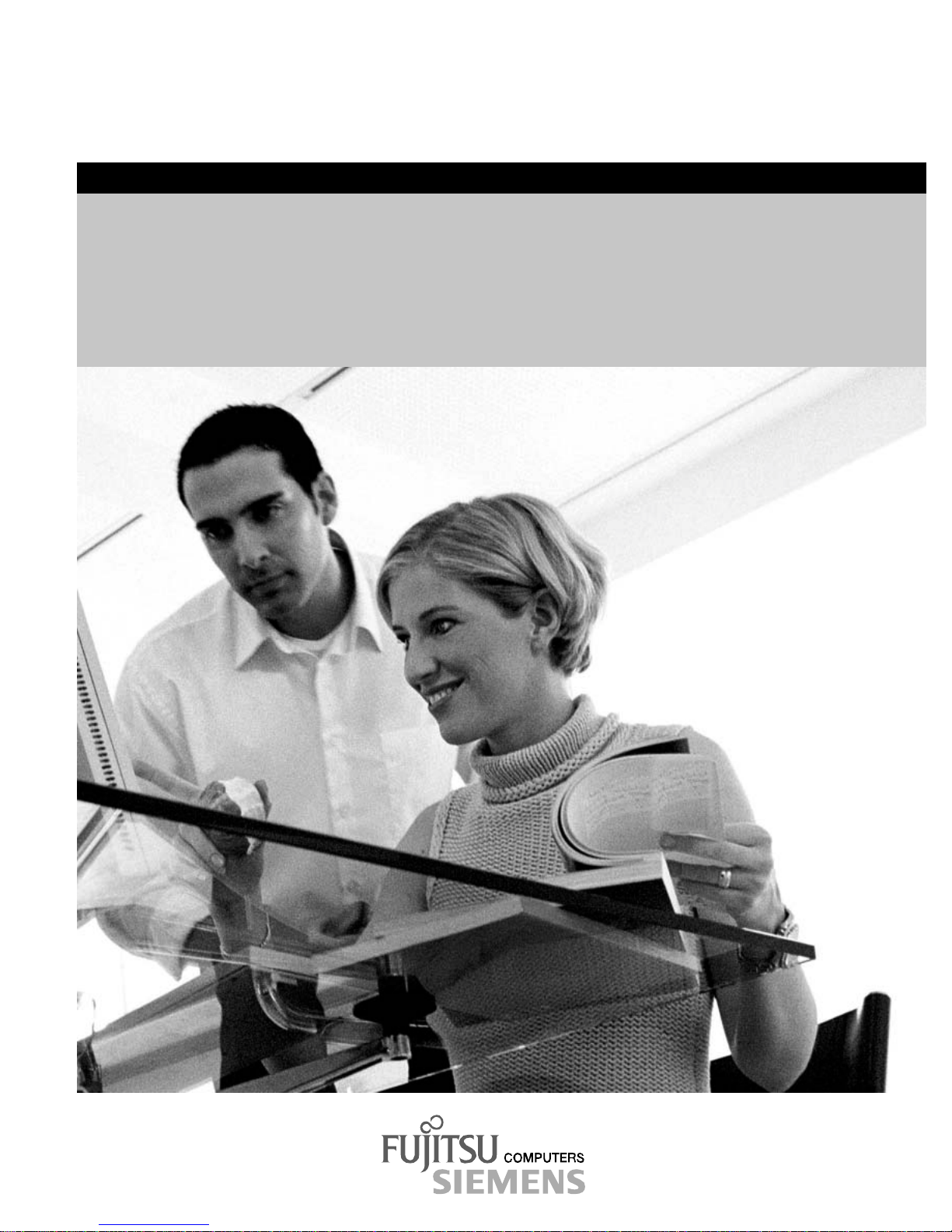
answers
LIFEBOOK C Series
English
2
EasyGuide
Page 2
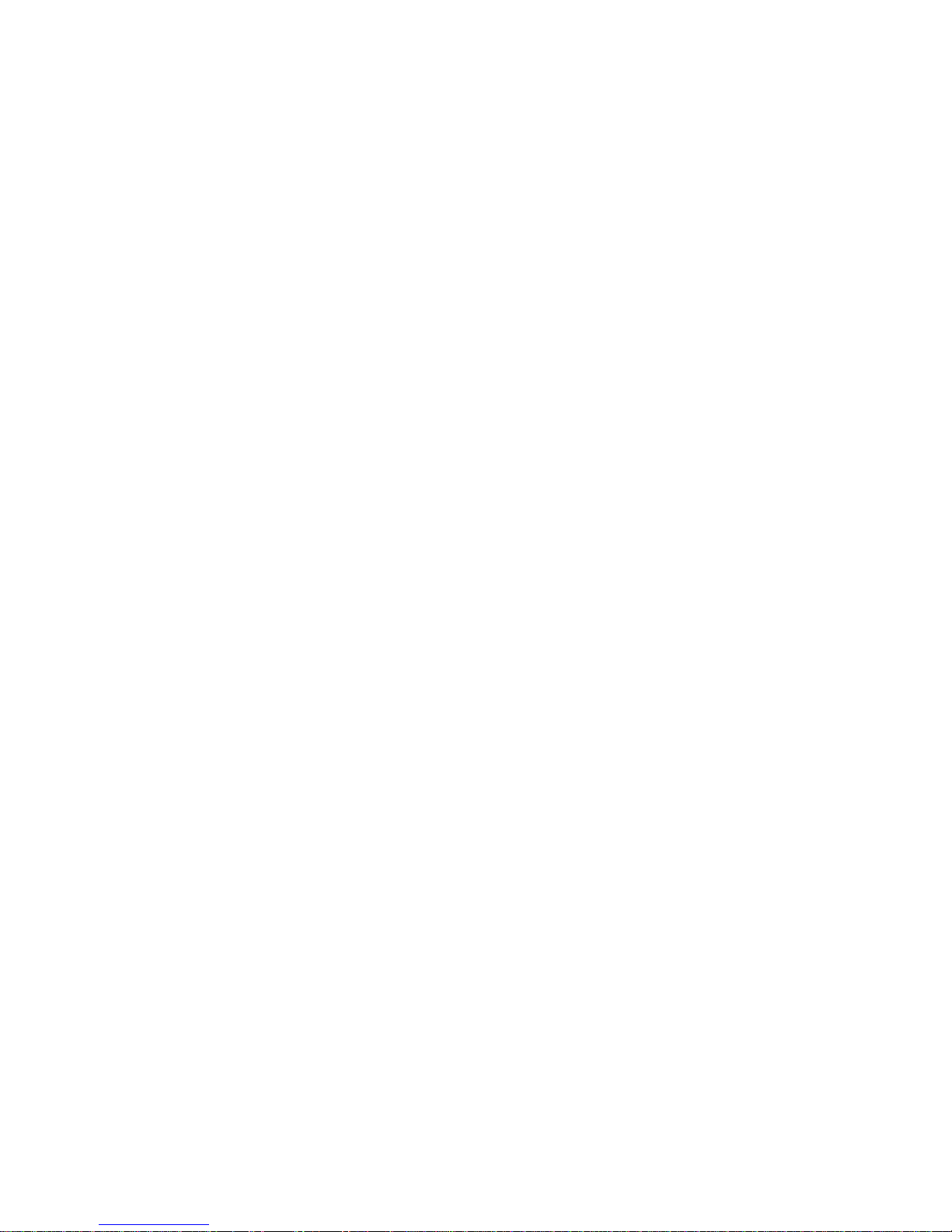
Are there ...
... any technical problems or other questions which you would like to be clarified?
Please contact :
• your sales partner
• your sales outlet
Additional informat i on i s contained in the "Warranty" manual and the Help Desk li st.
The latest informat i on on our products, tips, updates, etc., c an be found on the internet under:
http://www.fujitsu-siemens.com
Page 3
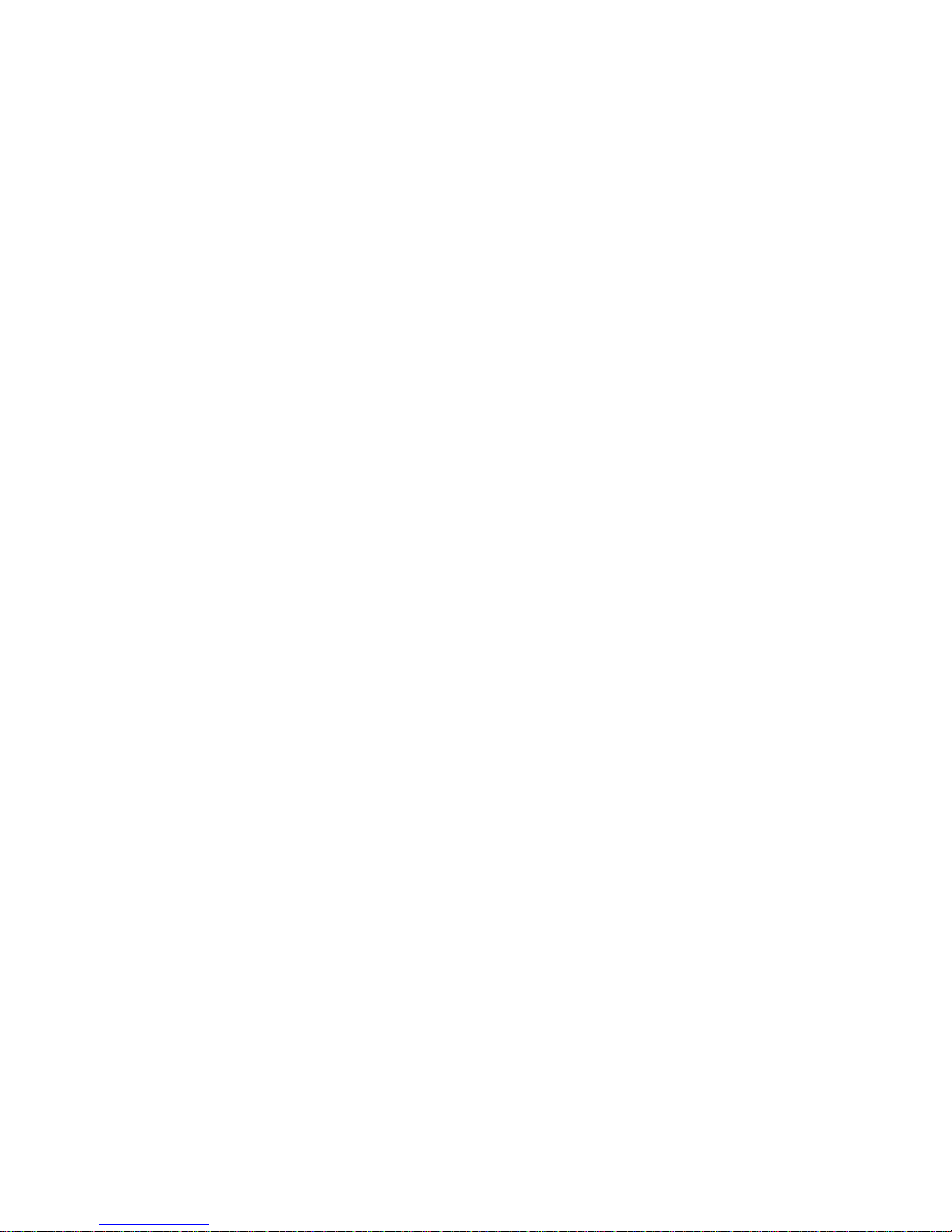
Page 4
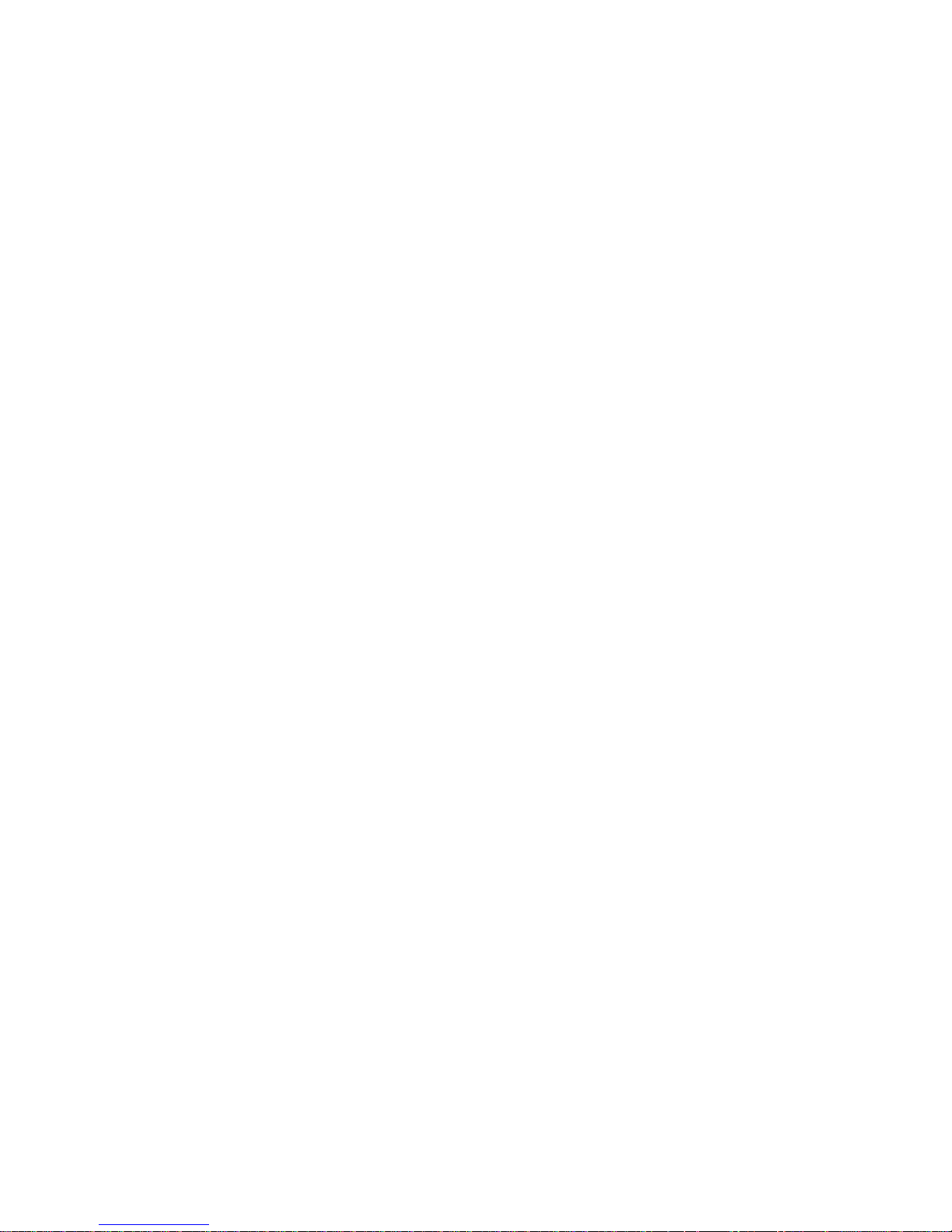
Herausgegeben von/Published by
Fujitsu Siemens Computers GmbH
Bestell-Nr./Order No.:
Printed in the Federal Republic of Germany
AG 1003 10/03
A26391-K136-Z120-1-7619
Page 5
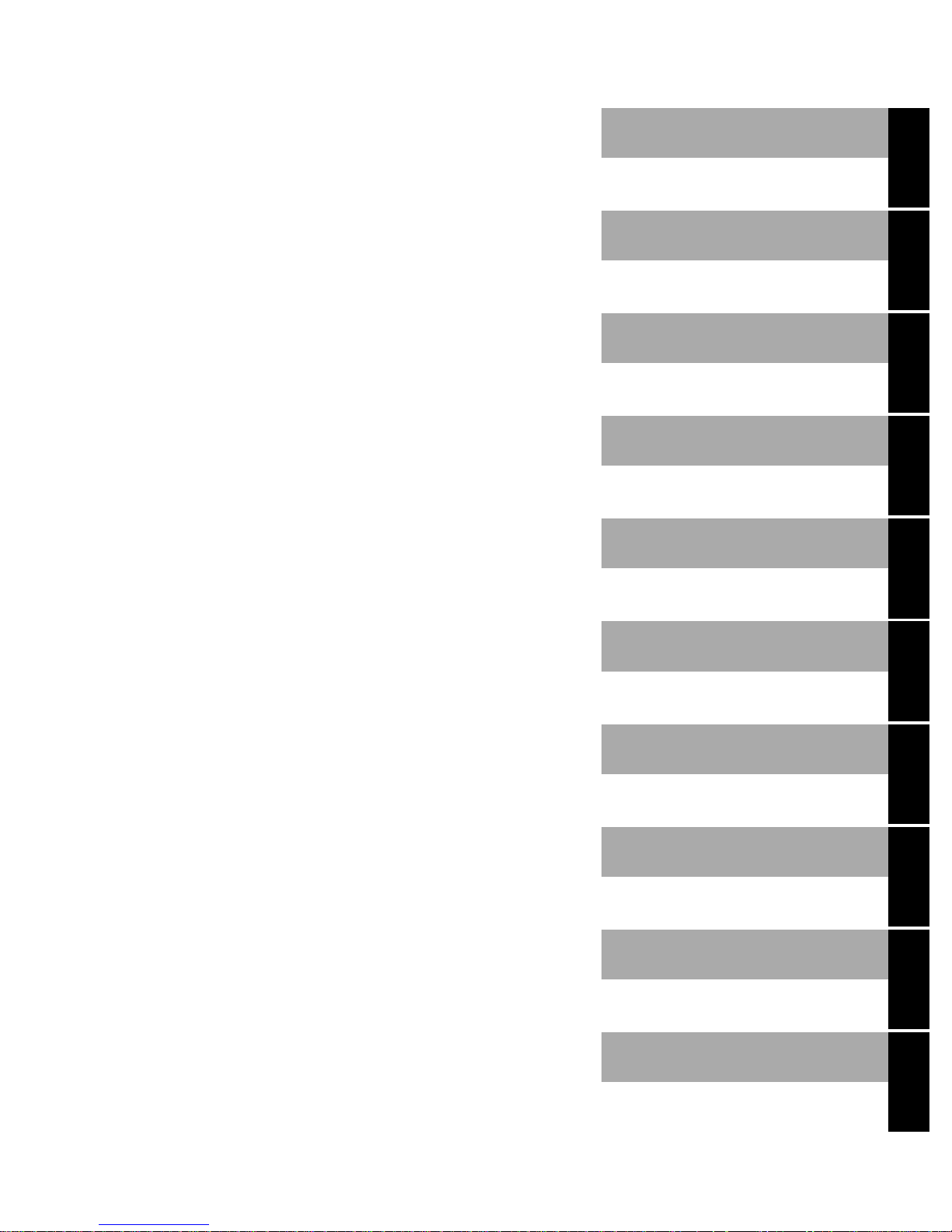
Introduction
Technical data
Important notes
Index
LIFEBOOK C Series
Operating manual
Manufacturer’s notes
Preparing the notebook
for use
Working with the
notebook
Security functions
Connecting external
devices
October 2003 edition
Settings in BIOS Setup
Troubleshooting and tips
Memory expansion
Page 6
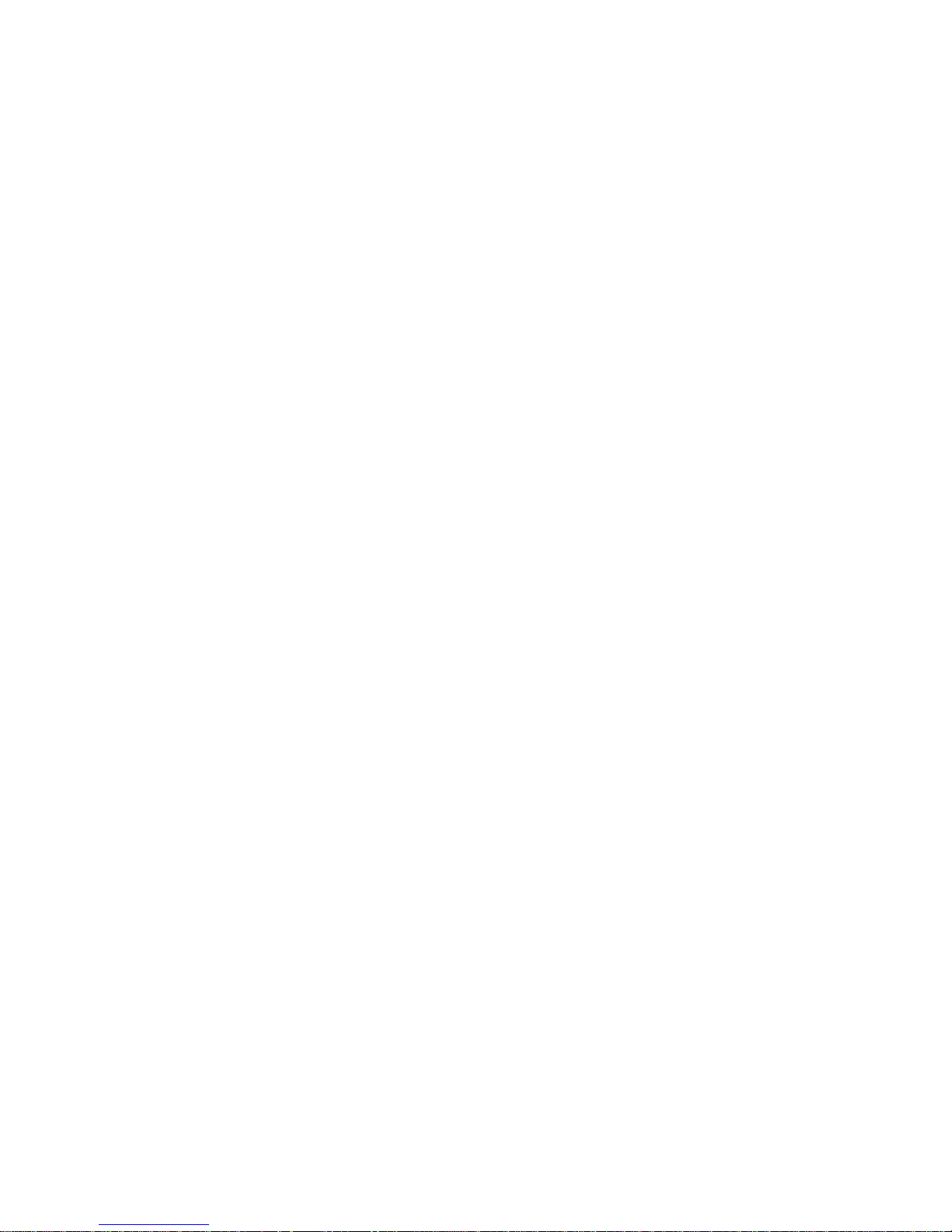
Microsoft, MS, MS-DOS, Windows, and Windows NT are registered trademarks of Microsoft
Corporation.
VESA and DPMS are trademarks of Video Electronics Standards Association.
PS/2 is a registered trademark of International Business Mac hi nes, Inc.
Adobe and Acrobat are trademark s of Adobe systems Incorporated and may be protected in
certain countries .
Intel is a registered trademark of Intel Corporation, USA.
All other trademarks referenced are trademarks or registered trademarks of t hei r respective
owners, whose protect ed ri ght s are acknowledged.
Copyright ã Fujitsu Siemens Computers GmbH 2003
All rights, including rights of translation, reproduction by pri nting, copying or sim i l ar m ethods,
in part or in whole, are reserved.
Offenders will be liable for damages.
All rights, including rights created by patent grant or regis t ration of a utility model or design,
are reserved.
Delivery subject to availability. Right of technical modification reserved.
This manual was produced by
cognitas. Gesel l schaft für Technik -Dok umentation mbH
www.cognitas.de
Page 7
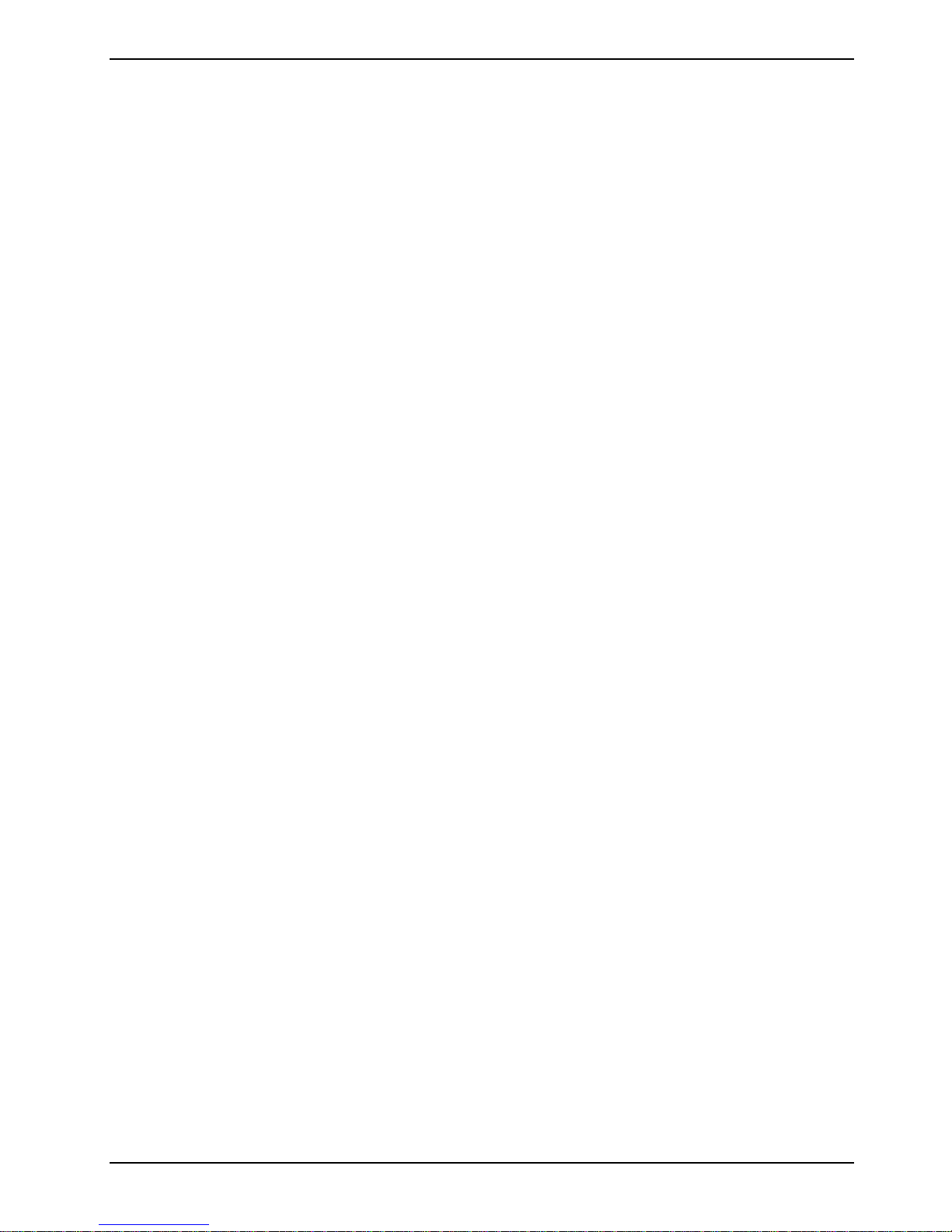
Contents
Your LIFEBOOK C Series ...............................................................................................................1
Notational conventions ......................................................................................................................2
Important notes ...............................................................................................................................3
Safety notes......................................................................................................................................3
Additional safety precautions for devices with wireless LAN......................................................4
Notes on installing and removing boards and modules..............................................................5
Energy saving....................................................................................................................................5
Storing the battery.............................................................................................................................6
Transporting the notebook.................................................................................................................6
Before you travel .......................................................................................................................6
Transporting the notebook.........................................................................................................7
Cleaning the notebook.......................................................................................................................7
Manufacturer’s notes ...................................................................................................................... 9
Copyright-protected technology .................................................................................................9
Energy Star.......................................................................................................................................9
CE marking........................................................................................................................................9
Regulatory notices...........................................................................................................................10
Regulatory information for notebooks without radio device ......................................................10
FCC Regulatory information for notebooks with radio device...................................................13
Radio frequencies for devices with wireless LAN.............................................................................15
Disposal and recycling.....................................................................................................................16
Preparing the notebook for use....................................................................................................17
Unpacking and checki ng the de livery...............................................................................................17
Selecting a location ......................................................................................................................... 17
Connecting the power adapter.........................................................................................................18
Switching on the notebook for the first time.....................................................................................18
Working with the notebook...........................................................................................................21
Switching on the notebook...............................................................................................................21
Switching the notebook off...............................................................................................................22
Ports, indicators and operating elements.........................................................................................23
Interior view.............................................................................................................................23
Front........................................................................................................................................24
Left side panel.........................................................................................................................24
Right side panel.......................................................................................................................25
Back panel...............................................................................................................................25
Display field.............................................................................................................................26
Keyboard.........................................................................................................................................28
Key combinations....................................................................................................................29
Application/player buttons................................................................................................................31
Application buttons..................................................................................................................31
Player buttons..........................................................................................................................32
Touchpad and touchpad buttons......................................................................................................33
LCD display panel ...........................................................................................................................34
Information on LCD monitor.....................................................................................................34
Display settings.......................................................................................................................34
Battery .............................................................................................................................................35
Charging the battery................................................................................................................35
Monitoring the battery charging level.......................................................................................36
Inserting and removing the battery...........................................................................................36
A26391-K136-Z120-2-7619
Page 8

Contents
Using the power-management features........................................................................................... 37
Standby mode......................................................................................................................... 38
Operating systems with ACPI (Windows 2000 and Windows XP) ........................................... 39
Module............................................................................................................................................ 39
Removing module ................................................................................................................... 40
Installing module..................................................................................................................... 41
Optical drive.................................................................................................................................... 41
Handling CD/DVDs..................................................................................................................42
Manual removal (emergency removal).................................................................................... 44
Integrated 56k modem ....................................................................................................................44
Connecting notebook modem to telephone connection........................................................... 45
Wireless LAN.................................................................................................................................. 46
Wireless network as per IEEE 802.11 standard ...................................................................... 46
Operating system requirements .............................................................................................. 47
PC cards......................................................................................................................................... 48
Working with PC cards............................................................................................................ 48
Loudspeakers ................................................................................................................................. 51
Security functions......................................................................................................................... 53
Overview of all security functions.................................................................................................... 53
Kensington Lock...................................................................................................................... 53
BIOS password protection.......................................................................................................53
Brief overview of the security functions...........................................................................................54
Using Kensington Lock ................................................................................................................... 54
Configuring password protection in BIOS Setup..............................................................................55
Protecting BIOS Setup (supervisor and user password).......................................................... 55
Password protecti on of operating system................................................................................ 56
Password protection for hard disk........................................................................................... 57
Connecting external devices........................................................................................................ 59
Ports............................................................................................................................................... 60
Connecting an external monitor....................................................................................................... 61
Connecting an external keyboard.................................................................................................... 62
Connecting an external PS/2 mouse...............................................................................................62
Using the parallel port..................................................................................................................... 62
Connecting USB devices ................................................................................................................ 62
Connecting external audio devices.................................................................................................. 63
Settings in BIOS Setup.................................................................................................................65
Start BIOS Setup............................................................................................................................ 65
Operating BIOS Setup .................................................................................................................... 65
Exiting BIOS Setup.........................................................................................................................66
Troubleshooting and tips............................................................................................................. 67
You have forgotten your user and/or supervisor password...................................................... 67
Installing new software ............................................................................................................ 67
Restoring the operating system............................................................................................... 67
The notebook's date or time is incorrect.................................................................................. 68
The LCD screen of the notebook remains blank...................................................................... 68
The LCD screen is difficult to read .......................................................................................... 68
The external monitor stays blank............................................................................................. 68
The external monitor is blank or the image is unstable............................................................ 69
The notebook cannot be started.............................................................................................. 69
The notebook stops working.................................................................................................... 70
The mouse does not work.......................................................................................................70
The printer does not print........................................................................................................ 70
A26391-K136-Z120-2-7619
Page 9
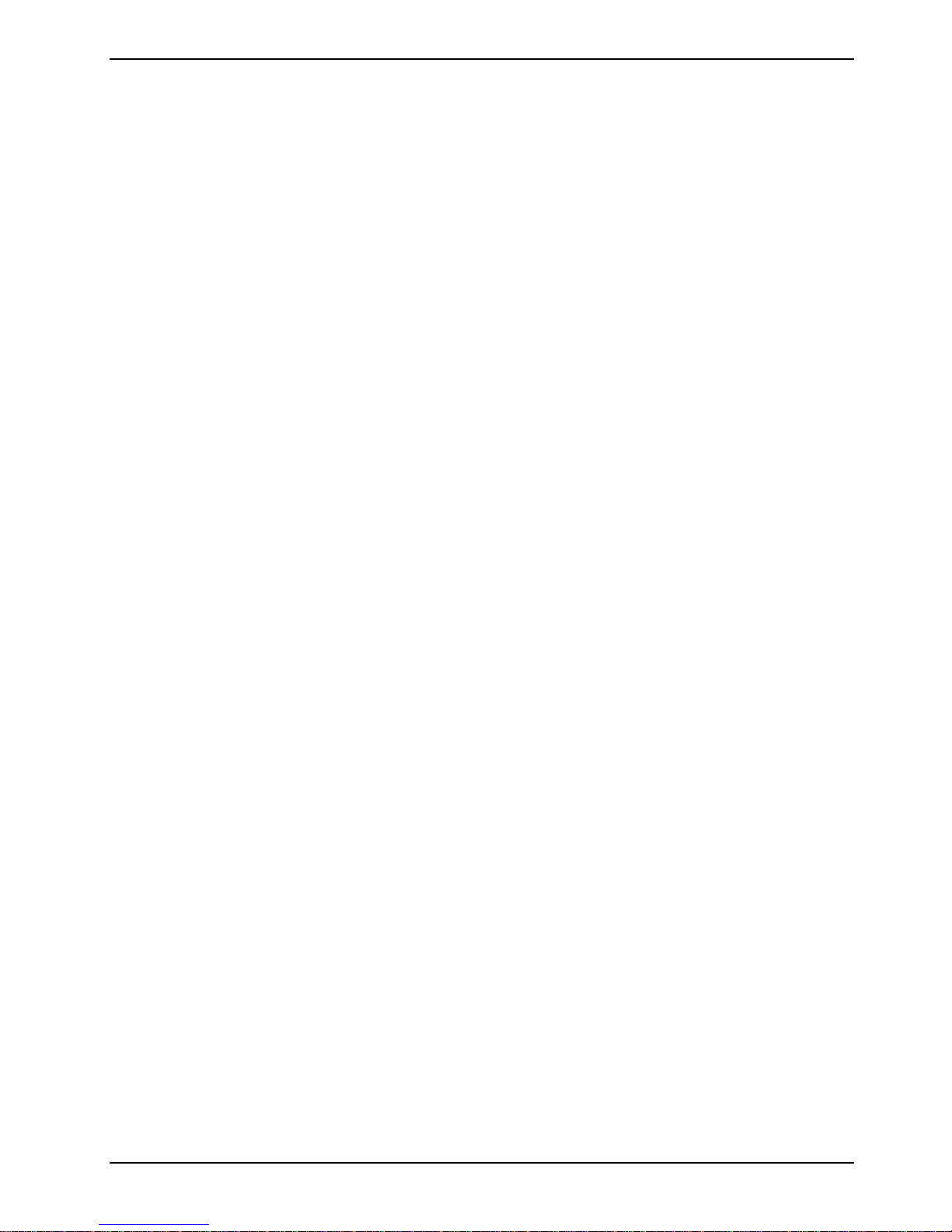
Contents
Acoustic warnings....................................................................................................................71
Memory expansion........................................................................................................................73
Installing and removing the memory extension................................................................................73
Technical data................................................................................................................................77
Notebook.........................................................................................................................................77
Battery .............................................................................................................................................79
Power adapter.................................................................................................................................79
Index...............................................................................................................................................81
A26391-K136-Z120-2-7619
Page 10
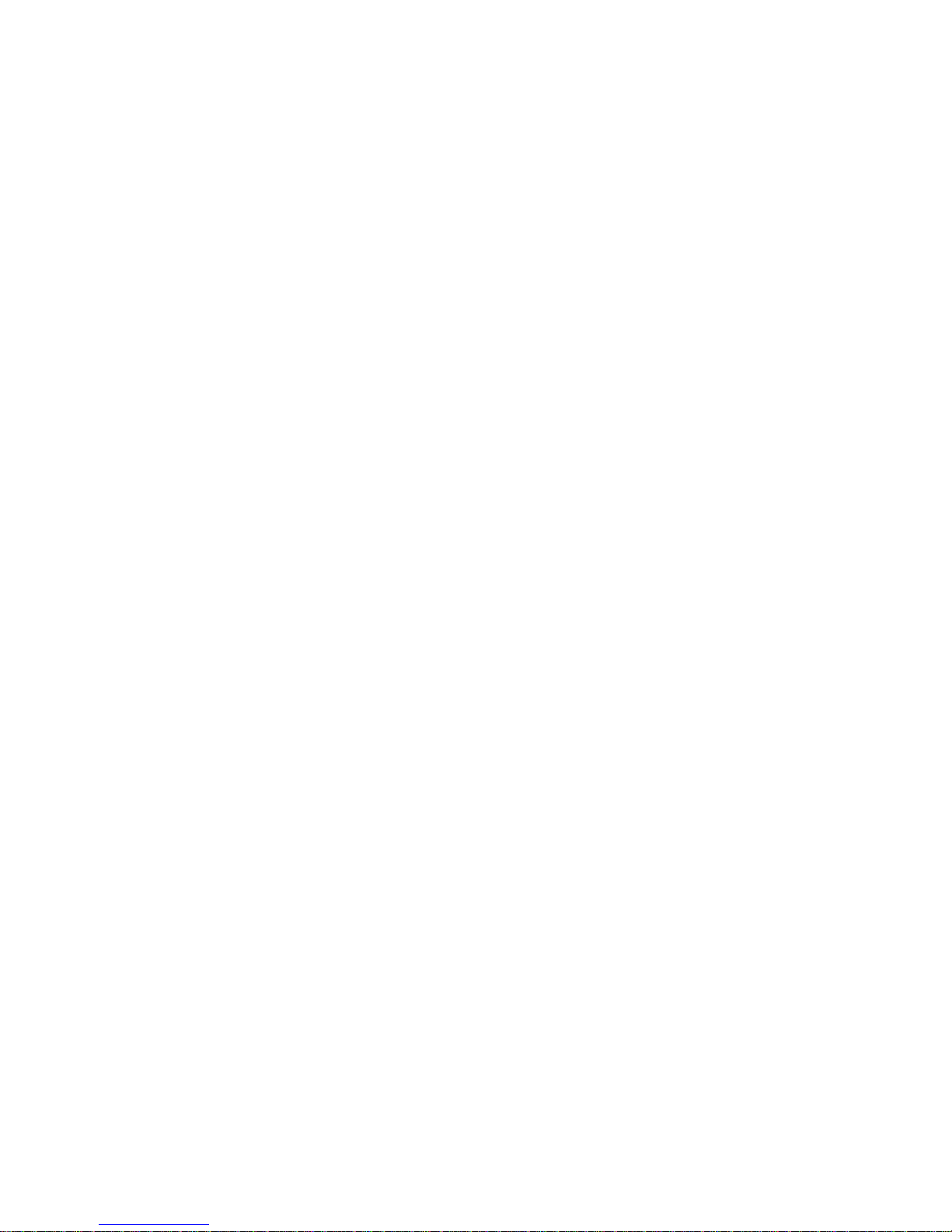
Page 11
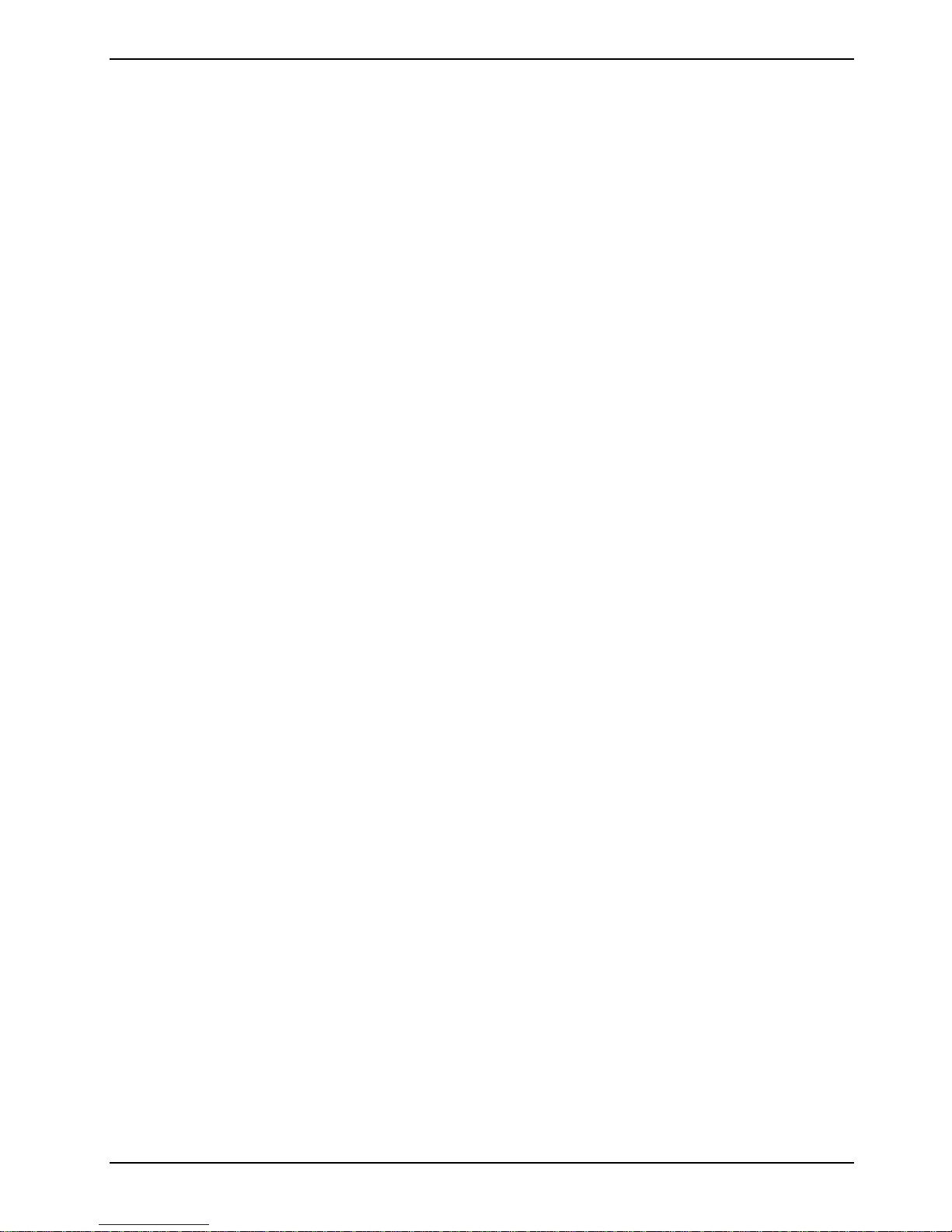
Your LIFEBOOK C Series ...
is a versatile and ergonomic notebook. Innov at i ve technology and an ergonomic design make your
notebook a reliable, convenient mobile PC.
To make it easier to use the notebook for the first time, the operati ng system has been preinstall ed
on the hard disk. Your not ebook is supplied with Windows 2000 or Windows XP as the operat i ng
system.
The system settings of the notebook can be configured via the user-friendly BIOS Setup program me.
Certain system settings (e.g. screen display, energy savi ng f unctions) can be modifi ed via various
key combinations while you are using the notebook.
Your LIFEBOOK has a number of security features to ensure that no unauthorised persons can
access your dat a. For example, you can prot ect access to your data with the security functions i n
the BIOS Setup.
Your notebook has 128 -2048 Mbyte of main memory installed, depending on the upgrade level.
Depending on the model, your notebook is delivered with a DV D-ROM , a CD-ROM drive or a combo
drive (CD-RW/DVD). Two PC card slots enable the notebook t o operate two type I or type I I PC
cards or one type III PC card.
The energy-saving proces sor and the configurable energy-saving functions all ow you to make the
most effect i ve use of the battery capacity.
Your notebook has connec t ors for external devic es such as an external m oni tor or a printer. The
ECP capable parallel port i s designed for fast bi-di rectional data transfer. You can connect
peripheral devices s uch as a scanner, loudspeakers, gamepads, key board, or mouse via the two
USB ports. For mous e control, the notebook has a touchpad with touchpad buttons.
An audio controller and two buil t in loudspeakers provide your notebook with audio options , enabling
to incoporate voic e, noise effects and m usic into your
an external microphone and active loudspeakers.
LIFEBOOK environment. You can al so connect
This operating manual tell s you how to put your notebook i nto operation and how to operate it in
daily use.
Additional informat i on on your notebook is contai ned i n the following documents:
• in the "Safety" manual
• in the "Warranty" manual
• in the "Getting St arted" manual
• in the documentation of the operating system
• in the information f i l es, which accompany any software (e. g. *.TXT, *.DOC, *.WRI, *.HLP,
*.PDF)
A26391-K136-Z120-2-7619 1
Page 12
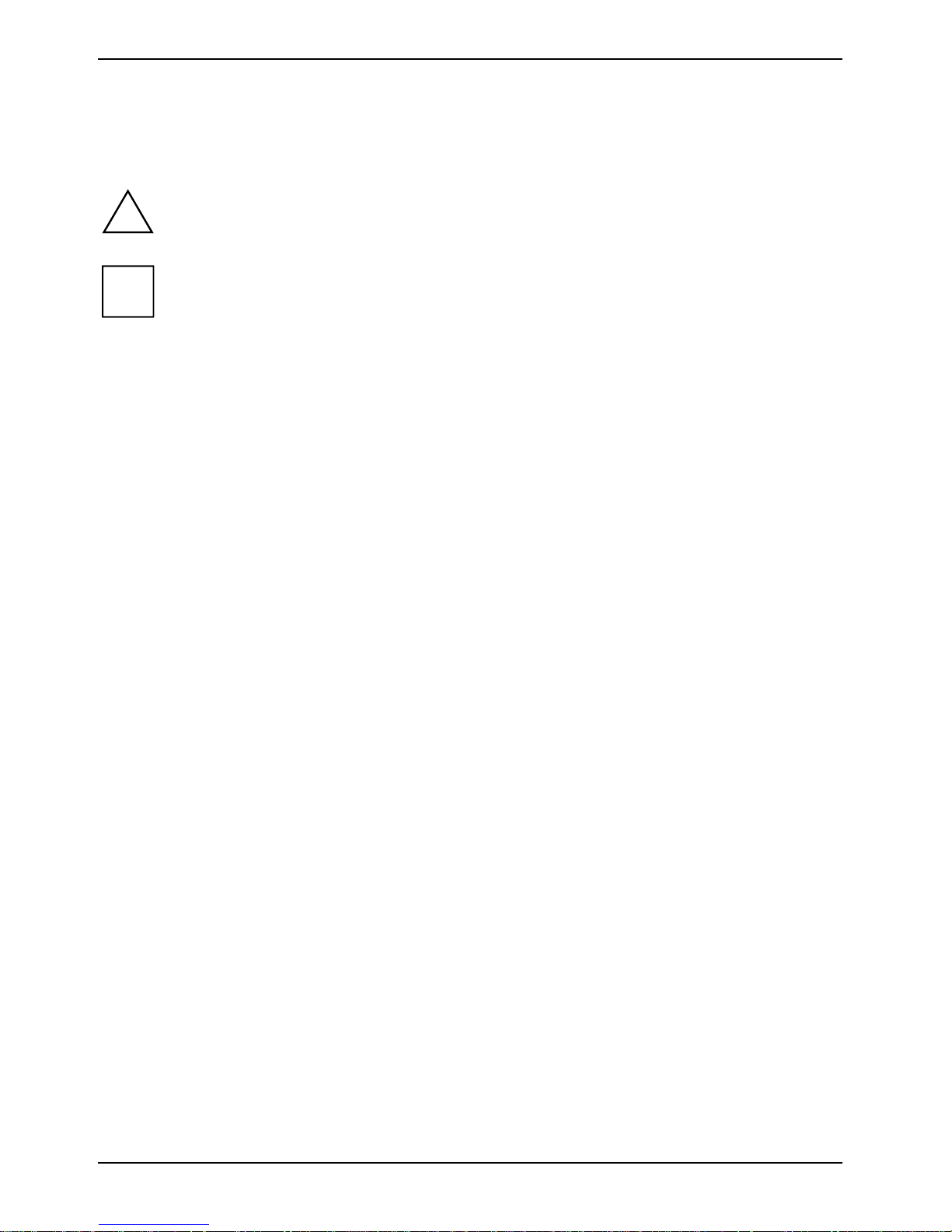
Your LIFEBOOK C Series ...
Notational conventions
The following symbols are used in this manual:
Indicates inf orm ation which is important for your health or for prevent i ng
!
i
Ê Text which follows this symbol describes activ i t ies that must be perfo rm ed
This font indicates sc reen outputs.
This font indicates programme nam es, commands, or menu i tems.
"Quotation marks " indicate names of chapters, data carriers , and terms that are being
physical damage. Fai l ure to follow the instruc tions may lead to los s of data,
invalidate your warranty, destroy the notebook, or endanger your life.
Indicates important information whic h i s required to use the system
properly.
in the order shown.
emphasised.
2 A26391-K136-Z120-2-7619
Page 13
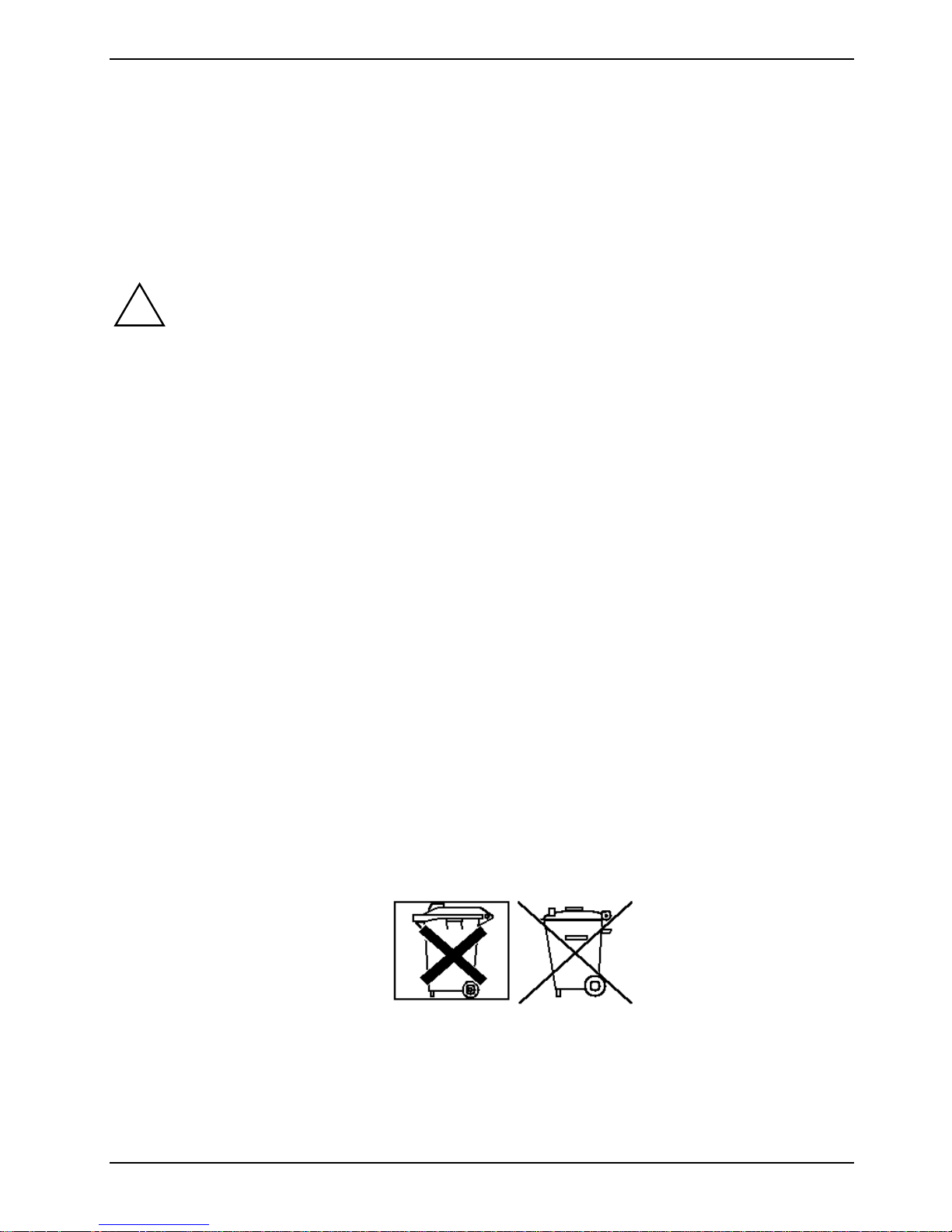
Important notes
Here you will find essential s af et y information regarding your notebook. The other notes provide
useful informati on on your notebook.
Safety notes
Pay attention t o t he information provided in the " Safety" and "Warranty" manuals and in
!
the following securi ty notes.
Observe the sect i ons in the manual marked with the symbol on the left .
During installation and before operating the device, pl ease observe the instruc tions on
•
environmental condit i ons in the "Technical data" chapter as well as t he instructions in the
"Preparing the notebook for use" chapter.
• When connecting and disc onnecting cables, obs erve the relevant notes in t hi s operating
manual.
• When cleaning the device, please observe the relev ant notes in the "Cleaning the notebook"
paragraph.
• Only use batteries designed for this notebook.
Do not store batteries for longer periods in the notebook.
Take care not to drop the batteries or otherwise damage thei r casing (fire risk).
If the rechargeable batt eri es are defective, t hey must not be used.
Do not touch the contacts of the batteri es.
Never interconnect the positive and negativ e terminals of a battery.
Used batteries must be disposed of in accordance with local regulations (special waste).
• If a lithium battery (button cell) is installed in the notebook for real-time buffering, please note
that:
The lithium battery m ay only be replaced by authorised, specially t rai ned personnel. Incorrect
handling may lead to a ris k of explosion.
The lithium battery m ay be replaced only with an ident i cal battery or with a type recommended
by the manufacturer.
The lithium battery m ust be disposed of in ac cordance with local regulati ons concerning special
waste.
• All batteries containing pollutants are m arked with one of the two sy m bol s below (crossed-out
garbage can).
A26391-K136-Z120-2-7619 3
Page 14
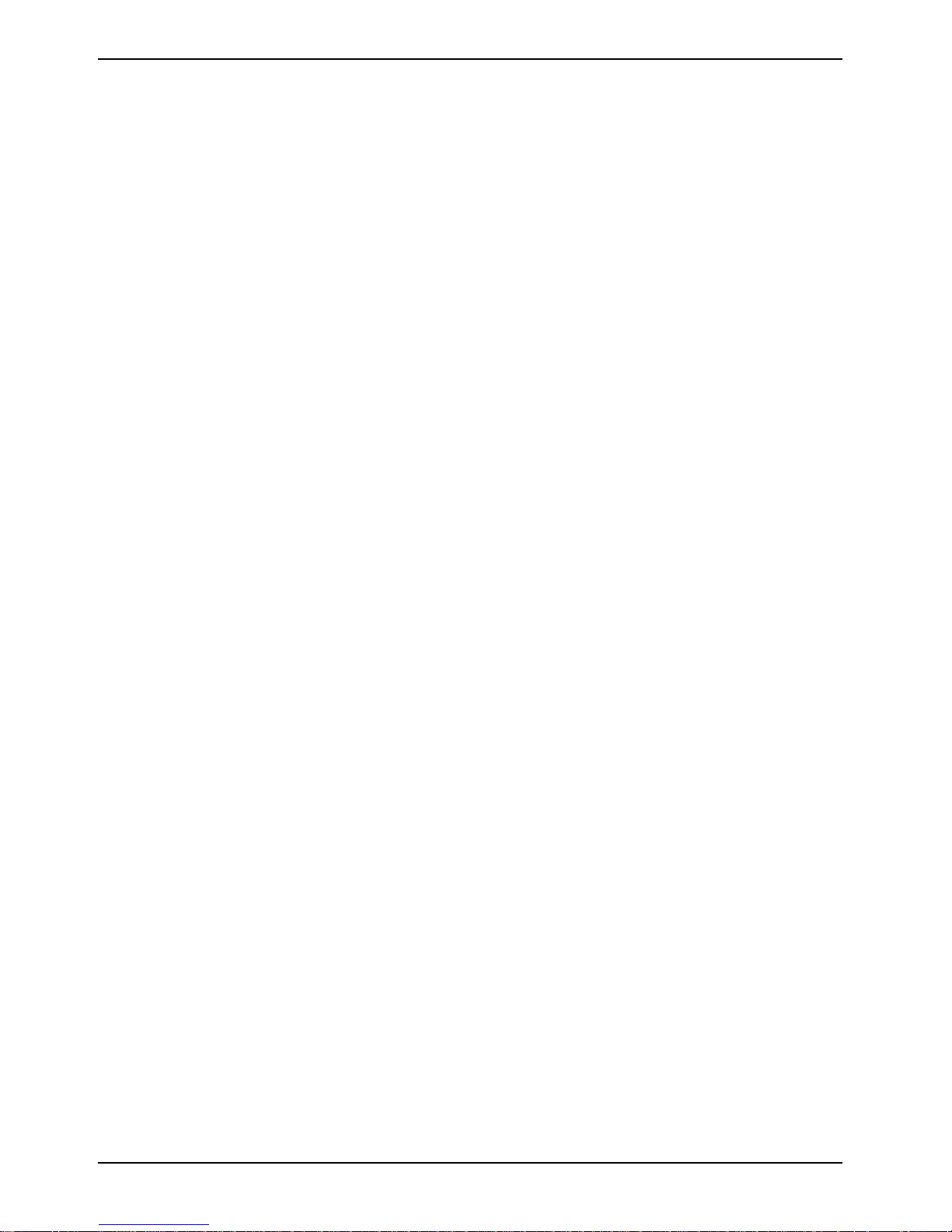
Important notes
In addition, the mark ing is provided with the c hem i cal symbol of the heavy metal decisi ve for
the classif i cation as a pollutant.
Cd Cadmium
Hg Mercury
Pb Lead
• Your notebook is equipped with numerous security functions that offer you a high level of
security according to a multi-level concept. Detailed information can be found in "Security
functions" c hapter.
• If you have a device with a wireless LAN, also observe the info rm at ion in the section
"Additional saf ety precautions for devices with wireles s LAN".
This notebook complies with the relevant safety regulations for data processing equipment . If you
have questions as to whether you can set up the not ebook in the intended environment , pl ease
contact your s al es point or our hotline/help desk.
Additional safety precautions for devices with wireless LAN
If a wireless LA N component is integrated in your notebook, you must be sure to observe the
following safety precautions when using y our notebook:
• The transmitted radio waves can cause an unpleasant hum ming in hearing aids.
• Switch off t he not ebook when you are in an aircraft or driving in a car.
• Switch off the radi o components on the notebook when you are in a hospital, an operating
room or near a medical elect roni cs system. The transmitted radio waves can impair the
operation of the medical devices.
• Keep the notebook at leas t 20 cm from a pacemaker, as otherwise the proper operation of the
pacemaker may be impai red by radio waves.
• Do not let the notebook near f l am m abl e gases or into hazardous envi ronm ents (e.g.
paintshops) with radio components switched on, as the transmitted radio waves can cause an
explosion or a fire.
• The range of the radio connection i s dependent on environmental and ambient conditions.
• With data traffic via a wireless connection, it is also possible for unauthorised third parties to
receive data.
The company Fujitsu Siemens Computers GmbH c annot be hel d responsible for radio or televi sion
faults arising from unauthorised changes made t o this device. Fujitsu Siemens is, furthermore, not
responsible for replaci ng and / or exchanging connector cables and devices which have not been
specified by Fuji tsu Siemens Computers Gm bH. The user is solely responsible for repairing fault s
arising from such unauthorised changes made to a dev i ce and for replacing and / or exc hangi ng
devices.
4 A26391-K136-Z120-2-7619
Page 15
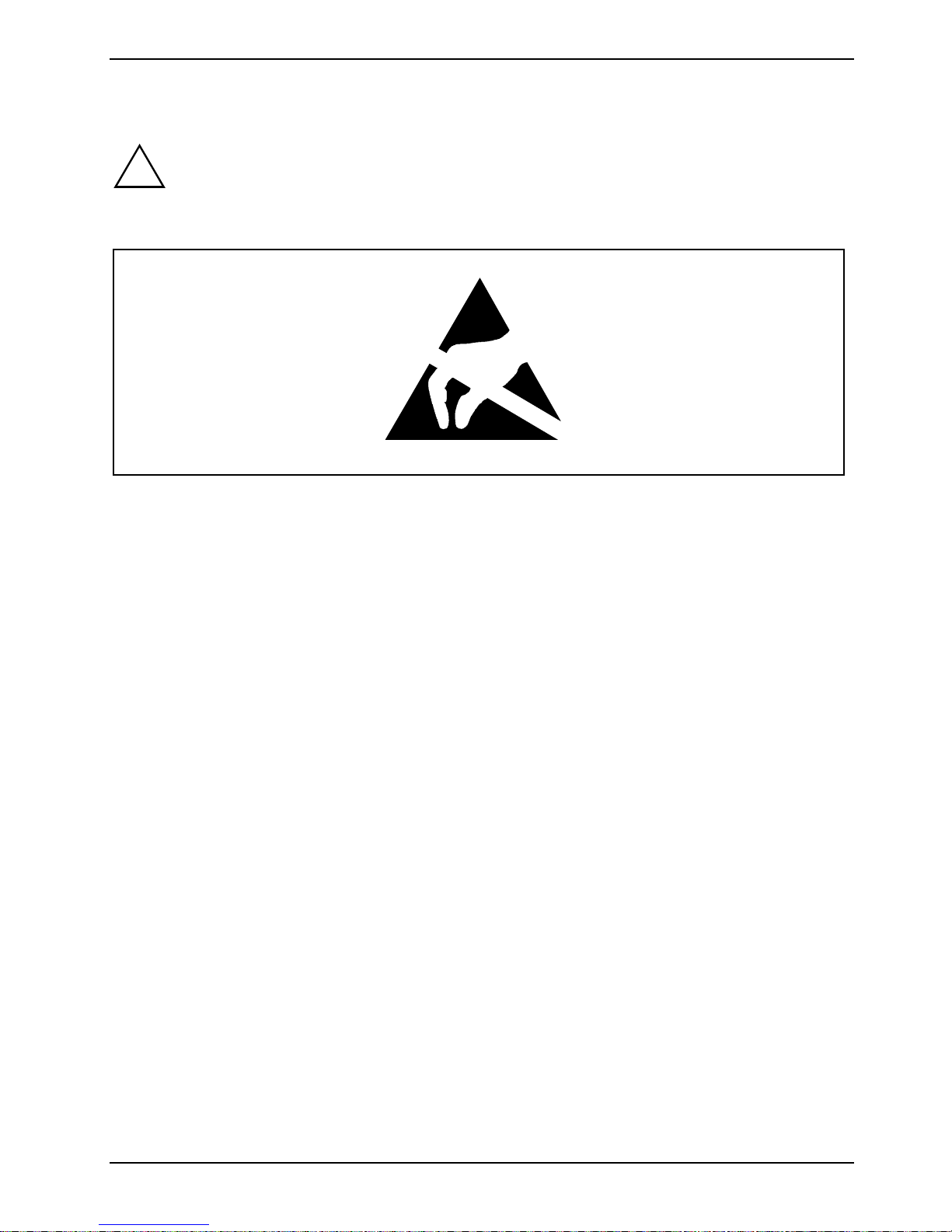
Important notes
Notes on installing and removing boards and modules
Only qualified tec hni cians should repair the devi ce. Unauthorised opening or incorrect
!
Boards with elect rostatic sensitive devices (E S D) are i dentifiable by the label s hown.
repair may greatly endanger the user (electric shock, fire risk).
When you handle boards fitt ed wi t h E SDs, you must, under al l circumstances , observe the following
points:
• You must stat i cally discharge y ourself before working with boards (e.g. by touching a grounded
object).
• The equipment and tools you use must be free of static charges.
• Remove the power plug from the m ai ns supply before insert i ng or rem oving boards containing
ESDs.
• Always hold boards with ESDs by their edges .
• Never touch pins or c onductors on boards fitt ed wi t h E SDs.
Energy saving
If you will not be using your notebook, switch it off.
Make use of the devi ce's energy saving f unctions (see "Working wi th the notebook"). The notebook
uses less power when the power management features are enabled. You will then be able to work
for longer before having to rec harge the battery.
Energy saving under Windows
If a monitor with energy saving features is connected to your notebook, you can use the Screen Saver
tab to activat e the energy saving features of the monitor. Select the following item i n the start menu:
Settings - Control Panel - Display - Display Properties - Screen Saver - Energy saving functions for the
display. You can set additional energy saving functi ons in the start menu by selecting the foll owi ng
item: Settings - Control Panel - Energy - Extended.
A26391-K136-Z120-2-7619 5
Page 16
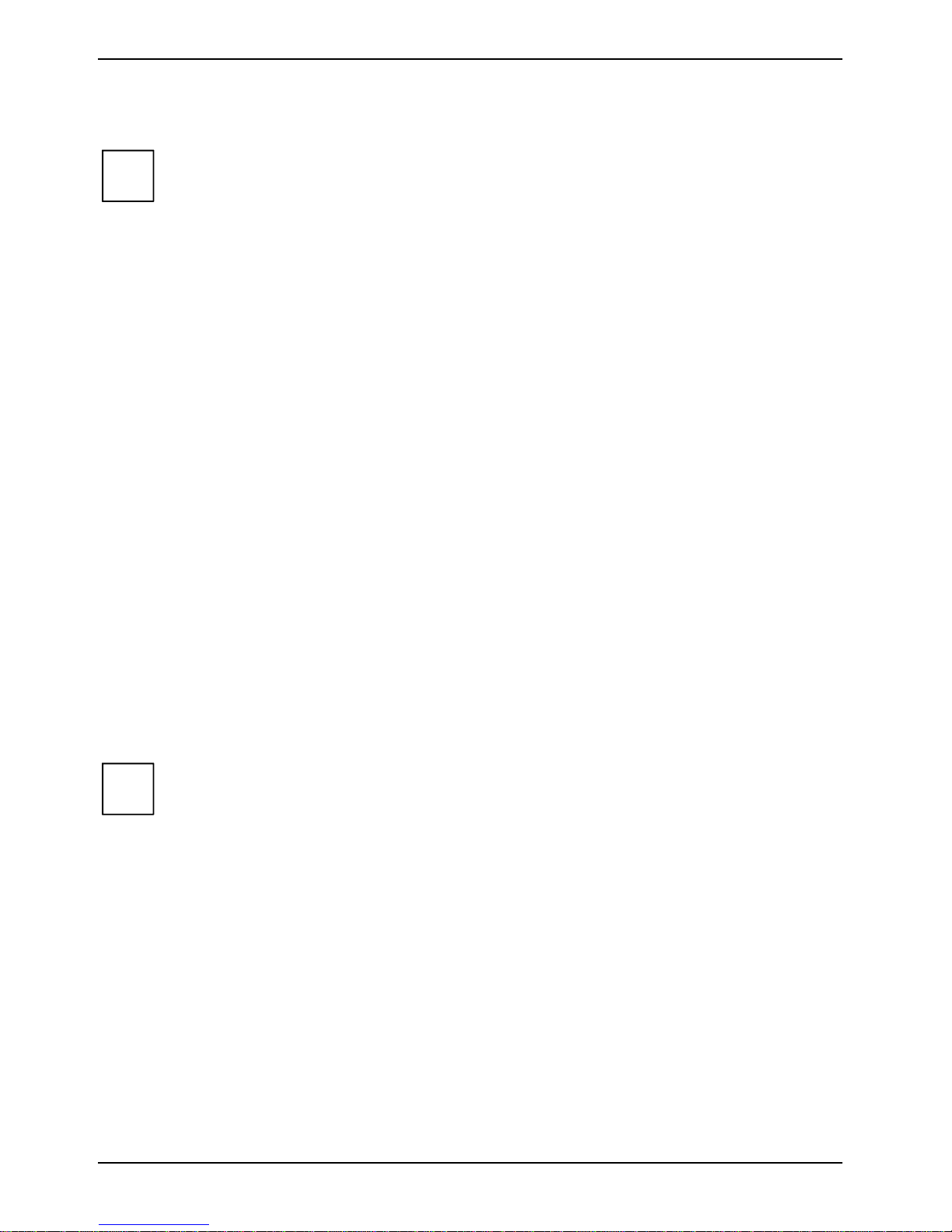
Important notes
Storing the battery
If you do not use the batteries for long periods, rem ove them from the notebook. Never
i
Store the battery i n a f ul l y charged state. The battery should be stored in a dry area at a
temperature between 0°C and +30°C. The l ower the temperature at which the batteries are stored,
the lower is the rate of self-discharge.
If storing for a long peri od of time (longer than two months) batteries should be f ul l y charged before
storage.
To be able to use the optimum battery charging capacity, you should work i n t he battery mode until
the battery is completely disc harged, and then recharge the battery.
store the batteries i n the unit.
Transporting the notebook
Please observe the poi nt s listed below when transporting your notebook.
Before you travel
• Back up important dat a stored on your hard disk.
• Switch off t he radi o component (Wireless LAN) f or security reasons when youn cannot exclude
that the transmitted radio waves can negatively affect electrical and electronic devices in your
surrounding area.
• If you wish to use your notebook during a flight , first check wi th the flight attendants if it is
permissible to do s o .
• If you are travell i ng abroad, ensure that the power adapter can be operated wi th the local
mains voltage. If this is not the case, obtain the appropriate power adapter for your notebook.
Do not use any other voltage converter!
If you travel i n anot her country, check whether the local power supply and t he
i
specificat i ons of the power cable are compati bl e. If this is not the case, buy a power cable
that matches t he l ocal conditions. Do not use a connection adapter f or el ectrical devices
to connect the notebook.
If you use a modem, incompatibilities with the local telecommunications system may
result.
6 A26391-K136-Z120-2-7619
Page 17
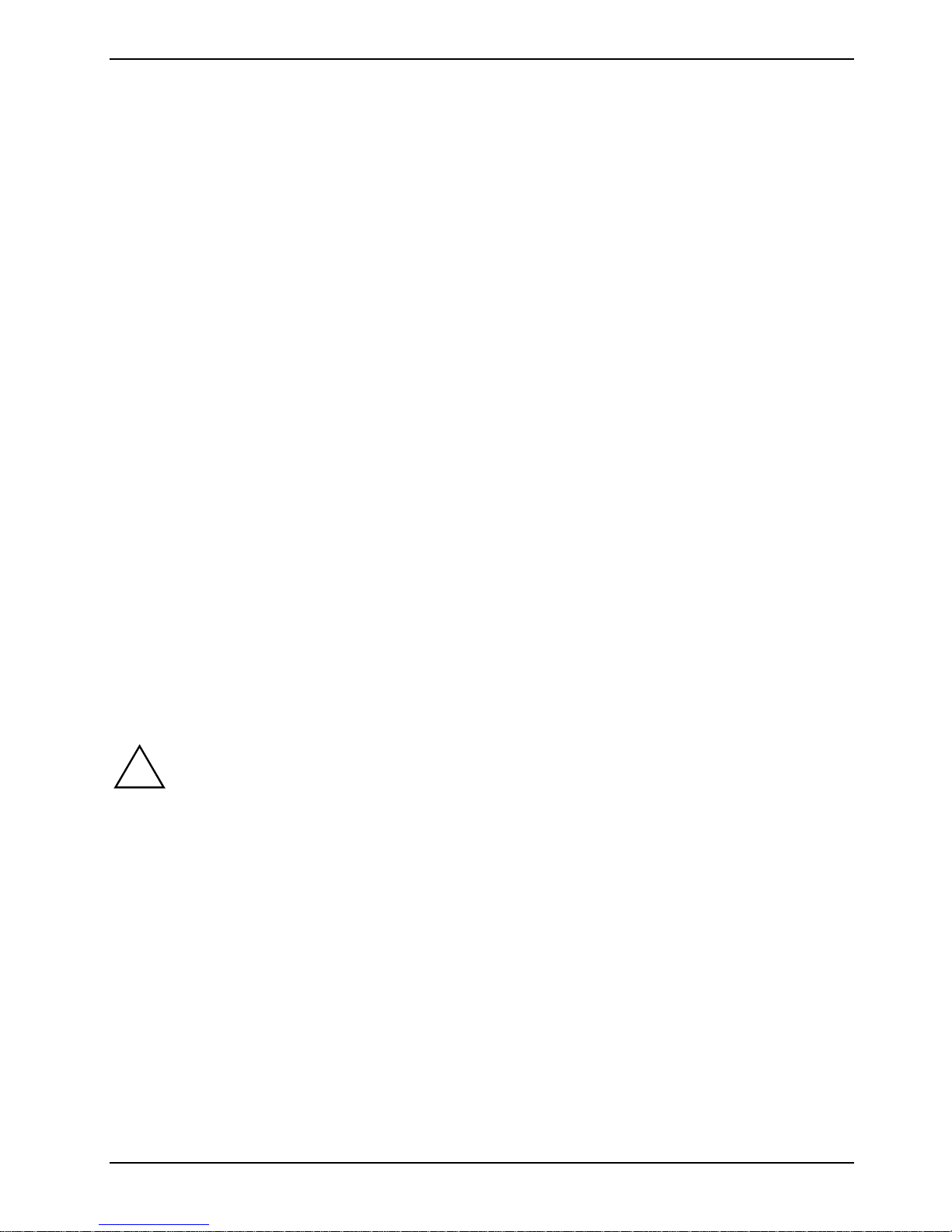
Important notes
Transporting the notebook
• Remove all data carriers (e.g. CD) from the drives.
• Switch the notebook of f.
• Unplug the power adapter and all peripheral devi ces from the mains out l e t .
• Disconnect the power adapter cable and the data cables of all peripheral devices.
• Close the LCD screen s o t hat it locks into place.
• If the device needs to be shipped, use the original packaging or other suitable pac kaging to
protect it from dam age caused by mishandling.
• To protect against dam agi ng j ol t s and bumps, use a notebook carrying case to trans port your
notebook.
Fujitsu Siemens Com puters offers a number of s ol utions for transporting y our notebook. The
current offering can be viewed on the Internet at http://www.e-shop2.de.
• Protect the notebook from severe shocks and extreme temperatures (e.g. direc t sunlight in a
car).
Cleaning the notebook
Ê Switch off the notebook and all devi ces connected.
Ê Place the notebook on a flat surfac e.
Ê Close the LCD screen so that it locks into place.
Ê Unplug the power adapter from the mains outlet.
Ê Disconnect all cables connec ted to the notebook.
Ê Turn the notebook over.
Ê Remove the battery.
How to remove the battery is described in the section "Inserti ng and rem oving the battery".
Do not clean any interior parts yourself; leave this job to a serv i ce technician.
!
Wipe the casing with a dry cloth.
If particularly dirty, use a cloth that has been moistened i n m i l d dom estic detergent and then
carefully wrung out.
To clean the touchpad, y ou can use disinfect ant wipes.
Do not use any cleaning agent s that contain abrasives or may corrode plast i c. The use of
improper cleaning agents c an damage the markings on the keyboard and the notebook,
the paintwork of the dev i ce or the device its el f.
Ensure that no liquid ent ers the notebook.
Wipe the LCD screen with a soft, moistened cloth.
A26391-K136-Z120-2-7619 7
Page 18
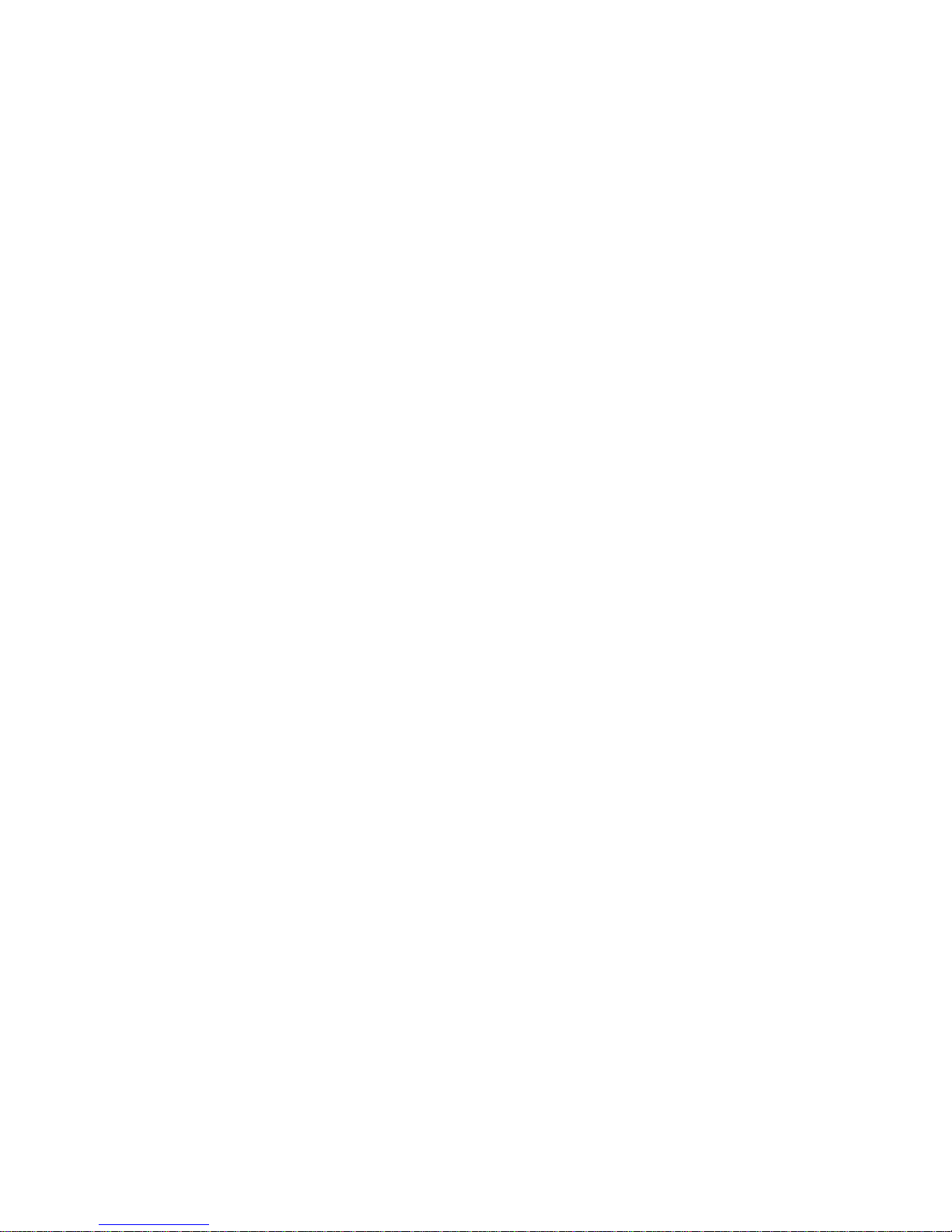
Page 19
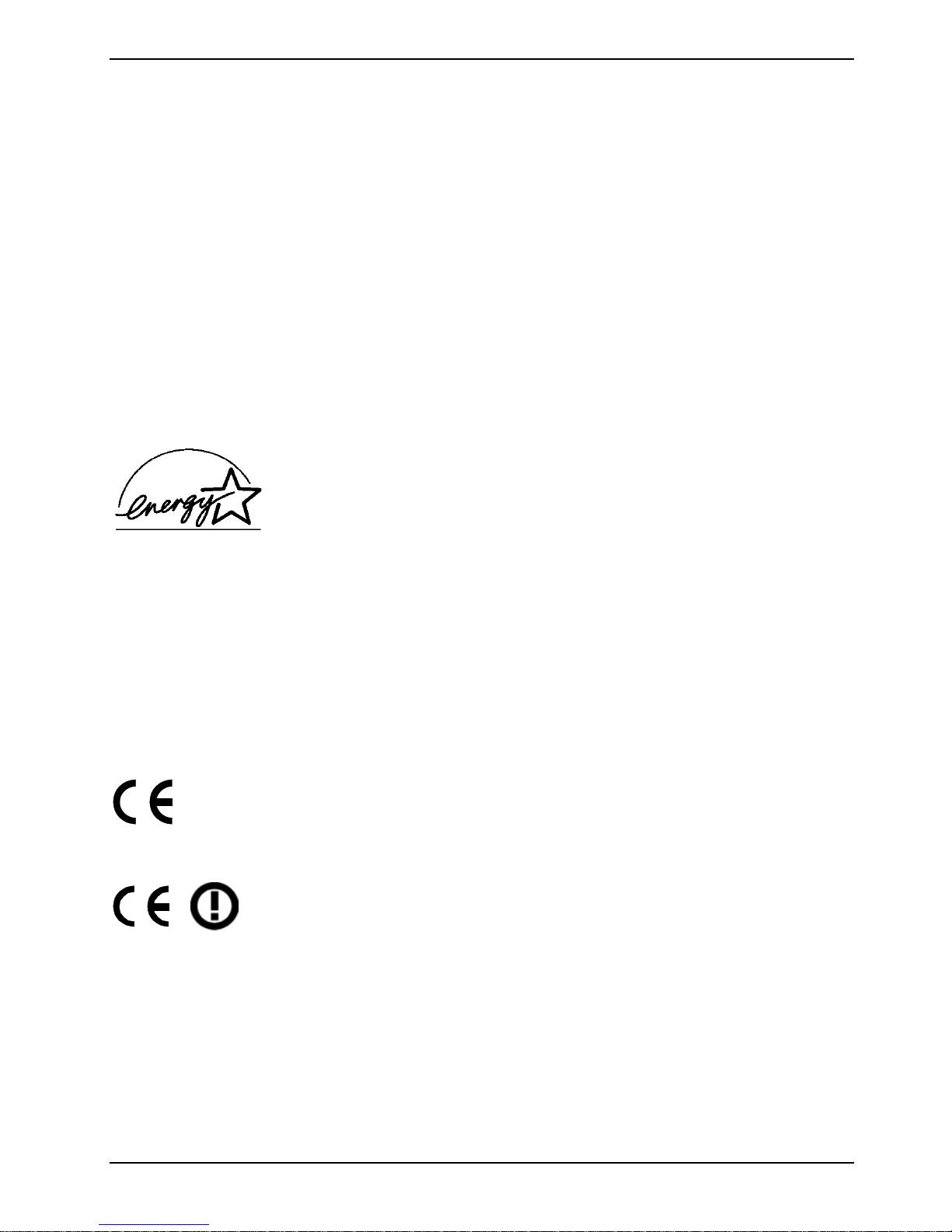
Manufacturer’s notes
Keep this operating manual t ogether with your device. I f you pass on the device to third parties, y o u
should include this m anual .
Copyright-protected technology
This product incorporat es copyright protect i on technology that is protected by method clai m s of
certain U. S. pat ents and other intellect ual property rights owned by Mac rovision Corporation and
other rights owners. Use of this copyright protection technology must be authorised by M acrovision
Corporation, and is intended f o r hom e and ot her l imited viewing uses onl y unless otherwise
authorised by Macrov ision Corporation. Reverse engi neeri ng or di sassembly is prohi bi ted.
Energy Star
The notebook from Fujits u Siemens Computers is designed to conserve
electricity by dropping to less than 8 W when i t goes into standby/ suspend
mode and to less than 3 W when it goes into OFF mode. With this l evel of
power management, the notebook qual i fies for the U.S. Environmental
Protection Agency's (EPA) Energy Star Computers award.
The EPA estimates that comput er equipment uses 5 % percent of all bus iness electricity and that
this is growing rapidly. If all desk top PCs and peripherals enter a low-power mode when not in use,
the overall savings in elect ric ity could amount to $ 2 milliard annually. These s av i ngs could also
prevent the emission of 20 million tons of carbon dioxide into the atmosphere - the equivalent of 5
million automobiles.
As an Energy Star P artner, Fujitsu Siemens Computers GmbH has determi ned t hat this product
meets the Energy S tar guidelines for energy eff i ciency.
CE marking
CE marking for devices without wireless LAN
The shipped version of t hi s device complies with the requirements of t he EEC
directives 89/336/EE C "Electromagnetic compatibility" and 73/23/EEC "Low
voltage directive".
CE marking for devices with wireless LAN
This equipment compl i es with the requirements of Di rective 1999/5/EC of the
European Parliament and Commi ssion from 9 March, 1999 governing Radio
and Telecommunications Equipment and mutual recogni tion of conformity .
This notebook is approv ed for use in Belgium, Denmark , Germ any, Finland,
Greece, Great Britain, Ireland, Italy, Luxembourg, the Netherlands, Austria,
Portugal, Sweden, Swi t zerland, Spain, Icel and, Liechtenstein and Norway .
Contact the corres pondi ng government office of t he respective country for
current information on possible operating restri ctions. If y our country is not
included in the list, then please contac t the corresponding supervi sory authority
as to whether the use of this product is permi tted in your country.
A26391-K136-Z120-2-7619 9
Page 20

Manufacturer’s notes
Regulatory notices
Regulatory information for notebooks without radio device
NOTICE:
Changes or modificati ons not expressly approved by Fujitsu Siemens Computers could void this
user’s authority to operate the equipment.
Notice to Users of Radios and Television
These limits are des i gned to provide reasonable protecti on agai nst harmful interferenc e i n a
residential inst al l ation.
This equipment generates, uses, and can radiate radio frequency energy and, if not i nstalled and
used in accordance wit h t he i nstructions, m ay cause harmful interf erence to radio communications.
However, there is no guarantee that int erf erence will not occur in a particular installation. If this
equipment does cause harm f ul i nterference to radio or televi sion reception, which can be
determined by turning the equi pm ent off and on, the user is encouraged to try to correct the
interference by one or more of the following measures:
• Reorient or relocate the rec ei ving antenna.
• Increase the separati on between the equipment andreceiver.
• Connect the equipment int o an outlet that is on a dif ferent circuit than the receiver.
• Consult the dealer or an experienced radio/TVtechnician for help.
Shielded interconnect cables must be empl oyed with this equipment t o ensure compliance with t he
pertinent RF emissi on l i m i ts governing this dev i ce.
Notice to Users of the US Telephone Network
Your notebook may be suppl i ed wi th an internal modem which complies with Part 68 of t he FCC
rules. On this not ebook is a label that cont ai ns the FCC Registration Number and t he Ri nger
Equivalence Number (REN) f or this equipment among other information. If requested, the user must
provide their telephone company with the following i nformation:
1. The telephone number to which the not ebook is connected.
2. The Ringer Equivalence Number (RE N) f or this equipment.
3. The equipment requires a standard m odul ar jack type USOC RJ-11C whi ch is FCC Part 68
compliant.
4. The FCC Registration Number.
This equipment is des igned to be connected to the t el ephone network or premises wiring us i ng a
standard modular jack t ype USOC RJ-11C which is FCC P art 68 compliant and a line cord between
the modem and the telephone network with a minimum of 26AWG.
The REN is used to determ i ne t he number of devices that you may connect to y our telephone line
and still have all of those dev ices ring when your number is called. Too many devices on one line
may result in fai l ure to ring in response to an incom i ng call. In most, but not all, areas the sum of the
RENs of all of the devices should not ex ceed five (5). To be certain of the number of devices you
may connect to your line, as determined by the RENs, contact your local telephone com pany.
If this equipment causes harm to the tel ephone network, your telephone company may discontinue
your service temporarily. If possible, they will notify you in advance. If advance notice is not practical
they will notify you as s oon as possible. You will also be advis ed of your right to file a complaint with
the FCC.
10 A26391-K136-Z120-2-7619
Page 21
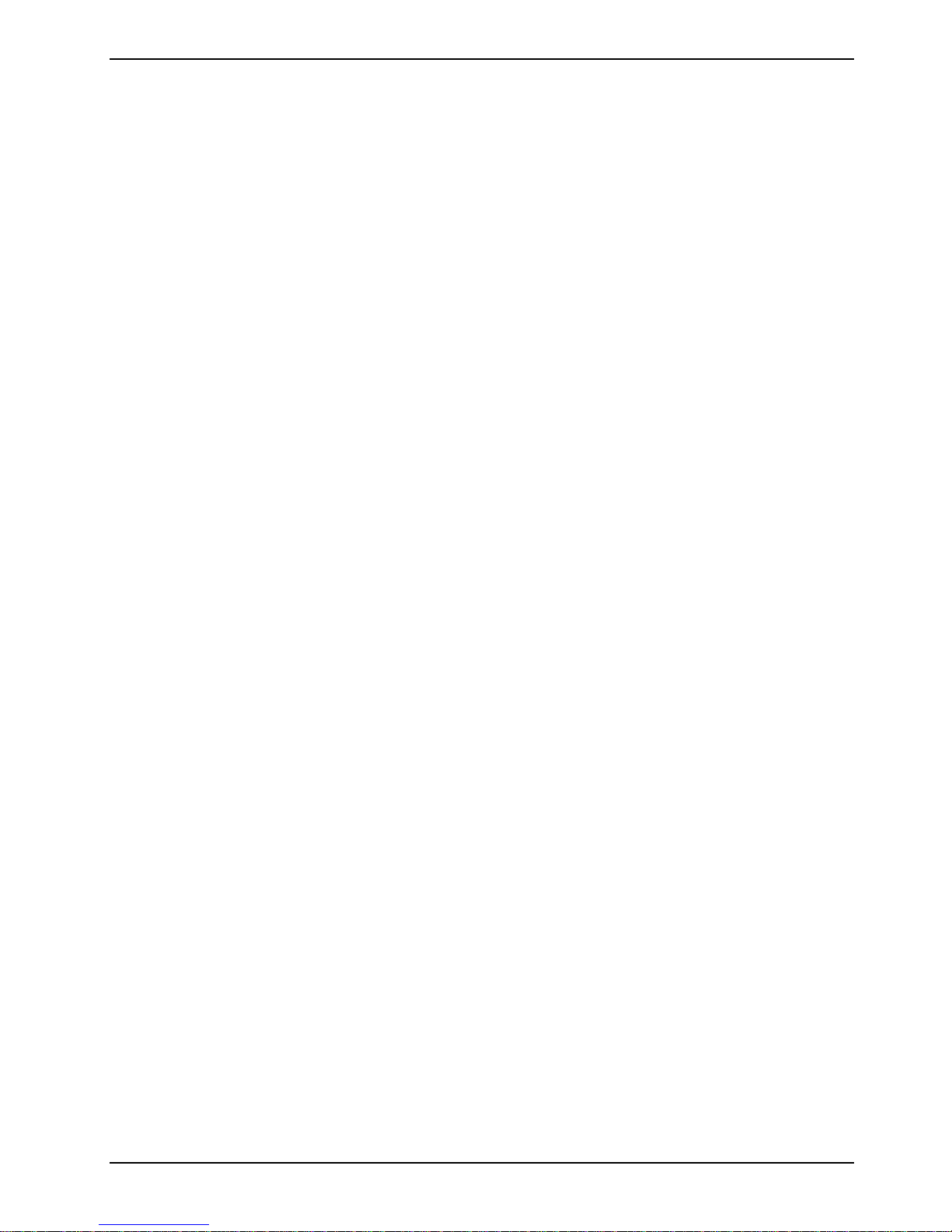
Manufacturer’s notes
This fax modem also complies with fax branding requirements per FCC Part 68.
Your telephone company will probably ask you to disconnect this equipment from the telephone
network until the problem i s corrected and you are sure that the equipment is not m al f unctioning.
This equipment may not be used on coin-operated telephones prov i ded by your telephone company.
Connection to party lines is subject to state tariffs. Contact y our s tate’s public utility commission,
public servic e commission or corporat i on commission for m ore i nformation.
This equipment includes automatic dialing capability. When programming and/or making tes t calls to
emergency numbers:
• Remain on the line and briefly explain to the dispatc her the reason for the call.
• Perform such activities in of f -peak hours, such as early morning or late evening.
FCC rules prohibit the use of non-hearing aid compatible telephones in the following locations or
applications:
• All public or semi publ i c coin-operated or credit c ard telephones.
• Elevators, hi ghways, tunnels (automobi l e, subway, railroad or pedestri an) where a person with
impaired hearing might be is ol at ed i n an emergency.
• Places where telephones are specifically i nstalled to alert emergency authorities suc h as fire,
police or medical as sistance personnel.
• Hospital rooms, residential healt h c are f ac ilit ies, convalescent homes and prisons.
• Hotel, motel or apartm ent lobbies.
• Stores where telephones are used by patrons to order merchandise.
• Public transportation terminals where telephones are used to call tax i s or to reserve lodging or
rental cars.
• In hotel and motel rooms as at least ten percent of the rooms must contain hearing aid-
compatible telephones or j acks for plug-in hearing aid compatible telephones which will be
provided to hearing impaired cu stomers on request.
DOC (INDUSTRY CANADA) NOTICES
Notice to Users of Radios and Television
This Class B digi tal apparatus meets all requi rem ent s of Canadian Interference-Caus i ng Equipment
Regulations.
CET appareil numérique de la clas s B respecte toutes les exigence du Réglement sur le matérial
brouilleur du Canada.
Notice to Users of the Canadian Telephone Network
NOTICE:
This equipment meets the applicable Industry Canada Terminal Equipment Technic al
Specifications.
A26391-K136-Z120-2-7619 11
Page 22
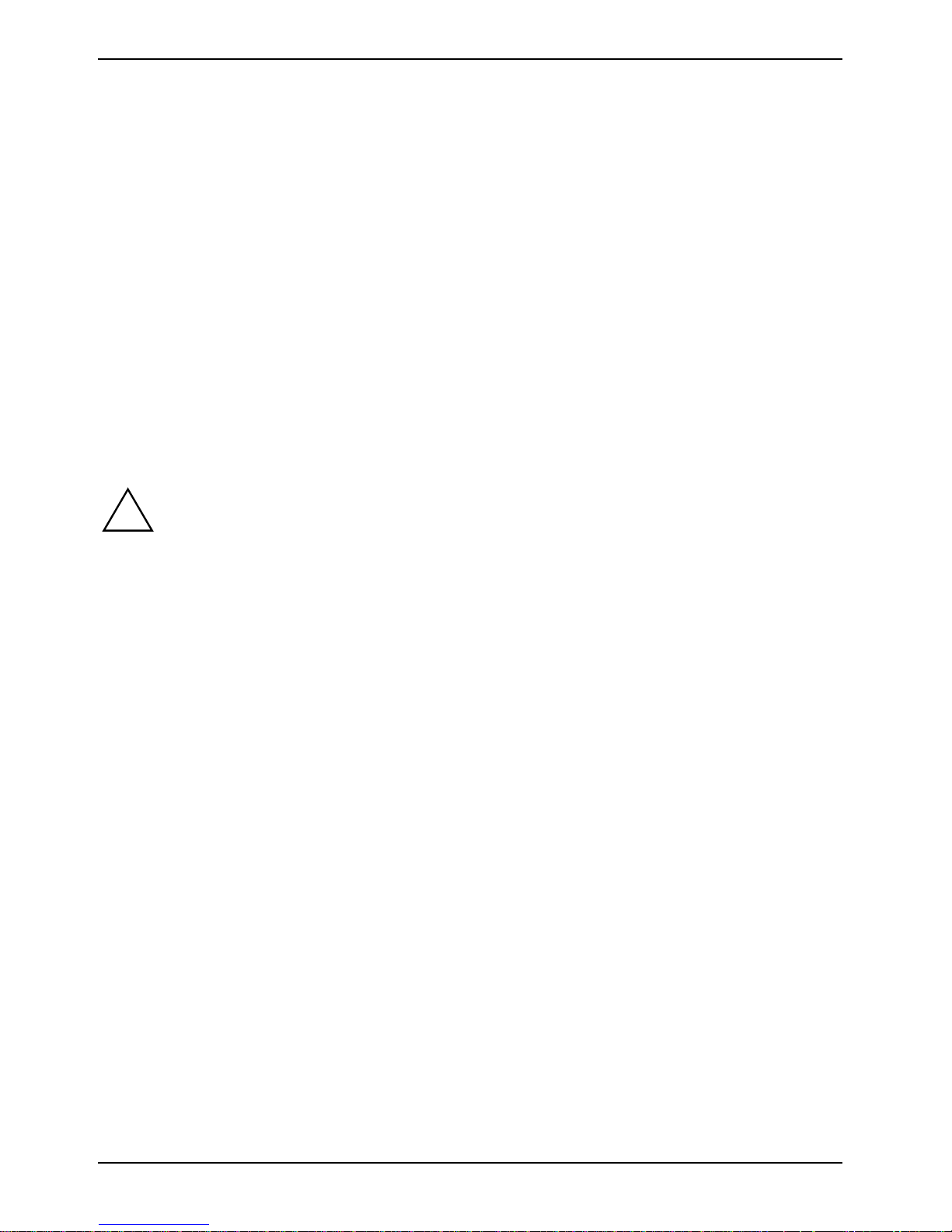
Manufacturer’s notes
This is confirm ed by the registration number. The abbreviation, IC, before the regi stration number
signifies that registration was perform ed based on a Declaration of Conformi ty indicating that
Industry Canada techni cal specifications were met. It does not imply that I ndustry Canada approved
the equipment. Before connecting this equipment to a telephone line the user s houl d ensure that it is
permissible to connect t his equipment to the local telecommunication facilit ies . The user should be
aware that compliance wi th the certification standards does not prevent service degradation i n some
situations.
Repairs to telecomm uni cation equipment should be made by a Canadian authorized maintenanc e
facility. Any repairs or alterations not express l y approved by Fujitsu or any equipment failures may
give the telecomm uni cation company caus e to request the user to dis connect the equipment from
the telephone line.
NOTICE:
The Ringer Equivalence Number (RE N) f or this terminal equipment i s 0.0. The REN assigned t o
each terminal equipment provides an indication of the maximum number of term i nal s allowed to be
connected to a telephone interface. The terminati on on an i nterface may consi st of any combinati on
of devices subj ect only to the requirement that the sum of the Ringer Equivalence Numbers of al l t he
devices does not exceed five.
CAUTION:
!
Avis Aux Utilisateurs Du Réseau Téléphonique Canadien
AVIS: Le présent m atériel est conforme aux spécificati ons techniques d’Indus t ri e Canada
applicables au matéri el t erminal. Cette conform i té est confirmée par le num éro d’ enregi strement. Le
sigle IC, placé devant le numéro d’enregistrement , signifie que l’enregis trement s’est effectué
conformément à une déclaration de conformité et indi que que l es spécificati ons techniques
d’Industrie Canada ont été respectées. Il n’i mplique pas qu’Industrie Canada a approuvé le matériel.
Avant de connecter cet équipement à une ligne téléphonique, l’utilisateur doit vérifier s’il est permis
de connecter cet équipement aux installations de télécommunications locales. L’utilisateur est averti
que même la conformit é aux normes de certific ation ne peut dans certains cas empêcher la
dégradation du service.
Les réparations de l’équipement de télécommunicat i ons doivent être eVect uées par un service de
maintenance agréé au Canada. Toute réparati on ou m odification, qui n’est pas expressément
approuvée par Fujitsu, ou toute déf aillanc e de l’équipement peut entraîner la compagnie de
télécommunications à exiger que l’utilis ateur déconnecte l’équipement de la ligne téléphonique.
AVIS: L’indice d’équivalence de la sonneri e (I ES) du présent matériel es t de 0.0. L’IES assigné à
chaque dispositif terminal indique le nombre max i mal de terminaux qui peuvent être raccordés à
une interface téléphonique. La terminaison d’une interface peut consister en une c ombinaison
quelconque de dispositi fs, à la seule condit i on que l a somme d’indices d’équi valence de la sonnerie
de tous les dispos i tifs n’excède pas 5.
For safety, users should ensure that the electrical ground of the power utility, the
telephone lines and the metallic water pipes are connected together. Users should NOT
attempt to make such connections themselves but s houl d contact the appropriate elec tric
inspection authority or electrician. Thi s may be particularly i m portant in rural areas.
12 A26391-K136-Z120-2-7619
Page 23
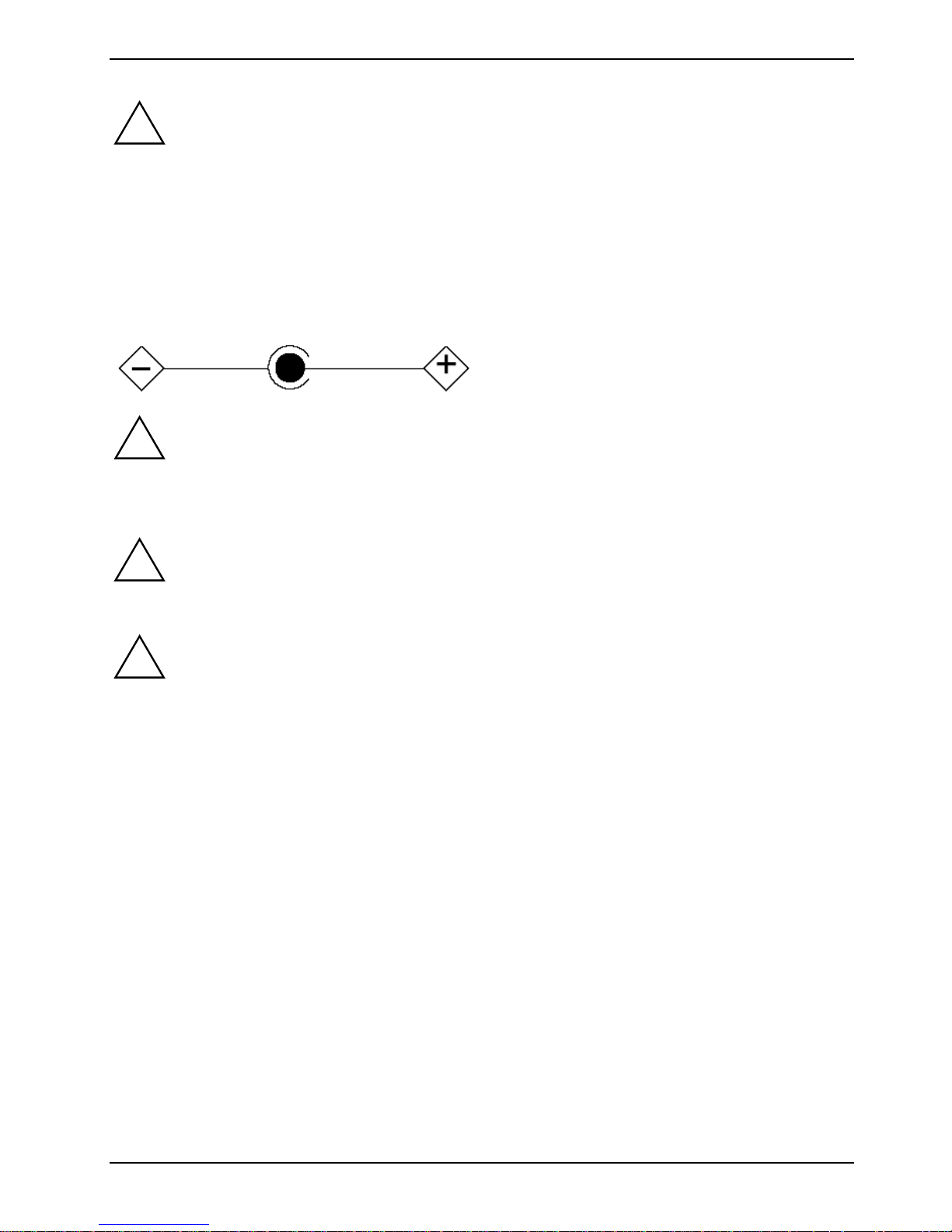
Manufacturer’s notes
AVERTISSEMENT:
!
UL Notice
This unit requires an AC adapt er to operate. Use only UL Listed Class 2 adapter, output rating 19V
DC, 4.22 A. Refer to the illustration below for the correct AC Adapter output polarity:
!
Pour assurer la sécurité, les utilisateurs doivent vérifier que la prise de terre du service
d’électricité, les lignes t élphoniques et les conduites d’eau métalliques sont connectées
ensemble. Les utilisateurs NE doiv ent PAS t enter d’établir ces connexions eux -mêmes,
mais doivent contacter les servi ces d’inspection d’ i nstallations élec t ri ques appropriés ou
un électricien. Ceci peut être particulièrement important en régions rurales.
CAUTION:
To reduce the risk of f i re, use only #26 AWG or larger telec ommunications line c ord.
For Authorized Repair Technicians Only
CAUTION:
!
!
For continued protecti on agai nst risk of fire, replace only with the s am e type and rating
fuse.
WARNING:
Danger of explosion if Li thium (CMOS) battery i s incorrectly replaced. Replace only with
the same or equivalent type recommended by the manufacturer.
Dispose of used batteries according to the manufacturer’s instruction.
FCC Regulatory information for notebooks with radio device
Federal Communications Commi ssi on statement
This device com pl i es with Part 15 of FCC Rules.
Operation is subject to the following two c ondi t i ons:
(1) This device may not cause interference, and, (2) Thi s device must ac cept any interference,
including interferenc e that may cause undesi red operat i on of this device.
FCC Interference Statement
This equipment has been tested and found to comply wi t h the limits for a Class B digital device,
pursuant to Part 15 of t he FCC Rul es. These limits are designed to provide reasonable protection
against harmful int erf erence in a residential installation. This equipment generates, uses, and can
radiate radio frequency energy . If not installed and used in accordance with t he i nstructions, it may
cause harmful interference to radio communic ations.
However, there is no guarantee that int erference will not occur in a particular installation.
A26391-K136-Z120-2-7619 13
Page 24
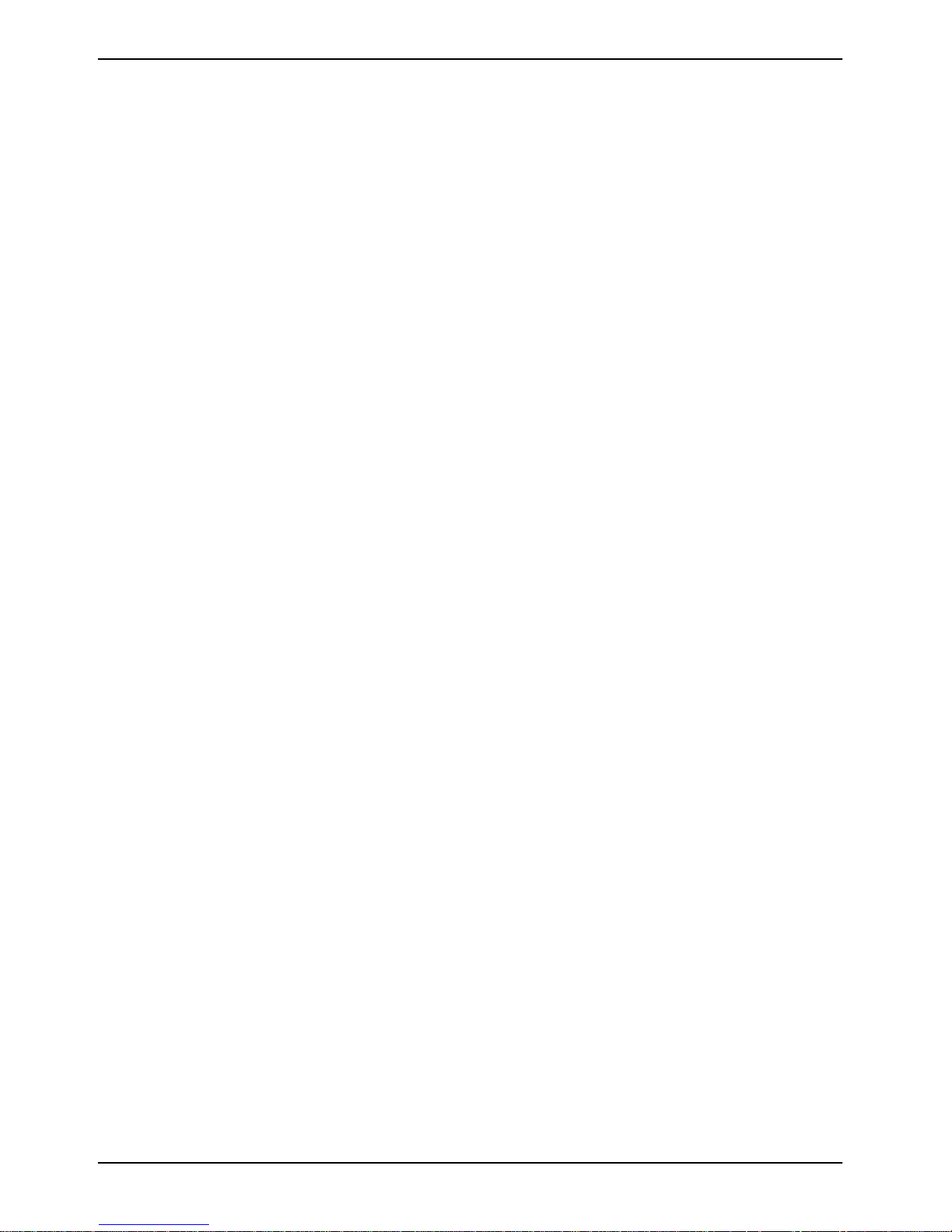
Manufacturer’s notes
If this equipment does cause harmful interference to radio or televis i on reception, which can be
determined by turning the equi pm ent off and on, the user is encouraged to try and correct t he
interference by one or more of the following measures:
1. Reorient or relocate the rec ei ving antenna.
2. Increase the dist ance between the equipment and the rece i ver.
3. Connect the equipment to an outlet on a circuit di f ferent from the one the receiver is connected
to.
4. Consult the dealer or an experienced radio/TV technician for help.
Please note the foll owi ng regul atory information related to the optional radio devic e.
FCC Radio Frequency Exposure statement
This radio device has been evaluated under FCC Bulletin OET 65C and f ound compliant with the
requirements as set forth in CFR 47 Sections 2.1091, 2.1093, and 15.247 (b) (4) addressi ng RF
Exposure from radio frequency devices. The radi ated output power of this radio dev i ce is far below
the FCC radio frequency exposure limits. Neve rt hel ess, this devi ce shall be used in such a m anner
that the potential for human contact during normal operat i on i s minimized. When using this device, a
certain separation distance between antenna and nearby persons must be maintained t o ensure RF
exposure complianc e. In order to comply wit h RF exposure limits es tablished in the ANSI C95.1
standards, the distance between the antennas and t he user should not be less t han 20 cm (8
inches).
Regulatory Notes and Statements
Radio device, Health and A uthorization for use Radio f requency electromagnetic energy is emitted
from the radio devices. The energy levels of these emissions, however, are far much less than the
electromagnetic energy emissions from wi rel ess devices such as mobile phones. Radio dev i ces are
safe for use by c onsumers because they operate within the guidelines f ound i n radi o frequency
safety st andards and recommendations.
The use of the radio devic es may be restricted i n some situations or environments, such as:
• On board an airplane, or
• In an explosive env i ronm ent, or
• In situations where t he interference risk t o other devices or servi ces is perceived or identified
as harmful.
In cases in whic h the policy regarding use of radi o devices in specific environments i s not clear
(e.g., airports, hospitals, chemi cal/oil/gas industrial plants, private buildings), obtain authori zation to
use these devices prior to operating the equipment.
Regulatory Information/Disclai mers
Installation and use of this radio devic e m ust be in strict accordance with the instructions included i n
the user documentati on provided with the product. A ny changes or modifications made to this
device that are not expressly approved by t he manufacturer may void the user’s authority t o operate
the equipment. The manufacturer is not responsibl e for any radio or televisi on i nterference caused
by unauthorized modifi cation of this devi ce, or the substit ut i on or attachment of connec ting cables
and equipment other than those spec ified by the manufacturer. It is the responsibility of t he us er to
correct any interf erence caused by such unaut hori zed modification, substitution or attachment. The
manufacturer and its authoriz ed resellers or distributors will assume no liabilit y for any damage or
violation of governm ent regulations arising from failure to comply with these guidelines.
14 A26391-K136-Z120-2-7619
Page 25
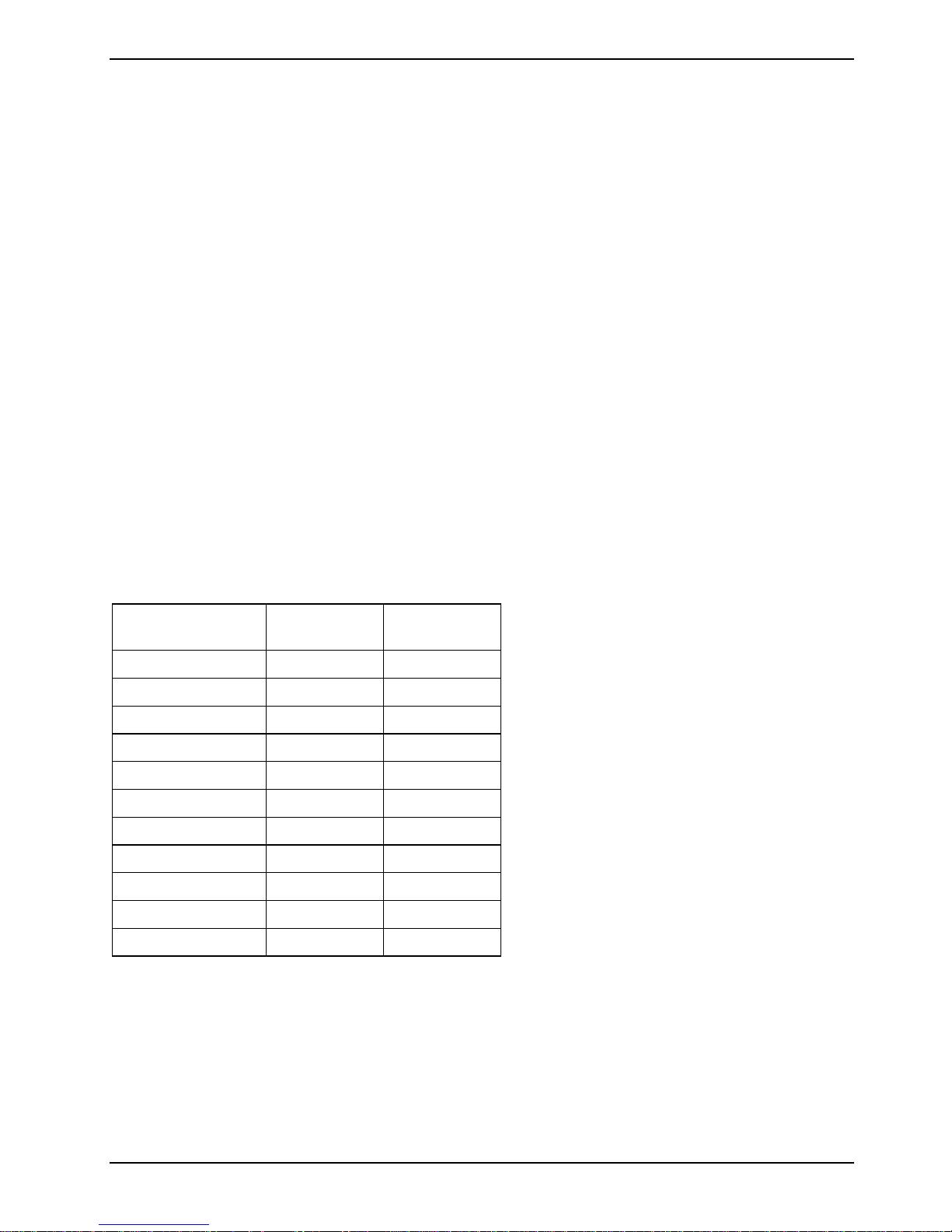
Manufacturer’s notes
Export restrictions
This product or software contains encrypt i on code which may not be export ed or t ransferred from
the US or Canada without an approved US Department of Commerce export license. This device
complies with P a rt 15 of FCC Rules., as well as ICES 003 B / NMB 003 B . Operation is subject to
the following two condi t i ons:
(1) this device m ay not cause harmful int erference, and
(2) this device m ust accept any int erference received, inc l udi ng i nterference that may c ause
undesirable operation.
Modifications not expressly authorized by Fujitsu Siem ens Computers may inval i dat e the user's right
to operate this equipment .
Radio frequencies for devices with wireless LAN
The following informati on represents the status of January 2002. Current inf orm at ion is available
from the corresponding gov ernm ent office of your c ountry (e.g. www.regtp.de).
Frequencies
Wireless network c ards and adapters are intended for operati on i n t he ISM (Industrial, S cientific,
Medical) frequency range between 2.4 and 2. 4835 GHz in accordance with the IEEE standard
802.11b. As each of the 11 usable radio channels requires a bandwi dth of 22 MHz due to the DSSS
(Direct Sequence Spread S pectrum) process, a maximum of three mutuall y independent channels
(e.g. 3, 8 and 11) are available. In the following tables you will find the channels permitted in your
country:
Channel No. /
MHz
1 / 2412 X
2 / 2417 X
3 / 2422 X
4 / 2427 X
5 / 2432 X
6 / 2437 X
7 / 2442 X
8 / 2447 X
9 / 2452 X
10 / 2457 X X
11 / 2462 X X
Europe,
R&TTE
France,
R&TTE
A26391-K136-Z120-2-7619 15
Page 26
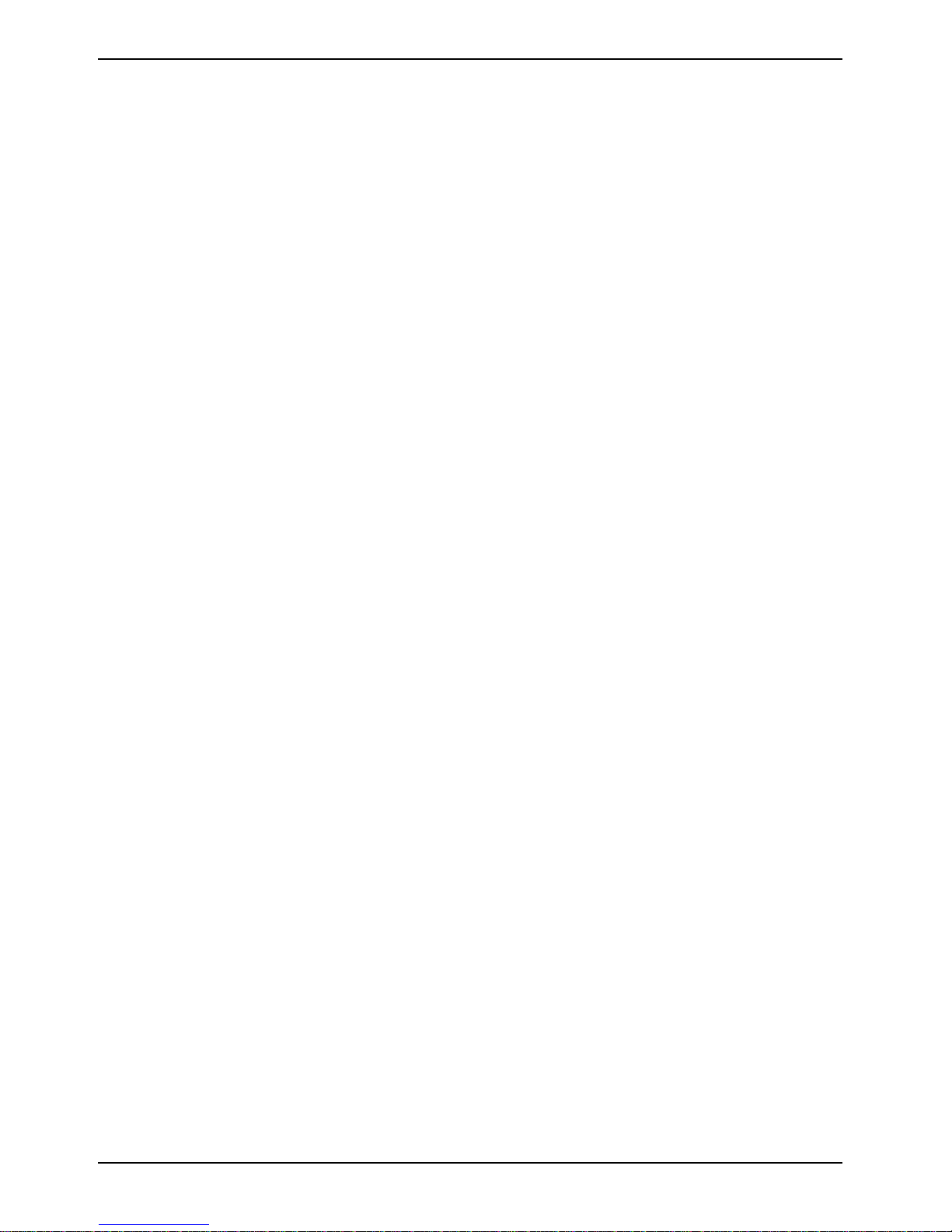
Manufacturer’s notes
Disposal and recycling
This device has been m anuf actured to the highest pos sible degree from materials whi ch can be
recycled or disposed of in a manner that is not environmentally damaging. The device may be t aken
back after use to be recycled, provided that it is returned in a condition that i s the result of normal
use. Any components not reclaimed will be disposed of in an environmentally acceptable manner.
Do not throw batteries or accumulators into the household waste.
If you have any ques t i ons on disposal, please contact your local of fice, our hotline/help desk, or:
Fujitsu Siemens Com puters GmbH
Recyclingcenter
D-33106 Paderborn
Tel.: (05251) 81 80 10
Fax: (05251) 81 80 15
16 A26391-K136-Z120-2-7619
Page 27

Preparing the notebook for use
!
Before you can work with your notebook, you need to charge the battery and inst al l and configure
the delivered software. The operating system and drivers required are preinstal l ed.
Upon delivery, the bat t ery can be found in the battery compartment and is not charged. You need to
charge the battery if you want to operate your notebook wi th a rechargeable battery.
If you use the notebook in a normal office s i tuation, run it from the m ains using the power adapter.
Please take note of the information in the "I m portant notes" chapter.
Unpacking and checking the delivery
Ê Unpack all the individual parts.
Ê Check the delivery for damage incurred during transportation.
Ê Check whether the delivery agrees with the details in the inv ent ory.
Should you discov er that the delivery does not correspond to the invent ory, notify your
i
local sales outl et immediately.
Do not discard the original packing material of the devices. Keep the origi nal packing
material in case you need to ship the equipment again.
Selecting a location
Select a suit abl e l ocation for the notebook bef ore setting it up. Consi der t he following points when
looking for a locati on:
• Do not place it on a sof t surface (e.g., a carpet or soft furnishings). The space between the
notebook's feet m ust be clear.
Place the notebook on a s table, flat, nonsl i ppery surface. In vi ew of the multitude of different
finishes used on furniture, it is possible that t he rubber f eet of the notebook will mark the
surface they s tand on.
• Never place the power adapter on a heat-sensitive surface.
• The notebook and the power adapter should be at l east 200 mm apart.
• Keep other objects 100 m m away from the notebook and its power adapter to ensure adequate
ventilation.
• Never cover the fan intake or exhaust openings of the notebook or the power adapter.
• Do not expose the notebook to extreme environmental conditions.
Protect the notebook from dust, humidity, and heat.
• For wireless data trans fer, you must align t he notebook's infrared interf ace with that of the
partner device (e.g. P C). The devices must not be m ore than one metre apart.
A26391-K136-Z120-2-7619 17
Page 28
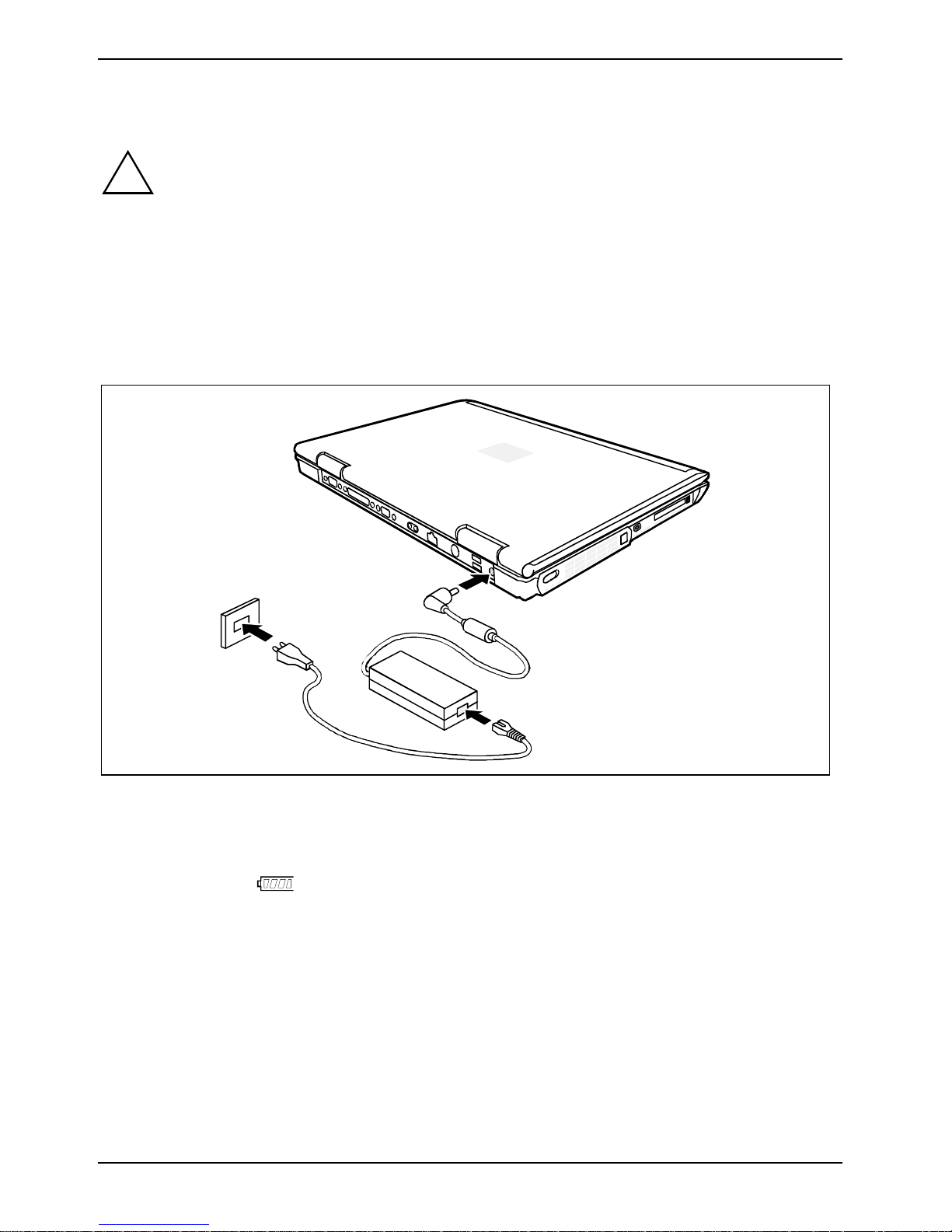
Preparing the notebook for use
Connecting the power adapter
Please take note of the information in the section "Selecting a l ocation".
!
The power cable supplied conform s to the requirements of the country in which y ou
purchased your notebook. M ake sure that the power cable is approved for use in the
country in which y ou i n t end to use it.
The power adapter's AC cord shoul d onl y be connected to a mains outlet if the notebook
is connected to the power adapter.
Upon delivery, the bat t ery can be found in the battery compartment.
Do not use the power adapter for other notebooks or devices.
Do not use a power adapter that is not specially int ended for this notebook.
1
3
2
Ê Connect the power adapter cable to the DC jack (DC IN) of the notebook (1).
Ê Connect the power cable to the power adapter (2).
Ê Plug the power cable into the mains suppl y (3).
The battery indicator
battery is chargi ng.
of the notebook appears in t he status indicator panel . The notebook
Switching on the notebook for the first ti me
When you switch on your notebook for the first time, the supplied s oftware is installed and
configured. You should pl an some time for this , as this process must not be interrupted.
Your operating system is pre-installed on the hard disk to facilitate the procedure when you use your
notebook for the firs t time.
18 A26391-K136-Z120-2-7619
Page 29
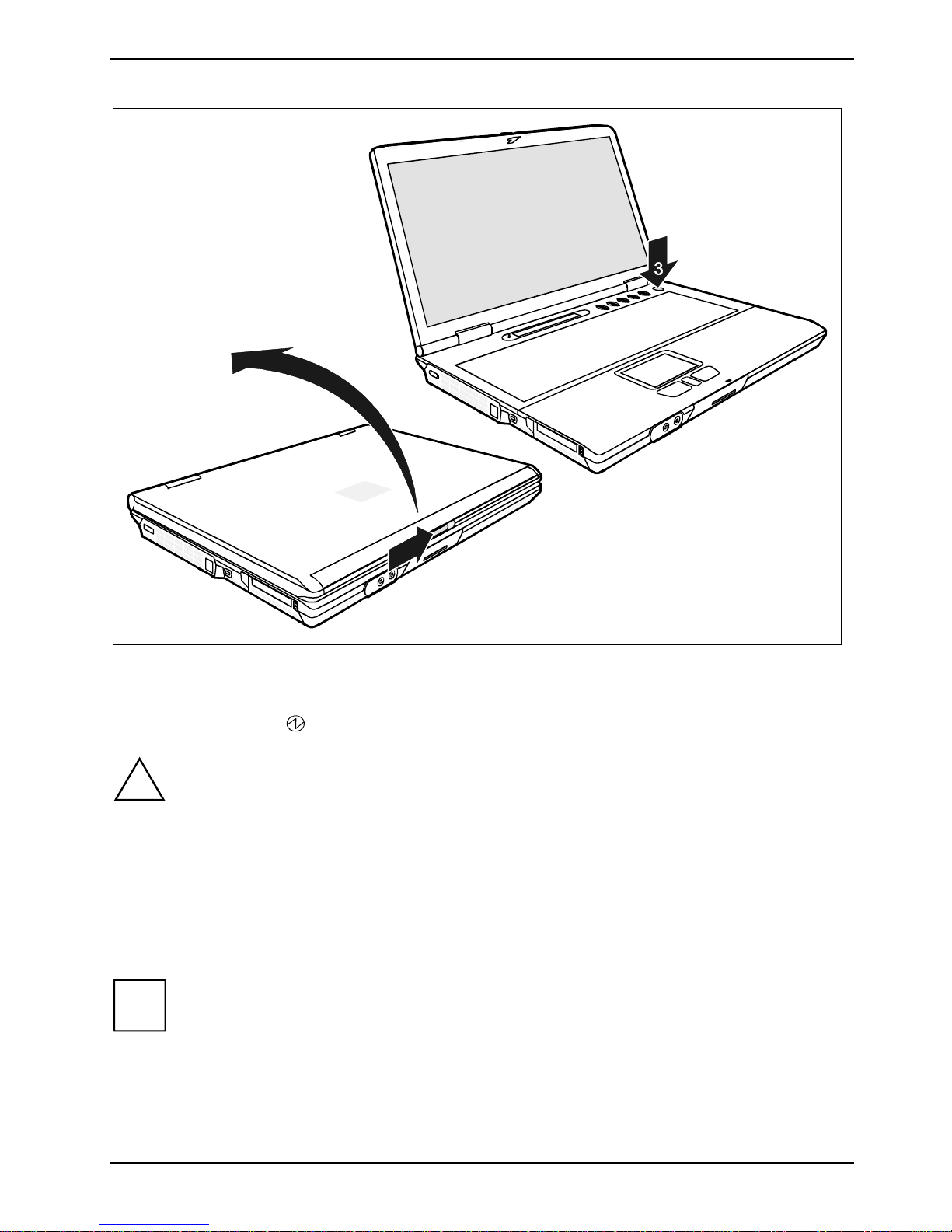
Preparing the notebook for use
2
1
Ê Slide the release button in direction of the arrow (1) and open the LCD screen (2).
Ê Press the Suspend/Resume button to switch on the notebook (3).
The power-on indicator
After switch-on a self-test (POST, Power On Self Test) is automatically c arried out. Never
!
switch the notebook off during the self-test.
Leave the external power adapter connected to your notebook duri ng t he initial
installation.
Once the installat ion has been started, the not ebook must not be switched off!
of the notebook appears in t he status indicator panel.
During installation, the notebook may only be rebooted when you are requested to do so!
Ê During installation, follow the i nstructions on sc reen.
Consult the operating system manual if there is anything unclear about the requested input data.
If there is ins t al l ed on your notebook a Windows operating system the "Drivers°&°Utilities"
i
CD is included in the delivery s c ope. You will find further information on the system,
drivers, utilities, updat es, manuals etc. on this "Driv ers & Utilities" CD.
A26391-K136-Z120-2-7619 19
Page 30

Page 31

Working with the notebook
This chapter descri bes the basics for operat i ng your notebook.
Please see the "Connec t i ng external devices" chapter for instructi ons on how to connect devices
such as a mouse and a print e r t o the notebook.
!
Please take note of the information in the "I m portant notes" chapter.
Switching on the notebook
2
Ê Slide the release button in direction of the arrow (1) and open the LCD screen (2).
Ê Press the Suspend/Resume button to switch on the notebook (3).
The power-on indicator
of the notebook appears in t he status indicator panel.
Under Windows you can confi gure the Suspend/Resume butt on under Start - Settings -
i
A26391-K136-Z120-2-7619 21
Control Panel - Power Options - Power Options Properties - Advanced.
If you have ass i gned a password, you must ent er this when requested to do so, i n order
to start the operati ng system password.
1
Page 32

Working with the notebook
Switching the notebook off
Ê Close all programmes and shut down your operating system (please see operating system
manual).
Ê If the notebook does not switch off automatically, press the Suspend/Resume button for
approx. 3-4 seconds (1).
Ê Close the LCD screen of the notebook (2) so t hat it locks into place.
22 A26391-K136-Z120-2-7619
Page 33

Working with the notebook
Ports, indicators and oper a ti ng el ements
Interior view
1 = Touchpad
2 = Closed cover switch
3 = Display field
4
3
2
5
1
4 = Application/player but t ons
5 = Suspend/Resume button
A26391-K136-Z120-2-7619 23
Page 34

Working with the notebook
Front
1
2
3
1 = Built-in loudspeakers
2 = Port for external microphone
Left side panel
4
3
3 = Port for headphones
2
1
1 = PC card slots
2 = Kensington Lock devic e
24 A26391-K136-Z120-2-7619
3 = Modem port
4 = On/Off switch for Wireless LAN
Page 35

Right side panel
Working with the notebook
1
2
3
Optical drive: 1 = Removal lever
2 = Opening for manual ejection
3 = Insert/Eject button
Back panel
1
2
3
4
5
6
7
8
1 = Serial port
2 = Parallel port
3 = External monitor connec t or
4 = Infrared interface
5 = LAN connector
6 = PS/2 port (for keyboard or mouse)
7 = USB ports
8 = Port for power adapter
A26391-K136-Z120-2-7619 25
Page 36

Working with the notebook
Display field
The meanings of the sy m bol s are as follows:
Power-on indicator
• The indicator lights up: The notebook is on.
• The indicator flashes (1 second on / 1 second off):
The notebook is in Standby mode / Suspend to DRAM m ode.
• The indicator is dark:
The notebook is switched off or in Suspend to Disk mode.
Power indicator
The power adapter is supplying power to the notebook.
Charging indicator, battery
• The indicator lights up: The battery is charging.
• The indicator blinks : The battery is too hot or too cold for charging.
26 A26391-K136-Z120-2-7619
Page 37

Working with the notebook
Battery indicators
The charging state of t he batteries is shown wit h t he two battery indicators. 1 indicates
that the informati on appl i es to the first bat tery in the battery c om partment. 2 indicates that
the information applies to the second battery in the module bay.
indicates that t he battery is 0%-25% charged.
indicates that t he battery is 25%-50% charged
indicates that t he battery is 50%-75% charged.
indicates that t he battery is 75%-100% charged.
Indicates that the battery is too hot or too cold for charging.
The flashing frame indicates that the batt ery is flat.
Hard disk indicator
The hard disk drive of t he not ebook is being access ed.
Optical drive indicator
The indicator is li t when the CD/DVD in the optical dri ve is being accessed.
You must not remov e t he CD/DVD from the drive when thi s indicator is li t.
1
A
PC card indicators
The system accesses a PC Card.
NumLK indicator (Num Lock)
The [Num] key has been pressed. The numeric keypad is activated. The system will
display the sy m bol s that are printed on the front of the keys.
CapsLK indicator (Caps Lock)
The Ï key has been pressed. All the characters you type appear in uppercase. In the
case of overlay keys, the charac t e r pri nt ed on the upper left of the key appears when that
key is pressed.
Scroll indicator (Scroll Lock)
The key combination [Fn] + [Scr] has been pressed. The ef fect this key has varies from
programme to programme.
A26391-K136-Z120-2-7619 27
Page 38

Working with the notebook
Keyboard
The keyboard of your notebook i s subject to cont i nuous wear due to normal use. The
i
The following descript i on of keys refers to Wi ndows. Additional func tions supported by the k eys are
described in the relevant manuals supplied with your application programmes .
The figure below shows how to ac cess the different characters on keys wi t h overlaid functions. The
example applies when the CapsLK indicator is not l i t.
keyboard markings are subjected to particul arl y high loads. The keyboard markings can
wear off in the course of using the notebook.
7
/
{
7
7
/
{
7
Example from a German keyboard
Backspace key
The Backspace k ey deletes the charact er to the left of the cursor.
Tab key
The Tab key moves the cursor to the next tab s top.
Enter key (return)
The enter key terminates a command line. The command you have entered is
executed when you press this key.
/
7
7
{
Num
Rol
Alt Gr
7
/
{
7
7
/
{
7
Caps
Lock
Alt Gr
28 A26391-K136-Z120-2-7619
Caps Lock key
The Caps Lock key ac tivates uppercase m ode (CapsLK indicator lit). The Caps
Lock function causes all the charac t ers you type to appear in uppercase. In the
case of overlay keys, the charac t e r pri nt ed on the upper left of the key appears
when that key is pressed.
To cancel the Caps Lock function, sim pl y press the Caps Lock key again.
Shift key
The Shift key c auses uppercase charact ers to appear. In the case of overlay keys,
the character on the upper lef t of the keycap appears when that key is pressed.
Alt Gr key
The [Alt Gr] k ey allows one to type t he characters printed on the lo wer ri ght of the
keycaps (e.g. { i n the case of the [7] key on t he Germ an keyboard).
Page 39

Working with the notebook
Fn
The [Fn] key enables t he special functions i ndi cated on overlay keys (see "Key
combinations").
If the external k eyboard does not feature an [Fn] key , you can simultaneousl y press
the [Ctrl] + [Alt Gr] keys or the [Ctrl] + [Alt] keys.
Cursor keys
The cursor keys move the cursor in the direction of the arrow, i.e. up, down, left, or
right.
Fn key
Pause
Break
Pause key
The [Pause] key temporarily suspends display output. Output will resume when you
press any other key .
Start button (under Windows)
The Start key inv okes the Windows Start menu.
Menu button (under Windows)
The Menu key invokes the menu for the marked item.
Numeric keypad
&* ( )
789
÷
7890
UI OP
1
J
K
L
456
:
2
123
x
;
M
<
>?
.
.,
/
0
1 = Characters enabled when Num Lock indi cator is not lit (s ee "Display field").
2 = Characters enabled when Num Lock indi cator is lit (see " Di splay field").
,
+
Key combinations
The following descript i on of key combinations refers to functi ons when using Microsoft Wi ndows.
Some of the following key combinations may not function in ot her operating systems and with some
device drivers.
Other key combinat i ons are described in the relevant manuals supplied with your application
programmes.
Key combinations are performed as follows:
Ê Press and hold the first key i n the combination.
Ê While holding the first key down, pres s the other key or key s in the combination.
A26391-K136-Z120-2-7619 29
Page 40

Working with the notebook
If the external k eyboard does not feature an [Fn] key , you can simultaneously press
i
the [Ctrl] + [Alt Gr] keys or the [Ctrl] + [Alt] keys.
Fn
Fn
Fn
Fn
Fn
Fn
Fn
F3
+
Switching the loudspeakers on/off
This key combination switches your device's integrated l oudspeakers off and
on.
F5
+
Enlarge MS-DOS screen
This key combination enlarges the screen in t he M S-DOS mode to the fullscreen mode or switc hes it back to the normal di splay mode.
F6
+
F7
+
F8
+
F9
+
F10
+
Decreasing screen brightness
This key combination decreases screen bri ghtness.
Increasing screen brightness
This key combination increases sc reen brightness.
Reducing the volume
This key combination reduces the volume of the integrated loudspeakers.
Increasing the volume
This key combination raises the volum e of the integrated loudspeakers.
Switching between internal and external screen
If an external monit or is connected, the m oni tor on which the output is t o be
displayed can be sel ected with this key combination. You c an opt to use:
• just the notebook' s LCD screen
• just the external m oni tor
• both the LCD screen and the ex t ernal monitor
Fn
Ctrl
F11
+
Switching the video output on/off
Your notebook does not s upport this function.
Backtab (Shift+Tab)
+
+
Alt
+
Del
This key combination moves the curs or back to the previous
tabular stop.
Carrying out a warm boot
This key combi nat i on triggers a reset and warm-boots the
notebook. First hold down the [Ctrl] and [Alt] key, and then
press the [Del] key. Under Windows 98, Windows 2000,
Windows Me, Windows NT and Windows XP the Task Manager
appears first. Then y ou must press all three keys again to reboot.
30 A26391-K136-Z120-2-7619
Page 41

Working with the notebook
Application/player buttons
The buttons next to the status indicator panel have functions that differ according to the setting of
the function sel ect switch (Appli cation or Player).
You can configure the appli cation buttons using the Application Button program. This
i
Application buttons
program and a PDF file with a detai l ed description are provided under Start - Control Panel
- Application Panel.
3
Internet E-MailA B Application
2
1
Player
Ê Press the function selection switch (1) until t he Application indicator (2) lights up.
The application buttons are now active:
A button
You can configure this button so that an application or Internet website you have selected i s started
by pressing the button.
B button
You can configure this button so that an application or Internet website you have selected i s started
by pressing the button.
Internet button
With this button you can start the s t andard i n t ernet browser for your system.
You can also freely program this button.
A26391-K136-Z120-2-7619 31
Page 42

Working with the notebook
E-mail button
Use this button to start the standard e-m ai l program m e f or your system. The e-mail indicator (3)
lights up when an e-mail has been received.
You can also freely program this button.
Player buttons
Internet E-MailA B Application
1
2
Player
Ê Press the function selec tion switch (1) until the Player indicator (2) li ghts up.
The player buttons are now act i ve:
Stop
You stop audio CD replay with this button.
Play/Pause
You start audio CD replay wi th this button.
Previous Track
Use this button to skip to the forward title.
Next Track
Use this button to skip to the next title.
32 A26391-K136-Z120-2-7619
Page 43

Working with the notebook
Touchpad and touchpad buttons
Keep the touchpad clean, protect it from dirt , l i qui ds, and grease.
!
The touchpad enables you to m ove the mouse pointer on the screen. The touchpad buttons all ow
the selection and ex ecution of commands. They correspond to the buttons on a conventional
mouse.
Do not use the touchpad if your fingers are dirty.
Do not rest heavy objects (e.g. books) on the touchpad or the touchpad butt ons.
1
2
1 = Touchpad 2 = Touchpad buttons and touchpad sc rol l buttons
Moving the pointer
Ê Move your finger on the touchpad.
The pointer will move accordingly.
Selecting an item
Ê Move the poi nter to the item you wis h to select.
Ê Tap the touchpad once or press the left but t on once.
The item will be selected.
Executing a command
Ê Move the poi nter to the field you wis h to select.
Ê Tap the touchpad twice or press the left button twice.
The command will be executed.
Dragging an object
Ê Move the poi nter to the item you wis h to select.
Ê Select the desired object, and leav e your finger on the touchpad.
A26391-K136-Z120-2-7619 33
Page 44

Working with the notebook
Ê Drag the object to the desired position.
Ê Lift y our finger from the touchpad.
The item will be moved.
Scrolling up
Ê Press the upper side of the touchpad s croll button to scrol l up.
The information/tex ts above the display area appear.
Scrolling down
Ê Press the lower side of the touchpad scroll button to scroll down.
The information/tex ts below the display area appear.
LCD display panel
Information on LCD monitor
High-quality TFT monitors are installed in notebooks from Fujitsu Siemens Computers GmbH. The
specificat i on of the monitor resolution i ndi cates how many pixels can be displayed. For example,
"XGA" stands f or 1024 x 768 pixels. Each pi xel consists of three so-called subpixels of the colours
red, green and blue. As a result, an XGA monitor consists of 1024 x 768 x 3 = 2,359,296 subpixels.
The standard of production t echniques today cannot guarant ee an absolutely fault-f ree m oni t or. A
few isolated cons t ant lit or unlit pixel s may be present. To ensure t he hi ghest possible quality,
Fujitsu Siemens Com puters uses only monitors that at least comply with the st andard
DIN ISO 13406-2 (Class II).
TFT monitors are operated with background lighting. The luminosity of the background light ing can
decrease during the period of us e of the notebook. The brightness of your monitor can be set
individually with the brightness cont rol keys of the key board.
Display settings
Setting the desktop area
You can change the sc reen resolution under Start - Settings- Control Panel - Display - Settings and then
selecting from the Resolution field.
Adjusting the font size
Under Start - Settings - Control Panel - Display - Settings you can choose between a larger and a
smaller font in t he Font size field.
Setting the display brightness
You can adjust the bri ght ness of your LCD screen with the keys [Fn] and [F6] or [Fn] and [F7]: With
[Fn] and [F6], screen brightness will be reduced and with [Fn] and [F7] increased.
34 A26391-K136-Z120-2-7619
Page 45

Working with the notebook
Display on the LCD screen and an external monitor
Your notebook supports the simultaneous dis pl a y on the LCD screen and an external moni tor. If the
picture does not appear correctly on the LCD monitor, press the key combination [Fn] + [F10]
several times, or switch the ext ernal m oni tor off and then on again.
Adjusting the speed of the mouse pointer
Under Windows you can change the speed of the mouse pointer under Start - Settings - Control Panel
- Mouse and clicking on the Motion tab.
Battery
The battery is one of t he m ost important component s of your notebook. When not pl ugged i nto a
mains outlet, the notebook runs on its buil t-in battery. You can i ncrease the life of the battery by
caring for the battery properly. The average service life of a properly cared-f or battery is approx. 500
charging/discharging cycles.
You can extend the battery life by taki ng advantage of the available energy saving functions.
Only use batteries rel eased for your notebook.
!
Take care not to drop the batteries or otherwise damage thei r casing (fire risk).
If the rechargeable batt eri es are defective, t hey must not be used.
Do not touch the contacts of the batteri es.
Never interconnect the positive and negative terminals of a battery.
Used batteries must be disposed of in accordance with local regulations (special waste).
Observe the informat i on on battery storage in the "Important notes" chapter.
Charging the battery
The battery indicat or di splays the remaining battery charge (see the sec tion "Display fiel d" ). When
you switch on the not ebook, it takes a f ew seconds before the battery status is di splayed.
You can charge the battery by connecting the not ebook to the power adapter (see "Connect i ng the
power adapter").
The battery can only be charged when the ambient temperature is between 5°C and max. 35°C.
A battery will fully charge in approx imately 3 hours in a notebook that is switched off.
Work in the battery m ode until an acoustic warni ng prom pts you to recharge and the battery
indicator begins to f lash. The notebook battery should not be charged before this poi nt.
If you do not connec t the power adapter within approximatel y five minutes of the signals desc ribed
above, your notebook will automatically switch off.
A26391-K136-Z120-2-7619 35
Page 46

Working with the notebook
Monitoring the battery charging level
The remaining battery charge i s indicated by the battery symbol in the status indicator panel (see
the section "Display field"). When y ou switch on the notebook, i t takes a few seconds before the
battery status is displayed.
During mobile operation you c an al so use a "battery charge m eter" for energy-saving moni toring
under Windows.
A battery icon is shown in the taskbar. When you position the point er on the battery icon, the
charging level is shown in percent.
Inserting and removing the battery
Only use batteries rel eased for this notebook.
!
Ê Switc h off the notebook and all devi ces connected.
Ê Place t he notebook on a flat surfac e.
Never use force when ins ert i ng or removing a battery.
Make sure that no forei gn obj ects enter the slot s.
Ê Close the LCD screen so that it l ocks into place.
Ê Unplug the power adapter f rom the mains outlet.
Ê Disconnect all cables connected to the notebook.
Ê Turn the notebook over.
Removing the battery
2
1
1
Ê Press the two locking lugs (1), hold them down and lift the bat tery somewhat.
Ê Pull the battery out of the batt ery compartment (2).
36 A26391-K136-Z120-2-7619
Page 47

Installing the battery
1
Working with the notebook
2
Ê Posit i on the battery at the edge of t he casing (1).
Ê Push the battery into the battery slot until you feel it locking int o pl ace (2).
Using the power-management features
The notebook uses less power when t he power m anagement features are enabled. You will then be
able to work longer when using the battery before having to rec harge i t.
If you are connect ed t o a network or use the integrated m odem , PC LAN card, or PC
i
modem card, we advise agai nst enabling an energy saving m ode. This could lead to an
interruption of your network connection.
When not using the notebook f or l ong peri ods of time, firs t end the energy saving mode,
then switch off the notebook. Never swit ch the notebook off wit h t he Suspend/Resume
button while the notebook i s in one of the energy-savi ng m odes.
If your notebook is in an energy-saving mode:
• Do not connect any ex ternal devices.
• Do not disconnect any external devices .
• Do not attempt to s wi tch the notebook on if the bui l t-in battery is fl at.
• Do not add or remove RAM.
• Do not add or remove a PC card.
• Do not replace or remove the bat tery.
A26391-K136-Z120-2-7619 37
Page 48

Working with the notebook
Standby mode
Depending on the settings i n the BIOS Setup and operating system
i
- the computer switches into a standby m ode
- the computer swit ches off when the key combination is held down for m ore than four
seconds.
Ê Press the Suspend/Resume butt on to switch the Standby mode on and off.
In the Standby/S uspend-to-DRAM mode the cont ent of your main memory is saved by continuing t o
supply the main mem ory with power, while the processor, monitor, hard disk and other internal
components are switched off. This mode is activated whenever you pres s the Suspend/Resume
button. Saving is also triggered when you do not make an entry on your notebook for a certain time.
When you resume work, y our not ebook returns to the place at whi ch you discontinued work i ng.
Do not use the Standby mode when y ou will not be using the notebook for a long time,
i
switch it off instead.
If you use an integrat ed LAN/Modem, a PC-LAN card or a P C m odem card, we do not
recommend switchi ng over to the Standby mode, as this may lead to an i nt erruption in the
network connection.
When you press the Sus pend/ Resume button for more than 4 seconds, your notebook will
switch off.
38 A26391-K136-Z120-2-7619
Page 49

Working with the notebook
Operating systems with ACPI (Windows 2000 and Windows
XP)
If an operating system with ACPI (Advanced Configuration and Power Management Interface) is
installed on your notebook, you can set the power m anagement fetaures via the operating system
(e.g. Standby, Hibernate mode and LCD off).
Settings for energy -saving functions i n t he BIOS Setup are not taken into account by
i
Settings under Windows 2000
You can set the power-managem ent features for your notebook under Start - Settings - Control Panel Power Options.
i
operating systems with ACPI.
Under Windows 2000 the Hibernate mode is switched off i n the default setting.
Under Windows 2000 the required memory space on the hard disk is not reserved until
you make the required Hibernate mode settings.
Additional informat i on on this service programme is contained in your operat i ng system
help files.
Windows XP
You can set the power-managem ent features for your notebook under Start - Control Panel - Power
Options.
Under Windows XP the Hibernate mode is switc hed off in the default set ting.
i
Under Windows XP the required mem ory space on the hard disk i s not reserved until y ou
make the required Hibernate mode settings.
Additional informat i on on this service programme is contained in your operat i ng system
help files.
Module
The design of your notebook enabl es the flexible use of notebook batteries and drives. The following
modules can be operated in the m odul e slot of your notebook:
• CD-ROM drive
• DVD-ROM drive
• Hard disk drive
• Combo drive (CD-RW/DVD)
• Second battery
• Weight Saver
Only use modules des i gned f or your notebook.
!
A26391-K136-Z120-2-7619 39
Do not use force when installing or remov i ng the module.
Make sure that no forei gn obj ects enter the module bay.
Page 50

Working with the notebook
You can replace modules duri ng operation. This means you do not need to switch off the
i
notebook.
To replace a module, simply click on the corresponding icon in the taskbar and then on
Exit or Select - Exit.
Then you can simply remove the module.
Removing module
Ê Place t he notebook on a flat surfac e.
1
Ê Pull the ej ect lever (1) in the direction of the arrow up to the stop.
The module now extends somewhat beyond the casing.
Ê Pull the m odul e (2) out of the module bay.
2
40 A26391-K136-Z120-2-7619
Page 51

Installing module
Working with the notebook
Ê Place t he m odul e i n t o the module bay so that the contacts enter fi rst.
Ê Push the m odul e i nto the module bay until y ou f eel i t locking into plac e.
Optical drive
Generally your notebook is delivered with an optic al dri ve. Depending on the model, your not ebook
is delivered with a CD-ROM dri ve, a DVD-ROM drive or a com bo dri ve (CD-RW/DVD).
This product contains an LED c l assified as a CLASS 1 LASER, and may therefore not be
!
opened.
A26391-K136-Z120-2-7619 41
Page 52

Working with the notebook
1
2
3
1 = Removal lever
2 = Opening for manual ejection
Handling CD/DVDs
Avoid touching t he surface of a CD/DVD. Handl e CDs/DVDs only by t hei r edges!
!
i
Always store CDs/DVDs in their cas es. Thus you avoid dust contamination, s cratches,
bending or other damage.
Protect your CDs/DVDs from dust, mechanical vibrati on and di rect sunlight!
Avoid storing a CD/ DV D i n areas subject to high temperatures or humidity.
When using CDs/DVDs of poor qual i ty vibrations and reading errors may occur.
3 = Insert/Eject button
42 A26391-K136-Z120-2-7619
Page 53

Inserting or removing a CD/DVD
The notebook must be switched on.
Working with the notebook
1
2
Ê Push the insert/eject button (1).
The drive tray will open.
Ê Pull the dri ve tray all the way out (2).
Ê Place the CD/DVD in the drive tray with the label faci ng upwards.
or
Ê Take out an inserted CD/DVD.
Ê Push in t he dri ve tray until you feel i t lock into place.
A26391-K136-Z120-2-7619 43
Page 54

Working with the notebook
Manual removal (emergency removal)
In the event of a power fai l ure or dam age to the drive it may be necessary to manually remove the
CD/DVD.
Ê Switc h the notebook off.
1
2
Ê Press a pen or a piece of wire (e.g. a papercli p) firmly into the opening (1).
The drive tray is unlocked.
Ê Pull the dri ve tray all the way out (2).
Integrated 56k modem
The integrated 56k modem supports data communicat i on appl i cations, such as :
• Modem operation: High-speed downloads at up to 56,000 bit/s (V.90 / V.92).
• Fax mode: Transmitting and receiving at up to 14,400 bi t/s
The modem has been inspected i n agreement with the guideline TBR-21.
44 A26391-K136-Z120-2-7619
Page 55

Working with the notebook
Connecting notebook modem to telephone connection
3
1
2
Ê Connect the modem cable supplied to the country-specifi c telephone adapter (1).
Ê Connect the modem cable to the modem port of the notebook (2).
Ê Connect the modem cable to your telephone wal l socket (3).
If you attach your modem on a TAE-N-connector the phone respectively data cable is
i
busy. The cable cannot be used for other communication devices at the same time. Pull
the modem plug out of the TA E-N-power socket after t he data transfer, because al so with
connected cable no other communication devices can be used.
A26391-K136-Z120-2-7619 45
Page 56

Working with the notebook
Wireless LAN
Depending on the device variant, a Wireless LAN network card may be instal l ed i n your notebook.
Ê Slide the ON/OFF switch into the "ON" position to activate the radio component.
or
Ê Slide the ON/ OFF switch into the "OFF" pos i tion to deactivate the radi o component.
Detailed information is contained in the online help and i n t he PDF file on your
i
wireless LAN software.
Please take note of the information in the section "Additional safety precautions f or
devices with wi rel ess LAN", "Important notes" chapter.
Wireless network as per IEEE 802.11 standard
The wireless LAN network card operates in a ccordance with the IEEE 802.11 s tandard. The 2.4
GHz ISM frequency band i s used as a communic ations medium. The wireles s networks operating in
accordance with 802.11 can easily be connect ed t o existing Ethernet net works. With the exc eption
of a few additional paramet ers, wireless network cards that operate in acc ordance with 802.11 are
one system with a normal Ethernet card. This means that you can use all protocols via a 802.11
wireless network just as with a cable-connected Ethernet (IP, IPX, NetBIOS,...). The only difference
is that you need not l ay cables between the computers. The number of all wireless LAN stations t hat
can reach each other directly is generally referred to as a cell. The IEEE standard of fers two
operating modes - the adhoc mode (peer-to-peer) and the infrastruct ure m ode.
46 A26391-K136-Z120-2-7619
Page 57

Working with the notebook
Adhoc mode
A wireless LAN in t he adhoc mode, also called peer-t o-peer mode, consists of a single closed cel l .
Adhoc wireless net works result when a workgroup co m es together with its systems and would like to
interconnect these for data exchange. Any num ber of systems can be added to this type of network
and can leave it again.
So that several adhoc wireless networks do not interfere with each other i n radi o traffic, there is a
unique network name, the SSID (Service Set I dentifier). The SSID is used for addressing so that a
data packet can always be assigned to a cert ain cell.
If you want to join an existing cell, you require the network name (SSID), which you enter in the
settings for the network card. The driver s earches for a wireless net work with this ID during start-up.
When the driver has found a wireless network, it c onnects to it and you can communicate wit h the
systems in this wireless network. If two cells are very close together, the channels of these networks
should be 4 to 5 channels apart .
Infrastructure mode
In the infrastruc ture mode, a base station, referred to as an AccessPoint, exists in addition to t he
mobile stations . In the infrastructure mode the Access Point assumes the function of a "guard". I n
contrast to the adhoc mode, each system must log on to the AccessPoint before it is allowed to
exchange data in the cel l .
Another task of the AccessPoi nt is the connection of the cells with a c abl e-connected Ethernet. A s
due to the logon requirement, t he AccessPoint knows at all times exactly which s t ations are on the
radio side, it can decide exactly which data must be sent to i t and which don't. This process is also
referred to as bridging.
The range of a wireless network can be increased with sev eral A ccessPoints. The AccessP oints
have the same SSI D for this purpose. When a system enters the wireless net, it searches among
the reachable AccessPoints for the one wi th the strongest si gnal and l ogs on there. Two systems
logged on to different AccessPoints communicate with each other in this way, even when they are
not within direct radio reach. If a system also continuously monitors the radio situation af ter the
logon, it can detec t how the signals from an Ac cessPoint becom e weaker and those of another
become stronger, and can then log on to the stronger one without the user noticing. This procedure
is referred to as roaming.
Operating system requirements
Windows 2000 and Windows XP
A26391-K136-Z120-2-7619 47
Page 58

Working with the notebook
r
PC cards
Two PC card slots (CardB us or PCMCIA) enable the notebook t o operate two type I or type I I PC
cards or one type III PC card.
!
Working with PC cards
!
Installing a PC card
!
Make sure that no forei gn bodi es get into the PC Card slot s.
Consult the document ation supplied by the PC c ard' s manufacturer and follow t he
instructions provided.
Never use force when ins ert i ng or removing a PC card.
No PC card with protruding parts (e.g. wireless LA N ant enna) can be installed in the uppe
PC card slot. Only install PC cards with protruding parts in t he l ower slot.
Ê Press the eject button (1). The placeholder for the PC card will project further out of the
notebook's case.
Ê Pull the pl aceholder for the PC card (2) out of t he slot.
Keep the placeholder for the PC card in a safe place. When you reinstall the PC c ard you
i
48 A26391-K136-Z120-2-7619
should also refit t he placeholder for the PC card. Thus you prevent foreign objects from
getting into the PC card slot.
2
1
Page 59

Working with the notebook
Ê Insert the PC card, contact s first, into the slot guide. The labelled s i de of the PC card should be
facing upward.
Ê Gently push the PC card into the sl ot until you feel it click into place.
Consult the document ation supplied with the PC card for information on how to install the
i
necessary devi ce drivers.
For further information refer to the information files (e.g. *.TXT, *.DOC, *.WRI or *.HLP)
provided on the PC card driver diskette or the information in the operating system manual.
You can push the PC card slot eject buttons into the notebook casi ng. Press the eject
buttons until they snap in.
A26391-K136-Z120-2-7619 49
Page 60

Working with the notebook
Removing a PC card
2
1
Ê Press t he eject button (1). The PC card will project further out of the notebook's case. If the
eject buttons are pushed in flush with the notebook casing, they m ust first be snapped out .
Press the eject buttons until they snap out.
Ê Slide the PC card out of the notebook (2).
50 A26391-K136-Z120-2-7619
Page 61

Working with the notebook
Ê Insert the placeholder for the PC card i nto the slot guide.
Ê Gently slide the placeholder for the P C card into the slot unti l you feel it clic k into place (1).
Loudspeakers
1
Two loudspeakers (1) are inst al l ed i n your notebook.
The internal loudspeakers switch off when you at t ach headphones or external loudspeak ers to the
audio jack.
A26391-K136-Z120-2-7619 51
Page 62

Page 63

Security functions
Your notebook enables you t o protect your system and personal data in a number of ways against
unauthorised access. By combining these options, you c an achieve maximum protection for your
system.
In this chapter you will learn which security functions your notebook is equipped with, which
advantages these f unctions offer you and how to configure and use them.
Please consider that in t he case of improper use, you yours elf will also be unable to
!
access your system and your data. Please note therefore the following hints:
• Back up your data on ex ternal data carriers at regular intervals.
• Passwords must be assigned for some s ecurity functions. Please be sure to not e
these passwords, as otherwise you will no longer be able to access your system.
We recommend that you make a note of the passwords and keep them in a safe
place.
If you lose both t he user and the admin passwords, you must contact our help desk. The
telephone numbers are contained i n the "Help Desk" supplement. The loss of pass words
is not a warranty case and is therefore subjec t to charge.
Overview of all security functions
The following secti ons contain a brief desc ription of the security functions that are provided with your
notebook as standard equipm ent.
Kensington Lock
With the Kensington MicroSaver, a sturdy steel cable, you can protect your notebook from theft. For
this reason your notebook is equipped with a devic e f or the Kensington MicroS aver. The Kensington
MicroSaver is available as an accessory.
BIOS password protection
You can protect you personal data from unauthorised access with vari ous passwords. By combining
these different options, you can achieve maximum protection for your system.
Password protection for the BIOS setup
With the Supervisor password you prevent unauthorised opening of the BIOS Setup, and with it
access to important system settings. In the BIOS Setup you can also activate protection for the
operating system and your hard disk.
Password protection for the operating system
With corresponding set tings in the BIOS Setup you can block starting of the operating system. Only
those who know the superv i sor or user password can acc ess the system.
A26391-K136-Z120-2-7619 53
Page 64

Security functions
Password protection for your hard disk
By activat i ng the hard disk protecti on i n t he BIOS Setup you prevent unauthorised access to the hard
disk drive. The hard disk password is checked internally during each system start-up and ensures
that the hard disk can only be used in conjunct ion with the related devic e.
Brief overview of the security functions
Security function Type of protection Preparation
Kensington Lock Mechanical Mount and lock Kens i ngt on
MicroSaver (accessory)
BIOS password protec tion Password protecti on for BIOS
Setup, operating system and
hard disk with Superv i sor and
User password. The pass words
consist of a m aximum of eight
alphanumeric charact ers.
Specify at least one Supervisor
password in the BIOS Setup and
activate the password
protection for the operat i ng
system and hard disk as
desired.
Using Kensington Lock
With the Kensington MicroSaver, a sturdy steel cable, you can protect your notebook from theft. For
this reason your notebook is equipped with a devic e f or the Kensington MicroS aver. The Kensington
MicroSaver is available as an accessory.
1
The Kensington Lock i s on the left hand side of y our notebook.
Ê Fit the K ensington MicroSaver on the device (1) on your notebook.
54 A26391-K136-Z120-2-7619
Page 65

Security functions
Configuring password protection in BIOS Setup
Before using the vari ous options of password prot ection for your data sec uri ty in the BIOS
!
i
Protecting BIOS Setup (supervisor and user password)
We recommend that you print out the following instructions, as t hese cannot be displayed whil e
setting the password.
Setup, please note the fol l owi ng hi nts:
• Please keep in mind your pass words in any case, as you will not be able t o ac cess
your BIOS Setup and/or your system any longer, if you forget both the user password
and the supervisor password.
The loss of passwords is not a warranty cas e and i s therefore subject t o charge.
• Back up your data on ex ternal data carriers at regular intervals.
Passwords can be up to ei ght characters long. Y ou can use all alphanumeric c haracters
and need not distinguish between uppercase and lowercase characters.
You prevent unauthorised opening of the BIOS Setup with both the superv i sor and the user
password. With the s upervisor password you have access to all f unctions of the BIOS Setup, and
with the user password onl y to part of the funct i ons. You can only set a user password if a
supervisor pass word has al ready been assigned.
Please refer to sec tion "Settings in BIOS Setup" for a description of calling and operat i ng
i
the BIOS Setup.
Set the supervisor and user password
Ê Call BIOS Setup and select the Startup menu.
Ê Mark the Set Supervisor Password field and press t he Enter key.
With Enter new Pa ssword: you are then requested t o enter a password.
Ê Enter the password and press the Enter key.
With Re-Enter new Password you are asked to confirm t he password.
Ê Enter the password again and press the Ent er key.
With Notice: Changes have been saved you receive a c onfirmation that the new pas sword has been
saved.
Ê To assign the user password, mark t he f i el d Set User Password and proceed exact l y as when
configuring the superv i sor password.
If you do not want to m ake any other settings , you can exit BIOS Setup.
Ê Select the Exit Saving Changes option in the Exit menu.
The notebook is rebooted and the new pas sword is effective. If you now want to open t he BIOS
Setup, you must fi rst enter your supervisor or user password. Pleas e not e that you only have access
to a few BIOS set tings with the user pas sword.
A26391-K136-Z120-2-7619 55
Page 66

Security functions
Change supervisor or user password
Ê When changing the password, proceed exactl y as for password assi gnment.
You can only change the supervisor password when you have logged into the BIOS Setup with the
supervisor pass word.
Cancelling passwords
To cancel a password (wit hout setting a new password) run t he f ol l owi ng steps:
Ê Call BIOS Setup and select the Security menu.
Ê Mark the Set User Password or Set Supervisor Password field and press the Enter key .
With Enter new Pa ssword you will then be asked to ent er a password.
Ê Press the Enter key twice.
Ê Select the Exit Saving Changes option in the Exit menu.
The notebook is rebooted and the pas sword is cancelled.
With the supervis or password you simultaneously deactivate the user password.
Password protection of operating system
With the supervis or password or the user password, you have assigned in the BIOS Setup
i
Activating system protection
Ê Call BIOS Setup and select the Security menu.
Ê If you have not assigned BIOS passwords yet, define the supervisor and the user password
Ê Mark the Password on Boot field and press the Enter key.
Ê Select the Every Boot entry and press the Ent er key.
If you do not want to m ake any other settings , you can exit BIOS Setup.
Ê Select the Exit Saving Changes option in the Exit menu.
The notebook reboots and you are as ked to enter your password (the supervisor or user password).
Deactivating system protection
Ê Call BIOS Setup and select the Security menu.
(see section "P rotecting BIOS Set up (supervisor and user pass word)" ), you can also
prevent booting of the operat i ng system.
now, if desired (see "Protecting BIOS Setup (supervisor and user password)" section).
Ê Mark the Password on Boot field and press the Enter key.
Ê Select Disabled and press the Enter k ey.
If you do not want to m ake any other settings , you can exit BIOS Setup.
Ê Select the Exit Saving Changes option in the Exit menu.
The notebook reboots and there is no l onger any password protection f or the operating system.
56 A26391-K136-Z120-2-7619
Page 67

Security functions
Password protection for hard disk
The had disk password prevents unauthorised access to the hard disk drives and is
i
Activating hard disk protection
Ê Call BIOS Setup and select the Security menu.
If you have not assigned BIOS passwords yet, define the superv i sor and the user password now, if
desired (see "Protec ting BIOS Setup (supervisor and user password)" s ection).
Ê Mark the Hard Disk Security field and select the Enabled entry.
If you do not want to m ake any other settings , you can exit BIOS Setup.
Ê Select the Exit Saving Changes option in the Exit menu.
The notebook reboots and your hard disk is now protected with a password.
checked internally each time the system is booted. The condition for this is that you have
assigned at least the supervisor password.
Deactivating hard disk protection
Ê Call BIOS Setup and select the Security menu.
Ê Mark the Hard Disk Security field and select the Disabled entry.
If you do not want to m ake any other settings , you can exit BIOS Setup.
Ê Select the Exit Saving Changes option in the Exit menu.
The notebook restarts.
A26391-K136-Z120-2-7619 57
Page 68

Page 69

Connecting external devices
Under all circumst ances, please observe the safety notes provided in the "Important
!
notes" chapter.
Read the documentation on the external device before c onnecting it.
Do not connect or disconnect cables during a thunderstorm.
Do not pull on the cable when dis connecting a cable. Al ways take hold of the ac tual plug.
Adhere to the order described in t he following when you connect external devices t o t he
notebook or separate them f rom the notebook:
Connecting devices to notebook
1) Turn off al l power and equi pm ent switches.
2) Remov e al l power pl ugs from the mains outl ets.
3) Connect all the cables to the not ebook and the external devic es.
4) Plug all data communication cables into the utility sockets.
5) Plug al l power cables into the mains supply.
Disconnecting devices from notebook
1) Turn off al l power and equi pm ent switches.
2) Remov e al l power pl ugs from the mains outl ets.
3) Unplug all data communication cables from the utility sockets.
4) Dis connect all the cables from the notebook and the ext ernal devices.
A26391-K136-Z120-2-7619 59
Page 70

Connecting external devices
Ports
Connections on the left side
1 = Modem port
Ports on the front
1
1 = Port for external microphone 2 = Port for headphones
60 A26391-K136-Z120-2-7619
1
2
Page 71

Connections on the rear
1
2
Connecting external devices
3
4
5
6
7
8
1 = Serial port
2 = Parallel port
3 = External monitor connec t or
4 = Infrared interface
Some of the external devices require specia l dri vers (see the operating system and
i
external device doc um entation).
5 = LAN connector
6 = PS/2 port (for keyboard or mouse)
7 = USB ports
8 = Port for power adapter
Connecting an external monitor
An external monitor can be connected to the notebook .
Ê Switc h off the notebook and the ext ernal m oni tor.
Ê Connect the data cable of the external m oni tor to the monitor port of the notebook.
Ê First switch on the monitor and then t he notebook.
With the key com bi nation [Fn] + [F10] you can select t he screen for output. You c an opt to use:
• just the notebook' s LCD screen
• just the external m oni tor
• both the LCD screen and the ex t ernal monitor
If the notebook is connected to a Port Replicator, the operating system creates an
i
Setting the refresh rate for your external m o n itor
The refresh rate must be c orrectly set so that the image does not fli cker.
hardware profile for the "Docked" mode. The setting with the last screen used for output is
saved in this profile. This profile will be loaded, as soon as the notebook is connected to a
Port Replicator.
Ê To change the refresh rate or resolution select the monitor type in the menu Start - Settings -
Control Panel - Display - Settings - Advanced - Monitor.
Ê Now selec t the Adapter tab.
Ê Adjust the refresh rate and then click Apply.
A26391-K136-Z120-2-7619 61
Page 72

Connecting external devices
If the refresh rate set is too high, the m oni tor may be damaged. Please s ee the
!
documentation incl uded wi th your monitor for the maximum possible refresh rate.
Connecting an external keyboard
You do not need to switc h your notebook off.
Ê Connect the external keyboard to the P S/2 port on the Port Replic ator.
Connecting an external PS/2 mouse
You do not need to switc h your notebook off.
Ê Connect the mouse to the PS/2 port of the Port Replicator.
Using the parallel port
Ê Switc h the notebook off.
Ê Connect the data cable of the printer to the parallel port on the notebook.
Ê Plug the printer power cable into the mains outlet.
Ê First switch the printer on, then the notebook.
Connecting USB devices
On the USB ports you can connect external dev i ces that also have a US B port (e.g. a printer, a
scanner or a modem).
USB devices are hot -pl uggabl e. This allows cables from USB devices to be connected
i
Ê Connect the data cable to the external device.
Ê Connect the data cable to a USB port .
and disconnected wit h the system switched on.
USB 1.x has a maximum data transfer rat e of 12 Mbit / s.
USB 2.x has a data transfer rate of up to 480 Mbit / s.
Additional informat i on can be found in the documentati on for the USB devices .
Device drivers
i
62 A26391-K136-Z120-2-7619
The devices you c onnect to the USB ports usually require no driver of t hei r own, as the
required software is already included in the operating system. However, if the USB device
requires its own sof tware, please install i t from the data carrier provided wi th the USB
device.
Page 73

Connecting external audio devices
Headphones port
Connecting external devices
Via the headphone port
notebook.
Microphone jack
Via the microphone port
you can connect either headphones or external loudspeak ers to your
you can connect an ex ternal microphone to your notebook .
A26391-K136-Z120-2-7619 63
Page 74

Page 75

Settings in BIOS Setup
In BIOS Setup you can set the system functions and the hardware configuration of t he notebook. The
settings can onl y be changed via the keyboard.
When it is delivered, the notebook is set t o f actory default set tings. You can change these settings
in BIOS Setup. Any changes you m ake take effect as soon as you save and quit the BIOS Setup.
The BIOS Setup programme contains the following menus:
Main: for system settings as time, date, hard disk and monitor selection
Advanced: for system settings such as ports and keyboard
Security: for password setti ngs and safety functions
Boot: for configuring the boot sequence
Info: for displaying the system configuration (e.g. processor and memory configuration)
Exit: to exit the BIOS Setup
Start BIOS Setup
Ê Restart the notebook (switching ON/OFF or warm boot).
The following display bri efly appears on the screen duri ng start-up:
<ESC> Diagnostic screen <F12> Boot Menu <F2> BIOS Setup
Ê When this m essage appears, press the key [F2].
If a password has been assigned:
i
Ê Enter the password and press the Enter key.
If you have forgotten the password, contact your system administrator or contact our
hotline/help desk.
Operating BIOS Setup
Press the [F1] key to display help on the operation of BIOS Setup.
i
Ê Use the c ursor key å or ç t o select the menu you wish to access t o m ake changes.
Ê Press the Enter key.
The description of the individual settings is shown in the right-hand wi ndow of the BIOS
Setup.
You can revert to the default settings for the BIOS Setup menu you are currently i n, by
using the [F9] functi on key.
The menu is displayed on t he screen.
Ê Use the c ursor key æ or è t o select the field you wish to change.
Ê Press the space bar to confirm your selection.
Ê Press the [ESC] key to exit the selected menu.
Ê For future reference, make a note of the c hanges you have made (for example, in this manual).
A26391-K136-Z120-2-7619 65
Page 76

Settings in BIOS Setup
Exiting BIOS Setup
To exit BIOS Setup, select the Exit menu from the menu bar. You can then decide which settings you
want to save. The Exit menu of fers the following options.
You must mark t he requi red option and activate it wi th the Enter key.
Exit Saving Changes
Select Exit Saving Changes and Yes to save the current set tings and exit the BIOS Setup. The dev i ce is
rebooted and the new settings come into effect.
Load Setup Default
To revert all the menus of BIOS Setup to the default entries, select Load Setup Default and Yes.
Exit Discarding Changes
Select Exit Discarding Changes and Yes to discard the changes you have made. The settings which
were in force when BIOS Setup was called remain effective. BIOS Setup is terminated and the device
is rebooted.
Discard Changes
To load the values of all t he m enus of BIOS Setup that were in effec t when BIOS Setup was called,
select Discard Changes and Yes. If you want to exit BIOS Setup with these settings, select Exit Saving
Changes and Yes.
Save Changes
To save settings without exiting BIOS Setup, select Save Changes and Yes.
66 A26391-K136-Z120-2-7619
Page 77

Troubleshooting and tips
Take note of the hints i n the "Connecting external dev i ces" chapter, when you connect or
!
disconnect cabl es.
If a fault occ urs in your notebook, try to eliminate it with the measures descri bed i n this chapter. If
you fail to correc t the problem, proceed as fol l ows:
Ê Make a note of the steps and the circumstances that l ed t o the fault. Also m ake a note of any
error messages displ ayed.
Ê Switc h the notebook off.
Ê Contact your sales outlet or our hot l i ne/ hel p desk.
You have forgotten your user and/or supervisor password.
If you have forgotten your user password, enter the supervisor password or contact your system
administrator. I f the supervisor password is also no longer available, contact our help desk . The help
desk will refer you to our serv ice partner, who will unlock your notebook (f or a charge).
Installing new software
When installing programmes or drivers, import ant files may be overwritten and modified. To be able
to access t he ori gi nal data in the case of any problem s following install ation, you should back up
your hard disk prior to in stallation.
Restoring the operating system
With the Windows Recov ery CD you can restore the operat i ng system on your notebook.
During restoring the operating manual the cont ents of your hard disk will be overwrit ten. After this,
operating system, drivers and software utilities will be reinstalled. For this reason you should try to
save important dat a t o a backup medium before you rest ore the hard disk contents.
i
Ê Insert t he Wi ndows Recovery CD into the optical drive and swit ch the notebook on.
Ê Start the Setup programme on the CD.
Ê Follow the instructions on the s creen.
You must then reinstall all the driv ers. Use the "Drivers & Utilit ies" CD.
Detailed PC knowledge is requi red f or manual partitioning.
A26391-K136-Z120-2-7619 67
Page 78

Troubleshooting and tips
The notebook's date or time is incorrect
Ê Double-click on the clock i n the task bar and adjust t he time.
or
Ê Set the t i me and/or date in the BIOS Setup menu Startup.
If the date and time are repeatedly incorrect when y ou switch on the notebook, the buffer
i
The LCD screen of the notebook remains blank
Monitor is switched off.
Ê Press a key or enter the password
External monitor or television set connected.
battery that suppl i es the internal clock is dead.
Connect the notebook v i a i t s power adapter to a grounded mains outlet or i nstall a fresh
battery. The buffer batt ery will take approximately two days t o complete its recharge.
Should the problem persis t, please contact our hot line/help desk.
Ê Set the setting Boot Screen in the BIOS Setup in the Startup - Display Device menu to LCD.
The LCD screen is difficult to read
Reflection
Ê Turn the notebook or al ter the tilt of the LCD screen.
The external monitor stays blank
If your screen remai ns blank this may be due to the following:
Monitor is switched off.
Ê Switc h the external monitor on.
Power saving has been activated (screen is blank).
Ê Press any key to continue.
Brightness is set too dark.
Ê Adjust the brightness of the moni tor.
Screen output is set to the notebook’s LCD screen
Ê Press the key combination [Fn] + [F10] (selecting internal/ external display).
The external monitor's power cable or data cable is not connected properly.
Ê Switc h off the external monit or and t he notebook.
Ê Check whet her t he power cable is plugged properly int o t he external monitor and into t he power
socket.
68 A26391-K136-Z120-2-7619
Page 79

Troubleshooting and tips
Ê Check whet her t he data cable is properly connected to the notebook and the external monitor
(if it is plugged in wi th a connector).
Ê Switc h on the external monitor and the not ebook.
The external monitor is blank or the image is unstable
Two causes are possi bl e: An incorrect type has been selected for the ext ernal monitor or the wrong
screen resolution has been set for the applicati on program m e .
Ê Terminate t he appl i cation programme with [Alt] + [F4].
If the fault c ontinues to occur aft er endi ng the programme, switch ov er to the notebook's internal
LCD screen with [Fn] + [F10]. Change t he following setting:
Ê Select Start - Settings- Control Panel - Display - Settings and then the screen resolution you
require in the Resolution field.
or
Ê Select the correct monitor under Start - Settings- Control Panel - Display - Settings - Advanced
Properties - Monitor - Modify.
The notebook cannot be started
If the notebook does not start after switch on, this may be due to one of the following:
The battery is not installed correctly.
Ê Switc h the notebook off.
Ê Check whet her the battery is installed correctly i n i ts compartment.
Ê Switc h the notebook on.
The battery is dead
Ê Charge the battery.
Or
Ê Install a charged battery.
Or
Ê Connect the power adapter to the notebook.
The power adapter is not connected correctly.
Ê Switc h the notebook off.
Ê Check whet her t he power adapter is connected correctly to the notebook .
Ê Check whet her t he power cable is plugged properly int o t he power adapter and into the mains
outlet.
Ê Switc h the notebook on.
A26391-K136-Z120-2-7619 69
Page 80

Troubleshooting and tips
The notebook stops working
If the notebook stops working, this m ay have the following reasons:
The notebook is in Standby or Suspend mode.
Ê Reactivate the notebook by pressing a key (Standby mode) or by switching it back on
(Suspend mode).
An application programme has caused the malfunction.
Ê Close the appl i cation programme or restart the notebook by switc hi ng i t on/off or with a warm
boot.
The battery is dead
Ê Charge the battery.
Or
Ê Install a charged battery.
Or
Ê Connect the power adapter to the notebook.
The mouse does not work
If the connected mouse does not work, the f o l l owi ng can cause it:
Touchpad driver is not installed properly.
Ê Deinstal l the touchpad driver.
Ê Install under Windows the actual driver from the "Drivers & Utilities" CD.
Mouse driver is not loaded.
Ê Check whet her t he correct mouse driver i s properly installed and is present before the
application programme is started.
Detailed information can be found in the User guides for the mouse or application programme.
Mouse is not connected
Ê Switc h the notebook off.
Ê Check whet her t he mouse cable is correc t ly connected to the not ebook.
If you use an adapter or ex t ension lead with the mouse c abl e, check the connec t i ons.
Ê Switc h the notebook on.
The printer does not print
Ê Make sure that the printer is swi tched on and is on-line (see the m anual s supplied with the
printer).
Ê Check t hat the cable connecting t he not ebook and the printer is connec ted properly.
Ê Check t hat the correct printer driver is installed.
70 A26391-K136-Z120-2-7619
Page 81

Acoustic warnings
A beep sounds every few seconds
The battery is almos t flat.
Ê Charge the battery.
Troubleshooting and tips
A26391-K136-Z120-2-7619 71
Page 82

Page 83

Memory expansion
Your notebook has 128 -2048 Mbyt e of main memory instal l ed, depending on the upgrade level. The
notebook will not start without memory modules, as no fixed main memory is installed.
Installing and removing the memory extension
Please note the information prov ided in the "Notes on installing and removing boards and
!
modules" sect i on i n t he "Important notes" chapter.
The notebook must be switched off when installing/removing the memory modules, it must
not be in Suspend mode.
Install only m em ory expansions that satisfy the requirem ents and rules governing saf ety,
RFI and electromagnetic compatibilit y and re lat i ng t o t elec ommunications terminal
equipment (see the "Im portant notes" chapter).
Use only memory ex pansions which have been released for your notebook (128, 256, 512
and 1024 Mbyte modules, DDR 266 S O DI MM).
Never use force when installing or remov i ng memory modules.
Make sure that forei gn obj ects do not fall int o t he memory module compartment.
Ê Switc h off the notebook and all devi ces connected.
Ê Close the LCD screen so that it l ocks into place.
Ê Unplug the power adapter f rom the mains outlet.
Ê Disconnect all cables connected to the notebook.
Ê Remove the battery (see "Removing the battery" sect i on i n the "Working with the notebook"
chapter).
Ê Place t he notebook upside down on a flat surface.
Removing cover
1
2
A26391-K136-Z120-2-7619 73
Page 84

Memory expansion
Ê Remove the screw (1).
Ê Lift t he cover off the notebook i n the direction of the arrow (2).
Removing memory modules
1
Ê Carefully push the two mounting clips outwards (1).
The memory module will flap upward (2).
Ê Pull the memory module out of the memory slot (3).
Installing memory modules
Ê Insert the memory module, cont acts first, i nto the slot (1).
Ê Carefully push the memory module downwards unt i l you feel it latch i nt o pl ace (2).
74 A26391-K136-Z120-2-7619
Page 85

Mounting the cover
Memory expansion
2
1
Ê Place t he cover on its mounting l ocation (1).
Ê Fasten the cover with the screw (2).
Ê Reinstal l the battery (see "Ins talling the battery" section in the "Work i ng wi t h the notebook"
chapter).
Ê Place t he notebook right side up on a flat , stabile, nonslippery surface.
Ê Reconnect t he cables.
A26391-K136-Z120-2-7619 75
Page 86

Page 87

Technical data
Notebook
Processor:
Chipset:
Main memory: Maximum 2,048 Mbyte DDR 266 SO DIMM
Possible modules :
µFCPGA2
Intel Pentium M from 1,3 GHz
Intel 855GM
2 slots for 128, 256, 512 and 1,024-Mbyte
module
• CD-ROM drive, 24X speed
• DVD drive, 8/20x (CD-ROM )
• Combination drive, 24x (CD-R) /
10x (CD-R/W) / 24x (CD),
8x (DVD)
• Second battery
• Second hard disk
• Weight Saver
Electrical data
Regulations compli ed wi th: CE (including EN60950), CB , Energy Star,
TB R 21, GS
Protection class: III
Maximum power draw:
(notebook on with battery charging)
60 W
LCD display panel
Display diagonal: 14.1" XGA TFT (Image Formation Time: 55 ms)
15" XGA (Image Formation Ti m e: 70 m s)
Graphics
Chipset: Intel UMA
Video memory: Shared Memory
Supported resolutions on external monitor:
1600 x 1200, 85 Hz
Audio
Sound: AC97 Codec Sigmatel 9767
Integrated loudspeakers: 2 (stereo)
A26391-K136-Z120-2-7619 77
Page 88

Technical data
Input devices
Keyboard: 88 keys
Touchpad: 2 buttons, 2 scrol l but tons
Slots
PC Card slots (CardBus/PCMCIA): PCMCIA 2 x Type I/II or I x Type III,
PC card controller OZ711E1 wi t h SmartCard
support
Ports
Parallel port: 25-pin female connector, ECP capable
Port for external m oni t or: Socket, 15-pin (analogue RGB)
Serial port: 9-pin male connector, RS 232C
Microphone jack: connector, stereo
Headphone port: connector, stereo
PS/2 port: 6-pin mini DIN female connector
Modem port: Female connector, RJ-11
USB port (Universal S eri al Bus): 2x USB 2.0
Infrared interface: IrDA 1.1 (Max. 4 M bps)
LAN connector: Female connector, RJ-45
Docking port: Port Replicator
Kensington Lock
Environmental conditions
Environment class 7K1
Mechanical class 7M2
Temperature:
Operating (7K1)
Transport (2K2)
5 °C .... 35 °C
-15 °C .... 60 °C
Dimensions
Width/depth/height: 15 inch: 326 mm/ 272 mm / 38 m m
Weight with battery and CD-ROM dri ve: 2.7 to 3. 0 kg (depending on equipment level)
78 A26391-K136-Z120-2-7619
Page 89

Technical data
Battery
Rated voltage: 14.4 V (lithium ion)/ Addl. battery: 10.8 V (lithium
ion)
Rated capacity: 54,7 Wh
Charge time: Approx. 3 hours (BatteryMark 4.01)
Operating time: 14.1' XGA TFT: approx. 3 hours
Power adapter
Primary
• Rated voltage: 100 V to 240 V (automatic)
• Frequency: 50 - 60 Hz
Secondary
• Rated voltage: 19 V
• Max. rated current: 3,16 A
You can readily order an additi onal power adapter and an additional power cable.
A26391-K136-Z120-2-7619 79
Page 90

Page 91

Index
5
56k modem 44
A
Acoustic warni ngs 71
ACPI 39
changing settings 39
Adhoc mode 47
Alt Gr key 28
Anti-theft prot ection 54
Application butt ons 31
A button 31
B button 31
e-mail button 32
Internet button 31
Audio device, c onnecting 63
B
Backtab 30
Battery 35
capacity 6
charge level 36
charging 35
charging indicator 26
disposal 16
important notes 35
installing 37
lifetime 35
removing 36
second battery 39
self-discharge 6
storing 6
symbol 36
Battery charge met re 36
Battery indicator
first battery 27
second battery 27
Battery maintenance 35
Beep, error message 71
Before you travel 6
BIOS Setup
cancel supervisor password 56
cancel user pass word 56
change supervisor pas sword 56
change user password 56
exiting 66
operating 65
password protection 55
protect with password 55
set supervisor password 55
set user password 55
settings 65
starting 65
Board 5
Buffer battery, load 68
C
CapsLK indicator 27
CardBus, see PC card
CD/DVD
inserting 43
removing 43
CD-ROM drive 39, 41
indicator 27
installing 41
manually opening 44
removing 40
CD-RW drive 41
indicator 27
manual removal 44
CE marking 9
Charging indicator, battery 26
Cleaning 7
Closed cover switch 23
Combo drive 39, 41
installing 41
removing 40
removing by hand 44
Configuration, BIOS S etup 65
Contents of deliv ery 17
Controls 23
Copyright-protected t echnology 9
Ctrl+Alt+Del 30
Cursor key 29
A26391-K136-Z120-2-7619 81
Page 92

Index
D
Damage during transport 17
Date, not correct 68
Date/Time incorrect 68
Devices
connecting 59, 62
disconnecting 59
Display
blank Display
image unstable 69
difficult t o read 68
Display output, switch between 30
Disposal 16
Drifting screen display 69
Drive
installing 41
removing 40
Driver CD 67
Drivers & Utilities 67
DVD-ROM drive 39, 41
indicator 27
installing 41
manually opening 44
removing 40
E
Eject button, PC card 48
Electromagnetic compatibility 9
Emergency remova l , CD/DVD 44
Energy consumpti on 37
Energy saving 5
Energy saving functions 5, 37
Standby mode 38
Enter key 28
Error
correction 67
Error message, acoustic 71
ESD 5
External devic es, connecting 62
External keyboard, connecting 62
External loudspeak er, connecting 63
External monitor i s blank 68
External PS/2 m ouse, connecting 62
Full-screen, MS-DOS screen 30
Function select switch 31, 32
G
Guarantee coupon booklet 17
H
Hard disk 39
installing 41
protecting with pas sword 57
removing 40
restoring the operating system 67
Hard disk indicat or 27
Hard disk protecti on
activating 57
cancelling 57
Hardware, configuring 65
Headphone port 24, 60
Headphones, connecting 63
I
IEEE 1394 port, see FireWire port
IEEE 802.11 standard 46
Important notes 3
Indicator, Scroll 27
Indicators 23
CapsLK 27
charging indicator 26
hard disk drive indicator 27
NumLK 27
optical drive 27
PC cards 27
power indicator 26
Scroll Lock 27
Infrared interface 25, 61
Infrastructure m ode 47
K
Kensington Lock 24, 53
Kensington Lock, appl ying 54
Kensington MicroS aver 53, 54
F
Firewire port 24, 60
First time swit ching on 18
Fn+F10 30
Fn+F3 30
Fn+F5 30
Fn+F6 30
Fn+F7 30
Fn+F8 30
Fn+F9 30
82 A26391-K136-Z120-2-7619
Page 93

Index
Key
Alt Gr 28
Backspace 28
Caps Lock 28
cursor control keys 29
cursor key 29
Enter 28
Fn 29
Fn key 29
menu 29
numeric keypad 29
Pause 29
Return 28
Shift 28
Shift key+Tab 30
Shift+Tab 30
Start 29
Tab 28
Tab key 28
Key combination 29, 30
Fn+F10 30
Fn+F3 30
Fn+F5 30
Fn+F6 30
Fn+F7 30
Fn+F8 30
Fn+F9 30
Keyboard 28
cleaning 7
Keyboard port 25, 61
Keyboard, connecti ng 62
L
LAN port 25, 61
LCD screen
cleaning 7
increasing the brightness 30, 34
is blank 68
notes 34
opening 21
reducing the brightness 30, 34
reflected glare 68
remains blank 68
setting the Desktop Area 34, 35
setting the font size 34
settings 34
synchronising t he di splay 35
Lifetime, battery 35
Location, selec t ing the 17
Loudspeaker 24, 51
switching off/on 30
M
Main Memory, extension 73
Manual removal, CD/DVD 44
Memory
expansion 73
Memory expansion
important notes 73
installing 73, 74
mounting the cover 75
removing 73, 74
removing the cover 73
Memory module 73
important notes 73
installing 73, 74
mounting cover 75
mounting the cover 75
removing 73, 74
removing the cover 73
Menu key 29
Microphone
connecting 63
internal 51
Microphone jack 24, 60
Mobile operation 6
Modem 44
connecting 45
port 24, 60
Module 39
installing 41
removing 40
Module bay 39
Monitor
external 61, 68, 69
refresh rate 61
remains blank 68
synchronising t he di splay 35
Monitor port 25, 61
Monitor settings 34
Mouse does not work 70
Mouse port 25, 61
MS-DOS screen, enlarge 30
N
No picture 69
Notational convent i ons 2
Notebook
not starting 69
operating 21
placing in service 17
setting up 17
stops working 70
switching off 22
switching on 21
switching on for the first time 18
A26391-K136-Z120-2-7619 83
Page 94

Index
Notes
battery 35
boards 5
CE marking 9
cleaning 7
disposal 16
energy saving 5
manufacturer 9
safety 3
transporting 6
Numeric keypad 28, 29
NumLK indicator 27
O
Operating from the battery 37
Operating system
activating system protection 56
cancel system protection 56
protecting with pas sword 56
Operation, preparing for 18
Optical drive 41
eject button 25
indicator 27
lever 25
removing DVD by hand 25
Overview
controls 23
indicators 23
notebook 1
ports 23
P
Packing material 17
Parallel port 25, 61, 62
Password protecti on 53
BIOS password 53
Hard disk 54, 57
Operating system 53
Passwords
forgotten 67
troubleshooting 67
Pause key 29
PC card 48
eject button, pus h i nto 48, 49
indicators 27
installing 48
removing 50
PC card indicators 27
PC card slots 24
Player buttons 32
Next Track 32
Play/Pause 32
Previous Track 32
Stop 32
Pointer, changing the speed 35
Pointer, no mouse point er 70
Port
audio devices 63
external loudspeaker 63
headphones 63
microphone 63
Port for power adapter 25, 61
Ports 23
Power adapter
connecting 18
setting up 17
Power indicator 26
Power Management 9
Power-on indicator 26
Preparing for use 17
Printer
connecting 62
does not print 70
PRISM Wireless LAN 46
PS/2 mouse, c onnecting 62
PS/2 port 25, 61
R
Radio frequencies 15
Recovery CD 67
Recycling 16
Restoring, operating system 67
S
Safety 3
Screen brightness
decreasing 30, 34
increasing 30, 34
Screen too bright 68
Scroll indicat or 27
Second battery
installing 41
removing 40
Security functions 53
handling problems 67
survey 54
Self-discharge 6
Serial port 25, 61
Setting resoluti on 34, 35
Setting the font size 34
Setup, see BIOS Setup
Shift key 28
Signs and symbols 2
Software, inst al l i ng new software 67
Standby mode 38
Standby mode, termi nating 70
Start disk f or Wi ndows Me 67
Start key 29
84 A26391-K136-Z120-2-7619
Page 95

Index
Status indicator panel 23, 26
Storage, battery 6
Summer time 68
Supervisor password 53
Survey, security functions 54
Suspend mode, terminat ing 70
Suspend/Resume butt on 21, 23, 38
Synchronisati on, screen display 35
System configuration 65
System settings, BIOS Setup 65
T
Technical data 77
audio 77
battery 79
dimensions 78
electrical data 77
environmental condit i ons 78
graphics 77
input devices 78
LCD screen 77
notebook in general 77
ports 78
power adapter 79
slots 78
Time
daylight savings 68
not correct 68
Tips 67
Touchpad 23, 33
buttons 33
cleaning 7
dragging items 33
executing commands 33
moving the pointer 33
scrolling 34
selecting item s 33
Transport 6, 7
Travel, notebook 6
Troubleshooting 67
U
USB devices
connecting 62
software 62
USB port 25, 61, 62
connecting devic es 62
V
VGA port, see moni t or port
Volume
decreasing 30
increasing 30
W
Warm boot 30
Weight Saver
installing 41
removing 40
Weight Saver Blind insert, see Weight
Saver
Wireless LAN 46
adhoc mode 47
infrastructure m ode 47
ON/OFF switch 24
radio frequencies 15
A26391-K136-Z120-2-7619 85
