Page 1

Notebook English
Operating instructions
AMILO Notebook Si 2654
Page 2
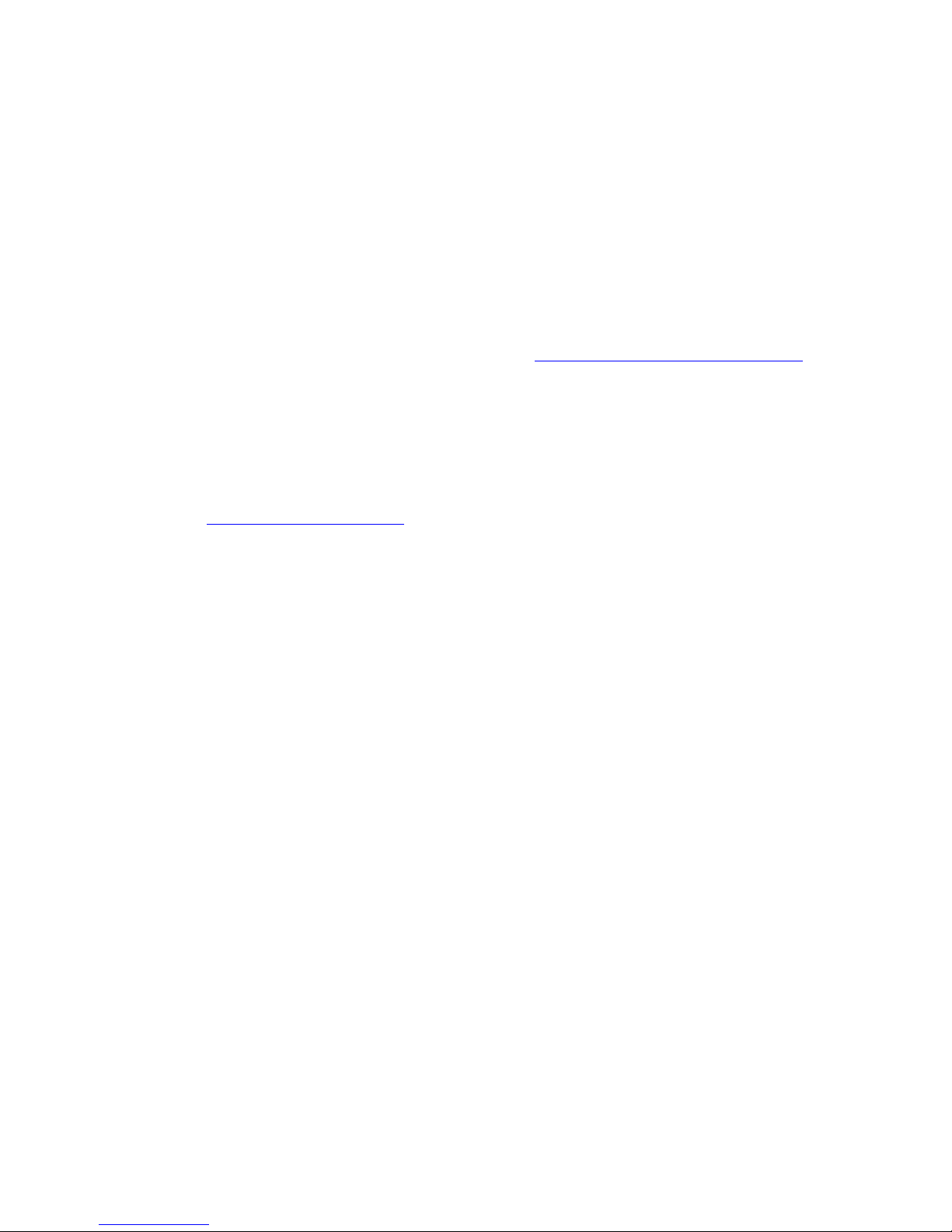
Are there ...
... any technical problems or other questions you wish to discuss?
Please contact:
• our Hotline/Help Desk (see Help Desk list or visit: "
www.fujitsu-siemens.com/ helpdesk")
• Your authorised distributor
• Your sales office
Additional information is contained in the Help Desk list and th e "Warranty" manual.
You ca n fin d the "Warranty" manual on your noteboo k under Start symbol – Manual,
on the "Drivers & Utilities" CD/DVD or on our website.
Latest information on our products, tips, updates etc. can be found on our
website: "
www.fujitsu-siemens.com"
Page 3
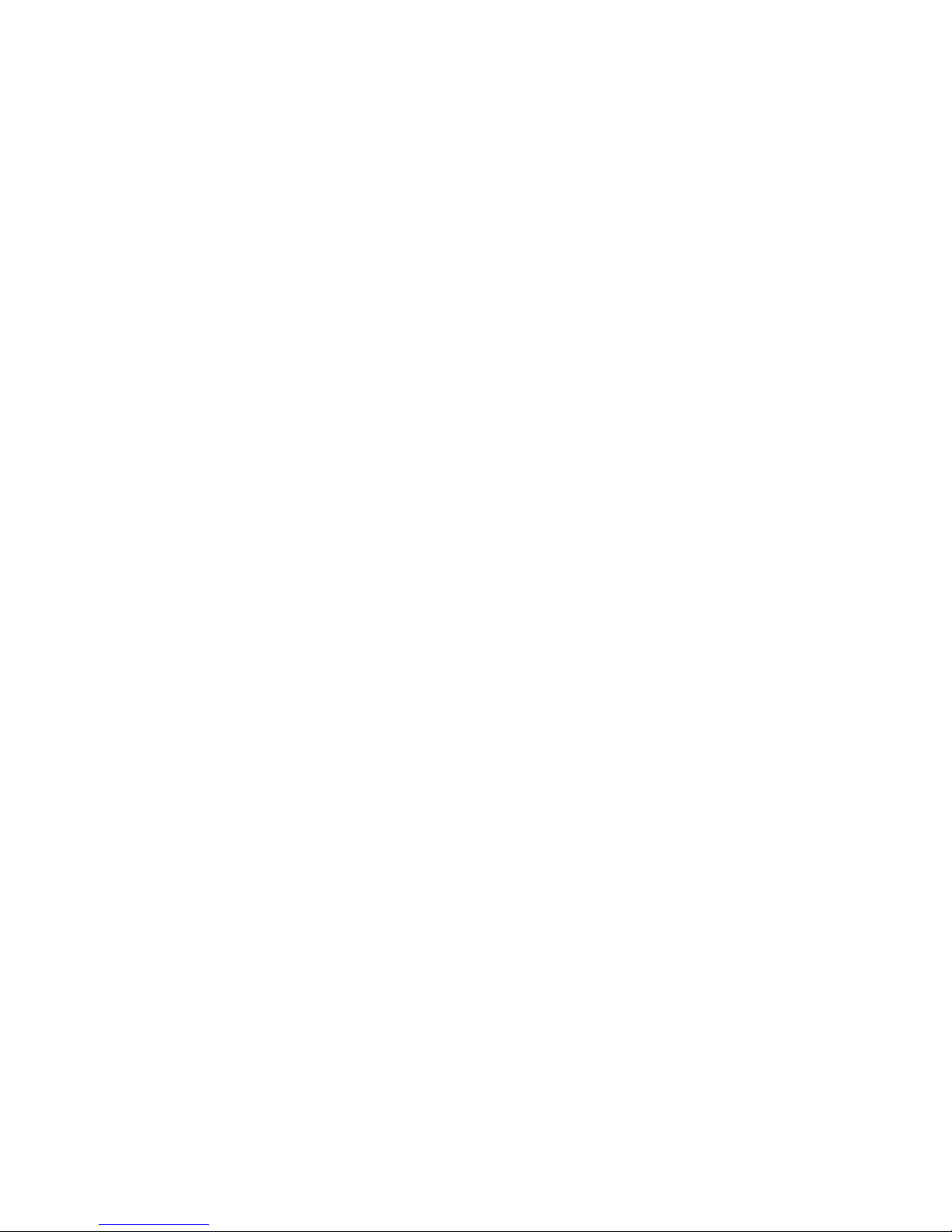
Page 4
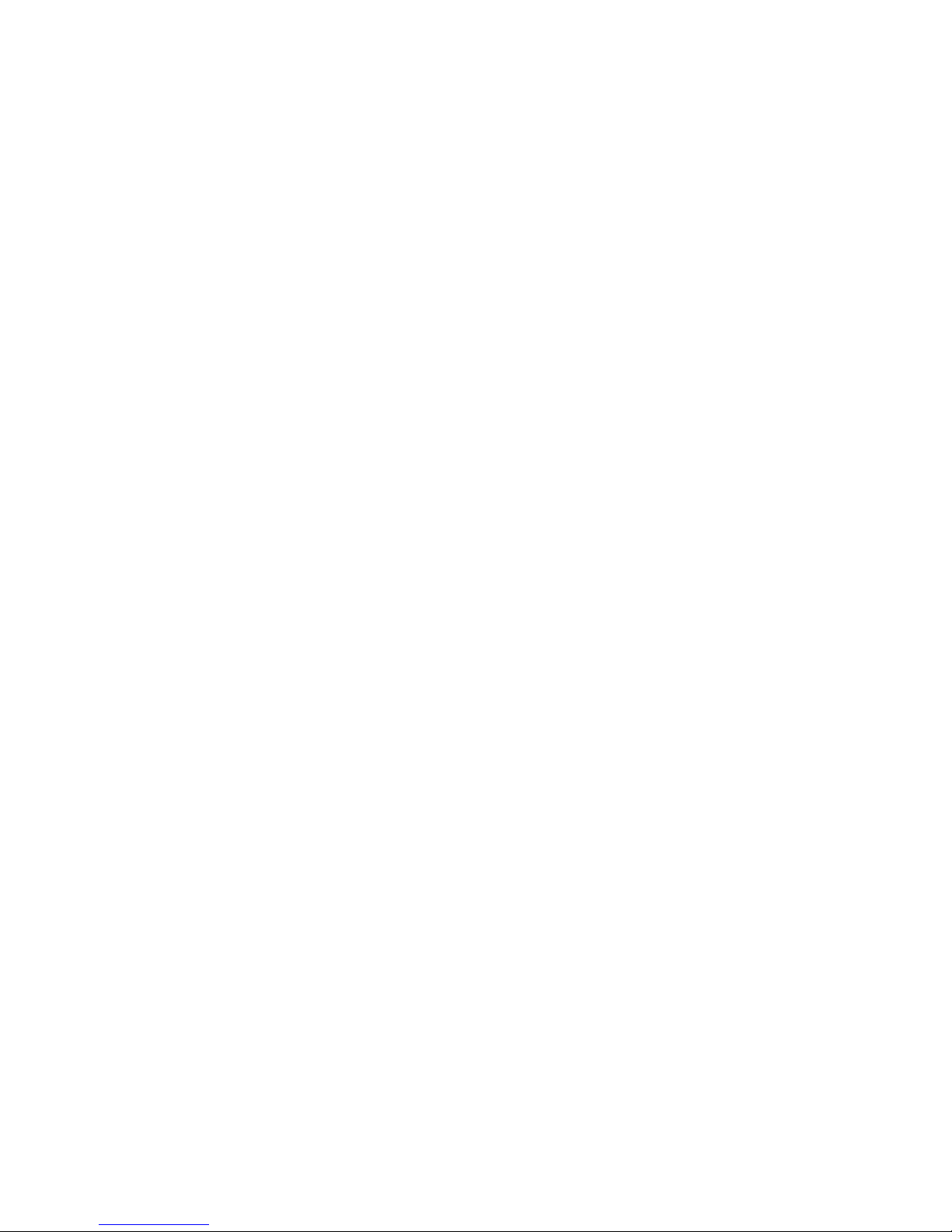
This manual was produced by Xerox Global Services
Published by
Fujitsu Siemens Computers GmbH
Edition 1, August 2008
Page 5
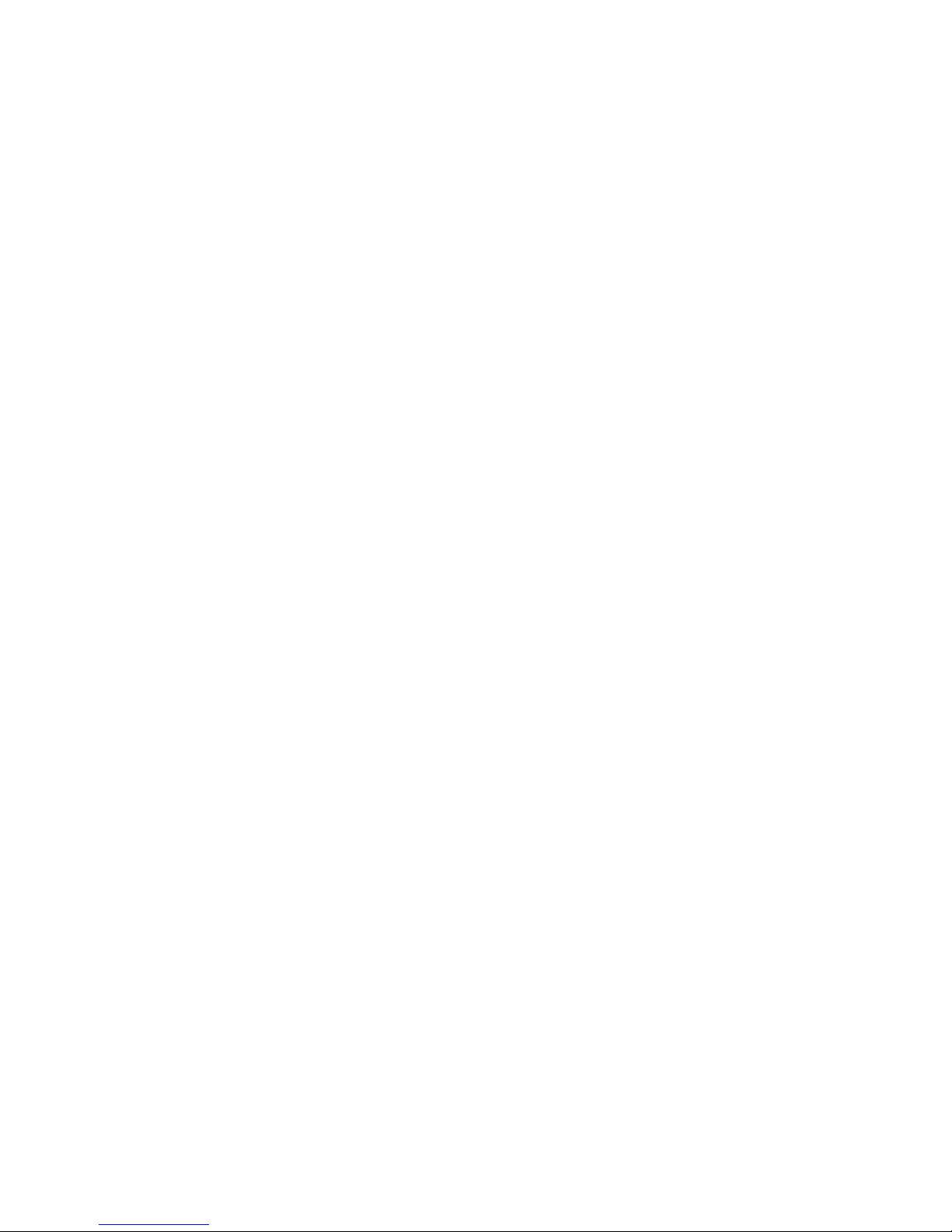
AMILO Notebook Si 2654
Innovative technology... 1
Ports and controls
3
Important notes 4
Using your notebook for the first time
8
Working with the notebook 11
Security fun
ctions
40
Connecting external devices
43
Removing and installing components
during ser
vicing
49
Settings in BIOS Setup Utility
55
Troubleshooting and tips
57
Techni
cal data
62
Manufacturer’s notes
64
Index
66
Operating instructions
Page 6
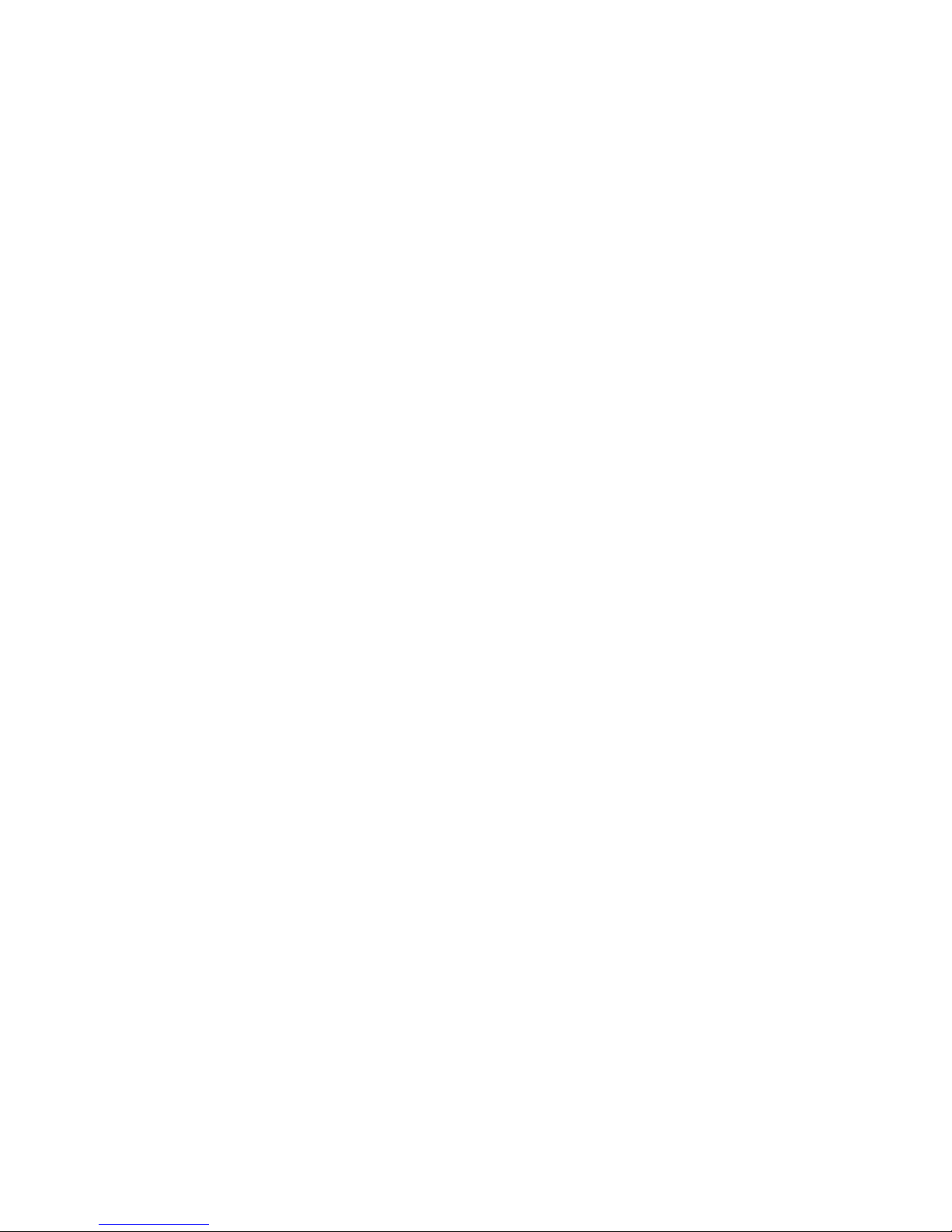
Microsoft, MS Windows and Windows Vista are registered trademarks of the Microsoft Corporation.
Acrobat Reader is a trademark o f Adobe Systems Incorporated.
Macrovision is a trademark of Macrovision Corporation, USA.
MultiMediaCard is a reg istered tradem ark of Infineon Technologies AG
Sony and Memory Stick are registered trademarks of So ny Electronics, Inc.
All other trademarks referenced are trademarks or registered trademarks of their
respective owners, whose protected rights are acknowledged.
Copyright © Fujitsu Siemens Computers G mbH
2008
All rights reserved, including rights of tran slation, reproduction by printing, copying
or similar methods, either in part or in whole.
Non-compliance is subject to compensation for damages.
All rights reserved, including rights created by patent grant or registration of a utility model or design.
Subject to availability and tech nical modifications.
Page 7
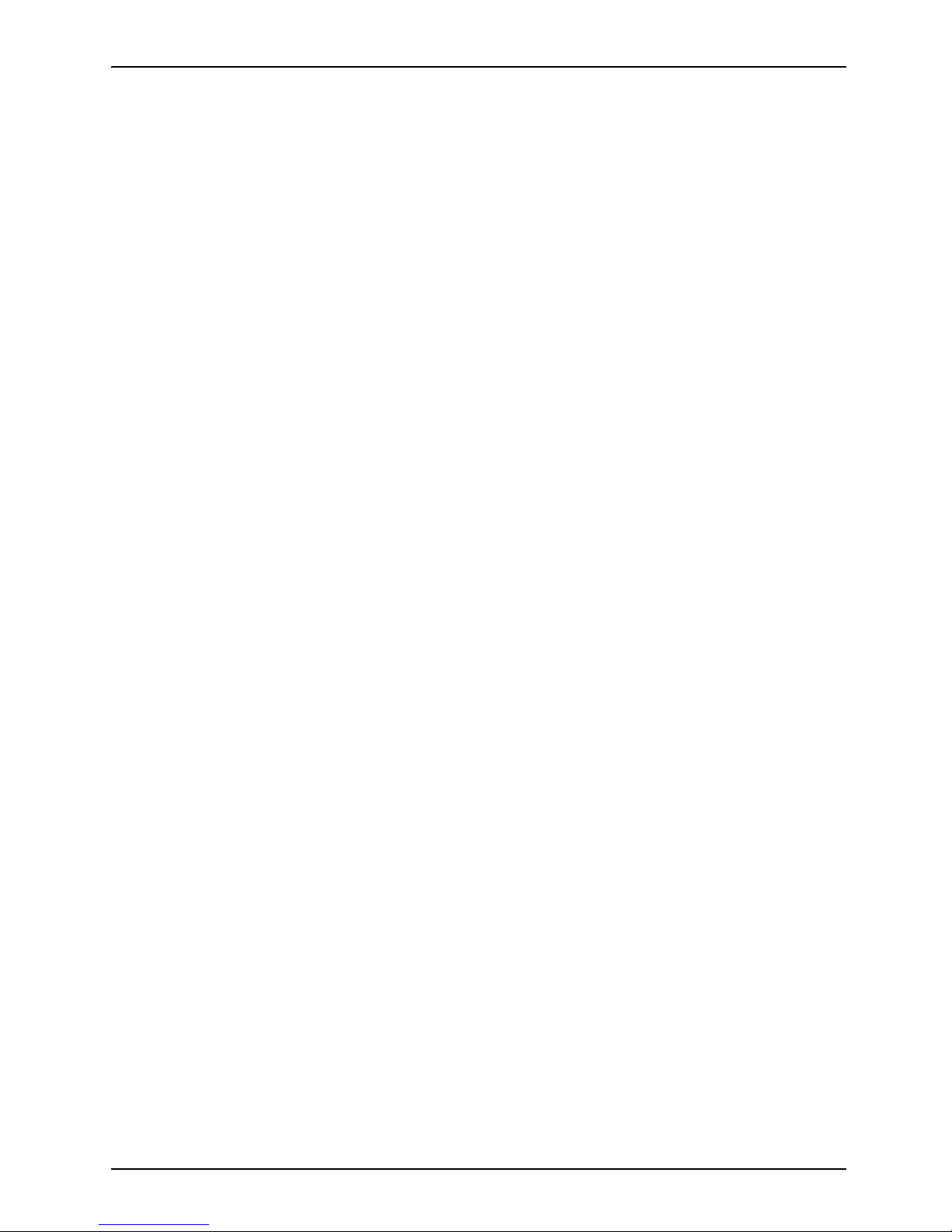
Contents
Contents
Innovativetechnology... ................................................................ 1
Are youmissinginformation? ............................................................ 1
Notational conventions .................................................................. 2
Ports andcontrols ..................................................................... 3
Importantnotes ........................................................................ 4
Safety information ....................................................................... 4
Energy saving .......................................................................... 4
Energy saving under Windows ....................................................... 4
Informationsources ..................................................................... 5
Travelling with yournotebook ............................................................ 6
Before you travel ................................................................... 6
Transporting the Notebook . . . ....................................................... 6
Cleaning the Notebook .................................................................. 7
Using your noteboo
kforthefirst time ..................................................
8
Unpacking an d che
cking your notebook ...................................................
8
Selecting the loc
ation ...................................................................
9
Connecting the po
wer adapter ...........................................................
9
Switching the no
tebook on for the firsttime ................................................
10
Workingwith the notebook ............................................................ 11
Switching on the Notebook . . . ........................................................... 11
Switching off the N otebook . . . ........................................................... 12
Status indicators ........................................................................ 13
Keyboard ............................................................................... 15
Virtualnumerickeypad .............................................................. 17
Key combinations ................................................................... 17
Country and keyboard settings ....................................................... 19
Media Player Buttons ................................................................... 19
Touchpadand touchpad buttons .......................................................... 20
Using touchpad buttons .............................................................. 20
LCD screen ............................................................................ 21
Informationon the LCDscreen ....................................................... 21
Screen settings ..................................................................... 23
Webcam ............................................................................... 24
Battery ................................................................................. 25
Charging, caring for and maintaining the battery ....................................... 25
Removing and installingthe battery ................................................... 26
Using the power-managementfeatures ................................................... 27
Hard disk ............................................................................... 28
ExpressCards .......................................................................... 29
Insertingthe ExpressCard ........................................................... 29
Removing the ExpressCard ......................................................... 30
Memory cards .......................................................................... 31
Insertingthe memory card ........................................................... 31
Removing the memory card .......................................................... 31
CD/DVD ............................................................................... 32
CD/DVD data storage media (certain devices only) ..................................... 32
Handling CD/DVDs .................................................................. 33
CD/DVD drives (device-dependent) ................................................... 34
AMILO Notebook Si 2654 Operating instructions, edition 1
Page 8
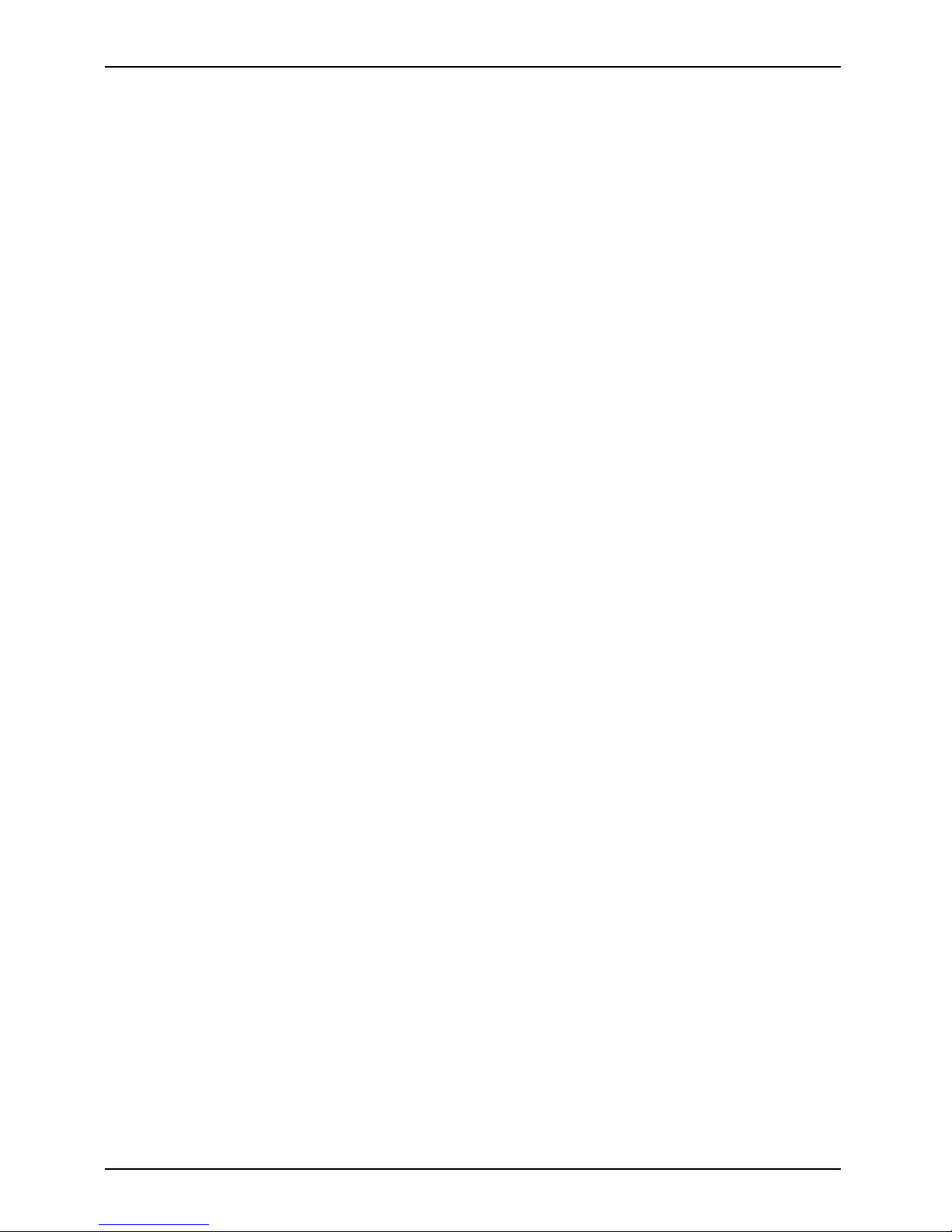
Contents
Inserting or removing aCD/DVD ...................................................... 35
Regional codes for DVD filmsand DVD players ........................................ 36
Adjusting the AutoPlay function of your CD/DVD drive .................................. 36
Microphone and loudspeakers . . . ........................................................ 37
Volume: adjusting ................................................................... 37
Ethernet and LAN ....................................................................... 38
Wireless components (wireless LAN/Bluetooth) . . . ......................................... 39
Switching the wireless LAN/ Bluetooth module on andoff ............................... 39
Securityfunctions ..................................................................... 40
Brief overview of security functions ....................................................... 40
Using Kensington Lock .................................................................. 40
Configuring password protectionin BIOS Setup Utility ...................................... 41
Protecting BIOS Setup Utility (supervisor and user password) . .......................... 41
Password protectionof operatingsystem .............................................. 42
Connectingexternaldevices ........................................................... 43
Ports ................................................................................... 44
Connecting an external monitor . . ........................................................ 45
Setting the refresh rate foryourexternalmonitor ...................................... 45
Connecting USB devices (USB ports with charging function) . . .............................. 46
Connecting FireW ire devices . ............................................................ 47
Connecting exte rnal audio devices . . . . . . ................................................. 47
Microphone port / Line In ............................................................ 47
Headphones/SPDIF connection/ loudspeaker connection/line-out . . . . . ................... 48
Removing and inst alling comp onents during servicing . .. .............................. 49
Notes on installing and removing boards and components .................................. 49
Removing and installingthe battery ....................................................... 49
Removing and installingthe hard disk .................................................... 50
Removing the hard disk .............................................................. 50
Installingthe hard disk ............................................................... 51
Memory: expansion ..................................................................... 52
Installing and removing the memory expansion . . . . . . .................................. 52
Settings in BIOS Setup Utility . . ........................................................ 55
Starting the BIOS Setup Utility ........................................................... 55
Operating BIOS Setup Utility ............................................................. 55
Exiting BIOS Setup Utility ................................................................ 56
Save Changes and Exit – Save the settings and exit the BIOS Setup Utility . . . ........... 56
Discard Changes & Exit– Discard changes and exit the BIOS Setup U tility ............... 56
Get Default Values –Transferringstandardentries ..................................... 56
Load Previous Values – Discard Changes without exiting the BIOS Setup Utility . . . . . . .... 56
Save Changes – Saving the settings . ................................................. 56
Troubleshootingandtips .............................................................. 57
Restoring installedsoftware .............................................................. 57
Restoring the operating system, drivers, manuals and special software . . . ............... 58
The notebook’sdate or time isincorrect ................................................... 58
The notebook’sLCD screen remains blank ................................................ 58
The LCD screen is di fficult to read ........................................................ 58
The external monitor remains blank ...................................................... 59
The external monitor is blank orthe image isunstable ..................................... 59
The notebook cannot be started . . ........................................................ 60
AMILO Notebook Si 2654 Operating instructions, edition 1
Page 9
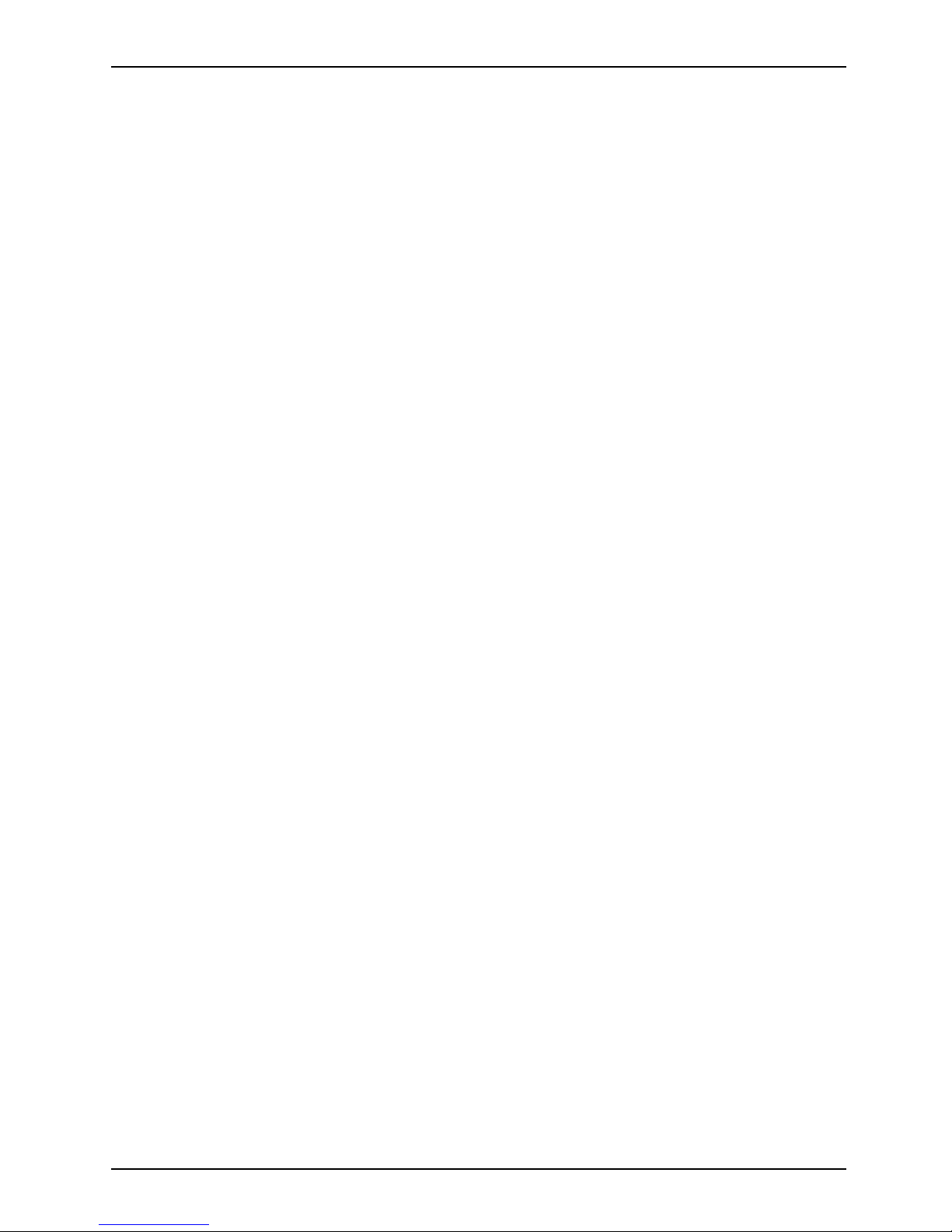
Contents
The notebook stops working . . ........................................................... 60
The printer does not p rint . . . . . ........................................................... 61
The radio connection to a network does not work . . ........................................ 61
Technicaldata ......................................................................... 62
Notebook . . ............................................................................. 63
Mains adap ter .......................................................................... 63
Manufacturer’snotes .................................................................. 64
Disposal and recycling .................................................................. 64
Declarationsof Conformity ............................................................... 64
Copyright-protected technology .......................................................... 64
CEmarking ............................................................................ 65
Index .................................................................................. 66
AMILO Notebook Si 2654 Operating instructions, edition 1
Page 10
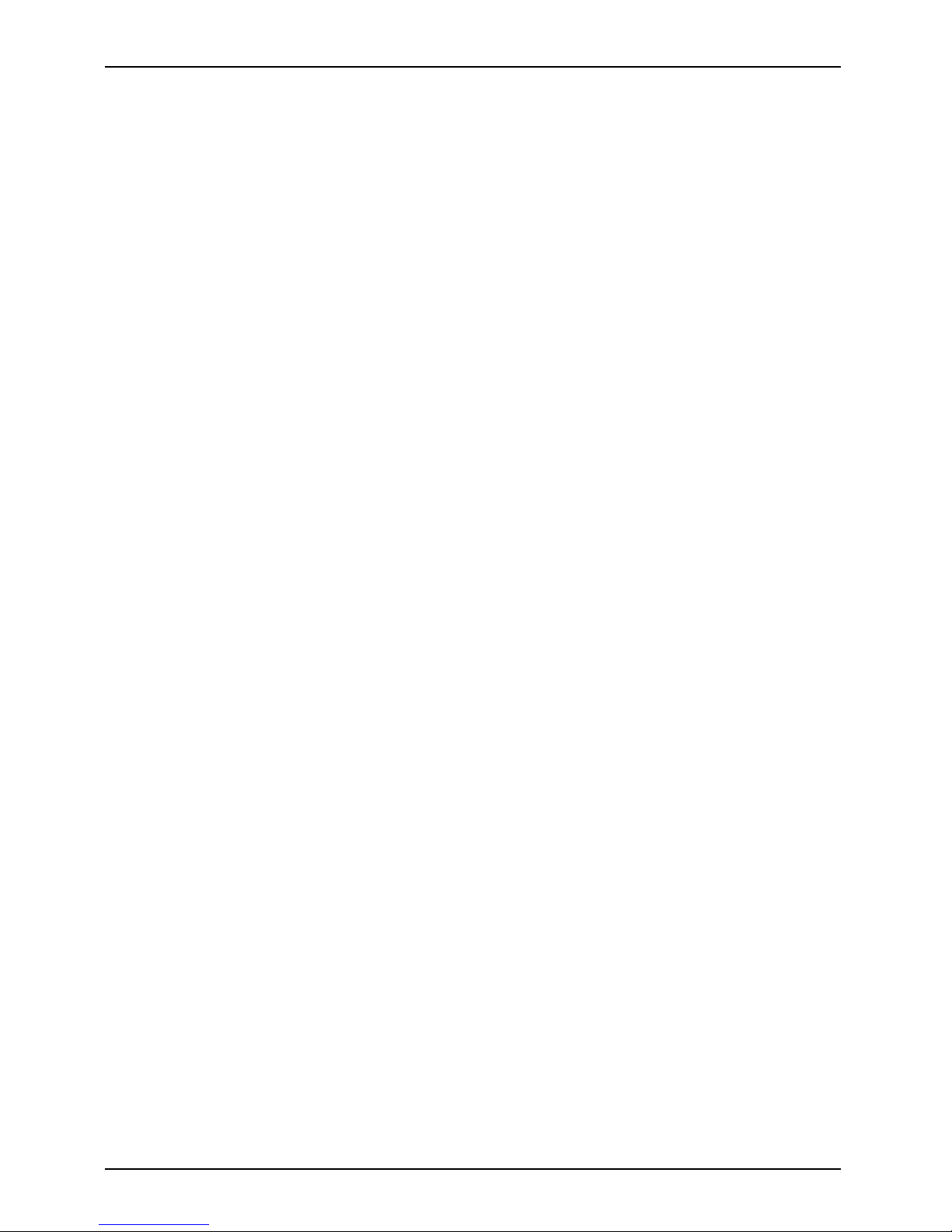
Contents
AMILO Notebook Si 2654 Operating instructions, edition 1
Page 11
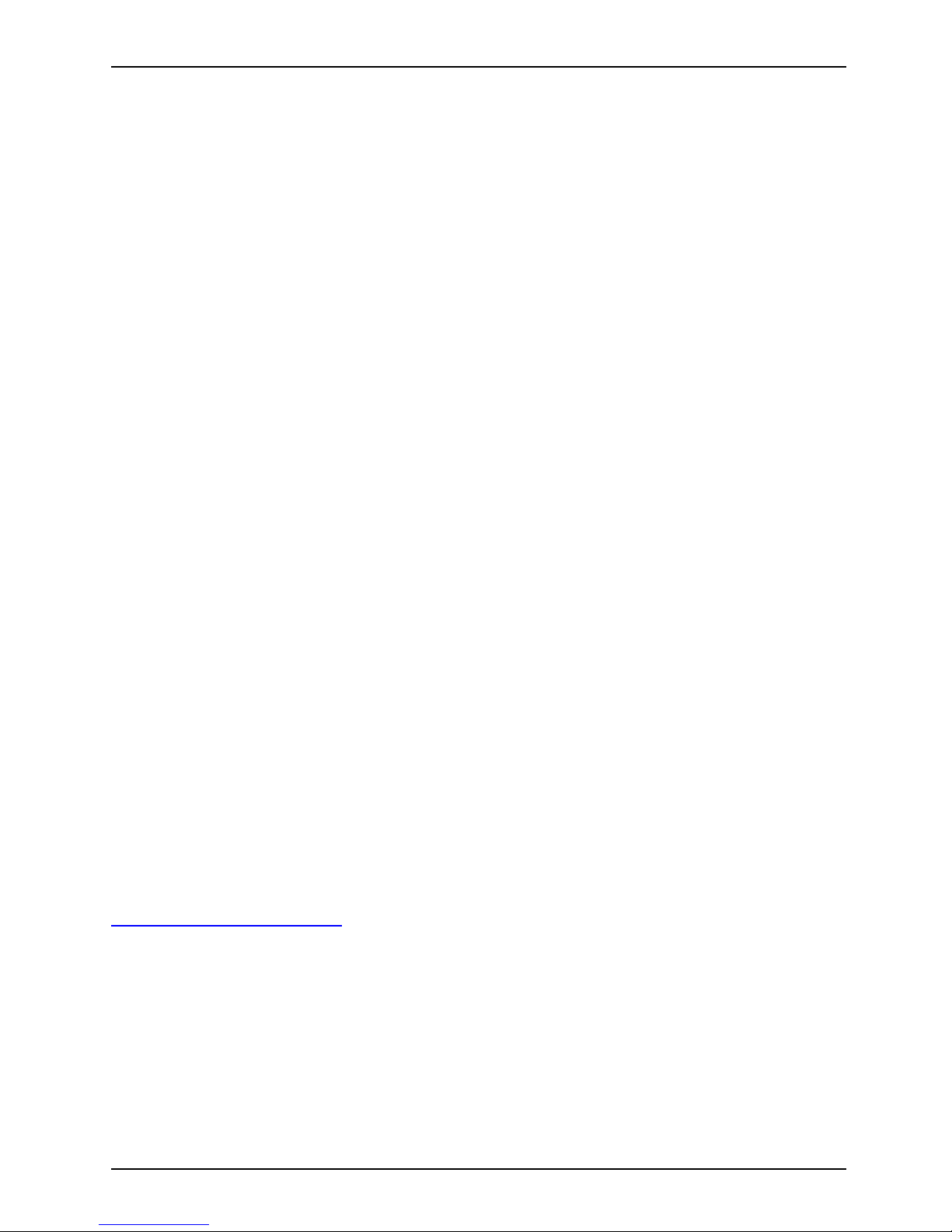
Innovative technology...
Innovative technology...
and ergonomic design make your AMILO a user-friendly and reliable Notebook.
There are many versions of your Notebook. Most of the sections in this manual apply to
all models – special reference will be made to differences. A number of diagrams may
differ from your version. Their sole purpose is to clarify the principle being explained. The
"optional" components described in this manual are only available for a number of models
and must be selected when the Notebook is purchased. We cannot promise that at the
time this manual was written whether the "device-dependent" components and functions
described in this manual can be ordered for your particular model.
If you have purchased a Notebook w ith a Microsoft Windows operating system, this
is already pre-installed and has been configured for you optimally. When you switch it
on for the first time, the Notebook w ill start up immediately.
Your Notebook is equipped with th e latest technology so that you can make the be st possible use
of your computer skills. Depe nding on your model, the following components are available:
• up to 4 GByte main memory (RAM). Information about approved memory modules
is available from our Technical Support team.
• A VGA monitor connection to be able to connect an external screen.
• a CD/DVD burner for watching DVD movies or reco rding your own C Ds and DVDs
• several US B ports for easy expansion with webcams, game pads, printers and more.
All USB ports are connections with a charging function, i.e. they can be used to charge
a connected USB device even when the n otebook is switched off.
• an integral webcam to take photo s or to video chat
• internal LAN or wireless LAN for Internet access
• an ExpressCard slot for operating an ExpressCard (type 34/54)
• a memory card slot for quick transfer of digital photos, music a nd video clips onto your notebook
• two onboard microphones for voice recording or Voice over Internet Protocol (VoIP)
• an integrated audio controller and two stereo loudspeakers for your audio enjoyment
The user-friendly "BIOS Setup Utility" offers powerful password protection functions which can be
used to control your notebook’s hardware and protect your syst em better against unauthorised use.
This operating manual tells you how to prepare your AMILO for use, and how to operate it in daily use.
Are you missing informatio
n?
An overview with further information about your notebook can be found in
"
Information sources", Page 5.
AMILO Notebook Si 2654 Operating instructions, edition 1 1
Page 12
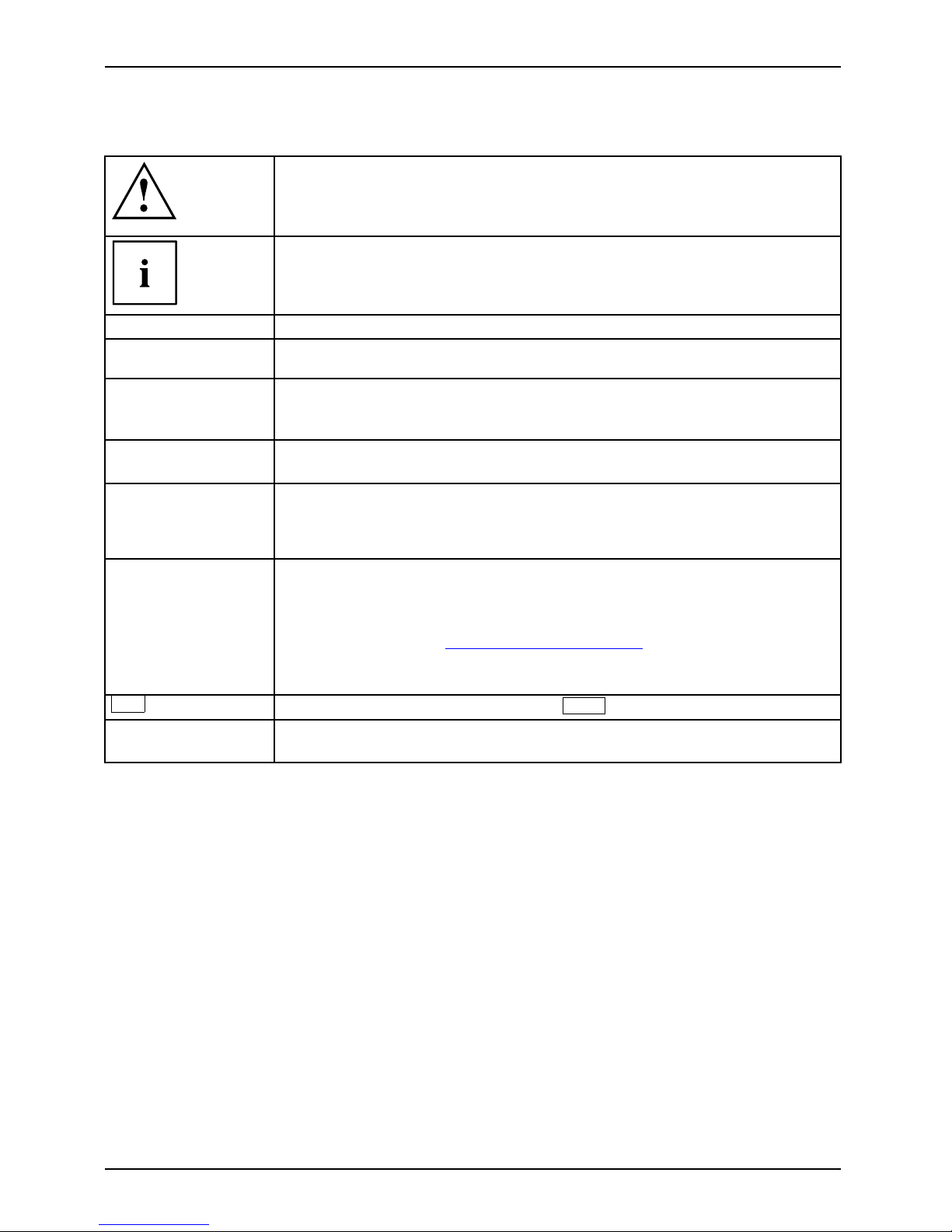
Innovative technology...
Notational conventions
Pay p articular atten tion to text marked with this symbol. Failure to observe
this warning w ill endanger your life, will damage the device or lead to loss
of data. The warranty will be invalidated if you cause defects in the device
through failure to take notice of this warning
indicates important informat
ion that is required to use the device properly.
►
indicates an activity that must be performed in the order shown
indicates a result
This style
flags data entered using the keyboard in a program dialog or command
line, e.g. your password (Name123) or a command to launch a program
(start.exe)
This style
refers to information displayed by a program on the screen, e.g.:
Installation is completed
This style
is for
• terms and texts in a softwar
e user interface, e.g.: Click Save.
• names of programs or files, e.g. Windows or setup.exe.
"This style"
is for
• cross-references to anot her section, e.g. "Safety information"
• cross-references to an external s ource , e.g . a web addre ss: For more
information, go to "
www.fujitsu-siemens.com"
• indicates names of CDs and DVDs as well as names and titles of other
materials, e.g.: " CD/D V D Drivers & Utilities" or "Safety" manual
Abc
refers to a k ey on the keyboard, e.g.:
F10
This style
flags concepts and text that are emphasised or highlighted, e.g.: Do n ot
switch o ff device
2 AMILO Notebook Si 2654 Operating instructions, edition 1
Page 13
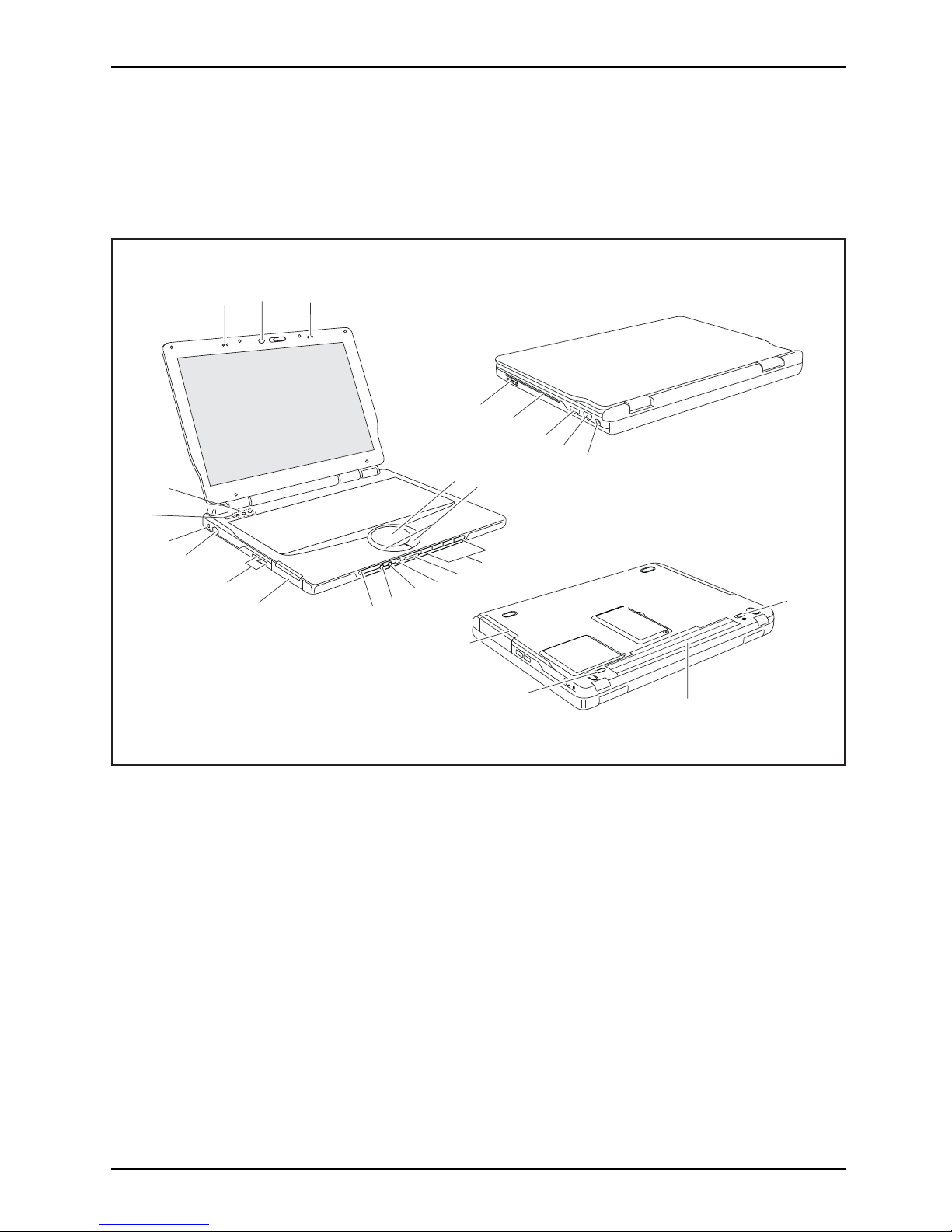
Ports and controls
Ports and controls
USBportKensingtonlockdevice(DC-IN)jackLANportMicrophoneWeb CamON/OFFswitchNotebookTouch padTouchpadbuttonsStatusindicatorsCD/DVDdriveConnectionforheadphonesMicrophoneconnectionLoudspeakerHarddiskservicecompartmentBatteryreleaselatchBatteryMemoryservicecompartment
This chapter presents the individual hardware components of your notebook. It gives
an overview of th e displays and ports of the notebook. Please familiarise yourself with
these components before you start using your notebook.
2
1
1
4
5
6
7
8
9
10
11
12
13
14
15
16
17
18
19
20
21
22
23
24
25
26
27
3
1 = Internal microphones
2 = Webcam
3 = WebCam ON/OFF switch
4 = Touchpad
5 = Touchpad buttons
6 = Media Player Buttons
7 = Memory card slot
8 = FireWire port
9 = Headphones/Line Out/SPDIF port
10 = Microphone port/Line In
11 = Status indicators
12 = ExpressCard slot
13 = USB ports
14 = LAN port
15 = Kensington lock device
16 = Notebook ON/OFF switch
17 = Status indicators
18 = CD /DVD drive eject button
19 = CD /DVD drive
20 = USB port
21 = VGA monitor port
22=DCINjack
23 = Memory service compartment
24 = Battery release latch
25 = Battery
26 = Battery release button
27 = Hard disk service compartment
AMILO Notebook Si 2654 Operating instructions, edition 1 3
Page 14
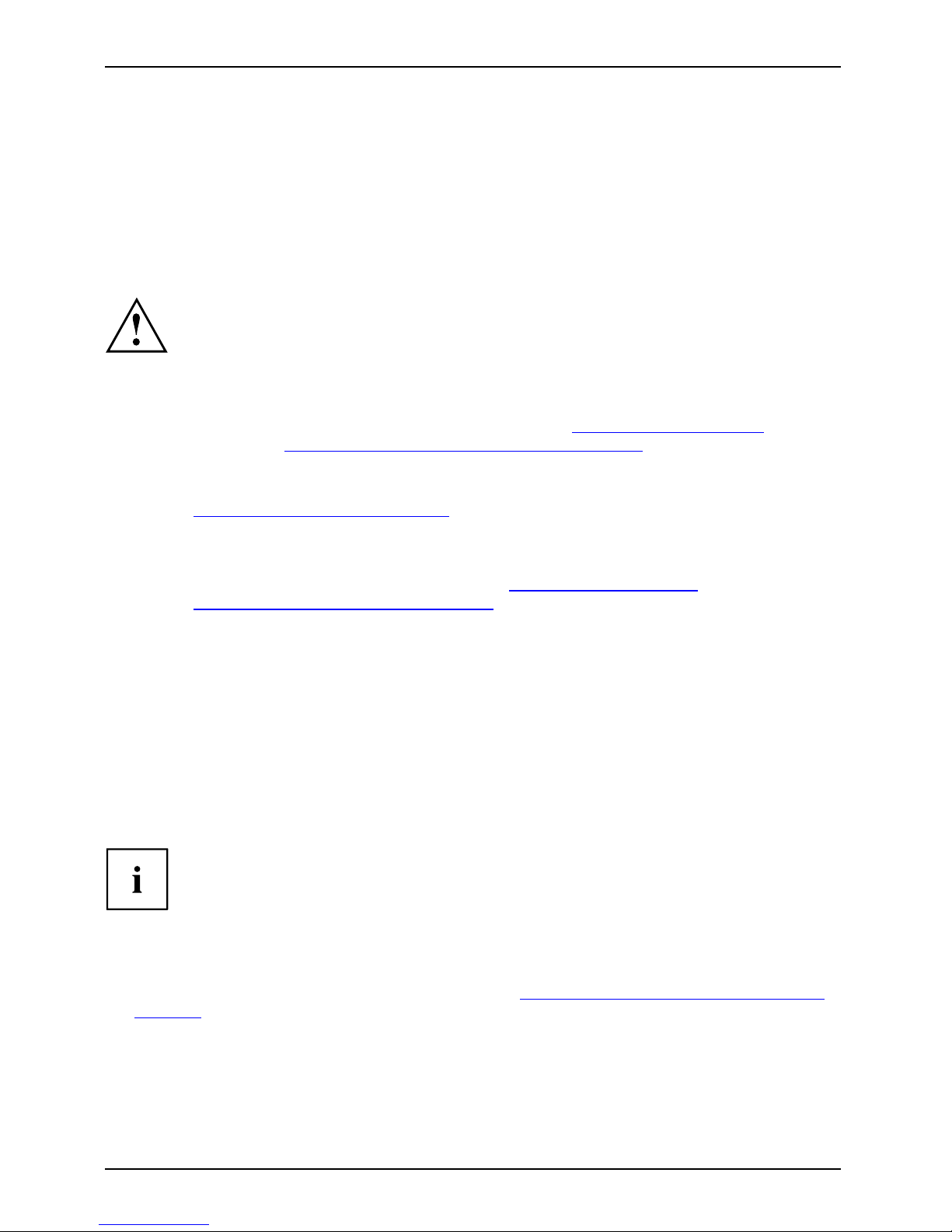
Important notes
Important notes
ImportantnotesNotes
Here you will find essential safety information regarding your notebook. The other
notes provide helpful information on your notebook.
Safety information
SafetyinformationNotes
Please note the safety informati
on provided in the "Safety" manual
and in the safety notes below.
Observe the sections in the manua
l marked with the symbol on the left.
When connecting and disconnecti
ng cables, observe the relevant
notes in this operating manual.
Read the information on the ambi
ent conditions in "
Technical data", Page 62 and
the chapter "
Using your notebo
ok for the first time", Page 8 before preparing
your notebook for use and switc
hing it on for the first time.
When cleaning the device, plea
se observe the relevant notes in
"
Cleaning the Notebook", Page
7.
If you have a notebook with a wir
eless component, you must also observe the additional
safety precautions for device
s with wireless components in the "Safety" manual.
Please refer to the note s in the c
hapter "
Removing and installing
components during servicing
", Page 49.
This notebook complies with the relevant safety regulations for data processing
equipment. If you have questions about using y our notebook in a particular area,
please contact your sales outlet or our Hotline/Help Desk.
Energy saving
NotesEnergyEnergysaving
Switch the notebook off when it is not in use. Switch off extern al, connected devices if you
are not using them. If you use the energy saving functions, the notebook uses less energy.
You will then be able to work for longer before having to recharge the battery.
Energy efficiency is increased and the environmental impact is reduced.
You save money while protecting the environment.
Energy saving under Windows
► Make use of the power management features (see " "Using the power-management features",
Page 27").
4 AMILO Notebook Si 2654 Operating instructions, edition 1
Page 15

Important notes
Information sources
Information sources
This manual contains more detailed instructions and technical information for your note book.
Manuals available only as PDF files can be printed out if you connect a printer to your notebook.
Information source Ty pe of information Where?
"Safety" manual (printed
and/or PDF file)
Safety information Accessories kit and/or on your
notebook
"Recovery Process" manual
(printed and/or PDF file)
Information on restoring
the operating system,
drivers, manuals and special
software
"Preparing for use" manual
(printed)
Instructions on preparing
the device before using it
for the first time, technical
information
Accessories kit, on your
notebook or at our website
"
www.fujitsu-siemens.com/ support/"
"Warranty" manual (PDF
file)
General guarantee
conditions
Manual (PDF file) file) Information abo ut setting up
Wireless LAN and Bluetooth
The manuals are located on your
Notebook under Start – Manual or
in some cases updated versions
can be found on our website at
"
www.fujitsu-siemens.com/ support/".
Information files
(e.g. *.TXT, *.DOC, *.CHM,
*.HLP)
Information on utilities and
programs
Information files
(e.g. *.TXT, *.DOC, *.C
HM,
*.HLP)
Information on the oper
ating
system
In the software for thes
e applications
Information files
(e.g. *.TXT, *.DOC, *.CHM,
*.HLP ) or Windows Vista
Help [ F1].
Information on Wireless LAN In the Wireless LAN router software /
application from your Internet provider
or Windows Vista Help [F1].
AMILO Notebook Si 2654 Operating instructions, edition 1 5
Page 16
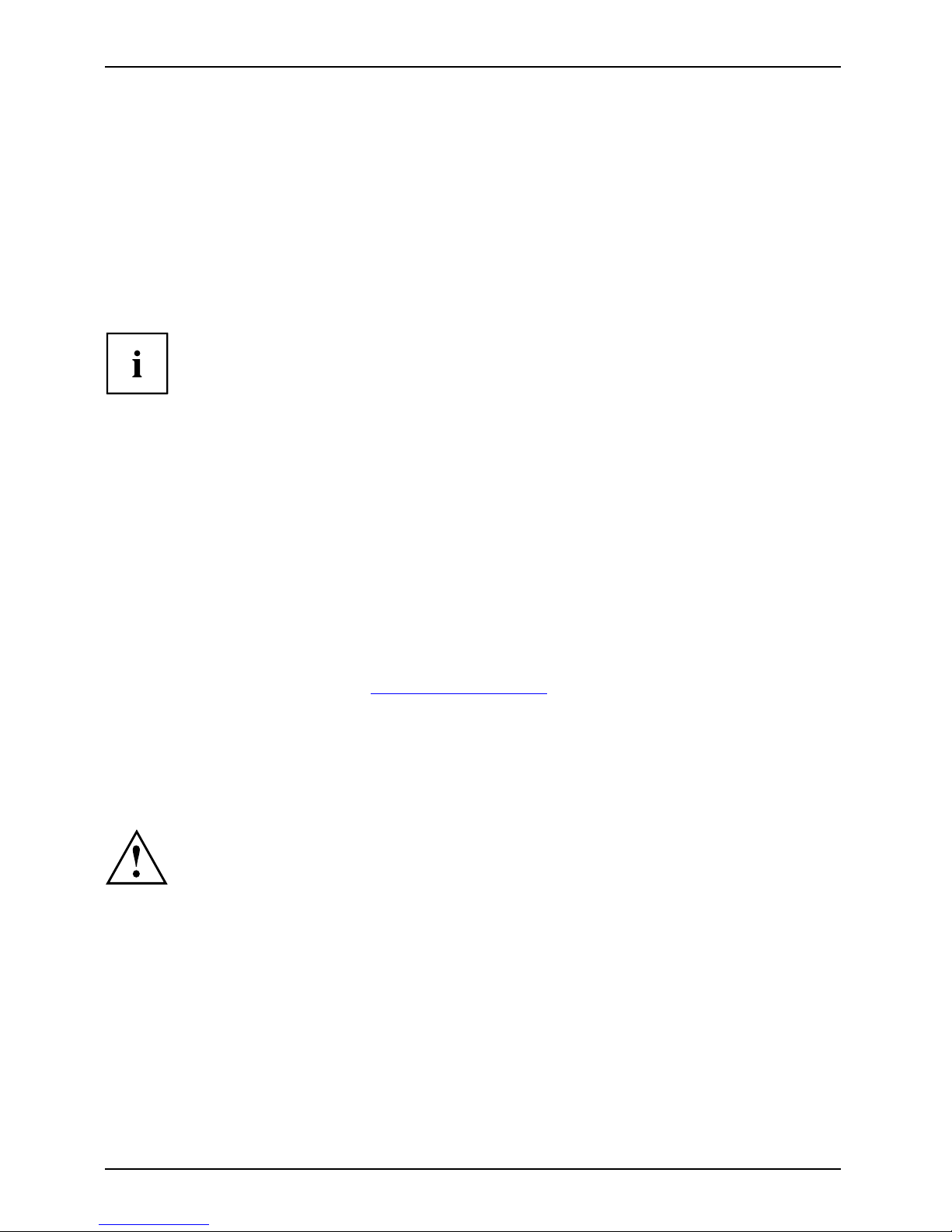
Important notes
Travelling with your notebook
MobileoperationNotesTransportati onNotebook
Please observe the points listed below when travelling with your notebook.
Before you travel
► Back up important data stored on y our hard disk.
NotebookTravel,notebook
► Switch off the radio component for data security reasons. With data traffic via a wireless
connection, it is also possible for un authorised third parties to receive data.
Information on activating data encryption i s provided in the documentation
for your radio component.
► If you wish to use your notebook during a flight, first check with the flight
attendants if it is OK to do so.
When travelling in other countries
► If you are travelling abroad, check that the mains adapter can be operated with the
local mains vo ltage. If this is not the case, obtain the appropriate mains adapter for
your notebook. Do not use any other voltage converter!
► Check whether the local power supply and the specifications of the power cable are
compatible. If this is not the case, buy a power cable that matches the local conditions. Do
not use a connection adapter for electrical devices to connect the notebook.
► Enquire with the corresponding government office of the country you will be
travelling in as to whether you m ay operate the radio component integrated in
your notebook t here (see also "
CE marking", Page 65).
► If you are planning to use a modem, please be aware that it may not necessarily be compatible
with the local telephone system. This may result in po or performance, or the modem may not work
at all. You may require a country-specific telephone adapter (available as an optional accessory).
Transporting the Notebook
A placeholder must occupy the ExpressCard slot. This will prevent any
foreign bodies from entering the notebook via the slot.
Protect the notebook from seve
re shocks and extreme temperatures
(e.g. direct sunlight in a car
).
► Remove all disks (e.g. CD, DVD) from the drives.
Trans
portation
Noteb
ook
► Switch the notebook off.
► Unplug the mains adapter and all external devices from the powe r socket.
► Disconnect the mains adapter cable and the data cables for all external devices.
► Close the LCD screen so that it locks into place.
► To protect against damaging jolts and bumps, use a notebook carrying
case to transport your notebook.
6 AMILO Notebook Si 2654 Operating instructions, edition 1
Page 17
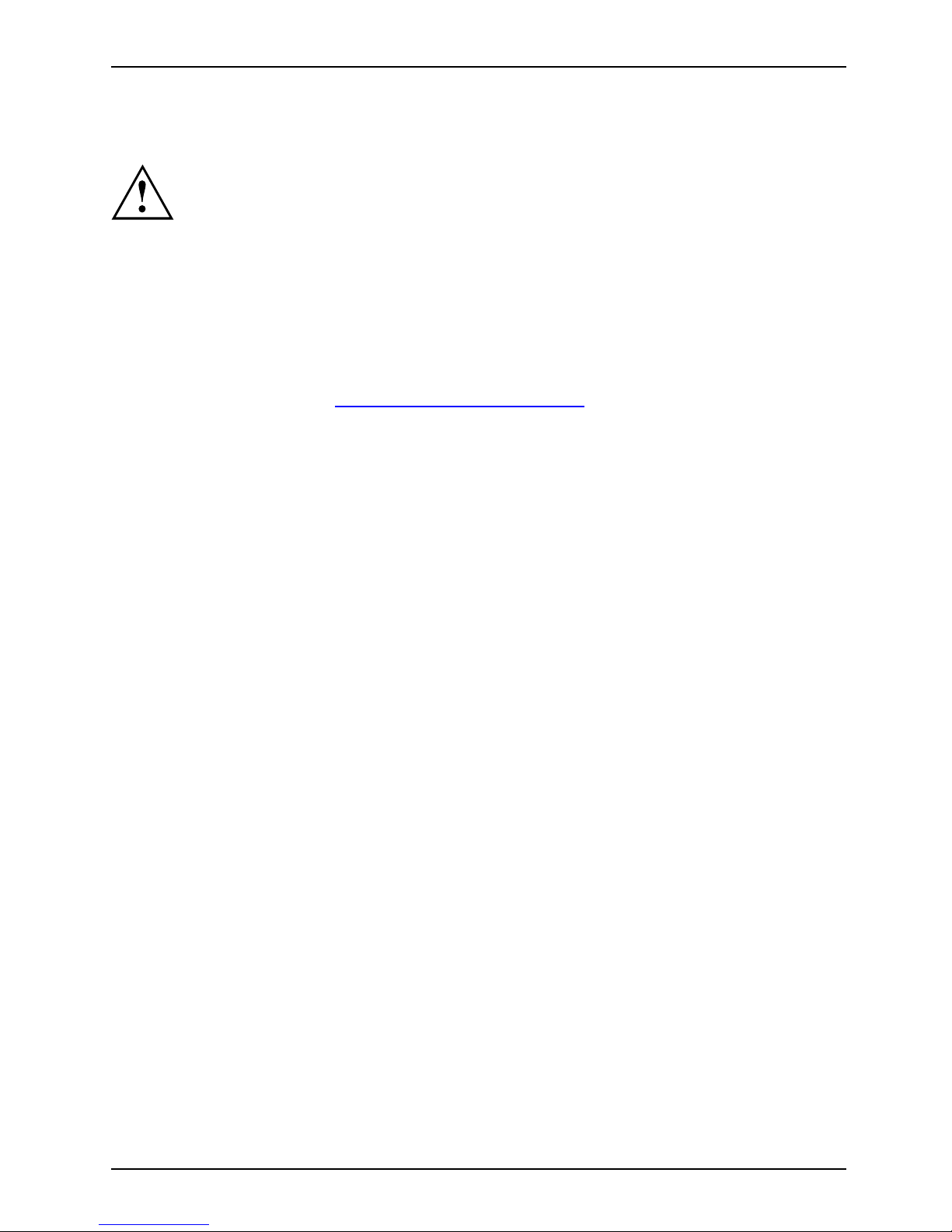
Important notes
Cleaning the Notebook
Do not clean any interior parts yourself; leave this job to a service technician.
Only use cleaning products designed for computers. Normal household
cleaners and polishes can damage the markings on the keyboard and the
device, the paintwork or the notebook itself.
Ensure that no liquid enters the notebook.
The Crystal View display is very sensitive to scratching! Only clean the
display surface with a very soft, slightly damp clo th.
► Switch the note book off.
CleaningNotesNotebookKeyboardTouchpadLCDs creenCrystal V iewdisplay
► Unplug the mains plug of the mains adapter from the mains socket.
► Remove the battery (see "
Removing th e ba
ttery", Page 26).
Wipe the casing with a dry c loth. If particularly dirty, use a cloth which has been
moistened in mild domestic de tergen t and then carefully wrung out.
To clean the keyboard and the touchpad, you can use disinfectant wipes.
AMILO Notebook Si 2654 Operating instructions, edition 1 7
Page 18
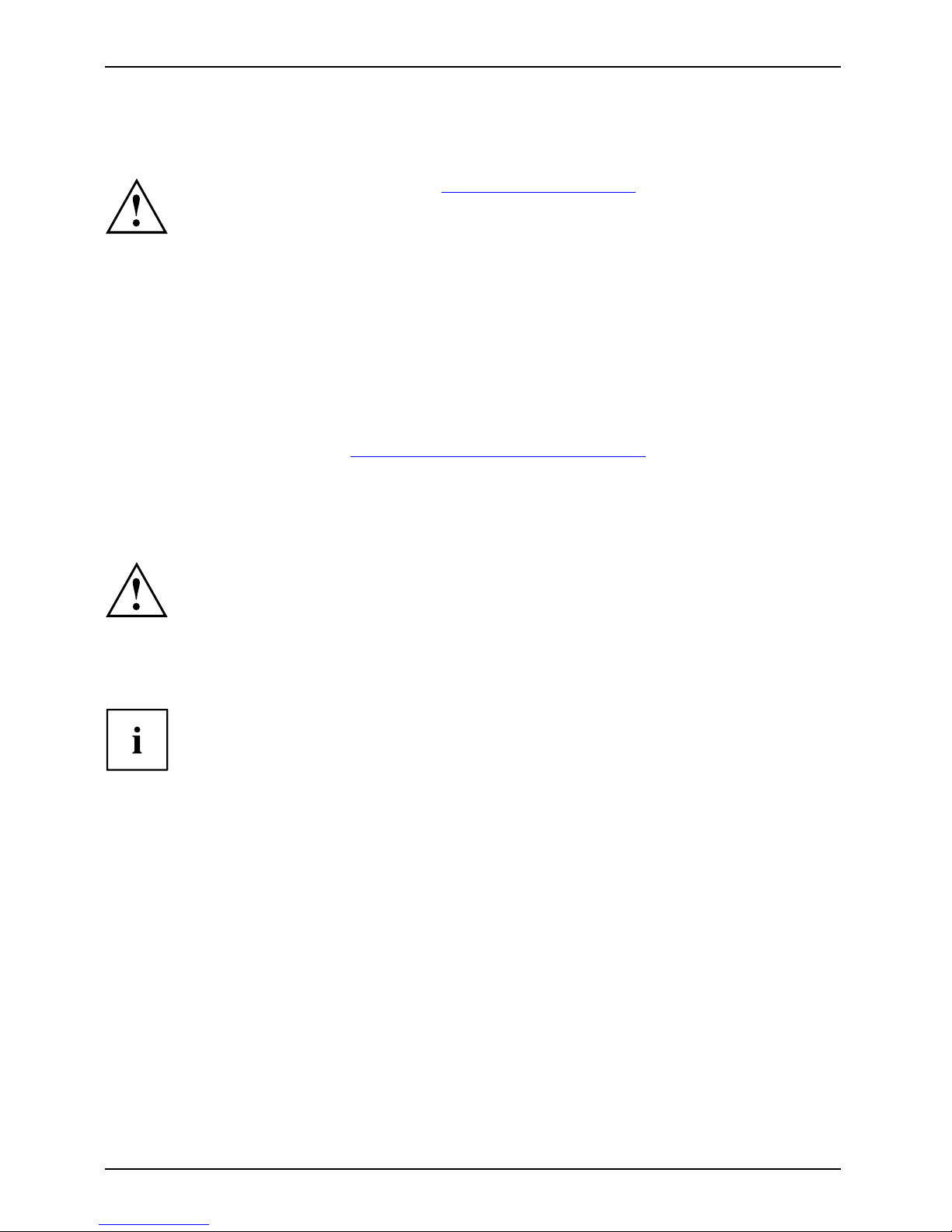
Using your notebook for the first time
Using your notebook for the firs
ttime
Please read the chapter entitled "Important notes", Page 4.
GettingstartedNo tebookGettingstartedNotebook
Before you can use your notebook for the first time you need to charge the battery and install the
supplied software. The Windows operating system and drivers required are already pre-installed.
Upon delivery, the battery can be found in the battery compartment or in the accessories kit. The
battery must be charged if you want to operate your notebook with the battery.
When not plugged into a mains outlet, the noteboo k runs on its built-in battery. You can
increase the battery’s life by enabling the system’s energy saving functions.
When you use your notebook in your home or office, we recommend you use
the mains adapter instead of the battery.
Please read the chapter entitled "
Connecting external devices", Page 43 for instructions on
how to connect devices such as a mouse and a printer to the notebook.
Unpacking and checking y
our notebook
Should you discover any damage incurred during transportation, notify
your local sales outlet immediately!
► Unpack all the individual parts.
PackagingTransport
► Check your notebook for damage incurred during transportation.
We recommend that you keep the original packaging material.
You may need the packaging in the future if you need to transport your device.
8 AMILO Notebook Si 2654 Operating instructions, edition 1
Page 19
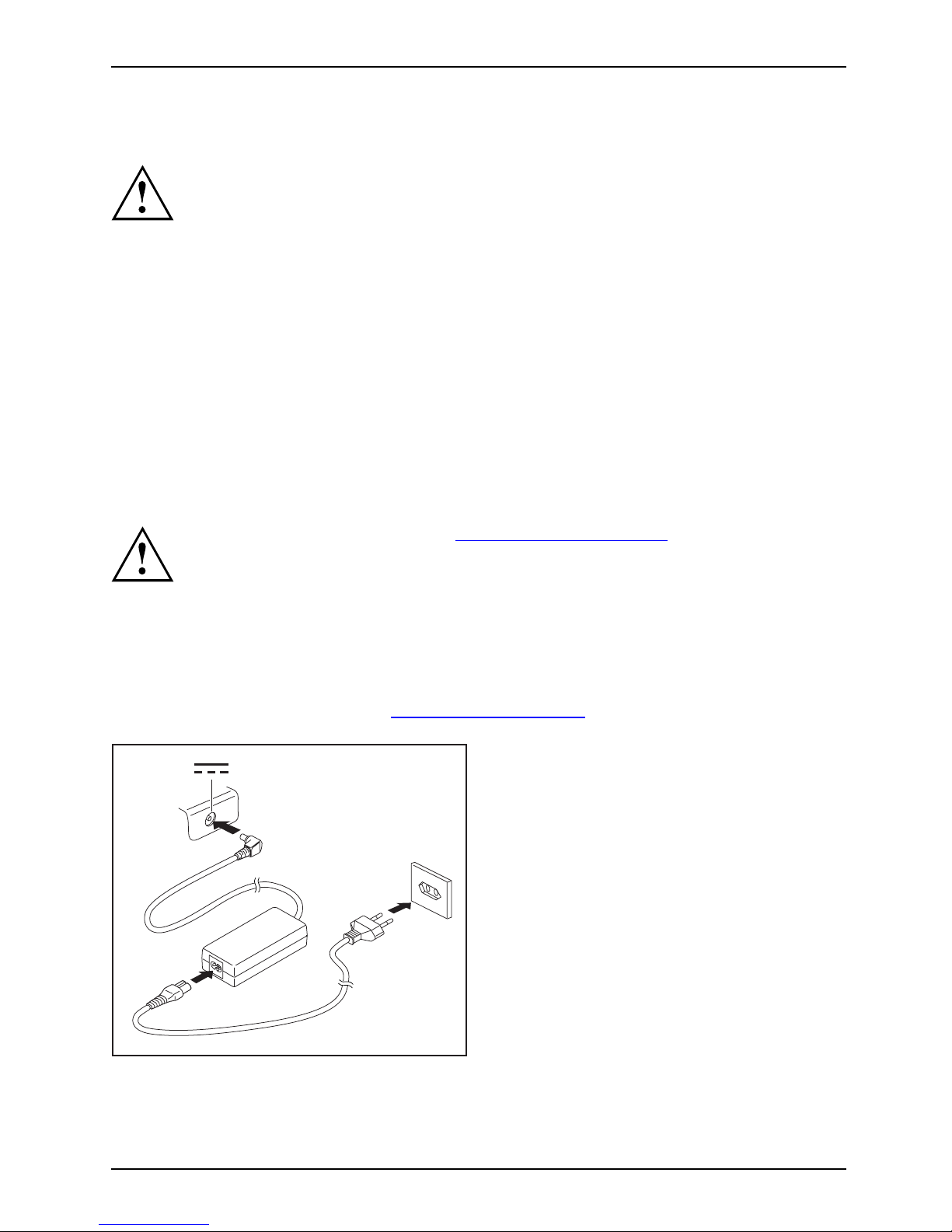
Using your notebook for the first time
Selecting the location
Location,selectingtheNotebookPoweradapter
Select a suitable location for the notebook before setting it up. Consider
the following points when selecting a location:
• Never place the notebook on a soft surface (e.g. carpeting, upholstered furniture,
bed). This can block the air vents and cause damage due to o verheating.
• Do not place the notebook directly on your legs for extended periods. The
underside of the notebook heats up during normal operation. Extended contact
with the skin can become unpleasant or even result in burns.
• Place the notebook on a stable, flat, non-slip surface. Please note that
the rubber feet may mark certain types of surfaces.
• Keep other objects 100 mm away from the notebook and its mains
adapter to ensure adequate ventilation.
• Never cover the ventilation slots on the notebook or the mains adapter.
• Do not expose the notebook to extreme environmental conditions. Protect
the notebook against dust, humidity and heat.
Connecting the power adapter
PreparingforoperationPoweradapter
Please refer to the instructions
in "
Safety information", Page 4.
The power cable supplied conforms
to the requirements of the country in which
you purchased your notebook. Mak
e sure that the power cable is approved
for use in the country in which y
ou intend to use it.
The mains adapter’s power cable
must only be connected to a mains socket
if the n otebook is connected to
the mains adapter.
Make sure that the rated current
of the mains adapter is not higher than
that of the power system to whic
h you conne ct the mains adapter (see
section "Technical data", "
Ma
ins adapter", Page 63).
1
2
3
► Connect the mains adapter cable (1) to the
DC jack (DC IN) on the notebook.
► Plug the power cable (2) into the
mains adapter.
► Plug the power cable (3) into a m a ins outlet.
AMILO Notebook Si 2654 Operating instructions, edition 1 9
Page 20

Using your notebook for the first time
Switching the notebook on for the first time
Switchingonforthefirsttime
When you switch your notebook on for the first time, the supplied software is
installed and configured. Due to the fact that this installation procedure must not
be interrupted, you should set a side enough time for it to be fully completed and
connect the notebook to the m ains outlet using the mains adapter.
During installation, the notebook must only be rebooted when you are requested to do so!
Your operating system is pre-
installed on the hard disk to facilitate the procedure
when you use your notebook for
the first time.
► Switch the notebook on (see "
S
witching on the Notebook", Page 11).
► During installation, follow the on-screen instructions.
Consult t he operating s ystem m
anual if anything is unclear about th e requ este d input data .
If a Windows operating syste
m is installed on your notebook, you will find
additional information on t
he system as well as the drivers, help programs,
updates, manuals, etc. on y
our notebook or on the "Drivers & Utilities" CD/DVD
or on our website (see "
Info
rmation sources", Page 5).
10 AMILO Notebook Si 2654 Operating instructions, edition 1
Page 21
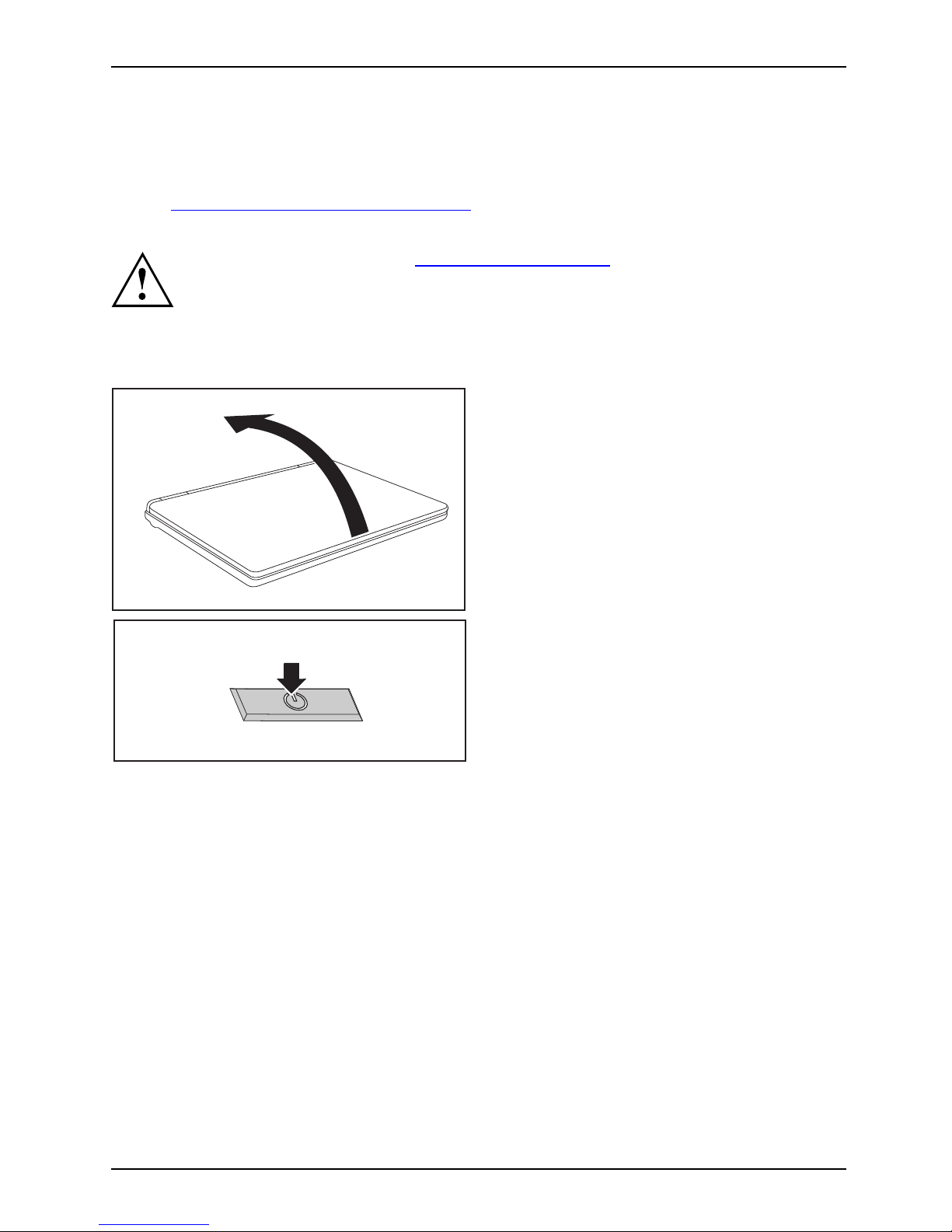
Working with the notebook
Working with the notebook
Notebook,operationNotebook
This chapter describes the basics for operating your notebook. Please read the chapter
entitled "
Connecting external devices", Page 43 for instructions on how to connect
devices such as a mouse and a printer to the notebook.
Please refer to the notes in "Important notes", Page 4.
SwitchingontheNotebook
1
► Fold up the LCD screen (1).
1
► Press the ON/OFF switch (1) to switch
the notebook on.
The power-on indicator is lit.
AMILO Notebook Si 2654 Operating instructions, edition 1 11
Page 22
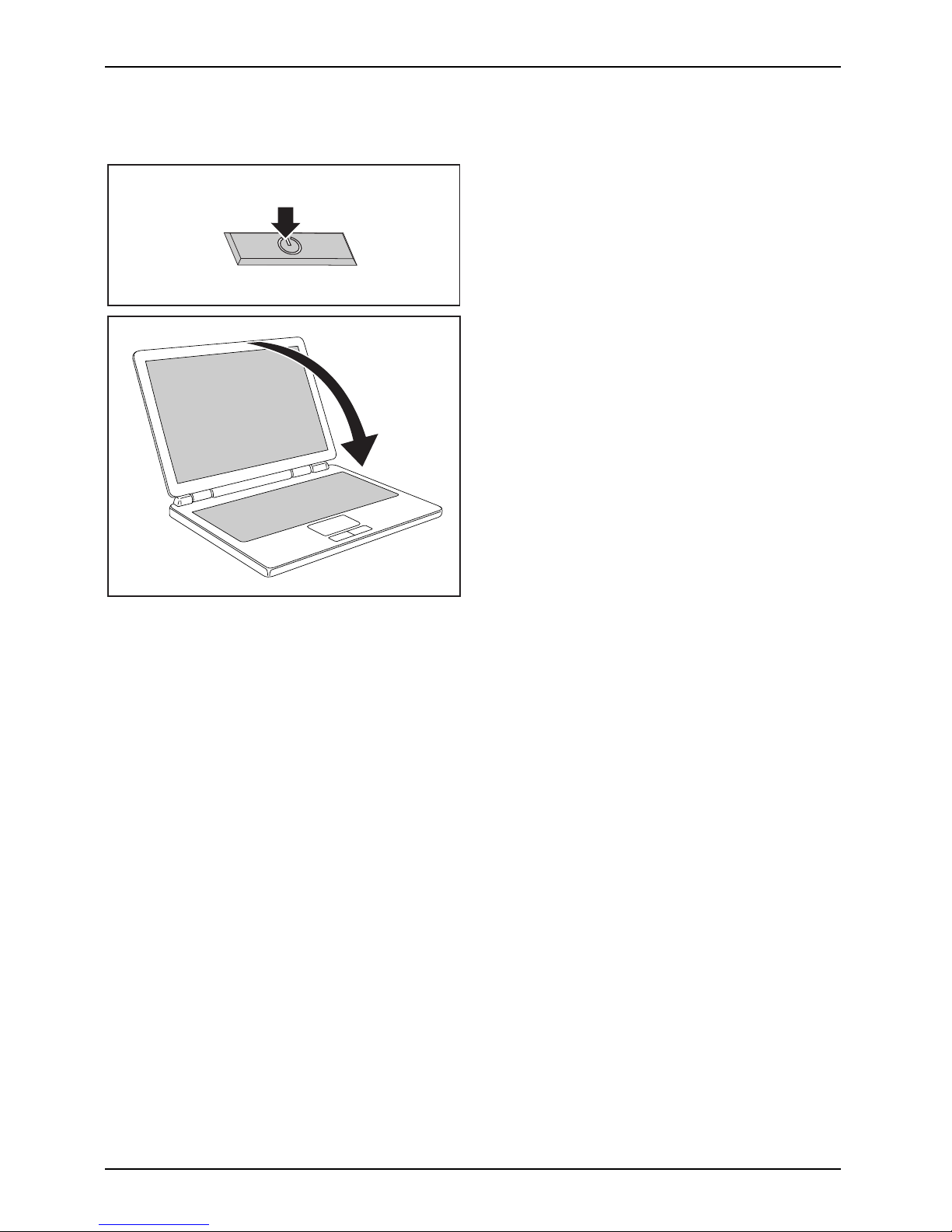
Working with the no tebook
Switching off the Notebook
1
► Shut down the operating system properly
(in Windows via the Start menu by clicking
Start – Shut Down – Shut Down – OK).
Notebook:
► If the notebook is not switched off
automatically, press the ON/OFF switch (1)
for approx. five seconds.
1
► Close the LCD screen (1)
until you
feel it click and engage
.
12 AMILO Notebook Si 2654 Operating instructions, edition 1
Page 23
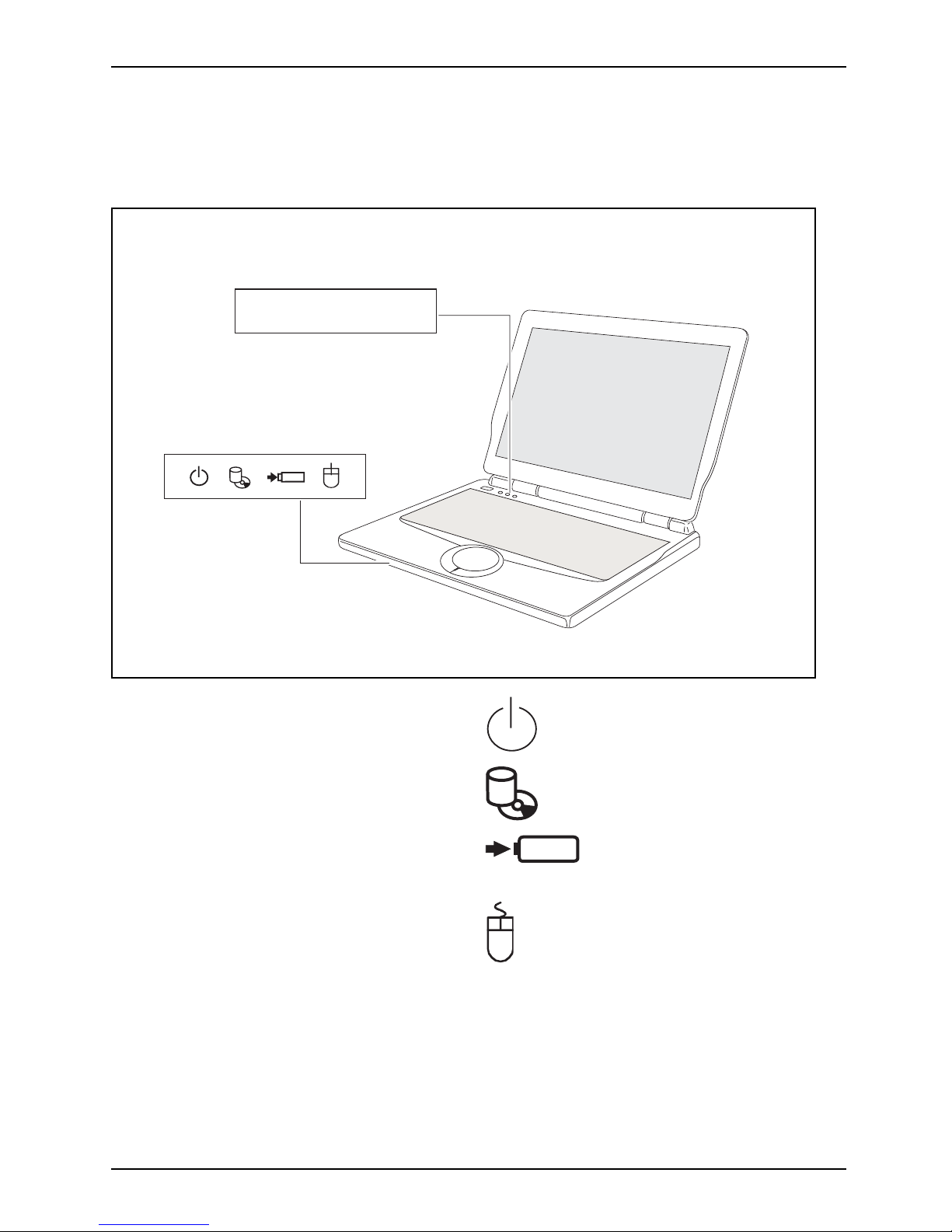
Working with the notebook
Status indicators
Statusindicators
The status indicators provide information about the status of the power supply,
the drives and the keyboard functions.
BT/
WLAN
Num
Lock
Caps
Lock
BT/
WLAN
Radio components indicator
Power-on indica
tor / power-saving
mode indicator
Num
Lock
Num Lock indicator Hard disk indicato r
Caps
Lock
Caps Lock indi
cator
Battery indicator
Touchpad indicator
AMILO Notebook Si 2654 Operating instructions, edition 1 13
Page 24
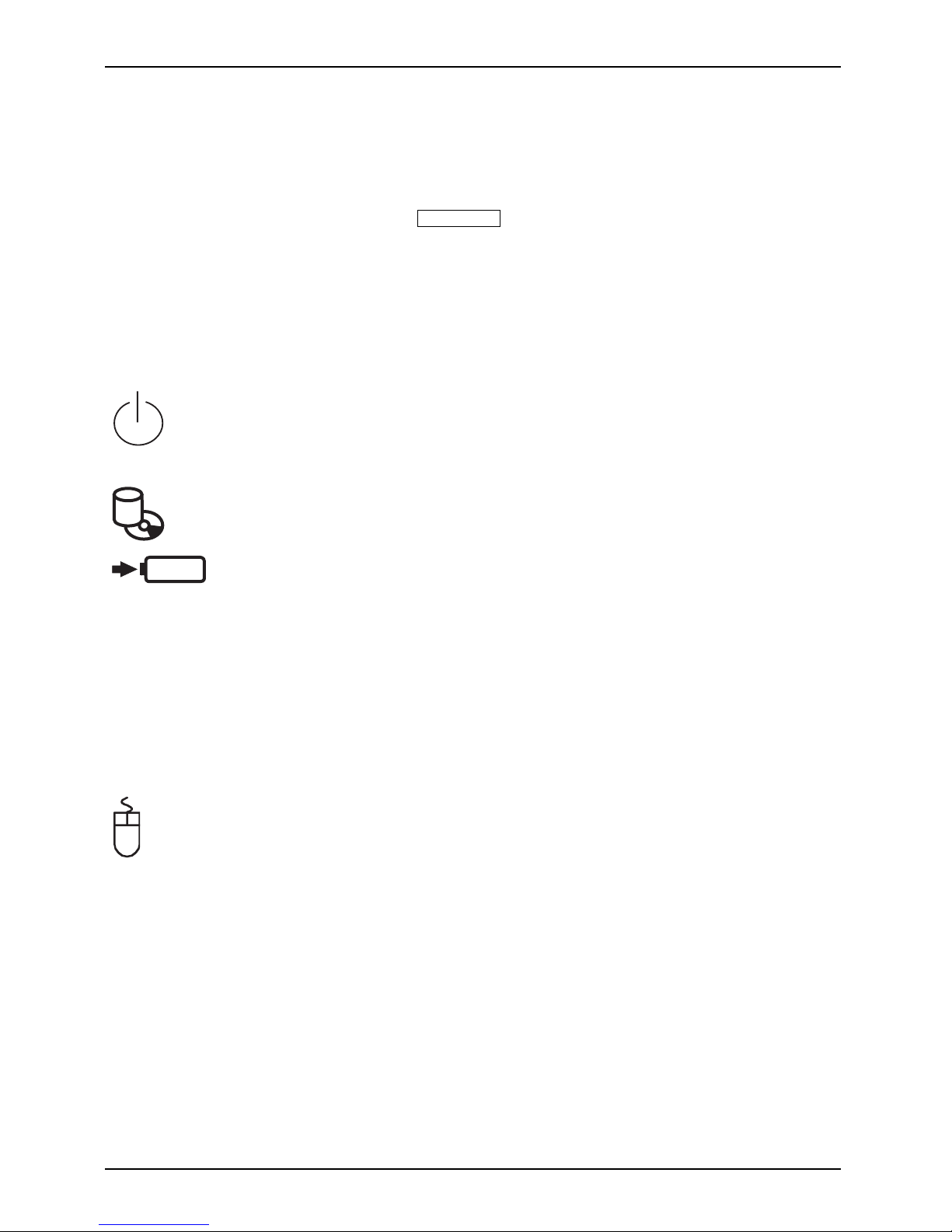
Working with the no tebook
BT/
WLAN
Radio components indicator
• Indicator is lit up: The radio compon ents are switched on.
• Indicator is off: The radio com ponents are switched off.
WirelessLANindicatorBluetoothindicator
Num
Lock
Num Lock indicator
• Indicator is lit up: The
Num Lock
key has been pressed.
The numbers shown on the upper right of the keys in the integrated numeric
keypad are enabled.
NumLockNumLockindicator
Caps
Lock
Caps Lock indicat or
• Indicator is lit up: The Caps Lock key has been pressed.
All the characters you type w ill ap pear in upp er case. In the case of overlay
keys, the character printed on the upper left of the key will appear when that
key is pressed.
CapsLockindicatorCapsLock
Power-on indicator / power-saving mode in
dicator
• Indicator is lit up: The notebook is switche
don.
• Indicator flashes: The notebook is in power-saving mode.
• Indicator is off: The notebook is switche
doff.
Power-savingmodeindicatorPower-savingmodePower-onindicator
Hard disk indicator
• Indicator is lit up: One of the drives (e.g. hard disk, CD/DVD) is being accessed.
HarddiskindicatorIndicator
Rechargeable battery indicator
The battery charge status is shown by the rechargeable battery indicator.
Running on mains power:
• Indicator is on: the battery is ch arging.
• Indicator is off: The battery is fully charge
d.
Runningonbatterypower:
• Indicator is on: the battery is nearly empty.
• Indicator flashes: The battery is nearly empty
and has reache d a critical level.
• Indicator is off: The battery has either still got capacity left and is not in a
critical state, or it is completely empty.
BatterystatusindicatorBatterysymbolRechar geablebatteryindicator
Touchpad indicator
• Indicator is on: The touchpad is switched off.
• Indicator is off: The touchpad is switched on.
Touchpa
dindicator
14 AMILO Notebook Si 2654 Operating instructions, edition 1
Page 25

Working with the notebook
Keyboard
KeyboardNum erickeypadNumerickeypadButtons
The keyboard of your notebook is subject to continuous wear through normal
use. The key markings are especially prone to wear. The key markings are
liable to wear away over the life of the notebook.
The keyboard h as been designed to provide all the functions of an enhanced keyboard.
Some enhanced keyboard functions are mapped with key combinations.
The following description of keys refers to Windows. Additional functions supported by the keys
are described in the relevant manuals supplied with your application programs.
The figure below shows how to access the different characters on keys with overlaid
functions. The example applies when the Caps Lock indicator is not lit.
7
7
/
{
/
7
7
{
/
7
7
{
/
7
7
{
/
7
7
{
+
+
+
+
Fn
Num
Alt Gr
Illustration (general example of German keyboard layout)
Backspace key
The B a ckspace key de letes the character to the left of the cursor.
BackspaceBackspace
Tab key
The Tab key moves the cursor to the next tab stop.
Tabke
y
Enter key (return)
The Enter key terminates a command line. The command you have entered
is executed when you press this key.
EnterkeyReturnEnterLine f eed
AMILO Notebook Si 2654 Operating instructions, edition 1 15
Page 26

Working with the no tebook
Caps L ock key
The Caps Lock key activates upper case mode (the corresponding indicator
lights up). In Caps Lock mode, all of the characters you type appear in
upper case. In the case of overlay keys, the character printed on the upper
left of the key will appear when that key is pressed. To cancel the Caps Lock
function, simply press the Caps Lock key again.
ShiftkeyCapsLock
Shift key
The Shift key causes uppercase ch
aracters to appear. In the case of overlay
keys, the character printed on th
e upper left of the key appears when that
keyispressed.
ShiftkeyShift
Fn button
The
Fn
key enables the special functio
ns indicated on overlay keys (see
"
Key c ombinations", Page 17).
If the external keyboard does not fe
ature a
Fn
key, you can simultaneously
press the
Ctrl
+
Alt
keys instead.
Fnkey
Cursor keys
The cursor keys move the cursor in the direction of the arrow, i.e. up, down,
left, or right.
CursorkeysCursorcontrolke
ys
Pause key
The
Pause
key tempora rily suspends the s
creen outp ut. O utput resumes
when you press any other key.
Pausekey
Start key
The Start key opens the Windows S
tart menu.
Startkey
Menu key
The Menu key opens the menu f or the selected item.
Menukey
16 AMILO Notebook Si 2654 Operating instructions, edition 1
Page 27

Working with the notebook
Virtual numeric keypad
NumericalkeypadVirtualnumerickeypadNumLock
The keyboard on your notebook does not have a separate numeric keypad. To provide the
convenience of a numeric keypad your keyboard is equipped with a virtual numeric keypad.
The special keys for the virtual numeric keypad are recognisable by t he numbers and symbols
printed in the upper right corner of each key. If you have switched on the v irtual numeric
keypad you can type the characters shown on the upper right of the keys.
Illustration (example of German keyboard layout):
1 = Characters enabled when Num Lock
indicator is not lit
2 = Characters enabled when Num
Lock indicator is lit
Further information relating to the status indicator can be found in the
"
Status indicators", Page 13 chapter.
Key combinations
Keycombinations
The key combinations described below apply w hen using Microsoft Windows
operating systems. Some of the following key combinations may not function in
other operating systems or with certain device drivers.
Other key combinations are described in the relevant manuals supplied
with your application programs.
Key combinations are entered as follows:
► Press and hold the first key in the combination .
► While h olding the first key down, press the other key o r keys in the combination.
If the external keyboard does not feature a
Fn
key, you can simultaneously
press the
Ctrl
+
Alt
keys instead.
AMILO Notebook Si 2654 Operating instructions, edition 1 17
Page 28

Working with the no tebook
Switching WLAN/Bluetooth on/off
With the aid of this key combination you can switch the WLAN or
Bluetooth functionality of your notebook on and off.
Fn+F1WLANBluetoothWLAN
Switching the loudspeaker on and off
This key combination switches your notebook’s loudspeaker off
and on.
Fn+F3switchingonDisable
Decrease volum e
This key combination reduces the volume of the integrated
loudspeakers.
Fn+F4Decrease
Increase volume
This key combination increases the volume of the integrated
loudspeakers.
Fn+F5Increase
Switch touchpad ON/OFF
This key combination switches your notebook’s touchpad on and
off.
Fn+F6SwitchingonTouchpad
Decrease screen brightness
This key combination decreases the brightness of the screen.
Fn+F8Decrea seLCDscr
een
Decrease
Increase screen brightness
This key combination increases the brightness of the screen.
Fn+F9Increas eLCDscreenIncrease
Toggle output screen
Use this key combinati
on to select which screen(s) is/are used for
display if an externa
l monitor is connected.
The screen can only be
output
• on the LCD screen of the
Notebook (LCD)
• simultaneously on the LCD screen of the notebook and on
the external analogue monitor
• only on the external an
alogue monitor
Fn+F10Toggleoutput screen
Activate power-saving mode
This key combination allows you to change what the power buttons
do or change what closing the lid does as described in chapter
"
Using the power-management features", Page 27.
Fn+F12Activate
Switch between open applications
Use this key combination to switch between several open
applications.
Alt+Tab
18 AMILO Notebook Si 2654 Operating instructions, edition 1
Page 29

Working with the notebook
AltCtrl
Del
++
Perform reboot
This key combination restarts the notebook. First, press and hold
both the
Ctrl
and
Alt
keys, then press the
Del
key. First
of all the Task Manager will be displayed. You must then press
all three keys again to reboot.
Ctrl+Alt+DelReboot
Back tab
This key combination moves the cursor back to the previous tab
stop.
Shift+TabNegativetabstop
Key combinations using the Windows keys are detailed in the manual
for your operating system.
Country and keyboard settings
If yo u want to change the country and keyboard settings, proceed as follows:
► Enter the settings by clicking Start– (Settings) – Control Panel – Time, Regional and Language Options.
Media Player Buttons
Your notebook is equipped with
Media Player buttons. Click on the buttons
to activate the Media Player bu
ttons.
Decreasing the volume
With this button you can turn down the volume of the loudspeakers.
Increasing the volume
With this button you can turn up the volume of the loudspeakers.
Switching the loudspeaker on and off
This key switches the loudspeaker of your notebook on an d o ff.
Start / pause
Use this key to start and pau
se the multi-media application.
AMILO Notebook Si 2654 Operating instructions, edition 1 19
Page 30

Working with the no tebook
Touchpad and touchpad buttons
Keep the touchpad clean. Protect it from dirt, liquids, and grease.
TouchpadButtons
Do not use the tou chpad if your fingers are dirty.
Do not rest heavy objects (e.g. books) on the touchpad or the touchpad buttons.
1
2
1 = Touchpad
2 = Touchpad buttons
The touchpad enables you to move the mouse pointer on the screen.
The touchpad buttons allow you to select and execute commands. They correspond
to the buttons on a conventional mouse.
Using touchpad buttons
Moving the pointer
► Move your finger on the touchpad.
Touchpad
The pointer will move accordingly.
Selectinganitem
► Move the pointer to the item you wish to select.
Touchpad
► Tap the touchpad once or press the left button once.
The item is selected.
Executing a command
► Move the p ointer to the field you wish to select.
Touchpad
► Tap the touchpad twice or press the left button twice.
The command is executed.
20 AMILO Notebook Si 2654 Operating instructions, edition 1
Page 31

Working with the notebook
Dragging an item
► Select the desired item.
Touchpad
► Press and hold the left button and drag the item to the desired position
with the finger on the touchpad.
The item will be moved.
Use the key combination
Fn
+
F6
to disable the touchpad to avoid accidentally
moving the pointer on the screen (see also chapter "
Key combinations", Page 17).
LCD screen
Information on the LCD screen
LCDscreenNotes
High-quality TFT displays are installed in notebooks from Fujitsu Siemens Compu ters GmbH.
For technical reasons, TFT monitors are manufactured for a specific resolution. An optimal,
clear picture can only be ensured in the resolution intended for the particular TFT monitor. A
monitor resolution which differs from the specification can result in an unclear picture.
The m on itor resolution is understood to be the number of horizontal and vertical pixels (i.e. "picture
elements") which make up the monitor display. For example, "W UXG A" stands for 1920 x 1200
pixels. Each pixel consists of three so-called subpixels of the colours red, green and blue. As
a result, a WUXGA monitor consists of 1920 x 1200 x 3 = 6,912,000 subpixels.
Screen resolutions Number of pixels
CGA
320 x 200
QVGA
320 x 240
VGA
640 x 480
NTSC
720 x 480
PAL 768 x 576
SVGA
800 x 600
WVGA
854 x 480
WXGA
1024 x 600
XGA
1024 x 768
HD 720 1280 x 720
SXGA
1280 x 1024
HD 1366 x 768
SXGA+
1400 x 1050
WXGA+
1440 x 900
WSXGA (Wide SXGA) • 1600 x 900 (16:9 monitor)
• 1600 x 1024 (16:10 monitor)
UXGA
1600 x 1200
HD+ 1680 x 945
AMILO Notebook Si 2654 Operating instructions, edition 1 21
Page 32

Working with the no tebook
WSXGA+ (Wide SXGA plus)
1680 x 1050
Full HD 1080 1920 x 1080
WUXGA
1920 x 1200
QXGA
2048 x 1536
WQXGA
2560 x 1600
QSXGA
2560 x 2048
The screen resolution of the LCD screen of your notebook is optimally set at the factory.
Permanently unlit or lit pixels
The standard of production techniques today cannot guarant ee an absolutely fault-free screen
display. A few isolated constant lit or unlit pixels may be present. The maximum permitted number
of pixels faults is stipulated in the stringent international standa rd ISO 13406-2 (Class II).
Example:
A 15" LCD screen monitor with a resolution of 1024 x 768 has 1024 x 768 = 786432 pixels. Each
pixel consists of three subpixels (red, green and blue), so there are almost 2.4 million subpixels
in total. According to ISO 13406-2 (Class II), a maximum of 4 pixels and 5 subpixels may be
defective, i.e. a total of 17 faulted subpixe ls. That is approx. 0.0007 % of the entire subpixel!
Background lighting
TFT monitors are operated with background lighting. The luminosity of the background
lighting can decrease during the period of use of the notebook. However, you can
set the brightness of your monitor individually.
22 AMILO Notebook Si 2654 Operating instructions, edition 1
Page 33

Working with the notebook
Screen settings
Setting the resolution
LCDscreen
The screen resolution of the LCD screen of your notebook is optimally set at the factory.
Changing the font size
ChangingthefontsizeLCDscreen
You can choose between a larger and a smaller font.
► Right-click on the desktop. Enter your settings by clicking Personalization – Adjust Font Size
(DPI) (in the left pane) – Continue.
or
► Enter your settings by clicking Start – (Settings) – Control Panel – Appearance and
Personalization – Personalization – Adjust Font Size (DPI) (in the left pane) – Continue.
Synchronising the display on the LCD screen and an external monitor
LCDscreenMoni to rSync hronisation,
screendisplay
Your note book supports simultaneou
s display on the LCD screen and an external monitor. Using
the corresponding Fn/key combinat
ions, you can togg le between th e different screen output
options (see "
Key combinations", P
age 17, section "Toggle output screen").
You will find information on connecti
ng an external monitor in the chapter
"
Connecting an external monitor",
Page 45.
AMILO Notebook Si 2654 Operating instructions, edition 1 23
Page 34

Working with the no tebook
Webcam
Webcam
Your notebook is equipped with an i
ntegral webcam. Depending on the software used,
you can take pictures, record vid
eo clips or take part in web chats.
The webcam automatically adju
sts itself to the current light level. For this reason
the LCD screen may flicker while
the light level is adjusted.
The picture quality depends
on the lighting c onditions and the software being used.
You will find further informat
ion o n software in the help function integral to the
application (see chapter "
In
formation sources", Page 5).
You can only use the webcam with one application at a time.
When using the WebCam the notebook support must not wobble.
WebCam ON/OFF switch
You can switch the WebCam (1) on and off using the WebCam switch (2)
in the upper part of the LC D screen.
1
2
When you no longer ne
ed the WebCam, switch it off again with the WebCam
switch. This will p
rotect the lens of the WebCam and save energy.
24 AMILO Notebook Si 2654 Operating instructions, edition 1
Page 35

Working with the notebook
Battery
BatteryBatteryLife,batteryRechargeablebatteryRechargeablebattery
The battery is one of the most important components of your notebook. When not plugged into a
mains socket, the notebook runs on its built-in battery. You can increase the life of the battery by
caring for the battery properly. The average battery life is around 500 charge/discharge cycles.
You can extend the battery life by taking advantage of the available energy saving functions.
You can increase the time for which your notebook will operate under b attery
power. We therefore recommend that while operating under battery power, you
should switch off the Windows Vista Aero graphics user interface.
► Select Startsymbol – (Settings) – C
ontrol Panel– Appearance and Personalization – Screen colour and
appearance – Open the Properties fo
r Classical Appe arance to set further options and select – Basic
Windows Vista –or–Standard Window
s –or–Classic Windows –toswitchoffWindows Vista Aero.
Charging, caring for and maint
aining the battery
BatteryBattery
The notebook battery can only be charged, when the ambient temperature
is between 5°C and max. 35°C.
You can charge the battery by connecting the notebook to the power adapter
(see "
Connecting the power adapter", Page 9).
You can maintain long life from your battery by allowing it to discharge fully before you recharge it
again. To do this, leave your notebook turned on when it is operated with the battery. Once the
battery is run ning low you will hear a warning alarm. If you do not connect the mains adapter w ithin
five minutes of the warning alarm described above, your notebook will automatically switch off.
Information on the battery charging time can be found in "
Technical data", Page 62.
Monitoring the battery charging level
BatteryBatterystatusmeter
Windows also has a "Battery status meter" in the taskbar for monitoring the battery capacity. When
you place the mouse pointer on the battery symbol, the system displays the batt ery status.
Battery: storing
BatteryBatterySelf-dis
charge,battery
Charging
capacity,battery
Keep the battery pack between 0 °C and +30 °C (32 and 122 degrees Fahrenheit). The lower
the temperature at which the batteries are stored, the lower the rate of self-discharge.
If you will be storing batteries for a longer period (more than two months), the battery
charge level should be approx. 30 %. To prevent exhaustive discharge, check the
charging leve l of the battery at regular intervals.
To be able to make use of the optimal charging capacity of the batteries, the battery
should be completely discharged and then fully recharged.
If you do not use the batteries for long periods, remove them from the
notebook. Never store the batteries in the device.
AMILO Notebook Si 2654 Operating instructions, edition 1 25
Page 36

Working with the no tebook
Removing and installing the battery
Only use batteries approved by Fujitsu Siemens Computers for your notebook.
Never use force when inserting or removing a battery.
Make sure that no foreign bodies get into the battery connections.
Removing the battery
► Switch the notebook off and pull
the p ower plug out of the mains socket.
Battery
► Close the LCD screen so that it locks into place.
► Disconnect all cables connected t
o the notebook.
► Turn your notebook over and place it on a stable, sturdy, flat surface. If necessary, lay an
anti-slip cloth on this surface to prevent the notebook from being scratched.
1
2
3
► Push the battery lock in direction
of the arrow (1).
► Slide the battery release (2) in the direction
of the arrow and hold it in place.
► Remove the battery from the batte
ry
compartment (3).
Inserting the battery
2
1
► Push the battery into the b
attery
compartment until it eng
ages (1).
Battery
► Push the battery lock in direction
of the arrow (2).
26 AMILO Notebook Si 2654 Operating instructions, edition 1
Page 37

Working with the notebook
Using the power-manageme nt features
PowerPowerBattery
The notebook uses less power when t he available power-management features are used. You
will then be able to work longer when using the battery before having to recharge it.
Power efficiency is increased and environmental pollu tion reduced. By
choosing the best power options, you can make significant savings and
at the same time help protect the environment.
When you close the lid, the notebook automatically enters a power saving mode.
In Windows, Hibernate is activated by default.
We currently recommend the following settings:
These settings are based on practical experience and may therefore differ from the
default settings of the preinstalled software and from Windows.
Function On external power On battery power
Turn off monitor After 10 minute s After 5 minutes
Turn off hard disk(s) After 15 minute s After 10 minutes
Energy saving (S3) After 20 minute s After 15 minutes
Hibernate mode (S4) After 1 hour After 30 minutes
► Activate the power-management features with Start – (Settings) – Control Panel – Mobile P C –
Power Options.
► Activate the screen saver by clicking Start – (Settings) – Control Panel – Appearance and
Personalization – Personalization – Cha nge screen saver.
or
► Right-click on the desktop. Switch on the screen saver by clicking Person alization –
Change screen saver.
If you need further information about an option, you can get help with most
settings by pressing
F1
to open the Microsoft Help.
If your notebook is in a power saving mode, be sure to remember the following:
During power saving mode, open files are held in the main memory, in
the cache or in a swap file on the hard disk.
Never turn off your notebook while it is in a power saving mode. If the built-in battery is
nearly flat, close the open files and do not go into power s aving mode.
Switch the notebook off:
• To connect external devices
• To disconnect external dev
ices fro m the notebook
• To change t he memory expansion
AMILO Notebook Si 2654 Operating instructions, edition 1 27
Page 38

Working with the no tebook
If you do not intend to use your notebook for a long period of time:
► Exit power saving mode if necess
ary via the mouse or keyboard or by switching on the
notebook.
► Close all opene d programs and switch the notebook off.
Hard disk
Harddisk
The hard disk is the most important storage medium of your notebook. You can work considerably
faster and more efficiently if you copy applications and files from CDs/DVDs to your hard disk.
When the hard disk is accessed, the drive indicator lights up.
28 AMILO Notebook Si 2654 Operating instructions, edition 1
Page 39

Working with the notebook
ExpressCards
SlotExpressCard
An ExpressCard slot enables operation of an ExpressCard/34 or ExpressCard/54.
Consult the documentation supplied by the ExpressCard’s manufacturer
and follow the instructions provided.
Never use force when installing or removing an ExpressCard.
Make sure that no foreign objects enter the ExpressCard slot.
Inserting the ExpressCard
Keep the placeholder for the ExpressCard in a safe place. If you remove the
ExpressCard again, you mu st reinsert the placeholder into the slot. This prevents
foreign matter fr om getting into the ExpressCard slot.
1
2
► Press the placeholder for the
ExpressCard (1) so that it jumps out
of the slot slightly.
ExpressCard
► Pull the placeholder for the ExpressCard (2)
out of the s lot.
► Insert the Expres sCard in the slot guide
with the connection contacts first.
► Gently push the ExpressCard into the slot
until you feel it click into place.
The ExpressCard may jut out from the
ExpressCard slot, depending on its type.
Please refer to the documentation for the ExpressCard for driver installation instructions.
AMILO Notebook Si 2654 Operating instructions, edition 1 29
Page 40

Working with the no tebook
Removing the ExpressCard
ExpressCard
You can stop the ExpressCard using the correspon ding symbol in the task bar:
► Left-click on the icon.
► Select the ExpressCard you want to stop and remove.
► Press the Enter key.
Wait for the dialogue box which tells you that it is now s afe to remove the ExpressCard.
1
2
► Press on the edge of the ExpressCard
(1) so that the ExpressCard jumps
out of the slot slightly.
► Pull the ExpressCard (2) out of the slot.
2
► Insert the placeholder for th e ExpressCard
into the slot guide.
► Gently slide the placeholder for the
ExpressCard into the slot until you
feel it click into place.
30 AMILO Notebook Si 2654 Operating instructions, edition 1
Page 41

Working with the notebook
Memory cards
Slot
Your notebook is equipped with a memory card slot. The memory card slot
supports the following formats:
• Secure Digital (SD
TM
card)
MemorycardSecureDigital
• MultiMediaCard (MMC)
MemoryCardMultiMediaCard
• Memory Stick / Memory Stick pro (Sony®)
MemoryCardMemoryStickPro
Please read the documentation supplied with the memory card for any special instructions.
MemoryCard
Inserting the memory card
► Carefully push the memory card into the
slot. The label should be facing upward.
Memorycard
The memory card may jut out from the
memory card slot, depending on its type.
Removing the memory card
► Pull the memory card out of the notebook.
Memorycard
AMILO Notebook Si 2654 Operating instructions, edition 1 31
Page 42

Working with the no tebook
CD/DVD
CD/DVD d ata storage media (cer
tain devices only)
DatastoragemediaCD/DVD
CD/DVD drives can either only read or both read and write different CDs or DVDs. The
meaning of the respective CD and DVD types is described in the following:
CD-ROM
CD-ROM
Abbreviation for Compact Disc - Read Only Memory. A CD-ROM is an optical data storage
medium that can contain a maximum of 700 Mbytes. These data cannot be changed.
CD-R
CD-R
Abbreviation for Compact Disc Recordable. A CD-R is an optical data storage medium
that can only be written once with a maximum of 700 Mbytes of data. Then these data
cannot be changed , but can be read as often as desired.
CD-RW
CD-RW
Abbreviation for Compact Disc ReWriteable. A CD-RW is an optical data stora ge medium
that can be written with a maximum of 700 MByte of data a virtually unlimited number
of times. This means the data can be deleted and changed.
DVD (DVD-ROM and DVD video)
DVDvideoDVD-ROMDVD
Abbreviation for Digital Versatile Disc or Digital Video Disc. A DVD is an optical data storage
medium that can contain a maximum of 17 GBytes of data. These data cannot be changed.
DVD+R/DVD-R
DVD+RDVD-R
Abbreviation for Digital Versatile Disc Recordable or D igital Video Disc Recordable. A DVD+R or
a DVD-R is an optical data storage medium that can only be written once with a maximum of
4.7 Gbytes of data. Then these data cannot be changed, but can be read as often as desired.
DVD+R and DVD-R are different standards. DVD+Rs and DVD-Rs can only
be written by drives which support the respective standard.
DVD+RW/DVD-RW
DVD-RWDVD+R
W
Abbreviation for Digital Versatil
e Disc or Digital Video D isc ReWriteable. A DVD+RW or a DVD-RW
is an optical data storage medium th
at can be written with a maxim um of 4.7 GBytes of data
virtually an unlimited number of t
imes. This mean s the data can be deleted and changed.
DVD+RW and DVD-RW are different st
andards. DVD+RWs and DVD-RWs can
only be written by drives which su
pport the respective standard.
32 AMILO Notebook Si 2654 Operating instructions, edition 1
Page 43

Working with the notebook
DVD+R DL/DVD-R DL (Double Layer)
DVD+RDL/DVD-RDL
Abbreviation for Digital Versatile Disc Rec orda ble D ouble Layer or Digital Video D isc
Recordable Double Layer. A DVD+R DL or a DVD-R DL is an optical data storage
medium t hat can only be written once with a maximum of 8.5 GBytes of data. Then these
data cannot be changed, but can be read as often as desired.
DVD-R LF (with Label Flash support)
DVD-RLF
Abbreviation for Digital Versatile Disc Recordable Label Flash. A DVD-R LF is an optical
data storage medium that can only be written once with a maximum of 4.7 GBytes of
data. Then these data cannot be changed, but can be read as often as desired. This
type of data carrier is suitable for direct labelling with Label Flash.
HD DVD
HDDVD
This data format can only be read or written by HD capable drives.
Abbreviation for High Definition Digital Versatile Disc Recordable or High Definition Digital
Video Disc Reco rdable. An HD-DVD is an optical data storage medium which can only
be written once with a maximum of 15 to 30 GBytes of data (15 GBytes per layer). This
data cannot be changed, but can be read as often as desired.
Blu-ray
Blu-ray
This data format can only be read or written by Blu-ray drives.
Blu-ray is an optical data storage medium which can only be written once with
a maximum of 25 to 50 GBytes of data (25 GBytes per layer). This data cannot
be changed, but can be read as often as desired.
Handling CD/DVDs
Observe the following gui
delines when handling CD/DVDs:
• Avoid touching the surfa
ce of a CD/DVD. Hold CDs/DVDs by their edges!
CD/DVD
• Always store CDs/DVDs in their cases. T his will protect them from
dust, scratches and other damage.
• Protect your CDs/DVDs fro
m dust, mechanical vibration and direct sunlight!
• Avoid storing a CD/DVD in areas subject to high temperatures or humidity.
In order to make use of the full recording speed o f yo ur drive, please use
blank disks marked "Multispeed" or "High Speed"
BlankCDblankDVDblank
AMILO Notebook Si 2654 Operating instructions, edition 1 33
Page 44

Working with the no tebook
CD/DVD drives (device-dependent)
Your notebook is delivered with a CD/DVD drive. Your notebook is equipped with a multi-format
DVD burn er with double layer support or with a combined HD-DVD drive or combined Blu-ray drive.
Please ask your local computer store for assistance if you are not sure which CD or DVD type
suits best for your use case, e. g. backing up data, recording films, storing pictures etc.
Multi-format DVD burner with double layer support
CD/DVDdriveMulti-formatDVDburner,double layersupportDLsupport,Multi-formatDVD burner
With the multi-format DVD burner with double layer support you can read all optical data
storage media named above except HD-DVD and Blu-ray. You can also write CD-Rs,
CD-RWs, DVD+Rs, DVD+RWs, DVD-Rs, DVD-RWs and DVD+R DLs.
Combined HD-DVD drive
CombinedHD-DVDdriveHD-DVD
Using the combined HD-DVD drive you can read all the optical data storage media
mentioned above, except Blu-ray. You can also write CD-Rs, CD -RWs, DVD+Rs,
DVD+RWs, DVD-Rs, DVD-RWs and DVD+R DLs.
Combined Blu-ray drive
CombinedBlu-raydrive
Using the combined Blu-ray drive you can read all the optical data storage media
mentioned above, except HD-DVD. You can also write CD-Rs, CD-RWs, DVD+Rs,
DVD+RWs, DVD-Rs, DVD-RWs and DVD+R DLs.
34 AMILO Notebook Si 2654 Operating instructions, edition 1
Page 45

Working with the notebook
Inserting or removing a CD/DVD
CD/DVDCD/DVD
The notebook must be switched on.
• Never use force when inserting or removing a CD/DVD.
• Do not use mini CD/DVDs.
• Make sure that no foreign objects e nter the drive slot.
• No mechanical CD/DVD eject function is provided (emergency removal).
• It does not constitute grounds for a claim under warranty if foreign bodies enter the
drive slot or the CD/DVD cannot be removed as a result of improper handling.
You will need to have the foreign body removed by on e of our authorised and
certified service centres, for which there will be a charge.
Removing a CD/DVD
1
► If there is a CD/DVD in the drive,
press the inse rt/eject button (1) and
remove the CD/DVD.
Inserting a CD/DVD
► Place the CD/DVD in the drive slot with
the label facing upwards.
AMILO Notebook Si 2654 Operating instructions, edition 1 35
Page 46

Working with the no tebook
Regional codes for DVD films and DVD players
DVDfilmDVDRegionalcodes
DVD films and DVD players (e. g. the DVD drive of your notebook) are always
provided with a regional code. The regional codes of DVD films and DVD players
must match so that the DVD filmcanbeplayedback.
There are six different regional codes:
• Regional code 1:
USA and Canada
• Regional code 2:
Egypt, Europe, Japan, South Africa and the Middle East
• Regional code 3:
South-east Asia (incl. Hong Kong, Indonesia, the Philippines, South Korea,
Taiwan)
• Regional code 4:
Australia, New Zealand, South-East Pacific, Central and South America,
and the Caribbean
• Regional code 5:
Africa (except South Africa), India and the former Soviet states
• Regional code 6:
China
The DVD drive of your notebook supports the function RPC-II (Phase II System of Regional
Playback Control). This function permits the final user to change the regional code of
the drive up to five times to play back corresponding DVD films. After this, the last
regional code selected is retained and cannot be changed again.
If a DVD film can be watched in all regions, it has the regional code 0.
Before buying a DVD film you should check that the regional code of the DVD film
matches the region code set for the DVD drive of y our notebook.
Adjusting the AutoPlay function of your CD/DVD drive
AutoPlayfunctionCD/DVDContenttype,CD/DVD
Windows uses AutoPlay technology. This allows you to tell Windows what to
do with different types of CD or DVD disks.
You can set the AutoPlay function of the CD/DVD drive according to your needs. For example, if you
insert a m usic CD you can tell Windows to open Media Player and start to play it automatically.
Proceed as follows:
► Enter the settings by clicking Start – (Settings) – Con trol Panel – Hardware and Sound – Autoplay.
Please note that you must sel
ect the desired action for each
individual CD/DVD content t
ype.
36 AMILO Notebook Si 2654 Operating instructions, edition 1
Page 47

Working with the notebook
Microphone and loudspeakers
MicrophoneLoudspeaker
Two stereo loudspeakers and two microphones are built into your notebook.
If you connect an external microphone, the built-in microphone is disabled.
If you connect headphones or external loudspeakers, the built-in
loudspeakers are disabled.
You can switch the loudspeaker on and off using the key combination
Fn+F3
or with
the aid of the Media Player buttons (see "
Media Player Buttons", Page 19).
Volume: adjusting
► Set the desired volume with the key combination
Fn
+
F4
or
Fn
+
F5
.
or
► Adjust the volume to t he level you require using the Media Player buttons
(see "
Media Player Buttons", Page 19).
or
► Double-click on the loudspeaker symbol in the tool b ar and on Mixer.
or
► Select Startsymbol – (Settings) – Control Panel – Hardware and Sound
– Sound: Adjust volume control.
► Use the slide control to change the volume.
Volume
► To turn the loudspeaker on or off, double-click the loudsp eake r symbol in the tool bar.
AMILO Notebook Si 2654 Operating instructions, edition 1 37
Page 48

Working with the no tebook
Ethernet and LAN
EthernetLAN
The internal LAN module of your noteboo k s upports Ethernet-LAN (10/100/1000 Mbps). With the
LAN module you can establish a conn ection to a local network (LAN = Local Area N etwork).
2
1
► Connect the LAN cable to the notebook’s
LAN connector (1).
► Connect the LAN cable to your
network connector (2).
Your network administrat or can help you to configure and use the LAN-connections.
The delivery scope does not include a LAN cable. These can be
obtained through your retailer.
38 AMILO Notebook Si 2654 Operating instructions, edition 1
Page 49

Working with the notebook
Wireless components (wireless LAN/Bluetooth)
The installation of a wireless LAN/Bluetooth module not approved by Fujitsu Siemens
Computers GmbH voids the permits (CE!) issued for this device.
WirelessLANBluetooth
Wireless LAN and Bluetooth are integrated in your notebook.
Switching the wireless LAN/
Bluetooth module on and off
Check whether the wireless LAN module is activated/deactivated in
the installed wireless LAN software.
WirelessLAN/BluetoothWirelessLAN/Bluetooth
► Activate or deact ivate the W ireless LAN module using the key combination
Fn+F1
.
If a Bluetooth m od ule is available, this is activated/deactivated automatically
with the Wireless LAN module.
For further information on how to use Wireless LAN or Bluetooth, please see the Help
files. To be able to use the entire range of Bluetooth functions, it may be nece ssary to
install additional software, which is s upplied with yo ur external Bluetooth device.
AMILO Notebook Si 2654 Operating instructions, edition 1 39
Page 50

Security functions
Security functions
Securityfunctions
Your notebook has several security features that you can use to secure your
system from unau thorised access.
This chapter will explain how to use each function, and what the ben e fits are.
Please remember that in some cases, for example, forgetting your password,
you can be locked out and unable to access your data. Therefore,
please note the following informat ion:
• Make regular backups to external storage devices such as external
hard drives, CD or DVD disks.
• Some security functions need you to choose passwords. Make a note
of the passwords and keep them in a safe place.
If you forget your passwords you will need to contact the help desk. Passwords are
not covered by your warranty and a charge will be made for assistance.
Brief overview of security functions
Security functions Type of protection Preparation
Kensington Lock Mechanically robust steel cable
with lock
Fit and lock Ke nsington
MicroSaver (optional
accessory)
BIOS password protection Password protection for BIOS
Setup Utility and operating
system with supervisor and
user password.
Specify at least one supervisor
password in the BIOS Setup
Utility andactivatethe
password protection for the
operating system as desired.
BriefoverviewSecurityfunctions
Using Kensington Lock
K
► Fit the Kensington MicroSaver on the
device on your notebook.
KensingtonMicroSaverUseKensingt on LockM echanicalsafetydeviceAnti-theftprotection
40 AMILO Notebook Si 2654 Operating instructions, edition 1
Page 51

Security functions
Configuring password protection in BIOS Setup Utility
Before using the various options for password protection in the BIOS Setup utility
to increase data security, please observe the following:
Make a note of the passwords and keep them in a safe place. If you forget your
supervisor password you will not be able to access your notebook. Passwords are
not covered by your warranty and a charge will be made for assistance.
Passwordprotection
Your password can be up to eig
ht characters long and contain letters and numbers.
No distinction is made betwe
en uppercase and lowercase.
Protecting BIOS Setup Utility (supervisor and user password)
If you have opened these operating instructions on the screen, we recommend that
you print out the following i nstructions. Because you cannot call the instructions
onto the screen while you are setting up the password.
BIOSSetupUtility
You prevent unauthorised use of the BIOS Setup Utility with both the supervisor and the user
password. The supervisor password gives you access to all functions of the BIOS Setup
Utility, while the user password only provides some of the functions. You can only set a
user password if a supervisor password has already been assigned.
Please refer to the ""Settings in BIOS Setup Utility", Page 55 section for a
description of how to call up and operate the BIOS Setup Utility.
Setting supervisor and user password
► Start the BIOS Setup Utility and go to the Security menu.
► Select the Set Supervisor Password field and press the Enter key.
With Enter new Password: you are asked to enter a password.
► Enter the password and press the Enter key.
Confirm new Password requires you to confirm the password.
► Enter the password again and press the Enter key.
Changes have been saved is a confirmation that the new password has been saved.
► To set the user password, select Set User Password and proceed exactly as
when configuring th e supervisor password.
If you do not want to make any other settings, you can exit BIOS Setup U tility.
► Select the Save Changes and Exit option in the Exit menu.
► Select OK or Yes and press the Enter key.
Pass
word
Supe
rvisorpassword
User
password
The notebook is rebooted and the new password is effective. If you now want to open
the BIOS Setup Utility,youmustfirst enter your supervisor or user password. Please note
that the user password only provides access to a few of the BIOS settings.
AMILO Notebook Si 2654 Operating instructions, edition 1 41
Page 52

Security functions
Changing the sup e r vi sor or user password
You can only change the supervisor password when you have logged into the
BIOS Setup Utility with the supervisor p assword.
PasswordSupervisorpasswordUserpassword
► Start the BIOS Setup Utility and go to the Security menu.
► When changing the password, proceed exactly as when assigning a password.
Removing passwords
To remove a password (without setting a new password) perform the following steps:
PasswordSupervisorpasswordUserpassword
► Start the BIOS Setup Utility and go to the Security menu.
► Highlight the Set S upervisor Password or Set User Password field and press the Enter key.
Enter current Password then requires you to enter the current password.
Enter new Password requires you to enter a new password.
► Press the Enter key twice.
► Select the Save Changes and Exit option in the Exit menu.
► Select OK or Yes and press the Enter key.
Your notebook will now restart and the password is removed.
Removing the supervisor password simultaneously deactivates the user password.
Password protection of operating syste
m
With the supervisor password that you have set in the BIOS Setup Utility
(see "
Setting su pervisor and user password", Page 41 secti on), you can
also prevent booting of the operating system.
Operatingsystem
Activating system protection
► Start the BIOS Setup Utility and go to the Security menu.
Operatingsystem
► Select the Password on Boot option and press the Enter key.
► Select Enabled and press the Enter key.
► Select the Save Changes & Exit option under Exit.
The notebook will reboot. You will be prompted to enter your password (the supervisor password).
Deactivating system protection
► Start the BIOS Setup Utility and go to the Security menu.
Operat
ingsystem
► Select the Password on Boot option and press the Enter key.
► Select the Disabled option and press the Enter key.
If you do not want to change any othe r settings, you can exit BIOS Setup Utility.
► Select the Save Changes & Exit option under Exit.
The notebook will reboot. The system is no longer password-protected.
42 AMILO Notebook Si 2654 Operating instructions, edition 1
Page 53

Connecting external devices
Connecting external devices
Always refer to the safety information provided in "Important notes", Page 4 before
connecting or disconnecting any devices to or from your notebook.
Always read the documentation supplied with the device you wish to connect.
Never connect or disconnect cables during a thunderstorm.
Never pull at a cable when disconnecting it. Always grasp the plug.
Follow the steps below in order, when connecting or disconnecting
devices to your notebook:
Connecting devices to the notebook
1. Turn off your notebook and all external devices.
2. Unplug your notebook and all devices from the mains sockets.
3. Connect the cables for your external devices following the instructions.
4. Plug all power cables into the mains sockets.
DevicesPeripher al devices
Disconnecting devices from the notebook
1. Turn off your notebook and all external devices.
2. Unplug your notebook and all devices from the mains sockets.
3. Disconnect the cables for your external devices following the instructions.
DevicesPeripher al devices
Some of the external devices require special drivers (see the operating
system and external device documentation).
AMILO Notebook Si 2654 Operating instructions, edition 1 43
Page 54

Connecting extern al devices
Ports
1
2
3
4
5
6
7
8
9
1 = FireWire port
2 = Headphones/Line Out/SPDIF port
3 = Microphone port
/Line In
4 = USB ports
5 = LAN port
6 = Kensington lock de
vice
7 = USB port
8 = VGA monitor port
9=DCINjack
44 AMILO Notebook Si 2654 Operating instructions, edition 1
Page 55

Connecting external devices
Connecting an external monitor
Connect
You can connect an e xternal monitor to the a nalogue VG A monitor connection of the
notebook. Screen output is limited to a maximum of two screens at any o ne time (see
"
Key combinations", Page 17, section "Toggle output screen ").
Connecting a monitor
Analogue VG A m onitor connection socket
► Switch off the notebook and the external monitor.
► Connect the data cable of the external monitor to the monitor port of the notebook.
► First switch on the external monitor and then the notebook.
Settingtherefreshra
te for your external monitor
Monitor
If the refresh rate set is too high, the monitor may be damaged. Please see the
documentation included with your monitor for the maximum possible refresh rate.
By setting the optimum refresh rate you will avoid screen flicker.
► Set the appropriate refresh rate for the type of monitor connected.
► Select Startsymbol – (S
ettings) – Control Panel – Appearance and Personalization
– Personalization: Ad
just screen resolution.
or
► Right-click on the desktop. Under Personalization – Display Settings, c hoose screen type 1 or 2.
► Select Advanced Settings – M onitor.
► Select Screen Refresh Rate to choose the optimum refresh rate for the connected monitor type.
► Click Apply and OK.
AMILO Notebook Si 2654 Operating instructions, edition 1 45
Page 56

Connecting extern al devices
Connecting USB devices (USB ports w ith
charging function)
chargingfunctionUSBportsUSB
On the USB ports, you can connect external devices that also have a USB
port (e.g. a printer, a scanner or a modem).
Thanks to the built-in U SB charging function, you can charge or supply power to a
connected USB device even when the notebook is switched off (e.g. you could charge
a PDA or a mobile phone or connect a USB lamp).
The power supply unit must be connected before the notebook is switched
off, as otherwise the USB charging function will not be active and
connected USB devices will not be charged.
Some USB devices (e.g. mobile telephony) require a driver in order to utilise the USB
charging function. In this case the USB charging function will not work when the
notebook is switched off, as no drivers are active when the notebook is switched off.
USB devices are hot-pluggable. This means you can connect and disconnect
devices while your operating system is running.
USB 1.x has a maximum data transfer rate of 12 Mbit/s.
USB 2.x has a data transfer rate of up to 480 Mbit/s.
Additional information can be found in the documentation for the USB devices.
► Connect the data cable to the
external device.
► Connect the data cable to a USB
port of the notebook.
Device drivers
USB devices will be automatically recognised and installed by your operating system.
46 AMILO Notebook Si 2654 Operating instructions, edition 1
Page 57

Connecting external devices
Connecting FireWire devices
FireWireportConnectingau dio devicesConnectingdigit alaudiodevicesConnectingvideodevicesConnectin gdigitalvideodevicesConnectinghigh-speeddevices
External device s such as digital audio/video devices or other high-speed devices can be connected
to the FireWire port. The FireWire port operates at a speed of 400 Mbit per second.
FireWire devices are hot-pluggable. Therefore, the cables of FireW ire devices can
be connected and disconnected with the system switched on.
Additional information is provided in the documentation of the FireWire devices.
► Connect the data cable of the external
devices to the FireWire port of the notebook.
► Plug the power cable of the external
device into the mains socket.
Connecting external audio devices
ConnectingaudiodevicesMicrophone:ConnectingheadphonesLoudspeaker:
Microphone port / Line In
Audiodevices,connectingAudioportsMicrophone, connecting
The microphone port/Line In allows you to connect an external microphone, a MiniDisc
player, MP3 player, CD player or a tape deck to your notebook.
► Connect t he data cable to the
external device.
► Connect the d ata cable to the microphone
port/Line In of the notebook.
AMILO Notebook Si 2654 Operating instructions, edition 1 47
Page 58

Connecting extern al devices
Headphones/SPDIF connection/
loudspeaker connection/line
-out
ConnectingaudiodevicesAudioportsConnectingheadphones
You can use the Headphones/SPDIF port to connect headphones, external loudspeakers
or an audio device with a digital optical input to your notebook.
► Connect the data cable to the
external device.
► Connect the data cable to the
headphones/SPDIF port of the no
tebook.
When you connect headphones or external speakers, the built-in speakers are disabled.
If you purchase a cable from a retailer, please note the following information:
The headphones / SPDIF port on your notebook is a "3.5 mm jack socket".
If you want to connect headphones or a speaker you will need a "3.5 mm jack plug".
If you want to connect audio devices with a digital optical input (such as an amplifier),
you will need a fibre optic cable with a "TOSLINK 3.5 mm miniplug (SPDIF 3.5 jack)".
Connectors Port Pin configuration
optical
Adjusting the volume
► To set the desired volume, see "Volume: adjusting", Page 37.
48 AMILO Notebook Si 2654 Operating instructions, edition 1
Page 59

Removing and installing components
during servicing
Removing and installing compo
nents
during servicing
Only qualified technicians should repair your notebook. Unauthorised
opening or incorrect repair may greatly en danger the user (electric shock,
fire risk) and will invalidate your warranty.
Components
Servicing
You may remove and install the components described in this chapter yourself
after consulting the H o tline/Help Desk.
If you remove and install components without consulting the Hotline/Help
Desk, then the warranty of your notebook will be voided.
Notes on installing and removing boards
and components
• Switch the notebook off and pull the power plug out of the mains socket.
• Remove the battery.
• Take care when you use the locking mechanisms on the battery and any other component.
• Never use sharp objects suc
h as screwdrivers, scissors or knives as leverage to remove covers.
NotesBoardESD
Boards with electrostatic sensitive devices (ESD) are marked with the label
shown.
When han dling boards fitted with ESDs, you must a lways observe the following
points:
• You must always discharge static build up (e.g. by tou ching a grounded
object) before working.
• The equipment and tools y ou use must be free of static charges.
• Remove the power plug from the m ains supply before inserting or removing
boards containing ESDs.
• Always hold boards with ESDs by their edges.
• Never touch pins or conductors on boards fitted w ith ESDs.
Removing and installing the
battery
How to remove and reinstall a battery is described in the "Removing
and installing the battery", Page 26 cha p ter.
AMILO Notebook Si 2654 Operating instructions, edition 1 49
Page 60

Removing and installing compo nents
during servicing
Removing and installing the har
ddisk
Removing the hard disk
Do not use force when installing and removing the hard disk.
The hard disk pulling aid is inserted between the hard disk and the
bottom of the ExpressCard slot.
► Switch the notebook off and pull the power plug out of the mains socket.
► Close the LCD screen so that it locks into place.
► Disconnect all cables connected to the notebook.
► Turn your notebook over and place it on a stable, flat and clean surface. If necessary, lay
a non-slip cloth on this surface to prevent the notebook from being scratched.
► Remove the battery (see "
Removing the battery", Page 26).
Harddisk
3
2
1
1
► Remove the screws (1).
► Lift the cover off the notebook in the
direction of the arrow (2).
► Carefully pull out the pulling aid.
► Pull the hard disk out of the hard
disk compartment in a straight line
(3) along the guide rail.
50 AMILO Notebook Si 2654 Operating instructions, edition 1
Page 61

Removing and installing components
during servicing
Installing the hard disk
When installing the hard disk, ensure that the contacts in the hard disk
compartment do not bend or become damaged.
Always make sure that the hard disk pulling aid is attached to the
new hard disk before you install it.
Always guide the hard disk pulling aid back between the hard disk
and the E xpressCard slot.
Harddisk
3
3
1
2
► Insert the hard disk in a straight line into
the hard disk compartment (1). In the
process, keep the pulling aid pressed
flat against the hard disk..
► Holding the hard disk like thi
s, push it into
the hard disk compartment in a
straight
line until the contacts cat
ch. Do not use
excessive force when inse
rting the hard disk.
► Afterwards check that the pulling aid is
located exactly between the hard disk
and the ExpressCard slot and that the
pulling aid is not protruding.
► Attach the cover in the dir
ection
of the arrow (2).
► Secure the cover with t he screws (3).
► Install the battery again
(see "
Inserting the battery", Page 26).
► Turn the notebook the right way up and place it on a flat surface.
► Reconnect the cables that y
ou disconnected previously.
AMILO Notebook Si 2654 Operating instructions, edition 1 51
Page 62

Removing and installing compo nents
during servicing
Memory: expansion
MainmemoryMemoryupgradeSystemexpansionSystemexpansion
Your notebook has 512 MB – 2 GB or 4 GB of ma in memory, depending on the upgrade level. The
notebook will not start without memory modules, as no fixed main memory is installed.
Please note that, at present, the 32 bit versions of Windows Vista
only manage around 3 GBytes of RAM.
Installing and removing the memory expansion
Memorymodule
If you are asked by the Hotline/Help Desk to remove and install the memory
extension yourself, proceed as follows:
Please obse rve the safety information in "Important notes", Page 4.
The notebook must be switched off when installing/removing the memory
modules and must not be in energy saving mode.
Only use memory upgrades which are approved for your notebook. 512 MB, 1
GB and 2 GB modules DDR2-800 SO DIMM (PC2-5300).
Never use force whe n installing or removing memory modules.
Make sure that foreign objects do not fall into the memory expansion compartment.
A memory module is located underneath the service compartment. You must open the service
compartment to remove or install a memory module. Once you have removed the cover,
the various components are exposed. These components should be removed and replaced
only by authorised specialists. Therefore, be sure to observe the following:
Individual components (e.g. the processor heat sink) can become very hot
during operation. Therefore, we recommend that you wait one hour after
switching off the notebook before rem oving or installing the memory modules.
Otherwise, there is a risk of suffering burns!
As some components with ESDs are exposed, please read the section "
Notes on
installing and removing boards a nd components", Page 49 in "Important notes", Page 4.
The second memory module is not accessible from the outside and must therefore only be
removed or replaced by an authorised Fujitsu Siemens Computers service partner.
► Switch your notebook off.
► Close the LCD screen so that it locks into place.
► Unplug the mains plug of the mains adapter from the mains socket.
► Disconnect all cables connected to the notebook.
► Turn your notebook over and place it on a stable, sturdy, flat surface. If necessary, lay an
anti-slip cloth on this surface to prevent the notebook from being scratched.
► Remove the battery (see "
Removing the battery", Page 26).
52 AMILO Notebook Si 2654 Operating instructions, edition 1
Page 63

Removing and installing components
during servicing
Removing cover
2
1
► Remove the screw (1) .
► Lift the cover off the notebook (2).
Memory modules: remov
ing
3
2
1
1
► Carefully push the two mounting
clips outwards (1).
MemoryexpansionMemorymodule
The memory module will sn
ap upwards (2).
► Pull the memory module out of its slot
in the direction of the arrow (3).
Installing the memory module
2
a
1
► Insert the memory m o dule with the contacts
and the recess (a) facing the slot (1).
MemoryexpansionMemorymodule
► Carefully push the memory module
downwards until you feel it click
into place (2).
AMILO Notebook Si 2654 Operating instructions, edition 1 53
Page 64

Removing and installing compo nents
during servicing
Mounting the cover
1
2
► Position the cover (1).
Cover
► Fasten the cover with the screw (2).
► Install the battery ag ain (see "
Inserting the battery", Page 26).
► Turn the notebook over a
nd place it on a flat surface.
► Reconnect the cables that you disconnected before.
54 AMILO Notebook Si 2654 Operating instructions, edition 1
Page 65

Settings in BIOS Setu p Utility
Settings in BIOS Setup Utility
BIOSSetupUtilitySystemsettings,BIOSSetupUtilityConfiguration,BIOSSetupUtilitySetupSystemconfigurationHardwareconfiguration
In the BIOS Setup Utility, you can set the system functions and the hardware
configuration of the notebook.
When it is delivered, the notebook is set to factory default settings. You can change
these settings in the BIOS Setup Utility. Any changes you make take effect as
soon as you save and quit the BIOS Setup Utility.
The BIOS Setup Utility program contains the following menus:
Main
System settings such as time and date
Info
Displays information relating to the BIOS, processor and notebook
Advanced
Advanced system settings
Security
Password settings and security functions
Boot
Configuration of the start-up sequence
Exit
Exits the BIOS Setup Utility
Starting the BIOS Setup Utility
► Reboot the notebook (switch off/o
n or rebo ot the operating system).
BIOSSetupUtility
The following or a similar display appears on the screen at start-up:
<F2> BIOS Setup <F12> Boot Menu
► When this message appears, press the function key
F2
.
► If a password has been assigned, ent
er the password and press the Enter key.
If you have forgotten the password
, contact your s ystem administrator
or contact our customer service ce
ntre.
Operating BIOS Setup Utility
BIOSSetupUtility
Press the
F1
key to display help on th
e operation of BIOS Setup Utility. The description
of the i ndividual settings is sh o
wn in the right-hand w indow of the BIOS Setup Utility.
With the
F9
key you can load the defaul
t settings of the BIOS Setup Utility.
► Use the cursor keys
←
or
→
to select t
he menu you wish to access to make changes.
The menu is displayed on the screen.
► Select the option you want to chan
ge with the cursor keys
↑
or↓.
► Press the Enter key.
► Press the
ESC
key to exit the selected m
enu.
► For future reference, make a note of the changes you have made (for example, in this manual).
AMILO Notebook Si 2654 Operating instructions, edition 1 55
Page 66

Settings in BIOS Setup Utility
Exiting BIOS Setup Utility
BIOSSetupUtility
You need to select the desired option in the Exit menu and activate it by pressing the Enter key.
Save Changes and Exit – Save the s
ettings and
exit the BIOS Setup Utility
► To save the current menu settings and exit the BIOS Setup Utility, select
Save Changes & Exit and click on OK or Yes.
The notebook is rebooted and the new settings come into effect.
Discard Changes & Exit– Discard changes an d
exit the BIOS Setup Utility
► To discard the changes you have made, select Discard Changes & Exit.
The settings in place when BI
OS Setup Utility was called remain effective. BIOS
Setup Utility is terminated
and the notebook is rebooted.
Get Default Values – Transferring standard entries
► To restore the default settings in all of the menus in the BIOS Setup Utility,
select Get Default Values and click on OK or Yes.
Load Previous Values – Discard Changes without
exitingtheBIOSSetupUtility
► To discard the changes you
have made, select Load Previous Values and OK or Yes.
The settings in place when BIOS Setup Utility w as called remain effective.
You can now make additiona
l settings in the BIOS Setu p Utility.
► To ex it th e BIOS Setup Utility with these settings, select Save Changes & Exit and click on OK or Yes.
Save Changes – Saving the settings
► To save the current entries selected in the m enus, click o n Save Changes and OK or Yes.
The new settings are now effective.
56 AMILO Notebook Si 2654 Operating instructions, edition 1
Page 67

Troubleshooting and tips
Troubleshooting and tips
TroubleshootingTipsFaultTroubleshooting
Refer to the safety information in the "Safety" manual when
connecting or disconnecting cables.
If a fault occurs, try to correct it as described. If you fail to correct the problem, proceed as follows:
► Make a note of the steps and the circumstances that led to the fault. Also
make a note of any error messages displayed.
► Switch the note book off.
► Contact the Hotline/Help Desk.
You c an find the telephone numbers in the help desk list. Please have
the following information ready when you call:
• The model name and serial number
of the notebook. The serial number is
located on a sticker on the under
side of the notebook.
• Notes of any messages that appear on the screen and information on acoustic signals.
• Any changes you have made to the ha
rdware or softwar e since
receiving the notebook.
• Any changes you have made to the BIOS Setup settings since receiving the notebook.
• Your system configura tion and all p
eripheral devices connected to your system.
• Your sales contract.
Our noteb ooks have been designed primarily with mobile applications in mind.
This means that considerable effort has been made to optimise components and
equipment in terms of weight, space and energy requirements. Depending on the
particular configuration you have purchased, it is possible that functionality may be
slightly reduced compared to a desktop PC if you are running processor-intensive
gaming software, e.g. games with intensive 3D graphics. Updating your hardware
with drivers which have not been approved by Fujitsu Siemens Computers ma y
result in performance losses, data losses or malfunction of the equipm ent. A
list of approved drivers and current BIOS versions can be downloaded from:
"
http://www.fujitsu-siemens.de/support/downloads.html"
Restoring installed software
Please create backup copies of your files on a regular basis. If data is lost, you can
restore your applications using the data carriers. However, if you do not have backup
copies of your own data files, it is no longer possible to restore them.
If your operating system will not start, or if there are errors on the hard disk, the
pre-installed software may have to be re-installed.
AMILO Notebook Si 2654 Operating instructions, edition 1 57
Page 68

Troubleshooting and tips
Restoring the operating system, drivers, manuals
and special software
You c an find information on how to restore the operating system, drivers, manuals
and special s oftwa re in the "Recovery Process" manual.
The notebook’s date or time is incorrect
SummertimeTime,daylightsaving sTimenotcorrectTimeno tcorrectIncor rectdate/ti meDateisincorrectBufferbattery,load
Cause Troubleshooting
Time and date are incorrect. ► With the BIOS-S etup-Utility, you can set the
date and time in the main menu.
If the date and time are repeatedly incorrect when you switch on the notebook,
the built-in battery that supplies the internal clock has failed.
► Please contact your sales outlet
or our hotline/help desk.
The notebook’s LCD screen remains blank
LCDscreenLCDscreenisto
odark
Cause Troubleshooting
Monitor is switched off.
► Press a key or enter the password
External monitor connected. ► Press the key combination
Fn
+
F10
(switch screen output).
The LCD screen is difficult to re
ad
LCDscreenLCD screen
Cause Troubleshooting
Reflected glare ► Turn the notebook or alter the tilt of the LCD
screen.
58 AMILO Notebook Si 2654 Operating instructions, edition 1
Page 69

Troubleshooting and tips
The external monitor remains bl
ank
Monitor
Cause Troubleshooting
Monitor is switched off. ► Switch the external monitor on.
Power saving has been activated (monitor is
blank).
► Press any key to continue.
Brightness is set to dark.
► Adjust the brightness of the monit
or.
Screen outp ut is set to the notebook’s LCD
screen
► Press th e key combination
Fn
+
F10
(switch screen output).
The external monitor’s power cable or data
cable is not connected properly.
► Switch off the external monitor and the
notebook.
► Check whether the p ower cable is plugged
properly into the external monitor and into
the power socket.
► Check whethe r the data cable is properly
connected to the notebook and the external
monitor ( if it is plugged in with a connector).
► Switch on the external monitor and the
notebook.
The external monitor is blan
kortheimageisunstable
ScreenMonitor
Cause Troubleshooting
The wrong external monitor ha
s been selected
or the wrong screen resoluti
on has been set for
the application program.
► Termin a te the application pr
ogram in
Windows by pressing
Alt
+
F4
.Ifthe
fault persists after closin
g the program,
switch over to the notebook’
s internal LCD
screen with
Fn
+
F10
. Change the
following setting:
► Set the scre en resolution: Select the
required resolution with Startsymbol –
(Settings) – Control Panel – Appearance and
Personalization – Personalization: Adjust the
screen resolution as required.
► Select monitor: Right-c
lick on the desktop.
Under Personalization –
Display Settings
choose monitor 1 or 2 and u
nder Advanced
Settings – Monitor cho
ose the correct monitor.
AMILO Notebook Si 2654 Operating instructions, edition 1 59
Page 70

Troubleshooting and tips
The notebook cannot be started
Notebook
Cause Troubleshooting
The battery is not installed corre
ctly.
► Switch the notebook off.
► Check whether the battery is installed
correctly in its compartment.
► Switch the notebook on.
The battery is dead.
► Charge the battery.
or
► Install a cha rged battery.
or
► Connect the mains adapter to the
notebook.
The power adapter is not connecte
dcorrectly.
► Switch the notebook off.
► Check whether the mains adapter is
connected correctly to t he notebook.
► Switch the notebook on.
The notebook stops working
NotebookEnergysavingm
ode
Cause Troubleshooting
Notebook is in energy saving mode. ► Leave energy saving mode.
An application programme has caused the
malfunction.
► Close the application program or restart
the notebook by switching it on/off o r with
a warm boot.
The battery is dead.
► Charge the battery.
or
► Install a cha rged battery.
or
► Connect the mains adapter to the
notebook.
60 AMILO Notebook Si 2654 Operating instructions, edition 1
Page 71

Troubleshooting and tips
The printer does not print
Printerdoesnotprint
Cause Troubleshooting
The printer is not switched on. ► Make sure that th e printer is switc
hed on
and is online (see the manuals sup
plied with
the printer).
The printer is not connected corr
ectly.
► Check that the cable connecting the
notebook and the printer is connected
properly.
The printer driver is faulty or not correctly
installed, or it is th e wrong printer driver.
► Check that the cable connecting the
notebook and the printer is connected
properly.
► Check whether the correct printer driver is
loaded (see printer documentation).
Theradioconnectiontoan
etwork does not work
Theradioconnecti
ontoanetworkdoes notwork
Cause Troubleshooting
The radio component is disab
led.
► Switch the radio component on (see
"
Switching the wireless LAN/ Bluetooth
module on and off", Page 39).
The radio component is enabled. Despite this,
the wireless connection to a network does not
work.
► Check whether the radio connection is
switched on via the software.
► Further information on using the radio
component can be found in the help files
(see "
Information sources", Page 5).
AMILO Notebook Si 2654 Operating instructions, edition 1 61
Page 72

Technical data
Technical data
Technicaldata
To find the correct technical data for your device, see the device information plate. The
device information plate is located on the underside of the device.
62 AMILO Notebook Si 2654 Operating instructions, edition 1
Page 73

Technical data
Notebook
TechnicalData
Environmental conditions
Environmental class 3K2
Temperature
Operation (3K2) 5 °C – 35 °C
Transport (2K2) 15 °C – 60 °C
Dimensions
Width x Depth x Height (fron t/back)
328 mm x 247 mm x 36.6 mm
Weight (depending on configuration)
Approx. 2.3 kg
The data sheet for this notebook contains furthe r technical data. The data
sheet can be found on your notebook, or alternatively it is also available to
download from the Internet at "
www.fujitsu-siemens.com".
Mains adapter
Technicaldata
Electrical data
Power consumption 65 W
Primary
Rated voltage
100 V to 240 V (automatic)
Rated frequency 50 Hz to 60 Hz (automatic)
Secondary
Rated voltage 20 V
Max. rated current 3,25
An additional mains adapte
r or power cable can be ordered at any time.
AMILO Notebook Si 2654 Operating instructions, edition 1 63
Page 74

Manufacturer’s notes
Manufacturer’s notes
Disposal and recycling
Notes
You can find information on this subject on your notebook or on the "Drivers
& Utilities" CD/DVD or on our website.
Declarations of Conformity
Declarationofconformity
The "D eclarations of Conformi
ty" concerning the AMILO can be found at our
Internet address: "
www.fujit
su-siemens.com".
Hereby, Fujitsu Siemens Compu
ters, declares that the AMILO is in compliance with the
essential requirements and ot
her relevant provisions of Dire ctive 1999/5/EC.
Copyright-protected technology
Copyright-protectedtechnology
This product incorporates c opyright protection technology that is protected by method claims of
certain U. S. patents and other intellectual property rights owned by Macrovision Corporation and
other rights owners. Use of this copyright protection technology must be a uthorised by Macrovision
Corporation, and is intended for home and other limited viewing uses only unless otherwise
authorised by Macrovision Corporation. Reverse engineering or disassembly is prohibited.
64 AMILO Notebook Si 2654 Operating instructions, edition 1
Page 75

Manufacturer’s notes
CE marking
CEmarking
CE markin g for devices witho ut wireless component supplied at
launch from 20.07.2007
The shipped version of this device complies with the requirements of EEC
directives 2004/108/EC "Electromagnetic compatibility" and 2006/95/EC
"Low voltage directive".
CE marking for devices with radio com po nent
This equipment complies with the requirements of Directive 1999/5/EC of the
European Parliament and Commission from 9 March, 1999 governing Radio
and Telecommunications Equipm ent and mutual recognition of conformity.
This equipment can be used in the fo llowing c ountries:
Belgium Bulgaria Denmark
Germany
Estonia Finland France
Greece
UK Ireland Iceland Italy
Latvia Liechtenstein Lithuania Luxembourg
Malta Netherlands Norway Austria
Poland Portugal Romania
Sweden
Switzerland Slovakia Slovenia Spain
Czech Republic
Hungary
Cyprus
Contact the corresponding government office in the respective country for
current information on possible opera ting restrictions. If your country is
not included in the list, then please contact the corresponding supervisory
authority as to whether the use of this product i s permitted in your country.
AMILO Notebook Si 2654 Operating instructions, edition 1 65
Page 76

Index
Index
A
Activate
power-saving mode 18
Alt+Tab 18
Anti-theft protection 40
Audio devices, connecting 47
Audio ports 47–48
AutoPlay function 36
B
Backspace 15
Battery 3, 25
care and maintenance 25
charge level 25, 27
charging 25
inserting 26
life 25
removing 26
self-discharge 25
storing 25
Battery release latch 3
Battery status indicator
see Rechargeable battery indicator 14
Battery status meter 25
Battery symbol
see Rechargeable battery indicator 14
BIOS Setup Utility
calling 55
exiting 56
operating 55
protecting with password 41
settings 55
Blank 33
Blu-ray 33
Bluetooth 39
switching on 18
Bluetooth indicator 14
Board 49
Brief overview
security functions 40
Buffer battery, load 58
Buttons 15
touchpad 20
C
Caps Lock 16
indicator 14
Caps Lock indicator 14
CD blank 33
CD/DVD
AutoPlay function 36
handling 33
inserting 35
overview 32
removing 35
CD/DVD drive 3, 34
CD-R 32
CD-ROM 32
CD-RW 32
CE marking 65
Changing the font size 23
Charging capacity, battery 25
charging function 46
Cleaning 7
Combined Blu-ray drive
Blu-ray support 34
Combined HD-DVD drive 34
Components
installing / removing 49
Configuration, BIOS Setup Utility 55
Connect
monitor 45
Connecting audio devices 47–48
Connecting digital audio devices 47
Connecting digital video devices 47
Connecting headphones 47–48
Connecting high-speed devices 47
Connecting video devices 47
Connection for headphones 3
Content type, CD/DVD
AutoPlay function 36
Copyright-protected technology 64
Cover
securing 54
Crystal View display
cleaning 7
Ctrl+Alt+Del 19
Cursor control keys 16
Cursor keys 16
D
Data storage media 32
Date is incorrect 58
(DC-IN) jack 3
Declaration of conformity 64
Decrease
screen brightness 18
volume 18
Decrease LCD screen
brightness 18
66 AMILO Notebook Si 2654 Operating instructions, edition 1
Page 77

Index
Devices
connecting 43
disconnecting 43
Disable
loudspeakers 18
DL support, Multi-format DVD burner 34
DVD 32
regional codes 36
DVD blank 33
DVD film
regional codes 36
DVD video 32
DVD+R 32
DVD-R 32
DVD+R DL/DVD-R DL 33
DVD-R LF 33
DVD-ROM 32
DVD+RW 32
DVD-RW 32
E
Energy
energy saving 4
Energy saving 4
Energy saving mode
leaving 60
Enter 15
Enter key 15
ESD 49
Ethernet LAN 38
ExpressCard 29
inserting 29
removing 30
F
Fault
correction 57
FireWire port 47
Fn key 16
Fn+F1 18
Fn+F10 18
Fn+F12 18
Fn+F3 18
Fn+F4 18
Fn+F5 18
Fn+F6 18
Fn+F8 18
Fn+F9 18
G
Getting started 8
H
Hard disk 28
installing 51
removing 50
Hard disk indicator 14
Hard disk service compartment 3
Hardware configuration 55
HD DVD 33
HD-DVD 34
I
Important notes 4
Incorrect date/time 58
Increase
screen brightness 18
volume 18
Increase LCD screen
brightness 18
Indicator
disk drives 14
Information sources 5
K
Kensington lock device 3
Kensington MicroSaver 40
Key combinations 17
Keyboard 15
cleaning 7
L
LAN port 3
LCD screen
cleaning 7
difficult to read 58
notes 21
reflected glare 58
remains blank 58
Setting the font size 23
settings 23
synchronising the display 23
LCD screen is too dark 58
Life, battery 25
Line fe ed 15
Location, selecting the 9
Loudspeaker 3, 3 7
Loudspeaker:
connecting 47
M
Main memory
see Memory expansion 52
AMILO Notebook Si 2654 Operating instructions, edition 1 67
Page 78

Index
Mechanical safety device 40
Memory card
inserting 31
removing 31
Secure Digital 31
Memory Card
handling 31
Memory Stick Pro 31
MultiMediaCard 31
Memory expansion
installing 53
removing 53
Memory module
important notes 52
installing 53
removing 53
Memory service compartment 3
Memory Stick Pro 31
Memory upgrade
see Memory expansion 52
Menu key 16
Microphone 3, 37
Microphone connection 3
Microphone:
connecting 47
Microphone, connecting 47
Mobile operation 6
Monitor
drifting display 59
refresh rate 45
remains blank 59
synchronising the display 23
Multi-format DVD burner, double layer
support 34
MultiMediaCard 31
N
Negative tab stop 19
Notebook
before you travel 6
cannot be started 60
cleaning 7
getting started 8
setting up 9
stops working 60
transporting 6
using 11
Notebook:
switching off 12
Notebook, operation 11
Notes 4
boards 49
cleaning 7
disposal / recycling 64
energy saving 4
LCD screen 21
security 4
transport 6
Num Lock
indicator 14, 17
Num Lock indicator 14
Numeric keypad 15
Numerical keypad
see virtual numeric keypad 17
O
ON/OFF switch Notebook 3
Operating system
activating system protection 42
cancel system protection 42
protecting with password 42
P
Packaging 8
Password
changing 42
entering 41
removing 42
Password protection 41
Pause key 16
Peripheral devices
connecting 43
disconnecting 43
Power
power consumption 27
power-management features 27
Power adapter
connecting 9
setting up 9
Power-on indicator 14
Power-saving mode
indicator 14
Power-saving mode indicator 1 4
Preparing for operation 9
Printer does not print 61
R
Reboot 19
Rechargeable battery
see Battery 25
Rechargeable battery indicator 14
Regional codes 36
Return 15
68 AMILO Notebook Si 2654 Operating instructions, edition 1
Page 79

Index
S
Safety information 4
Screen
no screen display 59
Secure Digital 31
Security functions 40
brief overview 40
Self-discharge, battery 25
Servicing 49
Setup
see BIOS Setup Utility 55
Shift 16
Shift key 16
Shift+Tab 19
Slot
ExpressCard 29
memory card 31
Start key 16
Status indicators 3, 13
Summer time 58
Supervisor password
changing 42
entering 41
removing 42
switching on
loudspeaker 18
Switching on
Touchpad 18
Switchingonforthefirst time 10
Synchronisation, screen display 23
System configuration 55
System expansion 52
see Memory expansion 52
System settings, BIOS Setup Utility 55
T
Tab key 15
Technical data 62–63
Technical Data
Notebook 63
The radio connection to a network does
not work 61
Time no t c orrect 58
Time, daylight savings 58
Tips 57
Toggle output screen 18
Touchpad 3, 20
cleaning 7
disabling 18
dragging items 21
executing commands 20
moving the pointer 20
selectinganitem 20
Touchpad buttons 3
Touchpad indicator 14
Transport
Transport damage 8
Transportation 6
Travel, notebook 6
Troubleshooting 57
U
USB
charging function 46
USB port 3
USB ports 46
Use Kensington Lock 40
User password
changing 42
entering 41
removing 42
V
Virtual numeric keypa d 17
Volume
adjusting 37
W
Webcam 24
WebCam 3
Wireless LAN 39
Wireless LAN indicator 14
Wireless LAN/Bluetoo th
switching the module off 39
switching the module on 39
WLAN 18
switching off 18
AMILO Notebook Si 2654 Operating instructions, edition 1 69
