Page 1
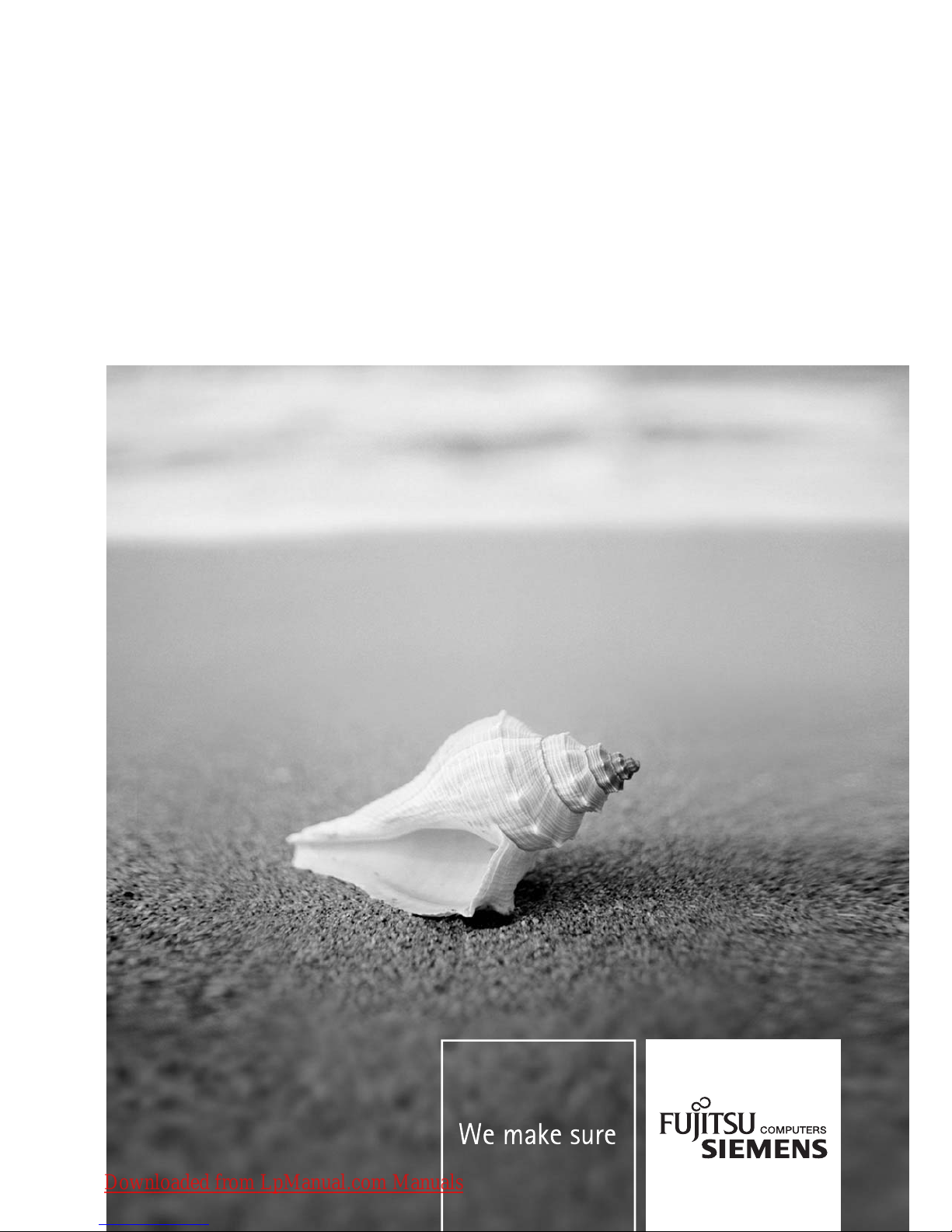
Notebook
Getting Started
English, Norsk, Português,
Česky, Türkçe, Slovensko
Slovenský
AMILO Pi 153*/Pi 155*
Downloaded from LpManual.com Manuals
Page 2
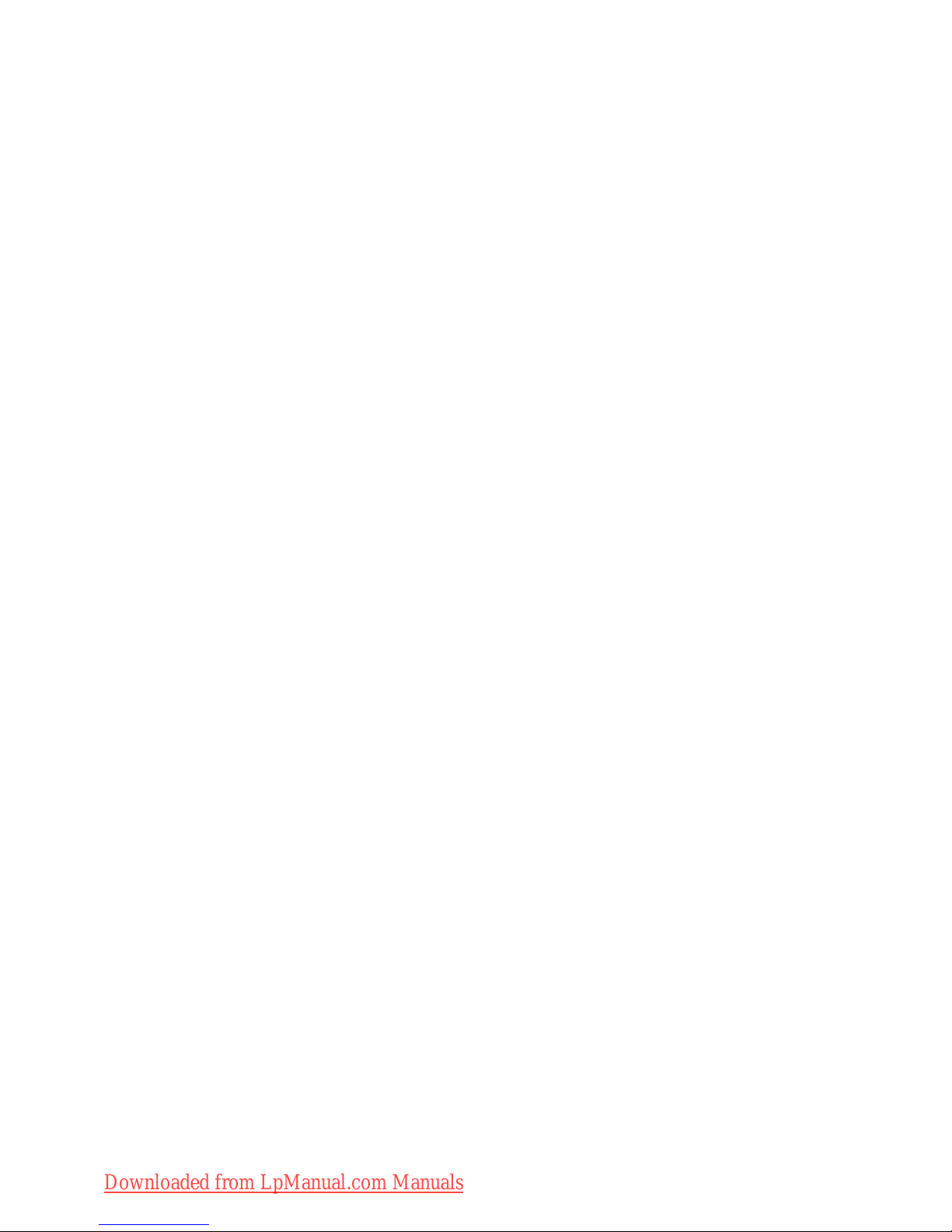
Are there…
... any technical problems or other questions which you would like to be clarified?
Please contact:
● our Hotline/Help Desk
(see the included Help Desk list or go to:
www.fujitsu-siemens.com/support/helpdesk.html)
● your sales partner
● your sales outlet
Additional information is contained in the Help Desk list and the "Warranty" manual. The "Warranty"
manual can be found on the "Drivers & Utilities" CD provided with your computer.
The latest information on our products, tips, updates, etc., can be found on the internet at:
www.fujitsu-siemens.com
Downloaded from LpManual.com Manuals
Page 3
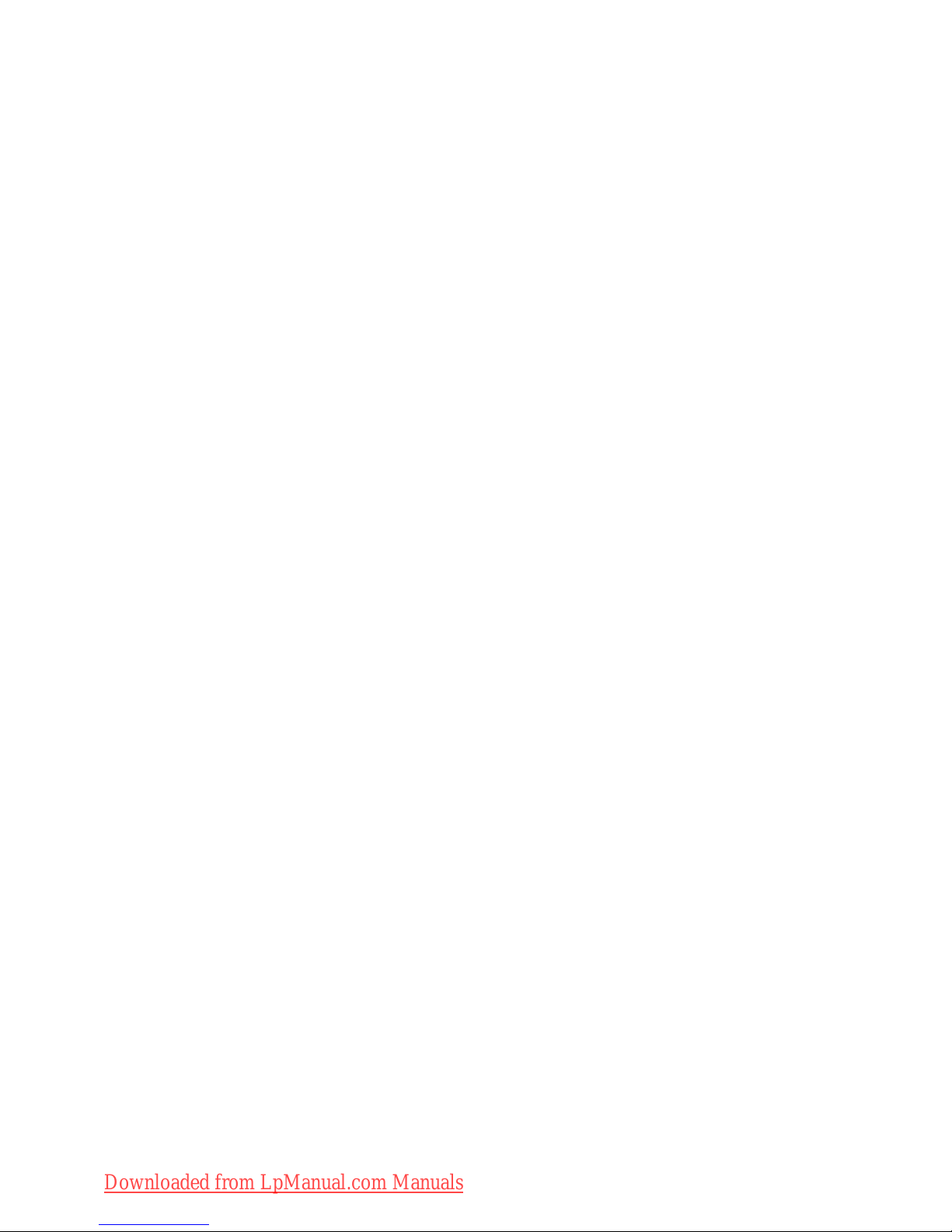
Downloaded from LpManual.com Manuals
Page 4
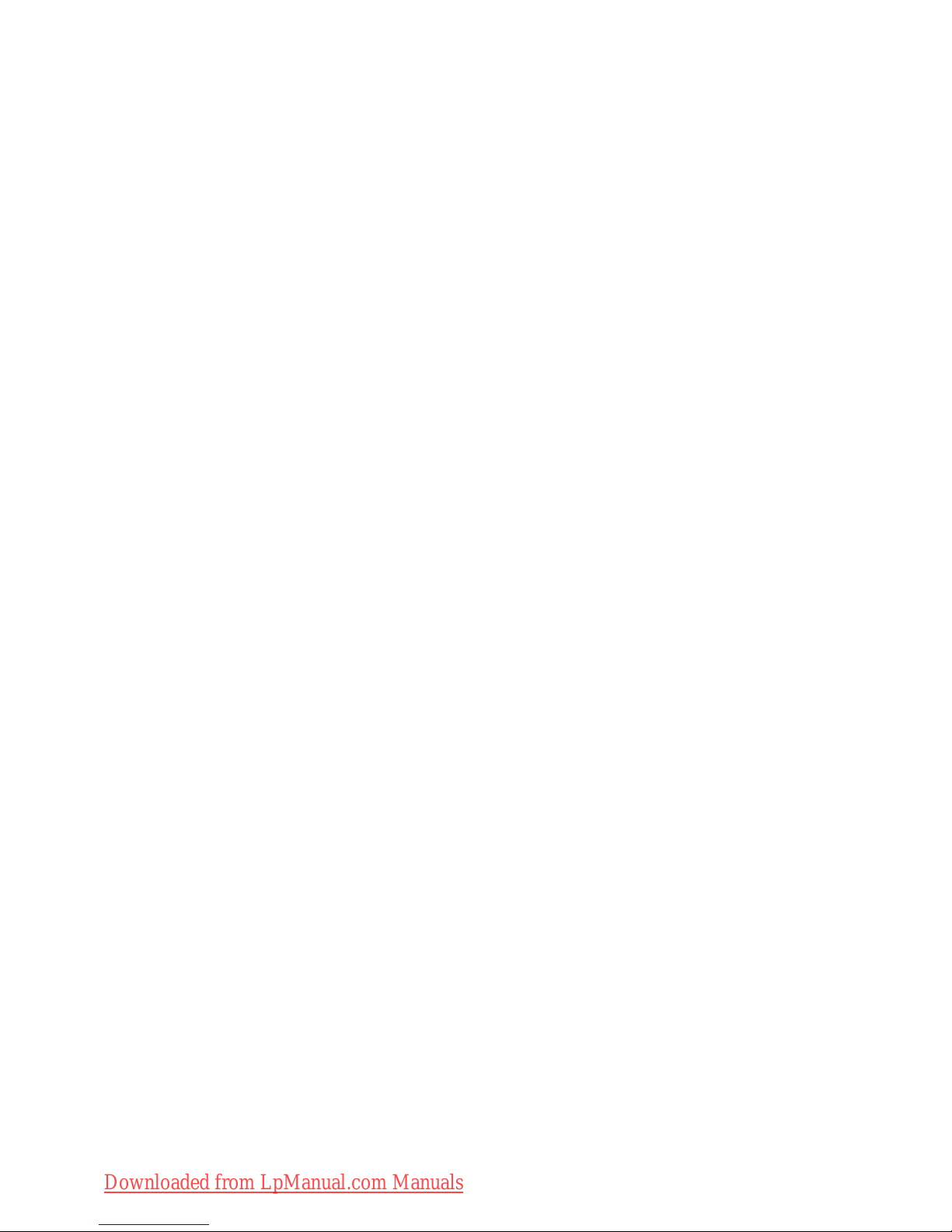
This manual was produced by
Xerox Global Services
Published by
Fujitsu Siemens Computers GmbH
AG 01/07
Edition 1
Order No.: 10600790867
Order No.: 440 N00380
Downloaded from LpManual.com Manuals
Page 5
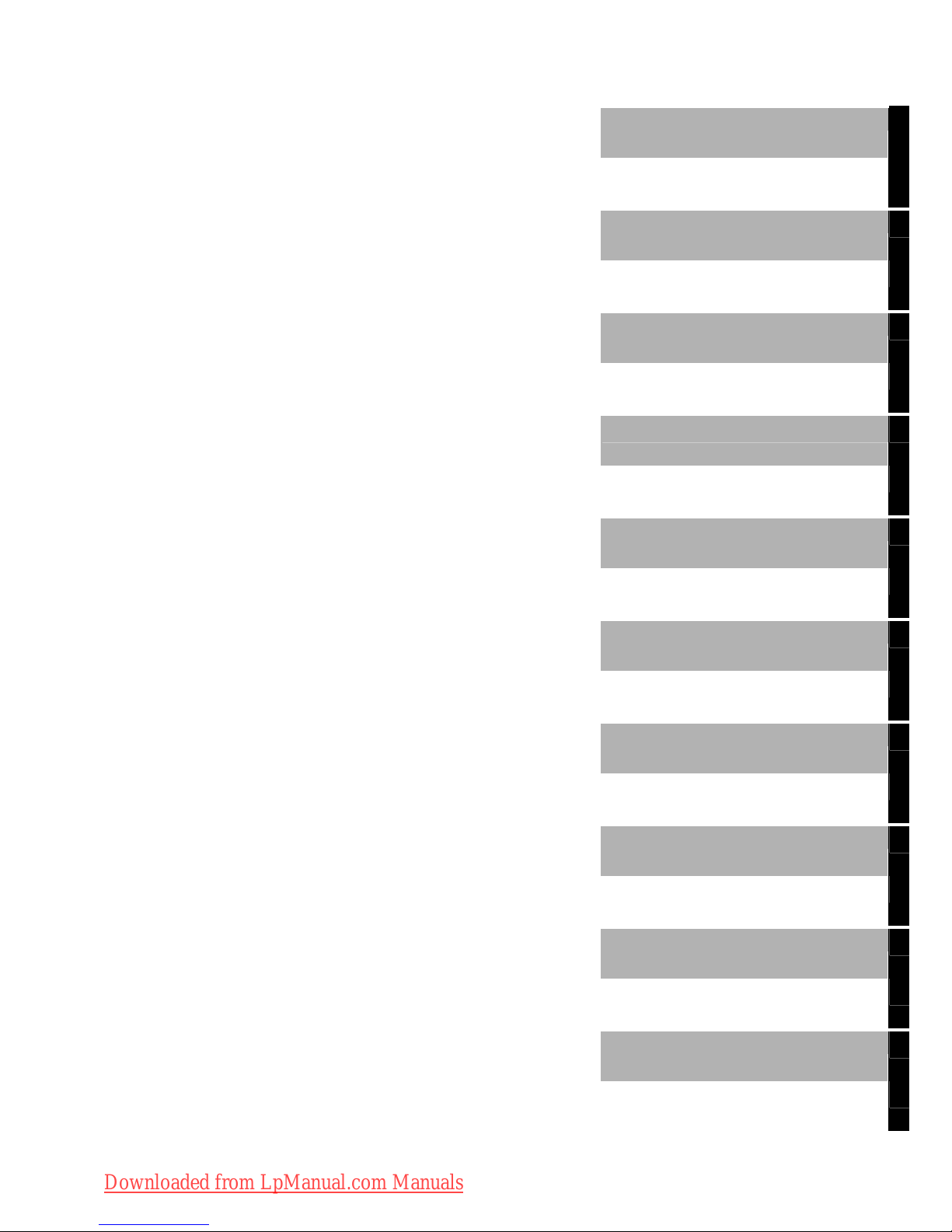
AMILO Pi 153*/Pi 155*
Getting Started
English
Norsk
Česky
Português
Türkçe
Slovenský
Slovensko
January 2007 edition
Downloaded from LpManual.com Manuals
Page 6
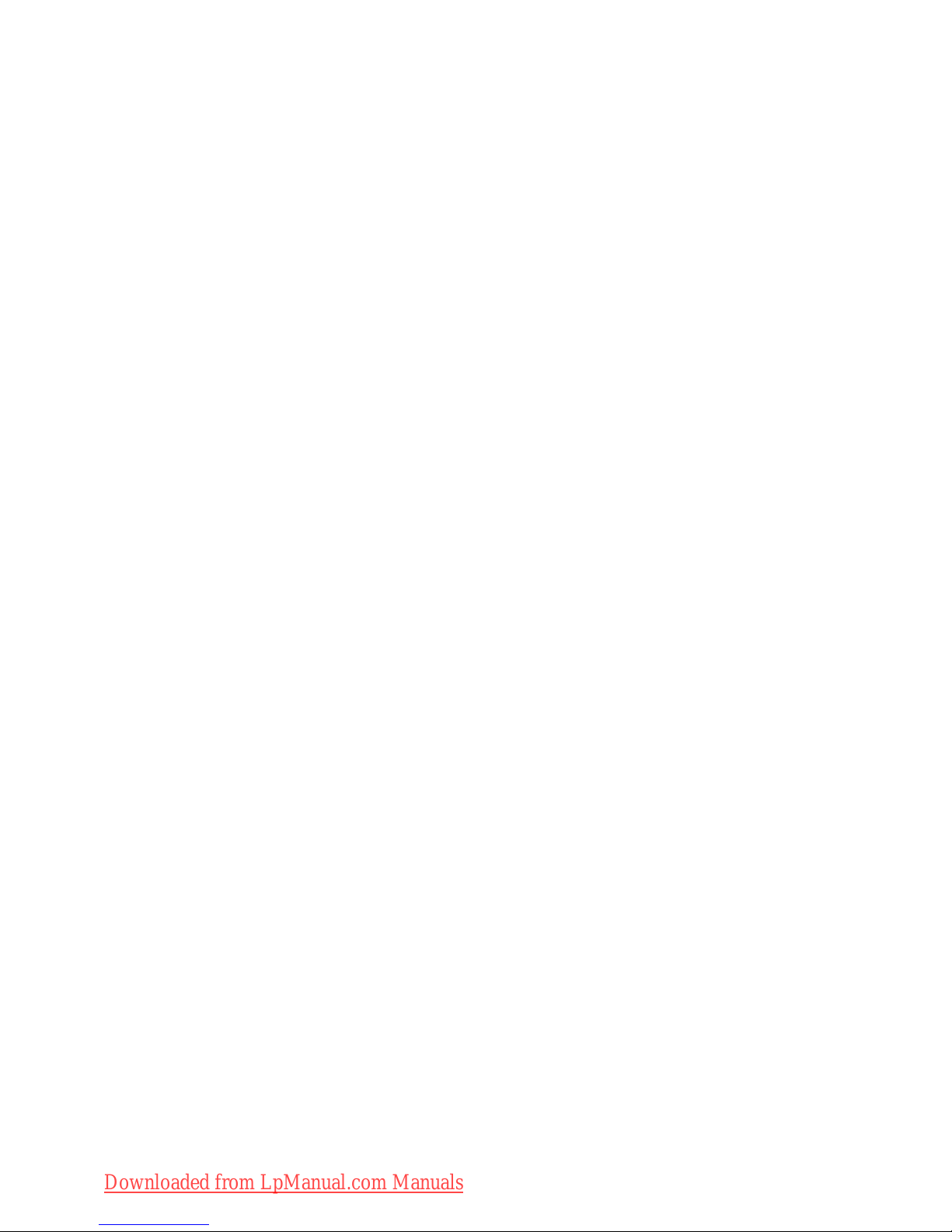
Microsoft, MS, MS-DOS, Windows, and Windows NT are registered trademarks of Microsoft
Corporation.
Acrobat Reader is a trademark of Adobe Systems Incorporated.
Macrovision is a trademark of Macrovision Corporation, USA.
MultiMediaCard is a registered trademark of Infineon Technologies AG
Sony and Memory Stick are registered trademarks of Sony Electronics, Inc.
All other trademarks referenced are trademarks or registered trademarks of their respective
owners, whose protected rights are acknowledged.
Copyright © Fujitsu Siemens Computers GmbH 2007
All rights, including rights of translation, reproduction by printing, copying or similar methods,
in part or in whole, are reserved.
Offenders will be liable for damages.
All rights, including rights created by patent grant or registration of a utility model or design,
are reserved.
Delivery subject to availability. Right of technical modification reserved.
Downloaded from LpManual.com Manuals
Page 7
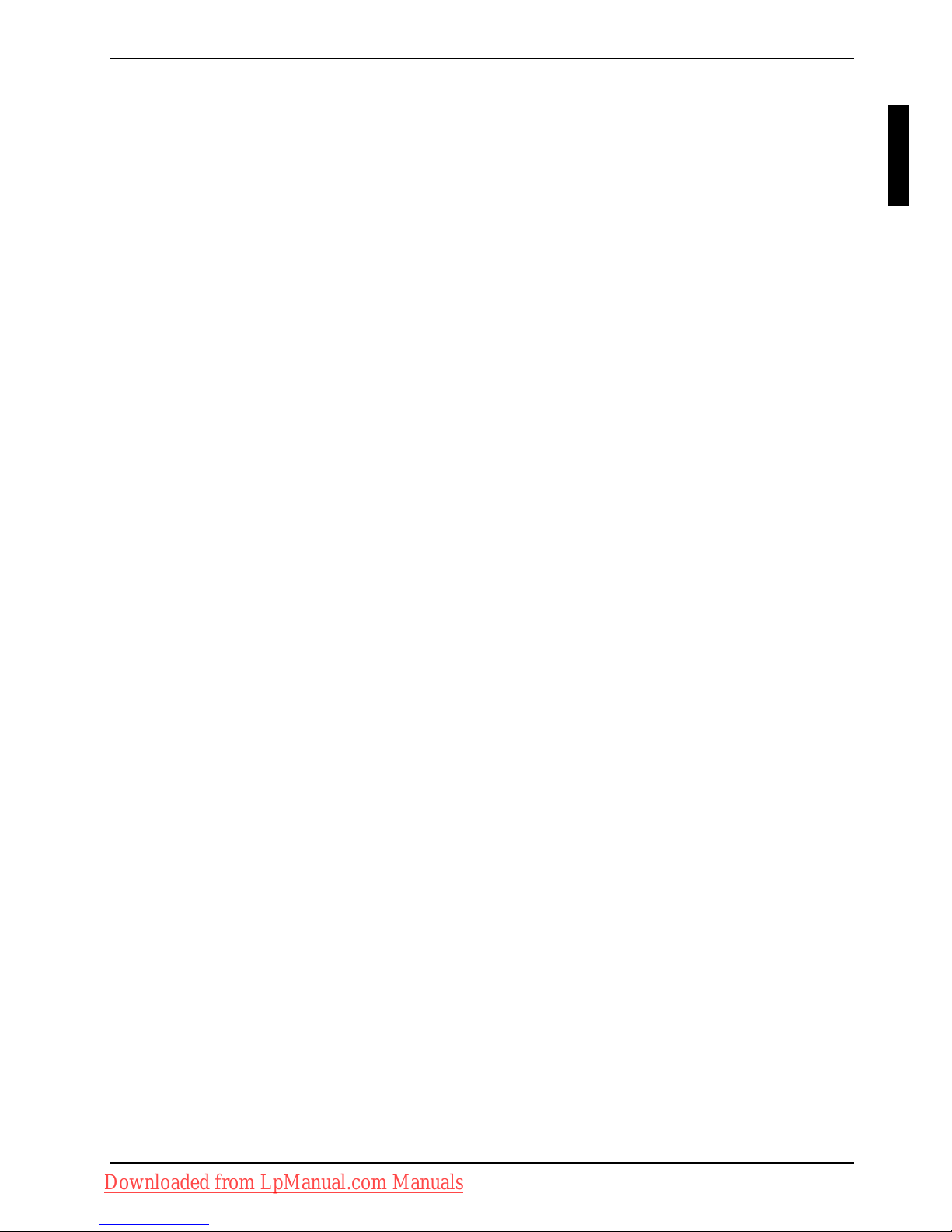
Contents
Innovative technology… .................................................................................................................... 1
Notational conventions ......................................................................................................................... 1
Important notes .................................................................................................................................. 2
Declarations of Conformity ................................................................................................................... 2
Information sources.............................................................................................................................. 2
Safety notes.......................................................................................................................................... 3
Drivers and utilities ............................................................................................................................... 3
Preparation for use and operation.................................................................................................... 4
Unpacking and checking your notebook............................................................................................... 4
Notebook views .................................................................................................................................... 5
Selecting a location .............................................................................................................................. 6
Connecting the mains adapter.............................................................................................................. 6
Switching on the notebook for the first time.......................................................................................... 7
Switching on the notebook ................................................................................................................... 8
Switching off the notebook ................................................................................................................... 8
Touchpad, touchpad buttons and ON/OFF switch for touchpad .......................................................... 9
Battery ................................................................................................................................................ 10
Easy Launch keys .............................................................................................................................. 11
Radio components (Wireless LAN) .................................................................................................... 12
Switching wireless LAN module on and off ................................................................................ 12
BIOS Setup Utility............................................................................................................................... 12
Troubleshooting and tips................................................................................................................. 13
Restoring installed software ............................................................................................................... 13
Restoring the operating system, drivers, manuals and special software ................................... 13
The notebook's date or time is incorrect............................................................................................. 14
The LCD screen of the notebook remains blank ................................................................................ 14
The LCD screen is difficult to read ..................................................................................................... 14
The external monitor stays blank........................................................................................................ 14
The external monitor is blank or the image is unstable ...................................................................... 15
The notebook cannot be started......................................................................................................... 15
The notebook stops working............................................................................................................... 15
The printer does not print ................................................................................................................... 16
Acoustic warnings............................................................................................................................... 16
The wireless connection to a network does not work......................................................................... 16
Are you missing information?
You can find the detailed operating manual for this device as a PDF file on your notebook or on our
website (see “Fehler! Verweisquelle konnte nicht gefunden werden.").
10600790867 edition 1 English
Downloaded from LpManual.com Manuals
Page 8
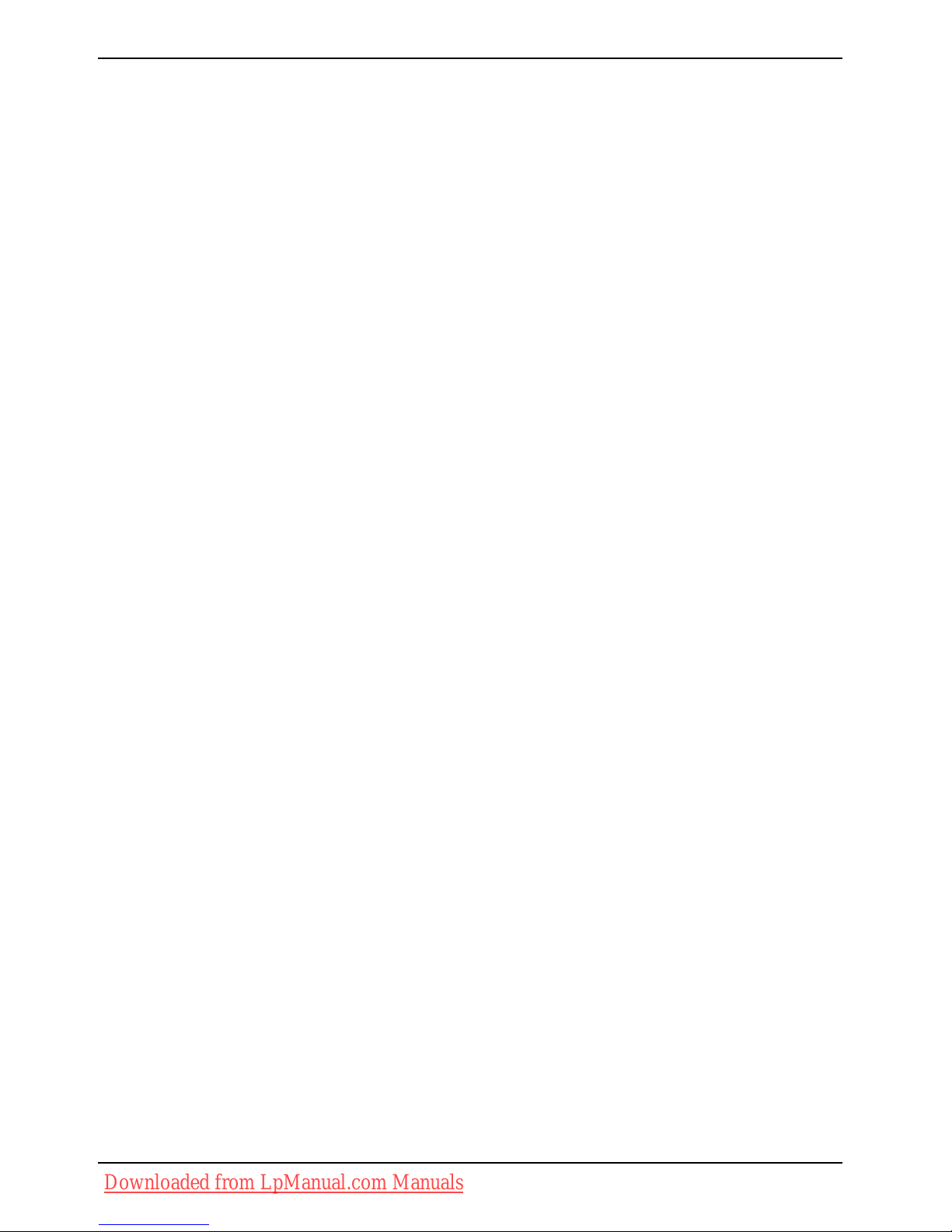
Contents
English 10600790867, edition 1
Downloaded from LpManual.com Manuals
Page 9
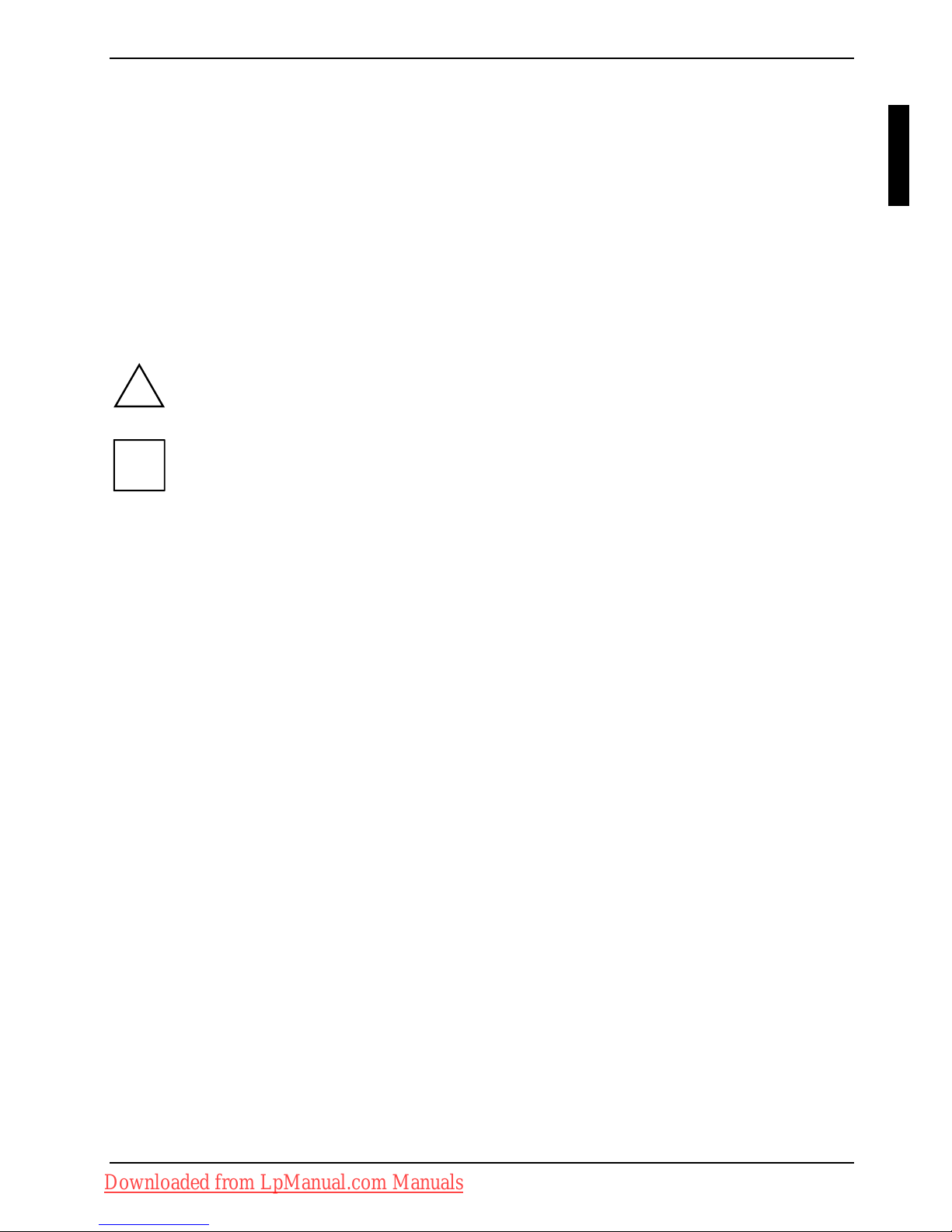
Innovative technology…
… and ergonomic design make your AMILO a reliable, convenient notebook. Your Windows
operating system is already pre-installed and optimally configured. That means you're ready to start
when you switch on your AMILO for the first time.
This "Getting Started" manual tells you how to put your AMILO into operation. If a technical problem
should arise, helpful information can be found in the "
Troubleshooting and tips" chapter.
Notational conventions
The following symbols are used in this manual:
Indicates information which is important for your health or for preventing
physical damage. Failure to follow the instructions may lead to loss of data,
invalidate your warranty, destroy the notebook, or endanger your life.
!
Indicates important information which is required to use the system properly.
i
► Text which follows this symbol describes activities that must be performed in
the order shown.
indicates screen outputs. This font
This font indicates programme names, commands, or menu items.
"Quotation marks" indicate names of chapters, hard disks, CDs, DVDs, and terms that are
being emphasised.
10600790867, edition 1 English - 1
Downloaded from LpManual.com Manuals
Page 10
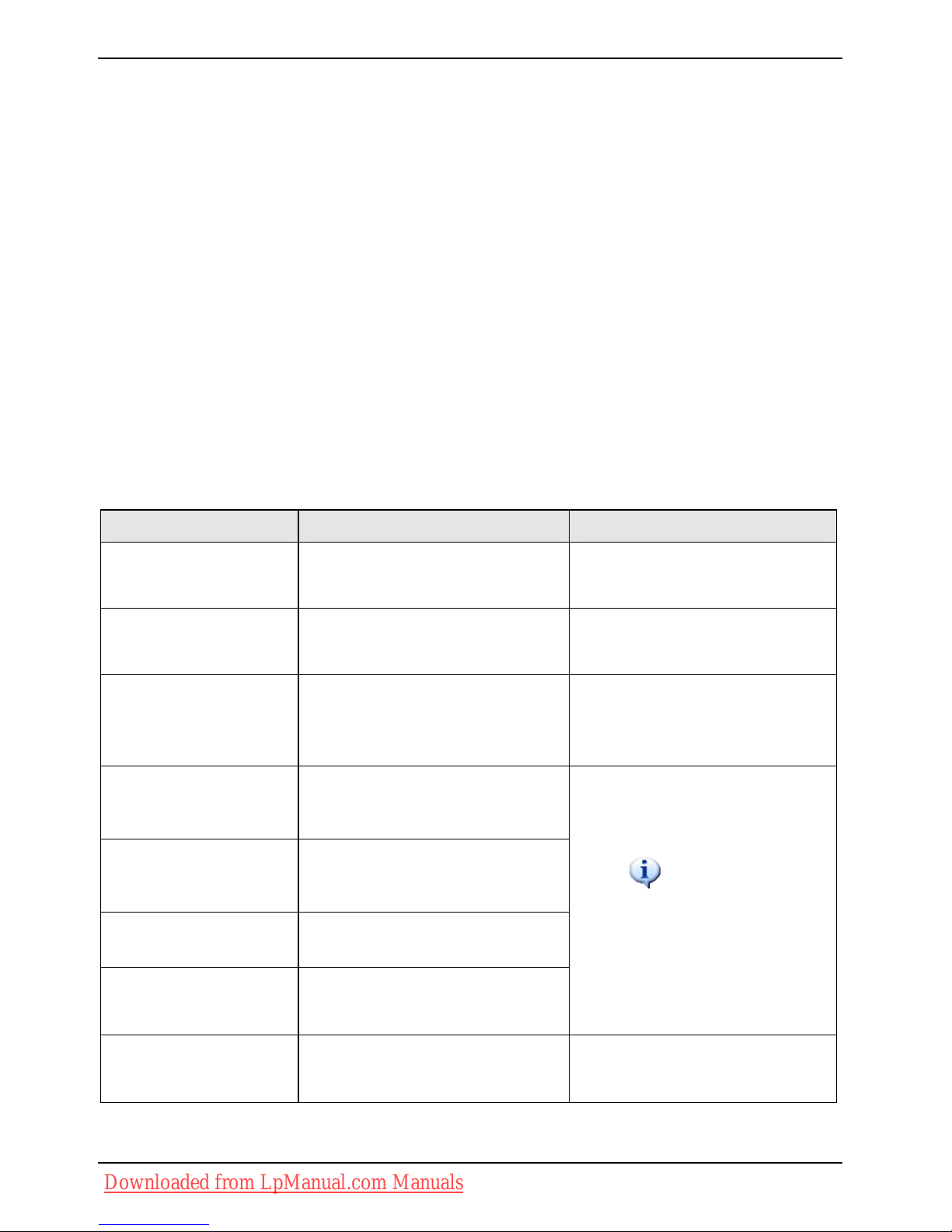
Important notes
Important notes
This chapter contains references to other sources of information. It is essential that you observe the
safety information for your notebook.
Declarations of Conformity
You will find the Declaration of Conformity for this notebook on the Internet at: http://www.fujitsusiemens.com
.
Hereby, Fujitsu Siemens Computers, declares that this notebook is in compliance with the essential
requirements and other relevant provisions of Directive 1999/5/EC.
Information sources
I In this "Getting Started" manual you will find information you require to prepare your notebook for
use. Detailed instructions and technical information for your notebook are contained in the
"EasyGuide" manual. If you connect a printer to your notebook, you can print out the manuals that
are otherwise only available in PDF format.
Information source Type of information Where?
Quick Start Guide
(printed)
Poster with information about
getting started
Accessories kit
"Safety" manual (printed
and/or
PDF file)
Safety information
Accessories kit and/or on your
notebook
"Recovery Process"
manual (printed and/or
PDF file)
Information on restoring the
operating system, drivers, manuals
and special software
Accessories kit, on your notebook
or on our web site
www.fujitsu-siemens.com/support/
"EasyGuide" manual
(PDF file)
Detailed instructions for startup,
operation and technical
information
Detailed instructions for using
wireless LAN and technical
information
"Wireless LAN" manual
(PDF file)
"Warranty" manual (PDF
file)
General warranty conditions
Information files
(e.g.
*.TXT,
Information on utilities and
programs
T *.DOC,
*.CHM, *.HLP)
The manuals are located on your
notebook under
Start – Manuals
or, in some cases, updated
versions can be found on our web
site
www.fujitsu-siemens.com/support/
information files (e.g.
*.TXT, *.DOC, *.CHM,
*.HLP)
Information on the operating
system
In the software for these
applications
2 - English 10600790867, edition 1
Downloaded from LpManual.com Manuals
Page 11
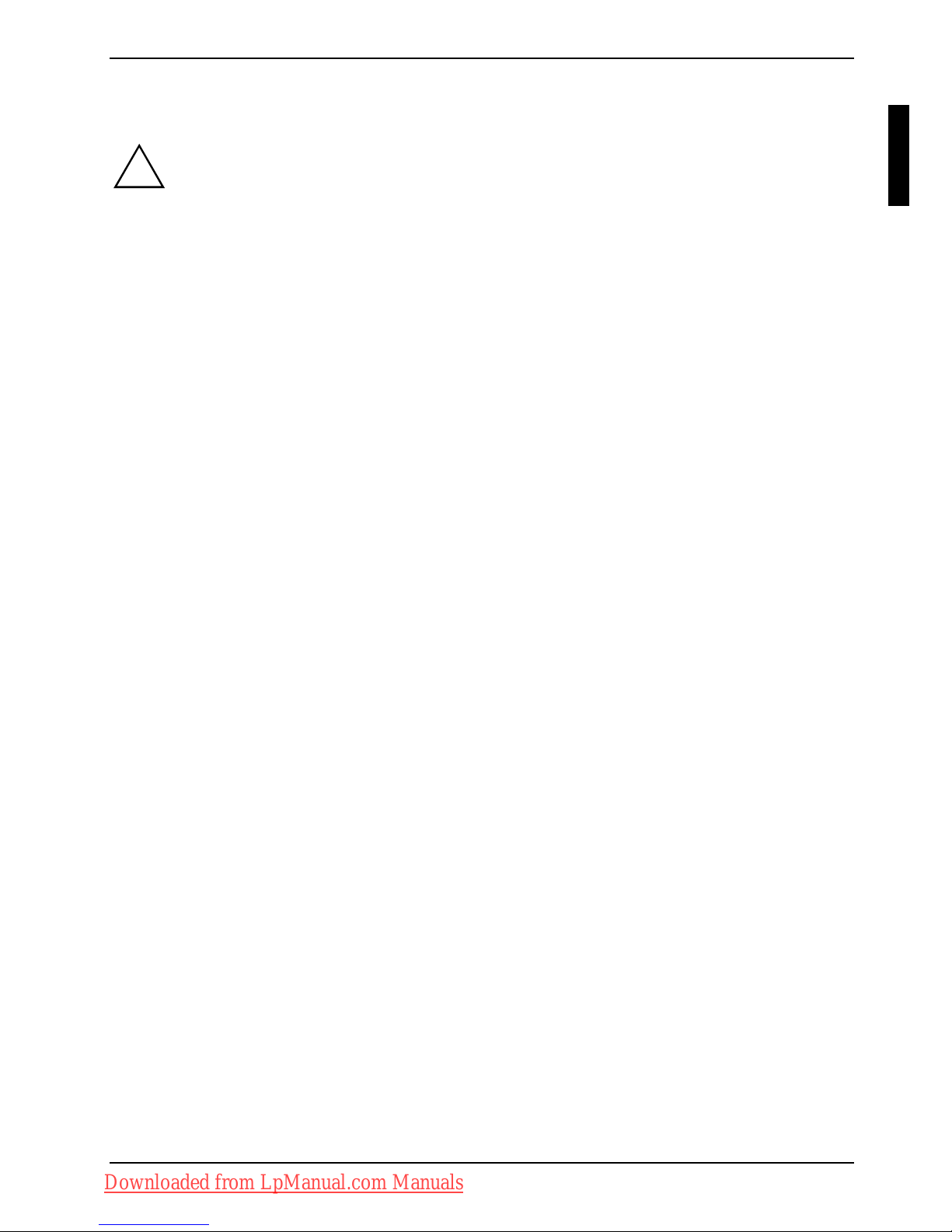
Important notes
Safety notes
It is essential that you observe the following safety information, as well as safety
information provided in the "Safety" manual.
!
● When cleaning the notebook, observe the relevant notes in the "EasyGuide" manual.
● Your notebook is equipped with numerous security functions that offer you a high level of
security according to a multi-level concept. Details are contained in the "Safety functions"
chapter in the "EasyGuide" manual.
● Pay attention to the additional safety precautions for devices with wireless LAN provided in the
"Safety" manual.
● Keep this operating manual together with the device.
If you pass this device on to others, you should also give them the operating manual.
This notebook complies with the relevant safety regulations for data processing equipment. If you
have questions about using your notebook in a particular area, please contact your sales outlet or
our Hotline/Help Desk.
Drivers and utilities
If a Windows operating system is installed on your notebook, you will find additional information on
the system and drivers, help programs and updates on your notebook or on our website
www.fujitsu-siemens.com/support/.
If you need to reinstall your operating system, you can reload the original software and the original
drivers of your notebook onto the hard disk using the "Drivers & Utilities" CD/DVD or the drivers from
our website.
10600790867, edition 1 English - 3
Downloaded from LpManual.com Manuals
Page 12

Preparation for use and operation
Preparation for use and operation
!
Please take note of the safety information in the "
Important notes" chapter.
You must charge the battery and install the application programmes before you can work with the
notebook. The operating system and drivers required are preinstalled.
This chapter also describes the basics for operating your notebook.
Unpacking and checking your notebook
► Unpack all the individual parts.
► Check your notebook for damage incurred during transportation.
Should you discover damages incurred during transportation, notify your local sales outlet
immediately!
!
Do not discard the original packing material of the devices. You may need the packaging
in the future if you need to transport your device.
i
4 - English 10600790867, edition 1
Downloaded from LpManual.com Manuals
Page 13
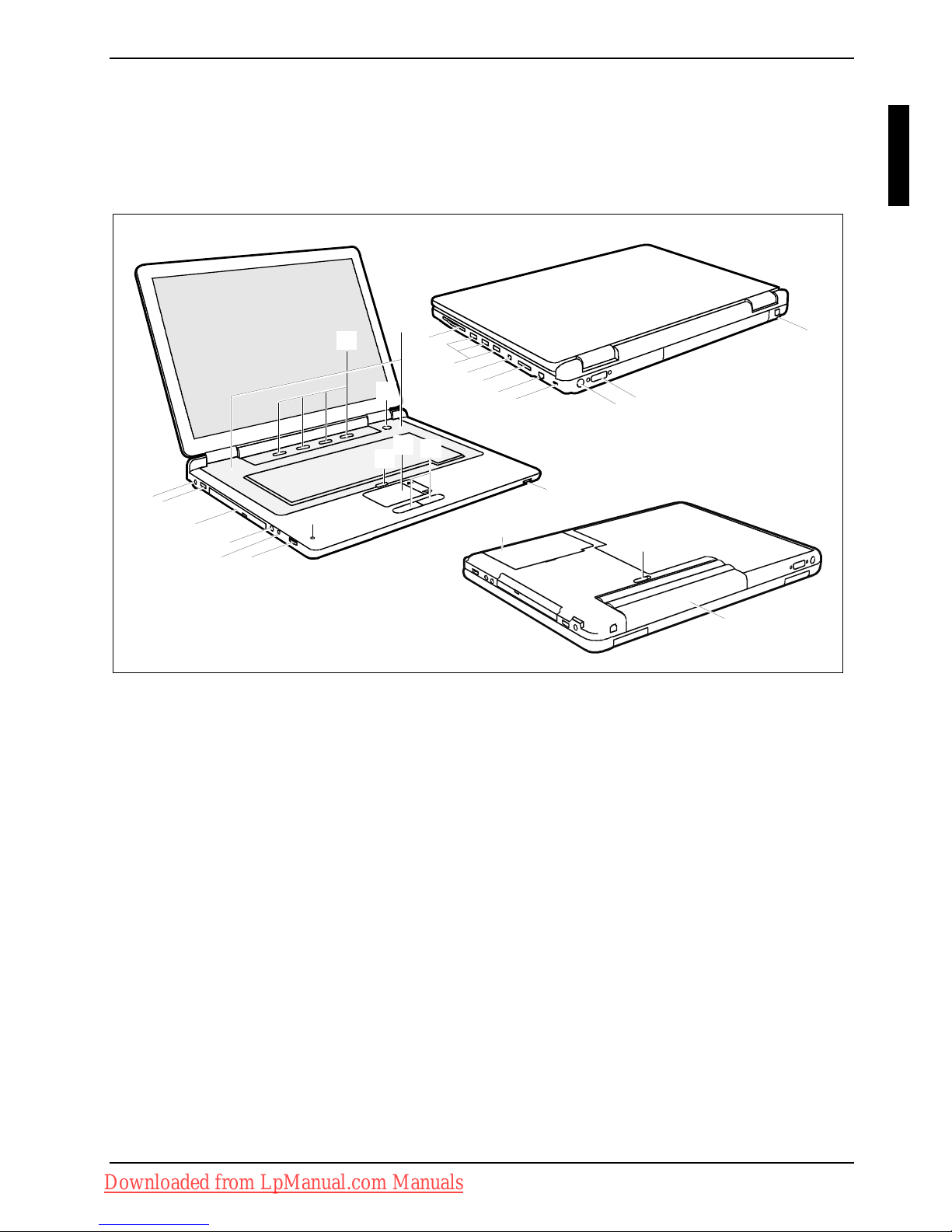
Preparation for use and operation
Notebook views
This chapter presents the individual hardware components of your notebook. You can obtain an
overview of the displays and connections of the notebook. Please familiarise yourself with these
components before you start to work with your notebook.
1
2
3
4
5
6
7
9
10
11
12
13
20
21
22
24
25
19
15
16
17
23
8
18
14
26
1 = Modem port
2 = DVI-I connector
3 = S Video out socket
4 = Kensington Lock
5 = LAN port
6 = Memory card slot
7 = FireWire port
8 = USB ports
9 = ExpressCard slot
10 = Battery
11 = Battery release latch
12 = Hard disk
13 = On/Off switch for Wireless LAN
14 = Touchpad buttons
15 = Touchpad
16 = ON/OFF switch for touchpad
17 = Built-in loudspeakers
18 = ON/OFF switch of the Notebook
19 = Easy Launch keys
20 = Built-in microphone
21 = Volume control
22 = Headphone port/SPDIF
23 = Microphone port/Line In
24 = CD/DVD drive
25 = USB port
26 = DC jack (DC IN)
10600790867, edition 1 English - 5
Downloaded from LpManual.com Manuals
Page 14
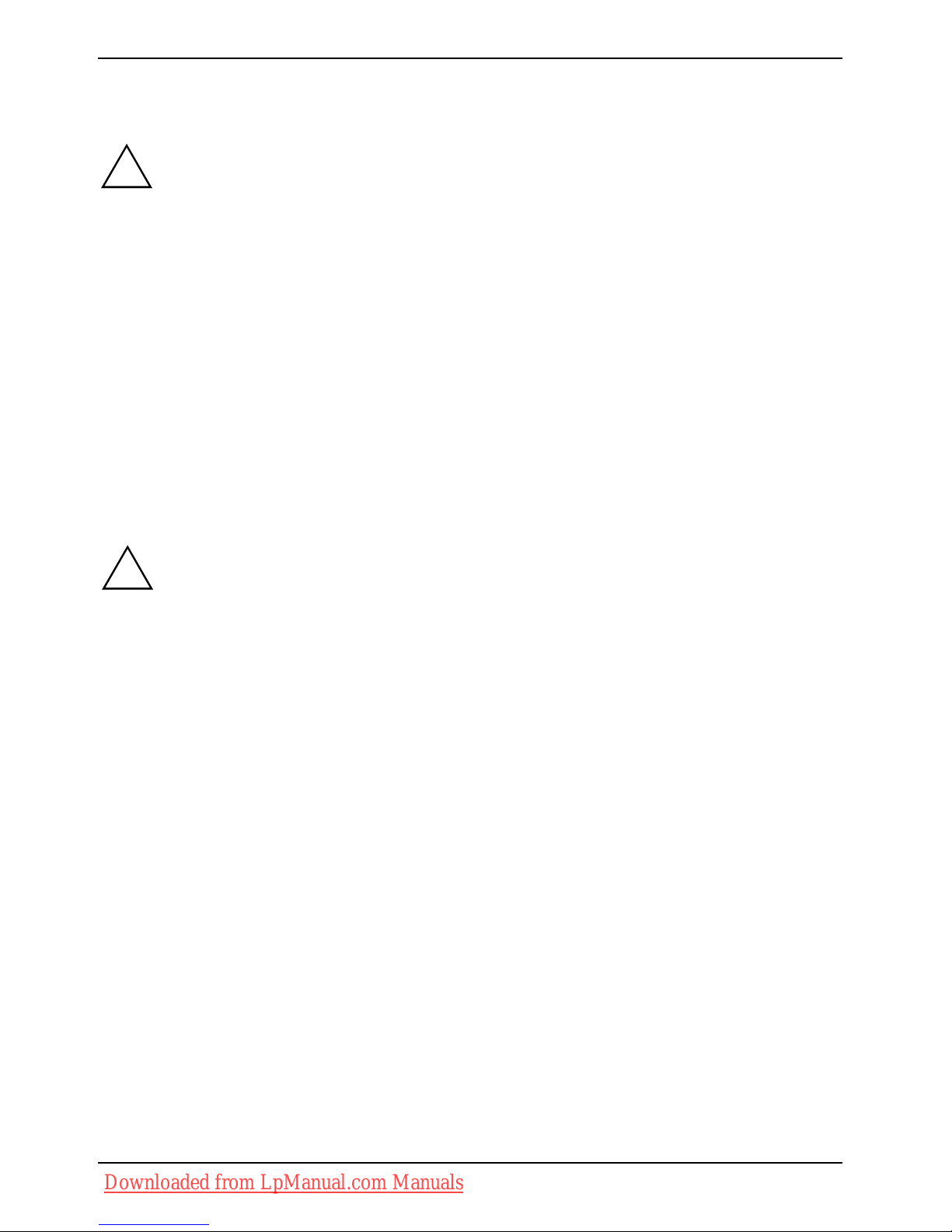
Preparation for use and operation
Selecting a location
!
Select a suitable location for the notebook before setting it up. Consider the following
points when looking for a location:
● Never place the notebook on a soft surface (e.g. carpeting, upholstered furniture,
bed). This can block the air vents and cause overheating and damage.
● Do not place the notebook on your legs for a longer period of time. The underside of
the notebook heats up during normal operation. Longer contac with the skin can
become unpleasant or even result in burns.
● Place the notebook on a stable, flat, nonslippery surface. Please note that the rubber
feet may mark certain types of surfaces.
● Keep other objects 100 mm away from the notebook and its mains adapter to ensure
adequate ventilation.
● Never cover the fan intake or exhaust openings of the notebook or the mains
adapter.
● Do not expose the notebook to extreme environmental conditions.
Protect the notebook from dust, humidity, and heat.
Connecting the mains adapter
!
Please take note of the information in the section "Safety notes".
The power cable supplied conforms to the requirements of the country in which you
purchased your notebook. Make sure that the power cable is approved for use in the
country in which you intend to use it.
The mains adapter's AC cable should only be connected to a mains socket if the
notebook is connected to the mains adapter.
Do not use the mains adapter for other notebooks or devices.
Do not use a mains adapter that is not specially intended for this notebook.
6 - English 10600790867, edition 1
Downloaded from LpManual.com Manuals
Page 15
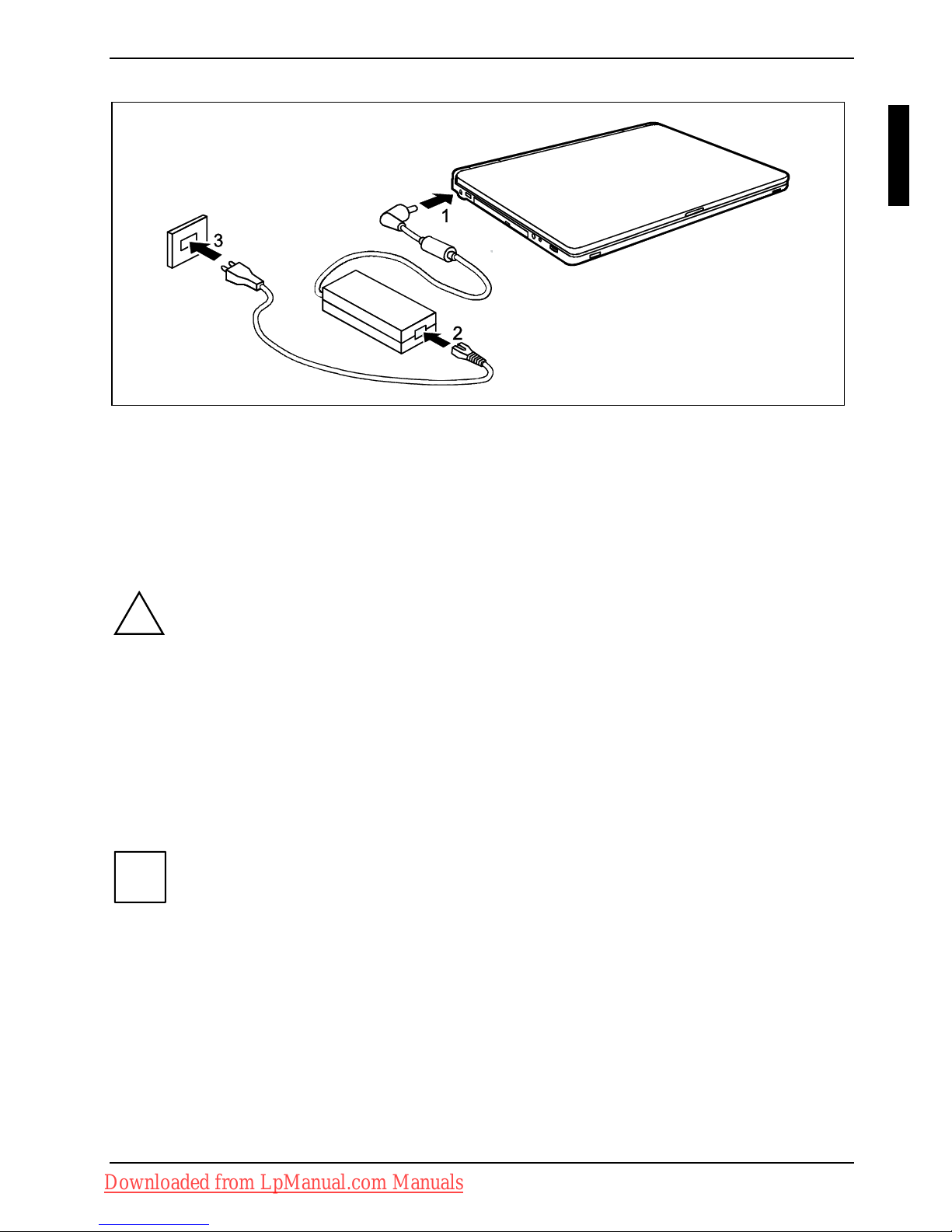
Preparation for use and operation
► Connect the mains adapter cable (1) to the DC jack (DC IN) of the notebook.
► Connect the power cable (2) into the mains adapter.
► Plug the power cable (3) into a mains outlet.
The battery will charge.
Switching on the notebook for the first time
!
When you switch on your notebook for the first time, the supplied software is installed and
configured. Due to the fact that this installation procedure must not be interrupted, you
should set aside enough time for it to be fully completed and connect the notebook to the
mains outlet using the mains adapter.
During installation, the notebook may only be rebooted when you are requested to do so!
To make it easier to set your notebook up, the operating system is preinstalled on the hard disk and
the manuals are saved there.
► Switch the notebook on (see "Fehler! Verweisquelle konnte nicht gefunden werden.").
► During installation, follow the instructions on screen.
Consult the operating system manual if anything is unclear about the requested input data.
If a Windows operating system is installed on your notebook, you will find additional
information on the system as well as the drivers, help programs, updates, manuals, etc. on
your notebook or on the "Drivers & Utilities" CD/DVD or on our website (see "Fehler!
Verweisquelle konnte nicht gefunden werden.").
i
10600790867, edition 1 English - 7
Downloaded from LpManual.com Manuals
Page 16
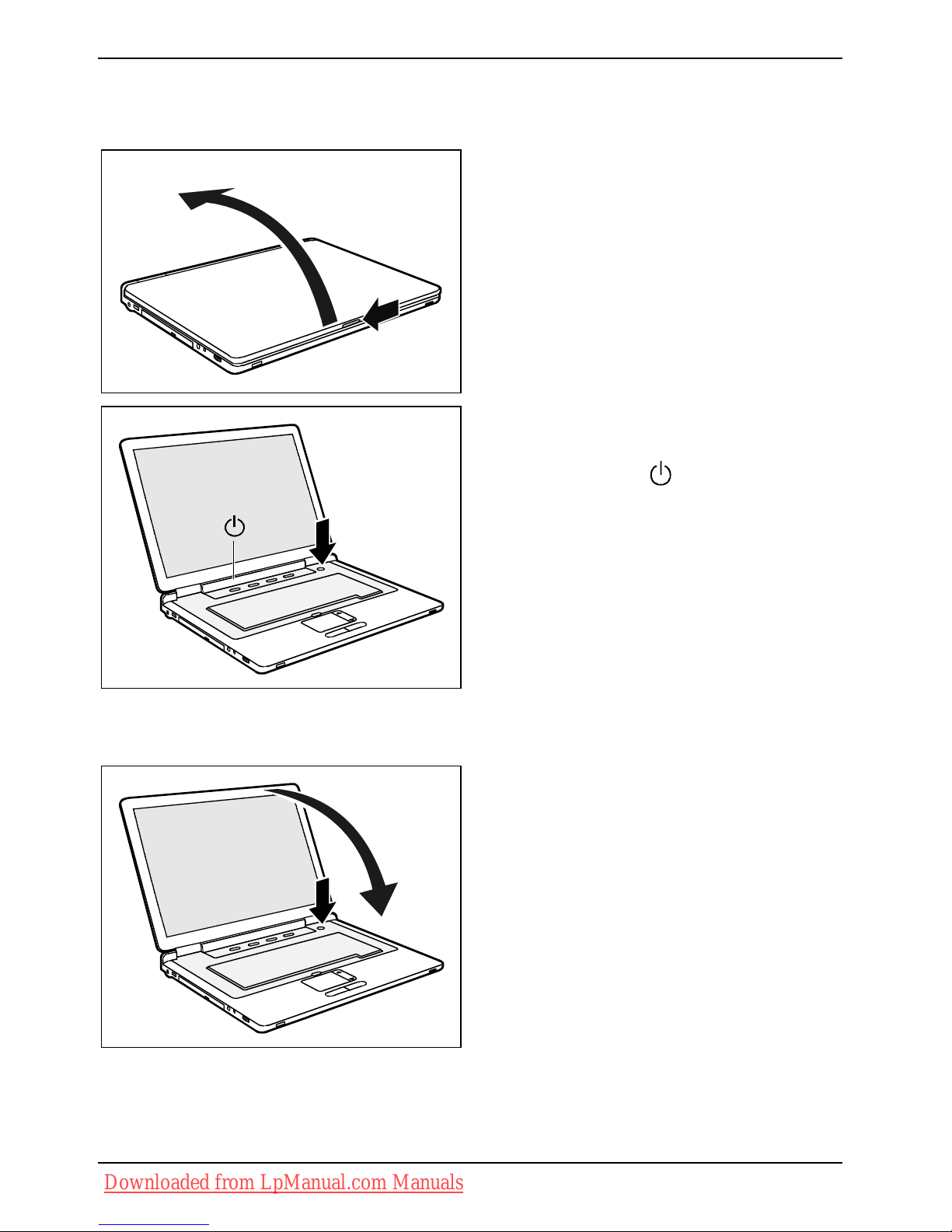
Preparation for use and operation
Switching on the notebook
1
2
► Slide the release button in the direction of
the arrow (1) and unfold the LCD screen
upward (2).
1
► Press the ON/OFF switch (1) to switch the
notebook on.
The power-on indicator
on the notebook is on.
Switching off the notebook
2
1
► Shut down the operating system properly
(e. g. from the Windows Start menu, by
clicking on
Start – Shut Down – Shut down –
OK
).
► If the notebook is not switched off
automatically, press the ON/OFF switch (1)
for approx. five seconds.
► Close the LCD screen (2) so that it locks
into place.
8 - English 10600790867, edition 1
Downloaded from LpManual.com Manuals
Page 17
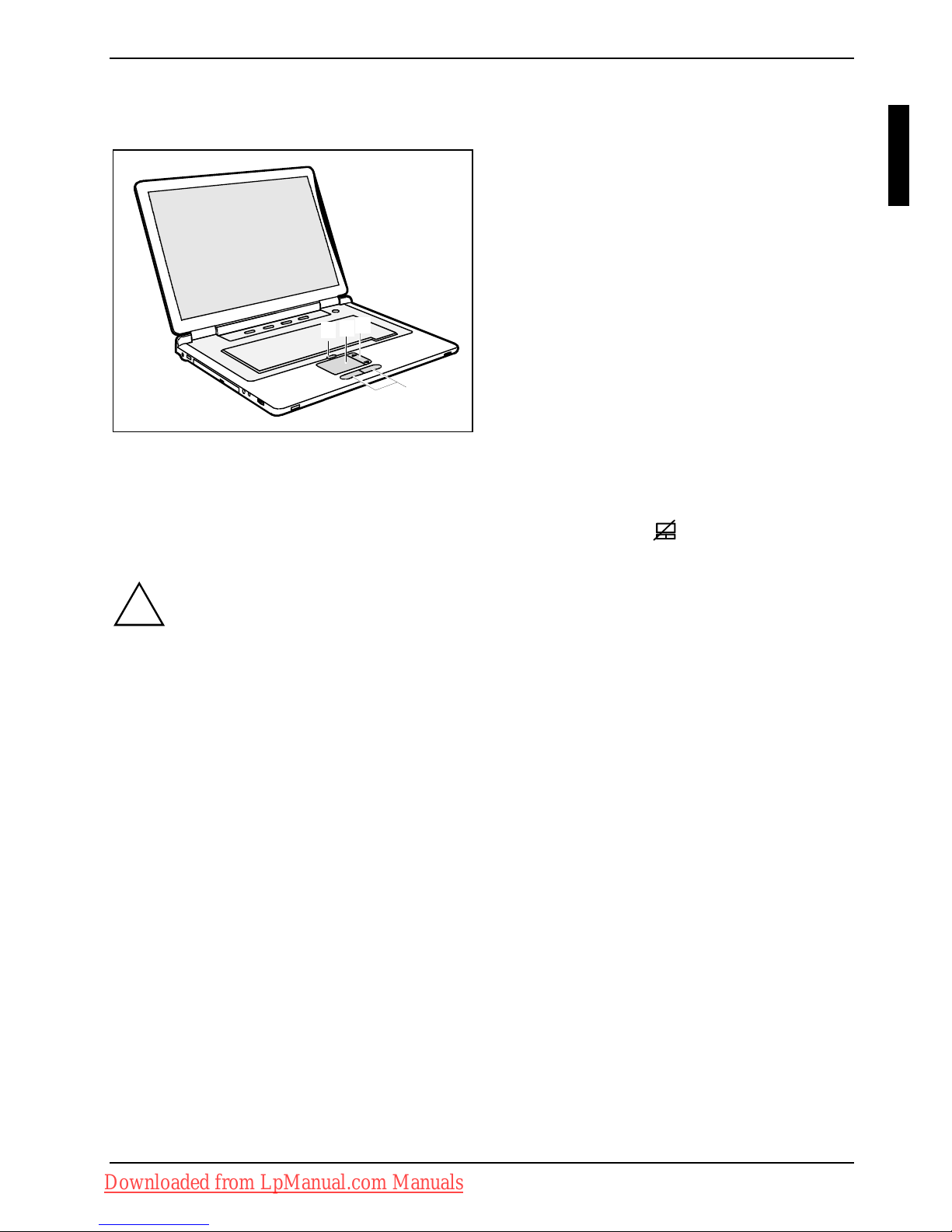
Preparation for use and operation
Touchpad, touchpad buttons and ON/OFF switch for touchpad
2
1
4
3
1 = ON/OFF switch for touchpad
2 = Touchpad
3 = Touchpad scroll bar
4 = Touchpad buttons
The touchpad enables you to move the mouse pointer on the screen.
The touchpad buttons allow the selection and execution of commands. They correspond to the
buttons on a conventional mouse.
You can switch on the touchpad with the ON/OFF switch for the touchpad
to avoid accidentally
moving the pointer on the screen.
!
Keep the touchpad clean. Protect it from dirt, liquids, and grease.
Do not use the touchpad if your fingers are dirty.
Do not rest heavy objects (e.g. books) on the touchpad or the touchpad buttons.
Moving the pointer
► Move your finger on the touchpad.
The pointer will move accordingly.
Selecting an item
► Move the pointer to the item you wish to select.
► Tap the touchpad once or press the left button once.
The item will be selected.
10600790867, edition 1 English - 9
Downloaded from LpManual.com Manuals
Page 18
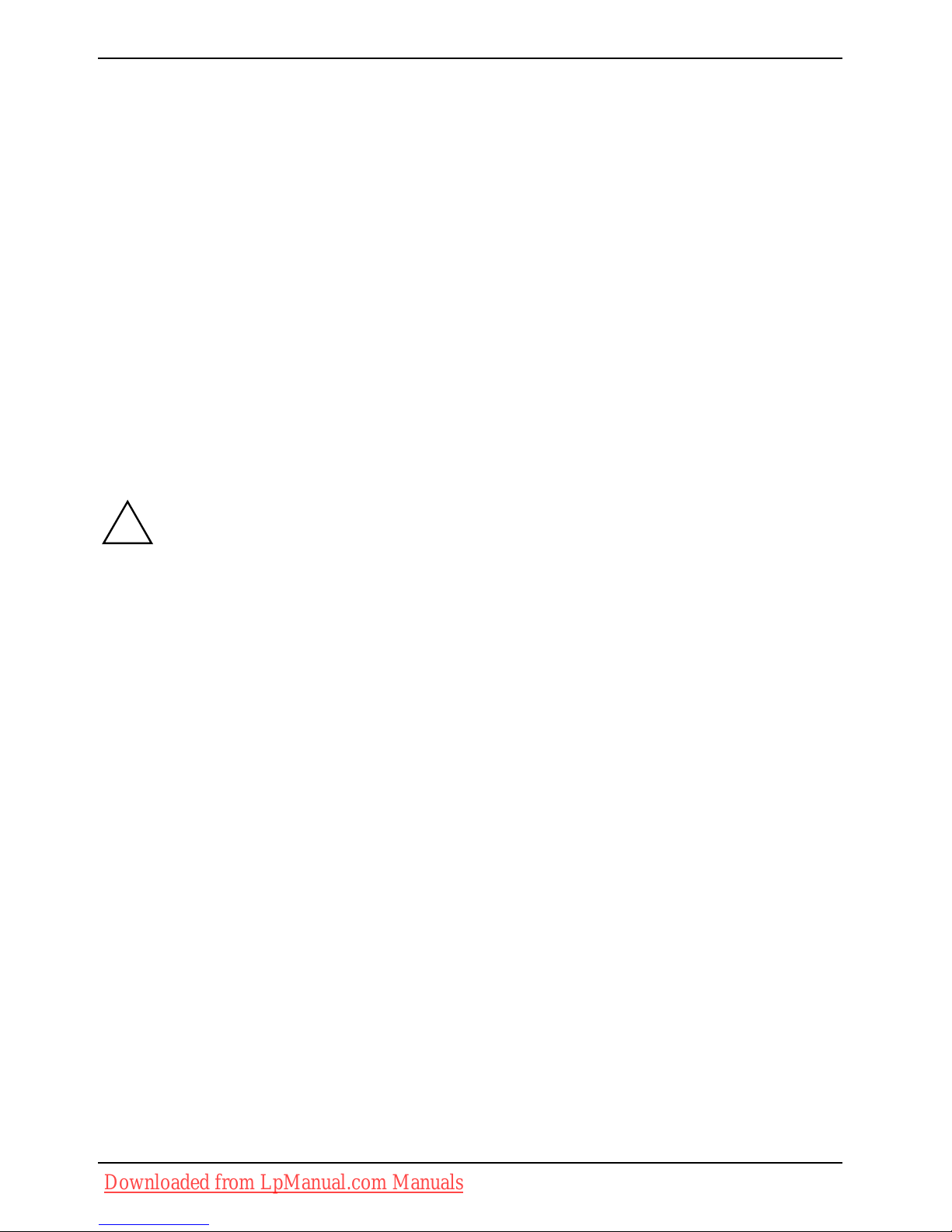
Preparation for use and operation
Executing a command
► Move the pointer to the field you wish to select.
► Tap the touchpad twice or press the left button twice.
The command will be executed.
Dragging an object
► Select the desired object.
► Press and hold the left button and drag the object to the desired position with the finger on the
touchpad.
The item will be moved.
Scrolling with the touchpad scroll bar
► Move your finger upwards or downwards on the scroll bar at the right edge of the touchpad.
The display area moves up or down.
Battery
The battery in the notebook is not fully charged at the time of delivery. You must first
charge the battery with the mains adapter connected to the power socket (see "
Connecting
the mains adapter
").
!
The battery supplies your notebook with the necessary power during mobile use. The battery
indicator displays the battery’s current charge status.
Information on how to install and remove the battery, how to maintain and service it, and how to
optimise the battery operating time can be found in the "EasyGuide" manual.
10 - English 10600790867, edition 1
Downloaded from LpManual.com Manuals
Page 19
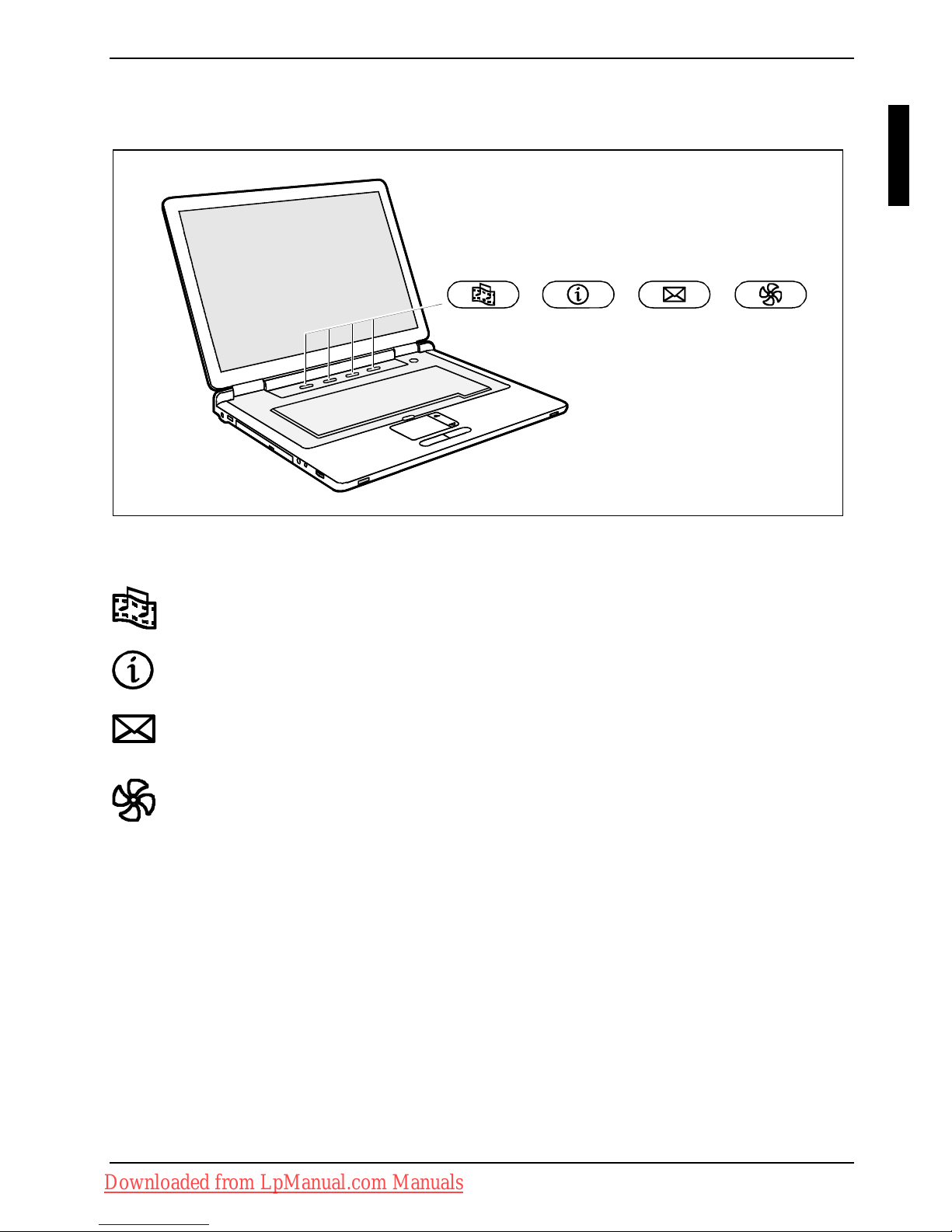
Preparation for use and operation
Easy Launch keys
Your notebook is equipped with four Easy Launch keys. You can start the following applications or
functions by pressing a single key.
Multimedia
This button starts the multimedia applications.
Internet
With this button you can start the standard internet browser of your system.
E-mail
Use this button to start the standard e-mail programme for your system.
Silent Mode (whisper mode)
This key reduces the speed of the fan.
When Silent Mode is switched on, the processor and graphics do not operate at the full
performance level.
10600790867, edition 1 English - 11
Downloaded from LpManual.com Manuals
Page 20
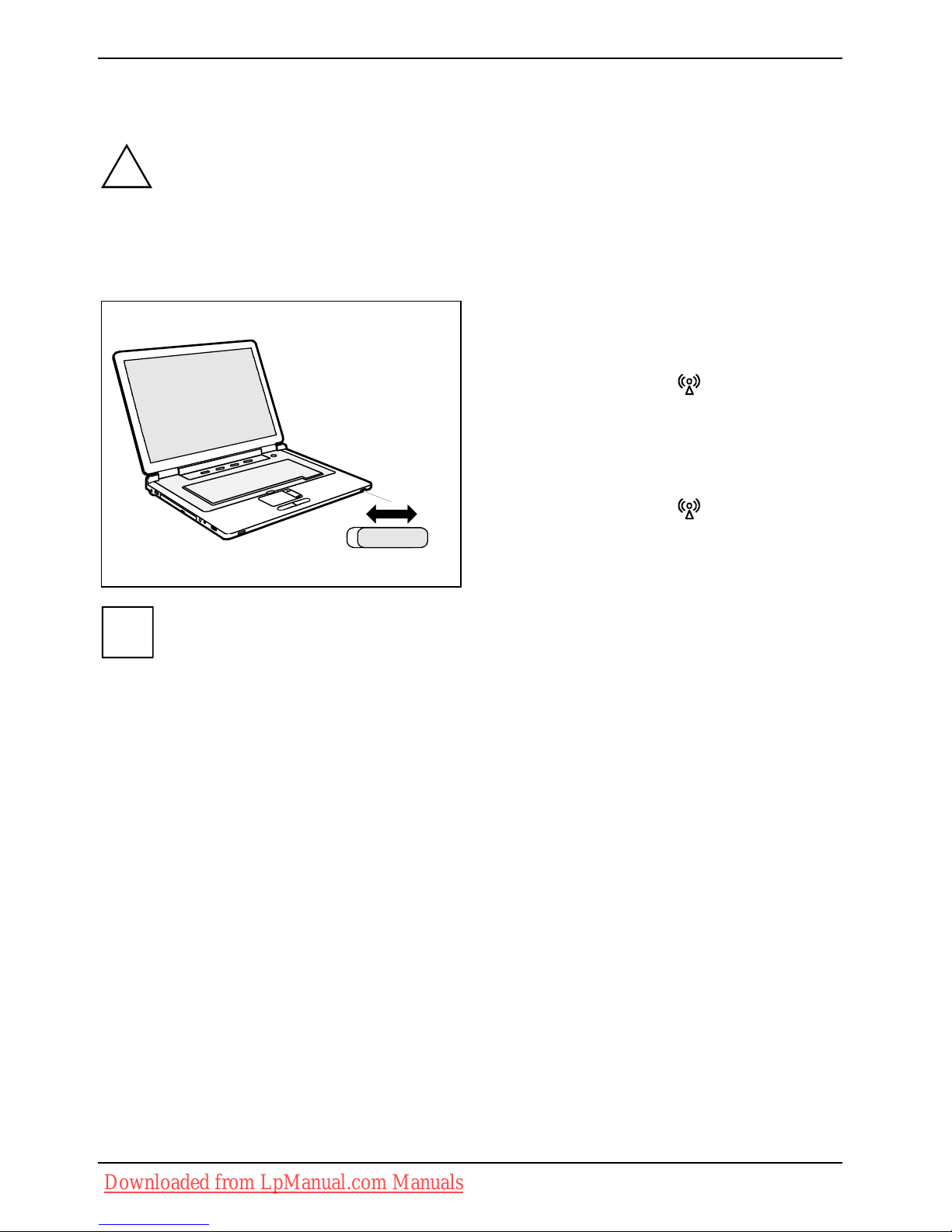
Preparation for use and operation
Radio components (Wireless LAN)
The installation of a wireless LAN module not approved by Fujitsu Siemens
Computers GmbH voids the permits (CE!, FCC) issued for this device.
!
A wireless LAN is integrated in your notebook.
Switching wireless LAN module on and off
ONOFF
wireless
► Slide the ON/OFF switch for Wireless LAN
into the "ON" position to activate the
wireless LAN module.
The wireless LAN indicator lights up.
or
► Slide the ON/OFF switch for Wireless LAN
into the "OFF" position to deactivate the
wireless LAN module.
The wireless LAN indicator
goes out.
i
Please observe the additional safety notes for devices with wireless components provided
in the "Safety" manual.
Details on using the wireless LAN are contained in the online help for your wireless LAN
software and in the "Wireless LAN" manual (see "Fehler! Verweisquelle konnte nicht
gefunden werden.").
BIOS Setup Utility
With the BIOS Setup Utility you can change a number of parameters and therefore the configuration of
your notebook. For example, you can use the
BIOS Setup Utility to set the date and time. The BIOS
Setup Utility
can also be used to assign passwords. The "EasyGuide" manual describes how to run
and end the
BIOS Setup Utility.
12 - English 10600790867, edition 1
Downloaded from LpManual.com Manuals
Page 21
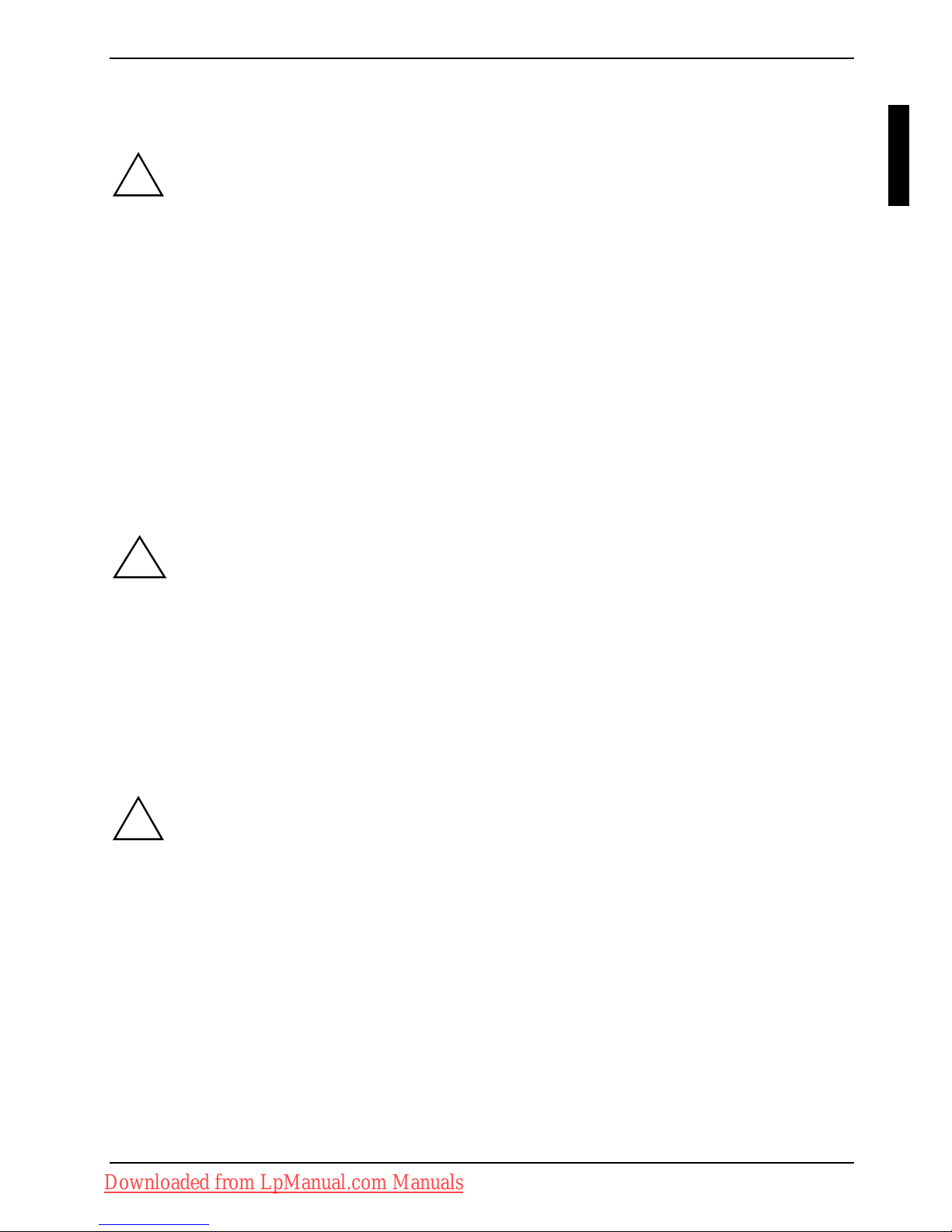
Troubleshooting and tips
Troubleshooting and tips
Take note of the safety notes in the "Safety" manual, when you connect or disconnect
cables.
!
If a fault occurs, try to correct it as described. If you fail to correct the problem, proceed as follows:
► Make a note of the steps and the circumstances that led to the fault. Also make a note of any
error messages displayed.
► Switch the notebook off.
► Please contact the Hotline/Help Desk.
You can find the telephone numbers in the help desk list. When calling, please have the
following information ready:
– The model name and serial number of the notebook. The serial number is located on a
sticker on the underside of the notebook.
– Notes of any messages that appear on the screen and information on acoustic signals.
– Any changes you have made to the hardware or software after receiving the notebook.
– Any changes you have made to the
BIOS Setup settings after receiving the notebook.
– Your system configuration and all peripheral devices connected to your system.
– Your sales contract.
Our notebooks have been designed primarily with mobile applications in mind. This means
that considerable effort has been made to optimise components and equipment in terms of
weight, space and energy requirements. Depending on the particular configuration you
have purchased, it is possible that functionality may be slightly reduced compared to a
desktop PC if you are running processor-intensive gaming software, e.g. games with
intensive 3D graphics. Updating your hardware with drivers which have not been approved
by Fujitsu Siemens Computers may result in performance losses, data losses or
malfunction of the equipment. A list of approved drivers and current BIOS versions can be
downloaded from:
http://www.fujitsu-siemens.com/support/downloads.html
!
Restoring installed software
Please create backup copies of your files on a regular basis. If data is damaged or lost,
you can restore your applications using the original data carriers. However, if you do not
have backup copies of your own data files, they cannot be restored.
!
If your Operating System will not start, or if there are errors on the hard disk, the pre-installed
software may have to be re-installed.
Restoring the operating system, drivers, manuals and special software
You can find information on how to restore the operating system, drivers, manuals and special
software in the "Recovery Process" manual (see "
Important notes”).
10600790867, edition 1 English - 13
Downloaded from LpManual.com Manuals
Page 22
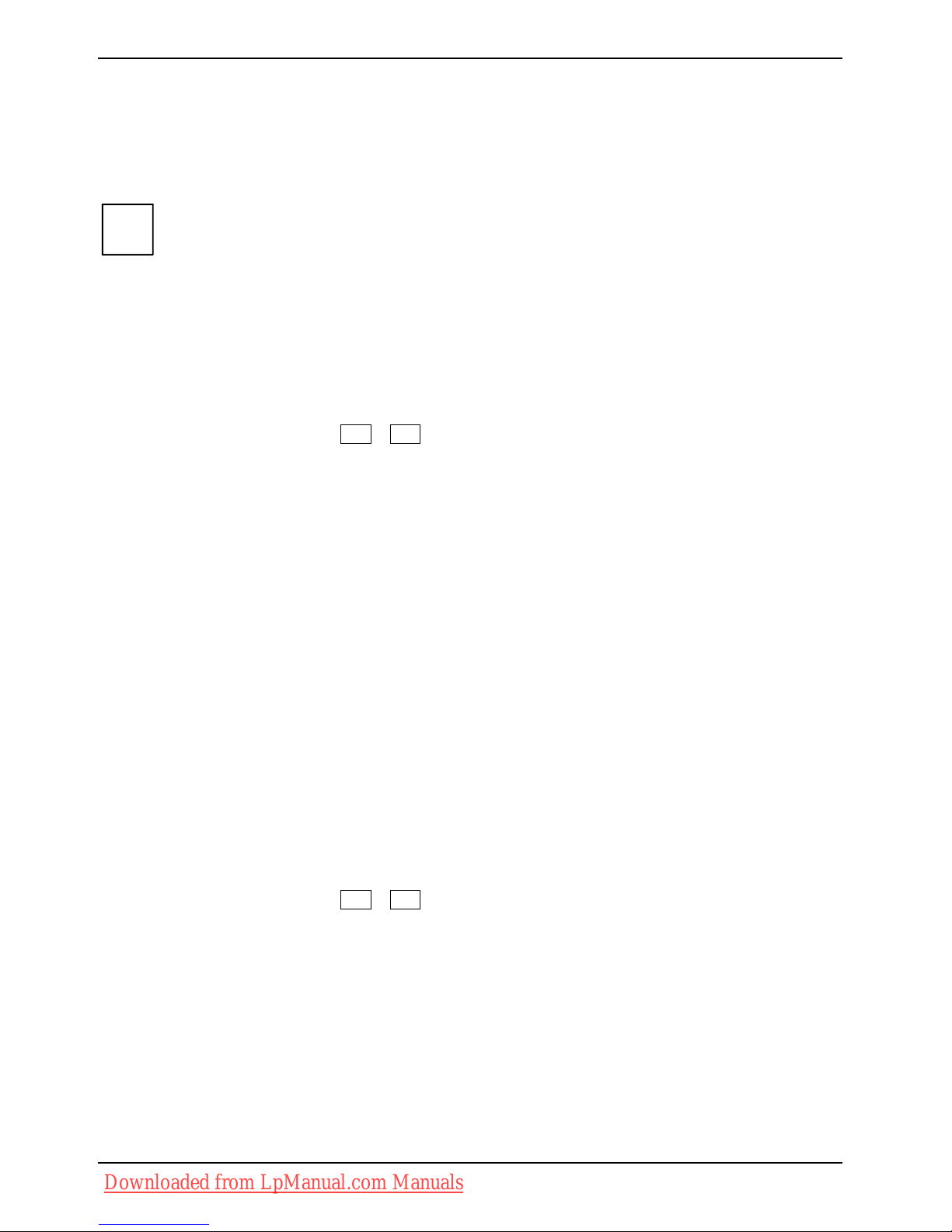
Troubleshooting and tips
The notebook's date or time is incorrect
► Set the time and/or date in the Main menu of the BIOS Setup Utility.
If the date and time are repeatedly incorrect when you switch on the notebook, the buffer
battery that supplies the internal clock is dead.
Please contact your sales outlet or our hotline/help desk.
i
The LCD screen of the notebook remains blank
Monitor is switched off
► Press a key or enter the password
External monitor or television set connected
► Press the key combination Fn + F4 (selecting internal/external display).
The LCD screen is difficult to read
Reflection
► Turn the notebook or alter the tilt of the LCD screen.
The external monitor stays blank
If your screen remains blank this may be due to the following:
Monitor is switched off
► Switch the external monitor on.
Power saving has been activated (screen is blank)
► Press any key to continue.
Brightness is set too dark
► Adjust the brightness of the monitor.
Screen output is set to the notebook’s LCD screen
► Press the key combination
Fn + F4 (selecting internal/external display).
The external monitor's power cable or data cable is not connected properly
► Switch off the external monitor and the notebook.
► Check whether the power cable is plugged properly into the external monitor and into the power
socket.
► Check whether the data cable is properly connected to the notebook and the external monitor
(if it is plugged in with a connector).
► Switch on the external monitor and the notebook.
14 - English 10600790867, edition 1
Downloaded from LpManual.com Manuals
Page 23
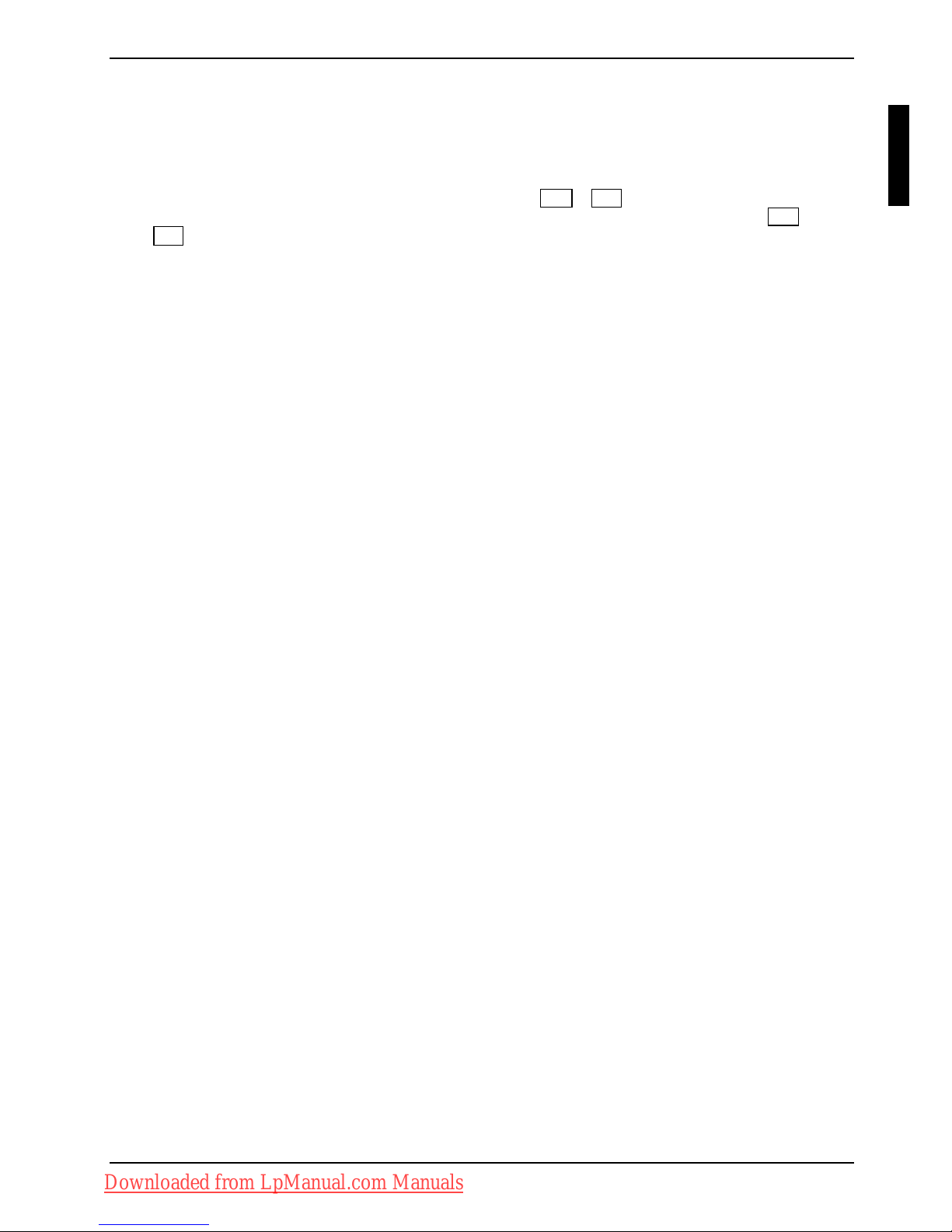
Troubleshooting and tips
The external monitor is blank or the image is unstable
The wrong external monitor has been selected or the wrong screen resolution has been set for the
application programme.
► End the application programme under Windows with Alt + F4 . If the fault continues to occur
after ending the programme, switch over to the notebook's internal LCD screen with Fn +
F4 . Change the following setting:
► Set the screen resolution: Change these settings under Start – (Settings) – Control Panel –
Appearance and Personalization – Personalization: Adjust screen resolution. to set the required
screen resolution.
► Select monitor: Right click on the desktop. From the menu click on Personalize – Display Settings
and select monitor type 1 or 2 and then select the correct screen under Advanced settings –
Monitor.
The notebook cannot be started
The battery is not installed correctly
► Switch the notebook off.
► Check whether the battery is installed correctly in its compartment.
► Switch the notebook on.
The battery is dead
► Charge the battery.
Or
► Install a charged battery.
Or
► Connect the mains adapter to the notebook.
The mains adapter is not connected correctly
► Switch the notebook off.
► Check whether the mains adapter is connected correctly to the notebook.
► Switch the notebook on.
The notebook stops working
The notebook is in Standby or Suspend mode
► Reactivate the notebook by pressing a key (Standby mode) or by switching it back on (Suspend
mode).
An application programme has caused the malfunction
► Close the application programme or restart the notebook by switching it on/off or with a warm
boot.
The battery is dead
► Charge the battery.
10600790867, edition 1 English - 15
Downloaded from LpManual.com Manuals
Page 24
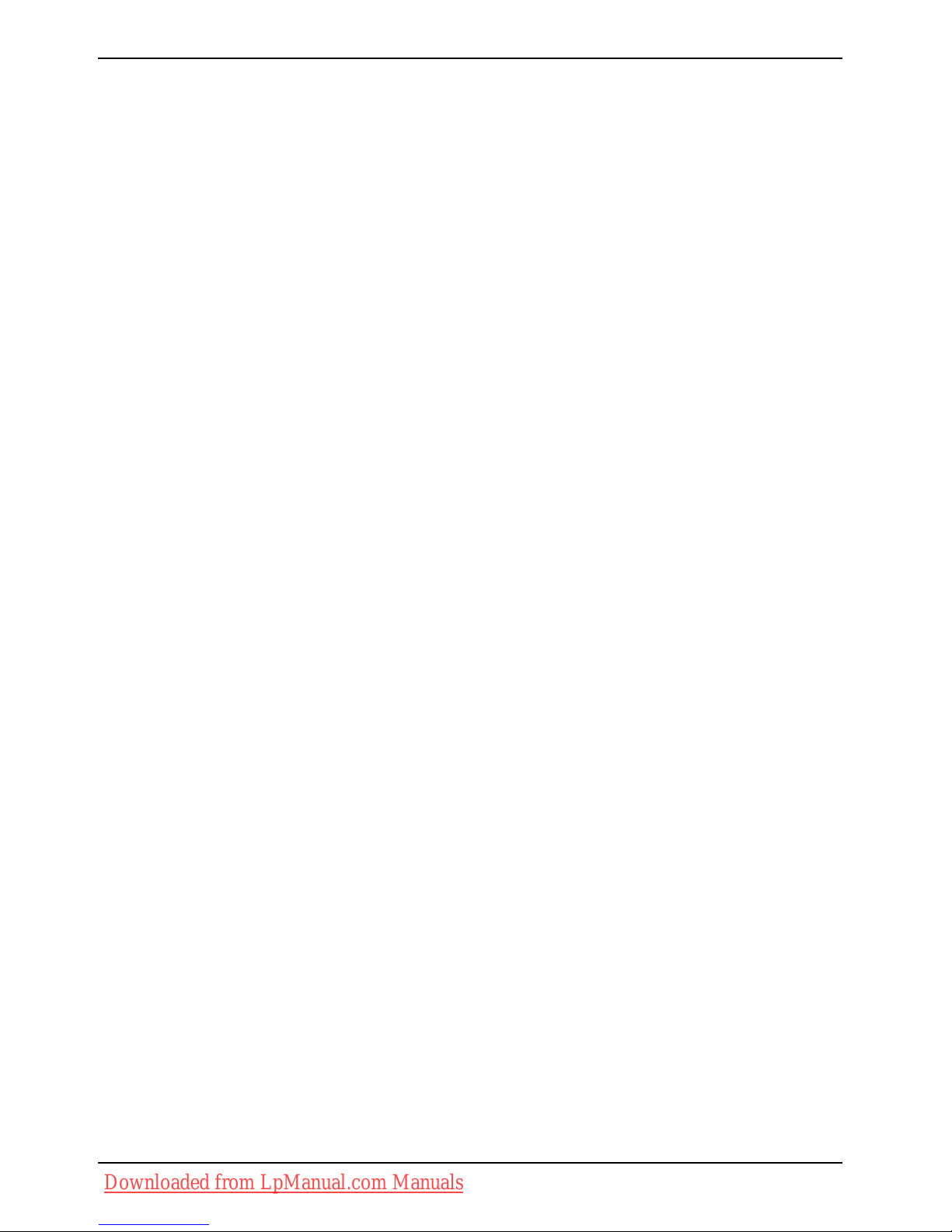
Troubleshooting and tips
Or
► Install a charged battery.
Or
► Connect the mains adapter to the notebook.
The printer does not print
► Make sure that the printer is switched on and is on-line (see the manuals supplied with the
printer).
► Check that the cable connecting the notebook and the printer is connected properly.
► Check whether the correct printer driver is loaded (see printer documentation).
Acoustic warnings
A beep sounds every few seconds
The battery is almost flat.
► Charge the battery.
The wireless connection to a network does not work
The wireless function is disabled.
► Switch the wireless LAN module on (see "
Switching wireless LAN module on and off”).
The radio component is enabled. Despite this the wireless connection to a network does not
work.
► Check whether the wireless connection is switched on via the software.
► Further information on using a wireless LAN can be found in the corresponding manual or in
the help files (see “Information sources
“).
16 - English 10600790867, edition 1
Downloaded from LpManual.com Manuals
Page 25

Innhold
Innovativ teknologi… ......................................................................................................................... 1
Symboler og konvensjoner................................................................................................................... 1
Viktig informasjon .............................................................................................................................. 2
Samsvarserklæringer (Declarations of Conformity).............................................................................. 2
Informasjonskilder ................................................................................................................................ 2
Sikkerhetsinformasjon .......................................................................................................................... 3
Drivere og programverktøy................................................................................................................... 3
Oppstart og bruk ................................................................................................................................ 4
Utpakking og kontroll av notebook-maskinen....................................................................................... 4
Notebook-maskinens funksjoner .......................................................................................................... 5
Velge plassering................................................................................................................................... 6
Tilkopling av nettadapter ...................................................................................................................... 6
Slå notebook-maskinen på for første gang........................................................................................... 7
Slå notebook-maskinen på................................................................................................................... 8
Slå notebook-maskinen av ................................................................................................................... 8
Pekeplate, pekeplateknapper og PÅ-/AV-bryter for pekeplaten........................................................... 9
Batteri ................................................................................................................................................. 10
Easy Launch-knapper......................................................................................................................... 11
Radiosignalkomponenter (Trådløs LAN) ............................................................................................12
Slå Wireless LAN-modulen på og av.......................................................................................... 12
BIOS Setup Utility............................................................................................................................... 12
Problemløsning og nyttige tips....................................................................................................... 13
Gjenopprette installert programvare................................................................................................... 13
Gjenopprette operativsystemet, drivere, håndbøker og spesialprogramvare............................. 13
Klokkeslett og dato i notebook-maskinen stemmer ikke .................................................................... 14
LCD-skjermen i notebook-maskinen viser ikke bilde.......................................................................... 14
Bildet på LCD-skjermen i notebook-maskinen er vanskelig å lese .................................................... 14
Ekstern skjerm viser ikke bilde ........................................................................................................... 14
Bildet på den eksterne skjermen vises ikke, eller vandrer ................................................................. 15
Notebook-maskinen starter ikke når du slår den på........................................................................... 15
Notebook-maskinen slutter å arbeide................................................................................................. 16
Skriveren fungerer ikke....................................................................................................................... 16
Akustiske feilmeldinger....................................................................................................................... 16
Radiosignalforbindelsen til et nettverk fungerer ikke.......................................................................... 16
Savner du informasjon?
Instruksjonsboka for denne maskinen finner du som PDF-fil på din Notebook-maskin eller på våre
internettsider (se kapitlet "
Informasjonskilder").
10600790867, utgave 1 Norsk
Downloaded from LpManual.com Manuals
Page 26
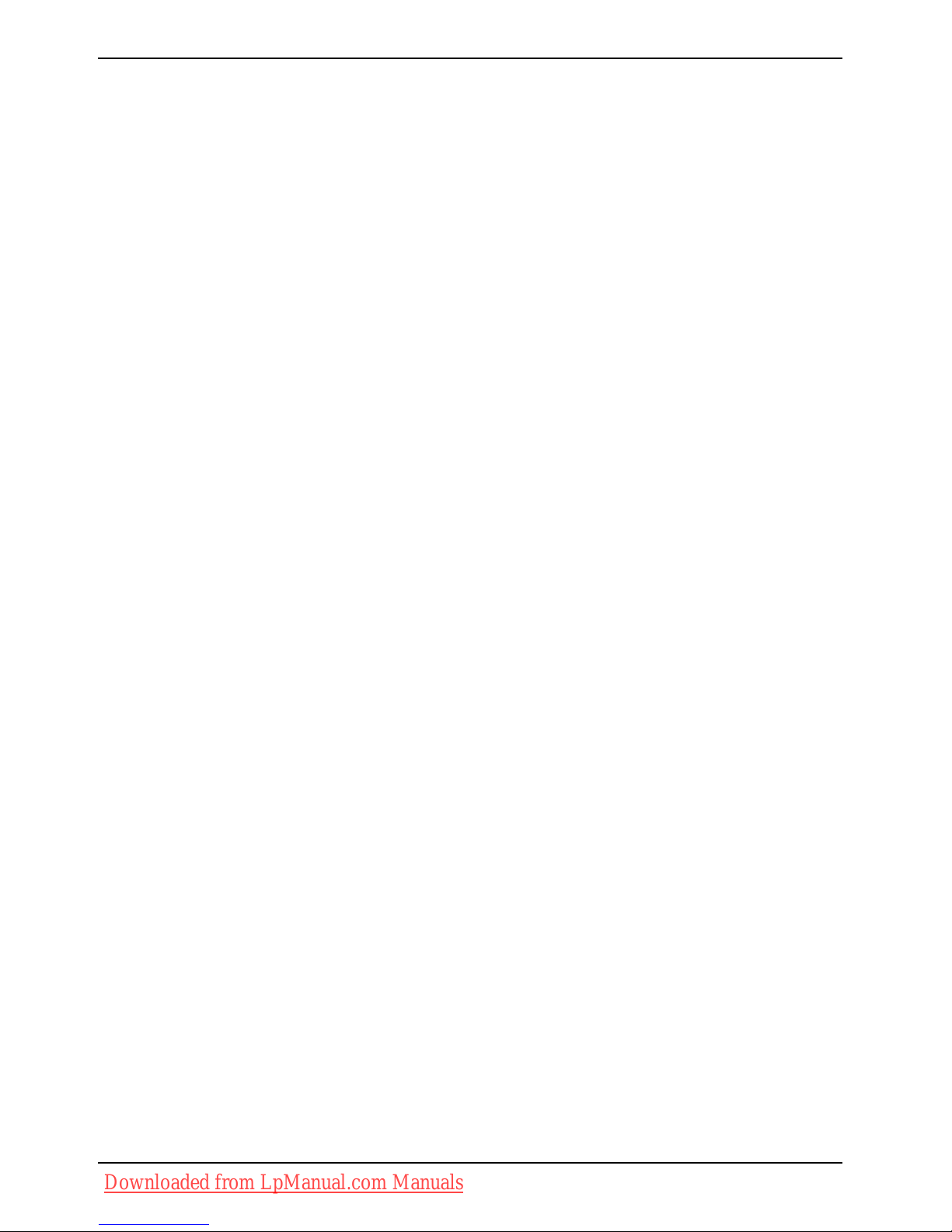
Innhold
Norsk 10600790867 utgave 1
Downloaded from LpManual.com Manuals
Page 27
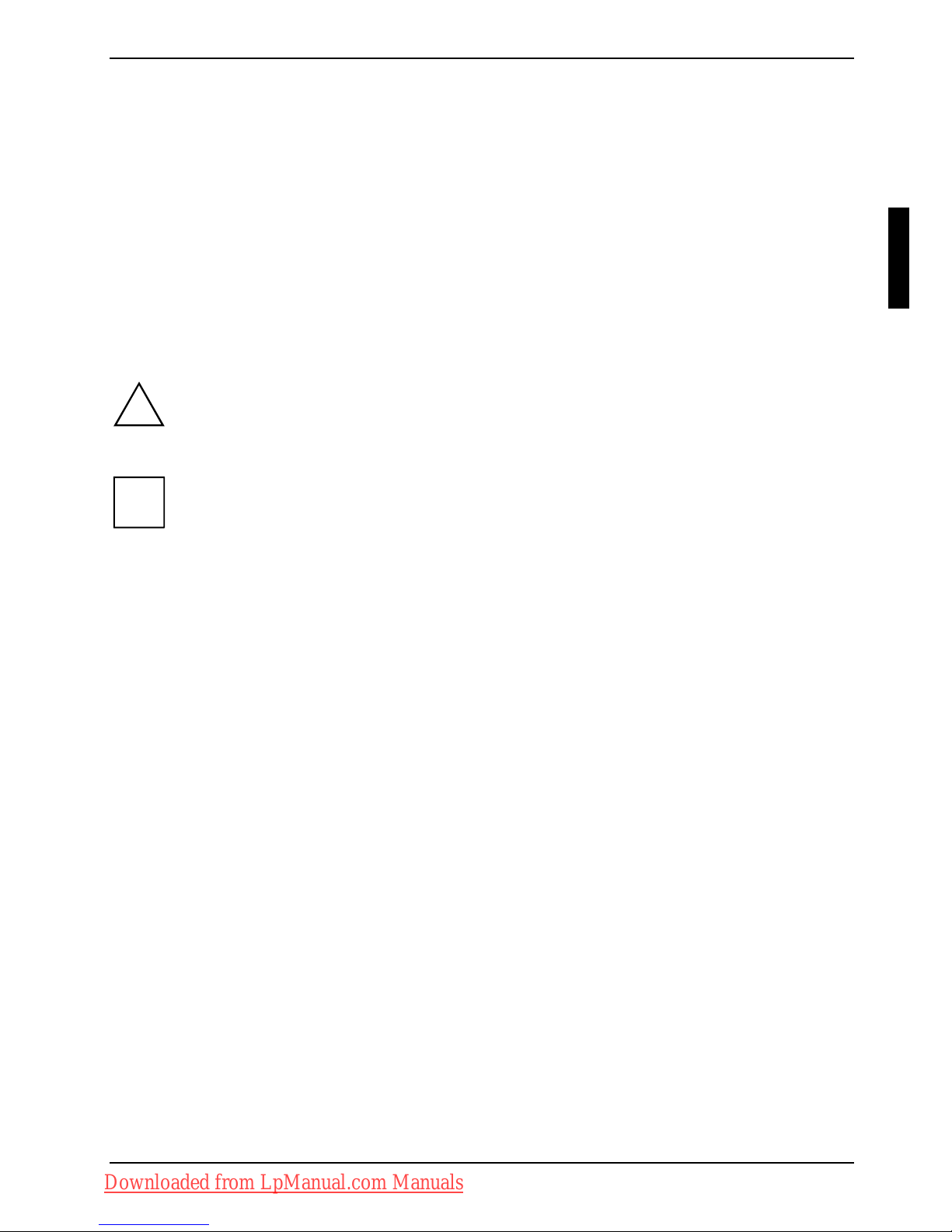
Innovativ teknologi…
… og ergonomisk utforming gjør din AMILO til en brukervennlig og pålitelig notebook-maskin.
Windows-operativsystemet er forhåndsinstallert og optimalt konfigurert slik at du kan starte med en
gang når du slår på din AMILO for første gang.
Denne hurtigveiledningen "Komme i gang" viser deg blant annet hvordan du kan begynne å bruke
din AMILO. Skulle det oppstå et teknisk problem, får du hjelp i kapittelet "
Problemløsning og nyttige
tips
".
Symboler og konvensjoner
I denne håndboken benyttes følgende symboler og konvensjoner:
!
indikerer informasjon som må tas hensyn til for å unngå fare for
personskade, maskinskade eller tap av data. Garantien opphører å gjelde
dersom det oppstår skader på notebook-maskinen som skyldes at det ikke
ble tatt hensyn til denne informasjonen.
i
markerer viktige informasjoner for en korrekt behandling av systemet.
► indikerer et arbeidstrinn du må utføre.
Denne skriften gjengir tekst på skjermen.
Denne skriften angir programnavn, kommandoer eller menyelementer.
"Anførselstegn" identifiserer navn på kapitler, navn på harddisker, CD-er, DVD-er og
begreper som utheves.
10600790867, utgave 1 Norsk - 1
Downloaded from LpManual.com Manuals
Page 28
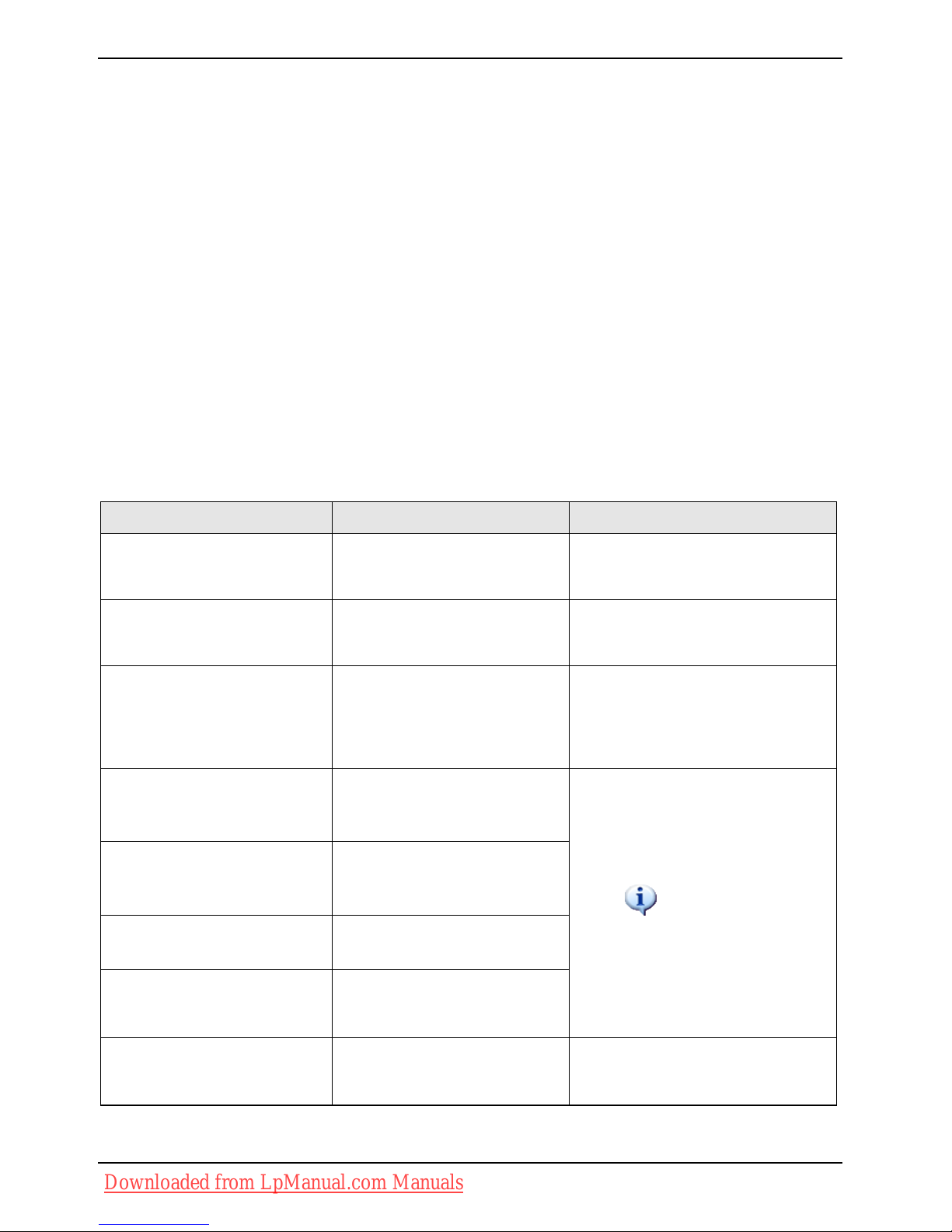
Viktig informasjon
Viktig informasjon
I dette kapittelet finner du henvisninger til andre informasjonskilder. Ta alltid hensyn til
sikkerhetsinformasjonen når du bruker notebook-maskinen.
Samsvarserklæringer (Declarations of Conformity)
Samsvarserklæringer (Declarations of Conformity) til denne notebook-maskinen finner du på
internett under
www.fujitsu-siemens.com.
Herved erklærer Fujitsu Siemens Computers at denne
notebook-maskinen svarer til de
grunnleggende kravene og andre relevante forskrifter i direktiv1999/5/EF.
Informasjonskilder
I denne håndboka, "Komme i gang", finner du den informasjonen du trenger for å ta i bruk notebookmaskinen. I håndboka "EasyGuide" finner du mer utførlige opplysninger og teknisk informasjon om
notebook-maskinen. Håndbøker som bare finnes som pdf-filer, kan skrives ut når du kobler en
skriver til notebook-maskinen.
Informasjonskilde Type informasjon Hvor?
Quick Start Guide
(Hurtigveiledning) (trykt)
Oppslag for første gangs bruk Vedlegg
Håndbok «Safety»
(Sikkerhet) (trykt og/eller
PDF-fil)
Sikkerhetsanvisninger
Vedlegg og/eller på din notebookmaskin
Håndbok «Recovery
Process» (Gjenopprettning)
(trykt og/ellerPDF-fil)
Informasjon om
gjenoppretting av
operativsystemet, drivere,
håndbøker og
spesialprogramvare
Vedlegg, på din notebook-maskin
eller på våre internettsider
www.fujitsu-siemens.com/support/
Håndbok «EasyGuide»
(PDF-fil)
Utførlig veiledning om
oppstart, bruk og teknisk
informasjon
Håndbok «Wireless LAN»
(trådløs LAN) (PDF-fil)
Utførlig veiledning om bruk av
trådløs LAN og teknisk
informasjon
Håndbok «Warranty»
(Garanti) (PDF-fil)
Generelle garantibetingelser
Informasjonsfiler
(f.eks.
*.TXT, T *.DOC, *.CHM,
*.HLP)
Informasjon om
programverktøy og
programmer
Håndbøkene finner du på
din notebook-maskin under
Start – Håndbøker eller delvis
oppdatert på våre internettsider
www.fujitsu-siemens.com/support/
Informasjonsfiler (f.eks.
*.TXT, *.DOC, *.CHM, *.HLP)
Informasjon om
operativsystemet
I programvaren til disse
brukerprogrammene
2 - Norsk 10600790867, utgave 1
Downloaded from LpManual.com Manuals
Page 29
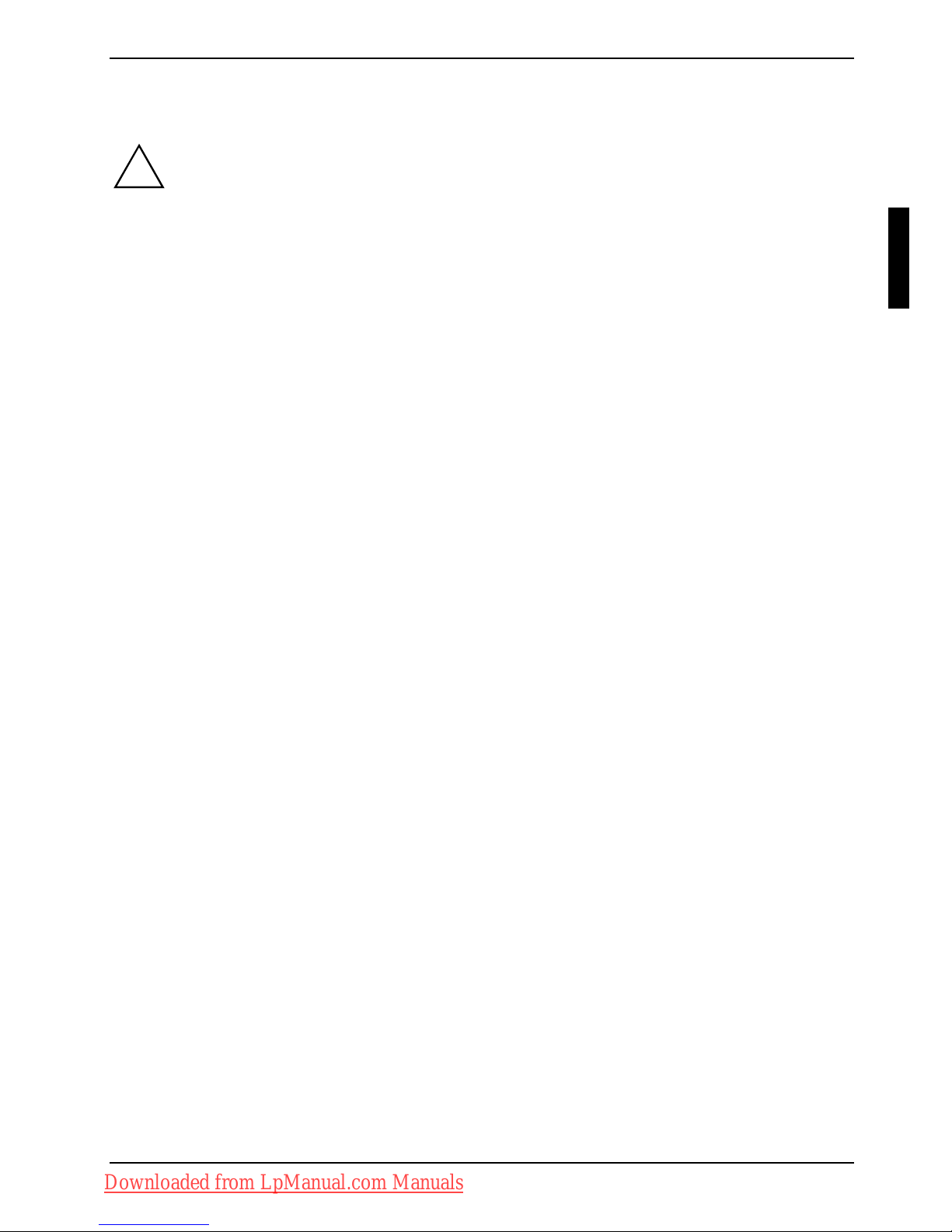
Viktig informasjon
Sikkerhetsinformasjon
!
Merk deg sikkerhetsinformasjonen i håndboken "Safety" (Sikkerhet) og den nedenstående
sikkerhetsinformasjonen.
● Følg veiledningen i håndboken "EasyGuide" ved rengjøring av notebook-maskinen.
● Din notebook-maskin har utallige sikkerhetsfunksjoner som ut fra et flertrinnskonsept gir en høy
grad av sikkerhet. Mer informasjon om dette finner du i kapittelet "Sikkerhetsfunksjoner" i
håndboken "EasyGuide".
● Følg de ekstra sikkerhetsanvisningene for apparater med Wireless LAN i håndboken "Safety"
(Sikkerhet).
● Oppbevar denne hurtigveiledning sammen med maskinen.
Hvis du overlater maskinen til en annen person, bes du samtidig om å overlevere
hurtigveiledningen.
Denne notebook-maskinen retter seg etter gjeldende sikkerhetsbestemmelser for
informasjonstekniske apparater. Hvis du har spørsmål om bruken av notebook-maskinen i det
tiltenkte miljøet, er du velkommen til å kontakte forhandleren eller vår hotline/kundestøtte.
Drivere og programverktøy
Hvis det er installert et Windows-operativsystem på din Notebook-maskin, finner du mer informasjon
om systemet samt drivere, hjelpeprogrammer og oppdateringer på din Notebook-maskin, eller på
våre internettsider
www.fujitsu-siemens.com/support/.
Dersom det er nødvendig å foreta ny installasjon av operativsystemet, kan du ved hjelp av CDen/DVD-en "Drivers & Utilities" gjenopprette den opprinnelige programvaren og driverne på
harddisken til Notebook-maskinen.
10600790867, utgave 1 Norsk - 3
Downloaded from LpManual.com Manuals
Page 30
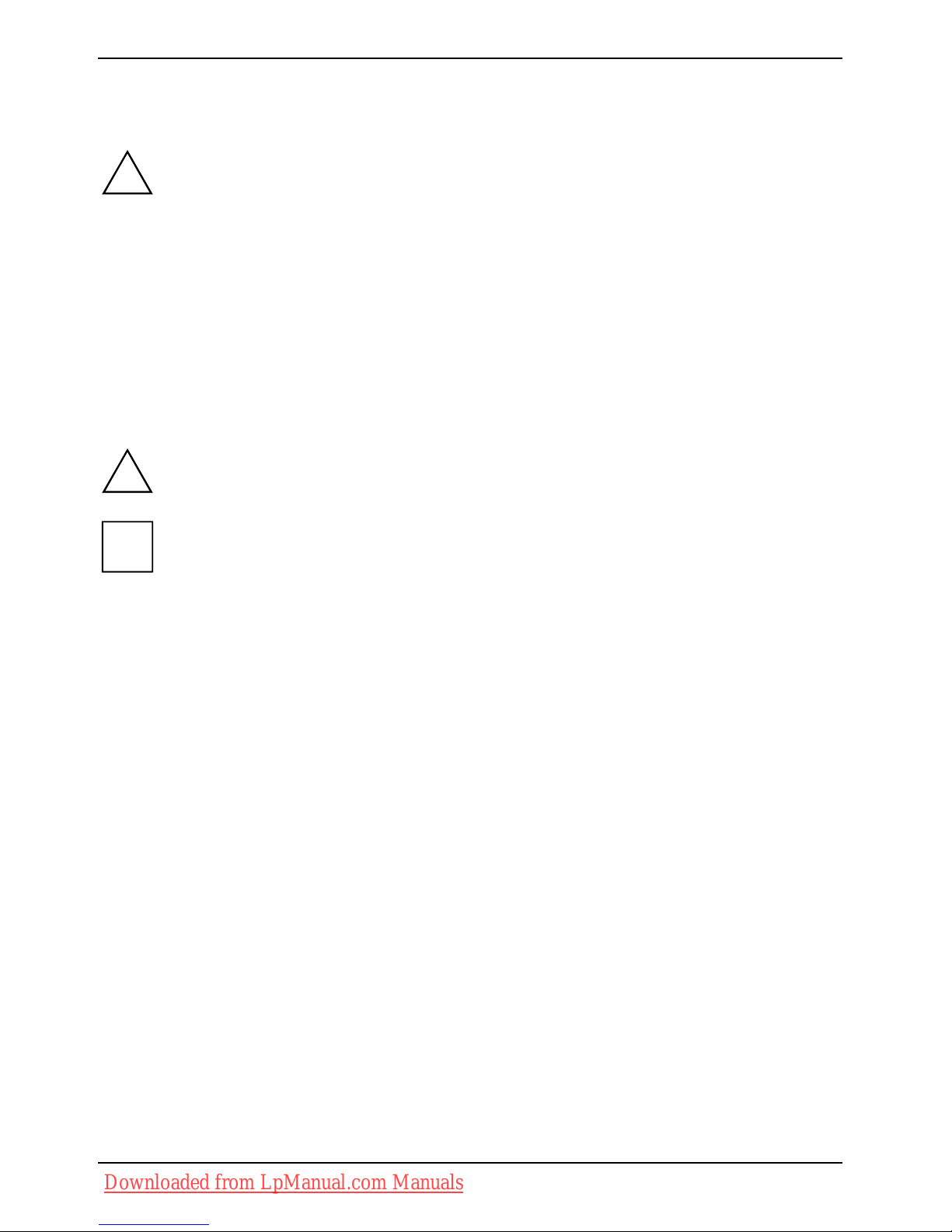
Oppstart og bruk
Oppstart og bruk
!
Merk deg sikkerhetsinformasjonen i kapittelet "
Viktig informasjon".
Før du kan begynne å arbeide med notebook-maskinen, må du lade opp batteriet og installere de
aktuelle brukerprogrammene. Operativsystemet og de nødvendige driverne er allerede
forhåndsinstallert.
I dette kapittelet beskrives også den grunnleggende bruken av notebook-maskinen.
Utpakking og kontroll av notebook-maskinen
► Pakk ut alle delene.
► Kontroller notebook-maskinen for eventuelle transportskader.
!
Hvis du konstaterer transportskader, tar du straks kontakt med forhandleren!
i
Vi anbefaler at du ikke kaster maskinens originalforpakning. Ta isteden vare på
originalforpakningen for en eventuell tilbakesending.
4 - Norsk 10600790867, utgave 1
Downloaded from LpManual.com Manuals
Page 31

Oppstart og bruk
Notebook-maskinens funksjoner
I dette kapitlet finner du informasjon om notebook-maskinens forskjellige maskinvarekomponenter.
Du finner en beskrivelse av notebook-maskinens visninger og tilkoblinger. Gjør deg kjent med disse
funksjonene før du tar notebook-maskinen i bruk.
1
2
3
4
5
6
7
9
10
11
12
13
20
21
22
24
25
19
15
16
17
23
8
18
14
26
1 = Modemtilkopling
2 = DVI-I-tilkoblingsbøssing
3 = S-Video out-bøssing
4 = Kensington-lås
5 = LAN-tilkobling
6 = Memory Card kortplass
7 = FireWire-tilkopling
8 = USB-kontakter
9 = ExpressCard-stikkplass
10 = Batteri
11 = Batterilås
12 = Harddisk
13 = PÅ-/AV-bryter for Wireless LAN
14 = Pekeplate-knapper
15 = Pekeplate
16 = PÅ-/AV-bryter for pekeplaten
17 = Innebygde høyttalere
18 = PÅ-/AV-bryteren på notebook-maskinen
19 = Easy Launch-knapper
20 = Innebygd mikrofon
21 = Volumjustering
22 = Hodetelefontilkobling/SPDIF
23 = Mikrofontilkobling/line in
24 = CD-/DVD-stasjon
25 = USB-kontakt
26 = Likestrømkontakt (DC IN)
10600790867, utgave 1 Norsk - 5
Downloaded from LpManual.com Manuals
Page 32

Oppstart og bruk
Velge plassering
!
Før du setter opp notebook-maskinen for bruk, bør du velge et velegnet sted å plassere
maskinen. Ta i den forbindelse hensyn til nedenstående anvisninger:
● Sett aldri notebook-maskinen på et mykt eller fjærende underlag (for eksempel
teppe, møbelpolstring, seng). Det kan blokkere ventilasjonen, og dette kan føre til
skader på grunn av overoppheting.
● Ikke la notebook-maskinen ligge direkte på bena dine over lengre tid. Under normal
drift blir undersiden av notebook-maskinen varm. Lengre tids hudkontakt kan bli
ubehagelig og til og med føre til forbrenninger.
● Sett notebook-maskinen på et stabilt, jevnt og sklisikkert underlag. Vær oppmerksom
på at gummiføttene på notebook-maskinen kan sette avtrykk på ømfintlige overflater.
● Rundt notebook-maskinen og nettadapteret må det være minst 100 mm åpen plass
for å sikre tilstrekkelig ventilasjon.
● Dekk aldri luftåpningen på notebook-maskinen og på nettadapteret.
● Notebook-maskinen må ikke utsettes for ekstreme miljømessige påvirkninger.
Beskytt notebook-maskinen mot støv, fuktighet og varme.
Tilkopling av nettadapter
!
Merk deg informasjonen i avsnittet "
Sikkerhetsinformasjon".
Den medfølgende strømkabelen overholder kravene i det landet hvor du har kjøpt
notebook-maskinen. Forsikre deg om at strømkabelen også er tillatt å bruke i det landet
hvor du skal bruke maskinen.
Strømkabelen til nettadapteret skal bare være satt inn i et vegguttak for strøm når
notebook-maskinen er koplet til nettadapteret.
Bruk ikke nettadapteret på andre notebook-maskiner eller enheter.
Bruk ikke et nettadapter som ikke er beregnet på denne notebook-maskinen.
6 - Norsk 10600790867, utgave 1
Downloaded from LpManual.com Manuals
Page 33

Oppstart og bruk
► Kople ledningen fra nettadapteret (1) til likestrømsinngangen (DC IN) på notebook-maskinen.
► Kople strømkabelen (2) til nettadapteret.
► Plugg strømkabelen (3) inn i en stikkontakt i veggen.
Batteriet lades opp.
Slå notebook-maskinen på for første gang
!
Den medleverte programvaren blir installert og konfigurert første gang du starter notebookmaskinen. Siden denne prosessen ikke må avbrytes, bør du sette av litt tid til den og koble
notebook-maskinen til strømnettet ved hjelp av nettadapteret.
Mens installasjonen pågår, må notebook-maskinen kun startes om igjen på oppfordring!
For å gjøre første gangs oppstart av notebook-maskinen så enkel som mulig, er operativsystemet
allerede installert på harddisken.
► Slå på notebook-maskinen (se "Slå notebook-maskinen på").
► Under installasjonen følger du anvisningene på skjermen.
Hvis du er usikker på data og opplysninger du blir bedt om å oppgi, leser du håndboken for
operativsystemet.
i
Hvis det er installert et Windows-operativsystem på din Notebook-maskin, finner du mer
informasjon om systemet samt drivere, hjelpeprogrammer, oppdateringer, håndbøker osv.
på din Notebook-maskin eller på CD-en/DVD-en "Drivers & Utilities", eventuelt på våre
internettsider (se kaptilet "
Informasjonskilder").
10600790867, utgave 1 Norsk - 7
Downloaded from LpManual.com Manuals
Page 34

Oppstart og bruk
Slå notebook-maskinen på
1
2
► Skyv låseknappen (1) i pilens retning og slå
LCD-skjermen opp (2).
1
► Trykk på PÅ-/AV-bryteren (1) for å slå på
notebook-maskinen.
Driftsindikatoren
på notebook-maskinen lyser.
Slå notebook-maskinen av
2
1
► Avslutt operativsystemet på vanlig måte (i
Windows skjer dette for eksempel ved å
velge funksjonen
Startsymbol – Close – Close
– OK (Startsymbol – Lukk – Lukk – OK) i
Start
-menyen).
► Skulle notebook-maskinen ikke slå seg av
automatisk, trykker du i om lag fem
sekunder på PÅ-/AV-bryteren (1).
► Lukk LCD-skjermen (2) slik at den smekker
hørbart på plass.
8 - Norsk 10600790867, utgave 1
Downloaded from LpManual.com Manuals
Page 35

Oppstart og bruk
Pekeplate, pekeplateknapper og PÅ-/AV-bryter for pekeplaten
2
1
4
3
1 = PÅ-/AV-bryter for pekeplaten
2 = Pekeplate
3 = Pekeplate-rullesjakt
4 = Pekeplate-knapper
Med pekeplaten kan du flytte pekeren rundt på skjermen.
Bruk pekeplate-knappene til å velge og utføre kommandoer. Disse knappene tilsvarer knappene på
en vanlig mus.
Ved hjelp av pekeplatens PÅ-/AV-bryter
kan du slå pekeplaten av. Slik unngår du å utilsiktet
bevege pekeren på bildeskjermen.
!
Pass på at pekeplaten ikke kommer i kontakt med smuss, væsker eller fett.
Unngå å berøre pekeplaten med skitne fingre.
Ikke legg tunge gjenstander oppå pekeplaten eller museknappene.
Flytte pekeren
► Flytt fingeren over pekeplaten.
Pekeren beveger seg.
Merke et objekt
► Beveg pekeren til det ønskede objektet på skjermen.
► Berør pekeplaten en gang eller trykk en gang på venstre knapp.
Objektet er merket.
10600790867, utgave 1 Norsk - 9
Downloaded from LpManual.com Manuals
Page 36

Oppstart og bruk
Utføre en kommando
► Beveg pekeren til det ønskede feltet på skjermen.
► Trykk to ganger på pekeplaten eller trykk to ganger på venstre tast.
Kommandoen blir utført.
Dra et objekt
► Merk det ønskede objektet.
► Hold den venstre tasten nede og flytt objektet med fingeren på pekeplaten til det ønskede
stedet.
Objektet er flyttet.
Rulle dokumentet ved hjelp av pekeplate-rullesjakten
► Flytt fingrene dine oppover eller nedover på pekeplate-rullesjakten på høyre side av
pekeplaten.
Visningsområdet forskyver seg oppover eller nedover.
Batteri
!
Når du mottar Notebook-maskinen, er batteriet ikke helt fulladet. Du må først lade opp
batteriet med nettadapteren koplet til et strømuttak (se kapitlet "
Tilkopling av nettadapter").
Batteriet forsyner Notebook-maskinen med strøm ved mobil bruk. Batteriindikatoren viser gjeldende
ladenivå for batteriet.
Hvordan du tar batteriet inn og ut, hvordan du vedlikeholder det samt opplysninger om hvordan du
kan optimalisere brukstiden for batteriet, er beskrevet i håndboka "EasyGuide".
10 - Norsk 10600790867, utgave 1
Downloaded from LpManual.com Manuals
Page 37

Oppstart og bruk
Easy Launch-knapper
Notebook-maskinen er utstyrt med fire Easy Launch-knapper. Med et eneste trykk på tasten kan du
aktivere følgende anvendelser eller funksjoner:
Multmedia
Med denne tasten kan du begynne å bruke Multimedia-funksjonene.
Internett
Med denne tasten kan du starte standard-nettleseren på systemet ditt.
E-Mail
Med denne tasten kan du starte standard-e-postprogrammet på systemet ditt.
Silent modus
Med denne tasten kan du redusere prosessorviftens omdreiningstall.
Hvis stille modus er aktivert, fungerer ikke prosessoren og grafikken med maksimal
kapasitet.
10600790867, utgave 1 Norsk - 11
Downloaded from LpManual.com Manuals
Page 38

Oppstart og bruk
Radiosignalkomponenter (Trådløs LAN)
!
Montering av en Wireless LAN-modul som ikke er godkjent av Fujitsu Siemens
Computers GmbH gjør typegodkjenningene for denne maskinen (CE!, FCC) ugyldig.
Wireless LAN er integrert i notebook-maskinen.
Slå Wireless LAN-modulen på og av
ONOFF
wireless
► Skyv PÅ/AV-bryteren for Wireless LAN til
stilling "ON", for å slå på Wireless LANmodulen.
Indikatoren Wireless LAN
lyser.
eller
► Skyv PÅ/AV-bryteren for Wireless LAN til
stilling "OFF", for å slå av Wireless LANmodulen.
Indikatoren Wireless LAN slukker.
i
Følg de ekstra sikkerhetsanvisningene for maskiner med radiosignalkomponenter i
håndboka "Safety" (Sikkerhet).
Ytterligere informasjon om bruk av trådløs LAN finner du i den nettbaserte støtten til din
trådløse LAN-programvare og i håndboka "Wireless LAN" (se kapitlet
"
Informasjonskilder").
BIOS Setup Utility
Med BIOS Setup Utility kan du endre en rekke parametere og dermed konfigurasjonen av notebookmaskinen. Slik kan du for eksempel bruke
BIOS Setup Utility til innstilling av dato og klokkeslett. BIOS-
Setup-Utility
benyttes dessuten for tildelelse av passord. Håndboken "EasyGuide" beskriver hvordan
du kaller opp og avslutter
BIOS-Setup-Utility.
12 - Norsk 10600790867, utgave 1
Downloaded from LpManual.com Manuals
Page 39

Problemløsning og nyttige tips
Problemløsning og nyttige tips
!
Merk deg sikkerhetsanvisningene i håndboken "Safety" (Sikkerhet) når du skal kople
ledninger til eller fra.
Hvis det oppstår et problem, forsøker du først å løse det ved hjelp av ett av tiltakene nedenfor. Hvis
du ikke er i stand til å løse problemet, går du frem som følger:
► Noter deg hvilke trinn som ble utført frem til problemet oppsto, og hvilke programmer eller
funksjoner som var i bruk. Noter deg også den komplette teksten i en eventuell feilmelding.
► Slå av notebook-maskinen.
► Ta kontakt med hotline/kundestøtten.
Telefonnumrene finner du i kundestøttelista «Help Desk» som følger med. Ved en samtale må
du ha følgende informasjon tilgjengelig:
– Modellbetegnelsen og serienummeret til notebook-maskinen. Serienummeret finner du på
en etikett på undersiden av notebook-maskinen.
– Notater med meldingene som vises på skjermen og opplysninger om akustiske signaler.
– Samtlige endringer som du har foretatt etter at du mottok notebook-maskinen mht.
maskin-/programvare.
– Samtlige endringer som du har foretatt i
BIOS-Setup etter at du mottok notebook-
maskinen.
– Systemkonfigurasjonen og alt periferiutstyr som er koplet til systemet.
– Din kjøpekontrakt.
!
Naše notebooky jsou díky součástem s nízkou hmotností, prostorovou a energetickou
náročností určeny a optimalizovány především pro mobilní využití. V závislosti na
zakoupené konfiguraci může být u velmi náročných herních aplikací, např. s trojrozměrnou
grafikou, poněkud omezena funkčnost v porovnání se stolním počítačem. Při aktualizaci
ovladačů, které nebyly schváleny společností Fujitsu Siemens Computers, může někdy
dojít ke snížení výkonu, ztrátě dat a nesprávnému fungování. Schválené ovladače a
aktuální verze systému BIOS si můžete stáhnoutna této adrese:
http://www.fujitsu-siemens.de/support/downloads.html
Gjenopprette installert programvare
!
Lag regelmessig sikkerhetskopier av filene dine. Hvis data skulle gå tapt, kan du
gjenopprette den installerte programvaren ved hjelp av original-databæreren. Har du ikke
laget sikkerhetskopier av filene dine, er det ikke lenger mulig å gjenopprette disse.
Starter ikke operativsystemet ditt, eller det oppstår feil på harddisken, kan det være nødvendig å
starte den installerte programvaren på ny.
Gjenopprette operativsystemet, drivere, håndbøker og spesialprogramvare
Opplysninger om gjenoppretting av operativsystemet, drivere, håndbøker og spesialprogramvare
finner du i håndboka "Recovery Process" (se kapitlet "
Informasjonskilder").
10600790867, utgave 1 Norsk - 13
Downloaded from LpManual.com Manuals
Page 40

Problemløsning og nyttige tips
Klokkeslett og dato i notebook-maskinen stemmer ikke
► Under BIOS Setup Utility stiller du inn klokke og dato under menyen Main.
Skulle klokke og dato fortsatt vise feil når notebook-maskinen slås på igjen, er det fordi det
innebygde reservebatteriet i notebook-maskinen er tomt.
Ta kontakt med forhandleren eller med vår hotline/help desk.
i
LCD-skjermen i notebook-maskinen viser ikke bilde
Skjermen er slått av
► Trykk en vilkårlig tast eller tast inn passordet.
Ekstern skjerm eller tilkoblet fjernsynsapparat
► Trykk tastekombinasjonen Fn + F4 (Skifte mellom skjermvisninger).
Bildet på LCD-skjermen i notebook-maskinen er vanskelig å
lese
Refleksblending
► Drei litt på notebook-maskinen, eller forandre vinkelen på LCD-skjermen.
Ekstern skjerm viser ikke bilde
Hvis skjermen ikke viser noe bilde, kan dette ha følgende årsaker:
Skjermen er slått av
► Slå på den eksterne skjermen.
Skjermen er nedkoplet av strømsparingen
► Trykk på en valgfri tast.
Lysstyrken er stilt inn på mørkt
► Still bildeskjermens lysstyrke på lyst.
Valgt skjerm er LCD-skjermen i notebook-maskinen
► Trykk tastekombinasjonen
Fn + F4 (Skifte mellom skjermvisninger).
Den eksterne bildeskjermens strømkabel eller datakabel er ikke koplet korrekt til
► Slå både den eksterne skjermen og notebook-maskinen av.
► Kontroller at strømkabelen er ordentlig tilkoplet både den eksterne skjermen, og et fungerende
vegguttak for strøm.
► Kontroller at datakabelen er ordentlig tilkoplet notebook-maskinen og den eksterne skjermen
(hvis utvendig kontakt finnes).
► Slå både den eksterne skjermen og notebook-maskinen på.
14 - Norsk 10600790867, utgave 1
Downloaded from LpManual.com Manuals
Page 41

Problemløsning og nyttige tips
Bildet på den eksterne skjermen vises ikke, eller vandrer
Det er valgt feil skjerm for den eksterne skjermen eller feil skjermoppløsning for brukerprogrammet.
► Avslutt brukerprogrammet under Windows med
Alt + F4 . Hvis feilen fremdeles oppstår etter
at programmet er avsluttet: Skift til notebook-maskinens LCD-bildeskjerm ved hjelp av Fn +
F4 . Endre følgende innstilling:
► Still inn skjermoppløsningen: Velg ønsket skjermoppløsning under Startsymbol – (Settings) –
Control panel – Appearance and Personalization – Personalization : Adjust screen resolution
(Startsymbol – (Innstillinger) –- Kontrollpanel –- Utseende og personalisering –- Personalisering:
Tilpasse skjermbildeoppløsning)
.
► Velg skjerm: Klikk på skrivebordet med høyre musetast. Velg skjerm 1 eller 2 under
Personalization – Appearance (Personalisering – Utseende), og riktig skjerm under Advanced settings
– Monitor (Avanserte innstillinger – monitor)
.
Notebook-maskinen starter ikke når du slår den på
Batteriet er ikke korrekt satt inn
► Slå av notebook-maskinen.
► Kontroller om batteriet er riktig satt inn.
► Slå notebook-maskinen på.
Batteriet er utladet
► Lad opp batteriet.
Eller
► Sett inn et oppladet batteri.
Eller
► Kople nettadapteret til notebook-maskinen.
Nettadapteret er ikke ordentlig tilkoplet
► Slå av notebook-maskinen.
► Kontroller at nettadapteret er ordentlig tilkoplet notebook-maskinen.
► Slå notebook-maskinen på.
10600790867, utgave 1 Norsk - 15
Downloaded from LpManual.com Manuals
Page 42

Problemløsning og nyttige tips
Notebook-maskinen slutter å arbeide
Maskinen er i beredskapsmodus eller i hvilemodus
► Avslutt beredskapsmodus (trykk en tast) eller hvilemodus (slå maskinen på).
Et brukerprogram har forårsaket feilen
► Avslutt brukerprogrammet eller start notebook-maskinen på ny (bruk varmstart, eller slå
maskinen av og på).
Batteriet er utladet
► Lad opp batteriet.
Eller
► Sett inn et oppladet batteri.
Eller
► Kople nettadapteret til notebook-maskinen.
Skriveren fungerer ikke
► Kontroller at skriveren er slått på og klar til bruk (se dokumentasjonen for skriveren).
► Kontroller at datakabelen mellom notebook-maskinen og skriveren er riktig tilkoplet.
► Kontroller at den riktige skriverdriveren er lastet inn (se dokumentasjonen for skriveren).
Akustiske feilmeldinger
Med noen sekunders mellomrom høres et signal flere ganger
Batteriet er på det nærmeste utladet.
► Lad opp batteriet.
Radiosignalforbindelsen til et nettverk fungerer ikke
Radiokomponentene er frakoplet.
► Slå på radiosignalkomponentene (se "
Slå Wireless LAN-modulen på og av").
Radiokomponentene er tilkoplet. Radiosignalforbindelsen til et nettverk fungerer likevel ikke.
► Kontroller om radiosignalforbindelsen er aktivert via programvaren.
► Nærmere informasjon om bruk av radiokomponentene finner du i den tilhørende håndboka eller
i hjelpfilene (se kapitlet “
Viktig informasjon“).
16 - Norsk 10600790867, utgave 1
Downloaded from LpManual.com Manuals
Page 43

Conteúdo
Tecnologia inovadora…..................................................................................................................... 1
Simbologia............................................................................................................................................ 1
Notas importantes .............................................................................................................................. 2
Declarações de conformidade (Declarations of Conformity)................................................................ 2
Fontes de informação........................................................................................................................... 2
Instruções de segurança ...................................................................................................................... 3
Controladores e utilitários..................................................................................................................... 3
Colocação em funcionamento e utilização ...................................................................................... 4
Desembalar e verificar o Notebook ...................................................................................................... 4
Perspectivas do Notebook.................................................................................................................... 5
Escolher local de instalação................................................................................................................. 6
Ligar o adaptador de rede .................................................................................................................... 6
Ligar o Notebook pela primeira vez...................................................................................................... 7
Ligar o Notebook .................................................................................................................................. 8
Desligar o Notebook............................................................................................................................. 8
Touchpad, teclas do Touchpad e interruptor de ligar/desligar para o Touchpad ................................. 9
Acumulador ........................................................................................................................................ 10
Teclas Easy Launch ........................................................................................................................... 11
Componentes radioeléctricas (Wireless LAN).................................................................................... 12
Ligar e desligar o módulo Wireless LAN .................................................................................... 12
BIOS Setup Utility............................................................................................................................... 12
Resolução de problemas e sugestões ........................................................................................... 13
Restaurar software instalado.............................................................................................................. 13
Restaurar o sistema operativo, controladores, manuais e software especial ............................ 13
A data e a hora do Notebook estão erradas.......................................................................................14
O ecrã LCD do Notebook continua escuro......................................................................................... 14
A imagem no ecrã LCD do Notebook não está bem legível............................................................... 14
O ecrã externo continua escuro ......................................................................................................... 14
A imagem no ecrã externo não aparece ou move-se......................................................................... 15
O Notebook não arranca depois de ser ligado................................................................................... 15
O Notebook deixa de trabalhar........................................................................................................... 16
A impressora não imprime.................................................................................................................. 16
Mensagens de erro acústicas............................................................................................................. 16
A ligação radioeléctrica a uma rede não funciona.............................................................................. 16
Falta-lhe alguma informação?
O manual de operação detalhado deste aparelho está disponível como ficheiro PDF no seu
Notebook ou na nossa página de Internet (ver capítulo "Fehler! Verweisquelle konnte nicht
gefunden werden.").
10600790867, edição 1 Português
Downloaded from LpManual.com Manuals
Page 44

Conteúdo
Português 10600790867, Edição 1
Downloaded from LpManual.com Manuals
Page 45

Tecnologia inovadora…
… e um design ergonómico fazem do seu AMILO um Notebook fiável e fácil de utilizar. O sistema
operativo Windows já se encontra instalado e configurado de modo a poder começar a utilizar o seu
AMILO de imediato quando o ligar pela primeira vez.
Estas instruções resumidas "Primeiros passos" indicam-lhe, entre outras coisas, a forma de colocar
o AMILO em funcionamento. Caso possa vir a surgir um problema, poderá encontrar informações
úteis no capítulo "
Resolução de problemas e sugestões".
Simbologia
Neste manual são utilizados os seguintes símbolos:
!
Representa instruções que, se não forem cumpridas, colocam em risco a
saúde, o funcionamento do Notebook ou a segurança dos dados. Os
danos causados no Notebook devido a não observância destes avisos
implicam a perda da garantia.
i
Representa informações importantes sobre a utilização correcta do
sistema.
► Representa um passo de trabalho que deve ser executado.
Este tipo de letra Representa informações apresentadas no ecrã.
Este tipo de letra Representa nomes de programas, comandos ou opções de menu.
"aspas" Representam nomes de capítulos, nomes de discos rígidos, CDs, DVDs e
termos que requerem destaque.
10600790867, edição 1 Português - 1
Downloaded from LpManual.com Manuals
Page 46

Notas importantes
Notas importantes
Neste capítulo encontrará referências a outras fontes de informação. É indispensável que respeite
as instruções de segurança ao manusear o seu Notebook.
Declarações de conformidade (Declarations of Conformity)
As declarações de conformidade (Declarations of Conformity) relativas a este Notebook podem ser
encontradas na Internet em
www.fujitsu-siemens.com.
A Fujitsu Siemens Computers declara por este meio que este Notebook está em conformidade com
os requisitos essenciais e outras normas relevantes da Directiva 1999/5/CE.
Fontes de informação
Neste manual “Iniciação” irá encontrar as informações necessárias para colocar o seu Notebook em
funcionamento. No manual "EasyGuide" pode encontrar instruções mais detalhadas e informações
técnicas sobre o seu Notebook. Pode imprimir os manuais que se apresentem apenas no formato
PDF, ligando uma impressora ao seu Notebook.
Fonte de informação Tipo de informação Onde?
Quick Start Guide (impresso) Poster para a primeira colocação
em funcionamento
Pacote fornecido com o
aparelho
Manual "Segurança"
(impresso e/ou
ficheiro PDF)
Instruções de segurança
Pacote fornecido com o
aparelho e/ou no Notebook
Manual "Recovery Process"
(Processo de restauração)
(impresso e/ou ficheiro PDF)
Informações sobre a restauração
do sistema operativo, dos
controladores, dos manuais e de
software especial
Pacote fornecido com o
aparelho, no Notebook ou na
nossa página de Internet
www.fujitsusiemens.com/support/
Manual "EasyGuide" (ficheiro
PDF)
Instruções detalhadas sobre a
colocação em funcionamento,
utilização e informações técnicas
Manual "Wireless LAN"
(ficheiro PDF)
Instruções detalhadas sobre a
utilização de Wireless LAN e
informações técnicas
Manual "Warranty" (garantia)
(ficheiro PDF)
Condições gerais da garantia
Ficheiros de informações
(por exemplo
*.TXT, T *.DOC,
*.CHM, *.HLP)
Informações relativas a utilitários
e programas
Os manuais encontram-se
no seu Notebook em
Start – Manuals
ou, nalguns casos, numa
versão mais actual, na nossa
página de Internet
www.fujitsu-siemens.com
/support/
Ficheiros de informações (por
exemplo *.TXT, *.DOC, *.CHM,
*.HLP)
Informações relativas a sistemas
operativos
No software sobre estas
aplicações
2 - Português 10600790867, edição 1
Downloaded from LpManual.com Manuals
Page 47

Notas importantes
Instruções de segurança
!
Observe impreterivelmente as instruções de segurança no manual "Safety" (segurança) e
as instruções de segurança seguintes.
● Durante a limpeza do Notebook observe as instruções no manual "EasyGuide".
● O Notebook oferece inúmeras funções de segurança que lhe podem oferecer um alto nível de
segurança através de múltiplos níveis. Pode encontrar mais informações no capítulo "Funções
de segurança" no manual "EasyGuide".
● Observe as instruções de segurança adicionais para aparelhos com Wireless LAN no manual
"Security" (Segurança).
● Guarde as presentes instruções resumidas junto do aparelho.
Se entregar o aparelho a terceiros, entregue também as instruções resumidas.
O Notebook satisfaz os requisitos principais de segurança para equipamento da tecnologia
informática. Se tiver questões relacionadas com a colocação do Notebook no ambiente previsto,
dirija-se ao local de venda ou contacte a nossa assistência telefónica/Help Desk.
Controladores e utilitários
Se no Notebook estiver instalado um sistema operativo Windows, encontrará mais informações
sobre o sistema, assim como controladores, programas auxiliares e actualizações no próprio
Notebook ou na nossa página de Internet
www.fujitsu-siemens.com/support/.
Caso tenha de efectuar uma reinstalação do seu sistema operativo, poderá restaurar com a ajuda
do CD/DVD "Drivers & Utilities" ou com os controladores disponíveis na nossa página de Internet, o
software original e os controladores originais do seu Notebook no disco rígido.
10600790867, edição 1 Português - 3
Downloaded from LpManual.com Manuals
Page 48

Colocação em funcionamento e utilização
Colocação em funcionamento e utilização
!
Observe as instruções de segurança no capítulo "
Notas importantes".
Antes de poder trabalhar com o Notebook, é necessário carregar o acumulador e instalar os
programas a utilizar. O sistema operativo e os controladores necessários já estão pré-instalados.
Neste capítulo são também descritas as bases do funcionamento do Notebook.
Desembalar e verificar o Notebook
► Desembale todas as peças.
► Verifique se o Notebook não apresenta danos visíveis devido ao transporte.
!
Se detectar danos devido ao transporte, informe imediatamente o local de venda!
i
Recomendamos que não deite fora a embalagem original dos aparelhos. Guarde a
embalagem original para o caso de ser necessário devolver os aparelhos.
4 - Português 10600790867, edição 1
Downloaded from LpManual.com Manuals
Page 49

Colocação em funcionamento e utilização
Perspectivas do Notebook
Neste capítulo são apresentados os componentes de hardware do Notebook. Obterá aqui uma
perspectiva geral dos indicadores e das ligações do Notebook. Familiarize-se com estes elementos
antes de trabalhar com o Notebook.
1
2
3
4
5
6
7
9
10
11
12
13
20
21
22
24
25
19
15
16
17
23
8
18
14
26
1 = Ligação para modem
2 = Conector de ligação DVI-I
3 = Saída S-Video Out
4 = Dispositivo Kensington Lock
5 = Ligação LAN
6 = Ranhura para cartões de memória
7 = Ligação FireWire
8 = Ligações USB
9 = Ranhura para ExpressCard
10 = Acumulador
11 = Fecho do acumulador
12 = Disco rígido
13 = Interruptor de ligar/desligar para
Wireless LAN
14 = Teclas do Touchpad
15 = Touchpad
16 = Interruptor de ligar/desligar para o
Touchpad
17 = Altifalantes internos
18 = Interruptor de ligar/desligar do Notebook
19 = Teclas Easy Launch
20 = Microfone interno
21 = Regulador do volume de som
22 = Saída para auscultadores/SPDIF
23 = Ligação para microfone/Line-In
24 = Leitor de CD/DVD
25 = Ligação USB
26 = Entrada de corrente contínua (DC IN)
10600790867, edição 1 Português - 5
Downloaded from LpManual.com Manuals
Page 50

Colocação em funcionamento e utilização
Escolher local de instalação
!
Antes de colocar o Notebook em funcionamento, deve escolher um local próprio para o
Notebook. Para isso, siga as seguintes instruções:
● Nunca coloque o Notebook sobre uma superfície mole (por ex. tapete, móveis
estofados, cama). Dessa forma a ventilação pode ficar bloqueada, provocando
danos por sobreaquecimento.
● Não coloque o Notebook durante muito tempo directamente sobre as pernas.
Durante o funcionamento normal a parte de baixo do Notebook aquece. Um contacto
prolongado com a pele pode tornar-se desagradável ou mesmo provocar
queimaduras.
● Coloque o Notebook sobre uma superfície firme, plana e não derrapante. Tenha em
atenção que os pés de borracha da caixa do Notebook podem deixar marcas em
superfícies sensíveis.
● O espaço livre em torno do Notebook e do adaptador de rede deve ser no mínimo de
100 mm, para assegurar uma boa ventilação.
● Nunca tape as ranhuras de ventilação do Notebook e do adaptador de rede.
● O Notebook não deve estar sujeito a condições ambientais extremas.
Proteja o Notebook das poeiras, humidade e calor.
Ligar o adaptador de rede
!
Observe as indicações na secção "
Instruções de segurança".
O cabo de alimentação incluído no fornecimento corresponde aos requisitos do país no
qual adquiriu o Notebook. Certifique-se de que o cabo de alimentação está homologado
para o país no qual o pretende utilizar.
O cabo de alimentação do adaptador de rede só deve ser ligado a uma tomada quando o
Notebook estiver ligado ao adaptador de rede.
Não utilize o adaptador de rede com outros Notebooks ou aparelhos.
Não utilize adaptadores de rede que não estejam especificamente previstos para a
utilização com o Notebook.
6 - Português 10600790867, edição 1
Downloaded from LpManual.com Manuals
Page 51

Colocação em funcionamento e utilização
► Ligue o cabo do adaptador de rede (1) à entrada de corrente contínua (DC IN) do Notebook.
► Ligue o cabo de alimentação (2) ao adaptador de rede.
► Ligue o cabo de alimentação (3) a uma tomada.
O acumulador está a ser carregado.
Ligar o Notebook pela primeira vez
!
Quando ligar o Notebook pela primeira vez, o software fornecido é instalado e
configurado. Uma vez que este processo não deve ser interrompido, reserve algum tempo
para o efeito e ligue o Notebook à tensão de rede através do adaptador de rede.
Durante a instalação o Notebook só deve ser reiniciado a pedido do próprio software!
Para lhe facilitar a primeira colocação em funcionamento do Notebook, o sistema operativo já está
instalado no disco rígido.
► Ligue o Notebook (consulte "Ligar o Notebook").
► Durante a instalação, siga as instruções no ecrã.
Se não tiver a certeza relativamente aos dados pedidos, leia o manual do sistema operativo.
i
Se no Notebook estiver instalado um sistema operativo Windows, encontrará mais
informações sobre o sistema, assim como controladores, programas auxiliares,
actualizações, manuais, etc. no próprio Notebook, no CD/DVD "Drivers & Utilities" ou na
nossa página de Internet (ver capítulo "Fehler! Verweisquelle konnte nicht gefunden
werden.").
10600790867, edição 1 Português - 7
Downloaded from LpManual.com Manuals
Page 52

Colocação em funcionamento e utilização
Ligar o Notebook
1
2
► Empurre o trinco de bloqueio (1) no sentido
da seta e levante o ecrã LCD (2).
1
► Prima o interruptor de ligar/desligar (1) para
ligar o Notebook.
O indicador de corrente
do Notebook acende.
Desligar o Notebook
2
1
► Encerre correctamente o seu sistema
operativo (por ex., Windows no menu Start
(Iniciar) através da função
Startsymbol (ícone
„iniciar“ )– Close (Fechar) – Close (Fechar) –
OK
).
► Caso o Notebook não desligue
automaticamente, prima durante cerca de
cinco segundos o botão de
ligar/desligar (1).
► Feche o ecrã LCD (2) até o mesmo
engatar.
8 - Português 10600790867, edição 1
Downloaded from LpManual.com Manuals
Page 53

Colocação em funcionamento e utilização
Touchpad, teclas do Touchpad e interruptor de ligar/desligar
para o Touchpad
2
1
4
3
1 = Interruptor de ligar/desligar para o
Touchpad
2 = Touchpad
3 = Barra de deslocação do Touchpad
4 = Teclas do Touchpad
Como Touchpad é possível mover o ponteiro no ecrã.
As teclas do Touchpad servem para seleccionar e executar comandos. Correspondem às teclas dos
ratos comuns.
Com o interruptor de ligar/desligar do Touchpad
pode desligá-lo para que não mova o ponteiro
acidentalmente no ecrã.
!
Tenha atenção para o Touchpad não entrar em contacto com sujidade, líquidos nem
gordura.
Não toque no Touchpad com os dedos sujos.
Não coloque objectos pesados sobre o Touchpad nem sobre as teclas do Touchpad.
Mover o cursor
► Mova o dedo sobre o Touchpad.
O cursor move-se.
Seleccionar objecto
► Mova o cursor para o objecto pretendido.
► Toque uma vez no Touchpad ou prima uma vez a tecla esquerda.
O objecto está seleccionado.
Executar comandos
► Mova o cursor para o campo pretendido.
► Toque duas vezes no Touchpad ou prima duas vezes a tecla esquerda.
O comando é executado.
Deslocar objecto
► Seleccione o objecto pretendido.
10600790867, edição 1 Português - 9
Downloaded from LpManual.com Manuals
Page 54

Colocação em funcionamento e utilização
► Mantenha premida a tecla esquerda e desloque o objecto como o dedo sobre o Touchpad para
o local pretendido.
O objecto foi deslocado.
Deslocação com a barra de deslocação do Touchpad
► Mova o seu dedo sobre a barra de deslocação do Touchpad na margem direita deste para
cima ou para baixo.
A área visualizada desloca-se para cima ou para baixo.
Acumulador
!
Aquando do fornecimento do Notebook, o acumulador não está totalmente carregado. Em
primeiro lugar, terá de carregar o acumulador ligando o adaptador de rede à tomada (ver
capítulo "
Ligar o adaptador de rede").
Quando o Notebook é utilizado em mobilidade, é alimentado com energia através do acumulador. O
indicador do acumulador mostra o estado actual do acumulador.
No manual "EasyGuide" pode encontrar informações sobre como deve desmontar e montar o
acumulador, como deve tratá-lo e efectuar a sua manutenção, assim como instruções sobre como
pode optimizar o tempo de operacionalidade do acumulador.
10 - Português 10600790867, edição 1
Downloaded from LpManual.com Manuals
Page 55

Colocação em funcionamento e utilização
Teclas Easy Launch
O seu Notebook está equipado com quatro teclas Easy Launch. Basta premir uma tecla uma única
vez para iniciar as seguintes aplicações ou funções.
Multimedia
Esta tecla permite-lhe iniciar
aplicações multimédia.
Internet
Com esta tecla pode iniciar o browser de Internet padrão do seu sistema.
E-Mail
Com esta tecla pode iniciar o programa de e-mail padrão do seu sistema.
Silent Mode (modo silencioso)
Com esta tecla pode reduzir as rotações da ventoinha do processador.
Quando o Silent Mode está ligado, o processador e a placa gráfica não funcionam com a
potência total.
10600790867, edição 1 Português - 11
Downloaded from LpManual.com Manuals
Page 56

Colocação em funcionamento e utilização
Componentes radioeléctricas (Wireless LAN)
!
A instalação de um módulo de Wireless LAN não autorizado pela Fujitsu Siemens
Computers GmbH invalida as autorizações (CE!, FCC) concedidas a este aparelho.
O Notebook tem Wireless LAN integrada.
Ligar e desligar o módulo Wireless LAN
ONOFF
wireless
► Coloque o interruptor de ligar/desligar para
Wireless LAN na posição "ON" para ligar o
módulo de Wireless LAN.
O indicador Wireless LAN
acende.
ou
► Coloque o interruptor de ligar/desligar para
Wireless LAN na posição "OFF" para
desligar o módulo de Wireless LAN.
O indicador Wireless LAN
apaga.
i
Respeite as instruções de segurança adicionais para aparelhos com componentes
audiovisuais incluídas no manual "Segurança".
Poderá encontrar informações mais detalhadas na ajuda Online e no documento PDF do
seu software Wireless LAN. O manual "Wireless LAN" pode ser encontrado no CD/DVD
"Drivers & Utilities".
BIOS Setup Utility
Com a BIOS Setup Utility pode alterar uma série de parâmetros e, logo, a configuração do seu
Notebook. Pode utilizar a
BIOS Setup Utility por exemplo para ajustar a data e a hora. A BIOS Setup
Utility
serve ainda para atribuir palavras-passe. No manual "EasyGuide" está descrito como pode
abrir e fechar a
BIOS Setup Utility.
12 - Português 10600790867, edição 1
Downloaded from LpManual.com Manuals
Page 57

Resolução de problemas e sugestões
Resolução de problemas e sugestões
!
Observe as instruções de segurança no manual "Safety" (Segurança) se pretender soltar
ou ligar cabos.
Se ocorrer uma falha, tente resolvê-la de acordo com as seguintes medidas. Se não conseguir
resolver a falha, proceda da seguinte forma:
► Aponte os passos efectuados e o estado do aparelho aquando da ocorrência da falha. Aponte
também eventuais mensagens de erro apresentadas.
► Desligue o Notebook.
► Entre em contacto com a assistência telefónica/Help Desk.
Pode encontrar os números de telefone na lista de Help Desk. Antes de telefonar, tenha
preparadas as seguintes informações:
– O nome de modelo e o número de série do Notebook. O número de série encontra-se na
etiqueta na parte de baixo do Notebook.
– Apontamentos com as mensagens que apareceram no ecrã e informações sobre os
sinais acústicos.
– Todas as alterações de hardware ou software que foram efectuadas deste a recepção do
Notebook.
– Todas as alterações à
BIOS-Setup (configuração da BIOS) que foram efectuadas deste a
recepção do Notebook.
– A configuração de sistema e todos os periféricos ligados ao sistema.
– O contrato de compra.
!
Os nossos Notebooks estão equipados e optimizados com componentes que poupam
peso, espaço e energia, prioritariamente para a utilização móvel. Dependendo da
configuração adquirida por si, no caso de software de jogos com cálculo muito intenso
como, por exemplo, gráficos a 3D, pode perder-se ligeiramente a funcionalidade
relativamente a um Desktop PC. Uma actualização de controladores não homologados
pela Fujitsu Siemens Computers pode levar, em certas circunstâncias, a perda de
desempenho, de dados ou a erros de funcionamento. Pode descarregar controladores
autorizados e versões actualizadas da BIOS no endereço seguinte:
http://www.fujitsu-siemens.de/support/downloads.html
Restaurar software instalado
!
Crie regularmente cópias de segurança dos seus ficheiros. Caso se verifique uma perda
de dados, poderá restaurar o software instalado com a ajuda dos suportes de dados
originais. Mas se não tiver feito cópias de segurança dos seus próprios ficheiros, não será
possível restaurar esses ficheiros.
Caso o seu sistema operativo não arranque ou surjam erros no seu disco rígido, poderá ser
necessário reinstalar o software previamente instalado.
Restaurar o sistema operativo, controladores, manuais e software especial
Poderá encontrar informações sobre a restauração do sistema operativo, dos controladores, dos
manuais e de software especial no manual "Recovery Process" (Processo de restauração) (ver
capítulo "Fehler! Verweisquelle konnte nicht gefunden werden.”).
10600790867, edição 1 Português - 13
Downloaded from LpManual.com Manuals
Page 58

Resolução de problemas e sugestões
A data e a hora do Notebook estão erradas
► Ajuste na BIOS Setup Utility a hora e a data no menu Main.
i
Se a hora e a data continuarem incorrectas após o reinício do Notebook, a bateria de
segurança incorporada no Notebook já se encontra vazia.
Entre em contacto com o local de venda ou a nossa assistência telefónica/Help Desk.
O ecrã LCD do Notebook continua escuro
O ecrã está desligado
► Prima uma tecla ou introduza a palavra-passe.
Ecrã externo ou televisão ligados
► Prima a combinação de teclas Fn + F4 (alternar a imagem do ecrã).
A imagem no ecrã LCD do Notebook não está bem legível
Reflexos
► Rode o Notebook ou altere a inclinação do ecrã LCD.
O ecrã externo continua escuro
Se o ecrã permanecer escuro, as causas podem ser:
O ecrã está desligado
► Ligue o ecrã externo.
O ecrã está definido para escuro
► Prima uma tecla qualquer.
Brilho está definido para escuro
► Ajuste o brilho do ecrã para claro.
A imagem do ecrã está definida para o ecrã LCD do Notebook
► Prima a combinação de teclas
Fn + F4 (alternar a imagem do ecrã).
Cabo de rede ou cabo de dados do ecrã externo não estão correctamente ligados
► Desligue o ecrã externo e o Notebook.
► Verifique se o cabo de alimentação está correctamente ligado ao ecrã externo e à tomada.
► Verifique se o cabo de dados está correctamente ligado ao Notebook e ao ecrã externo (desde
que haja fichas disponíveis).
► Ligue o ecrã externo e o Notebook.
14 - Português 10600790867, edição 1
Downloaded from LpManual.com Manuals
Page 59

Resolução de problemas e sugestões
A imagem no ecrã externo não aparece ou move-se
Foi seleccionado um ecrã errado para o ecrã externo ou foi ajustada a resolução errada para o
programa em execução.
► Feche o programa em execução no Windows com Alt + F4 . Se o erro persistir após o
programa ser encerrado, alterne com Fn + F4 para o ecrã LCD do Notebook. Altere a
seguinte definição:
► Definir o brilho do ecrã: Seleccione a definição de ecrã adequada em
Startsymbol (ícone
„iniciar“) – (Settings) (Definições) – Control Panel (Painel de controlo) – Appearance and
personalization (Aspecto e definições) – Personalization (Definições) : adjust screen resolution
(regular
resolução do ecrã).
► Seleccionar ecrã: Clique no ambiente de trabalho com o botão direito do rato. Seleccione o
ecrã 1 ou 2 em Personalization (Definições) – Display (Ecrã) e o ecrã correcto em Advanced
Settings (Avançadas) – Monitor (Monitor).
O Notebook não arranca depois de ser ligado
O acumulador não está correctamente inserido
► Desligue o Notebook.
► Verifique se o acumulador está correctamente inserido.
► Ligue o Notebook.
O acumulador está vazio
► Carregue o acumulador.
Ou
► Instale um acumulador carregado.
Ou
► Ligue o adaptador de rede ao Notebook.
O adaptador de rede não está correctamente ligado
► Desligue o Notebook.
► Verifique se o adaptador de rede está correctamente ligado ao Notebook.
► Ligue o Notebook.
10600790867, edição 1 Português - 15
Downloaded from LpManual.com Manuals
Page 60

Resolução de problemas e sugestões
O Notebook deixa de trabalhar
O Notebook encontra-se em modo Standby ou em modo suspenso
► Termine o modo Standby (premindo uma tecla) ou o modo suspenso (ligando o Notebook).
O programa em execução causou um erro
► Termine o programa em execução ou reinicie o Notebook (arranque a quente ou
desligar/ligar).
O acumulador está vazio
► Carregue o acumulador.
Ou
► Instale um acumulador carregado.
Ou
► Ligue o adaptador de rede ao Notebook.
A impressora não imprime
► Verifique se a impressora está ligada e a funcionar (consulte a documentação da impressora).
► Verifique se o cabo de dados entre o Notebook e a impressora está correctamente ligado.
► Verifique se está instalado o controlador correcto para a impressora (consulte a documentação
da impressora).
Mensagens de erro acústicas
É emitido um sinal repetidamente com intervalos de poucos segundos
O acumulador está praticamente vazio.
► Carregue o acumulador.
A ligação radioeléctrica a uma rede não funciona
O componente radioeléctrico está desligado.
► Ligue a componente radioeléctrica (consultar "Ligar e desligar o módulo Wireless LAN").
O componente radioeléctrico está ligado. Apesar disso, a ligação radioeléctrica para uma
rede não funciona.
► Verifique se a ligação radioeléctrica está ligada através do software.
► Para mais informações sobre a utilização de Wireless LAN ou Bluetooth, consulte o manual
respectivo ou os ficheiros de ajuda (ver capítulo "
Fontes de informação").
16 - Português 10600790867, edição 1
Downloaded from LpManual.com Manuals
Page 61

Obsah
Inovační technologie… ...................................................................................................................... 1
Zobrazovací prostředky........................................................................................................................ 1
Důležité pokyny .................................................................................................................................. 2
Prohlášení o shodě (Declarations of Conformity)................................................................................. 2
Zdroje informací.................................................................................................................................... 2
Bezpečnostní pokyny ........................................................................................................................... 3
Ovladače a obslužné programy............................................................................................................ 3
Uvedení do provozu a obsluha.......................................................................................................... 4
Vybalení a prohlídka notebooku........................................................................................................... 4
Náhledy notebooku............................................................................................................................... 5
Výběr místa postavení.......................................................................................................................... 6
Připojení síťového adaptéru ................................................................................................................. 6
První zapnutí notebooku....................................................................................................................... 7
Spuštění notebooku.............................................................................................................................. 8
Vypnutí notebooku................................................................................................................................ 8
Touchpad, tlačítka touchpadu a spínač / vypínač pro touchpad .......................................................... 9
Akumulátor ......................................................................................................................................... 10
Tlačítka Easy Launch ......................................................................................................................... 11
Bezdrátové přenosové součásti (bezdrátová místní síť) .................................................................... 12
Vypnutí a zapnutí modulu Wireless LAN.................................................................................... 12
BIOS-Setup-Utility .............................................................................................................................. 12
Řešení problémů a rady................................................................................................................... 13
Obnovení instalovaného software ...................................................................................................... 13
Obnovení operačního systému, ovládačů, příruček a speciálního software .............................. 13
Aktuální čas nebo datum notebooku nesouhlasí................................................................................ 14
LCD obrazovka notebooku zůstává tmavá......................................................................................... 14
Zobrazení na LCD obrazovce je špatně čitelné.................................................................................. 14
Externí obrazovka zůstává tmavá ...................................................................................................... 14
Zobrazení na externí obrazovce se neobjeví nebo putuje.................................................................. 15
Notebook se po zapnutí nespustí....................................................................................................... 15
Notebook již nepracuje....................................................................................................................... 16
Tiskárna netiskne ............................................................................................................................... 16
Akustická hlášení chyb....................................................................................................................... 16
Bezdrátové spojení se sítí nefunguje ................................................................................................. 16
Postrádáte nějakou informaci?
Podrobný provozní návod k tomuto přístroji naleznete jako soubor PDF ve Vašem notebooku nebo
na našich internetových stránkách (viz kapitola "
Zdroje informací").
10600790867, vydání 1 Česky
Downloaded from LpManual.com Manuals
Page 62

Obsah
Česky 10600790867, vydání 1
Downloaded from LpManual.com Manuals
Page 63

Inovační technologie…
… a ergonomický design jsou vlastnosti, díky kterým je notebook AMILO spolehlivý a pro uživatele
optimální. Váš operační systém Windows je již předem nainstalován a optimálně konfigurovaný,
takže můžete odstartovat hned, jakmile svůj AMILO poprvé zapnete.
Tento stručný návod "První kroky" Vám kromě jiného ukáže, jak uvedete Váš AMILO do provozu.
Pokud byste někdy měli nějaký problém, naleznete potř ebné údaje v kapitole "
Řešení problémů
a rady
".
Zobrazovací prostředky
V této příručce najdete tyto zobrazovací prostředky:
!
označuje pokyny, jejichž nedodržováním je ohroženo Vaše zdraví, funkčnost
Vašeho notebooku nebo bezpečnost Vašich Dat. Záruka zaniká, když
nedodržováním těchto pokynů způsobíte na notebooku závady.
i
označuje důležité informace pro správné zacházení se systémem.
► označuje jeden pracovní krok, který musíte provést.
Toto písmo představuje výstupy na monitor.
Toto písmo označuje jména programů, příkazy nebo body menu.
"Uvozovky" označují názvy kapitol, jména pevných disků, CD, DVD a pojmy, které se
mají zvýraznit.
10600790867, vydání 1 Česky - 1
Downloaded from LpManual.com Manuals
Page 64

Důležité pokyny
Důležité pokyny
V této kapitole naleznete odkazy na další zdroje informací. Při zacházení s notebookem musíte
bezpodmínečně dodržovat bezpečnostní upozornění.
Prohlášení o shodě (Declarations of Conformity)
Prohlášení o shodě (Declarations of Conformity) k tomuto notebooku naleznete na internetu pod
www.fujitsu-siemens.com.
Fujitsu Siemens Computers tímto prohlašuje, že tento přístroj je ve shodě se základními požadavky
a dalšími příslušnými ustanoveními směrnice 1999/5/ES.
Zdroje informací
V této příručce „První kroky“ naleznete informace potřebné k uvedení notebooku do provozu. V
příručce "EasyGuide" naleznete podrobné pokyny a technické informace o Vašem notebooku.
Příručky, které jsou k dispozici pouze jako soubory PDF, můžete vytisknout, když k notebooku
připojíte tiskárnu.
Zdroj informací Druh informací Kde?
Quick Start Guide (vytištěná) Plakát pro první uvedení do
provozu
Příslušenství
Příručka "Safety"
(Bezpečnost) (vytištěná
anebo
soubor PDF)
Bezpečnostní pokyny
Přiloženo anebo na Všem
notebooku
Příručka "Recovery Process"
(Proces obnovy) (vytištěná
anebo soubor PDF)
Informace ke znovuobnovení
operačního systému, ovladačů,
příruček a speciálního software.
Přiloženo, na Vašem
notebooku nebo na našich
internetových stránkách
www.fujitsu-siemens.com/support/
Příručka "EasyGuide"
(soubor PDF)
Podrobný návod k uvedení do
provozu a technické informace
Příručka "Wireless LAN"
(soubor PDF)
Podrobný návod k použití
bezdrátové místní sítě a
technické informace
Příručka "Warranty" (Záruka)
(soubor PDF)
Všeobecné záruční podmínky
Informační soubory
(např.
*.TXT, T *.DOC, *.CHM,
*.HLP)
Informace k nástrojům a
programům
Příručky naleznete na
Vašem notebooku na
Start – Příručky
nebo částečně aktualizovány
na našich internetových
stránkách
www.fujitsu-siemens.com/support/
Informační soubory (např.
*.TXT, *.DOC, *.CHM, *.HLP)
Informace o operačním systému V softwaru k těmto aplikacím
2 - Česky 10600790867, vydání 1
Downloaded from LpManual.com Manuals
Page 65

Důležité pokyny
Bezpečnostní pokyny
!
Dodržujte bezpodmínečně bezpečnostní pokyny uvedené v příručce "Safety" (Bezpečnost)
a následující bezpečnostní pokyny.
● Při čištění notebooku dodržujte pokyny uvedené v příručce "EasyGuide".
● Váš notebook má k dispozici řadu bezpečnostních funkcí, které Vám podle vícestupňové
koncepce poskytují vysokou míru bezpečnosti. Bližší informace na toto téma naleznete
v kapitole "Bezpečnostní funkce" v příručce "EasyGuide".
● Dbejte na doplňující bezpečnostní pokyny pro zařízení s Wireless LAN v příručce "Safety"
(Bezpečnost).
● Uchovávejte tento stručný návod společně s notebookem.
Když notebook předáváte dalším osobám, předejte společně s ním i stručný návod.
Tento notebook odpovídá příslušným bezpečnostním předpisům pro zařízení informační techniky.
Pokud máte dotazy ohledně toho, jestli můžete notebook postavit v určitém prostředí, obraťte se
prosím na Vaši prodejnu nebo na naši Hotline/Help Desk.
Ovladače a obslužné programy
Jestliže je na Vašem notebooku instalován operační systém Windows, pak naleznete další
informace o systému a také ovladače, pomocné programy a aktualizace na Vašem notebooku nebo
na našich internetových stránkách
www.fujitsu-siemens.com/support/.
Pokud by bylo nutno provést novou instalaci Vašeho operačního systému, můžete za pomoci
CD/DVD "Drivers & Utilities" nebo ovladačů z našich internetových stránek obnovit originální
software a originální ovladače Vašeho notebooku na pevném disku.Pokud by bylo nutno provést
novou instalaci Vašeho operačního systému, můžete za pomoci CD/DVD "Drivers & Utilities" nebo
ovladačů z našich internetových stránek obnovit originální software a originální ovladače Vašeho
notebooku na pevném disku.
10600790867, vydání 1 Česky - 3
Downloaded from LpManual.com Manuals
Page 66

Uvedení do provozu a obsluha
Uvedení do provozu a obsluha
!
Dbejte na bezpečnostní pokyny uvedené v kapitole "
Důležité pokyny".
Než začnete s notebookem pracovat, musíte nabít akumulátor a nainstalovat Vaše uživatelské
programy. Operační systém a potřebné ovladače jsou již nainstalovány.
V této kapitole jsou popsány také základy obsluhy vašeho notebooku.
Vybalení a prohlídka notebooku
► Vybalte všechny díly.
► Prohlédněte notebook, jestli se při přepravě zjevně nepoškodil.
!
Pokud zjistíte škody vzniklé při přepravě, informujte neprodleně Vaši prodejnu!
i
Doporučujeme Vám, nezbavovat se originálního balení zařízení. Uschovejte originální
balení pro případné odeslání.
4 - Česky 10600790867, vydání 1
Downloaded from LpManual.com Manuals
Page 67

Uvedení do provozu a obsluha
Náhledy notebooku
V této kapitole budou představeny jednotlivé komponenty hardware Vašeho notebooku. Získáte zde
přehled o indikátorech a přípojkách notebooku. Před zahájením práce s notebookem se s těmito
prvky seznamte.
1
2
3
4
5
6
7
9
10
11
12
13
20
21
22
24
25
19
15
16
17
23
8
18
14
26
1 = Přípojka pro modem
2 = DVI-I-přípojka
3 = Zdířka S-Video Out
4 = Zařízení Kensington Lock
5 = Přípojka pro LAN
6 = Čtečka Memory Card
7 = Přípojka FireWire
8 = Přípoje USB
9 = Čtečka ExpressCard
10 = Akumulátor
11 = Zajištění akumulátoru
12 = Pevný disk
13 = Spínač / vypínač wireless LAN
14 = Tlačítka touchpadu
15 = Touchpad
16 = Spínač / vypínač pro touchpad
17 = Interní reproduktory
18 = Spínač / vypínač notebooku
19 = Tlačítka Easy Launch
20 = Interní mikrofon
21 = Regulátor hlasitosti
22 = Přípojka sluchátek/SPDIF
23 = Mikrofonová přípojka/line-in
24 = Jednotka CD/DVD
25 = Přípoj USB
26 = Zásuvka pro stejnosměrné napětí (DC IN)
10600790867, vydání 1 Česky - 5
Downloaded from LpManual.com Manuals
Page 68

Uvedení do provozu a obsluha
Výběr místa postavení
!
Předtím, než notebook postavíte, měli byste pro něj měli vybrat vhodné místo. Respektujte
přitom následující pokyny:
● Nikdy nestavte notebook na měkký podklad (na př. koberec, čalouněný nábytek,
postel). Tím by se mohlo blokovat větrání a to by mohlo mít za následek škody z
přehřátí.
● Nikdy nepokládejte notebook na delší dobu přímo na Vaše nohy. Během normálního
provozu se spodní strana notebooku zahřívá. Delší kontakt s pokožkou může být
nepříjemný nebo může dokonce způsobit popáleniny.
● Postavte notebook na pevnou, rovnou a neklouzavou podložku. Dbejte, že pryžové
nohy notebooku mohou zanechávat otisky na snadno poškoditelném povrchu.
● Kolem notebooku a síťového adaptéru musí být volný prostor nejméně 100 mm, aby
bylo zaručeno řádné větrání.
● Nikdy nezakrývejte větrací otvory notebooku a síťového adaptéru.
● Notebook by neměl být vystavován extrémním okolním podmínkám.
Chraňte notebook před prachem, vlhkostí a horkem.
Připojení síťového adaptéru
!
Dodržujte pokyny uvedené v odstavci "
Bezpečnostní pokyny".
Síťové vedení, které tvoří součást dodávky, odpovídá požadavkům země, ve které jste
notebook zakoupili. Dbejte na to, aby bylo síťové vedení povoleno pro zemi, ve které je
používáno.
Síťové vedení adaptéru se smí připojovat do zásuvky jen tehdy, když je notebook
připojen k adaptéru.
Nepoužívejte síťový adaptér pro jiné notebooky nebo přístroje.
Nepoužívejte síťové adaptéry, které nejsou speciálně určeny pro tento notebook.
6 - Česky 10600790867, vydání 1
Downloaded from LpManual.com Manuals
Page 69

Uvedení do provozu a obsluha
► Připojte kabel síťového adaptéru (1) do zásuvky stejnosměrného napětí (DC IN) notebooku.
► Připojte síťový kabel (2) na síťový adaptér.
► Připojte síťový kabel (3) do zásuvky.
Akumulátor se nabíjí.
První zapnutí notebooku
!
Když notebook zapínáte poprvé, instaluje a konfiguruje se software, který Vám byl dodán.
Vzhledem k tomu, že se tento proces nesmí přerušit, byste pro něho měli naplánovat
určitou dobu a připojit notebook přes síťový adaptér na síťové napětí.
Během instalace se notebook smí znovu spustit jen na výzvu!
Aby Vám bylo usnadněno první uvedení Vašeho notebooku do provozu, je již operační systém na
pevném disku předem nainstalován.
► Zapněte notebook (viz kapitolu "Spuštění notebooku").
► V průběhu instalace sledujte pokyny na zobrazovací jednotce.
Pokud jsou ohledně vyžádaných vstupních dat nějaké nejasnosti, přečtěte si příručku k operačnímu
systému.
i
Jestliže je na Vašem notebooku instalován operační systém Windows, naleznete další
informace o systému a také ovladače, pomocné programy, aktualizace, příručky atd. na
Vašem notebook u nebo na CD/DVD "Drivers & Utilities" nebo na našich internetových
stránkách (viz kapitola "
Zdroje informací").
10600790867, vydání 1 Česky - 7
Downloaded from LpManual.com Manuals
Page 70

Uvedení do provozu a obsluha
Spuštění notebooku
1
2
► Posuňte odblokování (1) ve směru šipky a
vyklopte LCD-displej směrem nahoru (2).
1
► Pro zapnutí notebooku stisknete
zapínac/vypínac (1).
Symbol provozu
notebooku se rozsvítí.
Vypnutí notebooku
2
1
► Správně vypněte operační systém (např.
systém Windows v nabídce Start funkcí
Symbol startu – Vypnout – Vypnout – OK).
► Pokud by se notebook nevypnul sám od
sebe, držte asi po dobu pěti sekund
stisknutý zapínač/vypínač (1).
► Zavřete LCD displej (2), až citelně
zaklapne.
8 - Česky 10600790867, vydání 1
Downloaded from LpManual.com Manuals
Page 71

Uvedení do provozu a obsluha
Touchpad, tlačítka touchpadu a spínač / vypínač pro touchpad
2
1
4
3
1 = Spínač / vypínač pro touchpad
2 = Touchpad
3 = Rolovací lišta touchpadu
4 = Tlačítka touchpadu
Pomocí touchpadu můžete pohybovat kurzorem na displeji.
Tlačítka touchpadu slouží k výběru a provádění příkazů. Odpovídají tlačítkům běžné myši.
Spínačem / vypínačem pro touchpad
můžete touchpad vypnout, abyste neúmyslně nepohybovali
šipkou na obrazovce.
!
Dbejte na to, aby se touchpad nedostal do styku s nečistotami, s kapalinami nebo
mastnotou.
Nkdy se touchpadu nedotkejte špinavými prsty.
Nikdy na touchpad nebo na tlačítka touchpadu nepokládejte těžké předměty.
Pohybování kurzorem
► Pohybujte prstem po touchpadu.
Kurzor se pohybuje.
Zvolení objektu
► Posuňte kurzor na požadovaný objekt.
► Klepněte jednou na touchpad nebo jednou stiskněte levé tlačítko.
Objekt je zvolený.
10600790867, vydání 1 Česky - 9
Downloaded from LpManual.com Manuals
Page 72

Uvedení do provozu a obsluha
Provádění příkazů
► Posuňte kurzor na požadované pole.
► Klepněte dvakrát na touchpad nebo dvakrát stiskněte levé tlačítko.
Příkaz se provede.
Přetahování objektu
► Zvolte požadovaný objekt.
► Držte levé tlačítko stisknuté a posuňte objekt prstem na touchpadu na požadované místo.
Objekt se posunul.
Provádění rolování za pomoci rolovací lišty touchpadu
► Pohybujte prsty po rolovací liště touchpadu na pravé straně touchpadu směrem vzhůru, resp.
dolů.
Zobrazená oblast se pohybuje směrem nahoru, resp. dolů.
Akumulátor
!
Akumulátor není při dodávce notebooku zcela nabitý. Musíte akumulátor nejdříve nabít
síťovým adaptérem připojeným do zásuvky (viz kapitola "
Připojení síťového adaptéru").
Akumulátor zásobuje notebook při mobilním použití potřebnou energií. Zobrazením akumulátoru se
zobrazuje aktuální stav akumulátoru.
Jak akumulátor vybudovat a zabudovat, jak ho ošetřovat a udržovat, i pokyny o tom, jak
optimalizovat dobu provozu akumulátoru, naleznete v příručce "EasyGuide".
10 - Česky 10600790867, vydání 1
Downloaded from LpManual.com Manuals
Page 73

Uvedení do provozu a obsluha
Tlačítka Easy Launch
Váš notebook je vybaven čtyřmi tlačítky Easy Launch. Jediným stiskem tlačítka můžete spustit
následující aplikace, resp. funkce.
Multimedia
Tímto tlačítkem můžete spustit
Multimedia – Aplikace.
Internet
Touto klávesou spustíte standardní prohlížeč Vašeho systému.
E-mail
Tímto tlačítkem můžete spustit standardní emailový program Vašeho systému.
Silent Mode (tichý provoz)
Tímto tlačítkem můžete snížit počet otáček větráku procesoru.
Pokud je zapnut Silent Mode, nepracují procesor a grafika na plný výkon.
10600790867, vydání 1 Česky - 11
Downloaded from LpManual.com Manuals
Page 74

Uvedení do provozu a obsluha
Bezdrátové přenosové součásti (bezdrátová místní síť)
!
Zabudováním modulu Wireless LAN, který nebyl společností Fujitsu Siemens
Computers GmbH schválen, se stávají povolení, udělená tomuto zařízení (CE!, FCC)
neplatnými.
Ve Vašem notebooku je integrován Wireless LAN.
Vypnutí a zapnutí modulu Wireless LAN
ONOFF
wireless
► Když chcete modul Wireless LAN zapnout,
posuňte přepínač pro Wireless LAN do
polohy "ON".
Indikace Wireless LAN
svítí.
nebo
► Když chcete modul Wireless LAN vypnout,
posuňte přepínač pro Wireless LAN do
polohy "OFF".
Indikace Wireless LAN
zhasne.
i
Dbejte na doplňující bezpečnostní pokyny pro zařízení s rádiovými komponentami v
příručce "Safety" (Bezpečnost).
Bližší informace naleznete v online pomoci a v dokumentu PDF Vašeho software wireless
LAN. Příručku "Wireless LAN" najdete na CD/DVD "Drivers & Utilities".
BIOS-Setup-Utility
Pomocí BIOS-Setup-Utility můžete změnit celou řadu parametrů, a tím konfiguraci Vašeho notebooku.
Tak můžete použít
BIOS-Setup-Utility například pro nastavení data a času. BIOS-Setup-Utility dále
slouží k přidělování hesel. V příručce "EasyGuide" je popsáno, jak můžete
BIOS-Setup-Utility vyvolat
a ukončit.
12 - Česky 10600790867, vydání 1
Downloaded from LpManual.com Manuals
Page 75

Řešení problémů a rady
Řešení problémů a rady
!
Dbejte na bezpečnostní upozornění v příručce "Safety" (Bezpečnost), když odpojujete
nebo připojujete kabely.
Nastane-li porucha, pokuste se ji odstranit podle následujících opatření. Nemůžete-li poruchu
odstranit, postupujte následovně:
► Zaznamenejte si provedené kroky a stav, který byl při vyskytnutí chyby aktivní. Poznamenejte
si i případně zobrazené hlášení chyby.
► Vypněte notebook.
► Kontaktujte Hotline/Help Desk.
Telefonní čísla naleznete na seznamu oddělení Help Desk. Při telefonickém kontaktu mějte
připraveny tyto informace:
– Jméno modelu a číslo série notebooku. Číslo série je uvedeno na štítku na spodní straně
notebooku.
– Poznámky s hlášeními, která se objevila na displeji, a údaje o akustických signálech.
– Veškeré změny, které jste provedli po obdržení notebooku na hardwaru nebo softwaru.
– Veškeré změny, které jste po obdržení notebooku provedli na nastavení v
BIOS-Setup.
– Konfiguraci Vašeho systému a všechna periferní zařízení, která jsou k Vašemu systému
připojena.
– Vaši kupní smlouvu.
!
Naše notebooky jsou z hlediska vybavení vybaveny a optimalizovány součástmi s nízkou
hmotností a prostorovou a energetickou náročností, které umožňují především mobilní
využití. V závislosti na zakoupené konfiguraci může být u velmi náročných herních
aplikací, např. s trojrozměrnou grafikou, poněkud omezena funkčnost v porovnání se
stolním počítačem. Při aktualizaci ovladačů, které nebyly schváleny společností Fujitsu
Siemens Computers, může někdy dojít ke snížení výkonu, ztrátě dat a nesprávnému
fungování. Schválené ovladače a aktuální verze systému BIOS si můžete stáhnout na této
adrese:
http://www.fujitsu-siemens.de/support/downloads.html
Obnovení instalovaného software
!
Ukládejte prosím pravidelně bezpečnostní kopie Vašich souborů. Pokud by došlo ke ztrátě
dat, můžete obnovit nainstalované software za pomoci originálních nosičů dat. Pokud jste
však neudělali žádné bezpečnostní kopie Vašich souborů, není již obnova těchto souborů
možná.
Pokud by Váš operační systém nestartoval nebo pokud by na Vašem pevném disku byly chyby,
může být nutné znovu nainstalovat předinstalované software.
Obnovení operačního systému, ovládačů, příruček a speciálního software
Informace o obnovení operačního systému, ovladačů, příruček a speciálního software naleznete v
příručce „Recovery Process“ (Proces obnovy) (viz kapitola "Fehler! Verweisquelle konnte nicht
gefunden werden.").
10600790867, vydání 1 Česky - 13
Downloaded from LpManual.com Manuals
Page 76

Řešení problémů a rady
Aktuální čas nebo datum notebooku nesouhlasí
► Nastavte v BIOS-Setup-Utility čas, respektive datum v menu Main.
Když není čas a datum po zapnutí notebooku opět správné, je prázdná záložní baterie,
která je v notebooku pevně nainstalována.
Kontaktujte Vaši prodejnu nebo
naši hotline/Help Desk.
i
LCD obrazovka notebooku zůstává tmavá
Zobrazovací jednotka je vypnutá.
► Stiskněte tlačítko nebo zadejte heslo.
Připojená externí obrazovka nebo televizor
► Stiskněte kombinaci kláves Fn + F4 (přepnout na výstup na obrazovku).
Zobrazení na LCD obrazovce je špatně čitelné
Oslnění odrazem
► Otočte notebook nebo změňte sklon LCD obrazovky.
Externí obrazovka zůstává tmavá
Zůstane-li obrazovka tmavá, může to mít následující příčiny:
Zobrazovací jednotka je vypnutá.
► Zapněte externí obrazovku.
Řízené zatemnění obrazovky
► Stiskněte libovolné tlačítko.
Jas je nastaven na tmavý
► Nastavte jas obrazovky na světlý.
Výstup na obrazovku je nastaven na LCD obrazovku notebooku
► Stiskněte kombinaci kláves
Fn + F4 (přepnout na výstup na obrazovku).
Síťové vedení nebo vedení dat externí obrazovky není správně připojeno
► Vypněte externí obrazovku a notebook.
► Zkontrolujte, jestli je síťový kabel řádně připojen k externí obrazovce a do zásuvky.
► Zkontrolujte, jestli je datový kabel řádně připojen k notebooku a k externí obrazovce (pokud je
zástrčka k dispozici).
► Zapněte externí obrazovku a notebook.
14 - Česky 10600790867, vydání 1
Downloaded from LpManual.com Manuals
Page 77

Řešení problémů a rady
Zobrazení na externí obrazovce se neobjeví nebo putuje
Pro externí obrazovku je zvolena nesprávná obrazovka nebo je pro uživatelský program nastaveno
nesprávné rozlišení obrazovky.
► Ukončete uživatelský program ve Windows pomocí Alt + F4 . Když se po ukončení programu
znovu objeví chyba, přepněte pomocí Fn + F4 na LCD displej notebooku. Změňte
následující nastavení:
► Nastavení rozlišení obrazovky: Vyberte v
Symbol startu – Settings (Nastavení) – Control Panel
(Ovládací panely) – Appearance and Personalization (Zobrazení a nastavení) – Personalization
(Nastavení): Adjust screen resolution (Nastavení rozlišení obrazovky)
potřebné rozlišení obrazovky.
► Výběr monitoru: Pravým tlačítkem myši klikněte na desktop. Vyberte v
Personalize (Nastavení) –
Display (Obrazovka) monitor
1 nebo 2 a v Advanced Settings (Rozšířená nastavení) – Monitor
správnou obrazovku.
Notebook se po zapnutí nespustí
Akumulátor není řádně zabudovaný
► Vypněte notebook.
► Zkontrolujte, jestli je akumulátor řádně zabudovaný.
► Zapněte notebook.
Akumulátor je prázdný
► Nabijte akumulátor.
Nebo
► Zabudujte nabitý akumulátor.
Nebo
► Připojte síťový adaptér na notebook.
Síťový adaptér není řádně připojen
► Vypněte notebook.
► Zkontrolujte, jestli je síťový adaptér řádně připojen na notebook.
► Zapněte notebook.
10600790867, vydání 1 Česky - 15
Downloaded from LpManual.com Manuals
Page 78

Řešení problémů a rady
Notebook již nepracuje
Notebook je v módu standby nebo suspend
► Ukončete režim standby (stisknutím některé klávesy) popř. režim suspend (zapnout notebook).
Chybu způsobil uživatelský program
► Ukončete uživatelský program nebo znovu spusťte notebook (teplý start nebo
vypnout/zapnout).
Akumulátor je prázdný
► Nabijte akumulátor.
Nebo
► Zabudujte nabitý akumulátor.
Nebo
► Připojte síťový adaptér na notebook.
Tiskárna netiskne
► Zkontrolujte, jestli je tiskárna zapnutá a jestli je připravená k provozu (viz dokumentaci k
tiskárně).
► Zkontrolujte, jestli je datový kabel mezi notebookem a tiskárnou správně připojený.
► Zkontrolujte, jestli je zavedený správný ovladač tiskárny (viz dokumentaci k tiskárně).
Akustická hlášení chyb
V intervalu několika sekund opakovaně zazní signál
Akumulátor je téměř vybitý.
► Nabijte akumulátor.
Bezdrátové spojení se sítí nefunguje
Radiová komponenta je vypnutá.
► Zapněte Vaši bezdrátovou komponentu (viz “
Vypnutí a zapnutí modulu Wireless LAN”).
Radiová komponenta je zapnutá. Přesto nefunguje bezdrátové spojení se sítí.
► Zkontrolujte, zda je bezdrátové připojení v softwaru zapnuté.
► Další informace k používání radiové komponenty naleznete v příslušné příručce nebo v
souborech nápovědy (viz kapitola "
Zdroje informací").
16 - Česky 10600790867, vydání 1
Downloaded from LpManual.com Manuals
Page 79

İçindekiler
Yenilikçi teknoloji…............................................................................................................................ 1
Semboller ............................................................................................................................................. 1
Önemli bilgiler..................................................................................................................................... 2
Uygunluk bildirgesi, (Uygunluk Deklerasyonu)..................................................................................... 2
Bilgi kaynakları ..................................................................................................................................... 2
Emniyet Bilgileri.................................................................................................................................... 3
Sürücüler ve Utilityler............................................................................................................................ 3
Çalıştırma ve kullanım........................................................................................................................ 4
Notebook'un paketinden çıkarılması ve kontrol edilmesi...................................................................... 4
Notebook görünüşleri ........................................................................................................................... 5
Konulacağı yerin seçilmesi................................................................................................................... 6
Şebeke adaptörünün bağlanması......................................................................................................... 6
Notebook'un ilk kez açılması ................................................................................................................ 7
Notebook’un açılması ........................................................................................................................... 8
Notebook’un kapatılması ...................................................................................................................... 8
Touchpad, Touchpad tuşları ve Touchpad için açma-/kapatma şalteri ................................................ 9
Akü 10
Easy Launch tuşları ............................................................................................................................ 11
Telsiz parçaları (Wireless LAN).......................................................................................................... 12
Wireless LAN modülünün açılması ve kapatılması .................................................................... 12
BIOS-Setup-Utility .............................................................................................................................. 12
Problem çözümleri ve tavsiyeler ..................................................................................................... 13
Yüklenmiş olan yazılımın kurtarılması ................................................................................................ 13
İşletim sisteminin, sürücülerin, el kitaplarının ve özel yazılımların kurtarılması.......................... 13
Notebook’un saati ve tarihi doğru değil .............................................................................................. 14
Notebook’un LCD ekranı karanlık kalıyor........................................................................................... 14
Notebook’un LCD ekranındaki gösterge iyi okunamıyor .................................................................... 14
Harici ekran karanlık kalıyor ............................................................................................................... 14
Harici ekranda görüntü yok veya geziyor ........................................................................................... 15
Notebook açıldıktan sonra başlamıyor ............................................................................................... 15
Notebook çalışmaya devam etmiyor .................................................................................................. 16
Yazıcı yazmıyor .................................................................................................................................. 16
Akustik hata bildirimleri....................................................................................................................... 16
Ağ sistemine telsiz bağlantısı gerçekleşmiyor.................................................................................... 16
Bilgi mi arıyorsunuz?
Bu cihazla ilgili detaylı kullanım kılavuzunu PDF dosyası olarak dizüstü bilgisayarınızda veya Internet
sayfamızda bulabilirsiniz (bkz. bölüm "Fehler! Verweisquelle konnte nicht gefunden werden.").
10600790867, basım 1 Türkçe
Downloaded from LpManual.com Manuals
Page 80

İçindekiler
Türkçe 10600790867, basım 1
Downloaded from LpManual.com Manuals
Page 81

Yenilikçi teknoloji…
… ve ergonomik dizayn AMILO'nuzun kolay kullanılabilir ve güvenilir bir Notebook olmasını sağlar.
AMILO'nuzu ilk kez çalıştırdığınızda derhal çalışmaya hazır olmanız için işletim sisteminiz
Windows yüklenmiş ve konfigürasyonu optimal şekilde yapılmış vaziyettedir.
Bu "İlk Adımlar" kılavuzu size AMİLO’unuzu nasıl çalıştıracağınızı gösterir. Eğer teknik bir sorunla
karşılaşırsanız, yardımcı bilgileri "
Problem çözümleri ve tavsiyeler" bölümünde bulabilirsiniz.
Semboller
Bu el kitabı içinde aşağıdaki sembolleri bulursunuz:
!
riayet edilmediği takdirde sağlığınızın, Notebook’unuzun çalışmasının veya
verilerinizin güvenliğinin tehlikede olduğu uyarıları tanımlar. Eğer bu uyarıları
dikkate almayıp Notebook'ta hasara yol açarsanız, garanti hakkınızı
kaybedersiniz.
i
sistemle doğru çalışma için önemli bilgileri tanımlar.
► gerçekleştirmek zorunda olduğunuz bir işleme işaret eder.
This font ekran çıktılarını gösterir.
This font Program isimlerini, komutları veya menü noktalarını tanımlar.
"Tırnak işaretleri" ön plana çıkarılacak olan bölüm isimlerini, sabit disklerin CD'lerin, DVD'lerin
isimlerini ve terimleri tanımlar.
10600790867, basım 1 Türkçe - 1
Downloaded from LpManual.com Manuals
Page 82

Önemli bilgiler
Önemli bilgiler
Bu bölüm içinde diğer bilgi kaynaklarına ilişkin bilgileri bulabilirsiniz. Notebook’unuzla çalışırken
güvenlik uyarılarına mutlaka riayet etmelisiniz.
Uygunluk bildirgesi, (Uygunluk Deklerasyonu)
AMILO ile ilgili uyumluluk deklarasyonu (Declarations of Conformity) Internette şu adreste
bulabilirsiniz:
www.fujitsu-siemens.com Fujitsu Siemens Computers, bu vesileyle/bu belgeyle,
AMILO'nun, 1999/5/EG Direktifinin (BMWi, Viyana) temel şartlarına ve diğer ilgili yönetmeliklerine
uygun olduğunu onaylar.
Bilgi kaynakları
Bu "İlk Adımlar" el kitabı içinde Notebook'unuzu işletime almak için gerekli olan tüm bilgileri
bulabilirsiniz. "EasyGuide" el kitabı içinde Notebook’unuz ile ilgili daha ayrıntılı uyarıları ve teknik
bilgileri bulabilirsiniz. Notebook'unuza bir yazıcı bağlı olması halinde, sadece PDF dosya
formatındaki el kitapçıklarını yazdırabiirsiniz.
Bilgi kaynağı Bilgi türü Nerede?
Quick Start Guide
(yazdırıldı)
İlk çalıştırma posteri Ek
El Kitabı "Güvenlik"
(bastırılmış ve/veya
PDF dosyası)
Güvenlik uyarıları
Ek ve/veya dizüstü
bilgisayarınızda
El Kitabı "Recovery
Process" (bastırılmış
ve/veya PDF dosyası)
İşletme sistemini, sürücüyü, el
kitaplarını veya özel yazılımları
kurtarmaya dair bilgiler
Diz üstü bilgisayarınızda veya
Internet sayfalarınızda ek paket
www.fujitsu-siemens.com/support/
El Kitabı "EasyGuide"
(PDF dosyası)
İşletime alma, kullanım ile ilgili
ayrıntılı kılavuz ve teknik bilgiler
El Kitabı "Wireless LAN"
(PDF dosyası)
Wireless LAN'ın kullanımı ile ilgili
ayrıntılı kılavuz ve teknik bilgiler
El Kitabı "Warranty"
(Garanti) (PDF dosyası)
Genel garanti koşulları
Bilgi dosyaları
(z. B.
*.TXT, T *.DOC,
*.CHM,*.HLP)
Utilityler ve programlara ilişkin
bilgiler
El kitaplarını
dizüstü bilgisayarınızda
Start – El Kitapları
kısmında veya kısmen
güncellenmiş olarak Internet
sayfamızda bulabilirsiniz
www.fujitsu-siemens.com/support/
Bilgi dosyaları (z. B.
*.TXT, *.DOC, *.CHM,
*.HLP)
İşletim sistemi ile ilgili bilgiler Bu uygulamaların yazılımında
2 - Türkçe 10600790867, basım 1
Downloaded from LpManual.com Manuals
Page 83

Önemli bilgiler
Emniyet Bilgileri
!
"Safety" (Güvenlik) el kitabında ve aşağıda yer alan güvenlik uyarılarına mutlaka dikkat
ediniz.
● Notebook'u temizlerken, "EasyGuide" el kitabı içindeki uyarıları dikkate alın.
● Notebook’nuz, çok kademeli bir konsept sayesinde yüksek ölçüde güvenlik sunan çok sayıda
güvenlik fonksiyonuna sahiptir. Bu konu ile ilgili daha ayrıntılı bilgiyi "EasyGuide" el kitabı içinde
"Güvenlik Fonksiyonları" bölümünde bulabilirsiniz.
● "Safety" (Güvenlik) el kitabı içinde bulunan ve Wireless LAN sistemli cihazlar için olan ek
güvenlik bilgilerini dikkate alın.
● Bu kılavuzu cihazla birlikte muhafaza ediniz.
Eğer cihazı üçüncü kişilere verirseniz lütfen kılavuzu da teslim ediniz.
Bu Notebook bilgi teknolojisi sistemleri için geçerli olan emniyet yönetmeliklerine uygundur.
Notebook’u öngördüğünüz ortamda kurup kuramayacağınıza dair sorularınız varsa lütfen satış yerine
veya Hotline/Help Desk’imize danışın.
Sürücüler ve Utilityler
Dizüstü bilgisayarınıza bir Windows işletme sistemi kurulmuşsa, sistemle, sürücüyle, yardımcı
programla ve güncellemeyle ilgili bilgileri ve dizüstü bilgisayarınızda veya Internet sayfamızda
bulabilirsiniz
www.fujitsu-siemens.com/support/.
Eğer işletim sisteminizi yeniden kurmanız zorunlu olursa, "Drivers & Utilities" CD/DVD’si veya
Internet sayfamızın sürücüleri ile Notebook’unuzun sabit diski üzerindeki orijinal yazılımı ve orijinal
sürücüleri tekrar yaratabilirsiniz.
10600790867, basım 1 Türkçe - 3
Downloaded from LpManual.com Manuals
Page 84

Çalıştırma ve kullanım
Çalıştırma ve kullanım
!
Şu bölümdeki emniyet bilgilerini dikkate alın "
Önemli bilgiler".
Notebook ile çalışabilmeniz için aküyü şarj etmelisiniz ve kendi uygulama programlarınızı
yüklemelisiniz. İşletim sistemi ve gerekli sürücüler ön yüklenmiştir.
Bu bölümde Notebook´unuzun kullanımı ile ilgili temel esaslar açıklanmıştır.
Notebook'un paketinden çıkarılması ve kontrol edilmesi
► Tüm parçaları paketinden çıkarın.
► Notebook'u gözle görülür transport hasarlarına yönelik kontrol edin.
!
Eğer transport hasarları tespit ederseniz, bunu derhal satış yerinize bildiriniz!
i
Cihazların orijinal ambalajını atmamanızı öneririz. Orijinal ambalajı, cihazı muhtemelen
göndermeniz gerektiğinde kullanmak üzere muhafaza ediniz.
4 - Türkçe 10600790867, basım 1
Downloaded from LpManual.com Manuals
Page 85

Çalıştırma ve kullanım
Notebook görünüşleri
Bu bölümde Notebook'unuzun donanım komponentleri tanıtılır. Size Notebook'uzun göstergeleri ve
bağlantıları hakkında bir genel bakış sunulur. Notebook ile çalışmadan önce bu elemanları öğrenin
ve tanıyın.
1
2
3
4
5
6
7
9
10
11
12
13
20
21
22
24
25
19
15
16
17
23
8
18
14
26
1 = Modem bağlantısı
2 = DVI-I bağlantı yuvası
3 = S-Video Out yuvası
4 = Kensington Lock düzeni
5 = LAN-bağlantısı
6 = Memory Card yuvası
7 = FireWire bağlantısı
8 = USB bağlantıları
9 = ExpressCard yuvası
10 = Akü
11 = Pil kilitleme mekanizması
12 = Sabit disk
13 = Wireless LAN için açma/kapatma şalteri
14 = Touchpad tuşları
15 = Touchpad
16 = Touchpad için açma-/kapatma şalteri
17 = Dahili hoparlör
18 = Notebook'un açma/kapatma şalteri
19 = Easy Launch tuşları
20 = Dahili mikrofon
21 = Ses ayar düğmesi
22 = Hoparlör bağlantı yuvası/SPDIF
23 = Mikrofon bağlantı yuvası/Line-In
24 = CD/DVD sürücüsü
25 = USB bağlantısı
26 = Doğru akım yuvası (DC IN)
10600790867, basım 1 Türkçe - 5
Downloaded from LpManual.com Manuals
Page 86

Çalıştırma ve kullanım
Konulacağı yerin seçilmesi
!
Notebook’unuzu kurmadan önce Notebook için uygun bir yer seçmelisiniz. Müteakip
uyarıları dikkate alınız:
● Notebook'u asla yumuşak bir altlığın üzerine (örneğin halı, döşemeli mobilya, yatak)
koymayınız. Bunun sayesinde havalandırma bloke edilebilir ve sonuç olarak aşırı
ısınmadan dolayı hasarlar meydana gelebilir.
● Notebook'u uzun süre doğrudan bacaklarınızın üzerine koymayınız. Normal işletim
esnasında Notebook'un alt tarafı ısınır. Uzun süreli olarak cilde temas etmesi
rahatsızlık verebilir veya hatta yanıklara yol açabilir.
● Notebook 'u sağlam, düz ve kaymayan bir altlığın üzerine koyunuz. Notebook'un
lastik ayaklarının hassas yüzeyler üzerinde iz bırakabileceğini dikkate alın.
● Yeterli bir havalandırmanın sağlanması için Notebook’un ve şebeke adaptörünün
etrafındaki serbest alan en az 100 mm olmalıdır.
● Notebook’un ve şebeke adaptörünün havalandırma yarıklarını kesinlikle kapatmayın.
● Notebook aşırı çevre koşullarında çalıştırılmamalıdır.
Notebook 'u toz, rutubet ve sıcaktan koruyunuz.
Şebeke adaptörünün bağlanması
!
Uyarılara dikkat ediniz "
Emniyet Bilgileri".
Beraberinde sevk edilen elektrik kablosu Notebook’u satın aldığınız ülkenin taleplerine
uygundur. Elektrik kablosunun kullanıldığı ülke için onaylanmış olduğuna dikkat ediniz.
Şebeke adaptörü elektrik kablosunun prize takılmasına, yalnızca Notebook şebeke
adaptörüne bağlıysa izin verilmiştir.
Şebeke adaptörünü başka Notebook' lar veya cihazlar için kullanmayın.
Özel olarak bu Notebook için öngörülmemiş bir şebeke adaptörünü kullanmayın.
6 - Türkçe 10600790867, basım 1
Downloaded from LpManual.com Manuals
Page 87

Çalıştırma ve kullanım
► Şebeke adaptör kablosunu (1) Notebook'un düz gerilim yuvasına (DC IN) bağlayın.
► Elektrik kablosunu
(2) şebeke adaptörüne bağlayın.
► Elektrik kablosunu (3) bir prize bağlayın.
Pil şarj edilir.
Notebook'un ilk kez açılması
!
Eğer Notebook’u ilk kez açarsanız beraberinde gönderilen yazılım kurulur ve ayarlanır. Bu
işlemin kesilmesine izin verilmediğinden dolayı bu işlem için belirli bir süre planlamalısınız
ve Notebook’u şebeke adaptörü üzerinden şebeke gerilimine bağlamalısınız.
Kurulum esnasında Notebook'un yeniden başlatılmasına yalnızca sistem tarafından talep
edilmesi durumunda izin verilmiştir!
İşletim sistemi, Notebook'unuzun il işletime alınmasını kolaylaştırmak için sabit disk üzerine kurulmuş
vaziyettedir.
► Notebook’u açınız ("
Notebook’un açılması" bakınız).
► Yükleme işlemi esnasında ekrandaki talimatlara riayet ediniz.
Girilmesi istenen verilerle ilgili olarak şüphe ettiğiniz durumlarda işletim sisteminin el kitabını okuyun.
i
Dizüstü bilgisayarınıza bir Windows işletim sistemi kurduğunuz zaman sürücü, yardımcı
programlar, güncellemeler, el kitapları v.s ile ilgili kalan bilgileri dizüstü bilgisayarınızda
veya "Drivers & Utilities" CD/DVD‘de veya Internet sayfamızda bulabilirsiniz (bkz. Bölüm
"Fehler! Verweisquelle konnte nicht gefunden werden.").
10600790867, basım 1 Türkçe - 7
Downloaded from LpManual.com Manuals
Page 88

Çalıştırma ve kullanım
Notebook’un açılması
1
2
► Kilitlemeyi (1) ok yönünde itiniz ve LCD
ekranı yukarıya doğru kapatınız (2).
1
► Notebook'u çalıştırmak için Açma-/Kapatma
şalterine (1) bastırın.
Notebook'un işletme göstergesi
yanar.
Notebook’un kapatılması
2
1
► İşletim sisteminizi normal bir şekilde
kapatın (örneğin Windows Start (Başlat)
menüsü içinde Bilgisayarı kapat OK
fonksiyonu üzerinden).
► Eğer Notebook kendiliğinden
kapanmıyorsa, açma/kapatma (1) şalterine
yakl. beş saniye basınız.
► LCD ekranı hissedilir şekilde yerine
geçecek şekilde kapatın (2).
8 - Türkçe 10600790867, basım 1
Downloaded from LpManual.com Manuals
Page 89

Çalıştırma ve kullanım
Touchpad, Touchpad tuşları ve Touchpad için açma-/kapatma
şalteri
2
1
4
3
1 = Touchpad için açma-/kapatma şalteri
2 = Touchpad
3 = Touchpad ekran çubuğu
4 = Touchpad tuşları
Touchpad ile ekran üzerinde oku hareket ettirebilirsiniz.
Touchpad tuşları komutların seçilmesi ve çalıştırılması içindir. Bu tuşların işlevi normal bir farenin
tuşları gibidir.
Ekranda ok işaretini istemeden hareket ettirmemek için, Touchpad
için olan açma-/kapama
şalteri ile Touchpad'i kapatabilirsiniz.
!
Touchpad’in kirle, sıvı veya yağla temas etmemesine dikkat ediniz.
Touchpad’e kesinlikle kirli parmaklarla dokunmayın.
Touchpad’in veya Touchpad tuşlarının üzerine ağır cisimleri koymayınız.
Oku hareket ettirme
► Parmaklarınızı Touchpad’in üzerinde hareket gezdirin.
Ok hareket eder.
Nesne seçme
► Oku hareket ettirmek istediğiniz nesnenin üzerine götürün.
► Touchpad'in üzerine bir kez dokunun veya sol tuşa bir kez basın.
Nesne seçilmiştir.
10600790867, basım 1 Türkçe - 9
Downloaded from LpManual.com Manuals
Page 90

Çalıştırma ve kullanım
Komut çalıştırma
► Oku istediğniz alanın üzerine getirin.
► Touchpad’e iki kez dokunun veya iki kez sol tuşa basın.
Komut çalıştırılır.
Nesnenin çekilmesi
► İstediğiniz nesneyi seçin.
► Sol tuşu basılı tutun ve nesneyi Touchpad üzerindeki parmağınızla istediğiniz yere kaydırın.
Nesne kaydırılmıştır.
Touchpad ekran çubuğu ile ekranın hareket ettirilmesi
► Parmağınızı Touchpad'in sağ kenarında Touchpad ekran çubuğu üzerinde yukarıya yada
aşağıya doğru hareket ettirin.
Gösterge alanı yukarıya yada aşağıya doğru kayar.
Akü
!
Notebook teslim edildiğinde akü tam olarak şarj edili değildir. Pili ilkönce şebeke adaptörü
ile bir toprak hatlı priz üzerinden şarj etmeniz şarttır (bkz. "
Şebeke adaptörünün
bağlanması
").
Pil, Notebook’u seyyar kullanımda gerekli enerji ile besler. Akü göstergesi ile akünün aktüel durumu
gösterilir.
Akünün sökülüp ve takılması, temizliği ve bakımı, ayrıca akü ömrünün optimizasyonu ile ilgili bilgileri
"EasyGuide" el kitabı içinde bulabilirsiniz.
10 - Türkçe 10600790867, basım 1
Downloaded from LpManual.com Manuals
Page 91

Çalıştırma ve kullanım
Easy Launch tuşları
Notebook'unuz dört adet Easy Launch tuşu ile donatılmıştır. Tek bir tuşa basarak aşağıdaki
uygulamaları yada fonksiyonları başlatabilirsiniz.
Multimedia
Bu tuş ile
Multimedya kullanımını başlatabilirsiniz.
Internet
Bu tuş ile sisteminizin internet browser’ini başlatabilirsiniz.
E-posta
Bu tuş ile sisteminizin standard E-posta programını başlatabilirsiniz.
Silent Mode (Sessiz işletim)
Bu tuş ile işlemci fanının devirini azaltabilirsiniz.
Eğer Silent Mode devrede ise, işlemci ve grafik tam kapasite çalışmaz.
10600790867, basım 1 Türkçe - 11
Downloaded from LpManual.com Manuals
Page 92

Çalıştırma ve kullanım
Telsiz parçaları (Wireless LAN)
!
Fujitsu Siemens Computers GmbH firması tarafından kullanımı için onay verilmeyen bir
Wireless LAN modülünün montajı bu cihaz için verilen izinlerin (CE!, FCC) geçerliliğini
kaybetmesine neden olur.
Notebook'unuzun içinde Wireless LAN entegre edilmiştir.
Wireless LAN modülünün açılması ve kapatılması
ONOFF
wireless
► Wireless LAN modülünü açmak için
Wireless LAN açma/kapatma şalterini "ON"
pozisyonuna itin.
Wireless LAN
göstergesi yanar.
veya
► Wireless LAN modülünü kapatmak için
Wireless LAN açma/kapatma şalterini
"OFF" pozisyonuna itin.
Wireless LAN
göstergesi söner.
i
"Safety" (Güvenlik) el kitabı içinde bulunan ve uzaktan erişimli sistemli cihazlar için olan ek
güvenlik bilgilerini dikkate alın.
Wireless LAN kullanımı ile ilgili daha ayrıntılı bilgiyi Wireless LAN yazılımınıza ait online
yardım içinde ve "Wireless LAN" el kitabı içinde bulabilirsiniz (bkz. Bölüm "Fehler!
Verweisquelle konnte nicht gefunden werden.").
BIOS-Setup-Utility
BIOS-Setup-Utility ile bir dizi parametreyi ve böylece Notebook'unuzun konfigürasyonunu
değiştirebilirsiniz. Böylece
BIOS-Setup-Utility 'i örneğin tarihin ve saatin ayarlanması için
kullanabilirsiniz. Ayrıca
BIOS-Setup-Utility 'nin şifre belirleme fonksiyonu da devam etmektedir.
"EasyGuide" El Kitabı içinde
BIOS-Setup-Utility 'i nasıl açacağınız ve kapatacağınız açıklanır.
12 - Türkçe 10600790867, basım 1
Downloaded from LpManual.com Manuals
Page 93

Problem çözümleri ve tavsiyeler
Problem çözümleri ve tavsiyeler
!
Kabloları çözerken veya bağlarken "Safety" (Güvenlik) el kitabı içindeki güvenlik bilgilerini
dikkate alın.
Bir arıza meydana geldiğinde bunu aşağıda sıralanan önlemlere göre gidermeye çalışın. Eğer bir
arızayı gideremezseniz şu şekilde hareket edin:
► Arıza meydana geldiğinde yapılan işlemleri ve o anda aktif olan durumu not alın. Muhtemelen
gösterilen hata bildirimini not ediniz.
► Notebook’u kapatınız.
► Hotline/Help Desk'imiz ile irtibat kurunuz.
Telefon numaralarını Notebook ile birlikte gönderilmiş olan Help Desk listesinde bulabilirsiniz.
Telefonla aradığınızda aşağıdaki bilgileri hazır bulundurun:
– Model ismini ve Notebook'un seri numarasını. Seri numarası Notebook'un alt tarafında bir
etiket üzerinde yazılıdır.
– Ekranda görünen bildirilerin notlarını ve akustik sinyaller ile ilgili bilgiler.
– Notebook'u teslim aldıktan sonra donanım veya yazılımda yaptığınız tüm değişiklikleri.
– Notebook'u teslim aldıktan sonra
BIOS-Setup ayarlarında yaptığınız tüm değişiklikleri.
– Sistem konfigürasyonu ve sisteminize bağlı tüm çevrebirimler.
– Satın alma sözleşmeniz.
!
Notebook’umuz donanımınızda ağırlık-, yer ve enerji tasarrufu sağlayan parçalarıyla
öncelikle mobil kullanım için tasarlanmıştır ve uygun hale getirilmiştir. İstediğiniz
konfigürasyona bağımlı olarak çok yoğun olarak kullanılan oyun yazılımlarında örneğin 3D
grafikleri, bir masaüstü PC’ye karşılık azaltılmış işlev kullanılabilir. Fujitsu Siemens
Computers tarafından onaylanmayan sürücüleri güncellemek performans kayıplarına, veri
kaybına ve eksik çalışmalara neden olur. Onaylanan sürücüler ve güncel BIOS versiyonları
şu adresten indirilebilir:
http://www.fujitsu-siemens.de/support/downloads.html
Yüklenmiş olan yazılımın kurtarılması
!
Lütfen düzenli olarak dosyalarınızın yedeklemesini gerçekleştirin. Eğer bir veri kaybı
meydana gelirse, yüklenmiş olan yazılımı orijinal veri taşıyıcıları ile kurtarabilirsiniz. Eğer
kendi dosyalarınızı yedeklemediyseniz, bu dosyaların kurtarılması mümkün değildir.
İşletim sisteminiz başlamazsa veya sabit diskinizin üzerinde hatalar oluşursa, ön kurulumu yapılmış
olan yazılımın yeniden kurulması gerekli olabilir.
İşletim sisteminin, sürücülerin, el kitaplarının ve özel yazılımların
kurtarılması
İşletme sistemini, sürücüyü, el kitaplarını veya özel yazılımları kurtarmaya dair bilgileri “ Recovery
Process“ el kitabında bulabilirsiniz (bkz. bölüm "Fehler! Verweisquelle konnte nicht gefunden
werden.").
10600790867, basım 1 Türkçe - 13
Downloaded from LpManual.com Manuals
Page 94

Problem çözümleri ve tavsiyeler
Notebook’un saati ve tarihi doğru değil
► BIOS-Setup-Utility içinde saati ve tarihi Main menüsü içinde ayarlayın.
Eğer Notebook açıldıktan sonra saat ve tarih tekrar yanlışsa o zaman Notebook içinde
sabit takılı yedekleme pili boştur.
Satış yeri veya Hotline/Help Desk’imiz ile irtibat kurun.
i
Notebook’un LCD ekranı karanlık kalıyor
Ekran kapatılmıştır
► Bir tuşa basın veya şifreyi girin.
Harici ekran veya televizyon takılı
► Fn + F4 tuş kombinasyonuna basın (Ekran çıktısının değiştirilmesi).
Notebook’un LCD ekranındaki gösterge iyi okunamıyor
Refleksiyon yansıması
► Notebook’u döndürün veya LCD ekranın eğimini değiştirin.
Harici ekran karanlık kalıyor
Eğer ekran karanlık kalıyorsa, şu nedenler olabilir:
Ekran kapatılmıştır
► Harici ekranı açınız.
Ekran belirli fonksiyonlardan dolayı karanlıktır
► Bir tuşa basın.
Parlaklık değeri karanlık olarak ayarlanmıştır
► Ekranın parlaklık derecesini parlağa getiriniz.
Ekran çıktısı Notebook’un LCD ekranına ayarlanmıştır
►
Fn + F4 tuş kombinasyonuna basın (Ekran çıktısının değiştirilmesi).
Harici ekranın elektrik kablosu veya veri kablosu düzenli şekilde takılı değil
► Harici ekranı ve Notebook’u kapatınız.
► Elektrik kablosunun doğru şekilde harici ekrana ve prize takılı olup olmadığını kontrol ediniz.
► Veri kablosunun doğru şekilde Notebook’a ve harici ekrana (fişin mevcut olması durumunda)
takılı olup olmadığını kontrol ediniz.
► Harici ekranı ve Notebook’u açınız.
14 - Türkçe 10600790867, basım 1
Downloaded from LpManual.com Manuals
Page 95

Problem çözümleri ve tavsiyeler
Harici ekranda görüntü yok veya geziyor
Harici ekran için yanlış ekran ayarlanmıştır veya uygulama programı için yanlış ekran çözülümü
ayarlanmıştır.
► Uygulama programını Windows içinde Alt + F4 ile kapatınız. Eğer bu hata program
kapatıldıktan sonra da meydana geliyorsa, Fn + F4 ile Notebook’un LCD ekranını devreye
sokunuz. Şu ayarı değiştiriniz:
► Ekran çözünürlüğünü ayarlamak:
Startsymbol (Başlat menüsü) – Settings (Ayarlar) – Control Panel
(Denetim Masası)– Appearance and Personalization (Görüntü Ayarları) – Personalization (Ayarları)
açın: Adjust screen resolution (ekran çözünürlüğünü ayarlayın)
istenilen ekran çözünürlüğü.
► Ekranı seçme: Masa üstünde farenin sağ tuşuna basın. Personalize (Özellikler) – Display settings
(Ayarlar)
Ekran 1 veya 2 Advanced Settings (Gelişmiş seçenekler) – Monitor (Monitör) ayarlarından
doğru monitörü seçin.
Notebook açıldıktan sonra başlamıyor
Pil düzenli şekilde takılı değil
► Notebook’u kapatınız.
► Pilin doğru şekilde takılı olup olmadığını kontrol ediniz.
► Notebook’u açınız.
Pil boştur
► Pili şarj ediniz.
Veya
► Şarj edilimiş bir aküyü takınız.
Veya
► Şebeke adaptörünü Notebook’a bağlayın.
Şebeke adaptörü düzenli şekilde bağlı değil
► Notebook’u kapatınız.
► Şebeke adaptörünün Notebook’a doğru şekilde bağlı olup olmadığını kontrol ediniz.
► Notebook’u açınız.
10600790867, basım 1 Türkçe - 15
Downloaded from LpManual.com Manuals
Page 96

Problem çözümleri ve tavsiyeler
Notebook çalışmaya devam etmiyor
Notebook Standby modunda veya Suspend modunda
► Standby modunu (tuşa bastırın) veya Suspend modunu (Notebook’u açın) kapatınız.
Hataya uygulama programı neden olmuştur
► Uygulama programını kapatınız veya Notebook’u yeniden başlatınız (yeniden başlatma veya
kapatıp/açma).
Pil boştur
► Pili şarj ediniz.
Veya
► Şarj edilimiş bir aküyü takınız.
Veya
► Şebeke adaptörünü Notebook’a bağlayın.
Yazıcı yazmıyor
► Yazıcının açık ve işletime hazır olup olmadığını kontrol ediniz (yazıcı ile ilgili dokümantasyona
bakınız).
► Notebook ve yazıcı arasındaki veri kablosunun doğru şekilde bağlanıp bağlanmadığını kontrol
ediniz.
► Doğru yazıcı sürücüsünün yüklü olup olmadığını kontrol edin (yazıcıya ilişkin dokümantasyona
bakınız).
Akustik hata bildirimleri
Birkaç saniye aralıkla tekrar tekrar sinyal sesi çalar
Pilin büyük ölçüde deşarj olmuştur.
► Pili şarj ediniz.
Ağ sistemine telsiz bağlantısı gerçekleşmiyor
Telsiz komponentleri kapatılmıştır.
► Telsiz komponentini açın (bkz. "
Wireless LAN modülünün açılması ve kapatılması").
Telsiz komponentleri kapatılmıştır. Telsiz bağlantısı buna rağmen çalışmıyor.
► Telsiz bağlantısının yazılım üzerinden açılıp açılmadığını kontrol edin.
► Telsiz komponenti modülünün kullanılmasına ilişkin detaylı bilgileri buna ait olan el kitabında
veya yardım dosyalarında bulabilirsiniz (bkz. bölüm "
Bilgi kaynakları”).
16 - Türkçe 10600790867, basım 1
Downloaded from LpManual.com Manuals
Page 97

Vsebina
Inovativna tehnologija… .................................................................................................................... 1
Uporabljeni simboli ............................................................................................................................... 1
Pomembni napotki ............................................................................................................................. 2
Izjava o skladnosti (Declarations of Conformity) .................................................................................. 2
Viri informacij........................................................................................................................................ 2
Varnostna navodila............................................................................................................................... 3
Gonilniki in pripomočki.......................................................................................................................... 3
Zagon in upravljanje........................................................................................................................... 4
Razpakiranje in preverjanje stanja prenosnega računalnika................................................................ 4
Vpogled v prenosni računalnik ............................................................................................................. 5
Izbira mesta postavitve......................................................................................................................... 6
Priključitev omrežnega električnega adapterja..................................................................................... 6
Prvi vklop prenosnega računalnika....................................................................................................... 7
Vklop prenosnega računalnika ............................................................................................................. 8
Izklop prenosnega računalnika............................................................................................................. 8
Sledilna ploščica, tipke sledilne ploščice in vklop/izklop sledilne ploščice ........................................... 9
Akumulator ......................................................................................................................................... 10
Tipke easy launch............................................................................................................................... 11
Radijski deli (Wireless LAN) .............................................................................................................. 12
Vklop in izklop modula LAN........................................................................................................ 12
BIOS-Setup-Utility .............................................................................................................................. 12
Reševanje problemov in napotki..................................................................................................... 13
Ponovna namestitev programske opreme.......................................................................................... 13
Ponovna namestitev operacijskega sistema, gonilnikov, priročnikov in posebne
programske opreme ........................................................................................................... 13
Ura ali datum na prenosnem računalniku ni pravilni........................................................................... 14
LCD zaslon prenosnega računalnika ostaja temen............................................................................ 14
Prikaz na zaslonu LCD prenosnega računalnika je slabo čitljiv ......................................................... 14
Zunanji monitor ostaja temen ............................................................................................................. 14
Prikaz na zunanjem monitorju se ne prikaže ali pa uhaja .................................................................. 15
Po vklopu se prenosni računalnik ne zažene ..................................................................................... 15
Prenosni računalnik ne dela naprej .................................................................................................... 16
Tiskalnik ne tiska ................................................................................................................................ 16
Akustično sporočilo o napaki.............................................................................................................. 16
Radijska povezava z omrežjem ne deluje ..........................................................................................16
Pogrešate informacijo?
Izčrpna navodila za uporabo te naprave najdete v svojem prenosnem računalniku v obliki datoteke
PDF ali na naših spletnih straneh (glejte poglavje "Fehler! Verweisquelle konnte nicht gefunden
werden.").
10600790867, izdaja 1 Slovensko
Downloaded from LpManual.com Manuals
Page 98

Vsebina
Slovensko 10600790867, izdaja 1
Downloaded from LpManual.com Manuals
Page 99

Inovativna tehnologija…
… in ergonomska oblika pomenita, da je vaš prenosni računalnik AMILO prijazen za uporabo in
zanesljiv. Operacijski sistem Windows je že nameščen in optimalno konfiguriran, tako da ste ob
prvem vklopu svojega računalnika AMILO takoj pripravljeni na delo.
Ta kratka navodila "Prvi koraki" Vam med drugim pokažejo, kako uporabljate Vaš AMILO prenosni
računalnik. Če bi kdaj prišlo do težav, potem lahko najdete pomoč za odpravo težav v poglavju
"
Reševanje problemov in napotki".
Uporabljeni simboli
V priročniku so uporabljena naslednja izkazna sredstva:
!
označuje opozorilo, ko je v primeru neupoštevanja ogroženo Vaše zdravje,
delovanje Vašega prenosnega računalnika ali varnost Vaših podatkov.
Veljavnost garancije ugasne, če povzročite okvare na prenosnem
računalniku zaradi neupoštevanja teh opozoril.
i
označuje važne iformacije za pravilno ravnanje s sistemom.
► označuje delovni korak, ki ga morate izvršiti.
Ta pisavat prikazuje izpise na monitorju.
Ta pisavat označuje imena programov, ukaze ali točke menüja.
"pod narekovaji" označuje imena poglavij, imena trdih diskov, CD-jev, DVD-jev in pojme, ki so
poudarjeni.
10600790867, izdaja 1 Slovensko - 1
Downloaded from LpManual.com Manuals
Page 100

Pomembni napotki
Pomembni napotki
V tem poglavju najdete napotila za nadaljnje vire informacij. Brezpogojno morate upoštevati
varnostne napotke pri uporabi Vašega prenosnega računalnika.
Izjava o skladnosti (Declarations of Conformity)
Izjavo o skladnosti (Declarations of Conformity) za ta prenosni računalnik Vam je na voljo na
internetni strani
www.fujitsu-siemens.com.
Podjetje Fujitsu Siemens Computers izjavlja, da je predmeten prenosni računalnik izdelan v skladu z
osnovnimi zahtevami in drugimi relevantnimi predpisi 1999/5/ES.
Viri informacij
V tem priročniku "Erste Schritte" (Prvi koraki) najdete informacije, ki jih potrebujete, da začnete
uporabljati prenosni računalnik. V priročniku "EasyGuide" (Preprosti vodnik) najdete izčrpne napotke
in tehnične informacije o prenosnem računalniku. Priročnike, ki so na voljo samo kot datoteke PDF,
lahko natisnete, če na svoj prenosni računalnik priključite tiskalnik.
Vir informacij Vrsta informacije Kje?
Priročnik "Prvi koraki"
(natisnjen)
Poster za začetek uporabe Priložen
Priročnik "Varnost" (natisnjen
in/ali datoteka
PDF)
Varnostni napotki
Priložen in/ali v prenosnem
računalniku
Priročnik "Recovery Process"
(natisnjen in/ali datoteka PDF)
Informacije o ponovni
namestitvi gonilnikov,
priročnikov in posebne
programske opreme
Priloženo, na vašem prenosnem
računalniku ali na spletnih straneh
www.fujitsu-siemens.com/support/
Priročnik "EasyGuide"
(Preprosti vodnik) (datoteka
PDF)
Izčrpna navodila za zagon,
uporabo in tehnične
informacije
Priročnik "Wireless LAN" (PDF
datoteka)
Izčrpna navodila za uporabo
brezžičnih omrežij LAN in
tehnične informacije
Priročnik "Garantie"
(Garancija) (datoteka PDF)
Splošni garancijski pogoji
Informacijske datoteke
(npr.
*.TXT, T *.DOC, *.CHM,
*.HLP)
Informacije o pripomočkih in
programih
Priročnike najdete v
prenosnem računalniku pod
Start – Manuals
najnovejše različice pa na naših
internetnih straneh
www.fujitsu-siemens.com/support/
Informacijske datoteke (npr.
*.TXT, *.DOC, *.CHM, *.HLP)
Informacije o gonilnikih V programski opremi za ta namen
2 - Slovensko 10600790867, izdaja 1
Downloaded from LpManual.com Manuals
