Fujitsu Siemens Computers AMILO Pro V3205, AMILO Si 1520, AAMILO Pro V3205 Operating Manual
Page 1
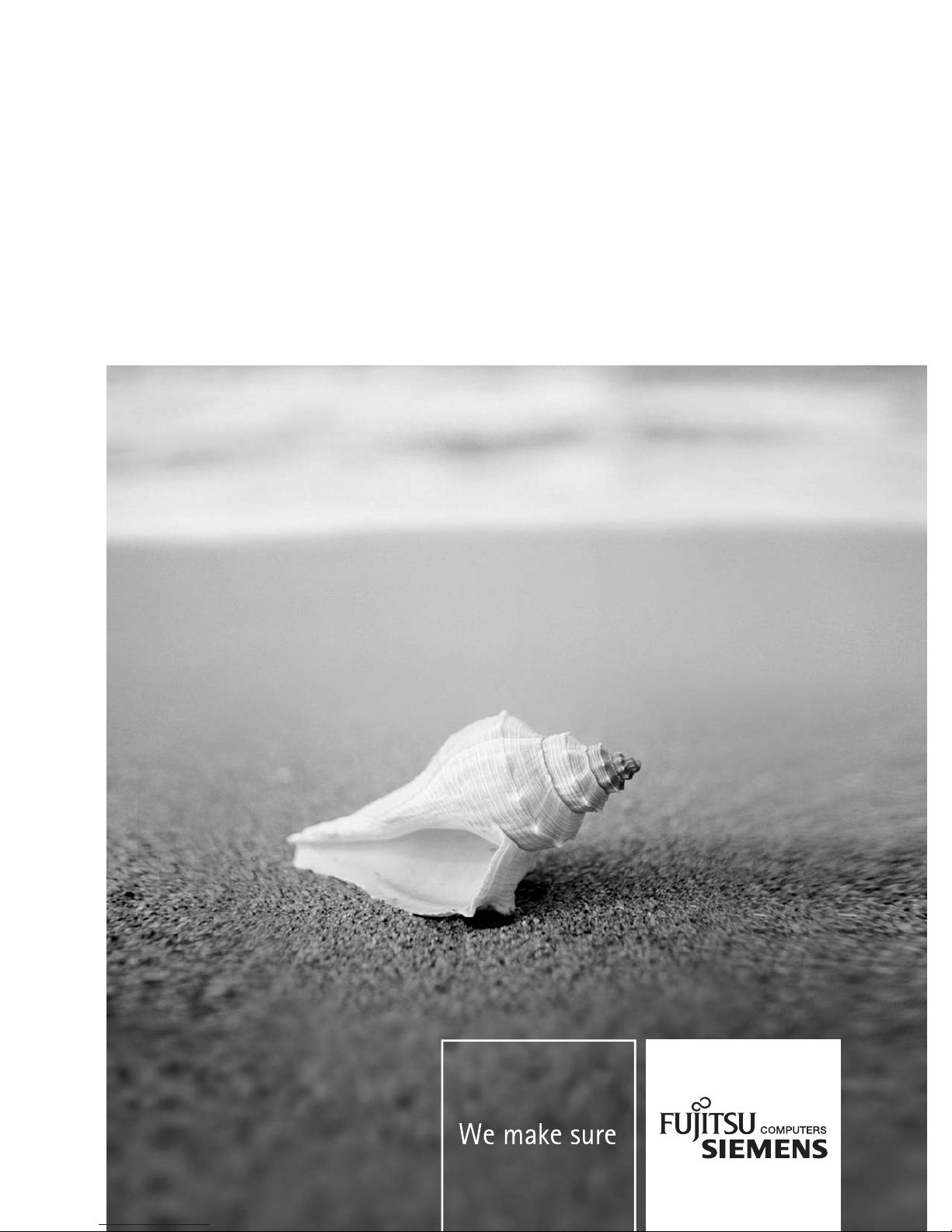
Notebook
EasyGuide
AMILO Pro V3205 /
AMILO Si 1520
English
Page 2
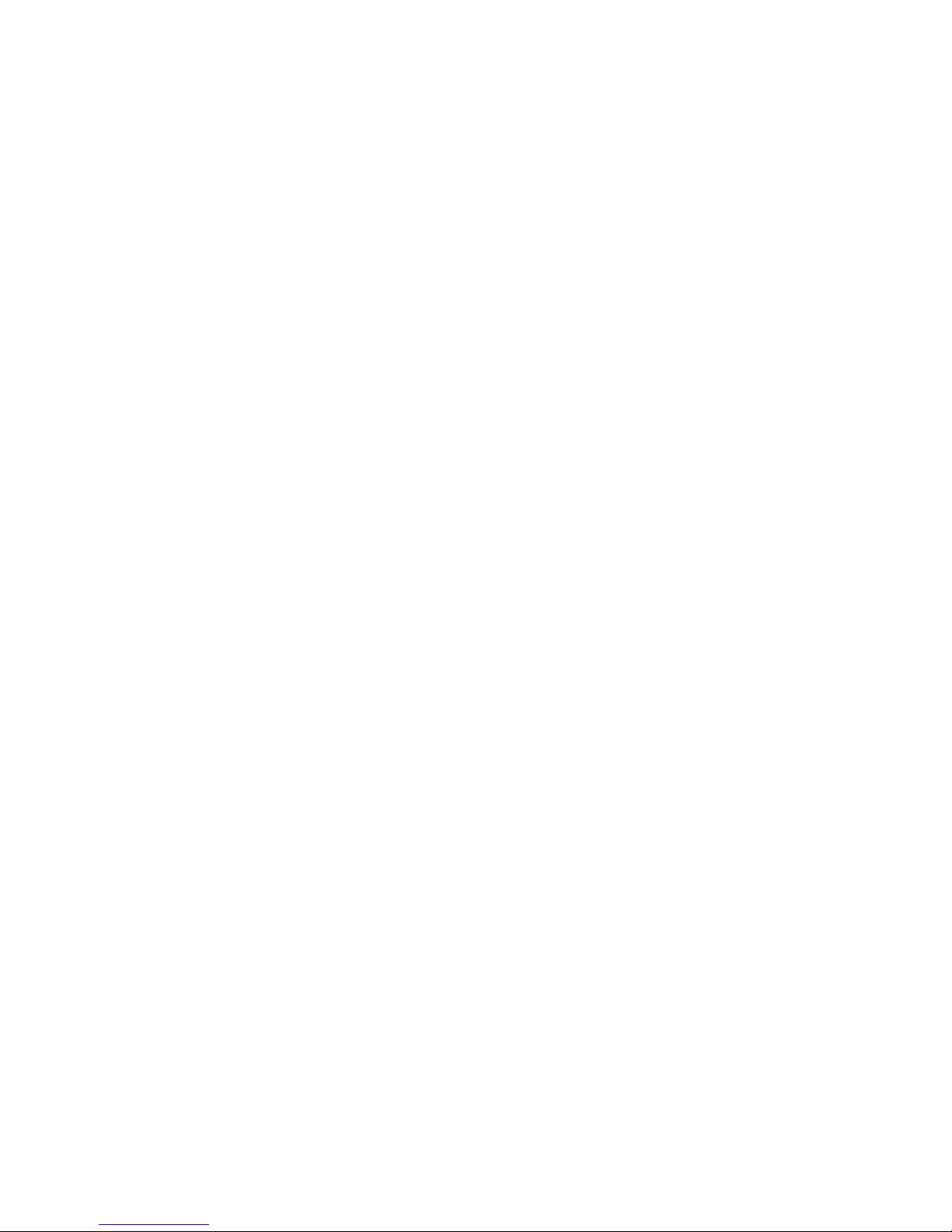
Are there…
... any technical problems or other questions which you would like to be clarified?
Please contact:
● our Hotline/Help Desk
(see the included Help Desk list or go to: www.fujitsu-siemens.com/helpdesk)
● your sales partner
● your sales outlet
Additional information is contained in the Help Desk list and the "Warranty" manual. The "Warranty"
manual can be found on the "Drivers & Utilities" CD/DVD provided with your computer.
The latest information on our products, tips, updates, etc., can be found on the internet at:
www.fujitsu-siemens.com
Page 3
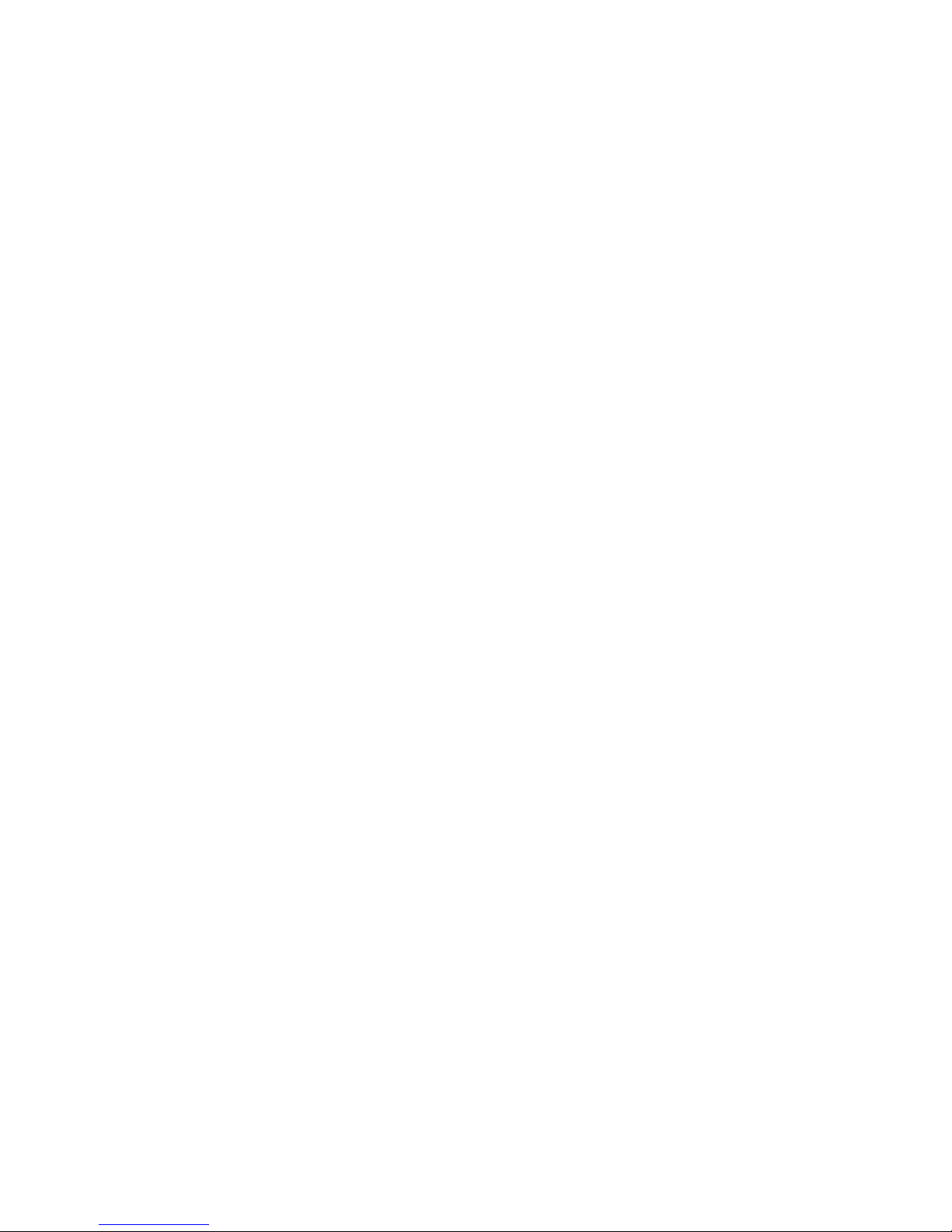
Page 4
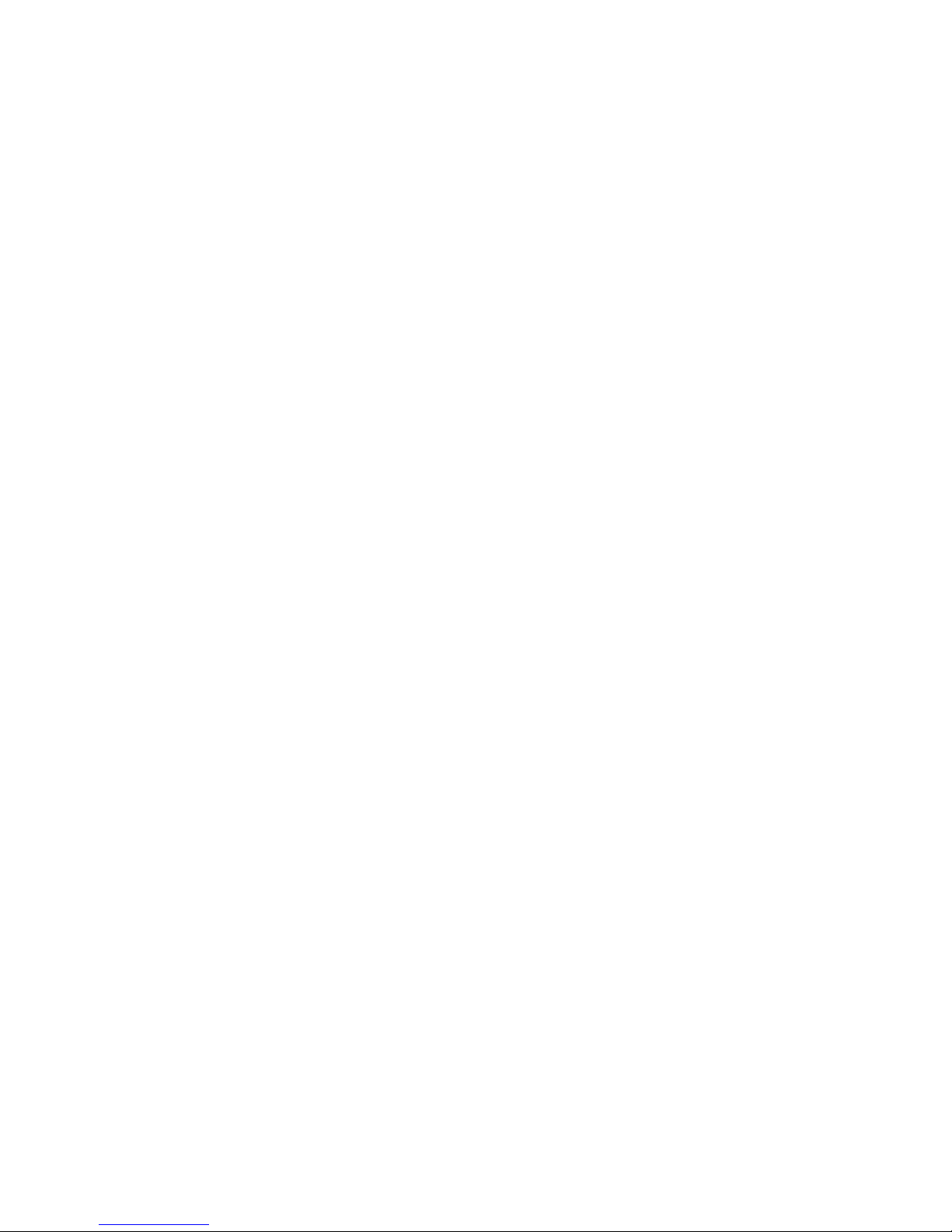
This manual was produced by
cognitas. Gesellschaft für Technik-Dokumentation mbH – www.cognitas.de
Dieses Handbuch wurde auf Recycling-Papier gedruckt.
This manual has been printed on recycled paper.
Este manual foi impresso em papel reciclado.
Denne håndboken er trykt på resirkulert papir.
Tato prírucka byla vytištena na recyklovaném papíre.
A használati utasítást visszaforgatott papírra nyomtatták.
Podręcznik ten wydrukowano na wtórnie wykorzystanym papierze.
Bu el kitabı tekrar geri dönüştürülmüş kağıt üzerine basılmıştır.
Published by
Fujitsu Siemens Computers GmbH
Printed in the Federal Republic of Germany
AG 02/06
Edition 1
Order No.: 10600690568
Order No.: 440 N30616
Page 5
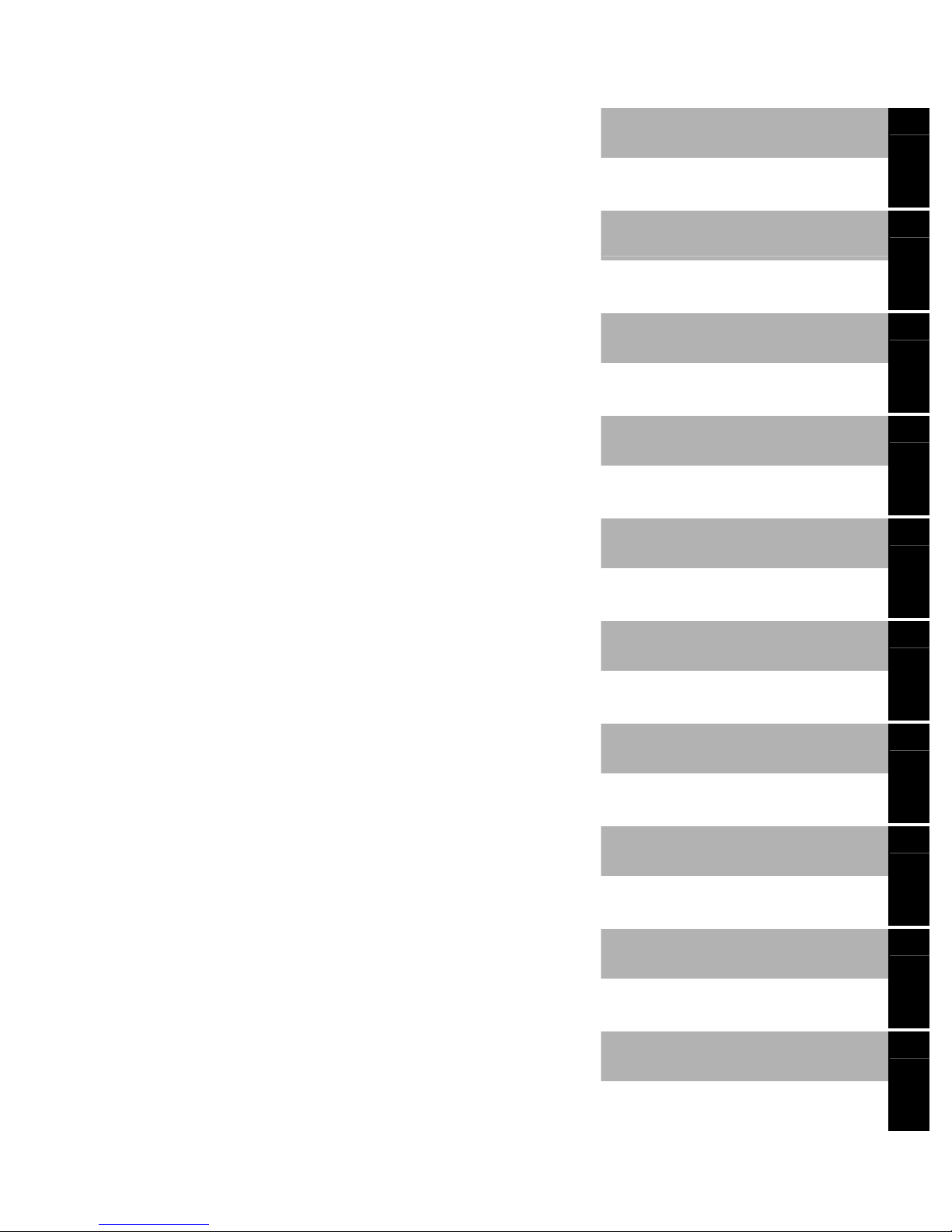
AMILO Pro V3205 /
AMILO Si 1520
Introduction
Technical data
Ports and
operating elements
Manufacturer’s notes
Important notes
Index
Using your notebook for
the first time
Using your notebook
Operating Manual
Security functions
Connecting external
devices
Removing and installing
components
Settings in BIOS Setup
Utility
February 2006 edition
Troubleshooting and tips
Page 6
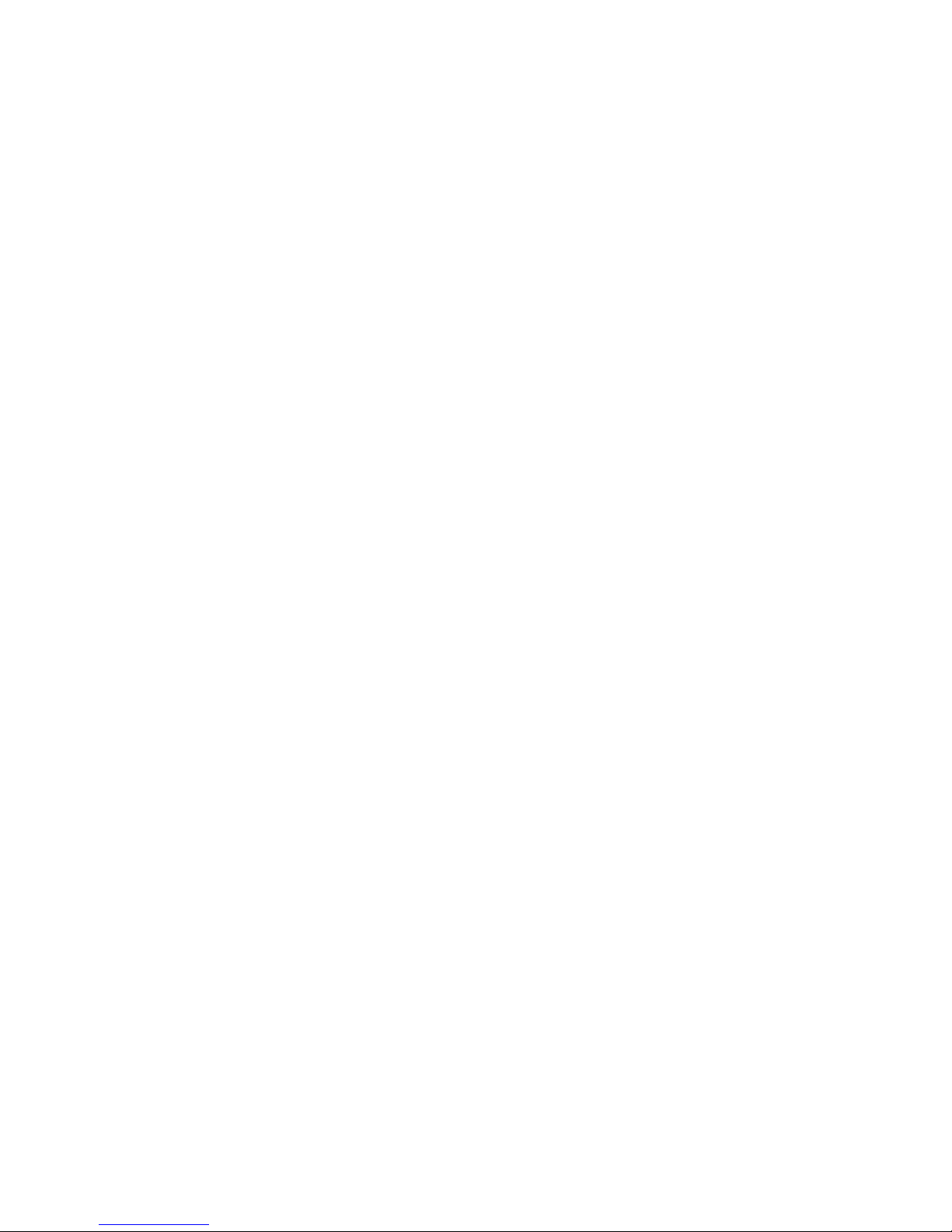
Microsoft, MS, MS-DOS and Windows are registered trademarks of Microsoft Corporation.
Acrobat Reader is a trademark of Adobe Systems Incorporated.
Macrovision is a trademark of Macrovision Corporation, USA.
MultiMediaCard is a registered trademark of Infineon Technologies AG
Sony and Memory Stick are registered trademarks of Sony Electronics, Inc.
All other trademarks referenced are trademarks or registered trademarks of their respective
owners, whose protected rights are acknowledged.
Copyright © Fujitsu Siemens Computers GmbH 2006
All rights, including rights of translation, reproduction by printing, copying or similar methods,
in part or in whole, are reserved.
Offenders will be liable for damages.
All rights, including rights created by patent grant or registration of a utility model or design,
are reserved.
Delivery subject to availability. Right of technical modification reserved.
Page 7
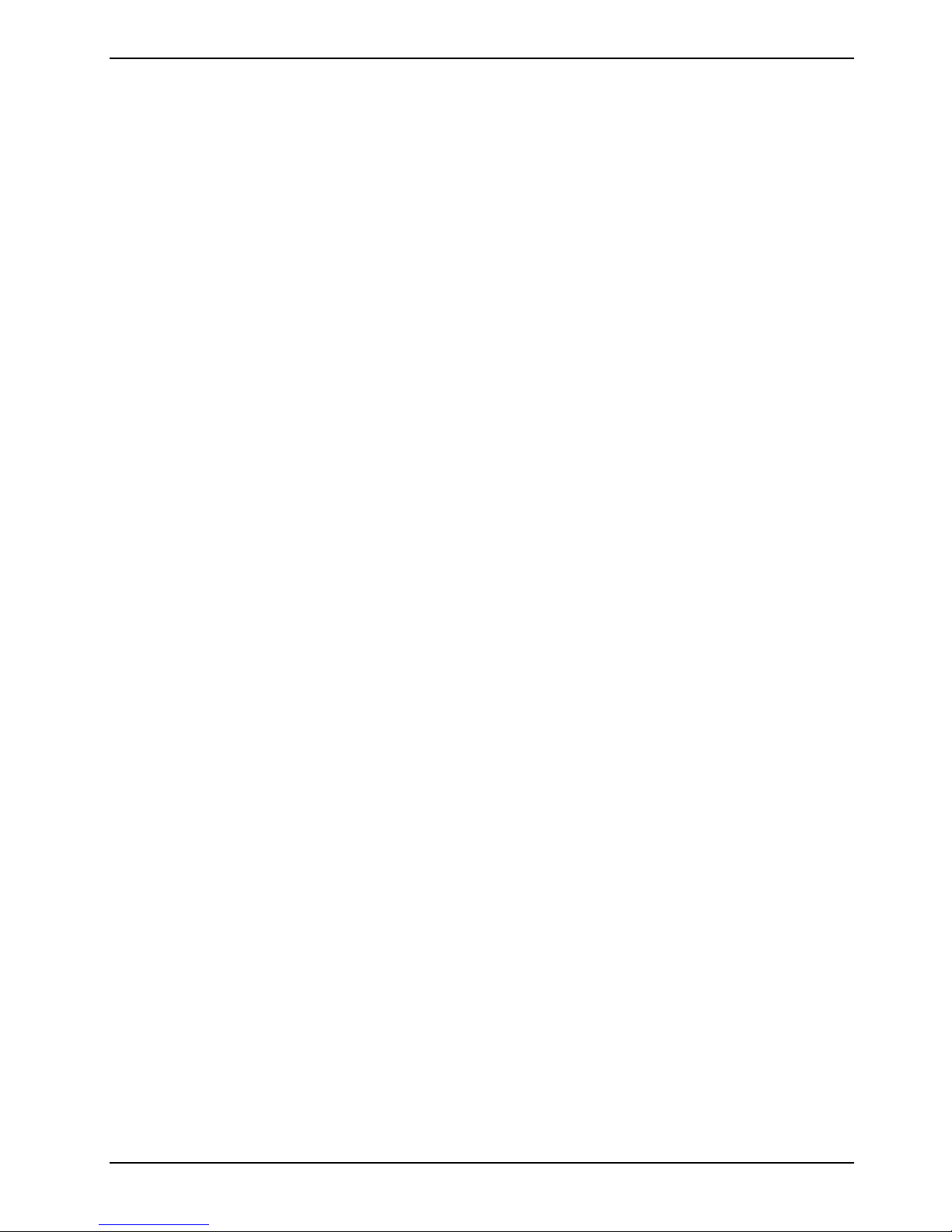
Contents
Innovative technology… .................................................................................................................... 1
Notational conventions ......................................................................................................................... 2
Ports and operating elements .......................................................................................................... 3
Important notes .................................................................................................................................. 5
Safety notes.......................................................................................................................................... 5
Energy saving....................................................................................................................................... 6
Travelling with your notebook............................................................................................................... 6
Before you travel .......................................................................................................................... 6
Transporting the notebook ........................................................................................................... 7
Cleaning the notebook.......................................................................................................................... 7
Using your notebook for the first time ............................................................................................. 9
Unpacking and checking your notebook............................................................................................... 9
Selecting a location ............................................................................................................................ 10
Connecting the mains adapter............................................................................................................ 10
Switching on the notebook for the first time........................................................................................ 11
Using your notebook........................................................................................................................ 13
Switching on the notebook ................................................................................................................. 13
Switching off the notebook ................................................................................................................. 14
Status indicators ................................................................................................................................. 14
Keyboard ............................................................................................................................................ 16
Virtual numeric keypad............................................................................................................... 18
Key combinations ....................................................................................................................... 18
Easy Launch keys .............................................................................................................................. 21
Touchpad and touchpad buttons ........................................................................................................ 22
LCD screen......................................................................................................................................... 23
Information on LCD monitor ....................................................................................................... 23
Monitor settings .......................................................................................................................... 24
Battery ................................................................................................................................................ 24
Charging, caring for and maintaining the battery........................................................................ 24
Removing and installing the battery ........................................................................................... 26
Using the power-management features .............................................................................................27
ExpressCards ..................................................................................................................................... 28
Installing ExpressCard ............................................................................................................... 28
Removing ExpressCard ............................................................................................................. 29
Memory cards..................................................................................................................................... 31
Inserting memory card................................................................................................................ 31
Removing memory card ............................................................................................................. 32
Hard disk ............................................................................................................................................ 32
CD/DVD drive ..................................................................................................................................... 33
CDRW/DVD combo drive ........................................................................................................... 34
DVD+RW drive ........................................................................................................................... 34
DVD±RW dual drive ................................................................................................................... 34
Multi-format DVD burner with double layer support.................................................................... 35
DVD+R LF Drive (depending on model)..................................................................................... 35
Handling CD/DVDs..................................................................................................................... 35
Inserting or removing a CD/DVD................................................................................................ 36
Regional codes for DVD films and DVD players ........................................................................ 38
Adjusting AutoPlay function of your CD/DVD drive .................................................................... 38
Connecting notebook modem to telephone wall socket ............................................................. 39
10600690568, edition 1
Page 8
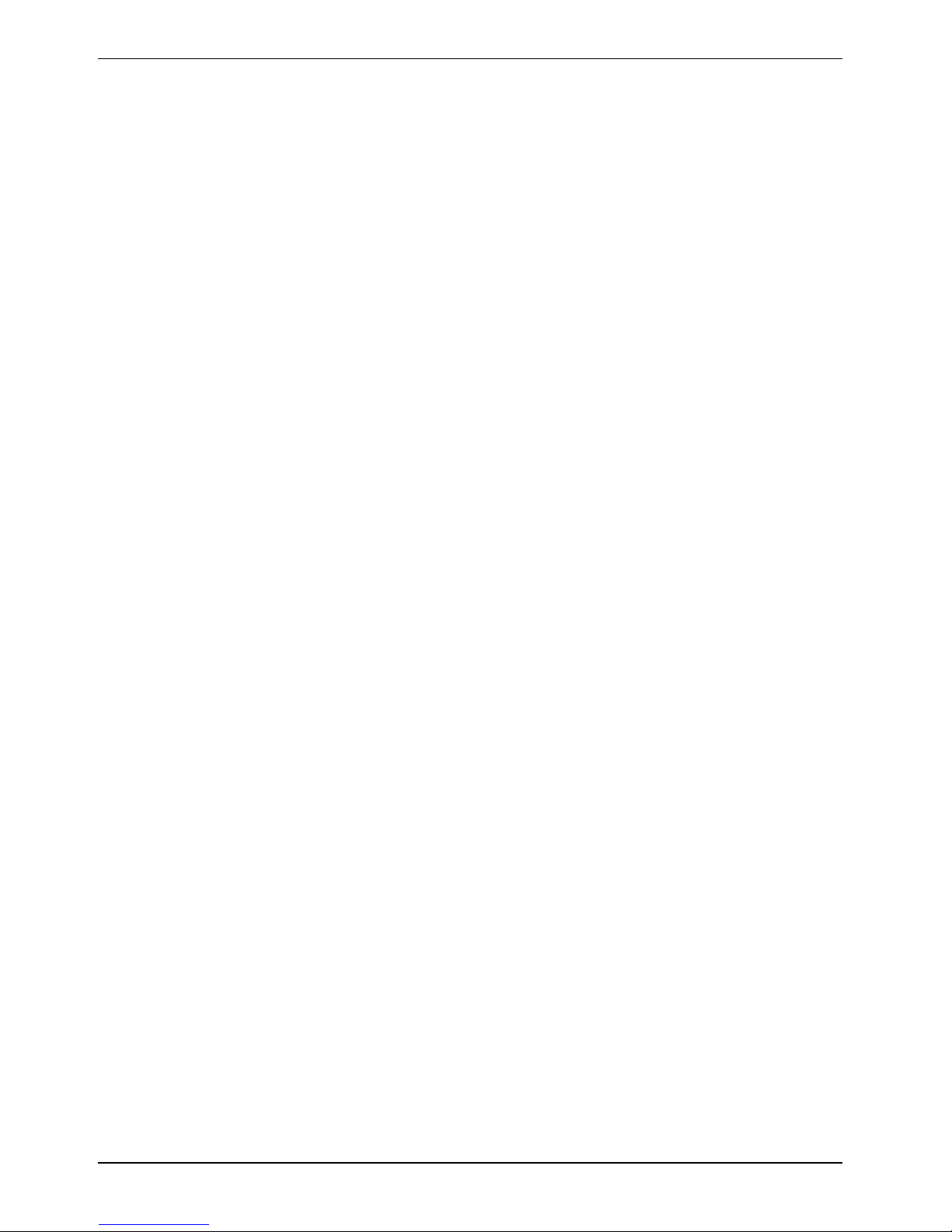
Contents
Ethernet and LAN................................................................................................................................40
Wireless LAN/ Bluetooth .....................................................................................................................41
Switching wireless LAN and Bluetooth on and off ......................................................................41
Security functions.............................................................................................................................43
Brief overview of the security functions...............................................................................................43
Using Kensington Lock .......................................................................................................................44
Configuring password protection in BIOS Setup Utility.......................................................................44
Protecting BIOS Setup Utility (supervisor and user password)...................................................45
System password protection.......................................................................................................46
Setting access authorization to the BIOS Setup Utility ...............................................................46
Password protection of operating system ................................................................................... 47
Connecting external devices............................................................................................................49
Ports....................................................................................................................................................50
Connecting an external monitor ..........................................................................................................51
Connecting USB devices ....................................................................................................................51
Connecting external audio devices .....................................................................................................52
Connecting an external device to S-Video Out ...................................................................................53
Connecting FireWire devices ..............................................................................................................53
Removing and installing components during servicing................................................................55
Notes on installing and removing boards and components ........................................................55
Removing and installing the battery....................................................................................................56
Removing and installing the hard disk ................................................................................................56
Removing the hard disk ..............................................................................................................56
Installing the hard disk ................................................................................................................58
Memory expansion..............................................................................................................................60
Installing and removing the memory extension...........................................................................60
Settings in BIOS Setup Utility ..........................................................................................................65
Start BIOS Setup Utility.......................................................................................................................65
Operating BIOS Setup Utility...............................................................................................................66
Exiting BIOS Setup Utility....................................................................................................................66
Troubleshooting and tips .................................................................................................................67
Restoring installed software................................................................................................................67
Restoring the Windows XP operating system.............................................................................68
Restoring drivers, manuals and special software .......................................................................69
The notebook's date or time is incorrect .............................................................................................70
The LCD screen of the notebook remains blank................................................................................. 70
The LCD screen is difficult to read......................................................................................................70
The external monitor stays blank ........................................................................................................70
The external monitor is blank or the image is unstable....................................................................... 71
The notebook cannot be started .........................................................................................................71
The notebook stops working ...............................................................................................................71
The printer does not print ....................................................................................................................72
The DVD film does not continue to play..............................................................................................72
Acoustic warnings ...............................................................................................................................72
Technical data ...................................................................................................................................73
Notebook.............................................................................................................................................73
Battery.................................................................................................................................................73
Mains adapter 65 W............................................................................................................................73
10600690568, edition 1
Page 9
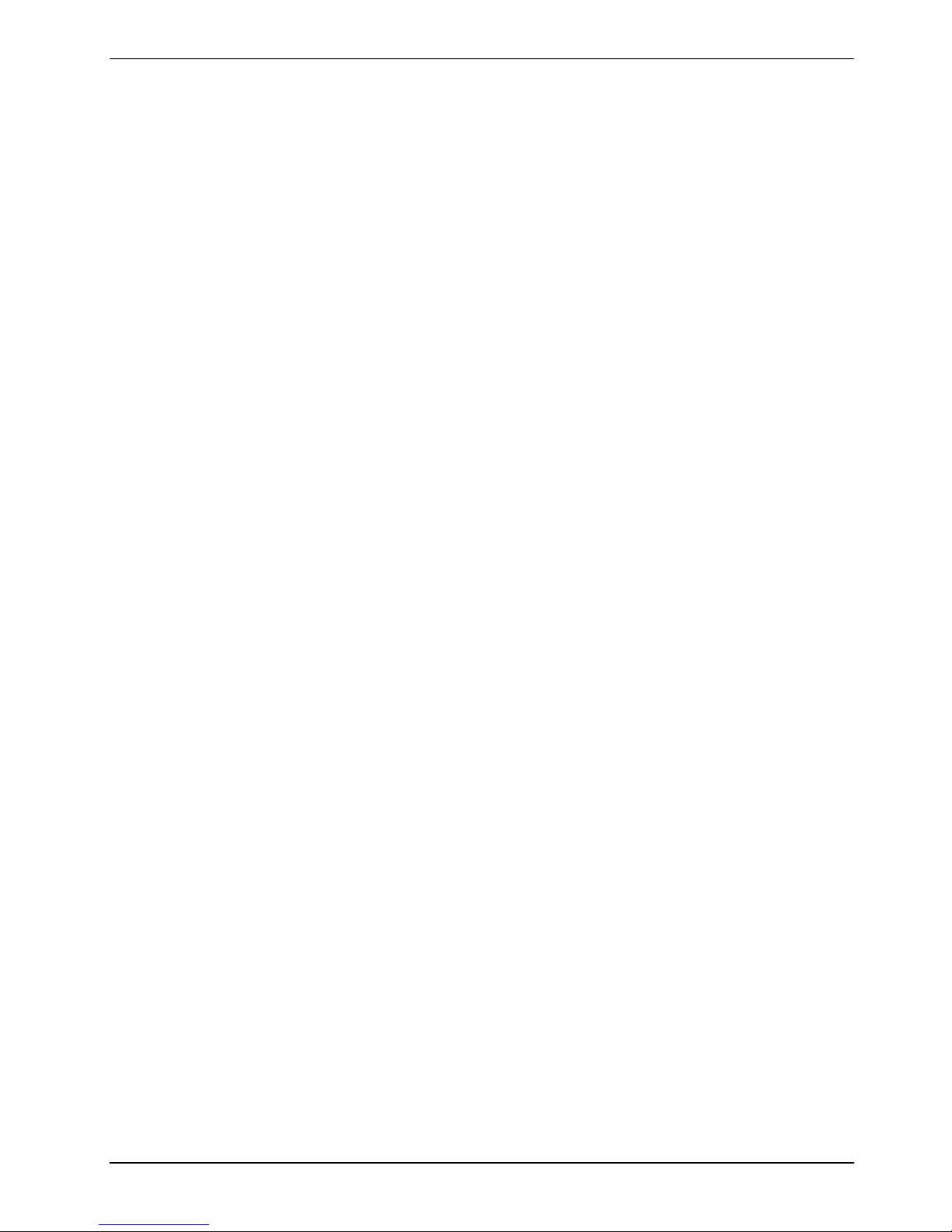
Contents
Manufacturer’s notes ....................................................................................................................... 75
Disposal and recycling........................................................................................................................ 75
Declarations of Conformity ................................................................................................................. 75
Copyright-protected technology.......................................................................................................... 75
CE marking......................................................................................................................................... 76
Index .................................................................................................................................................. 77
10600690568, edition 1
Page 10
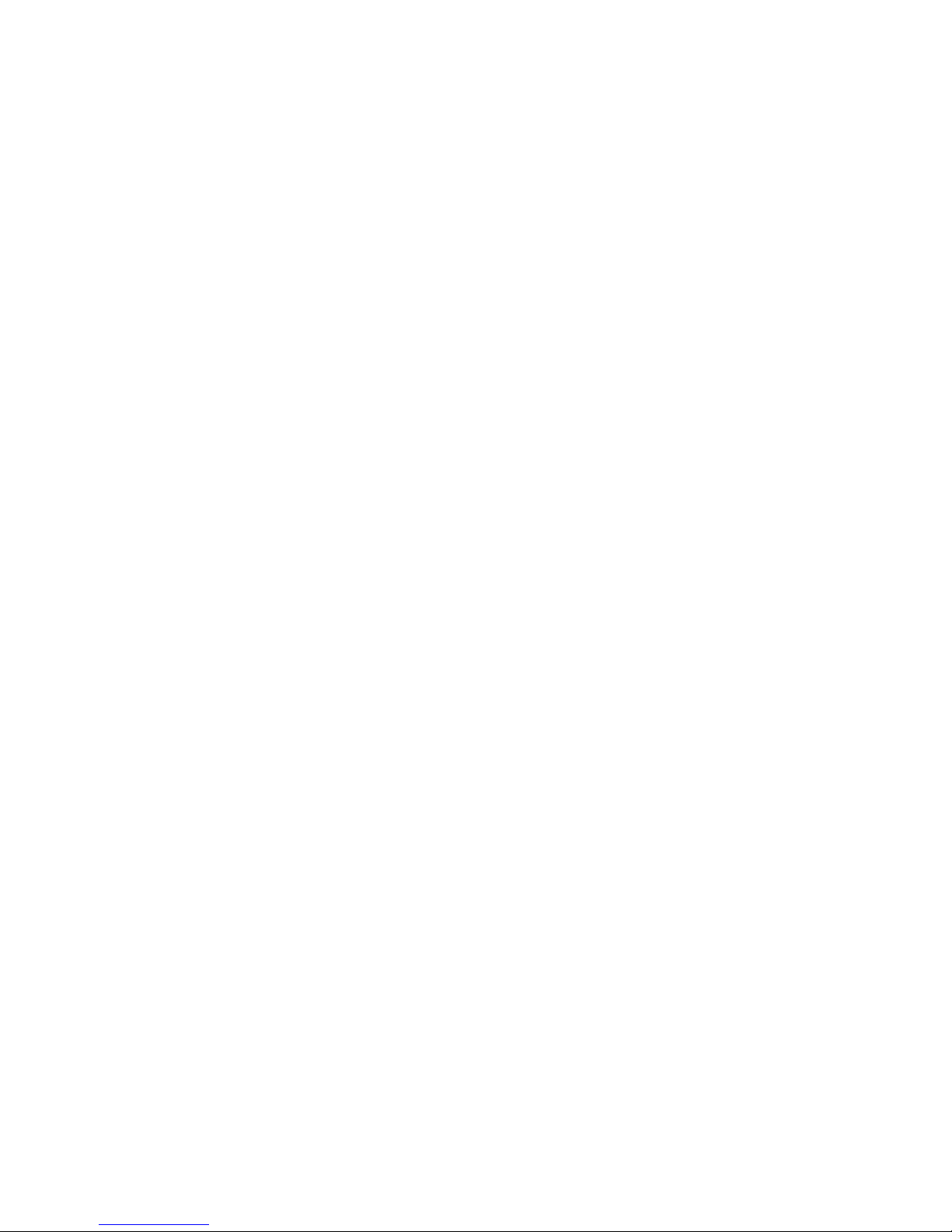
Page 11
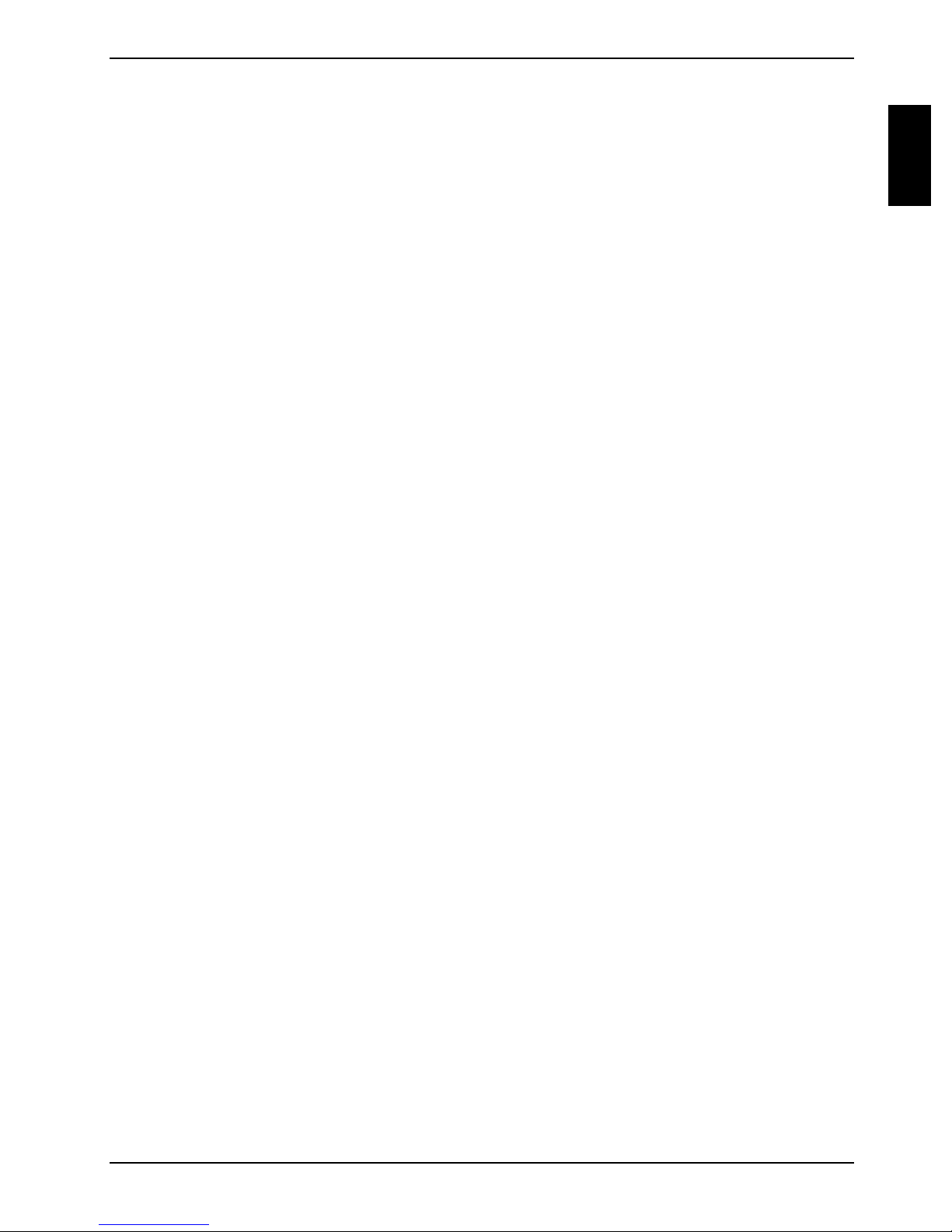
Innovative technology…
… and ergonomic design make this notebook the ideal easy to use and reliable notebook.
Your notebook is available in several different versions. Most of the sections in this manual apply to
all models - any differences are pointed out separately. Some of the illustrations and features in this
manual may differ from your model and are for guidance only.
Your operating system (e.g. Microsoft Windows XP) has already been preinstalled and optimally
configured so that you can be up and running from the moment you switch on your AMILO for the
first time.
Your notebook features the very latest technology so that you get the best performance from your
computing experience. Depending on which model you own, you have access to:
● up to 2 Gbyte Mbyte of main memory (RAM)
● a Multi-format DVD burner with double layer support to watch DVD movies and record your
own disks
● S-Video out for connecting your notebook to your television
● an IEEE 1394 (FireWire) connection for high speed devices such as digital camcorders
● four USB ports which provide easy expansion with webcams, game pads, printers and more
● an internal modem and/or wireless LAN for internet access
● an ExpressCard slot for operating an ExpressCard/34 or ExpressCard/54
● an onboard sound card and two stereo loudspeakers for your audio enjoyment
You can even connect a microphone and external speakers for even better performance.
● a memory card slot for transferring photos, music and videos quickly onto your notebook
● a touchpad for mouse control
Briefly touching the touchpad twice is all that is required, for example, to open an application.
With the user-friendly BIOS Setup Utility you can control the hardware of your notebook and protect
your system better against unauthorised access by using the powerful password properties.
This operating manual tells you how to put your notebook into operation and how to operate it in daily
use.
10600690568, edition 1 1
Page 12
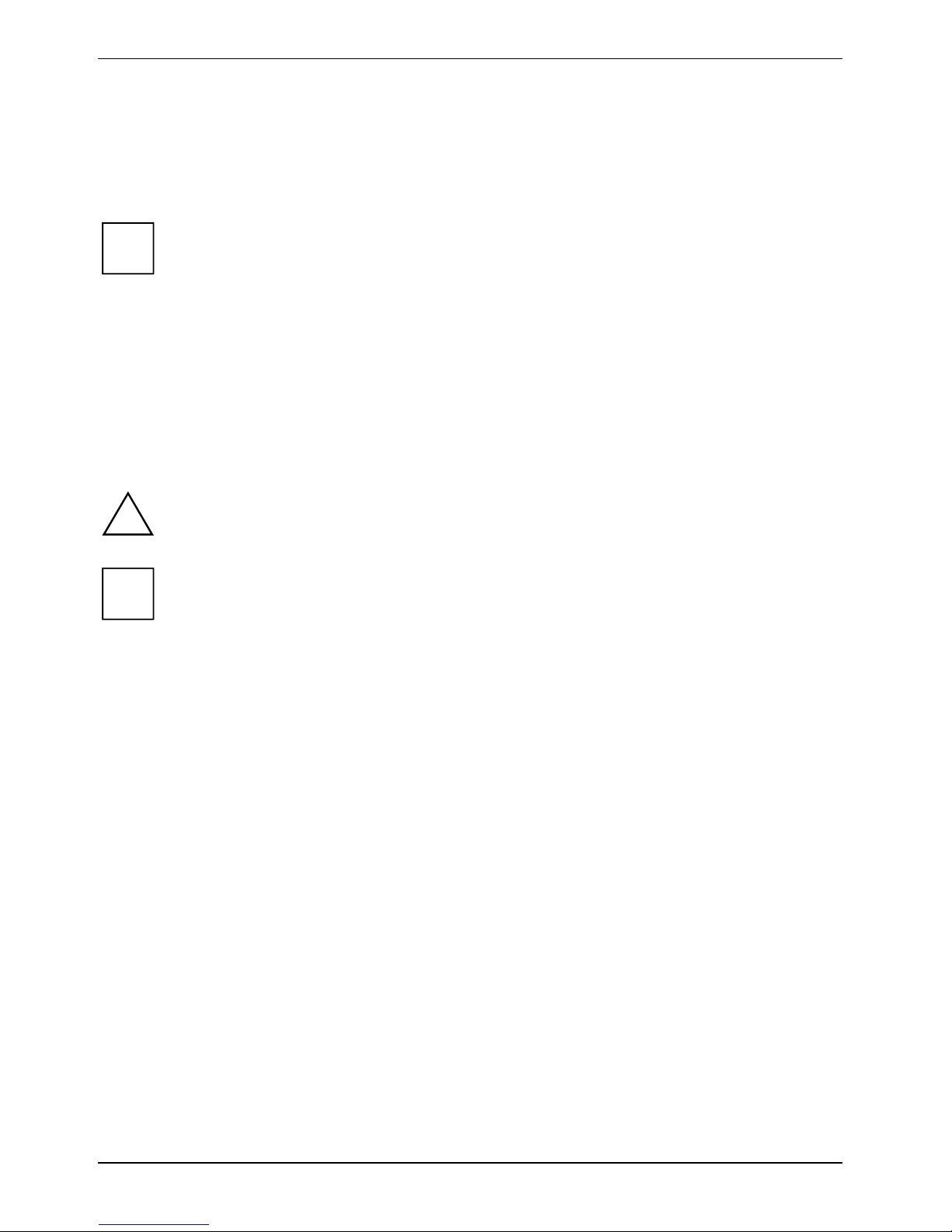
Innovative technology…
You can also find information on your AMILO in the following locations:
● in the manuals "Safety" and "Warranty"
● in the wireless LAN software documentation (PDF file on the "Driver & Utilities" CD/DVD)
● in your operating system documentation
● in the information files (e.g. *.TXT, *.DOC, *.CHM, *.HLP, *.PDF, *.HTML)
Some of the manuals listed can be found on the "User Documentation" or
i
"Drivers & Utilities" CD/DVD provided with your device.
You can access and view the required information using the Acrobat Reader program,
which is also on the CD/DVD. If necessary, you can also make a print version of the
manual.
Information concerning useful accessories, such as a CD/DVD drive for your notebook,
may be found at www.fujitsu-siemens.com/accessories
Notational conventions
The following symbols are used in this manual:
Indicates information which is important for your health or for preventing
!
physical damage. Failure to follow the instructions may lead to loss of data,
invalidate your warranty, destroy the notebook, or endanger your life.
Indicates important information which is required to use the system properly.
i
► Text which follows this symbol describes activities that must be performed in
the order shown.
This font indicates screen outputs.
This font indicates programme names, commands, or menu items.
"Quotation marks" indicate names of chapters, hard disks, CDs, DVDs, and terms that are
being emphasised.
2 10600690568, edition 1
Page 13
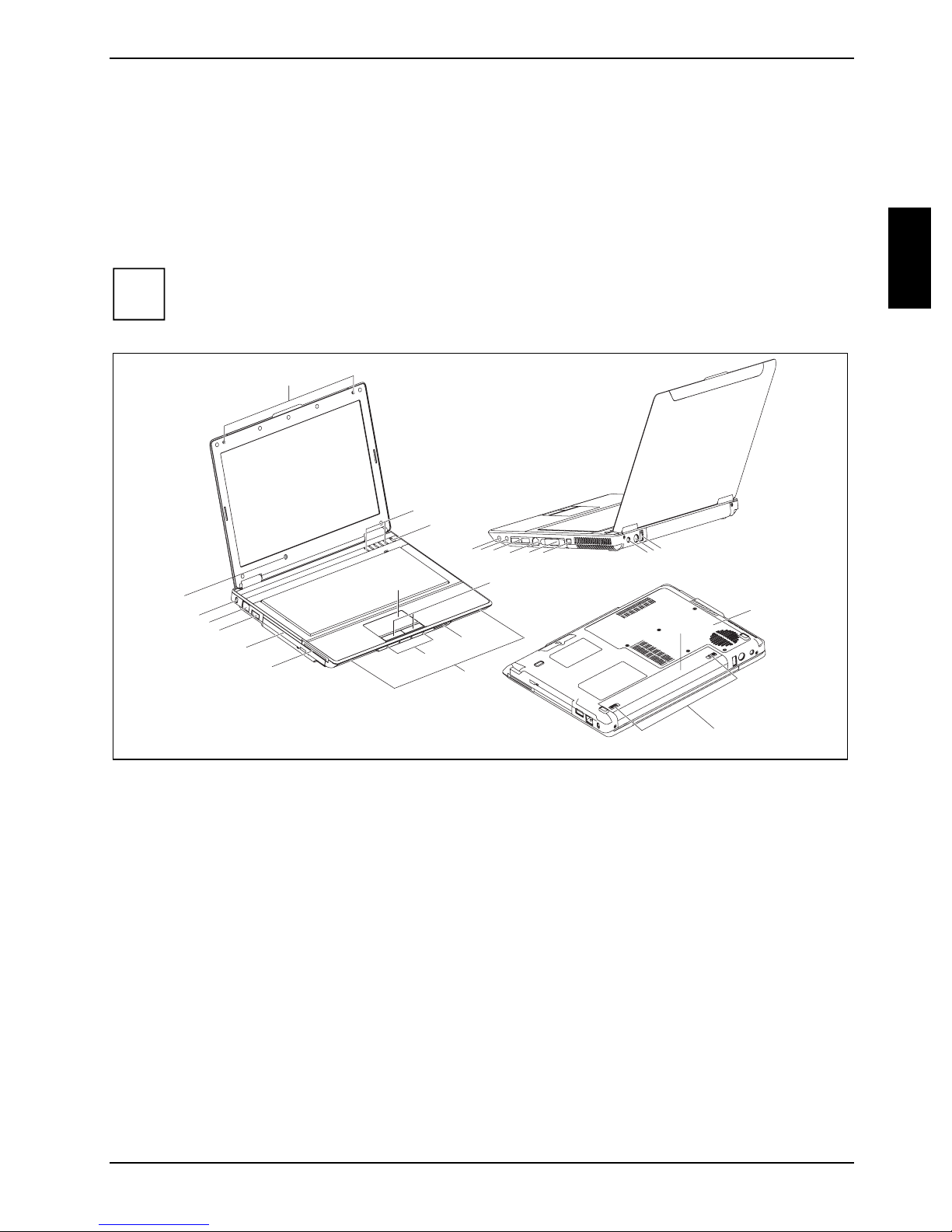
Ports and
operating elements
This chapter presents the individual hardware components of your notebook. You can obtain an
overview of the ports and operating elements of the notebook. Please familiarise yourself with these
components before you start to work with your notebook.
Please note that the ports and operating elements are laid out differently depending on the
i
device.
13
26
25
24
23
22
21
1 = USB port
2 = S-Video out socket
3 = DC jack (DC IN)
4 = FireWire port
5 = DVI-I connector
6 = Modem port
7 = USB ports
8 = Microphone port/Line In
9 = Headphone port/SPDIF
10 = Hard disk
11 = Battery release latch
12 = Battery
13 = Built-in microphone
16
14
15
20
1
2
3
12
18
9
19
8
7
56
4
17
14 = Easy Launch keys
15 = ON/OFF switch of the Notebook
16 = Touchpad
17 = Touchpad buttons
18 = Memory card slot
19 = Built-in loudspeakers
20 = Status indicators
21 = ExpressCard slot
22 = CD/DVD drive
23 = USB port
24 = LAN port
25 = Kensington Lock
26 = Light sensor
10
11
10600690568, edition 1 3
Page 14

Page 15
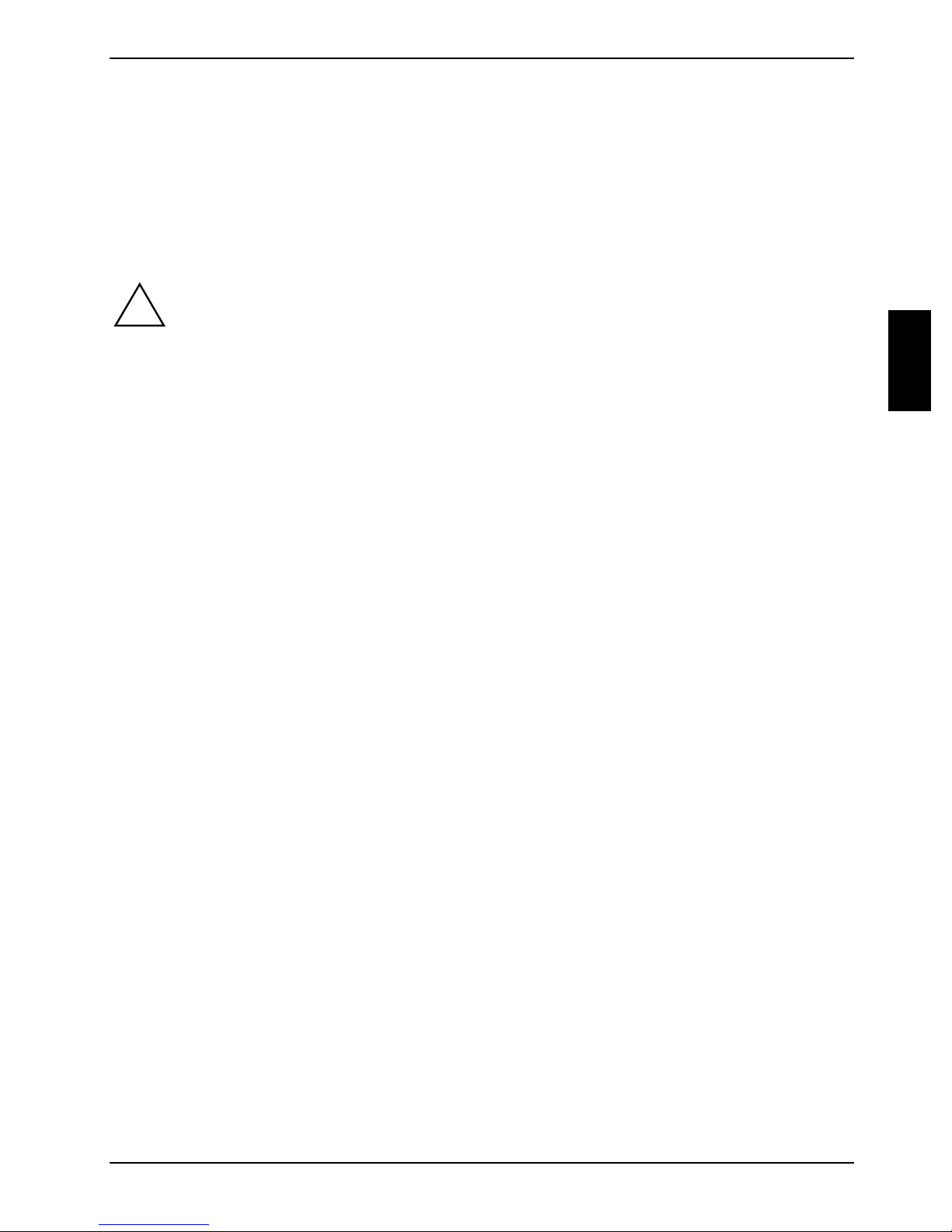
Important notes
Here you will find essential safety information regarding your notebook. The other notes provide
useful information on your notebook.
Safety notes
Pay attention to the information provided in the "Safety" manual and in the following safety
!
● When connecting and disconnecting cables, observe the relevant notes in this operating
● Read the information on the ambient conditions in the chapter "Technical data" and the chapter
● When cleaning the device, please observe the relevant notes in the "Cleaning the notebook"
notes.
Observe the sections in the manual marked with the symbol on the left.
manual.
"Using your notebook for the first time" before putting your notebook into operation and
switching it on for the first time.
paragraph.
● If you have a notebook with wireless LAN/ Bluetooth, you must also observe the additional
safety precautions for devices with radio components in the "Safety" manual.
● Please take note of the information in the "Removing and installing components during
servicing" chapter.
This notebook complies with the relevant safety regulations for data processing equipment. If you
have questions about using your notebook in a particular area, please contact your sales outlet or
our Hotline/Help Desk.
10600690568, edition 1 5
Page 16
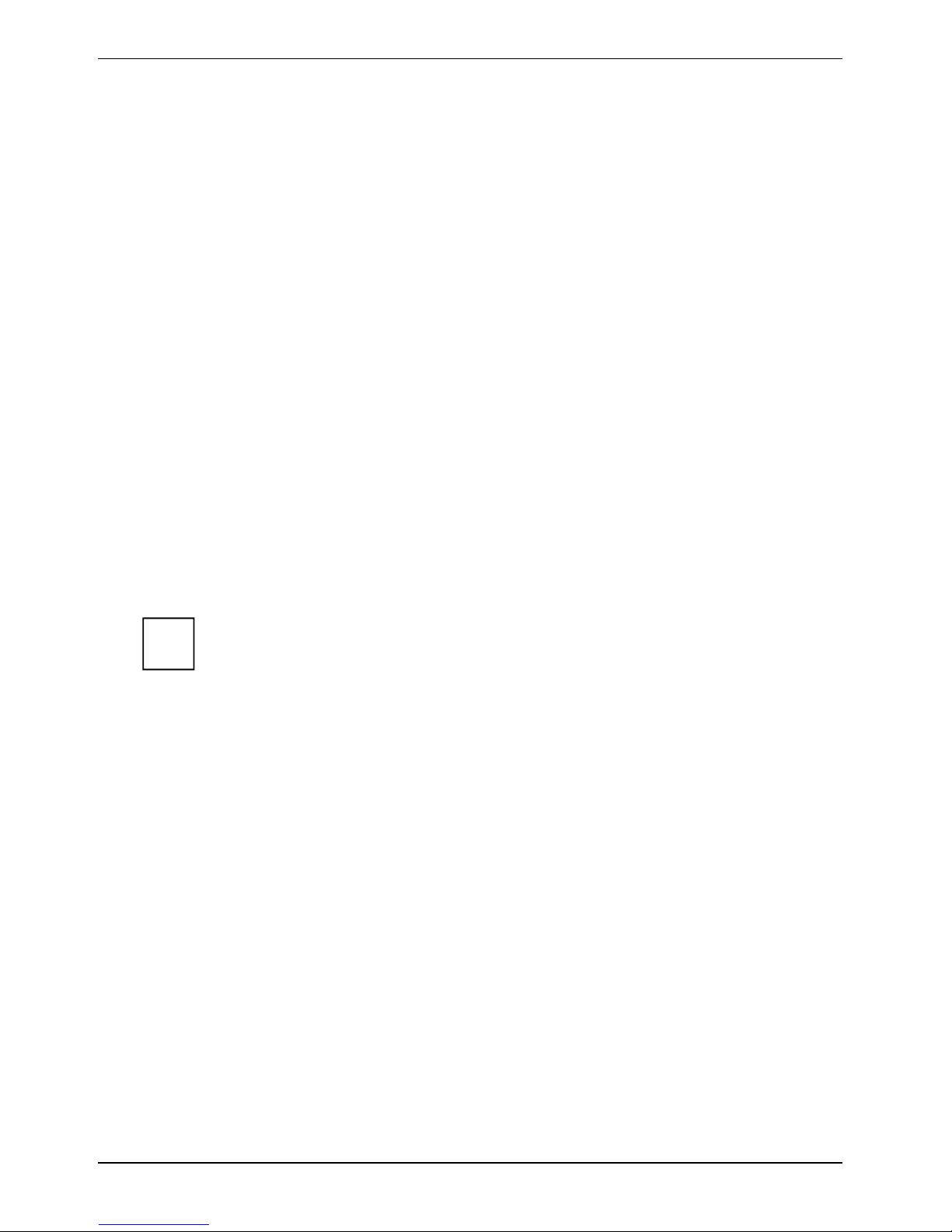
Important notes
Energy saving
If you will not be using your notebook, switch it off.
Make use of the device's energy saving functions (see "Using your notebook"). If you use the
possible energy saving functions, the notebook uses less energy. You will then be able to work for
longer before having to recharge the battery.
Energy saving under Windows
If a monitor with energy saving features is connected to your notebook, you can use the Screen Saver
tab to activate the energy saving features of the monitor. Select a screen saver via Start - Control
Panel - Appearance and Themes - Display - Screen Saver.
You may set further energy saving functions in the menu Start - Control Panel - Performance and
Maintenance - Power Options.
Travelling with your notebook
Please follow these guidelines when travelling with your notebook.
Before you travel
● Back up important data stored on your hard disk.
● Switch off the radio component (Wireless LAN/Bluetooth) for data security reasons. With data
traffic via a wireless connection, it is also possible for unauthorised third parties to receive data.
Information on activating data encryption is provided in the documentation for your
i
● If you wish to use your notebook during a flight, first check with the flight attendants if it is OK to
do so.
● If you are travelling abroad, check that the mains adapter can be operated with the local mains
voltage. If this is not the case, obtain the appropriate mains adapter for your notebook.
Do not use any other voltage converter!
radio component.
6 10600690568, edition 1
Page 17
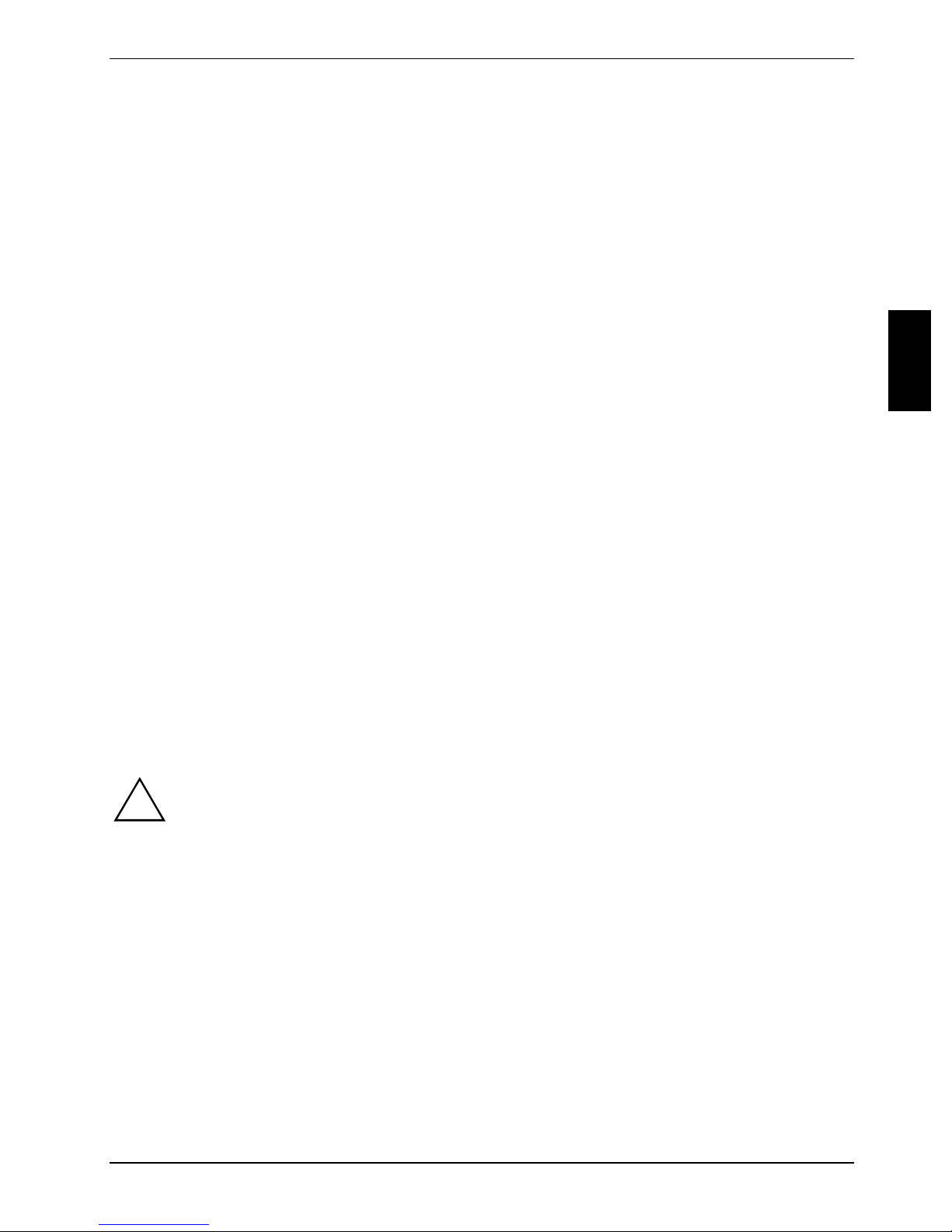
Important notes
When travelling in other countries
● Check whether the local power supply and the specifications of the power cable are
compatible. If this is not the case, buy a power cable that matches the local conditions. Do not
use a connection adapter for electrical devices to connect the notebook.
● Enquire with the corresponding government office of the country you will be travelling in as to
whether you may operate the radio component integrated in your notebook there (also see
"Manufacturer’s notes").
● If you use the modem, incompatibilities with the local telecommunications system may result.
This may result in poor performance, or the modem will not work at all.
You may require a country-specific telephone adapter (available as an accessory).
Transporting the notebook
● Remove all disks (e.g. CD, DVD) from the drives.
● Switch the notebook off.
● Unplug the mains adapter and all external devices from the power socket.
● Disconnect the mains adapter cable and the data cables for all external devices.
● Close the LCD screen so that it locks into place.
● To protect against damaging jolts and bumps, use a notebook carrying case to transport your
notebook.
● Protect the notebook from severe shocks and extreme temperatures (e.g. direct sunlight in a
car).
Cleaning the notebook
► Switch the notebook off.
► Unplug the mains adapter from the mains socket.
► Remove the battery.
Do not clean any interior parts yourself; leave this job to a service technician.
!
Wipe the casing with a dry cloth.
If particularly dirty, use a cloth which has been moistened in mild domestic detergent and then
carefully wrung out.
Only use cleaning products designed for computers. Normal household cleaners and
polishes can damage the markings on the keyboard and the device, the paintwork or the
notebook itself.
Ensure that no liquid enters the notebook.
The Crystal View display is very sensitive to scratching! Only clean the display surface with
a very soft, slightly damp cloth.
To clean the keyboard and the touchpad, you can use disinfectant wipes.
10600690568, edition 1 7
Page 18

Page 19
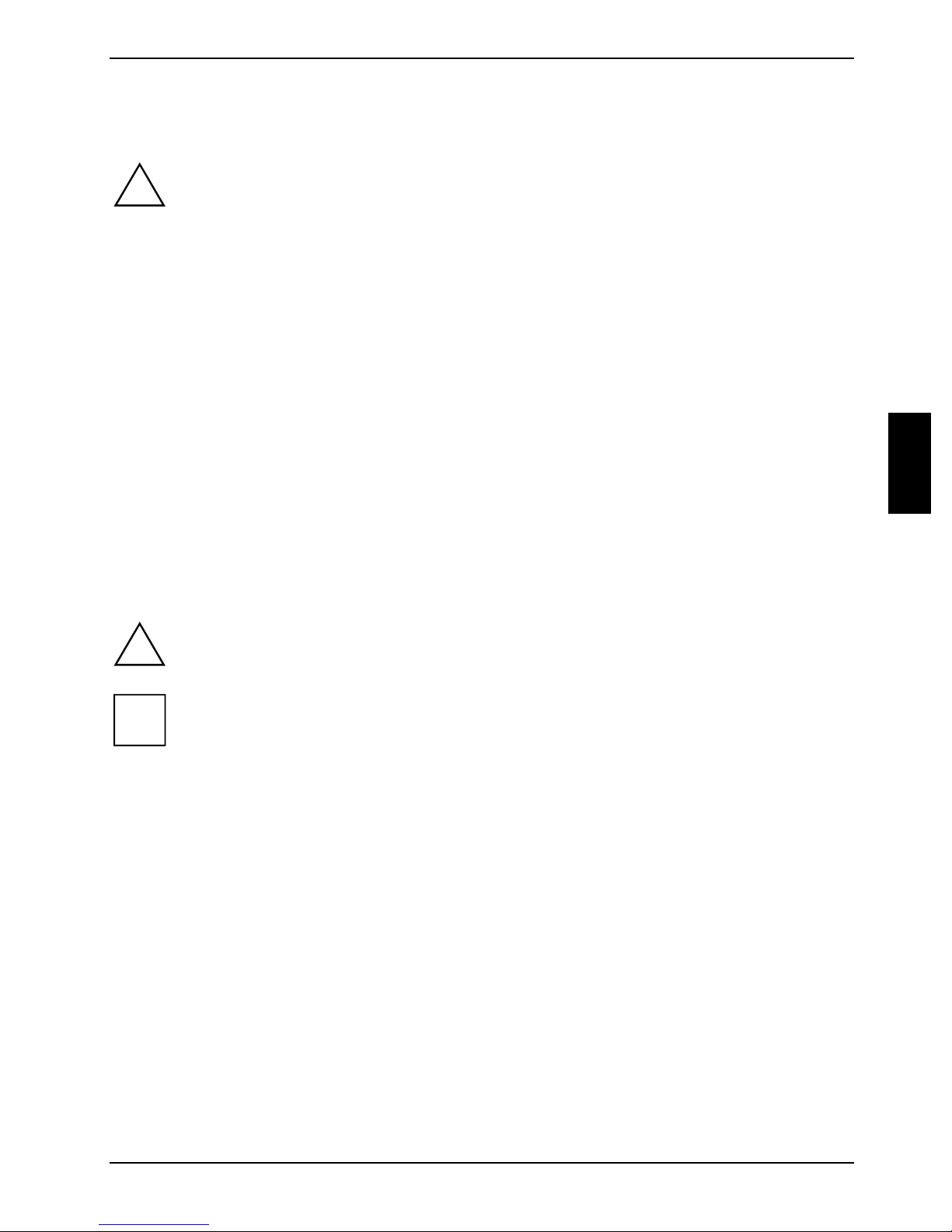
Using your notebook for the first time
!
Before you can use your notebook for the first time you need to charge the battery and install the
supplied software. Your operating system (e.g.Windows XP) and the hardware drivers have been
preinstalled for you.
Upon delivery, the battery can be found in the battery compartment. The battery must be charged if
you want to operate your notebook with the battery.
When not plugged into a mains outlet, the notebook runs on its built-in battery. You can increase the
battery's life by enabling the system's energy saving functions.
When you use your notebook in your home or office, we recommend you use the mains adapter
instead of the battery.
Please see the "Connecting external devices" chapter for instructions on how to connect devices
such as a mouse and a printer to the notebook.
Please read the "Important notes" chapter.
Unpacking and checking your notebook
► Unpack all the individual parts.
► Check your notebook for damage incurred during transportation.
Should you discover damages incurred during transportation, notify your local sales outlet
!
i
immediately!
We recommend that you keep the original packaging material. You may need the
packaging in the future if you need to transport your device.
10600690568, edition 1 9
Page 20
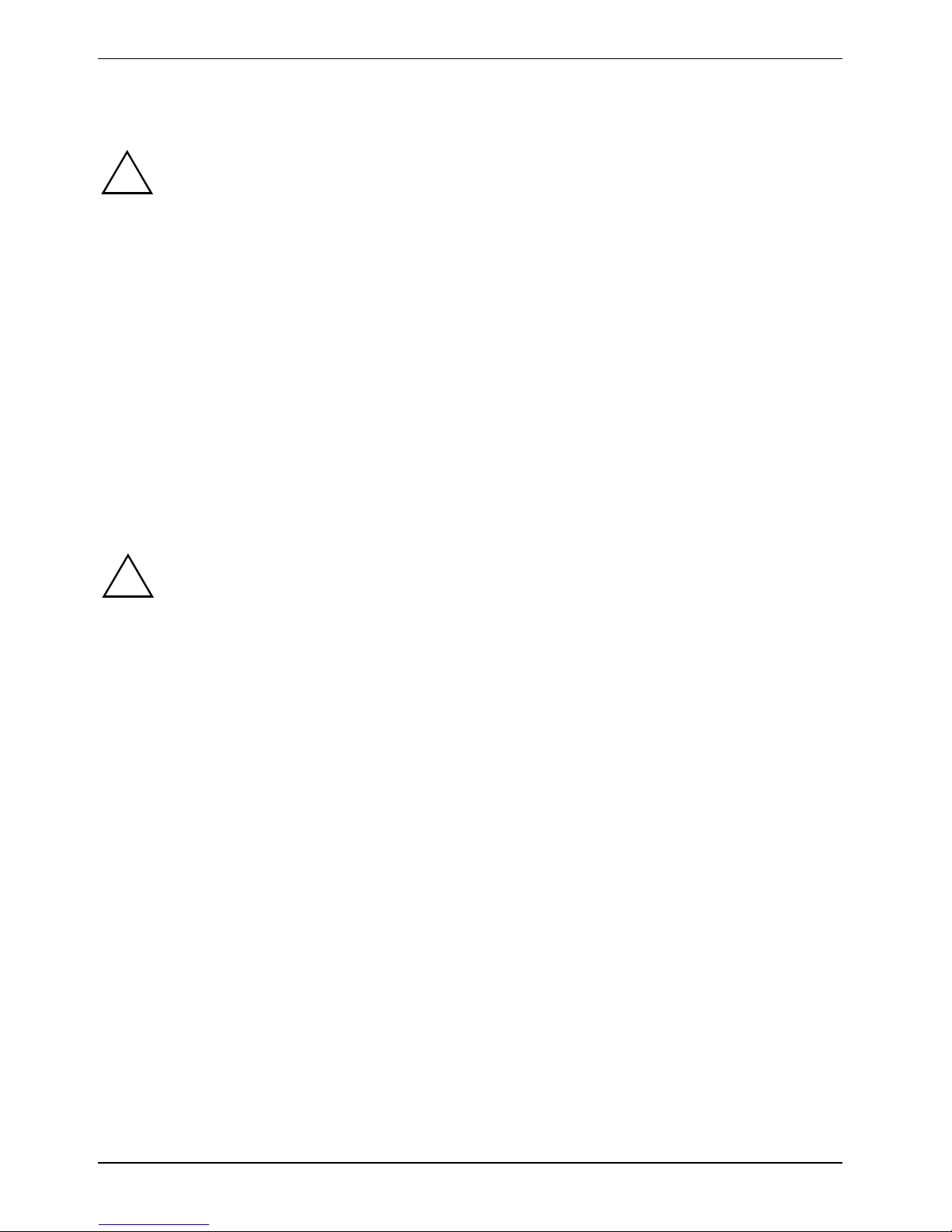
Using your notebook for the first time
Selecting a location
Select a suitable location for the notebook before setting it up. Consider the following
!
points when looking for a location:
● Never place the notebook on a soft surface (e.g. carpeting, upholstered furniture,
bed). This can block the air vents and cause overheating and damage.
● Do not place the notebook on your legs for a longer period of time. The underside of
the notebook heats up during normal operation. Longer contac with the skin can
become unpleasant or even result in burns.
● Place the notebook on a stable, flat, nonslippery surface. Please note that the rubber
feet may mark certain types of surfaces.
● Keep other objects 100 mm away from the notebook and its mains adapter to ensure
adequate ventilation.
● Never cover the fan intake or exhaust openings of the notebook and the mains
adapter.
● Do not expose the notebook to extreme environmental conditions.
Protect the notebook from dust, humidity, and heat.
Connecting the mains adapter
Please take note of the information in the section "Safety notes".
!
The power cable supplied conforms to the requirements of the country in which you
purchased your notebook. Make sure that the power cable is approved for use in the
country in which you intend to use it.
The mains adapter's AC cable should only be connected to a mains socket if the
notebook is connected to the mains adapter.
10 10600690568, edition 1
Page 21

Using your notebook for the first time
1
3
2
► Connect the mains adapter cable (1) to the DC jack (DC IN) of the notebook.
► Connect the power cable (2) into the mains adapter.
► Plug the power cable (3) into a mains outlet.
Switching on the notebook for the first time
When you switch on your notebook for the first time, the supplied software is installed and
!
Your operating system is pre-installed on the hard disk to facilitate the procedure when you use your
notebook for the first time.
► Switch the notebook on (see "Using your notebook" chapter, "Switching on the notebook"
► During installation, follow the instructions on screen.
Consult the operating system manual if there is anything unclear about the requested input data.
i
configured. Due to the fact that this installation must not be interrupted, you should set
aside enough time for it to be fully completed and connect the notebook to the mains outlet
using the mains adapter.
During installation, the notebook may only be rebooted when you are requested to do so!
section).
If there is a Windows operating system installed on your notebook the "Drivers°&°Utilities"
CD/DVD is included in the delivery scope. You will find further information on the system,
drivers, utilities, updates, manuals etc. on this "Drivers & Utilities" CD/DVD.
10600690568, edition 1 11
Page 22
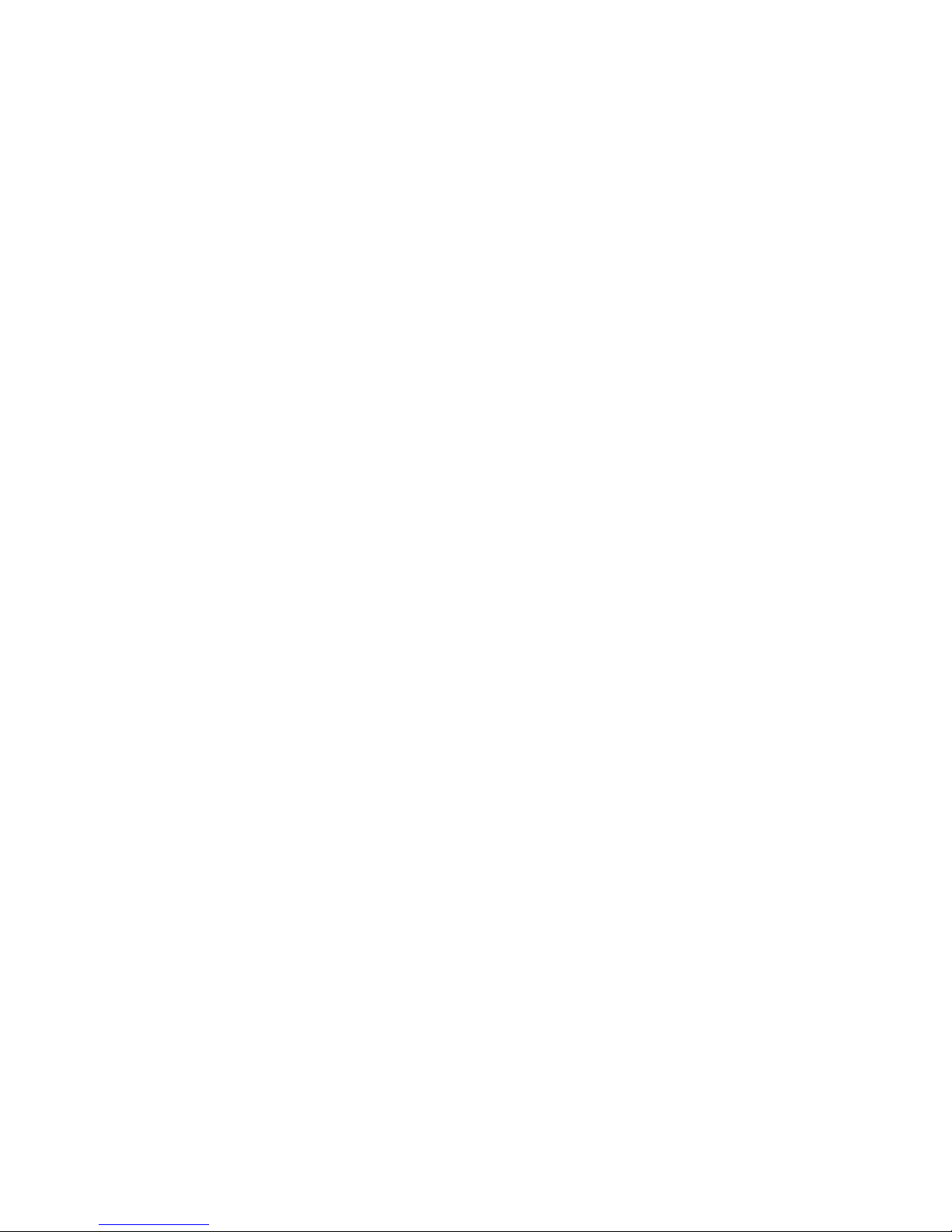
Page 23
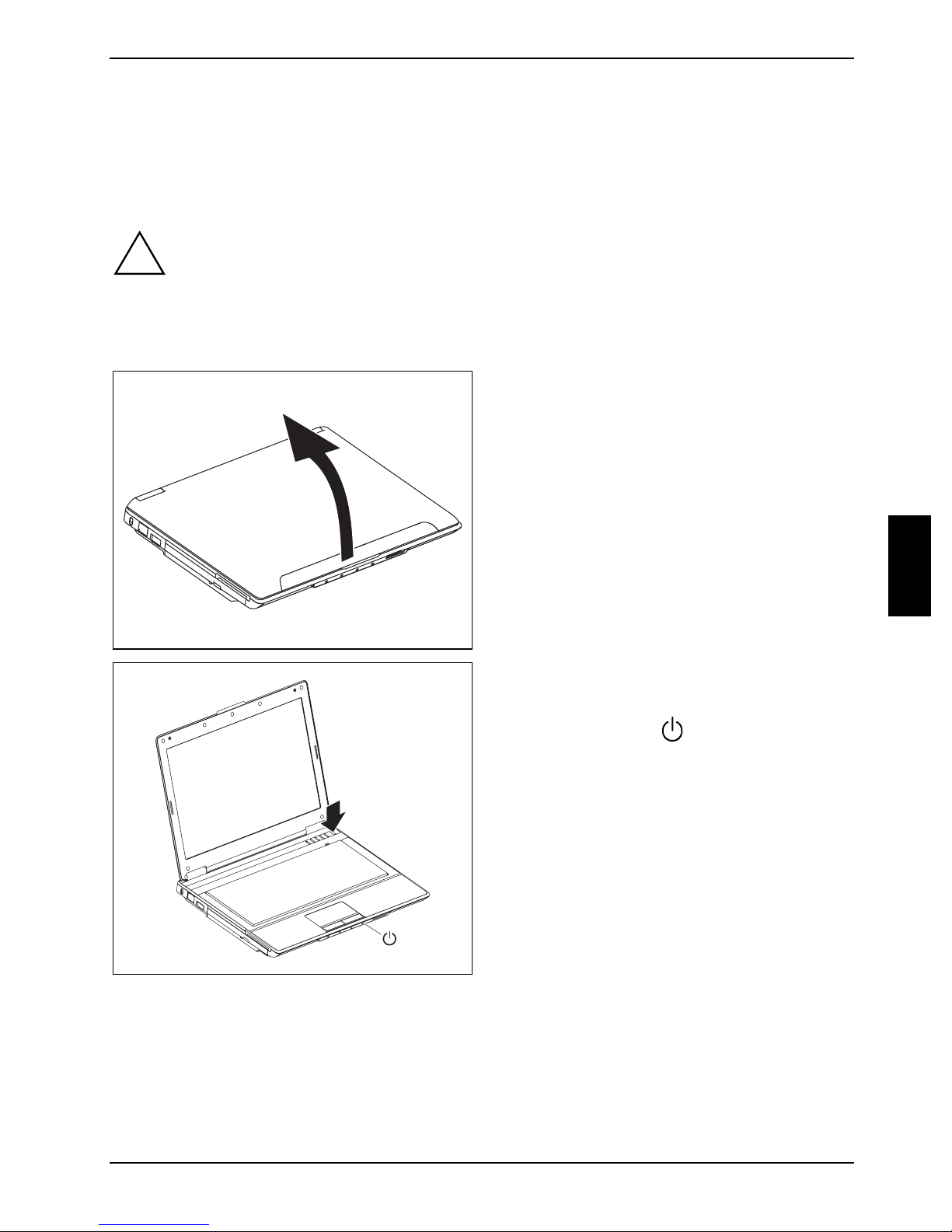
Using your notebook
This chapter describes the basics for operating your notebook.
Please see the "Connecting external devices" chapter for instructions on how to connect devices
such as a mouse and a printer to the notebook.
!
Please take note of the information in the "Important notes" chapter.
Switching on the notebook
► Open the LCD screen.
► Press the ON/OFF switch (1) to switch the
notebook on.
The power-on indicator
up blue.
1
10600690568, edition 1 13
on the notebook lights
Page 24
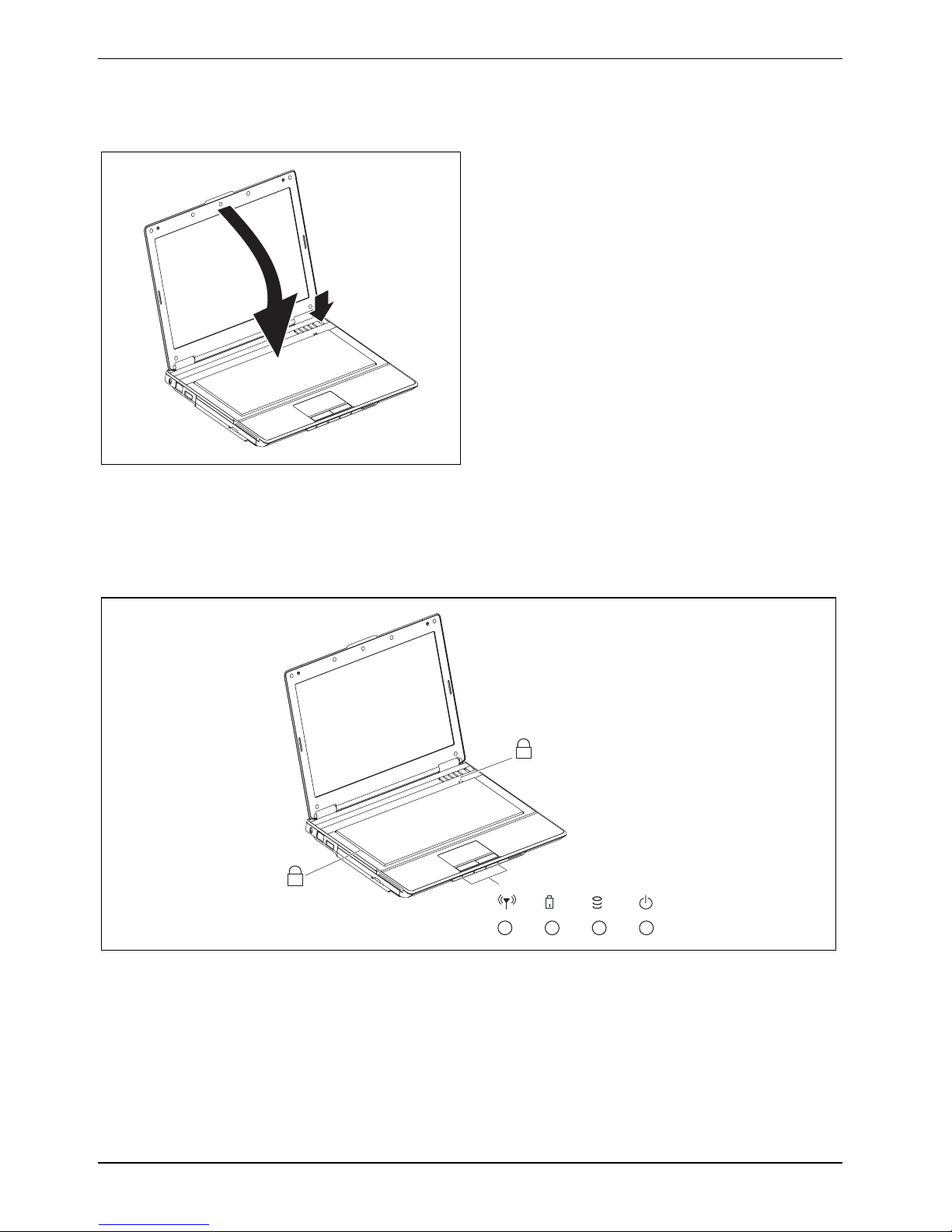
Using your notebook
Switching off the notebook
► Shut down the operating system properly
(e. g. Windows XP by clicking Start then
Turn off Computer).
► If the notebook is not switched off
automatically, press the ON/OFF switch (1)
for approx. five seconds.
1
2
► Lower the LCD panel (2).
Status indicators
The status indicators provide information about the status of the power supply, the drives and the
keyboard functions. The indicators on the front are also visible when the notebook is closed.
1
A
+
14 10600690568, edition 1
Page 25
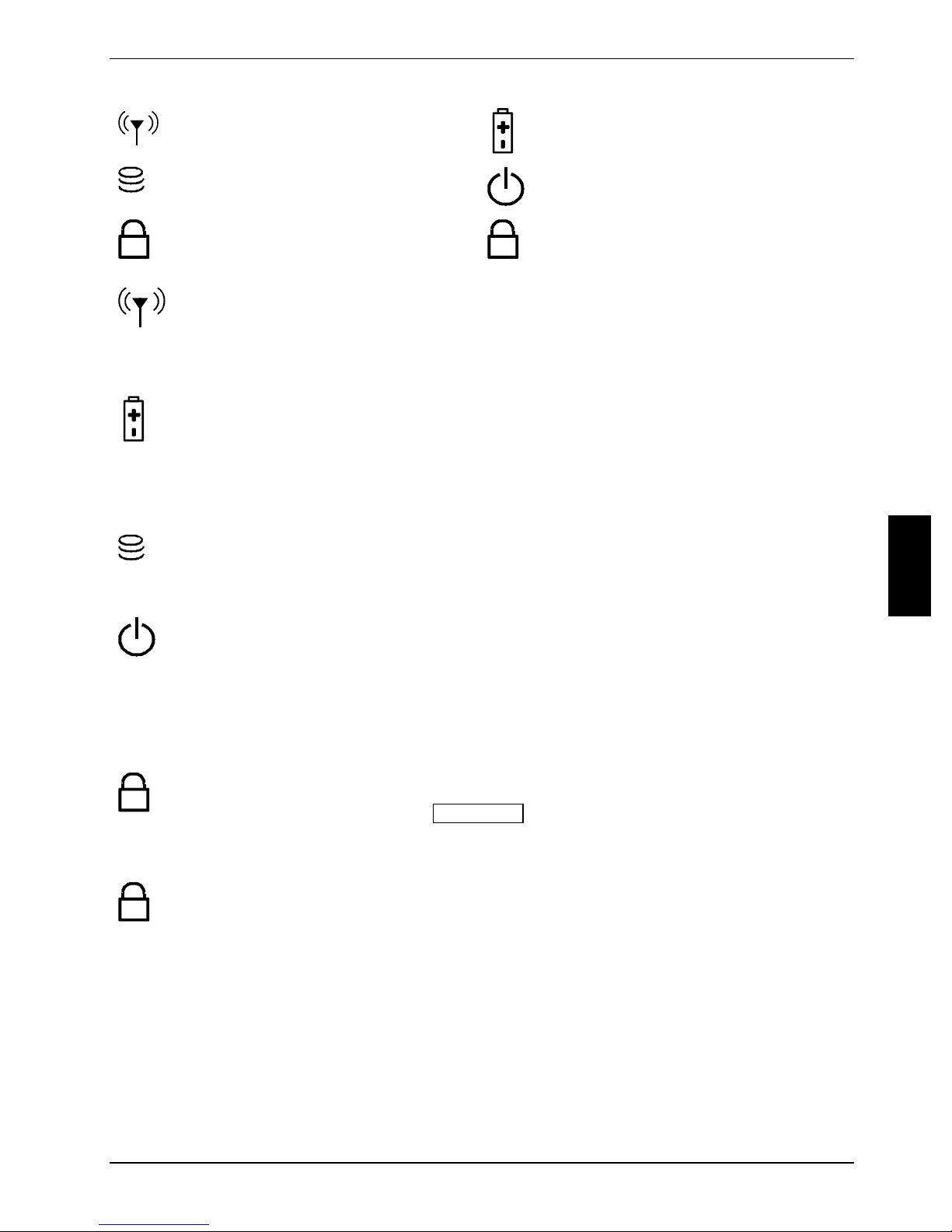
Using your notebook
Wireless LAN/ Bluetooth indicator
Drive indicator
Battery indicator
Power-on indicator
1
Num Lock indicator
A
Caps Lock indicator
Wireless LAN/ Bluetooth indicator
● The indicator lights up: Wireless LAN and Bluetooth are switched on.
● The indicator is flashing: Only Bluetooth is switched on.
● The indicator is dark: wireless LAN and Bluetooth are disabled.
Battery indicator
The charging state of the battery is shown with the battery indicator.
● The indicator lights up: The battery is fully charged.
● The indicator flashes: The battery is charging.
● The indicator is off: The battery is empty.
Drive indicator
● The indicator lights up: one of the drives (e.g. hard disk, CD/DVD) is being
accessed.
Power-on indicator
● The indicator lights up blue: The notebook is switched on.
● The indicator lights up orange: The mains adapter is connected. The notebook is
switched off.
● The indicator is flashing blue: The notebook is in energy-saving mode.
● The indicator is dark: The notebook is switched off.
Num Lock indicator
1
● The indicator lights up: the Num Lock key has been pressed.
The numbers on the upper right on keys in the integrated numeric keypad are
enabled.
Caps Lock indicator
A
● The indicator lights up: the Caps Lock key has been pressed.
All the characters you type appear in uppercase. In the case of overlay keys, the
character printed on the upper left of the key appears when that key is pressed.
10600690568, edition 1 15
Page 26
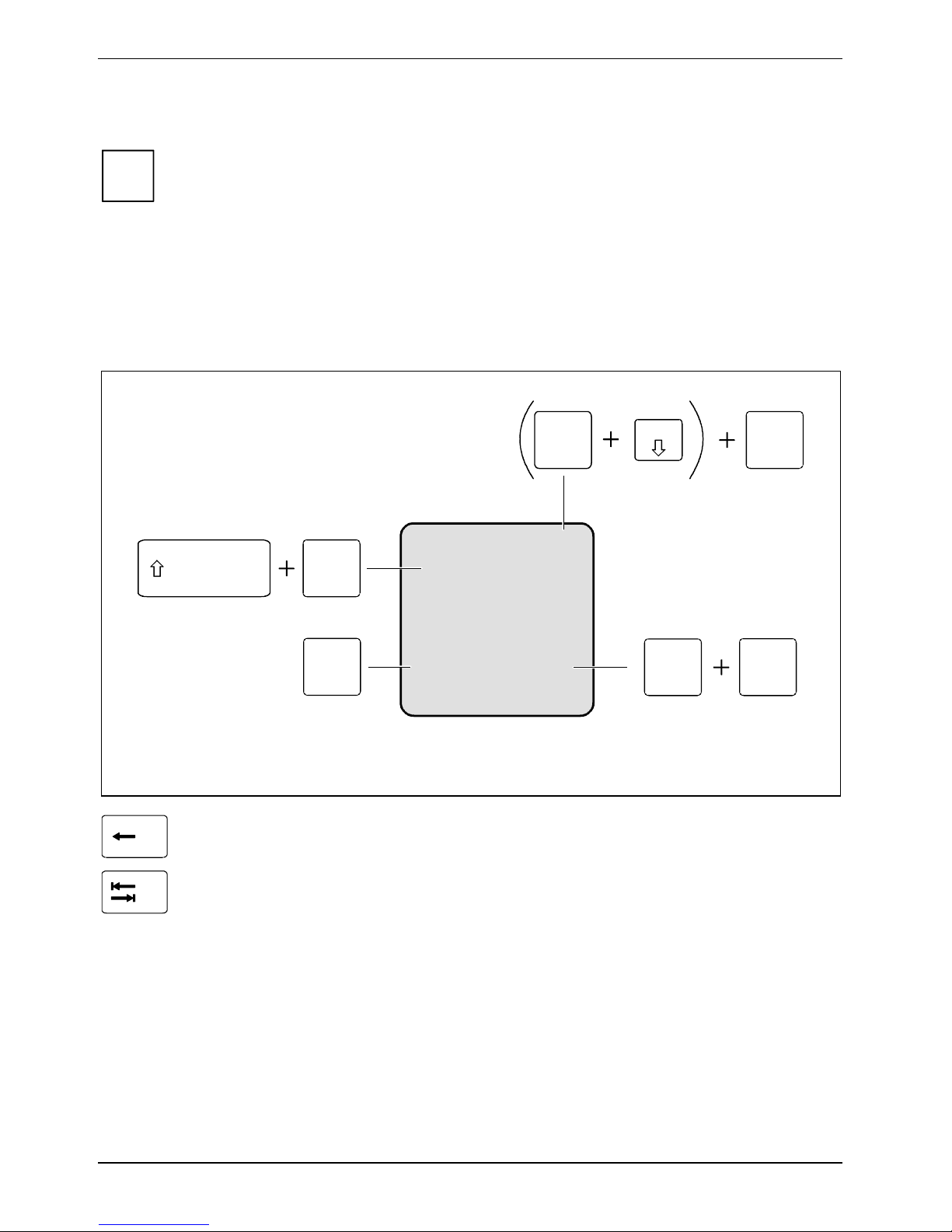
Using your notebook
Keyboard
The keyboard of your notebook is subject to continuous wear due to normal use. The
i
The keyboard has been designed to provide all the functions of an enhanced keyboard. Some
enhanced keyboard functions are mapped with key combinations.
The following description of keys refers to Windows. Additional functions supported by the keys are
described in the relevant manuals supplied with your application programmes.
The figure below shows how to access the different characters on keys with overlaid functions. The
example applies when the Caps Lock indicator is not lit.
keyboard markings are subjected to particularly high loads. The keyboard markings can
wear off in the course of using the notebook.
Fn
Num
/
7
7
{
Example from a German keyboard
Backspace key
The Backspace key deletes the character to the left of the cursor.
Tab key
The Tab key moves the cursor to the next tab stop.
7
/
{
7
7
/
{
7
/
7
7
{
Alt Gr
7
/
{
7
16 10600690568, edition 1
Page 27
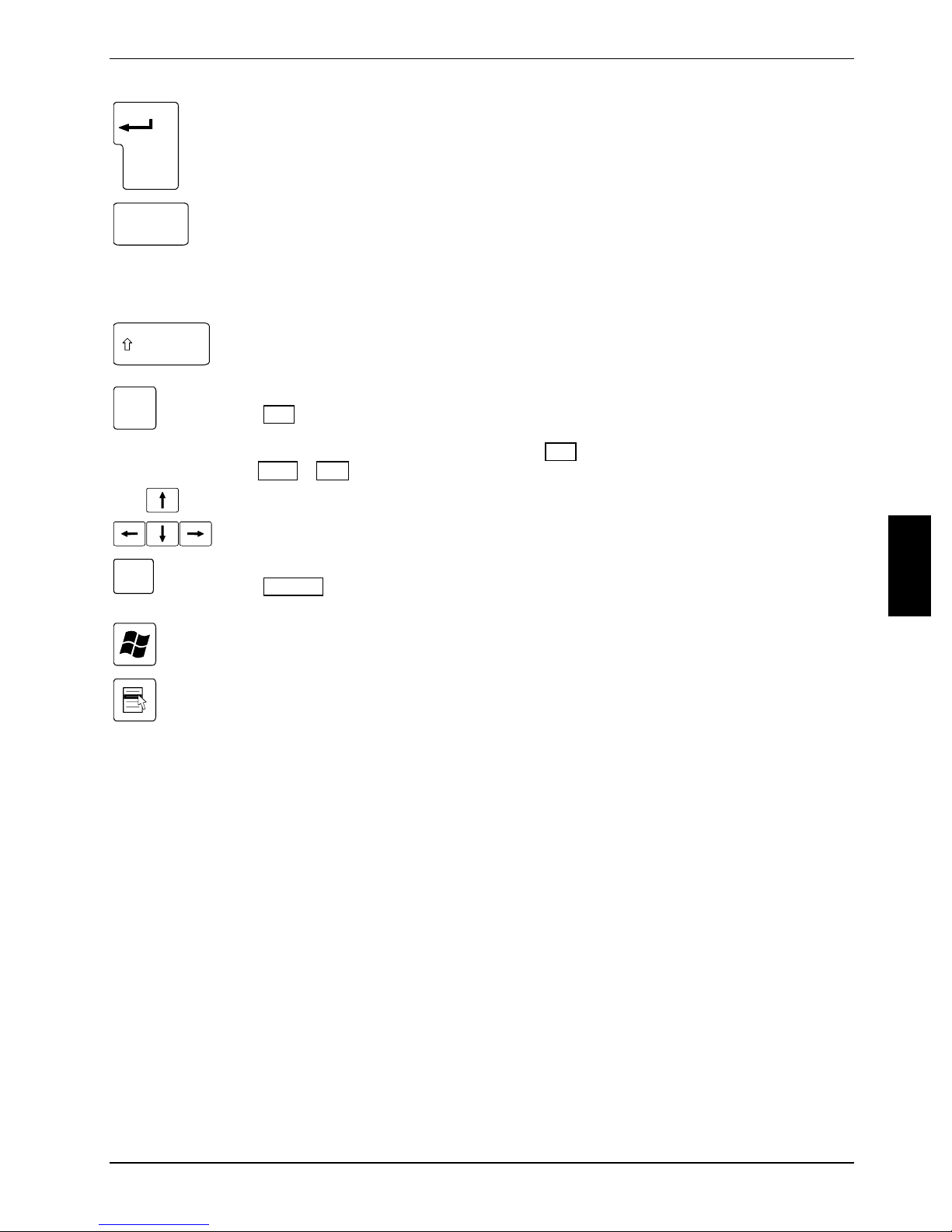
Using your notebook
Caps Lock
Fn
Pause
Break
Enter key (return)
The enter key terminates a command line. The command you have entered is
executed when you press this key.
Caps Lock key
The Caps Lock key activates uppercase mode (CapsLK indicator lit). The Caps
Lock function causes all the characters you type to appear in uppercase. In the
case of overlay keys, the character printed on the upper left of the key appears
when that key is pressed.
To cancel the Caps Lock function, simply press the Caps Lock key again.
Shift key
The Shift key causes uppercase characters to appear. In the case of overlay keys,
the character printed on the upper left of the key appears when that key is pressed.
Fn key
The Fn key enables the special functions indicated on overlay keys (see "Key
combinations").
If the external keyboard does not feature a Fn key, you can simultaneously press
the Ctrl + Alt keys instead.
Cursor keys
The cursor keys move the cursor in the direction of the arrow, i.e. up, down, left, or
right.
Pause key
The Pause key temporarily suspends display output. Output will resume when you
press any other key.
Start key
The Start key invokes the Windows Start menu.
Menu key
The Menu key invokes the menu for the selected item.
10600690568, edition 1 17
Page 28

Using your notebook
Virtual numeric keypad
The keyboard of your notebook does not have a separate number block. To provide the convenience
of a numeric keypad, your keyboard is equipped with a virtual numeric keypad. The special keys of
the virtual numeric keypad are recognisable by the numbers and symbols printed in the upper right
corner of each key. If you have switched on the virtual numeric keypad, you can output the
characters shown on the upper right of the keys.
&
*
()
789
*
7890
UI OP
1
J
K
L
456
:
2
123
–
+
;
M
1 = Characters enabled when Num Lock indicator is not lit (see "Status indicators" section).
2 = Characters enabled when Num Lock indicator is lit (see "Status indicators" section).
<
,
>?
.
.
/
0
.
/
Key combinations
The following description of key combinations refers to functions when using Microsoft Windows.
Some of the following key combinations may not function in other operating systems and with some
device drivers.
Other key combinations are described in the relevant manuals supplied with your application
programmes.
Key combinations are performed as follows:
► Press and hold the first key in the combination.
► While holding the first key down, press the other key or keys in the combination.
If the external keyboard does not feature a Fn key, you can simultaneously press
i
Fn
Fn
18 10600690568, edition 1
the Ctrl + Alt keys instead.
Switching Bluetooth off/on
ESC
+
F1
+
The wireless LAN/Bluetooth indicator
activated.
Switching Suspend mode off/on
Use this key combination to switch on/off the Suspend mode.
flashes when Bluetooth is
Page 29

Using your notebook
Switching wireless LAN off/on
F2
Fn
+
The Wireless LAN/Bluetooth indicator lights up when wireless LAN is
activated.
Fn
Fn
Fn
Fn
Fn
F3
+
If an external monitor is connected, the monitor on which the output is to be
displayed can be selected with this key combination.
You can opt to use:
● just the notebook's LCD screen
● just the external monitor
● both the LCD screen and the external monitor.
Increasing screen brightness
Switching between internal and external screen
F4
+
This key combination increases screen brightness.
Decreasing screen brightness
F5
+
This key combination decreases screen brightness.
Switching the loudspeakers on/off
F6
+
This key combination switches your notebook's loudspeaker off and on.
F7
+
Reducing the volume
This key combination reduces the volume of the integrated loudspeakers.
Fn
Fn
Fn
Fn
Fn
F8
+
Increasing the volume
This key combination raises the volume of the integrated loudspeakers.
Starting or pausing Multimedia Player
F9
+
This key combination starts or pauses a multimedia file.
Stopping Multimedia Player
F10
+
This key combination stops a multimedia file.
Rewinding Multimedia Player
F11
+
This key combination allows you to jump to the previous title in a multimedia
file.
Fast forwarding Multimedia Player
F12
+
This key combination allows you to jump to the next title in a multimedia file.
10600690568, edition 1 19
Page 30

Using your notebook
Switching the light sensor off/on
Fn
Alt
Ctrl
i
+
Use this key combination to switch on/off the light sensor. When the light
sensor is switched on, the monitor brightness automatically adapts to the
brightness of the surroundings.
The light sensor can be deactivated by pressing the key combination Fn +
F4 or Fn + F5 .
Switching between open applications
+
With this key combination you can switch between several open
applications.
Carrying out a warm boot
+
Alt
+
Del
This key combination triggers a reset and warm-boots the
notebook. First hold down the Ctrl and Alt key and then press
the Del key. First the Task Manager is displayed. Then you
must press all three keys again to re-boot.
Backtab (Shift+Tab)
+
This key combination moves the cursor back to the previous
tabular stop.
Key combinations with the Windows keys are contained in the manual for your operating
system.
20 10600690568, edition 1
Page 31

Using your notebook
Easy Launch keys
@
Your notebook is equipped with five Easy Launch keys. You can start the following applications or
functions by pressing a single key.
Wireless LAN/ Bluetooth
With this button you can switch wireless LAN and Bluetooth on or off.
Silent Mode (whisper mode)
This key reduces the speed of the fan.
i
Multimedia
This key starts the program for playing multimedia files.
i
E-mail
Use this button to start the standard e-mail programme for your system.
When the Silent Mode is switched on, the processor and graphics do not operate
at the full performance level.
A program for playing files must be installed on your notebook.
@
10600690568, edition 1 21
Internet
With this button you can start the standard internet browser of your system.
Page 32

Using your notebook
Touchpad and touchpad buttons
1 = Touchpad
2 = Touchpad buttons
1
The touchpad enables you to move the mouse pointer on the screen.
The touchpad buttons allow the selection and execution of commands. They correspond to the
buttons on a conventional mouse.
Keep the touchpad clean. Protect it from dirt, liquids, and grease.
!
Moving the pointer
► Move your finger on the touchpad.
The pointer will move accordingly.
Executing a command
► Move the pointer to the field you wish to
► Tap the touchpad twice or press the left
The command will be executed.
Do not use the touchpad if your fingers are dirty.
Do not rest heavy objects (e.g. books) on the touchpad or the touchpad buttons.
select.
button twice.
2
Selecting an item
► Move the pointer to the item you wish to
select.
► Tap the touchpad once or press the left
button once.
The item will be selected.
Dragging an object
► Select the desired object.
► Press and hold the left button and drag the
object to the desired position with the
finger on the touchpad.
The item will be moved.
22 10600690568, edition 1
Page 33

Using your notebook
LCD screen
Information on LCD monitor
High-quality TFT displays are installed in notebooks from Fujitsu Siemens Computers GmbH. For
technical reasons, TFT monitors are manufactured for a specific resolution. An optimal, clear picture
can only be ensured in the resolution intended for the respective TFT monitor. A monitor resolution
which differs from the specification can result in an unclear picture.
The monitor resolution is understood to be the number of horizontal and vertical pixels (i.e. picture
elements) which make up the monitor display. For example, "WUXGA" stands for 1920 x 1200
pixels. Each pixel consists of three so-called subpixels of the colours red, green and blue. As a
result, a WUXGA monitor consists of 1920 x 1200 x 3 = 6,912,000 subpixels.
Frequently used monitor resolutions Number of pixels
XGA 1024 x 768
WXGA 1280 x 800
SXGA 1280 x 1024
SXGA+ 1400 x 1050
WXGA+ 1440 x 900
UXGA 1600 x 1200
WSXGA 1680 x 1050
WUXGA 1920 x 1200
The screen resolution of the LCD monitor of your notebook is optimally set at the factory.
Permanently unlit or lit pixels
The standard of production techniques today cannot guarantee an absolutely fault-free screen
display. A few isolated constant lit or unlit pixels may be present. The maximum permitted number of
pixels faults is stipulated in the stringent international standard ISO 13406-2 (Class II).
Example:
A 15" LCD screen monitor with a resolution of 1024 x 768 has 1024 x 768 = 786432 pixels.
Each pixel consists of three subpixels (red, green and blue), so there are almost 2,4 million
subpixels in total. According to ISO 13406-2 (Class II), a maximum of 4 pixels and 5 subpixels
may be defective, i. e. a total of 17 faulted subpixels. That is approx. 0.0007 % of the entire
subpixel!
Background lighting
TFT screens are operated with background lighting. The luminosity of the background lighting can
decrease during the period of use of the notebook. However, you can set the brightness of your
monitor individually.
10600690568, edition 1 23
Page 34

Using your notebook
Monitor settings
Setting the desktop area
The screen resolution of the LCD monitor of your notebook is optimally set at the factory.
Changing the font size
Under Start - Control Panel - Appearance and Themes - Display - Advanced you can choose between a
larger and a smaller font in the Font size field.
Synchronising the display on the LCD screen and an external monitor
Your notebook supports the simultaneous display on the LCD screen and an external monitor.
Pressing the key combination Fn + F3 switches between LCD only, external monitor and LCD and
external monitor only. The last setting is useful if you would like high resolution and refresh rate on
an external monitor.
Battery
The battery supplies your notebook with the necessary power during mobile use. You can increase
battery life by enabling the system's power management features.
The life of the battery is dependent on its proper storage, the number of charging/discharging cycles
and the operating temperature of the notebook.
Charging, caring for and maintaining the battery
You can charge the battery by connecting the notebook to the mains adapter (see "Connecting the
mains adapter"). The battery can only be recharged if the ambient temperature of the notebook falls
within the permitted temperature range. The time taken to load the battery depends on its usage.
Information on the battery charging time is contained in the "Technical data" chapter.
You can maintain long life from your battery by allowing it to discharge fully before you recharge it
again. To do this, leave your notebook turned on when it is operated with the battery. Once the
battery is running low you will hear a warning alarm. If you do not connect the mains adapter within
five minutes of the warning alarm described above, your notebook will automatically switch off.
You can set the power-management features for your notebook under Start - (Settings) -
i
Control Panel - Power Options.
24 10600690568, edition 1
Page 35

Using your notebook
Storing the battery
Keep the battery pack between 0°C and +30°C (32 and 122 degrees Fahrenheit). The lower the
temperature at which the batteries are stored, the lower is the rate of self-discharge.
If you store rechargeable batteries for a longer period (longer than two months), the battery charge
level should be approx. 30%. To prevent exhaustive discharge, check the charging level of the
batteries at regular intervals.
If you do not use batteries for long periods, remove them from the notebook.
i
Monitoring the battery charging level
With the battery charging indicator you can check the remaining battery capacity (see "Status
indicators"). When you switch on the device, it takes a few seconds before the battery status is
displayed.
Windows includes a "battery charge meter" for monitoring the battery capacity. This can be activated
under Start - (Settings) - Control Panel - Power Options. The battery charge meter is then displayed in
the task bar as a battery symbol. When you place the mouse pointer on the battery symbol, the
system displays the battery status. Further information may be found in the operating system help.
Never store batteries in the unit.
10600690568, edition 1 25
Page 36

Using your notebook
Removing and installing the battery
!
Removing battery
► Switch the notebook off and pull the power plug out of the mains socket.
► Close the LCD screen so that it locks into place.
► Disconnect all cables connected to the notebook.
► Turn your notebook over and place it on a stabile, sturdy, flat surface. If necessary, lay an anti-
Only use batteries approved by Fujitsu Siemens Computers for your notebook.
Never use force when inserting or removing a battery.
Make sure that no foreign bodies get into the battery connections.
slip cloth on this surface to prevent the notebook from being scratched.
1
2
3
► Push the battery lock (1) in the direction of the arrow.
► Slide the battery lock in the direction of the arrow (2) and hold it in place.
► Remove the battery from the battery compartment (3).
Inserting battery
2
1
► Push the battery (1) into the battery compartment until it engages.
► Push the battery lock (2) in the direction of the arrow.
26 10600690568, edition 1
Page 37

Using your notebook
Using the power-management features
If you use the possible energy saving functions, the notebook uses less energy. You will then be able
to work longer when using the battery before having to recharge it.
You can also use energy saving modes such as Standby or Hibernate for times when you are not
using your notebook but want to keep coming back to it.
If you are connecting to a network, or the Internet, we advise you to turn off the energy
i
When you close the lid, the notebook automatically enters an energy-saving mode.
The energy saving functions can be activated under Start - Control Panel - Performance and
Maintenance - Power Options. Under Windows, Hibernate is activated by default.
saving modes as they interrupt your connection.
When you are finished working with your notebook we advise you to come out of an
energy saving mode and then turn off as normal.
Never turn off your notebook while it is in an energy saving mode.
If the notebook is in an energy-saving mode mode:
● Do not connect any external devices.
● Do not disconnect any external devices.
● Do not attempt to switch the notebook on if the built-in battery is flat.
● Do not add or remove RAM.
● Do not add or remove a PC card.
10600690568, edition 1 27
Page 38

Using your notebook
ExpressCards
An ExpressCard slot enables operation of an ExpressCard/34 or ExpressCard/54.
Consult the documentation supplied by the ExpressCard's manufacturer and follow the
!
instructions provided.
Never use force when installing or removing an ExpressCard.
Make sure that no foreign objects enter the ExpressCard slot.
Installing ExpressCard
2
1
► Press the placeholder for the ExpressCard (1) so that it jumps out of the slot slightly.
Pull the placeholder for the ExpressCard (2) out of the slot.
Keep the placeholder for the ExpressCard in a safe place. If you remove the ExpressCard,
i
28 10600690568, edition 1
you should reinsert the placeholder into the slot. This prevents foreign matter from getting
into the ExpressCard slot.
Page 39

Using your notebook
Insert the ExpressCard in the slot guide with the connection contacts first.
Gently push the ExpressCard into the slot until you feel it click into place.
The ExpressCard can protrude by one to several millimetres (depending on the type of
ExpressCard).
Please see the documentation on the ExpressCard for driver installation instructions.
i
You should also read the help files supplied on CD, the information provided for the
ExpressCard driver or the information provided by the operating system (e. g. Help and
Support Center under Windows XP).
Removing ExpressCard
With the symbol in the task bar you can stop the ExpressCard:
► Left-click on the icon.
► Select the ExpressCard you want to stop and remove.
► Press the Enter key.
Wait for the dialogue box which tells you that it is now safe to remove the ExpressCard.
10600690568, edition 1 29
Page 40

Using your notebook
2
1
Press on the edge of the ExpressCard (1) so that the ExpressCard jumps out of the slot slightly.
Pull the ExpressCard (2) out of the slot.
► Insert the placeholder for the ExpressCard into the slot guide.
► Gently slide the placeholder for the ExpressCard into the slot until you feel it click into place.
30 10600690568, edition 1
Page 41

Using your notebook
Memory cards
Your notebook is equipped with a memory card slot. The memory card slot supports the following
formats:
● Secure Digital (SD™ Card)
● MultiMediaCard (MMC)
● Memory Stick / Memory Stick pro (Sony®)
Please read the documentation supplied with the memory card for any special instructions.
i
Inserting memory card
► Carefully push the memory card into the slot. The label should be facing upward.
The memory card may protrude by one to several millimetres (depending on the memory card type).
10600690568, edition 1 31
Page 42

Using your notebook
Removing memory card
2
1
► Press on the edge of the memory card (1) so that the memory card jumps out of the slot
slightly.
► Slide the memory card out of the notebook (2).
Hard disk
The hard disk is the most important storage medium of your notebook. You can work considerably
faster and more efficiently if you copy applications and files from CDs/DVDs to your hard disk.
When the hard disk is accessed, the drive indicator lights up
When removing and installing the hard disk, please refer to the notes in the chapter
i
"Removing and installing the hard disk".
.
32 10600690568, edition 1
Page 43

Using your notebook
CD/DVD drive
Your notebook is delivered with an CD/DVD drive. Depending on the variant, your notebook is
equipped with a CDRW / DVD combo drive, or a DVD+RW drive, or a DVD±RW dual drive, or a
Multi-format DVD burner with double layer support.
CD/DVD drives can either only read or both read and write different CDs or DVDs. The meaning of
the respective CD and DVD types is described in the following:
CD-ROM
Abbreviation for Compact Disc - Read Only Memory. A CD-ROM is an optical data storage device
that can contain a maximum of 700 Mbytes. These data cannot be changed.
CD-R
Abbreviation for Compact Disc Recordable. A CD-R is an optical data storage device that can only
be written with a maximum of 700 Mbytes of data. Then these data cannot be changed, but can be
read as often as desired.
CD-RW
Abbreviation for Compact Disc ReWriteable. A CD-RW is an optical data storage device that can be
written with a maximum of 700 Mbyte of data a virtually unlimited number of times. This means the
data can be deleted and changed.
DVD (DVD-ROM and DVD video)
Abbreviation for Digital Versatile Disc or Digital Video Disc. A DVD is an optical data storage medium
that can contain a maximum of 17 Gbytes of data. These data cannot be changed.
DVD+R/DVD-R
Abbreviation for Digital Versatile Disc Recordable or Digital Video Disc Recordable. A DVD+R or a
DVD-R is an optical data storage device that can only be written once with a maximum of 4.7 Gbytes
of data. Then these data cannot be changed, but can be read as often as desired.
DVD+R and DVD-R are different standards. DVD+Rs and DVD-Rs can only be written by
i
DVD+RW/DVD-RW
Abbreviation for Digital Versatile Disc or Digital Video Disc ReWriteable. A DVD+RW or a DVD-RW
is an optical data storage device that can be written with a maximum of 4.7 Gbytes of data virtually
an unlimited number of times. This means the data can be deleted and changed.
i
drives which support the respective standard.
DVD+RW and DVD-RW are different standards. DVD+RWs and DVD-RWs can only be
written by drives which support the respective standard.
10600690568, edition 1 33
Page 44

Using your notebook
DVD+R DL (Double Layer)
Abbreviation for Digital Versatile Disc Recordable Double Layer or Digital Video Disc Recordable
Double Layer. A DVD+R DL is an optical data storage device that can only be written with a
maximum of 8.5 Gbytes of data. Then these data cannot be changed, but can be read as often as
desired.
DVD+R LF (Label Flash) (depending on model)
Abbreviation for Digital Versatile Disc Recordable Label Flash or Digital Video Disc Recordable
Label Flash. A DVD+R LF is an optical data storage device that can only be written with a maximum
of 4.7 Gbytes of data. The data storage device can be labeled directly using Label Flash. Then these
data cannot be changed, but can be read as often as desired.
CDRW/DVD combo drive
You can read all CD/DVD types specified above with the CDRW / DVD combo drive. You can also
write CD-Rs and CD-RWs.
Please ask your local computer store for assistance if you are not sure which CD or DVD type suits
best for your needs, e. g. backing up data, recording films, storing pictures etc..
DVD+RW drive
With the DVD+RW drive you can read all CD/DVD types named above. You can also write CD-R,
CD-RW and DVD+RW.
Please ask your local computer store for assistance if you are not sure which CD or DVD type suits
best for your needs, e. g. backing up data, recording films, storing pictures etc..
DVD±RW dual drive
With the DVD±RW dual drive you can read all CD/DVD types named above. You can also write CDRs, CD-RWs, DVD+Rs, DVD+RWs, DVD-Rs and DVD-RWs.
Please ask your local computer store for assistance if you are not sure which CD or DVD type suits
best for your needs, e. g. backing up data, recording films, storing pictures etc..
34 10600690568, edition 1
Page 45

Using your notebook
Multi-format DVD burner with double layer support
With the Multi-format DVD burner with double layer support you can read all optical data storage
media named above. You can also write CD-Rs, CD-RWs, DVD+Rs, DVD+RWs, DVD-Rs, DVDRWs and DVD+R DLs.
Please ask your local computer store for assistance if you are not sure which CD or DVD type suits
best for your needs, e. g. backing up data, recording films, storing pictures etc..
DVD+R LF drive (depending on model)
The DVD+R LF drive (Label Flash) enables you to read all the aforementioned optical data storage
devices. You can also write CD-Rs, CD-RWs, DVD+Rs, DVD+RWs, DVD-Rs, DVD-RWs and
DVD+R DLs.
Please ask your local computer store for assistance if you are not sure which CD or DVD type suits
best for your needs, e. g. backing up data, recording films, storing pictures etc..
Handling CD/DVDs
Observe the following guidelines when handling CD/DVDs:
i
● Avoid touching the surface of a CD/DVD. Hold CDs/DVDs by their edges!
● Always store CDs/DVDs in their cases. This will protect CD/DVD from dust,
scratches and other damage.
● Protect your CDs/DVDs from dust, mechanical vibration and direct sunlight!
● Avoid storing a CD/DVD in areas subject to high temperatures or humidity.
In order to make use of the full recording speed of your drive, please use disks marked
"Multispeed" or "High Speed"
10600690568, edition 1 35
Page 46

Using your notebook
Inserting or removing a CD/DVD
The notebook must be switched on.
2
1
► Push the insert/eject button (1).
The drive tray will open.
► Gently pull the drive tray (2) completely out.
► Place the CD/DVD in the drive tray with the label facing upwards.
or
► Take out an inserted CD/DVD.
► Push in the drive tray until you feel it lock into place.
36 10600690568, edition 1
Page 47

Using your notebook
Manual removal (emergency removal)
In the event of a power failure or damage to the drive it may be necessary to manually remove the
CD/DVD.
► Switch the notebook off.
2
1
► Press a pen or a piece of wire (e.g. a paperclip) firmly into the opening (1).
The drive tray is ejected. You can now pull the drive tray (2) out of the drive.
10600690568, edition 1 37
Page 48

Using your notebook
Regional codes for DVD films and DVD players
DVD films and DVD players (e.g. the DVD drive of your notebook) are always provided with a
regional code. The regional codes of DVD films and DVD players must match so that the DVD film
can be played back.
There are six different regional codes:
● Regional code 1: USA and Canada
● Regional code 2: Egypt, Europe, Japan, South Africa and the Middle East
● Regional code 3: Southeast Asia (including Hong Kong, Indonesia, Philippines, South Korea,
Taiwan)
● Regional code 4: Australia, New Zeeland, South Eastern Pacific, Central and South America
and the Caribbean
● Regional code 5: Africa (except South Africa), India and the former states of the USSR
● Regional code 6: China
The DVD drive of your notebook supports the function RPC-II (Phase II System of Regional Playback
Control). This function permits the final user to change the regional code of the drive up to five times
to play back corresponding DVD films. Then the last regional code selected is retained and cannot
be changed again.
If a DVD film is to be watched in all regions, it has the regional code 0.
i
Before buying a DVD film you should check that the regional code of the DVD film
matches the regional code set for the DVD drive of your notebook.
Adjusting AutoPlay function of your CD/DVD drive
Windows XP uses AutoPlay technology. This allows you to tell Windows XP how to use different
types of CD or DVD disks.
You can set the AutoPlay function of the CD/DVD drive according to your needs. For example, if you
insert a music CD you can tell Windows XP to open Media Player and start to play it.
Proceed as follows:
► Click Start and then My Computer.
The My Computer window will appear.
► Select the CD / DVD icon you want to change and click it with the right-hand mouse or
touchpad button.
A context menu appears.
► Click on Properties.
► Click on the AutoPlay tab.
► Adjust the AutoPlay function to meet your needs.
Please note that you must select the desired action and confirm it with Apply for each
i
individual CD/DVD content type.
38 10600690568, edition 1
Page 49

Using your notebook
Connecting notebook modem to telephone wall socket
2
1
► Connect the modem cable to the country-specific telephone adapter.
► Connect the modem cable to the modem port of the notebook (1).
► Connect the modem cable to your telephone wall socket (2).
Please note that the telephone line is busy and that you cannot use your telephone if the
i
modem cable is plugged into the telephone wall socket. Pull the modem cable out of the
telephone socket after you have finished your internet session or the fax mode and
reconnect the telephone cable.
10600690568, edition 1 39
Page 50

Using your notebook
Ethernet and LAN
The internal LAN module of your notebook supports Ethernet-LAN (10/100 Mbps). With the LAN
module you can establish a connection to a local network (LAN = Local Area Network).
2
1
► Connect the LAN cable to the LAN port of the notebook (1).
► Connect the LAN cable to your network connector (2).
i
Your network administrator can help you to configure and use the LAN-connections.
40 10600690568, edition 1
Page 51

Using your notebook
Wireless LAN/ Bluetooth
The installation of a wireless LAN module not approved by Fujitsu Siemens
!
Switching wireless LAN and Bluetooth on and off
i
Computers GmbH voids the permits (CE!, FCC) issued for this device.
Check whether the wireless LAN module is activated/deactivated in the installed wireless
LAN software.
Install the Bluetooth software from the CD provided in order to use all functions of
Bluetooth.
1
Press the key to switch wireless LAN/Bluetooth on or off (1).
The Wireless LAN/Bluetooth indicator
Pay attention to the additional safety precautions for devices with radio components
i
provided in the "Safety" manual.
More detailed information on the use of Wireless LAN can be found in the "Wireless LAN"
manual. This manual is provided as PDF file on the "User Documentation" or
"Drivers & Utilities" CD/DVD.
Detailed information on using Bluetooth is provided on the CD for your Bluetooth software.
lights up when wireless LAN/Bluetooth is activated.
10600690568, edition 1 41
Page 52

Using your notebook
Switching Bluetooth on and off
► Press the key combination Fn + ESC to switch Bluetooth on or off.
The wireless LAN/Bluetooth indicator flashes when Bluetooth is activated.
Pay attention to the additional safety precautions for devices with radio components
i
provided in the "Safety" manual.
Bluetooth must already have been switched on using the Easy Launch key
.
Switching wireless LAN on/off
Press the key combination Fn + F2 to switch wireless LAN on or off.
The Wireless LAN/Bluetooth indicator lights up when wireless LAN is activated.
Pay attention to the additional safety precautions for devices with radio components
i
provided in the "Safety" manual.
Wireless LAN must already have been switched on using the Easy Launch key
.
42 10600690568, edition 1
Page 53

Security functions
Your notebook has several security features that you can use to secure your system from
unauthorised access.
This chapter will explain how to use each function, and what the benefits are.
Please remember that in some cases, for example, forgetting your password, you can be
!
locked out and unable to access your data. Please note therefore the following hints:
● Make regular backups to external storage devices such as external hard drives, CD
or DVD disks.
● Some security functions need you to choose a password. Make a note of the
passwords and keep them in a safe place.
● The user password cannot be set on all systems.
If you forget your passwords you will need to contact the help desk. Passwords are not
covered by your warranty and a charge will be made for assistance.
Brief overview of the security functions
Security function Type of protection Preparation
Kensington Lock Mechanical Mount and lock Kensington
MicroSaver (accessory)
BIOS password
protection
Password protection for BIOS Setup
Utility and operating system with
supervisor and user password. The
password consists of a maximum of
eight alphanumeric characters.
Specify at least one supervisor
password in the BIOS Setup Utility
and activate the password
protection for the operating system
as desired.
10600690568, edition 1 43
Page 54

Security functions
Using Kensington Lock
1
► Fit the Kensington MicroSaver on the
device (1) on your notebook.
Configuring password protection in BIOS Setup
Utility
Before using the various options of password protection for your data security in the BIOS
!
i
Setup Utility, please note the following hints:
● Make a note of the passwords and keep them in a safe place. If you forget your
supervisor password you will not be able to access your notebook.
Passwords are not covered by your warranty and a charge will be made for
assistance.
● Make regular backups to external storage devices such as external hard drives, CD
or DVD disks.
● Assigning the user password is not possible on all systems.
Your password can be up to eight characters long and contain letters and numbers. It
does not matter if you use upper or lowercase characters.
44 10600690568, edition 1
Page 55

Security functions
Protecting BIOS Setup Utility (supervisor and user password)
i
You prevent unauthorised opening of the BIOS Setup Utility with both the supervisor and the user
password. With the supervisor password you have access to all functions of the BIOS Setup Utility,
and with the user password only to part of the functions. You can only set a user password if a
supervisor password has already been assigned.
i
Setting supervisor and user password
► Enter the BIOS Setup Utility and go to the Security menu.
► Mark the Supervisor Password field and press the Enter key.
If you have opened these operating instructions on the screen, we recommend that you
print out the following instructions. Because you cannot call the instructions onto the
screen while you are setting up the password.
Please refer to section "Settings in BIOS Setup Utility" for a description of entering and
operating the BIOS Setup Utility.
With Enter new Password: you are then requested to enter a password.
► Enter the password and press the Enter key.
With Confirm new Password you are asked to confirm the password.
► Enter the password again and press the Enter key.
Confirm the information message Changes have been saved. The new password has been saved.
► To assign the user password, select the field Change User Password and proceed exactly as
when configuring the supervisor password.
If you do not want to make any other settings, you can exit BIOS Setup Utility.
Select the Exit Saving Changes option in the Exit menu.
► Select OK and press the Enter key.
The notebook is rebooted and the new password is effective. If you now want to open the BIOS Setup
Utility, you must first enter your supervisor or user password. Please note that you only have access
to a few BIOS settings with the user password.
Changing supervisor or user password
In order to change the Supervisor password you need to be logged into the BIOS Setup Utility using
the existing Supervisor password.
► Enter the BIOS Setup Utility again.
► Follow the steps for setting the supervisor password.
10600690568, edition 1 45
Page 56

Security functions
Cancelling passwords
To cancel a password (without setting a new password) run the following steps:
► Enter the BIOS Setup Utility and go to the Security menu.
► Mark the Supervisor Password or User Password field and press the Enter key.
With Enter Current Password you will be asked to enter your current password.
► Enter the password and press the Enter key.
With Enter new Password you will be asked to enter a password.
► Press the Enter key twice.
Select the Exit Saving Changes option in the Exit menu.
► Select OK and press the Enter key.
Your notebook will now restart and the password is cancelled.
With the supervisor password you simultaneously deactivate the user password.
System password protection
i
Before you can set up the system password protection, you must have assigned the
supervisor password in the BIOS Setup Utility (see the section "Setting supervisor and user
password").
Setting access authorization to the BIOS Setup Utility
If you have forgotten a Supervisor password in the BIOS Setup Utility, you can specify which settings
in the BIOS Setup Utility can be changed via the User Access Level. The following options are available:
Full Access
Limited
View only
No access
► Enter the BIOS Setup Utility and go to the Security menu.
► Select the User Access Level field and then choose the desired option.
If you do not want to make any other settings, you can exit BIOS Setup Utility.
► Select the Exit Saving Changes field under Exit.
► Select OK and press the Enter key.
The Notebook is rebooted and the changes to the settings come into effect.
All BIOS Setup Utility settings may be modified.
Settings such as Date and Time may be modified.
BIOS Setup Utility settings may be viewed but not modified.
No access to the BIOS Setup Utility is permitted.
46 10600690568, edition 1
Page 57

Security functions
Password protection of operating system
i
Activating system protection
► Enter the BIOS Setup Utility and go to the Security menu.
► Select the Password on Boot option and press the Enter key.
► Select Enabled and press the Enter key.
If you do not want to make any other settings, you can exit BIOS Setup Utility.
► Select the Exit Saving Changes option under Exit.
Your notebook will now restart and you are asked to enter your password.
Deactivating system protection
With the supervisor password or the user password, you have assigned in the BIOS Setup
Utility (see "Setting supervisor and user password" section), you can also prevent booting
of the operating system.
► Enter the BIOS Setup Utility and go to the Security menu.
► Select the Password on Boot option and press the Enter key.
► Select Disabled and press the Enter key.
If you do not want to make any other settings, you can exit BIOS Setup Utility.
► Select the Exit Saving Changes option under Exit.
The notebook reboots and there is no longer any password protection for the system.
10600690568, edition 1 47
Page 58

Page 59

Connecting external devices
Before you connect or disconnect any devices from your notebook please read the safety
!
notes in the “Important notes“ chapter.
Always read the documentation supplied with the device you wish to connect.
Never connect, or disconnect cables during a thunderstorm.
Never pull on a cable when disconnecting it. Always hold the plug.
Follow the steps below in order, when connecting or disconnecting devices to your
notebook:
Connecting devices to notebook
1. Turn off your notebook and all external devices.
2. Unplug your notebook and all devices from the mains sockets.
3. Connect the cables for your external devices following the supplied instructions.
4. Plug all power cables into the mains sockets.
Disconnecting devices from notebook
1. Turn off your notebook and all external devices.
2. Unplug your notebook and all devices from the mains sockets.
3. Disconnect the cables for your external devices following the supplied instructions.
Some of the external devices require special drivers (see the operating system and
i
external device documentation).
10600690568, edition 1 49
Page 60

Connecting external devices
Ports
12
11
10
1 = USB port
2 = S-Video out socket
3 = DC jack (DC IN)
4 = FireWire port
5 = DVI-I connector
6 = Modem port
9
8
7
56
4
3
7 = USB ports
8 = Microphone port/Line In
9 = Headphone port/SPDIF
10 = USB port
11 = LAN port
12 = Kensington Lock
1
2
50 10600690568, edition 1
Page 61

Connecting external devices
Connecting an external monitor
An external monitor can be connected to the notebook.
► Switch off the notebook and the external monitor.
► Connect the data cable of the external monitor to the DVI-I connector of the notebook.
If you want to connect an analogue monitor, first connect the monitor adapter provided to
i
► First switch on the external monitor and then the notebook.
Using the Fn + F3 key combination you can switch back and forth between the external monitor
and the LCD screen.
You can display the same picture on the external monitor and the LCD screen simultaneously.
Setting the refresh rate for your external monitor
The refresh rate must be correctly set so that the image does not flicker.
the DVI-I connector of your notebook.
► Select the monitor type in the menu Start - Control Panel - Appearance and Themes - Display -
Settings - Advanced - Monitor.
► Now select the Adapter tab.
► Adjust the refresh rate and click Apply.
If the refresh rate set is too high, the monitor may be damaged. Please see the
!
documentation included with your monitor for the maximum possible refresh rate.
Connecting USB devices
On the USB ports you can connect external devices that also have a USB port (e.g. a mouse, a
keyboard, a printer, a scanner or a modem).
USB devices are hot-pluggable. This means you can connect and disconnect devices
i
► Connect the data cable to the external device.
while your operating system is running.
USB 1.x has a maximum data transfer rate of 12 Mbit / s.
USB 2.x has a data transfer rate of up to 480 Mbit/s.
Additional information can be found in the documentation for the USB devices.
► Connect the data cable to a USB port of the notebook.
Device drivers
i
10600690568, edition 1 51
Some USB devices will be automatically recognised and installed by your operating
system. However, newer devices will need to be installed using the supplied CD / DVD.
Always follow the instructions supplied with the device to complete the installation.
Page 62

Connecting external devices
Connecting external audio devices
Microphone port/Line In
Via the Microphone jack/Line In port you can connect an external microphone or audio devices to
your notebook.
Headphones /SPDIF port
Via the Headphones/SPDIF Out port you can connect headphones, external loudspeakers or audio
devices with a digital optical input to your notebook.
If you purchase a cable from a retailer, please note the following information:
i
The headphones / SPDIF port on your notebook is a "3.5 mm jack socket".
If you want to connect headphones or loudspeakers, you will need a "3.5 mm jack plug".
If you want to connect audio devices with a digital optical input, you will need a "3.5 mm
jack plug/SPDIF".
Connectors Port Pin configuration
optical
Adjusting the volume
► Set the desired volume with the key combination Fn + F7 or Fn + F8 .
or
► To adjust the volume use the Windows volume control from the Start menu - Programs -
Accessories - Multimedia - Volume Control.
52 10600690568, edition 1
Page 63

Connecting external devices
Connecting an external device to S-Video Out
You can connect an external device (e.g. a TV) to the S-Video Out socket of your notebook to view
films from DVDs, photos or presentations etc.
► Switch off the notebook and the external device.
► Connect the external device to the S-Video Out socket of your notebook.
► First switch the external device on and then the notebook.
If you purchase a cable from a retailer, please note the following information:
i
The S-Video Out socket on your notebook is a "4-pin Hosiden input", also called a "4-pin
mini DIN". The plug needed for this connection is a "Hosiden connector".
Connectors Port Pin configuration
Position
34
2
1
1
2
3
4
Meaning
Y retur
C retur
Y
C
Activating television set
► Select the monitor type in the menu Start - Control Panel - Appearance and Themes - Display -
Settings - Advanced - Monitor.
► Click on Apply.
Connecting FireWire devices
External devices such as digital audio/video devices or other high-speed devices can be connected
to the FireWire port. The FireWire port operates at a speed of 400 Mbit per second.
FireWire devices are hot-pluggable. Therefore, the cables of FireWire devices can be
i
► Connect this data cable of the external devices to the FireWire port of the notebook.
connected and disconnected with the system switched on.
Additional information is provided in the documentation of the FireWire devices.
► Plug the power cable of the external device into the mains socket.
10600690568, edition 1 53
Page 64

Page 65

Removing and installing components
during servicing
Only qualified technicians should repair the device. Unauthorised opening or incorrect
!
You may remove and install the components described in this chapter yourself after consulting the
Hotline/Help Desk.
!
Notes on installing and removing boards and components
● Switch the notebook off and pull the power plug out of the mains socket.
● Remove the battery.
● Take care when you use the locking mechanisms on the battery and any other component.
repair may greatly endanger the user (electric shock, fire risk) and will invalidate your
warranty.
If you remove and install components without consulting the Hotline/Help Desk, then the
warranty of your notebook will be voided.
● Never use sharp objects such as screwdrivers, scissors or knives as leverage to remove
covers.
Boards with electrostatic sensitive devices (ESD) are identifiable by the label shown.
When you handle boards fitted with ESDs, you must, under all circumstances, observe the following
points:
● You must statically discharge yourself before working with boards (e.g. by touching a grounded
object).
● The equipment and tools you use must be free of static charges.
● Always hold boards with ESDs by their edges.
● Never touch pins or conductors on boards fitted with ESDs.
10600690568, edition 1 55
Page 66

Removing and installing components during servicing
Removing and installing the battery
i
How to remove and reinstall a battery is described in chapter "Using your notebook", in the
section "Removing and installing the battery".
Removing and installing the hard disk
Removing the hard disk
► Switch the notebook off and pull the power plug out of the mains socket.
► Close the LCD screen so that it locks into place.
► Disconnect all cables connected to the notebook.
► Turn your notebook over and place it on a stabile, sturdy, flat surface. If necessary, lay an anti-
slip cloth on this surface to prevent the notebook from being scratched.
► Remove the battery (see "Removing and installing the battery").
1
2
► Remove the screws (1).
► Remove the cover off the notebook in the direction of the arrow (2).
1
1
1
1
2
56 10600690568, edition 1
Page 67

Removing and installing components during servicing
1
1
1
3
3
2
► Remove the screws (1).
► Pull the hard disk by the pulling aids in the direction of the arrow (2).
Remove the hard disk from the hard disk tray in the direction indicated by the arrow (3).
1
1
2
1
1
► Loosen the screws (1) of the hard disk carrier.
► Pull the hard disk (2) out of the hard disk carrier.
10600690568, edition 1 57
Page 68

Removing and installing components during servicing
Installing the hard disk
The hard drive frame is fitted with oblong slots, not normal screw holes. Depending to the
i
► Slide the hard disk (1) into the hard disk carrier.
type of hard drive, the screws may have to be inserted into the slots either clockwise or
anti-clockwise.
The hard drive frame must be attached to the hard drive with 2 screws on either side.
2
2
1
2
2
► Fasten the hard disk carrier with the screws (2).
3
3
3
1
2
Insert the hard disk at a slight angle into the hard disk tray in the direction indicated by the arrow (1).
► Grasp the hard disk by the pulling aid and slide the hard disk in the direction of the arrow (2) to
plug the hard disk.
► Fasten the screws (3).
58 10600690568, edition 1
Page 69

Removing and installing components during servicing
2
1
2
2
2
2
1
► Position the cover on its slot in the direction of the arrow (1).
► Fasten the cover with the screws (2).
► Install the battery (see "Inserting battery").
► Turn the notebook over and place it on a flat surface.
► Reconnect the cables that you disconnected before.
10600690568, edition 1 59
Page 70

Removing and installing components during servicing
Memory expansion
Your notebook has 256 -2 Gbyte of main memory installed, depending on the upgrade level. The
notebook will not start without memory modules, as no fixed main memory is installed.
Installing and removing the memory extension
If you are asked by the Hotline/Help Desk to remove and install the memory extension yourself,
proceed as follows:
Please take note of the safety information in the "Important notes" chapter.
!
The memory modules are located in a larger service compartment. You must open the entire service
compartment when removing and installing a memory module. Once you have removed the cover,
the various components are exposed. These components should be removed and replaced only by
authorised specialists. Therefore, be sure to observe the following:
!
The notebook must be switched off when installing/removing the memory modules, it
must not be in Suspend mode.
Use only memory extensions which have been approved for your notebook: 256,
512 Mbyte modules and 1 Gbyte modules of the type DDR2-533 SO DIMM (PC2-4200) or
DDR2-667 SO DIMM (PC2-5300).
Never use force when installing or removing memory modules.
Make sure that foreign objects do not fall into the memory extension compartment.
Individual components (e.g. the processor heat sink) can become very hot during
operation. Therefore, we recommend that you wait one hour after switching off the
notebook before removing or installing the memory modules. Otherwise, there is a danger
of being burned!
As some components with ESDs are exposed, please observe the section "Notes on
installing and removing boards and components" in the chapter "Important notes".
► Switch the notebook off.
► Close the LCD screen so that it locks into place.
► Unplug the mains adapter from the mains socket.
► Disconnect all cables connected to the notebook.
► Place the notebook upside down on a flat surface.
► Remove the battery (see "Removing battery").
60 10600690568, edition 1
Page 71

Removing and installing components during servicing
Removing cover
1
2
1
1
1
1
2
► Remove the screws (1).
► Remove the cover off the notebook in the direction of the arrow (2).
10600690568, edition 1 61
Page 72

Removing and installing components during servicing
Removing a memory module
3
2
1
► Carefully push the two mounting clips outwards (1).
The memory module will flap upward (2).
► Pull the memory module out of its slot in the direction of the arrow (3).
Installing a memory module
1
1
2
a
► Insert the memory module with the contacts and the recess (a) facing the slot (1).
► Carefully push the memory module downwards until it engages noticeably (2).
62 10600690568, edition 1
Page 73

Removing and installing components during servicing
Mounting the cover
2
1
2
2
2
2
1
► Position the cover on its slot in the direction of the arrow (1).
► Fasten the cover with the screws (2).
► Install the battery (see "Inserting battery").
► Turn the notebook over and place it on a flat surface.
► Reconnect the cables that you disconnected before.
10600690568, edition 1 63
Page 74

Page 75

Settings in BIOS Setup Utility
In BIOS Setup Utility you can set the system functions and the hardware configuration of the
notebook.
When it is delivered, the notebook is set to factory default settings. You can change these settings in
BIOS Setup Utility. Any changes you make take effect as soon as you save and quit the BIOS Setup
Utility.
The BIOS Setup Utility programme contains the following menus:
Main: For system settings such as time and date
Advanced: For system settings such as interfaces, keyboard and hard disks
Security: For security settings such as the password
Boot: For specifying the start order
Info: For displaying the system configuration (e.g. processor and memory configuration)
Exit: For saving the changes and terminating the BIOS Setup Utility
Start BIOS Setup Utility
► Reboot the notebook (switch off/on or reboot operating system).
The following or a similar display appears on the screen during booting:
F2: Setup F12: Boot Menu
► When this message appears, press the function key F2 .
If a password has been assigned:
i
► Enter the password and press the Enter key.
If you have forgotten the password, contact your system administrator or contact our
customer service centre.
10600690568, edition 1 65
Page 76

Settings in BIOS Setup Utility
Operating BIOS Setup Utility
Press the F1 key to display help on the operation of BIOS Setup Utility.
i
► Select the menu in which you want to make settings with the cursor keys.
► Press the Enter key.
The menu is displayed on the screen.
► Use the cursor keys to select the option you wish to change.
► Change the option with the keys PgUp or PgDn .
► Press the Enter key to confirm your selection.
► Press the Esc key to exit the selected menu.
► For future reference, make a note of the changes you have made (for example, in this manual).
The description of the individual settings is shown in the right-hand window of the BIOS
Setup Utility.
Exiting BIOS Setup Utility
To exit BIOS Setup Utility, select the Exit menu from the menu bar. You can then decide which
settings you want to save. The Exit menu offers the following options.
You must mark the required option and activate it with the Enter key.
Exit Saving Changes
Select Exit Saving Changes and Yes to save the current settings and exit the BIOS Setup Utility. The
device is rebooted and the new settings come into effect.
Exit Discarding Changes
Select Exit Discarding Changes and Yes to discard the changes you have made. The settings which
were in force when BIOS Setup Utility was called remain effective. BIOS Setup Utility is terminated and
the device is rebooted.
Load Setup Default
To revert all the menus of BIOS Setup Utility to the default entries, select Load Setup Default and Yes.
Discard Changes
To load the values of all the menus of BIOS Setup Utility that were in effect when BIOS Setup Utility
was called, select Discard Changes and Yes. If you want to exit BIOS Setup Utility with these settings,
select Exit Saving Changes and Yes.
Save Changes
To save settings without exiting BIOS Setup Utility, select Save Changes and Yes.
66 10600690568, edition 1
Page 77

Troubleshooting and tips
Take note of the safety notes in the "Safety" manual, when you connect or disconnect
!
If a fault occurs, try to correct it as described. If you fail to correct the problem, proceed as follows:
► Make a note of the steps and the circumstances that led to the fault. Also make a note of any
► Switch the notebook off.
► Please contact the Hotline/Help Desk.
cables.
error messages displayed.
The telephone numbers are contained in the supplied help desk list. Please have the following
information ready when you call:
– The model name and serial number of the notebook. The serial number is located on a
sticker on the underside of the notebook.
– Notes of any messages that appear on the screen and information on acoustic signals.
– Any changes you have made to the hardware or software after receiving the notebook.
– Any changes you have made to the BIOS Setup settings after receiving the notebook.
– Your system configuration and all peripheral devices connected to your system.
– Your sales contract.
Restoring installed software
Please create backup copies of your files on a regular basis. If data is damaged or lost,
!
If your Operating System will not start, or if there are errors on the hard disk, the pre-installed
software may have to be re-installed.
The following resources are included with your computer:
● "Fujitsu Siemens Product Recovery CD-ROM" CD/DVD
● "Drivers & Utilities" CD/DVD
● Special component driver CDs (optional)
● Manual for the Windows Operating System
● CoA (Certificate of Authenticity) Label
Using these resources, you can completely restore the installed software as described below.
you can restore your applications using the original data carriers. However, if you do not
have backup copies of your own data files, they cannot be restored.
You are not asked for this registration code when restoring Windows XP.
10600690568, edition 1 67
Page 78

Troubleshooting and tips
Restoring the Windows XP operating system
We strongly recommend that you back up all your data files before re-installing the
!
If an error message (blue screen) appears after repeated starting (booting), restart your computer.
During the boot process, press the F8 key at short intervals until the message Extended Windows
start options appears. Select Last known working configuration.
If this operation is unsuccessful, reinstall the Operating System as described below:
1. Switch the computer on.
2. Insert the "Fujitsu Siemens Product Recovery CD-ROM" CD/DVD that came with your
3. Switch your computer off, wait a moment and then switch it on again.
4. When you see the prompt on the screen Press any Key to boot from CD… press any key on the
Operating System, as far as this is possible, as the restore process deletes all files from
your hard disk. You must re-install all the programs you have installed since purchasing
your computer and then restore your data files using the backup copies.
computer into the CD/DVD drive and close it.
keyboard. The installation program starts, and the Windows Setup menu appears on your
screen.
Your computer will load files it needs from the CD/DVD drive to restore Windows XP on your
computer. This can take a few minutes.
5. After the relevant files have been loaded, the Windows XP Home Edition Setup menu appears.
Press Enter to continue.
6. The setup process will pause and you will see the Windows XP Home Edition License Agreement
on the screen. To continue with the setup you must accept the agreement. Press F8 key.
7. In the next screen that appears, press Esc for Don’t Repair.
8. In the following menu select C: …, press D and confirm by pressing the Enter key.
9. Next press L and confirm by pressing the Enter key.
10. In the following menu, the option Format with NTFS file system is available. Choose this option to
erase your hard disk.
Your computer will now examine the hard disk and then automatically copy files from the
CD/DVD drive to continue the recovery process. This will take several minutes. During this
process your computer will also restart automatically. After the restart, Windows XP will begin
the setup process.
11. The setup process will pause and you will see the Windows XP Home Edition License Agreement
on the screen. To continue with the setup you must accept the agreement. Click on the button
marked I accept this agreement and then click on the box marked Next.
The Windows XP setup process will continue to install the necessary files and devices onto
your computer. This will take several minutes. During this process Windows XP will tell you
what it is doing.
68 10600690568, edition 1
Page 79

Troubleshooting and tips
12. The setup process will pause to ask you to enter your name and organisation. You must enter a
name though you do not have to enter an organisation. When you have entered your details
click on the box marked Next.
13. You will be prompted to enter a name for the computer. Windows XP will suggest a name but
you may change this if you wish. Click on the Next button to continue.
The Windows XP setup process will continue installing the files it needs. This will take several
minutes. During this process Windows XP will tell you what it is doing. Your computer will
automatically restart and the setup process will continue.
14. The following prompt will appear on the screen:
To improve the appearance of visual elements, Windows will automatically adjust your screen
resolution.
Click on the OK button. After the screen has been adjusted, Windows XP will ask you to
confirm that you can read some text. Click on the OK button.
15. Windows XP presents you with a screen welcoming you to Microsoft Windows. To continue,
click on Next in the bottom right-hand corner of the screen.
16. You need to enter the name of each person who will use the computer. You may enter up to
five names. At least one name must be entered. A separate user account will be set up for
each user. When you have finished, click Next in the bottom right-hand corner of the screen.
17. Click on Finish in the bottom right-hand corner of the screen. Windows XP completes the
installation process.
18. Remove the "Recovery CD-ROM" from the CD/DVD drive and store it in a safe place.
19. Now follow the process in the "Restoring drivers, manuals and special software" section to
install the software drivers for the components such as the modem on your computer.
Restoring drivers, manuals and special software
Restoring drivers
Drivers can be restored without having to re-install Windows. You can restore all pre-installed
utilities, viewers and drivers without affecting the Windows Operating System.
1. Insert the "Drivers & Utilities" CD/DVD into the CD/DVD drive while Windows is running.
2. Click on Driver Installation when you see the menu.
3. Click on Install. All drivers for the components that were on the computer when purchased are
now reinstalled. You cannot stop the installation process once it begins.
Once the installation process is complete your computer will automatically restart.
If your computer has an optional Drivers CD for components, follow the on-screen instructions.
Restoring the online documentation
1. Insert the "Drivers & Utilities" CD/DVD into the CD/DVD drive while Windows is running.
2. Select Documentation from the menu. The online manuals for your computer will be installed.
Restoring additional software
1. Insert the "Drivers & Utilities" CD/DVD into the CD/DVD drive while Windows is running.
2. Select Additional Software from the menu and follow the on-screen instructions.
10600690568, edition 1 69
Page 80

Troubleshooting and tips
The notebook's date or time is incorrect
► Set the time and/or date in the Main menu of the BIOS Setup Utility.
If the date and time are repeatedly incorrect when you switch on the notebook, the buffer
i
battery that supplies the internal clock is dead.
Please contact your sales outlet or our hotline/help desk.
The LCD screen of the notebook remains blank
Monitor is switched off
► Press a key or enter the password
External monitor or television set connected
► Press the key combination Fn + F3 (selecting internal/external display).
The LCD screen is difficult to read
Reflection
► Turn the notebook or alter the tilt of the LCD screen.
The external monitor stays blank
If your screen remains blank this may be due to the following:
Monitor is switched off
► Switch the external monitor on.
Power saving has been activated (screen is blank)
► Press any key to continue.
Brightness is set too dark
► Adjust the brightness of the monitor.
Screen output is set to the notebook’s LCD screen
► Press the key combination Fn + F3 (selecting internal/external display).
The external monitor's power cable or data cable is not connected properly
► Switch off the external monitor and the notebook.
► Check whether the power cable is plugged properly into the external monitor and into the power
socket.
► Check whether the data cable is properly connected to the notebook and the external monitor
(if it is plugged in with a connector).
► Switch on the external monitor and the notebook.
70 10600690568, edition 1
Page 81

Troubleshooting and tips
The external monitor is blank or the image is
unstable
The wrong external monitor has been selected or the wrong screen resolution has been set for the
application programme.
► End the application programme under Windows with Alt + F4 . If the fault continues to occur
after ending the programme, switch over to the notebook's internal LCD screen with Fn +
F3 . Change the following setting:
► Select the correct monitor or set the correct screen resolution.
– Setting the screen resolution: Select Start - Control Panel - Appearance and Themes -
Advanced - screen resolution and then the screen resolution you require.
– Selecting the monitor: Select the correct monitor under Start - Control Panel - Appearance
and Themes - Display - Settings - Advanced - Display.
The notebook cannot be started
The battery is not installed correctly
► Switch the notebook off.
► Check whether the battery is installed correctly in its compartment.
► Switch the notebook on.
The battery is dead
► Charge the battery.
Or
► Install a charged battery.
Or
► Connect the mains adapter to the notebook.
The mains adapter is not connected correctly
► Switch the notebook off.
► Check whether the mains adapter is connected correctly to the notebook.
► Switch the notebook on.
The notebook stops working
The notebook is in Standby or Suspend mode
► Reactivate the notebook by pressing a key (Standby mode) or by switching it back on (Suspend
mode).
An application programme has caused the malfunction
► Close the application programme or restart the notebook by switching it on/off or with a warm
boot.
10600690568, edition 1 71
Page 82

Troubleshooting and tips
The battery is dead
► Charge the battery.
Or
► Install a charged battery.
Or
► Connect the mains adapter to the notebook.
The printer does not print
► Make sure that the printer is switched on and is on-line (see the manuals supplied with the
printer).
► Check that the cable connecting the notebook and the printer is connected properly.
► Check whether the correct printer driver is loaded (see printer documentation).
The DVD film does not continue to play
Should the picture freeze when playing some DVD films, deactivate the accelerated hardware
decryption (it is activated in the default setting; this can be recognised from the checkmark in the
corresponding checkbox).
► Open the drive tray.
► Place the DVD in the drive tray with the label facing upwards.
► Push in the drive tray until you feel it lock into place.
► Wait until the WinDVD starts.
► Press the right mouse button or touchpad key.
A context menu appears.
► Click on Configuration and then on Video.
► Click on the checkmark in the checkbox of Hardware Acceleration.
The checkmark disappears.
► Click on OK.
The function is now deactivated.
Acoustic warnings
A beep sounds every few seconds
The battery is almost flat.
► Charge the battery.
72 10600690568, edition 1
Page 83

Technical data
To find the correct technical data for your device, see the device information plate. The device
information plate is located on the underside of the device.
Notebook
Environmental conditions
Environment class (3K2)
Temperature
● Operation (3K2):
● Transport (2K2):
Dimensions
Width x Depth x Height (front/back): 299 mm x 220 mm x 32 mm
Weight (depending on configuration): approx. 1.8 kg
The data sheet of this notebook contains further technical data. You will find the data sheet
i
on the internet at www.fujitsu-siemens.com.
5 °C .... 35 °C
-15 °C .... 60 °C
Battery
Charging time (when not in operation): approx. 3 hours
Operating time approx. 2 hours (depending on application)
Mains adapter 65 W
Main
● Rated voltage: 100 V to 240 V (automatic)
● Frequency: 50 Hz to 60 Hz (automatic)
Sub
● Rated voltage: 20 V
● Max. rated current: 3.25 A
You can readily order an additional mains adapter and an additional power cable.
10600690568, edition 1 73
Page 84

Page 85

Manufacturer’s notes
Disposal and recycling
Further information can be found on the "Drivers & Utilities" CD/DVD provided with your computer.
Declarations of Conformity
You will find the Declaration of Conformity for the AMILO on the Internet at: www.fujitsu-siemens.com.
Hereby, Fujitsu Siemens Computers, declares that the AMILO is in compliance with the essential
requirements and other relevant provisions of Directive 1999/5/EC.
Copyright-protected technology
This product incorporates copyright protection technology that is protected by method claims of
certain U. S. patents and other intellectual property rights owned by Macrovision Corporation and
other rights owners. Use of this copyright protection technology must be authorised by Macrovision
Corporation, and is intended for home and other limited viewing uses only unless otherwise
authorised by Macrovision Corporation. Reverse engineering or disassembly is prohibited.
10600690568, edition 1 75
Page 86

Manufacturer’s notes
CE marking
CE marking for devices without radio component
You will find the Declaration of Conformity for this device as a PDF file in the "Wireless
i
LAN" manual on the "User Documentation" CD or in the Internet under
http://manuals.fujitsu-siemens.com.
The shipped version of this device complies with the requirements of the EEC
directives 89/336/EEC "Electromagnetic compatibility" and 73/23/EEC "Low
voltage directive".
CE marking for devices with radio component
This equipment complies with the requirements of Directive 1999/5/EC of the
European Parliament and Commission from 9 March, 1999 governing Radio and
Telecommunications Equipment and mutual recognition of conformity.
This equipment can be used in the following countries:
Austria Germany Lithuania Slovenia
Belgium Greece Luxemburg Spain
Cyprus Hungary Malta Sweden
Czech Republic Iceland Netherlands Switzerland
Denmark Ireland Norway United Kingdom
Estonia Italy Poland
Finland Latvia Portugal
France Liechtenstein Slovakia
Contact the corresponding government office of the respective country for
current information on possible operating restrictions. If your country is not
included in the list, then please contact the corresponding supervisory authority
as to whether the use of this product is permitted in your country.
76 10600690568, edition 1
Page 87

Index
A
Acoustic warnings 72
Additional software, restoring 69
Alt+Tab 20
Anti-theft protection 44
Audio devices, connecting 52, 53
Audio ports 52
AutoPlay function 38
B
Backtab 20
Battery 3, 24
capacity 25
charge level 27
charging 24, 72
important notes 26
installing 26
lifetime 24
maintenance 24
monitoring the charging level 25
removing 26
self-discharge 25
storing 25
Battery charge meter 25
Battery indicator 15
Battery lock 3
Beep, error message 72
BIOS Setup Utility
exiting 66
operating 66
protect with password 45
Setting access authorisation 46
settings 65
starting 65
Blank 35
Bluetooth 41
switching off 18, 19, 41, 42
switching on 18, 19, 41, 42
Board 55
Buffer battery, load 70
Built-in loudspeakers 3
Built-in microphone 3
C
Caps Lock indicator 15
Case of service 55
CD blank 35
CD/DVD
emergency removal 37
inserting 36
overview 33
removing 36
working with 35
CD/DVD drive 3, 33
AutoPlay function 38
CD-R 33
CD-ROM 33
CD-RW 33
CDRW / DVD combo drive 34
CE marking 76
Changing font size 24
Charging capacity, battery 25
Cleaning 7
Combo drive 34
AutoPlay function 38
Components, installing / removing 55
Configuration, BIOS Setup Utility 65
Connecting digital audio devices 53
Content type, CD/DVD 38
Copyright-protected technology 75
Cover
mounting 63
removing 61
Ctrl+Alt+Del 20
Cursor keys 17
D
Date, not correct 70
Date/Time incorrect 70
DC IN jack 3
Devices
connecting 49
disconnecting 49
Digital video devices, connecting 53
Display output, switch between 19
DL support, Multi-format DVD burner 35
Drivers, restoring 69
DVD 33
regional codes 38
DVD blank 35
DVD film
picture frozen 72
regional codes 38
DVD video 33
10600690568, edition 1 77
Page 88

Index
DVD+R 33
DVD+R DL 34
DVD+R LF 34
DVD+R LF drive 35
DVD+RW 33
DVD+RW drive 34
AutoPlay function 38
DVD±RW dual drive 34
AutoPlay function 38
DVD-R 33
DVD-ROM 33
DVD-RW 33
DVI-I connector 3, 51
E
Easy Launch keys 3, 21
E-mail, Easy Launch key 21
Emergency removal, CD/DVD 37
Energy
power consumption 27
saving 6
saving functions 6, 27
Enter key 17
Error correction 67
Error message, acoustic 72
ESD 55
Ethernet LAN 40
ExpressCard 28
installing 28
removing 29
slot 3
F
FireWire port 3, 53
Fn+F1 18
Fn+F3 19
Fn+F5 19
Fn+F7 19
Fn+F8 19
H
Hard disk 3, 32
installing 58
installing/removing 56
removing 56
Hardware, configuring 65
Headphones port 3
Headphones, connecting 52
High-speed devices, connecting 53
I
Important notes 5
Indicator
Caps Lock 15
drives 15
hard disk drive indicator 15
Num Lock 15, 18
wireless LAN 15
Internet, Easy Launch key 21
K
Kensington Lock 3
applying 44
Kensington MicroSaver 44
Key
Backspace 16
Caps Lock 17
cursor control keys 17
Enter 17
Fn key 17
Fn+F4 19
Return 17
Shift 17
Shift+Tab 20
Tab key 16
Key combination 18
Keyboard 16
cleaning 7
Keys 16
L
LAN port 3
LCD screen
cleaning 7
increasing the brightness 19
is blank 70
is difficult to read 70
notes 23
reducing the brightness 19
reflected glare 70
remains blank 70
setting the font size 24
settings 24
synchronising the display 24
Lifetime, battery 24
Light sensor 3
switching off 20
switching on 20
Line feed 17
Line in 3
Location, selecting the 10
Loudspeaker
switching off 19
switching on 19
78 10600690568, edition 1
Page 89

Index
M
Main Memory, extension 60
Mains adapter
connecting 10
setting up 10
Manual removal, CD/DVD 37
Memory card
inserting 31
Memory Stick Pro 31
MultiMediaCard 31
removing 32
Secure Digital 31
slot 3
working with 31
Memory expansion 60
installing 62
removing 62
Memory module
important notes 60
installing 62
removing 62
Memory Stick Pro 31
Menu key 17
Microphone
connecting 52
jack 3
Mobile operation 6
Modem
connecting 39
port 3
Monitor
connecting 51, 53
drifting display 71
no screen display 71
refresh rate 51
remains blank 70
synchronising the display 24
Monitor port, see DVI-I connector see
DVI-I connector
Multi-format DVD burner, double layer
support 35
Multimedia Player
fast forwarding 19
rewinding 19
Start/Pause 19
Stop 19
Multimedia, Easy Launch key 21
MultiMediaCard 31
N
Notational conventions 2
Notebook
before you travel 6
cleaning 7
first-time setup 9
not starting 71
ON/OFF switch 3
operating 13
setting up 10
stops working 71
switching off 14
switching on 13
transporting 6, 7
Notes 5
battery 26
boards 55
cleaning 7
disposal / recycling 75
energy saving 6
LCD screen 23
manufacturer 75
safety 5
transporting 6
Num Lock indicator 15
Numeric keypad 16
O
ON/OFF switch
notebook 3
touchpad 3
Online documentation, restoring 69
Operating elements, notebook 3
Operating system
activating system protection 47
cancel system protection 47
protecting with password 47
restoring 68
Operation, preparing for 10
Optical data storage media, handling 35
P
Packing material 9
Password
assigning 45
cancelling 46
changing 45
protection 44
Pause key 17
Peripheral devices
connecting 49
disconnecting 49
Picture frozen, DVD film 72
Ports, notebook 3
Power-on indicator 15
Printer does not print 72
10600690568, edition 1 79
Page 90

Index
R
Regional codes 38
Restoring operating system 68
S
S Video Out socket 3, 53
Safety 5
Screen brightness
decreasing 19
increasing 19
Secure Digital 31
Security functions 43
survey 43
Self-discharge, battery 25
Setup, see BIOS Setup Utility
Shift key 17
Signs and symbols 2
Silent Mode, Easy Launch key 21
Slot
ExpressCard 28
memory card 31
SPDIF port 3
Speaker, connecting 52
Standby mode, terminating 71
Start key 17
Status indicators 14
Storage, battery 25
Summer time 70
Supervisor password
cancelling 46
changing 45
Supervisor Password
setting 45
Survey, security functions 43
Suspend mode
switching on 18
terminating 71
Synchronisation, screen display 24
System
protecting with password 46
System configuration 65
System settings, BIOS Setup Utility 65
T
Technical data 73
battery 73
mains adapter 90 W 73
Time
daylight savings 70
not correct 70
Tips 67
Touchpad 3, 22
buttons 3, 22
cleaning 7
dragging items 22
executing commands 22
moving the pointer 22
ON/OFF switch 3
selecting items 22
Transport 6, 7
damages 9
Travel, notebook 6
Troubleshooting 67
TV set, connecting 53
U
USB port 3, 51
User password
cancelling 46
changing 45
User Password
setting 45
V
Video devices, connecting 53
Video output, see S-Video Out socket
Views, notebook 3
Virtual numeric keypad 18
Volume
adjustment 52
control 3
decreasing 19
increasing 19
W
Warm boot 20
Whisper mode, Easy Launch key 21
Wireless LAN 41
ON/OFF switch 3
switching off 19, 41, 42
switching on 19, 41, 42
Wireless LAN/Bluetooth, Easy Launch
key 21
80 10600690568, edition 1
