Page 1
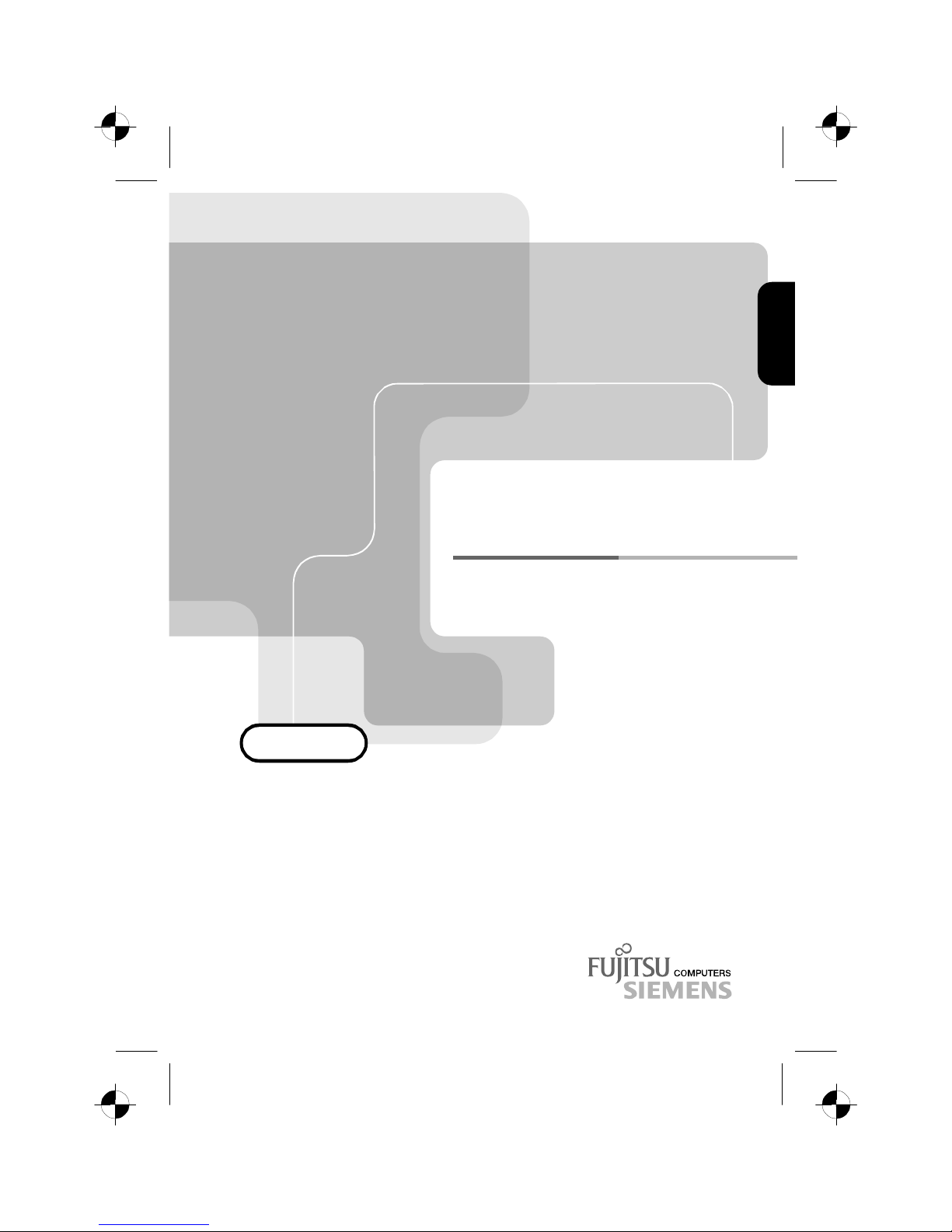
4312 FA
4312 FA4312 FA
4312 FA
LCD-Bildschirm / Moniteur / Monitor / Skärm /
Beeldscherm / Billedskærm
BETRIEBSANLEITUNG
BETRIEBSANLEITUNGBETRIEBSANLEITUNG
BETRIEBSANLEITUNG
OPERATING MANUAL
OPERATING MANUALOPERATING MANUAL
OPERATING MANUAL
Page 2
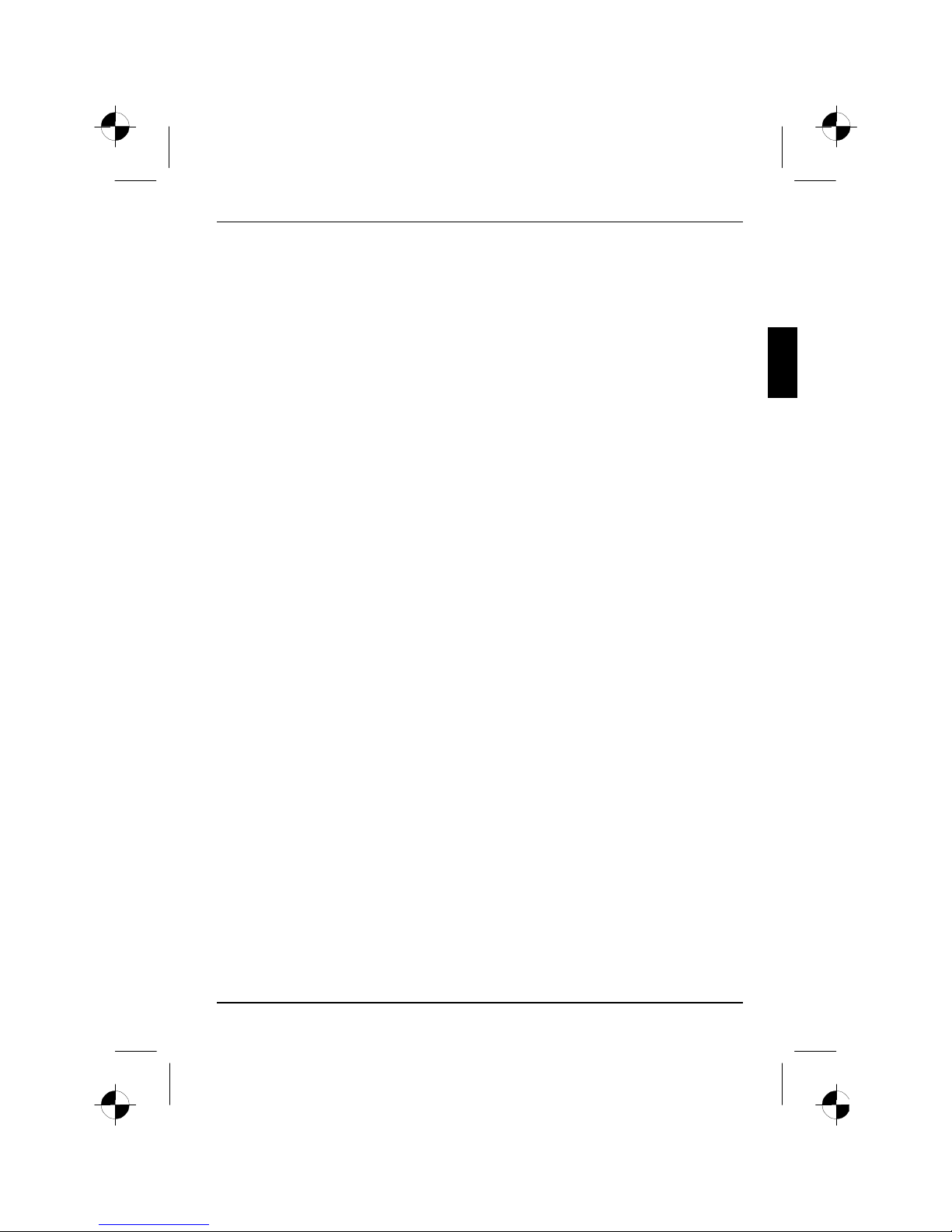
S26361-K841-V150-1-5E19 English
Contents
Introduction........................................................................................................................................1
Notational conventions ..............................................................................................................2
Important notes .................................................................................................................................2
Safety ........................................................................................................................................2
Cleaning notes...........................................................................................................................3
Transport notes .........................................................................................................................3
Manufacturer’s notes .................................................................................................................4
FCC Class B Compliance Statement.........................................................................................4
Important note on power cable ..................................................................................................5
Declaration of Conformity ..........................................................................................................5
Disposal and recycling............................................................................................................... 6
Checking the contents of the consignment ........................................................................................6
Installing an ergonomic video workstation .........................................................................................7
Height adjustment and ability to turn..........................................................................................8
Connecting the monitor......................................................................................................................9
Operation of the monitor..................................................................................................................10
Switching the monitor on/off ....................................................................................................11
Notes on power management.................................................................................................. 11
Changing the monitor settings .................................................................................................12
Notes on ergonomic colour adjustment............................................................................................17
Technical data.................................................................................................................................18
VESA-DDC-compatible VGA interface.....................................................................................19
Preset operating modes...........................................................................................................19
Power supply plug ................................................................................................................... 19
Pin assignment D-SUB............................................................................................................20
Trouble shooting.............................................................................................................................. 20
Page 3

Page 4
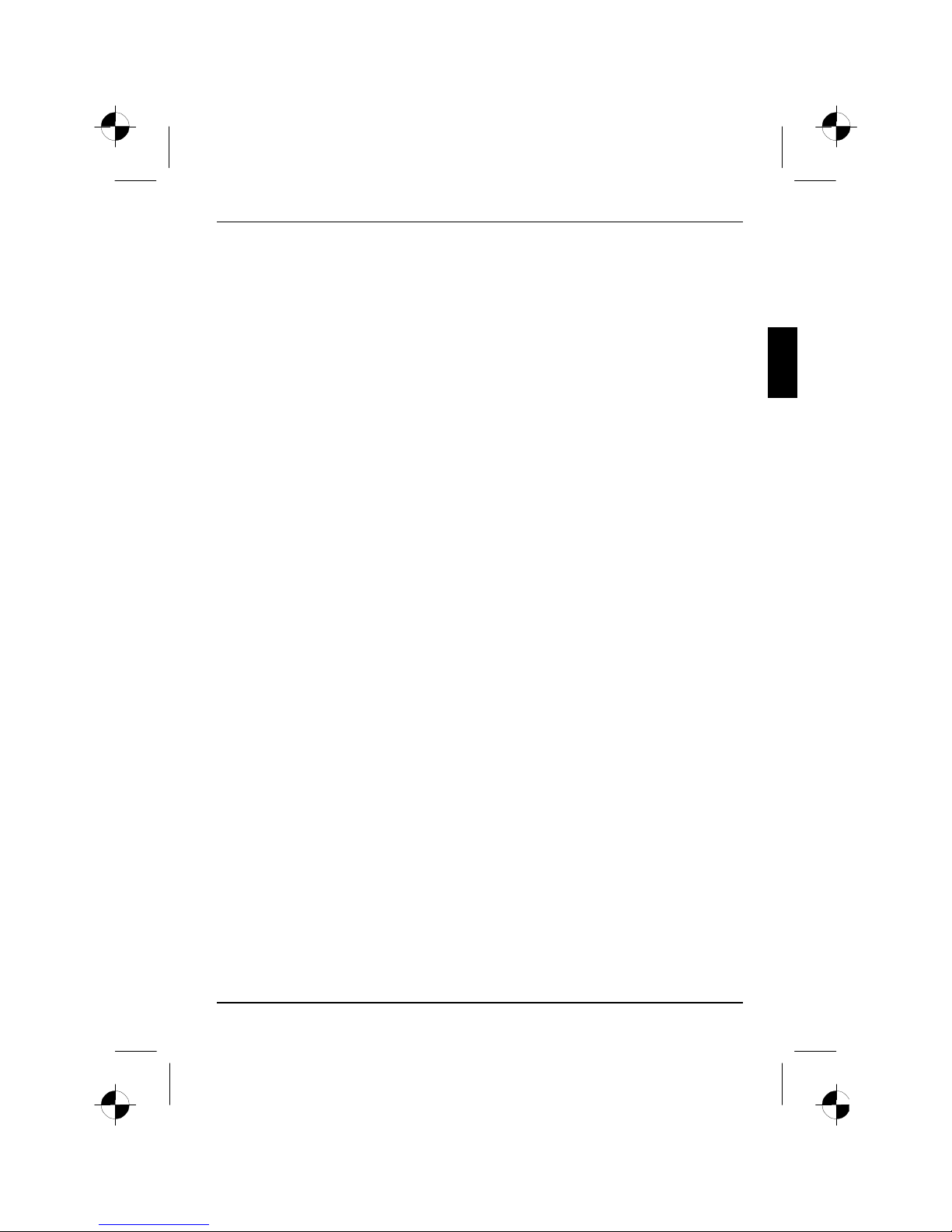
S26361-K841-V150-1-5E19 English - 1
Introduction
Your new LCD (Liquid Crystal Display) monitor 4312 FA offers numerous features and functions, for
example:
• TFT display (Thin Film Transistor; active matrix)
• minimal space requirements thanks to slim housing
• height adjustment and ability to turn (portrait mode)
• optimum ergonomic characteristics (totally distortion-free, excellent picture definition and colour
purity right into the corners)
• high degree of brightness and good contrast
• high resolution (1280x1024) for displaying the information content of a conventional 19-inch
screen with CRT (Cathode Ray Tube)
• presentation of up to 16.7 million colours (in conjunction with an appropriate screen controller)
• automatic scanning of all horizontal frequencies from 31 to 80 kHz and all refresh rates (vertical
frequencies) from 55 to 75 Hz (all absolutely flicker-free)
• digital screen controller with microprocessor for storing 20 different display modes
• freely adjustable colour alignment for matching the screen colours to the colours of various
input and output devices
• convenient operation via integrated OSD (On-Screen-Display) menu
• VESA-DDC compatibility
• VESA-FPMPMI compatibility (Flat Panel Monitor Physical Mounting Interface, mechanical
interface to swivel arm and wall bracket)
• plug&play capability
• power management for reducing power consumption when the PC system is not in use
• compliance with the recommendations in accordance with TCO ’99
This Operating Manual contains important information you require to start up and run your LCD
monitor.
A screen controller with VGA interface is required to control the 4312 FA LCD monitor. The monitor
processes the data supplied to it by the screen controller. The screen controller/the associated
driver software is responsible for setting the modes (resolution and refresh rate).
When putting the monitor into operation for the first time, the screen display should be optimally
adapted to the screen controller used and adjusted in accordance with your needs (see section
"Changing the monitor settings" in chapter "Operation of the monitor").
Target group
You don't need to be an "expert" to perform the operations described here. Do, however, read the
chapter with the "Important notes" in the Operating Manual of the system unit and in this Operating
Manual.
In the event of any problems occurring, please contact your sales outlet or our customer service
centre.
Further information
Details of how you set the resolution and refresh rate are provided in the documentation on your
screen controller/the associated driver software.
Page 5
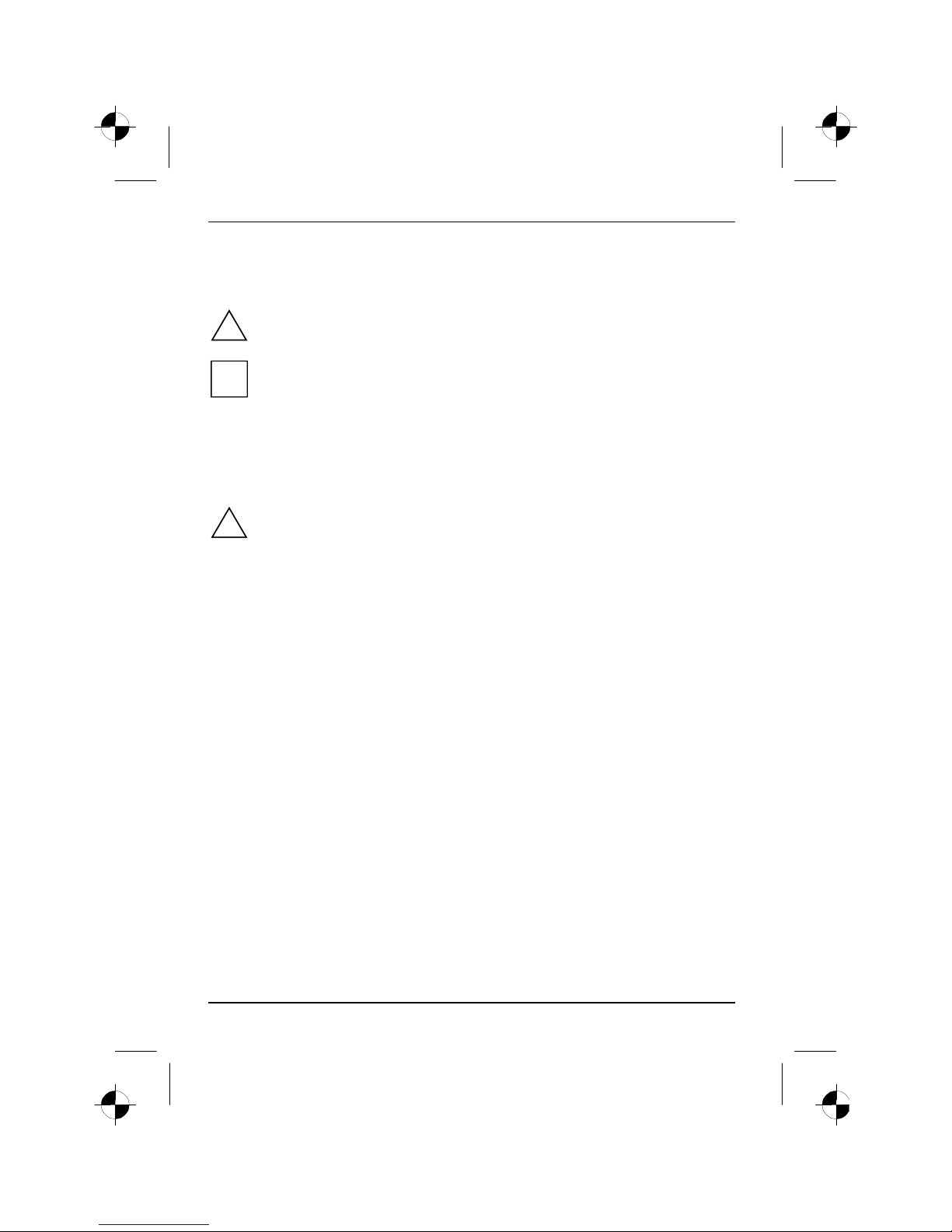
Colour monitor 4312 FA
2 - English S26361-K841-V150-1-5E19
Notational conventions
The meanings of the symbols and fonts used in this manual are as follows:
!
Pay particular attention to text marked with this symbol. Failure to observe this warning
endangers your life, destroys the device, or may lead to loss of data.
i
Supplementary information, remarks, and tips follow this symbol.
Ê Text which follows this symbol describes activities that must be performed in the order shown.
"Quotation marks" indicate names of chapters or terms.
Important notes
!
In this chapter you will find information regarding safety which is essential to take note of
with your monitor.
Safety
This device complies with the relevant safety regulations for data processing equipment, including
electronic office machines for use in an office environment. If you have any questions, contact your
sales outlet or our customer service centre.
• The display surface of the LCD monitor is sensitive to pressure and scratches. You should
therefore be careful with the display surface so as to avoid lasting damage (Newton rings,
scratches).
• If the device is brought into the installation site from a cold environment, condensation can
form. Before operating the device, wait until it is absolutely dry and has reached approximately
the same temperature as the installation site.
• During installation and before operating the device, please observe the instructions on
environmental conditions in the chapter entitled "Technical data" as well as the instructions in
the chapter "Installing an ergonomic video workstation".
• To ensure adequate ventilation the monitor may only be operated with the monitor foot
installed.
• Only the power adapter supplied may be used for the LCD monitor's power supply.
• Do not cover the power adapter when it is operational. Do not place the power adapter on heat-
sensitive material.
• The power adapter automatically sets itself to a mains voltage in the range of 100 V to 240 V.
Ensure that the local mains voltage lies within these limits.
• Ensure that the power socket on the power adapter or the grounded mains outlet is freely
accessible.
• The ON/OFF switch does not disconnect the device from the mains voltage. To completely
disconnect the mains voltage, remove the power plug from the socket.
Page 6
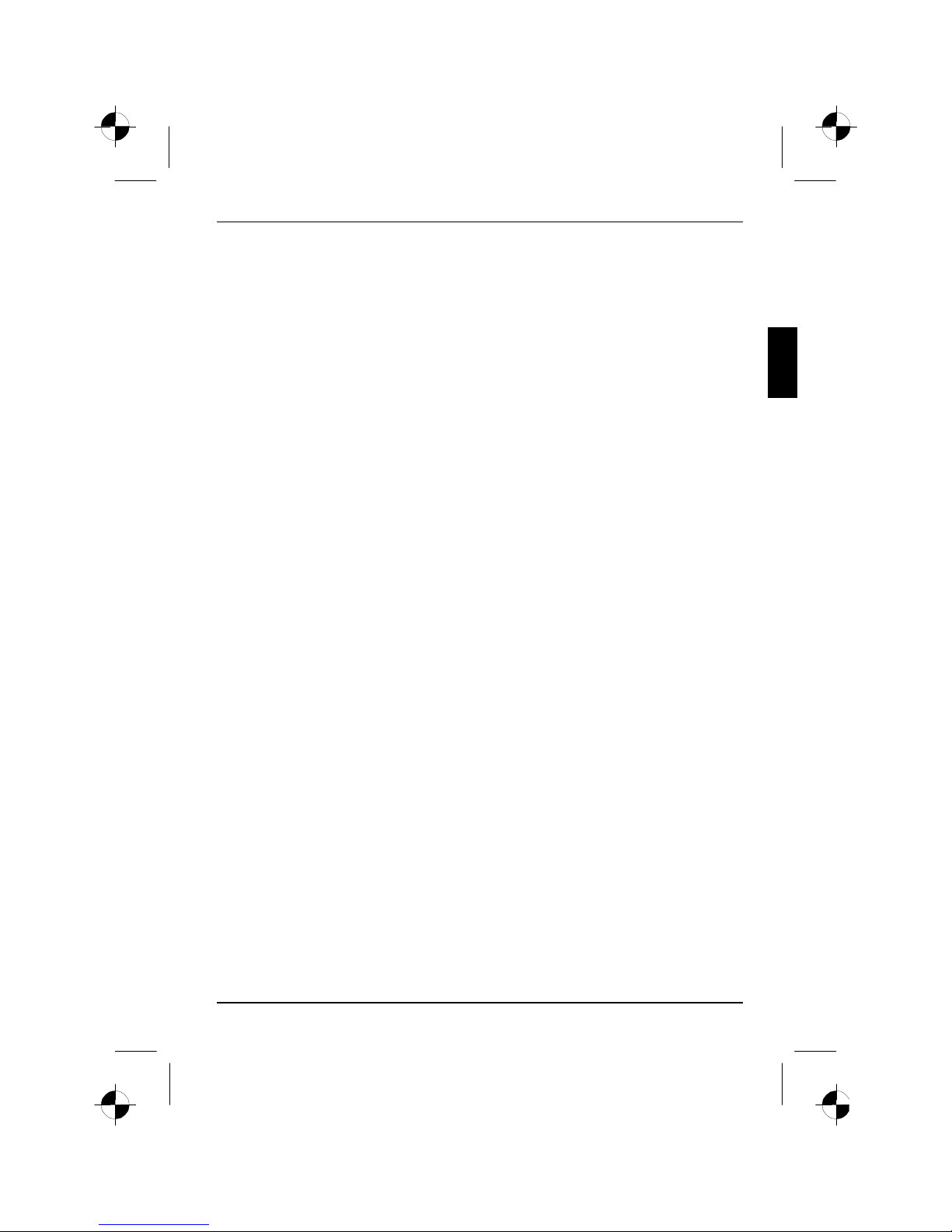
Colour monitor 4312 FA
S26361-K841-V150-1-5E19 English - 3
• Lay all cables so that nobody can stand on them or trip over them. When attaching the device,
observe the relevant notes in the chapter "Connecting the monitor".
• No data transmission cable should be connected or disconnected during a thunderstorm.
• Please ensure that no objects (e.g. necklaces, paperclips etc.) or liquids can get into the
interior of the device (this may cause an electrical shock or short circuit).
• In emergencies (e.g. damaged casing, elements or cables, penetration of liquids or foreign
matter), switch off the unit, disconnect the power plug and contact your sales outlet or our
customer service centre.
• The screen background lighting contains mercury. You must observe the applicable handling
and disposal safety regulations for fluorescent tubes.
• If the LCD monitor is damaged (for example the glass is broken), avoid letting any liquids that
may escape coming into contact with any part of your body (skin, mouth, nose) or foodstuffs.
Clean parts of the body and clothing that have already come into contact with such liquids with
plenty of soap and water.
Do not breathe in any of the escaping vapours. You should contact your doctor if you have
breathed in fumes or come into contact with the liquid.
• Only qualified technicians should repair the device. Unauthorised opening and incorrect repair
may greatly endanger the user (electric shock, fire risk).
• The power adapter may only be opened by authorised specialist personnel.
• You may set only those resolutions and refresh rates specified in the "Technical data" chapter.
Otherwise you may damage your monitor. If you are in any doubt, contact your sales outlet or
customer service centre.
• Keep this operating manual together with your device. If you pass on the device to third parties,
you should include this manual.
Cleaning notes
• Always pull out the power plug before you clean the monitor.
• Do not clean any interior parts yourself, leave this job to a service technician.
• Do not use any cleaning agents that contain abrasives or may corrode plastic.
• Ensure that no liquid will run into the system.
• Ensure that the ventilation areas of the monitor are free.
• The display surface of the LCD monitor is sensitive to pressure and scratches. Clean it only
using a soft, slightly moistened cloth.
Wipe the monitor housing with a dry cloth. If the monitor is particularly dirty, use a cloth which has
been moistened in mild domestic detergent and then carefully wrung out.
Transport notes
• Transport the monitor with care and only in its original packaging or another corresponding
packaging fit to protect it against knocks and jolts.
• Never drop the LCD monitor (danger of glass breakage).
Page 7
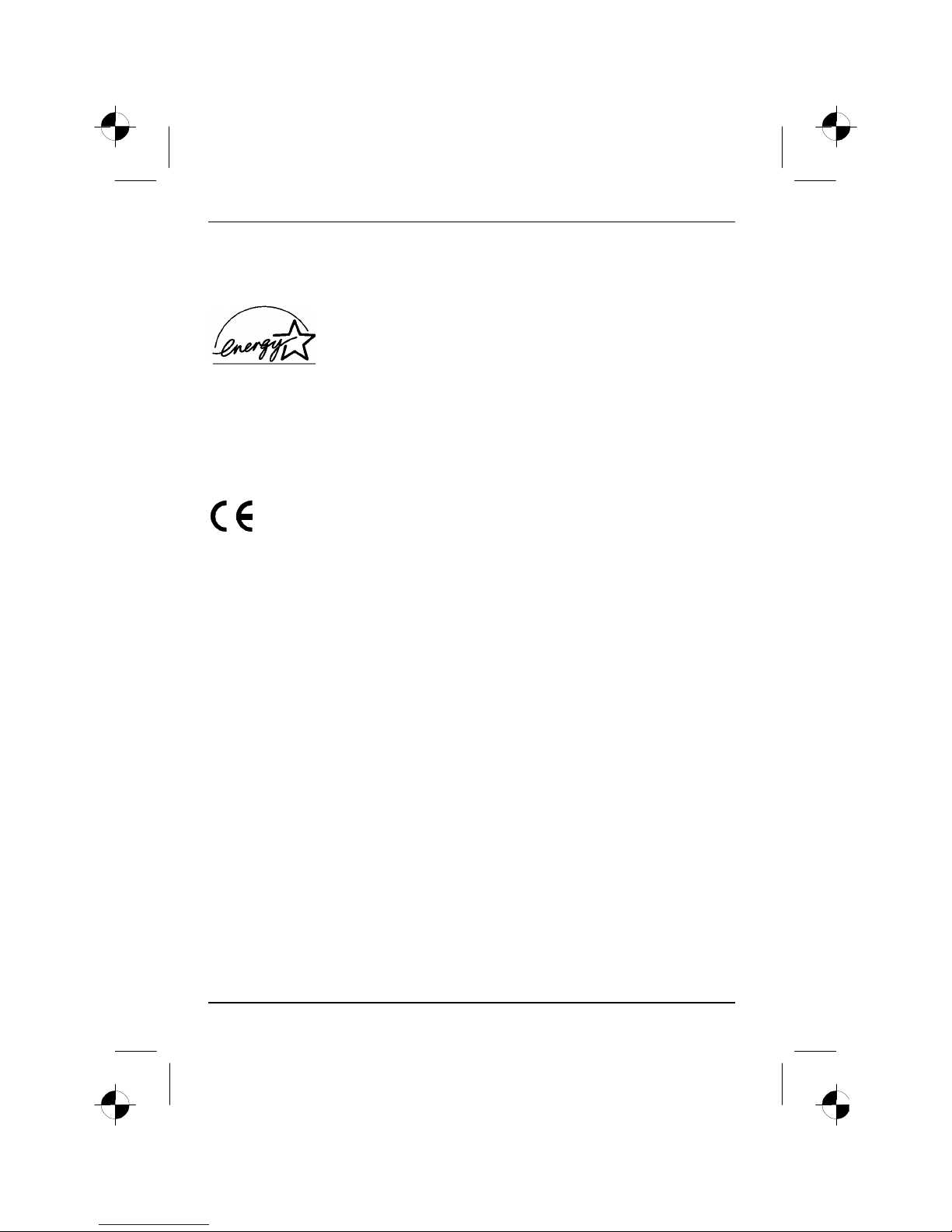
Colour monitor 4312 FA
4 - English S26361-K841-V150-1-5E19
Manufacturer’s notes
Energy Star
The Fujitsu Siemens LCD colour monitor 4312 FA is designed to conserve
electricity by dropping to less than 5 W when it goes into standby,
suspend and OFF mode. With this new power management the 4312 FA
qualifies for the U.S. Environmental Protection Agency's (EPA) Energy
Star Computers award.
The EPA estimates that computer equipment uses 5% percent of all business electricity and that
this is growing rapidly. If all desktop PCs and peripherals enter a low-power mode when not in use,
the overall savings in electricity could amount to $ 2 milliard annually. These savings could also
prevent the emission of 20 million tons of carbon dioxide into the atmosphere - the equivalent of 5
million automobiles.
As an Energy Star Partner, Fujitsu Siemens Computers GmbH has determined that this product
meets the Energy Star guidelines for energy efficiency.
CE marking
The shipped version of this device complies with the requirements of the EEC
directives 89/336/EEC "Electromagnetic compatibility" and 73/23/EEC "Low voltage
directive".
FCC Class B Compliance Statement
The following statement applies to the products covered in this manual, unless otherwise specified
herein. The statement for other products will appear in the accompanying documentation.
NOTE:
This equipment has been tested and found to comply with the limits for a "Class B" digital device,
pursuant to Part 15 of the FCC rules and meets all requirements of the Canadian InterferenceCausing Equipment Regulations. These limits are designed to provide reasonable protection against
harmful interference in a residential installation. This equipment generates, uses and can radiate
radio frequency energy and, if not installed and used in strict accordance with the instructions, may
cause harmful interference to radio communications. However, there is no guarantee that
interference will not occur in a particular installation. If this equipment does cause harmful
interference to radio or television reception, which can be determined by turning the equipment off
and on, the user is encouraged to try to correct the interference by one or more of the following
measures:
• Reorient or relocate the receiving antenna.
• Increase the separation between equipment and the receiver.
• Connect the equipment into an outlet on a circuit different from that to which the receiver is
connected.
• Consult the dealer or an experienced radio/TV technician for help.
The manufacturer is not responsible for any radio or television interference caused by unauthorised
modifications of this equipment or the substitution or attachment of connecting cables and
equipment other than those specified by the manufacturer. The correction of interference caused by
such unauthorised modification, substitution or attachment will be the responsibility of the user.
The use of shielded I/O cables is required when connecting this equipment to any and all optional
peripheral or host devices. Failure to do so may violate FCC rules.
Page 8
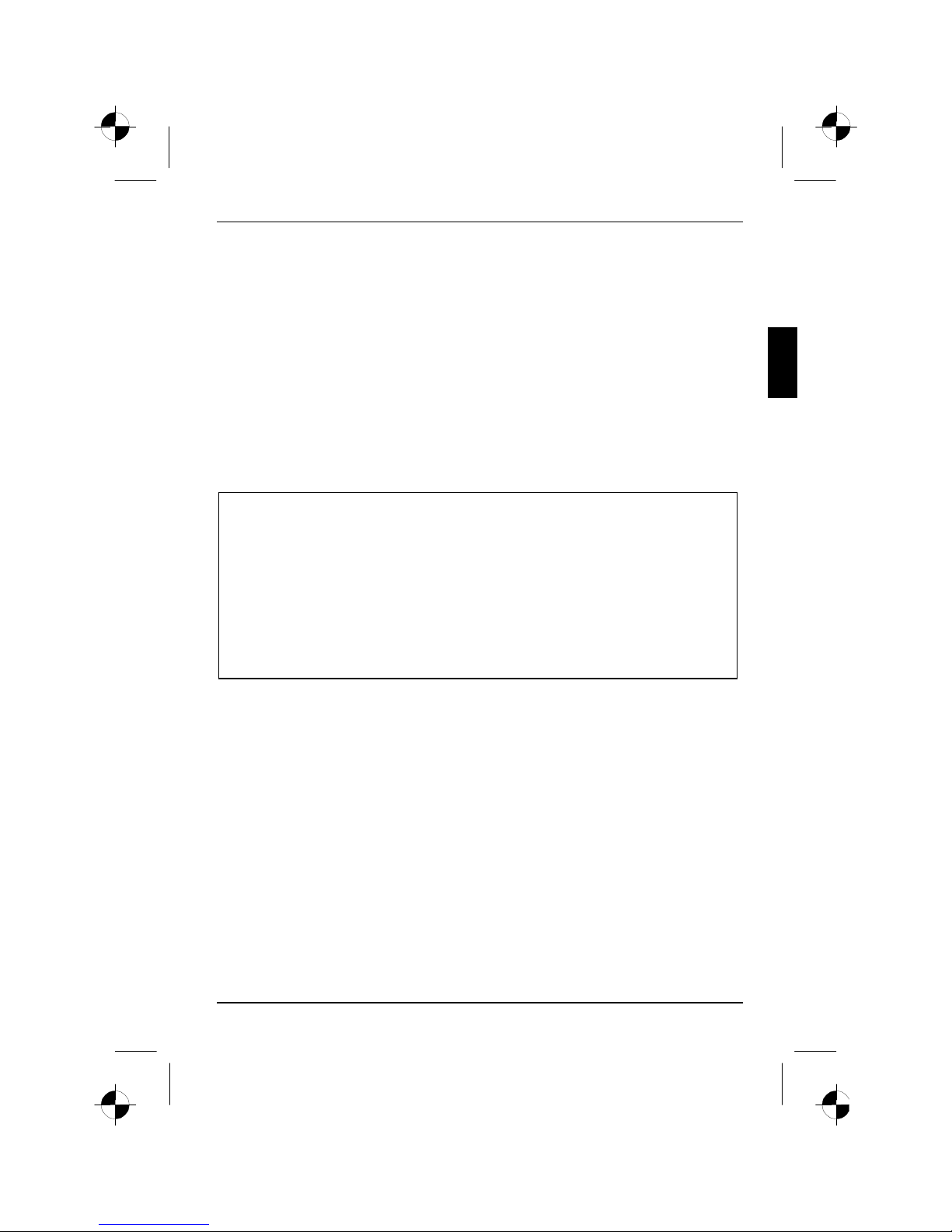
Colour monitor 4312 FA
S26361-K841-V150-1-5E19 English - 5
Important note on power cable
To guarantee safe operation, use the cable supplied. Use the following guidelines if it is necessary
to replace the original cable set.
• The female/male receptacles of the cord set must meet CEE-22 requirements.
• The cable has to be HAR-certified or VDE-certified. The mark HAR or VDE will appear on the
outer sheath or on the insulation of one of the inner conductors.
• For devices which are mounted on a desk or table, type SVT or SJT cable sets may be used.
For devices which sit on the floor, only SJT type cable sets may be used.
• The cable set must be selected according to the rated current for your device.
Declaration of Conformity
This device complies with Part 15 of the FCC Rules. Operation is subject to the following two
conditions: (1) this device may not cause harmful interference, and (2) this device must accept any
interference received, including interference that may cause undesired operation.
Product Name: Color LCD Monitor
Trade Name: Fujitsu Siemens Computers
Model Number(s): 4312 FA
Name of Responsible Party: Siemens Information and Communication
Products LLC
3860 N. First Street
San Jose, CA 95134-1702
U.S.A.
Contact Person: Mike Fitzner
Phone No.: (408) 428-8918
Fax No.: (408) 428-7290
We, Siemens Information and Communication Products LLC, hereby declare that the equipment
bearing the trade name and model number specified above was tested confirming to the applicable
FCC Rules under the most accurate measurement standards possible, and that all the necessary
steps have been taken and are in force to assure that production units of the same equipment will
continue to comply with the Commissions requirements.
Page 9

Colour monitor 4312 FA
6 - English S26361-K841-V150-1-5E19
Disposal and recycling
This device has been manufactured to the highest possible degree from materials which can be
recycled or disposed of in a manner that is not environmentally damaging.
The device may be taken back after use to be recycled, provided that it is returned in a condition
that is the result of normal use. Any components not reclaimed will be disposed of in an
environmentally acceptable manner.
If you have any questions about disposal of the batteries or system, please contact your local sales
outlet or:
Fujitsu Siemens Computers GmbH
Recyclingcenter
D-33106 Paderborn
Tel.: ++ 49 5251 - 818 010/ Fax: ++ 49 5251 - 818 015
Checking the contents of the consignment
Ê Unpack all the individual parts.
Ê Check the delivery for damage incurred during transportation.
Ê Check whether the delivery agrees with the details in the delivery note.
The complete LCD monitor package includes:
− one monitor
− one data cable (D-SUB)
− one power cable
− a power adapter with power adapter cable
− one floppy disk
− this Operating Manual
Should you discover that the delivery does not correspond to the delivery note, notify your local
sales outlet immediately.
i
It is recommended not to throw away the original packing material. Keep it for future
transportation.
Page 10

Colour monitor 4312 FA
S26361-K841-V150-1-5E19 English - 7
Installing an ergonomic video workstation
Before you set up your equipment, you should select a suitable position for working at the monitor.
Please observe the following advises when installing a video workstation.
Window
edge of desk
permissible
reaching sector
600 mm
permissible
reaching sector
600 mm
Avoid direct and reflected glare. Avoid glare from electric
lighting.
Position the keyboard where it
is easiest to reach.
30°
30°
65°
65°
0°
60°
0°
permissible viewing sector
preferable viewing sector
permissible
viewing sector
approx. 90°
and more
approx. 90°
Position the monitor for
optimum viewing. The viewing
distance to the monitor should
be approximately 50 cm.
Keep ventilated areas clear. Remember to maintain correct
posture.
Page 11

Colour monitor 4312 FA
8 - English S26361-K841-V150-1-5E19
Height adjustment and ability to turn
3
2
1
You can conveniently adjust the height of your monitor by first removing the transport lock (1) and
then slightly lifting the display (2). In addition, you can also turn the display by 90° into the vertical
position (portrait mode). To do this you must slightly lift the display (2) and turn it clockwise (3).
i
You must use corresponding software (pivot software) so that the screen display is also
shown in the portrait mode. This software is available from specialised dealers.
Page 12

Colour monitor 4312 FA
S26361-K841-V150-1-5E19 English - 9
Connecting the monitor
See your system unit's operating manual for details of the connectors and interfaces on the system
unit.
!
Please note the information provided in the "Safety" section in the chapter "Important
notes" at the beginning of this manual.
Do not cover the ventilation openings of the monitor.
1
2
3
4
5
Ê Be sure that the monitor and the system unit are switched off.
!
The system unit's power plug must be pulled out!
The data cable supplied has two 15-pin D-SUB connectors for connection to the monitor and to the
system unit.
Ê Connect one of the connectors of the data cable to the D-SUB connector on the monitor (1)
and secure the plug-in connection by tightening the safety screws.
Ê Connect the other connector of the data cable to the (active) monitor port on the system unit
and secure the plug-in connection by tightening the safety screws (2).
Page 13

Colour monitor 4312 FA
10 - English S26361-K841-V150-1-5E19
i
If your system unit has two monitor ports ("onboard" screen controller and separate
graphics card), the monitor port for the separate graphics card is usually active.
Ê Plug the power adapter cable into the power connector (3) of the monitor. Ensure that it snaps
firmly in place.
Ê Connect the female receptacle of the power cable supplied to the power adapter (4). Ensure
that it snaps firmly in place.
Ê Connect the male receptacle of the power cable supplied to the monitor socket of the system
unit (5). Ensure that it snaps firmly in place.
Ê Plug the power connector of the system unit into a properly grounded mains outlet.
i
When you start working with your monitor for the first time you should install the
appropriate graphics drivers for your application software. Details of how to do this are
provided in the documentation on your screen controller/the associated driver software.
Operation of the monitor
MENU
AUTO
EXIT
A
B
1
2
1 = Power button 2 = Power indicator
Page 14

Colour monitor 4312 FA
S26361-K841-V150-1-5E19 English - 11
Switching the monitor on/off
The ON/OFF switch (2) is used for switching the monitor on and off.
The power indicator (1) glows green when the monitor and system unit are switched on. The power
indicator glows green and flashes when the monitor does not receive any video signal or is in the
energy-saving mode. The power indicator goes off when the monitor is switched off.
When you switch on the PC system, you must proceed in the following order:
Ê First switch the LCD monitor on with the ON/OFF switch (2).
Ê Then switch on the system unit.
i
If your PC has a power management function (energy-saving mode), you should read the
"Notes on power management" of the monitor in this chapter.
Notes on power management
If your PC is equipped with power management, the monitor can support this function fully. The
monitor has a four-stage power management system.
Stage ON Standby mode Suspend mode OFF mode
Power indicator glows green flashes green (1 s) flashes green (1 s) flashes green (1 s)
Function Monitor
operating
normally
Monitor
is dark
Monitor
is dark
Monitor
is dark
Power
consumption
normal
<36W
reduced
to < 5 W
reduced
to < 5 W
reduced
to < 5 W
If your PC detects inactivity (no input) it sends an appropriate signal to the monitor to reduce the
power consumption (energy-saving mode). The power indicator of the monitor changes colour to
indicate the status change.
Once an input is made at the PC the screen contents are redrawn and full power is restored.
For detailed information on how energy-saving mode operates refer to the Operating Manual or
Technical Manual of your PC.
i
When the monitor is switched to the energy-saving mode by the power management
system a power consumption of up to 5 W is maintained to feed the circuit for redrawing
the screen contents.
To completely switch off the power consumption, switch off the system unit or pull the
plug of the monitor power cable out of the monitor socket of the system unit.
Page 15

Colour monitor 4312 FA
12 - English S26361-K841-V150-1-5E19
Changing the monitor settings
When putting the monitor into operation for the first time, the screen display should be optimally
adapted to the screen controller used and adjusted in accordance with your needs.
Basic monitor settings with the floppy disk supplied
If one of the operating systems Windows for Workgroups, Windows 95/98, Windows NT or OS/2
(with Windows emulation installed) is used, the basic monitor settings can be set with the floppy disk
supplied.
Ê Insert the supplied floppy disk into the floppy disk drive.
Ê Open the Readme file on the floppy disk and follow the instructions in the file.
Your monitor should now already be properly adjusted. If none of the above operating systems is
used or minor corrections are to be made to the screen display, then change the monitor settings
with the OSD menu.
Monitor settings using the OSD menu
You can use the buttons on the control panel to set the screen display via an integrated OSD menu
(On-Screen-Display).
i
The OSD menu is available in five languages (default setting: English). How you set a
different language for the OSD menu is described in the section "Setting the language for
the OSD menu".
MENU
AUTO
EXIT
A
B
1
2
1 = Power button 2 = Power indicator
The MENU button switches the OSD menu on and selects the displayed function (Symbol or
submenu).
You use the - or + buttons to mark the symbol for a function and can then make the settings for the
selected function.
Press the EXIT button to quit a submenu or to hide the OSD menu. (The OSD menu is automatically
closed if no button is pressed for some time.)
With the OSD menu concealed, you can make the following settings directly:
• Adjust the brightness with the - or + button (Brightness).
• Start auto-adjustment of the monitor with the AUTO button (Auto adjustment).
• Select the video signal source (analogue (A) or digital (B)) with the EXIT button.
Page 16

Colour monitor 4312 FA
S26361-K841-V150-1-5E19 English - 13
Carry out auto-adjustment of the monitor for the current resolution
With the AUTO button you can start the auto-adjustment for the current resolution. During the autoadjustment the display Auto adjustment is shown.
During auto-adjustment the functions Fine, Coarse and Position are carried out (see Image Lock,
Horizontal and Vertical adjustment window). For this purpose a screen display must be present
which has a few light dots in the first and last column and in the first line. The Windows desktop
usually fulfills this condition.
When changing the monitor controller to a mode (resolution and refresh rate) in which the monitor
has not been operated up until then, the monitor automatically executes the Auto adjustment function.
i
Should you be dissatisfied with the results of the auto adjust function, then set the basic
setting of the monitor with the floppy disk provided.
Monitor settings using the OSD menu
To set the OSD menu, perform the following steps:
Ê Press the MENU button to activate the OSD menu.
The main menu appears on the screen with icons for the setting functions.
Brightness
i
K
80
The last icon set is marked (in this case
Brightness). At the same time, the corresponding
setting window appears.
Ê If necessary, use the - or + button to mark
another icon, e.g. Contrast.
The displayed setting window changes when
changing from one symbol to another.
Ê Press the MENU button to activate the
highlighted icon.
Ê Use the buttons - or + (in accordance with
the displays in the menu) to make
changes.
Page 17

Colour monitor 4312 FA
14 - English S26361-K841-V150-1-5E19
Depending on the function (in this case Contrast), additional adjustment functions are offered.
Bright Colors
0
Dark Colors
0
i
K
Ê Press the MENU button to select from the
displayed adjustment possibilities (in this
case Bright Colors and Dark Colors).
Ê Use the - or + button to make the desired
setting.
Ê Press the EXIT button twice to exit the
OSD menu.
All changes are stored immediately.
All modifications are automatically stored if no button is pressed in an active setting window for
approx. 3 seconds.
Adjusting the brightness
Setting the brightness of the display (Brightness)
Adjusting the contrast
Calling the Contrast setting window
Setting picture definition and eliminating picture interference
Calling the Image Lock setting window. This function adapts the monitor to the
screen controller of your PC.
Fine
Eliminate picture noise or horizontal lines
Coarse
Eliminate vertical bars
Adjusting the horizontal position
Calling the Position setting window
Shifting the picture to the left
Shifting the picture to the right
Page 18

Colour monitor 4312 FA
S26361-K841-V150-1-5E19 English - 15
Adjusting the vertical position
Calling the Position setting window
Shifting the picture down
Shifting the picture up
Activating the factory settings
Factory settings are available for Image Lock, picture position and colours in the preset operating
modes (see table in the chapter "Technical data".
Calling the Reset setting window
Geometry Reset
- NO YES +
- = The user settings for picture definition and picture position are retained.
+ = The factory settings are activated.
Color Reset
- NO YES +
- = The user settings for the colours are retained.
+ = The factory settings are activated.
!
If you press down the EXIT button for about 5 seconds, all the settings will be reset to
factory settings!
You can use this function when you connect your monitor to another PC or to another
monitor controller (graphics card). The monitor then carries out the Auto adjustment feature
for each new mode.
Setting colour ratios
K
Calling the Color Temperature setting window
User Adjusted...
Setting user-defined colours:
With the submenus R (Red), G (Green) and B (Blue) you can increase or
decrease the corresponding colour ratios (Red, Green, Blue).
Reddish
Selecting reddish colour setting
Bluish
Selecting bluish colour setting
Page 19

Colour monitor 4312 FA
16 - English S26361-K841-V150-1-5E19
Switching full-screen mode on or off
Calling the Image Size setting window (activate with MENU button).
If your graphic card is only capable of displaying a resolution lower than
1280 x 1024, the scaling process of the monitor can extend the addressability
to 1280 x 1024 pixels by determining intermediate values (with interpolation).
(Expand1)(Expand2)
Setting language for the OSD menu
Calling Language setting window (activate with MENU button).
You can choose from English (default setting), German, French, Italian and
Spanish.
Setting transparency for the OSD menu
Transparency for the OSD menu (Halftone)
Off = The normal screen display is covered by the OSD menu.
On = The OSD menu is transparent.
Setting position for the OSD menu
Calling the Menu Position setting window
With Horizontal you can move the OSD menu horizontally, and with Vertical
vertically on the screen.
Setting display time for the OSD menu
Calling the Display Time setting window
You can select between 5, 10, 20 and 200 seconds. If the adjusted time has
run out without the settings being saved, the OSD menu is automatically
closed.
Displaying the monitor settings
i
Displaying horizontal frequency, refresh rate and resolution of the current
monitor setting
Selecting video signal source
A
B
With the OSD menu hidden you can make the following settings with the
EXIT button:
A: switch on the analogue mode. The monitor processes the signals of the
analogue port (VGA/D-SUB).
Or
B: switch on the digital mode. The monitor processes the signals of the
digital port (DVI-D).
Page 20

Colour monitor 4312 FA
S26361-K841-V150-1-5E19 English - 17
Locking menu items of OSD menu
All menu items of the OSD menu except brightness and contrast can be locked to prevent
accidental or unauthorised changes to the monitor settings.
Ê Press the MENU button of the control panel for at least 5 seconds until the OSD menu
disappears.
Locked menu items in the OSD menu are marked with the icon
. In the digital mode some
applications are locked, e.g.: Contrast, Image Lock, Position, Reset, Color.
Releasing locked menu items of OSD menu
Ê Press the MENU button of the control panel for at least 5 seconds until the OSD menu
disappears.
The icon
disappears.
Notes on ergonomic colour adjustment
If you select colours for the display in your application programmes, take note of the information
below.
The primary colours blue and red on a dark background do not produce the minimum required
contrast of 3:1 and are therefore not suitable for continuous text and data entry.
When using several colours for characters and background and giving the primary colours full
modulation, you can obtain very suitable colour combinations (see the following table):
Background Characters
black white purple blue cyan green yellow red
black + + - + + + -
white + + + - - - +
purple + + - - - - -
blue - + - + - + -
cyan + - - + - - -
green + - - + - - -
yellow + - + + - - +
red - + - - - - +
+ Colour combination very suitable
- Colour combination not suitable because colour locations are too close together, thin
characters are not identifiable or rigorous focusing is demanded of the human eye.
Page 21

Colour monitor 4312 FA
18 - English S26361-K841-V150-1-5E19
Technical data
Dimensions and weight (LCD monitor)
Visible diagonals: 43 cm
Dot pitch: 0,264 mm
Screen size: 338 ñ 3 mm x 270ñ 3mm
Maximal resolution: 1280 x 1024 pixels
Dimensions (WxHxD): Monitor
incl. Monitor base:
Box:
414 mm x 457 mm x 206,9 mm
507 mm x 270 mm x 532 mm
Weight: Monitor
incl. Monitor base:
Box:
6kg
8,6 kg
Accessories: Power cable (1.8 m)
D-SUB data cable (1.8 m)
Power adapter
Storable display modes: 20 (10 of which are preset)
Power adapter
Input data
Rated mains voltage:
Frequency:
100V-240V(ñ10 %)
50Hz-60Hz(ñ5%)
Output data
Rated voltage:
Output current:
14,0 V (ñ5%)
≤3A
Electrical data
Video: analogue, positive, 0.7 Vpp,75Ω
Synchronisation: Separate Sync. TTL, positive or negative
Horizontal frequency: 31 kHz .... 80 kHz (multi-scanning)
Refresh rate: 56 Hz .... 75 Hz
Maximum pixel rate: 135 MHz
Power supply: 14,0 V (ñ5%)
Total power consumption (incl.
power adapter):
42 W (maximum), 36 W (nominal)
< 5 W in the energy-saving mode (standby mode, suspend
mode and OFF mode)
Environmental conditions
Environment class 3K2, IEC 721
Rated range of operation:
Humidity:
15 °C .... 35 °C
20 % .... 85 %
Limit range of operation:
Humidity:
5 °C .... 35 °C
20 % .... 85 %
Condensation must be avoided.
Page 22

Colour monitor 4312 FA
S26361-K841-V150-1-5E19 English - 19
VESA-DDC-compatible VGA interface
Your monitor is equipped with a VESA-DDC-compatible VGA interface. VESA-DDC (Video
Electronics Standard Association, Display Data Channel) is used as the communications interface
between the monitor and the PC. If your computer is equipped with a VESA-DDC-compatible VGA
interface, it can automatically read the data for ensuring optimum operation from your monitor and
select the appropriate settings.
i
If the monitor 4312 FA is not yet displayed in the list of monitors, you can select the
following monitor instead:
Siemens or Siemens Nixdorf 4311 FA, 4611 FA 4612 FA or 461 V
Preset operating modes
i
The picture position and size have been set to optimum values at the factory for the
operating modes listed above. Depending on the screen controller used, it may be
necessary to adjust the display position and size. In this case, you can change and save
the settings (see "Operation of the monitor").
Horizontal frequency Refresh rate Screen resolution
31,47 kHz
31,47 kHz
31,47 kHz
37,50 kHz
37,88 kHz
46,87 kHz
48,36 kHz
60,02 kHz
60,00 kHz
79,98 kHz
70.00 Hz
70.00 Hz
60.00 Hz
75.00 Hz
60.30 Hz
75.00 Hz
60.00 Hz
75.00 Hz
60.00 Hz
75.00 Hz
640 x 350
720 x 400
640 x 480
640 x 480
800 x 600
800 x 600
1024 x 768
1024 x 768
1280 x 1024
1280 x 1024
For ergonomic reasons, a screen resolution of 1024 x 768 pixels is recommended. Because of the
technology used (active matrix) an LCD monitor provides a totally flicker-free picture even with a
refresh rate of 60 Hz.
i
Because of the technology used (active matrix) an LCD monitor provides a totally flickerfree picture even with a refresh rate of 60 Hz.
Power supply plug
0V
+14VDC
Page 23

Colour monitor 4312 FA
20 - English S26361-K841-V150-1-5E19
Pin assignment D-SUB
1
5
6
10
11
15
Pin Meaning Pin Meaning
1 Video input red 9 no pin
2 Video input green 10 Sync. ground
3 Video input blue 11 Ground
4 Ground 12 DDC-Data
5 DDC ground 13 H. sync
6 Red video ground 14 V. sync
7 Green video ground 15 DDC Clock
8 Blue video ground
Trouble shooting
Should an error occur, first check the following points. If the distortion is still not eliminated, the
monitor should, if possible, be checked on another PC and/or with another data cable.
If you cannot solve the problem, contact our customer service centre.
The display is too small or not centred
The monitor recognises an undefined mode (see "Technical data").
Ê Adjust the position and the size of the display and save your settings (see "Operation of the
monitor").
No display (power indicator does not light)
Ê Check whether the monitor is switched on.
Ê Check whether the power cable is connected properly to the power adapter and to the system
unit and whether the power adapter cable is connected properly to the monitor.
Ê Check whether the mains socket is live.
Page 24

Colour monitor 4312 FA
S26361-K841-V150-1-5E19 English - 21
No display (power indicator lights)
Ê Check whether the system unit is switched on.
Ê Check whether the data cable for the monitor is correctly attached to the monitor and the
monitor port on the system unit.
Ê Press any key on the PC keyboard - the PC may be in energy saving mode.
Ê Alter the brightness and/or contrast until you get a picture.
Picture disturbances (vertical and horizontal lines, picture noise)
Ê First in the Image Lock setting window, set the Coarse function to remove any vertical bars.
Ê Then set the Fine function in the Image Lock setting window to eliminate the picture noise or the
horizontal lines.
i
If one of the operating systems Windows for Workgroups, Windows 95/98, Windows NT
or OS/2 (with Windows emulation installed) is used, the monitor can be adjusted with the
floppy disk supplied.
Permanently unlit or lit pixels
The standard of production techniques today cannot guarantee an absolutely fault-free screen
display. A few isolated constant lit or unlit pixels may be present. The maximum permitted number
of pixels faults is stipulated in the stringent international standard ISO 13406-2 (Class II).
Example: a 17" flat-screen monitor with a resolution of 1024 x 1280 has 1024 x 1280 = 1310720
pixels. Each pixel consists of three subpixels (red, green and blue), so there are about 4 million dots
in total.
According to ISO 13406-2 (Class II), a maximum of 6 pixels and 7 subpixels may be defective, i. e.
a total of 25 faulted dots. This corresponds to approx. 0,00062 % of the entire screen surface!
The flat screen monitors from Fujitsu Siemens Computers are typically considerably better than
requirements defined in this standard.
The screen becomes darker
The background lighting has a limited lifetime. If your monitor display should become too dark, the
background lighting will have to be exchanged. Please contact our customer service centre.
Page 25

TCO'99 - 1
TCO'99
Congratulations
You have just purchased a TCO'99 approved and labelled product!
Your choice has provided you with a product developed for
professional use. Your purchase has also contributed to reducing
the burden on the environment and also to the further development
of environmentally adapted electronics products.
Why do we have environmentally labelled computers?
In many countries, environmental labelling has become an established method for encouraging the
adaptation of goods and services to the environment. The main problem, as far as computers and
other electronics equipment are concerned, is that environmentally harmful substances are used
both in the products and during their manufacture. Since it is not so far possible to satisfactorily
recycle the majority of electronics equipment, most of these potentially damaging substances
sooner or later enter nature.
There are also other characteristics of a computer, such as energy consumption levels, that are
important from the viewpoints of both the work (internal) and natural (external) environments. Since
all methods of electricity generation have a negative effect on the environment (e.g. acidic and
climate-influencing emissions, radioactive waste), it is vital to save energy. Electronics equipment in
offices is often left running continuously and thereby consumes a lot of energy.
What does labelling involve?
This product meets the requirements for the TCO'99 scheme which provides for international and
environmental labelling of personal computers. The labelling scheme was developed as a joint effort
by the TCO (The Swedish Confederation of Professional Employees), Svenska
Naturskyddsforeningen (The Swedish Society for Nature Conservation) and Statens
Energimyndighet (The Swedish National Energy Administration).
Approval requirements cover a wide range of issues: environment, ergonomics, usability, emission
of electric and magnetic fields, energy consumption and electrical and fire safety.
The environmental demands impose restrictions on the presence and use of heavy metals,
brominated and chlorinated flame retardants, CFCs (freons) and chlorinated solvents, among other
things. The product must be prepared for recycling and the manufacturer is obliged to have an
environmental policy which must be adhered to in each country where the company implements its
operational policy.
The energy requirements include a demand that the computer and/or display, after a certain period
of inactivity, shall reduce its power consumption to a lower level in one or more stages. The length
of time to reactivate the computer shall be reasonable for the user.
Labelled products must meet strict environmental demands, for example, in respect of the reduction
of electric and magnetic fields, physical and visual ergonomics and good usability.
Page 26

TCO'99
2 - TCO'99
Below you will find a brief summary of the environmental requirements met by this product. The
complete environmental criteria document may be ordered from:
TCO Development
SE-114 94 Stockholm, Sweden
Fax: +46 8 782 92 07
Email (Internet): development@tco.se
Current information regarding TCO'99 approved and labelled products may also be obtained via the
Internet, using the address: http://www.tco-info.com/
Environmental requirements
Flame retardants
Flame retardants are present in printed circuit boards, cables, wires, casings and housings. Their
purpose is to prevent, or at least to delay the spread of fire. Up to 30% of the plastic in a computer
casing can consist of flame retardant substances. Most flame retardants contain bromine or
chloride, and those flame retardants are chemically related to another group of environmental toxins,
PCBs. Both the flame retardants containing bromine or chloride and the PCBs are suspected of
giving rise to severe health effects, including reproductive damage in fish-eating birds and
mammals, due to the bio-accumulative
1)
processes. Flame retardants have been found in human
blood and researchers fear that disturbances in foetus development may occur.
The relevant TCO'99 demand requires that plastic components weighing more than 25 grams must
not contain flame retardants with organically bound bromine or chlorine. Flame retardants are
allowed in the printed circuit boards since no substitutes are available.
Cadmium
2)
Cadmium is present in rechargeable batteries and in the colour-generating layers of certain
computer displays. Cadmium damages the nervous system and is toxic in high doses. The relevant
TCO'99 requirement states that batteries, the colour-generating layers of display screens and the
electrical or electronics components must not contain any cadmium.
Mercury
2)
Mercury is sometimes found in batteries, relays and switches. It damages the nervous system and
is toxic in high doses. The relevant TCO'99 requirement states that batteries may not contain any
mercury. It also demands that mercury is not present in any of the electrical or electronics
components associated with the labelled unit.
CFCs (freons)
The relevant TCO'99 requirement states that neither CFCs nor HCFCs may be used during the
manufacture and assembly of the product. CFCs (freons) are sometimes used for washing printed
circuit boards. CFCs break down ozone and thereby damage the ozone layer in the stratosphere,
causing increased reception on earth of ultraviolet light with e.g. increased risks of skin cancer
(malignant melanoma) as a consequence.
Lead
2)
Lead can be found in picture tubes, display screens, solders and capacitors. Lead damages the
nervous system and in higher doses, causes lead poisoning. The relevant TCO´99 requirement
permits the inclusion of lead since no replacement has yet been developed.
1)
Bio-accumulative is defined as substances which accumulate within living organisms.
2)
Lead, Cadmium and Mercury are heavy metals which are Bio-accumulative.
