Page 1
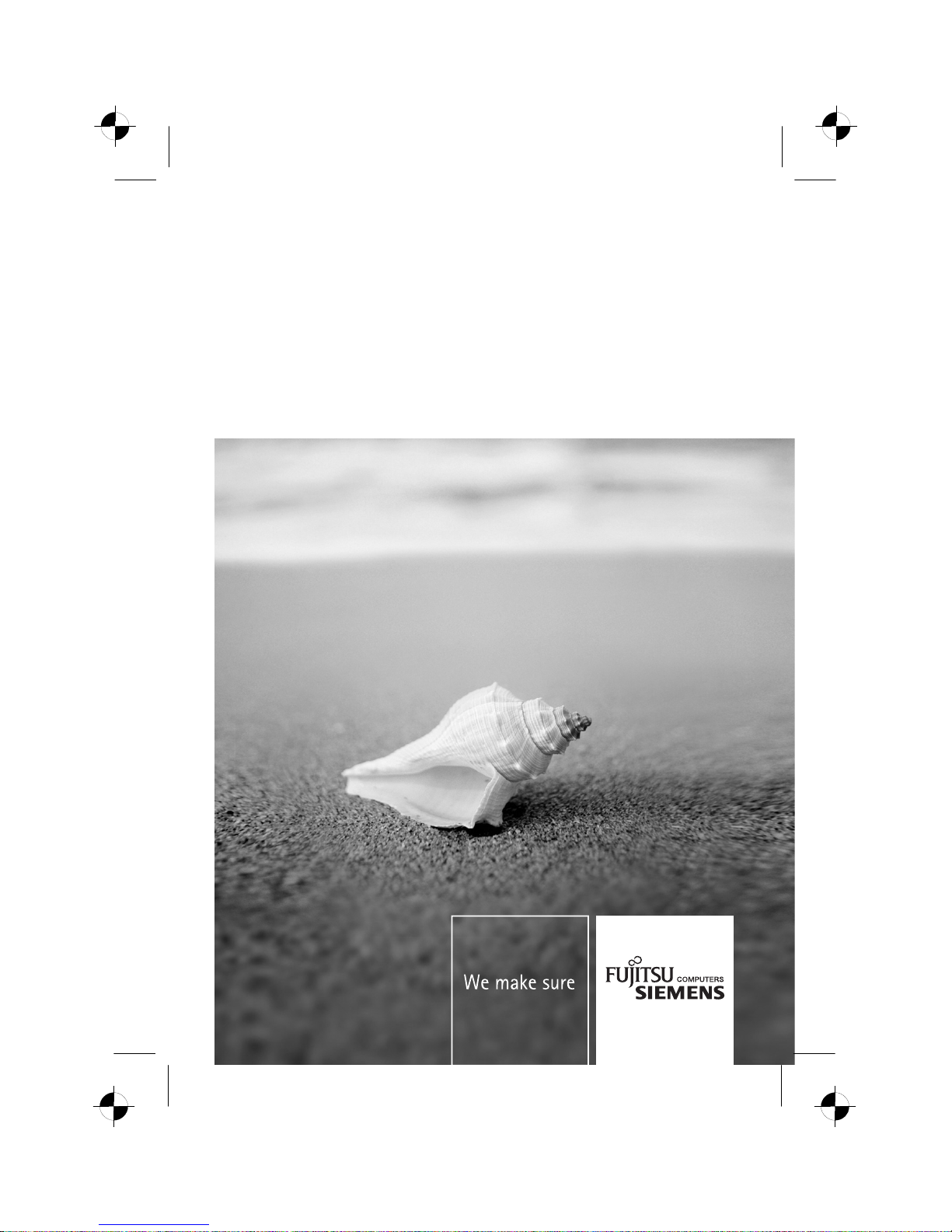
Monitor
Erste Schritte / Getting Started
Deutsch, English, Français,
Español, Português,
Italiano, Svenska,
Nederlands, Dansk, Suomi,
Pycckий, Norsk, Eesti keel,
Ελληνικά, Lietuviškas,
Latviski, Polski, Slovensko,
Slovenský, Česky, Magyar
22" LCD Monitor
Page 2
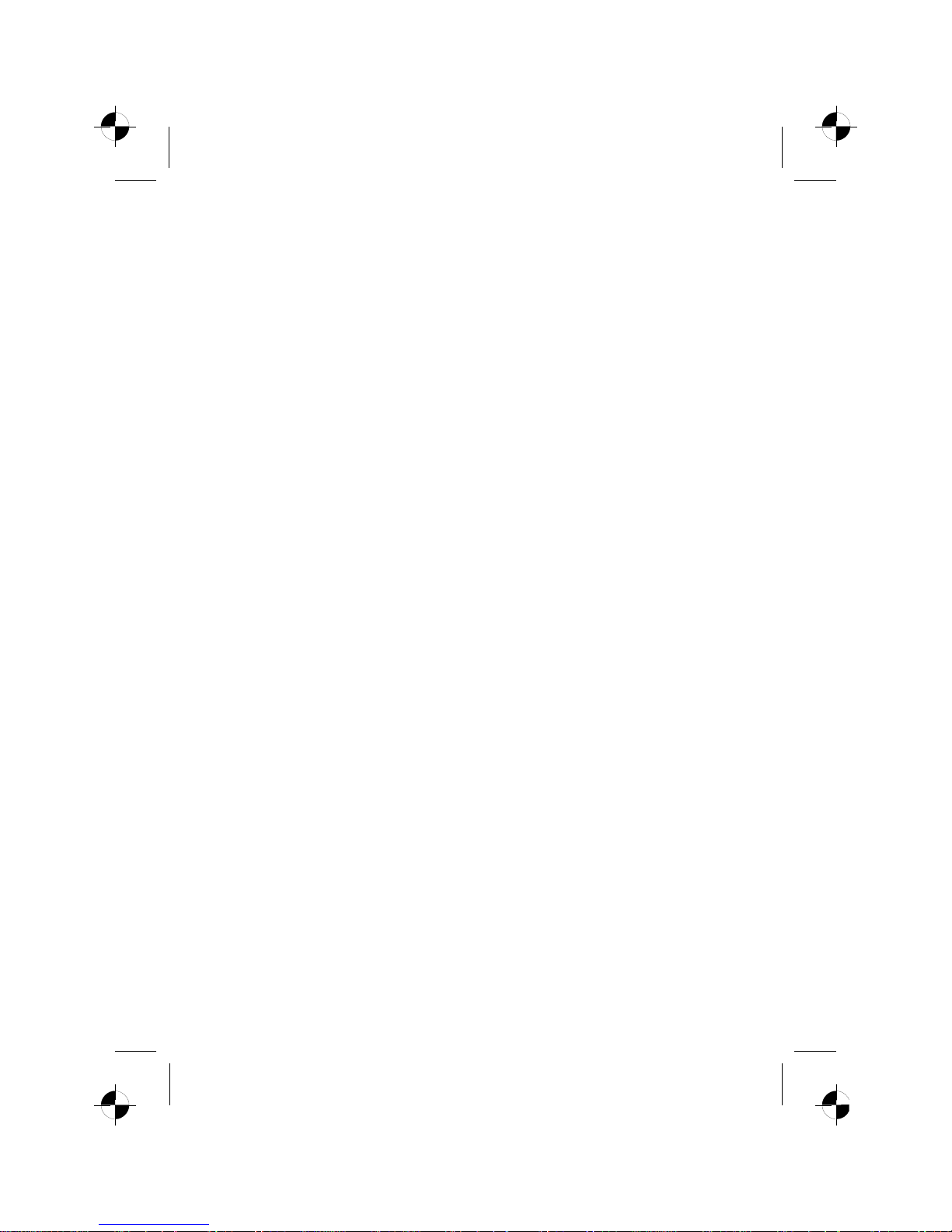
Sie haben ...
... technische Fragen oder Probleme?
Wenden Sie sich bitte an
unseren Help Desk (siehe Garantieheft).
Aktuelle Informationen zu unseren Produkten, Tipps, Updates usw. finden Sie im Internet:
http://www.fujitsu-siemens.com
Are there ...
... any technical problems or other questions you need clarified?
Please contact
our Help Desk (see Warranty Booklet).
The latest information on our products, tips, updates, etc., can be found on the Internet under:
http://www.fujitsu-siemens.com
Page 3
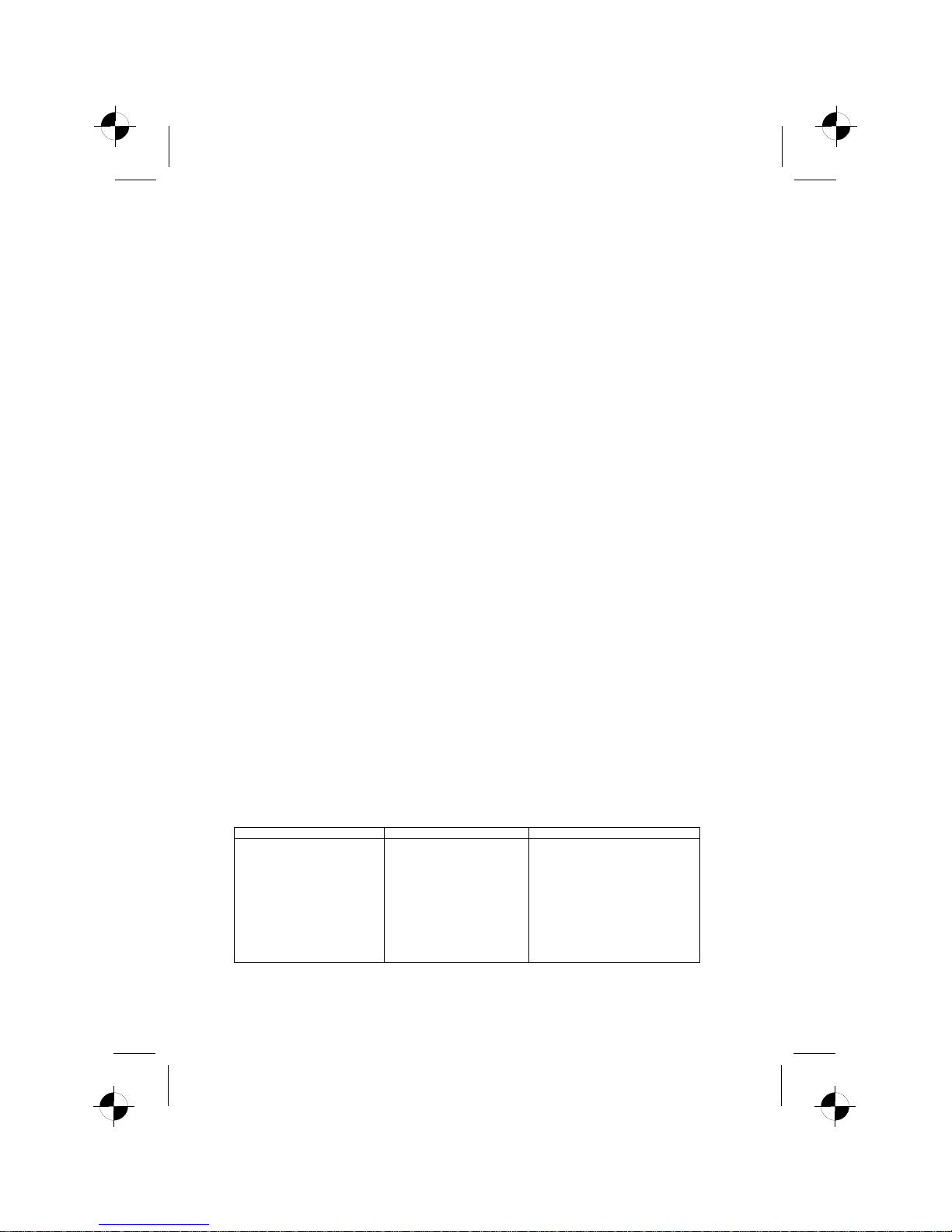
22" LCD Monitor
⎯⎯⎯⎯⎯⎯⎯⎯⎯⎯⎯⎯⎯⎯⎯⎯⎯⎯⎯⎯⎯⎯⎯⎯⎯⎯⎯⎯⎯⎯⎯⎯⎯⎯⎯⎯⎯⎯⎯⎯⎯⎯⎯⎯⎯⎯⎯⎯⎯⎯⎯⎯⎯⎯⎯⎯⎯⎯⎯⎯⎯⎯⎯⎯⎯⎯⎯⎯⎯⎯⎯⎯⎯⎯⎯⎯⎯⎯⎯
Technical data
Dimensions and weight
Visible diagonals: 55.8 cm (22”)
Screen size : 473.76 mm x 296.1mm
Dimensions (W x H x D)
incl. monitor base : 514 mm x 416 mm x 214 mm
Dimensions box (W x H x D): 560 mm x 140 mm x 490 mm
Weight : approx. 5.6 kg / 7.6 kg
Dot pitch : 0,282 mm
Maximal resolution : 1680 x 1050 pixels
Electical data
Video: analogue, positiv, 0.7 Vpp, 75 Ω
digital, DVI(optional)
Synchronisation : Seperate Synch. TTL, positive or negative
Horizontal frequency: 31kHz …. 83 kHz
Refresh rate: 56 Hz …. 75 Hz
Maximum pixel rate: 168 MHz
Power supply: switches automatically
100 V – 240 V, 50 / 60 Hz, 1.5 A max.
Total power consumption: < 55 W
< 2 W in the energy-saving mode
Environmental conditions
Environment class 3K2, IEC 721
Operating range: 5 °C …. 35° C
Humidity: 20 % …. 85 %
Condensation must be avoided.
Preset operating modes
The picture position and size have been set set to optimum values at the factory for the
operating modes listed above.
Horizontal frequency Refresh rate Display resolution
31.5 kHz
31.5 kHz
37.5 kHz
37.9 kHz
46.9 kHz
48.4 kHz
60.0 kHz
64.0 kHz
79.9 kHz
56.0 kHz
70.6 kHz
65.3 kHz
70 Hz
60 Hz
75 Hz
60 Hz
75 Hz
60 Hz
75 Hz
60 Hz
75 Hz
60 Hz
75 Hz
60 Hz
720 x 400
640 x 480
640 x 480
800 x 600
800 x 600
1024 x 768
1024 x 768
1280 x 1024
1280 x 1024
1440 x 900
1440 x 900
1680 x 1050
Page 4

Dieses Handbuch wurde erstellt von
cognitas. Gesellschaft für Technik-Dokumentation mbH – www.cognitas.de
Herausgegeben von/Published by
Fujitsu Siemens Computers GmbH
Ausgabe/Edition 1
Bestell-Nr./Order No.: A26361-LCD22-1-Z200-1-M119
Edition 1
Page 5

Using the Display
Turning On the Display
Turn on the display before turning on the computer. When the power is on, the LED on the power
button lights blue and the screen image will appear after about 3 seconds. If the LED doesn’t light
blue or no image appears, please verify if the display is properly connected.
Function Controls
Hot key
&
Down / Decrease &
Up / Increase
OSD Off: Press
∨ “Mute” and “recover”. (hold for 1.5 sec)
Press
∧ open input select menu. (hold for 1.5 sec)
OSD On: Use these buttons to select or adjust the values of the
selected function.
1,2
∨ ∧
Power-Button lock
Operating of
∧ and ∨ buttons at the same time for approx. 2
seconds.
3
MENU
Hot key &
SELECT
OSD Off: Open OSD.
OSD On: Select function. (submenu)
4
AUTO
Hot key &
EXIT
OSD Off: Auto adjustment function. (hold for 1.5 sec)
OSD On: Exits OSD.
5
POWER
Power Switch
Power On/Off .
Blue-Operation mode / Orange-Power saving mode.
3,5
MENU &
POWER
OSD lock function Operating of menu and power buttons at the same time.
Page 6

OSD Selection
After you press the MENU button to enter the OSD menu, use
∨ ∧ to select the items you want to
adjust. Then press the AUTO button. After the screen fonts turn from black to blue you may start to
make the adjustments. Just use
∨ ∧ to adjust the screen parameters as required. If no action is
taken for 30 seconds (default value but adjustable in OSD setup) after the setting, the system will
automatically save your settings and exit the OSD.
OSD Menu
Brightness/Contrast:
Brightness: Adjusts brightness by using the buttons
∨ or ∧
Contrast: Adjusts contrast by using the buttons
∨ or ∧
Black level: Adjusts black level by using the buttons
∨ or ∧
Auto level: Auto level: Conducts auto level by using the button
MENU (start)
Image Adjust:
Auto Adjustment: Automatically selects the optimal settings for
image parameters (image position, phase, etc.) by using the
button MENU.
H- Position: Controls the picture’s horizontal position.
V- Position: Controls the picture’s vertical position.
Clock: Sets up the internal clock. Larger values make the
displayed image appear wider; smaller values make it appear
compressed.
Phase: Adjusts the internal clock’s time lag in order to optimize
the screen image.
Audio:
Adjusts the monitor speaker output volume and mute.
Page 7

Colour:
This menu lets you select a preset color temperature (6500K,
9300K, Native) by pressing the OSD buttons
∨ or ∧, changes to
the color temperature take immediate effect on screen.
If you wish to set individual color values, select the Custom
Colour option, then press the MENU button to select the red,
green and blue settings and set the desired value using the OSD
buttons
∨ or ∧.The current settings are automatically saved
when you return to the previous level or exit the OSD menu.
OSD Setup:
Language: selects the language for the OSD menu by pressing
the OSD buttons
∨ or ∧.
OSD H- Position: Controls the OSD menu’s horizontal position.
OSD V- Position: Controls the OSD menu’s vertical position.
OSD Timeout: Determines how long (in seconds) the OSD
menu waits before closing automatically after no action has
been performed.
Advanced:
Input select:
(only monitors with analog and digital input)
Selects input signal (Analogue, Digital) by
pressing the OSD buttons
∨ or ∧, press MENU or AUTO to
confirm the selection.
Resolution Notifier: There is an optional OSD window
(On/Off) that displays the newly adjusted screen
resolution settings including both horizontal and vertical
frequencies.
Factory recall:
MENU: Start AUTO: Back
Information: The optimum resolution for this monitor is
1680 × 1050 @ 60KHz
Note: Do not adjust the screen settings when animation is displayed and make sure to adjust the
settings in full screen mode.
Page 8

LCD Monitor
22"
Erste Schritte
Getting Started
Deutsch
Magyar
Русский
English
Norsk
Français
WEEE
Eesti keeles
Español
Ελληνικά
Português
Lietuviškas
Italiano
Latviski
Svenska
Polski
Nederlands
Slovensko
Dansk
Slovenský
Suomi
Česky
Ausgabe März 2007
March 2007 edition
Page 9

VESA, DDC und DPMS sind eingetragene Warenzeichen der Video Electronics Standards
Association.
Alle Rechte vorbehalten, insbesondere (auch auszugsweise) die der Übersetzung, des
Nachdrucks, der Wiedergabe durch Kopieren oder ähnliche Verfahren.
Zuwiderhandlungen verpflichten zu Schadenersatz.
Alle Rechte vorbehalten, insbesondere für den Fall der Patenterteilung oder GM-Eintragung.
Liefermöglichkeiten und technische Änderungen vorbehalten.
Keine Haftung für Inhalt und Druckfehler
Copyright @ Fujitsu Siemens Computers GmbH 2007
VESA, DDC and DPMS are registered trademarks of Video Electronics Standards
Association.
All rights, including rights of translation, reproduction by printing, copying or similar methods,
even of parts are reserved.
Offenders will be liable for damages.
All rights, including rights created by patent grant or registration of a utility model or design,
are reserved.
Delivery subject to availability. Right of technical modification reserved.
No liability for content and printing error.
