Page 1

Professional PC
Beschreibung/Specification
vPro
Deutsch, English
Page 2

Sie haben ...
... technische Fragen oder Probleme?
Wenden Sie sich bitte an:
● unsere Hotline/Help Desk
(siehe die mitgelieferte Help Desk-Liste oder im Internet: www.fujitsu-siemens.com/helpdesk)
● Ihren zuständigen Vertriebspartner
● Ihre Verkaufsstelle
Weitere Informationen finden Sie in den Handbüchern "Sicherheit" und "Garantie".
Aktuelle Informationen zu unseren Produkten, Tipps, Updates usw. finden Sie im Internet:
www.fujitsu-siemens.com
Are there ...
... any technical problems or other questions you need clarified?
Please contact:
● our Hotline/Help Desk
(see the included Help Desk list or go to: www.fujitsu-siemens.com/helpdesk)
● your sales partner
● your sales outlet
Further information can be found in the "Safety" and "Warranty" manuals.
The latest information on our products, tips, updates, etc., can be found on the Internet under:
www.fujitsu-siemens.com
Page 3
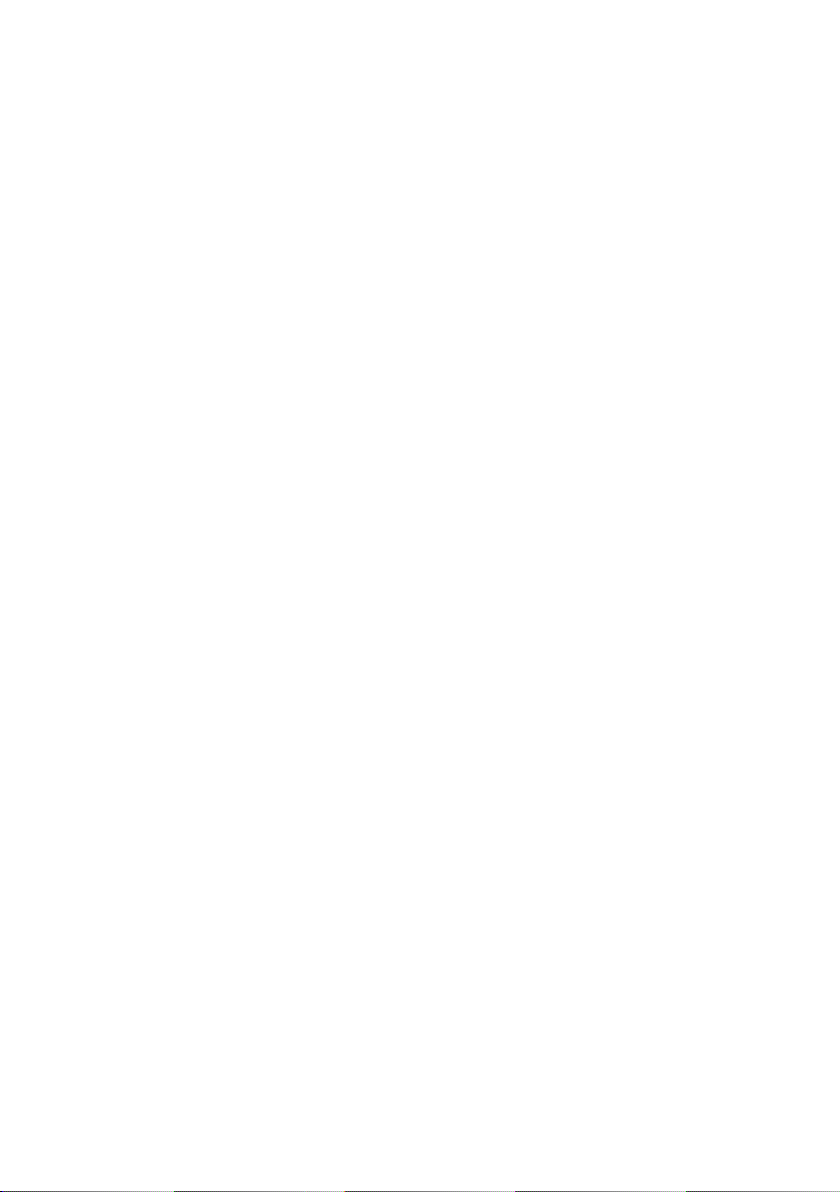
Page 4

Dieses Handbuch wurde erstellt von/This manual was produced by
Xerox Global Services
Dieses Handbuch wurde auf Recycling-Papier gedruckt.
This manual has been printed on recycled paper.
Ce manuel est imprimé sur du papier recyclé.
Este manual ha sido impreso sobre papel reciclado.
Questo manuale è stato stampato su carta da riciclaggio.
Denna handbok är tryckt på recyclingpapper.
Dit handboek werd op recycling-papier gedrukt.
Herausgegeben von/Published by
Fujitsu Siemens Computers GmbH
Printed in Germany
AG 09/06
Ausgabe/Edition 1
Bestell-Nr./Order No.: A26361-D2000-Z130-1-7419
Page 5

Deutsch
vPro
Beschreibung
Specification
English
Ausgabe September 2006
September 2006 edition
Page 6

Intel und Pentium sind eingetragene Warenzeichen der Intel Corporation, USA.
Microsoft, MS, MS-DOS, Windows und Windows NT sind eingetragene Warenzeichen der
Microsoft Corporation.
PS/2 ist ein eingetragenes Warenzeichen von International Business Machines, Inc.
Alle anderen Warenzeichen sind Warenzeichen oder eingetragene Warenzeichen der
jeweiligen Inhaber und werden als geschützt anerkannt.
Alle Rechte vorbehalten, insbesondere (auch auszugsweise) die der Übersetzung, des
Nachdrucks, der Wiedergabe durch Kopieren oder ähnliche Verfahren.
Zuwiderhandlungen verpflichten zu Schadenersatz.
Alle Rechte vorbehalten, insbesondere für den Fall der PatEnterteilung oder GM-Eintragung.
Liefermöglichkeiten und technische Änderungen vorbehalten.
Copyright © Fujitsu Siemens Computers GmbH 2006
Intel and Pentium are registered trademarks of Intel Corporation, USA.
Microsoft, MS, MS-DOS and Windows NT are registered trademarks of Microsoft Corporation.
PS/2 is a registered trademark of International Business Machines, Inc.
All other trademarks referenced are trademarks or registered trademarks of their respective
owners, whose protected rights are acknowledged.
All rights, including rights of translation, reproduction by printing, copying or similar methods,
in part or in whole, are reserved.
Offenders will be liable for damages.
All rights, including rights created by patent grant or registration of a utility model or design,
are reserved.
Delivery subject to availability. Right of technical modification reserved.
Page 7

Inhalt
Darstellungsmittel .............................................................................................................................. 3
Weitere Informationsquellen ............................................................................................................. 4
vPro 5
Intel® Active Management Technology 2.0...................................................................................... 6
Funktionsmerkmale und Vorteile.......................................................................................................... 6
Systemvoraussetzungen .............................................................................................................. 7
Funktionsübersicht ....................................................................................................................... 7
Vorbereitung des iAMT-Clients (Setup und Konfiguration)................................................................... 9
Setup durchführen........................................................................................................................ 9
iAMT aktivieren................................................................................................................... 10
Konfiguration durchführen .......................................................................................................... 10
Funktionstest ...................................................................................................................................... 11
Konfiguration über Web-Interface................................................................................................... 21
Web-Interface starten ......................................................................................................................... 21
Konfiguration durchführen .................................................................................................................. 22
Konfiguration über MEBx-Menü...................................................................................................... 26
Konfigurationsmenü aufrufen ............................................................................................................. 26
Intel ME Password ändern ................................................................................................................. 26
Konfiguration der ME durchführen...................................................................................................... 27
Konfiguration der iAMT durchführen................................................................................................... 32
Client konfigurieren ............................................................................................................10
Web-Interface starten................................................................................................................. 12
Funktionstest durchführen.......................................................................................................... 14
Systemstatus anzeigen ...................................................................................................... 14
Hardware anzeigen ............................................................................................................ 15
Eventlog-Einträge anzeigen ....................................................................................................... 19
System einschalten .................................................................................................................... 20
Weitere Funktionen ausführen ................................................................................................... 20
Netzwerkeinstellungen anzeigen und ändern ............................................................................ 22
Benutzerkonten ändern .............................................................................................................. 23
Administrator-Account ändern............................................................................................ 24
Firmware updaten....................................................................................................................... 25
Passwort ändern ................................................................................................................ 27
Status der ME konfigurieren....................................................................................................... 27
Lokales Firmware-Update konfigurieren..................................................................................... 28
Intel ME Firmware Local Update Qualifier.................................................................................. 28
LAN-Controller konfigurieren...................................................................................................... 29
Management-Funktion konfigurieren.......................................................................................... 29
Lüftersteuerung konfigurieren .................................................................................................... 30
Status der ME konfigurieren....................................................................................................... 30
Status der ME nach Einschalten des Systems festlegen................................................... 31
Stromversorgung der ME für Standby-/Sleep-Modi festlegen............................................ 31
Stromversorgung für LAN-Controller festlegen .................................................................. 32
LED-Indikator für DIMM-Aktivität konfigurieren.................................................................. 32
A26361-D2000-Z130-1-7419, Ausgabe 1
Page 8

Inhalt
A26361-D2000-Z130-1-7419, Ausgabe 1
Page 9
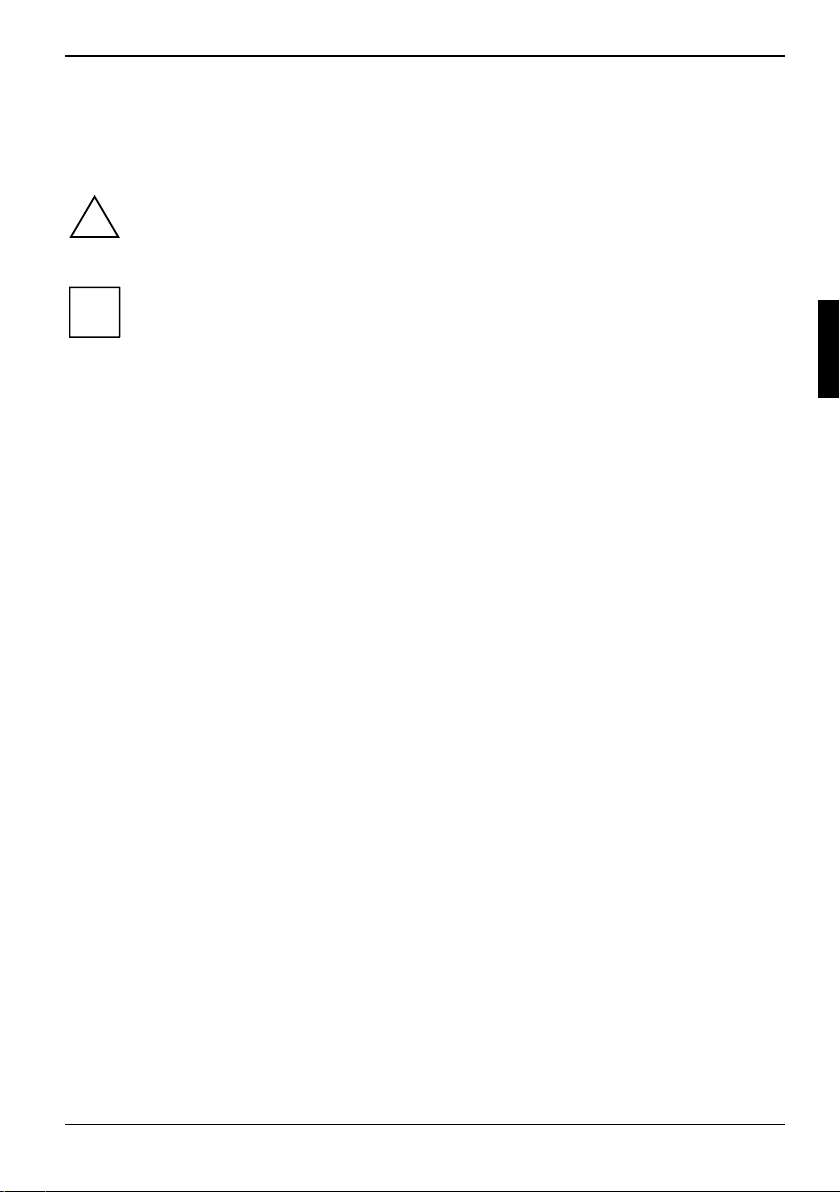
Darstellungsmittel
In diesem Handbuch finden Sie folgende Darstellungsmittel:
!
i
► kennzeichnet einen Arbeitsschritt, den Sie ausführen müssen.
Diese Schrift stellt Anzeigen, Ausgaben, Befehle oder Menüpunkte im ASCII-Bildschirm
Diese Schrift kennzeichnet Programm-Namen, Befehle oder Menüpunkte in grafischen
"Anführungszeichen" kennzeichnen Kapitelnamen, Namen von Festplatten, CDs, DVDs und
kennzeichnet Hinweise, bei deren Nichtbeachtung Ihre Gesundheit, die
Funktionsfähigkeit Ihres Notebook oder die Sicherheit Ihrer Daten gefährdet
ist. Die Gewährleistung erlischt, wenn Sie durch Nichtbeachtung dieser
Hinweise Defekte am Notebook verursachen.
kennzeichnet wichtige Informationen für den sachgerechten Umgang mit
dem System.
dar.
Benutzeroberflächen.
Begriffe, die hervorgehoben werden sollen.
A26361-D2000-Z130-1-7419, Ausgabe 1 3
Page 10
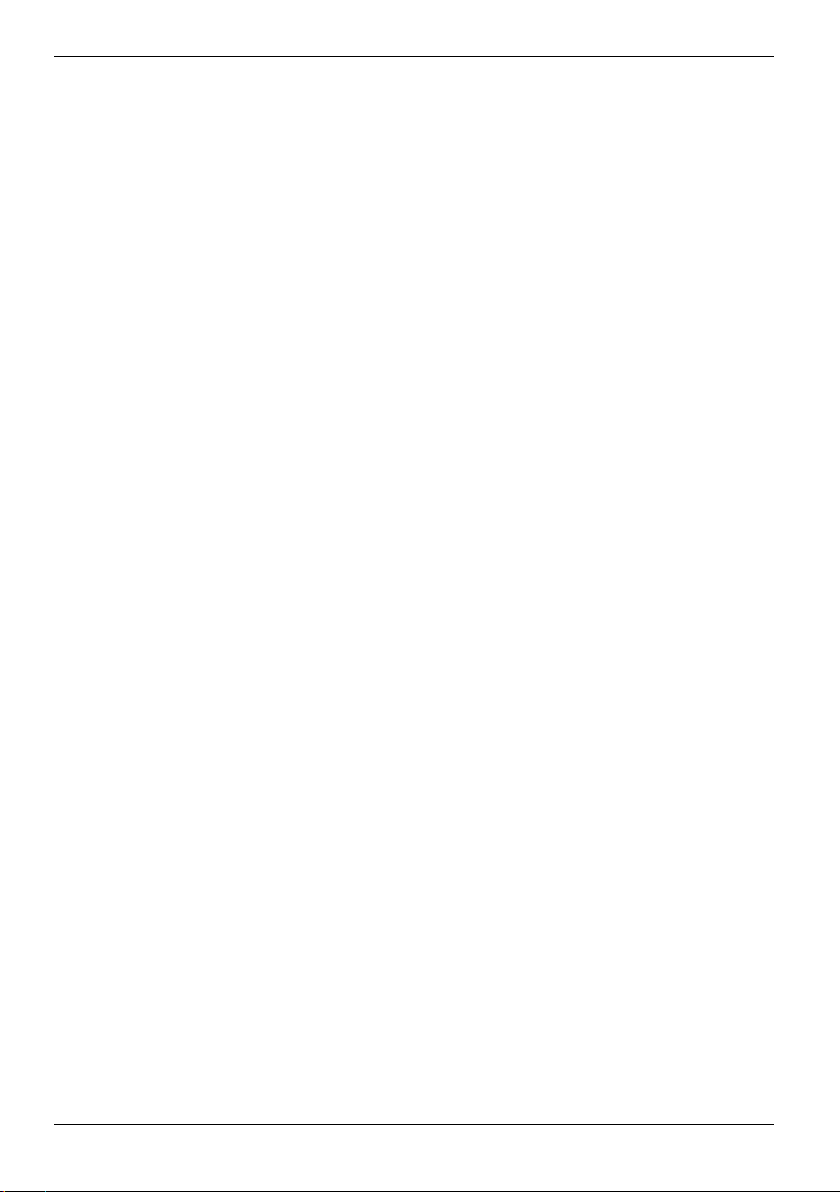
Weitere Informationsquellen
Weitere Informationsquellen
Weitere ausführliche Informationen finden Sie:
• im BIOS Handbuch
• im technischen Handbuch Mainboard
• im DeskView Handbuch
• im Altiris Real Time System Manager Handbuch
im Internet unter www.fujitsu-siemens.com/support oder auf der mitgelieferten CD/DVD „Drivers &
Utilities“.
4 A26361-D2000-Z130-1-7419, Ausgabe 1
Page 11

vPro
vPro
Die Intel vPro Technologie ermöglicht Ihnen in Zukunft ihr Büro auf höchstem Niveau digital zu
gestalten. Mehrwerte erhalten Sie durch wichtige Funktionalitäten, über die ältere PC-Generationen
oder rein softwareunterstützte Lösungen nicht verfügen.
Mit Ihrem Rechner und einer entsprechenden Plattform verfügen Sie über ein umfassendes
Management-Paket um Netzwerke zu überwachen, zu steuern und so wesentliche Vorteile im
Ressourcenmanagement und der Gefahrenabwehr zu erzeugen.
Die mit iAMT im Chipset implementierten Sicherheitselemente ermöglichen Fernsteuerung und
–wartung einzelner Rechner im Netzwerk, selbst wenn das Betriebssystem nicht mehr startet
und/oder der Rechner ausgeschaltet ist. Zudem können ausführliche Alarmlisten und
Bootsequenzen aufgezeichnet und so Fehlerquellen schneller und zuverlässiger eliminiert werden.
A26361-D2000-Z130-1-7419, Ausgabe 1 5
Page 12
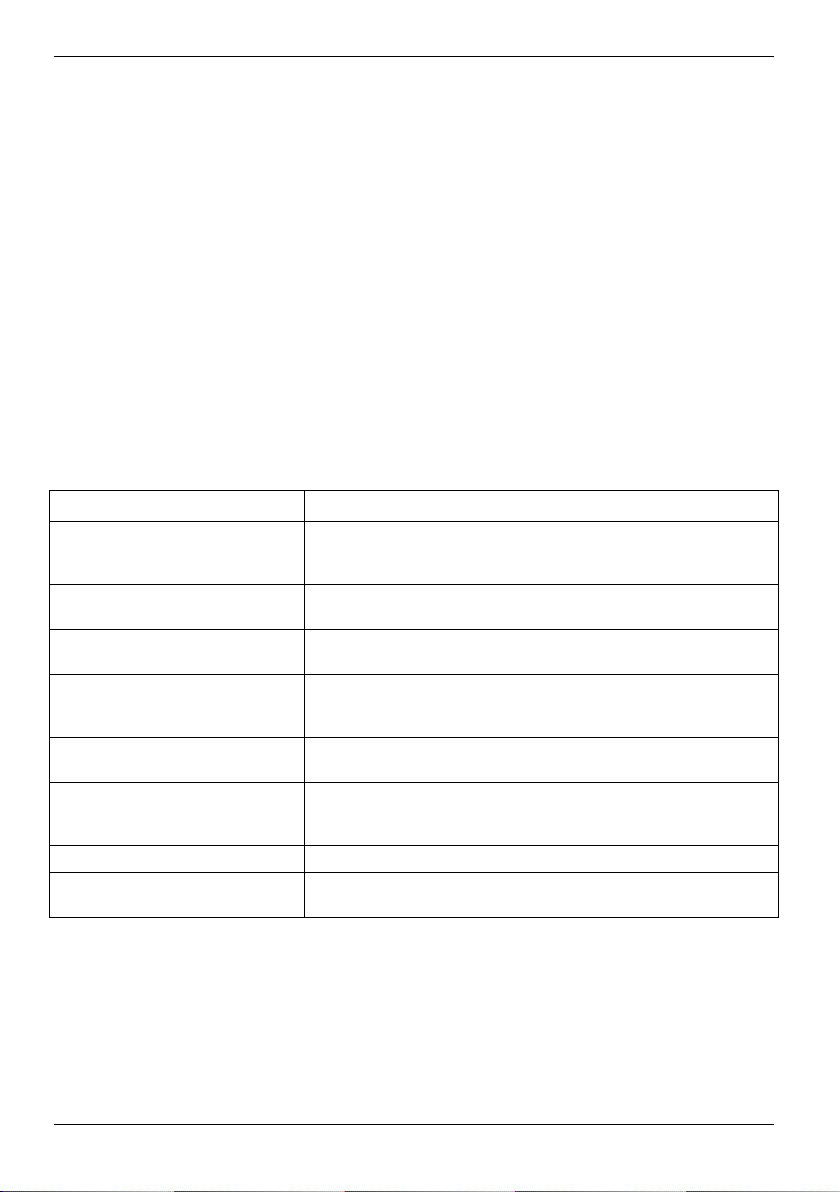
Intel® Active Management Technology 2.0
Intel® Active Management Technology
2.0
Die Intel-Technologie "Active Management Technology 2.0" (iAMT 2.0) bietet Ihnen die Möglichkeit,
Rechner mit iAMT in jedem Systemzustand fernzuverwalten. So besteht sogar bei beschädigter
Festplatte oder defektem Betriebssystem auf einem iAMT-Client die Möglichkeit, via Fernwartung auf
den Rechner zuzugreifen und Diagnosen durchzuführen, das System wiederherzustellen oder
dessen Bestand zu verwalten.
Die iAMT-Technologie ist in der Hardware und Firmware des Rechners integriert. Für den
Systemzugriff bedient sich die Lösung der Out-of-Band-(OOB-)Kommunikation und ist dabei
unabhängig vom Status des Betriebssystems und auch davon, ob der Rechner ein- oder
ausgeschaltet ist.
Voraussetzung für die Nutzung der iAMT-Technologie auf einem Rechner ist, dass der Rechner am
Netzwerk angeschlossen ist.
Funktionsmerkmale und Vorteile
Funktionsmerkmale Vorteile
OOB-System-Management Ermöglicht die Fernverwaltung von Plattformen unabhängig vom
Fernverwaltete Diagnose und
Wiederherstellung
Proaktive Warnmeldungen Geringere Ausfallzeiten und wesentlich schnellere
Fernüberwachung der Hardware Vermeidung zeitaufwändiger manueller Bestandsaufnahmen und
Nichtflüchtiger Speicher Kein Informationsverlust durch Stromausfall oder
Funktionalität für
Manipulationssicherheit
Firmware-Update Einfaches Update der Firmware um neue iAMT-Funktionen
Status des Betriebssystems und davon, ob das System
eingeschaltet ist
Bedeutend geringerer Aufwand für Systemwartung direkt bei
Anwendern und dadurch höhere Effizienz der IT-Techniker
Problembehebung
menschlicher Fehler und dadurch geringere Kosten für
Anlagenbuchhaltung und genauere Bestandsverfolgung
Systemwiederherstellung
Verhindert die Entfernung von wichtigen Beständen,
Komponenten der Fernverwaltung oder von
Virenschutzfunktionalität durch Anwender
Isoliert den Rechner im Netzwerk, z. B. bei Verdacht auf Viren Sicherheit
schnell auf den Clients zur Verfügung stellen zu können
6 A26361-D2000-Z130-1-7419, Ausgabe 1
Page 13

Intel® Active Management Technology 2.0
Systemvoraussetzungen
Client-Rechner mit iAMT
Hardware ● Integrierte iAMT-Funktion und LAN-Anschluss
● Rechner im Netzwerk angemeldet
ESPRIMO E5916 / P5916
Software Keine besonderen Voraussetzungen
Administrator-Rechner
Hardware ● LAN-Anschluss
● Rechner im Netzwerk angemeldet
Software ● Betriebssystem: Microsoft Windows 2000 ab Service Pack 4 oder neuer
Weitere Informationen zu den Systemvoraussetzungen finden Sie in den Handbüchern zur
Administrator-Software.
i
Bei Windows XP SP2: TCP/IP und SNMP in der Firewall freigegeben
● Für die Nutzung einiger iAMT-Funktionen ist eine zusätzliche
Administrator-Software ("Administrator-Konsole") erforderlich:
DeskView Administrator Installation ab Version 10.5
oder
Altiris Realtime System Manager
Funktionsübersicht
● Setup und Konfiguration
Installation und Vorbereitung des iAMT-Clients um iAMT-Funktionen ausführen zu können.
Hierbei wird unterschieden zwischen dem "Small Business Mode" für einfache Administration
und "Enterprise Mode" für erweiterte Sicherheit.
● Grundlegende Inventar-Daten der Hardware
Die grundlegenden Inventar-Daten der Hardware stehen unabhängig vom Systemstatus oder
vom Stromsparmodus zur Verfügung. Unter anderem sind dies Informationen zum Mainboard,
zum Prozessor- und Speicherausbau sowie zu den eingebauten Festplatten und optischen
Laufwerken.
● Alerting
Der Systemzustand wird unabhängig vom Stromsparmodus auf dem iAMT-Client ausgewertet;
ggf. werden vorkonfigurierte Alarme standardisiert an eine entsprechend konfigurierte
Administrator-Konsole gesendet.
● Serial over LAN
Von einer Administrator-Konsole können der Bildschirm und die Tastatur des iAMT-Clients
übernommen werden (ANSI-Terminal, nur Textmodus).
● IDE Redirection
Mit der IDER-Technologie können IDE-Laufwerke (Floppy, CD, DVD etc.) auf den iAMT-Client
"gespiegelt" werden. Der iAMT-Client sieht diese Laufwerke als lokale Laufwerke. So kann z.
B. der iAMT-Client mit dem Image auf einer bootbaren CD/DVD im Laufwerk des AdministratorRechners gestartet werden.
A26361-D2000-Z130-1-7419, Ausgabe 1 7
Page 14

Intel® Active Management Technology 2.0
● NVRAM
Basis-Inventar-Daten, Eventkonfigurationen und frei formatierbare nutzerabhängige Daten
(z. B. Software Inventory, Bilder, Dateien usw.) werden in einem nicht flüchtigen Speicher (non
volatile RAM = NVRAM) gespeichert.
● Remote Control
Von der Administrator-Konsole aus kann der iAMT-Client gestartet, beendet oder ein
Beenden/Starten-Zyklus mit unterschiedlichen Startparametern durchgeführt werden.
● Agent Presence
Mit dieser Funktion wird das Entfernen von wichtigen Komponenten auf dem iAMT-Client
verhindert. Wichtige Dienste (z. B. von Virenscannern) können bei der iAMT-Firmware zur
Überwachung registriert werden. Wird ein überwachter Dienst versehentlich gestoppt oder
gelöscht, sendet iAMT eine Alarmmeldung an den Administrator.
● System Defence
iAMT erkennt am Netzwerk-Traffic ob evtl. ein Virenbefall vorliegt, z. B. anhand der Anzahl
abgehender E-Mails pro Minute. Wird ein potentieller Virenbefall erkannt, wird der Rechner
vom Netzwerk isoliert. Der Zugriff per Remote Control ist aber weiterhin möglich.
● Firmware Update
Das Update der Firmware wird über das iAMT-Setup oder eine spezielle ManagementSoftware durchgeführt.
Abfrage des Systemstatus X X
Abfrage der Systemdaten (Inventory) X X
Abfrage der AMT Event-Log X X
Remote Control X X
Remote Provisioning (Ändern der
Netzwerkeinstellungen)
User Accounts (Einrichten von
Benutzerkonten)
Automatisiertes Remote Setup and
Configuration
Alerting – X
Serial over LAN – X
IDE Redirection – X
NVRAM – X
Agent Presence – X
System Defence – X
Firmware Update X X
Die folgende Beschreibung befasst sich mit dem Setup und der Konfiguration sowie einem einfachen
Funktionstest.
Die weiteren Funktionen sind nicht Bestandteil dieser Beschreibung. Bitte entnehmen Sie deshalb
die weiterführenden Informationen aus den Handbüchern der entsprechenden ManageabilitySoftware (z. B. DeskView und Altiris).
Verfügbarkeit Funktion
mit Internet-Explorer mit Administrator-Konsole
X X
X X
– X
8 A26361-D2000-Z130-1-7419, Ausgabe 1
Page 15
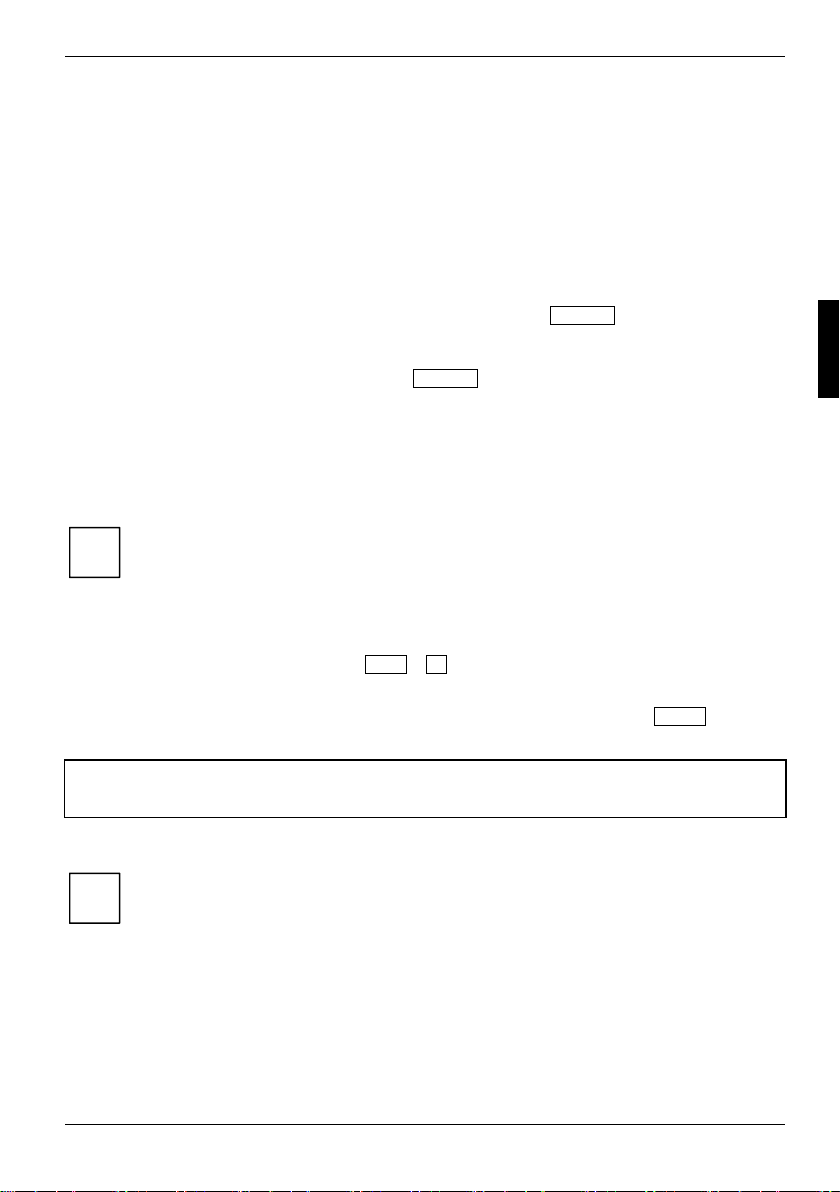
Intel® Active Management Technology 2.0
Vorbereitung des iAMT-Clients (Setup und Konfiguration)
Wenn Sie Ihr System über das Fujitsu Siemens Computers „Made4You“ Programm bestellt haben,
ist die iAMT-Funktionalität auf Ihrem System werkseitig aktiviert und vorkonfiguriert. Ansonsten
müssen Sie iAMT zunächst aktivieren, indem Sie den Schritt „Setup und die Konfiguration“
durchführen.
Bitte beachten Sie:
● Im Konfigurationsmenü navigieren Sie mit den Pfeiltasten und ENTER -Taste zu den
Menüpunkten und Untermenüs.
● Einzelne Funktionen aktivieren/deaktivieren Sie, indem Sie in die Zeile zum entsprechenden
Optionsfeld [..] navigieren, die Eingabe mit ENTER bestätigen.
● Im Folgenden sind die Eingaben ausführlich, in den weiteren Kapiteln nur noch vereinfacht
beschrieben.
Setup durchführen
► Starten Sie den Rechner neu (Aus-/Einschalten oder Betriebssystem neu starten).
Beachten Sie hierzu die Informationen im Benutzerhandbuch zu Ihrem Rechner.
i
Am Bildschirm erscheint beim Starten kurz folgende oder ähnliche Anzeige:
Press CTRL + P
► Drücken Sie die Tastenkombination Strg + P .
Das MEBx Main Menu mit der Passwort-Abfrage erscheint.
► Geben Sie das werkseitig eingestellte Passwort "admin" ein und drücken Sie Enter .
Das MEBx Main Menu erscheint.
Intel<R> ME Configuration
Intel<R> AMT Configuration
Change Intel<R> ME Password
Exit
Wenn im MEBx Main Menu der Eintrag Intel<R> AMT Configuration nicht sichtbar ist,
müssen Sie iAMT aktivieren (siehe Kapitel „
Bevor Sie weitere Einstellungen vornehmen können, müssen Sie das werkseitig
eingestellte Passwort ändern, d. h. durch ein neues, starkes Passwort ersetzen (siehe
i
► Wählen Sie im Menü MEBx Main Menu den Punkt Change Intel<R> ME Password.
► Geben Sie das neue Passwort ein und bestätigen Sie es.
Passwort ändern“).
Kapitel „
iAMT aktivieren“).
A26361-D2000-Z130-1-7419, Ausgabe 1 9
Page 16

Intel® Active Management Technology 2.0
iAMT aktivieren
Wenn im MEBx Main Menu der Eintrag Intel<R> AMT Configuration nicht sichtbar ist:
► Wählen Sie den Menüpunkt Intel<R> ME Configuration und drücken Sie Enter .
Folgende Meldung erscheint:
System reset after configuration changes. Continue: (Y/N).
► Bestätigen Sie die Meldung mit Y.
► Wählen Sie den Menüpunkt Intel<R> ME Features Control und drücken Sie Enter .
► Wählen Sie den Menüpunkt Manageability Feature Selection und drücken Sie
Enter .
► Markieren Sie die Option Intel AMT und drücken Sie Enter .
► Gehen Sie über den Menüpunkt Return to previous Menu zurück bis zum MEBx Main
Menu.
Der Rechner wird neu gestartet. Nach dem Neustart ist iAMT aktiviert und nach nochmaligen
drücken von CRTL + P, erscheint der Menüpunkt nun im MEBx Main Menu.
Intel<R> ME Configuration
Intel<R> AMT Configuration
Change Intel<R> ME Password
Exit
► Wählen Sie den Menüpunkt Intel<R> AMT Configuration und drücken Sie Enter .
Das Menü Intel<R> AMT Configuration Page erscheint:
Host name
TCP/IP
Provisioning Server
Provision Model
Set PID and PPS
Un-Provision
VLAN
SOL/IDE-R
Exit
Im SBM (Small Business Mode) ist der Menüpunkt Set PID and PPS nicht sichtbar.
i
Konfiguration durchführen
Die folgenden Einstellungen sind ausreichend für einen einfachen Test des iAMT-Clients mit
statischen IP-Adressen und ohne TLS-Security.
Client konfigurieren
► Starten Sie den Rechner neu (Aus-/Einschalten oder Betriebssystem neu starten).
Am Bildschirm erscheint beim Starten kurz folgende oder ähnliche Anzeige:
Press CTRL + P
► Drücken Sie die Tastenkombination Strg + P .
10 A26361-D2000-Z130-1-7419, Ausgabe 1
Page 17
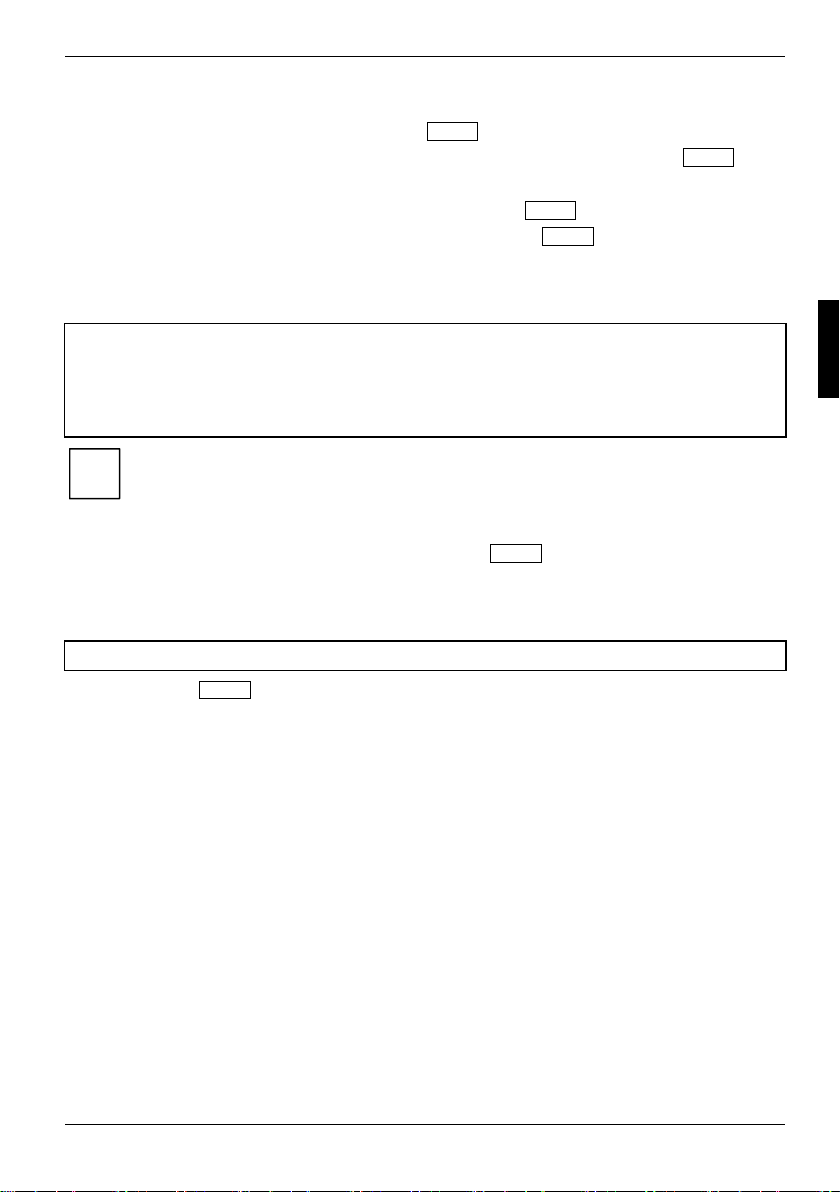
Intel® Active Management Technology 2.0
Das MEBx Main Menu mit der Passwort-Abfrage erscheint.
► Geben Sie Ihr Passwort ein und drücken Sie Enter .
► Wählen Sie den Menüpunkt Intel<R> AMT Configuration und drücken Sie Enter .
Das Menü Intel<R> AMT Configuration Page erscheint:
► Wählen Sie den Menüpunkt Host Name und drücken Sie Enter .
► Geben Sie den Host-Namen des Clients ein und drücken Sie Enter .
► Wählen Sie den Menüpunkt TCP/IP und geben Sie bei IP address die IP-Adresse des
Clients ein.
Beispiel
Network Interface: No
DHCP Mode: No
IP address: <Client IP Address>
Subnet mask: <Client Subnet Mask>
Default Gateway address: <...>
Preferred DNS address: <...>
Alternate DNS address: <...>
Domain name: <...>
Die Einstellungen für Network Interface, Subnet mask, Domain name müssen
immer gesetzt werden.
i
Die Einstellungen DHCP Mode oder IP address müssen immer gesetzt sein.
► Geben Sie weitere Einstellungen ein und drücken Sie Enter .
► Wählen Sie den Menüpunkt Provision Model, wählen Sie den iAMT Mode 2.0 und
konfigurieren Sie den Small Business Mode.
Beispiel
Compatibility Mode: Intel AMT Mode 2.0
Provisioning Mode: Small Business
► Drücken Sie Enter und gehen Sie über den Menüpunkt Return to previous Menu
zurück bis zum MEBx Main Menu.
Der Rechner wird neu gestartet. Nach dem Neustart sind die geänderten Einstellungen wirksam.
Funktionstest
Für den folgenden, einfachen Test benötigen Sie einen zweiten Rechner (im Folgenden
"Administrator-Rechner" genannt), der im Netzwerk angemeldet ist.
Nachdem das Setup und die Konfiguration durchgeführt wurden, stehen zunächst folgende
Funktionen zur Verfügung. Um weitere Funktionen nutzen zu können, benötigen Sie zusätzliche
Administrator-Software ("Administrator-Konsole", siehe Kapitel "Systemvoraussetzungen").
A26361-D2000-Z130-1-7419, Ausgabe 1 11
Page 18

Intel® Active Management Technology 2.0
Web-Interface starten
► Schalten Sie den iAMT-Client aus.
Führen Sie am Administrator-Rechner folgende Schritte durch.
► Starten Sie den Internet Explorer.
► Geben Sie die IP-Adresse des iAMT-Clients ein, gefolgt von der Port Nummer: 16992.
Beispiel: //10.0.0.156:16992
Die IP-Adresse muss die gleiche sein wie diejenige, die Sie bei der Konfiguration des iAMT-
Clients vergeben haben (siehe Kapitel "Client konfigurieren").
Das Web-Interface erscheint mit dem Startfenster Intel Active Management Technology.
► Klicken Sie auf Logon.
Folgendes Fenster erscheint:
► Geben Sie unter User Name den Benutzernamen „admin“ ein.
12 A26361-D2000-Z130-1-7419, Ausgabe 1
Page 19

Intel® Active Management Technology 2.0
► Geben Sie unter Password das Passwort ein, das Sie beim Setup vergeben haben (siehe
► Bestätigen Sie mit OK.
Nach der Anmeldung erscheint der Systemstatus des iAMT-Clients.
Folgende Informationen zum Rechner können Sie sich über den Internet Explorer anzeigen lassen:
● System Status
● Hardware Information
● Eventlog-Einträge
● Network Settings
● User Accounts
● Firmware Update
Außerdem können Sie folgende Funktionen ausführen:
Informationen dazu finden Sie im Kapitel "
● Remote Control (Rechner herunterfahren und neu starten)
● Network Settings (Netzwerkeinstellungen anzeigen und ändern)
● User Accounts (Benutzer- und Administratorkonten anlegen, ändern und löschen)
● Firmware Update (Firmware aktualisieren)
Die Login-Daten sind "case-sensitiv", d. h. zwischen Groß- und Kleinschreibung wird
unterschieden.
i
Passwort ändern“).
Kapitel „
Konfiguration über Web-Interface".
A26361-D2000-Z130-1-7419, Ausgabe 1 13
Page 20

Intel® Active Management Technology 2.0
Funktionstest durchführen
Systemstatus anzeigen
Nach der Anmeldung erscheint der Systemstatus des iAMT-Clients.
14 A26361-D2000-Z130-1-7419, Ausgabe 1
Page 21

Intel® Active Management Technology 2.0
Hardware anzeigen
► Wählen Sie Hardware und dann einen Menüpunkt (System, Processor, Memory oder Disks), um
die entsprechenden Informationen anzusehen.
Angezeigt werden die Informationen, die zum Boot-Zeitpunkt des Rechners vom System-BIOS im
iAMT-NVRAM gespeichert wurden.
Beispiel "System Information"
A26361-D2000-Z130-1-7419, Ausgabe 1 15
Page 22

Intel® Active Management Technology 2.0
Beispiel "Processor Information"
16 A26361-D2000-Z130-1-7419, Ausgabe 1
Page 23

Intel® Active Management Technology 2.0
Beispiel "Memory Information"
A26361-D2000-Z130-1-7419, Ausgabe 1 17
Page 24

Intel® Active Management Technology 2.0
Beispiel "Disk Information"
18 A26361-D2000-Z130-1-7419, Ausgabe 1
Page 25

Intel® Active Management Technology 2.0
Eventlog-Einträge anzeigen
► Wählen Sie Event Log, um die Eventlog-Einträge anzusehen.
A26361-D2000-Z130-1-7419, Ausgabe 1 19
Page 26

Intel® Active Management Technology 2.0
System einschalten
► Wählen Sie Remote Control, um das System einzuschalten (Turn power on).
Weitere Funktionen ausführen
Wie Sie weitere Funktionen ausführen und iAMT-Clients über das Web-Interface verwalten, steuern
und konfigurieren können, ist im Abschnitt "
20 A26361-D2000-Z130-1-7419, Ausgabe 1
Konfiguration über Web-Interface" genauer beschrieben.
Page 27

Konfiguration über Web-Interface
Konfiguration über Web-Interface
Web-Interface starten
Führen Sie am Administrator-Rechner folgende Schritte durch.
► Starten Sie den Internet Explorer.
► Geben Sie die IP-Adresse des iAMT-Clients ein, gefolgt von der Port Nummer: 16992.
Beispiel: //10.0.0.156:16992
Die IP-Adresse muss die gleiche sein wie diejenige, die Sie bei der Konfiguration des iAMTClients vergeben haben (siehe Kapitel "Client konfigurieren").
Das Web-Interface erscheint mit dem Startfenster Intel Active Management Technology.
► Klicken Sie auf Logon.
► Geben Sie unter User Name den Benutzernamen Admin ein.
► Geben Sie unter Password das Passwort ein, das Sie beim Setup vergeben haben (siehe
► Bestätigen Sie mit OK.
Nach der Anmeldung erscheint der Systemstatus des iAMT-Clients.
Folgende Funktionen können Sie ausführen, um iAMT-Clients zu verwalten und zu konfigurieren:
● Network Settings (Netzwerkeinstellungen anzeigen und ändern)
● User Accounts (Benutzer- und Administratorkonten anlegen, ändern und löschen)
● Firmware Update (Aktualisierung der Firmware)
Passwort ändern").
Kapitel "
A26361-D2000-Z130-1-7419, Ausgabe 1 21
Page 28

Konfiguration über Web-Interface
Konfiguration durchführen
Netzwerkeinstellungen anzeigen und ändern
► Wählen Sie Network Settings um die aktuellen iAMT-Netzwerkeinstellungen anzusehen oder zu
ändern.
22 A26361-D2000-Z130-1-7419, Ausgabe 1
Page 29

Konfiguration über Web-Interface
Benutzerkonten ändern
► Wählen Sie User Accounts um Benutzerkonten anzulegen, zu ändern oder zu löschen.
A26361-D2000-Z130-1-7419, Ausgabe 1 23
Page 30

Konfiguration über Web-Interface
Administrator-Account ändern
► Wählen Sie User Accounts und klicken Sie auf Change Admin um den Administrator-Account zu
ändern.
► Vergeben Sie einen neuen Namen für den Administrator-Account (optional) und/oder ein neues
Passwort und bestätigen Sie dieses.
24 A26361-D2000-Z130-1-7419, Ausgabe 1
Page 31

Konfiguration über Web-Interface
Firmware updaten
► Wählen Sie Firmware Update um die Firmware auf dem Rechner zu aktualisieren.
A26361-D2000-Z130-1-7419, Ausgabe 1 25
Page 32

Konfiguration über MEBx-Menü
Konfiguration über MEBx-Menü
Im Folgenden erhalten Sie alle Informationen, wie Sie den iAMT-Client konfigurieren können.
Konfigurationsmenü aufrufen
► Starten Sie den Rechner neu (Aus-/Einschalten oder Betriebssystem neu starten).
Beachten Sie hierzu die Informationen im Benutzerhandbuch zu Ihrem Rechner.
i
Beachten Sie die Hinweise zum Setup, bevor Sie die Konfiguration durchführen (siehe
Setup durchführen".)
"
Am Bildschirm erscheint beim Starten kurz folgende oder ähnliche Anzeige:
Press CTRL + P
► Drücken Sie die Tastenkombination Strg + P .
Das MEBx Main Menu mit der Passwort-Abfrage erscheint.
► Geben Sie das Passwort ein und drücken Sie Enter .
Werksseitig ist hier das Passwort „admin“ vergeben.
i
Sollten Sie bereits ein eigenes starkes Passwort (siehe Kapitel „
vergeben haben, geben Sie bitte dies ein.
Das MEBx Main Menu erscheint.
Intel<R> ME Configuration
Intel<R> AMT Configuration
Change Intel<R> ME Password
Exit
Passwort ändern“)
Intel ME Password ändern
Ihre Intel Management Engine verfügt über das voreingestellte Passwort „admin“.
i
Bevor Sie weitere Systemeinstellungen vornehmen können, müssen Sie das
voreingestellte Passwort ändern, d. h. durch ein neues, starkes Passwort ersetzen.
26 A26361-D2000-Z130-1-7419, Ausgabe 1
Page 33

Konfiguration über MEBx-Menü
Passwort ändern
Das Passwort muss folgende Bedingungen erfüllen:
● 8-32 Zeichen lang
● mindestens 1 Zahl
● mindestens 1 nicht alpha-numerisches Zeichen, z.B. !,$,;
● mindestens 1 Grossbuchstabe und mindestens 1 Kleinbuchstabe.
► Wählen Sie im Menü MEBx Main Menu den Punkt Change Intel<R> ME Password.
► Geben Sie das neue Passwort ein und bestätigen Sie es.
Konfiguration der ME durchführen
Beachten Sie bitte, dass bei Änderungen immer ein Neustart erforderlich ist, damit neue
Einstellungen gespeichert werden.
i
► Wählen Sie im MEBx Main Menu den Menüpunkt Intel<R> ME Configuration.
Das Menü Intel<R> ME Configuration erscheint.
Intel<R> ME State Control
Intel<R> ME Firmware Local Update
Intel<R> ME Firmware Local Update Qualifier
LAN Controller
Intel<R> ME Features Control
Intel<R> ME Power Control
Return to Previous Menu
Status der ME konfigurieren
Mit der Funktion State Control kann das ME-System von der Plattform getrennt werden, z. B. um ein
Debugging durchzuführen. Dabei wird die ME nicht physikalisch getrennt, sondern zu einem sehr
frühen Zeitpunkt des Bootvorgangs angehalten, so dass im gestarteten System kein Datenverkehr
mit der ME stattfindet.
Beachten Sie bitte, dass Ihnen iAMT nicht mehr zur Verfügung steht.
i
Folgende Konfigurationsmöglichkeiten stehen Ihnen dabei zur Verfügung:
● Enabled: ME ist auf der Plattform aktiviert.
● Disabled: ME ist von der Plattform getrennt.
► Wählen Sie im Menü Intel<R> ME Configuration den Menüpunkt Intel<R> ME
Configuration.
Das Menü Intel<R> ME State Control erscheint.
A26361-D2000-Z130-1-7419, Ausgabe 1 27
Page 34

Konfiguration über MEBx-Menü
[ ] DISABLED
[x] ENABLED
► Aktivieren Sie die gewünschte Option.
► Bestätigen Sie mit Enter und starten Sie den Rechner ggf. neu.
Lokales Firmware-Update konfigurieren
Mit einem lokalen Firmware-Update kann die Firmware über eine HECI- oder eine sichere lokale
Schnittstelle aktualisiert werden. Die Funktion muss jedesmal aktiviert werden, wenn ein lokales
Update notwendig ist.
Folgende Konfigurationsmöglichkeiten stehen Ihnen dabei zur Verfügung:
● Enabled: Die Update-Funktion ist aktiviert.
● Disabled: Die Update-Funktion ist deaktiviert.
► Wählen Sie im Menü Intel<R> ME Configuration den Menüpunkt Intel<R> ME
Firmware Local Update.
Das Menü Intel<R> ME Firmware Local Update erscheint.
[ ] DISABLED
[x] ENABLED
► Aktivieren Sie die gewünschte Option.
► Bestätigen Sie mit Enter und starten Sie den Rechner ggf. neu.
Intel ME Firmware Local Update Qualifier
Mit dieser Funktion wird in der ME dauerhaft ein Kanal offen gehalten, um Firmware Updates
ausführen zu können, unabhängig von der Einstellung im Menü Intel<R> ME Firmware Local
Update.
Dieser Menüpunkt erscheint nur, wenn beim Erstellen des iAMT-Images die Konfigurationsvariable
Override-Counter auf –1 gesetzt ist. Diese Variable kann nicht mehr verändert werden, nachdem
das Image im Flash-Speicher eingelesen wurde.
Folgende Konfigurationsmöglichkeiten stehen Ihnen dabei zur Verfügung:
● Always open: Die Firmware kann ohne Konfiguration über das MEBx-Menü immer ausgeführt
werden. Der Menüpunkt Intel<R> ME Firmware Local Update Qualifier kann
vernachlässigt werden.
● Never open: Die Update-Funktion wird über das MEBx-Menü Intel<R> ME Firmware
Local Update gesteuert.
● Restricted: Die Update-Funktion ist nur aktiviert, wenn sich das iAMT im Zustand „un-
provision“ befindet. Beim Bootvorgang wird die Funktion Firmware Local Update nicht auf
disabled zurückgesetzt.
► Wählen Sie im Menü Intel<R> ME Configuration den Menüpunkt Intel<R> ME
Firmware Local Update Qualifier.
Das Menü Intel<R> ME Firmware Local Update Qualifier erscheint.
28 A26361-D2000-Z130-1-7419, Ausgabe 1
Page 35

Konfiguration über MEBx-Menü
[x] ALWAYS OPEN
[ ] NEVER OPEN
[ ] RESTRICTED
► Aktivieren Sie die gewünschte Option.
► Bestätigen Sie mit Enter und starten Sie den Rechner ggf. neu.
LAN-Controller konfigurieren
Mit der Funktion kann, sofern vom BIOS-Setup unterstützt, der LAN-Controller aktiviert/deaktiviert
werden. In einem System mit der ME und iAMT bzw. ASF-Unterstützung wird der LAN-Controller von
der ME und vom Host genutzt und muss für das iAMT aktiviert werden.
Ein deaktivierter LAN-Controller kann schwerwiegende Folgen für die Funktion des MESystems haben.
!
Diese Funktion ist nur verfügbar, wenn die Funktion Manageability Feature
Selection auf NONE gesetzt ist.
► Deaktivieren Sie den LAN-Controller nicht, wenn auf dem System die ME mit iAMT
oder ASF läuft.
Folgende Konfigurationsmöglichkeiten stehen Ihnen dabei zur Verfügung:
● Enabled: Der LAN-Controller ist aktiviert.
● Disabled: Der LAN-Controller ist deaktiviert.
► Wählen Sie im Menü Intel<R> ME Configuration den Menüpunkt LAN Controller.
Wenn die folgende Meldung erscheint:
Please set Manageability Feature to NONE before changing this option.
► Wählen Sie im Menü Manageability Feature Selection die Einstellung NONE
Das Menü LAN Controller erscheint.
[ ] DISABLED
[x] ENABLED
► Aktivieren Sie die gewünschte Option.
► Bestätigen Sie mit Enter und starten Sie den Rechner neu.
Management-Funktion konfigurieren
Mit dieser Funktion legen Sie fest, welche Management-Funktion auf dem System eingesetzt werden
soll.
Wenn die Manageability Features deaktiviert sind, wird das System nicht mehr durch iAMToder ASF-Funktionen geschützt.
!
Die Firmware wird geladen, die Funktionen sind aber deaktiviert.
Folgende Konfigurationsmöglichkeiten stehen Ihnen dabei zur Verfügung:
● None: Die Management-Funktionen sind deaktiviert.
● Intel<R> AMT: iAMT ist aktiviert.
A26361-D2000-Z130-1-7419, Ausgabe 1 29
Page 36

Konfiguration über MEBx-Menü
● ASF: ASF (Alert Standard Format) ist aktiviert.
► Wählen Sie im Menü Intel<R> ME Configuration den Menüpunkt Intel<R> ME
Features Control.
Das Menü Intel<R> ME Features Control erscheint.
Manageability Feature Selection
Advanced Fan Speed Control
Return to Previous Menu
► Wählen Sie den Menüpunkt Manageability Feature Selection.
Das Menü Manageability Feature Selection erscheint.
[ ] NONE
[x] INTEL<R> AMT
[ ] ASF
► Aktivieren Sie die gewünschte Option.
Wenn Sie None wählen, erscheint eine Warnung.
► Bestätigen Sie mit Enter und starten Sie den Rechner ggf. neu.
Lüftersteuerung konfigurieren
Die Lüftersteuerung wird bei Fujitsu Siemens Mainboards nicht unterstützt.
!
Bitte verändern Sie die werksseitigen Voreinstellungen („disabled“) nicht.
Status der ME konfigurieren
Mit diesen Funktionen wird der Status der ME in verschiedenen Systemzuständen (z. B. beim
Einschalten (G3-Status)) festgelegt.
Im SO ist die Management Engine (ME) immer an, unabhängig von den aufgeführten
Konfigurationsschritten.
i
Folgende Menüpunkte stehen Ihnen dabei zur Verfügung:
● Intel<R> ME State upon Initial Power-On: Status der ME nach Einschalten des
System festlegen.
● Intel<R> ME ON in Host Sleep States: Status der ME, wenn der Host des Client-
Systems in einem Sleep-Modus ist (Standby, Hibernate, Shutdown usw.).
● LAN Power Well: Spannungsquellen die das LAN angeschlossen ist.
● Intel<R> ME Visual LED Indicator: Statusanzeige, dass DIMMs immer aktiviert sind.
► Wählen Sie im Menü Intel<R> ME Configuration den Menüpunkt Intel<R> ME Power
Control.
Das Menü Intel<R> ME Power Control erscheint.
30 A26361-D2000-Z130-1-7419, Ausgabe 1
Page 37

Konfiguration über MEBx-Menü
Intel<R> ME State upon Initial Power-On
Intel<R> ME ON in Host Sleep States
LAN Power Well
Intel<R> ME Visual LED Indicator
Return to Previous Menu
Status der ME nach Einschalten des Systems festlegen
Gemäß Energy-Star-Richtlinien ist der Status beim Einschalten standardmäßig auf OFF eingestellt,
d.h. die ME wird nicht mit Strom versorgt.
Folgende Konfigurationsmöglichkeiten stehen Ihnen zur Verfügung:
● Off: Status der ME ist aus.
● On: Status der ME ist an.
► Wählen Sie im Menü Intel<R> ME Power Control den Menüpunkt Intel<R> ME
State upon Initial Power-On.
Das Menü Intel<R> ME State upon Initial Power-On erscheint.
[x] OFF
[ ] ON
► Aktivieren Sie die gewünschte Option.
► Bestätigen Sie mit Enter und starten Sie den Rechner ggf. neu.
Stromversorgung der ME für Standby-/Sleep-Modi festlegen
Standardmäßig ist der Status für die unterschiedlichen Standby-/Sleep-Modi auf NEVER eingestellt,
d.h. die ME wird nicht mit Strom versorgt.
Folgende Konfigurationsmöglichkeiten stehen Ihnen zur Verfügung:
● Never: Status der ME ist immer Off.
● Standby(S3): Status der ME ist im Standby-Modus auf On eingestellt.
● Standby(S3) + Hibernate(S4): Status der ME ist im Standby- und im Sleep-Modus auf
On eingestellt.
● Always: Status der ME ist immer On.
► Wählen Sie im Menü Intel<R> ME Power Control den Menüpunkt Intel<R> ME ON
in Host Sleep States.
Das Menü Intel<R> ME ON in Host Sleep States erscheint.
[x] NEVER
[ ] Standby(S3)
[ ] Standby(S3) + Hibernate(S4)
[ ] ALWAYS
► Aktivieren Sie die gewünschte Option.
► Bestätigen Sie mit Enter und starten Sie den Rechner ggf. neu.
A26361-D2000-Z130-1-7419, Ausgabe 1 31
Page 38

Konfiguration über MEBx-Menü
Stromversorgung für LAN-Controller festlegen
Bitte verändern Sie die werksseitigen Voreinstellungen („WOL_EN Pin“) nicht.
!
LED-Indikator für DIMM-Aktivität konfigurieren
Bitte verändern Sie die werksseitigen Voreinstellungen („off“) nicht.
!
Konfiguration der iAMT durchführen
Die Konfiguration der iAMT ist nur möglich, wenn das Setup durchgeführt, iAMT aktiviert und dabei
Passwort geändert wurde (siehe "
Folgende Konfigurationsmöglichkeiten stehen Ihnen zur Verfügung:
● Host Name: Hostname des Rechners mit iAMT.
● TCP/IP: Netzwerkadresse(n)
– Network Interface: Wird die Netzwerkschnittstelle deaktiviert, sind weitere TCP/IP-
Einstellungen nicht mehr nötig.
– DHCP Mode: Bei deaktiviertem DHCP sind die folgenden statischen TCP/IP-
Einstellungen nötig.
– IP address: Internet-Adresse
– Subnet mask: Subnet-Adresse
– Default Gateway address: Gateway-Adresse
– Preferred DNS address: DNS-Adresse, bevorzugt
– Alternate DNS address: DNS-Adresse, alternativ
– Domain name: Internet-Name der IP-Adresse
Der Menüpunkt Provisioning Server ist nur im Enterprise Mode verfügbar.
i
● Provisioning Server: Internet-Adresse und Port-Nummer (0 bis 65535) für den iAMT-
Provisioning-Server.
Der Menüpunkt Provision Model ist nur im unprovisioned Mode verfügbar
i
● Provision model:
– Compatibility Mode: iAMT 2.0 / iAMT 1.0; mit dem Kompatibilitätsmodus kann
zwischen iAMT 1.0 und iAMT 2.0 gewechselt werden
– Provisioning Mode: Enterprise Mode oder Small Business Mode
Vorbereitung des iAMT-Clients (Setup und Konfiguration)").
32 A26361-D2000-Z130-1-7419, Ausgabe 1
Page 39

Konfiguration über MEBx-Menü
Der Menüpunkt Set PID and PPS ist nur im Enterprise Mode verfügbar
i
● Set PID and PPS: PID und PPS für den iAMT-Rechner während des Setup
● Un-Provision: Wiederherstellen der Werkseinstellungen
● VLAN: VLAN-Unterstützung für iAMT. Wenn VLAN unterstützt wird, muss der VLAN-Tag (1 bis
4094) konfiguriert werden.
● SOL/IDE-R: iAMT-Unterstützung für die Bootsequenz
– Username & Password: Einrichtung eines Nutzernamens und Passworts für die
Bootsequenz mit iAMT-Unterstützung (Für Rechner mit Kerberos muss diese Funktion
deaktiviert werden.)
– Serial-Over-LAN (SOL): Mit SOL kann der Datenverkehr des iAMT-Rechners auf
einen Rechner mit einer Management-Konsole übertragen werden.
– IDE Redirection (IDE-R): Mit dieser Funktion kann ein Laufwerk des Administrator
Systems auf das Client System gespiegelt werden.
● Remote FW Update: Wenn die Funktion Firmware-Update aktiviert ist (siehe "
Firmware-Update konfigurieren
Rechner aus durchgeführt werden.
Der Menüpunkt Set PRTC ist nur im Enterprise Mode verfügbar
i
● Set PRTC: Eingabe der Rechnerzeit im Format YYYY:MM:DD:HH:MM:SS. Die Eingabe der
PRTC ist nötig, um PRTC fortzuschreiben, wenn das System ausgeschaltet ist (G3-Status).
► Wählen Sie den Menüpunkt Intel<R> AMT Configuration.
Das Menü Intel<R> AMT Configuration erscheint.
Host name
TCP/IP
Provisioning Server
Provision Model
Set PID and PPS
Un-Provision
VLAN
SOL/IDE-R
Exit
► Wählen Sie nacheinander die Menüpunkte und geben Sie die entsprechenden Angaben ein.
Im SBM (Small Business Mode) ist der Menüpunkt Set PID and PPS nicht sichtbar.
i
"), kann das Update mit dieser Funktion von einem anderen
Lokales
A26361-D2000-Z130-1-7419, Ausgabe 1 33
Page 40

Konfiguration über MEBx-Menü
Beispiele:
Einstellung für ...
Option
iAMT Konfiguration Aktivieren Aktivieren
Host Name Name eingeben Name eingeben
TCP/IP Netzwerk aktivieren
DHCP aktivieren
Domain-Name eingeben
Provision Model iAMT 2.0 Mode
Small Business
SOL/IDE-R SOL aktivieren
IDE-R aktivieren
Remote FW Update Aktivieren Aktivieren
DHCP statisch
Netzwerk aktivieren
DHCP deaktivieren
IP-Address eingeben
Subnetz-Maske eingeben
Standard-Gateway-Adresse und DNS-
Adresse eingeben (optional)
Domain-Name eingeben
iAMT 2.0 Mode
Small Business
SOL aktivieren
IDE-R aktivieren
34 A26361-D2000-Z130-1-7419, Ausgabe 1
Page 41

Contents
Notational conventions...................................................................................................................... 3
Further information ............................................................................................................................ 4
vPro 5
Intel® Active Management Technology 2.0...................................................................................... 6
Functional features and benefits .......................................................................................................... 6
System requirements.................................................................................................................... 7
Function overview ........................................................................................................................ 7
Preparing the iAMT client (setup and configuration) ............................................................................ 9
Carrying out setup ........................................................................................................................ 9
Enabling iAMT.................................................................................................................... 10
Carrying out configuration .......................................................................................................... 10
Function test....................................................................................................................................... 11
Configuration via web interface ...................................................................................................... 21
Starting the web interface................................................................................................................... 21
Carrying out configuration .................................................................................................................. 22
Configuration via MEBx menu......................................................................................................... 26
Opening the configuration menu ........................................................................................................ 26
Changing the Intel ME Password ....................................................................................................... 26
Configuring the ME system ................................................................................................................ 27
Configuring the iAMT.......................................................................................................................... 31
Configuring the client..........................................................................................................10
Starting the Web Interface.......................................................................................................... 12
Carrying out a function test......................................................................................................... 14
Display system status......................................................................................................... 14
Display hardware................................................................................................................15
Viewing event log entries ........................................................................................................... 19
Switching on the system............................................................................................................. 20
Performing other functions ......................................................................................................... 20
Viewing and changing network settings ..................................................................................... 22
Changing user accounts............................................................................................................. 23
Changing administrator account......................................................................................... 24
Updating firmware ...................................................................................................................... 25
Changing the password...................................................................................................... 26
Configuring the ME status .......................................................................................................... 27
Configuring local firmware update.............................................................................................. 27
Intel ME Firmware Local Update Qualifier.................................................................................. 28
Configuring the LAN controller ................................................................................................... 28
Configuring the management function ....................................................................................... 29
Configuring fan control ............................................................................................................... 29
Configuring the ME status .......................................................................................................... 30
Defining status of ME after the system is switched on....................................................... 30
Defining power supply of ME for standby/sleep modes ..................................................... 30
Defining power supply for LAN controller........................................................................... 31
Configuring LED indicator for DIMM activity....................................................................... 31
A26361-D2000-Z130-1-7419, Edition 1
Page 42

Contents
A26361-D2000-Z130-1-7419, Edition 1
Page 43

Notational conventions
The following notational conventions are used in this manual:
!
i
► Text which follows this symbol describes activities that must be performed in
This style represents displays, output, commands or menu options in the ASCII
This style indicates program names, commands or menu options in the graphical user
"Quotation marks" indicate names of chapters, hard disks, CDs, DVDs, and terms that are
Indicates information which is important for your health, the operability of
your notebook or the safety of your data. Faults on the notebook caused by
your failure to follow the instructions will invalidate your warranty.
Indicates important information which is required to use the system properly.
the order shown.
screen.
interface.
being emphasised.
A26361-D2000-Z130-1-7419, Edition 1 3
Page 44

Further information
Further information
Further information is provided:
• in the BIOS manual
• in the technical manual for the main board
• in the DeskView manual
• in the Altiris Real Time System Manager manual
on the Internet at www.fujitsu-siemens.com/support or on the accompanying CD/DVD “Drivers &
Utilities”.
4 A26361-D2000-Z130-1-7419, Edition 1
Page 45

vPro
vPro
Intel vPro take digital office management to the highest level. You will gain value-added through
important functionalities not available to older PC generations or purely software-supported solutions.
With your computer and a suitable platform, it gives you a comprehensive management package for
monitoring and controlling networks, offering significant advantages in resource management and
risk avoidance.
The security features implemented in the chipset with iAMT allow remote control and maintenance of
individual computers on the network, even if the operating system cannot be started and/or the
computer is turned off. What is more, detailed alarm lists and boot sequences can be stored, so that
sources of error can be eliminated more quickly and reliably.
A26361-D2000-Z130-1-7419, Edition 1 5
Page 46

Intel® Active Management Technology 2.0
Intel® Active Management Technology
2.0
Intel’s “Active Management Technology 2.0” (iAMT 2.0) allows you to manage computers with iAMT
remotely in any system mode. Even if the hard disk on an iAMT client is damaged or the operating
system is faulty, it is possible to gain remote maintenance access to the computer to carry out
diagnostics, system recovery or inventory management.
The iAMT technology is integrated into the computer’s hardware and firmware. System access is
granted via Out of Band (OOB) communication; this is independent of the status of the operating
system and of whether or not the computer is switched on.
To use iAMT technology on a computer, the computer must be connected to the network.
Functional features and benefits
Functional features Benefits
OOB system management Allows platforms to be administered remotely,
Remotely administered diagnosis and
recovery
Pro-active warning messages Reduced downtime and considerably faster problem
Remote hardware monitoring Avoidance of time-consuming manual inventory
Non-volatile storage No loss of information in case of power failure or
Functionality for manipulation security Prevents the removal of important contents, remote
Security Isolates the computer from the network, e.g. where
Firmware Update Easy updating of firmware, to make new iAMT
independent of the status of the operating system and
of whether or not the system is switched on.
Significantly easier direct system maintenance for
users and thus greater efficiency for IT technicians
solving
control and human error, and therefore cheaper asset
accounting and more accurate inventory checking
system recovery
administration components, and virus protection
functions by the user
viruses are suspected
functions available to clients quickly
6 A26361-D2000-Z130-1-7419, Edition 1
Page 47

Intel® Active Management Technology 2.0
System requirements
Client computer with iAMT
Hardware ● Integrated iAMT function and LAN port
● Computer logged into network
ESPRIMO E5916 / P5916
Software No special requirements
Administrator computer
Hardware ● LAN port
● Computer logged into network
Software ● Operating system: Microsoft Windows 2000 Service Pack 4 or later
Further information about system requirements can be found in the administrator software
manuals.
i
For Windows XP SP2: TCP/IP and SNMP enabled in the Firewall
● To use certain iAMT functions, additional administrator software
("Administrator Console") is needed:
DeskView Administrator Installation, version 10.5 or higher
or
Altiris Realtime System Manager
Function overview
● Setup and configuration
To be able to execute iAMT functions, the iAMT client must be installed and configured. A
distinction is made between "Small Business Mode" for simple administration and "Enterprise
Mode" for extended security.
● Basic inventory data of hardware
The basic inventory data of the hardware is available regardless of the system status or the
power saving mode. This includes information relating to the main board, processor, memory
and installed hard disks and optical drives.
● Alerting
The system status is evaluated independently of the power saving mode on the iAMT client;
where required, pre-configured alarms can be sent in a standardised way to a suitably
configured administrator console.
● Serial over LAN
An administrator console can take over the screen and keyboard of the iAMT client (ANSI
terminal, text mode only).
● IDE Redirection
Using IDER technology, IDE drives (floppy, CD, DVD etc.) can be "mirrored" on the iAMT client.
The iAMT client sees these drives as local drives. This means, for example, that the iAMT
client can be started with the image on a bootable CD/DVD in the drive of the administrator
computer.
A26361-D2000-Z130-1-7419, Edition 1 7
Page 48

Intel® Active Management Technology 2.0
● NVRAM
Basic inventory data, event configurations and freely formattable user-dependent data (e.g.
software inventory, images, files etc.) can be saved in a non-volatile memory (non-volatile RAM
= NVRAM).
● Remote Control
Working from the administrator console, the iAMT client can be started or stopped, or a
stop/start cycle can be performed with different start parameters.
● Agent Presence
This function prevents the removal of important components on the iAMT client. Important
services (e.g. of virus scanners) can be registered for monitoring on the iAMT firmware. If a
monitored service is accidentally stopped or deleted, iAMT sends an alarm message to the
administrator.
● System Defence
iAMT detects any virus attack in the network traffic, based on the number of outgoing e-mails
per minute for example. If a potential virus attack is recognised, the computer is isolated from
the network. Remote control access remains possible, however.
● Firmware Update
The firmware is updated via the iAMT setup or using special management software.
Request system status X X
Request system information (inventory) X X
Request AMT event log X X
Remote Control X X
Remote Provisioning (changing network
settings)
User Accounts (setting up user IDs) X X
Automated remote setup and configuration – X
Alerting – X
Serial over LAN – X
IDE Redirection – X
NVRAM – X
Agent Presence – X
System Defence – X
Firmware Update X X
Setup, configuration and a simple function test are described below.
The other functions are not part of this description. For further information, please refer to the
manuals for the relevant manageability software (e.g. DeskView and Altiris).
Availability Function
With Internet
Explorer
X X
With administrator console
8 A26361-D2000-Z130-1-7419, Edition 1
Page 49

Intel® Active Management Technology 2.0
Preparing the iAMT client (setup and configuration)
If you ordered your system through the Fujitsu Siemens Computers "Made4You" program, iAMT
functionality is already enabled and pre-configured on your system. Otherwise you first have to
enable iAMT by performing the "Setup and Configuration" step.
Please note:
● In the configuration menu use the arrow keys and ENTER key to navigate the menu options
and submenus.
● To enable/disable individual functions, navigate to the line containing the corresponding option
field [..] and press ENTER to confirm.
● Here we describe entries in detail; in later sections they are described only in simple outline.
Carrying out setup
► Reboot the computer (switch off/on or reboot the operating system).
When doing this, follow the instructions in your computer’s operating manual.
i
The following or a similar display appears on the screen at start-up:
Press CTRL + P
► Press the key combination Ctrl + P .
The MEBx Main Menu with password prompt appears.
► Enter the default password "admin" and press Enter.
The MEBx Main Menu appears.
Intel<R> ME Configuration
Intel<R> AMT Configuration
Change Intel<R> ME Password
Exit
If the Intel<R> AMT Configuration does not appear in the MEBx Main Menu, you need to
enable iAMT (see section “
Before you can make further settings, you have to change the default password, i.e.
replace it with a new, secure password (see section “
i
► On the MEBx Main Menu, select Change Intel<R> ME Password.
► Enter the new password and confirm it.
Enabling iAMT”).
Changing the password”).
A26361-D2000-Z130-1-7419, Edition 1 9
Page 50

Intel® Active Management Technology 2.0
Enabling iAMT
If Intel<R> AMT Configuration does not appear in the MEBx Main Menu:
► Select Intel<R> ME Configuration and press Enter .
The following message appears:
System reset after configuration changes. Continue: (Y/N).
► Confirm this message with Y.
► Select Intel<R> ME Features Control and press Enter .
► Select Manageability Feature Selection and press Enter .
► Checkmark the option Intel AMT and press Enter .
► Select Return to previous Menu to go back to the MEBx Main Menu.
The computer will reboot. After rebooting, iAMT is enabled. When you press CRTL + P again, the
menu option now appears in the MEBx Main Menu.
Intel<R> ME Configuration
Intel<R> AMT Configuration
Change Intel<R> ME Password
Exit
► Select Intel<R> AMT Configuration and press Enter .
The Intel<R> AMT Configuration Page menu appears:
Host name
TCP/IP
Provisioning Server
Provision Model
Set PID and PPS
Un-Provision
VLAN
SOL/IDE-R
Exit
In SBM (Small Business Mode), the menu option Set PID and PPS does not appear.
i
Carrying out configuration
The following settings are sufficient for a simple test of the iAMT client with static IP addresses and
without TLS security.
Configuring the client
► Reboot the computer (switch off/on or reboot the operating system).
The following or a similar display appears on the screen at start-up:
Press CTRL + P
► Press the key combination Ctrl + P .
The MEBx main menu with password prompt appears.
► Enter your password and press Enter .
10 A26361-D2000-Z130-1-7419, Edition 1
Page 51

Intel® Active Management Technology 2.0
► Select Intel<R> AMT Configuration and press Enter .
The Intel<R> AMT Configuration Page menu appears:
► Select Host Name and press Enter .
► Enter the host name of the client and press Enter .
► Select the menu item TCP/IP and at IP address enter the IP address of the client.
Example
Network Interface: No
DHCP Mode: No
IP address: <Client IP Address>
Subnet mask: <Client Subnet Mask>
Default Gateway address: <...>
Preferred DNS address: <...>
Alternate DNS address: <...>
Domain name: <...>
The Network Interface, Subnet mask, Domain name must always be set.
i
The DHCP Mode or IP address must always be set.
► Enter the other settings and press Enter .
► Choose the menu option Provision Model, select iAMT Mode 2.0 and configure Small
Business Mode.
Example
Compatibility Mode: Intel AMT Mode 2.0
Provisioning Mode: Small Business
► Press Enter and select Return to previous menu to go back to the MEBx Main Menu.
The computer will reboot. The changed settings will take effect after the reboot.
Function test
For the following simple test you need a second computer (which we will call the "administrator
computer"), which is logged into the network.
Once you have carried out setup and configuration, initially the following functions are available. To
be able to use further functions you need additional administrator software ("Administrator Console",
see section "System Requirements").
A26361-D2000-Z130-1-7419, Edition 1 11
Page 52

Intel® Active Management Technology 2.0
Starting the Web Interface
► Switch the iAMT client off.
Go through the following steps on the administrator computer:
► Start Internet Explorer.
► Enter the IP address of the iAMT client followed by the port number: 16992.
Example: //10.0.0.156:16992
The IP address must be the same as the one you assigned when configuring the iAMT client
(see section "Configuring the client").
The web interface appears with the Intel Active Management Technology start window.
► Click Logon.
The following window appears:
► Under User Name enter “admin”.
12 A26361-D2000-Z130-1-7419, Edition 1
Page 53

Intel® Active Management Technology 2.0
► Under Password enter the password you defined during set-up (see section “Changing the
► Confirm with OK.
After log-in, the system status of the iAMT client is shown.
You can display the following information about the computer via Internet Explorer:
● System Status
● Hardware Information
● Event log entries
● Network Settings
● User Accounts
● Firmware Update
You can also perform the following functions:
Additional information can be found in "
● Remote Control (shut down and restart computer)
● Network Settings (viewing and changing network settings)
● User Accounts (create, edit and delete user and administrator accounts)
● Firmware Update (to update firmware)
The login data is "case sensitive", i.e. a distinction is made between upper and lower case.
i
password
”).
Configuration via web interface" chapter.
A26361-D2000-Z130-1-7419, Edition 1 13
Page 54

Intel® Active Management Technology 2.0
Carrying out a function test
Display system status
After log-in, the system status of the iAMT client is shown.
14 A26361-D2000-Z130-1-7419, Edition 1
Page 55

Intel® Active Management Technology 2.0
Display hardware
► Select Hardware and then a menu item (System, Processor, Memory or Disks) in order to view the
corresponding information.
The displayed information is that saved by the system BIOS in the iAMT NVRAM at the time the
computer was booted.
Example "System Information"
A26361-D2000-Z130-1-7419, Edition 1 15
Page 56

Intel® Active Management Technology 2.0
Example "Processor Information"
16 A26361-D2000-Z130-1-7419, Edition 1
Page 57

Intel® Active Management Technology 2.0
Example "Memory Information"
A26361-D2000-Z130-1-7419, Edition 1 17
Page 58

Intel® Active Management Technology 2.0
Example "Disk Information"
18 A26361-D2000-Z130-1-7419, Edition 1
Page 59

Intel® Active Management Technology 2.0
Viewing event log entries
► Select Event Log to view the event log entries.
A26361-D2000-Z130-1-7419, Edition 1 19
Page 60

Intel® Active Management Technology 2.0
Switching on the system
► Select Remote Control to switch on the system (Turn power on).
Performing other functions
How to execute other functions and manage, control and configure iAMT clients via the web interface
is more fully explained in the section “
20 A26361-D2000-Z130-1-7419, Edition 1
Configuration via web interface”.
Page 61

Configuration via web interface
Configuration via web interface
Starting the web interface
Go through the following steps on the administrator computer:
► Start Internet Explorer.
► Enter the IP address of the iAMT client followed by the port number: 16992.
Example: //10.0.0.156:16992
The IP address must be the same as the one you assigned when configuring the iAMT client
(see section "Configuring the client").
The web interface appears with the Intel Active Management Technology start window.
► Click Logon.
► Under User Name enter “Admin”.
► Under Password enter the password you defined during set-up (see section “
password
► Confirm with OK.
After log-in, the system status of the iAMT client is shown.
You can carry out the following functions to manage and configure iAMT clients:
● Network Settings (viewing and changing network settings)
● User Accounts (create, edit and delete user and administrator accounts)
● Firmware Update (to update the firmware)
”).
Changing the
A26361-D2000-Z130-1-7419, Edition 1 21
Page 62

Configuration via web interface
Carrying out configuration
Viewing and changing network settings
► Select Network Settings to view or change the current iAMT network settings.
22 A26361-D2000-Z130-1-7419, Edition 1
Page 63

Configuration via web interface
Changing user accounts
► Select User Accounts in order to create, change or delete user accounts.
A26361-D2000-Z130-1-7419, Edition 1 23
Page 64

Configuration via web interface
Changing administrator account
► To change the administrator account, select User Accounts and click Change Admin.
► Assign a new name for the administrator account (optional) and/or define a new password and
confirm this.
24 A26361-D2000-Z130-1-7419, Edition 1
Page 65

Configuration via web interface
Updating firmware
► To update the firmware on the computer, select Firmware Update.
A26361-D2000-Z130-1-7419, Edition 1 25
Page 66

Configuration via MEBx menu
Configuration via MEBx menu
The following section contains all the information you need to configure the iAMT client.
Opening the configuration menu
► Reboot the computer (switch off/on or reboot the operating system).
When doing this, follow the instructions in your computer’s operating manual.
i
Observe the setup instructions before carrying out configuration (see “
The following or a similar display appears on the screen at start-up:
Press CTRL + P
► Press the key combination Ctrl + P .
The MEBx Main Menu with password prompt appears.
► Enter the password and press Enter .
The default password is “admin”.
i
If you already have your own secure password (see section “
please enter it.
The MEBx Main Menu appears.
Intel<R> ME Configuration
Intel<R> AMT Configuration
Change Intel<R> ME Password
Exit
Changing the password”),
Carrying out setup”.)
Changing the Intel ME Password
Your Intel Management Engine has the preset default password “admin”.
i
Before you can make further system settings, you have to change the default password,
i.e. replace it with a new, secure password.
Changing the password
The password must meet the following criteria:
● 8-32 characters long
● containing at least one number
● containing at least one non-alphanumeric character such as !,$,;
● containing at least one upper-case and at least one lower-case character.
► On the MEBx Main Menu, select Change Intel<R> ME Password.
► Enter the new password and confirm it.
26 A26361-D2000-Z130-1-7419, Edition 1
Page 67

Configuration via MEBx menu
Configuring the ME system
Please note that whenever changes are made, the system must be restarted for the new
settings to be stored.
i
► On the MEBx Main Menu select Intel<R> ME Configuration.
The Intel<R> ME Configuration menu appears.
Intel<R> ME State Control
Intel<R> ME Firmware Local Update
Intel<R> ME Firmware Local Update Qualifier
LAN Controller
Intel<R> ME Features Control
Intel<R> ME Power Control
Return to Previous Menu
Configuring the ME status
Using the State Control function you can separate the ME system from the platform to carry out
debugging, for example. The ME is not physically separated, but rather is stopped at a very early
stage of the boot process, so that no data traffic takes place with the ME once the system is started.
Please note that iAMT will no longer be available to you.
i
The following configuration options are available:
● Enabled: ME is enabled on the platform.
● Disabled: ME is separated from the platform.
► On the Intel<R> ME Configuration menu, select Intel<R> ME Configuration.
The Intel<R> ME State Control menu appears.
[ ] DISABLED
[x] ENABLED
► Select the required option.
► Confirm by pressing Enter and restart the computer.
Configuring local firmware update
With a local firmware update, the firmware can be updated via an HECI or secure local interface. The
function must be activated every time a local update is needed.
The following configuration options are available:
● Enabled: The update function is activated.
● Disabled: The update function is deactivated.
► On the Intel<R> ME Configuration menu, select Intel<R> ME Firmware Local
Update.
A26361-D2000-Z130-1-7419, Edition 1 27
Page 68

Configuration via MEBx menu
The Intel<R> ME Firmware Local Update menu appears.
[ ] DISABLED
[x] ENABLED
► Select the required option.
► Confirm by pressing Enter and restart the computer.
Intel ME Firmware Local Update Qualifier
With this function, a channel is kept permanently open in the ME so that firmware updates can be
carried out independently of the setting on the Intel<R> ME Firmware Local Update menu.
This menu option only appears if the configuration variable Override Counter is set to –1 when the
iAMT image is created. This variable can no longer be changed once the image has been read in the
flash memory.
The following configuration options are available:
● Always open: The firmware can always be executed without configuration via the MEBx
menu. The menu item Intel<R> ME Firmware Local Update Qualifier can be
ignored.
● Never open: The update function is controlled via the MEBx menu Intel<R> ME
Firmware Local Update.
● Restricted: The update function is only active when the iAMT is in the “un-provision” state.
During the boot process the Firmware Local Update function is not reset to disabled.
► On the Intel<R> ME Configuration menu, select Intel<R> ME Firmware Local
Update Qualifier.
The Intel<R> ME Firmware Local Update Qualifier menu appears.
[x] ALWAYS OPEN
[ ] NEVER OPEN
[ ] RESTRICTED
► Select the required option.
► Confirm by pressing Enter and restart the computer.
Configuring the LAN controller
The LAN controller can be enabled/disabled with this function, provided it is supported by the BIOS
setup. In a system with ME and iAMT or ASF support, the LAN controller is used by the ME and by
the host and must be enabled for iAMT.
A disabled LAN controller can have serious implications for the operation of the ME system.
!
This function is only available if the Manageability Feature Selection function is
set to NONE.
► Do not disable the LAN controller if the ME is running on the system with iAMT or
ASF.
The following configuration options are available:
● Enabled: The LAN controller is enabled.
● Disabled: The LAN controller is disabled.
28 A26361-D2000-Z130-1-7419, Edition 1
Page 69

Configuration via MEBx menu
► On the Intel<R> ME Configuration menu, select LAN Controller.
If the following message appears:
Please set Manageability Feature to NONE before changing this option.
► in the Manageability Feature Selection menu select NONE
The LAN Controller menu appears.
[ ] DISABLED
[x] ENABLED
► Select the required option.
► Confirm by pressing Enter and restart the computer.
Configuring the management function
This function allows you to decide which management function to use on the system.
If the Manageability Features are disabled, the system is no longer protected by iAMT or
ASF functions.
!
The firmware is loaded, but the functions are disabled.
The following configuration options are available:
● None: The management functions are disabled.
● Intel<R> AMT: iAMT is enabled.
● ASF: ASF (Alert Standard Format) is enabled.
► On the Intel<R> ME Configuration menu, select Intel<R> ME Features Control.
The Intel<R> ME Features Control menu appears.
Manageability Feature Selection
Advanced Fan Speed Control
Return to Previous Menu
► Select Manageability Feature Selection.
The Manageability Feature Selection menu appears.
[ ] NONE
[x] INTEL<R> AMT
[ ] ASF
► Select the required option.
If you choose None, a warning appears.
► Confirm by pressing Enter and restart the computer.
Configuring fan control
Fujitsu Siemens main boards do not support fan control.
!
Do not change the factory default settings (“disabled”).
A26361-D2000-Z130-1-7419, Edition 1 29
Page 70

Configuration via MEBx menu
Configuring the ME status
This function defines the status of the ME in different system states (e.g. when switching on (G3
status)).
In the SO the Management Engine (ME) is always on, regardless of the listed
configuration steps.
i
The following menu options are available:
● Intel<R> ME State upon Initial Power-On: Define status of ME after the system is
switched on.
● Intel<R> ME ON in Host Sleep States: Status of the ME when the host of the client
system is in a sleep mode (Standby, Hibernate, Shutdown etc.).
● LAN Power Well: Power sources to which the LAN is connected.
● Intel<R> ME Visual LED Indicator: Status indicator showing that DIMMs are always
activated.
► On the Intel<R> ME Configuration menu, select Intel<R> ME Power Control.
The Intel<R> ME Power Control menu appears.
Intel<R> ME State upon Initial Power-On
Intel<R> ME ON in Host Sleep States
LAN Power Well
Intel<R> ME Visual LED Indicator
Return to Previous Menu
Defining status of ME after the system is switched on
In accordance with Energy Star guidelines, the state upon initial power-on is set to OFF by default,
i.e. the ME is not supplied with power.
The following configuration options are available:
● Off: The status of the ME is off.
● On: The status of the ME is on.
► On the Intel<R> ME Power Control menu, select Intel<R> ME State upon
Initial Power-On.
The Intel<R> ME State upon Initial Power-On menu appears.
[x] OFF
[ ] ON
► Select the required option.
► Confirm by pressing Enter and restart the computer.
Defining power supply of ME for standby/sleep modes
By default the status for the different standby/sleep modes is set to NEVER, i.e. the ME is not
supplied with power.
The following configuration options are available:
● Never: The status of the ME is always off.
30 A26361-D2000-Z130-1-7419, Edition 1
Page 71

Configuration via MEBx menu
● Standby(S3): The status of the ME in standby mode is set to on.
● Standby(S3) + Hibernate(S4): The status of the ME in standby and sleep mode is set to
on.
● Always: The status of the ME is always on.
► On the Intel<R> ME Power Control menu, select Intel<R> ME ON in Host Sleep
States.
The Intel<R> ME ON in Host Sleep States menu appears.
[x] NEVER
[ ] Standby(S3)
[ ] Standby(S3) + Hibernate(S4)
[ ] ALWAYS
► Select the required option.
► Confirm by pressing Enter and restart the computer.
Defining power supply for LAN controller
Do not change the factory default settings (“WOL_EN Pin”).
!
Configuring LED indicator for DIMM activity
Do not change the factory default settings (“off”).
!
Configuring the iAMT
Configuration of the iAMT is only possible if setup has been carried out, iAMT activated and the
password changed (see “
The following configuration options are available:
● Host Name: Host name of computer with iAMT.
● TCP/IP: Network address(es)
– Network Interface: If the network interface is disabled, no further TCP/IP settings are
needed.
– DHCP Mode: If DHCP is disabled, the following static TCP/IP settings are needed:
– IP address: Internet address
– Subnet mask: Subnet address
– Default Gateway address: Gateway address
– Preferred DNS address: DNS address, preferred
– Alternate DNS address: DNS address, alternative
– Domain name: Internet name of the IP address
A26361-D2000-Z130-1-7419, Edition 1 31
Preparing the iAMT client (setup and configuration)”).
Page 72

Configuration via MEBx menu
The Provisioning Server menu item is only available in Enterprise Mode.
i
● Provisioning Server: Internet address and port number (0 to 65535) for the iAMT
provisioning server.
The Provision Model menu item is only available in unprovisioned Mode
i
● Provision model:
– Compatibility Mode: iAMT 2.0 / iAMT 1.0; Compatibility Mode allows you to switch
between iAMT 1.0 and iAMT 2.0
– Provisioning Mode: Enterprise Mode or Small Business Mode
The Set PID and PPS menu item is only available in Enterprise Mode.
i
● Set PID and PPS: PID and PPS for the iAMT computer during Setup
● Un-Provision: Restore default settings
● VLAN: VLAN support for iAMT. If VLAN is supported, the VLAN tag (1 to 4094) must be
configured.
● SOL/IDE-R: iAMT support for the boot sequence
– Username & Password: To set up a user name and password for the boot sequence
with iAMT support (for computers with Kerberos, this function must be disabled)
– Serial-Over-LAN (SOL): With SOL, the data traffic of the iAMT computer can be
transferred to a computer with a management console.
– IDE Redirection (IDE-R): With this function, a disk drive of the administrator system
can be mirrored on the client system.
● Remote FW Update: If the Firmware Update function is enabled (see “
firmware update
The Set PRTC menu item is only available in Enterprise Mode.
i
● Set PRTC: Enter the computer time in the format YYYY:MM:DD:HH:MM:SS. The PRTC must
be entered in order to keep the PRTC running when the system is switched off (G3 status).
► Select Intel<R> AMT Configuration.
The Intel<R> AMT Configuration menu appears.
”), the update can be carried out from another computer with this function.
Configuring local
32 A26361-D2000-Z130-1-7419, Edition 1
Page 73

Configuration via MEBx menu
Host name
TCP/IP
Provisioning Server
Provision Model
Set PID and PPS
Un-Provision
VLAN
SOL/IDE-R
Exit
► Select the menu items one after the other and enter the corresponding information.
Examples:
Option
iAMT configuration Enable Enable
Host Name Enter name Enter name
TCP/IP Enable network
Provision Model iAMT 2.0 Small
SOL/IDE-R Enable SOL
Remote FW Update Enable Enable
In SBM (Small Business Mode), the menu option Set PID and PPS does not appear.
i
Setting for ...
DHCP Static
Enable network
Enable DHCP
Enter domain name
Disable DHCP
Enter IP Address
Enter subnet mask
Enter standard gateway address and
DNS address (optional)
Enter domain name
iAMT 2.0 Small
Business Mode
Business Mode
Enable SOL
Enable IDE-R
Enable IDE-R
A26361-D2000-Z130-1-7419, Edition 1 33
