FUJITSU SIEMENS SCALEO HOME SERVER 1500, SCALEO HOME SERVER 1900, SCALEO HOME SERVER 2155 User Manual
Page 1
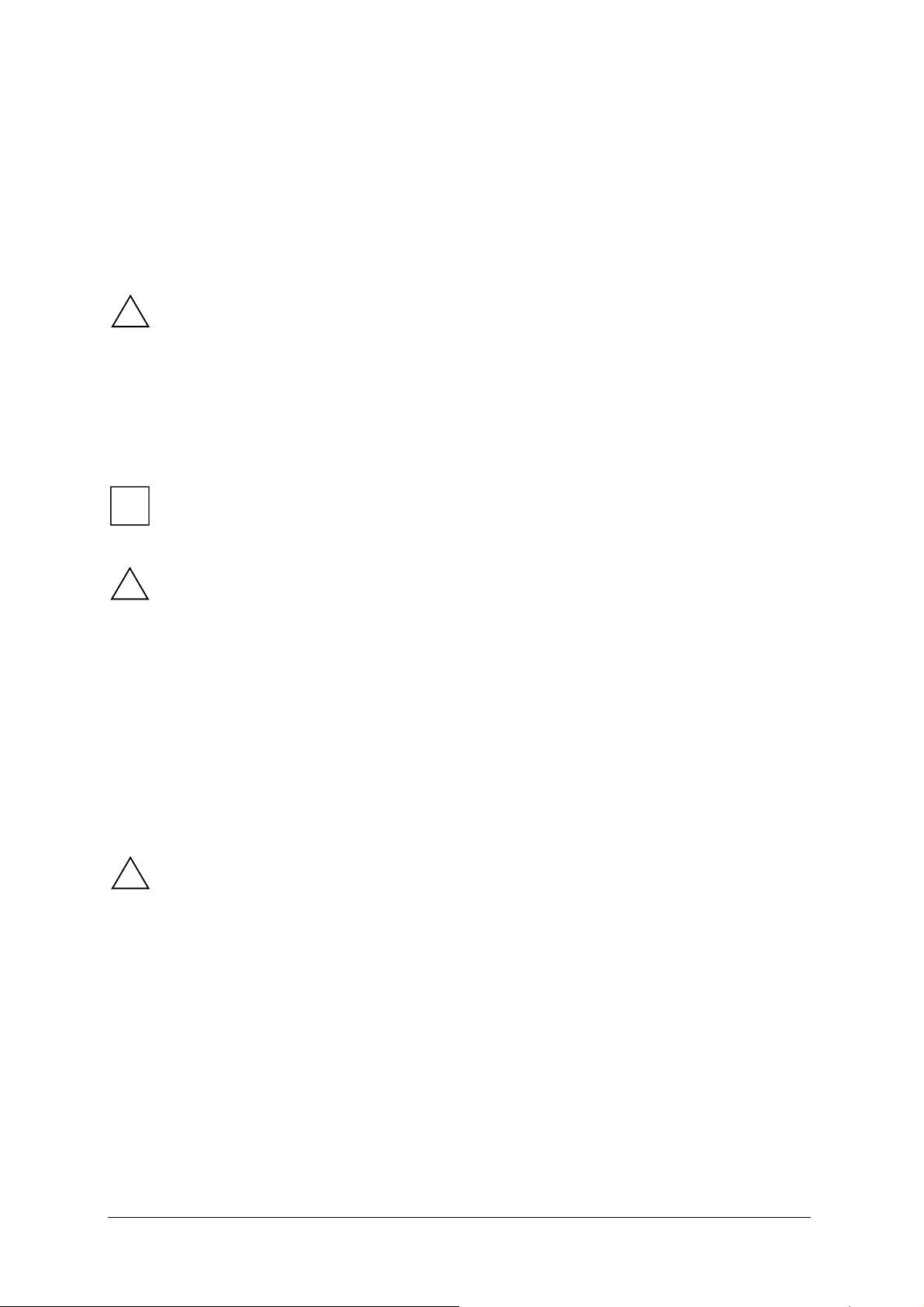
SCALEO Home Server – Important information
Initial setup of the SCALEO Home Server
Disconnect the SCALEO Home Server from the Internet during the initial setup. For technical reasons, it is only
then that the initial setup can be executed completely correctly.
During the initial setup of the SCALEO Home Server, the system name "server" will be suggested to you. Please
use a different name of your choice. This is the only way of ensuring that the initial setup is carried out in its
entirety.
Restoring a PC
Restoration via a WLAN is not possible. Always connect the PC to be restored and the SCALEO Home
Server via a network cable. !
To restore individual files and folders, proceed as follows:
► Start the Windows Home Server console.
► Double click on your system in the menu item "Computer und Sicherung" (Computer and Backup).
► In the "Sicherungen anzeigen" (Show backups) window, select a backup and then click "Open".
The backup you have opened becomes a virtual drive with a drive letter, is added to "My Computer" and
displayed in a Windows Explorer window.
You can now select and restore individual files or folders.
Further information can also be found in the Windows Home Server help section.
In addition to your backed up files and folders, you will find the folder "Windows Homeserver-Treiber für
i
Wiederherstellung" (Windows Home Server Drivers for Restore) at the highest folder level. Make sure you
copy this folder in its entirety onto an external storage medium, a USB stick, for example, and keep it in a
safe place. The files contained in it are required for a complete system restore of the PC (e.g. for a new
hard drive).
If you use the Windows VISTA® 64-bit operating system, you require 32-bit drivers for the network and
!
hard drives interface. You will not find the specified drivers in the "Windows Home Server Drivers for
Restore" directory. Acquire 32-bit drivers from the manufacturer of your VISTA 64-bit system in good time.
This is a general limitation of the Windows Home Server operating system.
The same applies to PCs on which Windows® XP is installed and where there are no appropriate drivers
for the hardware components available on the "SCALEO Home Server - Client Recovery" CD.
PCs from Fujitsu Siemens Computers with pre-installed Windows® VISTA®
The hard drives of these systems are delivered with three partitions, but only two of these are visible to the user.
The third, invisible partition contains the Windows® Recovery Environment with which you may be able to restore
a VISTA® installation which has been damaged. Microsoft® Windows® Home Server cannot restore partitions
which have been made invisible to their original state, which means that your entire VISTA installation may
become faulty. Therefore, please do not attempt to back up this partition and restore it on a new hard drive, for
example!
Backing up a partition/drive
► Start the PC from the Client Recovery CD.
► Follow the on-screen instructions up to where you select which backup to restore.
On the "Select
Only C: System and/or D: Data may be restored, plus of course the volumes on hard drives you have
!
subsequently added. When you make the selection, you must always match the source volume to the
target volume with the same name. No source volume may be assigned to Volume 3 (approx. 7.5 GB) select "Keine" (None).
► After making the selection, follow the on-screen instructions.
► After restarting, select "Start Windows normally" if you are asked.
volumes to restore" screen, never select "WinRE"!
Complete system restore (e.g. changing the hard drive)
Once you have physically installed the new hard drive, first use the recovery DVDs (or alternative storage media
from FSC Service) you created previously to restore the PC to its original state as delivered. Set up the PC as you
would for the initial installation. You can then restore your volumes as described above from a backup of your
choice.
PC systems from other manufacturers
Please note that, even where PC systems from other manufacturers are equipped with a similarly-designed
system recovery feature, other details may have to be taken into account. In such cases, please ask your
manufacturer for information on how to restore your PC system with Windows Home Server.
English F
SAP: 10601079745
SP: 490000450
Page 2
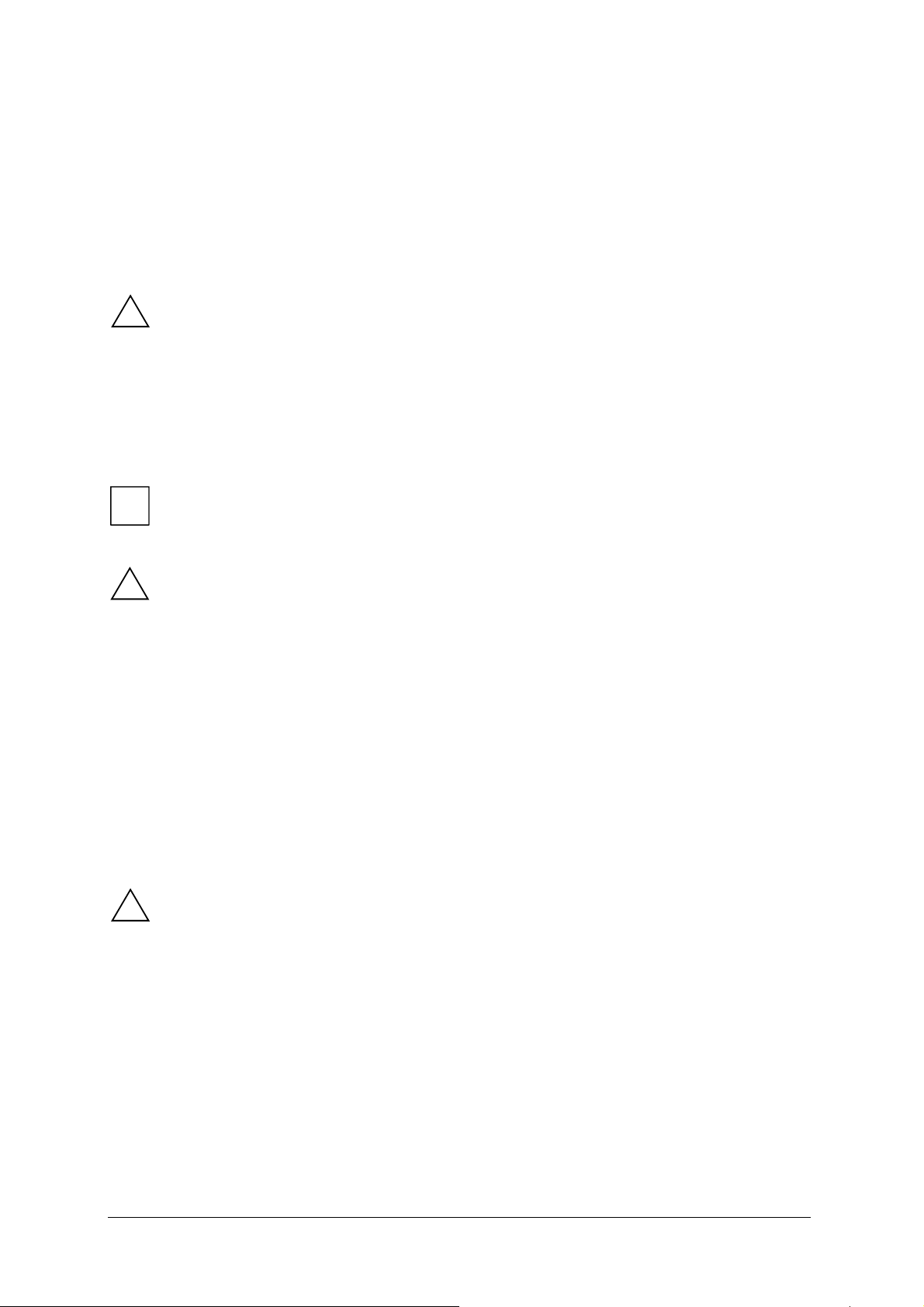
SCALEO Home Server - Wichtige Hinweise
Ersteinrichtung des SCALEO Home Server
Trennen Sie den SCALEO Home Server während der Ersteinrichtung vom Internet. Aus technischen Gründen
kann die Ersteinrichtung nur dann vollständig korrekt durchgeführt werden.
Bei der Ersteinrichtung des SCALEO Home Server wird Ihnen als Name des Systems „server“ vorgeschlagen.
Bitte verwenden Sie einen anderen Namen Ihrer Wahl. Nur dadurch ist sichergestellt, dass die Ersteinrichtung
vollständig abgeschlossen wird.
Wiederherstellen eines PCs
Eine Wiederherstellung über WLAN ist nicht möglich. Verbinden Sie den wiederherzustellenden PC und
den SCALEO Home Server unbedingt per Netzwerkkabel. !
Zum Rücksichern einzelner Dateien und Ordner gehen Sie wie folgt vor:
► Starten Sie die Windows Home Server-Konsole.
► Wählen Sie im Menüpunkt "Computer und Sicherung" Ihr System durch Doppelklicken aus.
► Wählen Sie im Fenster „Sicherungen anzeigen“ eine Sicherung aus und klicken Sie auf „Öffnen“.
Die geöffnete Sicherung wird als virtuelles Laufwerk mit einem Laufwerksbuchstaben versehen, im „Arbeitsplatz“
hinzugefügt und in einem Windows Explorer Fenster angezeigt.
Sie können jetzt einzelne Dateien oder Ordner auswählen und wiederherstellen.
Weitere Informationen finden Sie auch in der Hilfe zum Windows Home Server.
Neben Ihren gesicherten Dateien und Verzeichnissen finden Sie auf der obersten Ebene das Verzeichnis
i
„Windows Homeserver-Treiber für Wiederherstellung“. Kopieren Sie dieses Verzeichnis vollständig auf
einen externen Datenträger, z.B. einen USB-Memorystick und bewahren ihn an einem sicheren Ort auf.
Die enthaltenen Dateien werden bei einer vollständigen PC-Systemwiederherstellung (z.B. neue
Festplatte) benötigt.
Wenn Sie das Betriebssystem Windows VISTA® 64 Bit verwenden, benötigen Sie für die Netzwerk- und
!
die Festplatten-Schnittstelle 32 Bit-Treiber. Die genannten Treiber finden Sie nicht im Verzeichnis
„Windows Homeserver-Treiber für Wiederherstellung“. Beschaffen Sie sich rechtzeitig 32 Bit-Treiber vom
Hersteller Ihres VISTA 64-Bit-Systems. Dies ist eine allgemeine Einschränkung des Windows Home
Server Betriebssystems.
Das gleiche gilt für PCs, auf denen Windows® XP installiert ist, und für deren Hardware-Komponenten
keine passenden Treiber auf der CD "SCALEO Home Server - Client Recovery" vorhanden sind.
PCs von Fujitsu Siemens Computers mit vorinstalliertem Windows® VISTA®
Die Festplatten dieser Systeme enthalten im Auslieferzustand drei Partitionen, von denen aber nur zwei für den
Benutzer sichtbar sind. Die dritte, unsichtbar geschaltete Partition, enthält das sogenannte Windows® Recovery
Environment, mit dem Sie eine beschädigte VISTA®-Installation wieder herstellen können. Microsoft® Windows®
Home Server kann unsichtbar geschaltete Partitionen nicht wieder in ihren Originalzustand herstellen, wodurch
Ihre gesamte VISTA®-Installation fehlerhaft werden kann. Versuchen Sie nicht, diese Partition zu sichern und
z.B. auf einer neuen Festplatte wiederherzustellen!
Rücksicherung einer Partition/eines Laufwerks
► Starten Sie den PC von der CD Client Recovery.
► Folgen Sie den Anweisungen am Bildschirm bis zur Auswahl der Sicherung für die
Wiederherstellung.
ählen Sie bei "Wiederherzustellende Volume auswählen" niemals „WinRE“ aus!
W
Es dürfen nur C: System und/oder D: Data wiederhergestellt werden, und natürlich die Volumes auf von
!
Ihnen nachträglich hinzugefügten Festplatten. Dabei ist immer das richtige Quell-Volume dem
namensgleichen Ziel-Volume zuzuordnen. Dem Volume 3 (ca. 7,5 GB) darf kein Quellvolume zugeordnet
werden - Auswahl "Keine"!
► Folgen Sie nach Auswahl den Anweisungen am Bildschirm.
► Wählen Sie nach dem Neustart ggf. "Windows normal starten" aus.
Vollständige Wiederherstellung (z.B. Austausch der Festplatte)
Stellen Sie nach Einbau der neuen Festplatte mittels der vorher von Ihnen erstellten Recovery-DVDs (bzw.
Ersatzdatenträger vom FSC Service) als erstes den Auslieferungszustand des PCs wieder her und richten Sie ihn
wie bei der Erstinstallation ein. Anschließend können Sie Ihre Volumes wie oben beschrieben aus einer
Sicherung nach Wahl wiederherstellen.
PC-Systeme anderer Hersteller
Beachten Sie bitte, dass bei PC-Systemen von anderen Herstellern, die mit einem ähnlich aufgebauten SystemRecovery ausgerüstet sind, möglicherweise andere Besonderheiten zu beachten sind. Wenden Sie sich dazu
bitte an Ihren Hersteller um Hinweise zu erhalten, wie Ihr PC-System mit Windows Home Server
wiederherzustellen ist.
tsch FSP: 490000450
Deu
SAP: 10601079745
Page 3

SCALEO Home Server – Remarques importantes
Configuration initiale du SCALEO Homer Server
Durant la première installation, veuillez déconnecter le SCALEO Home Server d’Internet, sans quoi la
configuration ne pourrait pas être effectuée correctement pour raisons techniques.
Lors de la première installation du SCALEO Home Server, le nom qui vous est proposé pour le système est
"server". Merci d'utiliser un autre nom de votre choix. C'est le seul moyen de garantir que la première installation
s'effectuera parfaitement.
Restauration d’un PC
Il n’est pas possible d’effectuer une restauration par WLAN. Vous devez absolument relier le PC concerné
et le SCALEO Home Server par un câble réseau. !
Pour garantir la restauration de fichiers et dossiers, procédez comme suit :
► Démarrez la console Windows Home Server.
► Dans le menu "Computer und Sicherung" (Ordinateur et Sauvegarde), double-cliquez sur votre système afin
de le sélectionner.
► Dans la fenêtre "Sicherungen anzeigen" (Afficher les sauvegardes), sélectionnez une sauvegarde et cliquez
sur "Öffnen" (Ouvrir).
La sauvegarde ouverte apparaît alors en tant que lecteur virtuel, avec une lettre correspondante, dans la liste des
lecteurs sous "Poste de travail" et s'affiche dans une fenêtre Windows Explorer.
Vous pouvez à présent sélectionner et restaurer des fichiers ou des dossiers.
Vous trouverez de plus amples informations dans l'aide du Windows Home Server.
En plus de vos fichiers et dossiers sauvegardés, vous trouverez en haut le répertoire "Windows
i
Homeserver-Treiber für Wiederherstellung" (Pilotes Windows Homeserver pour la restauration). Copiez la
totalité de ce répertoire sur un support externe tel qu'une clé USB et conservez ce support en lieu sûr. Les
fichiers qu'il contient seront nécessaires à la restauration complète d'un système (par ex. disque dur
neuf).
Si vous utilisez le système d'exploitation Windows VISTA® 64 Bit, vous aurez besoin de pilotes 32 bits
!
pour les interfaces réseau et disque dur. Les pilotes 32 bits ne se trouvent pas dans le répertoire
"Windows Homeserver-Treiber für Wiederherstellung" (Pilotes Windows Homeserver pour la restauration),
vous devez vous les procurer auprès du fabricant de votre système VISTA 64 bits. Il s'agit d'une
restriction générale du système d'exploitation Windows Home Server.
Il en va de même pour les ordinateurs fonctionnant sous Windows® XP : les pilotes appropriés aux
composants matériels ne se trouvent pas sur le CD "SCALEO Home Server – Client Recovery".
Les ordinateurs Fujitsu Siemens Computers sont équipés par défaut de Windows® VISTA®
Les disques durs de ces systèmes sont munis de trois partitions à la livraison, dont deux seulement sont visibles
pour l'utilisateur. La troisième partition invisible contient l'environnement Windows® Recovery, avec lequel vous
pouvez restaurer une installation VISTA endommagée. Microsoft® Windows® Home Server ne peut pas restaurer
des partitions invisibles dans leur état d'origine, ce qui peut affecter l'installation VISTA® globale. N'essayez pas
de sauvegarder cette partition et de la restaurer sur un nouveau disque dur, par ex. !
Restauration d'une partition / d'un lecteur
► Démarrez votre ordinateur à partir du CD Client Recovery.
► Suivez les instructions à l'écran jusqu'à la sélection de la sauvegarde à utiliser pour la restauration.
Sous "Sé
Seuls C: System et/ou D: Data peuvent être restaurés, et bien sûr les volumes ajoutés par vous sur les
!
disques durs ultérieurs. Le volume source et le volume cible doivent toujours porter le même nom. Le
volume 3 (env. 7,5 Go) ne doit pas se voir associer de volume source - sélection "Aucun" !
► Suivez ensuite les instructions qui s'affichent.
► Après le redémarrage, sélectionnez le cas échéant "Windows normal starten" (Démarrer Windows
normalement).
lectionner le volume à restaurer", ne sélectionnez en aucun cas "WinRE" !
"Restauration complète" (par ex. remplacement d'un disque dur)
Après l'intégration du nouveau disque dur, restaurez tout d'abord l'état de livraison de l'ordinateur à l'aide des
DVD de restauration que vous avez préalablement créés (ou des supports de données de remplacement fournis
par le service après-vente FSC) et installez-le comme pour la première installation. Vous pourrez ensuite
restaurer votre volume comme décrit plus haut à partir de la sauvegarde de votre choix.
Ordinateurs d'autres marques
Attention, les systèmes d'autres fabricants qui sont équipés d'une fonction de restauration de système similaire
sont peut-être soumis à d'autres particularités. Veuillez vous adresser au fabricant pour qu'il vous indique
comment restaurer votre système avec Windows Home Server.
FSP: 490000450 Français
SAP: 10601079745
Page 4

Home server SCALEO – indicazioni importanti
Setup iniziale dell’home server SCALEO
Scollegate l’home server SCALEO da Internet durante il setup iniziale. Per motivi tecnici setup iniziale deve
essere quindi eseguito correttamente in maniera completa.
Per il setup iniziale dell’home server SCALEO verrà proposto “server” come nome del sistema. Si prega di
utilizzare un altro nome a vostra scelta. Solo così viene garantito che il setup iniziale venga completato.
Ripristino di un PC
Non è possibile il ripristino tramite WLAN. È indispensabile collegare il PC da ripristinare e l’home server
!
SCALEO tramite il cavo di rete.
Per salvare singoli file o cartelle, procedere come segue:
► Avviare la consolle di Windows Home Server.
► Selezionare con un doppio clic il sistema dalla voce di menu "Computer und Sicherung" (Computer e copia
di backup).
► Selezionare nella finestra "Computer und Sicherung" (Mostra copie di backup) un’opzione e fare clic su
"Apri".
La copia di backup selezionata viene aperta come un drive virtuale, associata alla lettera relativa ad un drive,
aggiunta alle "Risorse del computer" e visualizzata in una finestra di Windows Explorer.
Ora è possibile selezionare e ripristinare singoli file o cartelle.
Ulteriori informazioni sono disponibili nella Guida in linea di Windows Home Server.
Accanto ai dati e alle cartelle copiati, nel livello più alto è presente la cartella "Windows Homeserver-
i
Treiber für Wiederherstellung" (Drive Windows Home Server per ripristino). Assolutamente necessario
copiare interamente questa cartella su un supporto dati esterno, ad es. su una memory stick USB e
conservarla in luogo sicuro. I dati contenuti sono necessari in caso di ripristino completo del sistema (ad
es. nuovo disco rigido).
Con l’utilizzo di un sistema operativo Windows VISTA® a 64 bit è necessario un driver a 32 bit per
!
l’interfaccia di rete o disco fisso. Tale driver è disponibile nella cartella "Windows Homeserver-Treiber für
Wiederherstellung" (Drive Windows Home Server per ripristino). Occorre procurarsi in tempo utile un
driver a 32 bit dal produttore del sistema VISTA a 64 bit. Ciò rappresenta una limitazione generale del
sistema operativo Windows Home Server.
Lo stesso vale per i PC sui quali è installato Windows® XP e per i cui componenti hardware non è
disponibile un driver adatto sul CD "SCALEO Home Server - Client Recovery".
PC di Fujitsu Siemens Computers con Windows® VISTA® preinstallato
I dischi rigidi di questi sistemi contengono, alla condizione di fabbrica, tre partizioni, di cui solo due visibili
all’utente. La terza partizione, non visibile dall’utente, contiene il cosiddetto Windows® Recovery Environment,
che permette di recuperare un’installazione VISTA® danneggiata. Microsoft® Windows® Home Server non è in
grado di riportare partizioni invisibili allo stato originale, rendendo potenzialmente difettosa l’intera installazione di
VISTA®. Non tentare di eseguire una copia di backup di questa partizione e ripristinarla ad es. su un nuovo disco
rigido!
Copia di backup di una partizione/ di un’unità
► Avviare il PC con il CD Client Recovery.
► Seguire le istruzioni a schermo fino alla selezione della copia di backup per il ripristino.
Alla voc
È possibile ripristinare solo C: sistema e/o D: Dati, oltre naturalmente ai volumi aggiuntivi del disco rigido.
!
Accertarsi sempre che il nome del volume sorgente corrisponda a quello assegnato al volume di
destinazione. Non assegnare al Volume 3 (circa 7,5 GB) alcun volume sorgente - selezionare l’opzione
"Keine" (Nessuno)!
► Dopo la selezione, seguire le istruzioni a schermo.
► Dopo il riavvio, selezionare "Avvio normale di Windows".
e "Selezionare volume di ripristino" non selezionare mai "WinRE"!
Ripristino completo (ad es. sostituzione del disco rigido)
Una volta installato il nuovo disco rigido, ripristinate innanzitutto le impostazioni predefinite di fabbrica utilizzando i
DVD Recovery precedentemente creati (oppure il supporto di riserva FSC Service) e configuratele come alla
prima installazione. Fatto questo, seguendo la procedura descritta sopra sarà possibile ripristinare i volumi
selezionandoli da una copia di backup.
Sistemi PC di altri produttori
Sistemi PC di altri produttori dotati di un System Recovery strutturato in maniera analoga potrebbero presentare
altre proprietà specifiche. Rivolgetevi pertanto al rispettivo produttore per informazioni sulla modalità di ripristino
del sistema PC con Windows Home Server.
FSP: 490000450 Italiano
SAP: 10601079745
Page 5

SCALEO Home Server - Indicaciones importantes
Primera instalación del SCALEO Home Server
Durante la primera instalación, desconecte el SCALEO Home Server de Internet. Sólo entonces y por motivos
técnicos, se podrá realizar completamente y de manera correcta la primera instalación.
En la primera instalación del SCALEO Homer Server se le propone "server" como nombre del sistema. Si lo
desea, puede elegir otro nombre. Sólo así, está garantizado que la primera instalación se realiza completamente.
Restauración de un PC
No es posible la restauración por medio de WLAN. Conecte el PC restaurado y el SCALEO Home Server
!
a través del cable de red.
Para recuperar archivos y carpetas individuales realice los siguientes pasos:
► Inicie la consola del Windows Home Server.
► Seleccione en el punto de menú de su sistema "Computer und Sicherung" (Ordenador y copia de seguridad)
haciendo doble clic.
► Seleccione una copia de seguridad en la ventana "Sicherungen anzeigen" (Indicar copias de seguridad) y
haga clic en "Abrir".
A la copia de seguridad abierta se le asigna una letra de unidad como unidad de disco virtual, se agrega al
"Puesto de trabajo" y se indica en una ventana de Windows Explorer.
Ahora puede seleccionar y restaurar archivos o carpetas individuales.
Puede obtener más información en la ayuda del Windows Home Server.
Junto a sus archivos y directorios asegurados encontrará en el nivel superior el directorio "Windows
i
Homeserver-Treiber für Wiederherstellung" (Controlador Windows Home Server para restauración). Copie
al completo este directorio, p. ej., en una memoria USB y guárdela en un lugar seguro. Los archivos
contenidos se necesitarán en caso de una restauración completa del sistema de PC (p. ej., si instala un
nuevo disco duro).
Si utiliza el sistema operativo de Windows VISTA® de 64-bits, necesitará un controlador de 32-bits para
!
la interfaz de la red y del disco duro. El controlador citado no lo encontrará en el directorio "Windows
Homeserver-Treiber für Wiederherstellung" (Controlador de Windows Homeserver para restauración).
Disponga a tiempo del controlador de 32-bits del fabricante de su sistema VISTA de 64-bits. Es una
restricción general del sistema operativo del Windows Home Server.
Esto es válido para PCs que tienen instalados Windows® XP, para cuyos componentes de hardware no
existen controladores correspondientes en el CD "SCALEO Home Server - Client Recovery".
PCs de Fujitsu Siemens Computers con Windows® VISTA® preinstalado
Los discos duros de estos sistemas tienen en su estado de entrega 3 particiones, de las cuales sólo dos son
visibles para el usuario. La tercera partición invisible contiene el denominado Windows Recovery® Environment
con el que se puede restaurar una instalación de VISTA dañada. Microsoft Windows Home Server no puede
restaurar a su estado original particiones invisibles, por lo que su instalación completa de VISTA® puede resultar
defectuosa. No intente hacer copia de seguridad de esta partición y, p. ej., restaurarla en un nuevo disco duro.
Restauración de una partición/una unidad
► Inicie el PC desde el CD Client Recovery.
► Siga las indicaciones de la pantalla hasta la selección de la copia de seguridad para la restauración.
¡En "Seleccionar volumen que se ha de restaurar" no seleccione nunca "WinRE"!
!
Sólo se puede restaurar C: sistema y/o D: datos y, como es lógico, el volumen de sus discos duros
añadidos posteriormente. Al realizar esta operación, asigne el volumen de origen correcto al volumen de
destino de igual nombre. No se puede asignar ningún volumen de origen al volumen 3 (aprox. 7,5 GB);
seleccione "Keine" (Ninguno).
► Tras la selección, siga las indicaciones que aparezcan en la pantalla.
► Tras el reinicio seleccione, dado el caso, "Windows normal starten" (Iniciar Windows normalmente).
Restauración completa (p. ej., sustitución del disco duro)
Tras el montaje del nuevo disco duro, restaure primero el PC a su estado original de fábrica por medio del DVD
de recuperación que ha creado (o soportes de datos de repuesto del FSC Service) y ajústelo como en la primera
instalación. A continuación, puede restaurar su volumen como desee a partir de una copia de seguridad, tal como
se ha descrito más arriba.
Sistemas de PC de otros fabricantes
Tenga presente que en el caso de sistemas de PC de otros fabricantes que estén equipados con un sistema de
recuperación de estructura similar es posible que se haya de prestar atención a otras particularidades. En tal
caso, póngase en contacto con su fabricante para que le indique la forma de restaurar su sistema de PC con
Windows Home Server.
FSP: 490000450 Español
SAP: 10601079745
