Fujitsu siemens SCALEO User Manual

SCALEO PC
User Manual
Naudojimo instrukcija
Lietotāja rokasgrāmata
Руководство пользователя
.com .lt .lv .ru
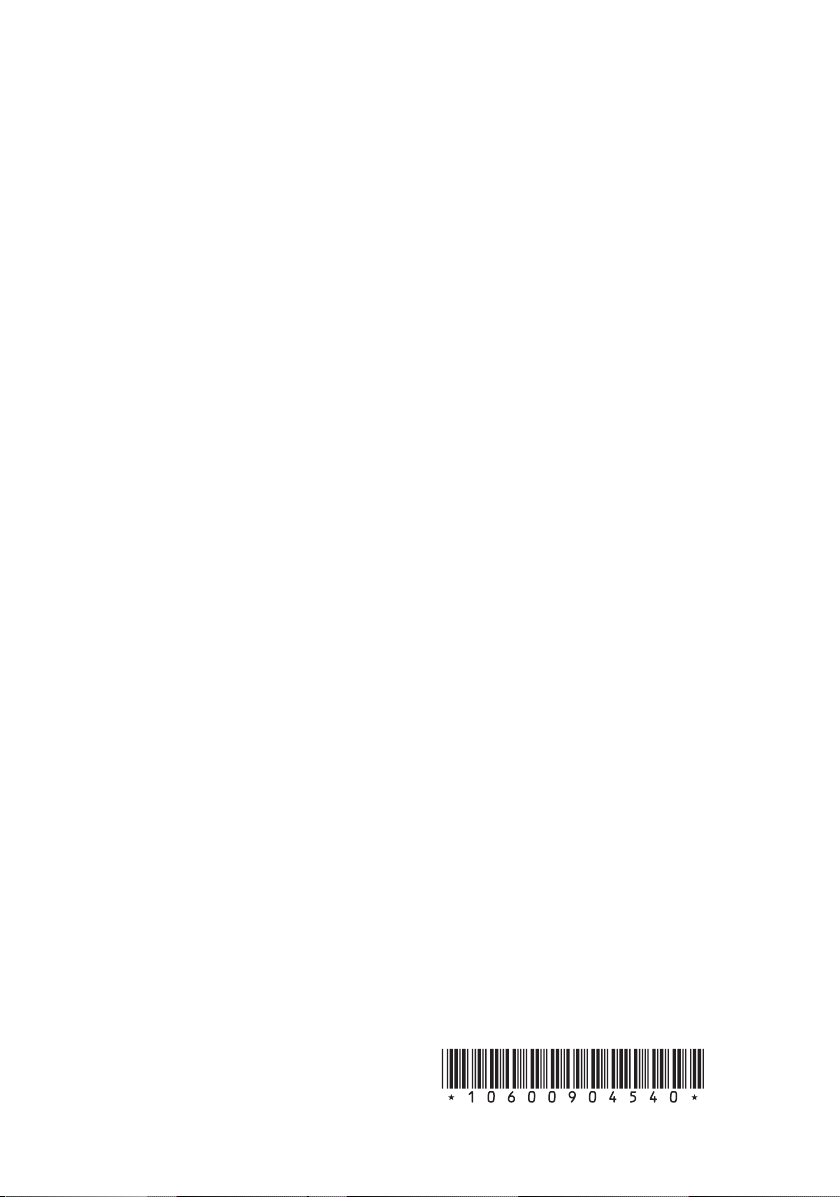
Copyright
© Fujitsu Siemens Computers 2007
SAP: 10600904540
FSP: 440000339
Published by
Fujitsu Siemens Computers GmbH
Mies-van-der-Rohe-Straße 8
80807 München, Germany
Contact
www.fujitsu-siemens.com/support
All rights reserved, including rights created by patent grant
or registration of a utility model. All designations used in this
document may be trademarks, the use of which by third parties
for their own purposes could violate the rights of their owners.
We reserve the right to change delivery options or make
technical modifi cations.
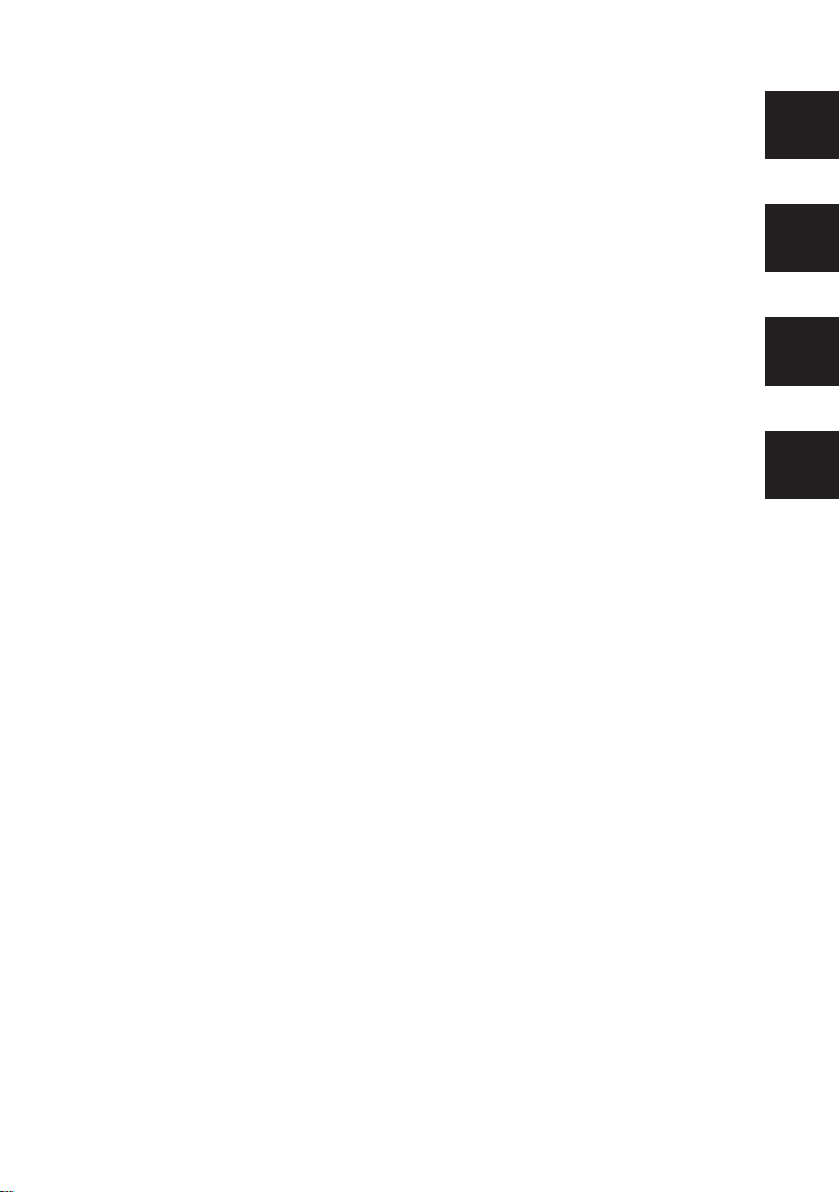
.com
.lt
.lv
.ru
User Manual
8/07
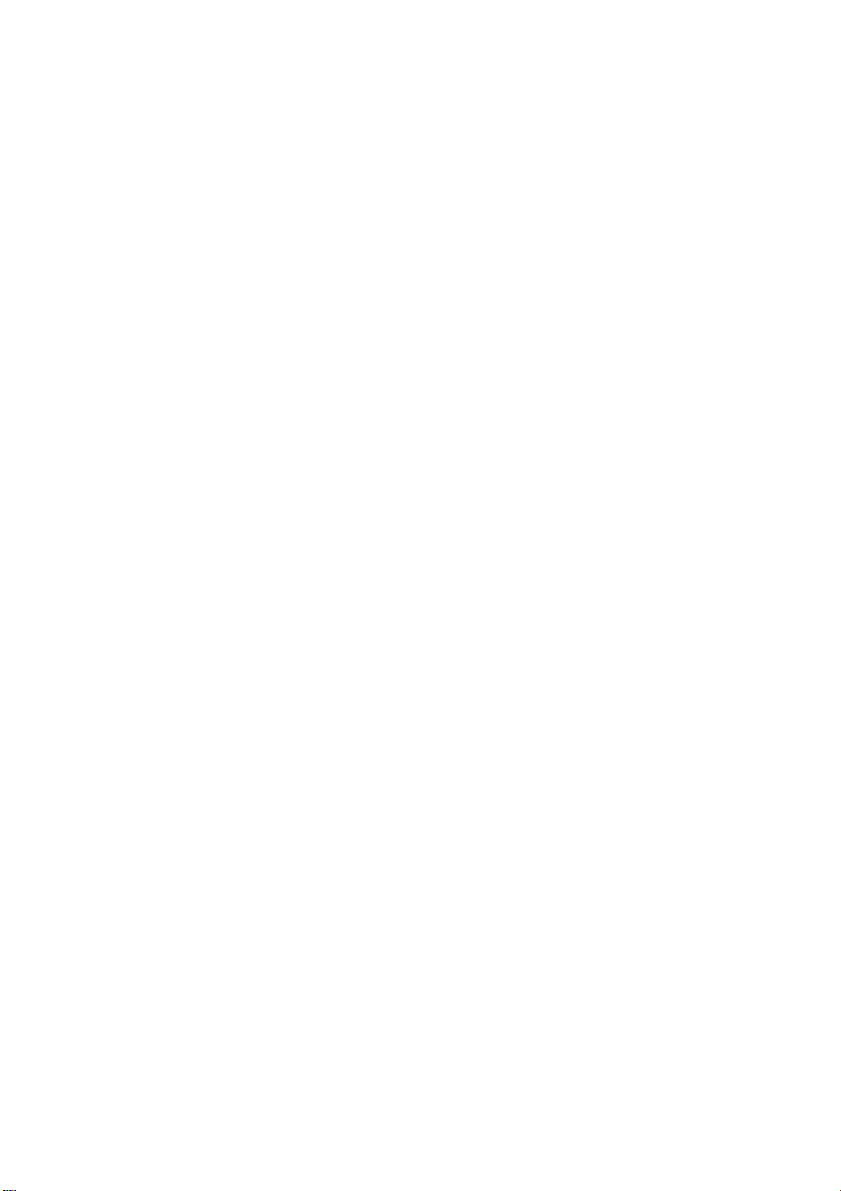
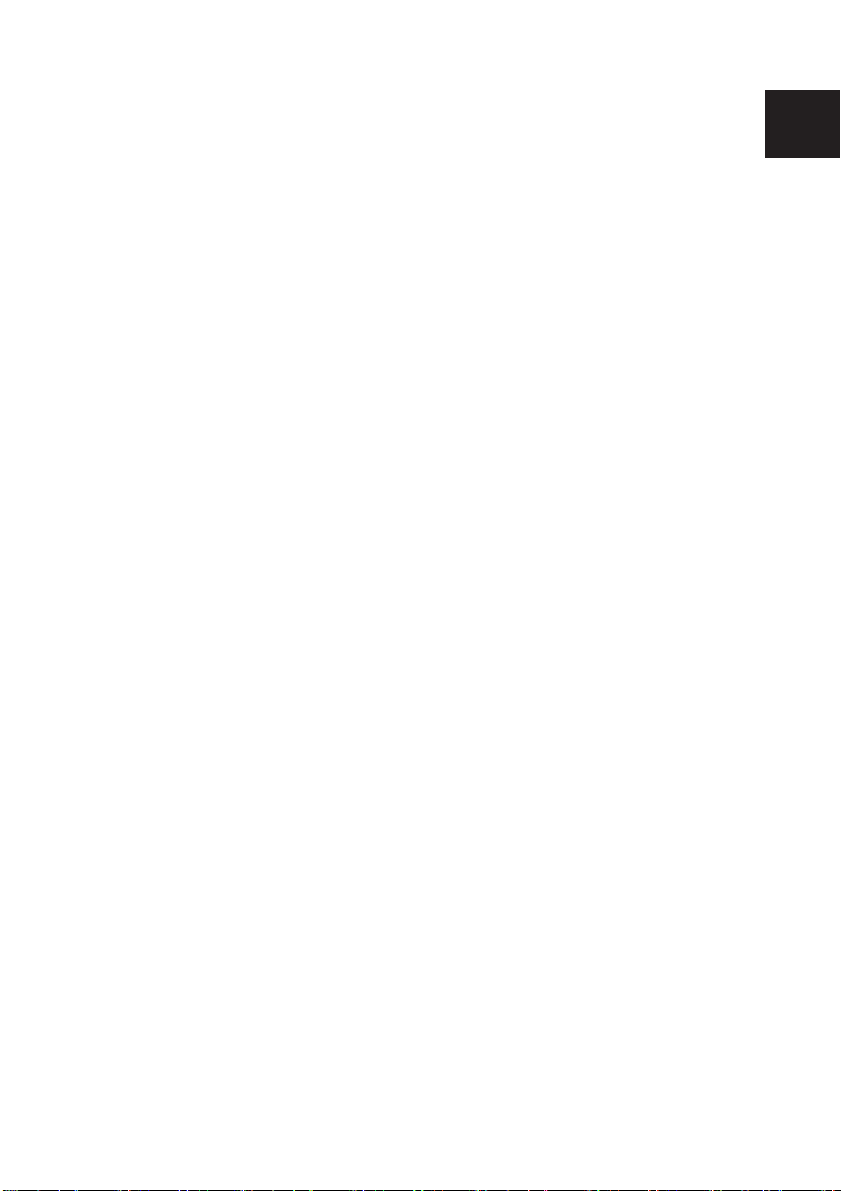
.com
User Manual
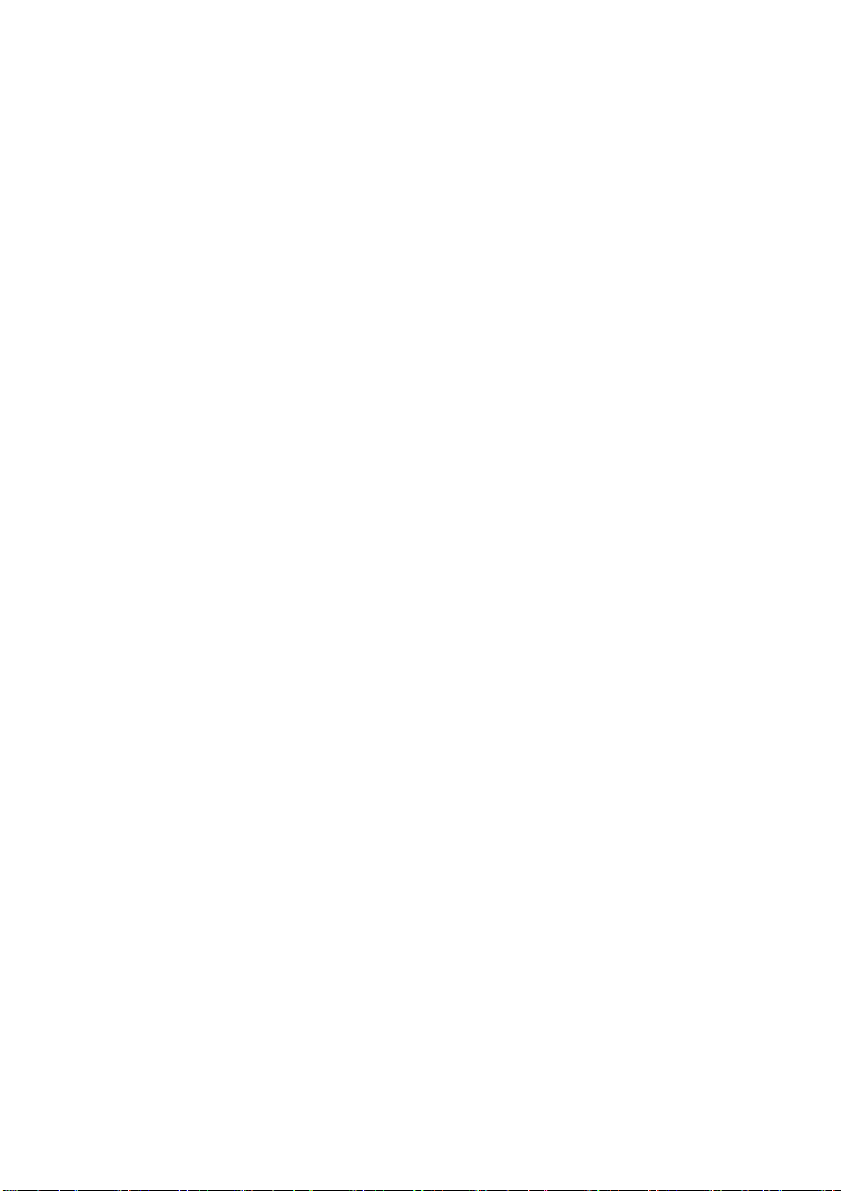
The information in this manual is subject to change without prior notification. Despite
every care being taken in its production, we cannot rule out the possibility that this
manual may contain errors or omissions. No liability whatsoever is accepted for errors
or loss of data as a consequence of this.
Fujitsu Siemens Computers accepts no liability for loss of data due to the use of
unsuitable disk media.
We recommend reading this manual carefully before operating your PC for the first time.
The trademarks used are protected by the respective owners.
All other trademarks are trademarks or registered trademarks of the respective owner
and are acknowledged as protected.
Copyright © Fujitsu Siemens Computers GmbH 2007
All rights reserved, in particular (also extracts) those relating to translation, reprinting,
reproduction by means of copying or similar processes.
Any infringements will result in the payment of compensation.
All rights reserved, in particular for the granting of patents or registration of Community
Trademarks.
We reserve the right to make technical changes and alter delivery options.
As of: July 2007
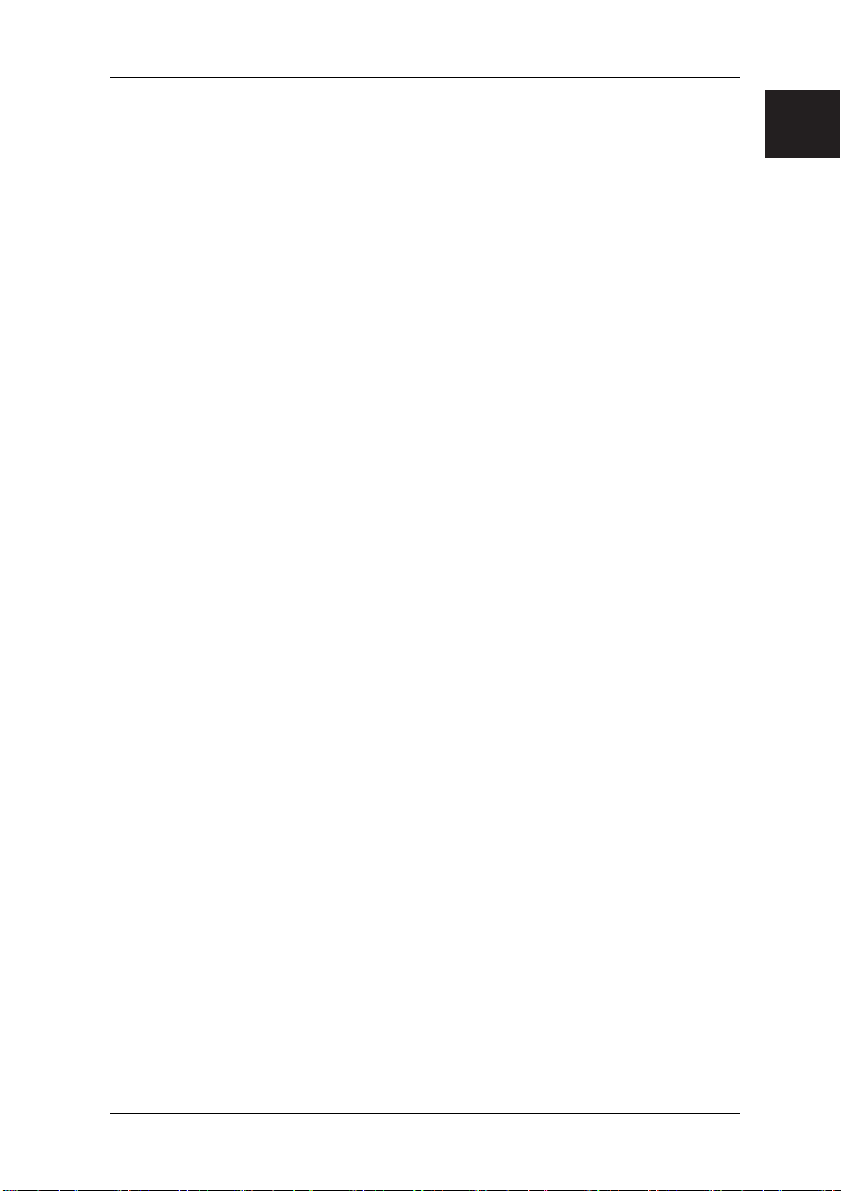
Contents
Foreword.................................................................................................................... 1
Notes on the electronic documentation .....................................................................1
1 Safety, Precautionary and Compliance Instructions ...............................................2
2 Start-up ...................................................................................................................7
2.1 Computer connections, controls and displays.................................................7
2.2 Connection ......................................................................................................9
2.3 Initial startup of preinstalled software ............................................................ 10
3 Transporting the system .......................................................................................11
4 Replacing the lithium battery ................................................................................12
5 Warranty services .................................................................................................13
6 Return of old units................................................................................................. 13
Technical Data and Operating Conditions ............................................................. A-1
Supplement to the Operating Instructions ............................................................. A-2
Notes on opening the housing ............................................................................... A-3
.com
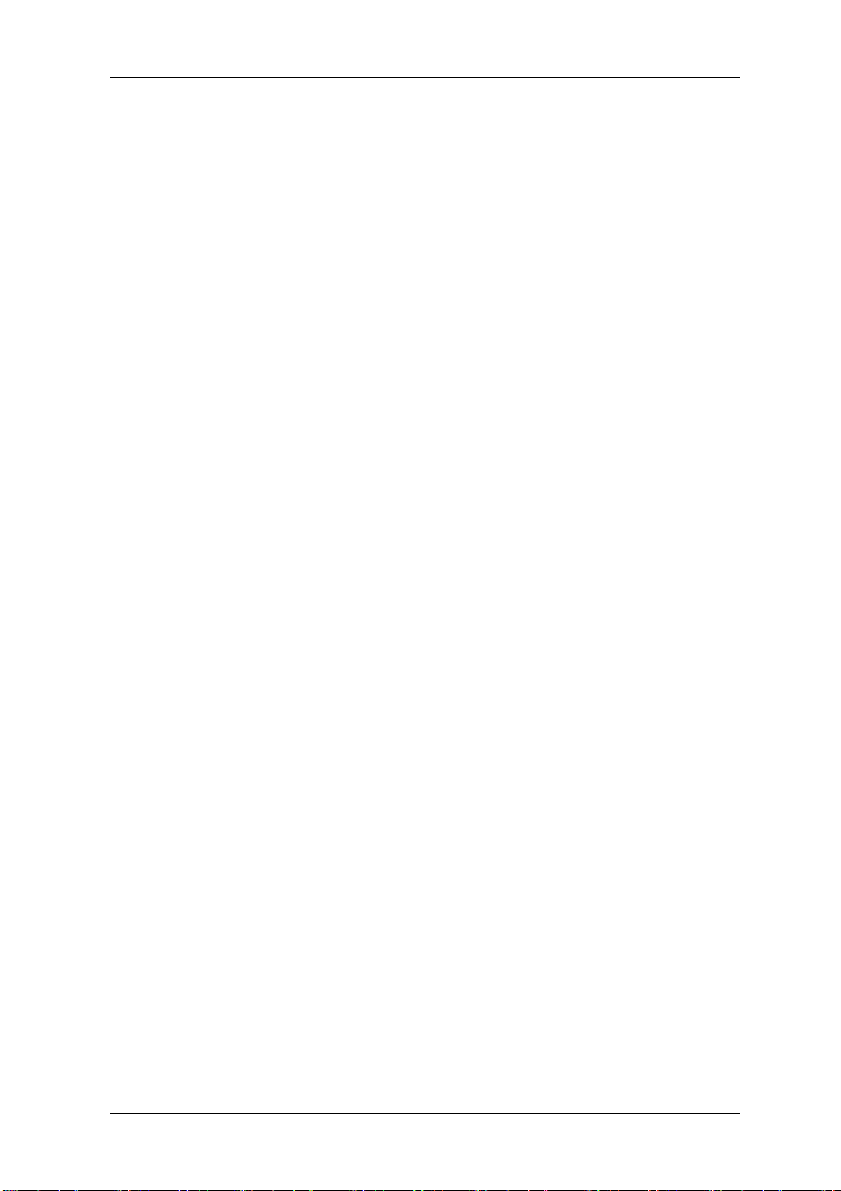
Foreword
By purchasing your new computer you have made a valuable investment in the future.
Fujitsu Siemens Computers are high-tech products providing the perfect combination of
maximum quality, reliability and performance. Fujitsu Siemens Computers are designed
to make your life and everyday work easier.
We hope you enjoy working and playing on your computer.
Notes on the electronic documentation
Further information about your computer can be found in the electronic documentation.
The component documentation corresponding to your configuration will automatically be
copied to the "Manuals" folder during initial start-up. This documentation can be
accessed after initial startup under "Start" – "All Programs" – "Manuals". In some
descriptions there is no reference to Microsoft
remain valid in relation to their hardware description and their operating parameters.
®
Windows® Vista. These documents
1
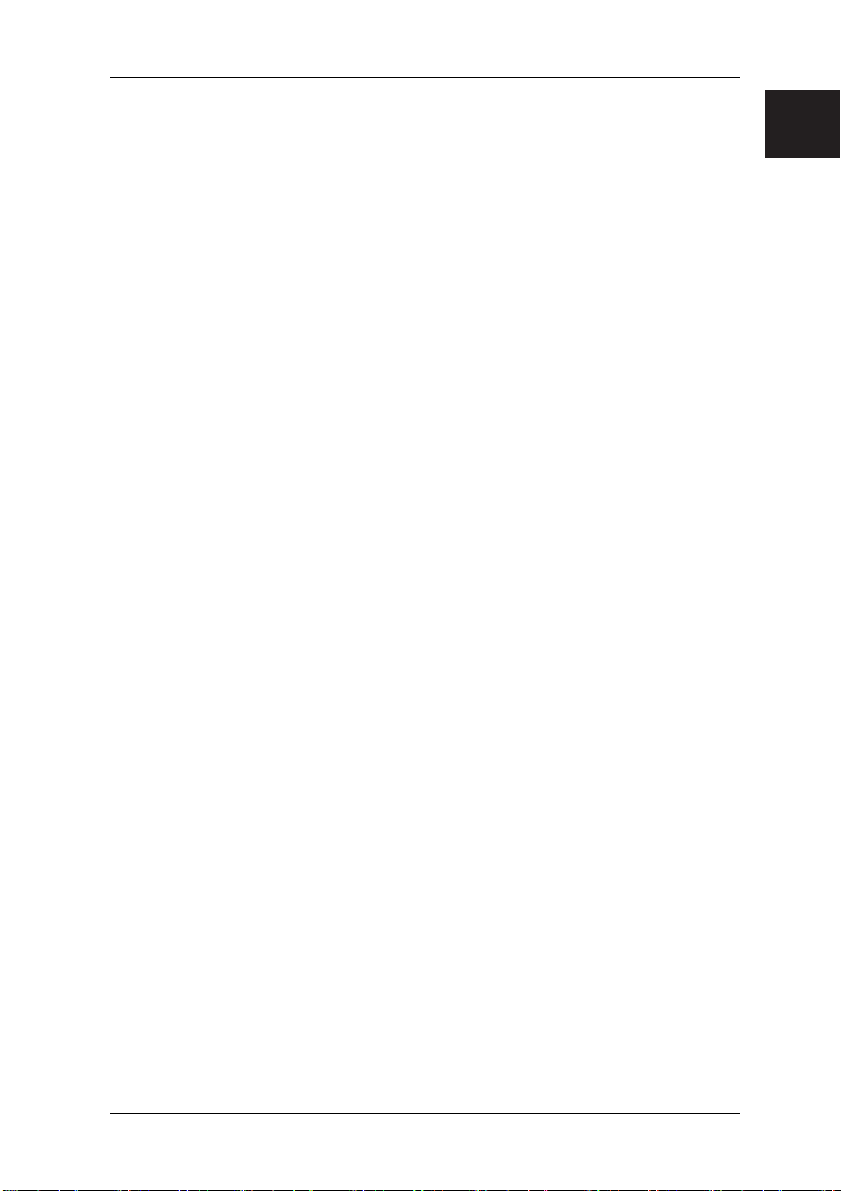
Safety Instructions
1 Safety, Precautionary and Compliance Instructions
Your PC complies with the relevant safety regulations for IT equipment. Should you
have any questions with regard to whether you can use the unit where intended please
contact your sales agent or our service department.
• Keep this safety information and the other documentation (such as the quick guide,
operating instructions and the CDs/DVDs) with the machine. When you pass on
the unit to a third party, please also pass on all the documentation.
Risk of electrocution
• The unit requires a safety-tested power cable which complies with the regulations
of the country of use.
• Check the cables and power plug for signs of damage on a regular basis.
• The device may only be connected to a power socket installed in accordance with
the safety regulations of the country of use. Ensure that the socket is located near
the PC and that it is easily accessible.
• You may only operate the unit if its rated voltage matches the local mains voltage.
• Safe disconnection from the mains supply is only guaranteed by removing the
power plug from the mains socket. Just because the "Power LED" is not
illuminated, does not mean that the unit is isolated. Simply switching off the
machine and ancillary devices is not enough.
Risk of explosion
• Your system is equipped with a replaceable lithium battery. It is located on the
system board (see system board manual). At the end of the battery’s working life it
can be easily exchanged. Please refer to the information in this manual under
"Replacing lithium battery".
Caution!
There is a risk of explosion if the battery is exchanged incorrectly! Replace only
with a battery of the same type or with an equivalent recommended by the
manufacturer.
Electromagnetic compatibility
• External units, such as monitors, joysticks, etc., may only be connected to the
interface ports with screened cables to meet the harmonised standards under
electromagnetic compatibility (EMC) legislation.
Information on R&TTE Directive
• Fujitsu Siemens Computers hereby declares that the optional built-in modem
conforms to the essential requirements and the relevant standards contained in
Directive 1999/5/EC.
• The complete original declaration of conformity for the R&TTE Directive can be
found in your PC’s electronic documentation.
.com
2
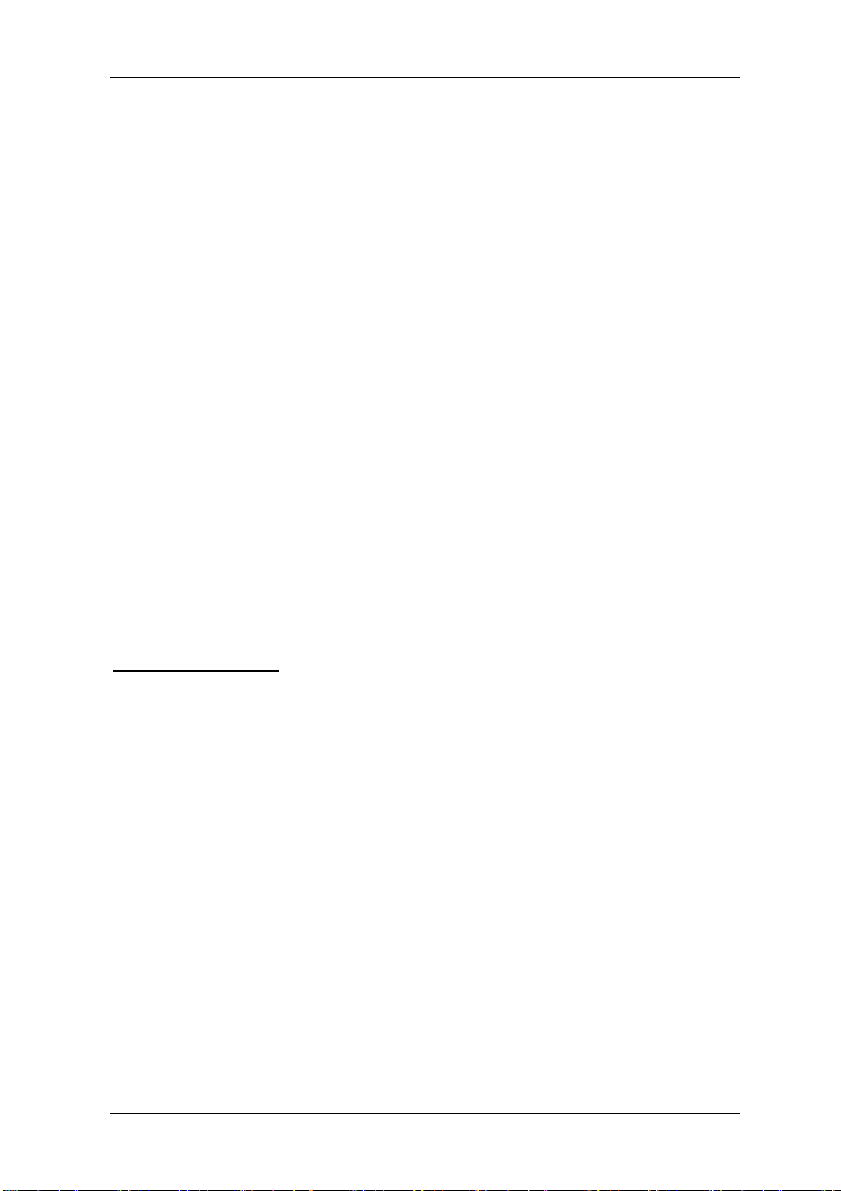
Safety Instructions
Computer set-up
• Before you open the housing to change, install or remove components, you must
switch the PC off and remove the plug from the socket. You must also disconnect
all peripherals (remove plug) from the device, e.g. telephone line.
• The proper operation (according to IEC 60950/EN 60950) of the unit is only
guaranteed with a fully attached housing and covers for installation slots (electrical
shock, cooling, fire prevention, noise suppression).
• Only authorised persons should open the unit. Tampering with the unit will result in
a loss of the right to guarantee claims and the discontinuation of the
manufacturer's guarantee obligation to uphold the harmonised standards
according to the law regarding the electromagnetic compatibility of units and low
voltage directive.
• All integrated circuits and memory modules, as well as the contacts on all sockets
and plugs, are susceptible to static electricity. Protect these from static electricity.
The effect of static electricity, rapid transients or strong electromagnetic fields on
the unit may cause faults. When exchanging or installing a board or a memory
module, touch an earthed object or carry a ground strap to divert any electrostatic
charge from your body.
• All ports are only designed for connection of safety extra-low voltage (SELV).
• The unit can be equipped with a power output which may only be used to connect
a monitor.
• Never open the power supply unit! The components (e. g. power supply) marked
with a warning (e.g. lightning) may only be opened, removed or exchanged by
authorised qualified personnel.
• Should the BIOS need to be updated, only Fujitsu Siemens Computers updates
are to be used.
• When installing additional components (e.g. hard disks) ensure that there is
adequate cooling.
Important information
Fujitsu Siemens Computers guarantees the balance of services for the device
configuration supplied. The power supply unit installed in the SCALEO can be loaded
with a maximum of 85 % of the rated power on a continuing basis. In case of system
changes/expansions, please refer to the power specifications on the power supply unit
of your PC. These specifications are located directly on the power supply unit so it is
necessary to open the housing. Alternatively, the information can be obtained from your
service partner. All the directives and information stated above must be always be
followed.
Repairs
• Repairs to the unit may only be carried out by authorised persons. Unauthorised
opening and incorrect repairs may pose considerable risk to the user (risk of
electric shock or fire).
Optical drives
• Use only completely perfect storage media (e.g. CDs, DVDs, HD-DVDs and Blu-
ray discs) in your optical drive to avoid data loss, damage to the machine and
injury.
• Each CD/DVD should be checked for damage such as fine cracks, fractures or
similar prior to insertion in the drive.
3
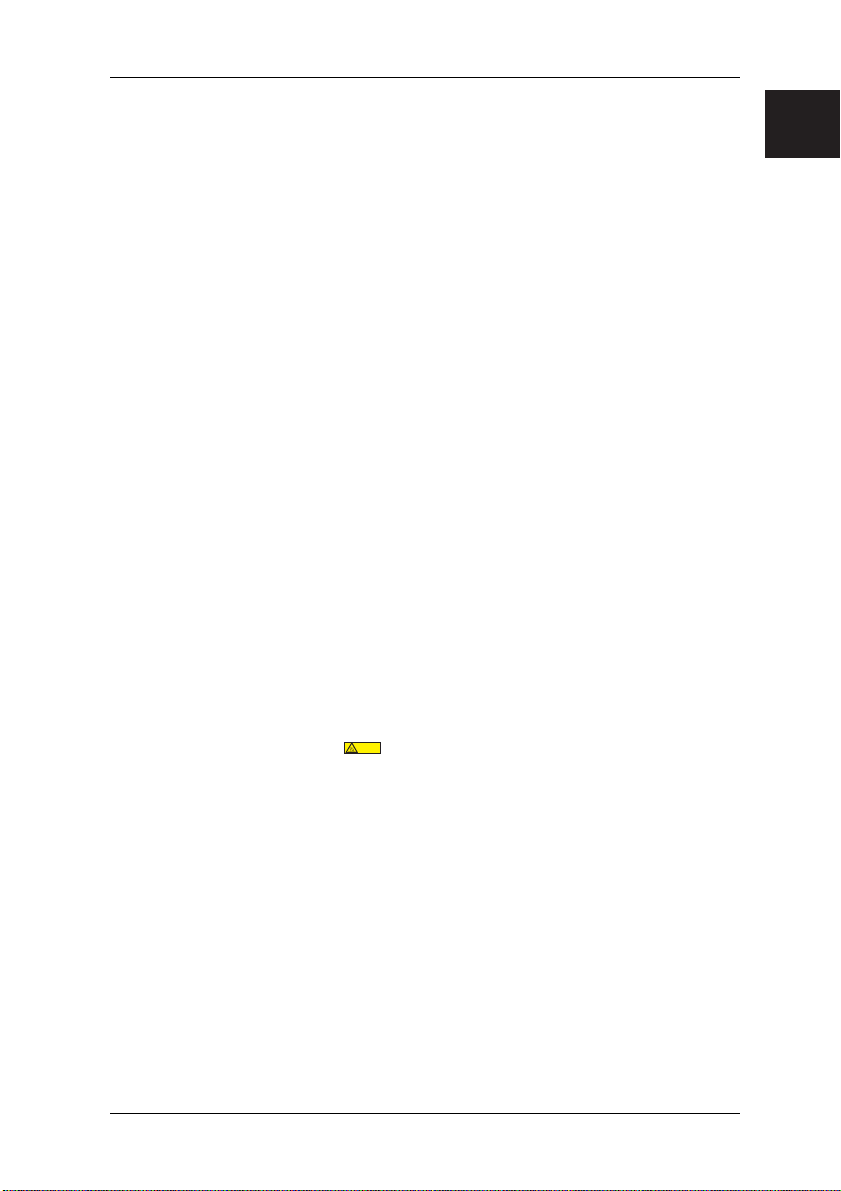
Safety Instructions
• Note that additional adhesive changes the mechanical properties of a CD/DVD and
may lead to an imbalance.
• Damaged and unbalanced CDs/DVDs may break at high drive speeds (data loss).
Under some circumstances, sharp-edged fractures may penetrate the cover of the
drive (damage to the machine) and be thrown out of the machine (risk of injury, in
particular to exposed parts of the body such as face and neck).
• Look after the optical drive and prevent mechanical damage as well as premature
wearing of the storage media by taking the following advice:
− Only insert CDs/DVDs in the drive when required and remove them after use.
− Store the CDs/DVDs in appropriate cases. Protect them from heat and direct
Cleaning
• Clean your PC regularly. Before doing so, switch off the PC and any peripherals,
• Use a non-abrasive cleaning product and/or a lightly dampened cloth.
• Avoid using cleaning sprays and any kind of solution containing alcohol or other
• Clean the monitor screen with a soft, lint-free dampened cloth.
Positioning and operating
• We recommend that you place the unit on a non-slip surface. The diversity of
• Protect your device from very high humidity, direct sunlight as well as high and
• Position the unit so that there is adequate air for cooling. Do not position the
• Components which carry a
• Never cover the ventilation slots on the unit. This could cause overheating and
sunlight.
removing the plug from the socket.
flammable liquids. Therefore do not use any abrasive powder or cleaning agent
which dissolves plastic for cleaning.
coatings and varnishes used on furniture means that we cannot guarantee that the
rubber/plastic feet on the unit will not cause damage to the surface on which it
stands.
extremely low temperatures. If the machine is brought from a cold environment into
a warmer installation site, condensation may occur. Wait until the temperature of
the device has equalised and it is completely dry before you put it into operation
(approx. 2 to 4 hours).
machine near radiators or other heat sources (such as stoves or fireplaces).
gefährliche Temperatur
dangerous Temperature
symbol may reach temperatures of up to 70 °C.
There is a risk of burns on these components and in their immediate vicinity. These
temperatures can be attained also at the air outlets. In such cases ensure sufficient
clearance to adjacent objects. Consider the hazard to small children and domestic
pets.
thus shorten the life of your unit.
.com
4
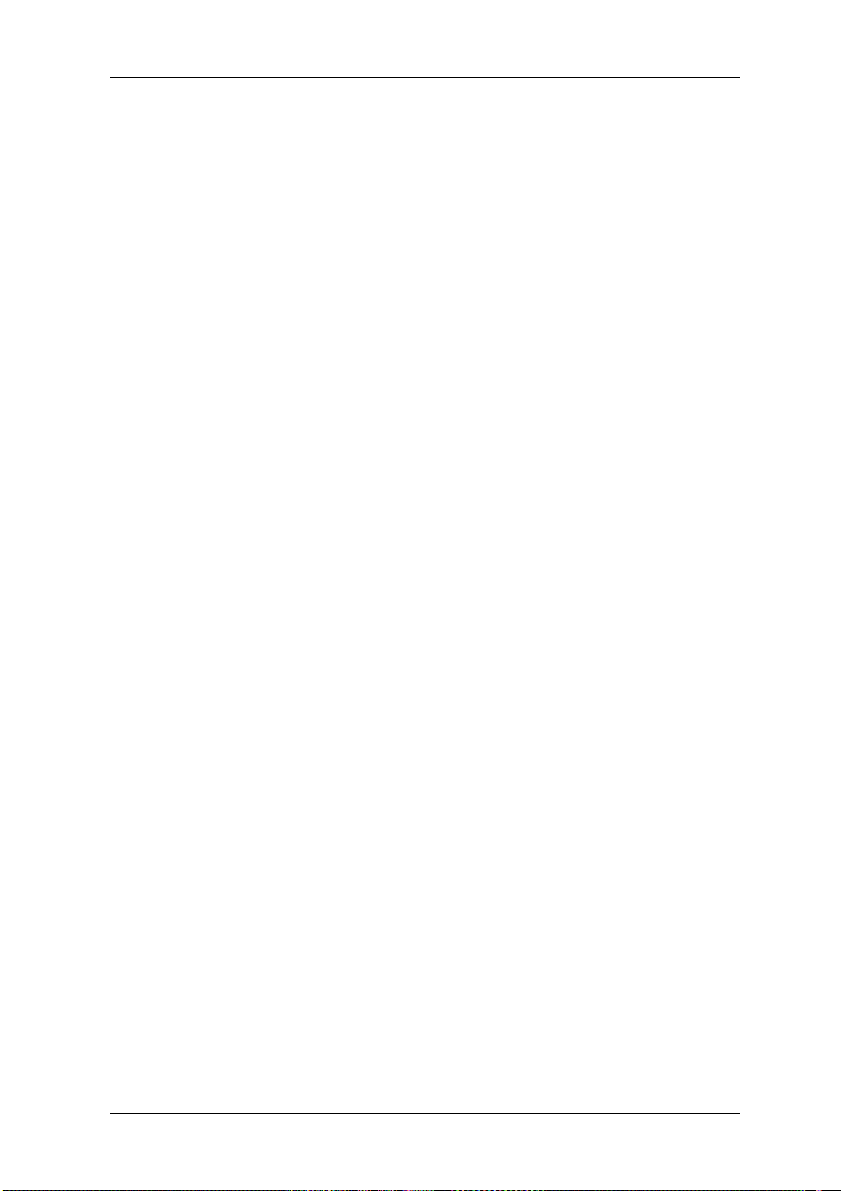
Safety Instructions
Note: Depending on the set-up conditions of your PC, we recommend that the
• With some devices, the manufacturer has applied films to sensitive surfaces to
• The device is not waterproof. Do not immerse the device in water and protect it
• Ensure that no objects (e.g. paper clips, paper chains etc.) or liquids are able to
• Should an abnormal odour or smoke be produced and in emergencies (e.g.
• Do not smoke in the vicinity of the machine. Particles of ash may settle on the
• Do not eat over the keyboard as crumbs may cause it to malfunction.
• Ensure that the cables from the computer do not pose any risk (danger of
• The computer should preferably be transported in the original packaging as it has
• The ID plate may also be located on the underside of the casing.
• You may have to remove a securing device used during transportation from the
• When you turn off ATX, µATX and µBTX systems, the system will still be in
• If the monitor is connected to the power socket on the PC power supply unit (if
• If you have a monitor which supports power management, it will also switch to
• The optional Fujitsu Siemens Product Recovery CD/DVD supplied can
• Consumer PC systems are not suitable for high security and medical applications.
• Continuously listening to music at very high volumes, especially for a long period,
• Fujitsu Siemens Computers accepts no liability for damage to your health that is
• For your own safety we recommend the use of headphones, headsets or
• Do not use the headphones, headset or earphones when plugged into any
• Audio line output interfaces are unsuitable for use with headphones, headset or
ventilation system is cleaned at least once a year by one of our service
partners (a charge will be made).
protect against mechanical damage. These protective films should be removed
before startup.
from spray (rain, sea water).
reach the interior of the machine (risk of malfunction, electrical shock, short circuit).
damage to the housing, operating controls or power cable, and liquid or foreign
bodies entering the unit), switch the device off immediately, remove the plug and
contact your sales agent or our hotline/Help Desk.
monitor or inside your computer.
stumbling) and cannot be damaged.
been specially designed for the system unit.
underside of the mouse.
standby mode and still be connected to the mains. To isolate the machine it is
necessary to disconnect the mains plug.
available), it will not be turned off when the PC is switched off.
standby. If the monitor does not have this function, you must switch it off
separately when you finish working with the PC.
only be used to restore/install your operating system if a motherboard with a
Fujitsu Siemens Computers BIOS is being used.
can lead to hearing damage. So as to minimise the risk of hearing damage, check
the volume before putting on the headphones or headset. Avoid listening at very
high volumes.
the result of improper use.
earphones which satisfy DIN EN 50332.
interface socket other than one marked with the headphones symbol.
earphones.
5
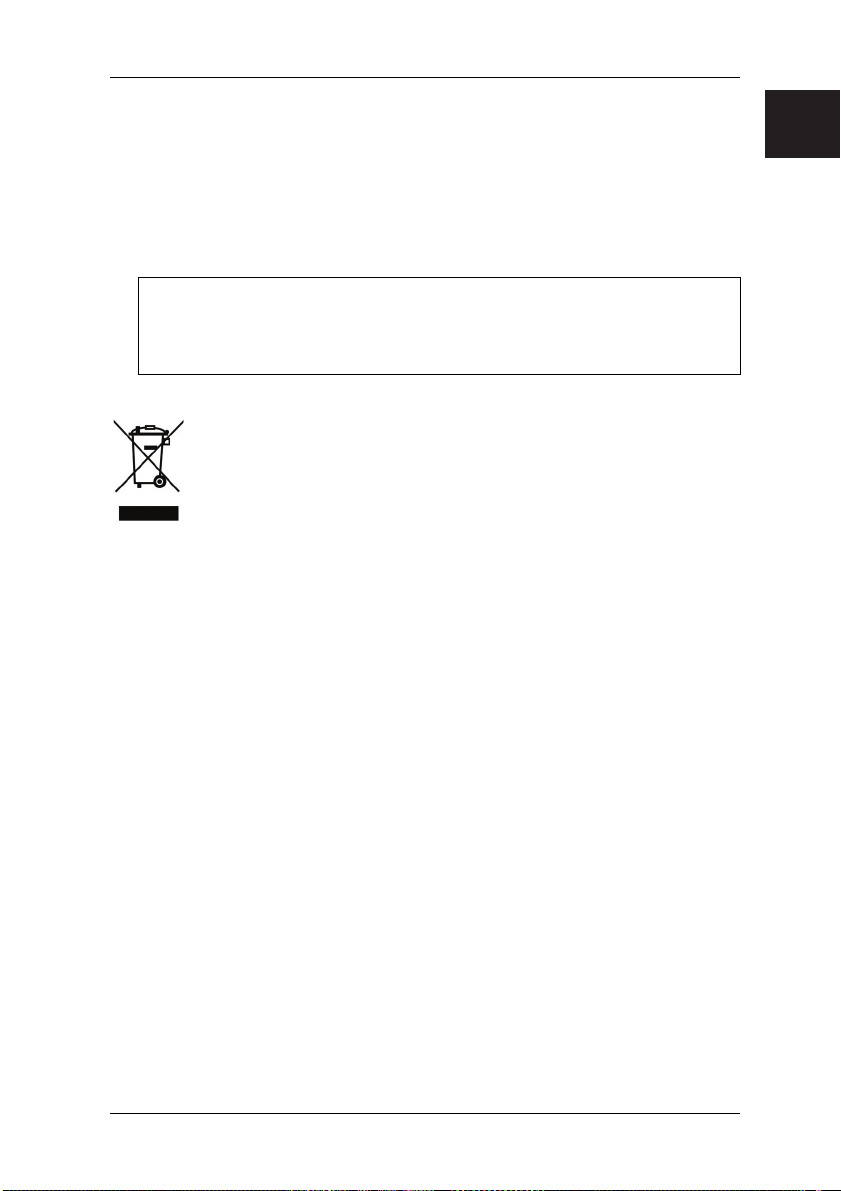
Safety Instructions
Data backup
• Create backup copies of your workfiles on a regular basis. This is the only way to
protect against data loss, e.g. in the event of a hard disk fault.
• No liability shall be accepted for loss of data.
Special handling of batteries and rechargeable batteries
• The batteries/rechargeable batteries in our units do not contain any Cd or Hg
compounds.
Information about the battery regulations of 27.03.1998:
Please note:
Batteries and rechargeable batteries should not be disposed of in domestic waste.
They are to be returned to the manufacturer, dealer or agent free of charge to
ensure that they are recycled or correctly disposed of.
The device may not be disposed of with the municipal waste (household
rubbish). This device is labelled in accordance with European Directive
2002/96/EU on Waste Electrical and Electronic Equipment - WEEE.
The directive details the Europe-wide regulations regarding the return and
recycling of waste equipment. Please use the return and collection systems
available to you for disposal of devices which are no longer required.
Further information on this topic can be found at www.fujitsu-siemens.com
.com
6
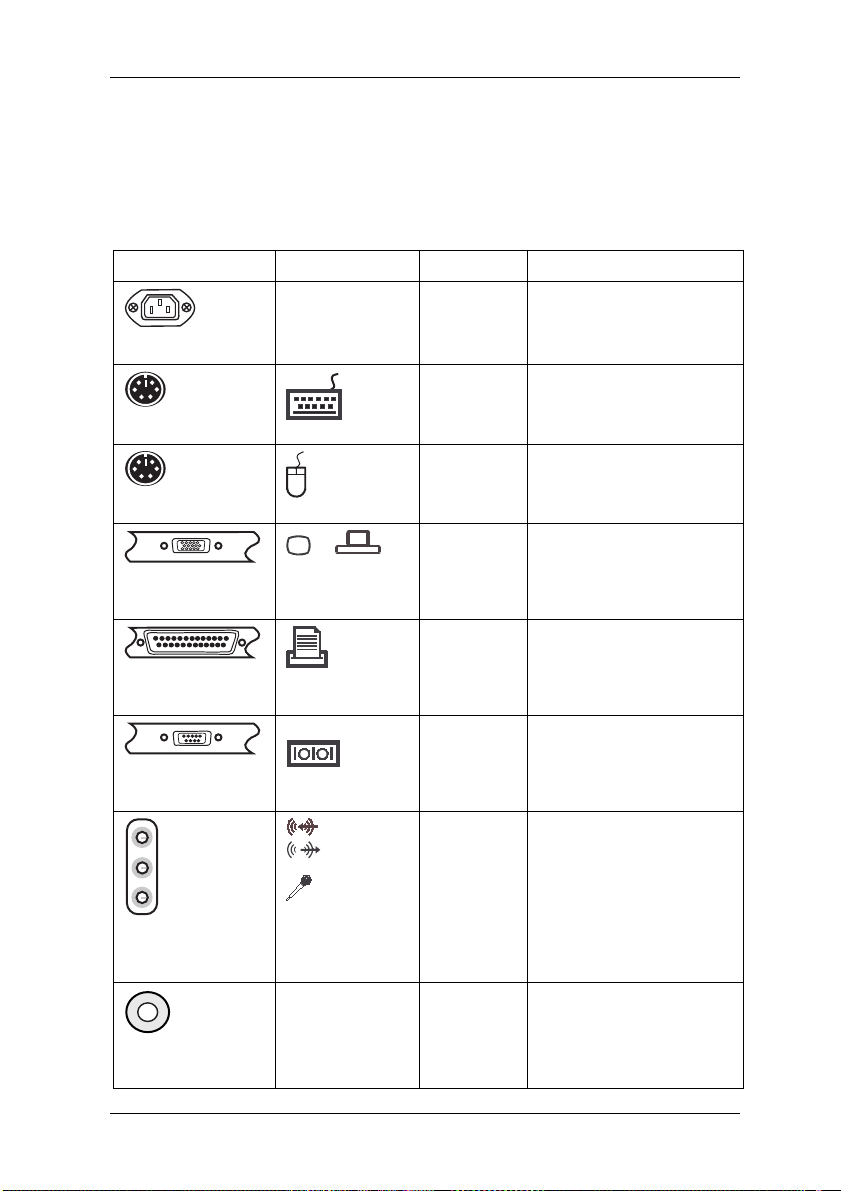
Start-up
2 Start-up
2.1 Computer connections, controls and displays
Most of the connections to a computer are located at the rear, and most of the controls
and displays at the front. Which connections are present – and where they can be found
– depends on the particular model involved. The most commonly used connections are
listed in the following table.
Connection image Symbol Colour Connection
1) 4)
Cold device plug
PS/2 socket, 6 pole
PS/2 socket, 6 pole
Subminiature D
socket, 15 pole
Subminiature D
socket, 25 pole
Subminiature D
plug, 9 pole
3.5 mm
Jack sockets
Cinch connection
(Coax)
Black PC power supply
Purple PS/2 keyboard
Keyb.
Green PS/2 mouse
or
or VGA
Blue Monitor
Burgundy Printer
LPT
1
or
Turquoise COM1
(parallel port)
(serial port)
SERIAL
2)
Line In
Line Out
Light blue
Light green
Mic
AUDIO
digital out
Pink
Yellow
SPDIF Out Yellow
Sound
(external sound sources,
e.g. active loudspeaker,
microphone)
- Soundcard
- Sound onboard
Digital sound connection,
see also motherboard
manual
7
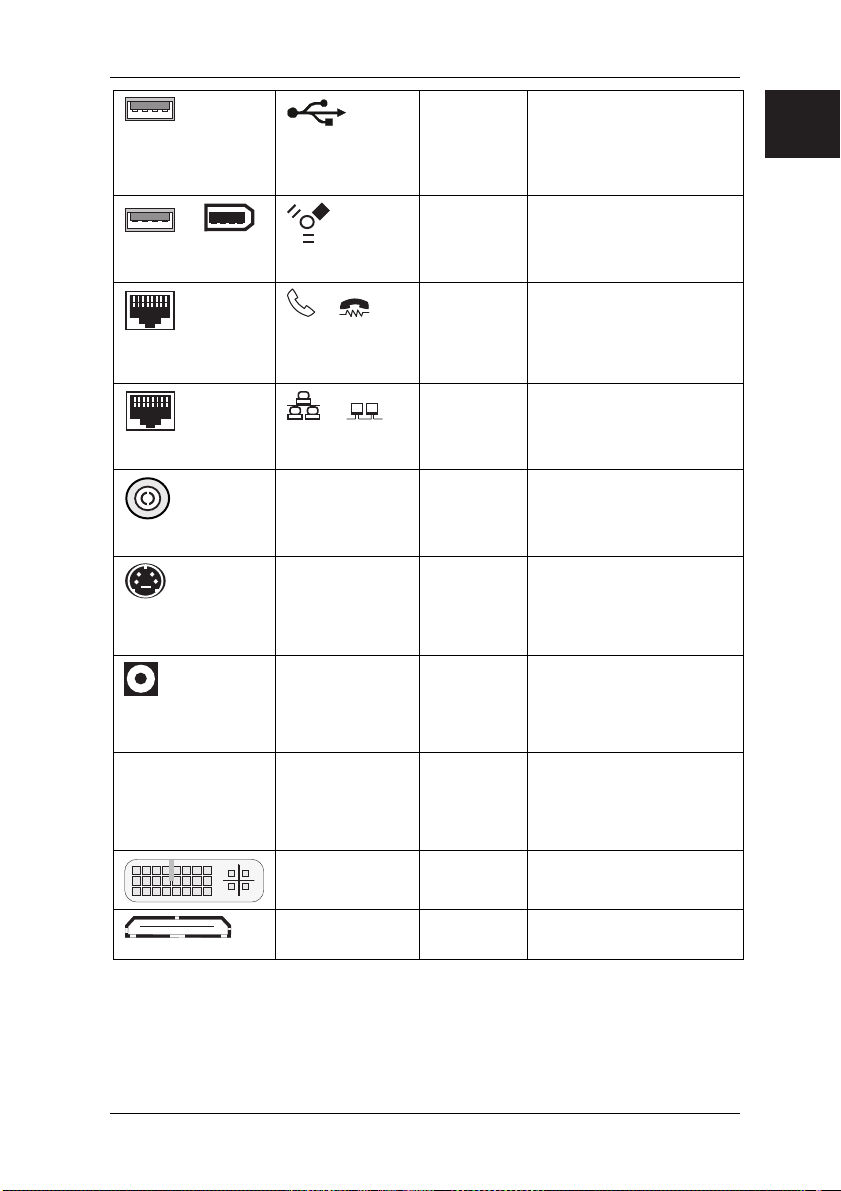
Start-up
USB socket
or
FireWire socket
RJ-11 socket
RJ-45 socket
or
USB
IEEE 1394
or
or LINE
or PHONE
or
or LAN
Black Connection for USB
devices (e.g. keyboard,
mouse IR sender/receiver
module, scanner, printer)
3)
USB 2.0
Black Connection for IEE-
compatible devices
(e.g. video recorder, digital
camera) FireWire
None Modem
None Network or DSL modem
CATV None Cable, antenna connection
Antenna socket
4-pole or more
socket
SVIDEO IN
SVIDEO OUT
SPDIF
optic
Black Video input and output
connection
(see documentation about
the VGA/TV card)
Black Digital optical sound
connection
optical TOSLINK
connection
● LED WLAN LINK Green WLAN operational display
Operational display only
functions correctly when
WLAN is installed.
DVI white Connection for digital video
HDMI Black fully digital Audio-Video
1)
Caution! Under the connection, there may be a toggle switch for changing the power
supply from 230 V~ to 115 V~. The factory setting is 230 V~.
2)
With an additionally installed soundcard, the sound function on the motherboard is not
activated or "Sound onboard" is not available.
3)
Important information on USB 2.0: In order to guarantee a reliable data transfer rate,
signal (monitor)
interface
we recommend that you use USB connecting cable with a maximum length of 4 m.
.com
8
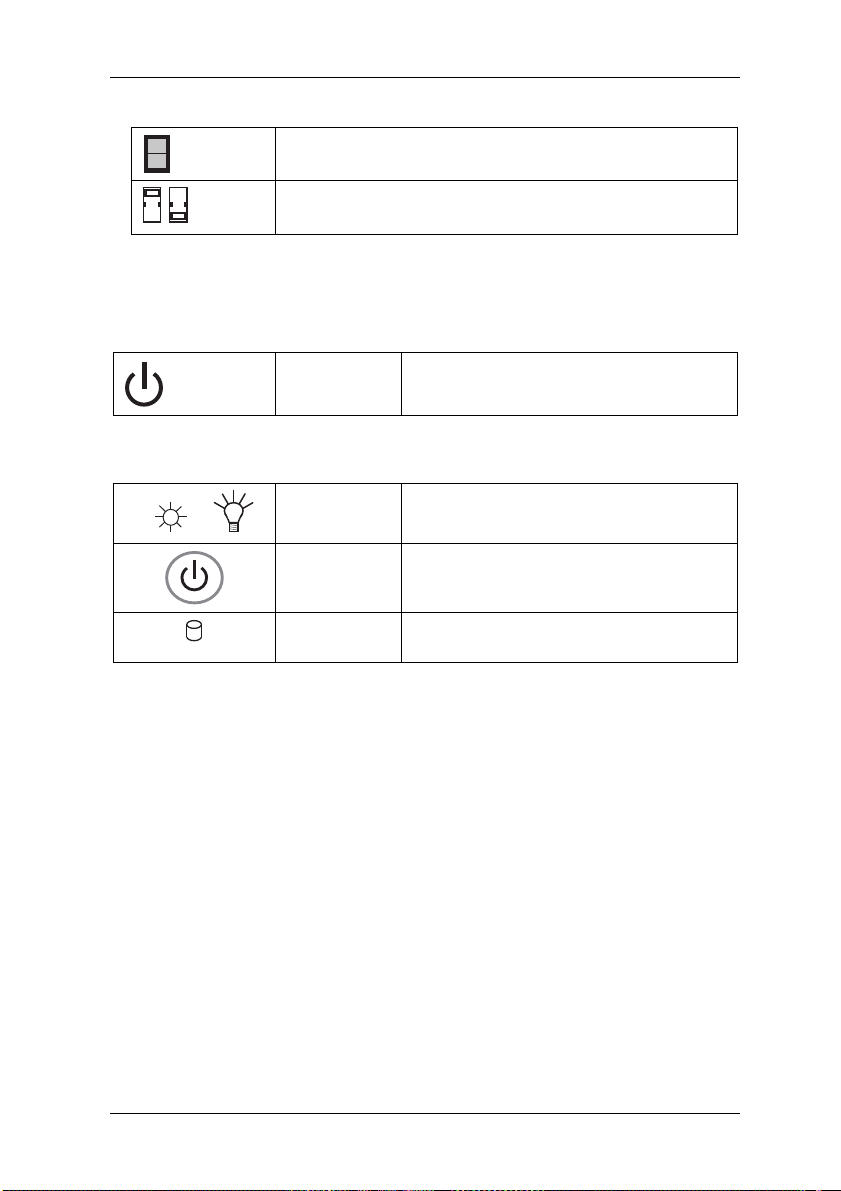
Start-up
4)
Controls on the power supply (optional)
1
0
230 115
Mains on/off switch
Voltage selector
optional
Caution! Please note the mains power supply to which your computer is to be
connected and compare it to the default setting.
Controls
Stand-by
button
Button to activate the standby function and
on/off for ATX systems.
Indicators
or
Power LED
on
The system is switched on (POWER)
Power button The system is switched on when the blue
ring is illuminated.
HDD LED on Shows that the hard disk is being
accessed.
2.2 Connection
Before you switch on the computer, please connect
1. the monitor, keyboard, mouse, printer (if applicable), modem and any other
peripheral units to the PC. Please refer to the information in the chapter "Computer
Connections", as well as to the information in the "Quick Start Guide".
2. First connect the power cable supplied to the power socket on the PC and then
plug it into a 230 V or 115 V power socket (plug strip). You may only operate the
unit if its rated voltage matches the local mains voltage.
3. If your computer has a double-voltage toggle switch, please ensure that it has
been set to the correct mains voltage for your country. The manufacturer’s default
setting is 230V~.
After cabling,
4. turn on your monitor.
5. Then, if applicable, switch on the on/off switch on the back of the computer. To
start the computer, press the standby button located on the front of the computer.
The computer is ready for operation when the green lamp / blue ring is illuminated.
9
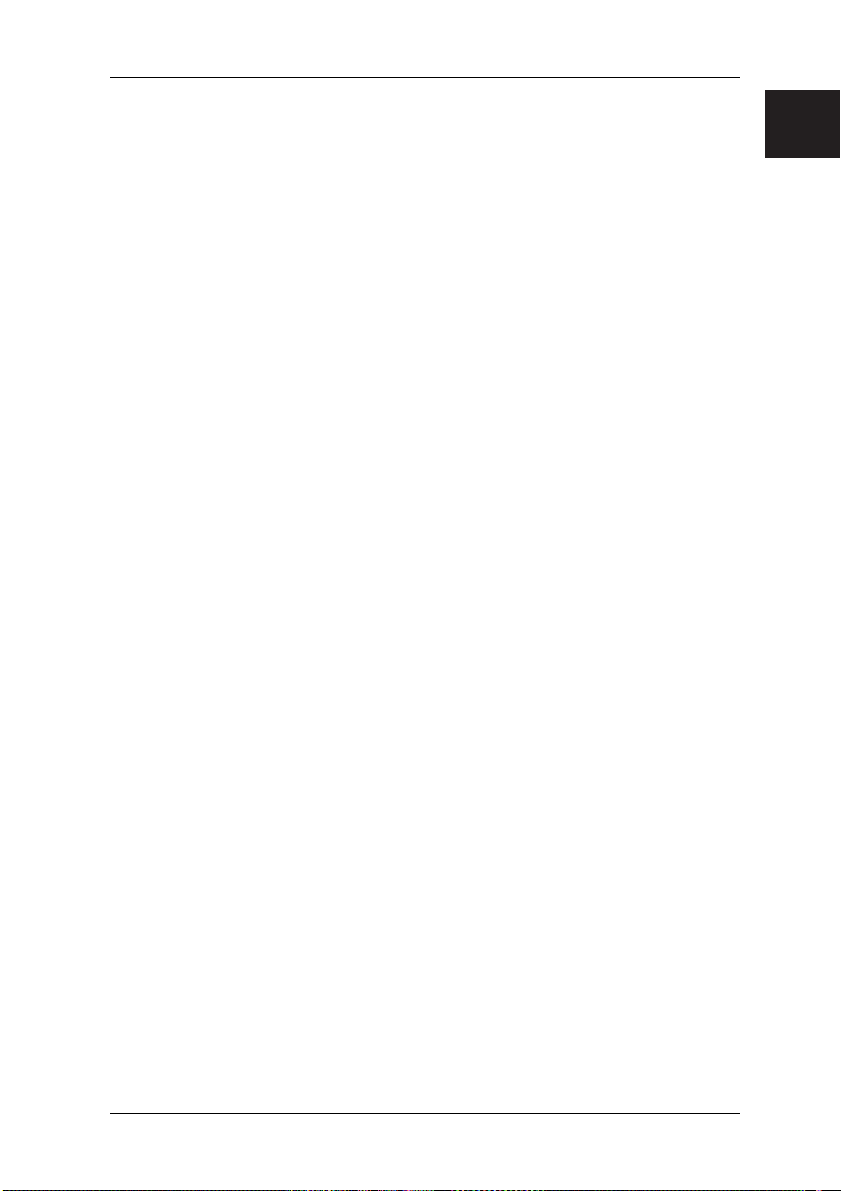
Start-up
2.3 Initial startup of preinstalled software
An operating system is pre-installed on your computer. After turning on the computer, it
is ready to use. You can use the operating system immediately. You may have to make
some adjustments. To do this, follow the on-screen instructions.
If the Microsoft
system check will be carried out the first time your computer is switched on. It is normal
for various messages to be displayed during this phase. It is also possible that briefly
there will be no display. With the Microsoft
process may take longer, depending on the hardware and software setup. In some
individual cases it may take up to 20 minutes. During this test do not attempt to use the
entry or operating elements of the PC. Do not switch the machine off – in this phase, it
could result in data loss. You may use the operating system after the system test. You
may have to make some adjustments. To do this, follow the on-screen instructions.
The pre-installed software is to be found under "Start" – "All Programs".
If no system restore disks (CDs / DVDs) are supplied with your system, you must create
these yourself. This is possible once only. We strongly recommend that you back up
the factory default settings of the hard disk onto DVDs. This process is described in the
"Restoring Installed Software" manual supplied.
If you have not created such system restore disks, Fujitsu Siemens Computers can offer
to supply installation disks (operating system, drivers, applications) on a chargeable
basis. Further information is supplied with your machine, or you can contact SiemensFujitsu service in your country. The phone number (chargeable calls) can be found in
the warranty information under "local help desks".
Fujitsu Siemens Computers accepts no liability for loss of data due to the use of
unsuitable disk media.
Information on Microsoft
Fujitsu Siemens Computers has pre-installed Microsoft
that you can use the product immediately. If you want to change critical hardware
components, it may be necessary to reactivate the system. In this case, follow the
program instructions after changing the hardware. In case of queries, please contact
our Help Desk
(www.fujitsu-siemens.com/service ).
Information on Microsoft
Microsoft has provided user activation for Microsoft
instructions after starting the program. In case of queries, please contact our Help Desk
(www.fujitsu-siemens.com/service ).
®
Windows® Vista operating system is pre-installed on your computer, a
®
Windows® Vista operating system, the
®
Windows® Vista
®
Windows® Vista in such a way
®
Word
®
Word. Follow the program
.com
10
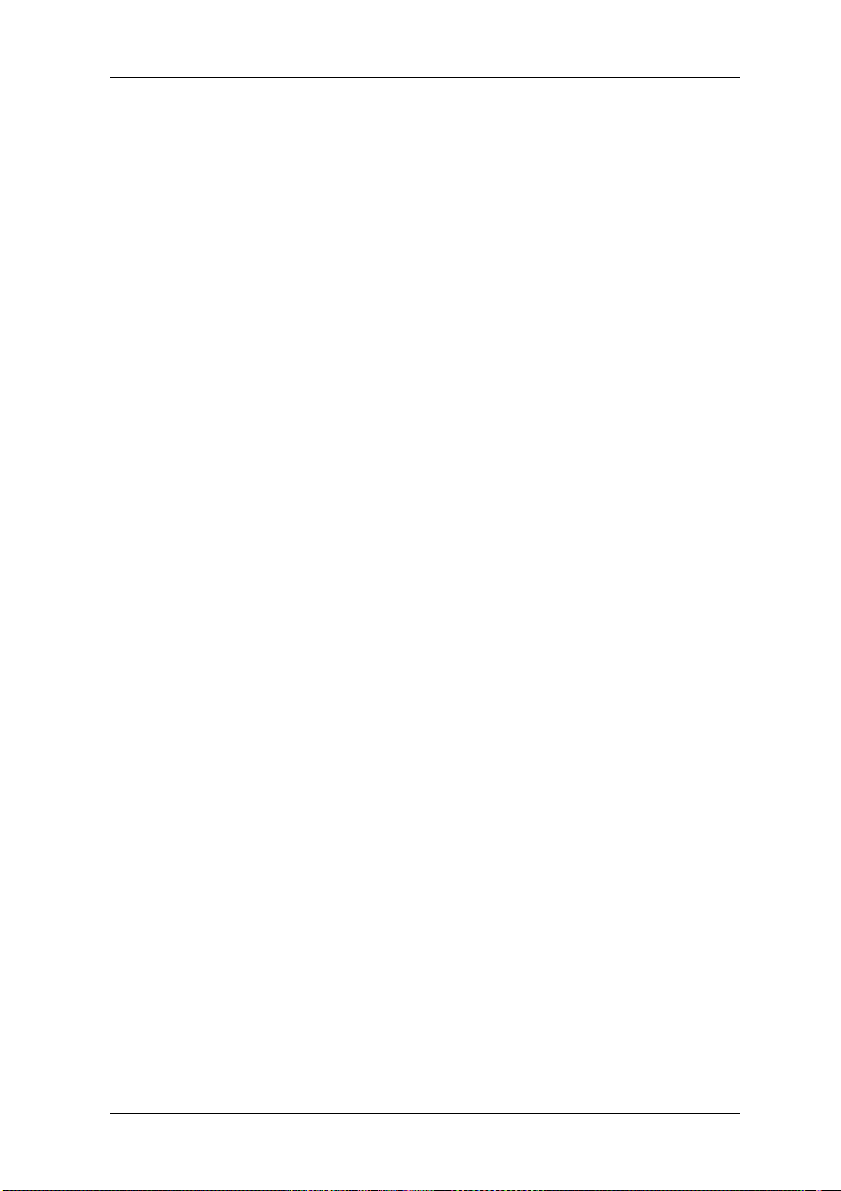
Transporting the system
3 Transporting the system
If you are going to transport your computer over a long distance, for example in a
vehicle, you must ensure that the data carriers are not at risk of being damaged by the
transport. Before transporting the computer in a vehicle, always make a complete
backup of the hard disk to external disks.
If you are transporting the PC only a short distance, i.e. only to another room or to a
different desk, a backup need not necessarily be carried out. However, you still must
make sure that the machine is transported carefully.
For the onward shipment of the product or other transport, use the original packaging or
other suitable packaging which provides protection against shock and impact.
Detach all external cable connections and transport all devices separately and only in
their original packaging or in other suitable packaging which guarantees protection
against shock and impact.
Do not drop the device and do not expose it to severe vibrations.
Caution! The computer should ideally be transported in the original packaging
We only use recyclable material to package our units.
which has been specifically designed for this purpose.
11
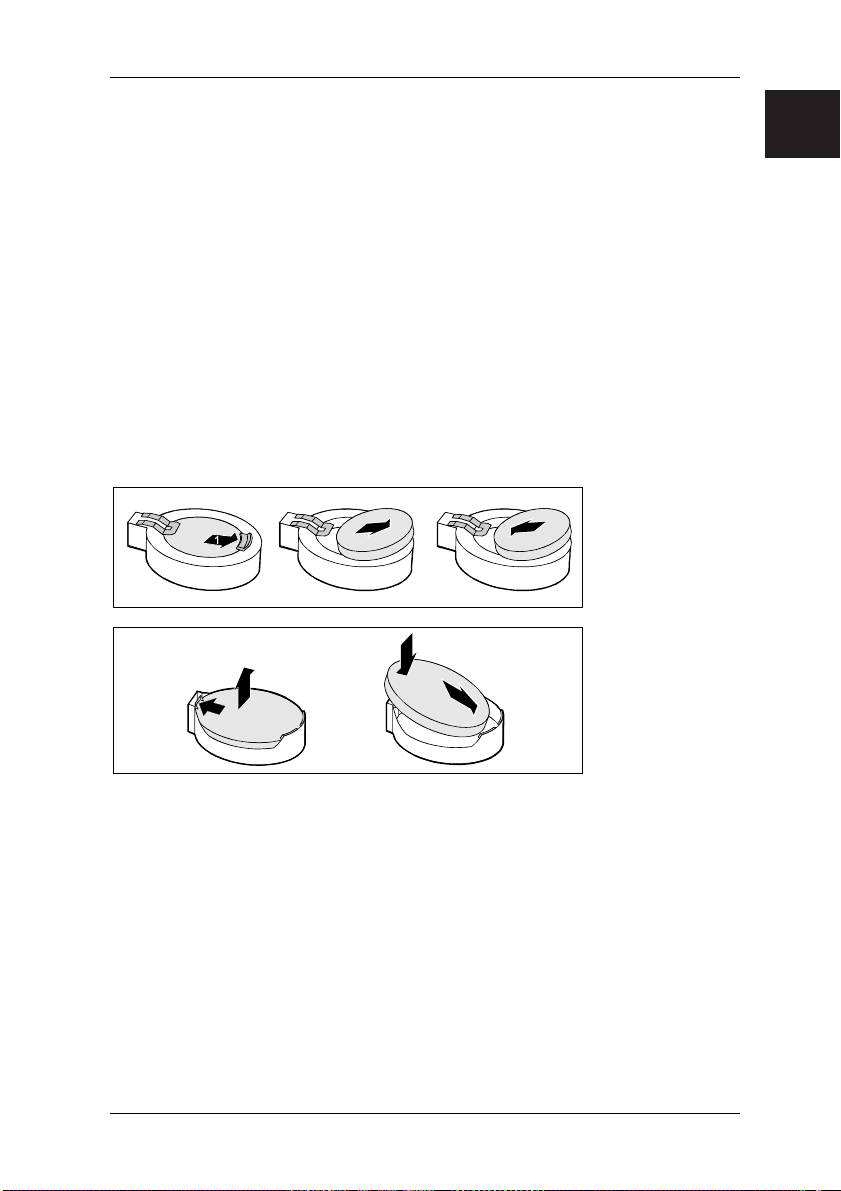
Replacing the lithium battery
4 Replacing the lithium battery
To ensure that the system information can be permanently installed, a lithium battery is
installed in the machine to supply the CMOS memory with power. If the voltage of the
battery is too low or the battery is dead, an appropriate error message is displayed. The
lithium battery must then be replaced.
Caution! There is a risk of explosion if the lithium battery is incorrectly replaced.
The bracket for the lithium battery is available in various designs but these do not differ
in function.
The lithium battery may only be replaced by an identical type or one
recommended by the manufacturer.
The lithium battery may not be disposed of with the household rubbish. It
is to be returned to the manufacturer, dealer or agent free of charge to
ensure that it is recycled or correctly disposed of.
The battery regulations require end users to return defective or used
batteries to the distributor or to an appropriate disposal station.
When replacing the battery, check that the polarity of the lithium battery
is correct (positive pole facing upwards).
.com
2
4
2
1
3
3
1. Push the spring in the direction of the arrow to detach the battery from its bracket.
2. Replace the battery.
3. Insert the new lithium battery of an identical type into the bracket.
4. Push it down into the bracket until it clicks into place.
12
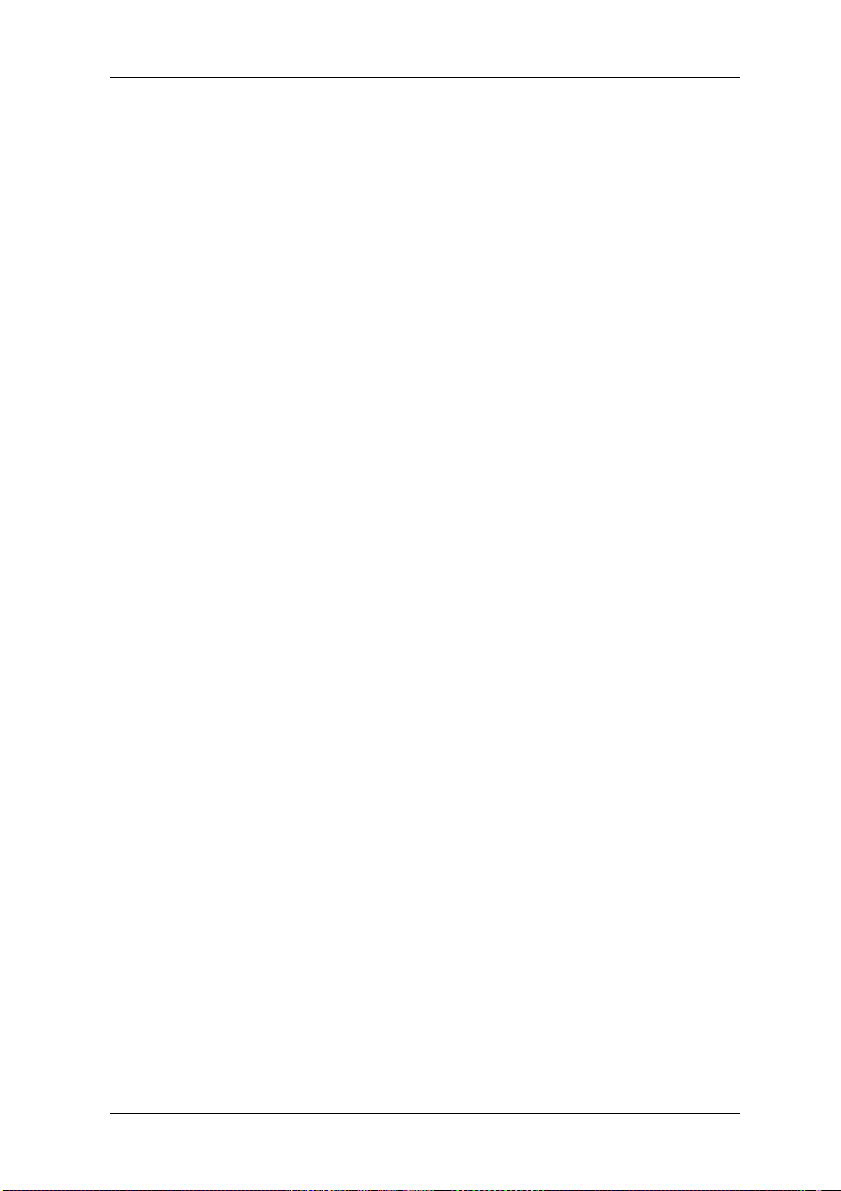
Warranty services
5 Warranty services
For our systems we generally grant warranty claims according to the German Civil Code
as well as additional warranty services by agreement (see the corresponding service
documentation for details).
The system you have purchased has been produced to environmentally friendly
standards and strict quality standards by our company, which is certified to ISO 9001
and ISO 14001. We provide a statutory guarantee on all of our products, or an extended
warranty by arrangement.
6 Return of old units
The offer of taking back and recycling our systems is regulated and guaranteed by our
environmental management which has been certified according to DIN EN ISO 14001.
As far as possible, our devices are produced from materials which can be appropriately
recycled. After use, the device is taken back for re-utilisation or recycling of the
materials, insofar as it is returned in a state corresponding to proper use.
Non-recyclable device components are disposed of appropriately.
To return a device, please use the recycling and disposal facilities available in your
country.
Further information about country-specific recycling and disposal facilities can be found
on the Internet at:
If you have any other questions about disposal, please contact your sales agent or our
Help Desk.
www.fujitsu-siemens.com
13
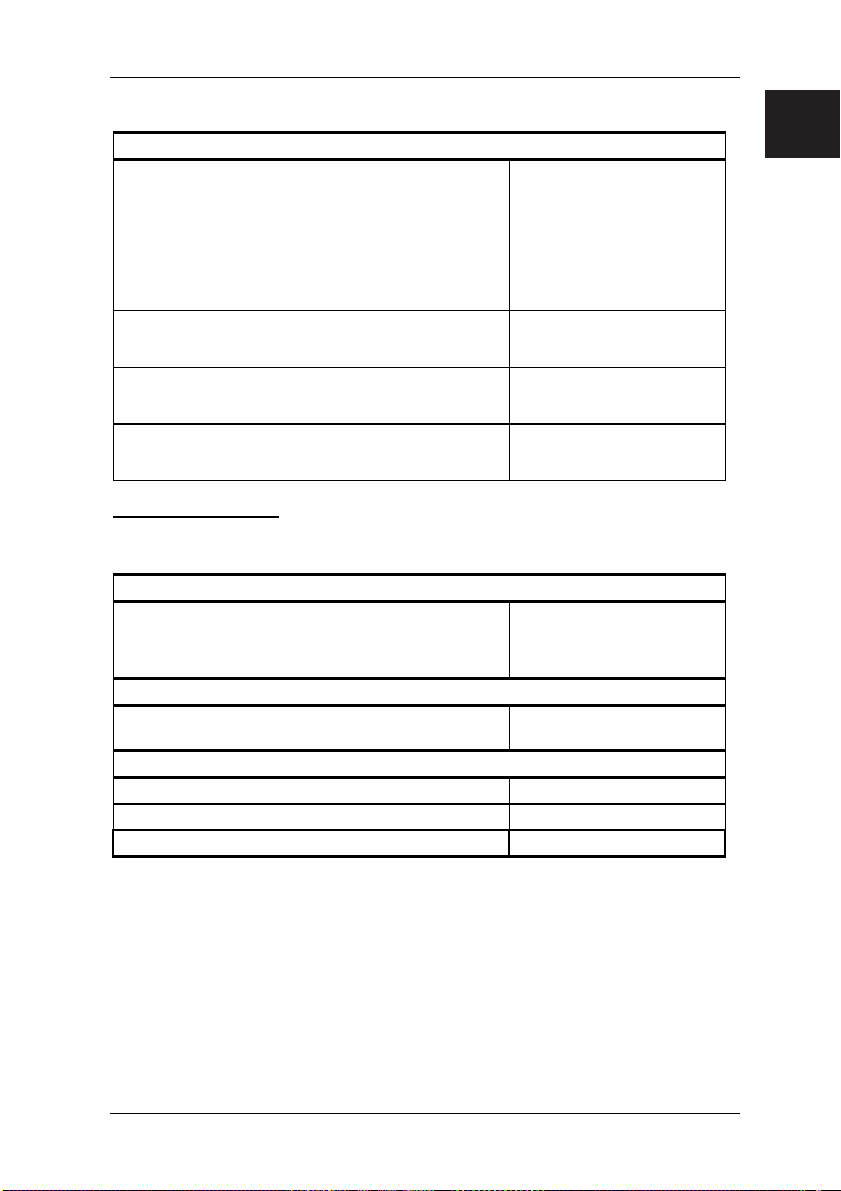
Technical Data and Operating Conditions
Technical Data and Operating Conditions
Technical specification
Power drain when unit is switched off –
ATX mains supply unit
Input voltage Details on the label on the
Rated frequency Details on the label on the
Rated input current Details on the label on the
Important information
The power supply unit installed in the SCALEO can be loaded with a maximum of 85 %
of the rated power on a continuing basis.
Operating conditions
Ambient temperature
Transport temperature
Volume
Sound power level max. 55 dB (A)
(DIN EN27779, ISO3744, ISO 9296, RAL UZ -78)
Unit classification
Protective rating I
Pollution class 2
Surge voltage category II
≤ 5 W
(0 W only possible when
directly disconnected from
the power supply –
disconnect the power plug
or switch off the unit with the
on/off switch on the rear of
the housing)
rear or bottom of the
machine
rear or bottom of the
machine
rear or bottom of the
machine
10 ... 35°C
20 ... 85 % relative
non-condensing humidity
-25°C to 60 °C
.com
A-1
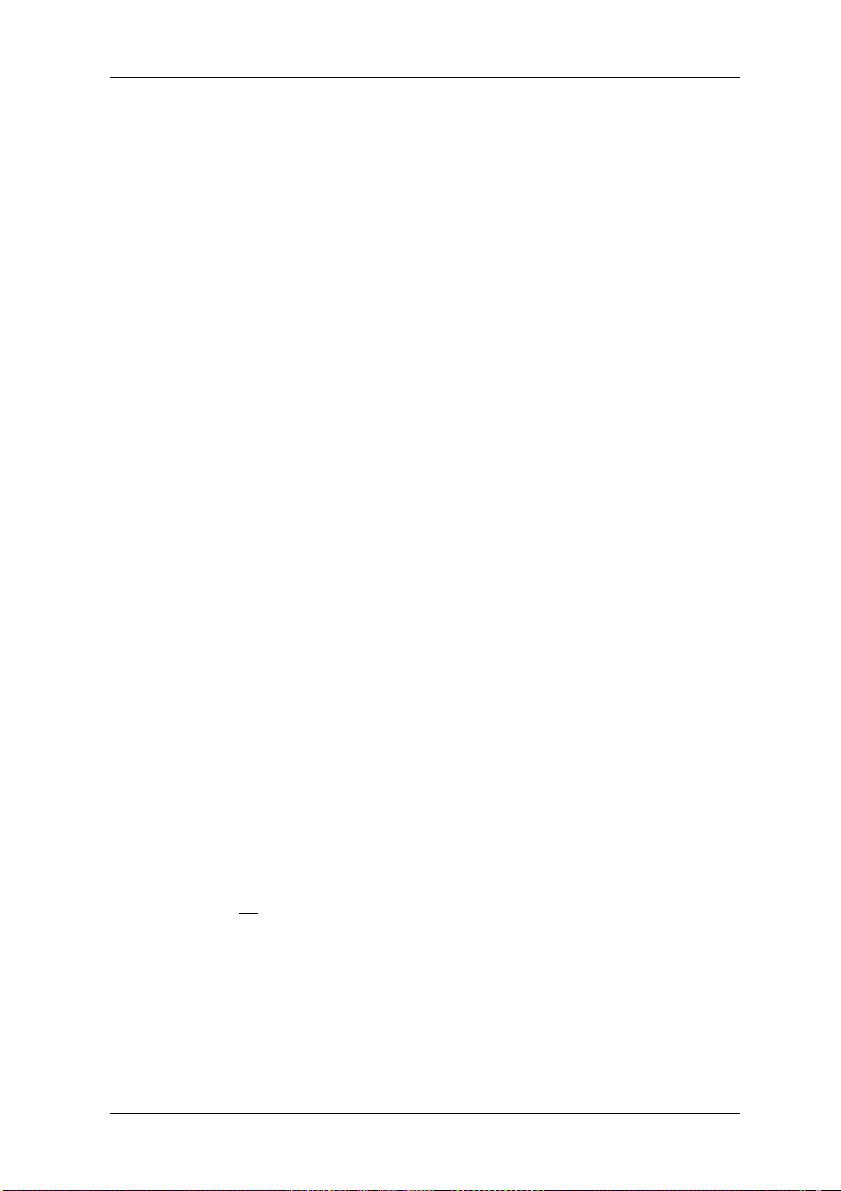
Supplement to the Operating Instructions
Supplement to the Operating Instructions
Copy protection
Making copies of protected data media by bypassing copy protection is illegal.
Guidelines and Environmental Protection
An important characteristic of our products, alongside quality and performance, is
environmental friendliness.
Protection of resources with energy-saving functions
Our units generally have energy-saving modes.
Device safety
The devices fulfil the requirements of the low-voltage directive 2006/95/EC, certified in
accordance with EN 60950-1.
Guarantee of electromagnetic compatibility
The devices fulfil the requirements of the directive on electromagnetic compatibility
2004/108/EU.
All data and signal cables must be provided with sufficient shielding. The minimum
requirement is a Category 5 shielded cable for 10/100 Ethernet, or Category 5e for
Gigabit Ethernet. All housing covers must be installed as described in the operating
instructions.
R&TTE directive
Fujitsu Siemens Computers hereby declares that the device conforms to the
fundamental requirements and the relevant standards contained in the directive
1999/5/EC.
Should your system be equipped with modules for a modem, WLAN and/or Bluetooth,
you will find the complete original conformity declaration for the R&TTE directive for
these integrated modules in the electronic documentation of your computer.
Lasers
If your system has an optical drive such as a CD-ROM, CD-RW, DVD or combined
drive, the following applies:
With closed PC housings, the optical drives used correspond to laser class 1 in
accordance with IEC 60825-1. These contain light-emitting diodes (LED) which under
some circumstances may generate a stronger light beam than laser class 1. A direct
glance into this beam, even with protective eyewear, is dangerous and may lead to
injury. Therefore, no
Operating instructions
The documentation delivered with the unit has been printed solely on chlorine-free
paper. The documents referred to above may be viewed at the manufacturer if required.
parts of the optical drive housing are to be removed.
A-2

Notes on opening the housing
Notes on opening the housing
Caution! Pay particular attention to the safety information.
To open the housing, proceed as follows:
1. Turn off the PC and all connected peripherals (monitor, printer etc.).
2. Disconnect the mains plug before
3. Disconnect all connection cables (mouse, keyboard, printer, etc.).
4. Remove the housing cover, corresponding to your model, as described below.
SCALEO H
Ensure that no locking mechanisms are damaged.
opening the housing to ensure that the device is
not connected from the mains.
.com
SCALEO L
A-3

Notes on opening the housing
SCALEO P
SCALEO X
A-4
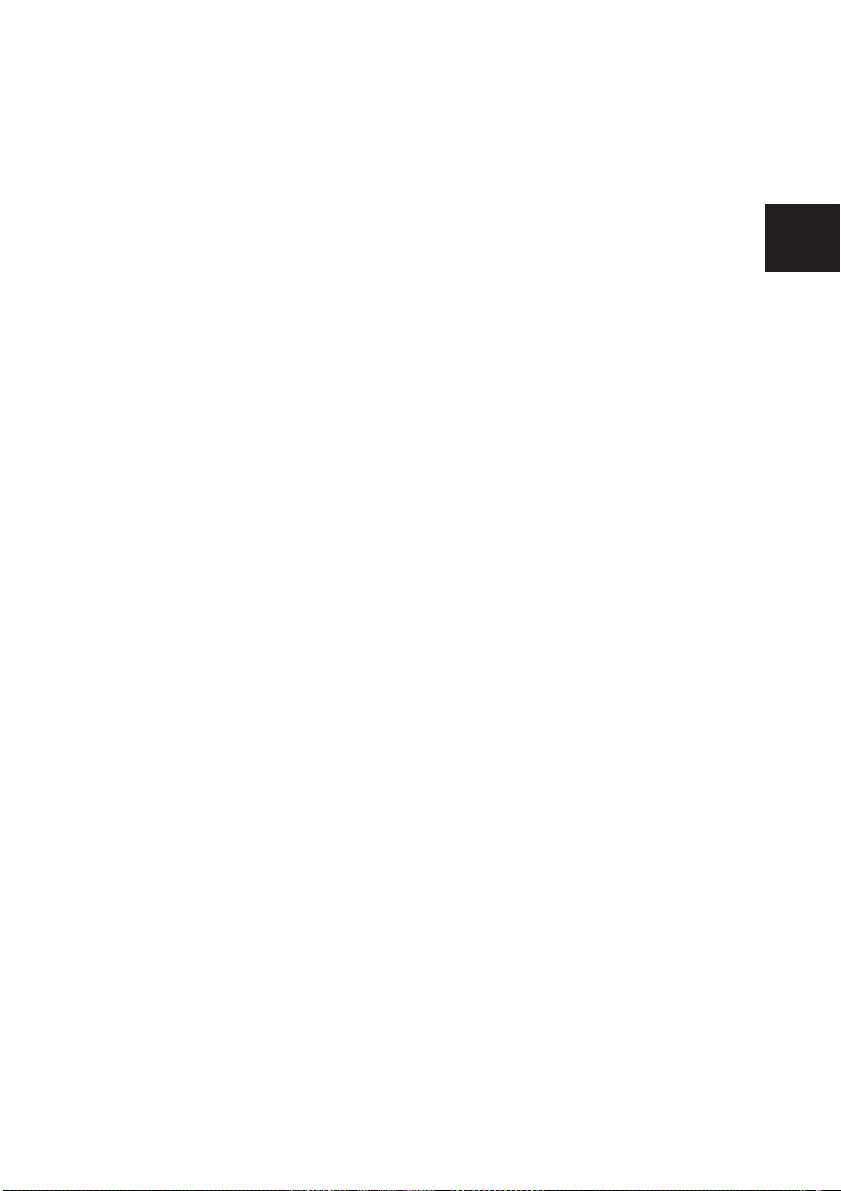
.lt
Naudojimo instrukcija
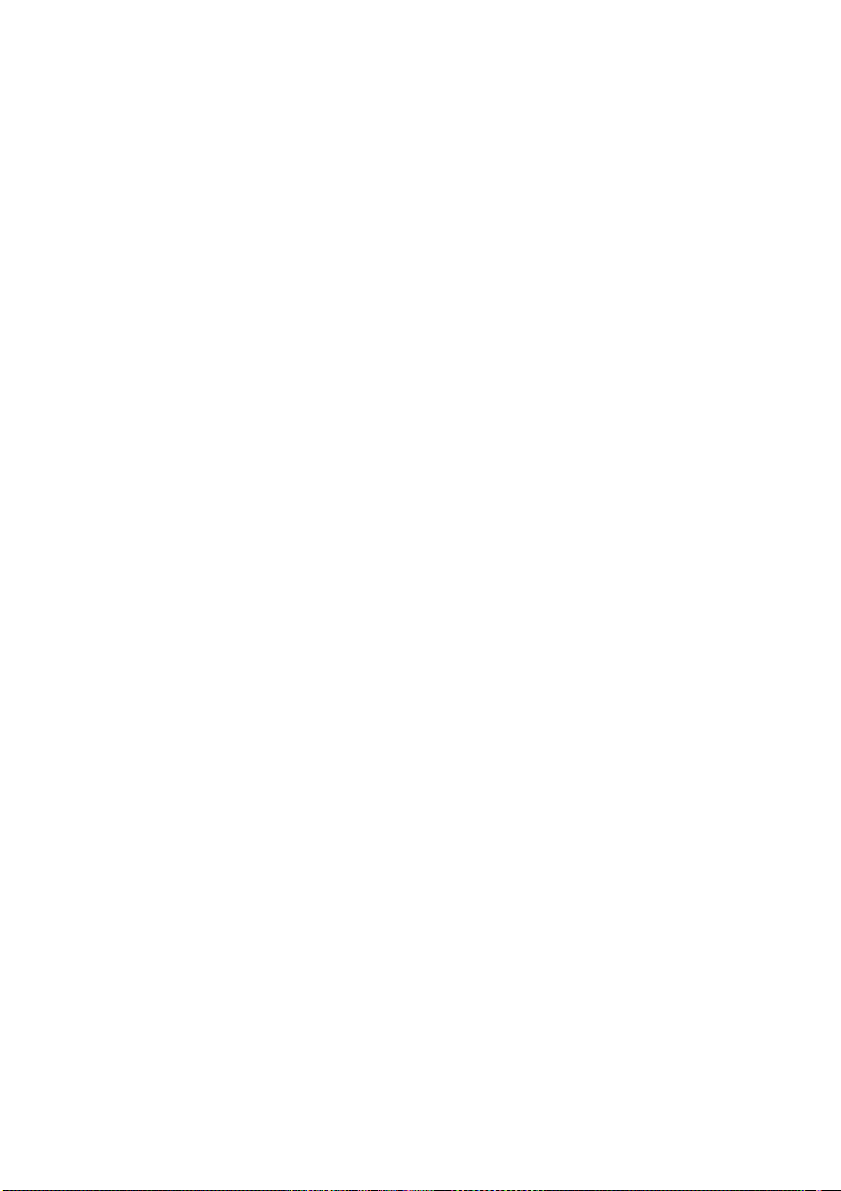
Šioje instrukcijoje pateikta informacija gali būti keičiama be išankstinio įspėjimo. Nors
instrukciją parengėme labai kruopščiai, joje gali pasitaikyti klaidų ar netikslumų.
Neatsakome už dėl to patirtas klaidas ar duomenų praradimą.
Fujitsu Siemens Computers neprisiima atsakomybės už duomenų praradimą dėl
netinkamo disko naudojimo.
Prieš pirmą kartą pradedant naudotis savo kompiuteriu, rekomenduojame atidžiai
perskaityti šią instrukciją.
Panaudoti prekės ženklai yra įstatymais saugoma atitinkamų jų savininkų nuosavybė.
Visi kiti prekės ženklai yra atitinkamų savininkų prekės ženklai arba registruotieji prekės
ženklai ir jie traktuojami kaip saugomi.
Copyright © Fujitsu Siemens Computers GmbH 2007
Visos teisės saugomos, ypač vertimo, spausdinimo, atkūrimo kopijuojant ar kitais
būdais (net ištraukų) atveju.
Nesilaikant šių nurodymų reikės atlyginti žalą.
Visos teisės saugomos, ypač suteikiant patentą arba įtraukiant į kūrinių registrą.
Pasiliekame teisę keisti tiekimo pobūdį ir techninius duomenis.
Atnaujinta: 2007 m. liepos mėn.
