Page 1

SCALEO PC
User Manual
Brugerhåndbog
Kasutaja käsiraamat
Käyttökäsikirja
Brukerhåndbok
Användarhandbok
.com .dk .ee .fi .no .se
Page 2
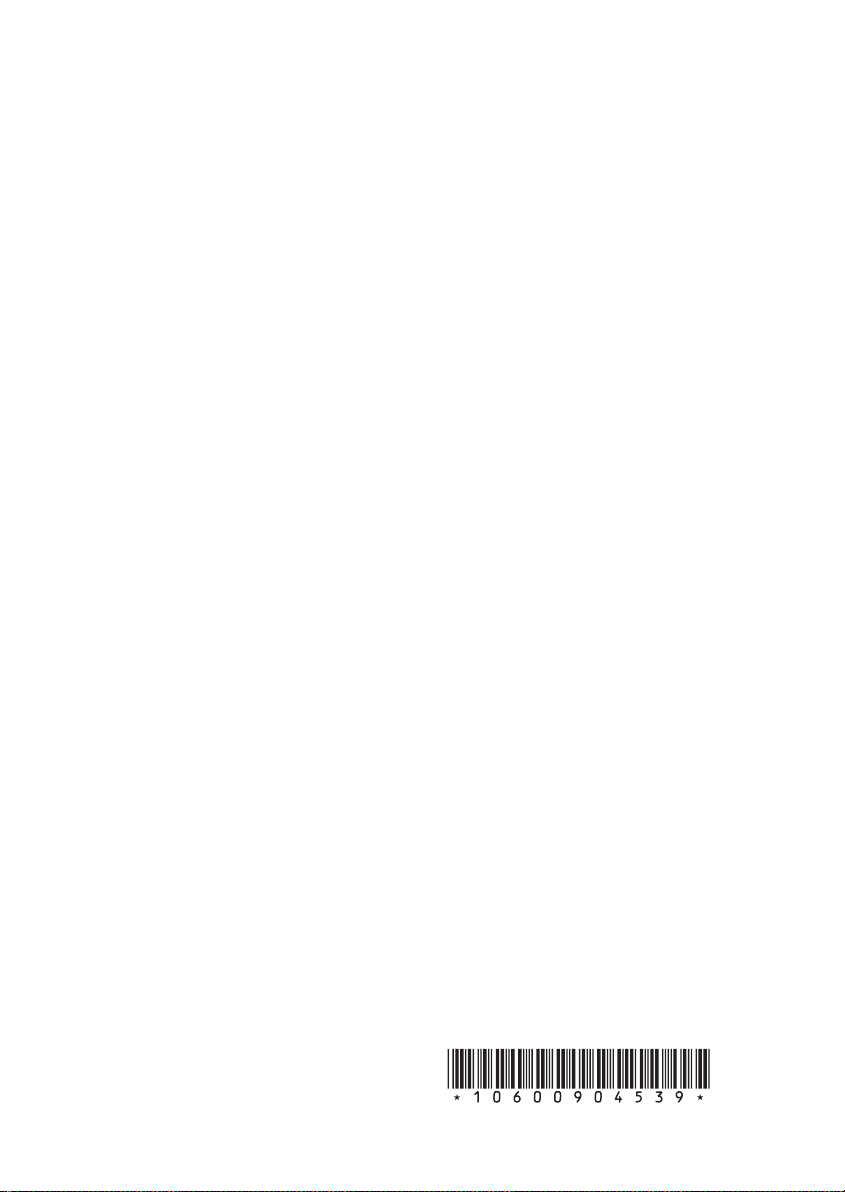
Copyright
© Fujitsu Siemens Computers 2007
SAP: 10600904539
FSP: 440000338
Published by
Fujitsu Siemens Computers GmbH
Mies-van-der-Rohe-Straße 8
80807 München, Germany
Contact
www.fujitsu-siemens.com/support
All rights reserved, including rights created by patent grant
or registration of a utility model. All designations used in this
document may be trademarks, the use of which by third parties
for their own purposes could violate the rights of their owners.
We reserve the right to change delivery options or make
technical modifi cations.
Page 3
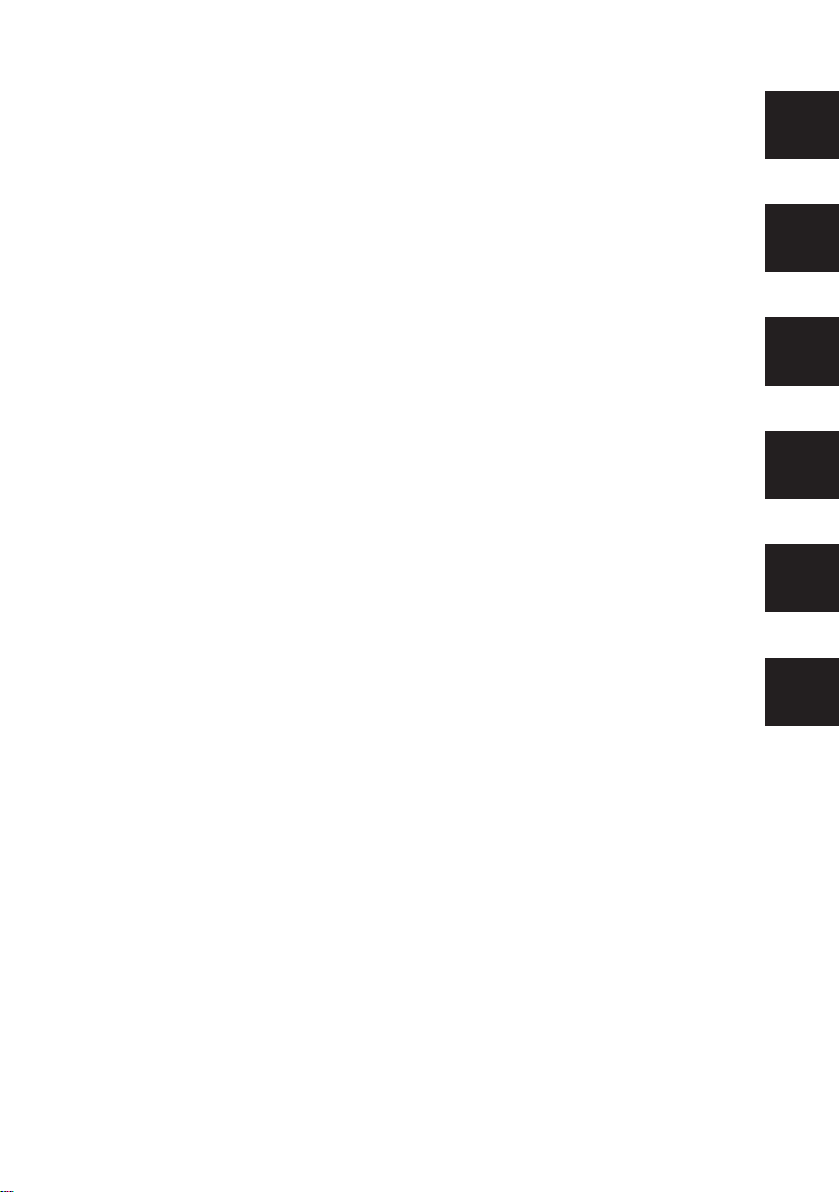
.com
.dk
.ee
.
.se
User Manual
8/07
.no
Page 4
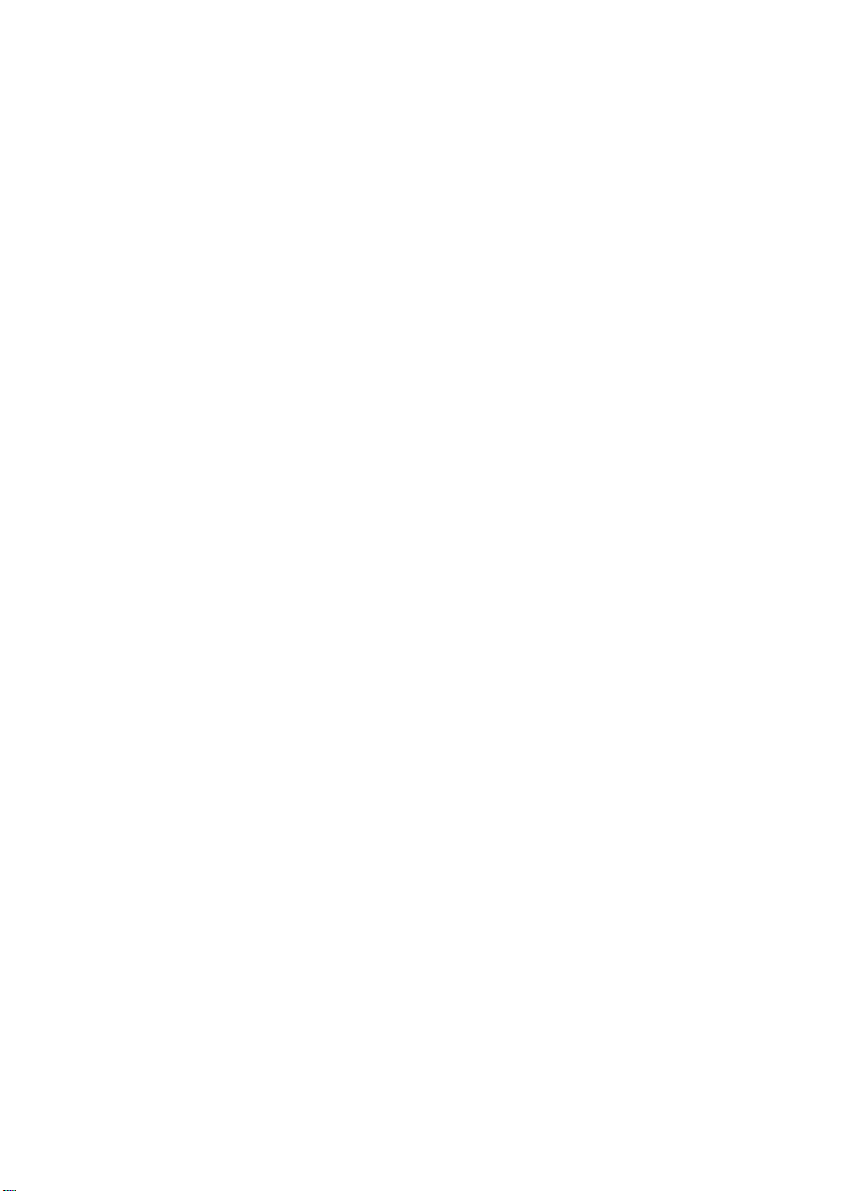
Page 5
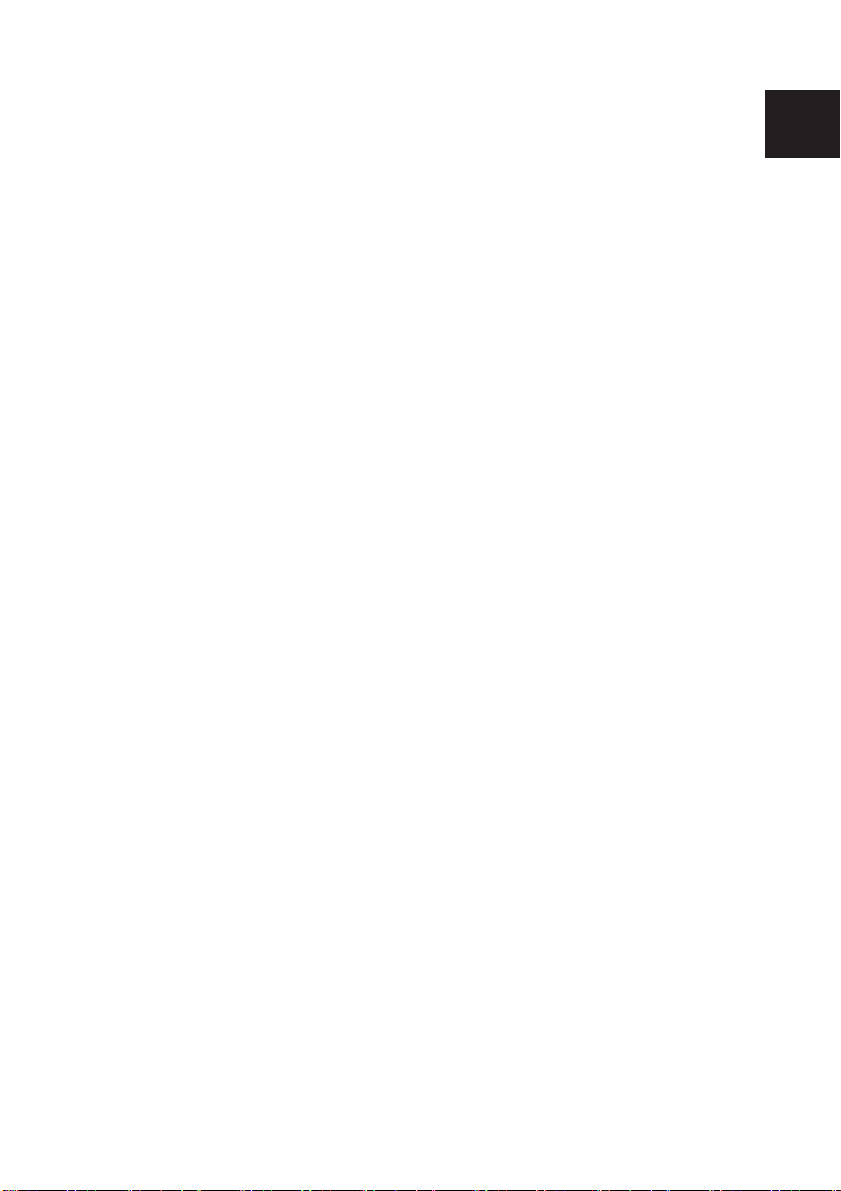
.com
User Manual
Page 6
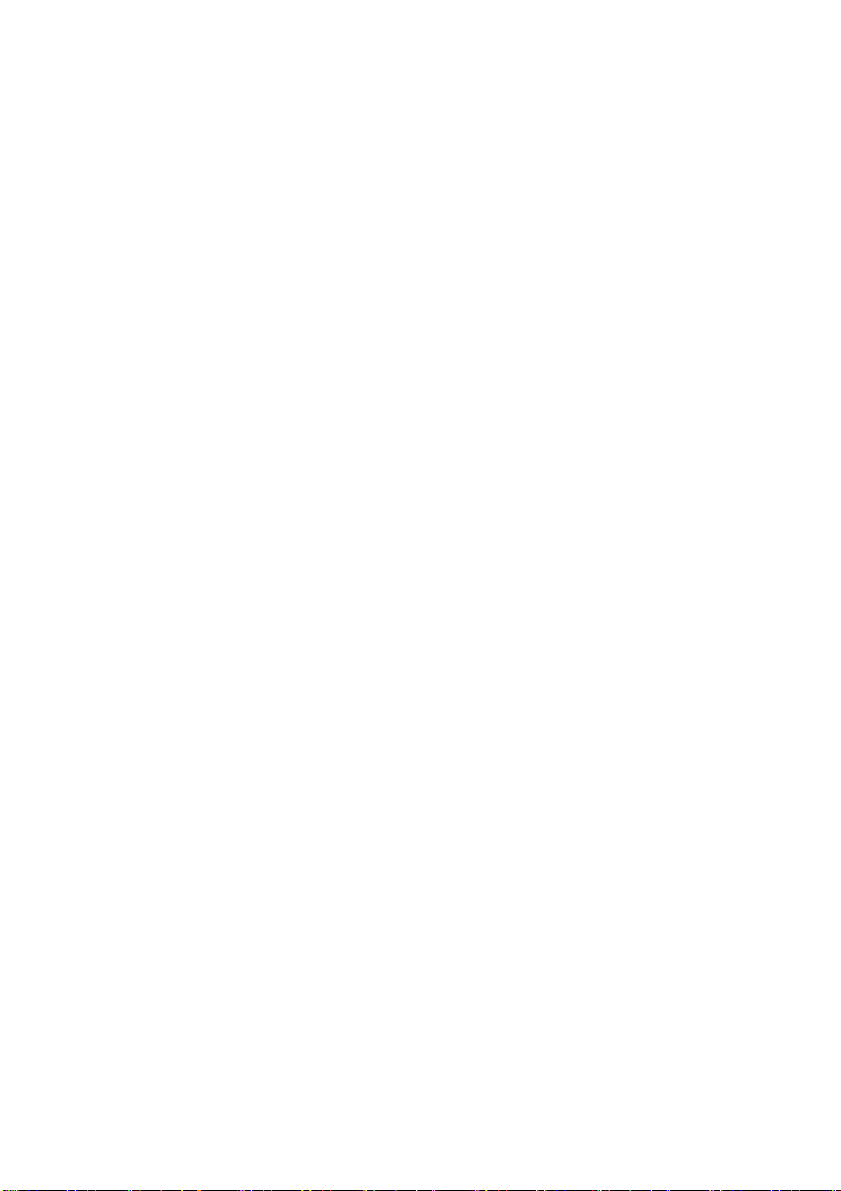
The information in this manual is subject to change without prior notification. Despite
every care being taken in its production, we cannot rule out the possibility that this
manual may contain errors or omissions. No liability whatsoever is accepted for errors
or loss of data as a consequence of this.
Fujitsu Siemens Computers accepts no liability for loss of data due to the use of
unsuitable disk media.
We recommend reading this manual carefully before operating your PC for the first time.
The trademarks used are protected by the respective owners.
All other trademarks are trademarks or registered trademarks of the respective owner
and are acknowledged as protected.
Copyright © Fujitsu Siemens Computers GmbH 2007
All rights reserved, in particular (also extracts) those relating to translation, reprinting,
reproduction by means of copying or similar processes.
Any infringements will result in the payment of compensation.
All rights reserved, in particular for the granting of patents or registration of Community
Trademarks.
We reserve the right to make technical changes and alter delivery options.
As of: July 2007
Page 7
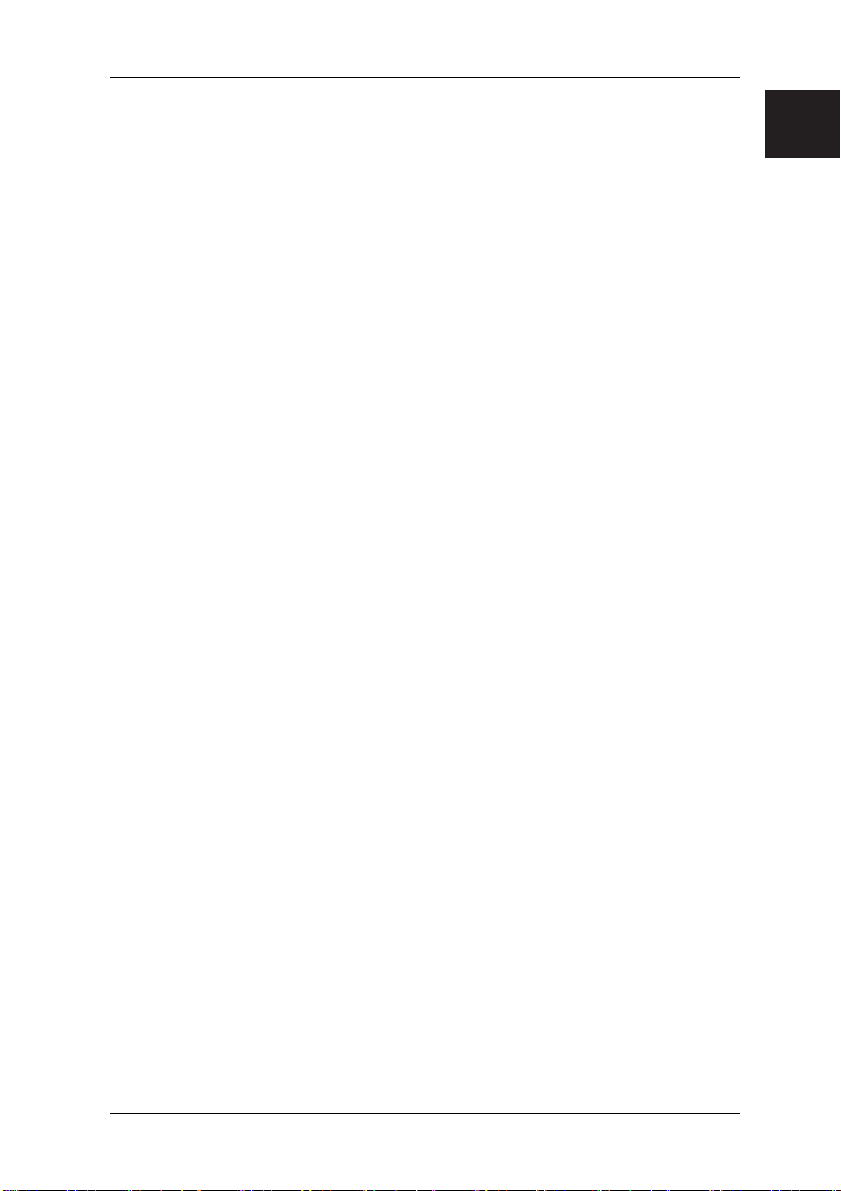
Contents
Foreword.................................................................................................................... 1
Notes on the electronic documentation .....................................................................1
1 Safety, Precautionary and Compliance Instructions ...............................................2
2 Start-up ...................................................................................................................7
2.1 Computer connections, controls and displays.................................................7
2.2 Connection ......................................................................................................9
2.3 Initial startup of preinstalled software ............................................................ 10
3 Transporting the system .......................................................................................11
4 Replacing the lithium battery ................................................................................12
5 Warranty services .................................................................................................13
6 Return of old units................................................................................................. 13
Technical Data and Operating Conditions ............................................................. A-1
Supplement to the Operating Instructions ............................................................. A-2
Notes on opening the housing ............................................................................... A-3
.com
Page 8
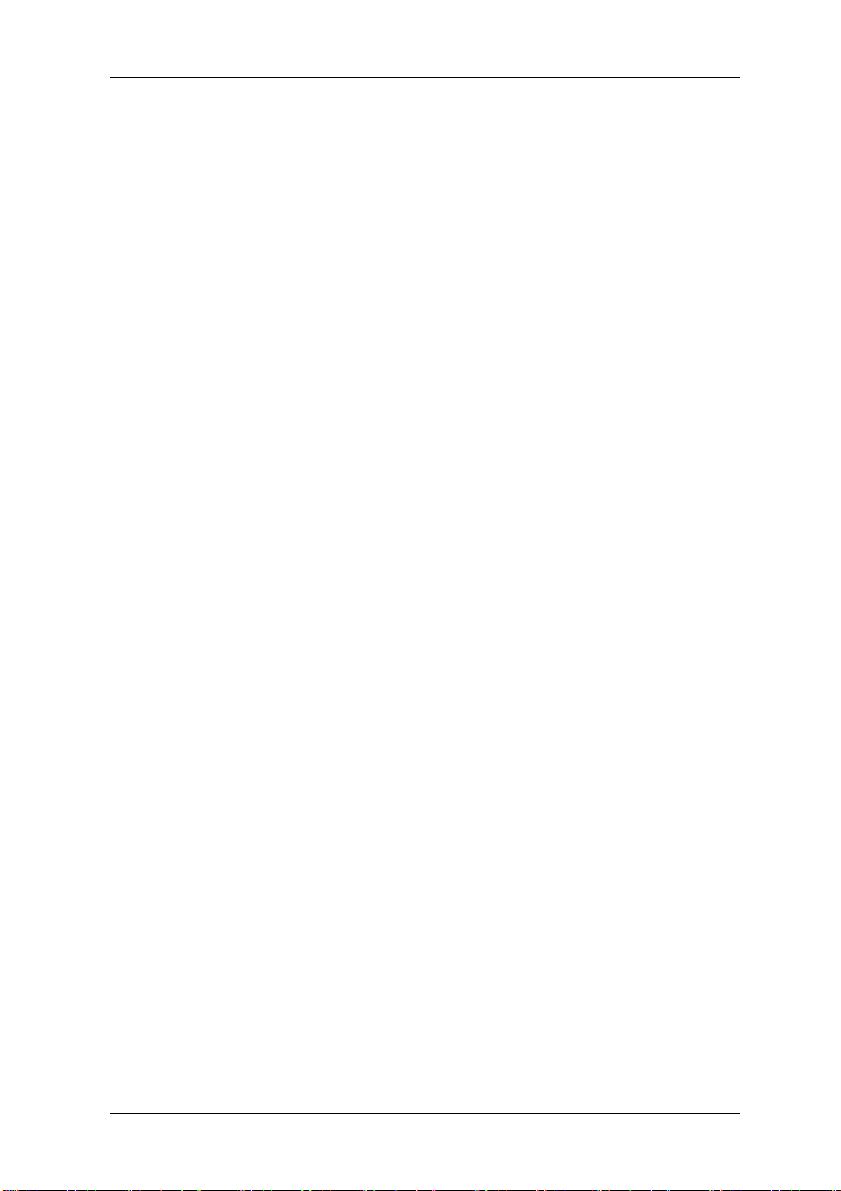
Foreword
By purchasing your new computer you have made a valuable investment in the future.
Fujitsu Siemens Computers are high-tech products providing the perfect combination of
maximum quality, reliability and performance. Fujitsu Siemens Computers are designed
to make your life and everyday work easier.
We hope you enjoy working and playing on your computer.
Notes on the electronic documentation
Further information about your computer can be found in the electronic documentation.
The component documentation corresponding to your configuration will automatically be
copied to the "Manuals" folder during initial start-up. This documentation can be
accessed after initial startup under "Start" – "All Programs" – "Manuals". In some
descriptions there is no reference to Microsoft
remain valid in relation to their hardware description and their operating parameters.
®
Windows® Vista. These documents
1
Page 9
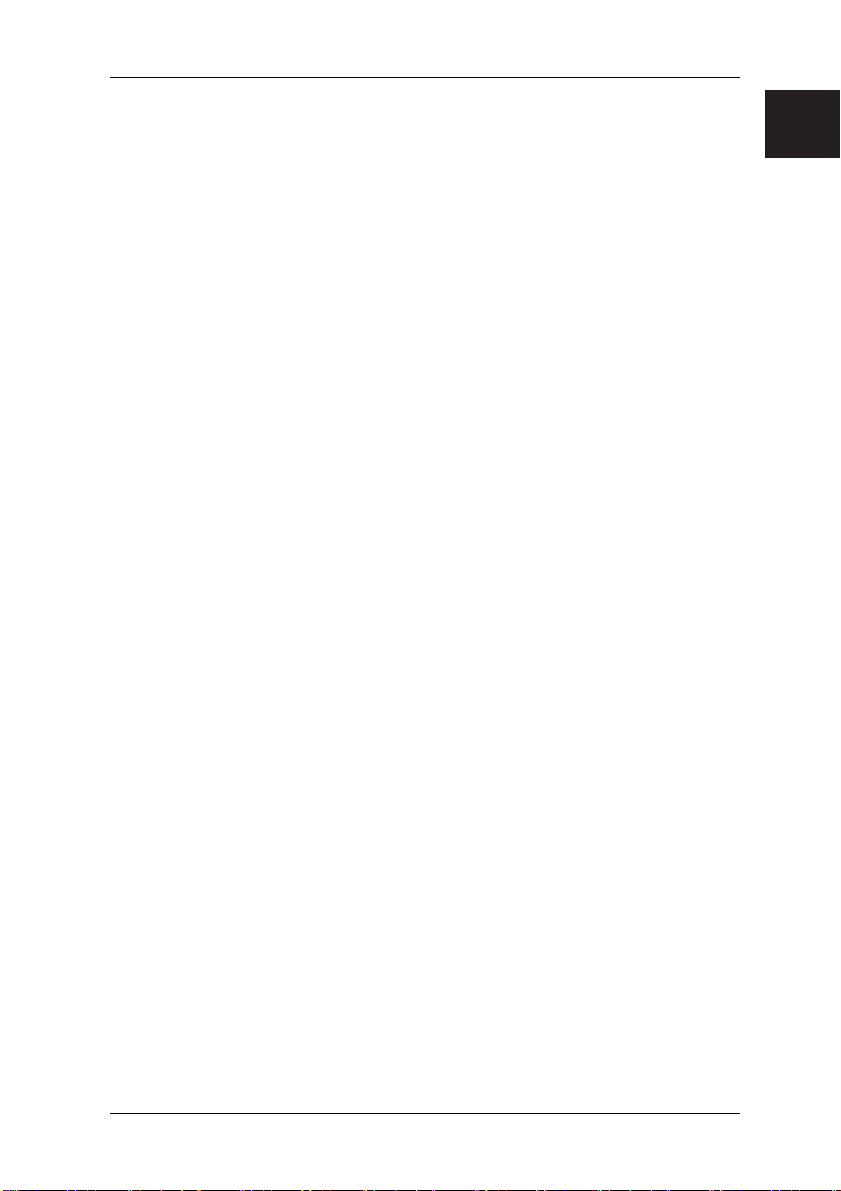
Safety Instructions
1 Safety, Precautionary and Compliance Instructions
Your PC complies with the relevant safety regulations for IT equipment. Should you
have any questions with regard to whether you can use the unit where intended please
contact your sales agent or our service department.
• Keep this safety information and the other documentation (such as the quick guide,
operating instructions and the CDs/DVDs) with the machine. When you pass on
the unit to a third party, please also pass on all the documentation.
Risk of electrocution
• The unit requires a safety-tested power cable which complies with the regulations
of the country of use.
• Check the cables and power plug for signs of damage on a regular basis.
• The device may only be connected to a power socket installed in accordance with
the safety regulations of the country of use. Ensure that the socket is located near
the PC and that it is easily accessible.
• You may only operate the unit if its rated voltage matches the local mains voltage.
• Safe disconnection from the mains supply is only guaranteed by removing the
power plug from the mains socket. Just because the "Power LED" is not
illuminated, does not mean that the unit is isolated. Simply switching off the
machine and ancillary devices is not enough.
Risk of explosion
• Your system is equipped with a replaceable lithium battery. It is located on the
system board (see system board manual). At the end of the battery’s working life it
can be easily exchanged. Please refer to the information in this manual under
"Replacing lithium battery".
Caution!
There is a risk of explosion if the battery is exchanged incorrectly! Replace only
with a battery of the same type or with an equivalent recommended by the
manufacturer.
Electromagnetic compatibility
• External units, such as monitors, joysticks, etc., may only be connected to the
interface ports with screened cables to meet the harmonised standards under
electromagnetic compatibility (EMC) legislation.
Information on R&TTE Directive
• Fujitsu Siemens Computers hereby declares that the optional built-in modem
conforms to the essential requirements and the relevant standards contained in
Directive 1999/5/EC.
• The complete original declaration of conformity for the R&TTE Directive can be
found in your PC’s electronic documentation.
.com
2
Page 10
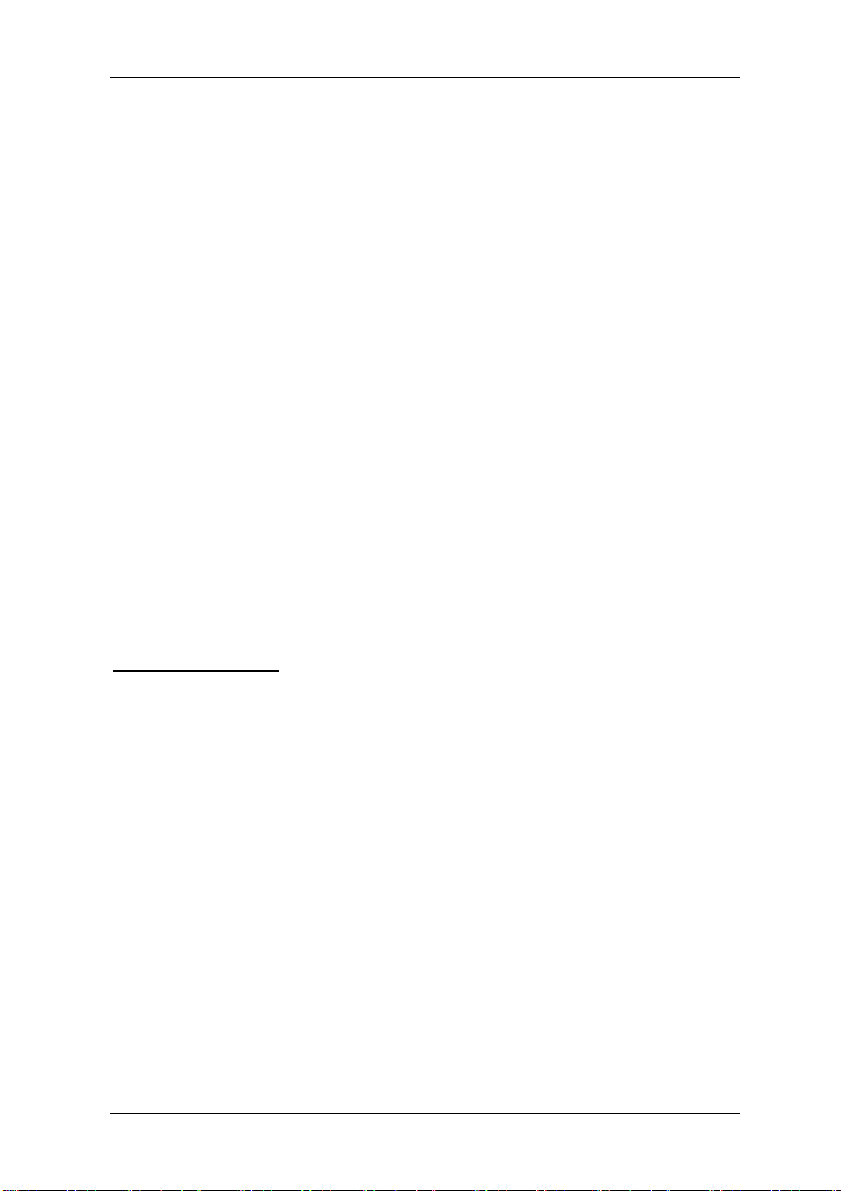
Safety Instructions
Computer set-up
• Before you open the housing to change, install or remove components, you must
switch the PC off and remove the plug from the socket. You must also disconnect
all peripherals (remove plug) from the device, e.g. telephone line.
• The proper operation (according to IEC 60950/EN 60950) of the unit is only
guaranteed with a fully attached housing and covers for installation slots (electrical
shock, cooling, fire prevention, noise suppression).
• Only authorised persons should open the unit. Tampering with the unit will result in
a loss of the right to guarantee claims and the discontinuation of the
manufacturer's guarantee obligation to uphold the harmonised standards
according to the law regarding the electromagnetic compatibility of units and low
voltage directive.
• All integrated circuits and memory modules, as well as the contacts on all sockets
and plugs, are susceptible to static electricity. Protect these from static electricity.
The effect of static electricity, rapid transients or strong electromagnetic fields on
the unit may cause faults. When exchanging or installing a board or a memory
module, touch an earthed object or carry a ground strap to divert any electrostatic
charge from your body.
• All ports are only designed for connection of safety extra-low voltage (SELV).
• The unit can be equipped with a power output which may only be used to connect
a monitor.
• Never open the power supply unit! The components (e. g. power supply) marked
with a warning (e.g. lightning) may only be opened, removed or exchanged by
authorised qualified personnel.
• Should the BIOS need to be updated, only Fujitsu Siemens Computers updates
are to be used.
• When installing additional components (e.g. hard disks) ensure that there is
adequate cooling.
Important information
Fujitsu Siemens Computers guarantees the balance of services for the device
configuration supplied. The power supply unit installed in the SCALEO can be loaded
with a maximum of 85 % of the rated power on a continuing basis. In case of system
changes/expansions, please refer to the power specifications on the power supply unit
of your PC. These specifications are located directly on the power supply unit so it is
necessary to open the housing. Alternatively, the information can be obtained from your
service partner. All the directives and information stated above must be always be
followed.
Repairs
• Repairs to the unit may only be carried out by authorised persons. Unauthorised
opening and incorrect repairs may pose considerable risk to the user (risk of
electric shock or fire).
Optical drives
• Use only completely perfect storage media (e.g. CDs, DVDs, HD-DVDs and Blu-
ray discs) in your optical drive to avoid data loss, damage to the machine and
injury.
• Each CD/DVD should be checked for damage such as fine cracks, fractures or
similar prior to insertion in the drive.
3
Page 11
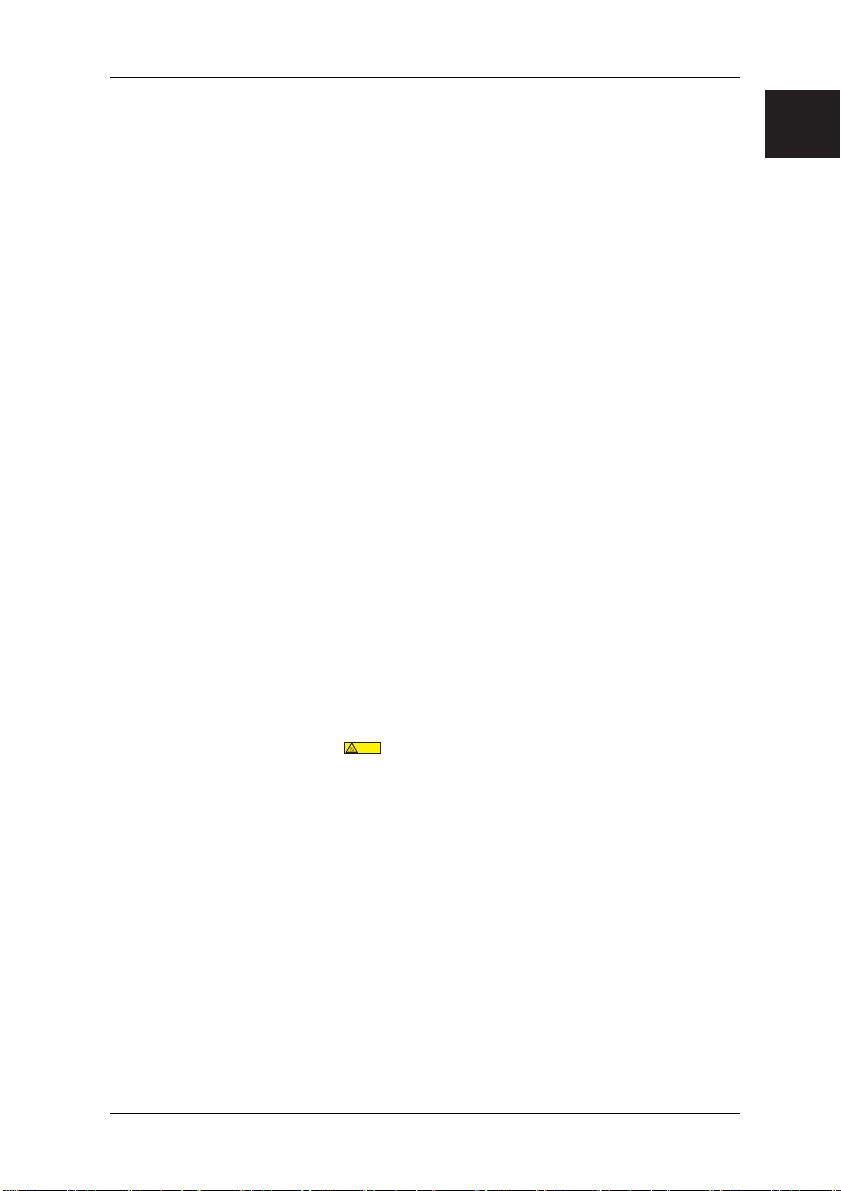
Safety Instructions
• Note that additional adhesive changes the mechanical properties of a CD/DVD and
may lead to an imbalance.
• Damaged and unbalanced CDs/DVDs may break at high drive speeds (data loss).
Under some circumstances, sharp-edged fractures may penetrate the cover of the
drive (damage to the machine) and be thrown out of the machine (risk of injury, in
particular to exposed parts of the body such as face and neck).
• Look after the optical drive and prevent mechanical damage as well as premature
wearing of the storage media by taking the following advice:
− Only insert CDs/DVDs in the drive when required and remove them after use.
− Store the CDs/DVDs in appropriate cases. Protect them from heat and direct
Cleaning
• Clean your PC regularly. Before doing so, switch off the PC and any peripherals,
• Use a non-abrasive cleaning product and/or a lightly dampened cloth.
• Avoid using cleaning sprays and any kind of solution containing alcohol or other
• Clean the monitor screen with a soft, lint-free dampened cloth.
Positioning and operating
• We recommend that you place the unit on a non-slip surface. The diversity of
• Protect your device from very high humidity, direct sunlight as well as high and
• Position the unit so that there is adequate air for cooling. Do not position the
• Components which carry a
• Never cover the ventilation slots on the unit. This could cause overheating and
sunlight.
removing the plug from the socket.
flammable liquids. Therefore do not use any abrasive powder or cleaning agent
which dissolves plastic for cleaning.
coatings and varnishes used on furniture means that we cannot guarantee that the
rubber/plastic feet on the unit will not cause damage to the surface on which it
stands.
extremely low temperatures. If the machine is brought from a cold environment into
a warmer installation site, condensation may occur. Wait until the temperature of
the device has equalised and it is completely dry before you put it into operation
(approx. 2 to 4 hours).
machine near radiators or other heat sources (such as stoves or fireplaces).
gefährliche Temperatur
dangerous Temperature
symbol may reach temperatures of up to 70 °C.
There is a risk of burns on these components and in their immediate vicinity. These
temperatures can be attained also at the air outlets. In such cases ensure sufficient
clearance to adjacent objects. Consider the hazard to small children and domestic
pets.
thus shorten the life of your unit.
.com
4
Page 12
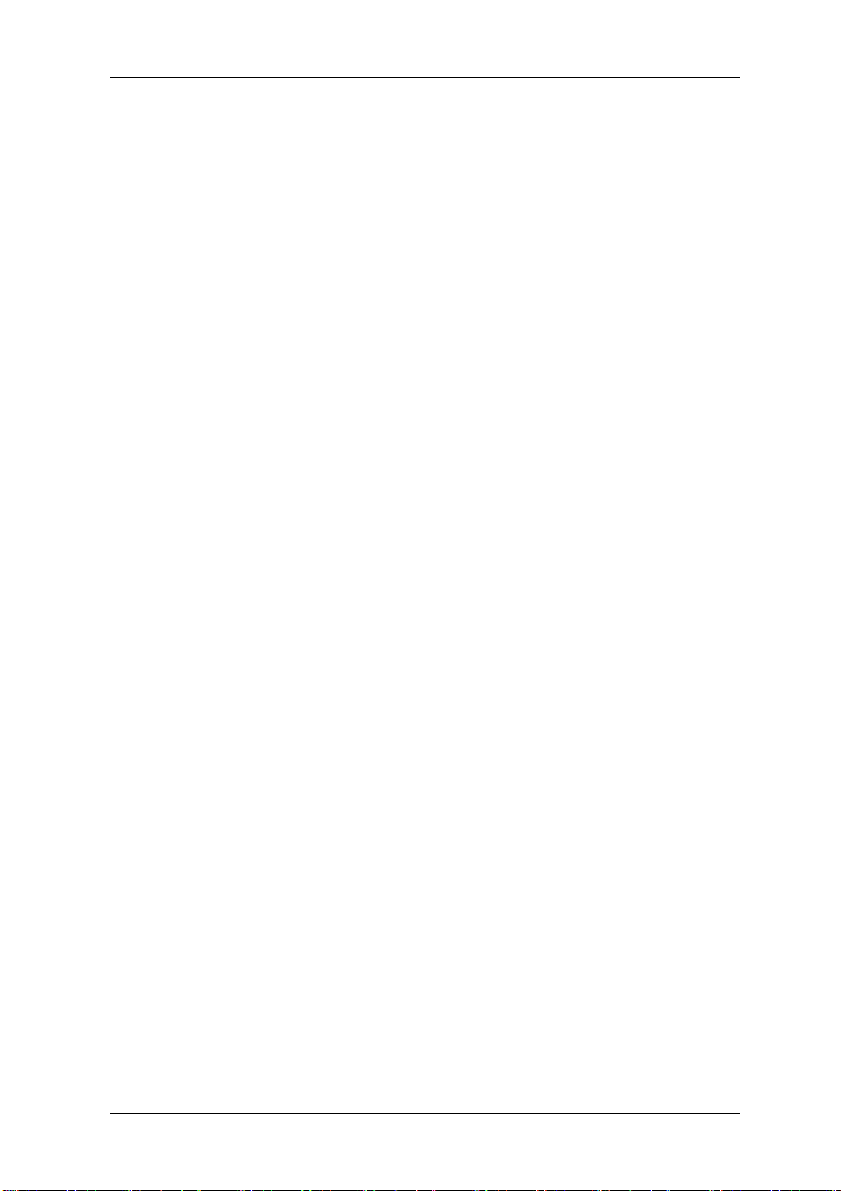
Safety Instructions
Note: Depending on the set-up conditions of your PC, we recommend that the
• With some devices, the manufacturer has applied films to sensitive surfaces to
• The device is not waterproof. Do not immerse the device in water and protect it
• Ensure that no objects (e.g. paper clips, paper chains etc.) or liquids are able to
• Should an abnormal odour or smoke be produced and in emergencies (e.g.
• Do not smoke in the vicinity of the machine. Particles of ash may settle on the
• Do not eat over the keyboard as crumbs may cause it to malfunction.
• Ensure that the cables from the computer do not pose any risk (danger of
• The computer should preferably be transported in the original packaging as it has
• The ID plate may also be located on the underside of the casing.
• You may have to remove a securing device used during transportation from the
• When you turn off ATX, µATX and µBTX systems, the system will still be in
• If the monitor is connected to the power socket on the PC power supply unit (if
• If you have a monitor which supports power management, it will also switch to
• The optional Fujitsu Siemens Product Recovery CD/DVD supplied can
• Consumer PC systems are not suitable for high security and medical applications.
• Continuously listening to music at very high volumes, especially for a long period,
• Fujitsu Siemens Computers accepts no liability for damage to your health that is
• For your own safety we recommend the use of headphones, headsets or
• Do not use the headphones, headset or earphones when plugged into any
• Audio line output interfaces are unsuitable for use with headphones, headset or
ventilation system is cleaned at least once a year by one of our service
partners (a charge will be made).
protect against mechanical damage. These protective films should be removed
before startup.
from spray (rain, sea water).
reach the interior of the machine (risk of malfunction, electrical shock, short circuit).
damage to the housing, operating controls or power cable, and liquid or foreign
bodies entering the unit), switch the device off immediately, remove the plug and
contact your sales agent or our hotline/Help Desk.
monitor or inside your computer.
stumbling) and cannot be damaged.
been specially designed for the system unit.
underside of the mouse.
standby mode and still be connected to the mains. To isolate the machine it is
necessary to disconnect the mains plug.
available), it will not be turned off when the PC is switched off.
standby. If the monitor does not have this function, you must switch it off
separately when you finish working with the PC.
only be used to restore/install your operating system if a motherboard with a
Fujitsu Siemens Computers BIOS is being used.
can lead to hearing damage. So as to minimise the risk of hearing damage, check
the volume before putting on the headphones or headset. Avoid listening at very
high volumes.
the result of improper use.
earphones which satisfy DIN EN 50332.
interface socket other than one marked with the headphones symbol.
earphones.
5
Page 13
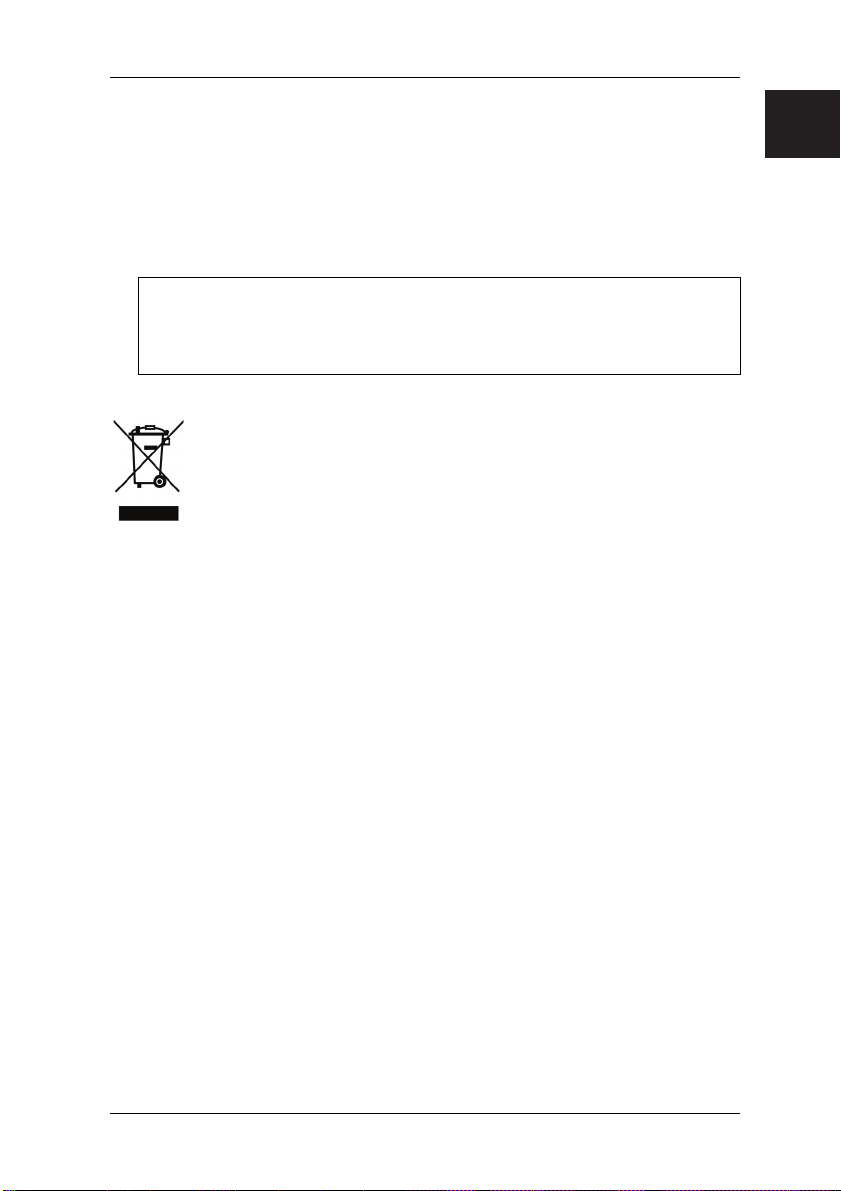
Safety Instructions
Data backup
• Create backup copies of your workfiles on a regular basis. This is the only way to
protect against data loss, e.g. in the event of a hard disk fault.
• No liability shall be accepted for loss of data.
Special handling of batteries and rechargeable batteries
• The batteries/rechargeable batteries in our units do not contain any Cd or Hg
compounds.
Information about the battery regulations of 27.03.1998:
Please note:
Batteries and rechargeable batteries should not be disposed of in domestic waste.
They are to be returned to the manufacturer, dealer or agent free of charge to
ensure that they are recycled or correctly disposed of.
The device may not be disposed of with the municipal waste (household
rubbish). This device is labelled in accordance with European Directive
2002/96/EU on Waste Electrical and Electronic Equipment - WEEE.
The directive details the Europe-wide regulations regarding the return and
recycling of waste equipment. Please use the return and collection systems
available to you for disposal of devices which are no longer required.
Further information on this topic can be found at www.fujitsu-siemens.com
.com
6
Page 14
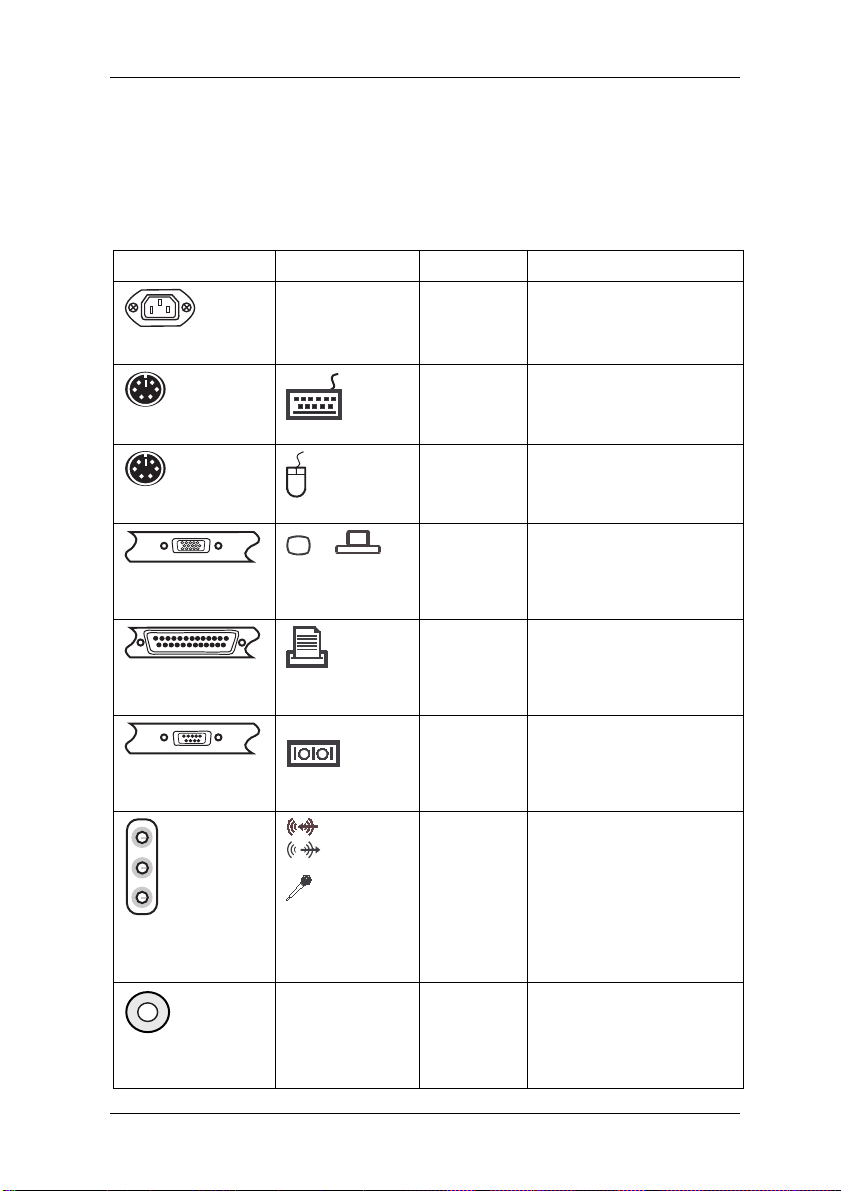
Start-up
2 Start-up
2.1 Computer connections, controls and displays
Most of the connections to a computer are located at the rear, and most of the controls
and displays at the front. Which connections are present – and where they can be found
– depends on the particular model involved. The most commonly used connections are
listed in the following table.
Connection image Symbol Colour Connection
1) 4)
Cold device plug
PS/2 socket, 6 pole
PS/2 socket, 6 pole
Subminiature D
socket, 15 pole
Subminiature D
socket, 25 pole
Subminiature D
plug, 9 pole
3.5 mm
Jack sockets
Cinch connection
(Coax)
Black PC power supply
Purple PS/2 keyboard
Keyb.
Green PS/2 mouse
or
or VGA
Blue Monitor
Burgundy Printer
LPT
1
or
Turquoise COM1
(parallel port)
(serial port)
SERIAL
2)
Line In
Line Out
Light blue
Light green
Mic
AUDIO
digital out
Pink
Yellow
SPDIF Out Yellow
Sound
(external sound sources,
e.g. active loudspeaker,
microphone)
- Soundcard
- Sound onboard
Digital sound connection,
see also motherboard
manual
7
Page 15
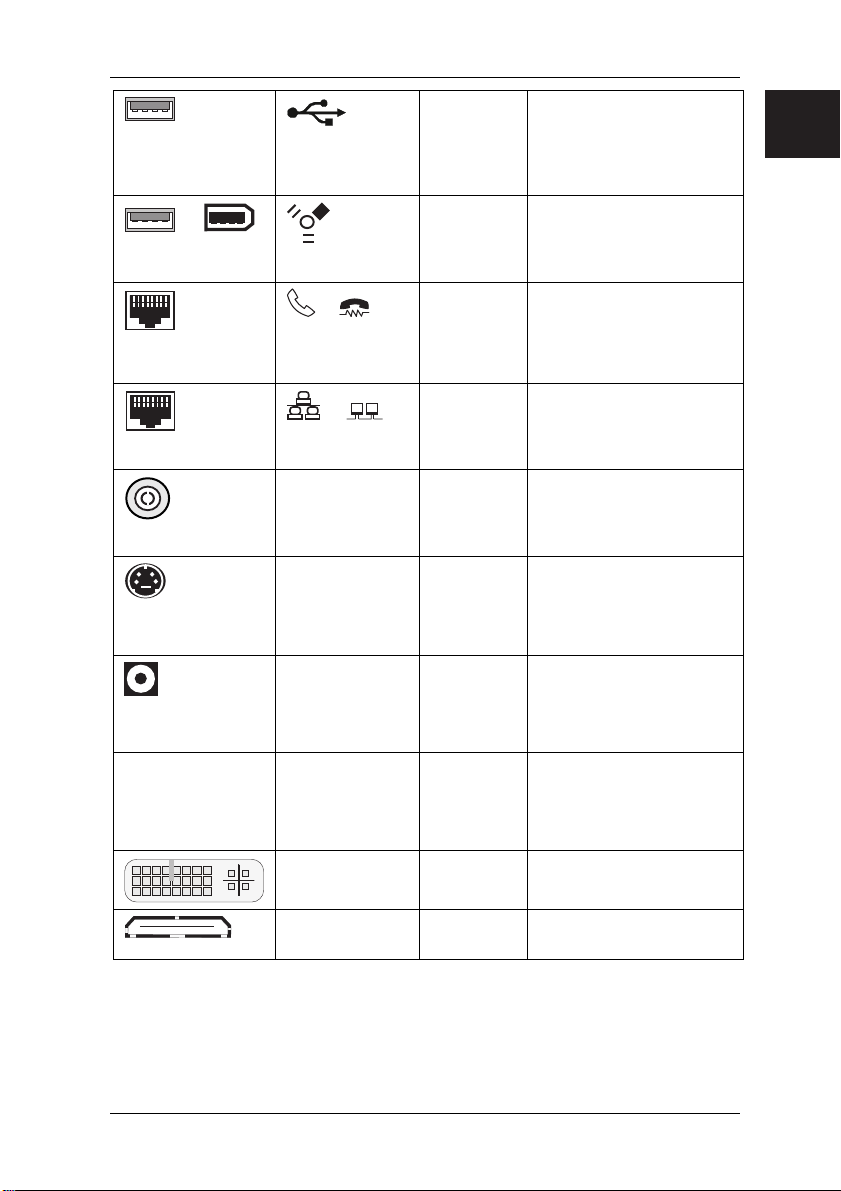
Start-up
USB socket
or
FireWire socket
RJ-11 socket
RJ-45 socket
or
USB
IEEE 1394
or
or LINE
or PHONE
or
or LAN
Black Connection for USB
devices (e.g. keyboard,
mouse IR sender/receiver
module, scanner, printer)
3)
USB 2.0
Black Connection for IEE-
compatible devices
(e.g. video recorder, digital
camera) FireWire
None Modem
None Network or DSL modem
CATV None Cable, antenna connection
Antenna socket
4-pole or more
socket
SVIDEO IN
SVIDEO OUT
SPDIF
optic
Black Video input and output
connection
(see documentation about
the VGA/TV card)
Black Digital optical sound
connection
optical TOSLINK
connection
● LED WLAN LINK Green WLAN operational display
Operational display only
functions correctly when
WLAN is installed.
DVI white Connection for digital video
HDMI Black fully digital Audio-Video
1)
Caution! Under the connection, there may be a toggle switch for changing the power
supply from 230 V~ to 115 V~. The factory setting is 230 V~.
2)
With an additionally installed soundcard, the sound function on the motherboard is not
activated or "Sound onboard" is not available.
3)
Important information on USB 2.0: In order to guarantee a reliable data transfer rate,
signal (monitor)
interface
we recommend that you use USB connecting cable with a maximum length of 4 m.
.com
8
Page 16
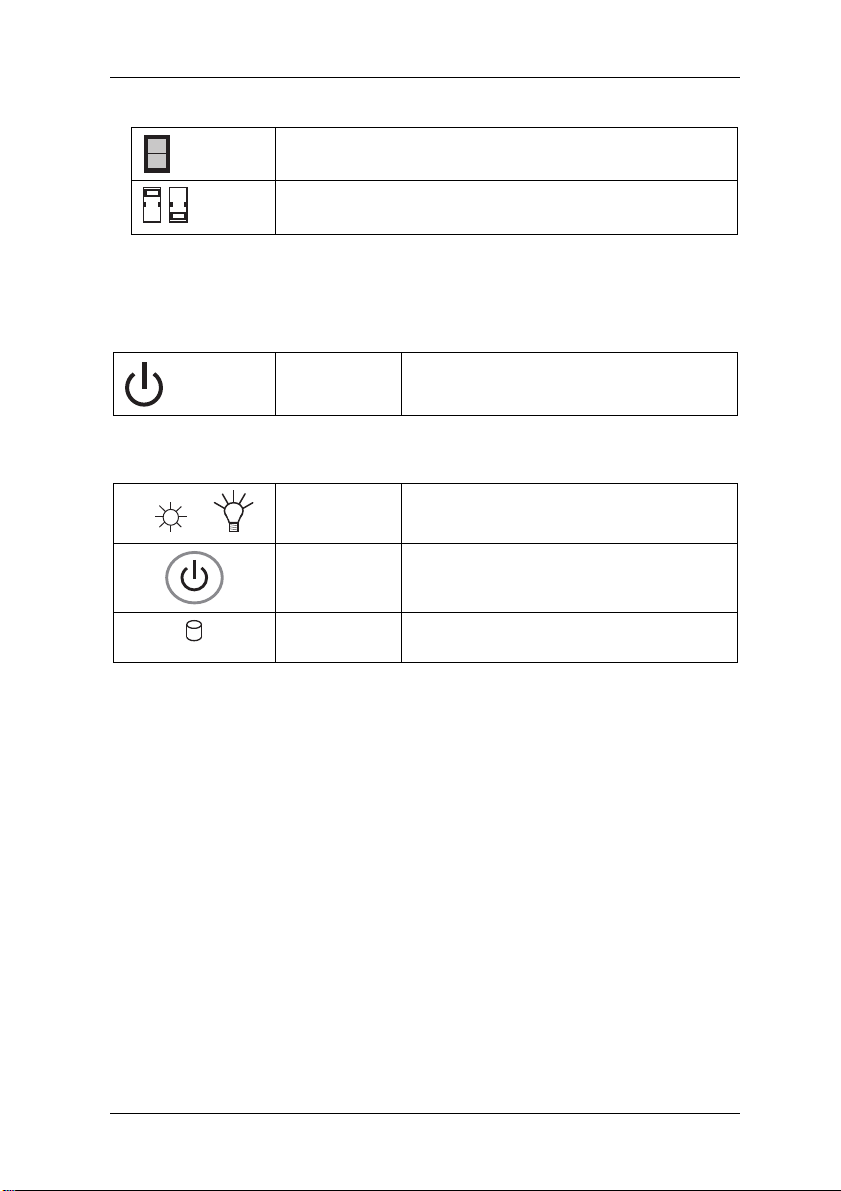
Start-up
4)
Controls on the power supply (optional)
1
0
230 115
Mains on/off switch
Voltage selector
optional
Caution! Please note the mains power supply to which your computer is to be
connected and compare it to the default setting.
Controls
Stand-by
button
Button to activate the standby function and
on/off for ATX systems.
Indicators
or
Power LED
on
The system is switched on (POWER)
Power button The system is switched on when the blue
ring is illuminated.
HDD LED on Shows that the hard disk is being
accessed.
2.2 Connection
Before you switch on the computer, please connect
1. the monitor, keyboard, mouse, printer (if applicable), modem and any other
peripheral units to the PC. Please refer to the information in the chapter "Computer
Connections", as well as to the information in the "Quick Start Guide".
2. First connect the power cable supplied to the power socket on the PC and then
plug it into a 230 V or 115 V power socket (plug strip). You may only operate the
unit if its rated voltage matches the local mains voltage.
3. If your computer has a double-voltage toggle switch, please ensure that it has
been set to the correct mains voltage for your country. The manufacturer’s default
setting is 230V~.
After cabling,
4. turn on your monitor.
5. Then, if applicable, switch on the on/off switch on the back of the computer. To
start the computer, press the standby button located on the front of the computer.
The computer is ready for operation when the green lamp / blue ring is illuminated.
9
Page 17
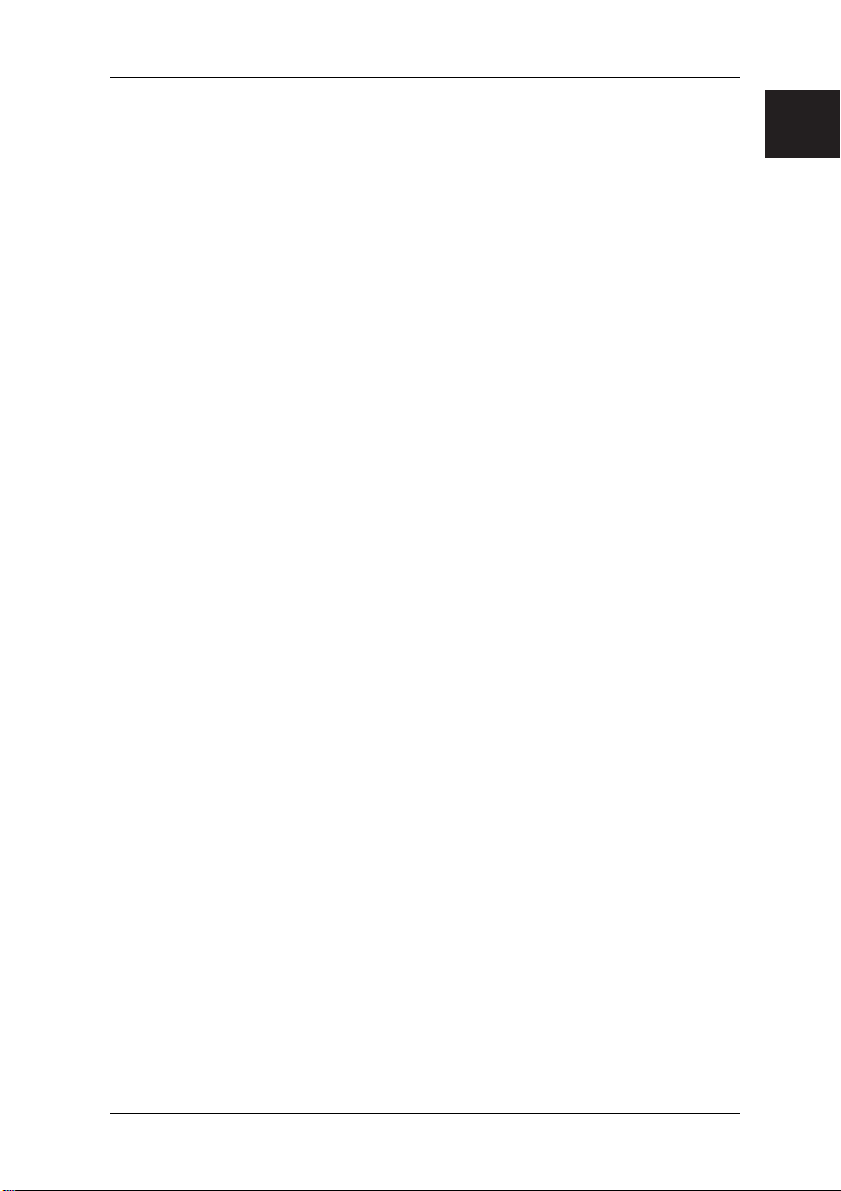
Start-up
2.3 Initial startup of preinstalled software
An operating system is pre-installed on your computer. After turning on the computer, it
is ready to use. You can use the operating system immediately. You may have to make
some adjustments. To do this, follow the on-screen instructions.
If the Microsoft
system check will be carried out the first time your computer is switched on. It is normal
for various messages to be displayed during this phase. It is also possible that briefly
there will be no display. With the Microsoft
process may take longer, depending on the hardware and software setup. In some
individual cases it may take up to 20 minutes. During this test do not attempt to use the
entry or operating elements of the PC. Do not switch the machine off – in this phase, it
could result in data loss. You may use the operating system after the system test. You
may have to make some adjustments. To do this, follow the on-screen instructions.
The pre-installed software is to be found under "Start" – "All Programs".
If no system restore disks (CDs / DVDs) are supplied with your system, you must create
these yourself. This is possible once only. We strongly recommend that you back up
the factory default settings of the hard disk onto DVDs. This process is described in the
"Restoring Installed Software" manual supplied.
If you have not created such system restore disks, Fujitsu Siemens Computers can offer
to supply installation disks (operating system, drivers, applications) on a chargeable
basis. Further information is supplied with your machine, or you can contact SiemensFujitsu service in your country. The phone number (chargeable calls) can be found in
the warranty information under "local help desks".
Fujitsu Siemens Computers accepts no liability for loss of data due to the use of
unsuitable disk media.
Information on Microsoft
Fujitsu Siemens Computers has pre-installed Microsoft
that you can use the product immediately. If you want to change critical hardware
components, it may be necessary to reactivate the system. In this case, follow the
program instructions after changing the hardware. In case of queries, please contact
our Help Desk
(www.fujitsu-siemens.com/service ).
Information on Microsoft
Microsoft has provided user activation for Microsoft
instructions after starting the program. In case of queries, please contact our Help Desk
(www.fujitsu-siemens.com/service ).
®
Windows® Vista operating system is pre-installed on your computer, a
®
Windows® Vista operating system, the
®
Windows® Vista
®
Windows® Vista in such a way
®
Word
®
Word. Follow the program
.com
10
Page 18
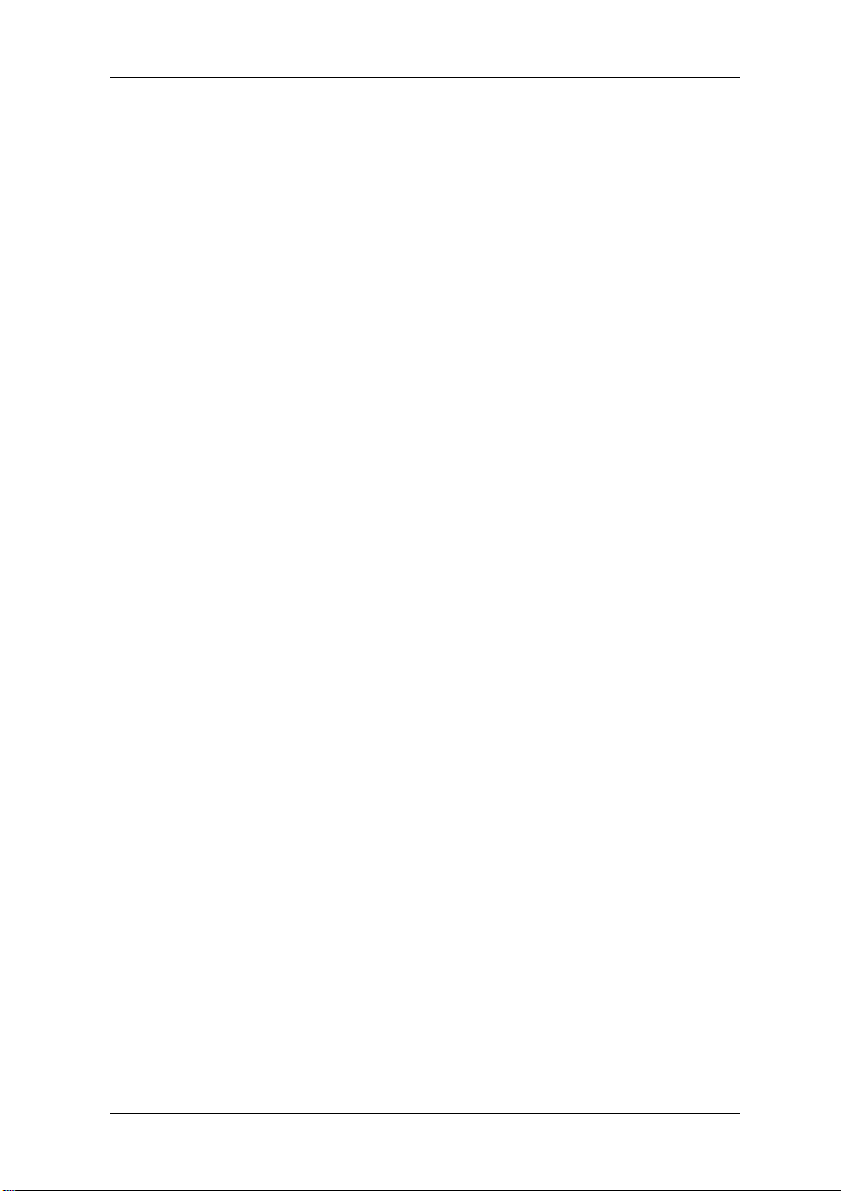
Transporting the system
3 Transporting the system
If you are going to transport your computer over a long distance, for example in a
vehicle, you must ensure that the data carriers are not at risk of being damaged by the
transport. Before transporting the computer in a vehicle, always make a complete
backup of the hard disk to external disks.
If you are transporting the PC only a short distance, i.e. only to another room or to a
different desk, a backup need not necessarily be carried out. However, you still must
make sure that the machine is transported carefully.
For the onward shipment of the product or other transport, use the original packaging or
other suitable packaging which provides protection against shock and impact.
Detach all external cable connections and transport all devices separately and only in
their original packaging or in other suitable packaging which guarantees protection
against shock and impact.
Do not drop the device and do not expose it to severe vibrations.
Caution! The computer should ideally be transported in the original packaging
We only use recyclable material to package our units.
which has been specifically designed for this purpose.
11
Page 19
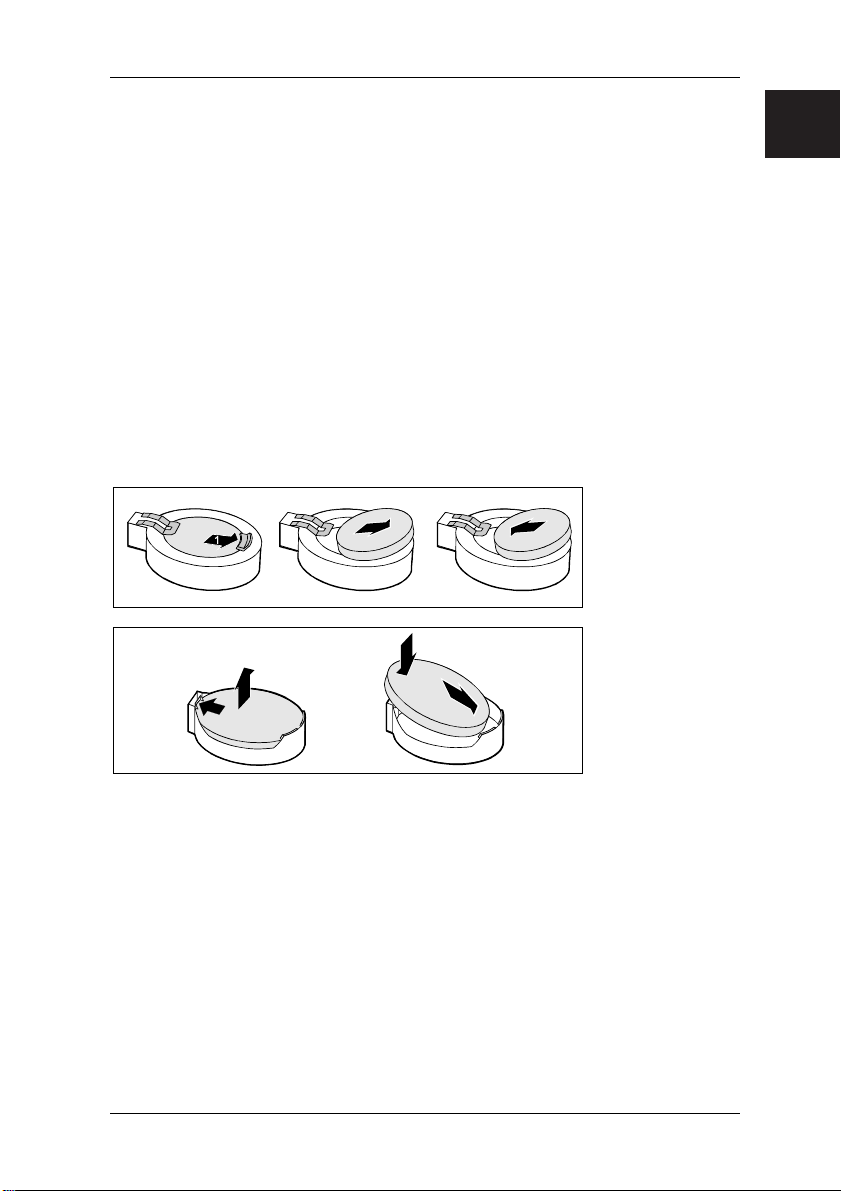
Replacing the lithium battery
4 Replacing the lithium battery
To ensure that the system information can be permanently installed, a lithium battery is
installed in the machine to supply the CMOS memory with power. If the voltage of the
battery is too low or the battery is dead, an appropriate error message is displayed. The
lithium battery must then be replaced.
Caution! There is a risk of explosion if the lithium battery is incorrectly replaced.
The bracket for the lithium battery is available in various designs but these do not differ
in function.
The lithium battery may only be replaced by an identical type or one
recommended by the manufacturer.
The lithium battery may not be disposed of with the household rubbish. It
is to be returned to the manufacturer, dealer or agent free of charge to
ensure that it is recycled or correctly disposed of.
The battery regulations require end users to return defective or used
batteries to the distributor or to an appropriate disposal station.
When replacing the battery, check that the polarity of the lithium battery
is correct (positive pole facing upwards).
.com
2
4
2
1
3
3
1. Push the spring in the direction of the arrow to detach the battery from its bracket.
2. Replace the battery.
3. Insert the new lithium battery of an identical type into the bracket.
4. Push it down into the bracket until it clicks into place.
12
Page 20
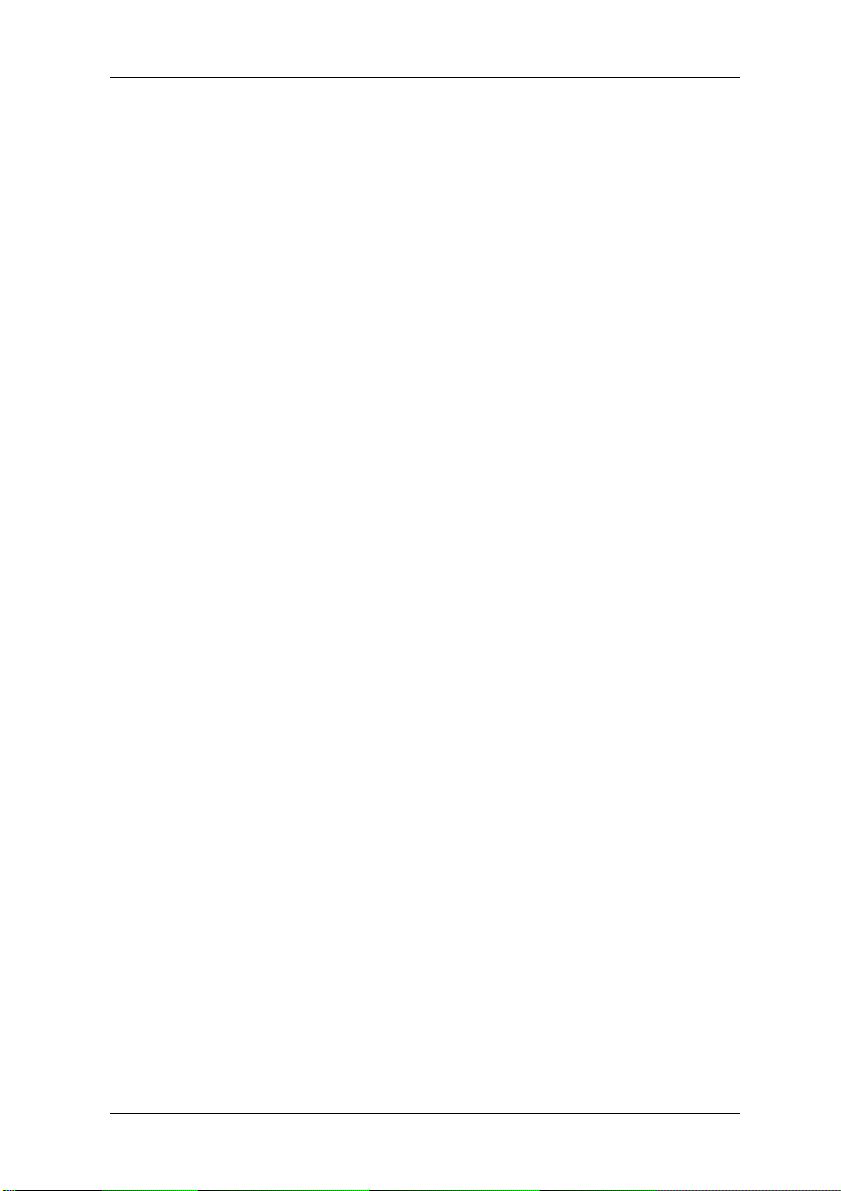
Warranty services
5 Warranty services
For our systems we generally grant warranty claims according to the German Civil Code
as well as additional warranty services by agreement (see the corresponding service
documentation for details).
The system you have purchased has been produced to environmentally friendly
standards and strict quality standards by our company, which is certified to ISO 9001
and ISO 14001. We provide a statutory guarantee on all of our products, or an extended
warranty by arrangement.
6 Return of old units
The offer of taking back and recycling our systems is regulated and guaranteed by our
environmental management which has been certified according to DIN EN ISO 14001.
As far as possible, our devices are produced from materials which can be appropriately
recycled. After use, the device is taken back for re-utilisation or recycling of the
materials, insofar as it is returned in a state corresponding to proper use.
Non-recyclable device components are disposed of appropriately.
To return a device, please use the recycling and disposal facilities available in your
country.
Further information about country-specific recycling and disposal facilities can be found
on the Internet at:
If you have any other questions about disposal, please contact your sales agent or our
Help Desk.
www.fujitsu-siemens.com
13
Page 21
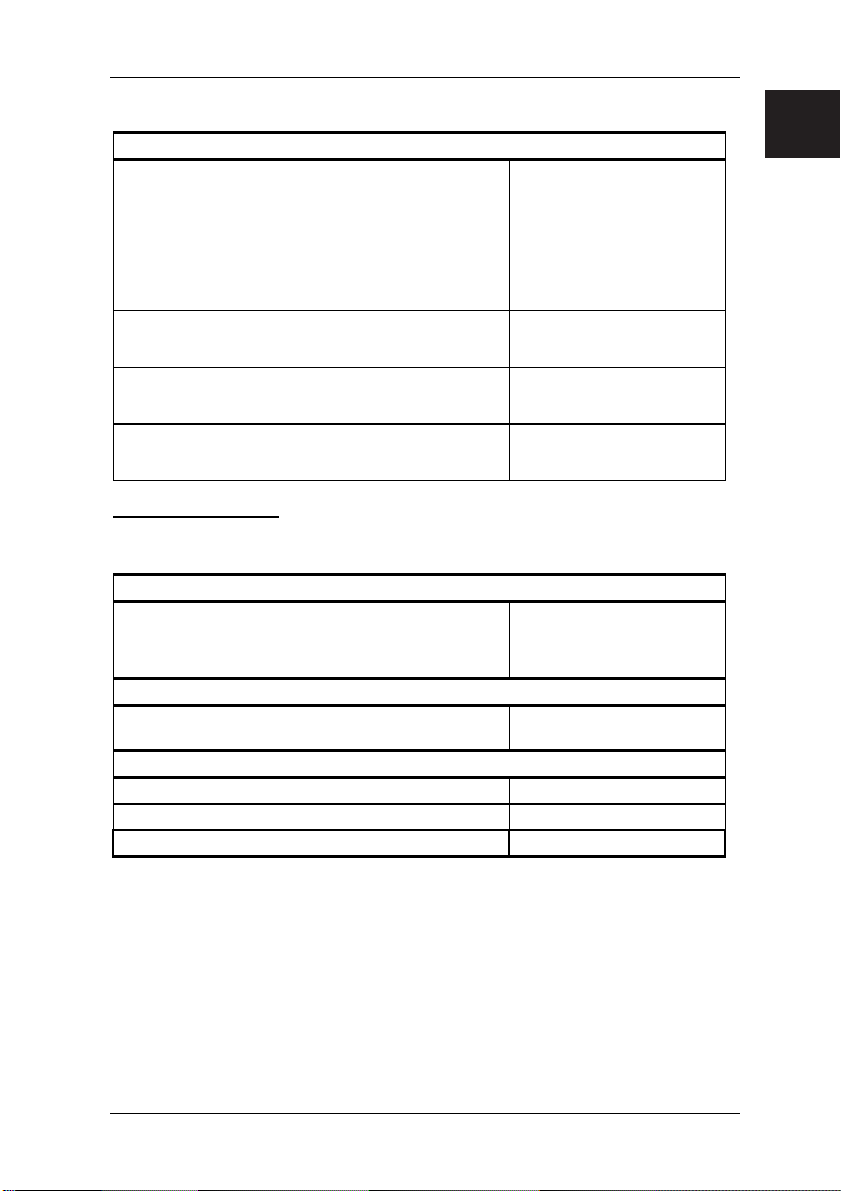
Technical Data and Operating Conditions
Technical Data and Operating Conditions
Technical specification
Power drain when unit is switched off –
ATX mains supply unit
Input voltage Details on the label on the
Rated frequency Details on the label on the
Rated input current Details on the label on the
Important information
The power supply unit installed in the SCALEO can be loaded with a maximum of 85 %
of the rated power on a continuing basis.
Operating conditions
Ambient temperature
Transport temperature
Volume
Sound power level max. 55 dB (A)
(DIN EN27779, ISO3744, ISO 9296, RAL UZ -78)
Unit classification
Protective rating I
Pollution class 2
Surge voltage category II
≤ 5 W
(0 W only possible when
directly disconnected from
the power supply –
disconnect the power plug
or switch off the unit with the
on/off switch on the rear of
the housing)
rear or bottom of the
machine
rear or bottom of the
machine
rear or bottom of the
machine
10 ... 35°C
20 ... 85 % relative
non-condensing humidity
-25°C to 60 °C
.com
A-1
Page 22
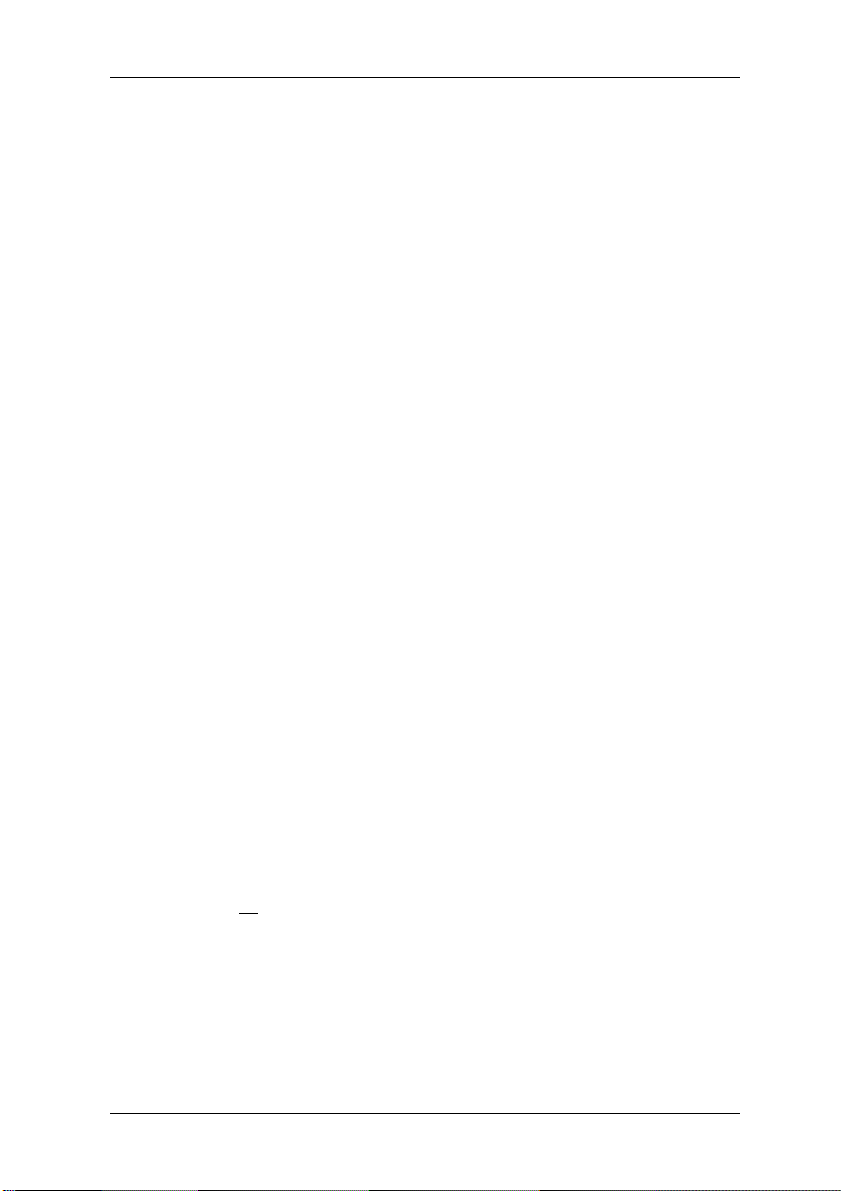
Supplement to the Operating Instructions
Supplement to the Operating Instructions
Copy protection
Making copies of protected data media by bypassing copy protection is illegal.
Guidelines and Environmental Protection
An important characteristic of our products, alongside quality and performance, is
environmental friendliness.
Protection of resources with energy-saving functions
Our units generally have energy-saving modes.
Device safety
The devices fulfil the requirements of the low-voltage directive 2006/95/EC, certified in
accordance with EN 60950-1.
Guarantee of electromagnetic compatibility
The devices fulfil the requirements of the directive on electromagnetic compatibility
2004/108/EU.
All data and signal cables must be provided with sufficient shielding. The minimum
requirement is a Category 5 shielded cable for 10/100 Ethernet, or Category 5e for
Gigabit Ethernet. All housing covers must be installed as described in the operating
instructions.
R&TTE directive
Fujitsu Siemens Computers hereby declares that the device conforms to the
fundamental requirements and the relevant standards contained in the directive
1999/5/EC.
Should your system be equipped with modules for a modem, WLAN and/or Bluetooth,
you will find the complete original conformity declaration for the R&TTE directive for
these integrated modules in the electronic documentation of your computer.
Lasers
If your system has an optical drive such as a CD-ROM, CD-RW, DVD or combined
drive, the following applies:
With closed PC housings, the optical drives used correspond to laser class 1 in
accordance with IEC 60825-1. These contain light-emitting diodes (LED) which under
some circumstances may generate a stronger light beam than laser class 1. A direct
glance into this beam, even with protective eyewear, is dangerous and may lead to
injury. Therefore, no
Operating instructions
The documentation delivered with the unit has been printed solely on chlorine-free
paper. The documents referred to above may be viewed at the manufacturer if required.
parts of the optical drive housing are to be removed.
A-2
Page 23

Notes on opening the housing
Notes on opening the housing
Caution! Pay particular attention to the safety information.
To open the housing, proceed as follows:
1. Turn off the PC and all connected peripherals (monitor, printer etc.).
2. Disconnect the mains plug before
3. Disconnect all connection cables (mouse, keyboard, printer, etc.).
4. Remove the housing cover, corresponding to your model, as described below.
SCALEO H
Ensure that no locking mechanisms are damaged.
opening the housing to ensure that the device is
not connected from the mains.
.com
SCALEO L
A-3
Page 24

Notes on opening the housing
SCALEO P
SCALEO X
A-4
Page 25
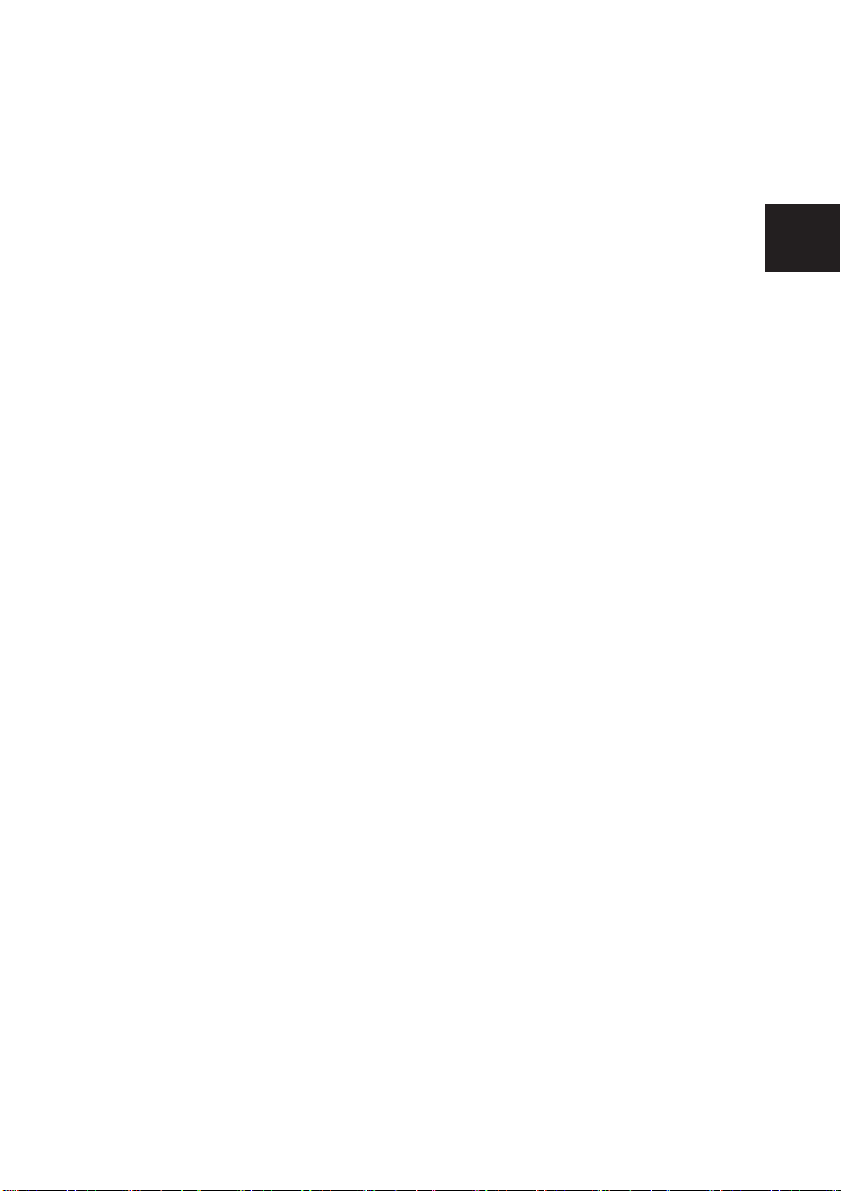
.dk
Brugerhåndbog
Page 26
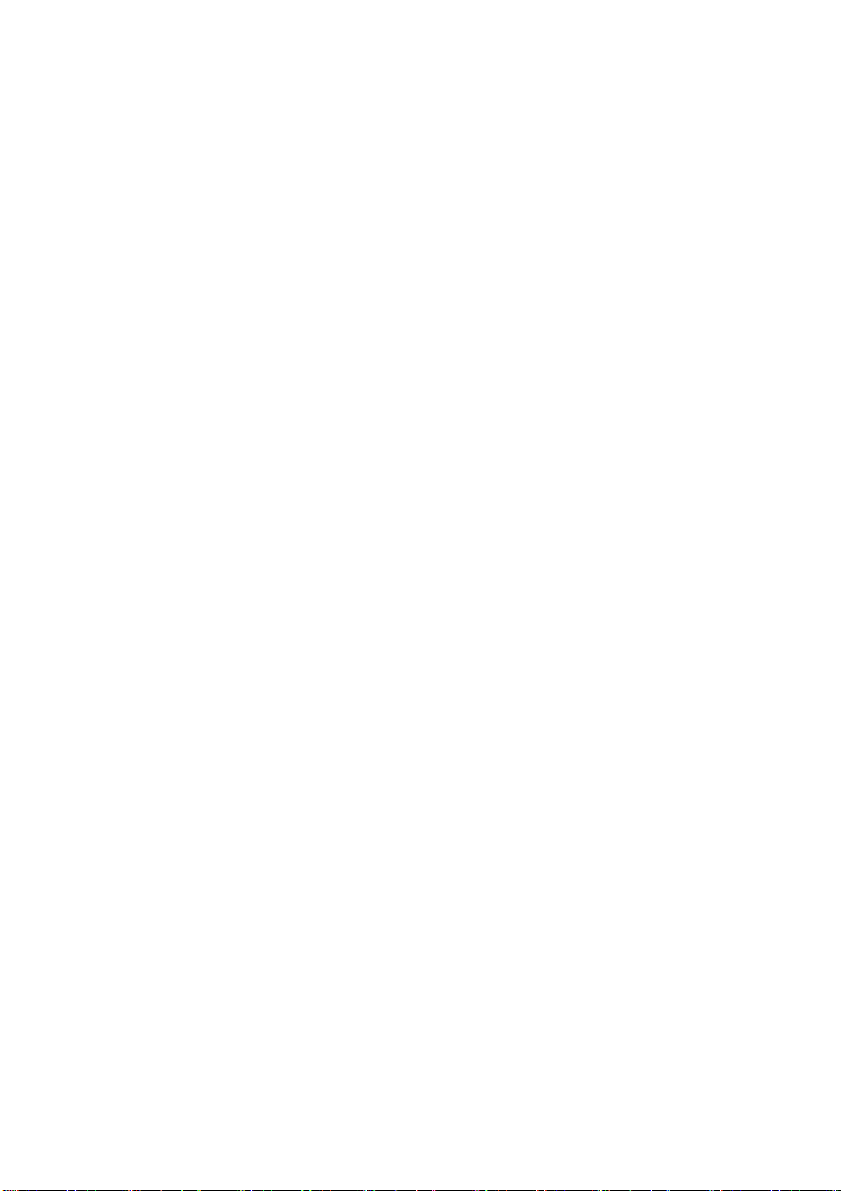
Informationerne i denne håndbog kan ændres uden varsel. På trods af en omhyggelig
udarbejdelse kan det ikke udelukkes, at denne håndbog indeholder fejl eller er
ufuldstændig. Der ydes ingen garanti for fejl eller datatab som følge heraf.
Fujitsu Siemens Computers påtager sig intet ansvar for tab af data, der skyldes
uegnede datamedier.
Det anbefales at læse fremgangsmåderne beskrevet i denne håndbog, før pc'en tages
i brug første gang.
De anvendte varemærker er lovmæssigt beskyttet af de respektive indehaverfirmaer.
Alle andre varemærker er de enkelte indehaveres varemærker eller registrerede
varemærker og anerkendes som beskyttede.
Copyright © Fujitsu Siemens Computers GmbH 2007
Alle rettigheder forbeholdes, herunder især (også i uddrag) rettigheder til oversættelse
og gengivelse ved kopiering eller andre processer.
Overtrædelser medfører pligt til skadeserstatning.
Alle rettigheder forbeholdes, især i tilfælde af patentmeddelelse eller EF-varemærke.
Med forbehold for leveringsmuligheder og tekniske ændringer.
Dato: Juli 2007
Page 27
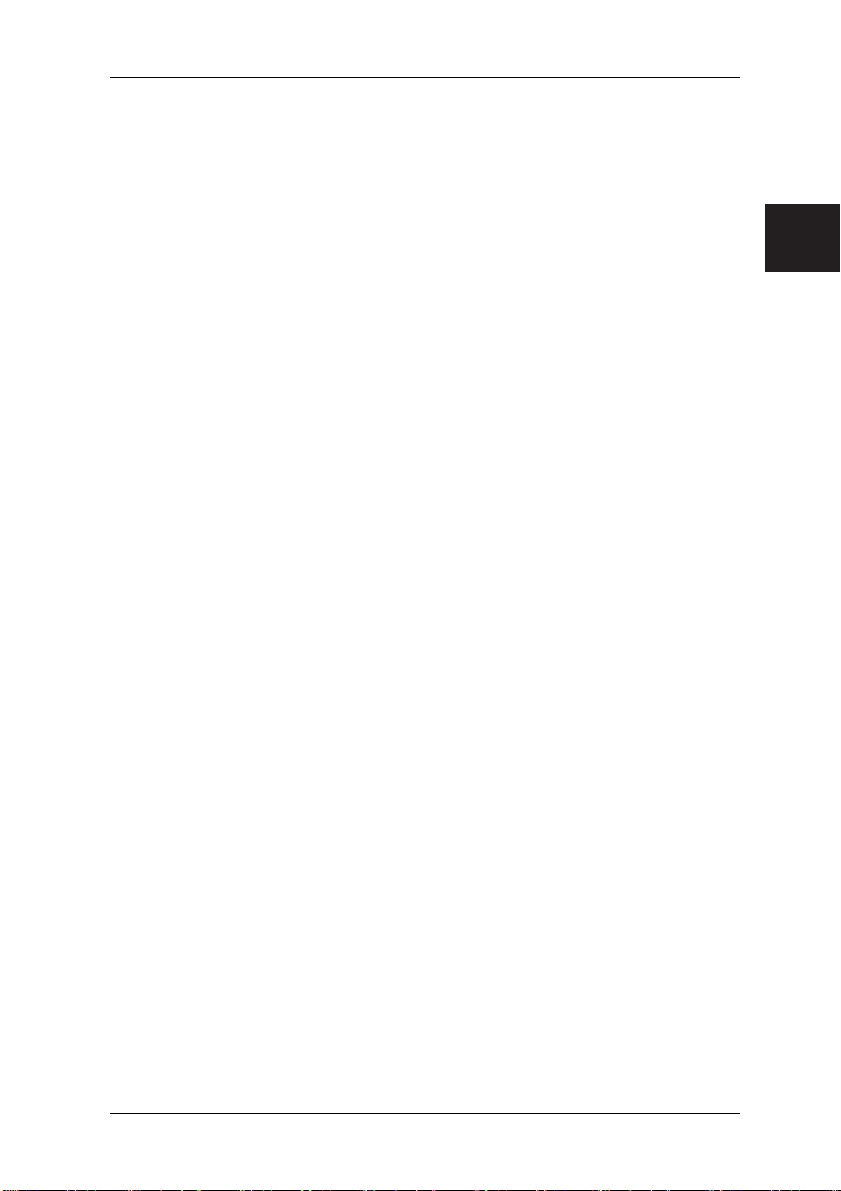
Indholdsfortegnelse
Forord ........................................................................................................................1
Elektronisk dokumentation......................................................................................... 1
1 Sikkerhedsforskrifter, anvisninger vedr. forebyggende foranstaltninger
samt bemærkninger................................................................................................2
2 Ibrugtagning............................................................................................................7
2.1 Tilslutninger, betjeningselementer og indikationselementer på computeren...7
2.2 Tilslutning ........................................................................................................9
2.3 Første ibrugtagning af forudinstalleret software ............................................ 10
3 Transport af systemet ...........................................................................................11
4 Udskiftning af lithium-batteriet...............................................................................12
5 Garantiydelser.......................................................................................................13
6 Returnering af gamle enheder ..............................................................................13
Tekniske data og driftsbetingelser ......................................................................... A-1
Supplement til betjeningsvejledningen .................................................................. A-2
Henvisninger vedr. åbning af kabinet .................................................................... A-3
.dk
Page 28
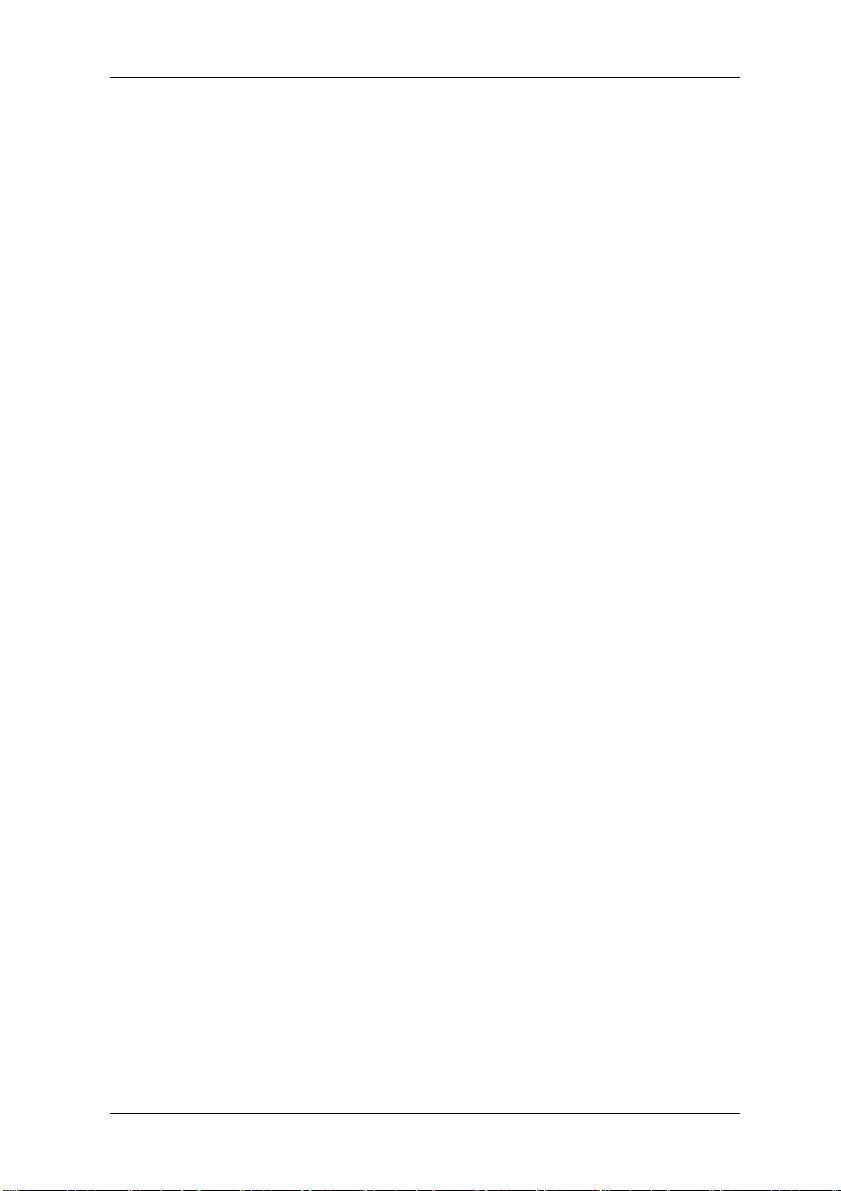
Forord
Købet af din pc er en værdifuld investering i fremtiden.
Med en computer fra Fujitsu Siemens får du et hightech-produkt, der giver dig en
perfekt kombination af højst mulig kvalitet, pålidelighed og ydelse. Computere fra
Fujitsu Siemens er nemlig konstrueret til at gøre livet og hverdagen lidt lettere.
Vi ønsker nu god fornøjelse og glæde ved brugen af computeren.
Elektronisk dokumentation
Yderligere informationer om din computer finder du i den elektroniske dokumentation.
Komponentdokumentationen, der passer til din konfiguration, indlæses automatisk i
biblioteket "Håndbøger" ved første ibrugtagning. Efter første idrifttagning kan du hente
disse dokumentaioner under: "Start" – "Alle programmer" – "Håndbøger". I nogle
beskrivelser refereres der ikke til Microsoft
gældende med hensyn til beskrivelsen af hardwaren og relateret til ydelsesparametrene.
®
Windows® Vista. Disse dokumenter er
1
Page 29
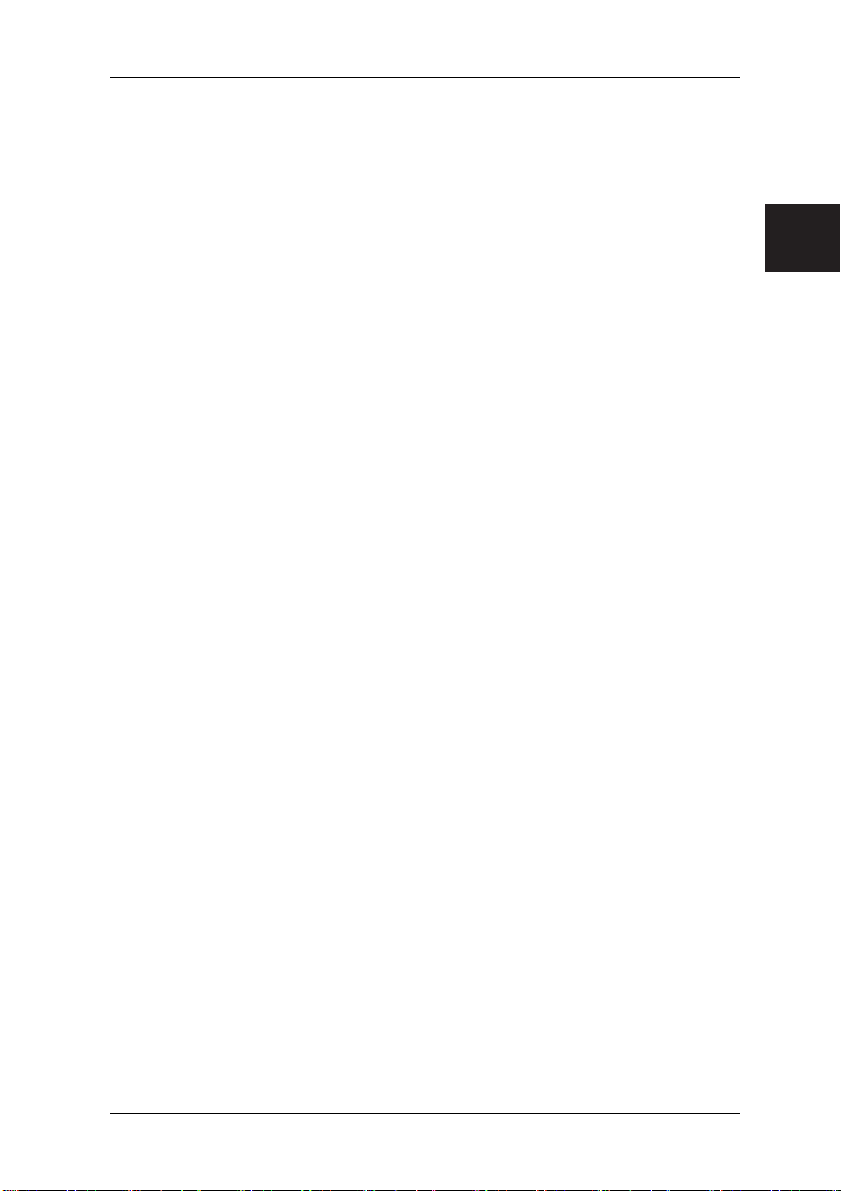
Sikkerhedsforskrifter
1 Sikkerhedsforskrifter, anvisninger vedr. forebyggende
foranstaltninger samt bemærkninger
Enheden opfylder de gældende sikkerhedsforskrifter for informationstekniske
anordninger. Hvis du er i tvivl om, hvorvidt enheden kan benyttes i det planlagte miljø,
bedes du kontakte forhandleren eller vores serviceafdeling.
• Sørg for at gemme disse sikkerhedsanvisninger og resten af dokumentationen
(f.eks. kort vejledning, cd'er, dvd'er) sammen med pc'en. Hvis du giver enheden
videre til andre, bedes du også overdrage alt dokumentationsmateriale.
Risiko for elektrisk stød
• Enheden kræver en sikkerhedsgodkendt el-ledning i overensstemmelse med
forskrifterne i anvendelseslandet.
• Kontroller regelmæssigt kabler/ledninger og netstik for beskadigelser.
• Enheden må kun tilsluttes et sikkerhedskontaktstik, der overholder de gældende
sikkerhedsbestemmelser i det land, hvor enheden anvendes. Sørg for, at
stikkontakten sidder i nærheden af pc'en, og at der er nem adgang til den.
• Enheden må kun benyttes, hvis dens mærkespænding stemmer overens med den
lokale netspænding.
• En sikker adskillelse fra nettet er kun sikret, når el-stikket er trukket ud. At
"Power"-LED'en ikke lyser, garanterer ikke, at spændingen er afbrudt. Det er
ikke nok at slukke for pc'en og ekstraenhederne.
Eksplosionsfare
• Dit system er udstyret med et udskifteligt lithium-batteri. Dette befinder sig på
bundkortet (se håndbog bundkort). Det er nemt at udskifte batteriet, når det er
brugt op. Følg anvisningerne i håndbogen under "Udskiftning af lithium-batteri".
Forsigtig!
Forkert udskiftning af batteriet er forbundet med eksplosionsfare! Batteriet må kun
erstattes med et batteri af samme type eller med en type, der er anbefalet af
producenten.
Elektromagnetisk kompatibilitet
• Tilslutning af eksterne enheder, som f.eks. skærm, joystick osv., til
interfaceudgangene skal foretages med skærmede kabler for at overholde kravene
i de harmoniserede standarder iht. EMC (Rådets direktiv om indbyrdes tilnærmelse
af medlemsstaternes lovgivning om elektromagnetisk kompatibilitet).
Henvisning til R&TTE direktiv
• Hermed erklærer Fujitsu Siemens Computers, at det valgfrit indbyggede modem er
i overensstemmelse med de principielle krav og de gældende forskrifter i direktivet
1999/5/EF.
• Den fuldstændige, originale overensstemmelseserklæring til R&TTE-direktivet
findes i den elektroniske dokumentation til din pc.
.dk
2
Page 30
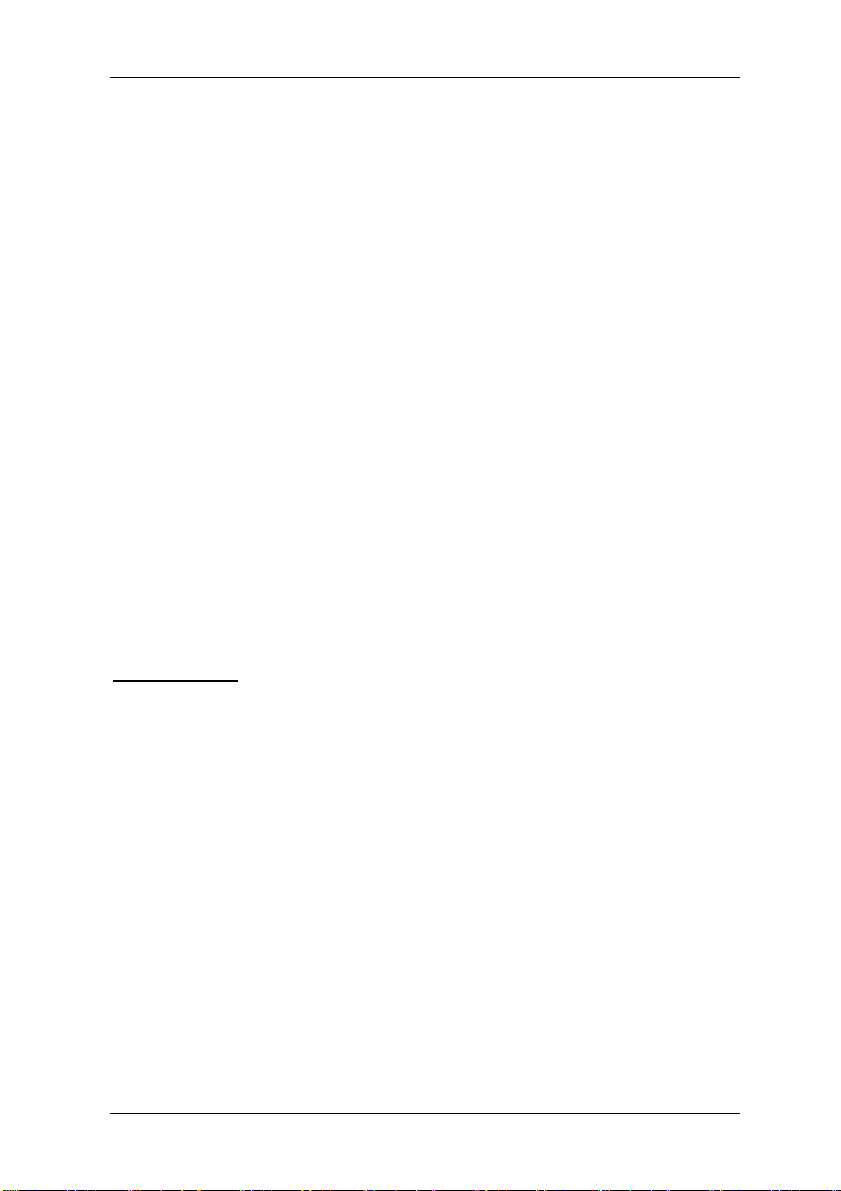
Sikkerhedsforskrifter
Opgradering af computeren
• Før du åbner kabinettet for at udskifte, indbygge eller udtage komponenter, skal du
slukke pc'en og trække netstikket ud. Afbryd også alle periferienheder, som er
sluttet til pc'en (træk stikket ud), som f.eks. telefonledning.
• Bestemmelsesmæssig drift (i henhold til IEC60950/EN60950) af pc'en er kun
garanteret, når hele kabinettet er monteret, og alle afdækninger for
indbygningspladser er på plads (elektrisk stød, køling, brandbeskyttelse,
afskærmning).
• Enheden må kun åbnes af autoriserede personer. Forkerte indgreb medfører, at
garantien bortfalder, og at producenten ikke er forpligtet til at garantere
overholdelse af de harmoniserede standarder i henhold til Lavspændingsdirektivet
og EMC-direktivet.
• Alle integrerede kredsløb og lagermoduler samt kontakter i alle stikdåser og
stikkontakter er sårbare over for statisk elektricitet. Beskyt disse mod statisk
elektricitet. Der kan forekomme fejl, hvis pc'en udsættes for statisk elektricitet,
hurtige transienter eller kraftige elektromagnetiske felter. Hvis der udskiftes eller
installeres et kort eller et RAM-modul, skal du berøre en jordet genstand eller bære
et jordingsbånd for at aflede en eventuel elektrostatisk opladning af kroppen.
• Alle interfaces er konstrueret for tilslutning af sikkerheds-lavspænding
(Safety Extra Low Voltage).
• Enheden kan være udstyret med en netudgangsbøsning, der kun er beregnet til
tilslutning af en monitor.
• Åbn aldrig netdelen! De komponenter (f.eks. strømforsyning), der er mærket med
en advarsel (f.eks. lynsymbol), må kun åbnes, afmonteres eller udskiftes af
autoriseret fagpersonale.
• Hvis det skulle blive nødvendigt at opdatere BIOS, må der udelukkende anvendes
Fujitsu Siemens Computers opdateringer.
• Sørg for tilstrækkelig køling ved montering af yderligere komponenter
(f.eks. harddiske).
Vigtig oplysning
Fujitsu Siemens Computers garanterer for ydelsen fra den leverede konfiguration af
enheden. Strømforsyningen, som er indbygget i SCALEO, kan permanent belastes med
maksimalt 85 % af den nominelle effekt. Ved systemændringer/-udvidelser skal du være
opmærksom på effektangivelserne på pc'ens strømforsyning. Disse oplysninger sidder
direkte på strømforsyningen. For at se dem skal kabinettet åbnes. Eller indhent
oplysninger hos din servicepartner. Følg altid alle de ovennævnte retningslinjer og
anvisninger.
Reparation
• Enheden må kun repareres af autoriserede personer. Uautoriseret åbning og
uprofessionelle reparationer kan medføre alvorlige risici for brugeren (fare for
elektrisk stød, brandfare).
3
Page 31

Sikkerhedsforskrifter
Optiske drev
• Benyt udelukkende fuldstændigt fejlfri datamedier i det optiske drev (f.eks. cd, dvd,
HD-dvd og Blu-ray disc) for at undgå tab af data, beskadigelser af enheden og
personskade.
• Kontrollér hver cd/dvd for beskadigelser som fine revner, brud eller lignende, før
den lægges i drevet.
• Vær opmærksom på, at ekstra mærkater, der måtte være sat på cd'en/dvd'en,
ændrer cd'ens/dvd'ens mekaniske egenskaber og kan resultere i ubalance.
• Beskadigede og uafbalancerede cd'er/dvd'er kan knække ved høje
drevhastigheder (tab af data). Under visse omstændigheder kan stykker af en
cd/dvd med skarpe kanter trænge gennem afdækningen til drevet (beskadigelse af
maskinen) og blive slynget ud af maskinen (risiko for tilskadekomst, især på ikketildækkede dele af kroppen, som f.eks. ansigt eller hals).
• Du skåner det optiske drev og forhindrer mekaniske skader samt for tidligt slid på
datamedierne, hvis du følger nedenstående råd:
− Læg kun cd'erne/dvd'erne i drevet, når der er brug for det, og tag dem ud
efter endt brug.
− Opbevar cd'erne/dvd'erne i egnede omslag. Beskyt dem mod varme og
Rengøring
• Rengør pc'en af og til. Sluk pc'en og alle tilsluttede enheder under rengøring, og
• Benyt et ikke-aggressivt rengøringsmiddel og/eller en let fugtig klud.
• Undgå rengøringssprays og enhver form for alkoholholdige eller andre brændbare
• Rengør skærmens billedflade med en blød, fugtig klud, som ikke fnugger.
Opstilling og drift
• Vi anbefaler, at du anbringer udstyret på et skridsikkert underlag. Med de mange
• Beskyt enheden mod meget høj luftfugtighed, direkte sollys samt høje og meget
• Opstil pc'en et sted med tilstrækkelig kølig luft. Stil ikke enheden i nærheden af
• Dele, der er mærket med symbolet
• Tildæk aldrig computerens ventilationsriller. Dette kan føre til overophedninger, der
direkte sol.
træk netstikket ud af stikkontakten.
opløsninger. Brug derfor aldrig skurepulver eller plastopløsende rengøringsmidler
til rengøringen.
forskellige belægninger og lakker der anvendes til møbler, kan det ikke udelukkes,
at gummi-/plastfødderne på udstyret kan forårsage skader på opstillingsfladen.
lave temperaturer. Hvis enheden bringes ind i anvendelsesrummet fra et koldt
sted, kan der dannes dug. Hvis enheden bringes ind i anvendelsesrummet fra et
koldt sted, kan der dannes dug.
varmeapparater og andre varmekilder (f.eks. radiatorer, pejs).
gefährliche Temperatur
dangerous Temperature
, kan blive op til 70 0C varme. På disse
dele og i umiddelbar nærhed af dem er der forbrændingsfare. Disse temperaturer
kan også findes ved luftudgangsåbninger. Sørg i disse tilfælde for at holde god
afstand til andre genstande. Pas på småbørn og husdyr.
forkorter dens levetid.
.dk
4
Page 32

Sikkerhedsforskrifter
Bemærk! Afhængigt af pc'ens opstillingsforhold anbefaler vi, at en af vores
• På nogle enheder er der i forbindelse med produktionen anbragt folie på sarte
• Enheden er ikke vandfast! Dyp aldrig enheden i vand, og beskyt den mod
• Sørg for, at der ikke kan komme genstande (f.eks. clips, halskæder osv.) eller
• Ved unormale lugte, røgdannelse og i nødstilfælde (f.eks. beskadigelse af kabinet,
• Ryg ikke lige ved siden af computeren. Sodpartiklerne sætter sig på skærmen eller
• Spis ikke ved tastaturet, da nedfaldende krummer kan ødelægge dets
• Udlæg ledningerne sådan, at de ikke udgør en farekilde (risiko for at snuble) og
• Transport skal helst foregå i originalemballagen, da denne er dimensioneret
• Typeskiltet kan også være anbragt på undersiden af kabinettet.
• Fra undersiden af musen skal der muligvis fjernes en transportsikring.
• Ved ATX- og µATX og µBTX -systemer er systemet ikke strømløst efter slukning
• Tilsluttes skærmen spændingsbøsningen på pc-netdelen (hvis denne forefindes),
• Har du en skærm, der understøtter strømstyring, går denne ligeledes på standby.
• Den medfølgende Fujitsu Siemens Product Recovery-cd/dvd kan kun anvendes
• Pc-systemer til almindelige forbrugere er ikke egnet til anvendelser med høje
• Vedvarende musik med meget høj lydstyrke, især i længere tid, kan give
• Fujitsu Siemens Computers påtager sig intet ansvar for sundhedsskader som følge
• Vi anbefaler for din egen sikkerheds skyld, at de anvendte hovedtelefoner, headset
• Principielt skal de interfaces, der er mærket med hovedtelefonsymbolet, altid
• Audio line-out interfaces er ikke beregnet til hovedtelefoner, headset eller
servicepartnere mindst en gang årligt rengør ventilationssystemet
(mod betaling).
overflader for at beskytte dem mod mekaniske skader. Denne folie skal du fjerne
før ibrugtagning.
vandstænk (regn, havvand).
væske ind i enheden (fare for elektrisk stød, kortslutning).
betjeningselementer eller netledning, ved indtrængende vand eller
fremmedlegemer) skal du straks slukke pc'en, trække netstikket ud og kontakte
forhandleren eller vores Hotline/Help Desk.
indvendigt i computeren.
funktionsdygtighed.
ikke beskadiges.
specielt til systemenheden.
(standby). For at gøre computeren strømløs skal netstikket trækkes ud.
slukkes den ikke, når pc'en slukkes.
Har skærmen ikke denne funktion, skal den afbrydes separat, når arbejdet med
pc'en afsluttes.
til gendannelse/geninstallation af operativsystemet, hvis der anvendes et
motherboard med en BIOS fra Fujitsu Siemens Computers.
sikkerhedskrav eller medicinalteknisk anvendelse.
høreskader. For at begrænse risikoen for høreskader bør du kontrollere den
indstillede lydstyrke, før du tager hovedtelefonerne eller headsettet på. Undgå at
lytte med meget høj lydstyrke.
af ukorrekt håndtering.
eller øresnegle opfylder kravene iht. DIN EN 50332.
benyttes til hovedtelefoner, headset eller øretelefoner.
øretelefoner.
5
Page 33

Sikkerhedsforskrifter
Backup
• Tag regelmæssigt sikkerhedskopier af dine filer. Det er den eneste måde, hvorpå
du kan beskytte dig mod tab af data f.eks. ved en hardwarefejl.
• Der kan ikke gøres krav gældende på baggrund af tab af data.
Særbehandling af batterier og akkumulatorer
• Batterierne/akkuerne i vore enheder indeholder ingen Cd- og Hg-forbindelser.
Henvisning til det tyske batteriregulativ af 27.03.1998:
Vær opmærksom på følgende:
Batterier og akkuer må ikke smides ud sammen med almindeligt
husholdningsaffald. De kan gratis returneres til producenten, forhandleren eller
disses bemyndigede for at sikre miljøvenlig genbrug eller bortskaffelse!
Enheden må ikke bortskaffes sammen med husholdningsaffaldet! Denne
enhed er mærket i overensstemmelse med EU-direktiv 2002/96/EF om
elektrisk og elektronisk udstyr (waste electrical and electronic equipment WEEE).
Direktivet fastlægger rammerne for en i EU gældende returnering og
genanvendelse af brugt udstyr. Ved returnering af det brugte udstyr, bedes
du benytte dig af de eksisterende retur- og indsamlingssystemer. Du kan
finde flere oplysninger om dette på www.fujitsu-siemens.com
.dk
6
Page 34

Ibrugtagning
2 Ibrugtagning
2.1 Tilslutninger, betjeningselementer og indikationselementer
på computeren
De fleste af en computers porte findes på bagsiden, mens de fleste betjenings- og
indikationselementer er anbragt på forsiden. Hvilke porte, der findes, og hvor disse er
placeret, afhænger af den pågældende computermodel. Nedenfor er de mest
almindelige porte vist.
Billede af port Symbol Farve Tilslutning
1) 4)
Chassisstik
PS/2-port
6-polet
PS/2-port
6-polet
Sub-D-stik 15-polet
Sub-D-stik 25-polet
Sub-D-stik 9-polet
3,5 mm
jackstik
Cinch-tilslutning
(coax)
Sort Pc'ens strømforsyning
Lilla PS/2-tastatur
Tastatur
Grøn PS/2-mus
eller
eller VGA
LPT
1
Eller
SERIEL
Line In
Line Out
Mikrofon
AUDIO
digital out
SPDIF out Gul
Blå Skærm
Bourgogne Printer
Turkis COM1
Lyseblå
Lysegrøn
pink
gul
(parallelt interface)
(serielt interface)
2)
Lyd
(eksterne lydkilder, f.eks.
aktivhøjttalere, mikrofon)
- lydkort
- sound onboard
Digital lydtilslutning, se
håndbog til motherboard.
7
Page 35

Ibrugtagning
USB-port
eller
FireWire-port
RJ-11-port
RJ-45-port
Eller
USB
IEEE 1394
eller
eller LINE
eller PHONE
eller
eller LAN
Sort Tilslutning for USB-udstyr
(f.eks. tastatur, IRsender/modtager-modul,
scanner, printer,
3)
USB 2.0
)
Sort Port til IEE-kompatible
aggregater
(f.eks. videooptager,
digitalkamera,
FireWire)
Ingen Modem
Ingen Netværk eller DSL-
modem
CATV Ingen Kabel-, antennetilslutning
Antennestik
4- eller flerpolet stik
SVIDEO IN
SVIDEO OUT
SPDIF
optic
Sort Videoindgang- og udgang
(se dokumentationen til
VGA-/tv-kort)
Sort Digitalt optisk lydstik
Optisk TOSLINKtilslutning
● LED WLAN LINK Grøn WLAN driftsindikator
Driftsindikatoren
fungerer kun, hvis
WLAN er indbygget.
DVI Hvid Tilslutning til digitalt
HDMI Sort Fuldt digitalt audio-
1)
OBS! Under porten kan der være en omskifter for netspændinger fra 230 V~ til
115 V~. Indstillingen fra fabrikkens side er 230 V~.
2)
Hvis der er monteret et ekstra lydkort, er lydfunktionen på bundkortet ikke aktiveret
eller "Sound onboard" findes ikke.
3)
Vigtig bemærkning til USB 2.0: En sikker datatransmissionshastighed opnås bedst
videosignal (skærm)
/videointerface
ved at benytte USB-tilslutningskabler med en længde på maks. 4 m.
.dk
8
Page 36

Ibrugtagning
4)
Betjeningselementer på netdelen (ekstraudstyr)
1
0
230 115
Net on/off-kontakt
Spændingsomskifter
optional
OBS! Kontroller strømforsyningsnettet, som computeren skal forbindes med,
og sammenlign det med fabriksindstillingen.
Betjeningselementer
Standbyknap
Knap til aktivering af standby-funktionen
eller til at tænde/slukke for ATX-systemer.
Indikatorer
eller
Net-LED
tændt
Der er tændt for systemet (POWER)
Netafbryder Systemet er tændt, når den blå ring lyser
HDD-LED
tændt
Viser, at der skrives til/læses fra
harddisken.
2.2 Tilslutning
Inden der tændes for computeren, skal
1. skærm, tastatur, mus, evt. printer og andet perifert udstyr tilsluttes pc'en. Følg
også anvisningerne i kapitlet "Computerens porte" samt anvisningerne i "Quick
Start Guide".
2. Sæt først det medfølgende netkabel i pc'ens netdelsstik og derefter i en
230V~/115V~ stikkontakt med jord (strømpanel). Enheden må kun benyttes, hvis
dens mærkespænding stemmer overens med den lokale netspænding.
3. Hvis computeren er udstyret med en spændingsomskifter, skal du sørge for, at
denne er indstillet til den netspænding, der findes i dit land. Standardindstillingen
fra producenten er 230V~.
Efter isætning af ledninger
4. Tænd for skærmen.
5. Tænd derefter på netafbryderen på bagsiden af computeren, hvis en sådan findes.
Tryk på standby-knappen for at starte computeren. Denne sidder på forsiden af
computeren.
Computeren er klar til brug, når den grønne indikatorlampe / blå ring lyser.
9
Page 37

Ibrugtagning
2.3 Første ibrugtagning af forudinstalleret software
På computeren er der forinstalleret et operativsystem. Computeren er klar til brug, så
snart der tændes for den. Du kan straks begynde at arbejde med operativsystemet.
Du skal muligvis foretage nogle indstillinger. Følg anvisningerne på skærmen.
Hvis Microsoft
testes systemet, første gang du tænder for din computer. Det er helt normalt, at der
vises en række forskellige meldinger under denne fase. Det er også muligt, at der
kortvarigt ikke vises noget skærmbillede. Ved operativsystemet Microsoft
processen vare nogen tid - i enkelte tilfælde op til 20 minutter, afhængigt af hard- og
softwareudstyr. Brug ikke pc'ens indtastnings- og betjeningsdele under denne test. Sluk
ikke for pc’en – i denne fase kan der forekomme datatab. Efter denne systemtest kan
du bruge operativsystemet. Du skal muligvis foretage nogle indstillinger. Følg
anvisningerne på skærmen.
Du kan finde den forinstallerede software under "Start" – "Alle programmer".
Hvis der ikke medfølger systemgendannelsesmedier (cd'er/dvd'er) til dit system, skal du
selv oprette dem. Dette er muligt én gang. Vi anbefaler kraftigt, at man brænder en
sikkerhedskopi af udleveringstilstanden på dvd'er. Denne proces er beskrevet i den
medfølgende håndbog "Gendannelse af installeret software".
Hvis du ikke selv har oprettet systemgendannelsesmedier, tilbyder Fujitsu Siemens
Computers dig en mulighed for at købe installationsmedier (operativsystem, drivere,
applikationer). Yderligere oplysninger er vedlagt din computer, eller du kan ringe til den
pågældende landeservice. Telefonnummeret (ikke gratisnummer) findes i
garantiinformationen under "local help desks".
Fujitsu Siemens Computers påtager sig intet ansvar for tab af data, der skyldes
uegnede datamedier.
Anvisning vedrørende Microsoft
Microsoft
måde, at produktet kan benyttes med det samme. Hvis du udskifter vigtige hardwarekomponenter, kan det blive nødvendigt at foretage en genaktivering. I dette tilfælde
bedes du følge programinstruktionerne efter ændring af hardwaren. Hvis du har
spørgsmål, bedes du kontakte vores Help Desk
(www.fujitsu-siemens.com/service).
Anvisning vedrørende Microsoft
Til Microsoft
programinstruktionerne efter programstarten. Hvis du har spørgsmål, bedes du kontakte
vores Help Desk
(www.fujitsu-siemens.com/service).
®
Windows® Vista-operativsystemet er forinstalleret på din computer,
®
Vista kan
®
Windows® Vista
®
Windows® Vista er forinstalleret af Fujitsu Siemens Computers på en sådan
®
Word
®
Word har Microsoft oprettet en brugeraktivering. Følg venligst
.dk
10
Page 38

Transport af systemet
3 Transport af systemet
Hvis computeren skal transporteres over en længere strækning, dvs. også med et
køretøj, skal man være opmærksom på, at datalagre ikke udsættes for risici under
transporten. Ved transport i et køretøj skal der altid laves en fuldstændig backup af
harddisken på eksterne lagermedier.
Hvis pc'en kun skal transporteres over en kort strækning, dvs. ind i et andet rum eller til
en anden arbejdsplads, er det ikke nødvendigt at foretage backup. Du skal dog under
alle omstændigheder sørge for, at enheden transporteres forsigtigt.
Ved returforsendelse eller anden transport bør du bruge originalemballagen eller en
anden egnet emballage, der beskytter mod stød og slag.
Løsn kabelforbindelserne til alle eksterne komponenter, og transportér alle
komponenter separat og altid i originalemballage eller i en anden egnet emballage, der
beskytter mod stød og slag.
Lad ikke pc'en falde, og udsæt den ikke for voldsomme vibrationer.
OBS! Transporten bør fortrinsvis foregå i originalemballagen, da denne er
Der anvendes altid materiale, der kan genbruges, til vores pc'ers emballage.
udviklet specielt til dette formål.
11
Page 39

Udskiftning af lithium-batteriet
4 Udskiftning af lithium-batteriet
For at systeminformationerne kan gemmes vedvarende, er der indbygget et lithiumbatteri, der forsyner CMOS-hukommelsen med strøm. Når batteriets spænding er for
lav, eller hvis batteriet er fladt, vises en tilsvarende fejlmelding. Lithium-batteriet skal så
udskiftes.
OBS! Hvis batteriet ikke udskiftes korrekt, er der risiko for eksplosion.
Holderen til lithium-batteriet fås i flere udførelser, der ikke adskiller sig med hensyn til
funktion.
Lithium-batteriet må kun udskiftes med identiske batterier eller med
batterier, der er godkendt af producenten.
Lithium-batterier må ikke bortskaffes med husholdningsaffaldet. De kan
gratis returneres til producenten, forhandleren eller disses bemyndigede
for at sikre miljøvenlig genbrug eller bortskaffelse!
Batteriforordningen forpligter slutbrugeren til at returnere defekte eller
brugte batterier til forhandleren eller til de dertil indrettede
afleveringssteder.
Vær altid opmærksom på korrekt polaritet – pluspol opad!
.dk
2
4
2
1
3
3
1. Tryk låsefligen i pilens retning, batteriet hopper en lille smule ud af holderen.
2. Tag batteriet ud.
3. Sæt det nye lithium-batteri af samme type i holderen.
4. Klem holderen ned, til den går i lås.
12
Page 40

Garantiydelser
5 Garantiydelser
For vores systemer indestår vi generelt for garantikravene i henhold til loven, og
derudover garantiydelser efter aftale (se også de tilhørende servicebilag).
Det system, du har købt er produceret i vores virksomhed, som er certificeret iht.
ISO 9001 og ISO 14001, under størst mulig hensyntagen til miljø og kvalitet. På alle
vores produkter yder vi garanti i henhold til de lovmæssige bestemmelser resp. en
garantiforlængelse efter aftale.
6 Returnering af gamle enheder
Vores strategi med hensyn til returnering og muligheder for returnering af vore
systemer er fastlagt og garanteret i vores miljøsystem, der er certificeret i henhold til
DIN EN ISO 14001.
Vores enheder er i videst mulig udstrækning fremstillet af materialer, som kan
genbruges på fagligt korrekt vis. Efter endt brug tages enheden retur, så den kan
genbruges, eller så brugbare materialer kan genbruges, såfremt den returneres i en
tilstand, der svarer til den bestemmelsesmæssige anvendelse. Dele, som ikke kan
genanvendes, bortskaffes på korrekt vis.
Ved returnering af en enhed skal du benytte de genbrugs- og bortskaffelsesmuligheder,
der findes i dit land.
Du kan finde flere oplysninger om genbrugs- og bortskaffelsesmulighederne i dit land
på internettet under:
Hvis du derudover har spørgsmål angående bortskaffelse, bedes du henvende dig til
din forhandler eller vores Help Desk.
www.fujitsu-siemens.com
13
Page 41

Tekniske data og driftsbetingelser
Tekniske data og driftsbetingelser
Tekniske specifikationer
Optagen effekt hvis apparatet er slukket –
ATX-netdel
Netindgangsspænding Angivelser på mærkatet på
Netfrekvens Angivelser på mærkatet på
Netindgangsstrøm Angivelser på mærkatet på
Vigtig oplysning
Strømforsyningen, som er indbygget i SCALEO, kan permanent belastes med
maksimalt 85 % af den nominelle effekt.
Driftsbetingelser
Omgivelsestemperatur
Transporttemperatur
Lydstyrke
Lydeffektniveau Maks. 55 dB (A)
(DIN EN27779, ISO3744, ISO 9296, RAL UZ -78)
Apparatklassificering
Kapslingsklasse I
Forureningsklasse 2
Overspændingskategori II
≤ 5 W
(0 W kun mulig, hvis en
direkte adskillelse fra nettet er
gennemført – netstikket
trukket eller apparatet slukket
ved hjælp af netafbryder på
bagsiden af apparatet)
enhedens bag- eller
underside
enhedens bag- eller
underside
enhedens bag- eller
underside
10 ... 35 °C
20 ... 85 % relativ
luftfugtighed, ikke
kondenserende
-25 °C til 60 °C
.dk
A-1
Page 42

Supplement til betjeningsvejledningen
Supplement til betjeningsvejledningen
Kopieringsbeskyttelse
Det er strafbart at omgå kopieringsbeskyttelsen og fremstille kopier af beskyttede
databærere.
Direktiver og miljøbeskyttelse
En vigtig egenskab ved vores produkter er foruden deres høje kvalitet og ydeevne
deres miljøvenlighed.
Miljøbeskyttelse ved hjælp af energisparefunktioner
Vores apparater har normalt energisparende arbejdstilstande.
Apparatsikkerhed
Enhederne opfylder kravene i lavspændingsdirektiv 2006/95/EF, certificeret iht.
EN 60950-1.
Sikring af den elektromagnetiske kompatibilitet
Enhederne opfylder kravene i direktivet om elektromagnetisk kompatibilitet
2004/108/EF.
Alle data- og signalledninger skal være tilstrækkeligt afskærmet. Minimumkravet er
anvendelse af et skærmet kabel i kategori 5 til 10/100 Ethernet eller kategori 5e til
Gigabit Ethernet. Alle kabinetafdækninger skal være monteret som beskrevet i
betjeningsvejledningen.
R&TTE-direktiv
Hermed erklærer Fujitsu Siemens Computers, at enheden er i overensstemmelse med
de principielle krav og de gældende forskrifter i direktivet 1999/5/EF.
Hvis dit system er udstyret med moduler til modem, WLAN og/eller Bluetooth, kan du se
den komplette originale konformitetserklæring iht. R&TTE-direktivet for den/de
indbyggede modul/er i computerens elektroniske dokumentation.
Laser
Hvis systemet er udstyret med et optisk drev, f.eks. cd-rom-drev, cd-rw-drev, dvd-drev
eller et kombineret drev, gælder følgende:
De anvendte optiske drev svarer, ved lukket pc-kabinet, til laserklasse 1 i henhold til
IEC 60825-1. De indeholder lysdioder (LED'er), som kan frembringe en kraftigere
laserstråle end laserklasse 1. At se direkte ind i disse stråler er farligt, også med optiske
hjælpemidler, og fører til helbredsmæssige skader. Derfor må ingen
drevs kabinetdele fjernes.
Betjeningsvejledning
Dokumentationen, der følger med enheden, er fremstillet på klorfrit papir. Hvis du
ønsker det, kan du se denne og andre dokumentationer hos producenten.
af det optiske
A-2
Page 43

Henvisninger vedr. åbning af kabinet
Henvisninger vedr. åbning af kabinet
OBS! Følg altid sikkerhedsanvisningerne.
Benyt følgende fremgangsmåde for at åbne kabinettet:
1. Sluk pc'en og alle tilsluttede perifere komponenter (monitor, printer osv.).
2. Træk altid
3. Løsn alle forbindelseskabler (mus, tastatur, printer osv.).
4. Afmonter kabinettet som beskrevet i det følgende.
SCALEO H
SCALEO L
Vær opmærksom på, at lukkemekanismen ikke beskadiges.
netstikket ud før åbning af kabinettet for at afbryde apparatets
forbindelse til nettet.
.dk
A-3
Page 44

Henvisninger vedr. åbning af kabinet
SCALEO P
SCALEO X
A-4
Page 45

.ee
Kasutaja käsiraamat
Page 46

Käesolevas käsiraamatus sisalduvat teavet võidakse ette teatamata muuta. Põhjalikust
läbitöötamisest hoolimata ei ole välistatud, et käsiraamatus võib leiduda vigu või
ebatäielikku teavet. Tootja ei vastuta sellest tulenevate vigade ega andmekao eest.
Fujitsu Siemens Computers ei kanna vastutust andmete kadumise eest, mis on tingitud
ebasobivate andmekandjate kasutamisest.
Enne arvuti kasutuselevõttu soovitame tutvuda käsiraamatus kirjeldatud tööviisidega.
Kasutatud kaubamärgid on omanikettevõtete poolt õiguslikult kaitstud.
Kõik teised kaubamärgid on omanike kaubamärgid või registreeritud kaubamärgid ning
on kaitstuna tunnustatud.
Copyright © Fujitsu Siemens Computers GmbH 2007
Kõik õigused, eriti (osalist) tõlget, kordustrükki, kopeerimise teel või muul viisil levitamist
käsitlevad õigused, on seadusega kaitstud.
Rikkumiste korral tuleb tekitatud kahju hüvitada.
Kõik õigused on kaitstud, eriti patendi andmise ja kasuliku mudeli registreerimise
suhtes.
Tarnevõimalused ja tehnilised muudatused reserveeritud.
Seis: juuli 2007
Page 47

Sisukord
Kasutaja käsiraamat...................................................................................................1
Eessõna.....................................................................................................................1
Juhised elektroonilise dokumentatsiooni kohta .........................................................1
1 Ohutus-, hooldus- ja tähelepanujuhised .................................................................2
2 Kasutuselevõtt ........................................................................................................7
2.1 Arvuti liidesed, juhtelemendid ja näidikud .......................................................7
2.2 Ühendamine .................................................................................................... 9
2.3 Eelinstallitud tarkvara esmakordne kasutuselevõtt .......................................10
3 Süsteemi teisaldamine.......................................................................................... 11
4 Liitiumpatarei vahetamine.....................................................................................12
5 Garantiitingimused................................................................................................13
6 Vanade seadmete tagasivõtmine .........................................................................13
Tehnilised andmed ja töötingimused ..................................................................... A-1
Täiendus kasutusjuhendile .................................................................................... A-2
Korpuse avamise viited.......................................................................................... A-3
.ee
Page 48

Eessõna
Isikliku personaalarvuti ostmine on väärtuslik investeering tulevikku.
Fujitsu Siemens Computersi arvuti on kõrgtehnoloogiline toode, mis pakub Teile
täiuslikku kombinatsiooni kõrgeimast võimalikust kvaliteedist, usaldusväärsusest ja
võimsusest. Fujitsu Siemens Computersi arvutid on välja töötatud selleks, et muuta elu
ning argipäeva veidi lihtsamaks.
Me soovime Teile nüüd edu ja rõõmu uue arvuti kasutamisel.
Juhised elektroonilise dokumentatsiooni kohta
Põhjalikku teavet oma arvuti kohta saate elektroonilistest käsiraamatutest.
Konfiguratsioonist olenevalt paigutatakse asjaomane dokumentatsioon esmakordsel
kasutuselevõtul automaatselt kausta "Manuals" ("Käsiraamatud"). Kõnealuse
dokumentatsiooni saate pärast esmakordset kasutuselevõttu avada menüüs "Start" –
"All Programs" ("Kõik programmid") – "Manuals" ("Käsiraamatud"). Mõnes kirjelduses
ei ole viidet Microsoft
kirjelduse ja võimsusparameetrite puhul.
®
Windows® Vistale. Nimetatud dokumendid kehtivad riistvara
1
Page 49

Ohutusjuhised
1 Ohutus-, hooldus- ja tähelepanujuhised
Teie seade vastab infotehnoloogilisi seadmeid käsitlevatele ohutuseeskirjadele. Kui Teil
tekib küsimus, kas Te võite seadet olemasolevas keskkonnas kasutada, pöörduge
palun seadme müüja või meie teeninduskeskuse poole.
• Hoidke ohutusjuhised ning muu dokumentatsioon (nt lühijuhis, CD/DVD) koos
seadmega alles. Kui Te annate seadme üle kolmandale isikule, andke palun edasi
ka kogu dokumentatsioon.
Elektrilöögi oht
• Seadme puhul tuleb kasutada kontrollitult ohutut toitejuhet, mis vastaks selle riigi
õigusaktidele, kus seadet kasutatakse.
• Kontrollige kahjustuste avastamiseks korrapäraselt kaableid/juhtmeid ja
toitepistikut.
• Seadet tohib ühendada ainult eeskirjadekohasesse kaitsekontaktiga pistikupessa,
mis vastab selle riigi ohutuseeskirjadele, kus seadet kasutatakse. Pöörake
tähelepanu sellele, et pistikupesa oleks arvuti läheduses ning kergesti
juurdepääsetav.
• Seadmega tohib töötada ainult siis, kui selle nimipinge on kooskõlas kohaliku
võrgupingega.
• Ohutu eraldamise vooluvõrgust tagab ainult pistiku väljatõmbamine pesast, toite
valgusdioodi kustunud olek ei tähenda pinge puudumist. Personaalarvuti ja
lisaseadmete väljalülitamisest üksi ei piisa.
Plahvatusoht
• Teie süsteemil on vahetatav liitiumpatarei. See asub emaplaadil (vt emaplaadi
käsiraamat). Pärast patarei tööea lõppu saab selle hõlpsalt välja vahetada. Järgige
käsiraamatu lõigus Liitiumpatarei vahetamine esitatud juhiseid.
ETTEVAATUST!
Patarei asjatundmatu vahetamise korral tekib plahvatusoht. Vahetada võib vaid
sama või tootja poolt soovitatud samaväärset tüüpi patarei vastu.
Elektromagnetiline ühilduvus
• Välisseadmed, nt kuvar, juhtkang jm, tuleb ühendada väljundliidestega varjestatud
kaabli abil, et täita seadmete elektromagnetilise ühilduvuse seadusest tulenevad
ühtlustatud normide nõuded.
Viide R&TTE direktiivile
• Fujitsu Siemens Computers kinnitab, et sisseehitatud modem vastab direktiivi
1999/5/EÜ põhinõuetele ja olulistele eeskirjadele.
• Direktiivi 1999/5/EÜ kohase täieliku originaalvastavusdeklaratsiooni leiate oma
arvuti elektroonilisest dokumentatsioonist.
" "
.ee
2
Page 50

Ohutusjuhised
Arvuti täiendamine
• Enne korpuse avamist osade vahetamiseks, paigaldamiseks või demonteerimiseks
lülitage seade välja ning tõmmake toitepistik välja. Ühendage lahti ka kõik seadme
külge ühendatud välisseadmed (tõmmake pistikupesast välja), nt telefonijuhe.
• Seadme korrakohane töötamine (vastavalt standarditele IEC60950/EN60950) on
tagatud ainult siis, kui korpus on täielikult paigaldatud ning paigalduskohtadele on
pandud katted (elektrilöök, jahutus, kaitse tule eest, raadiosidehäirete vältimine).
• Seadet tohivad lahti võtta ainult vastava väljaõppe läbinud töötajad. Kui tehnilised
tööd on tehtud ebapädevalt, kaotab garantii kehtivuse ning tootja ei kohustu
tagama, et seade vastab EMVGs sätestatud ühtlustatud normidele ja
madalpingedirektiivile.
• Kõik sisseehitatud lülitid ja mälumoodulid ning kõikide pistikupesade ja pistikute
kontaktid on tundlikud staatilise elektri suhtes. Kaitske neid staatilise elektri eest.
Staatiline elekter, kiired pinge- ja voolukõikumised ning tugevad
elektromagnetilised väljad võivad põhjustada seadme rikkeid. Kaardi või
mälumooduli vahetamisel või installimisel puudutage mõnda maandatud eset või
kandke maanduspaela, et juhtida kõrvale oma keha võimalik staatiline laeng.
• Kõik ühenduskohad on mõeldud ainult kaitseväikepinge (SELV) jaoks.
• Seadmel võib olla toite väljundpesa, mis on ette nähtud ainult kuvari
ühendamiseks.
• Ärge kunagi avage toiteplokki! Ohutähisega (nt välgunoolega) märgistatud
elemente (nt voolutoidet) võivad avada, demonteerida ning vahetada ainult
vastava väljaõppe läbinud töötajad.
• Juhul, kui osutub vajalikuks BIOSi uuendamine, tohib kasutada põhimõtteliselt
ainult Fujitsu Siemens Computers-i uuendusi.
• Täiendavate osade (nt. kõvaketaste) paigaldamisel pöörake tähelepanu piisavale
jahutusele.
Oluline viide
Fujitsu Siemens Computers garanteerib tarnitud seadmete konfiguratsioonidele
võimsuse tasakaalu. SCALEOsse paigaldatud toiteplokki võib pikaajaliselt koormata
kuni 85 %-ga nimivõimsusest. Süsteemi muutmisel/täiendamisel pöörake tähelepanu
võimsuse kohta käivatele andmetele, mis on kirjas Teie arvuti toiteplokil. Nimetatud
andmed asuvad otse toiteploki peal, nende lugemiseks avage korpus. Teine võimalus
on küsida vastavat teavet teeninduspartnerilt. Kindlasti pidage kinni kõikidest
ülalnimetatud direktiividest ja juhistest.
Parandamine
• Seadet tohivad parandada ainult asjakohase väljaõppe läbinud töötajad.
Optilised kettaseadmed
• Kasutage optilises kettaseadmes andmekao, seadme kahjustamise ja vigastamise
• Kontrollige seetõttu enne iga CD/DVD sisestamist kettaseadmesse, et sellel ei
• Pidage silmas, et lisatud kleebised võivad muuta CD/DVD mehaanilisi omadusi ja
• Kahjustada saanud ja tasakaalustamata CD-d/DVD-d võivad kettaseadme suure
Oskamatu avamise ning ebapädeva parandamisega võivad kaasneda olulised
ohud kasutajale (elektrilöögi- ja tuleoht).
vältimiseks ainult laitmatus korras andmekandjaid (CD-sid, DVD-sid, HD-DVD-sid
ja Blu-ray kettaid).
oleks vigastusi, nt peeni pragusid, murdumiskohti vms.
tekitada tasakaalustamatust.
kiiruse juures murduda (andmed kaovad). Teatud tingimustel võivad
3
Page 51

Ohutusjuhised
teravaservalised CD-killud kettaseadme kattest läbi tungida (seade saab
kahjustada) ja seadmest välja paiskuda (vigastusoht, eriti katmata kehaosade, nt
näo ja kaela puhul).
• Järgmisi soovitusi järgides säästate optilist kettaseadet ning väldite selle
mehaanilisi kahjustusi ja andmekandjate enneaegset kulumist.
− Asetage CD/DVD kettaseadmesse ainult vajaduse korral ning võtke pärast
kasutamist välja.
− Hoidke CDsid/DVDsid ümbristes. Kaitske neid kuumuse ja otsese
päikesevalguse eest.
Puhastamine
• Puhastage aeg-ajalt oma arvutit. Selleks lülitage arvuti ja kõik sellega ühendatud
seadmed välja ning eemaldage toitepistik pesast.
• Kasutage puhastamiseks mitteagressiivset puhastusainet ja/või veidi niisket lappi.
• Ärge kasutage pihustatavaid puhastusaineid, alkoholi sisaldavaid ega muid
kergestisüttivaid lahuseid. Seetõttu ärge kasutage puhastamiseks küürimispulbrit
ega kunstmaterjale lahustavaid puhastusvahendeid.
• Puhastage kuvari ekraaniosa pehme niisutatud lapiga, mis ei jäta ekraanile
ebemeid.
Paigaldamine ja kasutamine
• Soovitame asetada arvuti libisematule aluspinnale. Et mööbliesemetel kasutatakse
mitmesuguseid kattematerjale ja lakke, siis ei ole välistatud, et seadmete
kummist/plastist jalad jätavad nendele pindadele jäljed.
• Kaitske seadet väga suure õhuniiskuse, otsese päikesevalguse ning kõrgete ja
eriti madalate temperatuuride eest. Kui seade viiakse külmast keskkonnast
tööruumi, võib esineda kondenseerumist. Enne seadme sisselülitamist oodake,
kuni selle temperatuur on ruumi temperatuuriga ühtlustunud ning seade on täiesti
kuiv (u 2–4 tundi)
• Paigutage seade nii, et jahutamiseks oleks piisavalt õhku. Ärge paigutage seadet
kütteseadmete ega muude soojusallikate (nt radiaator, kamin) lähedusse.
• Selle sümboliga tähistatud seadmeosade temperatuur võib tõusta kuni 70 °C-ni.
Nendel seadmeosadel ja nende vahetus läheduses on teil oht end põletada.
Nimetatud taseme võib temperatuur saavutada ka õhu väljumisavauste juures.
Palun jälgige sellisel juhul, et läheduses paiknevate esemeteni jääks piisav
vahekaugus. Pöörake tähelepanu ka väikelastele ja koduloomadele.
• Ärge kunagi katke seadme jahutusavasid kinni. See võib põhjustada
ülekuumenemise, mis omakorda lühendab seadme kasutusiga.
Viide: Olenevalt arvuti paigaldamise tingimustest soovitame lasta vähemalt korra
aastas meie teeninduspartneril ventilatsioonisüsteemi (tasu eest) puhastada.
• Mõned seadmed on tootmise käigus kaetud kilega, mis kaitseb tundlikke
pealispindu mehaaniliste kahjustuste eest. Eemaldage need kaitsekiled enne
seadme kasutuselevõttu.
• Seade ei ole veekindel! Ärge kastke seadet kunagi vette ning kaitske seda
veepritsmete eest (vihm, merevesi).
• Veenduge, et seadme sisemusse ei satu esemeid (nt kirjaklambrid, ehteketid jne)
ega vedelikke (elektrilöögi, lühiühenduse oht).
• Kui märkate ebaharilikku lõhna või suitsu või kui on tegemist eriolukorraga (nt
korpuse, juhtelementide või toitejuhtmete vigastamine, vedelike või võõrkehade
sissetungimine), lülitage seade kohe välja, tõmmake toitepistik välja ning teavitage
sellest seadme müüjat või meie teenindusliini/konsultatsioonipunkti.
.ee
4
Page 52

Ohutusjuhised
• Ärge suitsetage vahetult seadme kõrval. Tahmaosakesed ladestuvad kuvarile või
arvuti sisemusse.
• Ärge sööge klaviatuuri kohal, sest pudenevad purud võivad vähendada selle
töökindlust.
• Paigaldage juhtmed selliselt, et need ei ohustaks kedagi (komistamisoht) ning et
neid ei kahjustaks keegi.
• Seadet on soovitatav transportida originaalpakendis, sest see on just selle
süsteemiüksuse mõõtmete järgi välja töötatud.
• Tüübisilt võib asuda ka korpuse alumisel küljel.
• Ka hiire alt tuleb vajaduse korral eemaldada transpordikaitse.
• ATX-, µATX- ja µBTX-süsteemide puhul ei ole süsteem pärast arvuti väljalülitamist
pingevaba (ooterežiim). Seadme pinge alt vabastamiseks tuleb toitepistik
vooluvõrgust eemaldada.
• Kui kuvar on ühendatud arvuti toiteploki voolupistikuga (kui see on olemas), ei
lülitu see arvuti väljalülitamisel välja.
• Kui Teil on toitehaldust toetav monitor, läheb see samuti ooterežiimi. Kui kuvaril
see funktsioon puudub, tuleb see pärast arvutiga töötamise lõpetamist eraldi välja
lülitada.
• Kaasasolevat CD-d/DVD-d Fujitsu Siemens Product Recovery saab Teie
operatsioonisüsteemi taastamiseks / uuesti installimiseks kasutada vaid juhul, kui
kasutatakse Fujitsu Siemens Computersi BIOSiga emaplaati.
• Tarbijatele mõeldud arvutisüsteemid ei ole ette nähtud kasutamiseks üliturvaliste ja
meditsiinitehniliste rakenduste korral.
• Pidev väga valju muusika kuulamine, eriti pikema aja jooksul, võib põhjustada
kuulmiskahjustusi. Kuulmiskahjustuste riski vähendamiseks kontrollige enne
kõrvaklappide või peakomplekti tarvitusele võttu helitugevust. Vältige väga
tugevaid helisid.
• Fujitsu Siemens Computers ei kanna vastutust asjakohatu kasutamise tagajärjel
tekkinud tervisekahjustuste eest.
• Teie enda ohutuse huvides soovitame kasutada DIN EN 50332 nõuetele vastavaid
kõrvaklappe, peakomplekte või kõrvakuulareid.
• Kõrvaklappide sümboliga tähistatud liidesed on ette nähtud kõrvaklappide,
peakomplektide või kõrvakuularite kasutamiseks.
• Audio Line-out’i liidesed ei ole ette nähtud kõrvaklappide, peakomplektide ega
kõrvakuularite kasutamiseks.
Andmesalvestus
• Tehke oma tööfailidest korrapäraselt varukoopiaid. Ainult nii kaitsete end
andmekao eest nt kõvakettarikke puhul.
• Andmekaost tulenevaid nõudeid ei rahuldata.
5
Page 53

Ohutusjuhised
Patareide ja akude erikäitlus
• Meie seadmetes kasutatavad patareid/akud ei sisalda kaadmiumi- ja
elavhõbedaühendeid.
Viide 27.03.1998. a patareimäärusele
Tähelepanu!
Patareid ja akud ei kuulu olmeprügi hulka. Tootja, edasimüüja või nende poolt
volitatud isikud võtavad need tasuta tagasi, et töödelda need ümber või
utiliseerida!
Seadet ei tohi utiliseerida koos olmeprügiga (koduses majapidamises
tekkivate jäätmetega). Käesolev seade on märgistatud vastavalt Euroopa
direktiivile 2002/96/EÜ elektri- ja elektroonikaseadmete jäätmete kohta.
Direktiiv annab raamistiku ELis kehtivale vanade seadmete tagasivõtmisele
ja ümbertöötamisele. Vana seadme tagastamiseks kasutage palun Teie
käsutuses olevaid tagastus- ja kogumissüsteeme. Lisateavet leiate
aadressil www.fujitsu-siemens.com.
.ee
6
Page 54

Kasutuselevõtt
2 Kasutuselevõtt
2.1 Arvuti liidesed, juhtelemendid ja näidikud
Enamik arvuti liidestest asub selle tagaküljel, enamik juhtelemente ja näidikuid esiküljel.
Liideste olemasolu ja asukohad sõltuvad vastavast arvutimudelist. Järgnevalt on
nimetatud levinuimad liidesed.
Liidese pilt Sümbol Värv Liides
1) 4)
Toitejuhtme pistik
PS/2 kuue
kontaktiga
pistikupesa
PS/2 kuue
kontaktiga
pistikupesa
15 kontaktiga
subminiatuurne
D-pistikupesa
25 kontaktiga
subminiatuurne
D-pistikupesa
9 kontaktiga
subminiatuurne
D-pistik
3,5 mm
pistikkontakt
must arvuti toiteplokk
lilla PS/2 klaviatuur
Keyb.
roheline PS/2 hiir
VGA
AUDIO
digital out
või või
LPT
1
või
SERIAL
Line In
Line Out
Mic
sinine Kuvar
punakaslilla
sinakasroheline
helesinine
heleroheline
roosa
kollane
Printer (paralleelliides)
COM1 (seerialiides)
2
(välised heliallikad, nt
Heli
aktiivkõlarid, mikrofon) –
helikaart – sisse ehitatud
helikaart
7
Page 55

Kasutuselevõtt
SPDIF väljund kollane
Cinch-ühendus
(Coax)
USB pistikupesa
või
Pistikupesa
FireWire
RJ-11 pistikupesa
RJ-45 pistikupesa
Antenni pistikupesa
Nelja või enama
kontaktiga
pistikupesa
Optiline TOSLINK
liides
● LED WLAN LINK roheline WLANi töö näidik
-
või
USB
IEEE 1394
või
või LINE
või PHONE
või
või LAN
CATV värvitu Kaabli- või antennipistik
SVIDEO IN
SVIDEO OUT
SPDIF
optic (optiline)
DVI valge Liides digitaalse
HDMI must Täisdigitaalne audio-
must Liides USB-seadmetele
must Liides IEE-ühilduvatele
värvitu Modem
värvitu Arvutivõrk või DSL-modem
must Videosisend- ja
must Digitaalne optiline heliliides
Digitaalne heliliides. Vt ka
emaplaadi käsiraamatut.
(nt klaviatuur; hiire IRsaatja-/vastuvõtjamoodul,
skanner, printer)
USB 2.0
seadmetele
(nt-videomagnetofon,
digitaalkaamera) FireWire
väljundliides
(vaadake VGA-/TV-kaardi
dokumentatsiooni)
Töö näidik funktsioneerib
ainult siis, kui WLAN on
sisse monteeritud.
videosignaali jaoks (kuvar)
videoliides
3
.ee
8
Page 56

Kasutuselevõtt
1)
Tähelepanu! Ühenduskoha all võib asuda lüliti võrgupinge ümberlülitamiseks 230 V-lt
115 V-le. Tootja on seadistanud arvuti töötama võrgupingega 230 V.
2)
Kui sisseehitatud helikaart kuulub lisavarustuse hulka, ei ole helifunktsioon emaplaadil
aktiveeritud, st integreeritud helikaart puudub.
3)
Oluline märkus USB 2.0 kohta: turvalise andmeedastuskiiruse tagamiseks soovitame
Teil kasutada maksimaalselt 4 m pikkust USB ühenduskaablit.
4)
Elemendid toiteploki juures (mittekohustuslik)
1
0
230 115
Elektritoite lüliti
Pinge ümberlüliti
valikuline
Tähelepanu! Palun kontrollige vooluvõrku, millega Te arvuti ühendada kavatsete,
ning võrrelge seda tootja seadistusega.
Juhtelemendid
Ooterežiimi
nupp
Nupp ooterežiimi funktsiooni käivitamiseks
või ATX-süsteemide sisse- ja
väljalülitamiseks.
Näidikud
või
Toitetuli
helendab
Süsteem on sisse lülitatud (POWER).
Toitenupp Süsteem on sisse lülitatud, kui sinine
rõngas helendab.
Kõvaketta tuli
helendab
Näitab, et toimub andmevahetus
kõvakettaga.
2.2 Ühendamine
Enne arvuti sisselülitamist ühendage:
1. kuvar, klaviatuur, hiir ning võimaluse korral printer, modem ja teised välisseadmed
arvuti külge. Järgige seejuures ka viiteid peatükist "Teie arvuti liidesed" ja viiteid
kiire alustamise juhendist "Quick Start Guide".
2. Ühendage kaasasolev toitekaabel kõigepealt arvuti toiteploki pistikupesaga ning
seejärel 230 V / 115 V seinakontaktiga (pistikureaga). Seadmega tohib töötada
ainult siis, kui selle nimipinge on kooskõlas kohaliku võrgupingega.
3. Kui Teie arvutil on pinge ümberlüliti, peate jälgima, et see oleks reguleeritud Teie
riigis kehtivale võrgupingele. Tootja standardseadistus on 230 V.
Pärast ühendamist lülitage sisse:
4. kuvar;
5. arvuti tagaküljel asuv toitelüliti (kui see on olemas). Arvuti käivitamiseks vajutage
arvuti esiküljel asuvale ooterežiimi nupule.
Arvuti on töövalmis, kui süttib roheline indikaatortuli / sinine rõngas.
9
Page 57

Kasutuselevõtt
2.3 Eelinstallitud tarkvara esmakordne kasutuselevõtt
Teie arvutile on operatsioonisüsteem juba eelinstallitud. See on töövalmis kohe pärast
arvuti sisselülitamist. Te võite operatsioonisüsteemiga kohe tööd alustada. Vajaduse
korral peate tegema veel mõned seadistused. Järgige ekraanil olevaid juhiseid.
Kui Teie arvutis on eelinstallitud operatsioonisüsteem Microsoft
tehakse Teie arvuti esmakordsel sisselülitamisel süsteemikontroll. Selle käigus on
tavaline kõige erinevamate teadete kuvamine. Samuti on olemas võimalus, et lühikest
aega ei kuvata ekraanil mingit teadet. Esmakordne kasutuselevõtmine võib
operatsioonisüsteemi Microsoft
®
Vista puhul kesta riist- ja tarkvarast olenevalt pikemat
aega, üksikjuhtudel kuni 20 minutit. Nimetatud kontrollimiste ajal ärge tehke palun
seadme sisestus- ja juhtelementidega mingeid toiminguid. Palun ärge lülitage seadet
välja, kuna selles etapis võivad andmed kaduma minna. Pärast süsteemi kontrollimist
võite operatsioonisüsteemi kasutada. Vajaduse korral peate tegema veel mõned
seadistused. Järgige ekraanil olevaid juhiseid.
Eelinstallitud tarkvara leiate, kui avate "Start" – "All Programs" ("Kõik programmid").
Kui Teie süsteemile ei ole lisatud süsteemi taastamise vahendeid (CD/DVD), peate
need ise valmistama. Seda on võimalik teha üks kord. Soovitame tungivalt salvestada
kättetoimetamisolek DVD-dele. Toimingut on kirjeldatakse arvutiga kaasas olevas
käsiraamatus "Installitud tarkvara taastamine".
Kui Te ei ole ise loonud ühtki süsteemi taastamise andmekandjat, pakub Fujitsu
Siemens Computers Teile võimalust osta installimisvahendeid (operatsioonisüsteem,
draiverid, rakendused). Täiendav teave on arvutiga kaasas või helistage riigis pädevale
teenusepakkujale. Telefoninumbri (tasuline) leiate garantiiteabe punktis "Kohalikud
konsultatsioonipunktid" ("local help desk").
Fujitsu Siemens Computers ei kanna vastutust andmete kadumise eest, mis on tingitud
ebasobivate andmekandjate kasutamisest.
Juhis Microsoft
Fujitsu Siemens Computers on eelinstallinud Microsoft
®
Windows® Vista kohta
®
selliselt, et saate toodet kohe kasutada. Kui vahetate välja olulised riistvara osad, võib
vajalikuks osutuda uus aktiveerimine. Sellisel juhul järgige palun riistvara vahetamisele
järgnevaid programmipoolseid juhiseid. Küsimustega pöörduge meie
konsultatsioonipunkti poole (www.fujitsu-siemens.com/service).
Juhis Microsoft
Microsoft näeb ette, et programmi Microsoft
®
Wordi kohta
®
Word aktiveerib kasutaja. Pärast
programmi käivitamist palume järgida programmi antavaid juhiseid. Küsimustega
pöörduge meie konsultatsioonipunkti poole (www.fujitsu-siemens.com/service).
®
Windows® Vista,
Windows® Vista Teie arvutisse
.ee
10
Page 58

Süsteemi teisaldamine
3 Süsteemi teisaldamine
Kui Teie arvutit on vaja kaugele vedada, s.t ka sõidukis, siis tuleb kindlasti silmas
pidada, et andmekandjad ei saaks vedamise käigus viga. Enne sõidukiga vedamist
tuleks kõik kõvaketta andmed igaks juhuks välistele andmekandjatele salvestada.
Kui arvutit tuleb teisaldada vaid lähedale, s.t ainult teise tuppa või teisele töölauale, ei
ole andmevarundus tingimata vajalik. Siiski peate hoolitsema selle eest, et seade
teisaldataks ettevaatlikult.
Kasutage saatmiseks või muuks transpordiks originaalpakendit või muud sobivat
pakendit, mis kaitseks löökide ja põrutuste eest.
Ühendage kõikide välisseadmete kaabliühendused lahti ning teisaldage kõiki seadmeid
eraldi ja ainult originaalpakendis või muus sobivas pakendis, mis kaitseks löökide ja
põrutuste eest.
Ärge laske seadmel kukkuda ning kandke hoolt, et see ei saaks tugevalt põrutada.
Tähelepanu! Seadet tuleb eelistatavalt teisaldada originaalpakendis, sest see on just
Meie seadmete pakkimisel kasutatakse ümbertöötamiseks sobivaid materjale.
selleks otstarbeks välja töötatud.
11
Page 59

Liitiumpatarei vahetamine
4 Liitiumpatarei vahetamine
Selleks, et süsteemiteavet oleks võimalik püsivalt salvestada, on arvutil sisse ehitatud
liitiumpatarei, mis varustab CMOS-mälu vooluga. Kui patarei pinge on liiga madal või
kui patarei on tühi, edastatakse asjakohane veateade. Liitiumpatarei tuleb siis välja
vahetada.
Tähelepanu! Liitiumpatarei asjatundmatu vahetamise korral tekib plahvatusoht.
Liitiumpatarei hoidikust on olemas erinevaid mudeleid, mis töötavad ühesugusel viisil.
Liitiumpatarei tohib vahetada ainult sama või tootja soovitatud tüüpi
patarei vastu.
Liitiumpatareisid ei tohi visata olmeprügi hulka. Tootja, edasimüüja või
nende poolt volitatud isikud võtavad liitiumpatareid tasuta tagasi, et
töödelda need ümber või utiliseerida!
Patareimäärus kohustab lõpptarbijaid tagastama defektsed või tühjad
patareid müüjale või asjaomastesse kogumispunktidesse.
Vahetamisel jälgige kindlasti, et liitiumpatarei poolused oleksid õiges
asendis – plusspoolus peab jääma ülespoole!
.ee
2
4
2
1
3
3
1. Suruge kinnitusotsa noole suunas, patarei hüppab hoidikust veidi välja.
2. Eemaldage patarei.
3. Lükake uus sama tüüpi liitiumpatarei hoidikusse.
4. Vajutage hoidik alla, kuni see kuuldavalt kinnitub.
12
Page 60

Garantiitingimused
5 Garantiitingimused
Me tagame oma süsteemidele üldiselt garantii vastavalt Saksa garantiiseadusele
(BGB), lisaks on võimalik garantiid kokkuleppel pikendada (selle kohta saab teavet
asjakohastest klienditeenindusdokumentidest).
Teie ostetud süsteem on valmistatud keskkonna- ja kvaliteedinõuete kohaselt meie
ettevõttes, millele on antud ISO 9001 ja ISO 14001 sertifikaat. Kõigile oma toodetele
tagame seadusega ette nähtud garantii või garantiipikenduse vastavalt kokkuleppele.
6 Vanade seadmete tagasivõtmine
Meie süsteemide tagasivõtmine ja ümbertöötamisvõimalus on sätestatud ja
garanteeritud meie DIN EN ISO 14001 järgi sertifitseeritud keskkonnaküsimuste
juhtkonna poolt.
Meie seadmed on valmistatud valdavalt materjalidest, mida on võimalik asjakohaselt
ümber töötada. Pärast kasutamist võetakse seade tagasi, et suunata see taaskasutusse
või ümbertöötamisse, kui tagastatava seadme seisund vastab nõuetekohasele
kasutusele. Seadme ümbertöötamiseks sobimatud osad ladustatakse asjakohaselt
vastavates jäätmehoidlates.
Kasutage seadme tagastamiseks oma riigis leiduvaid taaskasutus- ja
ladustamisvõimalusi.
Lisateavet riigi taaskasutus- ja ladustamisvõimaluste kohta leiate Internetist aadressil:
Kui Teil on lisaküsimusi jäätmete ladustamise kohta, pöörduge palun seadme müüja või
meie konsultatsioonipunkti poole.
www.fujitsu-siemens.com
13
Page 61

Tehnilised andmed ja töötingimused
Tehnilised andmed ja töötingimused
Tehnilised andmed
Võimsustarve pärast seadme väljalülitamist –
ATX-toiteplokk
Sisendpinge (Seadme tagaküljel või all
Võrgusagedus (Seadme tagaküljel või all
Sisendvool (Seadme tagaküljel või all
Oluline viide
SCALEOsse paigaldatud toiteplokki võib pikaajaliselt koormata kuni 85 %-ga
nimivõimsusest.
Töötingimused
Ümbritseva keskkonna temperatuur
Transportimise temperatuur
Helitugevus
Helivõimsus maks. 55 dB (A)
(DIN EN27779, ISO3744, ISO 9296, RAL UZ-78)
Seadmete klassifikatsioon
Turvaklass I
Reostusklass 2
Ülepingekategooria II
≤ 5 W
(0 W on võimalik saavutada
vaid täieliku eraldamisega
vooluvõrgust – toitepistiku
kontaktist väljatõmbamisel või
korpuse tagaküljel asuva
toitelüliti väljalülitamisel.)
oleva andmekleebise järgi.)
oleva andmekleebise järgi.)
oleva andmekleebise järgi.)
10 ... 35 °C
20 ... 85 % suhteline
õhuniiskus,
mittekondenseeruv
–25 kuni 60 °C
.ee
A-1
Page 62

Täiendus kasutusjuhendile
Täiendus kasutusjuhendile
Koopiakaitse
Kaitstud andmekandjatest koopiate valmistamine koopiakaitset eirates on karistatav.
Direktiivid ja keskkonnakaitse
Lisaks kvaliteedile ja töövõimsusele on meie toodete üks tähtsaid omadusi
keskkonnasõbralikkus.
Ressursside kaitse energiasäästufunktsiooni abil
Meie seadmetel on üldjuhul olemas energiasäästlikud töörežiimid.
Seadmete turvalisus
Seadmed vastavad madalpingedirektiivi 2006/95/EÜ nõuetele ning on sertifitseeritud
EN 60950-1 kohaselt.
Elektromagnetilise ühilduvuse garantii
Seadmed vastavad elektromagnetilise ühilduvuse direktiivi 2004/108/EÜ nõuetele.
Kõigil andme- ja signaalikaablitel peab olema piisav varjestus. Miinimumnõue on
vähemalt 5. kategooria varjestatud kaabli kasutamine 10/100 Etherneti või 5.e
kategooria varjestatud kaabli kasutamine Gigabit Etherneti puhul. Kõik korpuse katted
peavad olema paigaldatud kasutusjuhendis esitatud kirjelduse kohaselt.
R&TTE direktiiv
Fujitsu Siemens Computers kinnitab, et seade vastab direktiivi 1999/5/EÜ põhinõuetele
ja olulistele sätetele.
Kui Teie süsteemil on modem, WLAN ja /või Bluetoothi komponendid, on sisseehitatud
komponentide täielik R&TTE direktiivi vastavustunnistuse originaal lisatud Teie arvuti
elektroonilisse dokumentatsiooni.
Märkus laseri kohta
Kui teie süsteemis on optiline kettaseade, nt CD-ROM-, CD-RW- või DVD-seade või
kombineeritud kettaseade, siis:
vastab optiline kettaseade suletud arvutikorpuse puhul IEC 60825-1 kohaselt
laserklassile 1. Seade sisaldab valgusdioode (LED), mis väljutavad teatud tingimustes
intensiivsemat laserkiirt kui klassile 1 vastavad laserid. Vaatamine otse selle valguskiire
sisse on ohtlik ka optiliste abivahendite kasutamisel ning kahjustab tervist. Seetõttu ei
tohi optilise kettaseadme korpuse osi eemaldada.
Kasutusjuhend
Seadmega kaasas olev dokumentatsioon on trükitud kloorivabale paberile. Neid
õlalnimetatud dokumente on vajaduse korral võimalik vaadata tootja juures.
A-2
Page 63

Korpuse avamise viited
Korpuse avamise viited
Tähelepanu! Järgige kindlasti ohutusjuhiseid!
Korpuse avamiseks toimige järgmiselt.
1. Lülitage arvuti ning kõik sellega ühendatud välisseadmed (kuvar, printer jm) välja.
2. Enne korpuse avamist tõmmake tingimata toitepistik seinakontaktist välja, et
eraldada seade võrgust.
3. Võtke lahti kõik ühenduskaablid (hiir, klaviatuur, printer jm).
4. Võtke korpusekate ära vastavalt mudelile nii, nagu allpool kirjeldatud.
SCALEO H
SCALEO L
Veenduge, et ühendusmehhanismid ei saaks kahjustada.
.ee
A-3
Page 64

Korpuse avamise viited
SCALEO P
SCALEO X
A-4
Page 65

Käyttökäsikirja
.
Page 66

Pidätämme oikeuden muuttaa tämän käsikirjan tietoja ilmoittamatta siitä etukäteen.
Vaikka pyrimme laatimaan ohjeet mahdollisimman huolellisesti, käsikirjassa voi
kuitenkin esiintyä virheitä tai puutteita. Emme ota mitään vastuuta tästä johtuvista
virheistä tai tietojen häviämisestä.
Fujitsu Siemens Computers ei vastaa tietojen häviämisestä, joka johtuu sopimattomista
tallennusvälineistä.
Tässä käsikirjassa selostetut menettelyohjeet tulisi lukea ennen PC:n ensi
käyttöönottoa.
Ohjeessa käytetyt tavaramerkit ovat omistajayritystensä lain mukaisesti suojaamia.
Kaikki muut tavaramerkit ovat omistajiensa tavaramerkkejä tai rekisteröityjä
tavaramerkkejä ja suojattuja tekijänoikeuslain nojalla.
Copyright © Fujitsu Siemens Computers GmbH 2007
Kaikki oikeudet pidätetään, mukaan lukien (myös osittainen) kääntäminen,
jälkipainosten ottaminen, jäljentäminen kopioimalla tai vastaavilla menetelmillä.
Tekijänoikeuksien rikkomisesta voi olla seurauksena vahingonkorvausvaatimus.
Kaikki oikeudet pidätetään, erityisesti patentti- ja mallisuojaa koskevat oikeudet.
Pidätämme oikeuden erilaisiin toimitusvaihtoehtoihin ja teknisiin muutoksiin.
Tilanne: Heinäkuu 2007
Page 67

Sisällysluettelo
Alkusanat ...................................................................................................................1
Sähköisiin käyttöohjeisiin liittyviä ohjeita ...................................................................1
1 Turvallisuus-, huolto- ja muita huomioon otettavia ohjeita......................................2
2 Käyttöönotto............................................................................................................ 7
2.1 Tietokoneen liitännät, käyttöelementit ja merkkivalot ...................................... 7
2.2 Kytkeminen...................................................................................................... 9
2.3 Esiasennettujen ohjelmien ensimmäinen käyttöönotto .................................10
3 Järjestelmän kuljetus ............................................................................................11
4 Litiumpariston vaihtaminen ................................................................................... 12
5 Takuusuoritukset...................................................................................................13
6 Vanhojen laitteiden palauttaminen........................................................................ 13
Tekniset tiedot ja käyttövaatimukset...................................................................... A-1
Lisäys käyttöohjeeseen.......................................................................................... A-2
Kotelon avaamisohjeet........................................................................................... A-3
.
Page 68

Alkusanat
Mikrotietokoneen osto on arvokas investointi tulevaisuuteen.
Fujitsu Siemens -tietokone on high-tech -tuote, jossa yhdistyvät täydellisesti paras
mahdollinen laatu, luotettavuus ja suorituskyky. Sillä Fujitsu Siemens -tietokoneet on
suunniteltu tekemään elämästä ja arkipäivästä hieman yksinkertaisempaa.
Toivotamme sinulle nyt hauskoja hetkiä ja iloa tietokoneella työskennellessäsi.
Sähköisiin käyttöohjeisiin liittyviä ohjeita
Lisätietoja tietokoneesta on sähköisessä dokumentaatiossa. Kokoonpanosta riippuen
siihen kuuluvien komponenttien dokumentaatio asentuu ensimmäisen käyttöönoton
yhteydessä kansioon "Käsikirjat". Nämä ohjeet saat ensimmäisen käyttöönoton jälkeen
esiin valitsemalla "Käynnistä" – "Kaikki ohjelmat" – "Käsikirjat". Joissakin
kuvauksissa ei mainita Microsoft
laitteiston kuvauksen ja suoritusparametrien osalta.
®
Windows® Vistaa. Näitä asiakirjoja voidaan soveltaa
1
Page 69

Turvallisuusohjeet
1 Turvallisuus-, huolto- ja muita huomioon otettavia ohjeita
Laite vastaa tietoteknisiä laitteita koskevia asianmukaisia turvallisuusmääräyksiä. Jos
haluat varmistaa, sopiiko laite käytettäväksi tietyssä ympäristössä, ota yhteyttä
ostopaikkaan tai meidän huoltopalveluumme.
• Säilytä nämä turvallisuusohjeet ja muu dokumentaatio (kuten esimerkiksi pikaohje
ja CD/DVD-levyt) yhdessä laitteen kanssa. Jos luovutat laitteen kolmannelle
osapuolelle, luovuta sen mukana myös koko dokumentaatio.
Sähköiskuvaara
• Laitteelle tarvitaan turvatestattu verkkojohto, joka on käyttömaan määräysten
mukainen.
• Tarkasta säännöllisesti, ettei kaapeleissa / johdoissa ja verkkopistokkeissa ole
vaurioita.
• Laitteen saa kytkeä ainoastaan määräysten mukaiseen, käyttömaan
turvallisuusmääräyksiä vastaavaan suojapistorasiaan. Varmista, että pistorasia on
lähellä tietokonetta ja että se on helposti käytettävissä.
• Laitteen käyttö on sallittua vain, jos laitteen verkkojännite vastaa paikallista
verkkojännitettä.
• Laite on erotettu sähköverkosta luotettavasti vain, kun verkkopistoke on vedetty
irti. Pelkästään se, että "Power-LED"-lampussa ei pala valo, ei takaa, että
laitteessa ei ole jännitettä. Pelkkä virrankatkaisu laitteesta ja lisälaitteista ei riitä.
Räjähdysvaara
• Järjestelmässäsi on vaihdettava litiumparisto. Tämä sijaitsee järjestelmäpiirilevyllä
(ks. järjestelmäpiirilevyn käsikirjaa). Loppuun kulunut paristo voidaan vaihtaa
helposti. Katso tätä koskevat ohjeet tämän käsikirjan kohdasta "Litiumpariston
vaihtaminen".
Varo!
Jos paristo vaihdetaan epäasianmukaisesti, on olemassa räjähdysvaara! Pariston
saa korvata vain samantyyppisellä tai valmistajan suosittelemalla samanarvoisella
paristotyypillä.
Sähkömagneettinen yhteensopivuus
• Ulkopuolisten laitteiden, kuten esim. näytön, peliohjaimen jne., liitäntä
käyttöliittymälähtöihin täytyy suorittaa suojattua kaapelia käyttäen, jotta EMCCdirektiivin (laki laitteiden sähkömagneettisesta yhteensopivuudesta) mukaisten
harmonisoitujen standardien vaatimukset tulevat täytetyiksi.
Radio- ja telepäätelaitedirektiiviä koskeva viittaus
• Fujitsu Siemens Computers vakuuttaa täten, että tietokoneeseen optiona
asennettu modeemi on direktiivin 1999/5/EY yleisten vaatimusten ja
asianmukaisten määräysten mukainen.
• Radio- ja telepäätelaitedirektiivin mukainen alkuperäinen
vaatimustenmukaisuusvakuutus sisältyy tietokoneen sähköiseen
dokumentaatioon.
.
2
Page 70

Turvallisuusohjeet
Lisävarusteiden asentaminen tietokoneeseen
• Ennen kotelon avaamista komponenttien vaihtamista, asentamista tai purkamista
varten laitteesta on katkaistava virta ja verkkopistoke irrotettava pistorasiasta.
Erota sähköverkosta myös kaikki laitteeseen kytketyt oheislaitteet (irrota pistoke),
kuten puhelimen johto.
• Laitteen määräysten mukainen käyttö (standardin IEC60950/EN60950 mukaan) on
taattua vain, kun kotelo on asennettu kokonaisuudessaan samoin kuin
asennuskohtien suojukset (sähköisku, jäähdytys, palosuoja, radioliikenteen
häiriöt).
• Laitteen avaaminen pitäisi jättää vain pätevien ammattilaisten tehtäväksi.
Epäasiallinen käsittely johtaa takuuoikeuksien menetykseen ja valmistajan
takuusuoritusvelvollisuuden raukeamiseen (EMC- ja pienjännitedirektiivin mukaan
harmonisoitujen standardien noudattaminen).
• Kaikkiin kytkentöihin ja muistimoduuleihin ja kaikkien liitinten ja pistokkeiden
liitoskohtiin voi kerääntyä staattista sähköä. Suojaa ne staattiselta sähköltä.
Staattisen sähkön, nopeiden transienttien tai voimakkaiden sähkömagneettisten
kenttien vaikutus laitteeseen voi aiheuttaa häiriöitä. Kun vaihdat tai asennat korttia
tai muistimoduulia, kosketa maadoitettua esinettä tai käytä maadoitusnauhaa, jotta
kehosi mahdollinen sähköstaattinen varaus purkautuu.
• Kaikki käyttöliittymät on mitoitettu vain suojapienjännitteelle (SELV).
• Laite saattaa olla varustettu verkkolähtöliittimellä, joka on tarkoitettu vain
näyttölaitteen liittämiseen.
• Älä koskaan avaa verkkolaitetta ! Varoitusmerkinnällä (esim. salamankuvalla)
merkittyjä komponentteja(esim. virtalähde) saa avata, purkaa tai vaihtaa vain
valtuutettu ammattihenkilöstö.
• Jos BIOS-ohjelman päivitys tulee tarpeelliseksi, on käytettävä aina
Fujitsu Siemens Computers -päivitysversioita.
• Varmista lisäkomponentteja (esim. kiintolevyjä) asentaessasi riittävä jäähdytys.
Tärkeä ohje
Fujitsu Siemens Computers takaa toimitetun laitekokoonpanon käyttösuhteen.
SCALEOon asennetun verkkolaitteen jatkuva kuormitus saa olla enintään 85 %
nimellistehosta. Järjestelmää muutettaessa/laajennettaessa tulee huomioida
tietokoneen verkkolaitteen tehomerkinnät. Nämä tiedot on merkitty suoraan
verkkolaitteeseen, joten niiden tarkistamista varten on avattava kotelo. Voit kysyä tietoja
myös huoltoedustajalta. Edellä mainittuja ohjeita ja neuvoja on ehdottomasti
noudatettava.
Korjaaminen
• Laitteen korjaus on annettava ainoastaan pätevien ammattilaisten huoleksi.
Optiset asemat
• Käytä laitteen optisessa asemassa ainoastaan täysin moitteettomia
• Tarkista jokainen CD- ja DVD-levy ennen asemaan laittamista vaurioiden, kuten
• Huomaa, että kiinnitetyt ylimääräiset tarrat muuttavat CD- ja DVD-levyjen
Luvaton avaaminen ja epäasianmukaiset korjaukset voivat aiheuttaa huomattavia
vaaratilanteita käyttäjälle (sähköiskuvaara, palovaara).
tallennusvälineitä (esim. CD, DVD, HD-DVD ja Blu-ray Disc -levyt) tietojen
häviämisen, laitteen vioittumisen ja loukkaantumisten välttämiseksi.
naarmujen, murtumien tai vastaavien, varalta.
mekaanisia ominaisuuksia ja voivat aiheuttaa epätasapainoa.
3
Page 71

Turvallisuusohjeet
• Vioittuneet ja epätasapainossa olevat CD- ja DVD-levyt voivat murtua käytettäessä
suuria levyaseman nopeuksia (tietojen häviäminen). Joskus teräväreunaiset
murtuneen levyn palaset voivat tunkeutua aseman suojuksen läpi (laitteen
vaurioituminen) ja sinkoutua ulos laitteesta (loukkaantumisvaara etenkin
suojaamattomissa kehon osissa kuten kasvoissa tai kaulassa).
• Voit suojata optista asemaa ja estää mekaaniset vauriot ja tallennusvälineen
ennenaikaisen kulumisen noudattamalla seuraavia neuvoja:
− Aseta CD/DVD levyasemaan vain tarvittaessa ja ota se pois käytön jälkeen.
− Säilytä CD- ja DVD-levyt sopivissa koteloissa. Suojaa ne kuumuudelta ja
Puhdistaminen
• Puhdista PC ajoittain. Katkaise sitä varten virta tietokoneesta ja kaikista siihen
• Käytä mietoa puhdistusainetta ja/tai kevyesti kostutettua liinaa.
• Vältä puhdistussprayn ja kaikenlaisten alkoholipitoisten tai muiden palavien
• Puhdista näytön pinta pehmeällä kostutetulla liinalla, josta ei irtoa nukkaa.
Asennus ja käyttö
• Suosittelemme laitteen asettamista luistamattomalle alustalle. Koska
• Suojele laitetta hyvin suurelta ilmankosteudelta, suoralta auringonpaisteelta ja
• Sijoita tietokone siten, että sillä on tarpeeksi ilmaa jäähdytystä varten. Älä sijoita
• Tällä symbolilla
• Älä koskaan peitä laitteen tuuletusaukkoja. Se voisi aiheuttaa ylikuumenemista,
Ohje: Tietokoneen asennusolosuhteista riippuen suosittelemme
suoralta auringon säteilyltä.
kytketyistä laitteista ja irrota verkkopistoke pistorasiasta.
liuottimien käyttöä. Älä siksi käytä puhdistamiseen hankausjauhetta tai muovia
liuottavia puhdistusaineita.
huonekaluissa käytetään monenlaisia pinnoitteita ja lakkoja, emme voi taata,
etteivät laitteiden kumi-/muovijalat aiheuttaisi vaurioita pinnalle.
korkeilta tai erittäin alhaisilta lämpötiloilta. Kun laite tuodaan kylmästä ympäristöstä
käyttötiloihin, voi esiintyä kosteuden tiivistymistä. Odota, kunnes laitteen lämpötila
on tasaantunut ja se on täysin kuiva, ennen kuin otat sen käyttöön
(noin 2–4 tuntia).
laitetta lämmitinten ja muiden lämmönlähteiden (esim. lämmitys, kamiina) lähelle.
gefährliche Temperatur
dangerous Temperature
merkityt laitteen osat voivat saavuttaa jopa 70 0C:n
lämpötilan. Näiden laitteen osien lähellä ja niiden välittömässä ympäristössä on
olemassa palovammavaara. Samoihin lämpötiloihin voidaan päästä ilman
ulostuloaukkojen lähellä. Varmista silloin, että laitteiden ympärille jää riittävästi
tyhjää tilaa. Tarkkaile pieniä lapsia ja lemmikkieläimiä.
joka lyhentäisi laitteen käyttöikää.
tuuletusjärjestelmän puhdistamista vähintään kerran vuodessa. Sen voi
tehdä huoltoedustajamme (maksullinen palvelu).
.
4
Page 72

Turvallisuusohjeet
• Joihinkin laitteisiin valmistaja on kiinnittänyt kalvoja arkojen pintojen suojaamiseksi
mekaanisilta vaurioilta. Nämä suojakalvot tulee irrottaa ennen laitteen
käyttöönottoa.
• Laite ei ole vesitiivis! Älä koskaan upota laitetta veteen, ja suojaa se roiskevedeltä
(sateelta, merivedeltä).
• Varmista, ettei laitteen sisään pääse esineitä (esim. paperiliittimiä, kaulaketjuja
jne.), pölyä tai nesteitä (vaaroina sähköisku, oikosulku).
• Jos huomaat epätavallista hajua, savua tai joudut hätätilanteeseen (esim. kotelo,
käyttöelementit tai verkkojohto vioittunut, laitteeseen päässyt nesteitä tai vieraita
aineita), katkaise laitteesta heti virta, irrota verkkopistoke pistorasiasta ja ota
yhteyttä ostopaikkaan tai palvelulinjaamme/tukipalveluumme.
• Älä tupakoi aivan tietokoneen vieressä. Nokihiukkaset kerääntyvät näyttöön tai
tietokoneen sisälle.
• Älä syö näppäimistön yläpuolella, koska sille putoavat murut voivat aiheuttaa
toimintahäiriöitä.
• Sijoita johdot niin, ettei niistä aiheudu vaaratilanteita (kompastumisvaara eivätkä
ne voi vaurioitua.
• Tietokonetta tulisi kuljettaa mieluiten alkuperäispakkauksessa, koska se on
mitoitettu erikoisesti järjestelmäyksikölle.
• Tyyppikilpi saattaa sijaita myös kotelon alaosassa.
• Hiiren alaosasta täytyy poistaa mahdollinen kuljetusvarmistin.
• ATX-, µATX- ja µBTX-järjestelmissä on vielä virtaa katkaisun jälkeen (Standby).
Laitteen tekemiseksi virrattomaksi verkkopistoke on vedettävä irti.
• Jos näyttölaite liitetään PC-verkkolaitteen (jos käytettävissä) jänniteliittimeen,
näyttö ei kytkeydy pois päältä, kun PC kytketään pois päältä.
• Jos käyttämäsi näyttölaite tukee tehonhallintajärjestelmää, myös näyttö menee
Standby-tilaan. Jos näyttölaitteessa ei ole tätä toimintoa, se on kytkettävä erikseen
pois päältä, kun päätät työt PC:llä.
• Oheista Fujitsu Siemens Product Recovery CD/DVD -levyä voidaan käyttää
käyttöjärjestelmän lataamiseen tai asentamiseen uudelleen vain, jos käytetään
emolevyä, jolla on Fujitsu Siemens Computersin valmistama BIOS.
• Kuluttajien käyttöön tarkoitetut PC-järjestelmät eivät sovellu erittäin suurta
turvallisuutta vaativiin tai lääketieteellisiin sovelluksiin.
• Jatkuva musiikin kuuntelu erittäin suurella äänenvoimakkuudella voi etenkin
pitkään kestäessään aiheuttaa kuulovaurioita. Kuulovaurioiden riskin
pienentämiseksi kannattaa tarkistaa valittu äänenvoimakkuus ennen kuulokkeiden
tai kuulokemikrofonin asettamista päähän. Kuuntelua erittäin suurella
äänenvoimakkuudella tulee välttää.
• Fujitsu Siemens Computers ei vastaa terveyshaitoista, jotka ovat aiheutuneet
laitteen epäasianmukaisesta käytöstä.
• Suosittelemme oman turvallisuutesi vuoksi, että valitset kuulokkeet,
kuulokemikrofonin tai sankakuulokkeet, jotka vastaavat standardin DIN EN 50332
vaatimuksia.
• Yleensä kuulokkeiden, kuulokemikrofonin tai sankakuulokkeiden käyttöön tulee
käyttää kuulokesymbolilla merkittyjä liitäntöjä.
• Audio line-out -liitäntöjä ei ole tarkoitettu kuulokkeiden, kuulokemikrofonin tai
sankakuulokkeiden käyttöön.
5
Page 73

Turvallisuusohjeet
Tietojen varmistus
• Tee säännöllisin väliajoin varmuuskopiot työtiedostoistasi. Vain siten pystyt
suojautumaan tietojen häviämiseltä esim. kiintolevyn vioittumisen vuoksi.
• Tietojen häviämisestä ei voida maksaa korvausta.
Paristojen ja akkujen erikoiskäsittely
• Laitteissamme olevat paristot tai akut eivät sisällä Cd- tai Hg-yhdisteitä.
Paristoasetusta 27.03.1998 koskeva huomautus:
Huomaa:
Paristot ja akut eivät kuulu talousjätteen joukkoon. Valmistaja, kauppias tai heidän
valtuuttamansa henkilöt ottavat ne takaisin maksutta toimittaakseen ne
uudelleenkäyttöön tai asianmukaisesti hävitettäviksi.
Laitetta ei saa hävittää talousjätteen mukana. Tämä laite on merkitty
Euroopan unionin sähkö- ja elektroniikkalaiteromusta annetun direktiivin
2002/96/EY mukaisesti.
Direktiivi asettaa puitteet EU:n laajuisesti sovellettavalle käytettyjen
laitteiden palautukselle ja hyödyntämiselle. Käytä vanhan laitteen
palauttamiseen käytössäsi olevia palautus- ja keräysjärjestelmiä. Katso
tarkempia tietoja osoitteesta www.fujitsu-siemens.com.
.
6
Page 74

Käyttöönotto
2 Käyttöönotto
2.1 Tietokoneen liitännät, käyttöelementit ja merkkivalot
Useimmat tietokoneen liitännät ovat sen takaosassa, useimmat käyttöelementit ja
merkkivalot etuosassa. Tietokonemallista riippuu, mitä liitäntöjä on käytettävissä ja
missä ne sijaitsevat. Seuraavassa esitellään tavallisimmat liitännät.
Liitännän kuva Symboli Väri Liitäntä
musta PC:n jännitteensyöttö
Verkkojohto
lila PS/2-näppäimistö
PS/2-pistorasia
6-napainen
PS/2-pistorasia
6-napainen
Subminiatur
D-pistoke,
15-napainen
Subminiatur
D-pistoke,
25-napainen
Subminiatur
D-pistoke,
9-napainen
3,5 mm
stereoliitin
RCA-liitin (Coax)
Näpp.
vihreä PS/2-hiiri
tai
tai VGA
LPT
1
tai
SARJA
Line In
Line Out
Mic
AUDIO
digital
out
SPDIF Out keltainen
sininen Näyttö
burgundinpunainen
turkoosi COM1
Vaaleansininen
vaaleanvihreä
pinkki
keltainen
Kirjoitin (rinnakkaisliitäntä)
(sarjaliitäntä)
2)
Ääni
(ulkoiset äänilähteet,
esim. aktiivikaiuttimet,
mikrofoni)
- äänikortti
- Sound onboard
Digitaalinen ääniliitäntä,
katso myös emolevyn
käyttöohjetta.
1) 4)
7
Page 75

Käyttöönotto
USB-liitin
tai
USB
musta Liitäntä USB2.0-laitteille
(esim. näppäimistö, hiiri,
infrapunalähetin-/
-vastaanotinmoduuli,
skanneri, kirjoitin)
3)
tai
FireWire-liitin
IEEE 1394
USB 2.0
musta Liitäntä IEE-
yhteensopiville laitteille
(esim. videonauhuri,
digitaalikamera)
FireWire
ei mitään Modeemi
ei mitään Verkko tai DSL-modeemi
RJ-11-liitin
RJ-45-liitin
tai
tai LINE
tai PHONE
tai
tai LAN
CATV ei mitään Kaapeli-, antenniliitäntä
Antenniliitin
4- tai useampina-
SVIDEO IN
SVIDEO OUT
musta Videon tulo- ja lähtöliitäntä
(katso VGA-/TV-kortin
ohjeita)
painen liitin
SPDIF
optic
musta Digitaalinen optinen
ääniliitäntä
optinen TOSLINKliitäntä
● LED WLAN LINK vihreä WLAN-käyttönäyttö
Käyttönäyttöä voi
käyttää vain, kun WLAN
on asennettu.
DVI valkoinen Liitäntä digitaaliselle
HDMI musta täysin digitaalinen ääni-
1)
Huomaa! Liitännän alla voi olla vaihtokytkin, jolla voidaan valita tietokoneen jännite,
joko 230 V~ tai 115 V~ . Tehdasasetuksena on 230 V~.
2)
Jos äänikortti on asennettu lisävarusteeksi, emolevyn äänitoiminto ei ole aktiivinen tai
"Sound onboard" -toiminto ei ole käytettävissä.
3)
Tärkeä USB 2.0:aa koskeva ohje: varman tiedonsiirtonopeuden takaamiseksi
videosignaalille (näyttö)
videoliitäntä
suosittelemme, että käytätte enintään 4 metrin pituista USB-liitäntäkaapelia.
.
8
Page 76

Käyttöönotto
4)
Käyttöelementit verkkolaitteessa (optio)
1
0
230 115
Pääkatkaisija
Jännitteenvaihtokytkin
optio
Huomaa! Tarkista sähköverkko, johon tietokone aiotaan kytkeä, ja vertaa sitä
tehdasasetukseen.
Käyttöelementit
Standbynäppäin
Näppäin Standby-toiminnon aktivoimiseksi
tai ATX-järjestelmissä pääkatkaisija.
Merkkivalot
tai
Verkko-LED
palaa
Verkkokatkai-sin
Järjestelmä on kytketty päälle (POWER)
Järjestelmä on päällä, kun sinisessä
renkaassa on valo.
HDD-LED
palaa
ilmoittaa, että kiintolevyltä haku on
käynnissä.
2.2 Kytkeminen
Ennen tietokoneen käynnistystä
1. Kytke tietokoneeseen näyttö, näppäimistö, hiiri ja mahdollisesti tulostin, modeemi
sekä muut oheislaitteet. Noudata tällöin myös luvun "Tietokoneen liitännät" ja
"Pika-aloitusoppaan" sisältämiä ohjeita.
2. Kytke toimitukseen sisältynyt verkkojohto ensin PC:n verkkolaitteen liittimeen ja
sitten 230V~/115V~ suojakoskettimelliseen pistorasiaan (pistorasiakiskoon).
Laitteen käyttö on sallittua vain, jos laitteen verkkojännite vastaa paikallista
verkkojännitettä.
3. Jos tietokoneessa on verkkojännitteen valitsin, varmista, että se on käännetty
maassasi käytettävän verkkojännitteen kohdalle. Valmistajan vakioasetus on
230V~.
Johtojen kytkemisen jälkeen
4. kytke näyttö päälle.
5. Kytke sen jälkeen tarvittaessa virta tietokoneen takana olevasta verkkokytkimestä.
Käynnistä tietokone painamalla Standby-painiketta, joka sijaitsee tietokoneen
etupuolella.
Järjestelmä on käyttövalmis, kun vihreä merkkivalo / sininen rengas syttyy.
9
Page 77

Käyttöönotto
2.3 Esiasennettujen ohjelmien ensimmäinen käyttöönotto
Tietokoneeseen on esiasennettu käyttöjärjestelmä. Se on käyttövalmis tietokoneen
käynnistyksen jälkeen. Voit työskennellä heti käyttöjärjestelmällä. Mahdollisesti täytyy
vielä tehdä joitakin asetuksia. Seuraa näytölle tulevia tähän liittyviä ohjeita.
Jos tietokoneeseen on esiasennettu Microsoft
tietokoneen ensimmäisen käynnistyksen yhteydessä suoritetaan järjestelmän testaus.
Tällöin on normaalia, että näytölle tulee paljon erilaisia ilmoituksia. On myös
mahdollista, että näyttö pimenee hetkeksi kokonaan. Tämä voi Microsoft
Vista™ -käyttöjärjestelmässä kestää laitteistosta ja ohjelmistosta riippuen pitkäänkin,
yksittäisissä tapauksissa jopa 20 minuuttia. Älä suorita tämän testin aikana mitään
toimia laitteen syöttö- ja käyttöelementeille. Älä sammuta laitetta, sillä sen seurauksena
voisi tässä vaiheessa hävitä tietoja. Järjestelmän testauksen jälkeen voit aloittaa
käyttöjärjestelmän käytön. Mahdollisesti täytyy vielä tehdä joitakin asetuksia. Seuraa
näytölle tulevia tähän liittyviä ohjeita.
Esiasennetut ohjelmat löydät valitsemalla "Käynnistä" – "Kaikki ohjelmat".
Jos järjestelmän mukana ei toimiteta järjestelmän palautusvälineitä (CD/DVD-levyjä),
ne on tehtävä itse. Sen voi tehdä yhden kerran. Suosittelemme ehdottomasti
toimitushetken tilan varmuuskopiointia DVD-levyille. Tähän on ohjeet mukana
toimitetussa käsikirjassa "Asennettujen ohjelmien palauttaminen".
Siltä varalta, ettet ole itse tehnyt järjestelmän palautusvälineitä, Fujitsu Siemens
Computers tarjoaa mahdollisuuden asennusvälineiden (käyttöjärjestelmä, ohjaimet,
sovellukset) hankkimiseen maksutta. Lisätietoja on laitteen yhteydessä, tai voit soittaa
vastuulliseen maakohtaiseen asiakaspalveluun. Puhelinnumero (maksullinen) on
takuutiedoissa kohdassa "local help desks" (paikalliset tukipalvelut).
Fujitsu Siemens Computers ei vastaa tietojen häviämisestä, joka johtuu sopimattomista
tallennusvälineistä.
Microsoft
®
Windows® Vistaan liittyvä huomautus
Fujitsu Siemens Computers on asentanut valmiiksi Microsoft
järjestelmän, joten pääset heti käyttämään tuotetta. Jos muutat olennaisia
laitteistokomponentteja, uudelleenaktivointi voi olla tarpeen. Seuraa siinä tapauksessa
ohjelman ohjeita laitteiston muuttamisen jälkeen. Jos sinulla on kysyttävää, käänny
Helpdeskimme puoleen (www.fujitsu-siemens.com/service).
Microsoft
®
Wordiin liittyvä ohje
Microsoft on mahdollistanut käyttäjän itsensä tekemän Microsoft
aktivoinnin. Seuraa ohjelman käynnistyksen jälkeen ohjelman sisältämiä opasteita.
Jos sinulla on kysyttävää, käänny Helpdeskimme puoleen
(www.fujitsu-siemens.com/service).
®
Windows® Vista -käyttöjärjestelmä,
®
Windows®
®
Windows® Vista -
®
Word -ohjelman
.
10
Page 78

Järjestelmän kuljetus
3 Järjestelmän kuljetus
Jos tietokonetta on tarkoitus kuljettaa pitempiä matkoja, t.s. myös ajoneuvolla, on
varmistettava, että kuljetus ei vaaranna taltiovälineitä. Kun tietokonetta kuljetetaan
ajoneuvolla, kiintolevyn kaikki tiedot tulisi joka tapauksessa kopioida ulkopuolisille
taltiovälineille.
Kun kuljetat tietokonetta vain lyhyen matkaa, ts. vain toiseen huoneeseen tai toiselle
työpöydälle, tietoja ei tarvitse välttämättä kopioida. On kuitenkin varmistettava, että
tietokonetta kuljetetaan varovasti.
Käytä jälleenlähettämiseen ja muuhun kuljettamiseen alkuperäistä pakkausta tai muuta
sopivaa pakkausta, joka takaa suojan iskuja ja heilahduksia varten.
Irrota kaikkien ulkoisten laitteiden kaapeliliitännät ja kuljeta kaikki laitteet erikseen ja
vain ainoastaan alkuperäisessä pakkauksessa tai muussa sopivassa pakkauksessa,
joka takaa suojan iskuja ja heilahduksia vastaan.
Älä päästä laitetta putoamaan, äläkä altista sitä voimakkaalle tärinälle.
Huomaa! Kuljetuksen tulisi tapahtua mieluiten alkuperäispakkauksessa, koska se
Laitteittemme pakkaukseen käytetään aina kierrätyskelpoisia materiaaleja.
on kehitetty erityisesti tätä varten.
11
Page 79

Litiumpariston vaihtaminen
4 Litiumpariston vaihtaminen
Jotta järjestelmätietoja voisi jatkuvasti tallentaa, tietokoneeseen on asennettu
litiumparisto, josta CMOS-muisti saa virtaa. Jos pariston jännite on liian vähissä tai
paristo on tyhjä, järjestelmä antaa sitä koskevan virheilmoituksen. Silloin litiumparisto on
vaihdettava.
Huomaa! Jos litiumparisto vaihdetaan epäasianmukaisesti, on olemassa
Litiumpariston kiinnittimestä on olemassa eri versioita, jotka eivät kuitenkaan eroa
toimintatavaltaan.
räjähdysvaara.
Litiumpariston tilalle saa vaihtaa vain samanlaisen tai valmistajan
suositusten mukaisen pariston.
Litiumparisto ei kuulu talousjätteen joukkoon. Valmistaja, kauppias tai
heidän valtuuttamansa henkilöt ottavat ne takaisin maksutta
toimittaakseen ne uudelleenkäyttöön tai asianmukaisesti hävitettäviksi.
Paristoja koskevan asetuksen mukaan loppukäyttäjällä on velvollisuus
palauttaa käytetyt paristot myyjälle tai tarkoitukseen varattuun
palautuspisteeseen.
Varmista paristoa vaihtaessasi ehdottomasti, että litiumpariston navat
tulevat oikein päin – plusnapa ylöspäin!
.
2
4
2
1
3
3
1. Paina lukitussakaraa nuolen suuntaan, jolloin paristo nousee hieman ylös
kiinnikkeestä.
2. Poista paristo.
3. Aseta kiinnikkeeseen samantyyppinen uusi litiumparisto.
4. Paina kiinnikettä alas, kunnes se lukittuu paikalleen.
12
Page 80

Takuusuoritukset
5 Takuusuoritukset
Myönnämme yleisesti järjestelmillemme BGB-lainsäädännön mukaiset takuuoikeudet
sekä tämän lisäksi takuusuoritukset sopimuksen mukaan. (katso lisätietoja vastaavista
huolto-ohjeista).
Hankkimasi laite on valmistettu ympäristö- ja laatuystävällisesti standardien ISO 9001 ja
ISO 14001 mukaan sertifioidussa yrityksessämme. Myönnämme kaikille tuotteillemme
lakisääteisen takuun tai pidennetyn takuun sopimuksen mukaan.
6 Vanhojen laitteiden palauttaminen
Järjestelmiemme palautusmahdollisuus ja kierrätettävyys on määritelty ja taattu
standardin DIN EN ISO 14001 mukaisessa ympäristöohjelmassamme.
Laitteemme valmistetaan suurimmaksi osaksi materiaaleista, jotka voidaan kierrättää
asianmukaisesti. Käyttöajan jälkeen laite otetaan takaisin uudelleenkäyttöä tai
materiaalien hyödyntämistä varten, jos laitteisto palautetaan kunnossa, joka vastaa sen
määräysten mukaista käyttöä. Laitteiston osat, joita ei voida hyödyntää, hävitetään
asianmukaisesti.
Käytä laitteen palauttamiseen maassanne käytössä olevia kierrätys- ja
hävittämismahdollisuuksia.
Lisätietoja maakohtaisista kierrätys- ja hävittämismahdollisuuksista löytyy Internetosoitteesta:
Jos sinulla on vielä muuta kysyttävää laitteiston hävittämisestä, käänny laitteiston
myyneen liikkeen tai helpdeskimme puoleen.
www.fujitsu-siemens.com
13
Page 81

Tekniset tiedot ja käyttövaatimukset
Tekniset tiedot ja käyttövaatimukset
Käyttövaatimukset
Ottoteho laitteen ollessa kytkettynä pois päältä –
ATX-verkkolaite
Verkkotulojännite Merkintä laitteen taka- tai
Verkkotaajuus Merkintä laitteen taka- tai
Tuloverkkovirta Merkintä laitteen taka- tai
Tärkeä ohje
SCALEOon asennetun verkkolaitteen jatkuva kuormitus saa olla enintään 85 %
nimellistehosta.
Käyttöolosuhteet
Ympäristön lämpötila
Kuljetuslämpötila
Äänenvoimakkuus
Äänen tehotaso. maks 55 dB (A)
(DIN EN27779, ISO3744, ISO 9296, RAL UZ -78)
Laiteluokitus
Kotelointiluokka I
Saasteluokka 2
Ylijännitekategoria II
≤ 5 W
(0 W mahdollista vain, kun
laite erotetaan suoraan
verkosta – vetämällä
verkkopistoke irti tai
kytkemällä laite pois päältä
pääkatkaisijasta (laitteen
takaosassa)
alapuolen tarrassa
alapuolen tarrassa
alapuolen tarrassa
.
10 ... 35 °C
20 ... 85 % suhteellinen
ilmankosteus, ei
kondensoituva
-25 °C - 60 °C
A-1
Page 82

Lisäys käyttöohjeeseen
Lisäys käyttöohjeeseen
Kopiosuojaus
Kopioiden tekeminen suojatuista tallennusvälineistä kopiosuojaus kiertämällä on
rangaistava teko.
Direktiivit ja ympäristönsuojelu
Laadun ja suorituskykyisyyden lisäksi tuotteittemme ominaisuuksiin kuuluu
ympäristöystävällisyys.
Luonnonvarojen suojelu energiansäästötoimintojen avulla
Laitteissamme on yleensä energiansäästötoiminnot.
Laiteturvallisuus
Laitteet täyttävät pienjännitedirektiivin 2006/95/EY vaatimukset, ja ne on sertifioitu
standardin EN 60950-1 mukaisesti.
Sähkömagneettisen yhteensopivuuden takaaminen
Laitteet täyttävät sähkömagneettisesta yhteensopivuudesta annetun direktiivin
2004/108/EY vaatimukset.
Kaikkien data- ja signaalijohtojen tulee olla riittävästi suojattuja.
Vähimmäisvaatimuksena on luokan 5 (10/100 Ethernet) tai 5e (gigabittinen Ethernet)
mukaisen suojatun kaapelin käyttö. Kaikki laitteiston suojukset on asennettava
käyttöohjeen mukaan.
R&TTE-direktiivi
Fujitsu Siemens Computers vakuuttaa täten, että laite on direktiivin 1999/5/EY yleisten
vaatimusten ja asianmukaisten määräysten mukainen.
Jos järjestelmään kuuluu modeemin, WLAN-verkon ja/tai Bluetooth-yhteyden
käyttämiseen tarvittavia rakenneryhmiä, näiden rakenneryhmien alkuperäinen R&TTEdirektiivin mukainen täydellinen vaatimustenmukaisuusvakuutus sisältyy tietokoneen
sähköiseen dokumentaatioon.
Laseria koskeva huomautus
Jos laitteessasi on optinen asema, kuten CD-ROM-asema, CD-RW-asema, DVDasema tai joidenkin näiden yhdistelmä, pätee seuraava:
Kun PC:n kotelo on suljettu, käytettävät optiset asemat ovat standardin IEC 60825-1
luokan 1 laserlaitteita. Näihin sisältyvät valodiodit (LED), jotka voivat tuottaa
laserluokkaa 1 voimakkaamman lasersäteen. Katsominen suoraan tällaiseen säteeseen
on vaarallista silloinkin, kun käytetään optisia apuvälineitä, ja johtaa terveyshaittoihin.
Siksi mitään
Käyttöohje
Laitteiston mukana toimitettava dokumentaatio on painettu ainoastaan kloorittomalle
paperille. Nämä em. dokumentit ovat nähtävissä haluttaessa valmistajalla.
optisen aseman kotelon osia ei saa poistaa.
A-2
Page 83

Kotelon avaamisohjeet
Kotelon avaamisohjeet
Huomaa! Noudata ehdottomasti turvallisuusohjeita.
Avaa kotelo seuraavasti:
1. Sammuta tietokone ja kaikki siihen kytketyt oheislaitteet (näyttö, kirjoitin jne.).
2. Irrota ennen kotelon avaamista ehdottomasti
3. Irrota kaikki liitäntäjohdot (hiiri, näppäimistö, kirjoitin jne.).
4. Irrota kotelon suojus mallista riippuen seuraavien ohjeiden mukaan.
SCALEO H
SCALEO L
Varmista, etteivät lukitusmekanismit vaurioidu.
pistoke pistorasiasta, jotta laite on
erotettu verkosta.
.
A-3
Page 84

Kotelon avaamisohjeet
SCALEO P
SCALEO X
A-4
Page 85

Brukerhåndbok
.no
Page 86

Informasjonen i denne håndboken kan endres uten forvarsel. Til tross for at håndboken
er omhyggelig utarbeidet, kan det ikke utelukkes at den inneholder feil eller ufullstendige opplysninger. Vi påtar oss intet ansvar for feil eller tap av data som måtte
oppstå på grunn av dette.
Fujitsu Siemens Computers påtar seg intet ansvar for datatap som skyldes uegnede
databærere.
Vi anbefaler å lese igjennom den prosedyre som står beskrevet i denne håndboken før
PC’en tas i bruk.
De brukte varemerkene er beskyttet av opphavsrett ved de respektive eierfirmaene.
Alle andre varemerker er varemerker eller registrerte varemerker som tilhører de
respektive innehaverne, og som anerkjennes som vernet.
Copyright © Fujitsu Siemens Computers GmbH 2007
Alle rettigheter forbeholdt, spesielt (også i utdrag) retten til oversettelse, gjentrykk,
gjengivelse ved kopiering eller liknende metoder.
Ved brudd på dette er man pliktig til å betale skadeserstatning.
Alle rettigheter forbeholdt, spesielt dersom det blir gitt patent eller registrert som
EF-varemerke.
Med forbehold om muligheter til levering og tekniske endringer.
Informasjonsstatus: Juli 2007
Page 87

Innholdsfortegnelse
Forord ........................................................................................................................1
Opplysninger om den elektroniske dokumentasjonen ...............................................1
1 Merknader om sikkerhet, stell og punkter som må overholdes ..............................2
2 Oppstart ..................................................................................................................7
2.1 Tilkoplinger, kontrollelementer og indikatorer på datamaskinen .....................7
2.2 Tilkopling .........................................................................................................9
2.3 Første oppstart av forhåndsinstallert programvare .......................................10
3 Transport av systemet ..........................................................................................11
4 Bytte litiumbatteri ..................................................................................................12
5 Garantiytelser........................................................................................................13
6 Returnering av gamle maskiner............................................................................13
Tekniske data og driftsforhold................................................................................ A-1
Supplement til bruksanvisningen ........................................................................... A-2
Åpning av kabinettet .............................................................................................. A-3
.no
Page 88

Forord
Kjøpet av en PC er en verdifull investering i fremtiden.
Ved å kjøpe en datamaskin fra Fujitsu Siemens Comupters har du fått et High-Techprodukt som gir deg en perfekt kombinasjon av maksimal kvalitet, driftssikkerhet og
ytelse. For datamaskinene fra Fujitsu Siemens Computers er utviklet for å gjøre livet og
hverdagen litt lettere.
Vi ønsker deg mye moro og glede under bruken av datamaskinen.
Opplysninger om den elektroniske dokumentasjonen
Du finner mer informasjon om datamaskinen i den elektroniske dokumentasjonen.
Komponentdokumentasjonen som tilsvarer din konfigurasjon, legges automatisk i
mappen "Manuals" ved første gangs bruk. Denne dokumentasjonen kan du hente fram
etter første gangs bruk under: "Start" – "Alle programmer" – "Manuals". I noen
beskrivelser henvises det ikke til Microsoft
med henblikk på beskrivelsen av maskinvaren og ytelsesparametrene.
®
Windows Vista. Disse dokumentene gjelder
1
Page 89

Merknader om sikkerhet
1 Merknader om sikkerhet, stell og punkter som må
overholdes
Maskinen din svarer til gjeldende sikkerhetsforskrifter for innretninger innen IT. Hvis du
har spørsmål når det gjelder hvorvidt maskinen kan brukes i de gitte omgivelser, må du
henvende deg til din forhandler eller til vår service.
• Oppbevar disse sikkerhetsinstruksene og annen dokumentasjon (f.eks. den korte
veiledningen og CD/DVDer) sammen med maskinen. Hvis du gir maskinen videre
til tredjemann, må du også gi videre den komplette dokumentasjonen.
Fare for elektrisk støt
• Det kreves en sikkerhetskontrollert nettkabel i samsvar med forskriftene i det
landet hvor maskinen er i bruk.
• Kontroller med jevne mellomrom kablene / ledningene og nettstøpslet for skader.
• Maskinen må bare koples til en forskriftsmessig jordet stikkontakt som svarer til
sikkerhetsbestemmelsene i landet hvor maskinen er i bruk. Pass på at
stikkontakten befinner seg i nærheten av PCen, og at den er lett tilgjengelig.
• Du må bare bruke maskinen når dens merkespenning stemmer overens med den
lokale nettspenningen.
• En sikker frakopling fra nettet oppnår man kun ved å trekke nettstøpslet ut av
kontakten. Det at lampen "Power-LED" ikke brenner, garanterer ikke at utstyret er
fritt for spenning. Det holder ikke bare å slå av maskinen og hjelpeutstyr.
Eksplosjonsfare
• Ditt system er utstyrt med et utskiftbart litiumsbatteri. Dette befinner seg på
systemkortet (se håndboken for systemkortet). Når batteriet er oppbrukt, kan man
uten problemer skifte det ut. Følg informasjonen i denne håndboken under
"Bytte litiumbatteri".
Forsiktig!
Eksplosjonsfare ved ukyndig utskiftning av batteriet! Batteriet skal kun byttes ut
mot batteri av samme type eller av et batteri av samme kvalitet som produsenten
har anbefalt.
Elektromagnetisk kompatibilitet
• Eksterne enheter (f.eks. skjerm, joystick osv.) må tilkoples interfaceutgangene med
skjermet kabel for å overholde forskriftene i de harmoniserte standardene iht.
EMVG (lov om elektromagnetisk kompatibilitet).
Merknad om R&TTE direktiv
• Herved erklærer Fujitsu Siemens Computers at det alternative integrerte modemet
svarer til de grunnleggende krav og de relevante forskrifter i direktivet 1999/5/EF.
• Du finner den fullstendige originale samsvarserklæringen om R&TTE direktivet i
den elektroniske dokumentasjonen over din datamaskin.
.no
2
Page 90

Merknader om sikkerhet
Utvidelse av datamaskinen
• Før du åpner kabinettet for å bytte ut, montere eller demontere komponenter, må
du slå av maskinen og trekke ut nettpluggen. Kople også fra alle ytre enheter som
er koplet til maskinen (trekk ut pluggen), f.eks. telefonledning.
• Forskriftsmessig bruk (iht. IEC60950/EN60950) av maskinen er kun gitt når
kabinettet er fullstendig montert og dekslene for monteringsstedene er satt på
(elektrisk støt, kjøling, brannvern, radiostøydemping).
• Enheten bør kun åpnes av autoriserte personer. Ukyndige inngrep fører til tap av
garantien og bortfall av produsentens garantiforpliktelse til overholdelse av
tilpassede standarder i samsvar med forskrift om elektromagnetisk kompatibilitet
og lavspenningsdirektivet.
• Alle integrerte brytermekanismer og lagringsmoduler, samt kontaktene til alle
kontakter og plugger, er følsomme overfor statisk elektrisitet. Beskytt disse mot
statisk elektrisitet. Når maskinen utsettes for påvirkning av statisk elektrisitet,
hurtige transienter eller sterke elektromagnetiske felt, kan det oppstå feil. Hvis du
skifter ut eller installerer et kort eller en lagringsmodul, må du berøre en jordet
gjenstand, eller bruke jordingsbånd, for å avlede en eventuell elektrostatisk
oppladning fra kroppen din.
• Alle grensesnitt er kun utlagte for tilkopling av sikkerhets-lavspenning (SELV).
• Datamaskinen kan være utstyrt med en nettutgangskontakt med tanke på tilkopling
av monitor.
• Du må aldri åpne nettdelen! Komponenter (f.eks. strømforsyningen) som er merket
med advarsel (f.eks. et lyn) skal kun åpnes, demonteres eller skiftes ut av
autorisert fagpersonale.
• Skulle det være nødvendig å aktualisere BIOS, så skal det prinsipielt brukes
Fujitsu Siemens Computers Updates.
• Sørg for tilstrekkelig kjøling når du monterer andre komponenter i tillegg
(f.eks. harddisker).
Viktig merknad
Fujitsu Siemens Computers garanterer en avbalansert effekt for den
maskinkonfigurasjonen som leveres. Den nettdelen som er innebygget i SCALEO,
kan belastes vedvarende med maks. 85 % av nominell effekt. Ved systemendringer/
-utvidelser må du være oppmerksom på angitt effekt på PCens nettdel. Disse
opplysningene befinner seg direkte på nettdelen. Kabinettet må åpnes for at man skal
få tilgang til dem. Eller innhent informasjon hos din servicepartner. Det er tvingende
nødvendig å følge alle ovenfor nevnte retningslinjer og instrukser.
Reparasjoner
• Reparasjoner på maskinen skal kun utføres av autoriserte personer. Uautorisert
åpning og ukyndige reparasjoner kan føre til alvorlige farer for brukeren (fare for
elektrisk støt, brannfare).
Optiske stasjoner
• I maskinens optiske stasjon må du bare bruke fullstendig feilfrie datamedier
(f.eks. CD, DVD, HD-DVD og Blu-ray plater) for å unngå tap av data, skader på
apparatet og personskader.
• Kontroller derfor alle CDer/DVDer for skader som fine sprekker, brudd eller
liknende før du legger dem inn i stasjonen.
• Vær oppmerksom på at klistremerker som settes på i tillegg vil forandre de
mekaniske egenskapene til en CD/DVD og kan føre til ubalanse.
3
Page 91

Merknader om sikkerhet
• Skadde og ubalanserte CDer/DVDer kan brekke ved høye rotasjonshastigheter i
stasjonen (datatap). Under visse omstendigheter kan bruddstykker med skarpe
kanter bryte gjennom dekslet for stasjonen (skader på maskinen) og bli slynget ut
av maskinen (fare for personskader, spesielt på deler av kroppen som ikke er
tildekket som f.eks. ansikt eller hals).
• Du skåner den optiske stasjonen og forhindrer mekaniske skader og for tidlig
slitasje av datamediene ved å ta hensyn til de følgende rådene:
− Legg kun CDer/DVDer inn i stasjonen ved behov, og ta dem ut igjen etter
bruk.
− Oppbevar CDene/DVDene i egnede covere. Ikke utsett dem for varme og
Rengjøring
• Rengjør PC’en fra tid til annen. Slå da av PCen og alt tilkoplet utstyr og trekk
• Bruk et ikke-aggressivt rengjøringsmiddel og/eller en litt fuktig klut.
• Unngå å bruke rengjøringsspray og enhver form for alkoholholdige eller på annen
• Rengjør dataskjermens billedflate med en myk, fuktet klut som ikke loer.
Plassering og bruk
• Vi anbefaler å plassere enheten på et sklisikkert underlag. Med tanke på de
• Utsett ikke enheten for ekstremt høy luftfuktighet, direkte sollys eller høye og
• Plasser datamaskinen slik at det har tilgang på tilstrekkelig luft for kjølingen. Ikke
• Maskindeler som er merket med dette symbolet
• Dekk aldri til maskinens ventilasjonsåpninger. Hvis det skjer, kan det oppstå
MERK: Alt etter installasjonsbetingelsene for PCen, anbefaler vi å rense
direkte sollys.
nettpluggen ut av stikkontakten.
måte brennbare løsninger. Bruk derfor ikke skurepulver eller rengjøringsmidler
som løser opp kunststoff til rengjøringen.
varierte lakk- og behandlingstyper som brukes på møbler, kan det ikke utelukkes
at enhetenes gummi-/plastføtter kan forårsake skader på overflatene.
ekstremt lave temperaturer. Hvis enheten flyttes fra kalde omgivelser inn i rommet
hvor den skal brukes, kan det oppstå kondens. Vent til enhetens temperatur er
utlignet og den er helt tørr, før du tar den i bruk (ca. 2 til 4 timer).
plasser maskinen i nærheten av varmeovner eller andre varmekilder
(f.eks. radiator, peis).
temperaturer på inntil 70
0
C. På disse maskindelene og i deres umiddelbare
gefährliche Temperatur
dangerous Temperature
, kan komme opp i
nærhet er det fare for forbrenning. Disse temperaturene kan også nås på
luftutgangsåpningene. Pass i dette tilfelle på å holde tilstrekkelig avstand mellom
maskinen og gjenstander i omgivelsene. Vær også oppmerksom på småbarn og
husdyr.
overopphetning, noe som på sin side kan redusere datamaskinens levetid.
ventilasjonssystemet minst en gang årlig. Dette utføres av en av våre
servicepartnere (mot gebyr).
.no
4
Page 92

Merknader om sikkerhet
• På noen maskiner er ømfintlige overflater beskyttet med folie for å hindre
mekaniske skader. Disse beskyttelsesfoliene bør fjernes før maskinen tas i bruk.
• Enheten er ikke vanntett! Dypp aldri enheten i vann, og utsett den ikke for
vannsprut (regn, sjøvann).
• Pass på at ingen gjenstander (f.eks. binders smykkekjeder, etc.) eller væske kan
trenge inn i enheten (fare for funksjonsudyktighet, elektrisk støt, kortslutning).
• Ved unormal lukt, røykdannelse og i nødstilfeller (f.eks. ved skader på kabinett,
kontrollelementer eller nettkabel, hvis det trenger inn væske eller
fremmedlegemer) må du straks slå maskinen av; trekk ut nettpluggen og informer
din forhandler eller vår Hotline/Help Desk.
• Røyk ikke like ved apparatet. Det avleirer seg da sotpartikler på monitoren eller
inne i datamaskinen.
• Ikke spis over tastaturet, da smuler kan skade funksjonsdyktigheten.
• Legg ledningene slik at de ikke utgjør noen farekilde (snublefare) og ikke blir
skadet.
• Transporten skal helst finne sted i originalemballasjen, ettersom denne er
dimensjonert spesielt for systemenheten.
• Typeskiltet kan også være plassert på undersiden av kabinettet.
• På undersiden av musen må man eventuelt fjerne en transportsikring.
• Ved ATX-, µATX- og µBTX-systemer er ikke systemet fritt for strøm etter at det er
slått av (standby). Man må trekke støpselet ut for å gjøre datamaskinen fri for
strøm.
• Hvis monitoren koples til PC-nettdelens spenningskontakt (hvis for hånden),
koples denne ikke ut når PC’en slås av.
• Har du en monitor som understøtter powermanagement, går denne likeledes over i
standby. Har ikke monitoren denne funksjonen, må du slå den av separat når du er
ferdig med arbeidet på PC’en.
• Den alternativt vedlagte Fujitsu Siemens Product Recovery CD/DVD kan kun
brukes til gjenoppretting/ny installering av ditt operativsystem hvis det brukes et
hovedkort med BIOS fra Fujitsu Siemens Computers.
• PC-systemer for forbrukere er ikke egnet for høysikkerhets eller medisintekniske
brukstilfeller.
• Vedvarende lytting til musikk med svært høyt volum, særlig over lengre tid, kan
føre til hørselsskader. For å redusere risikoen for hørselsskader til et minimum,
må du kontrollere det innstilte volumet før du tar på det hodetelefonene eller
headsettet. Unngå å lytte til musikk med for høyt volum.
• Fujitsu Siemens Computers påtar seg intet ansvar for helseskader som måtte
oppstå på grunn av ikke forskriftsmessig håndtering.
• Vi anbefaler at du av hensyn til din egen sikkerhet bruker hodetelefoner, headset
eller ørepropper som svarer til kravene iht. DIN EN 50332.
• Prinsipielt skal de grensesnitt som er merket med hodetelefonsymbol brukes til
hodetelefoner, headsets eller ørepropper.
• Audio line-out grensesnitt er ikke beregnet på bruk med hodetelefoner, headset
eller ørepropper.
Datasikring
• Du må med jevne mellomrom lage sikkerhetskopier av dine arbeidsfiler. Bare slik
kan du beskytte deg mot datatap, f.eks. ved harddiskdefekt.
• Det kan ikke gjøres gjeldende krav på grunn av datatap.
5
Page 93

Merknader om sikkerhet
Spesialbehandling av batterier og oppladbare batterier
• Batteriene/de oppladbare batteriene i våre datamaskiner inneholder ikke Cd- og
Hg-forbindelser.
Merknad om batteriforskrift av 27.03.1998:
Vær oppmerksom på følgende:
Batterier og akkumulatorer skal ikke kastes i husholdningsavfallet. Produsenten,
forhandleren eller deres representanter tar dem gratis i retur for å levere dem inn
til gjenvinning eller destruksjon!
Enheten må ikke kastes i det normale avfallet (husholdningsavfallet). Denne
enheten er merket i samsvar med det europeiske direktivet 2002/96/EF om
gamle elektro- og elektroniske enheter (waste electrical and electronic
equipment - WEEE).
Direktivet gir en ramme for returnering og gjenvinning av gamle enheter
med gyldighet for hele EU. Vennligst benytt de returnerings- og
deponeringssystemer som står til rådighet for returneringen av din gamle
enhet. Du finner mer informasjon om dette under www.fujitsu-siemens.com.
.no
6
Page 94

Oppstart
2 Oppstart
2.1 Tilkoplinger, kontrollelementer og indikatorer på datamaskinen
De fleste tilkoplinger på en datamaskin befinner seg på baksiden av den, mens de fleste
kontrollelementene og indikatorene befinner seg på forsiden. Hvilke forbindelser som
finnes, og hvor de befinner seg, varierer alt etter datamaskinmodell. Nedenunder vises
de mest vanlige forbindelsene.
Bilde over
forbindelsen
Kaldapparatstøpsel
PS/2-kontakt
6-polet
PS/2-kontakt
6-polet
Subminiatyr
D-kontakt 15-polet
Subminiatyr
D-kontakt 25-polet
Subminiatyr
D-plugg 9-polet
3,5 mm
Klinkekontakter
Cinch-tilkobling
(Coax)
Symbol Farge Tilkopling
svart
Spenningsforsyning til PC
lilla PS/2-tastatur
Keyb.
grønn PS/2-mus
eller VGA
eller
blå Monitor
LPT
burgunder Skriver
(parallelt grensesnitt)
eller
SERIAL
Line In
Line Out
Mic
AUDIO
digital out
SPDIF Out gul
1
turkis COM1
lyseblå
lysegrønn
rosa
gul
(serielt grensesnitt)
Sound2)
(eksterne lydkilder, f.eks.
aktivhøyttaler, mikrofon)
- Soundkort
- Sound onboard
Digital lydtilkopling
se også håndboken for
hovedkortet
1) 4)
7
Page 95

Oppstart
USB-kontakt
FireWire-kontakt
RJ-11-kontakt
RJ-45-kontakt
Antennekontakt
4- eller flerpolet
kontakt
Optisk
tilkobling
● LED WLAN LINK grønn WLAN driftsindikator
eller
TOSLINK-
eller
USB
IEEE 1394
eller LINE
eller PHONE
eller LAN
CATV uten Kabel-, antennekopling
SVIDEO IN
SVIDEO OUT
SPDIF
optic
DVI hvit Tilkopling for digitalt
eller
eller
svart Forbindelse for USB-enheter
svart Forbindelse for IEE-
uten Modem
uten Nettverk eller DSL-modem
svart Videoinngang og -utgang
svart Digital optisk
(f.eks. tastatur; mus IRsender/mottaker-modul,
scanner, skriver)
3)
USB 2.0
kompatible enheter
(f.eks. videoopptaker,
digitalkamera)
FireWire
(se dokumentasjonen for
VGA-/TV-kortet)
soundforbindelse
Driftsindikatoren er kun
funksjonsdyktig når WLAN
er montert.
videosignal (monitor)
.no
HDMI svart heldigitalt audio-
1)
OBS! Under koplingen kan det finnes en vendebryter for nettspenning fra 230 V~
til 115 V~. På fabrikken er denne innstilt på 230 V~.
2)
Hvis det i tillegg er montert et soundkort, er sound-funksjonen på mainboard ikke
aktivert hhv. "Sound onboard" er ikke forhånden.
3)
Viktig merknad om USB 2.0: For at du skal være garantert en sikker
dataoverføringshastighet, anbefaler vi at du bruker en USB-tilkoplingskabel med en
lengde på maks. 4 m.
8
/videogrensesnitt
Page 96

Oppstart
4)
Kontrollelementer på nettdelen (opsjon)
1
0
230 115
Nett PÅ/AV-bryter
Spennings-vendebryter
opsjon
OBS! Kontroller strømnettet som datamaskinen skal koples til, og sammenlign
det med fabrikkinnstillingen.
Kontrollelementer
Standby-tast Tast for aktivering av standby-funksjonen
hhv. PÅ/AV for ATX-systemer.
Indikatorer
Nett-LED på Systemet er slått på (POWER)
eller
Nettbryter Systemet er slått på når den blå ringen lyser
2.2 Tilkopling
Før du slår på datamaskinen, må du kople til
1. monitor, tastatur, mus, evt. skriver, modem og andre ytre enheter til PCen. Følg da
også instruksjonene i kapittel "Datamaskinens forbindelser" og instruksjonene i
"Quick Start Guide".
2. Kople først den nettkabelen som fulgte med i leveringen til PC’ens nettdelskontakt
og deretter til en 230V~/115V~ jordet stikkontakt (stikkontaktlist). Du må bare
bruke maskinen når dens merkespenning stemmer overens med den lokale
nettspenningen.
3. Hvis datamaskinen er utstyrt med vendebryter for to spenninger, må du passe på
at denne er innstilt på den nettspenning som gjelder for ditt land.
Standardinnstillingen fra produsenten er 230V~.
Etter tilkoplingen
4. slår du monitoren på.
5. Slå deretter på nettbryteren på baksiden av datamaskinen, hvis for hånden. Trykk
på standby-tasten, som befinner seg på forsiden av datamaskinen, for å starte
datamaskinen.
Maskinen er klar til drift når den grønne indikatorlampen / blå ring lyser.
HDD-LED på Indikerer at det utføres en tilgang på
harddisken.
9
Page 97

Oppstart
2.3 Første oppstart av forhåndsinstallert programvare
På din datamaskin er et operativsystem forhåndsinstallert. Når du har slått
datamaskinen på, er den klar til drift. Du kan straks begynne å arbeide med
operativsystemet. Du må eventuelt gjøre noen innstillinger. Følg veiledningen på
dataskjermen.
Hvis operativsystemet Microsoft
din, vil systemet utføre en systemkontroll når du starter det første gang. Det er normalt
at det vises forskjellige meldinger under denne fasen. Det kan også hende at det ikke
vises noe på skjermen en kort stund. I operativsystemet Microsoft
kan denne prosessen under visse omstendigheter, og avhengig av hard- og
programvareutrustning, ta lang tid, og i enkelte tilfeller inntil 20 minutter. I løpet av
denne testen må du ikke betjene noen elementer for inntasting og betjening på
apparatet. Ikke slå av apparatet, da dette kan føre til at du mister data i denne fasen.
Du kan ta i bruk operativsystemet etter at denne testen er fullført. Du må eventuelt gjøre
noen innstillinger. Følg veiledningen på dataskjermen.
Du finner den forhåndsinstallerte programvaren under "Start" – "Alle programmer".
Dersom systemet ditt ikke har vedlagt medier for gjenoppretting av systemet (CDer /
DVDer), så må du opprette disse selv. Dette er mulig én gang. Vi anbefaler sterkt å
sikre datamaskinens tilstand ved levering på DVD-er. Denne prosessen er beskrevet
i håndboken "Gjenoppretting av installert programvare" som følger med.
Har du ikke selv opprettet medier for gjenoppretting av systemet, tilbyr Fujitsu Siemens
Computers en mulighet for å rekvirere installasjonsmedier (operativsystem, drivere,
applikasjoner) mot gebyr. Mer informasjon er vedlagt maskinen, eller du kan ta en
telefon til lokal service. Du finner telefonnummeret (gebyrpliktig) under "local help
desks" i garantiopplysningene.
Fujitsu Siemens Computers påtar seg intet ansvar for datatap som skyldes uegnede
databærere.
Merknad om Microsoft
®
Microsoft
Windows® Vista er forinstallert av Fujitsu Siemens Computers slik at du
straks kan bruke produktet. Hvis du endrer vesentlige maskinvarekomponenter, kan det
kreves ny aktivisering. I et slikt tilfelle må du følge programveiledningen etter endring av
maskinvaren. Ved spørsmål kan du henvende deg til vår Help Desk
(www.fujitsu-siemens.com/service).
Merknad om Microsoft
®
For Microsoft
Word har Microsoft tilrettelagt for en aktivisering ved brukeren. Følg
programveiledningen etter programstart. Ved spørsmål kan du henvende deg til vår
Help Desk
(www.fujitsu-siemens.com/service).
®
Windows
®
Word
®
Windows® Vista forhåndsinstallert på datamaskinen
®
Windows® Vista™
®
Vista
.no
10
Page 98

Transport av systemet
3 Transport av systemet
Hvis datamaskinen skal transporteres lange strekninger, dvs. også med bil, må du
passe på at databærerne ikke kan bli utsatt for skader under transporten. Under
transport med bil bør man i alle tilfeller utføre en komplett datasikring av filene på
harddisken på eksterne databærere.
Hvis du bare skal transportere PC’en et kort stykke, dvs. bare flytte den til et annet rom
eller til en annen arbeidsplass, er det ikke absolutt nødvendig å lage sikkerhetskopier av
filene. Men du må likevel passe på at datamaskinen transporteres forsiktig.
Bruk originalemballasjen eller annen egnet emballasje, som gir beskyttelse mot støt og
slag, for senere forsendelse og annen transport.
Løsne kabelforbindelsene for alle eksterne enheter og transporter alle enheter separat
og kun i originalemballasjen eller i annen egnet emballasje som gir beskyttelse mot støt
og slag.
La ikke maskinen falle ned og ikke utsett den for kraftige rystelser.
OBS! Transporten skal helst finne sted i originalemballasjen, ettersom denne
Vi bruker prinsipielt materiale som er egnet for recycling for emballeringen av vårt utstyr.
er laget spesielt for dette utstyret.
11
Page 99

Bytte litiumbatteri
4 Bytte litiumbatteri
For å lagre systeminformasjonen permanent, benyttes det et litiumbatteri som leverer
strøm til CMOS-minnet. Når batterispenningen blir for lav eller batteriet er utladet, gis
det feilmelding. Litiumbatteriet må skiftes når dette skjer.
OBS! Ved ikke forskriftsmessig bytte av litiumbatterier er det fare for
Holderen til litiumbatteriet kan ha forskjellige utførelser, men som har samme funksjon.
eksplosjon.
Litiumbatteriet må kun skiftes i nytt batteri som er identisk, eller med en
type som er anbefalt av produsenten.
Litiumbatterier skal ikke kastes i restavfallet. Produsenten, forhandleren
eller deres representanter tar dem gratis i retur for å levere dem inn til
gjenvinning eller destruksjon!
Batteriforskriften forplikter sluttbrukeren å levere defekte eller utbrukte
batterier til selgeren eller til godkjent returinstans.
Pass på å sette inn litiumbatteriet riktig vei – plusspolen skal vende opp!
2
4
2
1
3
3
1. Trykk haken i pilens retning for å trykke batteriet ut av holderen.
2. Ta ut batteriet.
3. Trykk et nytt litiumbatteri av samme type inn i holderen.
4. Trykk ned holderen til den sitter på plass.
.no
12
Page 100

Garantiytelser
5 Garantiytelser
Vi påtar oss generelt garantiforpliktelse for systemene våre iht. tysk lov samt ekstra
garantiytelser etter avtale (se de aktuelle servicedokumentene).
Systemet du har kjøpt ble produsert i samsvar med strenge miljø- og kvalitetskrav i vårt
selskap, som er sertifisert etter ISO 9001 og ISO 14001. For alle våre produkter gir vi
den garanti som loven forskriver hhv. en garantiforlengelse etter avtale.
6 Returnering av gamle maskiner
Returen og egnetheten for resirkulering av våre systemer er regulert og garantert i vårt
miljømanagement som er sertifisert etter DIN EN ISO 14001.
Våre maskiner er i stor utstrekning produsert av materialer som kan leveres inn til
fagmessig resirkulering. Etter bruk tas maskinen i retur og blir deretter levert til
gjenvinning hhv. til utnyttelse av de verdifulle materialene, forutsatt at det returneres i en
tilstand som svarer til forskriftsmessig bruk. Maskindeler som ikke kan utnyttes til
gjenvinning destrueres forskriftsmessig.
Benytt de muligheter for resirkulering og destruksjon som finnes i ditt land for
returneringen av en maskin.
Du finner mer informasjon om muligheter til resirkulering og destruksjon i hvert enkelt
land på Internett, under adressen:
Hvis du har flere spørsmål om destruksjon, kan du henvende deg til din forhandler eller
til vår Help Desk.
www.fujitsu-siemens.com
13
