Page 1
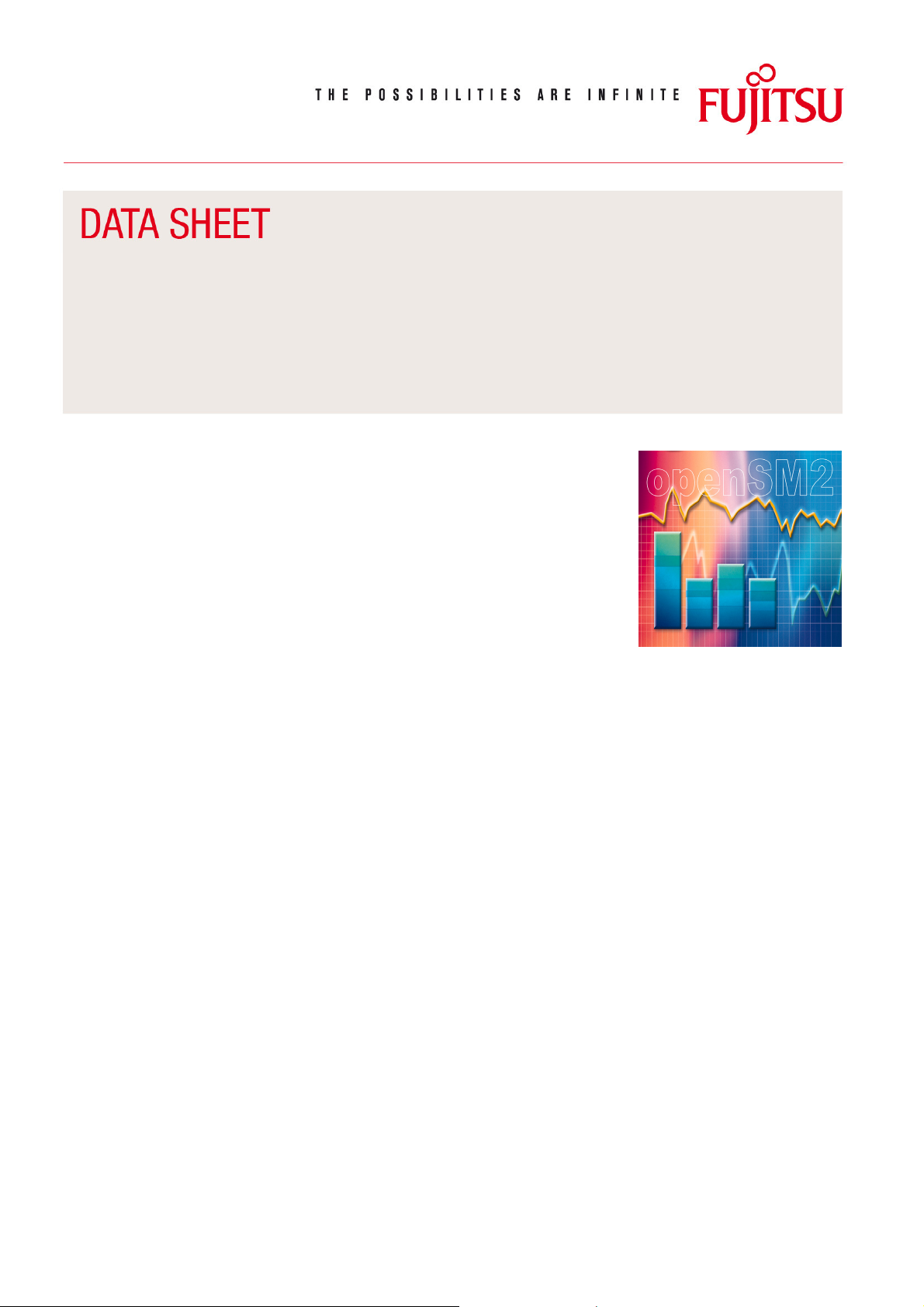
openSM2 (Windows)
Version 8.0
System Performance Monitor
Round-the-clock performance monitoring forms the basis for effective and
economic operation of IT systems.
With the openSM2 product line, Fujitsu Technology Solutions offers a consistent
solution for the enterprise-wide performance management of server and storage
systems, by which the server systems Microsoft® Windows, Linux®,
Solaris™(SPARC®), VMware™ ESX Server™, Xen® and BS2000/OSD® and the
storage systems Symmetrix, CLARiiON and FibreCAT are supported.
openSM2 (Windows) provides a comprehensive online monitoring with configurable alarm management, detailed bottleneck analyses as well as forecasts of
future performance requirements and so gives the customer the capability to
optimize the performance of his Windows systems.
openSM2 (Windows) consists of the components
INSPECTOR for online monitoring, and ANALYZER for
offline analysis of monitoring files.
Each component consists of a manager with a comfortable
graphical user interface on a Windows PC and agents
which collect performance data of the systems to be
monitored resp. analyze monitoring files.
The managers can work together with the agents of all
members of the openSM2 product line.
Online monitoring
With INSPECTOR a number of systems can be monitored
simultaneously. Besides to the graphical presentation of
the monitored data INSPECTOR offers a flexibly configurable alarm management which supports the automated
monitoring with a rule-based check of the measurement
data and automatically executable actions.
The performance data can be saved to a monitoring file for
later analysis.
Offline analysis
The monitoring files generated by INSPECTOR are analyzed using ANALYZER. The output from ANALYZER permits accurate bottleneck and trend analyses and provides
support in planning capacity and generating reports.
Time-controlled analysis runs enable regular analyses to
be fully automated, for reporting procedures for example.
Description of the measurement variables
openSM2 (Windows) collects all relevant system
performance data, including
Utilization of processors in user and privileged mode
Utilization of logical partitions of disks
Utilization of physical disks
Data about the communication of the server with the
network
Length of server work queues
Utilization of file system cache
Utilization of physical and virtual memory
Number of processes, threads, events, semaphors and
mutexes
Utilization of paging file
Number of system calls
Process and workload specific data
Accounting and processor utilization data of job objects
Information about the print queue
Transfer rates of TCP/IP net connections
Information about the Microsoft WWW Publishing
Service (IIS)
Information about the Microsoft FTP Publishing Service
(IIS)
Information about Microsoft Exchange
Information about Microsoft SQL Server
Issue May 2009
Pages 3
Page 2
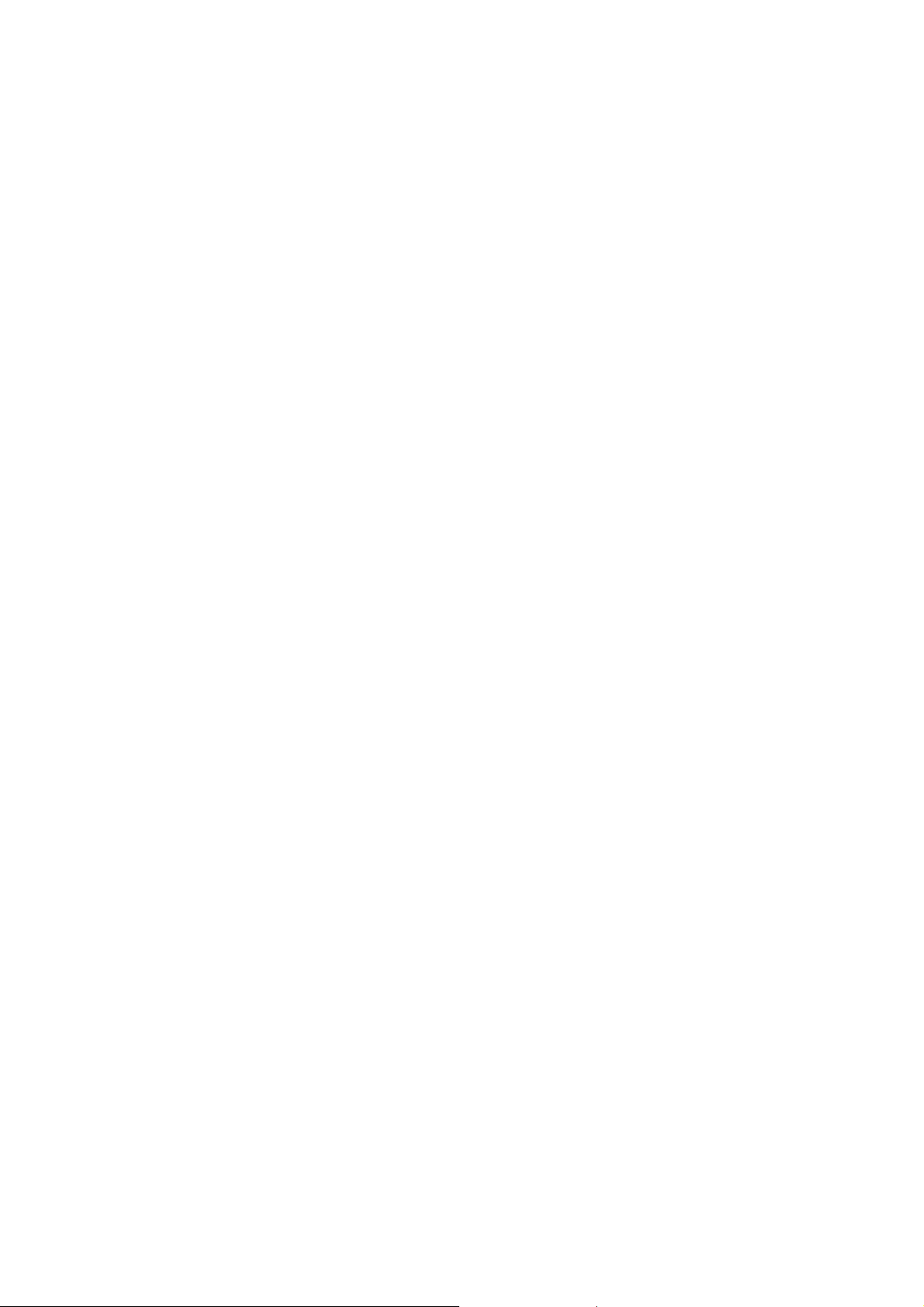
Data Sheet ⏐ Issue: May 2009 ⏐ openSM2 (Windows) V8.0 Page 2 / 3
INSPECTOR
In selectable time intervals, the monitoring cycles, agents
collect performance data relating to the current status of
the monitored systems and send it via a TCP/IP connection
to the PC, where the data is presented and monitored by
the manager. An agent on any server can collect data of
other systems remotely, so that no installation on these
systems is necessary ("agentless" monitoring).
The monitored systems are displayed in the system list of
the manager. The system list has a tree structure showing
the association of the systems to system types and system
groups. The color of a system entry indicates the status of
the system. There are the possibilities “no data”, “values in
normal range” and “alarm”. The status display is constantly
updated and enables exceptional situations to be detected
instantly and an appropriate response to be made.
A number of different types of reports with a graphical or
tabular layout are available for presenting the performance
data.
Snapshot reports show the current system status in graphic
or numeric form. Time-series reports enable the user to
read off the chronological development of the measured
values over the last hours. There are global reports, which
provide an overview of multiple systems in a chart or a
table, and reports which show selected performance data
of an individual system.
The user can specify the measurement variables and
monitored objects whose measured values are to be
presented in a report, and can also define new measurement variables by linking variables by means of formulas.
The user can customize the charts in the reports by
selecting different chart types (bar, line, line logarithmized,
etc.) and colors. The charts can be printed by mouse click,
saved as a graphics file or copied to the Clipboard for
transfer to mainstream programs (Word, PowerPoint, etc.).
A header and footer can be inserted for printout and the
labeling of the charts modified.
The monitored data provided by the systems can be supervised by means of user-defined rules. In a rule conditions
and actions are defined. If all conditions of a rule are
fulfilled an alarm for the rule is set off. The system entry in
the system list takes the color of the alarm level assigned
to the rule and the actions defined for the rule are
executed.
The following actions can be triggered:
A report with the measurement variable in question is
opened automatically for each condition of the rule.
An audible alarm is triggered.
ANALYZER
With ANALYZER, multiple monitoring files – from the same
or different systems – can be analyzed simultaneously in a
single analysis run. The user specifies the type and scope
of the analysis via the user-friendly graphical interface of
the manager. The analysis job thus defined is processed by
agents and the result is then presented by the manager.
The monitoring files to be analyzed can be stored on any
server or PC where an agent is running.
The analysis result is supplied as chart and table and can
be saved as a file and also copied into mainstream programs like Excel and Word or to the Clipboard for further
processing.
Functions:
Selection of the analysis period; time windows can also
be defined and certain periods (e.g. weekends) can be
excluded
Selection of the measurement variables via report
group, report and measurement variable
Linking of a number of measurement variables by
means of formulas
Selection of monitored objects (e.g. CPU, devices,
workload classes, etc.)
Selection of different analytical functions (mean value,
frequencies, minimum, maximum, quantiles)
Creation of time series and correlation charts
Identification of overloaded resources by automatic
production of hit lists of the monitored objects with the
highest utilization values
Identification of the processes involved in load peaks by
automatic production of a list of the processes with
highest CPU consumption for each monitoring cycle
Monitoring of specified service levels through analysis of
frequencies (e.g. percentage share of the monitoring
cycles with CPU utilization above 80%)
Discovery of functional interrelationships between
measurement variables through presentation as
correlation chart
Customizing of the charts by selection of different chart
types (bar, line, line logarithmized, etc.) and colors.
ANALYZER supports macro technology, enabling regular
analysis runs to be automated.
The long-term files of ANALYZER provide the ability to
save measured values of randomly selected measurement
variables over longer periods in compressed form on the
PC in order to produce trend analyses and support longterm capacity planning.
A procedure is started on any desired monitored server.
A batch file is executed on the PC.
An e-mail or SMS is sent.
A rule can be used to link not only conditions for the
measurement variables of one system, but also conditions
for different systems.
In the rules the user can define different limit values and
actions for different times of day in order to take account of
different system usage types – for instance, online mode
during the day and batch mode during the night.
Page 3

Data Sheet ⏐ Issue: May 2009 ⏐ openSM2 (Windows) V8.0 Page 3 / 3
TECHNICAL DETAILS
OPENSM2 (WINDOWS) V8.0
Technical requirements
Hardware
Monitored systems:
x86-compatible server, e.g. PRIMERGY Server
Agent:
PC with INTEL Pentium processor or
x86-compatible server, e.g. PRIMERGY Server
Manager:
PC with INTEL Pentium processor or compatible
running at min. 800 MHz with
min. 512 MB RAM
min. 100 MB free hard disk space
min. 1024 x 768 screen resolution
Software
Monitored systems:
Microsoft Windows NT 4.0 Server or
Microsoft Windows Server 2000, 2003, 2008
Agent:
Microsoft Windows 2000, XP, Vista or
Microsoft Windows NT 4.0 Server or
Microsoft Windows Server 2000, 2003, 2008
Manager:
Microsoft Windows 2000, XP, Vista
Microsoft .NET Framework 2.0
Implementation language
C, Visual Basic
User interface
English and German; others on request
Installation
See release notice
Documentation
Online help
Training
See course offer at:
http://ts.fujitsu.com/training
Demands on the user
The user should possess in-depth system knowledge so as
to be able to analyze and interpret the performance data.
Conditions
This software product is supplied to the customer under the
conditions for the use of software products against a single
payment or installments.
Ordering and delivery
This software product can be obtained from your local
Fujitsu Technology Solutions GmbH regional office.
Information about environmental care, policies, programs and our Environmental Guideline FSC03230:
ts.fujitsu.com/aboutus
Take back and Recycling information: ts.fujitsu.com/recycling
All rights reserved, including intellectual property rights. Technical data subject to modifications and delivery subject to availability. Any
liability that the data and illustrations are complete, actual or correct is excluded. Designations may be trademarks and/or copyrights of
the respective manufacturer, the use of which by third parties for their own purposes may infringe the rights of such owner.
For further information see: ts.fujitsu.com/terms_of_use.html
Copyright © Fujitsu Technology Solutions GmbH 2009
Published by:
Fujitsu Technology Solutions GmbH
ts.fujitsu.com
