Page 1
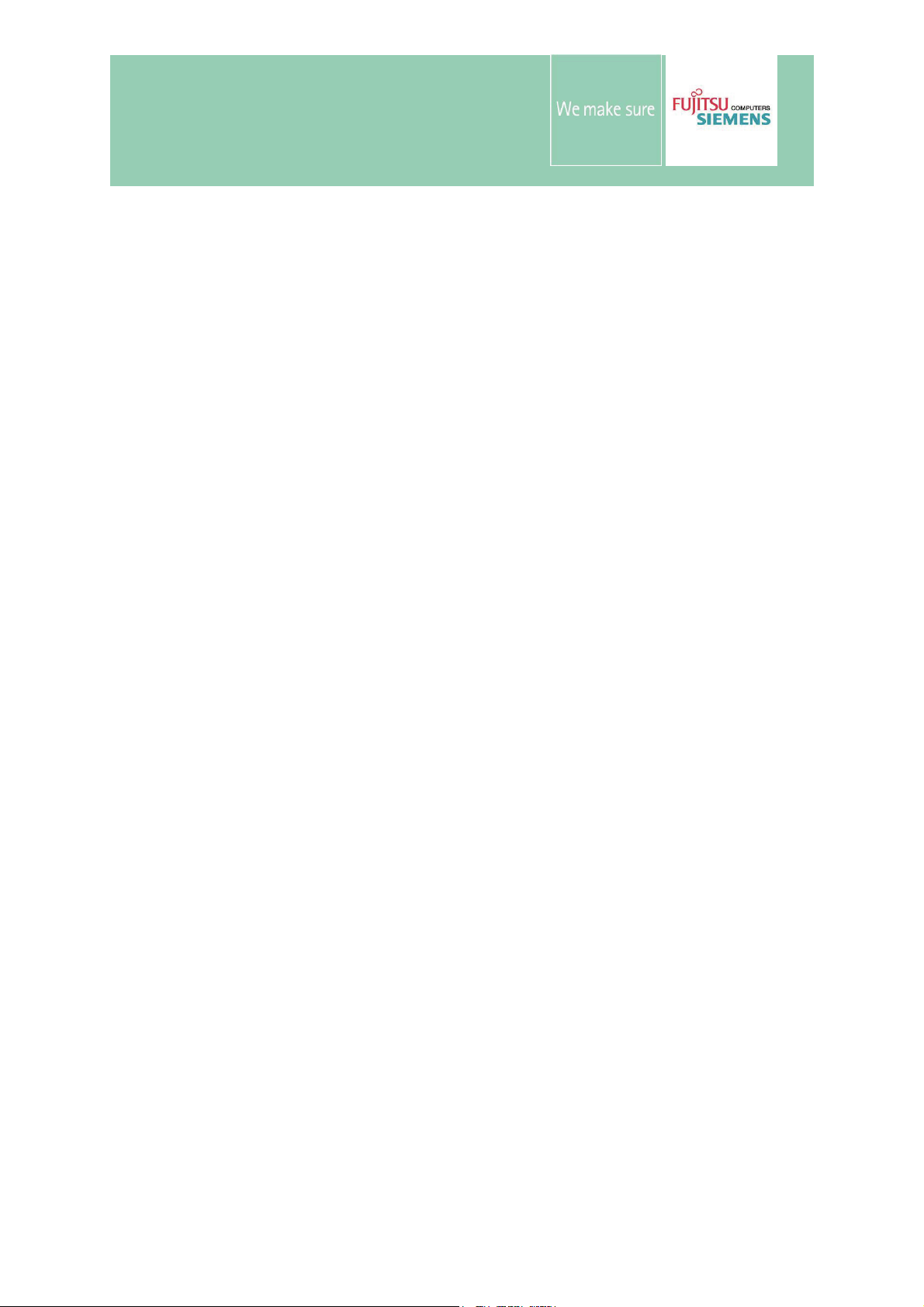
NVIDIA GeForce 9500GS
Quick User Guide
Page 2
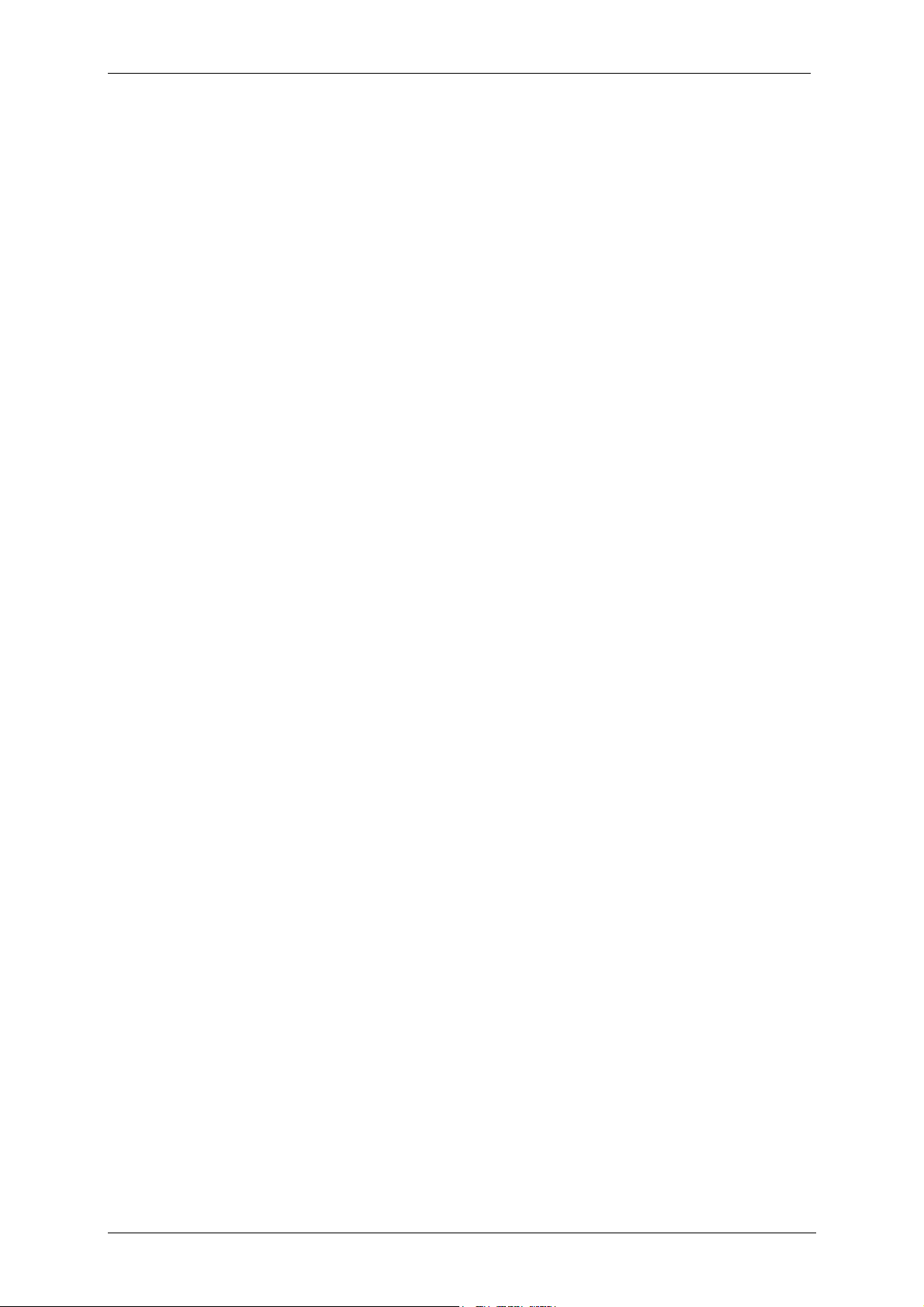
Contents
1. CONNECTING ONE OR MORE MONITORS............................................................................... 1
2. MANAGING MULTIPLE MONITORS / TV.................................................................................... 2
3. TROUBLESHOOTING TIPS ......................................................................................................... 5
Page 3
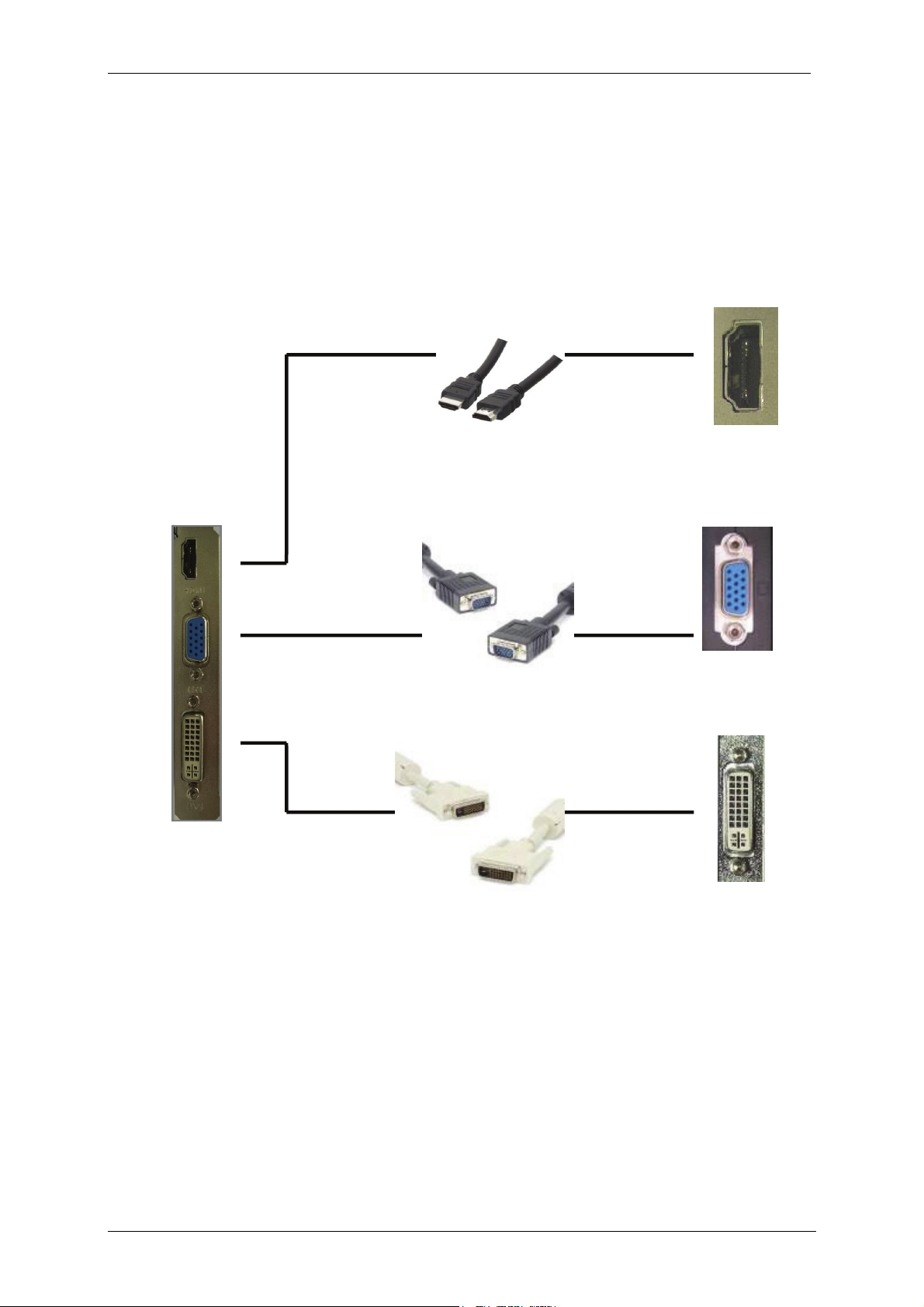
1. Connecting one or more monitors
PC Connector
Cable
HDMI - HDMI cable
(Included with the monitor
or optional)
VGA-VGA Cable
(Included with the monitor
or optional)
Monitor Connector
HDMI
VGA
DVI-DVI Cable
(Included with the monitor
or optional)
DVI
1
Page 4

2. Managing multiple monitors / TV
The following steps will help you to mange multiple monitors or TV connected to your PC.
1. Move the mouse cursor onto the desktop and do a right click. The following window will open up:
2. Select the NVIDIA Control Panel. The following window will open up:
3. Select Set up multiple monitors.
2
Page 5

4. In the following window you can select between the same content on both displays (Clone) -> 1
or independent content to two displays (Dualview) -> 2 by using the extended desktop:
1
2
5. Select the second monitor / TV:
6. Did you decide for independent content on two displays (Dualview) -> 2 (see above) you need to
decide in the following dialogue box which monitor/TV will be the primary display.
3
Page 6

7. Confirm your inputs with Apply.
8. Confirm your inputs again with Yes.
4
Page 7

3. Troubleshooting Tips
The following troubleshooting tips may help if you experience problems. Contact your dealer for more
advanced troubleshooting information……..added space
• Check that the card is seated properly in the slot.
• Ensure that display cable is securely fastened to the card's display connector.
• Make sure that the monitor and computer are plugged in and receiving power.
• If necessary, disable any build-in graphics capabilities on your motherboard. For more
information, consult your computer's manual.
• Make sure you selected the appropriate display device and graphics card when you installed
the VGA driver.
• For more assistance, use the Troubleshooting Guide located in the Windows®-Help or contact
our support centre.
5
