Fujitsu siemens LIFEBOOK T580 User Manual
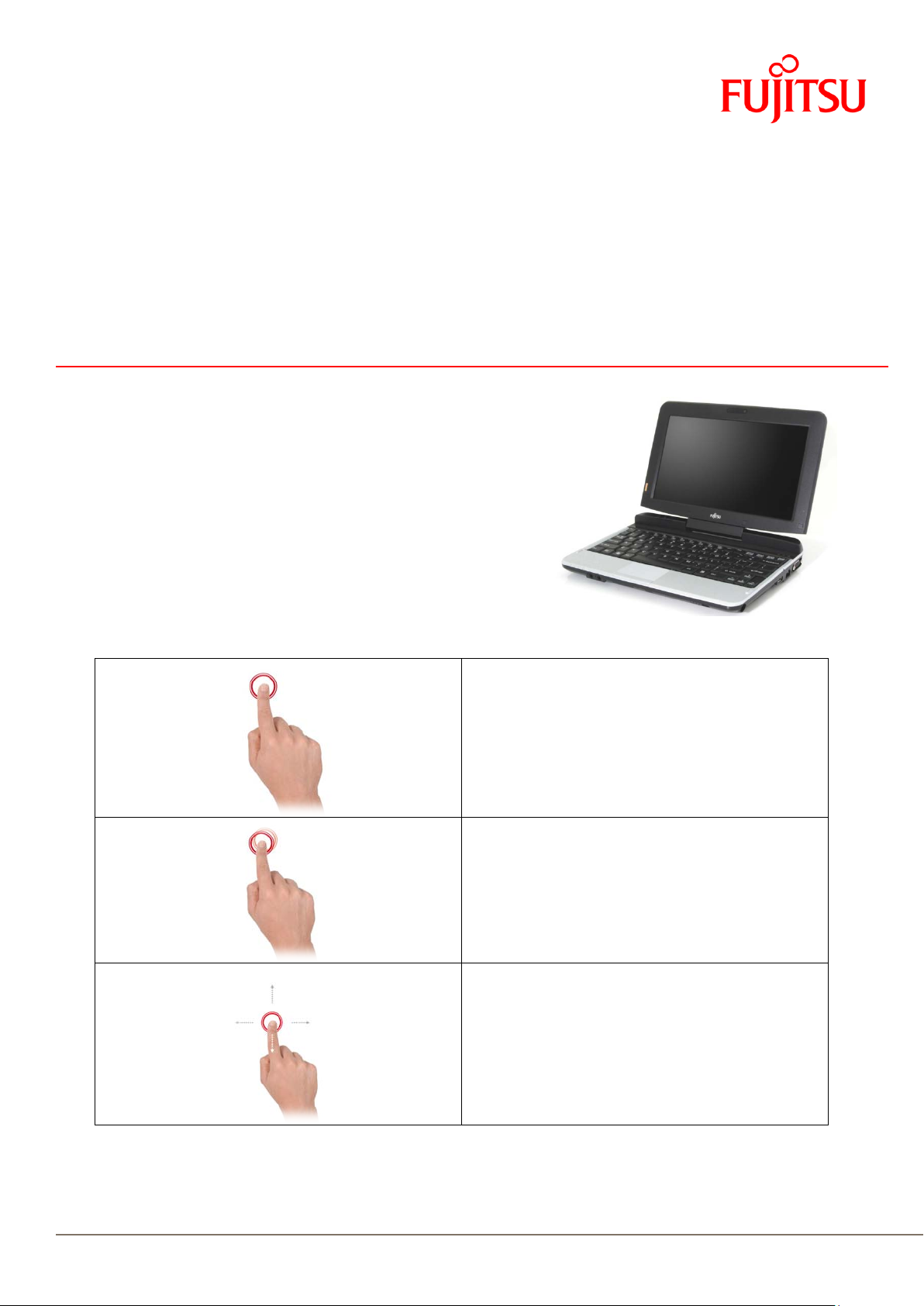
Whitepaper FUJITSU 4-FINGER MULTIPLE TOUCH
act touchscreen
act touchscreen
A QUICK GUIDE TO ASSIST YOU IN YOUR USE OF THE 4-FINGER MULTIPLE TOUCH
USER GUIDE
4-FINGER MULTIPLE TOUCH FOR
LIFEBOOK T580
TOUCHSCREEN
4-Finger Multiple Touch
Multiple touch enables users to move and arrange items and files
around on the screen of the LIFEBOOK T580 much as he would
organize items on the desktop. The new 4-finger multiple touch
functionality supported in the LIFEBOOK T580 enables users to
perform actions directly on the screen, offering a rich gesture
vocabulary that opens up a whole new approach to how to interact
directly on screen, for an intuitive user experience.
1 finger:
Click
Tap the screen with a single finger to
click on an item on the screen.
DoubleClick
Tap the screen twic e with a single
finger, to perform a double-click action.
DragAndDrop
Use your finger to touch an item on the
screen, and move it without lifting your
finger from the screen.
4-finger multiple touch
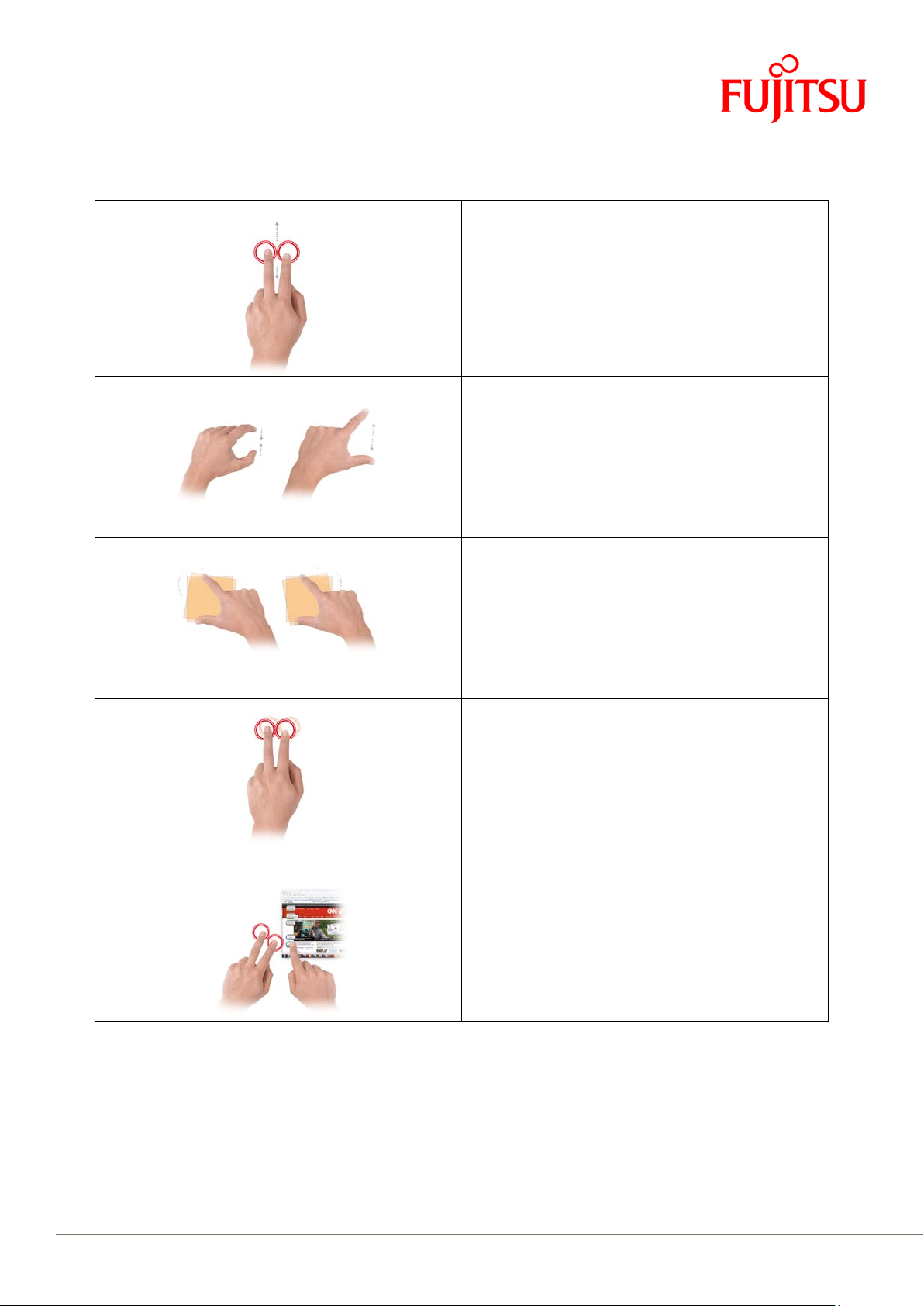
Whitepaper FUJITSU 4-FINGER MULTIPLE TOUCH
act touchscreen
act touchscreen
2 fingers:
Scroll
Place two fingers on the screen, and
move fingers up or down to scroll.
Zoom
Place two fingers on the screen, pinch
the fingers together to zoom in, and
slide the fingers apart to zoom out.
Rotate
Place two fingers on an item on the
screen and holding the thumb in place
as an anchor, move the index finger in a
Tap
2+1
Use a third single finger to browse and
select the required item.
wide and clearly defined arc, to rotate
the item.
Tap two fingers on the screen, twice in
quick succession, to lock context
sensitive menus.
Note: This gesture can be customized
to perform a specific action according to
your requirements.
Hold two fingers on the screen, and a
context sensitive menu is displayed.
4-finger multiple touch
