Page 1
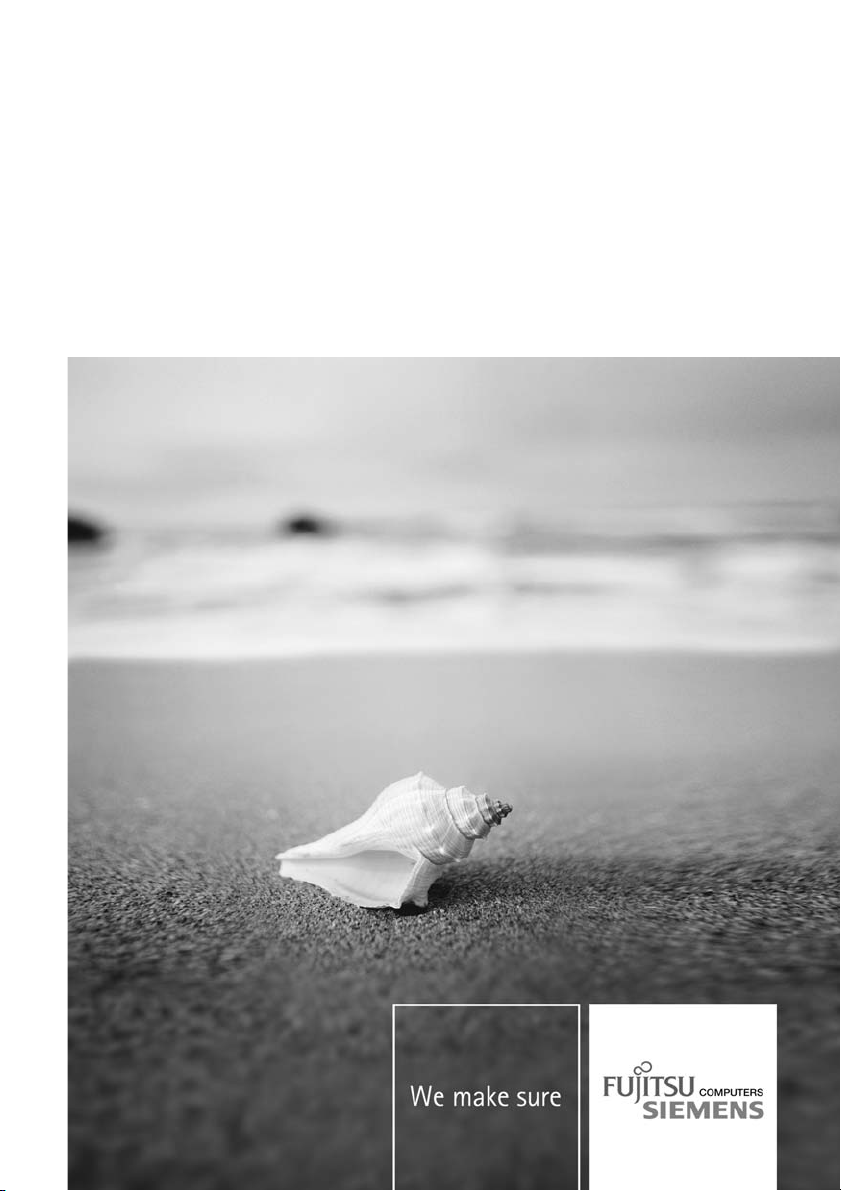
Professional Notebook Deutsch, English, Français,
Getting Started
Español, Italiano, Português,
Dansk, Svenska, Suomi, Polski,
Magyar, Pycckuй
ESPRIMO Mobile Port Replicator
Page 2
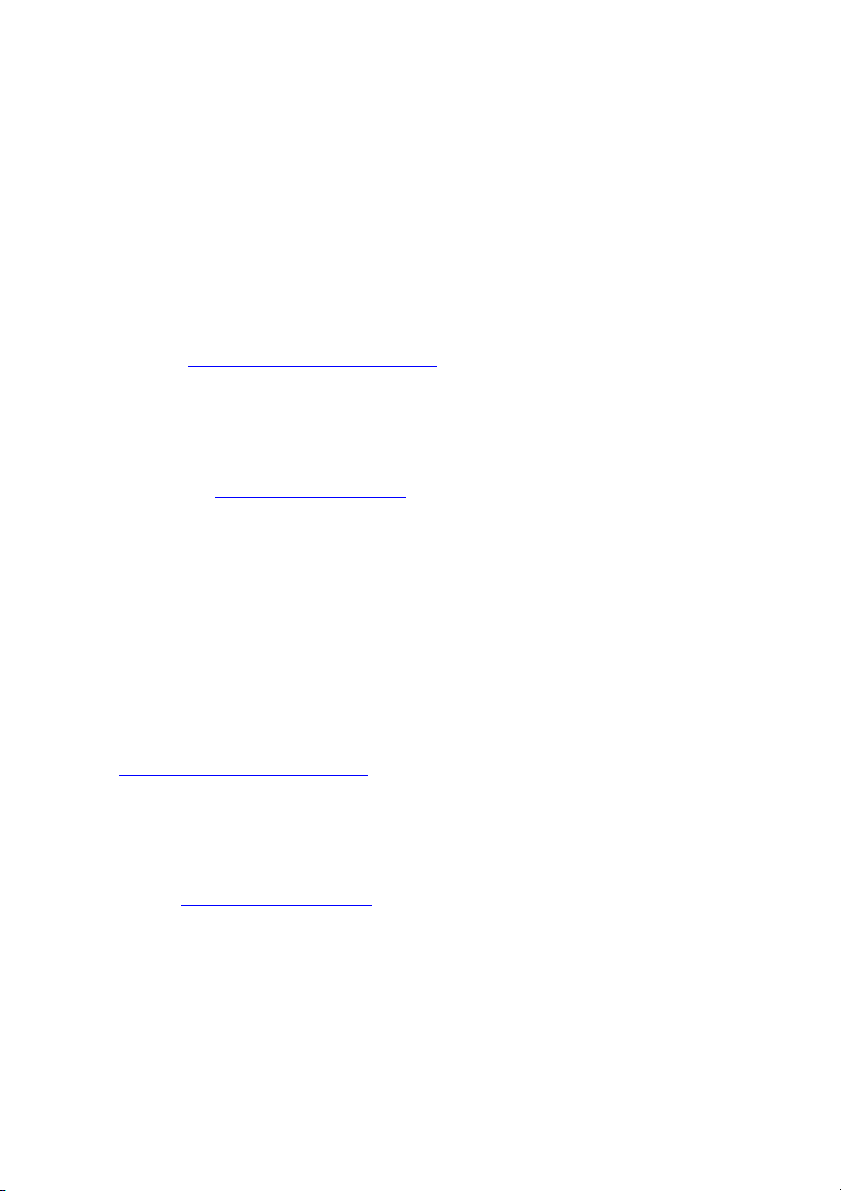
Sie haben...
... technische Fragen od
Wenden Sie sich bitte an:
• unsere Hotline/Help Desk
Internet: "
• Ihren zuständigen Vertriebspartner
• Ihre Verkaufsstelle
Weitere Informationen finden Sie auf der Help-Desk-Liste und im Handbuch "Garantie".
Das Handbuch "Garantie" finden Sie auf der CD/DVD "Drivers & Utilities".
Aktuelle Informationen zu unsere n Produkten, Tipps, Updates usw. finden
Sie im Internet: "
www.fujitsu
er Probleme?
(siehe die mitgelieferte Help Desk-Liste oder im
-siemens.com/support")
www.fujitsu-siemens.com"
Are there ...
... any technical questions or problems?
Please contact:
• our Hotline/Help Desk (refer to the enclosed Help Desk List or go to:
"
www.fujitsu-siemens.com/support")
• your sales partner
• your sales office
Additional information is contained in the Help Desk list and the "Warranty" man ual. The
"Warranty" manual can be found on the "Drivers & Utilities" CD/DVD.
Latest information on our products, tips, updates etc. can be found on our
website at: "
www.fujitsu-siemens.com"
Page 3
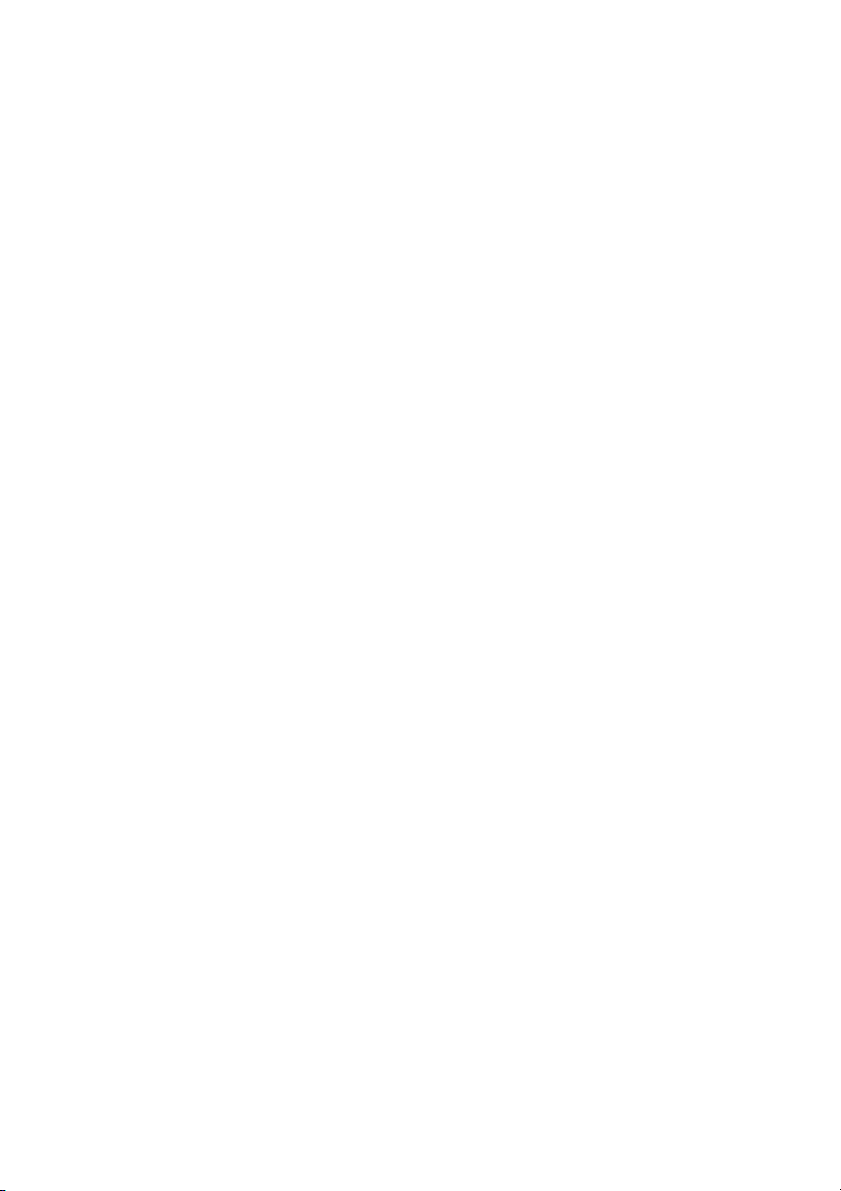
Page 4
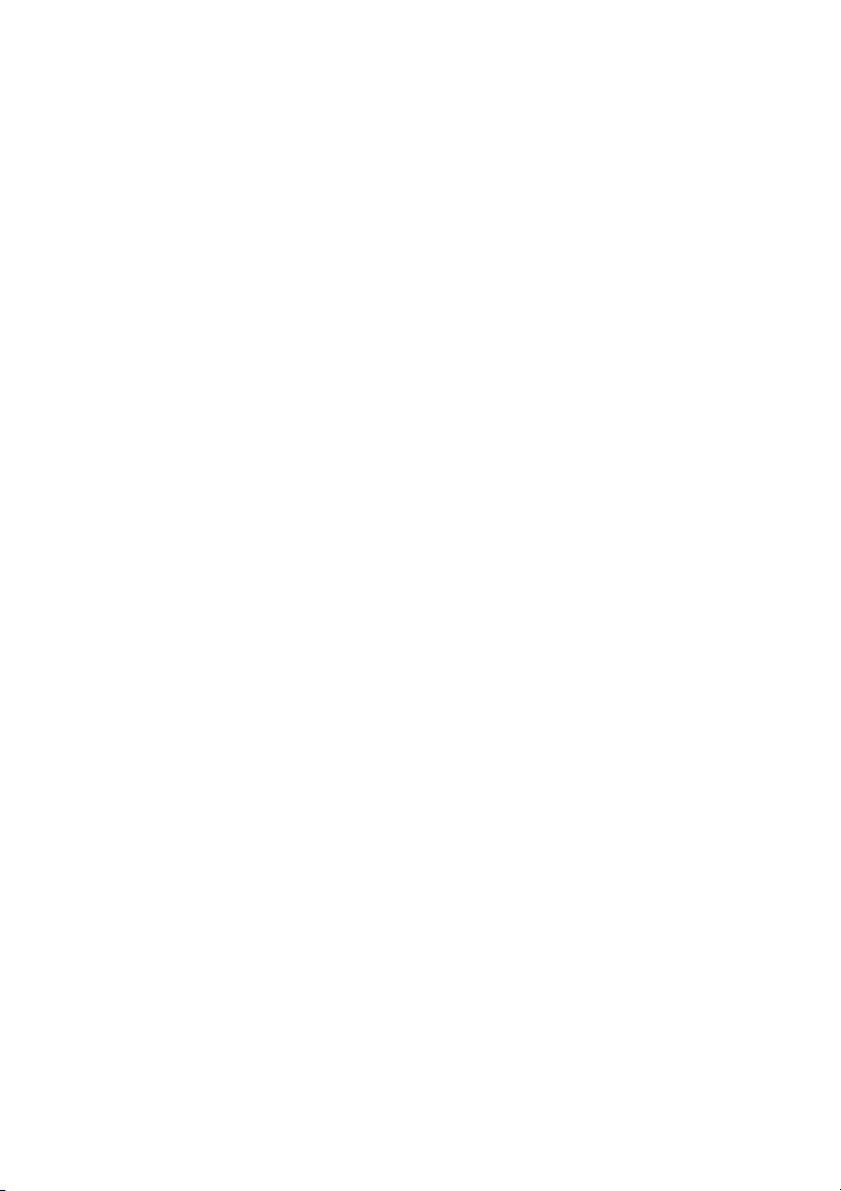
Dieses Handbuch wurde erstellt von / This manual was produced by Xerox Global Services
Herausgegeben von / Published by
Fujitsu Siemen s Computers GmbH
AG 06/08
Ausgabe / Edition 1
Bestell-Nr.: A26391-K260-Z140-1-8N19
Page 5
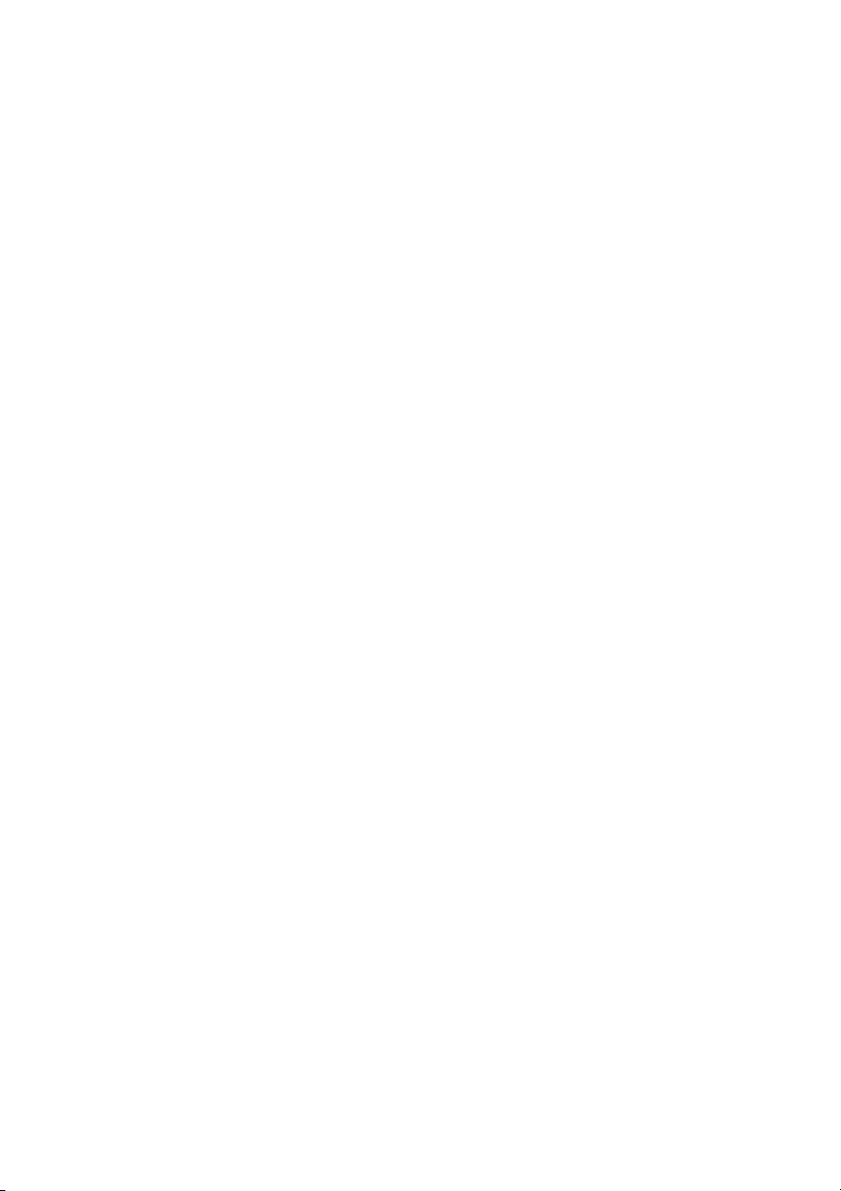
ESPRIMO Mobile Port Replicator
Getting Started
Deutsch
English
Français
Español
Italiano
Português
Dansk
Svenska
Suomi
Polski
Magyar
Pycckuй
Page 6
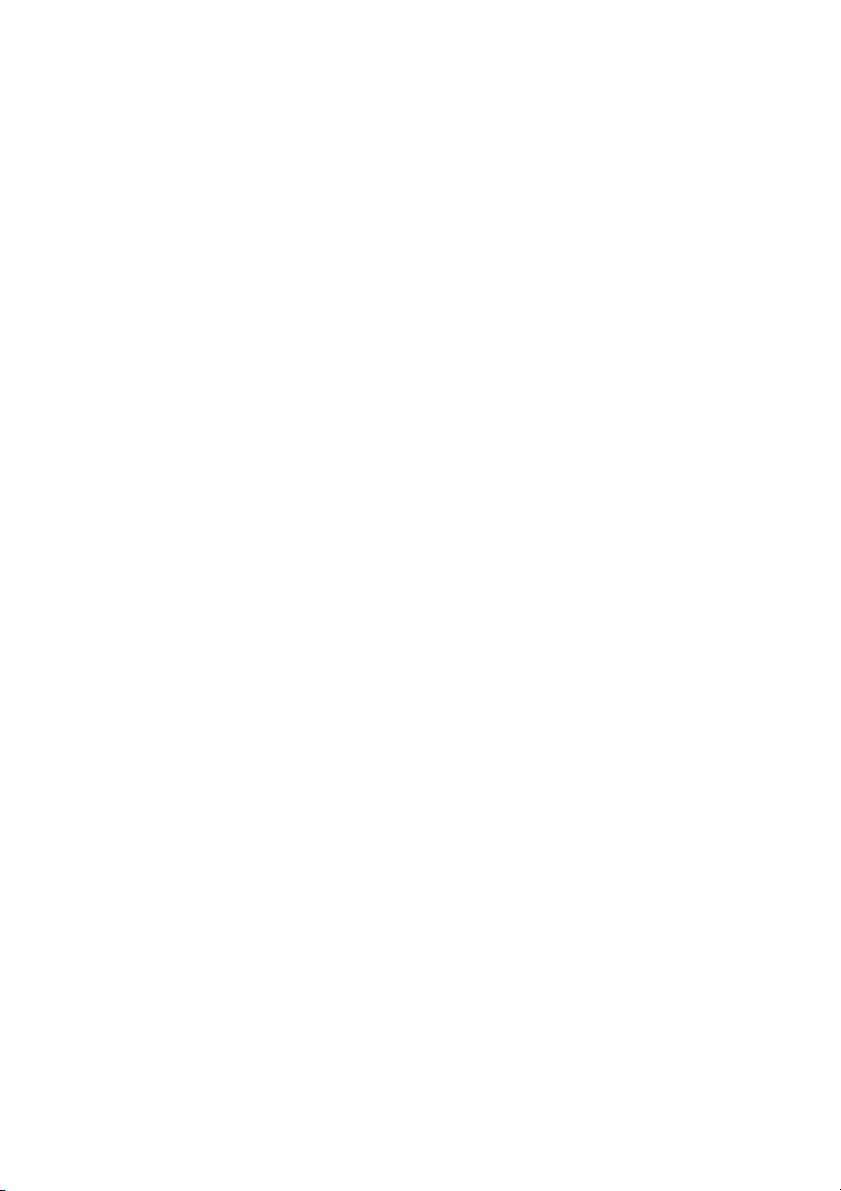
Kensington u nd MicroSaver sind eingetragene Warenzeichen der ACCO World Corporation.
Microsoft, MS, MS DOS, Windows Vista und Windows NT sind eingetragene
Warenzeichen der Microsoft Corporation.
PS/2 ist ein eingetragenes Warenzeichen der International Business Machines, Inc.
Alle anderen Warenzeichen sind Warenzeichen o der eingetragene Warenzeichen der
jeweiligen Inhaber und werden als geschützt anerkannt.
Alle Rechte vorbehalten, insbesondere (auch auszugsweise) die der Übersetzung, des
Nachdrucks, der Wiedergabe durch Kopieren oder ähnliche Verfahren.
Zuwiderhandlungen verpflichten zu Scha denersatz.
Alle Rechte vorbehalten, insbesondere für den Fall der Patenterteilung oder GM-Eintragung.
Liefermöglichkeiten und technische Änderungen vorbehalten.
Copyright © Fujitsu Siemens Computers GmbH 20 08
Kensington and MicroSaver are registered trademarks of ACCO World Corporation.
Microsoft, MS, MS DOS, Windows Vista and Windows NT are registered
trademarks of Microsoft Corporation.
PS/2 is a registered trademarks of International Business Machines, Inc.
All other trademarks referenced are trademarks or registered trademarks of their
respective ow ners, whose protected rights are acknowledged.
All rights reserved, including rights of translation, reproduction by printing, copying
or similar methods, in part or in whole.
In the event of violations, perpetrators will be liable to prosecution for damages.
All rights reserved, including rights created by patent grant or registration of a utility model or design.
Subject to availability and technical modifications.
Page 7
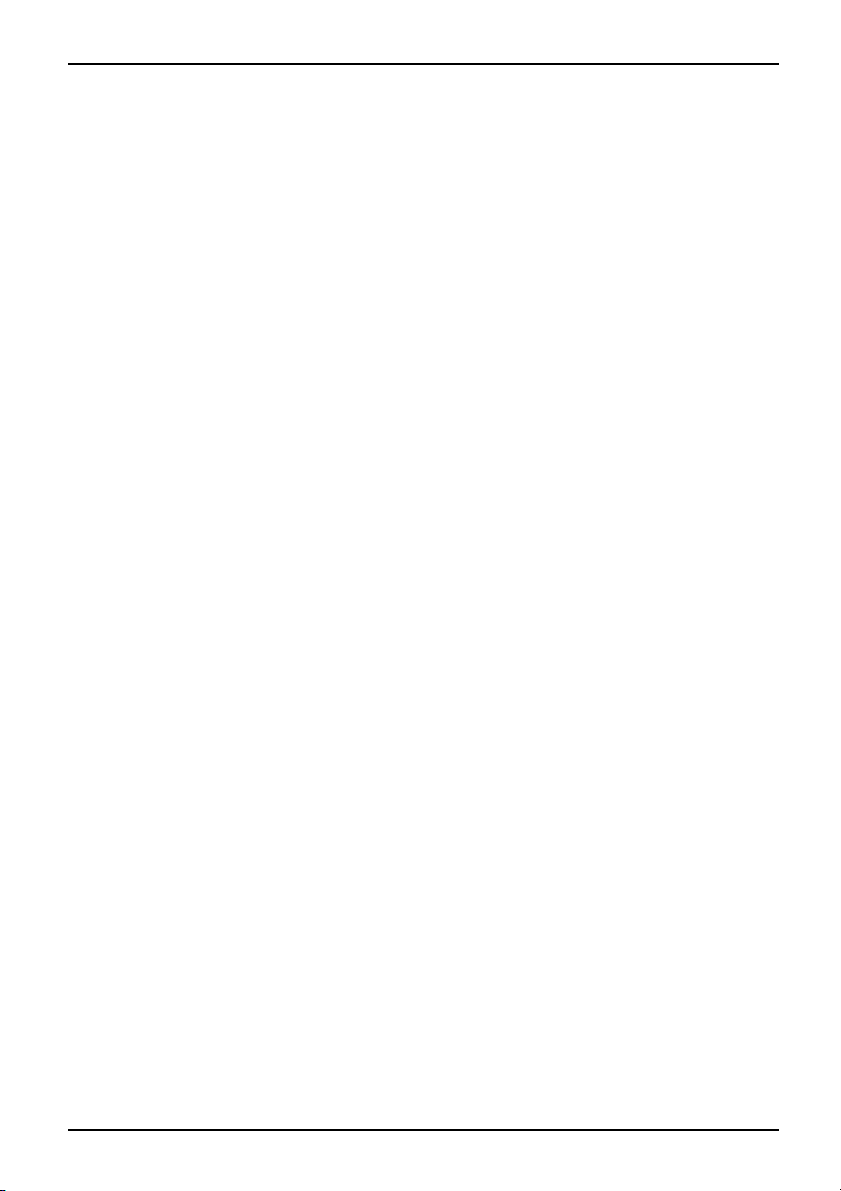
Inhalt
Deutsch
Inhalt
IhrPort-Replikator ..................................................................... 1
Darstellungsmittel ....................................................................... 1
Inbetriebnahme und Bedien
Lieferinhalt auspacken un
Port-Replikator aufstel
Netzadapter an den Port-R
Notebook an den Port-Rep
Notebook über den Port-R
Notebook über den Port-R
Notebook vom Port-Repl
Anschließen externer Geräte ........................................................... 6
Geräte an das Notebook anschließen . . ................................................... 7
Geräte vom Notebook trennen ........................................................... 7
Anschlüsse amPort-Replikator ........................................................... 8
Wichtige Hinw eise
Sicherheitshinwe
Gerät transportie
Gerät reinigen .......................................................................... 10
Problemlösungen undTipps ........................................................... 10
Diebstahlschu
Port-Replikat
ise ....................................................................
ren .....................................................................
tz .......................................................................
or und Notebook vor Diebstahl schützen . . ....................................
ung ........................................................
d überprüfen . ...................................................
len ................................................................
eplikator anschließen ..........................................
likator anschließen ............................................
eplikator einschalten ............................................
eplikator ausschalten ...........................................
ikator trennen ...................................................
.....................................................................
10
10
10
11
11
2
2
2
3
4
5
5
6
A26391-K260-Z140-1-8N19, Ausgabe 1 Deutsch
Page 8
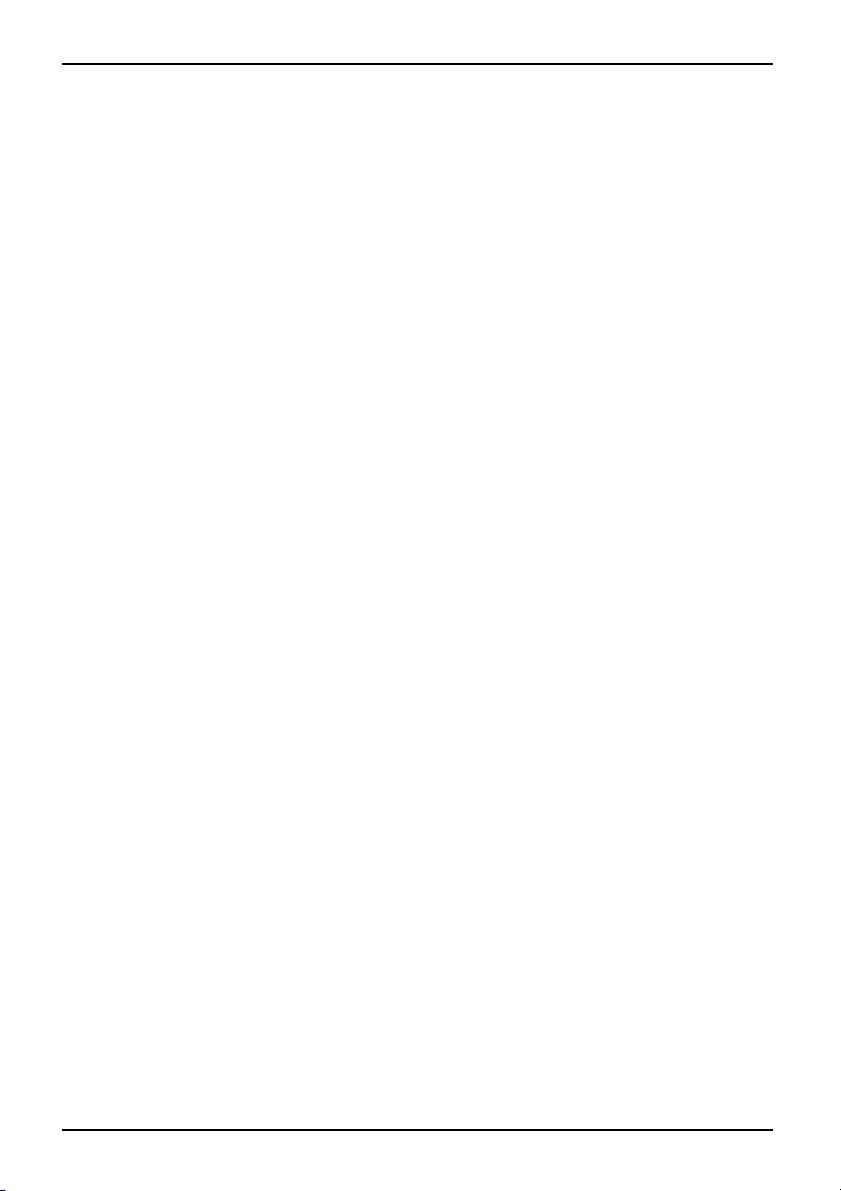
Inhalt
Deutsch A26391-K260-Z140-1-8N19, Ausgabe 1
Page 9
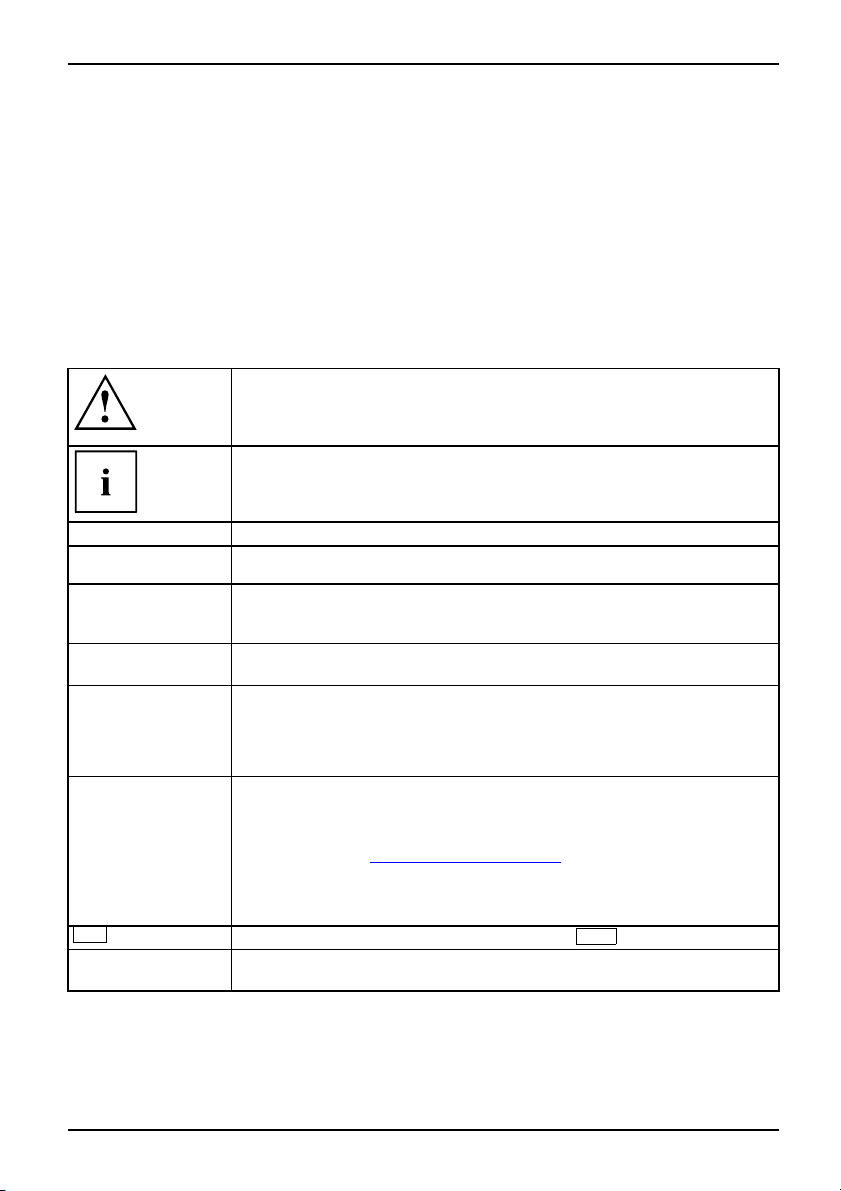
Ihr Port-Replikator
Ihr Port-Replikator
...ist ein Docking-Gerät, mit dessen Hilfe Sie Fujitsu Siemens Notebooks schnell an Ih re
Peripheriegeräte, wie Bildschirm, Drucker etc., anschließen können.
Dazu besitzt der Port-Replikator unter anderem die Standardanschlüsse für
Bildschirm, Audio, Maus und Tastatur.
Sie müssen lediglich das Notebook and ock en, um mit I hren Peripheriegeräten zu
arbeiten, zusätzliche Leitungen brauchen Sie nicht zu stecken.
Darstellungsmittel
kennzeichnet Hinweise, be
Funktionsfähigkeit Ihres
sind. Die Gewährleistun
Hinweise Defekte am Gerä
kennzeichnet wichtige Informationen für den sachgerechten Umgang mit
dem Gerät
i deren Nichtbeachtung Ihre Gesundheit, die
Geräts oder die Sicherheit Ihrer Daten gefährdet
g erlischt, wenn Sie durch Nichtbeachtung dieser
t verursachen
►
Diese Schrift
Diese Schrift
Diese Schrift
"Diese Schrift"
Abc
Diese Schrift kennzeichnet Begriffe und Texte, die betont oder hervorgehoben werden,
kennzeichnet einen Arbeitsschritt, den Sie ausführen müssen
kennzeichnet ein Resultat
kennzeichnet Eingaben, die Sie mit der Tastatur in einem Programm-Dialog
oder in einer Kommandozeile vornehmen, z. B. Ihr Passwort (Name123)
oder einen Befehl, um ein Programm zu starten (start.exe)
kennzeichnet Informa
ausgegeben werden, z.
kennzeichnet
• Begriffe und Texte in
Speichern.
• Namen von Programmen oder Dateien, z. B. Windows oder setup.exe.
kennzeichnet
• Querverweise auf einen anderen Abschnitt z. B. "Sicherheitshinweise"
• Querverweise auf eine e
Sie weiter auf "
• Namen von CDs, DVDs sowie Bezeichnungen und Titel von anderen
Materialien, z. B.: "CD/DVD Drivers & Utilities" oder Handbuch
"Sicherheit"
kennzeichnet eine Taste auf der Tastatur, z. B:
z. B.: Gerät nicht ausschalten
tionen, die von einem Programm am Bildschirm
B.: Die Installation ist abgeschlossen!
einer Softwareoberfläche, z. B.: Klicken Sie auf
xterne Quelle, z. B. eine Webadresse: Lesen
jitsu-siemens.com"
www.fu
F10
A26391-K260-Z140-1-8N19, Ausgabe 1 Deutsch - 1
Page 10
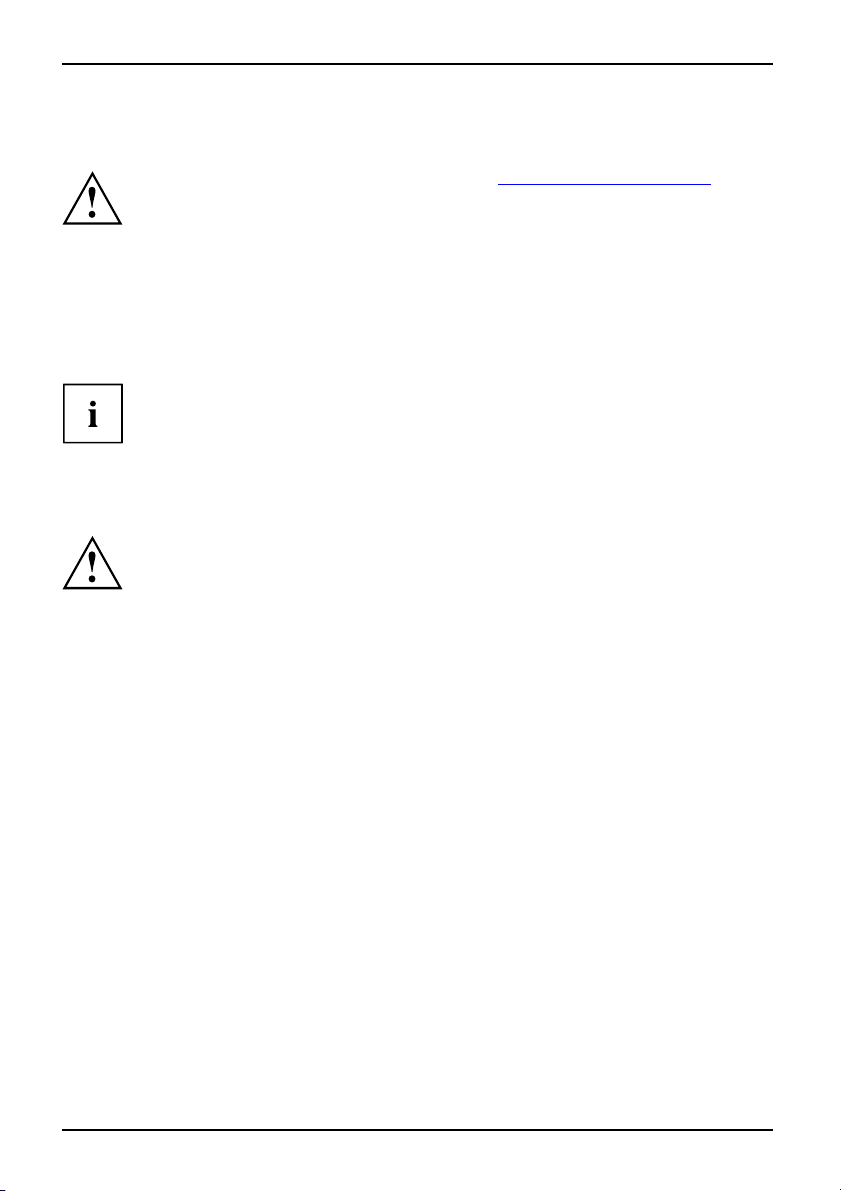
Inbetriebnahme und Bedienung
Inbetriebnahme und Bedienung
Beachten Sie die Sicherheitshinweise im Kapitel "Wichtige Hinweise", Seite 10.
Lieferinhalt auspacken und überprüfen
VerpackungLieferinhaltTransportschädenLieferschein
► Packen Sie alle Teile aus.
► Prüfen Sie den Verpackungsinhalt auf sichtbare Transportschäden.
► Prüfen Sie ob die Lieferung mit de n Anga ben auf dem Lieferschein übereinstimmt.
Wenn Sie Transportschäden oder Unstimmigkeiten zwischen Verpackungsinhalt und
Lieferschein feststellen, informieren Sie unverzüglich Ihre Verkaufsstelle!
Wir empfehlen Ihnen, die Originalverpackung der Geräte nicht wegzuwerfen. Bewahren
Sie die Originalverpackung für einen eventuellen Wiederversand auf.
Port-Replikator aufstellen
Bevor Sie Ihren Por t-Rep lika tor aufstellen, sollten Sie einen geeigne ten Platz für den
Port-Replikator auswählen. Befolgen Sie dabei d ie folgenden Hinweise:
• Stellen Sie den Port-Replikator niemals auf eine weiche Unterlage (z. B.
Te ppich, Polstermöbel, Bett). Dadurch kann die Belüftung blockiert werden
und als Folge können Überhitzungsschäden entstehen.
• Stellen Sie den Port-Replikator auf eine stabile, ebene und rutschfeste
Unterlage. Beachten Sie, dass die Gummifüße des Port-Replikators Abdrücke
auf empfindlichen O berflächen hinterlassen können.
• Stellen Sie den Port-Replikator und den Netzadapter niemals auf
eine hitzeempfindliche Unterlage.
• Verdecken Sie niemals die Lüftungsschlitze des Port-Replikators
und des Netzadapters.
• Der Port-Replikator sollte keinen extremen Umgebungsbedingungen ausgesetzt
werden.
Schützen Sie den Port-Replikator vor Staub, Feuchtigkeit und Hitze.
2 - Deutsch A26391-K260-Z140-1-8N19, Ausgabe 1
Page 11
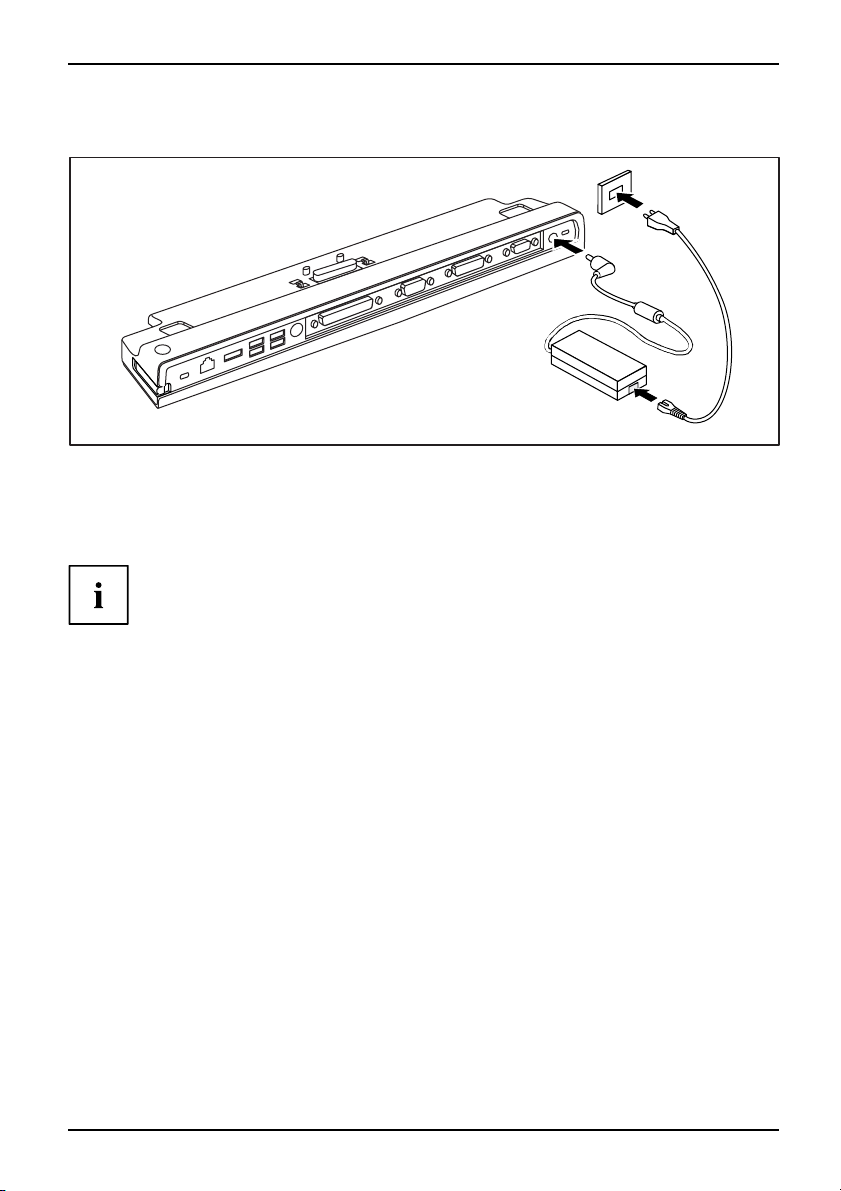
Inbetriebnahme und Bedienung
Netzadapter an den Port-Replikator anschließen
3
1
2
► Schließen Sie die Netzadapterleitung an die Gleichspannungsbuchse
(DC IN) des Port-R eplikators an (1).
► SchließenSiedieNe
► Schließen Sie die Netzleitung an die Steckdose an (3).
Wenn das Notebook an einen Port-Replikator angeschlossen wird, erstellt das
Betriebssystem ein Hardware-Profil für den Modu s "Angedockt". In d iesem
Profil wird z. B. die Einstellung gespeichert, auf welchem B ildschirm zuletzt
die Ausgabe erfolgt ist. Dieses Profil wird geladen, sobald das Notebook an
einen Po rt-Replikator gleichen Typs angeschlossen wird.
tzleitung an den Netzadapter an (2).
A26391-K260-Z140-1-8N19, Ausgabe 1 Deutsch - 3
Page 12

Inbetriebnahme und Bedienung
Notebook an den Port-Replikator anschließen
Wenn Sie das Notebook im laufenden Betrieb an den Port-Replikator anschließen,
können Probleme auftreten. Wir empfehlen Ihnen, das Notebook vorher auszuschalten.
Wenn das Notebook an den Port-Replikator angeschlossen ist, müssen
Sie den Netzadapter an den Port-Replikator anschließen. Sonst
funktionieren einige Anschlüsse nicht.
Wenn das Notebook an den Port-Replikator angeschlossen ist, funktionieren
nur die Audio-Anschlüsse am Port-Replikator.
Wenn das N otebook an den Port-Replikator angeschlossen ist, empfehlen wir
Ihnen, das Notebook nicht mit geschlossenem LCD Bildschirm zu betreiben.
Die dadurch entstehende Überhitzung kann Performanceeinbußen und eine
erhöhte Aktivität der eingebauten Lüfter verursachen.
Port-Replikator
► Schalten Sie das Notebook
► Ziehen Sie den Netzstecker des Netza dapters aus der Steckdose.
► Ziehen Sie die Netzadapter
aus.
leitung aus der Gleichspannungsbuchse (DC IN) des Notebook.
1
► Platzieren Si
e das Notebook so, dass es an der hinteren Kante des Port-Replikators anliegt.
► Legen Sie es auf de n Port-Replikator (1) und achten Sie darauf, dass es spürbar einrastet.
4 - Deutsch A26391-K260-Z140-1-8N19, Ausgabe 1
Page 13
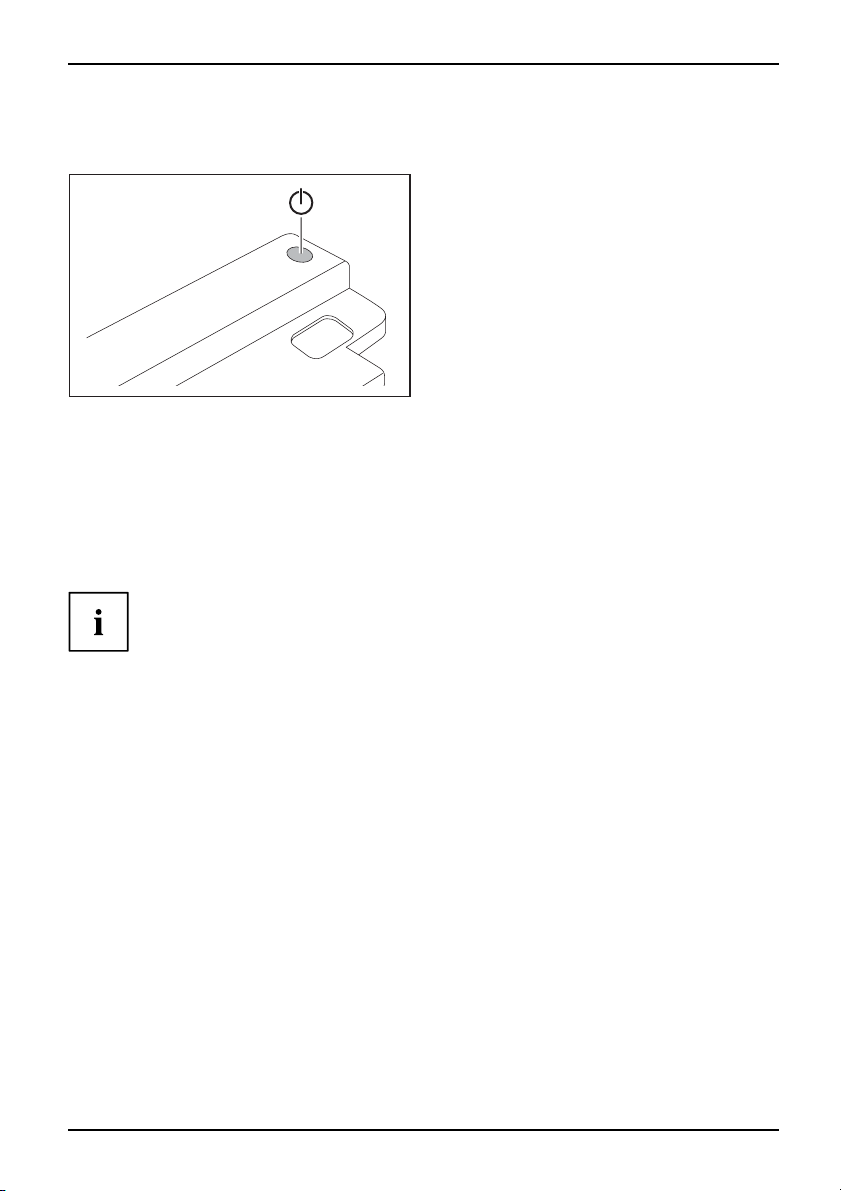
Inbetriebnahme und Bedienung
Notebook über den Port-Replikator einschalten
► Drücken Sie den Ein-/Ausschalter des Port-Replikators, um das Notebook einzuschalten.
Die Betriebsanzeige
des Port-Replikators leuchtet.
Notebook über den Port-Replikator ausschalten
► Beenden Sie a lle Anwendungen und dann das Betriebssystem (siehe
Handbuch zum Betriebssystem).
Wenn sich das Notebook nicht ordnungsgemäß herunterfahren lässt, drücken Sie den
Ein-/Ausschalter des Port-Replikators etwa vier Sekunden lang. Das Notebook schaltet
sich aus. Es kann allerdings zu einem Verlust nicht gespeicherter Daten komme n.
A26391-K260-Z140-1-8N19, Ausgabe 1 Deutsch - 5
Page 14
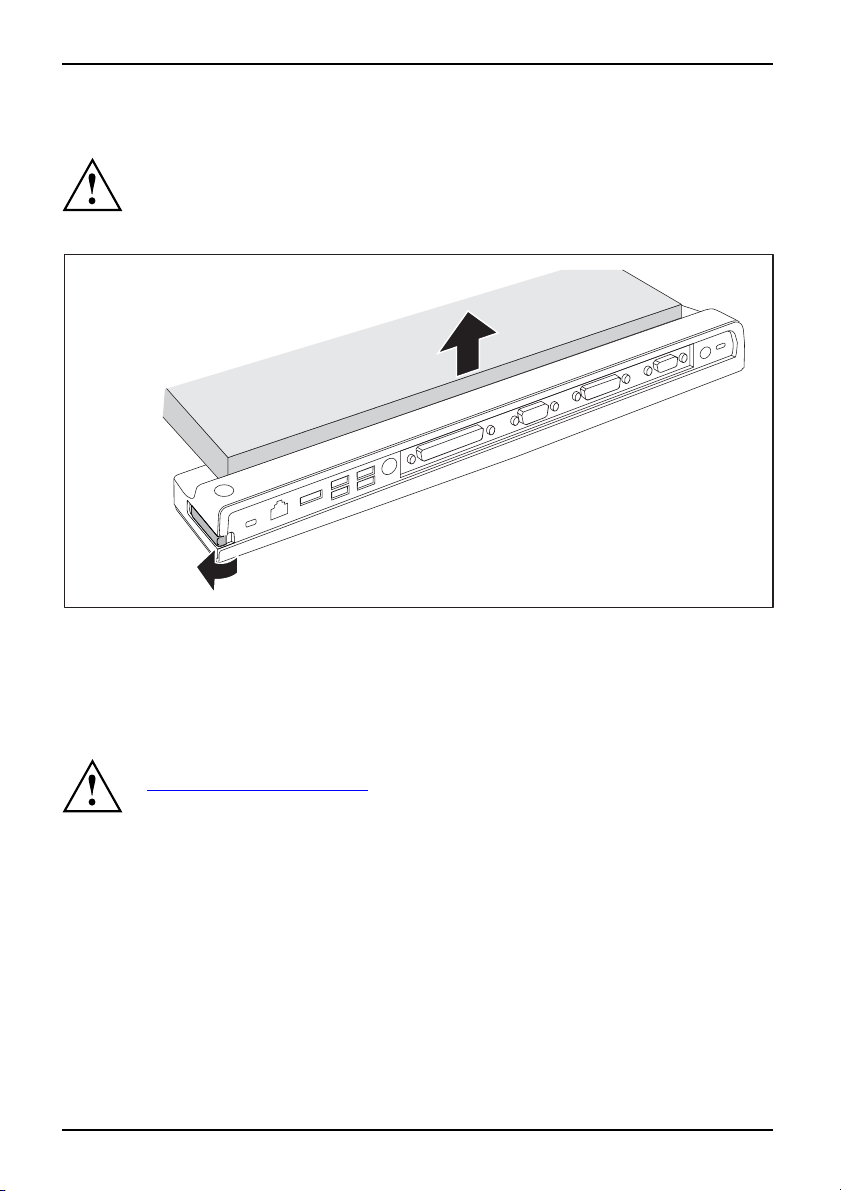
Anschließen externer G eräte
Notebook vom Port-Replikator t
Wenn Sie d as Notebook im laufenden Betrieb vom Port-Replikator trennen, könne n
Probleme auftreten. Wir empfehlen Ihnen, das Notebook vorher auszuschalten oder
das Notebook über die entsprechende Funktion im Betriebssystem abzudocken.
► Schalten Sie das Notebook aus.
1
► Ziehen Sie den Entriegelungshebel in Pfeilrichtung (1), bis das Notebook hörbar ausra stet.
► Heben Sie das Notebo
ok ab (2).
rennen
2
Anschließen externer Geräte
Peripheriegeräte,sieheGeräteGeräteExterneGeräteanschließen
6 - Deutsch A26391-K260-Z140-1-8N19, Ausgabe 1
Beachten Sie auf jeden Fall die Sicherheitshinwe ise im Kapitel
Wichtige Hinweise", Seite 10.
"
Lesen Sie die Dokumentation zum externen Gerät, bevor Sie es anschließen.
Bei Gewitter sollten Sie die Leitungen weder stecken noch lösen.
Ziehen Sie nicht an der Leitung, wenn Sie eine Leitung lösen! Fassen Sie
beim Lösen einer Leitung immer am Stecker an.
Halten Sie die nachfolgend be schrieben e Reihenfolge ein, wenn Sie externe Geräte
an das Notebook anschließen oder vom Notebook tren nen:
Page 15
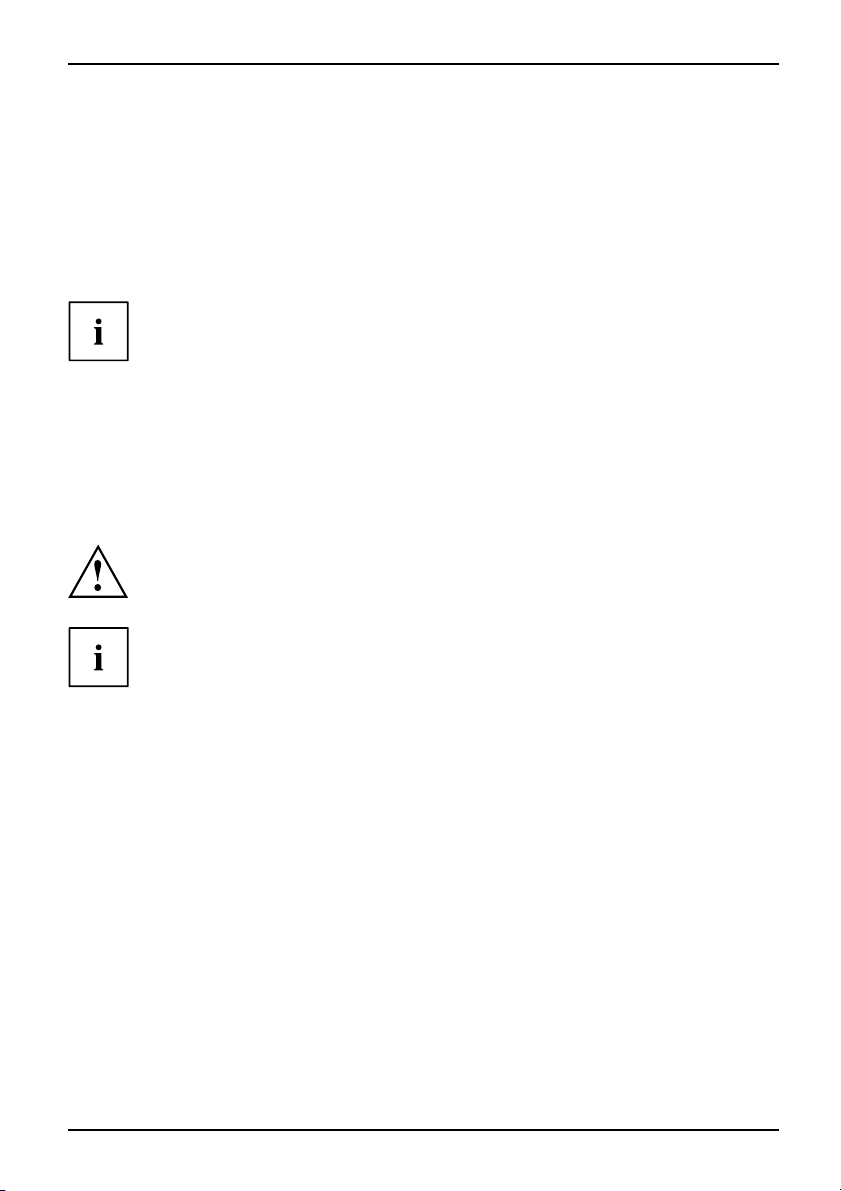
Anschließen externer Geräte
Geräte an das Notebook anschließen
Geräte
1. Alle betroffenen Geräte ausschalten.
2. Die Netzstecker aller betroffenen Geräte aus den Schutzkontakt-Steckdosen ziehen.
3. Alle Leitungen am Notebook und an den externen Geräten stecken.
4. Alle Datenübertragungsleitungen in die vorgesehenen Steckvorrichtungen der Datennetze
stecken.
5. Alle Netzstecker in die Schutzkontakt-Steckdosen der Hausinstallation stecken.
Beachten Sie, dass extern angeschlossene Geräte den Akku des Notebooks entladen
können, wenn Sie keinen Netzadapter am Portreplikator angeschlossen haben.
Geräte vom Notebook trennen
Geräte
1. Alle betroffenen Geräte ausschalten.
2. Die Netzstecker aller betroffenen Geräte aus den Schutzkontakt-Steckdosen ziehen.
3. Alle Datenübertragungsleitungen aus den Steckvorrichtungen der Datennetze ziehen.
4. Alle betroffenen Leitungen am Notebook und an den externen Geräten lösen.
Informationen zu den Anschlüssen Ihres Notebooks finden Sie
im zugehö rigen EasyGuide.
Das Handbuch "Professional Notebook", das mit Ihrem Notebook mitgeliefert wird,
enthält ein Kapitel mit dem Titel "Anschließen externer Geräte". In diesem Kapitel
wird beschrieben, wie Sie externe Geräte (z. B. Maus, Drucker) anschließen.
A26391-K260-Z140-1-8N19, Ausgabe 1 Deutsch - 7
Page 16
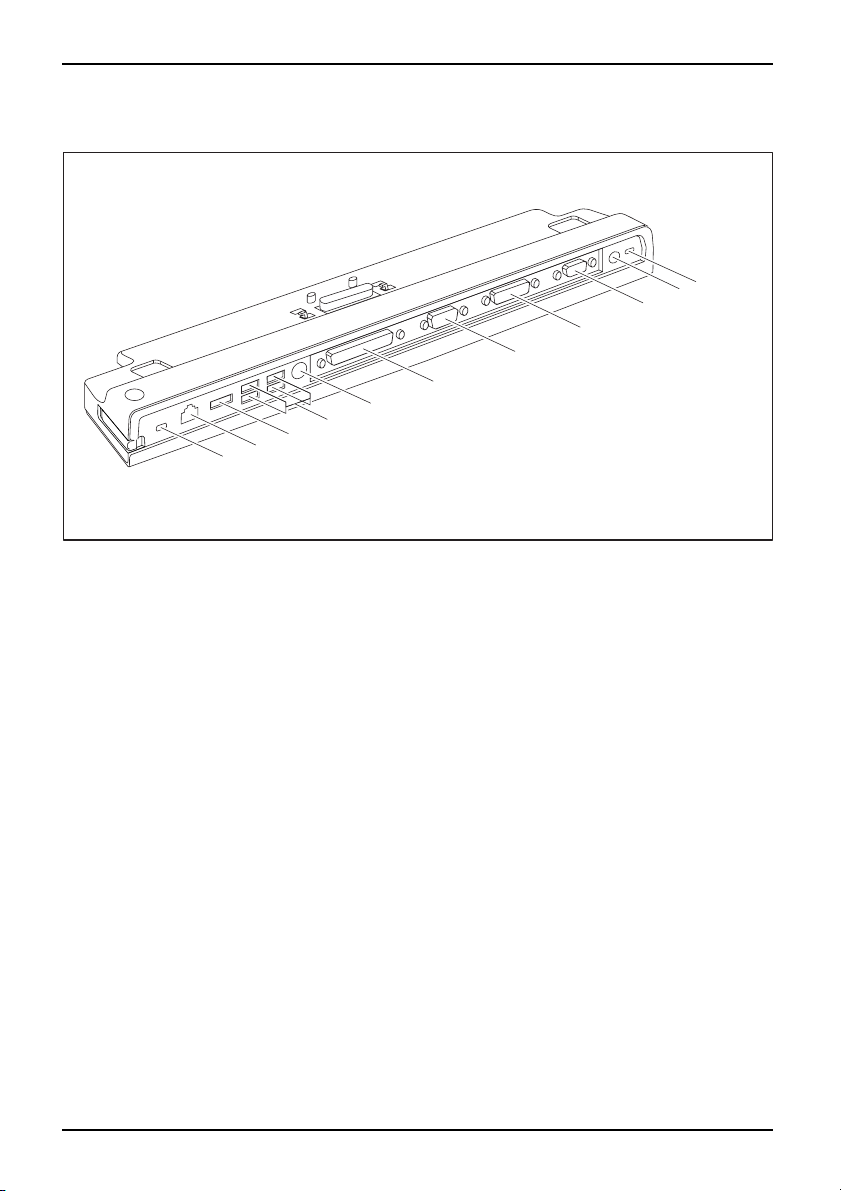
Anschließen externer G eräte
Anschlüsse am Port-Replikator
Port-ReplikatorAnschlüsse
6
5
4
3
2
1
11
10
9
8
7
1 = Kensington Lock-Vorrichtung
(Port-Replikator un d angedocktes Gerät)
2 = LAN-Anschluss
3=eSATAAnschluss
4 = USB-Anschlüsse
5 = PS/2-Anschluss
7 = Serielle Schnittstelle
8 = Digitaler DVI-D-Bildschirmanschluss
9 = VGA-Bildschirmanschluss
11 = Gleichspannungsbuchse (DC IN)
12 = Kensington Lock-Vorrichtung
(Port-Replikator)
6 = Parallele Schnittstelle
8 - Deutsch A26391-K260-Z140-1-8N19, Ausgabe 1
Page 17
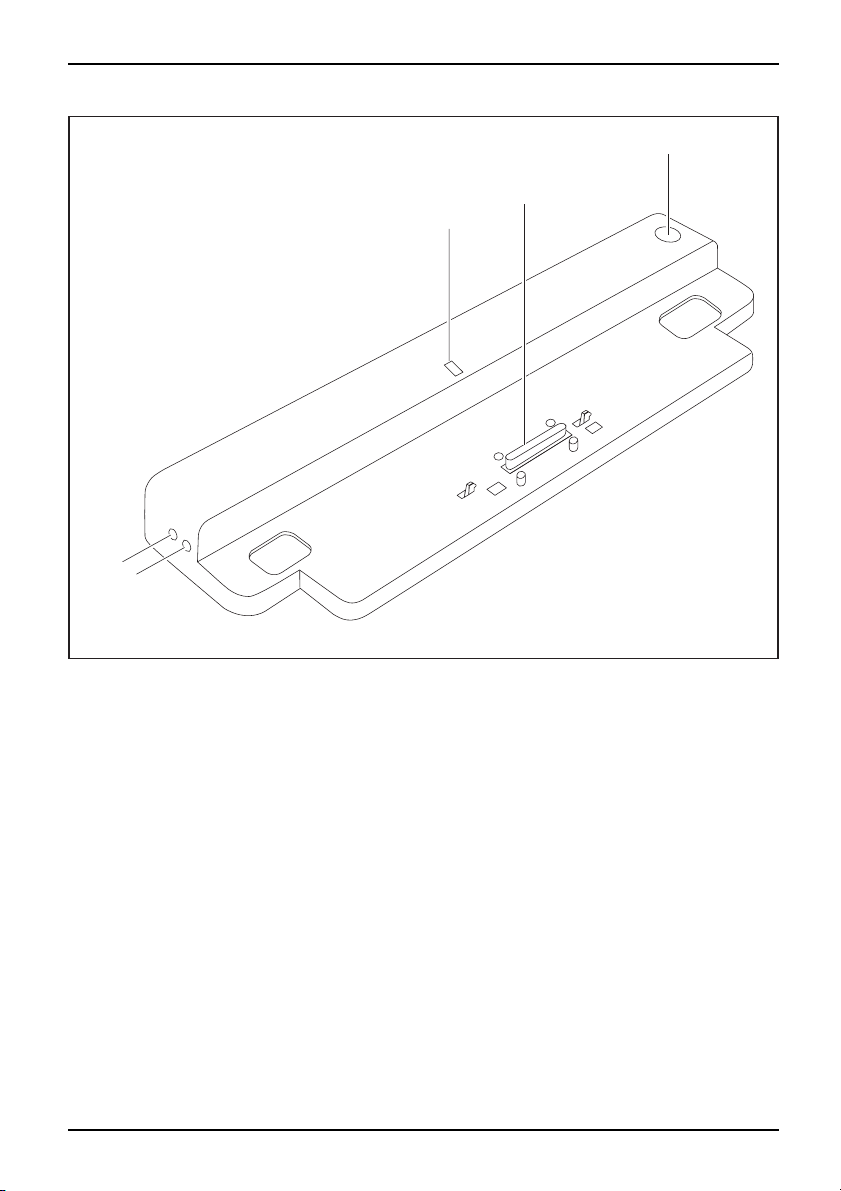
Anschließen externer Geräte
5
4
3
1
2
1 = Mikrofonanschluss
2 = Kopfhöreranschluss
3 = Betriebsanzeige
4 = Stecker des Port-Replikators für
den Docking-Anschluss auf der
Unterseite des Notebook
A26391-K260-Z140-1-8N19, Ausgabe 1 Deutsch - 9
5 = Ein-/Ausschalter
Page 18
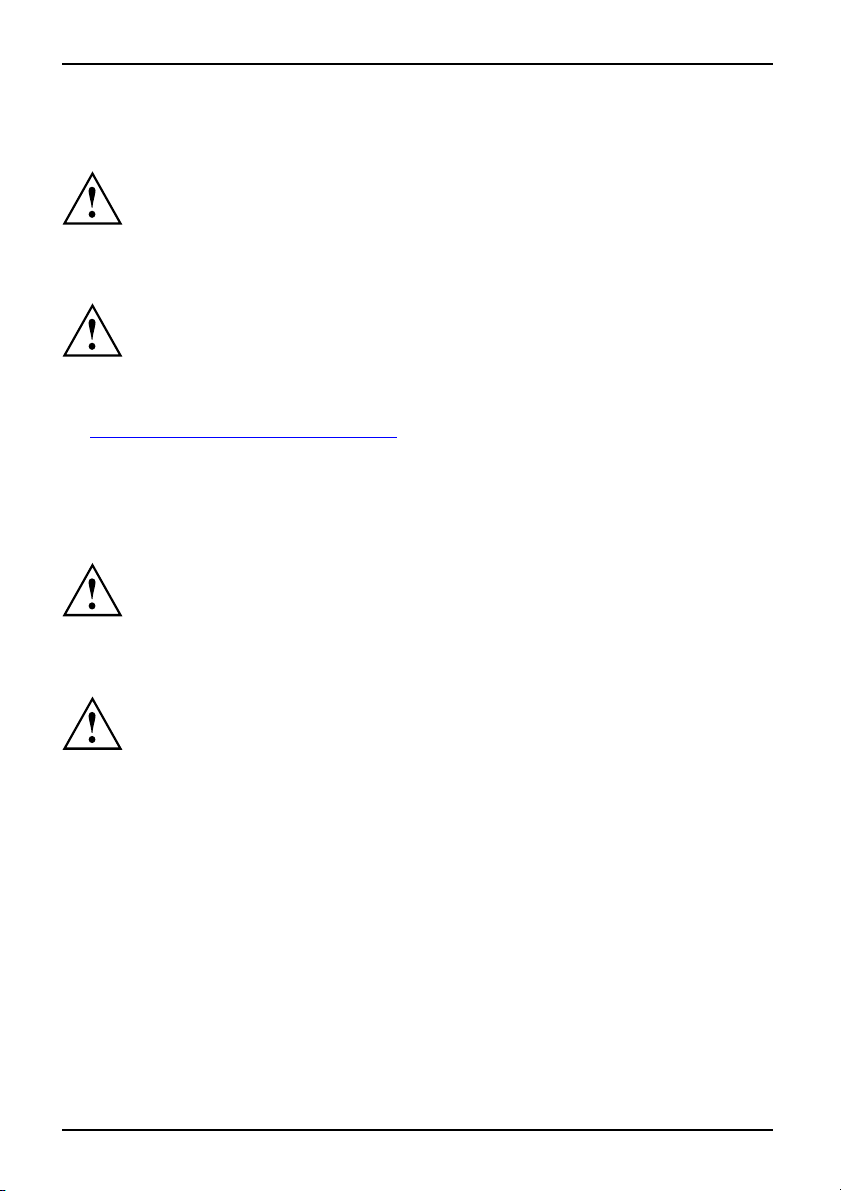
Problemlösungen und Tipps
Wichtige Hinweise
Beachten Sie die Sicherheitshinweise im Handb uch "Sicherheit", in der Betriebsanleitung
"Professional Notebook" und die Sicherheitshinweise in diesem Handbuch.
Sicherheitshinweise
Beachten Sie die Sicherheitshinweise im Handbuch "Sicherheit" und
die nachfolgenden Sicherheitshinweise.
Beachten Sie die mit dem nebenstehenden Symbol gekennzeichneten
Abschnitte im Handbuch.
• Beachten Sie beim Aufstellen und vor Inbetriebnahme des Geräts das Kapitel
Inbetriebnahme und Bedienung", Sei te 2.
"
• Beachten Sie auch die Hinweise für die Umgebungsbedingungen im Kapitel "Technische
Daten" im Handbuch "EasyGuide" zu Ihrem Notebook.
Gerät transportieren
GerätTrans portWiedertransport
Transportieren Sie alle G eräte einzeln und nur in ihrer Originalverpackung oder in einer
anderen geeigneten Verpackung, die Schutz gegen Stoß und Schlag gewährt.
Packen Sie die Geräte erst am Aufstellungsort aus.
Gerät reinigen
sport
eit,sieheGerät
GerätTrans portWiedertran
Systemeinh
Die Gehäuseoberfläche können Sie mit einem trockenen Tuch reinigen. Bei starker
Verschmutzung können Sie ein feuchtes Tuch benutzen, das Sie in Wasser mit mildem
Spülmittel getaucht und gut ausgewrungen haben.
Schalten Sie das Gerät und alle daran angeschlossenen Geräte aus und ziehen
Sie den Netzstecker aus der geerdeten Schutzkontakt-Steckdose.
Der Gehäuseinnenraum des Geräts darf nur von autorisiertem
Fachpersonal gereinigt werden.
Achten Sie darauf, dass keine Flüssigkeit in das Innere der Geräte gelangt.
Problemlösungen und Tipps
Das Handbuch "Professional
ein Kapitel mit dem Titel "Pr
beschrieben, die beim Arbe
nicht beheben können, setz
10 - Deutsch A26391-K260-Z140-1-8N19, Ausgabe 1
Notebook", das mit Ihrem Notebook mitgeliefert wurde, enthält
oblemlösungen und Tipps". In diesem Kapitel sind Probleme
iten mit Ihrem Gerät auftreten können. Wenn Sie die Störung
en Sie sich mit unserem Help Desk in Verbindung.
Page 19
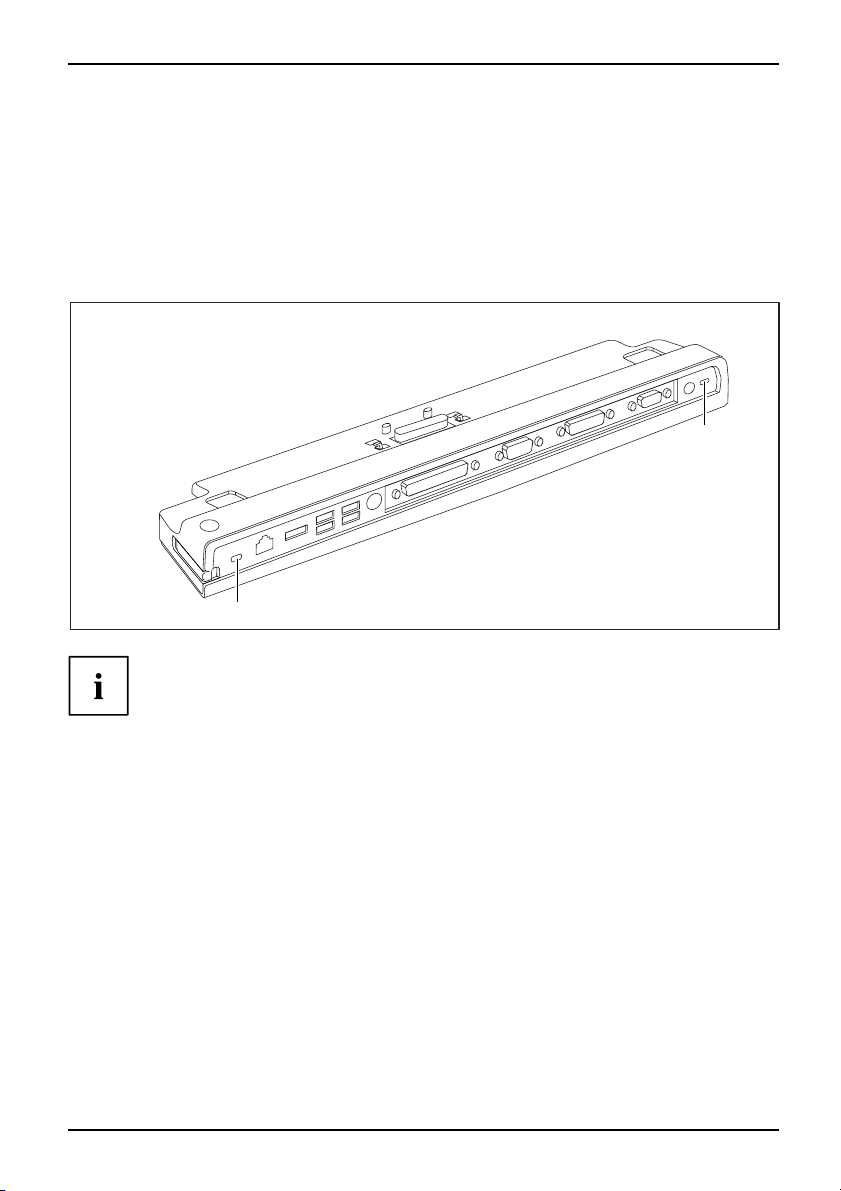
Diebstahlschutz
Diebstahlschutz
Der Port-Replikator verfügt über eine Kensington Lock-Vorrichtung für den Kensington MicroSaver.
Mit dem Kensington MicroSaver, einem robusten Stahlkabel, können Sie Notebook und
Port-Replikator vor Diebstahl schützen. Der Kensington MicroSaver ist als Zubehör erhältlich.
Port-Replikator und Notebook vor Diebstahl schützen
2
1
Wenn Sie den Kensington MicroSaver an der Kensington Lock-Vorrichtung (1) anbringen,
sind sowohl der Port-Replikator als auch das daran angedockte Gerät geschützt.
Wenn Sie den Kensington MicroSaver an der Kensington Lock-Vorrichtung (2) anbringen,
ist lediglich der Port-Replikator, nicht aber das daran angedockte Gerät geschützt.
► Schließen Sie d
► Bringen Sie den Kensington MicroSaver an e iner der Kensington Lock-Vorrichtungen Ihres
Port-Replikators an.
A26391-K260-Z140-1-8N19, Ausgabe 1 Deutsch - 11
as Notebook an den Port-Replikator an.
Page 20
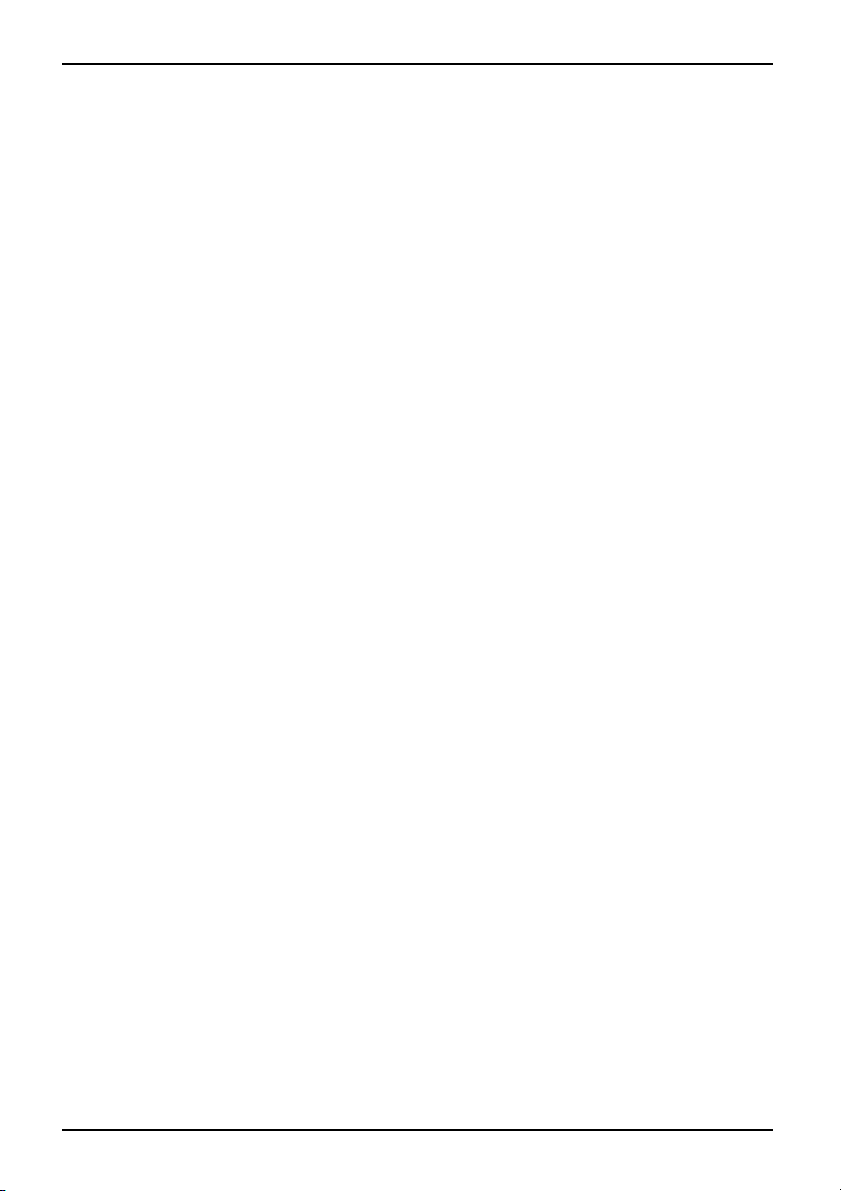
Diebstahlschutz
12 - Deutsch A26391-K260-Z140-1-8N19, Ausgabe 1
Page 21
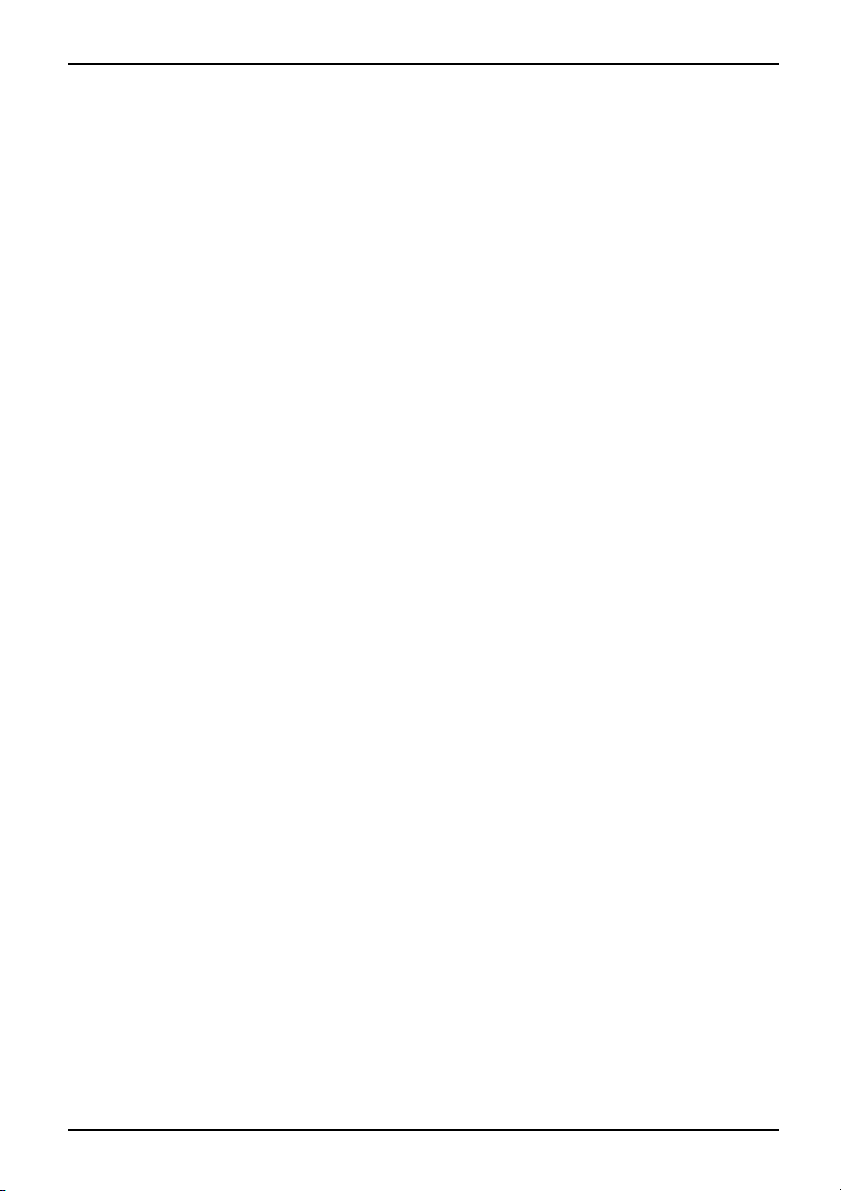
Contents
English
Contents
YourPortReplicator ................................................................... 1
Notational conventions .................................................................. 1
Important notes ........................................................................ 2
Safety information ...................................................................... 2
Transporting the device .................................................................. 2
Cleaning thedevice ..................................................................... 2
Preparation foruseandoperation ...................................................... 3
Unpacking and checking the delivery . . ................................................... 3
Setting upthePortReplicator ............................................................ 3
Connecting the mains adapter to the Port Replicator . . .................................... 4
Connecting the notebook to the Port Replicator . . . ........................................ 5
Switching on the notebook via the Port Replicator . ........................................ 6
Switching the notebook off via the Port Replicator . ........................................ 6
Disconnecting the notebook from the Port Replicator . . .................................... 7
Connecting exte rn
Connecting device
Disconnecting dev
Ports on the Port
Anti-theft protection ................................................................... 11
Protecting the Port Replicator and notebook against theft . . . . . . ............................. 11
Troubleshooti
al devices ...........................................................
s to the n otebook .. . ...................................................
ices from thenotebook .................................................
Replicator ..............................................................
ngandtips ..............................................................
11
7
8
8
9
A26391-K260-Z140-1-8N19, edition 1 English
Page 22
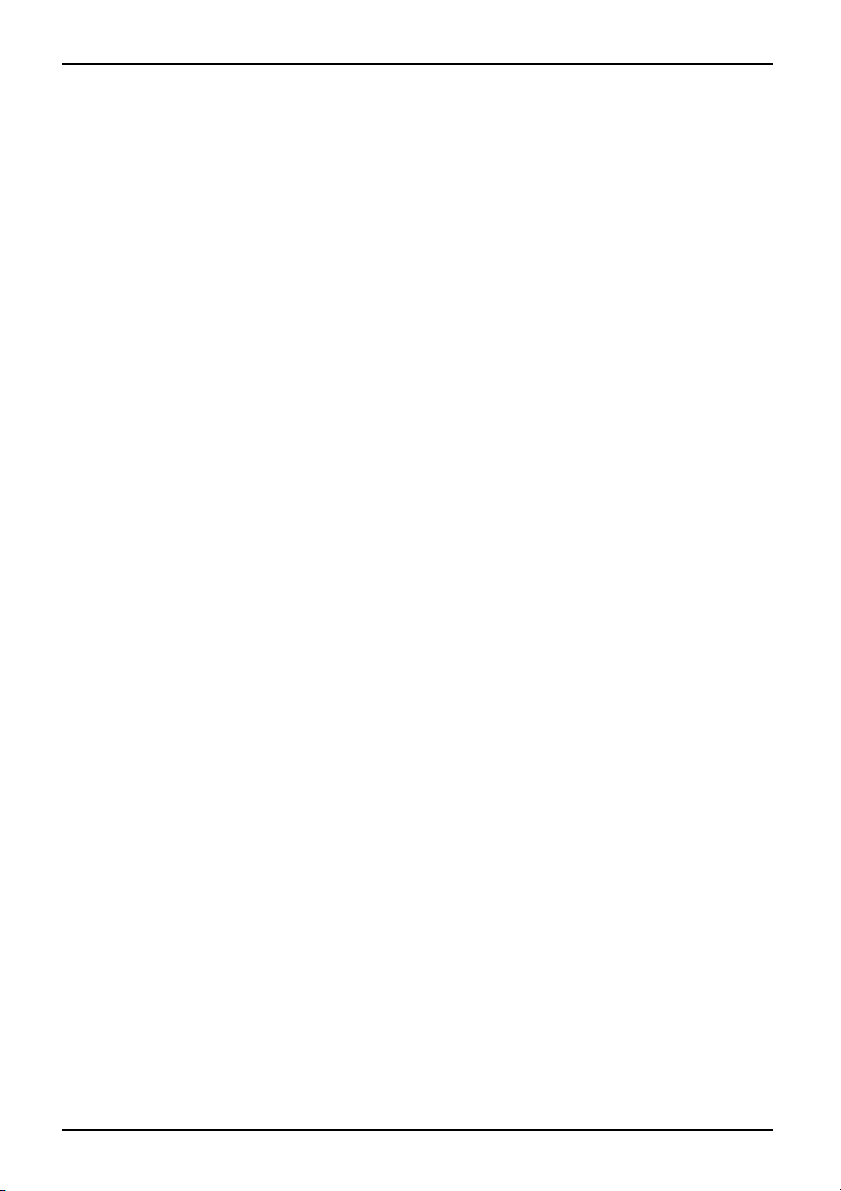
Contents
English A26391-K260-Z140-1-8N19, edition 1
Page 23
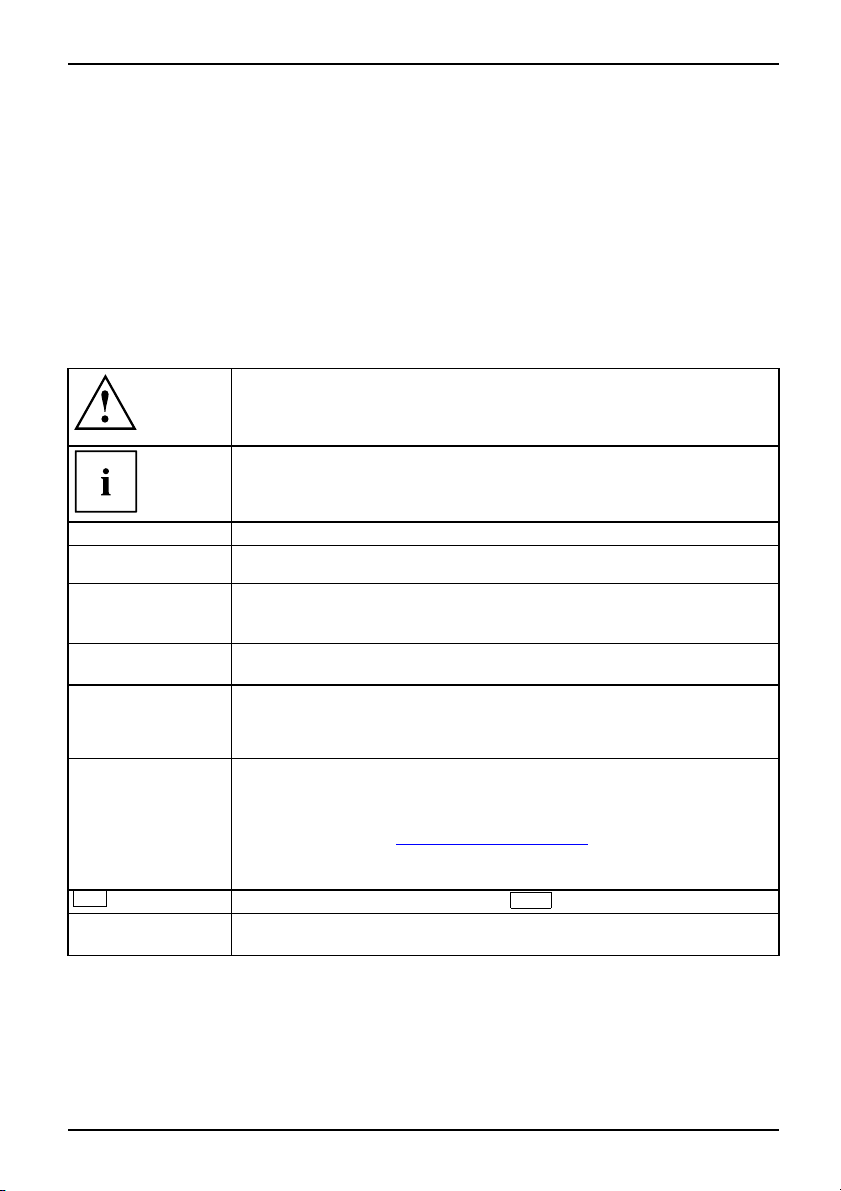
Your Port Replicator
Your Port Replicator
... is a docking device that allows you to quickly connect a Fujitsu Siemens notebook
to various peripheral devices, such as a monitor, printer etc.
The features offered by the Port Replicator include standard ports for
monitor, audio, mouse and keyboard.
All you need do is dock the notebook in order to work w ith your peripherals.
There is no need to connect additional cables.
Notational conventions
Pay particular attention to text marked with this symbol. Failure to observe
this warning will endanger your life, will damage the device or lead to loss
of data. The warranty will be invalidated if you cause defects in the de vice
through failure to take notice of this warning
indicates important inf
ormation that is required to use the device properly.
►
This style
This style
This style
"This style"
Abc
This style
indicates an activity that must be performed in the ord er shown
indicates a result
flags data entered using the keyboard in a program d ialog or command
line, e.g. your password (Name123) or a command to launch a program
(start.exe)
refers to information displayed by a program on the screen, e.g.:
Installation is completed
is for
• terms and texts in a so
• names of programs or files, e.g. Windows or setup.exe.
is for
• cross-references t o another section, e.g. "Safety information"
• cross-references to an external source, e.g. a web address: For more
information, go to "
• indicates names of CDs and DVDs as well as na mes and titles of other
materials, e.g.: "CD/DVD Drivers & Utilities" or "Safety" manual
refers to a key on the keyboard, e.g.:
flags concepts and text that are emphasised or highlighted, e.g.: Do not
switch off device
ftware u s er interface, e.g.: Click Save.
www.fujitsu-siemens.com"
F10
A26391-K260-Z140-1-8N19, edition 1 English - 1
Page 24
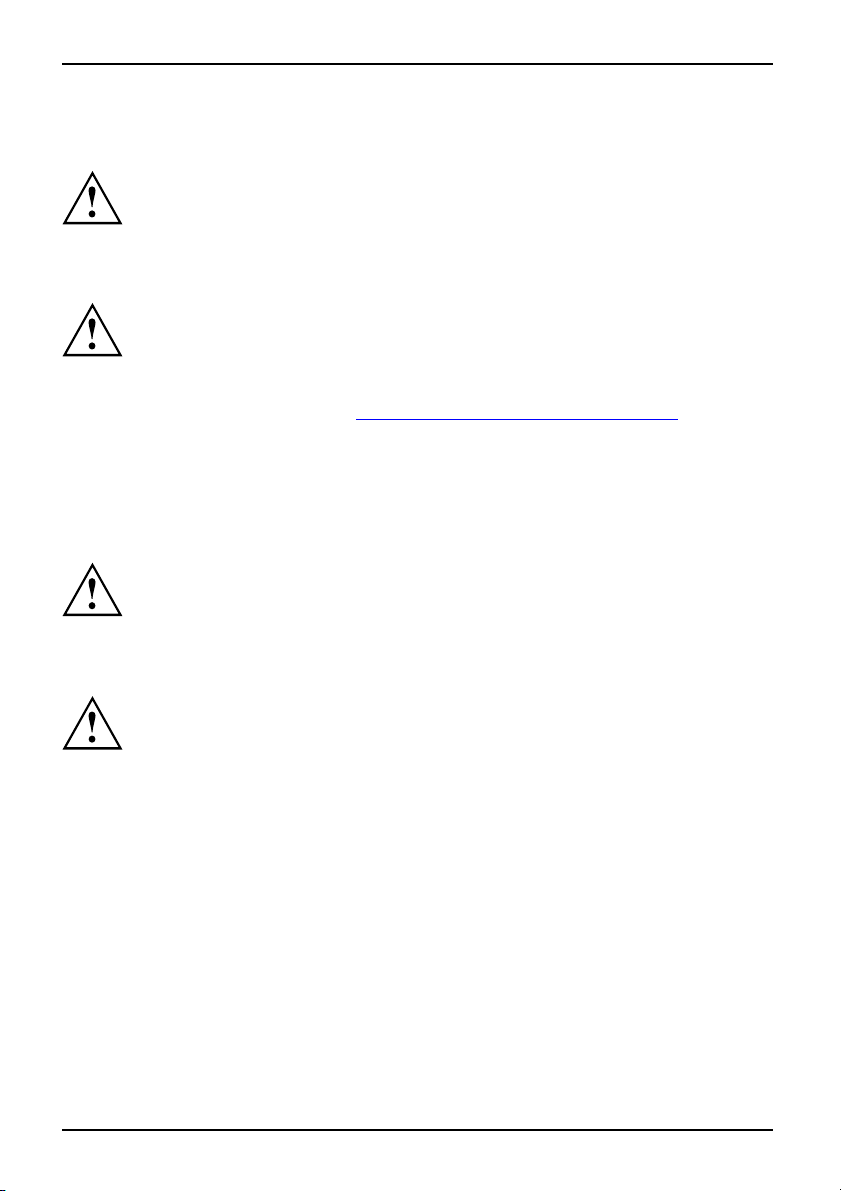
Important notes
Important notes
Take note of the safety hints provided in the "Safety" manual, in the "Professional
Notebook" operating manual and in this manual.
Safety information
Please note the information provided in the "Safety" manual and
in the following safety notes.
Please pay attention to the sections in the manual marked with
the s ymbol shown on the left.
• Refer to the instructions in Section ""
Preparation for use and operation", Page 3"
during installation and before operating the device.
• The instructions relating to environmental conditions in the "Technical Data" section of
the "EasyGuide" manual for your notebook must also be observed.
Transporting the device
Device,TransportationRetransportation
Transport all parts separately in their original packaging or in a packaging w hich
protects them f rom knocks and jolts, to the new site.
Do not unpack them until all transportation manoeuvres are completed.
Cleaning the device
tion
tation
,seeDevice
Device,Transporta
Retranspor
Systemunit
The surface can be cleaned with a dry cloth. If particularly dirty, use a cloth that has been
moistened in mild domestic detergent and then carefully wrung out.
Turn off all power and equipment switches and remove the power
plug from the mains supply.
Do not clean any interior parts yourself, leave this job to a service technician.
Ensure that no liquid enters the system.
2 - English A26391-K260-Z140-1-8N19, edition 1
Page 25
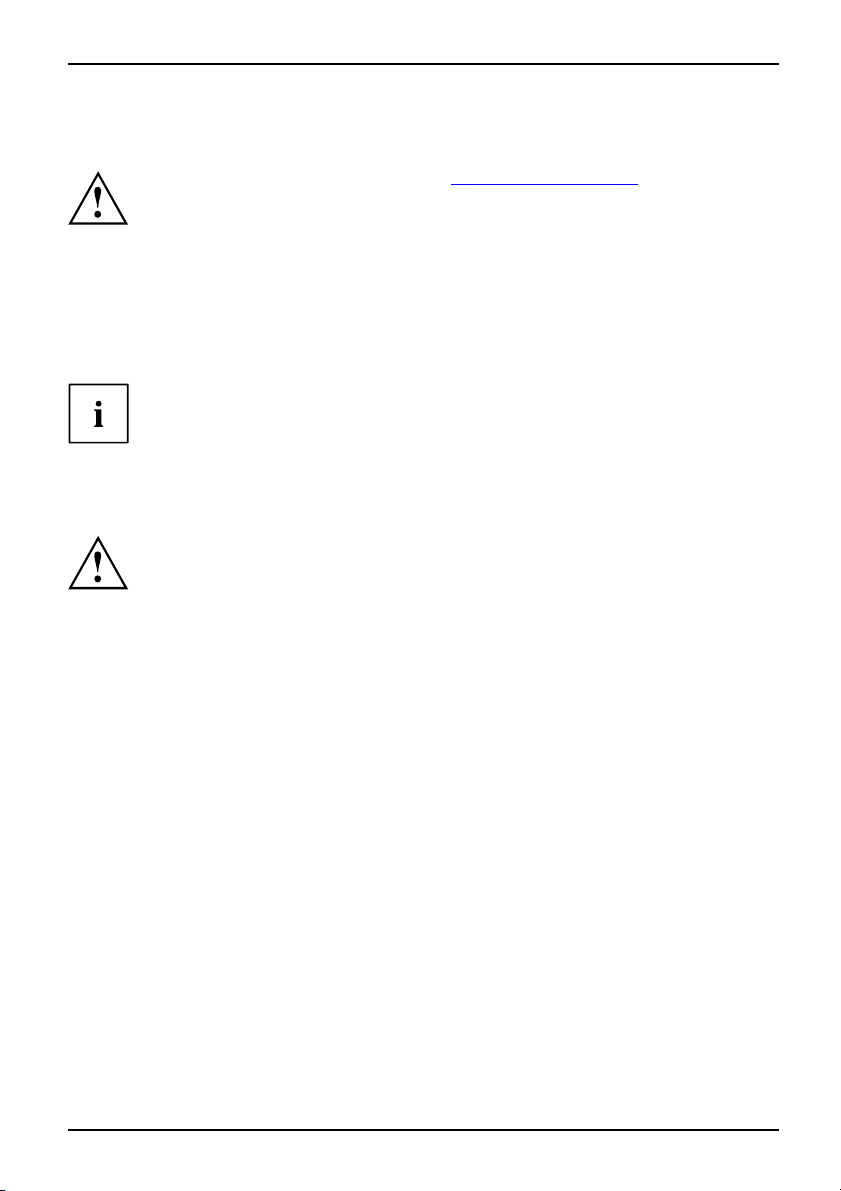
Preparation for use and operation
Preparation for use and operat
Please observe the safety information in "Important notes", Page 2.
Unpacking and checking the delivery
PackagingContentsofdeliveryDamageduringtransportDeliverynote
► Unpack all the individual parts.
► Check the delivery for damage incurred during transportation.
► Check whether the delivery conforms to the details in the delivery note.
Should you discover that the delivery does not correspond to the delivery
note, notify your local sales outlet immediately.
Do not discard the original packing material of the devices. You may need the
packaging in the future if you need to transport your device.
Setting up the Port Replicator
Select a suitable location for the Port Replicator before setting it up. Consider
the following points when selecting a location:
• Never place the Port Replicator on a soft surface (e.g. carpeting, upholstered
furniture, bed). This can block the air vents and cause overheating and damage.
• Place the Port Replicator on a stable, flat and nonslippery surface. Please
note that the rubber feet may mark certain types of surfaces.
• Never place the Port Replicator and the mains adapter on a heat-sensitive surface.
• Never cover the fan intake or exhaust openings of the Port
Replicator or the mains adapter.
• The Port Replicator should not be exposed to extreme environmental conditions.
Protect the Port Replicator from dust, humidity and heat.
ion
A26391-K260-Z140-1-8N19, edition 1 English - 3
Page 26
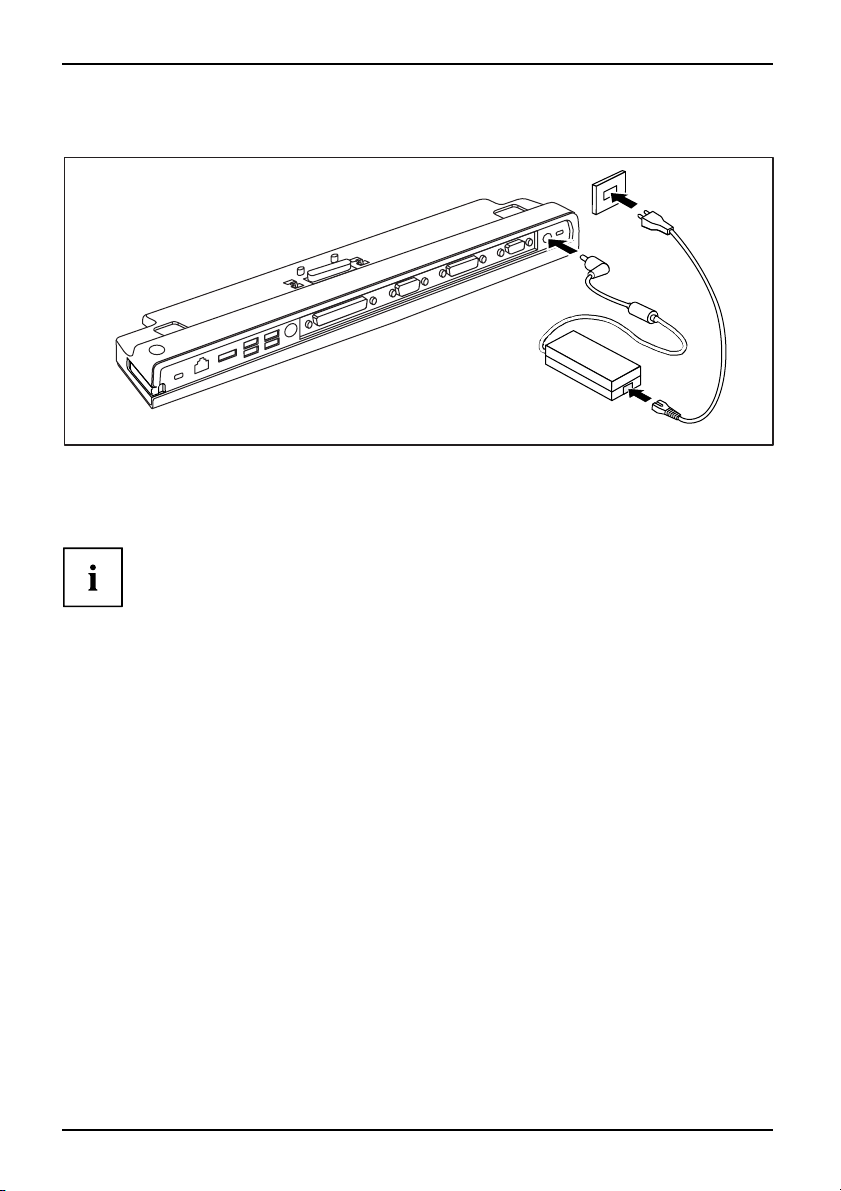
Preparation for use and operation
Connecting the mains adapter to the Port Replicator
3
1
2
► Connect the mains adap ter cable to the DC jack (DC IN) of the Port Replicator (1).
► Connect the power cable to the mains adapter (2).
► Plug the power cable into the ma ins socket (3).
When the notebook is connected to a Port Replicator, the opera ting system creates
a hardware profile for the "Docked" mode. In this profile, for example, the setting is
saved as to which monitor was last used for output. This profile will b e loaded, as
soon as the notebook is connected to a Port Replicator of the same type.
4 - English A26391-K260-Z140-1-8N19, edition 1
Page 27
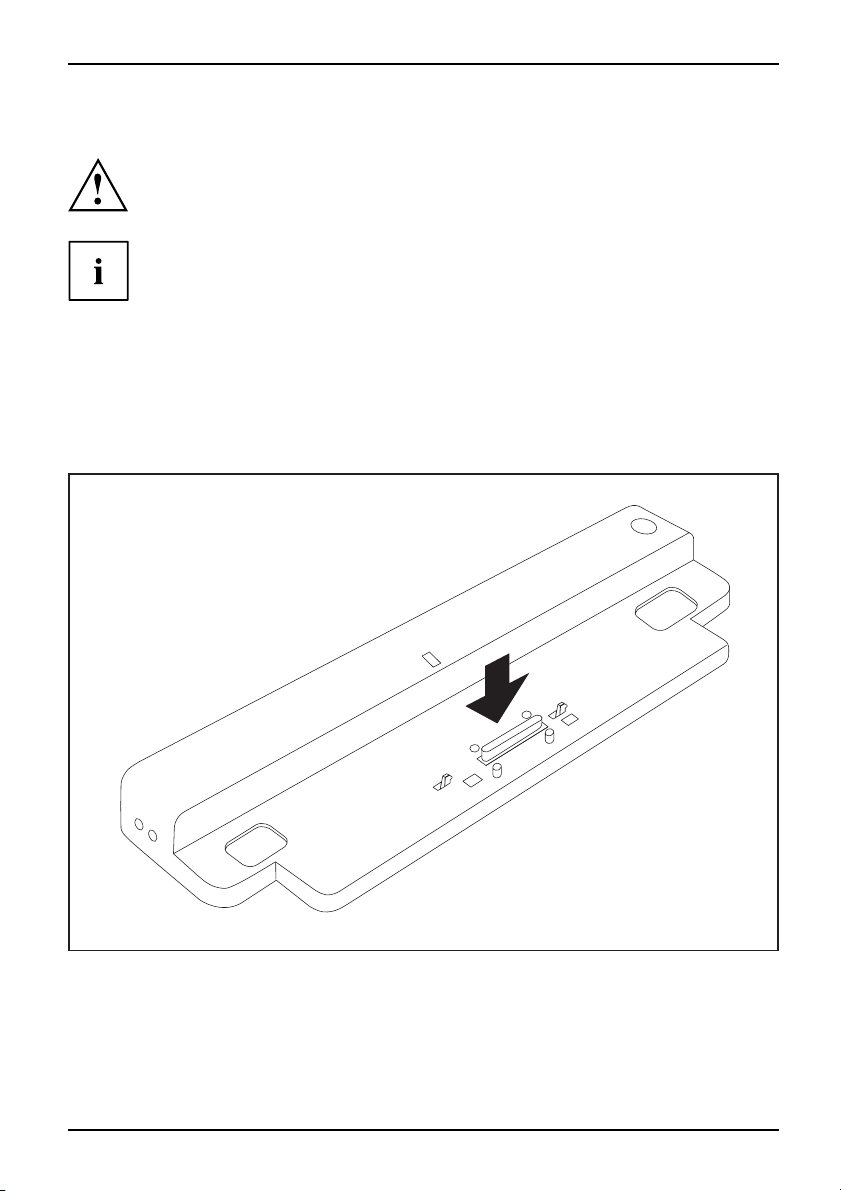
Preparation for use and operation
Connecting the notebook to the Port Replicator
If you connect the notebook to the P ort Replicator during operation, problems can
occur. We recommend that you switch off the notebook beforehand.
When the notebook is connected to the Port Replicator, you must connect the mains
adapter to the Port Replicator. Otherwise some connections will not function.
If the notebook is connected to the Port Replicator, then only the audio
ports on the Port Replicator will be operational.
When the notebook is connected to the Port Replicator, we recommend that the
notebook not be operated with the LCD screen closed. The resulting overheating c an
cause reduced performance and increased activity of the integrated fan.
PortReplicator
► Switch the notebook off.
► Unplug the mains plug of the mains adapter from the mains socket.
► Disconnect the ma ins adapt e
r cable from the DC socket (DC IN) of the notebook.
1
► Position the n o
tebook so that it is in line with the back edge of the Port Replicator.
► Place the notebook onto the Port Replicator (1) and ensure that it locks into place correctly.
A26391-K260-Z140-1-8N19, edition 1 English - 5
Page 28
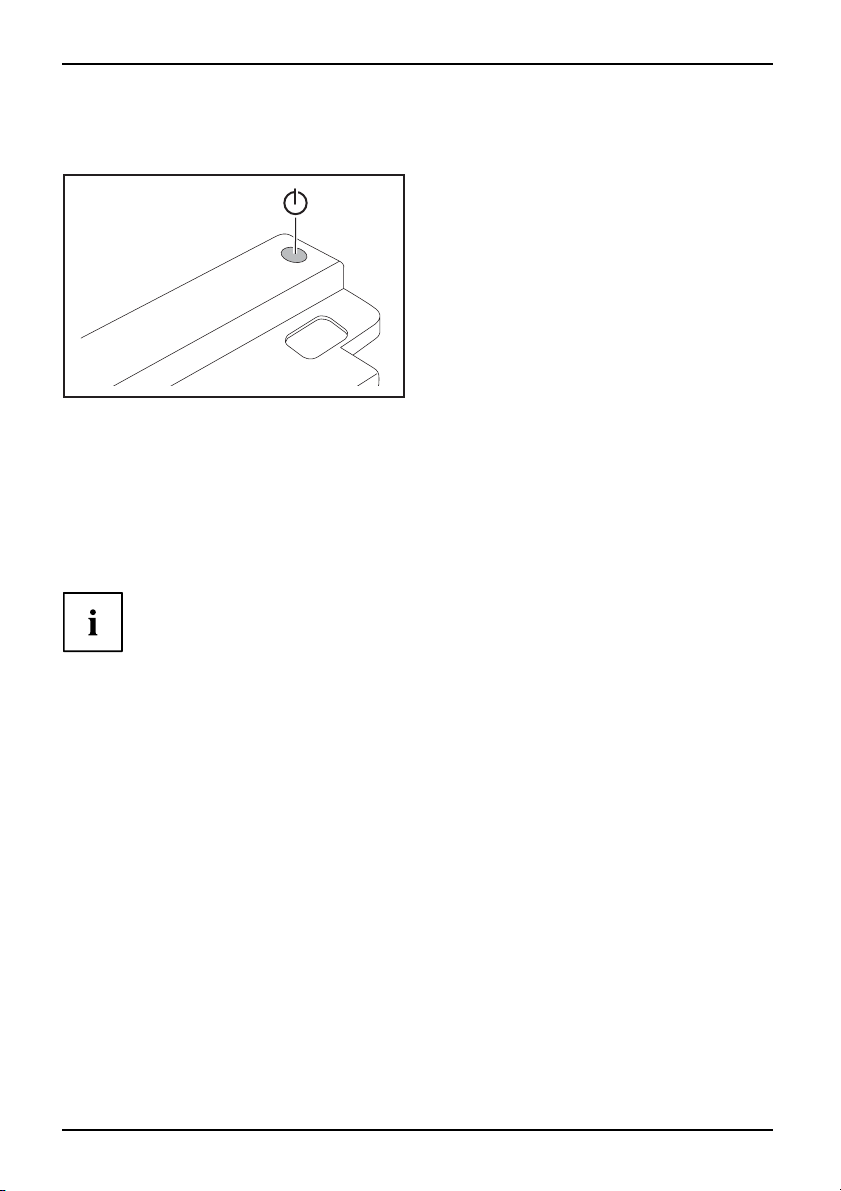
Preparation for use and operation
Switching on the notebook via the Port Replicator
► Press the ON/OFF switch on the Port Replicator to switch the notebook on.
The power-on indicator of the Port Replicator lights up.
Switching the notebook off via the Port Replicator
► Close all applications and shut down your operating system (please
see operating system manual).
If the notebook cannot be shut down properly, press the O N/OFF button on the
Port Replicator for approx. four seconds. The notebook switches off. How ever,
any data which have not been saved ma y be lost.
6 - English A26391-K260-Z140-1-8N19, edition 1
Page 29
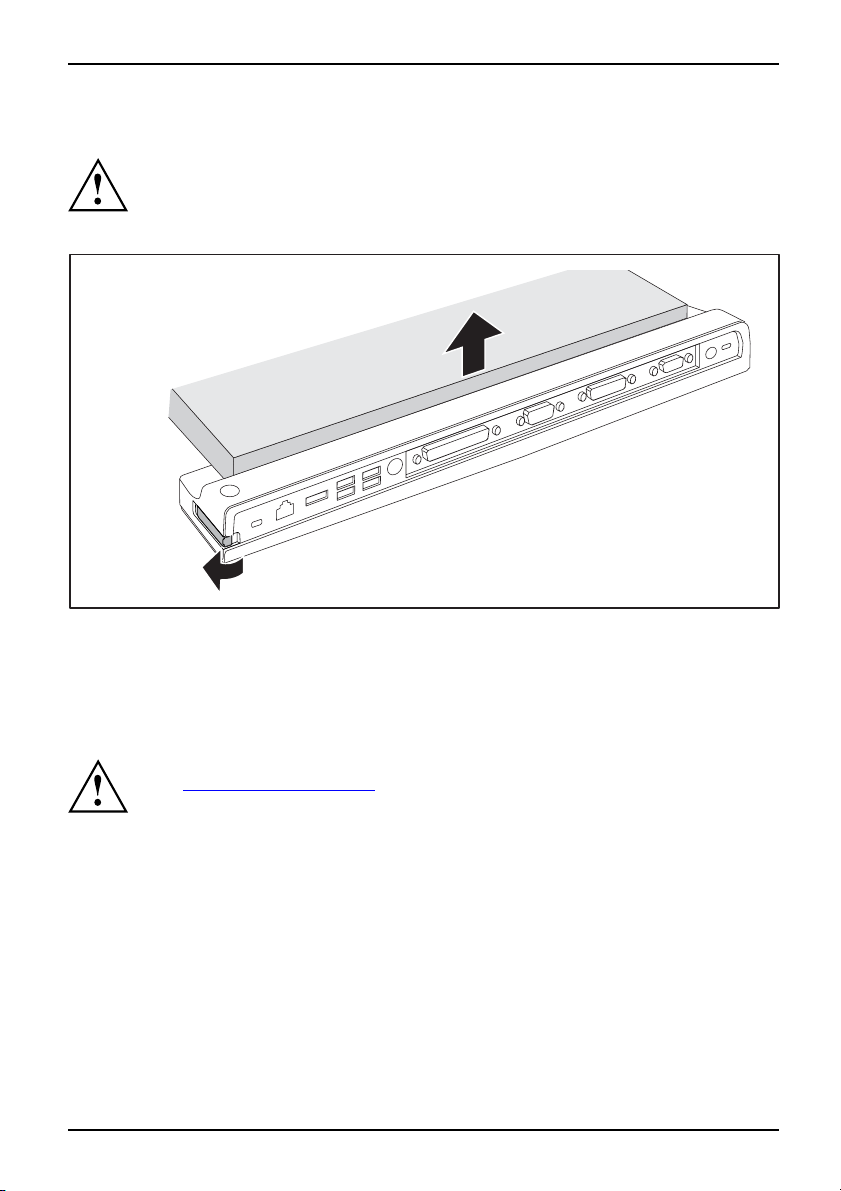
Connecting external devices
Disconnecting the notebook from the Port Replicator
If you disconnect the notebook from the Port Replicator during operation, problems
can occur. We recommend that you first switch off the notebook or disconnect the
notebook via the corresponding function in the operating system.
► Switch the notebook off.
2
1
► Pull the unlocking lever in the direction of the arrow (1), until you hear the notebook unlatch.
► Lift off the notebook (2).
Connecting external devices
Peripherals,seeDevicesDevices:Externaldevices,co nnecting
A26391-K260-Z140-1-8N19, edition 1 English - 7
Under all circumstances, please observe the safety notes provided in
Important notes", Pag e 2 chapter.
the "
Read the documentation on the extern al device before connecting it.
Do not connect or disconnect cables during a thunderstorm.
Do not pull on the cable when disconnecting a cable. Always take hold of the actual plug.
Follow the steps below in order, w hen connecting or disconnecting
devices to your notebook:
Page 30
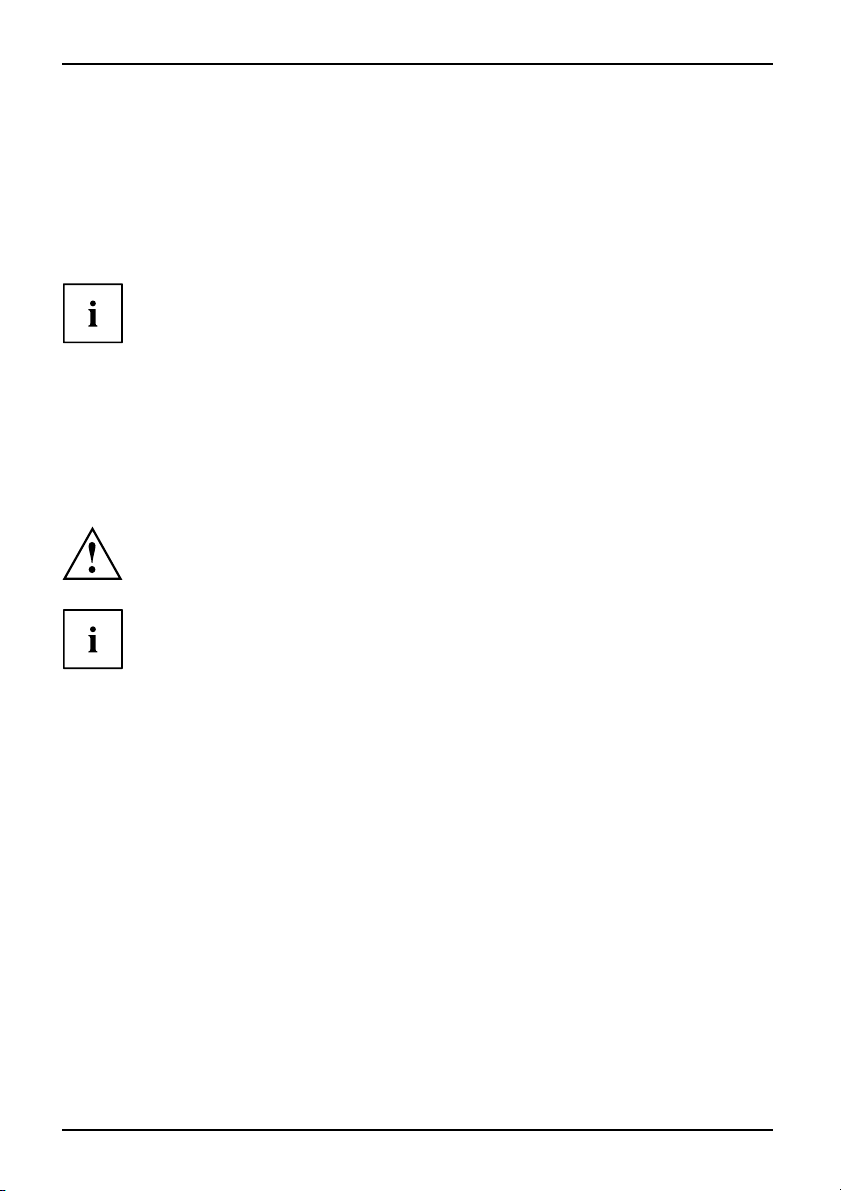
Connecting external devices
Connecting devices to the notebook
Devices:
1. Turn off all power and equipment switches.
2. Remove power plugs from the mains outlets for all devices.
3. Connect all the cables to the notebook and the external devices.
4. Plug all data communication cables into the appropriate ports for the data networks.
5. Plug all power cables into the mains outlets.
Please note that connected external devices can discharge the battery of the
notebook if no mains adapter is connected to the port replicator.
Disconnecting devices from the notebook
Devices:
1. Turn off all power and equipment switches.
2. Remove power plugs from the mains outlets for all devices.
3. Unplug all data communication cables from the ports for the data networks.
4. Disconnect all the cables from the notebook and the external devices.
Information about the connections on your notebook can be found
in the corresponding EasyGuide.
The "Professional Notebook" manual supplied with your notebook includes
a section titled "Connecting external devices". This chapter describes how
to connect external devices (e.g. mouse, printe r).
8 - English A26391-K260-Z140-1-8N19, edition 1
Page 31

Ports on the Port Replicator
PortReplicatorPorts
5
4
3
2
1
Connecting external devices
11
10
9
8
7
6
1 = Kensington Lock mechanism (Port
Replicator and docked device)
2 = LAN port
3 = eSATA port
4=USBports
5 = PS/2 port
7 = Serial port
8 = Digital DVI-D moni
tor port
9 = VGA monitor port
11 = DC input connecto
r(DCIN)
12 = Kensington Lock mechanism (Port
Replicator)
6 = Parallel port
A26391-K260-Z140-1-8N19, edition 1 English - 9
Page 32

Connecting external devices
1
2
5
4
3
1 = Microphone port
2 = Headphone port
3 = Power-on indicator
4 = Connector on the Port Replicator for
the docking port on the underside
of the notebook
10 - English A26391-K260-Z140-1-8N19, edition 1
5 = ON/OFF switch
Page 33

Troubleshooting and tips
Anti-theft protection
The Port Replicator has a Kensington Lock device for use with the Kensington MicroSaver. The
Kensington MicroSaver is a sturdy steel cable that is used to protect your notebook and Port
Replicator against being stolen. The Kensington MicroSaver is available as an accessory.
Protecting the Port Repli
cator and notebook
against theft
1
Connecting t
provides pro
Connecting t
provides pr
► Connect the notebook to the Port Replicator.
► Fit the Kensington MicroSaver to one of the two Kensington Lock
mechanisms on the Port Replicator.
he Kensington MicroSaver to the Kensington Lock mechanism (1)
tection for both the Port Replicator and the docked device.
he Kensington MicroSaver to the Kensington Lock mechanism (2) only
otection for the Port Replicator, not the docked device.
2
Troubleshooting and tips
The "Profess
"Troublesh
your device
A26391-K260-Z140-1-8N19, edition 1 English - 11
ional Notebook" manual supplied with your notebook includes a section titled
ooting and tips". This chapter describes problems that may occur when working with
. If you are unable to solve a problem, please contact our help desk.
Page 34

Troubleshooting and tips
12 - English A26391-K260-Z140-1-8N19, edition 1
Page 35

Sommaire
Français
Sommaire
Votre duplicateurde ports ............................................................. 1
Symboles .............................................................................. 1
Remarques importantes ............................................................... 2
Consignes de sécurité .................................................................. 2
Transporter l’appareil . . .................................................................. 2
Nettoyer l’appareil . ...................................................................... 2
Mise en serviceetutilisation ........................................................... 3
Déballage et contrôle du contenu de la livraison . . . ........................................ 3
Installer leduplicateur de ports .......................................................... 3
Raccorder l’adaptateur d’alimentation au duplicateur de ports . ............................. 4
Raccorder le notebook au duplicateur de ports ............................................ 5
Mettre le notebook sous ten sion via le duplicateur de ports .. . ............................. 6
Mettre le notebook hors tension par le duplicateur de ports .. . ............................. 6
Débrancher le notebook du duplicateur de ports .. ........................................ 7
Connecter des péri
Connecter des péri
Déconnecter des pé
Ports sur le dupl
Protection antivol ...................................................................... 11
Protéger le duplicateur de ports et le notebook contre le vol . .. ............................. 11
Analyse des pro
phériques ..........................................................
phériques au Notebook . . . . ............................................
riphériques du Notebook . . ............................................
icateur de ports ..........................................................
blèmes et conseils .....................................................
11
7
8
8
9
A26391-K260-Z140-1-8N19, édition 1 Français
Page 36

Sommaire
Français A26391-K260-Z140-1-8N19, édition 1
Page 37

Votre duplicateur de ports
Votre duplicateur de ports
... est un appareil Docking grâce auquel vous pouvez connecter en un clin d’œil des notebooks
Fujitsu Siemens à vos périphériques tels qu ’un moniteur, une imprimante, etc.
Le duplicateur de ports est équipé, entre autres, des ports moniteur, audio, souris e t clavier standard.
Pour pouvoir travailler avec vos périphériques, il suffit simplement de con nect er le notebook
au duplicateur de ports : aucun autre câble n’est nécessaire .
Symboles
signale des instructions à respecter impérativement pour votre propre
sécurité, celle de votre appareil et celle de vos données. La garantie
s’éteint dès l’instant où vous endommagez l’appareil en ne respectant
pas ces consignes.
signale des informations importantes pour l’utilisation correcte de l’appareil
►
Cette police
Cette police
Cette police
"Cette police"
Abc
Cette police
signale une opération que vous devez exécuter.
indique un résultat
signale des données que vous devez saisir sur le clavier dans une fenêtre
de dialogue de programme ou dans une ligne de commande, p. ex. votre
mot de passe (Nom123) ou une instruction pour démarrer un programme
(start.exe)
signale des informati
L’installation est t
signale
• des concepts et des te
sur Enregist rer.
• Noms de programmes ou fichiers, p. ex. Windows ou setup.exe.
signale
• des renvois à d’autres s ections, par ex. "Consignes de sécurité"
• Liens vers une source e
informations sur "
• des noms de CD, de DVD ainsi que des désignations et des titres
d’autres matériels, p. ex. : "CD/DVD Drivers & Utilities" ou Manuel
"Sécurité"
indique une touche du clavier, par ex. :
signale des concepts et des passage de texte que l’on souhaite souligner ou
mettre en évidence, par exemple : Ne pas mettre l’appareil hors tension
ons affichées à l’écran par un programme, par ex. :
erminée !
xtes dans une surface logicielle, par ex. : Cliquez
xterne, p. ex. une adresse web : Lisez les
.fujitsu-siemens.com"
www
F10
A26391-K260-Z140-1-8N19, édition 1 Français - 1
Page 38

Remarques importantes
Remarques importantes
Respectez les consignes de sécurité du manue l "Sécurité" et du manuel d’utilisation
"Professional Notebook" ainsi que les consignes de sécurité suivantes.
Consignes de sécurité
Respectez les consignes de sécurité suivantes a insi que celles
indiquées dans le manuel "Sécurité".
Lisez attentivement les sections du ma nuel identifiées par le symbole ci-contre.
• Pour l’installation et avant la mise en service de l’appareil, respectez les co nsignes
du chapitre "
Mise en service et utilisation", Page 3.
• Respectez ég alem ent les consignes relatives aux con ditions ambiantes du chapitre
"Caractéristiques techniques" du manuel "EasyG uide" relatif à votre notebook.
Transporter l’appareil
AppareilTranspor tTransport répété
Transportez tous les appareils séparément et seulement dans leur
emballage d’origine ou dans un autre emballage approprié qui garantit
une protection contre les chocs et les coups.
Ne déballez les appareils que sur leur site d’installation.
Nettoyer l’appareil
épété
ue,voirAppareil
AppareilTranspor tTr ansportr
Unitélogiq
Vous pouvez nettoyer la surface du boîtier avec un chiffon sec. S’il est très sale, v ous pouvez utiliser
un chiffon humide, trempé dans un mélange d’eau et détergent délicat pour vaisselle et bien essoré.
Mettez hors tension tous les équipements concernés et déconnectez la fiche
secteur de la prise de courant avec terre de protection.
Le nettoyage de l’intérieur de l’appareil ne doit être effectué que
par des techniciens autorisés.
Evitez toute infiltration de liquide à l’intérieur de l’appareil.
2 - Français A26391-K260-Z140-1-8N19, édition 1
Page 39

Mise en service et utilisation
Mise en service et utilisation
Respectez les consignes de sécurité indiquées au chapitre "Remarques importantes",
Page 2.
Déballage et contrôle du contenu de la livraison
EmballageContenudelalivraisonDommagesdusautransportBondelivraison
► Déballez les différents éléments.
► Vérifiez si le contenu de l’em ballage présente des dommages apparents dus au transport.
► Vérifiez si la livraison correspond aux données reprises sur le bon de livraison.
Si vous constatez des dommages dus au transport ou des divergences
entre le contenu de l’emballage et le bon de livraison, nous vous prions
d’en informer immédiatement votre point de vente !
Nous vous conseillons de ne pas jeter l’emballage d’origine des appareils. Conservez
l’emballage d’origine, il pourra vous servir lors d’un transport ultérieur.
Installer le duplicateur de ports
Avant d’installer votre duplicateur de ports, choisissez-lui un emplacement
approprié. Suivez pour cela les consignes suivantes :
• Ne posez jamais votre duplicateur de ports sur une surface non rigide (une
moquette, des meubles rembourrés, un lit par exemple). Vous r isqueriez d’entraver
la ventilation et de provoquer des dégâts dus à une surchauffe.
• Posez le duplicateur de ports sur une surface stable, plane et antidérapante.
N’oubliez pas que les pieds en caoutchouc du duplicateur de ports peuvent
laisser des marques sur les surfaces fragiles.
• Ne posez jamais le duplicateur de ports et l’adaptateur d’alimentation
sur une surface sensible à la chaleur.
• N’obturez jamais les ouïes de ventilation du duplicateur de ports
et de l’adaptateur d’alimentation.
• Evitez d’exposer le duplicateur d e ports à des conditions d’environnement extrêmes.
Protégez le duplicateur de ports de la poussière, de l’humidité et de la chaleur.
A26391-K260-Z140-1-8N19, édition 1 Français - 3
Page 40

Mise en service et utilisation
Raccorder l’adaptateur d’alim
entation au
duplicateur de ports
3
1
2
► Raccordez le câble de l’adaptateur d’alimentation à la prise de tension continue
(DC IN) du duplicateur de ports (1).
► Raccordez le câble secteur à l’adaptateur d’alimentation (2).
► Raccordez le câble secteur à la prise de courant (3).
Lorsque le notebook est raccordé à un duplicateur de ports, le système d’exploitation
crée un profil matériel pour le mode "Connecté". Ce profil mémorise, p. ex., le réglage
du dernier écran sur lequel les données ont été affichées. Ce p rofil est chargé dès
que le notebook est raccordé à un duplicateur de ports de même type.
4 - Français A26391-K260-Z140-1-8N19, édition 1
Page 41

Mise en service et utilisation
Raccorder le notebook au duplic
Des problèmes peuvent survenir si vous raccordez le notebook au
duplicateur de ports en cours de fonctionnement. Nous vous conseillons
de mettre d’abord le notebook hors tension.
Si le notebook est connecté au duplicateur de ports, il faut raccorder l’adaptateur
d’alimentation au duplicateur de ports. A défaut, certains ports ne fonctionneront pas.
Si le notebook est connecté à un duplicateur de ports, seuls les ports
audio du duplicateur de ports fonctionneront.
Lorsque le notebook est raccordé au duplicateur de ports, nous vous conseillons de
ne pas l’utiliser avec l’écran LCD refermé. La surchauffe qui en résulte peut provoquer
des baisses de performances et une activité excessive des ventilateurs intégrés.
Duplicateurdeports
► Mettez le notebook hors tens
► Retirez la fiche secteur de l’adaptateur d’alimentation de la prise secteur.
► Retirez le câble de l’adaptat
ion.
eur d’alimentation de la prise de tension continue (DC IN) du notebook.
ateur de ports
1
► Placez le notebo
► Posez-le sur le duplicateur de ports (1) et veillez à ce qu’il s’engage de manière perceptible.
A26391-K260-Z140-1-8N19, édition 1 Français - 5
ok de manière à ce qu’il repose sur le bord arrière du duplicateur de ports.
Page 42

Mise en service et utilisation
Mettrelenotebooksoustension
via le
duplicateur de ports
► Appuyez sur l’interrupteur Marche/Arrêt du duplicateur de ports pour
mettre le notebook sous tension.
Le voyant Marche du duplicateur de ports s’allume.
Mettrelenotebookhorstensionparle duplicateur de ports
► Quittez toutes les applications, puis le système d’exploitation (voir le
manuel du système d’exploitation).
Si vous n’arrivez pas à arrêter le notebook normalement, appuyez sur la touche
Marche/Arrêt du duplicateur de ports pendant environ quatre secondes. Le notebook se
met hors tension. Cependant, vous risquez de perdre les données n on enregistrées.
6 - Français A26391-K260-Z140-1-8N19, édition 1
Page 43

Connecter des périphériqu es
Débrancher le notebook du duplicateur de ports
Des problèmes peuvent survenir si vous débranchez le notebook du duplicateur
de ports en cours de fonctionne ment. Nous v ous conseillons de mettre
d’abord le notebook hors tension ou de le débrancher en utilisant la fonction
correspondante dans le système d’exploitation.
► Mettez le notebook hors tension.
2
1
► Tirez le levier de déverrouillage dans le sens de la flèche (1) jusqu’à ce que
le notebook se déseng age de manière audible.
► Soulevez le notebook (2).
Connecter des pé
iques,voirAppareils
iques
rdespériphériques
Périphér
Périphér
Connecte
riphériques
Respectez impérativement les consignes de sécurité dans le chapitre
Remarques importantes", Page 2.
"
Lisez la documentation relative au périphérique avant de le brancher.
Evitez de brancher ou de débrancher des câbles par temps d’orage.
Ne tirez pas sur le câble lorsque vous le débranchez ! Lorsque vous débranchez
un câble, tenez-le toujours par son c onnecteur.
Respectez l’ordre décrit ci-après lorsque vous connectez des périphériques
au Notebook ou lorsque vous les déconnectez :
A26391-K260-Z140-1-8N19, édition 1 Français - 7
Page 44

Connecter des périphériques
Connecter des périphériques au Notebook
Périphériques
1. Mettez hors tension tous les périphériques concernés.
2. Débranchez les fiches secteur de tou s les appareils concernés des prises avec terre de protection.
3. Connectez tous les câbles sur le Notebook et sur les périphériques.
4. Branchez tous les c âbles de transmission de données dans les prises prévues à cet effet.
5. Branchez toutes les fiches secteur sur les prises avec terre de protection.
Notez que les appareils raccordés en externe peuvent décharger l’accumulateur du
notebook si vous n’avez pas raccordé d’adaptateur d’alimentation au duplicateur de ports.
Déconnecter des périphériques du Notebook
Périphériques
1. Mettez hors tension tous les pér
2. Débranchez les fiches secteur de tou s les appareils concernés des prises avec terre de protection.
3. Débranchez tous les câbles de tran
4. Débranchez tous les câbles concernés du Notebook et des périphériques.
Vous trouverez des informations sur les ports de votre notebook
dans l’EasyGuide correspondant.
Le manuel "Professional Notebook" qui accompagne votre notebook contient un
chapitre intitulé "Connecter des périphériques". Ce chapitre décrit la manière de
connecter des périphériques (p. ex. une souris, une imprimante).
iphériques concernés.
smission de données des prises prévues à cet effet.
8 - Français A26391-K260-Z140-1-8N19, édition 1
Page 45

Connecter des périphériqu es
Ports sur le duplicateur de port
DuplicateurdeportsPorts
6
5
4
3
2
1
1 = Dispositif Kensington Lock (duplicateur
de ports et appareil connecté)
2=PortLAN
3=PorteSATA
4 = Ports USB
5 = Port PS/2
6 = Interface paral
lèle
7 = Interface série
8 = Port moniteur DVI9=PortmoniteurVGA
11 = Prise de tension c
12 = Dispositif Kensington Lock (duplicateur
de ports)
s
11
10
9
8
7
D numérique
ontinue (DC IN)
A26391-K260-Z140-1-8N19, édition 1 Français - 9
Page 46

Connecter des périphériques
1
2
5
4
3
1 = Port microphone
2 = Port écouteurs
3 = Voyant Marche
4 = Connecteur du duplicateur de ports
pour le port d’accueil sur la face
inférieure du notebook
10 - Français A26391-K260-Z140-1-8N19, édition 1
5 = Interrupteur Marche/Arrêt
Page 47

Analyse des problèmes et conseils
Protection antivol
Le duplicateur de ports dispose d’un dispositif Kensington Lock pour le MicroSaver Kensington. Le
Kensington MicroSaver, un câble d’acier solide, vous permet de protége r votre Notebook et votre
duplicateur de ports contre le vol. Le Kensington MicroSaver est un accessoire disponible en option.
Protéger le duplicateur de ports et le notebook contre le vol
2
1
En montant le Ken
protégez aussi
En montant le Ke
protégez le dup
► Branchez le notebook sur le duplicateur de ports.
► Fixez le Kensington MicroSaver à l’un des dispositifs Kensington Lock
de votre duplicateur de ports.
sington MicroSaver sur le dispositif Kensington Lock (1), vous
bien le duplicateur de ports que l’appareil connecté.
nsington MicroSaver sur le dispositif Kensington Lock (2), vous
licateur de ports, mais pas l’appareil connecté.
Analyse des problèmes et conseils
Le manuel " Prof
intitulé "Ana
que vous pouve
à résoudre un p
A26391-K260-Z140-1-8N19, édition 1 Français - 11
essional Notebook" qui accompagne votre notebook contient un chapitre
lyse des problèmes et conseils". Ce chapitre est consacré aux problèmes
z rencontrer en travaillant avec votre notebook. Si vous n’arrivez pas
roblème, contactez notre Help Desk.
Page 48

Analyse des problèmes et conseils
12 - Français A26391-K260-Z140-1-8N19, édition 1
Page 49

Contenido
Español
Contenido
Replicador depuertos ................................................................. 1
Símbolos ............................................................................... 1
Indicaciones importantes
Indicaciones de seguridad
Transportedelequipo ................................................................... 2
Limpieza del equipo . . . .................................................................. 2
Puesta en servicio ymanejo ........................................................... 3
Desembalaje y verificacióndelcontenido del suministro .................................... 3
Colocación delreplicador de puertos ..................................................... 3
Conexión del adaptador de red al replicador de puertos .................................... 4
Acoplamiento del ordenador portátil al replicador de puertos . . . ............................. 4
Conexión del ordenador portátil mediante el replicador de puertos . ......................... 6
Desconexión del ordenador portátil mediante el replicador de puertos . . ..................... 6
Desacoplamiento del ordenador portátil del replicador de puertos . . ......................... 7
Conexión de dispos
Conexión de dispos
Desconexión de dis
Conectores del r
Protección antirrobo ................................................................... 11
Proteger el replicador de puertos y el ordenador portátil de robos . . ......................... 11
Solución de pro
itivos al ordenador portátil . ............................................
positivos del ordenador portátil ........................................
eplicador de puertos . . ...................................................
blemas yconsejos .....................................................
..............................................................
..............................................................
itivos externos .....................................................
11
2
2
7
8
8
9
A26391-K260-Z140-1-8N19, edición 1 Español
Page 50

Contenido
Español A26391-K260-Z140-1-8N19, edición 1
Page 51

Replicador de puertos
Replicador de puertos
El replicador de puertos es un dispositivo de acoplamiento, con cuya ayuda
podrá conectar rápidamente los ordenadores portátiles de Fujitsu Siemens a sus
dispositivos periféricos, como monitor, impresora, etc.
Para ello, el replicador de puertos dispone de los conectores estándar de
audio, para monitor, ratón y teclado.
Para poder trabajar con sus periféricos solamente tendrá que acoplar el ordenador
portátil - no necesita enchufar cables adicionales.
Símbolos
Identifican indicaciones que deben tenerse en cuenta. Si no las observa,
puede poner e n peligro su vida, deteriorar el equipo o sufrir una pérdida
de datos. La garantía vencerá, si se daña el e quipo por no observar estas
indicaciones.
Destaca información im
portante para el correcto manejo del equipo.
►
Este tipo de
letra
Este tipo de
letra
Este tipo de letra
"Estetipodeletra"
Abc
Este tipo de letra marca conceptos y textos que deben acentuarse o resaltarse, p. ej.: No
señala una operación qu
Señala un resultado.
marca las entradas que
diálogo de un programa
(Nombre123) o una ord
marca la información que da un programa en pantalla, p. ej.: La
instalación ha concluido.
marca
• textos de los botones
• nombres de programas o archivos, p. ej. Windows o setup.exe.
marca
• referencias a otras secciones, p. ej."Indicaciones de seguridad".
• referencias a una fuente de información externa, p. ej., una dirección
de una página web: Para más información "
• nombres de CD, DVD y denominaciones y títulos de otros materiales,
como p. ej.: "CD/DVD Drivers & Utilities" o el manual "Safety"
(Seguridad).
indica una tecla del teclado, p. ej.:
apagar el equipo
e debe realizar
se efectúan con el teclado en el cuadro de
o en una línea de comando, p. ej. su contraseña
en para iniciar un programa (start.exe)
de los programas, p. ej.: Haga clic en Guardar.
www.fujitsu-siemens.com"
F10
A26391-K260-Z140-1-8N19, edición 1 Español - 1
Page 52

Indicaciones importantes
Indicaciones importantes
Es impre scindible que tenga en cuenta las indicaciones de seguridad del
manual "Seguridad", y del manual de instrucciones "Professional Notebook"
y las indicaciones de seguridad de este manual.
Indicaciones de seguridad
Es imprescindible que tenga en cuenta las indicaciones de seguridad del manual
"Safety" (Seguridad) y las indicaciones de seguridad siguientes.
Tenga en cuenta los apartados del manual que aparezcan marcados
con este símbolo al lado.
• Al colocar el equipo y antes de ponerlo en servicio, preste atención al capítulo
Puesta en servicio y manejo", Página 3.
"
• Siga también las indicaciones relativas a las condiciones de entorno en el capítulo
"Características técnicas" del manual "EasyGuide" de su ordenador portátil.
Transporte del equipo
EquipoTransporteNuevotransporte
Transporte los equipos individualmente y solo en su embalaje original, o bien en
otro embalaje adecuado que ofrezca protección contra golpes.
Desembale los equipos tan solo en el lugar donde se van a colocar.
Limpieza del equipo
porte
ral,véaseEquipo
EquipoTransporteNuevotrans
Unidadcent
Para la limpieza de la superficiedelacajaessuficiente un paño seco. Si la suciedad es mayor,
emplee un paño humedecido en agua con un deterg ente suave y bien escurrido.
2 - Español A26391-K260-Z140-1-8N19, edición 1
Desconecte el equipo y todos los dispositivos conectados a este y desenchufe
también el cable de alimentación de la caja de enchufe con toma a tierra.
El interior de la caja del equipo debe ser limpiado exclusivamente por personal cualificado.
Evite q u e penetren líquidos en el interior de la caja.
Page 53

Puesta en servicio y manejo
Puesta en servicio y manejo
Observe las indicaciones de seguridad del capítulo "Indicaciones importantes", Página 2.
Desembalaje y verificación del contenido
del suministro
EmbalajeContenido delsuministroDañosdetransporteNotadeentrega
► Desembale todos los elementos.
► Verifique el contenido del sumini
daños visibles debidos al trans
► Compruebe que los elementos suministrados coinciden con los datos de la nota de entrega.
Si detecta daños de transporte o diferen cias entre el contenido del suministro y
la nota de entrega, informe inmediatamente a su distribuidor.
Le recom endamos que guarde el material de embalaje original. Guarde el material de
embalaje original por si lo necesita para transportar nuevamente el equipo.
Colocación del replicador de puertos
Antes de colocar su replicador de puertos, debería busca r un lugar adecuado
para el mismo. A tal efecto, siga las indicaciones siguientes:
• El rep licador de puertos no debe colocarse nunca sobre una superficie blanda (p.
ej., alfombras, muebles tapizados o camas). Esto puede bloquear la ventilación
y consecuentemente originar daños por sobrecalentamiento.
• Coloque el replicador de puertos sobre una superficie sólida, plana y
antideslizante. Tenga en cuenta que los pies de goma del replicador de
puertos pueden dejar marcas en superficies delicadas.
• No coloque jamás ni el replicador de puertos ni el adaptador de red
sobre una superfi cie sensible al calor.
• No tape nunca las ranuras de ventilación del replicador de puertos
y del adaptador de red.
• El replicador de puertos no debe exponerse a condiciones ambientales extremas
y debe protegerse del polvo, de la humedad y del calor.
stro y aseg úrese de que no se han producido
porte.
A26391-K260-Z140-1-8N19, edición 1 Español - 3
Page 54

Puesta en servicio y manejo
Conexión del adaptador de red al replicador de puertos
3
1
2
► Enchufe el adaptador de red al conector de tensión continua (DC IN) del replicador de puertos (1).
► Enchufe el cable de alimentación en el adaptador de red (2).
► Enchufe el cable de alimentación en la caja de enchufe (3).
Si el ordenador portátil se conecta a un replicador de puertos, el sistema operativo
genera un perfil de hardware para el modo "Acoplado". En este perfil se almacena, por
ejemplo, el ajuste de en qué pantalla se realizó la última visualización. Este per fil se carga
en cuanto se conecta el ordenador portátil a un replicador de puertos del mismo tipo.
Acoplamiento del ordenador portátil al replicador de puertos
Si conecta el ordenador portátil d urante el servicio al replicador de puertos, pueden
producirse prob lemas. Le recomendamos apagar previamente el ordenador portátil.
Si el ordenador po rtátil está conectado al replicado r de puertos, es
necesario conectar el replicador de puertos al adaptador de red. En caso
contrario no funcionarán algunos puertos.
Si el ordenador portátil está conectado al replicador de puertos, solamente
funcionan las conexiones de audio del replicador de puertos.
Cuando el ordenado r portátil esté conectado al replicador d e puertos, le
recomendamos no utilizar el ordenador portátil con la pantalla de cristal líquido
abatida. El sobrecalentamiento así ocasionado puede afectar al rendimiento
y a umentar la actividad de los ventiladores integrados.
Replicadordepuertos
► Apague el ordenador portátil.
► Desenchufe el c
4 - Español A26391-K260-Z140-1-8N19, edición 1
onector del adaptador de red de la toma de corriente.
Page 55

Puesta en servicio y manejo
► Desenchufe el cable del adaptador de red del conector de tensión continua
(DC IN) del ordenador portátil.
1
► Posicione el ordenador portátil de modo que apoye contra el borde
posterior del replicador de puertos.
► Encaje el ordenador portátil sobre el replicador de puertos (1) de modo
que enclave perceptiblemente.
A26391-K260-Z140-1-8N19, edición 1 Español - 5
Page 56

Puesta en servicio y manejo
Conexión del ordenador portátil mediante
el replicador de puertos
► Pulse el interruptor de conexión/desconexión del replicador de puertos
para encender el ordenador portátil.
El indicador de operación del replicador de puertos se ilumina.
Desconexión del ordenador portátil mediante
el replicador de puertos
► Cierre todas las demás aplicaciones y el sistema operativo (véase el
manual del sistema operativo).
Si el ordenador portátil no se apaga correctamente, pulse el interruptor de
conexión/desconexión del replicador de puertos durante aproximadamente
cuatro segundos. El ordenador portátil se apaga. Se pueden perder
todos los datos que no se hayan guardado.
6 - Español A26391-K260-Z140-1-8N19, edición 1
Page 57

Conexión de dispositivos externos
Desacoplamiento del ordenador portátil del replicador de puertos
Si desacopla el ordenador portátil durante el servicio del replicador de
puertos, pueden producirse problemas. Le recomendamos desconectar
previamente el ordenador portátil o desacoplar el ordenador portátil a través
de la función correspondiente del sistema operativo.
► Apague el ordenador portátil.
2
1
► Tire de la palanca de desbloqueo en la dirección de la flecha (1) hasta que
el ordenador portátil se libere perceptiblemente.
► Levante el orde
nador portátil (2).
Conexión de dispositivos externos
cos,véase"Dispositivos"
ivos
dedispositivosexternos
Periféri
Disposit
Conexión
A26391-K260-Z140-1-8N19, edición 1 Español - 7
Observe siempre las indicaciones de seguridad del capítulo
Indicaciones importantes", Página 2.
"
Lea la documentación correspondiente al dispositivo externo antes de conectarlo.
No enchufe ni desenchufe los cables cuando haya tormentas.
No tire del cable al desenchufar un cable. Para desenchufar los
cables, tire siempre del conector.
Siga el orden descrito a continuación si desea conectar dispositivos externos
al ordenador portátil o desconectarlos del mismo:
Page 58

Conexión de dispositivos externos
Conexión de dispositivos al ordenador portátil
Dispositivos
1. Apague todos los dispositivos correspondientes.
2. Desenchufe todos los cables de alimentación de las cajas de enchufe con
toma a tierra de la instalación eléctrica local.
3. Enchufe todos los cables en e l ordenador portátil y en los periféricos.
4. Enchufe todos los cables de transmisión de datos en los dispositivos de
conexión de las redes de datos.
5. Enchufe todos los cables de alimentación en las cajas de enchufe con toma
a tierra de la instalación eléctrica local.
Tenga en cuenta que si no se ha conectado un adaptador de red al
replicador de puertos, los componentes periféricos que estén conectados
pueden descargar la batería del ordenador portátil.
Desconexión de dispositivos del ordenador portátil
Dispositivos
1. Apague todos los dispositivos
2. Desenchufe todos los cables de alimentación de las cajas de enchufe con
toma a tierra de la instalación eléctrica local.
3. Desenchufe todos los cables de t
de conexión de las redes de datos
4. Desenchufe todos los cables del ordenador portátil y de los periféricos.
Para información sobre las conexiones de su ordenador portátil véase
el manual EasyGuide correspondiente.
correspondientes.
ransmisión de datos de los dispositivos
.
El manual "Professional Notebook", suministrado con su ordenador portátil, contiene
un capítulo con el título "Conexión de dispositiv os externos". En este capítulo se
describe el modo de conectar dispositivos externos (p. ej., ratón, impresora).
8 - Español A26391-K260-Z140-1-8N19, edición 1
Page 59

Conexión de dispositivos externos
Conectores del replicador de puertos
ReplicadordepuertosPuertos
7
6
5
4
3
2
1
11
10
9
8
1 = Dispositivo Kensington Lock (replicador
de puertos y dispositivo acoplado)
2 = Puerto para LAN
3 = Puerto eSATA
4=PuertosUSB
5 = Puerto PS/2
6 = Interfaz paralela
7 = Interfaz en serie
8 = Puerto para monitor DVI-D digital
9 = Puerto para monitor V G A
11 = Conector hembra de tensión
continua (DC IN)
12 = Dispositivo Kensington Lock (replicador
de puertos)
A26391-K260-Z140-1-8N19, edición 1 Español - 9
Page 60

Conexión de dispositivos externos
1
2
5
4
3
1 = Puerto para micrófono
2 = Puerto para auriculares
3 = Indicador de funcionamiento
4 = Conector del replicador de puertos
para el conector de acoplamiento
10 - Español A26391-K260-Z140-1-8N19, edición 1
que se encuentra en la parte inferior
del ordenador portátil
5 = Interruptor de conexión/desconexión
Page 61

Solución de problemas y consej os
Protección antirrobo
El replicador de puertos dispone de un dispositivo Kensington Lock para el Kensington
MicroSaver. Con el Kensington MicroSaver, que es un cable de acero robusto, puede
proteger del robo el ordenador portátil y el replicador de puertos. El Ke nsington
MicroSaver está disponible como accesorio.
Proteger el replicador de puertos y el
ordenador portátil de robos
2
1
Si instala el Kensington MicroSaver en el dispositivo Kensington Lock (1), quedarán
protegidos tanto el replicador de puertos, como el equipo acoplado.
Si instala el Kensington MicroSaver en el dispositivo Kensington Lock (2), tan solo
quedará protegido el replicador de puertos, pero no el equipo acoplado.
► Conecte el ordenador portátil al replicador de puertos.
► Instale el Kensington MicroSaver en uno de los dispositivos Kensington
Lock de su replicador de puertos.
Solución de problemas y consejos
El manual "Professional Notebook", suministrado con su ordenador portátil, contiene un
capítulo con el título "Solución de problemas y consejos". En este capítulo se describen
algunos problemas que pueden surgir al operar con su equipo. De no poder eliminar
el problema, póngase en contacto con nuestro Help Desk.
A26391-K260-Z140-1-8N19, edición 1 Español - 11
Page 62

Solución de problemas y cons ejos
12 - Español A26391-K260-Z140-1-8N19, edición 1
Page 63

Contenuto
Italiano
Contenuto
Ilport replicator ....................................................................... 1
Simboli ................................................................................. 1
Istruzioni importanti ................................................................... 2
Norme di sicurezza ..................................................................... 2
Trasporto del dispositiv
Pulizia deldispositivo ................................................................... 2
Messa in esercizio e funzionamen to . ................................................... 3
Rimozione dell’imballaggio econtrollo del contenuto ....................................... 3
Posizionamento del port replicator . ....................................................... 3
Collegamento dell’adattatore di rete al port replicator . . . .................................... 4
Collegamento del notebook al port replicator . . ............................................ 5
Accensione del notebook tramite il port replicator . . ........................................ 6
Spegnimento del notebook tramite il port replicator ........................................ 6
Scollegamento del notebook dal port replicator ............................................ 7
Collegamento di pe
Collegamento di pe
Scollegamento del
Collegamenti su
Dispositivo antifurto ................................................................... 11
Protezione del port replicator e del notebook dai furti . . . .................................... 11
Risoluzione de
o .................................................................
riferiche esterne ....................................................
riferiche alnotebook ..................................................
le periferiche dal notebook . . ............................................
lportreplicator ..........................................................
iproblemi esuggerimenti ...............................................
11
2
7
8
8
9
A26391-K260-Z140-1-8N19, edizione 1 Italiano
Page 64

Contenuto
Italiano A26391-K260-Z140-1-8N19, edizione 1
Page 65

Il port replicator
Il port replicator
...è un’unità docking con l’ausilio della quale è possibile collegare rapidamente i notebook
Fujitsu Siemens alle periferiche quali lo schermo, la stampante ecc.
Il port replicator è dot ato a tale scopo di connettori standard per lo schermo,
l’audio, il mouse e la tastiera.
Èsufficiente collegare il notebook all’unità docking per poter lavorare con le relative
periferiche. Non è necessario collegare altri cavi.
Simboli
Indica istruzioni a cui è necessario attenersi. La mancata osservanza
potrebbe comportare lesioni personali, compromettere il funzionamento
del dispositivo o la sicurezza dei dati. In caso di guasto provocato della
mancata osservanza di queste istruzioni, la garanzia non sarà più valida.
Indica informazioni importanti per l’uso appropriato del dispositivo.
►
Questo carattere
Questo carattere
Questo carattere
"Questo carattere"
Abc
Questo carattere
Indica una fase di una pr
Indica un risultato.
Indica immissioni che
del progra mma oppure i
(Nome123) oppure il co
Indica informazioni visualizzate sullo schermo da un programma, ad
esempio: L’installazione è completata.
Indica
• Elementi e testo di un’interfaccia utente, ad esempio: Fare clic su Salva.
• Nomi di programmi o file, ad esempio Windows o setup.exe.
Indica
• Riferimenti incrociati a un altro paragrafo, ad esempio "Norme di
sicurezza"
• rimanda ad una fonte esterna, ad esempio indirizzo internet: Per
ulteriori informazioni consultare il sito "
• Nomi dei CD, DVD nonché denominazioni e titoli di altri prodotti, ad
esempio: "CD/DVD Drivers & Utilities" oppure il manuale "Sicurezza"
Indica un tasto della tastiera, ad esempio:
Indica concetti e testi che devono essere sottolineati o evidenziati, ad
esempio: Non spegnere il dispositivo
ocedura da eseguire.
si eseguono con la tastiera in una finestra di dialogo
n una riga di comando, ad esempio la password
mando di avvio di un programma (start.exe)
www.fujitsu-siemens.com"
F10
A26391-K260-Z140-1-8N19, edizione 1 Italiano - 1
Page 66

Istruzioni importanti
Istruzioni importanti
Attenersi alle norme di sicurezza riportate nel manuale "Sicurezza", nelle istruzioni per
l’uso "Professional Notebook" e alle istruzioni di sicurezza di questo manuale.
Norme di sicurezza
Attenersi alle norme di sicurezza nel manuale "Sicurezza" e alle
seguenti istruzioni di sicurezza.
Osservare i paragrafi del manuale contrassegnati con il simbolo riportato qui a lato.
• Durante il posizionamento e prima della messa in esercizio del dispositivo attenersi a quanto
indicato nel capitolo "
• Attenersi anche alle istruzioni relative alle condizioni ambientali riportate nel "Dati
tecnici" nel manuale "EasyGuide" allegato al noteb ook.
Messa in esercizio e funzionamento", Pagina 3.
Trasporto del dispositivo
DispositivoTrasportoTrasporto
Trasportare tutti i dispositivi separatamente ed esclusivamente nell’imballaggio originale
o in un altro imballaggio adeguato che garantisca un’adeguata protezione dagli urti.
Rimuovere l’imballaggio solo nel luogo in cui si desidera posizionare il dispositivo.
Pulizia del dispositivo
a,vedereDispositivo
DispositivoTrasportoTrasportoUnitàsistem
Pulire la superficie del telaio con un panno asciutto. In caso di sporco più re sist ente, utilizzare
un panno immerso in acqua con un detergente delicato e ben strizzato.
Spegnere l’apparecchio e tutti i componenti collegati e staccare la spina di
rete dalla presa di sicurezza con contatto di terra.
La pulizia interna del dispositivo può essere eseguita solo da un tecnico specializzato.
Evitare che all’interno del dispositivo penetrino dei liquidi.
2 - Italiano A26391-K260-Z140-1-8N19, edizione 1
Page 67

Messa in esercizio e funzionamento
Messa in esercizio e funzionam
Attenersi alle norme di sicurezza riportate nel capitolo "Istruzioni importanti", Pagina 2.
ento
Rimozione dell’imballaggio e c ontrollo del contenuto
ImballaggioContenutodellafornituraDannida trasportoB olladiconsegna
► Rimuovere tutti i componenti dall’imballaggio.
► Verificare che i componenti contenuti nell’imballaggio non abbiano subito
danni visibili durante il trasporto.
► Verificare che i componenti forniti corrispondano ai dati indicati sulla bolla di consegna.
Qualora si constatassero danni da trasporto oppure incongruenze
tra il contenuto dell’imballaggio e la bolla di consegna, si prega di
informare immediatamente il rivenditore.
Si consiglia di non gettare via l’imballaggio originale dei dispositivi. Conservare
l’imballaggio originale per un’eventuale spedizione.
Posizionamento del port replicator
Posizionare il port replicator in un luogo adeguato. Attenersi alle istruzioni seguenti:
• Non collocare mai il port replicator su una superficie morbida (ad esempio
tappeti, divani oppure letti). In ca so contrario, sussiste il rischio di bloccare
la ventilazione con possibili danni da surriscaldamento.
• Posizionare il port replicator su una superficie piana, stabile e non
sdrucciolevole. Assicurarsi che i piedini di gomma del port replicator
non lascino tracce sulle superfici sensibili.
• Non posizionare mai il port replicator e l’adattatore di rete su una
superficie sensibile al calore.
• Non coprire mai la fessura di ventilazione del port replicator e dell’adattatore di rete.
• Il port replicator non deve essere esposto a d agenti atmosferici estremi. È
necessario proteggere i l port replicator dalla polvere, dall’umidità e dal calore.
A26391-K260-Z140-1-8N19, edizione 1 Italiano - 3
Page 68

Messa in esercizio e funzionamento
Collegamento dell’adattatore di rete al port replicator
3
1
2
► Collegare il cavo dell’adattatore di rete alla presa di corrente continua
(DC IN) del port replicator (1).
► Collegare il cavo di alimentazione all’adattatore di rete (2).
► Collegare il cavo di alimentazione alla presa (3).
Se il notebook viene collegato a un po rt replicator, il sistema operativo crea un profilo
hardware per il modo "inserito in unità docking". In questo profilo viene memorizzata ad
esempio l’impostazione indicante qual è stato l’ultimo schermo utilizzato. Questo profilo
viene caricato quando il notebook viene co llegato ad un port replicator dello stesso tipo.
4 - Italiano A26391-K260-Z140-1-8N19, edizione 1
Page 69

Messa in esercizio e funzionamento
Collegamento del notebook al port replicator
Se si collega il notebook al port replicator durante il funzionamento, possono
presentarsi dei problemi. Si consiglia prima di spegnere il notebook.
Se il notebook è collegato al port replicator, è necessario collegare l’adattatore di rete
al port replicator. In caso contrario alcuni collegamenti non funzionano.
Se il notebook è collegato al port replicator, sono attivati solo i
collegamenti audio del port replicator.
Se il notebook è collegato al port replicator, si sconsiglia di utilizzarlo con lo schermo
LCD chiuso. Il possibile surriscaldamento può compromettere le prestazioni del
notebook e provocare un esercizio eccessivo delle ventole integrate.
Portreplicator
► Spegnere il notebook.
► Staccare la spina dell’adattatore.
► Scollegare il cavo dell’ada
ttatore di rete dalla presa di corrente continua (DC IN) del notebook.
1
► Posizionare il
notebook in modo che poggi sul bordo posteriore del port replicator.
► Spingerlo sul port replicator (1) fino a quando non scatta in posizione.
A26391-K260-Z140-1-8N19, edizione 1 Italiano - 5
Page 70

Messa in esercizio e funzionamento
Accensione del notebook tramit
► Per accendere il notebook pre mere l’interruttore ON/OFF del port replicator.
Il visualizzatore di esercizio del port replicator si accende.
e il port replicator
Spegnimento del notebook tramite il port replicator
► Chiudere tutte le applicazioni e quindi il sistema operativo; vedere il
manuale del sistema operativo.
Se non è possibile spegnere correttamente il notebook, tenere premuto per
circa quattro secondi il tasto ON/OFF del port re plicator. Il notebook s i spegne.
Tuttavia i dati non salvati potrebbero a ndare persi.
6 - Italiano A26391-K260-Z140-1-8N19, edizione 1
Page 71

Collegamento d i periferiche estern
Scollegamento del notebook dal port replicator
Se si scollega il notebook dal port replicator durante il funzionamento,
possono presentarsi dei problemi. Si consiglia prima di spegnere il notebook
o scollegarlo tramite la funzione corrispondente.
► Spegnere il notebook.
2
1
e
► Tirare la leva di sblocco nella direzione della feccia (1), fino a quando il notebook si sblocca.
► Sollevare il note
book (2).
Collegamento di periferiche esterne
viperiferici,vedereDispositiv i
heesterne,collegamento
Dispositi
DispositiviPeriferic
A26391-K260-Z140-1-8N19, edizione 1 Italiano - 7
Attenersi sempre alle norme di sicurezza indicate nel capitolo
Istruzioni importanti", Pagina 2.
"
Prima di collegare una periferica esterna, consultare la relativa documentazione.
Non c ollegare o scollegare cavi durante un temporale.
Non tirare il cavo per staccarlo. Per scollegare un cavo, afferrarlo sempre per la spina.
Quando si collegano o scollegano periferiche esterne, attenersi sempre
alla sequenza riportata di seguito:
Page 72

Collegamento di periferiche estern
e
Collegamento di periferiche al notebook
Periferiche
1. Spegnere tutte le periferiche interessate.
2. Estrarre dalle prese di sicurezza tutte le spine di rete delle periferiche interessate.
3. Collegare tutti i cavi al notebook e alle periferiche esterne.
4. Inserire tutti i cavi di trasmissione dati negli appositi dispositivi di inserimento delle reti dati.
5. Inserire tutte le spine di rete nelle rispettive prese di sicurezza dell’impianto elettrico.
Fare attenzione che gli apparecchi collegati esternamente alla batteria del Notebook
possano scaricarsi, se non fosse collegato alcun adattatore di rete al port replicator.
Scollegamento delle periferiche dal notebook
Periferica
1. Spegnere tutte le periferiche i
2. Estrarre dalle prese di sicurezza tutte le spine di rete delle periferiche interessate.
3. Scollegare tutti i cavi di trasmis
4. Scollegare tutti i cavi interessati dal notebook e dalle periferiche esterne.
Per informazioni sui connettori del notebook, fare riferimento alla relativa EasyGuide.
Il manuale "Professional Notebook" fornito insieme al notebook contiene il capitolo
"Collegamento di periferiche esterne". Fare riferimento a questo capitolo per
informazioni su come collegare periferiche esterne (ad esempio mouse, stampante).
nteressate.
sione d ati dai dispositivi di inserimento delle reti di dati.
8 - Italiano A26391-K260-Z140-1-8N19, edizione 1
Page 73

Collegamenti sul port replicator
PortreplicatorCollegamenti
6
5
4
3
2
1
Collegamento d i periferiche estern
11
10
9
8
7
e
1 = Dispositivo Kensington Lock (port
replicator e periferica collegata)
2 = Connettore LAN
3 = Connettore eSATA
4 = Porte USB
5 = Connettore PS/2
7 = Interfaccia seriale
8 = Connettore schermo DVI-D digitale
9 = Connettore schermo VGA
11 = Uscita per corrente continua (DC IN)
12 = Dispositivo Kensington Lock (port
replicator)
6 = Interfaccia parallela
A26391-K260-Z140-1-8N19, edizione 1 Italiano - 9
Page 74

Collegamento di periferiche estern
1
2
e
5
4
3
1 = Uscita microfono
2 = Uscita cuffie
3 = Spia di esercizio
4 = Connettore del port replicator per
il collegamento docking sul lato
inferiore del notebook
10 - Italiano A26391-K260-Z140-1-8N19, edizione 1
5 = Interruttore ON/O FF
Page 75

Risoluzione dei problemi e suggerim
Dispositivo antifurto
Il port rep licator è dotato di un dispositivo Kensington Lock per il Kensington MicroSaver. Con il
Kensington MicroSaver, un robusto cavo di acciaio, è possibile prevenire il furto del notebook
e del port replicator. Il Kensington MicroSaver è disponibile come accessorio.
enti
Protezione del port repli
1
Dopo aver appl
port replicat
Dopo aver appl
port replica
► Collegare il notebook al port replicator.
► Applicare il Kensington MicroSaver a uno dei dispositivi Kensington Lock del port replicator.
icato il Kensington MicroSaver al dispositivo Kensington Lock (1), sia il
or che la periferica collegata sono protetti da eventuali f urti.
icato il Kensington MicroSaver al dispositivo Kensington Lock (2), il
tor è protetto da eventuali furti, ma non la periferica collegata.
cator e del notebook dai furti
2
Risoluzione dei problemi e suggerimenti
Il manu ale "Pr
"Risoluzion
problemi che
eliminare l’
A26391-K260-Z140-1-8N19, edizione 1 Italiano - 11
ofessional N otebook" fornito insieme al notebook contiene il capitolo
e dei problemi e suggerimenti". In questo capitolo sono descritti alcuni
possono verifica rsi durante l’utilizzo del dispositivo. Se non è possibile
inconveniente, contattare il nostro Help Desk.
Page 76

Risoluzione dei problemi e suggerim
enti
12 - Italiano A26391-K260-Z140-1-8N19, edizione 1
Page 77

Índice
Português
Índice
Oreplicador de portas ................................................................. 1
Símbolos ............................................................................... 1
Instruções importantes ................................................................ 2
Instruções desegurança ................................................................ 2
Transportar o aparelho .................................................................. 2
Limpar o aparelho . ...................................................................... 2
Colocação em funcionamento e utilização . . ............................................ 3
Desembalar e verificar o conteúdo fornecido . . ............................................ 3
Colocar oreplicadordeportas ........................................................... 3
Ligar o adaptador de rede à porta de conector de replicador . . . ............................. 4
Ligar o Notebook ao replicador de portas . .. . . ............................................ 5
Ligar oportátilatravésdoreplicador de portas ............................................ 6
Desligar o Notebook através do replicador de portas . . ..................................... 6
Desligar o Notebook da porta de conector de replicador .................................... 7
Ligação de aparelh
Ligar aparelhos ao
Desligar aparelho
Ligações para o r
Protecção contrafurto ................................................................. 11
Proteger o Notebook e o replicador de portas contra o furto . . . ............................. 11
Resolução de pr
osexternos .........................................................
Notebook . ...........................................................
s do Notebook . . .......................................................
eplicador de portas . . ...................................................
oblemas esugestões ..................................................
11
7
8
8
9
A26391-K260-Z140-1-8N19, edição 1 Português
Page 78

Índice
Português A26391-K260-Z140-1-8N19, edição 1
Page 79

O replicador de portas
O replicador de portas
...é um aparelho de ancoragem, com a ajuda do qual pode ligar Notebooks Fujitsu Siemens
rapidamente aos seus aparelhos periféricos como, por exemplo, monitor, impressora, etc.
A porta de conector de replicador possui para o efeito, entre outras coisas, as
ligações standard para monitor, áudio, rato e teclado.
Basta ancorar o Notebook para poder trabalhar com os seus aparelhos periféricos
– não necessita de ligar cabos adicionais.
Símbolos
Representa instruções que
saúde, o funcionamento do
danos causados no aparel
implicam a perda da ga ra
Representa informações imp ortant es sobre a utilização correcta do
aparelho.
, se não forem cumpridas, colocam em risco a
seu aparelho ou a segurança dos dados. Os
ho devido a não observância destes avisos
ntia.
►
Este tipo de
letra
Este tipo de
letra
Este tipo de letra
"Este tipo de letra" Representa
Abc
Este tipo de letra Representa conceitos e textos que se pretende evidenciar ou salientar, por
Representa um passo de trabalho que deve ser executado
Representa um resultado
Representa introduçã
ou numa linha de comand
ou uma orde m para inic
Representa informações indicadas por um programa no ecrã, por ex.:
A instalação foi concluída!
Representa
• Conceitos e textos numa interface de software, por ex.: Clique em
Guardar.
• Nomes de programas ou d ados, por exemplo, Windows ou setup.exe.
• Referências cruzadas a outras secção, por ex., "Instruções de
segurança"
• Referência a uma fon te externa, por exemplo, um endereço de Internet:
Para m ais pormenores, consulte "
• Nomes de CDs, DVDs, bem como de signações e títulos de outros
materiais, por exemplo: "Drivers de CD/DVD & Utilidades" ou Manual
"Segurança"
Representa uma tecla do teclado, por ex.:
exemplo: Não desligar o aparelho
o de dados com o teclado num diálogo do programa
o, por exemplo, a sua palavra-passe (Name123)
iar um programa (start.exe)
www.fujitsu-siemens.com"
F10
A26391-K260-Z140-1-8N19, edição 1 Português - 1
Page 80

Instruções importantes
Instruções importantes
Observe as instruções de segurança no manual "Segurança", nas instruções de
segurança "Professional Notebook" e nas instruções de segurança no prese nte manual.
Instruções de segurança
Observe as instruções de segurança no m anual "Safety" (Segurança)
e as instruções de segurança seguintes.
Observe as secções assinaladas com este símbolo no manual.
• Observe as instruções do capítulo "
Colocação em funcionamento e utilização", Página
3 quando in stalar e colocar o aparelho em funcionamento.
• Observe igualmente as instruções sobre as condições ambiente no capítulo "Características
técnicas" no manual "EasyGuide" do seu Notebook.
Transportar o aparelho
AparelhoTransporteNo votransporte
Transporte todos os aparelhos individualmente e apenas na embalagem original ou
noutra embalagem adequada q u e garanta protecção contra impactos e choques.
Desembale os aparelhos apenas no local de instalação.
Limpar o aparelho
rte
stema,veraparelho
AparelhoTransporteNovo transpo
Unidadedosi
A superfície exterior pode ser limpa com um pano seco. Se existir muita sujidade, pode
utilizar um pano humedecido em água com detergente suave e b em torcido.
Desligue o aparelho e todo o equipamento a ele ligado e retire a ficha da
tomada com contacto de segurança com terra.
O interior da c aixa do aparelho só deve ser limpo por pessoal especializado autorizado.
Certifique-se de que nenhum líquido penetra no interior do aparelho.
2 - Português A26391-K260-Z 140-1-8N 19, edição 1
Page 81

Colocação em funcionamento e utiliz
ação
Colocação em funcionamento e u
Observe as instruções de segurança no capítulo "Instruções impor tantes", Página 2.
tilização
Desembalar e verificar o conteúdo fornecido
EmbalagemConteúdofornecidoDanosdetransporteGuiaderemessa
► Desembale todas as peças.
► Verifique se o conteúdo da embalagem não apresenta danos visíveis devido ao transporte.
► Verifique se o conteúdo corresponde às informações da guia de remessa.
Se verificar a existência de danos devidos ao transporte ou irregularidades entre o
conteúdo da embalagem e a guia de remessa, informe imediatamente o local de venda!
Recomendamos que não deite fora a embalagem original dos aparelhos. Guarde a
embalagem original para o caso de ser necessário devolver os aparelhos.
Colocar o replicador de portas
Antes de instalar o seu replicador de portas, tem de seleccionar um local
apropriado para ele. Para isso, siga as seguintes instruções:
• Nunca coloque o replicador de portas sobre uma superfície mole (por ex.,
tapete, móveis estofados, cama). Dessa forma a ventilação pode ficar
bloqueada, provocando danos por sobreaquecimento.
• Coloque o replicador de portas sobre uma superfície firme, plana e não
derrapante. Tenha em atenção que os pés de borracha da caixa do replicador
de portas podem deixar marcas em s uperfí cies sensíveis.
• Nunca coloque o replicador de portas ou o adaptador d e rede
sobre uma base sensível ao calor.
• Nunca tape as ranhuras de ventilação do replicador de portas e do adaptador de rede.
• O replicador de portas não deve estar sujeito a condições ambientais extremas.
Proteja o replicador de portas do pó, humidade e calor.
A26391-K260-Z140-1-8N19, edição 1 Português - 3
Page 82

Colocação em funcionamento e utiliz
ação
Ligar o adaptador de rede à porta de conector de replicador
1
► Ligue o cabo do adaptador de rede à entrada de corrente contínua
(DC IN) do replicador de p ortas (1).
► Ligue o cabo de alimentação ao adaptador de rede (2).
► Ligue o cabo de alimentação à tomada (3).
Quando se liga o Notebook a um replicador de portas, o sistema operativo gera um
perfil de hardware para o modo “"ancorado". Neste perfil, é gravada, por exemplo,
adefinição do qual ecrã foi utilizado na última a sessão. Este perfil é assumido,
assim que se liga o Notebook a um replicador de portas do mesmo tipo.
3
2
4 - Português A26391-K260-Z 140-1-8N 19, edição 1
Page 83

Colocação em funcionamento e utiliz
ação
Ligar o Notebook ao replicador d
eportas
Se desligar o Notebook em funcionamento do replicador de portas, poderão surgir
problemas. Aconselhamos que desligue primeiro o Notebook.
Depois do Not ebook estar ligado à porta de conector de replicador terá
de ligar o adaptador de rede à porta de conector de replicador. Caso
contrário algumas ligações não funcionam.
Depois de o Notebook estar ligado ao replicador de portas, apenas as
ligações áudio no replicador de portas funcionam.
Quando o Notebook está ligado ao replicador de portas, recomen damos que o Notebook
não seja operado com o ecrã LCD fechado. O calor excessivo daí resultante pode
provocar perdas de performance e uma actividade excessiva das ventoinhas integradas.
s
Replicadordeporta
► Desligue o Noteboo k.
► Desligue a ficha do adaptador de rede da tomada.
► Desligue a ligação do adaptador de rede da entrada de corrente contínua (DC IN) do Notebook.
1
► Coloque o Notebook de modo a ficar encostado ao bordo traseiro do replicador de portas.
► Coloque-o no replicador de portas (1) e certifique-se de que o sente encaixar.
A26391-K260-Z140-1-8N19, edição 1 Português - 5
Page 84

Colocação em funcionamento e utiliz
ação
Ligar o portátil através do replicador de portas
► Prima o interruptor de ligar/desligar do replicador de portas, para ligar o Notebook.
O indicador de corrente do replicador de portas acende.
Desligar o Notebook através do replicador de portas
► Feche todas as aplicações e, em seguida, o sistema operativo (consulte
o manual do sistema operativo).
Quando não for possível encerrar o Notebook normalmente, prima o interruptor de
ligar/desligar do replicador de portas durante cerca de quatro segundos. O Notebook
desliga-se. Pode ocorrer uma perda dos dados não memorizados.
6 - Português A26391-K260-Z 140-1-8N 19, edição 1
Page 85

Ligação de aparelhos externos
Desligar o Notebook da porta de c
onector
de replicador
Se desligar o Notebook em funci
surgir problemas. Recomenda
desancoragem do Notebook at r
► Desligue o Noteboo k.
1
► Puxe a alavanca de desbloqueio na direcção da seta (1), até se ouvir o Note book desencaixar.
► Levante o Notebook (2).
onamento da porta de conector de replicador, poderão
mos que desligue primeiro o seu Notebook o u proceda à
avés da respectiva função no sistema operativo.
2
Ligação de aparelhos externos
Periféricos,veraparelhosAparelhosLigaraparelho sexternos
A26391-K260-Z140-1-8N19, edição 1 Português - 7
Observe sempre as instruções de segurança no capítulo "Instruçõe s import antes", Página
2.
Leia a documentação relativa ao aparelho externo antes de o ligar.
Em caso de trovoada não deve ligar nem desligar os cabos.
Não puxe pelos cabos, para os desligar! Ao desligar um cabo, segure sempre pela ficha.
Respeite a seguinte sequência de instruções quando ligar ou desligar
aparelhos externos do Noteboo k:
Page 86

Ligação de aparelhos externos
Ligar aparelhos ao Notebook
Aparelhos
1. Desligar todos os aparelhos afectados.
2. Desligar as fichas de todos os aparelhos relacionados d as tomadas com contacto de protecção.
3. Ligar todos os cabos ao Notebook e aos apare lhos externos.
4. Ligar todos os cabos de transferência de dados nas to madas previstas para a rede de dados.
5. Ligar todas as fichas nas tomadas com contacto de pro te cção da instalação doméstica.
Tenha em conta que os aparelhos ligados externamente podem descarregar o
Notebook, se não estiver ligado u m adaptado r de rede ao replicador de portas.
Desligar aparelhos do Notebook
Aparelhos
1. Desligar todos os aparelhos afectados.
2. Desligar as fichas de todos os aparelhos relacionados d as tomadas com contacto de protecção.
3. Retirar todos os cabos de transferência de dados das tomadas previstas para a rede de dados.
4. Desligar todos os cabos relacionados do Notebook e dos periféricos.
Pode consultar informações sobre as ligações do N otebook no respectivo EasyGuide.
O manual "Professional Notebook", fornecido com o seu Notebook, contém
um capítulo intitulado "Conexão de periféricos". Este capítulo descreve a
forma de conectar periféricos (por ex., rato, impressora).
8 - Português A26391-K260-Z 140-1-8N 19, edição 1
Page 87

Ligação de aparelhos externos
Ligações para o replicador de po
ReplicadordeportasLigações
6
5
4
3
2
1
1 = Dispositivo Kensington Lock (replicador
de portas e aparelho ancorado)
2 = Ligação LAN
3 = Ligação eSATA
4 = Ligações USB
5 = Ligação PS/2
6 = Interface paralela
7 = Interface série
8 = Ligação digital do monitor DVI-D
9 = Ligação para ecrã VGA
11 = Entrada de corrente contínua (DC IN)
12 = Dispositivo Kensington Lock (replicador
de portas)
rtas
7
11
10
9
8
A26391-K260-Z140-1-8N19, edição 1 Português - 9
Page 88

Ligação de aparelhos externos
1
2
5
4
3
1 = Ligação do microfone
2 = Saída para auscultador
3 = Indicador de funcionamento
4 = Ficha do replicador de portas para
a porta de ancoragem na parte de
baixo do Note book
10 - Português A26391-K260-Z140-1-8N19, edição 1
5 = Interruptor de ligar/desligar
Page 89

Resolução de problemas e sugestões
Protecção contra furto
O replicador de portas apresenta um dispositivo Kensington Lock pa ra o Kensington MicroSaver.
Com o Kensington MicroSaver, um robusto cabo de aço, pode proteger o Notebook e o replicador
de portas contra o furto. O Kensington MicroSaver está disponível como acessório.
Proteger o Notebook e o rep
licador de
portas contra o furto
1
Se aplicar o Kensington MicroSaver ao dispositivo Kensington Lock (1), estará a proteger
não só o replicador de portas como também o aparelho que se encontra ancorado.
Se aplicar o Kensington MicroSaver ao dispositivo Kensington Lock (2), estará a
proteger o replicador de portas, mas não o aparelho que se encontra ancorado.
► Conecte o Note
► Aplique o Kensington MicroSaver num dos dispositivos Kensington
Lock do seu replicador de portas.
book ao replicador de portas.
2
Resolução de problemas e sugestões
O manual "Professional Notebook", fornecido com o seu Notebook, contém um capítulo intitulado
"Resolução de problemas e sugestões". Este capítulo descreve problemas que podem ocorrer
durante a utilização do aparelho. Se não conseguir resolver a falha, contacte a Help Desk.
A26391-K260-Z140-1-8N19, edição 1 Português - 11
Page 90

Resolução de problemas e sugestões
12 - Português A26391-K260-Z140-1-8N19, edição 1
Page 91

Indhold
Dansk
Indhold
Deres portreplikator ................................................................... 1
Visningsmåde .......................................................................... 1
Vigtige anvisninger .................................................................... 2
Sikkerhedsanvisninger .................................................................. 2
Transport af apparatet . .................................................................. 2
Rengøring af apparatet .................................................................. 2
Ibrugtagning ogbetjening .............................................................. 3
Udpakning og kontrol af indholdet . ....................................................... 3
Opstilling afportreplikatoren ............................................................. 3
Tilslutning af netadapteren til portreplikatoren ............................................. 4
Tilslutning af notebook’en til portreplikatoren .............................................. 5
Start af notebook’en via portreplikatoren . .. . . . ............................................ 6
Slukning af notebook’en viaportreplikatoren ............................................... 6
Adskil notebook fra portreplikator . ....................................................... 7
Tilslutning af eks
Tilslutning af enh
Skil enheder fra no
Tilslutninger p
Tyverisikring ........................................................................... 11
Beskyttelseafportreplikatoren ognotebook’en mod tyveri .................................. 11
Problemløsnin
ternt udstyr ...........................................................
eder til notebook’en . . ...................................................
tebook’en . . ...........................................................
åportreplikatoren ..........................................................
ger og tips ..............................................................
11
7
8
8
9
A26391-K260-Z140-1-8N19, udgave 1 Dansk
Page 92

Indhold
Dansk A26391-K260-Z140-1-8N19, udgave 1
Page 93

Deres portreplikator
Deres portreplikator
...er en docking-enhed, med hvilken De hurtigt kan tilslutte Fujitsu Siemens notebooks
til Deres periferi-udstyr (f.eks. skærm, printer osv.).
Portreplikatoren er bl.a. udstyret m ed standardtilslutninger til skærm, audio, mus og tastatur.
De skal blot koble notebook’en til for at arbejde med periferi-udstyret,
yderligere ledninger er unødvendige.
Visningsmåde
Angiver anvisninger, hvor d
personsikkerheden, appar
bortfalder, hvis De forårs
anvisninger ikke iagtta
angiver vigtige oplysninger om korrekt håndt ering af apparatet
er, hvis de ikke følges, kan være fare for
atets fu nktion eller datasikkerheden. Garantien
ager skader på appa ratet som følge af, at disse
ges
►
Denne skrift
Denne skrift
Denne skrift
"Denne skrift"
Abc
Denne skrift Angiver begreb er og tekst, der understreges eller fremhæves, f.eks.: Sluk
Angiver et arbejdstrin, som De skal udføre
angiver et resultat
Angiver indtastninger, der foretages via tastaturet i en programdialog eller
en kommandolinie, f.eks. Deres password (Name123) eller en kommando
for at starte et program (start.exe).
angiver information, der vises a f et program på skærmen, f.eks.:
Installationen er afsluttet!
angiver
• Begreber og tekst i en softwareflade, f.eks.: Klik på Gem
• Navne på programmer eller filer, f.eks. Windows eller setup.exe.
angiver
• henvisninger til et andet afsnit, f.eks. "Sikkerhedsanvisninger"
• Henviser til en ekstern kilde, f.eks. en internetadresse: Yderligere
information findes på"
• Navne på CD’er, DVD’er samt betegnelser og titler på andre
materialer, f.eks.: "CD/DVD Drivers & Utilities" eller håndbogen "Safety"
(Sikkerhed).
angiver en tast i tastaturet, f.eks.:
ikke for apparatet .
www.fujitsu-siemens.com"
F10
A26391-K260-Z140-1-8N19, udgave 1 Dansk - 1
Page 94

Vigtige anvisninger
Vigtige anvisninger
Iagttag sikkerhedsanvisningerne i håndbogen "Sikkerhed", i betjeningsvejledningen
"Professional Notebook" samt sikkerhedsanvisningerne i denne håndbog.
Sikkerhedsanvisninger
Iagttag sikkerhedsanvisningerne i håndbogen "Sikkerhed" og de
efterfølgende sikkerhedsanvisninger.
Iagttag de afsnit i håndbogen, der er markeret med dette symbol.
• Følg ved opstilling og ibrugtagning af apparatet kapitlet "
• Læg også mærke til det, der siges om de omgivende forhold i kapitlet "Tekniske
data" i håndbogen "EasyGuide" til Deres notebook.
Ibrugtagning og betjening", Side 3.
Transport af apparatet
ApparatTrans portGentransport
Transporter alle apparater enkeltvist og kun i deres originalemballage e ller i en
anden egnet emballage, som beskytter mod stød og slag.
Pak først apparatet ud på opstillingsstedet.
Rengøring af apparatet
,seapparatet
ApparatTrans portGentransportSystemenhed
Kabinetoverfladen kan rengøres med en tør klud. Er der meget snavs, kan der anvendes en
klud, der er fugtet med vand og et mildt rengøringsmiddel og derefter vredet godt.
Sluk for apparatet og alt tilsluttet udstyr, og træk netstikket ud af den
jordforbundne og HFI-beskyttede stikdåse.
Inden i kabinettet må der kun rengøres af autoriseret fagpersonale.
Pas på at de r ikke kommer væske ind i apparatet.
2 - Dansk A 2639 1-K260-Z14 0-1-8N19, udgave 1
Page 95

Ibrugtagning og betjening
Ibrugtagning og betjening
Iagttag sikkerhedsanvisningerne i kapitlet "Vigtige anvisninger", Side 2.
Udpakning og kontrol af indholdet
EmballageIndholdTransportskaderFølgesedde l
► Udpak alle delene.
► Kontrollér indholdet for synlige transportskader.
► Kontrollér, om det leverede ste mmer overens med angivelserne på følgesedlen.
Hvis der er transportskader eller uoverensstemmelse mellem det leverede
og følgesedlen, skal forhandleren straks informeres!
Det anbefales ikke at smide originalemballagen ud. Opbevar originalemballagen
af hensyn til en eventuel returnering.
Opstilling af portreplikatoren
Før D e opstiller Deres portreplikator, skal De vælge et egnet
opstillingssted. F ølg tillige følgende råd:
• Stil aldrig portreplikatoren på et blødt underlag (f.eks. tæppe, møbler, seng). Dette
kan blokere ventilationen, hvilket kan resultere i skader som følge af overophedning.
• Placer portreplikatoren på et stabilt, jævnt og skridsikkert underlag. Bemærk, at
portreplikatorens gummifødder kan efterlade aftryk på sarte overflader.
• Sæt aldrig portreplikatoren og netadapteren på et varmefølsomt underlag.
• Tildæk aldrig udluftningsslidserne på portreplikatoren og netadapteren.
• Portreplikatoren bør ikke udsættes for ekstreme ydre påvirkninger. Beskyt
portreplikatoren mod støv, fugt og varme.
A26391-K260-Z140-1-8N19, udgave 1 Dansk - 3
Page 96

Ibrugtagning og betjening
Tilslutning af netadapteren til portreplikatoren
3
1
2
► Tilslut netadapterledningen til portreplikatorens jævnspændingsbøsning (DC IN) (1).
► Tilslut netledningen til netadapteren (2).
► Tilslut netledningen til stikdåsen (3).
Hvis notebook’en tilsluttes til en portreplikator, opretter styresystemet en
hardwareprofil for tilstanden "Tilkoblet". I denne profil gemmes f. eks. indstillingen
for, på hvilken skærm der sidst blev vist noget. Denne profil indlæses, når
notebook’en tilsluttes til en portreplikator af samme type.
4 - Dansk A 2639 1-K260-Z140-1-8N19, udgave 1
Page 97

Ibrugtagning og betjening
Tilslutning af notebook’en til portreplikatoren
Hvis notebook’en sluttes til en portreplikator under driften, kan der opst å problemer.
Derfor anbefales de t at slukke notebook’en forinden.
Når notebook’en er forbundet med portreplikatoren, skal De tilslutte netadapteren
til portreplikatoren. Ellers fungerer nogle tilslutninger ikke.
Hvis notebook’en er sluttet til en portreplikator, virker ku n audio-tilslutningerne på
portreplikatoren.
Hvis notebook’en er tilsluttet portreplikatoren, anbefales det ikke at benytte notebook’en
med lukket LCD-skærm. Den overophedni ng, der dermed kan opstå, kan medføre
en effektnedgang og få den indbyggede ventilator til at arbejde mere.
Portreplikator
► Sluk for notebook’en.
► Træk netadapterens netstik ud af stikkontakten.
► Træk netadapterledningen ud af notebook’ens jævnspændingsbøsning (DC IN).
1
► Anbring notebook’en, så den ligger an på portrep likatorens bagkant.
► Læg den på portreplikatoren (1) og sørg for, at den klikker i hak.
A26391-K260-Z140-1-8N19, udgave 1 Dansk - 5
Page 98

Ibrugtagning og betjening
Start af notebook’en via portreplikatoren
► Tryk på tænd-/slukkon takt en på portreplikatoren for at tænde for notebook’en.
Driftsindikatoren p
å portreplikatoren lyser op.
Slukning af notebook’en via portreplikatoren
► Luk alle applikationer og derefter styresystemet (se hån dbogen til styresystem).
Hvis notebook’en ikke kan lukkes korrekt ned, så hold tænd-/slukkontakten
til portreplikatoren nede i ca. 4 s ekunder. Notebooken slukkes. Data,
der ikke er blevet lagret, kan dog mistes.
6 - Dansk A 2639 1-K260-Z14 0-1-8N19, udgave 1
Page 99

Adskil notebook fra portreplikator
Hvis notebook’en adskilles fra portreplikatoren under driften, kan der opstå
problemer. Det anbefales, at notebook’en forinden slukkes, eller at notebook’en
frakobles via den relevante funktion i styresystemet.
► Sluk for notebook’en.
2
1
Tilslutning af eksternt udstyr
► Træk i udløsningen i pilens retning (1), til notebook’en løsner sig (skal kunne høres).
► Løft notebook’en a
f(2).
Tilslutning af eksternt udstyr
Periferi-udstyr,seapparaterApparaterPeriferi-udstyr:tilslutte
A26391-K260-Z140-1-8N19, udgave 1 Dansk - 7
Overhold altid sikkerhedsanvisningerne i kapitlet "Vigtige anvisninger", Side 2.
Før det eksterne apparat tilsluttes, skal den tilhørende dokumentation læses.
I tordenvejr må ledninger hverken tilsluttes eller frigøres.
Træk aldrig i ledningen, når den skal frigøres! Tag altid fat i s tikket, når en ledning frigøres.
Overhold den nedenfor beskrevne rækkefølge , når der tilsluttes eksternt udstyr
til notebook’en, eller når udstyret afbrydes fra notebook’en igen:
Page 100

Tilslutning af eksternt udstyr
Tilslutning af enheder til notebook’en
Apparater
1. Sluk alle berørte apparater.
2. Træk netstikkene til alle berørte apparater ud af de HFI-beskyttede stikdåser.
3. Tilslut alle ledninger til notebook’en og det eksterne udstyr.
4. Tilslut alle dataoverførselsledninger til de dertil beregnede stik på datanettet.
5. Tilslut alle netstik til de HFI-beskyttede stikko ntakter i husinstallationen.
Bemærk venligst, at eksternt tilsluttede apparater kan aflade notebook’ens batteri,
hvis der ikke tilsluttes en netadapter til portreplikatoren.
Skil enheder fra notebook’en
Apparater
1. Sluk alle berørte apparater.
2. Træk netstikkene til alle berørte apparater ud af de HFI-beskyttede stikdåser.
3. Træk alle dataoverførselsledninger ud af datanettets stik.
4. Alle berørte ledninger til notebook’en og til periferi-udstyret fjernes.
Information om tilslutningerne på notebook’en findes i den tilhørende EasyGuide.
Håndbogen "Professional Notebook", som blev levere t sammen med notebook’en,
indeholder et kapitel med titlen "Tilslutning af eksterne a pparat er". I dette kapitel kan
De læse, hvordan De slutter periferi-udstyr (f.eks. mus, printer) til.
8 - Dansk A 2639 1-K260-Z14 0-1-8N19, udgave 1
