Page 1
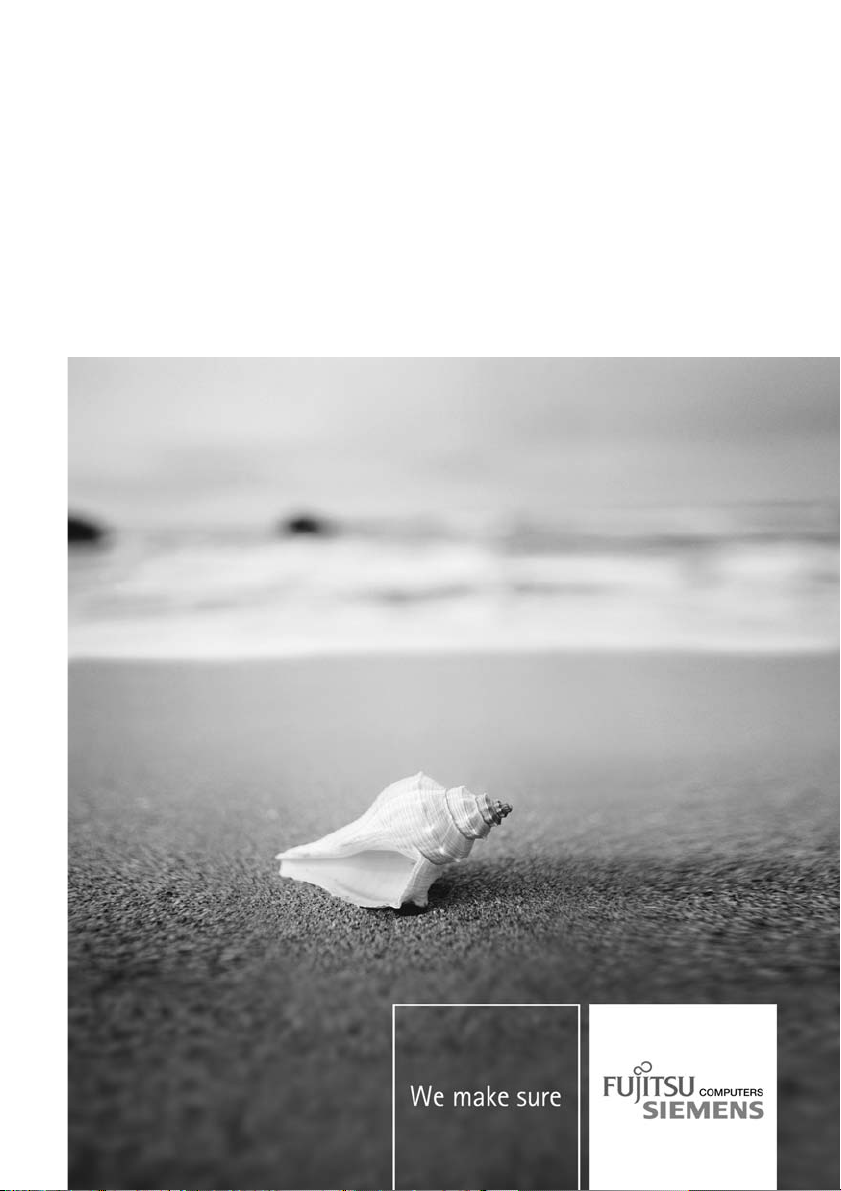
Mainboard Deutsch, English
Short Description
Mainboard D2740
Page 2
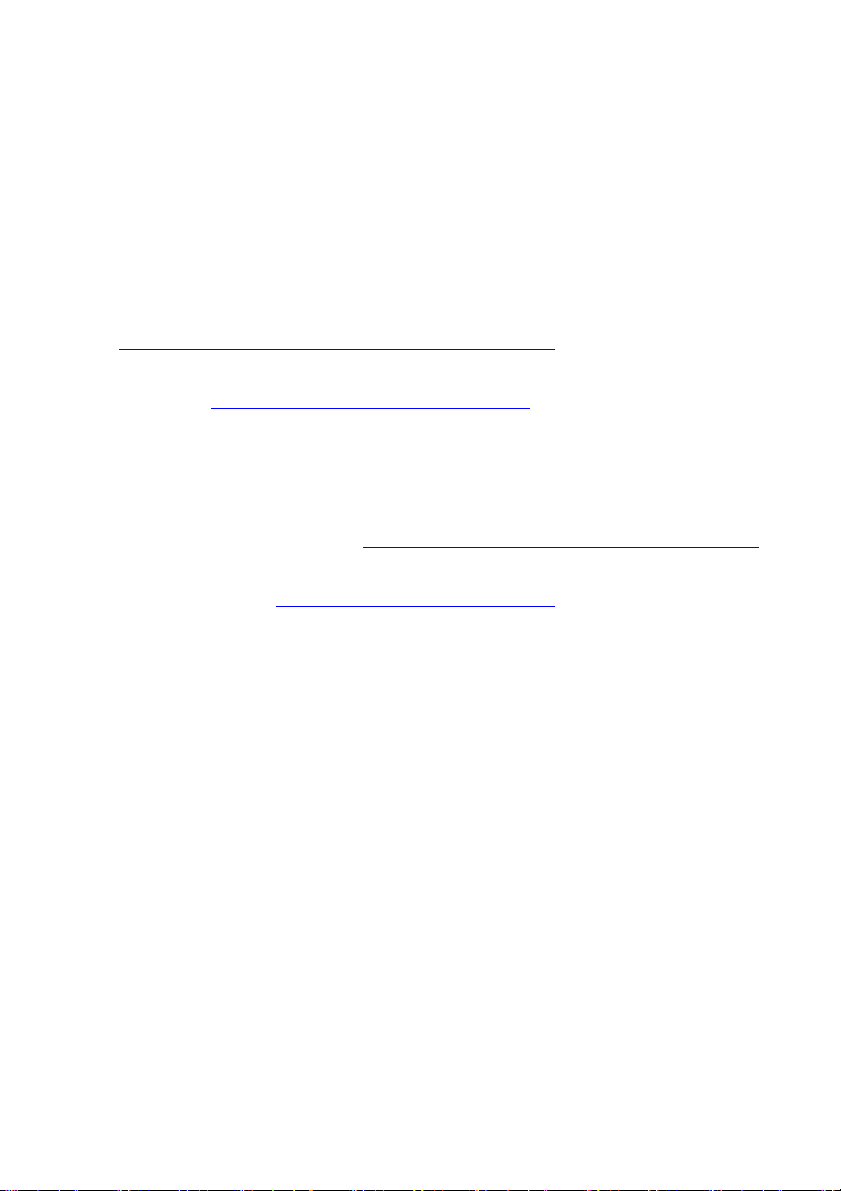
Sie haben...
...technische Fragen oder Probleme?
Wenden Sie sich bitte an:
• Ihren zuständigen Vertriebspartner oder Ihre Verkaufsstelle
• unsere Hotline über das Kontaktformular unter
"
http://www.fujitsu-siemens.com/ support/contact/contact.html" oder für Kunden,
die ein einzelnes Mainboard gekauft haben: +49(0) 180 3777 005
Aktuelle Informationen und Updates (z. B. BIOS-Update) zu unseren Mainboards finden
Sie im Internet: "
http://www.fujitsu-siemens.com/ mainboards"
Are there...
...any technical problems or other questions you need clarified?
Please contact:
• your sales partner or your sales outlet
• our hotline via the contact form at "
www.fujitsu-siemens.com/support/contact/contact.html" ,
or for customers who have purchased an individual mainboard: +49(0) 180 3777 005
The latest information and update s (e.g. BIOS update) on our mainboards can be
found on the Internet at: "
www.fujitsu-siemens.com/mainboards"
Page 3
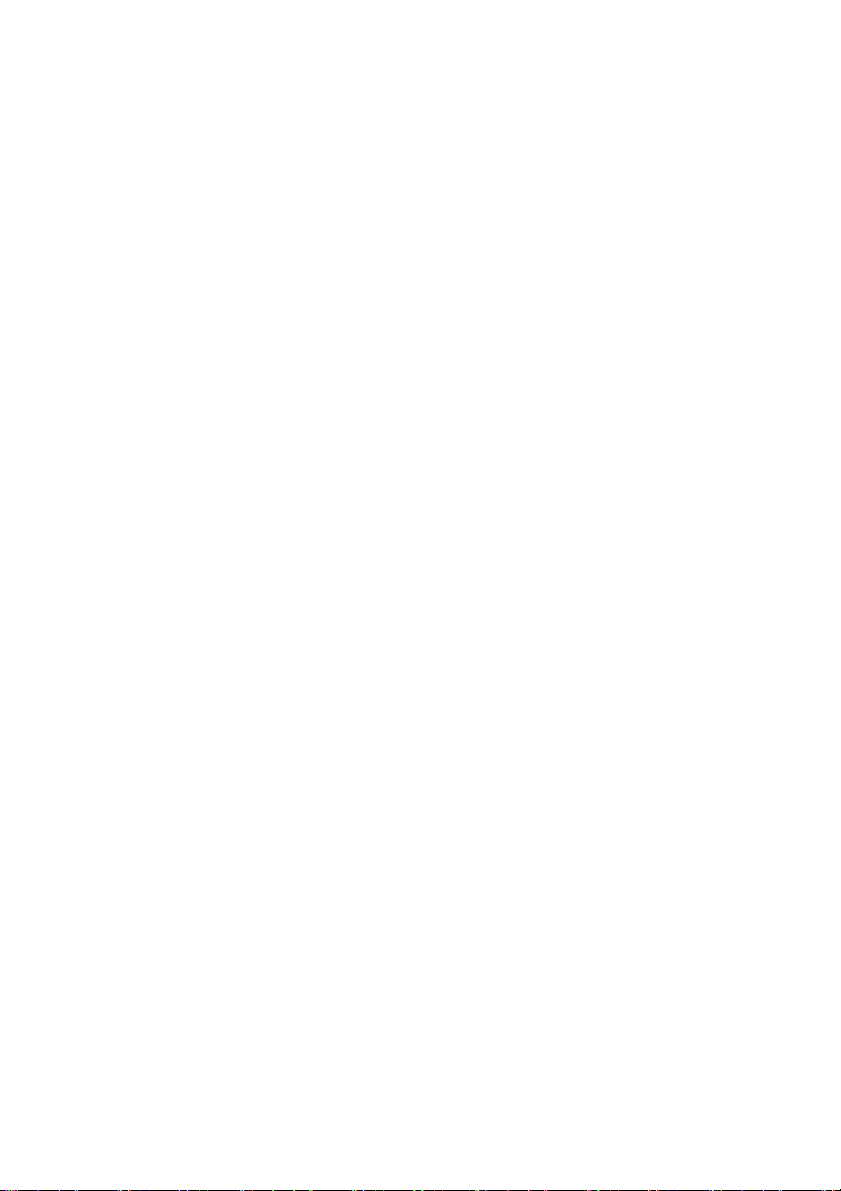
Copyright © Fujitsu Siemens Computers GmbH 2007
Intel, Pentium and Ce leron are registered t radema rks of Intel Corp oration, USA.
Microsoft, MS, MS-Dos and Windows are registered trademarks of Microsoft Corporation.
PS/2 and OS/2 Warp are registered trademarks of International Business machines, Inc.
All other trademarks referenced are tra demarks of their respective owners,
whose protected rights are acknowledged.
All rights, including rights of translation, reproduction by printing, copying or
similar methods, even of parts are reserved.
Offenders will be liable for damages.
All rights, including rights created by patent grant or registration of a utility model or
design, are reserved. Delivery subject to availability.
Right of technical modification reserved.
Page 4
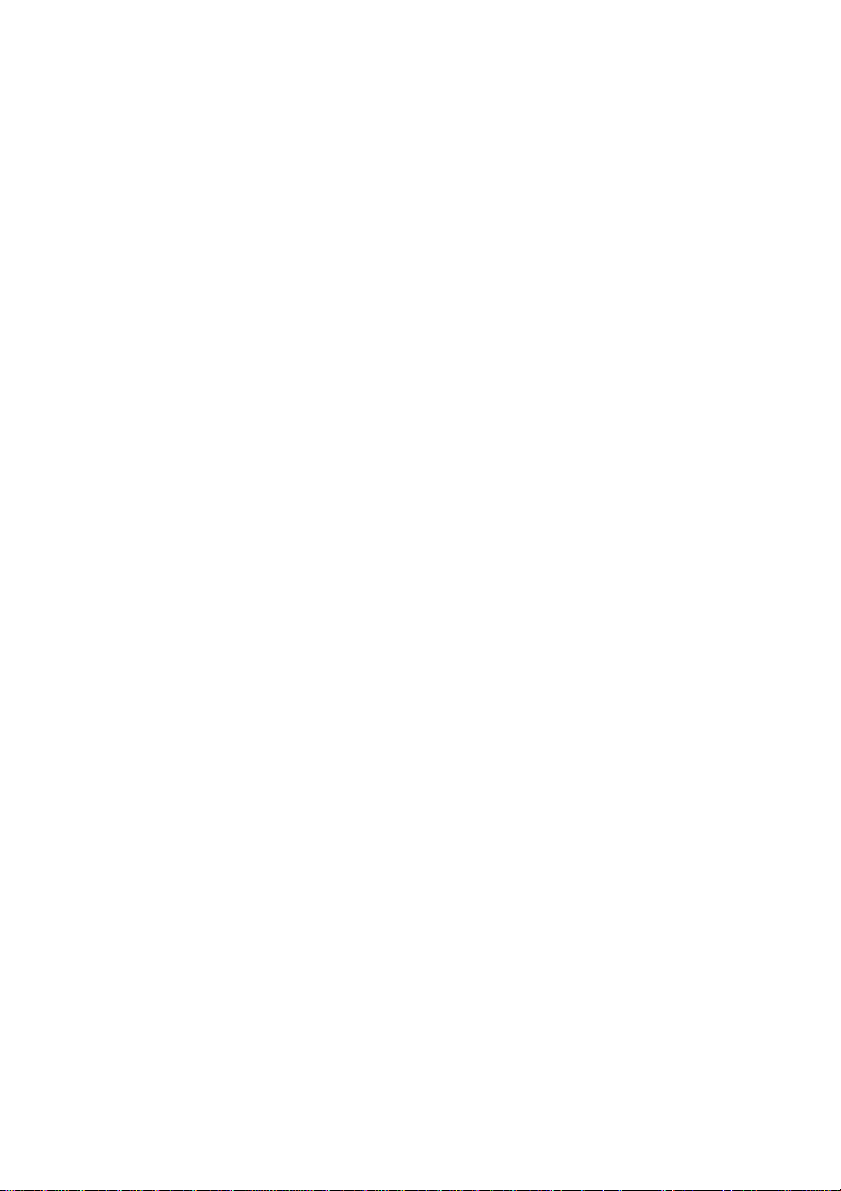
Dieses Handbuch wurde erstellt von/This manual was produced by Xerox Global Services
Herausgegeben von/Published by Fujitsu Siemens Computers GmbH
AG 12/07
Ausgabe/Edition1
A26361-D2740-Z110-1-8N19
*A26361-D2740-Z110-1-8N19*
Page 5
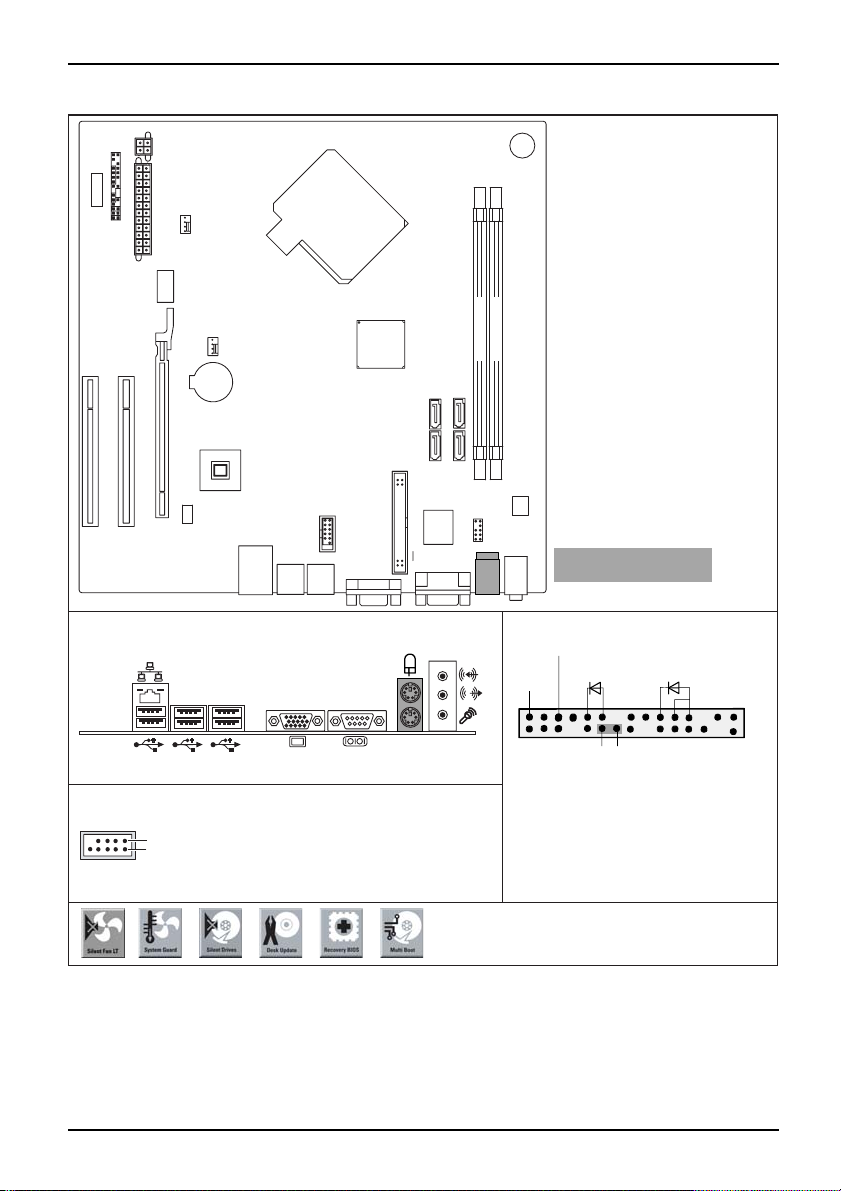
Mainboard D2740 - Internal connecto
rs and slots
PWR2Power supply
Fan 1
Front panel
Fan 2
PCI 2
PCI 1
Battery
PCI e x16
LAN Phy
DVI
External connectors rear
2 x USB
SATA 3
1
SATA 0 SATA 2 SATA
Floppy disk drive
Super I/O
Memory Slot 1 Channel A
Audio
Memory Slot 2 Channel B
Frontpanel
Buzzer
Audio Codec
Optionale Komponenten /
Optional components
Front panel
Power On/Off
Reset
1)
HD-LED
Recovery Password
Power On
LED
2)
1
2
USB dual channel
1 = VCC AUX
2 = VCC AUX
1
3 = Data negative Port X
2
4 = Data negative Port Y
5 =
Data positive Port X
A26361-D2740-Z110-1-8N19, edition 1
6 = Data positive Port Y
7 =
GND
8 = GND
9 = Key
10 = Not connected
1) Both connector positions possible
2) 2pin or 3pin connector possible
Recovery inserted = The system starts
from floppy and allows a BIOS recovery
Password inserted = System- and BIOS
Password are skipped when device is
switched on
A26361-D2740-Z140-1-7619
Page 6
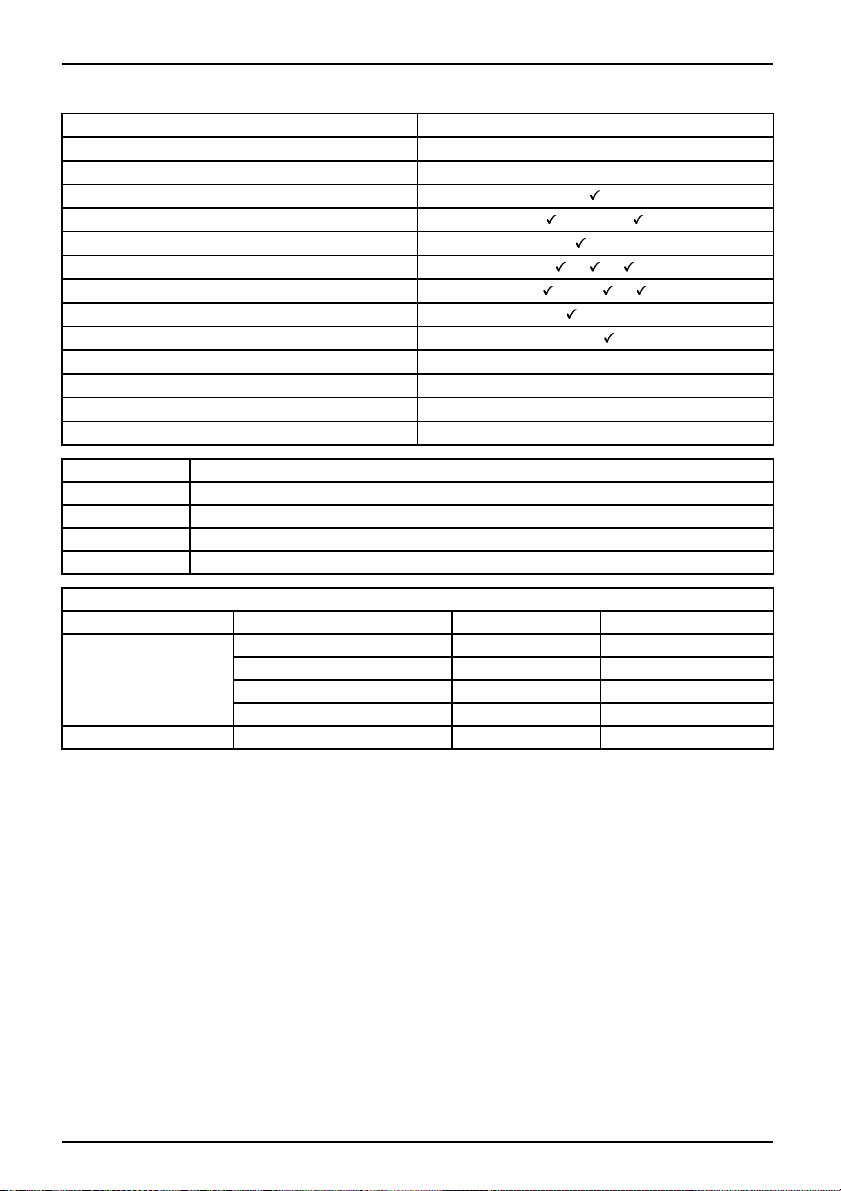
Mainboard D2740
Features D2740
Chipset NVIDIA MCP73S
Board size reduced µBTX
VGA
Audio / 8-channel /S/PDIF /HDA /-/-/
Buzzer / int. Speaker Support /LAN1Gbit/100Mbit/10Mbit / /
LAN ASF / Aol / WoL / Boot /-/ /
SATA 2 / PATA / RAID /-/FireWireTM / USB 2.0 - /
FAN monitored FAN1/FAN2/FAN3/FAN4 - / - / - / FAN controlled FAN1/FAN2/FAN3/FAN4 - / - / - / TEMP monitored CPU /Inside / System
SmartCard SystemLock (USB)
/HDD
-/-/-/-
-
Silent Drives
Noise reduction for optical and hard disk drives
Recovery BIOS Restores a corrupted BIOS
Desk Upda te
Multi Boot
HDD Passwort
Simple driver update with DU CD
Comfortable boot from any boot device
Access protection for ATA5/ATAPI5 disk drives
Power Supply R equirements - for onboard components (worst case)
Source
Main Power Supply
Aux. Power Supply
Voltage
+12V
–12V
+5V
+3.3V
+ 5 V +/ – 5 % 0.55 A
Maximal variatio n Mainboard current
+/–5%
+ / – 10% 0.01 A
+/–5%
+/ – 5 %
3.5A(max.6.5A)
4.2 A
0.54 A
A26361-D2740-Z110-1-8N19, edition 1
Page 7

Kurzbeschreibung des Mainboards
Kurzbeschreibung des Mainboa
Hinweise zu den Baugruppen
Beachten Sie bei Baugruppen mit EGB unbedingt Folgendes:
• Sie müssen sich statisch entladen (z. B. durch Berühren eines geerdeten
Gegenstands), bevor Sie mit Baugruppen arbeiten.
• Verwendete Geräte und Werkzeuge müssen frei von statischer Aufladung sein.
• Ziehen Sie den Netzstecker, bevor Sie Baugruppen stecken oder ziehen.
• Fassen Sie die Baugruppen nur am Rand an.
• Berühren Sie keine Anschluss-Stifte oder Leiterbahnen auf der Baugruppe.
Eine Übersicht der Leistungsmerkmale finden Sie im Datenblatt.
Besondere Merkmale
Ihr Mainboard ist in verschiedenen Ausbaustufen erhältlich. Abhängig von der Konfiguration
Ihres Mainboards besitzt oder unterstützt das Mainboard bestimmte Merkmale .
In diesem Handbuch finden Sie die wichtigsten Eigenschaften dieses Mainboards beschrieben.
Weitere Informationen zu Mainboards finden Sie im Handbuch "Basisinformationen Mainboard"
auf der CD "User Documentation" oder "OEM Mainboard" bzw. im Internet.
rds
Anschlüsse und Steckverbinder
Die Position der Anschlüsse und Steckverbinder Ihres Mainboards finden
Sie am Anfang des Hand buches.
Die markierten Komponenten und Steckverbinder m üssen nicht auf
dem Mainboard vorhanden sein.
Externe Anschlüsse
Die Position der externen Anschlüsse Ihres Mainboards finden Sie am Anfang des Handbuches.
PS/2-Tastaturanschluss,
(optional)
LAN-Anschluss (RJ-45) Mikrofonanschluss, rosa
Audioeingang (L ine in), h
Audioausgang (Line out), hellgrün VGA, blau
Serielle Schnittstelle, türkis
A26361-D2740-Z110-1-8N19, Ausgabe 1 Deutsch - 1
violett
ellblau
PS/2-Mausanschluss, grün
USB – Universal Serial Bus
(optional)
, schwarz
Page 8

Kurzbeschreibung des Mainboards
Prozessor ein-/ausbauen
Für alle hier beschriebenen Arbeiten muss Ihr System vollständig von der Netzspannung
getrennt sein! Nähere Angaben dazu finden Sie in der Betriebsanleitung Ihres Systems.
Technische Daten
• Intel Core 2 Duo mit 800 oder 1066 MHz Front Side Bus in der Bauform LGA775
• Intel Pentium 4 / Intel Pentium D mit 533/800 MHz Front Side Bus (FMB06,
max. 65 W) in der Bauform LGA775
• Intel Celeron D mit 533 MHz Front Side Bus in der Bauform LGA775
• Sockel LGA775, max. 95W
• Eine aktuelle Liste der von diesem Mainboard unterstützten Prozessoren finden Sie
im Internet unter: "
Fassen Sie auf keinen Fall die Unterseite des Prozessors an. Schon leichte
Verunreinigungen wie Fett von der Haut können die Funktion des Prozessors
beeinträchtigen oder den Prozessor zerstören. Setzen Sie den Prozessor mit
großer Sorgfalt in den Steckplatz, da die Federkontakte des Steckplatzes sehr
empfindlich sind und nicht verbogen werden dürfen.
Sind ein oder mehrere F ederkon takt e verbogen, setzen Sie auf keinen Fall
den Prozessor ein, da dieser dadurch beschädigt werden könnte. Wenden
Sie sich bitte direkt an Ihren zuständigen Händler
www.fujitsu-siemens.com/mainboards".
2 - Deutsch A26361-D2740-Z110-1-8N19, Ausgabe 1
Page 9

Vorgehensweise
Der Steckplatz für Prozessor ist zum Schutz der F ederkontakte mit einer Schutzkappe
abgedeckt. Im Garantiefall kann das Mainboard nur mit befestigter Schutzkappe
von Fujitsu Siemens Computers zurück genommen werden!
b
b
Kurzbeschreibung des Mainboards
► Entfernen Sie den Kühlkörper.
► Drücken Sie auf den Hebel und
haken Sie ihn aus.
► Klappen Sie die Halterung nach oben.
► Halten Sie den Prozessor mit Daumen
und Z eigefin ger und stecken Sie ihn
so in den Steckplatz (b), dass die
Markierung des Prozes s o rs mit der
a
Markierung am Steckplatz von der Lage
her übereinstimmt (a ).
► Drücken Sie den Hebel nach unten,
bis er wieder einhakt.
► Entfernen Sie die Schutzklappe und
verwahren Sie diese.
Bitte beachten S
Kühlkörperhalt
► Je nach Ausbau-Variante müssen Sie eine Schutzfolie vom Kühlkörper abziehen oder den
Kühlkörper mit Wärmeleitpaste bestreichen, bevor Sie ihn aufsetzen.
► Befestigen Sie d
oder stecken Sie
A26361-D2740-Z110-1-8N19, Ausgabe 1 Deutsch - 3
ie, dass je nach verwendetem Kühlkörper untersch iedliche
erungen auf dem Mainboard benötigt werden.
en Kühlkörper - je nach Ausführung - mit vier Schrauben
ihn in die Befestigungen.
Page 10

Kurzbeschreibung des Mainboards
Hauptspeicher e in-/ausbauen
Technische Daten
Technologie
Gesamtgröße 256 MBytes bis 4 GByte
DDR2 533 / DDR2 667 ungepufferte DIMM Module 240-Pin; 1,8 V; 64
Bit, ohne ECC
Modulgröße
Eine aktuelle Liste der für dieses Mainboard empfohlenen Speichermodule finden Sie
im Internet unter: "
Es muss mindestens ein Speichermodul eingebaut sein. S peiche rmodule mit
unterschiedlicher Speicherkapazität können kombiniert werden.
Es dürfen nur ungepufferte 1,8 V-Speichermodule ohne ECC verwendet werden.
DDR2-Speichermodule müssen der PC2-4200U- oder PC2-5300U
-Spezifikation entsprechen.
Bei einer Speicherkonfigu ration von 4 Gbyte kann der sichtbare und
benutzbare Hauptspeicher bis auf 3 Gbyte reduziert sein (abhängig
von der Konfiguration des Systems)
Der Ein-/Ausbau ist im Handbuch "Basisinformationen Mainboard" beschrieben.
256, 512, 1024 oder 2048 M Byte pro Modul
www.fujitsu-siemens.com/mainboards".
PCI-Bus-Interrupts - Auswahl des richtigen PCI-Steckplatzes
Umfangreiche Informationen zu diesem Abschnitt finden Sie im Handbuch
"Basisinformationen Mainboard".
Um optimale Stabilität, Performance und Kompatibilität zu erreichen, vermeiden
Sie die mehrfache Nutzung von ISA IRQs oder PCI IRQ Lines (IRQ Sharing).
Sollte IRQ Sharing nicht zu umgehen sein, so müssen alle bet eiligten Geräte
und deren Treiber IRQ Sharing unterstützen.
Welche ISA IRQs den PCI IRQ Lines zugeordnet werden, wird normalerweise automatisch
vom BIOS festgelegt (siehe Beschreibung "BIOS-Setup").
Monofunktionale Erweiterungskarten
PCI-/PCI-Express-Erweiterungskarten benötigen maximal einen Interrupt, der als
PCI-Interrupt INT A bezeichnet wird. Erweiterungskarten, die keinen Interrupt benötigen,
können in einen beliebigen Steckplatz eingebaut werden.
4 - Deutsch A26361-D2740-Z110-1-8N19, Ausgabe 1
Page 11

Kurzbeschreibung des Mainboards
Multifunktionale Erweiterungskarten oder Erweiterungskarten mit integrierter PCI-PCI Brigde
Diese Erweiterungskarten benötigen bis zu vier PCI-Interrupts: INT A, INT B, INT C, INT D.
Wie viele und welche dieser Interrupts verwendet werden, entnehmen Sie der
mitgelieferten Dokumentation der Karte.
Die Zuordnung der PCI-Interrupts zu den IRQ Lines finden Sie in der folgenden Tabelle:
On board controller
PCI INT LINE
1(A) 2(B) 3(C) 4(D)
USB 1.1
USB 2.0
SMBus
HD Audio
LAN
st
1
nd
2
rd
3
th
4
----
----
----
----
----
----
----
----
Mechanical Slot
PCI INT LINE
PCIe x16
PCI 1
1(A) 2(B) 3(C) 4(D)
----
BAD
C
PCI 2 ABCD
Alle internen Ba
werden nicht ge
Verwenden Sie z
verfügen (kein
Sharing benutz
anderen Gerät
en auf dieser PCI IRQ Line einwandfrei unterstützt. Auch die Treiber aller Karten
und Komponent
uerst PCI-/PCI-Express-Steckplätze, die über eine einzige PCI IRQ Line
IRQ Sharing). Wenn Sie einen anderen PCI-/PCI-Express-Steckp latz mit IRQ
en müssen, überp rüfen Sie, ob die Erweiterungskarte IRQ Sharing mit den
en an dieser PCI IRQ Line müssen IR Q Sharing unterstützen.
uteile von MC 73 haben eigene Interrupt Routing Register. Sie
meinsam mit PCI INT A, B, C und D genutzt.
A26361-D2740-Z110-1-8N19, Ausgabe 1 Deutsch - 5
Page 12

Kurzbeschreibung des Mainboards
BIOS-Update
Wann sollt e ein BIOS-Update durchgeführt werd en?
Fujitsu Siemens Computers stellt neue BIOS-Versionen zur Verfügung, um die Kompatibilität
zu neuen Betriebssystemen, zu neuer Software oder zu neue r Hardware zu gewährleisten.
Außerdem können neue BIOS-Funktionen integriert werden.
Ein BIOS-Update sollte auch immer dann durchgeführt werden, wenn ein Problem besteh t,
das sich durch neue Treiber oder neue Software nicht beheben lässt.
Wo gibt es BIOS-Updates?
Im Internet unter "
www.fujitsu-siemens.com/mainboards" finden Sie die BIOS-Updates.
BIOS-Update unter DOS mit startfähiger
BIOS-Update-Diskette – Kurzbeschreibung
► Laden Sie die Update-Datei von unserer Internet-Seite auf Ihren PC.
► Legen Sie eine leere Diskette (1,44 MByte) ein.
► Führen Sie die Update-Datei aus (z. B. 2461103.EXE).
Es wird eine startfähige Update-Diskette erstellt. Lassen Sie diese Diskette im Laufwerk.
► Starten Sie den PC neu.
► Folgen Sie den Bildschirmanweisungen.
Detaillierte Informationen zum B IOS-Update unter DOS finden Sie im Handbuch
zum "BIOS-Setup" ( CD "Drivers & Utilities").
BIOS-Update unter Windows m
it dem
Utility DeskFlash
Ein BIOS-Up date kann mit d
DeskFlash befindet sich au
6 - Deutsch A26361-D2740-Z110-1-8N19, Ausgabe 1
em Utility DeskFlash auch direkt unter Windows durchgeführt werden.
f der CD "Drivers & Utilities" (unter Flash BIOS).
Page 13

Brief description of main board
Brief description of mainboar
Information about boards
Be sure to observe the following for boards with ESD:
• You must always discharge static build up (e.g. by touching a grounded obje ct)
before working with the board.
• The equipment and tools you use must be free of static charge.
• Remove the power plug from the mains supply before inserting or removing
boards.
• Always hold boards by their edges.
• Never touch connector pins or conductors on the board.
An overview of the features is provided in the data sheet.
Special features
Your mainboard is available in different configuration levels. Depending on the configuration,
your mainboard will be equipped with or provide suppo rt for c ertain features.
This manual describes the most important properties of this mainboard.
Additional information on mainboards is provided in the manual "Basic information on mainboard"
on the "U ser Documentation" or "OEM Mainboard" CD, or on the Internet.
d
Interfaces and connectors
The location of the interf
at the beginning of the man
The components and conne ct
aces and connectors of your mainboard is specified
ual.
ors marked are not necessarily present on the mainboard.
External ports
The location of the extern
PS/2 keyboard port, violet (optional) PS/2 mouse port, green (optional)
LAN port (RJ-45) Microphone jack (mono), pink
Audio input (Line in), light blue USB – Universal Serial Bus, black
Audio output (Line out),
Serial interface, turqu
A26361-D2740-Z110-1-8N19, edition 1 English - 1
al connections of your mainboard is spe ci fie d at the beginning of the manual.
light green
oise
VGA, blue
Page 14

Brief description of mainboard
Installing/removing the processor
Disconnect the system from the mains voltage before performing any of the tasks
described below. Details are contained in the operating manual of your system.
Technical data
• Intel Core 2 Duo with 800 or 1066 MHz Fron t Side Bus in the L GA775 design
• Intel Pentium 4 / Intel Pentium D with 533/800 MHz Front Side Bus (FMB06,
max. 65 W) in the LGA775 design
• Intel Celeron D with 533 MHz Front Side Bus in the LGA775 format
• LGA775 socket, max. 95W
• A current list of the processors sup ported by this mainboard is available on the
Internet at: "
www.fujitsu-siemens.com/mainboards".
Never touch the underside of the processor. Even minor soiling such as grease
from the skin can impair the processor’s operation or destroy the processor.
Place the processor in the socket with extreme care, as the spring contacts
of the socket are very delicate and must not be bent.
If one or more spring contacts are bent, on no account insert the processor as it
may be damaged by doing so. Please contact the responsible vendor.
2 - English A26361-D2740-Z110-1-8N19, edition 1
Page 15

Procedure
The processor socket is covered with a protective cap to protect the spring
contacts. In the e vent of a warranty claim, the mainboard can only be taken back
by Fujitsu Siemens Computers with the protective cap secured!
b
Please note that, depending on the heat sink used, different heat sink
mounts are required on the mainboard.
Brief description of main board
► Remove the heat sink.
► Press down the lever and unh ook it.
► Fold up the frame.
► Hold the processor between your thumb
and index finger and insert it into the socket
(b) so that the marking of the processor is
aligned with the marking on the socket (a).
b
a
► Press the lever downward until it is
hooked in again.
► Removetheprotectivecapandkeepit.
► Depending on the configuration variant, you must pull a protective foil off the heat sink
or coat the heat sink with heat conducting paste before fitting it.
► Secure the heat sink - depending on the model - with four screws or push it into the mounts.
A26361-D2740-Z110-1-8N19, edition 1 English - 3
Page 16

Brief description of mainboard
Installing/removing main memory
Technical data
Technology
Total Size 256 MB to 4 GB
Granularity 256, 512, 1024 or 2048 MB for one s
DDR2 533 / DDR2 667 unbuffered DIMM modules 240-pin; 1.8 V; 64
bit, no ECC
ocket
A current list of the memory modules recommended for this mainboard is available
on the Internet at: "
At least one memory module must be insta lled. Memory modules with different
memory capacities can be combined.
You may use only unbuffered 1.8 V memory modules without ECC.
DDR2-memory modules must meet the PC2-4200U or PC2-5300U specification.
With a memory configuration of 4 G B the visible and usable main m emory can
be reduced to 3 GB (depending on the system configuration).
The installation/removal is described in the "Basic information on mainboard" manual.
www.fujitsu-siemens.com/mainboards".
PCI bus interrupts - Selecting correct PCI slot
Extensive information on this section is contained in the manual "Basic information on mainboard".
To achieve optimum stability, performance and compatibility, avoid the multiple use
of ISA IRQs or PCI IRQ Lines (IRQ sharing). Should IRQ sharing be unavoidable,
then all involved devices and their drivers must support IRQ sharing.
Which ISA IR Qs are assigned to the PCI IRQ Lines is normally automatically
specified by the BIOS (see "BIOS Setup" description).
Monofunctional expansion cards
PCI/PCI Express expansion cards require a maximum of one interrupt, which is called the PCI
interrupt INT A. Expansion cards that do not require an interrupt can be installed in any desired slot.
Multifunctional expansion cards or expansion cards with integrated PCI-PCI bridge
These expansion cards require up to four PCI interrupts: INT A, INT B, INT C, INT D. How many
and which of these interrupts are used is specified in the documen tation provided with the card.
The assignment of the PCI interrupts to the IRQ Lines is shown in the following table:
4 - English A26361-D2740-Z110-1-8N19, edition 1
Page 17

Brief description of main board
On board controller
PCI INT LINE 1 (A) 2 (B) 3 (C) 4 (D)
USB 1.1
USB 2.0
SMBus
HD Audio
LAN
st
1
nd
2
rd
3
th
4
----
----
----
----
----
----
----
----
Mechanical slot
PCI INT LINE 1 (A) 2 (B) 3 (C) 4 (D)
PCIe x16
PCI 1
----
BAD
C
PCI 2 ABCD
All internal components of MC 73 have a separate Interrupt Routing Register.
They are not used together with PCI INT A, B, C or D.
Use first PCI/PCI Express slots that have a single PCI IRQ Line (no IRQ sharing). If you
must use another PCI/PCI Express slot with IRQ sharing, check whether the expansion card
properly supports IRQ sharing with the other devices on this PCI IRQ Line. The drivers of all
cards and components on this PCI I RQ Line m ust also support IRQ sharing.
A26361-D2740-Z110-1-8N19, edition 1 English - 5
Page 18

Brief description of mainboard
BIOS Update
WhenshouldaBIOSupdatebecarriedout?
Fujitsu Siemens Computers makes new BIOS versions available to ensure
compatibility with new operating systems, new software or new hardware. In
addition, new BIOS functions can also be integrated.
A BIOS update should also always be carried out when a problem exists that
cannot be solved with new drivers or new software.
Where can I obtain BIOS updates?
The BIOS updates a re available on the Internet at "
www.fujitsu-siemens.com/mainboards".
BIOS update under DOS with bootable BIOS
update floppy disk - brief description
► Download the update file from our website to your PC.
► Insert an empty floppy disk (1.44 Mb yte).
► Run the update file (e.g. 2461103.EXE).
A bootable update floppy disk is created. Lea ve this floppy disk in the drive.
► Restart the PC.
► Follow the instructions on screen.
Detailed information on the BIOS update under DOS is provided in the
"BIOS Setup" manual ("Drivers & Utilities" CD).
BIOS update under Windows wi
A BIOS update c an also be performed directly under Windows with the DeskFlash utility.
DeskFlash can be found on the "Drivers & Utilities" CD (under Flash BIOS).
6 - English A26361-D2740-Z110-1-8N19, edition 1
th DeskFlash utility
