Page 1

answers
Mainboard D1534
RiserCard E383
Deutsch / English
2
Technisches Handbuch / Technical Manual
Page 2

Sie haben ...
... technische Fragen oder Probleme?
Wenden Sie sich bitte an:
• Ihren zuständigen Vertriebs part ner
• Ihre Verkaufsst elle
Weitere Informationen finden Si e i m Handbuch "Sicherheit" und "Garanti e" .
Aktuelle Informationen und Updates (z. B. BIOS-Update) zu unseren Mainboards finden Sie i m
Internet: http://www.fujitsu-siemens.com/mainboards
Are there ...
... any technical problems or other questions you need clarified?
Please contact:
• your sales partner
• your sales outlet
You will find further information in the manuals "Safety" and "Warranty".
The latest information and updates (e. g. BIOS update) on our mainboards can be found on the
Internet under: http://www.fujitsu-siemens.com/mainboards
Page 3

Page 4

Dieses Handbuch wurde auf Recycling-Papier gedruckt.
This manual has been printed on recycled paper.
Ce manuel est imprimé sur du papier recyclé.
Este manual ha sido impreso sobre papel reciclado.
Questo manuale è stato stampato su carta da riciclaggio.
Denna handbok är tryckt på recyclingpapper.
Dit handboek werd op recycling-papier gedrukt.
Herausgegeben von/Published by
Fujitsu Siemens Computers GmbH
Bestell-Nr./Order No.:
Printed in the Federal Republic of Germany
AG 0503 05/03
A26361-D1534-Z120-1-7419
A26361-D1534-Z120-1-7419
Page 5

Mainboard D1534
Technisches Handbuch
Technical Manual
Deutsch
English
Ausgabe Mai 2003
May 2003 edition
Page 6

Intel, Pentium und Celeron s i nd ei nget ragene Warenzeichen der Intel Corporation, USA.
Microsoft, MS, MS-DOS und Windows sind eingetragene Warenzeichen der Microsoft
Corporation.
PS/2 und OS/2 Warp sind eingetragene Warenz ei chen von International Business Machines,
Inc.
Alle weiteren genannten Warenzeichen s i nd Warenzeichen oder eingetragene Warenzeichen
der jeweiligen Inhaber und werden als geschüt zt anerkannt.
Copyright Fujitsu Si em ens Computers GmbH 2003
Alle Rechte vorbehalten, i nsbesondere (auch auszugsweise) di e der Übersetzung, des
Nachdrucks, der Wiedergabe durch Kopieren oder ähnliche Verfahren.
Zuwiderhandlungen verpflichten zu S chadenersatz.
Alle Rechte vorbehalten, insbesondere für den Fall der Patenterteil ung oder GM -Eintragung.
Liefermöglichkeiten und technische Änderungen vorbehalten.
Dieses Handbuch wurde erstellt von
cognitas. Gesellschaft für Technik-Dokument at i on mbH
www.cognitas.de
Intel, Pentium and Celeron are registered trademarks of Intel Corporation, USA.
Microsoft, MS, MS-DOS and Windows are registered trademarks of Microsoft Corporation.
PS/2 and OS/2 Warp are registered tradem arks of International Busi ness Machines, Inc.
All other trademarks referenced are trademarks or registered tradem arks of their respectiv e
owners, whose protected rights are acknowledged.
All rights, includi ng ri ghts of translation, reproduc t i on by printing, copying or similar methods,
even of parts are reserved.
Offenders will be liable for damages.
All rights, including rights creat ed by patent grant or registration of a utilit y model or design,
are reserved. Delivery subject to availability.
Right of technical modi f i cation reserved.
This manual was produced by
cognitas. Gesellschaft für Technik-Dokument at i on mbH
www.cognitas.de
Page 7

Übersicht/Overview Mainboard D1534
Interne Anschlüsse und Steckplätze / Internal
connectors and slots
14
13
AGP
12
11
10
9
8
Channel A, Slot 1
Channel B, Slot 1
7
6
5
Mainboard
1 =
PCI-Baugruppensteckplatz für Riser
E383 / PCI riser slot for Riser E383
PCI Riser Slot
2 = Diskettenlaufwerk / Floppy disk drive
3 = Lüfter 1 / Fan 1
4 = Stromversorgung +12 V ( Power
1
2
3
4
supply +12 V
5 = USB C/D
6 = CD-Audio-Eingang / CD-Audio Input
7 = IDE-Laufwerke 1/2 / IDE-drives 1/2
8 = IDE-Laufwerke 3/4 / IDE-drives 3/4
9 = Stromversorgungsüberwachung /
Power control
10 = Serial ATA1
11 = Stromversorgung / Power
supply
12 = Serial ATA0
13 = S/PDIF-Anschluss / S/PDIF
connector
14 = Steckbrücken / Jumper
Optionale Komponenten / Optional
components
1
2
3
4
Externe Anschlüsse hinten /
External connectors rear
LAN
VGA
A26361-D1534-Z120-2-7419 Umschlag /Cover
RiserCard
1 =
Gehäuseüberwachung / Intrusion
switch
2 = PCI-Steckplatz 1 / PCI slot 1
3 = PCI-Steckplatz 2 / PCI slot 2
4 = Interner Lautsprecher / Internal
speake
r
Externe Anschlüsse vorne /
External connectors front
Page 8

Page 9

Contents
Übersicht/Overview Mainboard D1534
Mainboard D1534.............................................................................................................................1
Notational conventions ..............................................................................................................1
Important notes..................................................................................................................................2
Information about boards...........................................................................................................2
List of features...................................................................................................................................3
Special technical features - special features.............................................................................4
Interfaces and connectors..............................................................................................................6
External ports....................................................................................................................................6
Internal ports and connectors ............................................................................................................7
Hard disk connection.................................................................................................................7
Pin assignment of internal ports.........................................................................................................8
Jumper settings.............................................................................................................................12
Add-on modules / Upgrading........................................................................................................13
Installing and removing processors..................................................................................................13
Installing processor with heat sink ...........................................................................................13
Upgrading main memory..........................................................................................................15
Upgrading AGP screen controllers...................................................................................................16
Adding PCI cards.............................................................................................................................16
PCI bus interrupts - Selecting correct PCI slot.........................................................................16
Replacing the lithium battery....................................................................................................18
BIOS update....................................................................................................................................19
BIOS Recovery - Recovering System BIOS....................................................................................20
Microcode Update ........................................................................................................................... 20
Drivers.............................................................................................................................................21
Error messages .............................................................................................................................22
DOS error messages.......................................................................................................................25
SmartCard reader - error messages ................................................................................................26
Glossary..........................................................................................................................................27
A26361-D1534-Z120-2-7419 English
Page 10
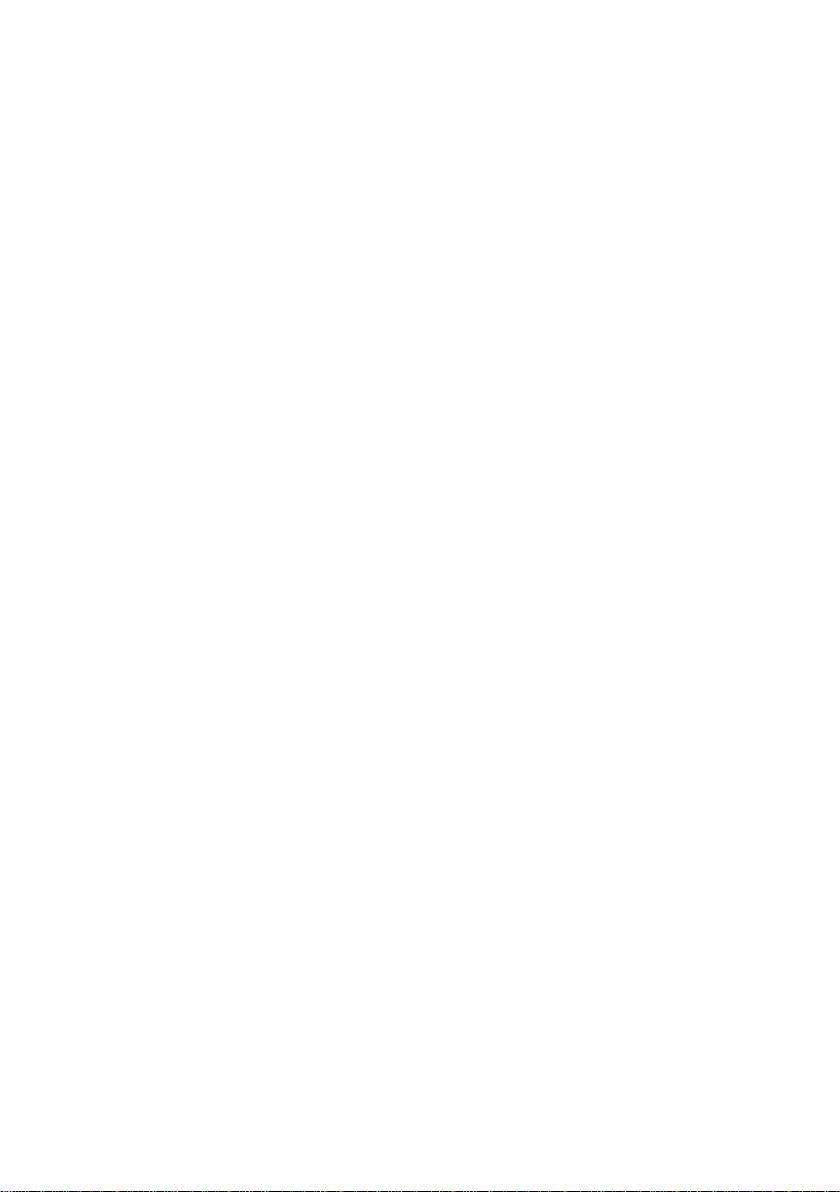
Page 11
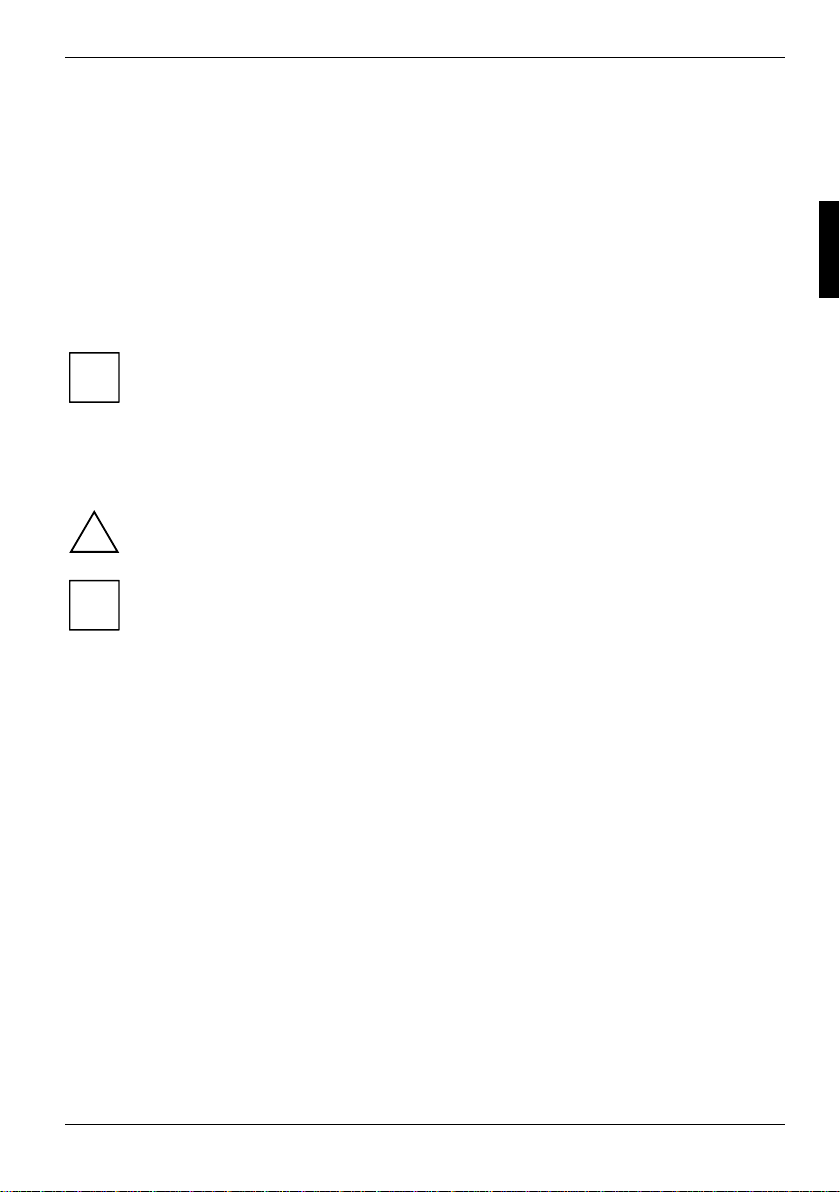
Mainboard D1534
Your mainboard is available in dif ferent configuration levels. Depending on the configuration chosen,
some of the hardware components des cribed may not be available on your m ai nboard.
Additional information
Information on the BIOS Setup and additional descriptions of the drivers are contained:
• in the readme files on your hard dis k
• on the driver floppy disks included
• on the CD "Drivers & Utilities Collection" or "Drivers & Utilities" or "ServerStart".
The programme Acrobat Reader m ust be installed to be able to open t he m anual s. You will
find the programme on the CD-ROM directory: utls/acrobat.
i
For more details please read the acc ordi ng readme.txt files.
Notational conventions
The meanings of the symbols and fonts used in this manual are as follows:
indicates informati on whi ch is important for your healt h or for preventing physical
damage.
!
indicates additional inf orm ation which is required to use the system properly.
i
Ê Text which follows this symbol describes activit i es that must be performed in the order shown.
Ë This symbol indicates that you must enter a blank space (press the Space Bar) at this point.
Ú This symbol indicates that you must press t he Enter key.
Text in this typeface indicates screen output s.
Text in this bold typeface indicates the entries you make via the keyboard.
Text in italics indicates commands or menu items.
"Quotation marks" indicate names of chapters or t erm s.
A26361-D1534-Z120-2-7419 English - 1
Page 12

Mainboard D1534
Important notes
With the mainboard installed y ou m ust open the system to access the mainboard. How to dismantle
and reassemble the system is described in the operating manual accompanying t he system.
Connecting cables for peripherals must be adequately shielded to avoid interference.
Observe the safety notes in the operating manual of your system.
!
Incorrect replacement of the lithium battery may l ead to a risk of explosion. It is therefore
essential to observe t he i nstructions in the "Add-on modules / Upgrading" - "Replacing
the lithium battery" section.
Components can become very hot during operation. Ensure you do not touch
components when making extensions to the mainboard. There is a danger of burns!
The shipped version of this board complies with the requirements of the EEC directiv e
89/336/EEC "Electromagnetic compatibility".
Compliance was tested in a t ypical PC configuration.
When installing the board, refer to the specif ic installation information in the manual for
the receiving device.
The warranty is invalidated if the system is damaged during the installation or
replacement of expansions. Information on which expans i ons you can use is available
i
from your sales outlet or the customer servic e centre.
Information about boards
To prevent damage to the mainboard, the c omponents and conductors on it, please take great care
when you insert or remove boards. Take great care to ensure that extension boards are slotted in
straight, without damagi ng components or conductors on the m ai nboard, or any other components,
for example EMI spring c ontacts.
Remove the plug from the mains outlet so that system and mainboard are totally disconnected from
the mains voltage.
Be careful with the locking mechanisms (cat ches, centring pins etc .) when you replace the
mainboard or components on it, f or example memory modules or processors.
Never use sharp objects (s crewdrivers) for leverage.
Boards with electrost at i c sensitive devices (ESD) are identifiable by the label shown.
When you handle boards fitted with E SDs, you must, under all circumstances,
observe the following:
• You must always di scharge static build up (e. g. by touching a grounded object)
before working.
• The equipment and tools you us e m ust be free of static c harges.
• Remove the power plug from the mai ns supply before inserting or rem oving
boards containing ESDs.
• Always hold boards wit h ESDs by their edges.
• Never touch pins or conductors on boards fitted wit h E SDs.
2 - English A26361-D1534-Z120-2-7419
Page 13

List of features
Onboard features D1534-A
Chipset 865G
VGA !
Audio !
Buzzer / int. Speak er Support / Speaker - / - / ! (on
Gigabit LAN / with Alert-on-LAN ! / !
HI-SPEED USB 2.0 !
SmartCard Reader Support (USB / seri al) !
Temperature monitoring !
System Monitoring !
Fujitsu Siemens Computers Keyboard Power
Button Support
Internal ports
DIMM Sockets (DDR S DRAM, PC2100/2700/3200) 1 per channel
AGP Slot (2/4/8x, 32 bit, 66 MHz, 1.5 V) 1
PCI slot (32 bit, 33 MHz , 5 V and 3.3 V) 2 (on E383)
CNR Slot (Type A, AC‘97 only) IDE Interface (Ultra DM A /100) 2
Floppy Interface (up to 2.88 MB ) 1
S/PDIF* (digital audio) !
CD / AUX audio input 1 / Wake On LAN USB Ports* (2.0, ~480 Mb/ s) 2
Serial Ports* (FIFO, 16550 c om pat i bl e) Fan Connectors PSU** / FAN / FAN2 / FAN3 1 / 1 / - / SMBus Connector* (Case Temperature) Intrusion Connector* (Case Open) ! (on E383)
Power Connectors ATX / A T X 12V / AGP PRO 1 / 1 / -
E383)
!
Mainboard D1534
The components and connectors m arked are not necessarily pres ent on the mainboard.
A26361-D1534-Z120-2-7419 English - 3
Page 14

Mainboard D1534
External ports
VGA 1
Audio Mic. in / Line in / Headphone out (Li ne out)
(2 x 30 mW / 32 Ω)
Game/MIDI LAN (RJ-45) 1
PS/2 mouse/keyboard 1 / 1
USB Ports (2.0, ~480 Mb/ s) 6
Serial Ports (FIFO, 16550 com patible) 2
Parallel Port (EPP/ECP) 1
* for use with internal devices or optional Front or Rear panel
** not supported by standard power supplies
The components and connectors m arked are not necessarily pres ent on the mainboard.
1 / 1 / 2
Special technical features - special features
Your mainboard is available in dif ferent configuration levels. Depending on the configuration, your
mainboard is equipped with or supports t he features described in the fol l owi ng.
Thermal Management and System Monitoring
A microcontroller developed by Fujitsu Siemens Comput ers reliably protects y our P C
against damage caused by overheat i ng. Overheating can lead to the data loss or
processor damage. An ingenious fan control and monitoring system prevents
unnecessary noise. Shoul d the processor nevertheless become too hot at the
maximum fan speed, then the process or clock rate will automatically be reduced so
that the system continues to run stably. In addition, the microcont rol l er of fers
monitoring of, for example, system voltages (12 V, 5 V, CMOS), opening of t he case
and a watchdog function.
The microcontroller operates independently of the operating system and the
processor. All val ues are displayed with DeskView, DeskViewOEM or SystemGuard.
Harddisk Silent Mode and Harddisk Password
You can reduce the noise result i ng when the hard disk is accessed to a barely
perceptible level. The resulting power decrease is approx. 10-20% dependi ng on t he
hard disk.
A password assignment f or the hard disk is only poss i bl e wi th suitable, newer hard
disks and prevents unauthorised access to the stored data.
Silent Mode and Harddisk Password are acti vated in the BIOS Setup. Additional
information is contained i n the "BIOS Setup" manual.
4 - English A26361-D1534-Z120-2-7419
Page 15

Logo Boot
A customer-specif i c logo can be displayed during system booting. The logo is loaded
using the LogoFlash tool. The logo can have a size of 640 x 480 pixels with 16
colours. The tool is provided on the CD "Drivers & Utilities" or "Drivers & Utilities
enhanced" or is available on the I nt ernet at http://www.fujitsu-siemens.com.
DeskView / DeskViewOEM
The network-capable manageability software DeskView/DeskViewOEM* mainly
consists of three m odul es:
• DeskInfo shows the m ost important device dat a of the PCs in a network (local
and/or on an administrator PC).
• DeskAlert monitors the operability of all major components and triggers alarms if
necessary depending on the mainboard v ari ant.
• DeskFlash carries out a BIOS update under Windows.
Recovery BIOS
If an error occurs during a BIOS update (e.g. due to a power failure), the system BIOS
will be destroyed. All Fujitsu Siemens Computers mainboards are equipped with a
recovery BIOS. Wit h i t a destroyed BIOS can easil y be restored. Exact ins tructions
are provided in the chapter "BIOS Recovery - Recovering Sy stem BIOS".
IA-PC
Instantly Available PC ensures fast availability of the PC from an energy-saving mode.
Within just a few sec onds the PC is in exactly the same state it was in when it was
switched off without time-consuming booting. Depending on the operating system, the
PC can be switched into an energy-saving mode with applications open by pressing
the ON/OFF switch.
Mainboard D1534
A26361-D1534-Z120-2-7419 English - 5
Page 16

Interfaces and connectors
Interfaces and connectors
The positions of the interf aces and connectors are shown on page "Cov er" .
The components and connectors m arked are not necessarily pres ent on the mainboard.
External ports
The positions of the external ports are shown on page "Cover".
PS/2 keyboard port, purple PS/2 mouse port, green
Serial interface, turquoi se P aral l el port/Printer, burgundy
LAN
LAN connector
This mainboard has an Intel 82562EI LA N controller. This LAN control l er supports the transfer rates
of 10 Mbit/s, 100 Mbit / s and 1000 Mbit/s. The LAN cont rol l er i s equipped with a 40 KB transmis sion
and receiving buffer (FIFO) and support s WOL function through Magic Packet.
It is also possi bl e to boot a device without its own boot hard disk via LAN. Here I nCom LAN Boot or
bootix® PXE are supported.
The LAN RJ45 connector has two LEDs (light emitting diodes).
LAN connector USB - Universal Serial B us, black
Audio output (Line out), light green Microphone jack (mono), pink
Audio input (Line in), light blue
1 = a connection exists (e.g. to a hub).
1
2
2 = Link Mode: the LAN connection is active.
WOL mode: a Magic Packet
received.
TM
is being
6 - English A26361-D1534-Z120-2-7419
Page 17

Interfaces and connectors
Internal ports and connectors
The positions of the internal port s and connectors are shown on the Cover. Additional information on
some ports is also prov i ded here.
Hard disk connection
An ultra ATA/66 or ultra ATA/100 hard disk must be connected with a cable especiall y designed for
the ultra ATA/66 or ultra ATA/100 mode.
Ê Connect the end of the cable marked with blue to the m ai nboard.
If you have connected one or t wo hard di sks to a serial ATA (one hard disk is possibl e per serial
ATA connection), you m ust configure the respective settings in the BIOS Setup.
A26361-D1534-Z120-2-7419 English - 7
Page 18

Interfaces and connectors
Pin assignment of internal ports
The pin assignment of some i nt ernal connections is shown in E ngl i sh in the following.
Some of the following connec tors may be optional!
i
Fan
(system fan - supervised)
Pin Signal
1GND
2 Controlled Fan voltage (0 V, +6 V ... +12 V, max. 1 A)
or fix Fan voltage (+12 V, max . 1 A)
3 Fan sense
Processor power supply
1
13
power supply
Pin Signal Pin Signal
1 GND 3 +12V
2 GND 4 +12V
8 - English A26361-D1534-Z120-2-7419
Page 19

Interfaces and connectors
Power supply ATX
11
Pin Signal Pin Signal
1 +3.3 V (P3V3P) 11 +3.3 V (P3V3P)
2 +3.3 V (P3V3P) 12 -12 V (P12VN)
3GND13GND
4 +5V (VCC) 14 PS on (low asserted)
5GND15GND
6 +5V (VCC) 16 GND
7GND17GND
8 Powergood (high asserted) 18 -5 V (P5VN)
9 +5 V Auxiliary (VCC Aux) 19 +5 V (VCC)
10 +12 V (P12VP) 20 +5 V (VCC)
USB C/D - dual channel
(internal or external via special wire)
1 2
11 12
1
Pin Signal Pin Signal
1 Key 2 Chipcardreader on
3 VCC C 4 VCC D
5 Data negative C 6 Dat a negat i ve D
7 Data positive C 8 Data positive D
9GND10GND
11 Key 12 not connected
A26361-D1534-Z120-2-7419 English - 9
Page 20

Interfaces and connectors
CD-ROM audio
Pin Signal
1 Left CD audio input
2 CD GND
3 CD GND
4 Right CD audio input
1
Power control (system monitoring)
Pin Signal
1 AC Outlet (high asserted)
2 PS FAN Control (PS FAN C max. 3 mA)
3 Reserved
4 PS FAN Sense
5SMB CLK
6SMB DATA
7 VCC EEPROM (+3.3 V)
8GND
1
10 - English A26361-D1534-Z120-2-7419
Page 21

Interfaces and connectors
Serial ATA (internal)
Pin Signal Pin Signal
1 GND 2 Transmit data positive
3 Transmit data negative 4 GND
5 Receive data negative 6 Receive data positive
7GND8 Key
Audio S/PDIF (3-pin)
Pin Signal
1GND
2 SPDIF out
3GND
1
1
A26361-D1534-Z120-2-7419 English - 11
Page 22

Jumper settings
Jumper settings
Your mainboard is equipped with jumpers al t ernatively. The positions of the jumpers are shown on
page "Cover".
21
The clock frequency of the processor is set autom atically.
i
Skipping system and BIOS Setup password - pinpair 1
Pinpair 1 enables skipping the system and BI OS Setup password.
On System and BIOS Setup password are skipped when the device is switched on and
Off System and BIOS Setup password must be entered when the device is switched on.
Recovering System BIOS - pinpair 2
Pinpair 2 enables recovery of the old system BIOS after an attempt to update has failed. To restore
the old BIOS you need a Flash BI OS Di skette (see "BIOS updat e" chapter).
On The System BIOS ex ecutes from floppy drive A : and the inserted "Flash-BI OS -
Off Normal operation (default setting).
may be changed.
Diskette" restores the System BIOS on t he m ai nboard.
Pin pair 1 inserted =
Skipping system and BIOS Setup password
Pin pair 2 inserted =
System BIOS recovery
Any other setting =
State of supply; jum per has no function
12 - English A26361-D1534-Z120-2-7419
Page 23

Add-on modules / Upgrading
Add-on modules / Upgrading
Exit energy-saving mode, switch off the system and remove the power pl ug from the
mains outlet, before carrying out any of the procedures described in this chapter!
!
Even when you have switched off the device, parts (e. g. memory modules, AGP and PCI
extension boards) are still supplied with power.
Installing and removing processors
Technical data
Intel Pentium 4 with 400, 533 or 800 M Hz front side bus in the mPGA 478 design.
A current list of the processors supported by thi s mainboard is available on the Internet at:
www.fujitsu-siemens.com.
Installing processor with heat sink
Ê Remove the heat sink.
2
2
3
3
1
1
Ê Pull the lever in the direction of the arrow (1) and lift it as far as it will go (2).
Ê Remove the old processor from the sock et (3).
Ê Insert the new processor in the socket so that the angled corner of the processor matches the
coding on the socket (A) wi th regard to the position (4).
The angled corner of the processor can al so be at a different location than shown in the
illustration.
i
Ê Push the lever back down until it clicks into place (5).
A26361-D1534-Z120-2-7419 English - 13
4
4
5
5
A
A
Page 24

Add-on modules / Upgrading
Mounting heat sink
Be sure to use heat conducting material between the processor and the heat sink. If a heat
conducting pad (rubber-like foil) i s already applied to the heat sink, then use it. Otherwis e you must
apply a very thin layer of heat conducting paste.
Heat conducting pads can only be used once. If you remove the heat sink, you must clean it and
apply new heat conducting past e before you remount it.
Please note that, depending on the heat sink used, different heat sink mounts are required on the
mainboard.
If a counter-plate is mounted on the underside of the mainboard for reinf orcement, no
heat sinks of the ty pe "Intel Boxed" may be used. Otherwise the retaining clips of the heat
i
sink will be damaged.
When using an "Intel Boxed" heat sink, the mainboard must be c onverted. This
conversion set is ei ther included with the mainboard or is available separately.
If no counter-plate is mount ed, you can use both "Intel B oxed" heat sinks and standard
heat sinks. If you use the "Intel Boxed" heat sink, t he mainboard will bend due to the high
pressure of the retaining cli ps. This behaviour is spec i fied by Intel.
Ê Depending on the configuration variant, you
must pull a protectiv e foil off the heat sink or
coat the heat sink wit h heat conducting paste
before fitting it.
Ê Depending on the processor variant, clips
may also be supplied for mount i ng t he heat
sink that fix it in place.
Ê When you have mounted the optional fan,
connect the fan plug to the c orresponding
connection on the mainboard.
14 - English A26361-D1534-Z120-2-7419
Page 25

Add-on modules / Upgrading
Upgrading main memory
Technical data
Technology: DDR 266, DDR 333 or DDR 400 unbuffered DIMM modules
Size: 64, 128 Mbytes up to 2 Gbyte DDR-SDRAM
Granularity: 64, 128, 256, 512 or 1024 Mbyte for one module
A current list of the m emory modules recommended for thi s mainboard is available on the Internet
at: www.fujitsu-siemens.com.
At least one memory modul e m ust be installed. Memory m odul es with different memory capacities
can be combined.
!
Memory clock pulse speed
The memory clock pulse speed is affected by the processor chipset and system bus. The table
shows the memory speed in dependenc e on the system bus.
System bus (MHz) DDR333 (MHz) DDR266 (MHz)
184-Pin; 2.5 V; 64 Bit, no E CC
You may only use unbuffered 2, 5 V memory modules. Buffered m emory modules are not
supported.
DDR-DIMM memory modules must meet the PC2100, PC2700 or PC3200 s pecification.
The mainboard has two memory channels. The maximum system performance is only
available when memory modules (same order number, same manufacturer, same size,
memory density) are used in both memory channels.
533 333 266
400 333 266
Installing a memory module
2
2
Ê Push the holders on each side of the memory s l ot outwards.
Ê Insert the memory module into the locat i on (1).
Ê At the same time flip the lateral holders upwards until the memory modul e snaps in place (2).
A26361-D1534-Z120-2-7419 English - 15
Page 26

Add-on modules / Upgrading
Removing a memory module
1
1
Ê Push the clips on the right and left of t he memory slot outward (1).
Ê Pull the memory module out of the memory s l ot (2).
Upgrading AGP screen controllers
Technical data:
The AGP slot supports t he m odes 1x/2x/4x/8x wi t h 32 bi ts and 66 MHz. Only 1.5 V A GP graphi cs
cards are supported.
Some older 3.3 V AGP graphics cards are coded like 1.5 V AGP graphi cs cards. The
installation of suc h 3.3 V AGP screen controll ers can cause serious damage to the
i
mainboard and the AGP screen cont rol l er.
Adding PCI cards
Technical data:
32 bit / 33 MHz PCI slot s
5 V and 3.3 V supply voltage
3.3 V auxiliary voltage
PCI bus interrupts - Selecting correct PCI slot
To achieve optimum stability, performanc e and compatibility, avoid the multiple use of I SA
IRQs or PCI IRQ Lines (IRQ shari ng). Should IRQ sharing be unavoidable, then all
i
involved devices and t hei r dri vers must support IRQ shari ng.
PCI IRQ Lines connect AGP slots, PCI slots and onboard components to the int errupt controller.
PCI IRQ Lines are permanently wired on the mainboard.
Which ISA IRQs are assi gned to the PCI IRQ Lines is normall y automatically spec i fied by the BIOS
(see description in "BI O S Setup").
16 - English A26361-D1534-Z120-2-7419
Page 27

Add-on modules / Upgrading
Monofunctional expansions cards:
Standard AGP and PCI expansion cards require a maximum of one int errupt , which is called the PCI
interrupt INT A. Expansi on cards that do not require an interrupt can be i nstalled in any desired slot .
Multifunctional expansion cards or expansion cards with integrated PCI-PCI bridge:
These expansion cards require up to four PCI interrupts: INT A, INT B , INT C, INT D. How many
and which of these interrupts are used is specified in the documentation provided with the c ard.
The assignment of the PCI i nterrupts to the PCI IRQ Lines i s shown in the following table:
Onboard controller
USB 1,1 AC97
PCI INT
LINE
1st 2nd 3rd 4th
USB 2,0
SMBus
Audio
Modem
LAN
1 (A)A--A-----A- 2 (B)-----AAA-B - 3 (C)--A------- D C
4 (D)-A-------- C D
5 (E)--------A- - 6 (F)---------- B A
7 (G)---------- A B
8 (H)----A----- - -
PCI slot (on
E383)
1 2
AGP
Use the first PCI s l ot s that have a single PCI I RQ Line (no IRQ sharing). If you must use another
PCI slot with IRQ shari ng, check whether the expansion c ard properl y supports IRQ sharing with t he
other devices on this PCI IRQ Line. The drivers of all cards and components on this PCI IRQ Line
must also support IRQ shari ng.
A26361-D1534-Z120-2-7419 English - 17
Page 28

Add-on modules / Upgrading
Replacing the lithium battery
In order to permanently save t he system information, a lithium battery is installed to provide the
CMOS-memory with a current. A corresponding error message notif i es the user when the charge is
too low or the battery is empty. The lithium battery m ust then be replaced.
Incorrect replacement of the lithium battery may l ead to a risk of explosion!
!
The lithium battery may be repl aced only with an identical bat tery or with a type
recommended by the manufactu rer.
Do not throw lithium batteries into the household waste. They m ust be disposed of in
accordance with local regulations concerning special waste.
Make sure that you insert the battery the right way round. The pl us pole must be on the
top!
The lithium battery holder exi sts in different designs that function in the s am e way.
2
3
2
1
3
3
Ê Press the locking lug in the directi on of the arrow; the battery jumps somewhat out of the
holder (1).
Ê Remove the battery (2).
Ê Insert a new lithium battery of the sam e type into the socket (3).
18 - English A26361-D1534-Z120-2-7419
Page 29

Add-on modules / Upgrading
BIOS update
When should a BIOS update be carried out?
Fujitsu Siemens Computers makes new BIOS versions available to ensure compatibility to new
operating systems, new software or new hardware. In addition, new BIOS functions can also be
integrated.
A BIOS update should always also be carried out when a problem exis ts that cannot be solved wi th
new drivers or new software.
Where can I obtain BIOS updates?
The BIOS updates are available on the Internet at www.fujitsu-siemens.com.
How does a BIOS update work?
You have two ways of doing this:
1. BIOS update under DOS with bootable BIOS update floppy disk - brief descri p ti on
Ê Download the update file from out website to your PC.
Ê Insert an empty floppy disk (1.44 M B ).
Ê Run the update file (e.g. 1522103.EXE).
Ê A bootable update floppy disk is created. Leave this floppy disk i n the drive.
Ê Restart the PC.
Ê Follow the instructions on screen.
Detailed information on the BI OS update under DOS is provided in the manual on "B IOS
Setup" ("Drivers & Utilities" CD).
i
2. BIOS update under Windows with DeskFlash utility
A BIOS update can also be c arri ed out directly under Windows with t he DeskFlash utility. DeskFlash
is located on the "Drivers & Utilities" CD (from CD version 2001.05 with DeskView
Readme file in the subfolder DeskFlash you will find the installation instructions for DeskFlash. Further
information on DeskFlash is provided in the DeskView.PDF file and in the Desk View
A26361-D1534-Z120-2-7419 English - 19
OEM
V5.0). In the
OEM
online help.
Page 30

Add-on modules / Upgrading
BIOS Recovery - Recovering System BIOS
All BIOS settings are reset to the default val ues.
i
Ê Open the casing as described in the operating manual.
Ê Set the jumper for "Restore system BIOS" to ON.
Ê Close the casing as described in the operating m anual .
Ê Insert a BIOS update floppy disk and s tart the PC.
Ê Note the signals issued from the loudspeak er. You have successf ul l y restored the BIOS if y ou
hear the signal sequence "short -s hort- long- long- long" and the diskett e access indicator is
dark. This can take a few m i nutes.
Ê Open the casing as described in the operating manual.
Ê Set the jumper for "Restore system BIOS" to OFF.
Ê Close the casing as described in the operating m anual .
Ê Remove the floppy disk from the drive.
Ê Start the PC and invoke BIOS Setup.
Ê Select the menu item Reset Configuration in the menu Advanced and change the sett i ng to Yes.
Ê Save the change and terminate BIOS Setup.
The BIOS recovery has now been com pl et ed. The system restarts.
Detailed information on the BI OS recovery is contained in t he m anual " BIOS Setup"
("Drivers & Utilities" CD).
i
Microcode Update
What is a microcode update?
As there are no drivers for processors, Intel offers the possibility from the P6 family (Pentium Pro)
on to update the command set (mi crocode) of the processor. Thi s enables minor errors to be
corrected and the performance to be i ncreased.
To guarantee the best possible perf orm ance and error-free operation, Intel recomm ends updating
the microcode regularly. I ntel refers to the use of the processor without regular microcode updates
as operation outside the spec i fications.
20 - English A26361-D1534-Z120-2-7419
Page 31

Add-on modules / Upgrading
Safety for processor on Fujitsu Siemens Computers mainboards
If the processor uses an ol d or i ncorrect microcode, error-free operat i on cannot be ensured. Fujitsu
Siemens Computers has therefore implemented a function on it s mainboards that interrupts t h e
booting process if no suitable microcode is availabl e for the installed process or. The output error
message is
Patch for installed CPU not loaded. Please run the bios flash update
diskette.
This message appears until t he microcode update has been carried out. I f the computer is
nevertheless operated without a m i crocode update, error-free operation is not ensured.
When should a microcode update be carried out?
A microcode update should be carri ed out in the following cases:
• Following installation of a new processor
• When a new microcode update is issued.
In contrast to the BI OS update, only an updated version of t he processor command set is stored.
The system BIOS remains unaffected by this.
Microcode update under DOS with bootable microcode update floppy disk - brief description
Ê Download the update file from out website to your PC.
Ê Insert an empty floppy disk (1.44 M B ).
Ê Run the update file under DOS (e.g. 1495101.EXE).
Ê A bootable update floppy disk is created. Leave the floppy disk in t he dri ve.
Ê Restart the PC.
Ê Follow the instructions on screen.
To determine whether the latest microcode update has been loaded, the so-called Patch-ID of the
processor can be read out.
Ê Press the [F1] key in the BIOS Setup.
The entry CPU / Patch ID is shown on the displayed information page.
A list with the current processors and the related Pat ch-IDs is available on the I nternet.
If the processor is not recognised, you also require t he m i crocode update tool for
processors of the P6 f am i l y.
i
Drivers
Only when no drivers are install ed on your system, or you want to update these, proceed as follows :
Ê Insert the CD Drivers & Utilities Collection into the CD ROM drive.
Ê If the CD does not start automatical l y, run the START.EXE programme in the main directory of
the CD.
Ê Select DeskUpdate - Fully automatic installation.
Ê Follow the screen instructions.
A26361-D1534-Z120-2-7419 English - 21
Page 32

Error messages
Error messages
This chapter contains error messages generated by the mainboard.
Available CPUs do not support the same bus frequency – System halted!
Memory type mixing detected
Non Fujitsu Siemens Memory Module detected – Warranty void
There are more than 32 32 RDRAM devices in the system
Check whether the system configuration has changed. If necessary, correct the settings.
BIOS update for installed CPU failed
This message appears if the microcode update required for the connec t ed processor is not
contained in the system BIOS.
Ê Boot the system with the inserted Flash BIOS floppy disk.
Ê Abort the normal Flash BIOS update by answering the question about whether you want to
perform the update with
n Ú
Ê To carry out the Flash BIOS update for the proces sor, enter:
flashbioË/p6 Ú
Check date and time settings
The system date and time are invalid. Set the current date and time in t he Main menu of the
BIOS Setup.
CPU ID 0x failed
Switch the server off and on again. If the message is still displayed, go into the BIOS setup and
set the corresponding proces sor to Disabled in the Server - CPU Status menu; please contact
your sales outlet or customer service centre.
CPU mismatch detected
You have replaced the processor or changed the frequency setting. As a result, the
characteristic dat a of the processor have changed. Conf i rm this change by running the BIOS
Setup and exiting it again.
Diskette drive A error
Diskette drive B error
Check the entry for the diskette drive in the Main menu of t he BIOS Setup. Check the
connections to the dis kette drive.
22 - English A26361-D1534-Z120-2-7419
Page 33

Error messages
DMA test failed
EISA CMOS not writable
Extended RAM Failed at offset: nnnn
Extended RAM Failed at address line: nnnn
Failing Bits: nnnn
Fail-Safe Timer NMI failed
Multiple-bit ECC error occurred
Memory decreased in size
Memory size found by POST differed from EISA CMOS
Single-bit ECC error occurred
Software NMI failed
System memory exceeds the CPU’s caching limit
System RAM Failed at offset: nnnn
Shadow RAM Failed at offset: nnnn
Switch the device off and on again. If the message is still displayed, pleas e contact your sales
outlet or customer serv i ce centre.
Failure Fixed Disk 0
Failure Fixed Disk 1
Fixed Disk Controller Failure
Check the entry for the hard disk drive in the Main menu and the entry for the IDE drive
controller in the Advanced - Peripheral Configuration menu of the BIOS Setup. Check the hard
disk drive's connec tions and jumpers.
Incorrect Drive A - run SETUP
Incorrect Drive B - run SETUP
Correct the entry for the diskette drive in the Main menu of t he BIOS Setup.
Invalid NVRAM media type
Switch the device off and on again. If the message is still displayed, pleas e contact your sales
outlet or customer serv i ce centre.
Invalid System Configuration Data
In the Advanced menu of the BIOS Setup set the entry Reset Configuration Data to Yes.
Invalid System Configuration Data - run configuration utility
Press F1 to resume, F2 to Setup
This error message may be displ ayed if the machine was swit ched off during system start-up.
Call BIOS Setup and switch to the Advanced menu. Select the menu item Reset Configuration
Data and change the sett i ng to Yes. Save the change and termi nate BIOS Setup. Reboot the
device.
Keyboard controller error
Connect another keyboard or another mouse. I f the message is still displayed, please contact
your sales outlet or customer service centre.
Keyboard error
Check that the keyboard is connected properly.
Keyboard error nn
nn Stuck Key
Release the key on the keyboard (nn i s the hexadecimal code for t he key).
A26361-D1534-Z120-2-7419 English - 23
Page 34

Error messages
Missing or invalid NVRAM token
Switch the device off and on again. If the message is still displayed, pleas e contact your sales
outlet or customer serv i ce centre.
Monitor type does not match CMOS - RUN SETUP
Correct the entry for the moni tor type in the Main menu of the BIOS Setup.
On Board PCI VGA not configured for Bus Master
In the BIOS Setup, in the Advanced menu, submenu PCI Configuration, set the Shared PCI Master
Assignment entry to VGA.
One or more RDRAM devices are not used
One or more RDRAM devices have bad architecture/timing
One or more RDRAM devices are disabled
Contact your system administrator or contact our customer service centre.
Operating system not found
Check the entries for the hard di sk drive and the floppy dis k drive in the Main menu and the
entries for Boot Sequence submenu of the BIOS Setup.
Parity Check 1
Parity Check 2
Switch the device off and on again. If the message is still displayed, pleas e contact your sales
outlet or customer serv i ce centre.
Previous boot incomplete - Default configuration used
By pressing functi on key [F2] you can check and c orrect the settings in BIOS Setup. By
pressing function key [F 1] the system starts with incomplete system configuration. If the
message is still displayed, pleas e c ontact your sales outlet or customer service centre.
Real time clock error
Call the BIOS Setup and enter the correct time in the Main menu. I f the message is sti l l
displayed, please contact your sales outlet or customer service centre.
Service Processor not properly installed
The server management controller has not been correctly inst al l ed. If the message is s till
displayed, please contact your sales outlet or customer service centre.
Storage Extension Group = xy
Configuration error, x Storage Extensions(s) found, configured are y
SE(s).
Device List: k1, k2 ...
The specified number of storage expansion units (SEs) in the BIOS Setup menu Server - Storage
Extensions - Number of connected SE is incorrect. Check how many SEs within the group are
connected at the server and c hange the setting in BIOS Setup. Check whet her you have
assigned the same devic e I D twice.
xy = Group number
x = Number of SEs found on the c om m uni cation bus
y = Number of SEs entered in Number of connected SE
k1, k2 ... = Device ID of the storage extensions found
24 - English A26361-D1534-Z120-2-7419
Page 35

Error messages
System battery is dead - Replace and run SETUP
Replace the lithium battery on the mainboard and redo the settings i n the BIOS Setup.
System Cache Error - Cache disabled
Switch the device off and on again. If the message is still displayed, pleas e contact your sales
outlet or customer serv i ce centre.
System CMOS checksum bad - - Default configuration used
Call the BIOS Setup and correct the previously made entries or set the default entries .
System Management Configuration changed or Problem occurred
A system fan or system sensor has failed. Check the hardware operation.
System timer error
Switch the device off and on again. If the message is still displayed, pleas e contact your sales
outlet or customer serv i ce centre.
Uncorrectable ECC DRAM error
DRAM Parity error
Unknown PCI error
Switch the device off and on again. If the message is still displayed, pleas e contact your sales
outlet or customer serv i ce centre.
Verify CPU frequency selection in Setup
The frequency setting for t he processor is invalid. Correct the BIOS Setup and the setting.
DOS error messages
This chapter contains t he error m essages that occur while DOS is running.
If a uncorrectable error occurs while DOS is running, then the f o l l owi ng error text is output on the
screen:
Critical error logged to server management processor - system halted
If the NMI button of t he control panel is pressed, then the following error text is output on the screen:
Frontpanel NMI activated - system halted
A26361-D1534-Z120-2-7419 English - 25
Page 36

Error messages
SmartCard reader - error messages
This chapter contains error me ssages generated by the SmartCard reader (c hi pcard reader).
Boot access denied
The Sicrypt SmartCard has no access rights to the system.
Check your chipcard
Either the Sicrypt SmartCard has been wrongly inserted, or i t is not a PC-Lock Sicrypt card.
Chipcard reader FAIL
An error has occurred on the serial port to the SmartCard reader (chipcard reader). I f this error
occurs always or often, the connection between the Sm artCard reader and the mainboard must
be checked, or the SmartCard reader m ust be replaced. While the error is present, access to
the system is blocked.
Non authorized chipcard
The Sicrypt SmartCard cannot be used on this PC. The Sicrypt SmartCard has been
configured for a different PC.
PC-Lock installation FAIL:
An error has occurred during installation of PC Lock. Do not switch off, but insert the
"BIOS Flash disket t e", and try the installati on agai n.
The chipcard is blocked.
Enter the Admin PIN:
You have exceeded the maximum number of failed attempts t o enter the PIN. The Sicrypt
SmartCard is blocked.
Enter the administrator P IN to re-activate the Si crypt SmartCard. You must then enter a new
User PIN to restart the system.
26 - English A26361-D1534-Z120-2-7419
Page 37

Error messages
Glossary
The technical terms and abbrevi ations given below represent only a selection of the full li st of
common technical term s and abbreviations.
Not all technical terms and abbreviations list ed here are valid for the described mainboard.
ACPI Advanced Configuration and
Power Management Interface
AC'97 Audio Codec '97 LAN Local Area Network
AGP Accelerated Graphics P ort LSA LAN Desk S e rvice Agent
AMR Audio Modem Ri ser MCH Memory Controller Hub
AOL Alert On LAN MMX MultiMedia eXtension
APM Advanced Power Management P64H PCI64 Hub
ATA Advanced Technology
Attachment
BIOS Basic Input Output System PXE Preboot eXecution Environment
BMC Baseboard management
controller
CAN Controller Area Network RAMDAC Random Access Memory Digital
CPU Central Processing Unit RDRAM Rambus Dynamic Random
CNR Communication Network Riser RIMM Rambus Inline Memory Module
C-RIMM Continuity Rambus Inline
Memory Module
DIMM Dual Inline Memory M odul e SB Soundblaster
ECC Error Correcting Code SDRAM Synchronous Dynamic Random
EEPROM Electrical Erasable
Programmable Read Only
Memory
FDC Floppy disk controller SIMD Streaming Mode Instruction
FIFO First-In First-Out SMBus System Management Bus
FSB Front Side Bus SVGA Super Video Graphic Adapter
FWH Firmware Hub USB Univers al S eri al Bus
GMCH Graphics and Memory Controller
Hub
GPA Graphics Performance
Accelerator
I2C Int er Integrated Circuit
IAPC Instantly Available Power
Managed Desktop PC Design
ICH I/O Controller Hub
IDE Intelligent Drive Electronics
IPSEC Internet Protocol Security
ISA Industrial Standard Archi tecture
PCI Peripheral Component
Interconnect
RAM Random Acc e ss Memory
Analogue Converter
Access Memory
RTC Real Time Clock
Access Memory
SGRAM Synchronous Graphic Random
Access Memory
(Single Instruction Multiple Data)
VGA Video Graphic Adapter
WOL Wake On LAN
A26361-D1534-Z120-2-7419 English - 27
