Page 1
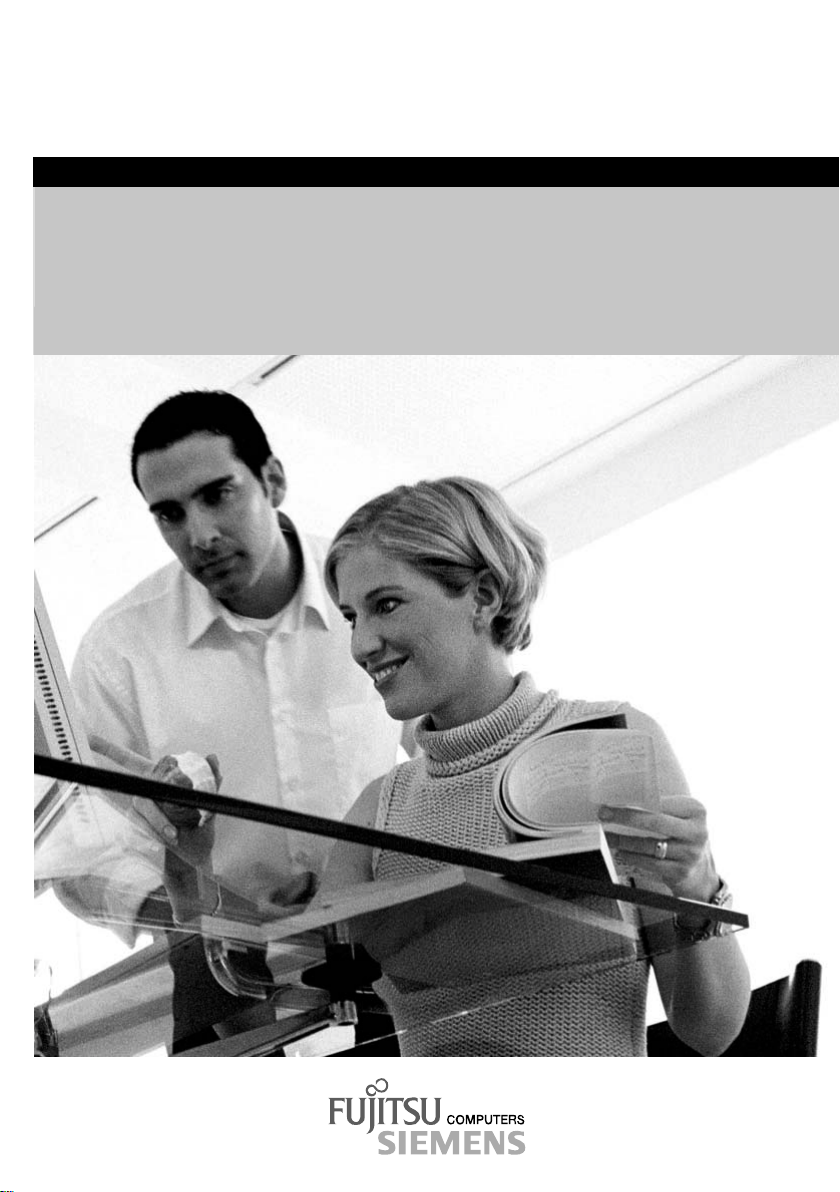
answers 2
Technisches Handbuch / Technical Manual
Mainboard D1644
Deutsch / English
Page 2
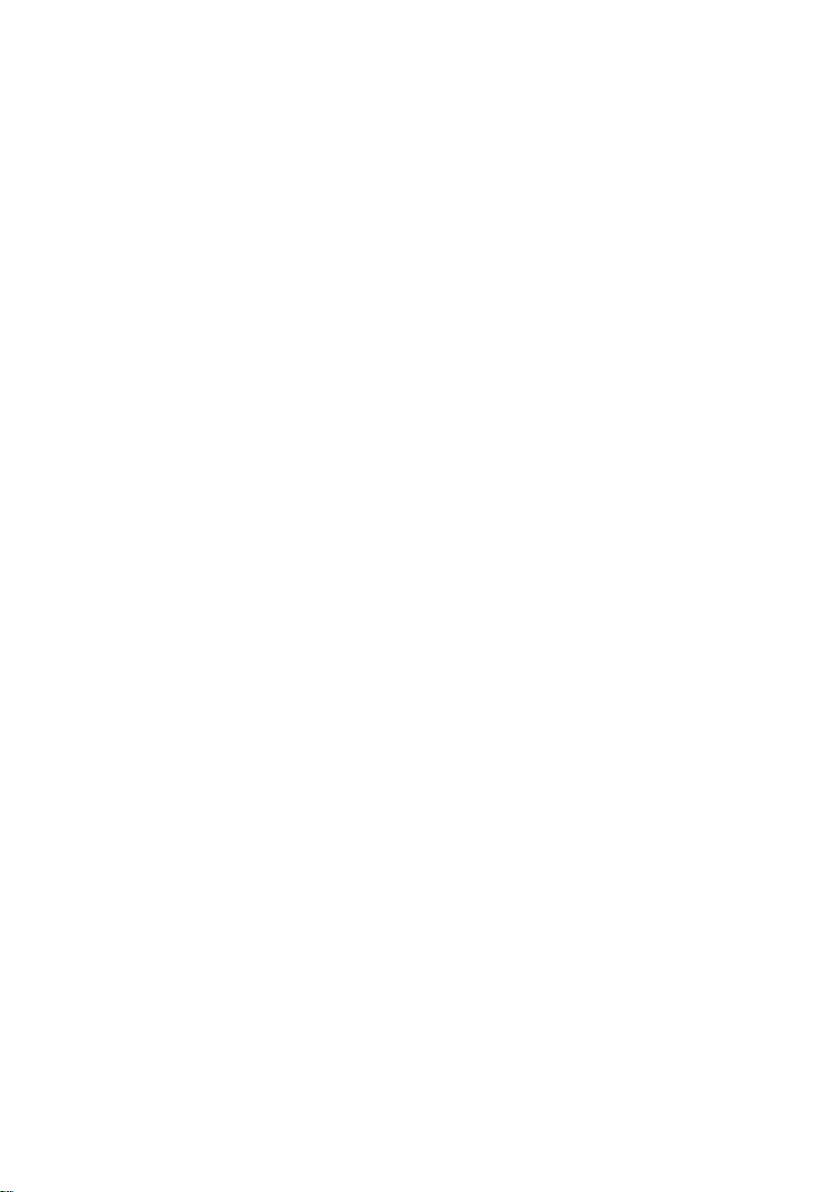
Sie haben ...
... technische Fragen oder Probleme?
Wenden Sie sich bitte an:
• Ihren zuständigen Vertriebspartner
• Ihre Verkaufsstelle
Aktuelle Informationen zu unseren Produkten, Tipps, Updates usw. finden Sie im Internet:
http://www.fujitsu-siemens.com oder http://www.fujitsu-siemens.com/mainboards
Are there ...
... any technical problems or other questions you need clarified?
Please contact:
• your sales partner
• your sales outlet
The latest information on our products, tips, updates, etc., can be found on the Internet under:
http://www.fujitsu-siemens.com or http://www.fujitsu-siemens.com/mainboards
Page 3
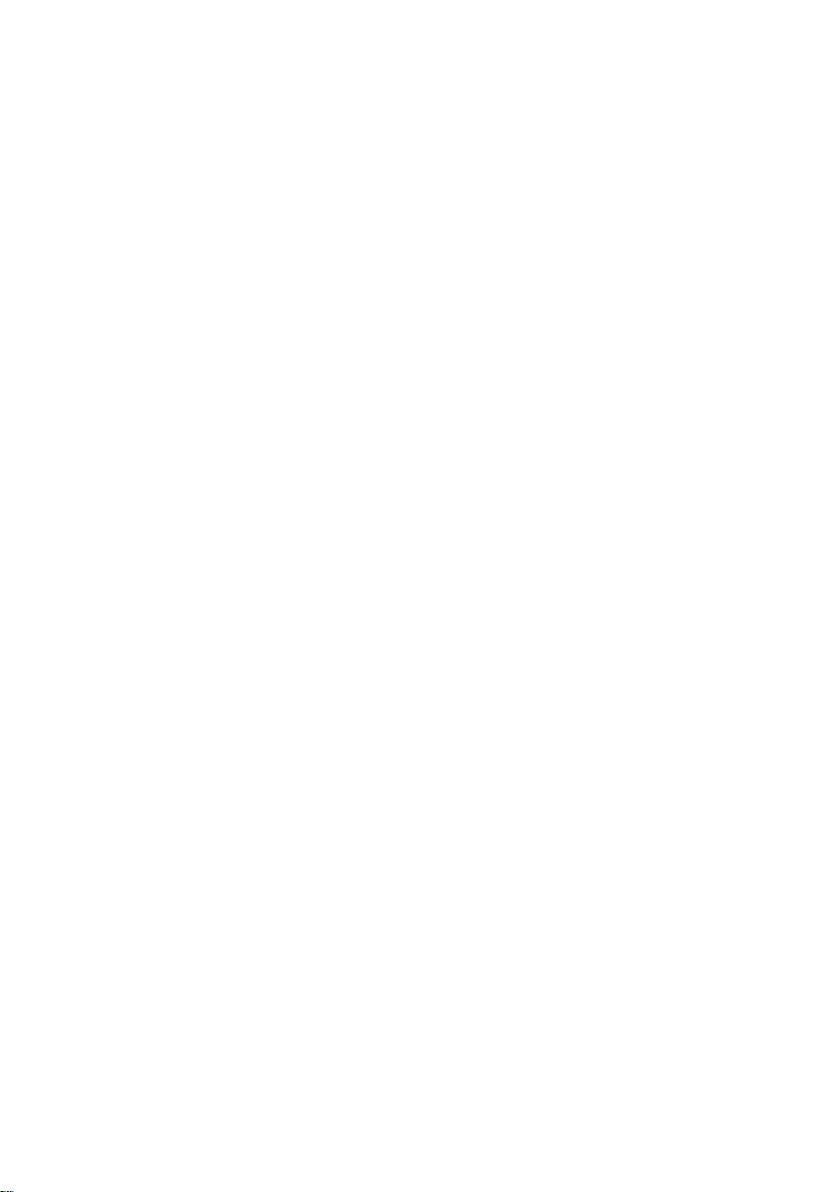
Page 4
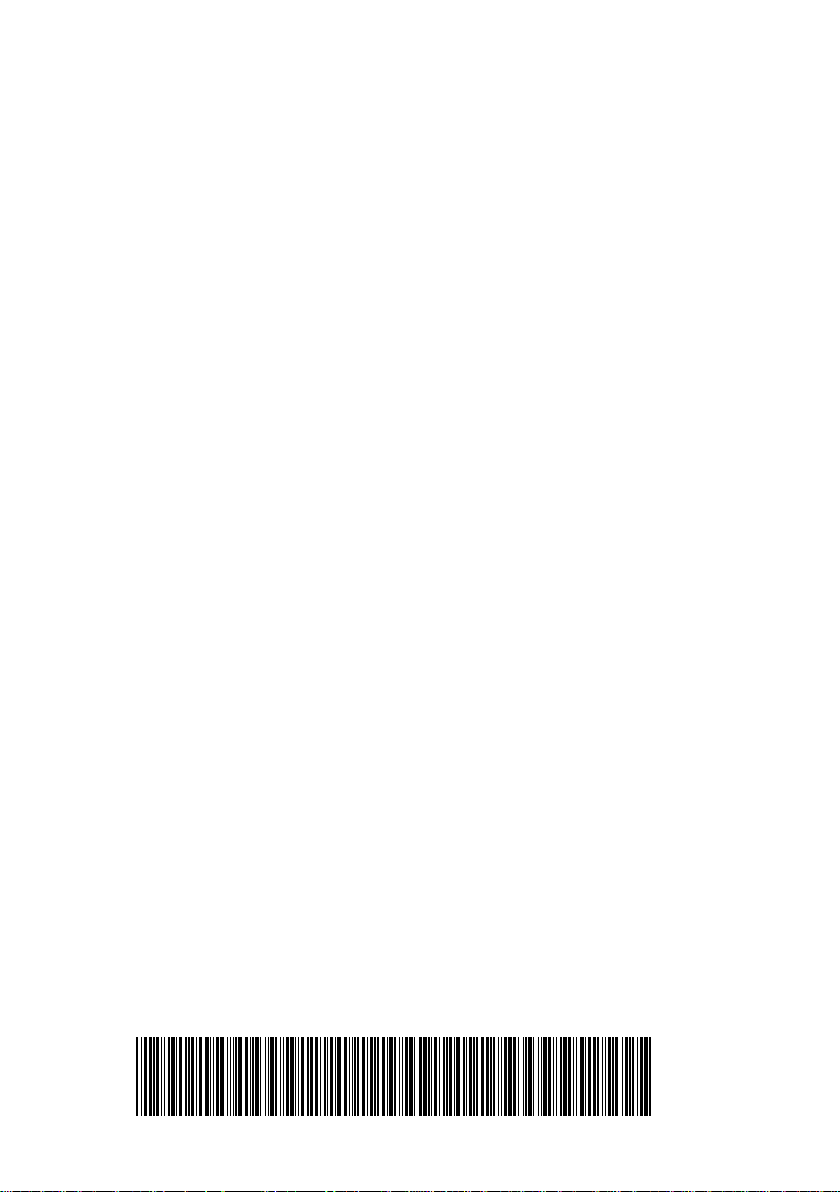
Dieses Handbuch wurde auf Recycling-Papier gedruckt.
This manual has been printed on recycled paper.
Ce manuel est imprimé sur du papier recyclé.
Este manual ha sido impreso sobre papel reciclado.
Questo manuale è stato stampato su carta da riciclaggio.
Denna handbok är tryckt på recyclingpapper.
Dit handboek werd op recycling-papier gedrukt.
Herausgegeben von/Published by
Fujitsu Siemens Computers GmbH
Bestell-Nr./Order No.:
Printed in the Federal Republic of Germany
AG 1203 12/03
A26361-D1644-Z120-1-7419
A26361-D1644-Z120-1-7419
Page 5
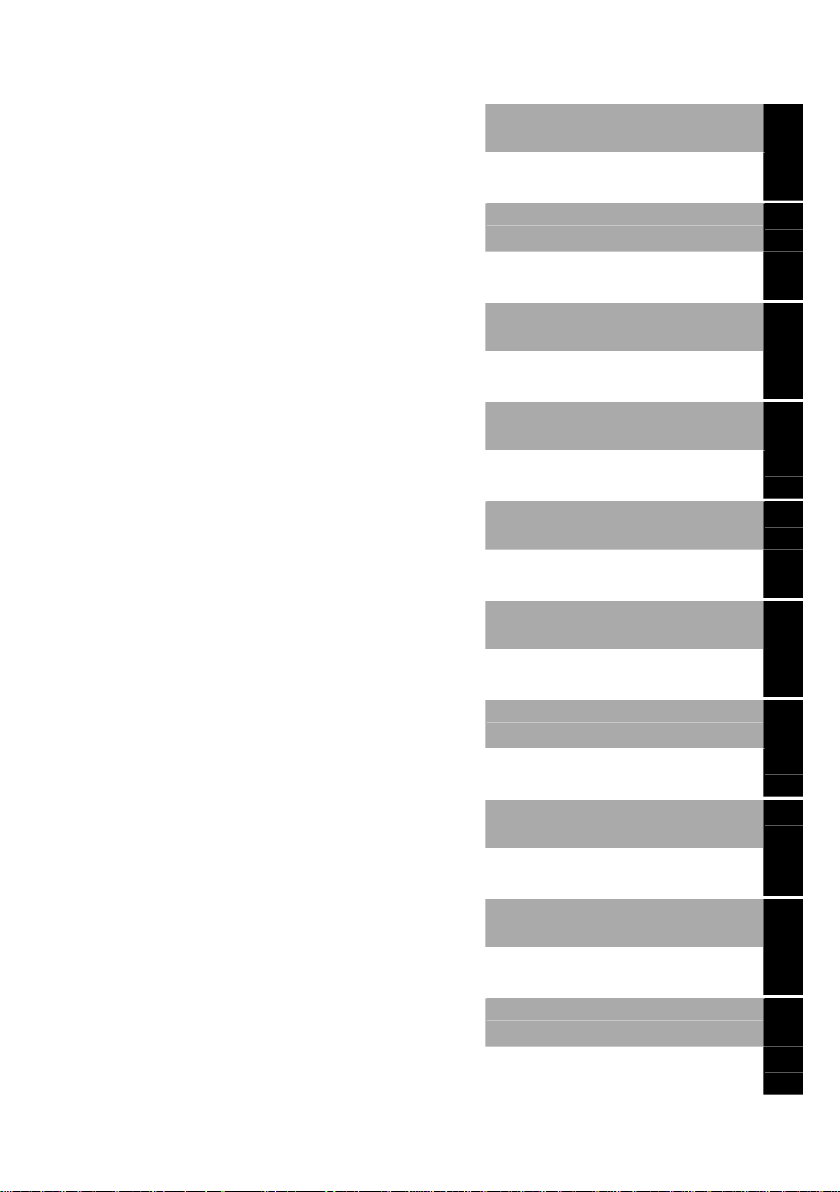
Deutsch
Mainboard D1644
Technisches Handbuch
Technical Manual
English
Ausgabe Dezember 2003
December 2003 edition
Page 6

Page 7
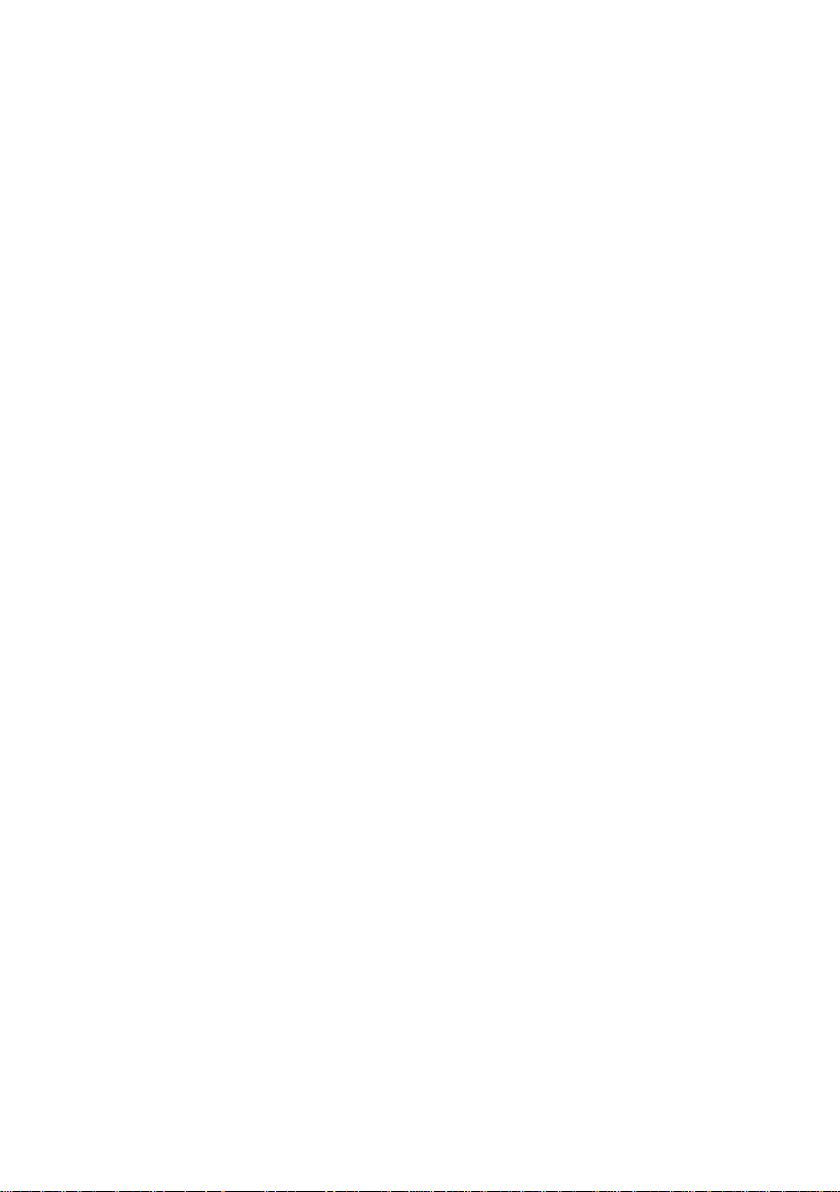
Intel, Pentium und Celeron sind eingetragene Warenzeichen der Intel Corporation, USA.
Microsoft, MS, MS-DOS und Windows sind eingetragene Warenzeichen der Microsoft
Corporation.
PS/2 und OS/2 Warp sind eingetragene Warenzeichen von International Business Machines,
Inc.
Alle weiteren genannten Warenzeichen sind Warenzeichen oder eingetragene Warenzeichen
der jeweiligen Inhaber und werden als geschützt anerkannt.
Copyright Fujitsu Siemens Computers GmbH 2002
Alle Rechte vorbehalten, insbesondere (auch auszugsweise) die der Übersetzung, des
Nachdrucks, der Wiedergabe durch Kopieren oder ähnliche Verfahren.
Zuwiderhandlungen verpflichten zu Schadenersatz.
Alle Rechte vorbehalten, insbesondere für den Fall der Patenterteilung oder GM-Eintragung.
Liefermöglichkeiten und technische Änderungen vorbehalten.
Dieses Handbuch wurde erstellt von
cognitas. Gesellschaft für Technik-Dokumentation mbH
www.cognitas.de
Intel, Pentium and Celeron are registered trademarks of Intel Corporation, USA.
Microsoft, MS, MS-DOS and Windows are registered trademarks of Microsoft Corporation.
PS/2 and OS/2 Warp are registered trademarks of International Business Machines, Inc.
All other trademarks referenced are trademarks or registered trademarks of their respective
owners, whose protected rights are acknowledged.
All rights, including rights of translation, reproduction by printing, copying or similar methods,
even of parts are reserved.
Offenders will be liable for damages.
All rights, including rights created by patent grant or registration of a utility model or design,
are reserved. Delivery subject to availability.
Right of technical modification reserved.
This manual was produced by
cognitas. Gesellschaft für Technik-Dokumentation mbH
www.cognitas.de
Page 8
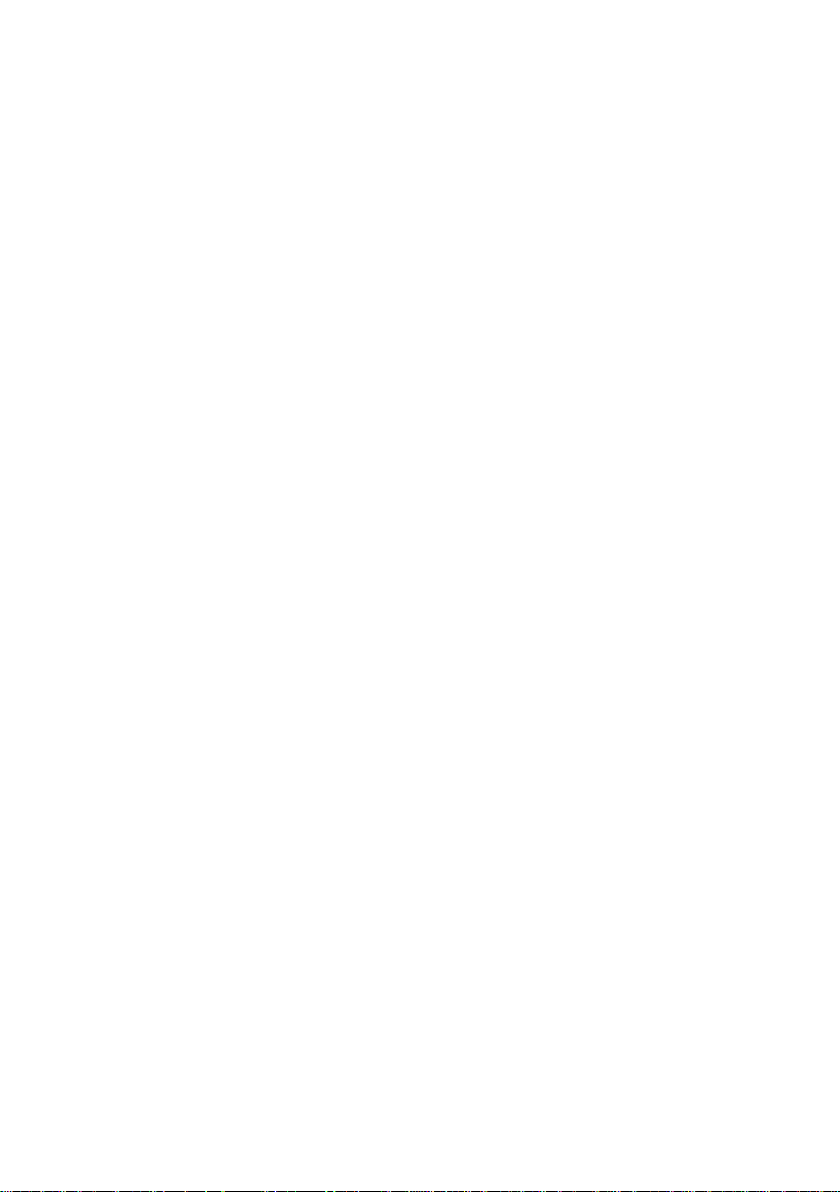
Page 9

Übersicht/Overview Mainboard D1644
Interne Anschlüsse und Steckplätze / Internal connectors and slots
1
U
P
C
m
4
u
i
t
n
e
P
DIMM 2
DIMM 1
15
PCI
14
13
1 = Stromversorgung + 12V / power supply + 12V
2 = Stormversorgung / power supply
3 = Bedienfeld / Frontpanel
4 = Gehäuseöffnung / Intrusion
5 = IDE-Laufwerke 3/4 / IDE-drives 3/4
6 = IDE-Laufwerke 1/2 / IDE-drives 1/2
7 = Audio/USB-Schnittstellen Vorderseite /
Audio/USB interface front
8 = Batterie / Battery
9 = USB / SmartCard Leser / SmartCard Reader
Externe Anschlüsse / External connectors
2
3
4
5
6
7
8
9
10
11
12
10 = Diskettenlaufwerk / Floppy disk drive
11 = Lautsprecher / Speaker
12 = serial ATA / serial ATA
13 = Steckbrücke J3 / Jumper J3
14 = zweite serielle Schnittstelle / second serial
interface
15 = Lüfter Prozessor / fan processor
Optionale Komponenten / Optional components
LAN
AUDIO
A26361-D1644-Z120-1-7419 Umschlag/Cover
Page 10

Page 11

Contents
Übersicht/Overview Mainboard D1644...........................................................................................1
Mainboard D1644.............................................................................................................................1
Notational conventions...............................................................................................................1
Important notes .................................................................................................................................2
Information about boards ...........................................................................................................2
List of features...................................................................................................................................3
Special features.........................................................................................................................4
Interfaces and connectors ..............................................................................................................5
External ports ....................................................................................................................................5
LAN connector...........................................................................................................................5
Graphics port - Supported screen resolutions ............................................................................ 5
Internal ports and connectors ............................................................................................................6
Hard disk connection .................................................................................................................6
Settings with jumpers .....................................................................................................................7
Add-on modules / Upgrading..........................................................................................................8
Replacing processor..........................................................................................................................8
Removing and installing processors ..........................................................................................8
Upgrading main memory .................................................................................................................10
Adding PCI cards.............................................................................................................................11
PCI bus interrupts - Selecting correct PCI slot ......................................................................... 11
Replacing the lithium battery............................................................................................................13
Glossary..........................................................................................................................................14
A26361-D1644-Z120-1-7419
Page 12

Page 13

Mainboard D1644
Your mainboard is available in different configuration levels. Depending on the configuration chosen,
some of the hardware components described may not be available on your mainboard.
Further information
Information on the BIOS Setup and additional descriptions of thedrivers are contained:
• in the readme files on your hard disk
• on the driver floppy disks included
• on the CD "Drivers & Utilities Collection" or "Drivers & Utilities" or "ServerStart".
Notational conventions
The meanings of the symbols and fonts used in this manual are as follows:
Ê Text which follows this symbol describes activities that must be performed in the order shown.
Ë This symbol indicates that you must enter a blank space (press the Space Bar) at this point.
Ú This symbol indicates that you must press the Enter key.
Text in this typeface indicates screen outputs.
Text in this bold typeface indicates the entries you make via the keyboard.
Text in italics indicates commands or menu items.
"Quotation marks" indicate names of chapters or terms.
The programme Acrobat Reader must be installed to be able to open the manuals.
i
For more details please read the according readme.txt files.
indicates information which is important for your health or for preventing physical
damage.
!
indicates additional information which is required to use the system properly.
i
A26361-D1644-Z120-1-7419 English - 1
Page 14

Important notes
Important notes
With the mainboard installed you must open the system to access the mainboard. How to dismantle
and reassemble the system is described in the operating manual accompanying the system.
Connecting cables for peripherals must be adequately shielded to avoid interference.
Observe the safety notes in the operating manual of your system.
!
Incorrect replacement of the lithium battery may lead to a risk of explosion. It is therefore
essential to observe the instructions in the "Add-on modules / Upgrading" - "Replacing
the lithium battery" section.
Components can become very hot during operation. Ensure you do not touch
components when making extensions to the mainboard. There is a danger of burns!
The shipped version of this board complies with the requirements of the EEC directive
89/336/EEC "Electromagnetic compatibility".
Compliance was tested in a typical PC configuration.
When installing the board, refer to the specific installation information in the manual for
the receiving device.
The warranty is invalidated if the system is damaged during the installation or
replacement of expansions. Information on which expansions you can use is available
i
from your sales outlet or the customer service centre.
Information about boards
To prevent damage to the mainboard, the components and conductors on it, please take great care
when you insert or remove boards. Take great care to ensure that extension boards are slotted in
straight, without damaging components or conductors on the mainboard, or any other components,
for example EMI spring contacts.
Remove the plug from the mains outlet so that system and mainboard are totally disconnected from
the mains voltage.
Be careful with the locking mechanisms (catches, centring pins etc.) when you replace the
mainboard or components on it, for example memory modules or processors.
Never use sharp objects (screwdrivers) for leverage.
Boards with electrostatic sensitive devices (ESD) are identifiable by the label shown.
When you handle boards fitted with ESDs, you must, under all circumstances,
observe the following:
• You must always discharge static build up (e.g. by touching a grounded object)
before working.
• The equipment and tools you use must be free of static charges.
• Remove the power plug from the mains supply before inserting or removing
boards containing ESDs.
• Always hold boards with ESDs by their edges.
• Never touch pins or conductors on boards fitted with ESDs.
2 - English A26361-D1644-Z120-1-7419
Page 15

List of features
List of features
Onboard features D1644
Chipset i865G
Board size 218,6 mm x 230 mm
VGA !
Audio !
Buzzer / int. Speaker Support - / !
LAN / with Alert-on-LAN ! / !
HI-SPEED USB 2.0 !
SmartCard Reader Support (USB / serial) ! / Temperature monitoring !
System Monitoring !
Fujitsu Siemens Computers Keyboard Power Button Support !
Internal ports
DIMM slots (DDR 266/333/400 SDRAM) 2
PCI slot (32-bit, 33 MHz, 5 V and 3.3 V) 2
IDE Interface (Ultra DMA/100) 1
Floppy Interface (up to 1.44 Mbyte) 1
serial ATA 1
Frontpanel Audio / USB (headphone, microphone, USB) !
Wake On LAN !
USB Ports* (2.0, ~480 MB/s) 2
Serial Ports* (FIFO, 16550 compatible) 1
Fan Connectors PSU** / CPU / AUX1 / AUX2 - / 1 / - / SMBus Connector* (Case Temperature) Intrusion Connector* (Case Open) !
A26361-D1644-Z120-1-7419 English - 3
Page 16

List of features
External ports
VGA 1
Audio Mic. in / Line in / Line out / Speaker out 1 / 1 / 1 / 1
LAN (RJ-45) 1
PS/2 mouse/keyboard 1 / 1
USB Ports (2.0, ~480 MB/s) 6
Serial Ports (FIFO, 16550 compatible) 1
Parallel Port (EPP/ECP) 1
* for use with internal devices or optional Front or Rear panel
** not supported by standard power supplies
D1644
Special features
Your mainboard is available in different configuration levels. Depending on the configuration, your
mainboards is equipped with or supports the features described in the following.
Thermal Management and System Monitoring
A microcontroller reliably protects your PC against damage caused by overheating. Overheating can
lead to the data loss or processor damage. An ingenious fan control and monitoring system
prevents unnecessary noise. Should the processor nevertheless become too hot at the maximum
fan speed, then the processor clock rate will automatically be reduced so that the system continues
to run stably. In addition, the microcontroller offers monitoring of, for example, system voltages
(12 V, 5 V, CMOS), opening of the case and a watchdog function.
The microcontroller operates independently of the operating system and the processor. All values
are displayed with DeskView or SystemGuard.
Harddisk Password
A password assignment for the hard disk is only possible with suitable, newer hard disks and
prevents unauthorised access to the stored data.
Harddisk Password is activated in the BIOS Setup.
DeskView
The network-capable manageability software DeskView mainly consists of three modules:
• DeskInfo shows the most important device data of the PCs in a network (local and/or on an
administrator PC).
• DeskAlert monitors the operability of all major components and triggers alarms if necessary
depending on the mainboard variant.
• DeskFlash carries out a BIOS update under Windows.
4 - English A26361-D1644-Z120-1-7419
Page 17

External ports
Interfaces and connectors
The positions of the interfaces and connectors are shown on page "Cover".
The components and connectors marked are not necessarily present on the mainboard.
External ports
The positions of the external ports are shown on page "Cover".
PS/2 mouse port, green
Parallel port/Printer, burgundy
USB - Universal Serial Bus, black
Microphone jack (mono), pink
Speaker out, orange
LAN
PS/2 keyboard port, purple
Serial interface, turquoise
LAN connector
Audio output (Line out), light green
Audio input (Line in), light blue
VGA connector, blue (monitor)
LAN connector
This mainboard has an Intel 82547EI LAN controller (10Base-T/100Base-TX/1000 Base-T). The
LAN controller is equipped with a 2 KB transmission and receiving buffer (FIFO) and supports WOL
function through Magic Packet.
The LAN RJ45 connector has two LEDs (light emitting diodes).
1 = Link Mode: the LAN connection is active.
2
1
WOL mode: a Magic Packet
received.
2 = a connection exists (e.g. to a hub).
TM
is being
Graphics port - Supported screen resolutions
Depending on the operating system used, the screen resolutions in the following table refer to the
mainboard screen controller.
If you are using an external screen controller, you will find details of supported screen resolutions in
the operating manual or technical manual supplied with the controller.
A26361-D1644-Z120-1-7419 English - 5
Page 18

Internal ports and connectors
Screen resolution Refresh rate (Hz) bpp Colour
640 x 480 120 32 32 bit
800 x 600 120 32 32 bit
1024 x 768 120 32 32 bit
1280 x 1024 100 32 32 bit
1600 x 1200 85 32 32 bit
Internal ports and connectors
The positions of the internal ports and connectors are shown on the Cover. Additional information on
some ports is also provided here.
Hard disk connection
An ultra ATA/66 or ultra ATA/100 hard disk must be connected with a cable especially designed for
the ultra ATA/66 or ultra ATA/100 mode.
Ê Connect the end of the cable marked with blue to the mainboard.
6 - English A26361-D1644-Z120-1-7419
Page 19

Settings with jumpers
Your mainboard is equipped with jumpers. The positions of the jumpers are shown on page "Cover".
Pin pair 1 - 2 inserted =
System and BIOS Setup password active
Pin pair 2 - 3 inserted =
Skipping system and BIOS Setup password
23
1
Skipping system and BIOS Setup password
1 - 2 inserted
System and BIOS Setup password must be entered when the device is switched on.
2 - 3 inserted System and BIOS Setup password are skipped when the device is switched on and
may be changed.
A26361-D1644-Z120-1-7419 English - 7
Page 20

Replacing processor
Add-on modules / Upgrading
Exit energy-saving mode, switch off the system and remove the power plug from the
mains outlet, before carrying out any of the procedures described in this chapter!
!
Even when you have switched off the device, parts (e.g. memory modules, AGP and PCI
extension boards) are still supplied with power.
Replacing processor
Technical data
• Pentium 4 with 533/800 MHz Front Side Bus in the mPGA478 design up to 3.6 GHz.
• Celeron with 400 MHz Front Side Bus in the mPGA478 design up to 2.6 GHz.
Removing and installing processors
Ê Remove the fan that there may be and the heat sink.
2
2
3
3
4
4
5
5
1
1
A
A
Ê Pull the lever in the direction of the arrow (1) and lift it as far as it will go (2).
Ê Remove the old processor from the socket (3).
Ê Insert the new processor in the socket so that the angled corner of the processor matches the
coding on the socket (A) with regard to the position (4).
Ê Push the lever back down until it clicks into place (5).
8 - English A26361-D1644-Z120-1-7419
The angled corner of the processor can also be at a different location than shown in the
illustration.
i
Page 21

Replacing processor
Mounting heat sink
Be sure to use heat conducting material between the processor and the heat sink. If a heat
conducting pad (rubber-like foil) is already applied to the heat sink, then use it. Otherwise you must
apply a very thin layer of heat conducting paste.
Heat conducting pads can only be used once. If you remove the heat sink, you must clean it and
apply new heat conducting paste before you remount it.
Please note that, depending on the heat sink used, different heat sink mounts are required on the
mainboard.
If a counter-plate is mounted on the underside of the mainboard for reinforcement, no
heat sinks of the type "Intel Boxed" may be used. Otherwise the retaining clips of the heat
i
sink will be damaged.
When using an "Intel Boxed" heat sink, the mainboard must be converted. This
conversion set is either included with the mainboard or is available separately.
If no counter-plate is mounted, you can use both "Intel Boxed" heat sinks and standard
heat sinks. If you use the "Intel Boxed" heat sink, the mainboard will bend due to the high
pressure of the retaining clips. This behaviour is specified by Intel.
Ê Depending on the configuration variant, you
must pull a protective foil off the heat sink or
coat the heat sink with heat conducting paste
before fitting it.
Ê Depending on the processor variant, clips
may also be supplied for mounting the heat
sink that fix it in place.
Ê When you have mounted the optional fan,
connect the fan plug to the corresponding
connection on the mainboard.
A26361-D1644-Z120-1-7419 English - 9
Page 22

Upgrading main memory
Upgrading main memory
Technical data
Technology: DDR 266/333/400 unbuffered DIMM modules
Size: 128 Mbytes to 1 Gbyte DDR 266/333/400 SDRAM
Granularity: 128, 256 or 512 Mbyte for one socket
At least one memory module must be installed. You may only use up to two double-sided or two
single-sided memory modules for DDR 266/333/400.
Memory modules with different memory capacities can be combined.
!
Installing a memory module
184-Pin; 2.5 V; 64 Bit, no ECC
You may only use unbuffered 2,5 V memory modules. Buffered memory modules are
not supported.
DDR-DIMM memory modules must meet the PC2100/PC2700/PC3200 specification.
2
2
Ê Push the holders on each side of the memory compartment outwards.
Ê Insert the memory module into the location (1).
Ê At the same time flip the lateral holders upwards until the memory module snaps in place (2).
10 - English A26361-D1644-Z120-1-7419
Page 23

Adding PCI cards
Removing a memory module
1
1
Ê Push the clips on the right and left of the compartment outward (1).
Ê Carefully remove the memory module from the compartment (2).
Adding PCI cards
Technical data:
32 bit / 33 MHz PCI slots
5 V and 3.3 V supply voltage
3.3 V auxiliary voltage
PCI bus interrupts - Selecting correct PCI slot
To achieve optimum stability, performance and compatibility, avoid the multiple use of
ISA IRQs or PCI IRQ Lines (IRQ sharing). Should IRQ sharing be unavoidable, then all
i
involved devices and their drivers must support IRQ sharing.
PCI IRQ Lines connect AGP slots, PCI slots and onboard components to the interrupt controller.
PCI IRQ Lines are permanently wired on the mainboard.
Which ISA IRQs are assigned to the PCI IRQ Lines is normally automatically specified by the BIOS.
A26361-D1644-Z120-1-7419 English - 11
Page 24

Adding PCI cards
Monofunctional expansions cards:
Standard AGP and PCI expansion cards require a maximum of one interrupt, which is called the PCI
interrupt INT A. Expansion cards that do not require an interrupt can be installed in any desired slot.
Multifunctional expansion cards or expansion cards with integrated PCI-PCI bridge:
These expansion cards require up to four PCI interrupts: INT A, INT B, INT C, INT D. How many and
which of these interrupts are used is specified in the documentation provided with the card.
The assignment of the PCI interrupts to the PCI IRQ Lines is shown in the following table:
Onboard Controller PCI slot
USB 1.1
PCI
Interrupt
Line
1st 2nd 3rd 4th
1 (A) A - - A - - - - - - - 2 (B) - - - - - A A - - - - 3 (C) - - A A - - - - - - - 4 (D) - A - - - - - - - - A B
5 (E) - - - - - - - - A - - 6 (F) - - - - - - - - - - C D
7 (G) - - - - - - - - - - D A
8 (H) - - - - A - - - - - B C
Use the first PCI slots that have a single PCI IRQ Line (no IRQ sharing). If you must use another
PCI slot with IRQ sharing, check whether the expansion card properly supports IRQ sharing with the
other devices on this PCI IRQ Line. The drivers of all cards and components on this PCI IRQ Line
must also support IRQ sharing.
AC97
USB 2.0
SMBus
Audio
Modem
1 2
LAN
AGP
12 - English A26361-D1644-Z120-1-7419
Page 25

Replacing the lithium battery
Replacing the lithium battery
In order to permanently save the system information, a lithium battery is installed to provide the
CMOS-memory with a current. A corresponding error message notifies the user when the charge is
too low or the battery is empty. The lithium battery must then be replaced.
Incorrect replacement of the lithium battery may lead to a risk of explosion!
!
The lithium battery may be replaced only with an identical battery or with a type
recommended by the manufacturer.
Do not throw lithium batteries into the household waste. They must be disposed of in
accordance with local regulations concerning special waste.
Make sure that you insert the battery the right way round. The plus pole must be on the
top!
The lithium battery holder exists in different designs that function in the same way.
2
4
2
1
3
3
Ê Press the locking lug in the direction of the arrow; the battery jumps somewhat out of the
holder (1).
Ê Remove the battery (2).
Ê Push the new lithium battery of the identical type into the holder (3) and press it downward until
it engages (4).
A26361-D1644-Z120-1-7419 English - 13
Page 26

Glossary
The technical terms and abbreviations given below represent only a selection of the full list of
common technical terms and abbreviations.
Not all technical terms and abbreviations listed here are valid for the described mainboard.
ACPI Advanced Configuration and
Power Management Interface
AC'97 Audio Codec '97 LAN Local Area Network
AGP Accelerated Graphics Port LSA LAN Desk Service Agent
AMR Audio Modem Riser MCH Memory Controller Hub
AOL Alert On LAN MMX MultiMedia eXtension
APM Advanced Power Management P64H PCI64 Hub
ATA Advanced Technology
Attachment
BIOS Basic Input Output System PXE Preboot eXecution Environment
BMC Baseboard management
controller
CAN Controller Area Network RAMDAC Random Access Memory Digital
CPU Central Processing Unit RDRAM Rambus Dynamic Random
CNR Communication Network Riser RIMM Rambus Inline Memory Module
C-RIMM Continuity Rambus Inline
Memory Module
DIMM Dual Inline Memory Module SB Soundblaster
ECC Error Correcting Code SDRAM Synchronous Dynamic Random
EEPROM Electrical Erasable
Programmable Read Only
Memory
FDC Floppy disk controller SIMD Streaming Mode Instruction
FIFO First-In First-Out SMBus System Management Bus
FSB Front Side Bus SVGA Super Video Graphic Adapter
FWH Firmware Hub USB Universal Serial Bus
GMCH Graphics and Memory Controller
Hub
GPA Graphics Performance
Accelerator
I2C Inter Integrated Circuit
IAPC Instantly Available Power
Managed Desktop PC Design
ICH I/O Controller Hub
IDE Intelligent Drive Electronics
IPSEC Internet Protocol Security
ISA Industrial Standard Architecture
PCI Peripheral Component
Interconnect
RAM Random Access Memory
Analogue Converter
Access Memory
RTC Real Time Clock
Access Memory
SGRAM Synchronous Graphic Random
Access Memory
(Single Instruction Multiple Data)
VGA Video Graphic Adapter
WOL Wake On LAN
A26361-D1644-Z120-1-7419 English - 14
