Page 1
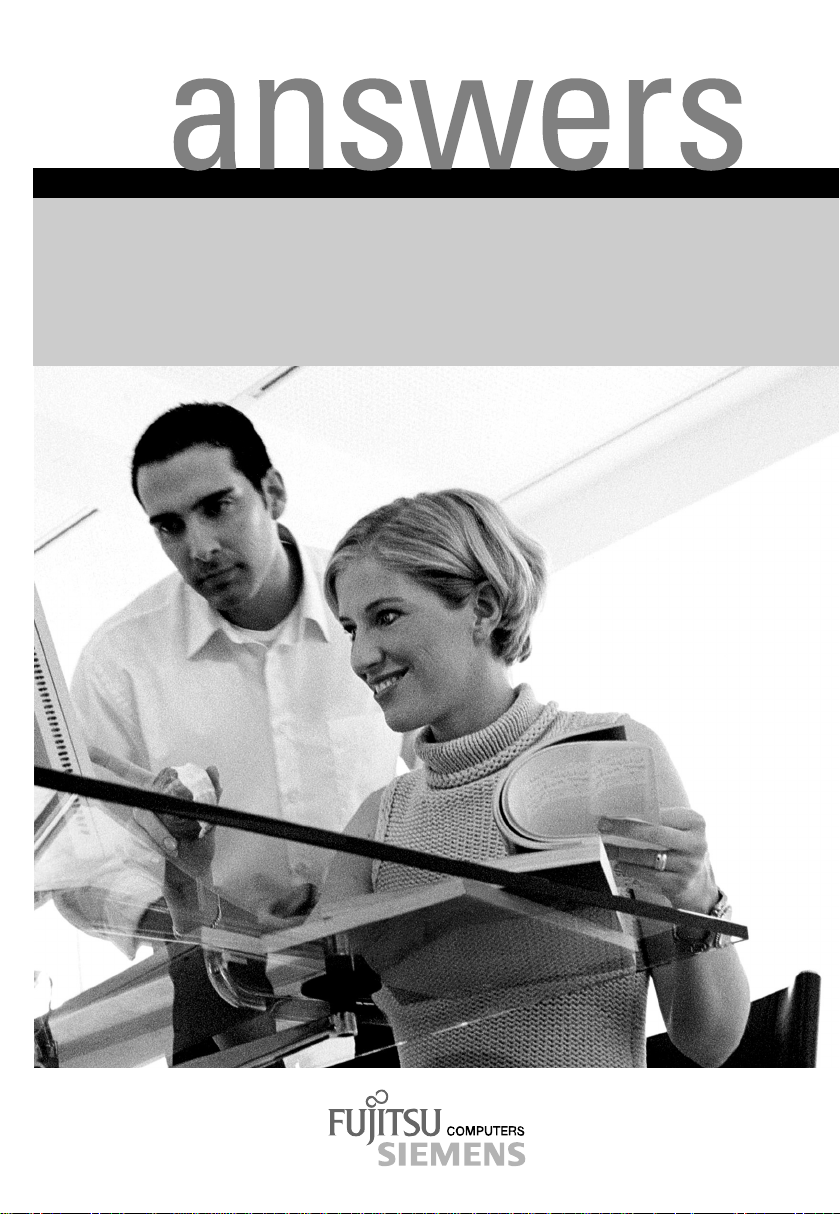
Mainboard D1381 / D1382
English
2
Additional Technical Manual
Page 2
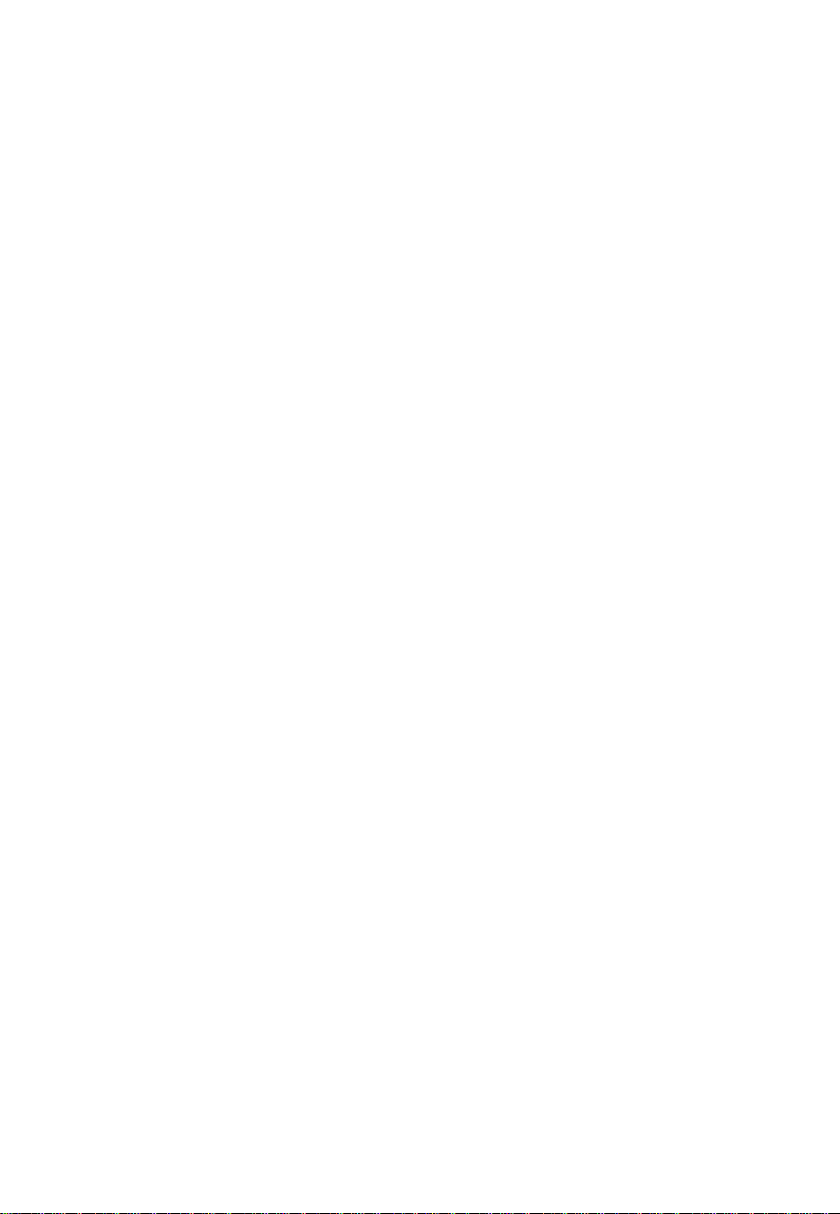
Are there ...
... any technical problems or other questions you need clarified?
Please contact:
• your sales partner
• your sales outlet
You will find further information in the manuals "Safety" and "Ergonomics".
The latest information and updates (e. g. BIOS update) on our mainboards can be found on the
Internet under: http://www.fujitsu-siemens.com/mainboards
Page 3
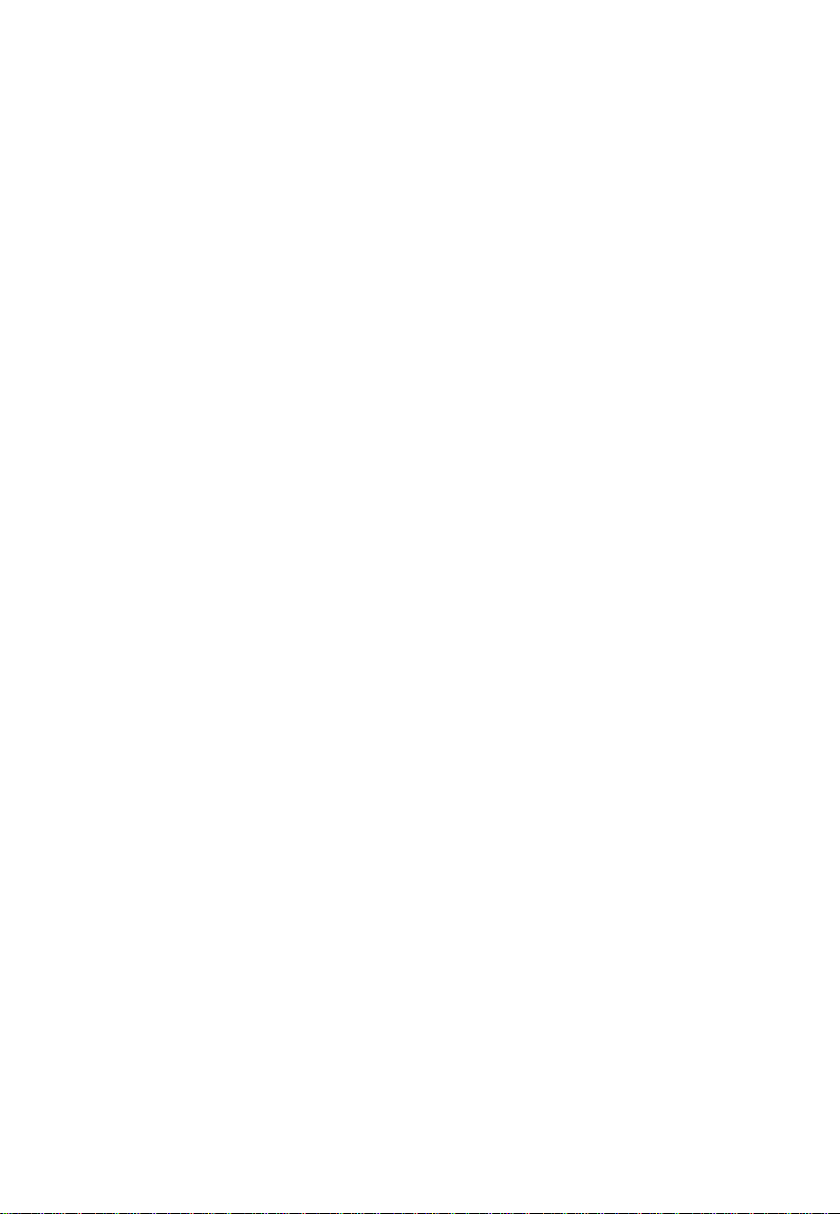
Page 4
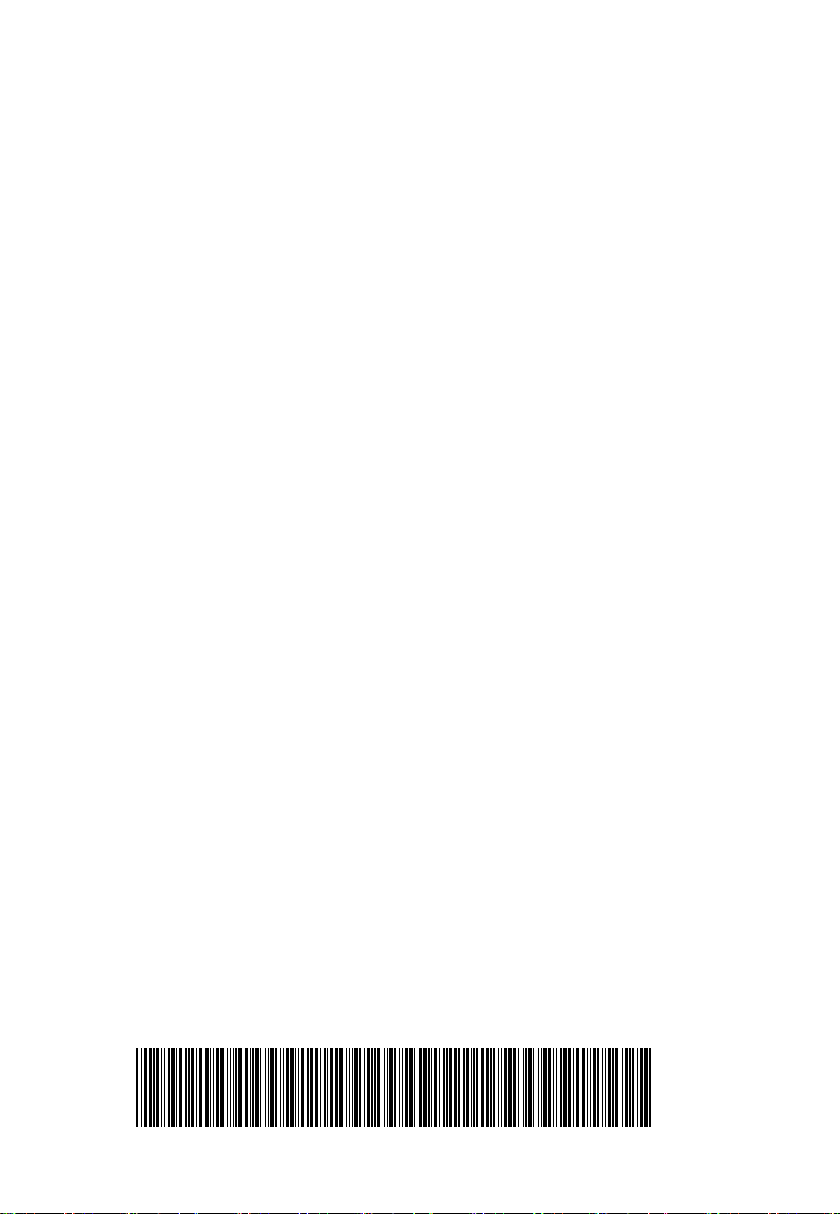
Dieses Handbuch wurde auf Recycling-Papier gedruckt.
This manual has been printed on recycled paper.
Ce manuel est imprimé sur du papier recyclé.
Este manual ha sido impreso sobre papel reciclado.
Questo manuale è stato stampato su carta da riciclaggio.
Denna handbok är tryckt på recyclingpapper.
Dit handboek werd op recycling-papier gedrukt.
Herausgegeben von/Published by
Fujitsu Siemens Computers GmbH
Bestell-Nr./Order No.:
Printed in the Federal Republic of Germany
AG 0203 02/03
A26361-D1382-Z180-1-7619
A26361-D1382-Z180-1-7619
Page 5

Mainboard D1381 /
D1382
Additional Technical Manual
February 2003 edition
Page 6
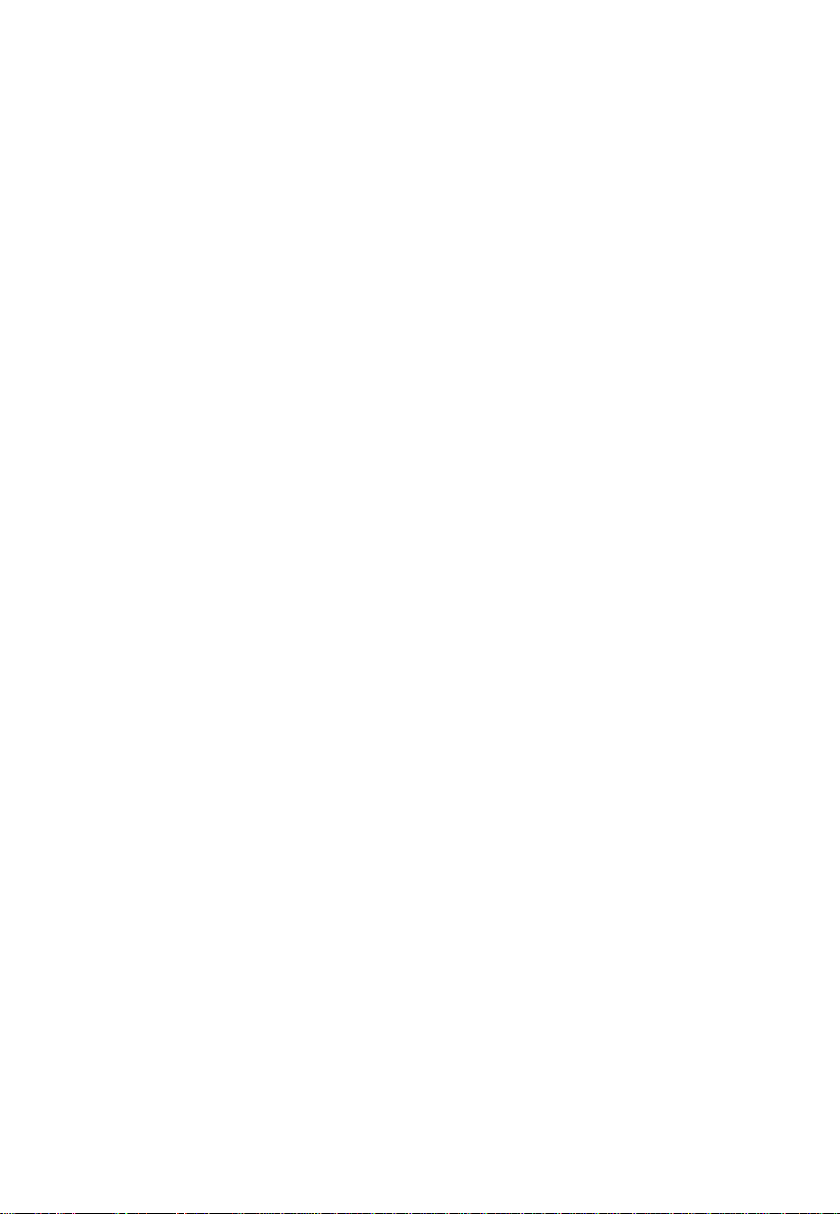
Intel, Pentium and Celeron are registered trademarks of Intel Corporat i on, USA.
Microsoft, MS, MS-DOS and Windows are registered trademarks of Microsoft Corporation.
PS/2 and OS/2 Warp are registered tradem arks of International Busi ness Machines, Inc.
Magic Packet is a regi stered trademark of Advanced M i cro Devices, Inc.
Rambus, RDRAM, and the Rambus Logo are registered trademarks of Rambus Inc. Direct
Rambus, RIMM, SO-RI M M , and Direct RDRAM are trademarks of Rambus Inc.
All other trademarks referenced are trademarks or registered trademarks of their respective
owners, whose protected rights are acknowledged.
Copyright ã Fujitsu Siem ens Computers GmbH 2003
All rights, includi ng ri ghts of translation, reproduction by printing, copying or similar methods,
even of parts are reserved.
Offenders will be liable for damages.
All rights, including rights creat ed by patent grant or registration of a utilit y model or design,
are reserved. Delivery subject to availability.
Right of technical modi f i cation reserved.
Page 7
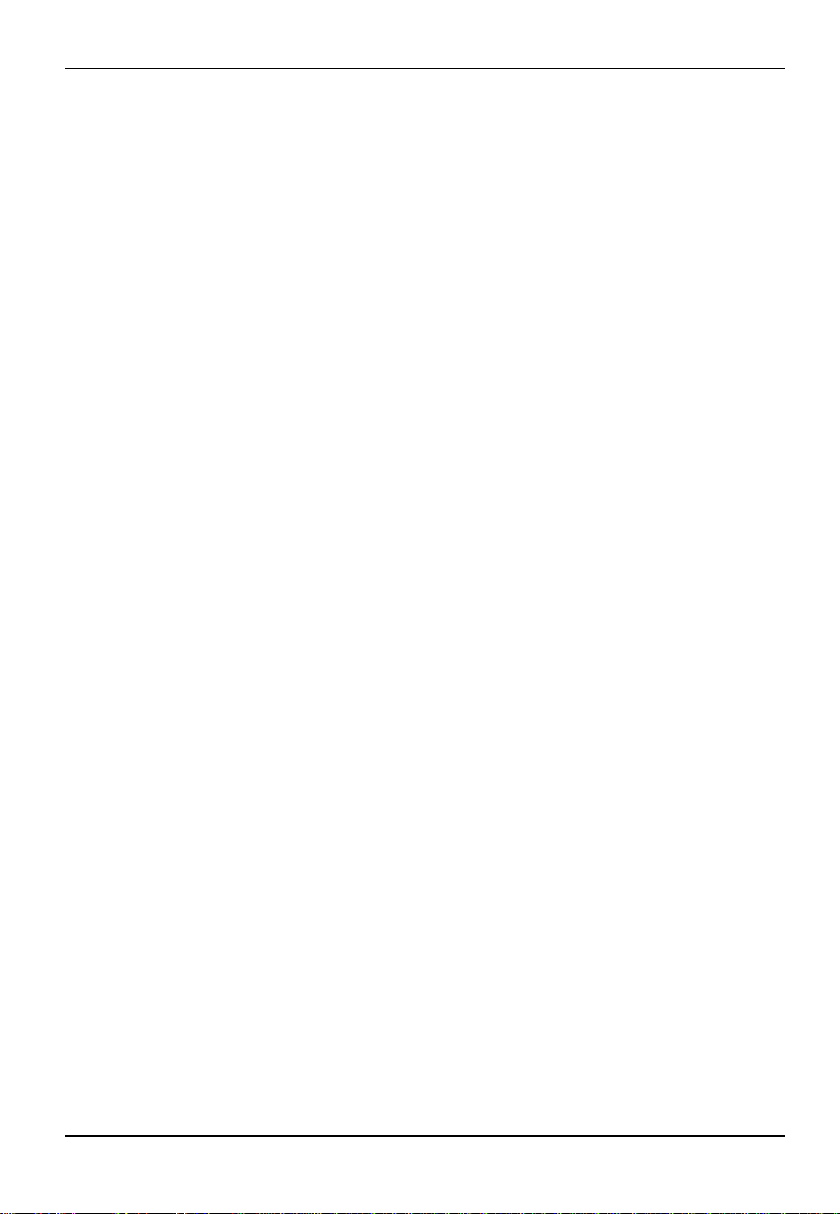
Contents
Introduction........................................................................................................................................1
Features............................................................................................................................................2
Mechanics.........................................................................................................................................4
Connectors........................................................................................................................................6
Documentation................................................................................................................................13
Installing drivers...............................................................................................................................13
Upgrading main memory..................................................................................................................13
Troubleshooting...............................................................................................................................14
Power supply ATX connector.............................................................................................6
Power supply control..........................................................................................................6
Front panel connector........................................................................................................7
LED connector II................................................................................................................8
Fan 1 connector.................................................................................................................8
Fan 2 connector.................................................................................................................8
LCD status indicator connector..........................................................................................9
UBS port C/D and E/F - dual channel ................................................................................9
Intrusion connector for case open detect for optional push-button (opener).....................10
Audio S/PDIF (2-pin)........................................................................................................10
Audio S/PDIF (3-pin)........................................................................................................10
Audio front panel connector.............................................................................................10
CD-ROM audio connector................................................................................................11
Additional power supply...................................................................................................11
Configuration...........................................................................................................................12
Functions controlled by the configuration switch..............................................................12
Power......................................................................................................................................12
Power requirement for onboard components (worst case)...............................................12
Power loadability..............................................................................................................12
Message BIOS update.............................................................................................................14
The screen stays blank............................................................................................................14
A26361-D1382-Z180-4-7619
Page 8

Page 9

Introduction
Depending on the configuration chosen, some of the hardware components des cribed
may not be available on your mainboard.
i
You will find further information e. g. in the c o mplet e mainboard Tec hnical Manual and in the "BIOS
Setup" description.
Further information regarding drivers i s provided on the supplied drivers di skettes or on the
"Drivers & Utilities" or "ServerSt art " CD. For detailed information please read the "Installing drivers"
chapter. The latest BIOS version and drivers can be found on t he i nternet under
http://www.fujitsu-siemens.com/en/service.
Computer mainboards and components contain very delicate IC c hi ps. To protect them
• Use a grounded wrist strap.
against damage caused by st atic electricity, you must follow these precautions:
!
• Unplug your computer before you remov e any part of the casing.
• Place the mainboard and the component s on a grounded antistatic pad whenever
you remove them from the computer.
Hold components by the edge, do not touch any pins or connectors on them.
Once you have installed the mainboard, you should remove the battery protection (i.e. the
thin plastic plate bet ween battery and contact spring).
A26361-D1382-Z180-4-7619 English - 1
Page 10

Features
Features
The table shows assembly versions of this mainboard as an example.
D1382-A D1381-A
Onboard Features
Chipset
Board Size µ-ATX µ-ATX
VGA üü
Audio üü
Buzzer / int. Speaker Support - / üü / -
LAN / with Alert-on-LAN ü / üü / -
HI-SPEED USB üü
SmartCard Support (USB / serial) ü / - ü / -
Thermal Management ü -
System Monitoring ü -
Fujitsu Siemens Keyboard Power Button Support üü
Internal Connectors
DIMM Sockets (DDR, PC2100) 2 2
AGP Slot (4x, 32Bit, 66 MHz, 1.5 V) 1 1
PCI Slots (32Bit, 33 MHz, 5 V and 3.3 V) 3 3
CNR Slot - -
IDE Interfaces (Ultra DMA/100) 2 2
Floppy Interface (up to 2.88 MB) 1 1
S/PDIF* (digital Audio) 1 1
CD / AUX Audio Input 1 / - 1 / -
Frontpanel Audio (headphone, microphone) 1 1
Wake-on-LAN - -
USB ports* (2.0, ~480Mb/s) 4 4
Serial Ports* (FIFO, 16550 compatible) 1 1
FAN Connectors PSU / FAN1 / FAN2 / FAN3 1 / 1 / 1 / - - / 1 / 1 / -
SMBus Connector* (Case Temperature) 1 -
Intrusion Connector* (Case Open) 1 1
Power Connectors ATX / ATX12V / AGP PRO 1 / 1 / - 1 / 1 / -
2 - English A26361-D1382-Z180-4-7619
Page 11

Features
External Connectors
VGA 1 1
Audio Mic. in / Line in / Line out (2 x 0.5 W / 8 Ω) 1 / 1 / 1 1 / 1 / 1
Game/MIDI - -
LAN (RJ-45) 1 1
PS/2 Mouse/Keyboard 1 / 1 1 / 1
USB Ports (2.0, ~480Mb/s) 2 2
Serial Ports (FIFO, 16550 compatible) 1 1
Parallel Port (EPP/ECP) 1 1
* for use with internal devices or optional Front- or Rearpanel
** not supported by standard Power Supplies
A26361-D1382-Z180-4-7619 English - 3
Page 12

Mechanics
Mechanics
Layout Mainboard D1381 / D1382
µATX 9.6’’ x 9.6’’ ( 243.84 mm x 243.84 mm)
31 4 5 6
2
1 = PS/2 mouse port
2 = PS/2 keyboard port
3 = Serial port
4 = Parallel port
5 = VGA
The components and connectors m arked are not necessarily present on the mainboard.
6 = LAN connector
7 = USB port
8a = Audio Line-In
8b = Audio Head-Out
8c = Audio Micro-In
7
8a
8b
8c
4 - English A26361-D1382-Z180-4-7619
Page 13

Mechanics
1234 5
DIMM 2
DIMM 1
78
6
9
20
AGP
PCI 1
19
1 = Power supply ATX
2 = Floppy Disk Drive
3 = IDE drives 3 and 4 (secondary)
4 = Power supply monitoring
5 = Connector for front panel
6 = Switch
7 = Jumpers
8 = IDE drives 1 and 2 (primary)
9 = Fan 2
10 = Power On LED II
11 = Cover monitoring
The components and connectors m arked are not necessarily present on the mainboard.
12 = LCD display
13 = USB ports C / D
14 = USB ports E / F
15 = COM2
16 = SP/DIF (digital Audio)
17 = Audio front panel
18 = CD audio input
19 = Power supply
20 = Fan 1 (e.g. for the processor)
PCI 3
PCI 2
1718
16
10
11
12
13
14
15
A26361-D1382-Z180-4-7619 English - 5
Page 14

Connectors
Connectors
Some of the following connec tors are optional!
!
Power supply ATX connector
Pin Signal Pin Signal
1 +3.3V(P2V2P) 11 +3.3V(P2V2P)
2 +3.3V(P2V2P) 12 -12V (P12VN)
3GND13GND
4 +5V (VCC) 14 PS on (low asserted)
5GND15GND
6 +5V (VCC) 16 GND
7GND17GND
8 Powergood (high asserted) 18 -5V (5PVN)
9 +5V Auxiliary (VCC Aux) 19 +5V (VCC)
10 +12V (P12VP) 20 +5V (VCC)
Power supply control
Pin Signal
1 AC Outlet (high asserted)
2 PS FAN Control (PS FAN C max 3mA)
3 Reserved
4 PS FAN Sense
5SMB CLK
6SMB DATA
7 VCC EEPROM (+3,3V)
8GND
1
11
1
6 - English A26361-D1382-Z180-4-7619
Page 15

Connectors
Front panel connector
Power On
1) 3)
LED I
2)1)
Sleep LED
1
2
Speaker
Power On/Off
1)
Reset
1)
Sleep
1) Cable is not included in the delivery scope.
2) The same interface
3) 2pin or 3pin connector possible
Message LED
1)
HD-LED
SCSI LED Input
1) The sleep butt on (optional) functions only f or operating systems with APM (not with ACPI).
Pin Signal Pin Signal
1 Sl eep LE D (Cathode) 2 In case of 'Sound via internal system
speaker' support: Speaker negative
Otherwise: not connected
3 Sleep LED (Anode) 4 Key
5Key6GND
7 PowerON_LED (Anode) 8 In case of 'Sound via internal system
speaker' support: Speaker positive
Otherwise: not connected
9 PowerON_LED (Anode) 10 Key pin
11 Sleep LED and PowerON_LED
12 K ey pin
(Cathode)
13 Message LED (Anode) 14 Key
15 Message LED (Cathode) 16 Not connected
17 Key 18 SCSI LED input (low ass ert ed)
19 HD_LED (Anode) 20 SCS I LED input (low asserted)
21 HD_LED (Cathode) 22 Not connected
23 GND 24 Key
25 Power button (low asserted) 26 GND
1)
27
Sleep button (low asserted) 28 GND
29 Reset button (low asserted) 30 GND
A26361-D1382-Z180-4-7619 English - 7
Page 16

Connectors
LED connector II
Pin Signal
1 Power On LED II (Anode)
2 Power On LED II (Anode)
3 Power On LED II (Cathode)
13
Fan 1 connector
(system fan - supervised)
Pin Signal
1GND
2 Controlled Fan voltage (0V, +6V ... +12 V, max. 1 A)
or fix Fan voltage (+12 V, max . 1 A)
3 Fan sense
Fan 2 connector
(system fan - supervised)
Pin Signal
1GND
2 Fix Fan voltage (+12 V, max. 1 A)
3 Fan sense
1
1
8 - English A26361-D1382-Z180-4-7619
Page 17

Connectors
LCD status indicator connector
2
Pin Signal Pin Signal
1SMB CLK2 GND
3 SMB DATA 4 GND
5Key 6RFU
7 LAN Activeb Icon 8 LAN Link Icon
9 Harddisk Action Ic on 10 BMC Alert Icon
11 Message Icon 12 Sleep Icon
13 Power Icon 14 P3V3P DUAL
UBS port C/D and E/F - dual channel
(internal or external via special wire)
1 2
11 12
Pin Signal Pin Signal
1 Key 2 Chiprcardreader on
3 VCC C 4 VCC D
5 Data negative C 6 Data negative D
7 Data positive C 8 Data positive D
9GND10GND
11 Key 12 not connec ted
1
Reseved for Future Use
A26361-D1382-Z180-4-7619 English - 9
Page 18

Connectors
Intrusion connector for case open
1
detect for optional push-button
(opener)
Pin Signal
1GND
2 Case open (low asserted)
3 Intrusion switch present (low asserted)
Audio S/PDIF (2-pin)
Pin Signal
1GND
2 SPDIF out
Audio S/PDIF (3-pin)
Pin Signal
1GND
2 SPDIF out
3GND
1
1
Audio front panel connector
Pin Signal Pin Signal
1 Micro input 2 Analog GND
3 Micro bi as 4 Analog V CC
5 Right l i ne out put 6 Right line return
7NC8Key
9 Left line output 10 Left line return
1 2
10 - English A26361-D1382-Z180-4-7619
Page 19

Connectors
CD-ROM audio connector
1
Pin Signal
1 Left CD audio input
2 CD GND
3 CD GND
4 Right CD audio input
Additional power supply
Pin Signal Pin Signal
1 GND 3 +12V
2 GND 4 +12V
13
A26361-D1382-Z180-4-7619 English - 11
Page 20

Connectors
Configuration
Functions controlled by the configuration switch
Switch Function SKP RCV
1 Password ski p enabl ed on
1 Password skip disabled off
2 Recovery BIOS enabled on
2 Recovery BIOS dis abl ed off
Power
Power requirement for onboard components (worst case)
Source Voltage Maximum variation Maximum current Comment
Main power supply +12 V ±5 % 3-6 (8) A
Main power supply -12 V ±10 % 0.05 A
Main power supply +5.0 V ±5 % 0.9 A
Main power supply +3.3 V ±5 % 2.2 (3.4) A
Auxiliary power supply +5.0 V ± 5 % 0.35 (2) A
Power loadability
Fuse
number
Maximum fuse
current
1 750 mA Keyboard port Not specif i ed
2 500 mA Universal serial bus (USB) Port A 500 mA
3 500 mA Universal serial bus (USB) Port B 500 mA
4 500 mA Universal serial bus (USB) Port C 500 mA
5 500 mA Universal serial bus (USB) Port D 500 mA
6 500 mA Universal serial bus (USB) Port E 500 mA
7 500 mA Universal serial bus (USB) Port F 500 mA
Function Maximum function current
Mouse port Not specified
VGA connector Minimum 50 mA
12 - English A26361-D1382-Z180-4-7619
Page 21

Documentation
Documentation
Ê Insert the "Drivers & Utilities" CD.
Ê If the CD does not start automatical l y, run the START.EXE file in the main directory of the CD.
Ê Select your mainboard or your device.
Ê Select Documentation.
Ê Select - Technical Manuals
Ê Select - Technical Manuals (BIOS)
You may have to install the Acrobat Reader - Software on the CD-ROM
(path: utls/acrobat) bef ore readi ng!
i
For more details please read the acc ordi ng readme.txt files.
Installing drivers
Ê Insert the "Drivers & Utilities" CD.
Ê If the CD doesn't start automatic al l y call the START.EXE file in the mai n directory of the CD.
Ê If the mainboard list is displayed select the mainboard or select under Driver the operati ng
system used and the audio and video drivers.
Upgrading main memory
Support: The system needs at least one module and can m anage two DDR modules.
Size: From 128 Mbytes up to 2 Gbyt es DDR-SDRAM
Technology: DDR 200 or DDR 266 unbuffered DIMM modules.
Granularity: For one socket 32, 64, 128, 256, 512 or 1024 MB
ECC support: No
PC 266 support: Up to 2 double sided DDR-266 DDR-DIMMs.
184 pin, 2.5 V, 64 bit
4 internal banks required
A26361-D1382-Z180-4-7619 English - 13
Page 22

Troubleshooting
Troubleshooting
Message BIOS update
The System BIOS prov i des optimum support for the proces sor you have chosen. If t he m essage
BIOS update for installed CPU failed
appears the microcode required for the processor inserted must still be loaded. Further information
on this is available in the "BIOS Setup" manual on the "Drivers & Utilities" CD provided.
The screen stays blank
If your screen stay s blank this may have t he f ol l owi ng cause:
The wrong RAM memory module has been inserted
Ê See the chapter "Main Memory" for informat i on whi ch memory modules can be used.
ACPI S3 (Save-to-RAM) and/or ACP I S4 (Save-to-Disk) doesn't work
This mainboard is fully c ompliant for ACPI S3 and S4. Theref ore i t is PC99 certified by Mi crosoft.
If you have any problems with ACPI please ensure that all of your components are supporting
ACPI S3 and S4.
− Operating system
− Hardware and drivers of controllers (e. g. VGA, audio, LAN, SCSI controllers).
For further information please ref er t o http://developer.intel.com/technology/iapc/involve.htm.
14 - English A26361-D1382-Z180-4-7619
