Page 1
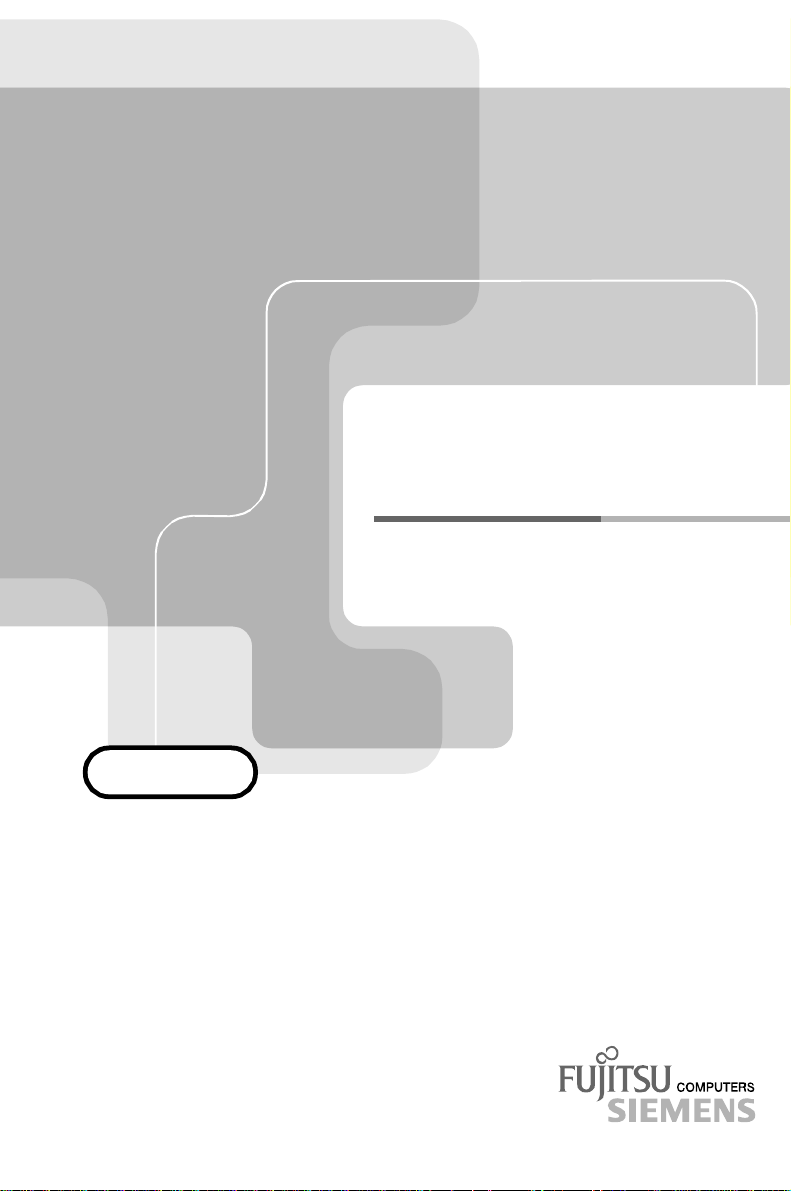
ADDITIONAL TECHNICAL
ADDITIONAL TECHNICAL
ADDITIONAL TECHNICALADDITIONAL TECHNICAL
MANUAL
MANUAL
MANUALMANUAL
SYSTEM BOARD D1170
SYSTEM BOARD D1170
SYSTEM BOARD D1170SYSTEM BOARD D1170
Page 2
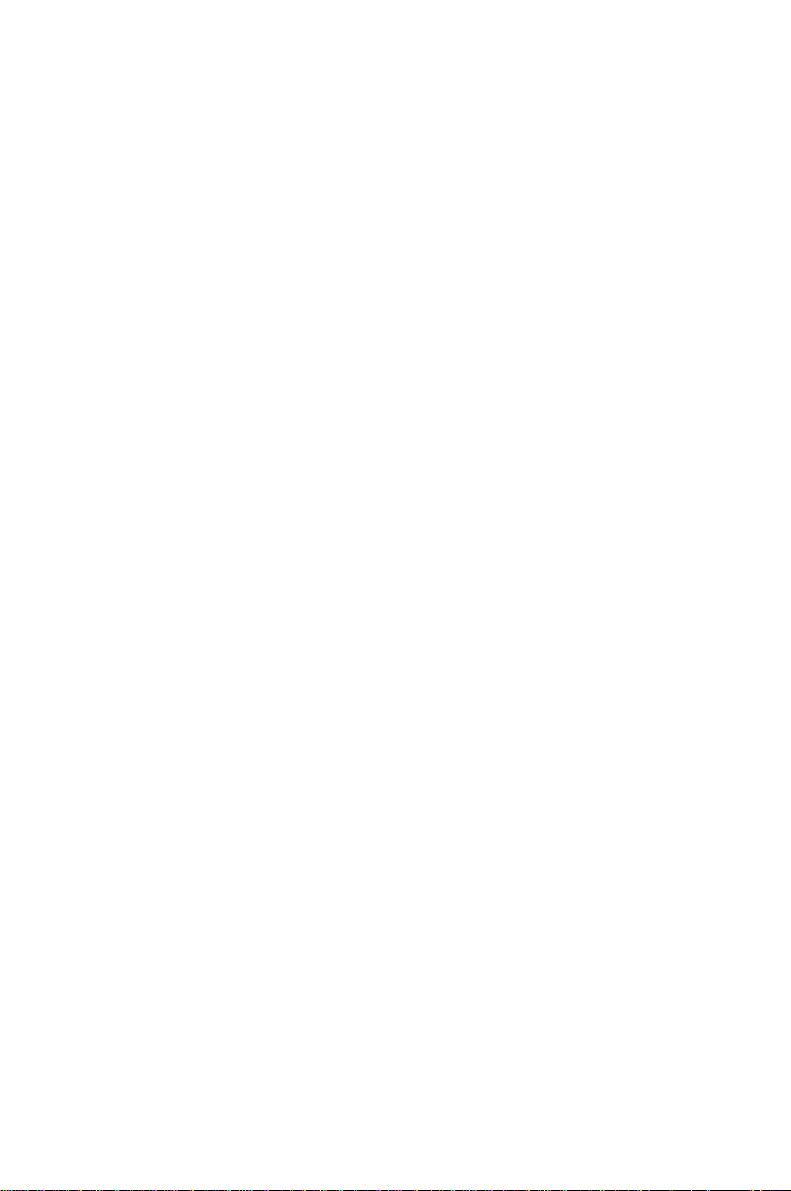
Is there ...
... any technical problem or other
question you need clarified?
Please contact:
• Our Hotline:
Mo-Fr: 8 a.m. - 6 p.m.
Sat: 9 a.m. - 2 p.m.
Tel.: ++49 (0) 180 3777 005
• your sales outlet
The latest information on our products, tips, updates, etc., can be found on the Internet under:
http://www.fujitsu-siemens.com
Page 3
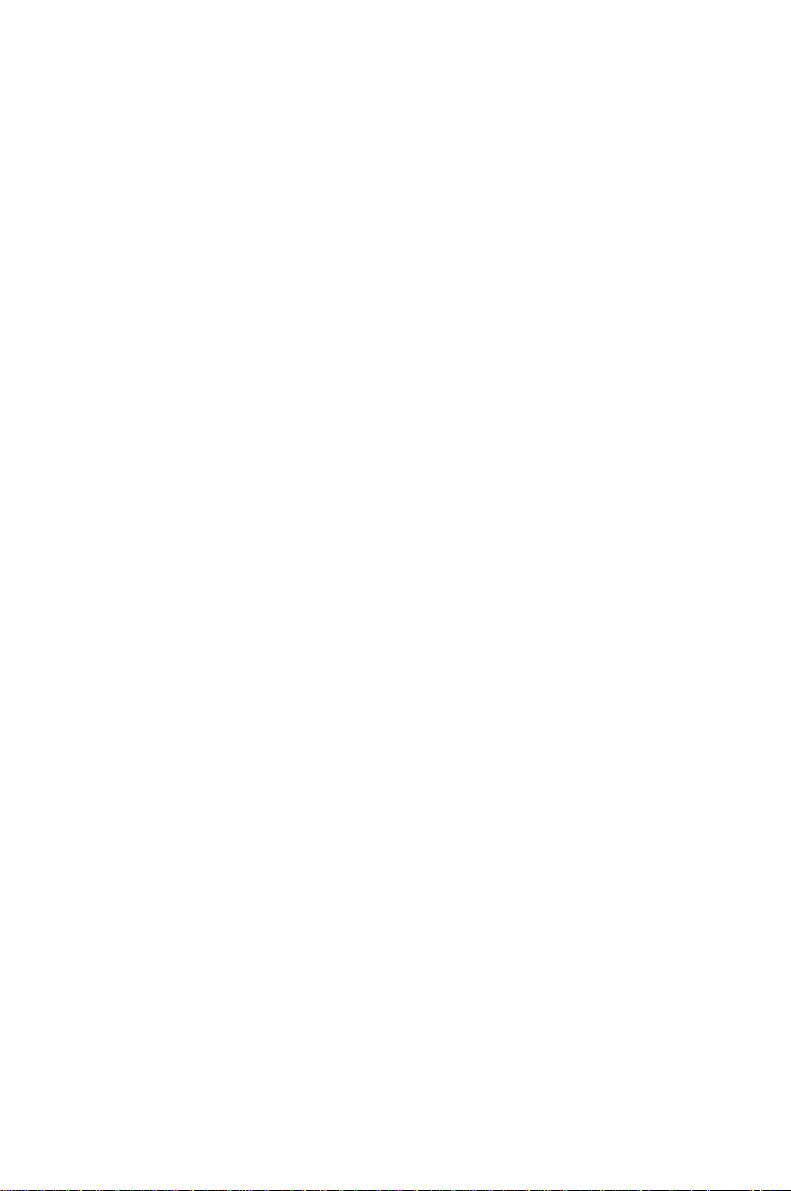
Page 4
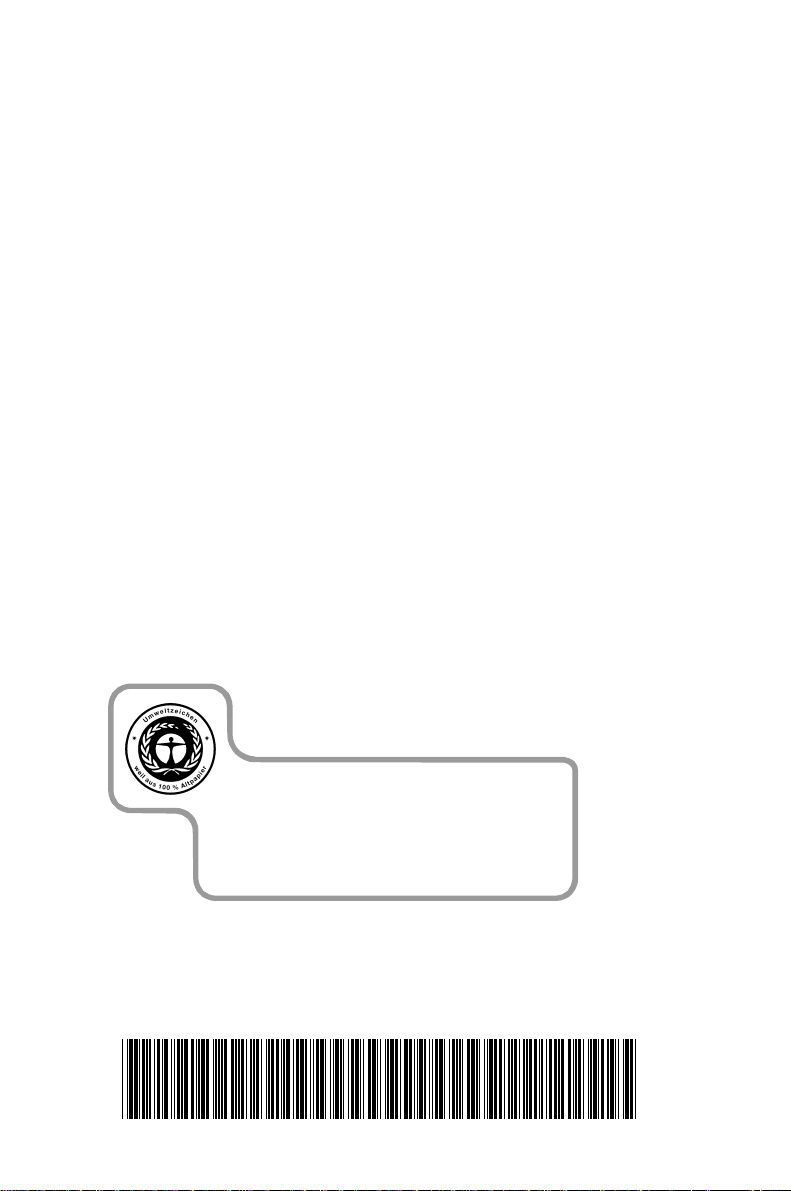
Dieses Handbuch wurde auf Recycling-Papier gedruckt.
This manual has been printed on recycled paper.
Ce manuel est imprimé sur du papier recyclé.
Este manual ha sido impreso sobre papel reciclado.
Questo manuale è stato stampato su carta da riciclaggio.
Denna handbok är tryckt på recyclingpapper.
Dit handboek werd op recycling-papier gedrukt.
Herausgegeben von/Published by
Fujitsu Siemens Computers GmbH
A26361-D1170-Z180-4-7619
Bestell-Nr./Order No.:
Printed in the Federal Republic of Germany
AG 0100 01/00
A26361-D1170-Z180-4-7619
A26361-D1170-Z180-4-7619A26361-D1170-Z180-4-7619
A26361-D1170-Z180-1-7619
Page 5
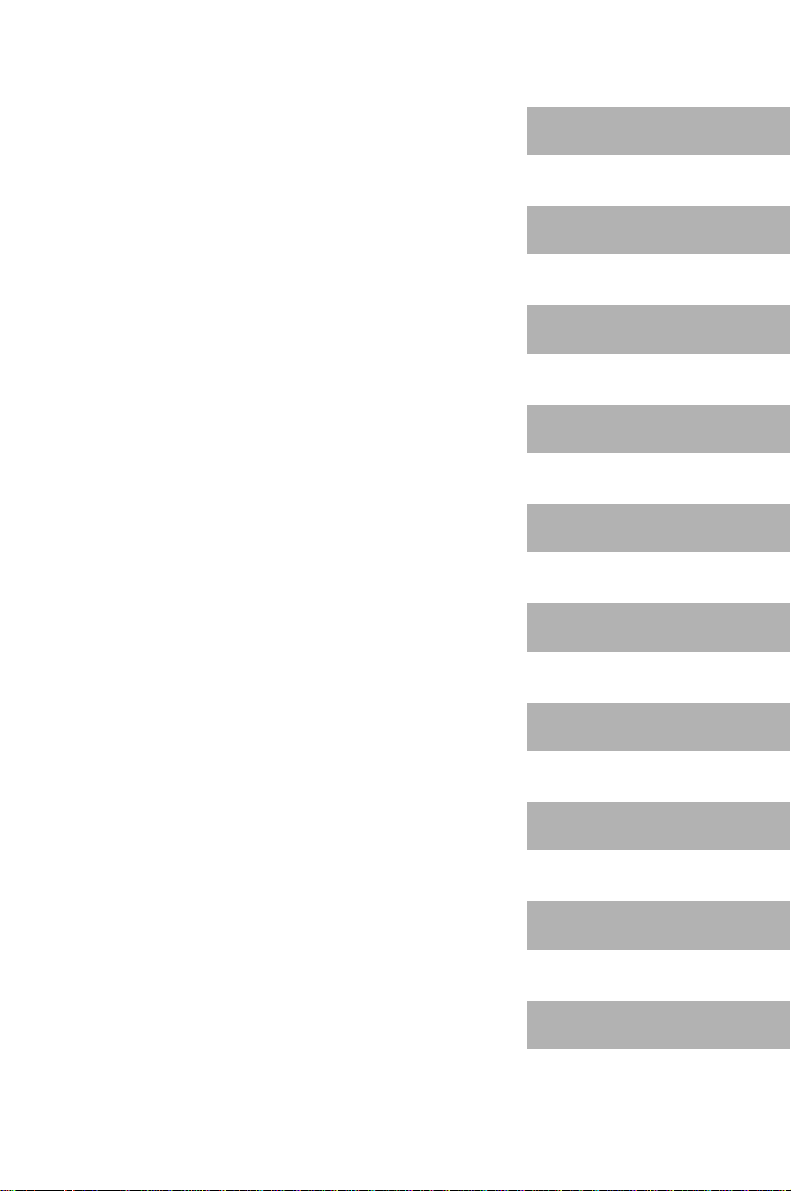
System Board D1170
Additional Technical Manual
English
January 2000 edition
Page 6
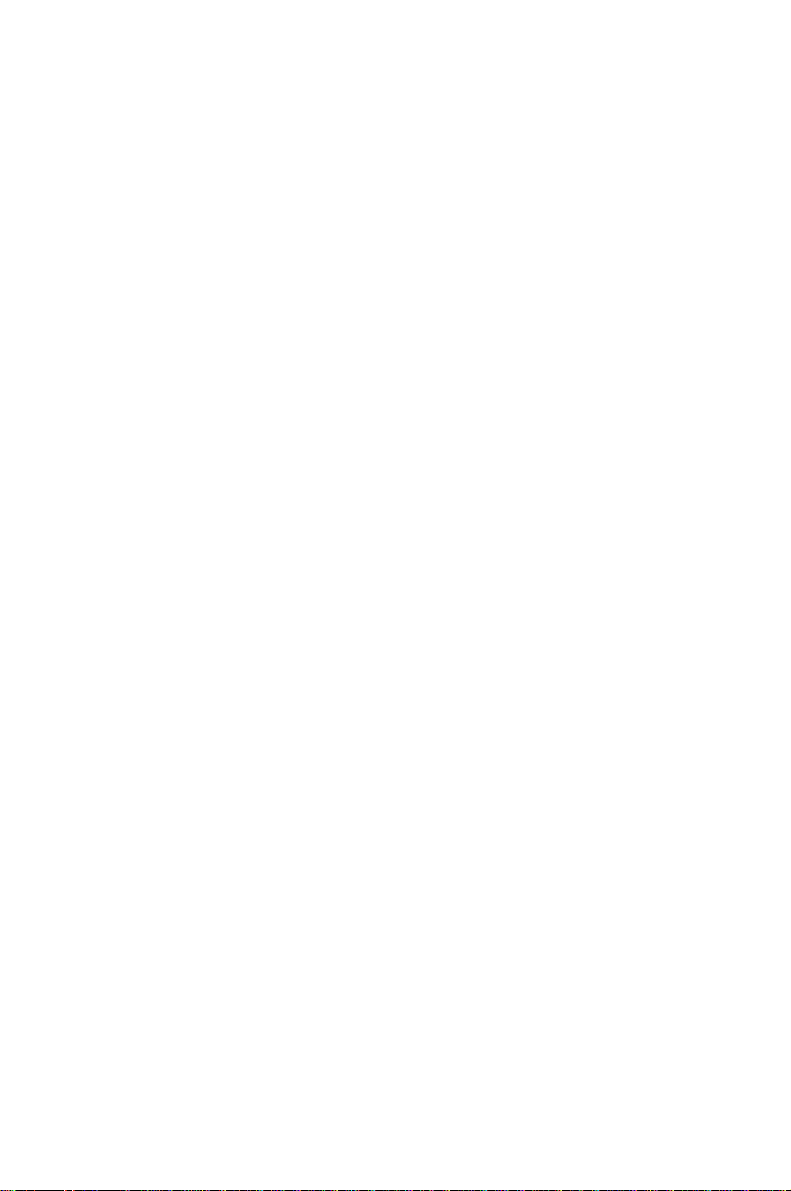
Intel, Pentium and Celeron are registered trademarks and MMX and OverDrive are
trademarks of Intel Corporation, USA.
Microsoft, MS, MS-DOS and Windows are registered trademarks of Microsoft Corporation.
PS/2 and OS/2 Warp are registered trademarks of International Business Machines, Inc.
All other trademarks referenced are trademarks or registered trademarks of their respective
owners, whose protected rights are acknowledged.
Copyright ã Fujitsu Siemens Computers GmbH 2000
All rights, including rights of translation, reproduction by printing, copying or similar methods,
even of parts are reserved.
Offenders will be liable for damages.
All rights, including rights created by patent grant or registration of a utility model or design,
are reserved. Delivery subject to availability.
Right of technical modification reserved.
Page 7
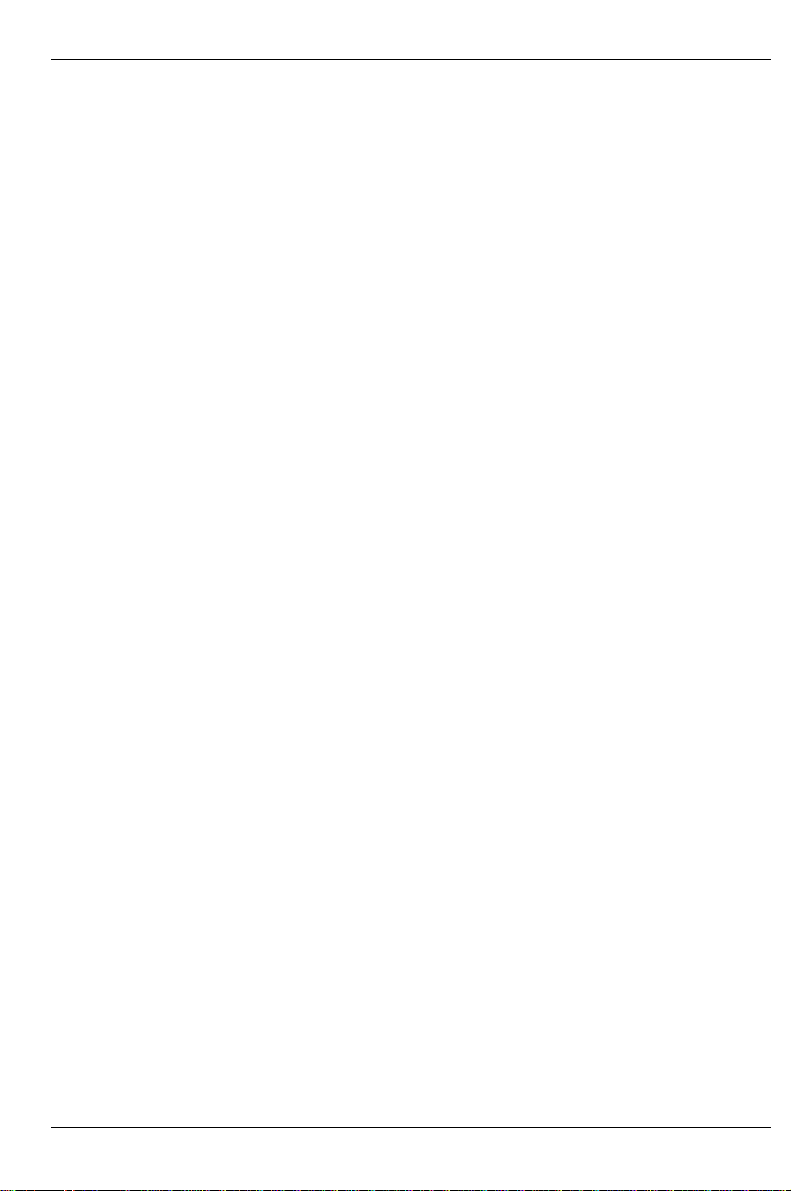
Contents
Introduction........................................................................................................................................ 1
Notational conventions ..............................................................................................................1
Features............................................................................................................................................2
Mechanics.........................................................................................................................................3
Connectors and jumpers............................................................................................................5
Power supply monitoring....................................................................................................5
Power supply ATX connector.............................................................................................5
Front panel connector........................................................................................................6
Fan 2................................................................................................................................. 6
Chipcard reader port (internal) or serial port 2 (external via optional cable) .......................7
Fan 4................................................................................................................................. 7
Wake on LAN (WOL) connector.........................................................................................7
Intrusion connector for case open detect for optional push button (opener).......................8
IrDA (internal)....................................................................................................................8
2
I
C connector (primary SMBus) for optional temperature sensor (e.g. LM75).....................8
Auxiliary (MPEG, TV) audio connector (internal)................................................................9
CD-ROM audio connector (internal)...................................................................................9
Fan 1................................................................................................................................. 9
Fan 3...............................................................................................................................10
USB chipcard reader .......................................................................................................10
External temperature sensor (thermal SMBus) (LM75, T26139-Y3718-V1) .....................10
Configuration...........................................................................................................................11
Functions controlled by the switch block..........................................................................11
Supported ACPI system states........................................................................................11
ACPI wakeup possibilities................................................................................................12
USB power jumper function description...........................................................................12
BIOS options ...................................................................................................................12
Messages........................................................................................................................13
Power......................................................................................................................................13
Power requirement ..........................................................................................................13
Documentation................................................................................................................................14
Installing drivers ..............................................................................................................................14
Upgrading main memory .................................................................................................................15
Troubleshooting...............................................................................................................................16
Power loadability..............................................................................................................13
Message BIOS update.............................................................................................................16
The screen stays blank............................................................................................................16
A26361-D1170-Z180-4-7619
Page 8
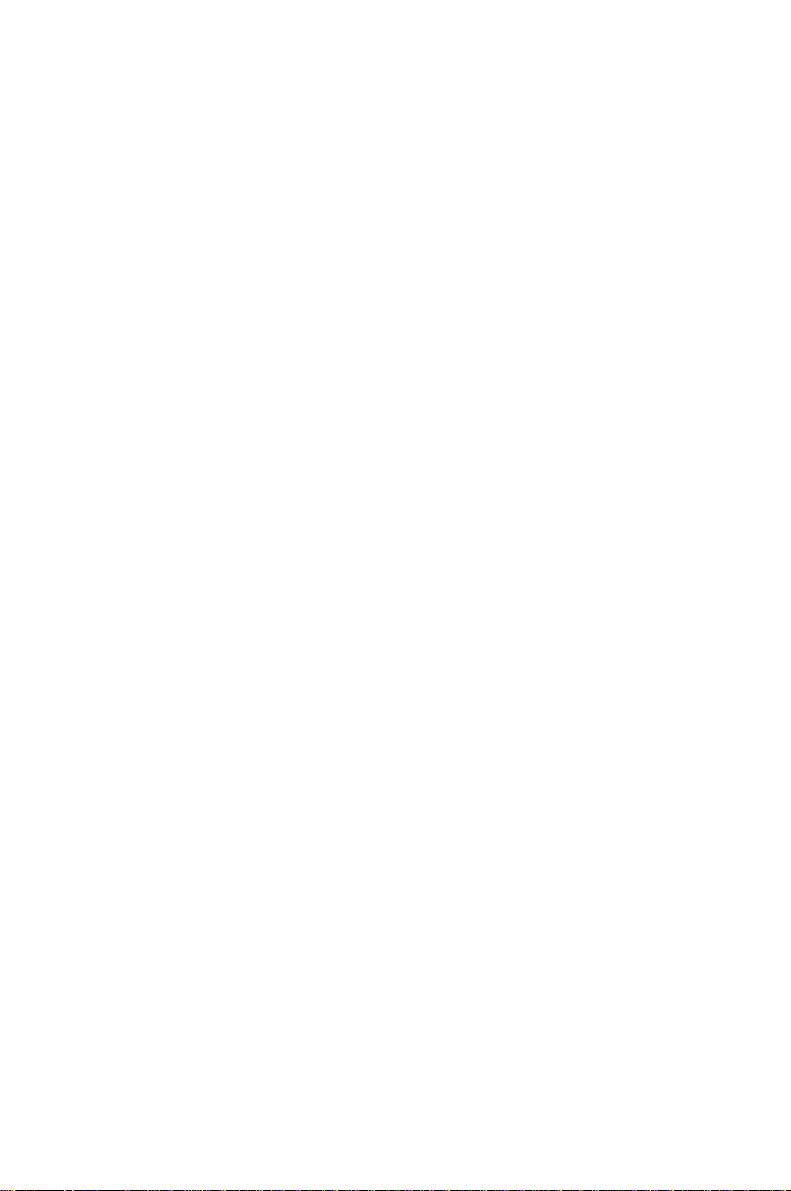
Page 9

Introduction
This system board is available in different configuration levels. Depending on the
hardware configuration of your device, it may be that you cannot find several options in
i
your version of the system board, even though they are described.
You may find further information e. g. in the complete Technical Manual for the system board and in
the description "BIOS Setup".
Further information to drivers is provided on the supplied driver diskettes or on the "Drivers &
Utilities" or "ServerStart" CD. For detailed information please look at chapter "Installing drivers". The
latest BIOS version or drivers can be found on the internet under http://www.fujitsu-
siemens.com/en/service
Notational conventions
The meanings of the symbols and fonts used in this manual are as follows:
Pay particular attention to texts marked with this symbol. Failure to observe this warning
endangers your life, destroys the system, or may lead to loss of data.
!
This symbol is followed by supplementary information, remarks and tips.
i
Ê Texts which follow this symbol describe activities that must be performed in the order shown.
Ë This symbol means that you must enter a blank space at this point.
Ú
Ú This symbol means that you must press the Enter key.
ÚÚ
Texts in this typeface are screen outputs.
Texts in this bold typeface are the entries you make via the keyboard.
Texts in italics indicate commands or menu items.
"Quotation marks" indicate names of chapters and terms that are being emphasized.
A26361-D1170-Z180-4-7619 1
Page 10

Features
µ
Features
The table shows an assembly version of this system board as example.
Function D1170-A
Processor socket PGA 370
Processor Intel Celeron or Pentium
Formfactor
Front Side Bus in MHz 66/100/133
Chipset i810e
Memory sockets 2 DIMM
ISA slots - PCI slots 4
ISA/PCI shared - AGP-Port - System monitoring - Thermal Management - Wake On LAN x
Keyboard On - IrDA - Chipcard reader - Save to Disk (ACPI S4) x
Save to RAM(ACPI S3) x
LAN onboard - Audio onboard AD 1881
VGA onboard i 810e
4MB Display Cache - -
III
ATX
Computer system boards and components contain very delicate IC chips. To protect them
against damage caused from electric static, you have to follow some precautions:
!
• Unplug your computer when you work inside.
• Hold components by the edge, don't touch their leads.
• Use a grounded wrist strap.
Place the system board and the components on a grounded antistatic pad whenever you
work outside the computer. Once you have installed the system board, you should remove
the battery protection (i.e. the thin plastic plate between battery and contact spring).
2 A26361-D1170-Z180-4-7619
Page 11

Mechanics
Mechanics
Layout
ATX 12"' x 8'' (304,8 mm x 203,2 mm)
Some of the following connectors are optional and may therefore not be included on your system
board.
AGP
2
1
1 = PS/2 keyboard port
2 = PS/2 mouse port
3 = Parallel port
4 = Serial port 1
5 = USB port B
PCI 5
PCI 4
4
3
5
6
7
8
9a9b9c
7 = LAN port
8 = Game/Midi port
9a = Audio Line-Out
9b = Audio Line-In
9c = Audio Micro-In
PCI 2
PCI 3
PCI 1
6 = USB port A
The components and connectors marked do not have to be present on the system board.
A26361-D1170-Z180-4-7619 3
Page 12

Mechanics
r
12 3456789
19
18
1 = Power supply monitoring
2 = Power supply
3 = IDE drives 3 and 4 (secondary)
4 = Connector for front panel
5 = IDE drives 1 and 2 (primary)
6 = Fan 2 for CPU 1 (processor 1)
7 = Floppy disk drive
8 = Serial chipcard reader interface or serial
16
17
12 = IrDA
13 = I²C (primary SMBus)
14 = AUX-In
15 = CD-In
16 = Fan 1 for CPU 0 (processor 0)
17 = Fan 3 (e. g. for the optional fan (system))
18 = USB chipcard reade
19 = Temperature sensor (AUX) (thermal SMBus)
AGP
10
PCI 5
PCI 4
15
14
PCI 3
111312
PCI 2
PCI 1
port 2
9 = Fan 4 (e. g. for the optional fan (AUX))
10 = Wake On LAN
11 = Intrusion switch
The components and connectors marked do not have to be present on the system board.
4 A26361-D1170-Z180-4-7619
Page 13

Connectors and jumpers
Some of the following connectors are optional!
Mechanics
Power supply monitoring
Pin Signal
1 AC Outlet (high asserted)
2 PS Fan Control (high asserted)
3 PS FAN pulse
4 PS FAN pulse
5 SMB CLK
6 SMB DATA
7 VCC EEPROM (+3.3 V)
8 GND
Power supply ATX connector
Pin Signal Pin Signal
1 +3.3 V 11 +3.3V
2 +3.3 V 12 -12 V
3 GND 13 GND
4 +5 V VCC 14 PS on (low asserted)
5 GND 15 GND
6 +5 V VCC 16 GND
7 GND 17 GND
8 Powergood (high asserted) 18 -5 V
9 +5 V Auxiliary 19 +5 V VCC
10 +12 V 20 +5 V VCC
20
10
1
11
1
A26361-D1170-Z180-4-7619 5
Page 14

Mechanics
Front panel connector
Power On/Off
1)
Reset
1)
Sleep
1) Cable is not included in the deliveryscope.
2) The same interface.
Message LED
1)
HD-LED
SCSI LED Input
1)
Power On LED
2)1)
Speaker
1)
Pin Signal Pin Signal
1 Not connected 2 Speaker
3 Standby LED (Anode) 4 Key
5 Key 6 GND
7 PON_LED (Anode) 8
1)
VCC or GND
9 PON_LED (Anode) 10 Key pin
11 PON_LED (Cathode/GND)
12 Key pin
Standby LED (Cathode/GND)
13 Message LED (Anode) 14 Key
15 Message LED (Cathode) 16 Not connected
17 Key 18 SCSI LED input (low asserted)
19 HD_LED (Anode) 20 SCSI LED input (low asserted)
21 HD_LED (Cathode) 22 Not connected
23 GND 24 Key
25 Power button (low asserted) 26 GND
2)
27
Sleep button (low asserted) 28 GND
29 Reset button (low asserted) 30 GND
1) Pin 8 is connected to VCC if audio is not onboard.
Pin 8 is connected to GND if audio is onboard.
2) The sleep button (optional) functions only for operating systems with APM (not with ACPI).
1
2
2)
Fan 2
1
Pin Signal
1 GND
2 Controlled fan voltage (0 V, 6 ... 12 V)
3 Fan sense
6 A26361-D1170-Z180-4-7619
Page 15

Mechanics
Chipcard reader port (internal) or
2
serial port 2 (external via optional
cable)
1
Pin Signal Pin Signal
1 DCD (low asserted) 2 DSR (low asserted)
3 SIN (high asserted) 4 RTS (low asserted)
5 SOUT (high asserted) 6 CTS (low asserted)
7 DTR (low asserted) 8 PC_ON_Strobe
9 GND 10 VCC auxiliary
11 EXT SMI (low asserted) 12 VCC
13 Not connected 14 GND
15 GND 16 Key
Fan 4
Pin Signal
1 GND
2 +12 V
3 FAN sense
1
Wake on LAN (WOL) connector
Pin Signal
1 VCC auxiliary
2 GND
3 Wake pulse (high asserted)
A26361-D1170-Z180-4-7619 7
1
Page 16

Mechanics
Intrusion connector for case open detect for optional push button (opener)
Pin Signal
1 GND
2 Case open (low asserted)
3 Intrusion switch present (low asserted)
IrDA (internal)
Pin Signal
1 VCC
2 Key
3 IRRX_H
4 GND
5 IRTX_H
I2C connector (primary SMBus) for optional temperature sensor (e.g. LM75)
1
1
1
Pin Signal
1 3.3V standby
2 Clock
3 Data
4 GND
8 A26361-D1170-Z180-4-7619
Page 17

Auxiliary (MPEG, TV) audio connector (internal)
Pin Signal
1 Left AUX audio input
2 Analog GND
3 Analog GND
4 Right AUX audio input
CD-ROM audio connector (internal)
Pin Signal
1 Left CD audio input
2 CDGND
3 CDGND
4 Right CD audio input
Mechanics
1
1
Fan 1
Pin Signal
1 GND
2 Controlled fan voltage (0 V, 6 ... 12 V)
3 FAN sense
A26361-D1170-Z180-4-7619 9
1
Page 18

Mechanics
Fan 3
Pin Signal
1 GND
2 Controlled fan voltage (0 V, 6 ... 12 V)
3 FAN sense
USB chipcard reader
1
1
2
Pin Signal Pin Signal
1 +3.3 V standby 2 VCC
3 Data negative up 4 Data positive up
5 Data negative down 6 Data positive down
7 GND 8 GND
9 Not connected 10 +5 V auxiliary
11 +3.3 V 12 Power OK (high asserted)
13 Chipcard reader On (low pulse) 14 Key
External temperature sensor
(thermal SMBus) (LM75, T26139Y3718-V1)
Pin Signal
1 3.3V standby
2 Clock
3 Data
4 GND
10 A26361-D1170-Z180-4-7619
1
Page 19

Configuration
Functions controlled by the switch block
Mechanics
Function SW1
Password Skip on X X X
Off off X X X
Recovery BIOS X on X X
Off X off X X
Floppy write protect X X on X
Off X X off X
RTC - Reset and Clear
CMOS*
Off X X X off
* RES is the onboard inscription for RTC
RES switch must not be in ON position during normal operation!
PWS
XXXon
SW2
RCV
SW3
FWP
!
Supported ACPI system states
• S0 (working)
• S1 (sleeping)
• S3 (save to RAM)
• S4 (OS hibernate)
• S5 (soft off)
ACPI Switches: On/Off/Sleep/Wake by power button
On/Off/Sleep/Wake by keyboard-button
SW4
AUX
A26361-D1170-Z180-4-7619 11
Page 20

Mechanics
ACPI wakeup possibilities
Wakeup source Wakeup possible from system states
Power button S1 – S5
Keyboard button S1 – S5
RTC (real-time clock = timer) S1 – S4
Serial chipcard reader S1 – S4
External serial port 1 (ring signal) S1 – S4
PCI-card PME# signal S1 – S4 (3.3V Aux power is provided to PCI cards
Onboard LAN controller S1 – S4
Internal USB chipcard reader S1 – S4
USB device S1 – S4 (5V Aux power is provided to the USB
device by the system board)
Keyboard / mouse S1
USB power jumper function description
Pin Signal
1 VCC
2 USB power connection
3 VCC_AUX
by the system board)
1
Jumper 2-3 Default setting:
If the power supply supports auxiliary voltage the USB interface is
permanently powered except when the main supply is plugged off.
Wakeup from ACPI S1-S4 state possible.
Jumper 1-2 The USB interface is only powered in operating state.
Wakeup from ACPI S1 state possible.
BIOS options
Please refer to BIOS description on the including CD-ROM (menu Advanced System Management).
12 A26361-D1170-Z180-4-7619
Page 21

Mechanics
Messages
The Message LED (frontpanel connector) shows two different states:
• A slow blinking (once a second) of the LED signals that any application has received a
message. (ACPI- mode)
• A fast blinking (five times a second) of the LED signals a hardware problem.
The fast blinking LED can have several different causes:
− a necessary sensor is missing or defect
− an available sensor has overtemperature
− a fan is defect or not working properly
− a software is responsible for blinking
More detailed information are shown with an additional System Monitoring Software or on
the monitor after reboot entering BIOS Setup (menu Advanced System Management).
i
BIOS: Please refer to BIOS description on the including CD-ROM.
Power
Power requirement
Source Voltage Maximum
variation
Main power supply +5.0 V ±5 % 15 A
Main power supply +12 V ±10% 350 mA
Main power supply -12V ±10 % 150 mA
Main power supply +3.3 V ±5 % 4 A
Auxiliary power supply +5.0 V ±5 % 1 A without Wake On USB*
Auxiliary power supply +5.0 V ±5 % 2 A with Wake On USB*
Onboard power supply 1.8 - 3.5 V ±5 % 14 A
* Refer to chapter "USB power jumper function description".
Maximum
current
Comment
Power loadability
Fuse
number
A26361-D1170-Z180-4-7619 13
Maximum fuse
current
1 750 mA Keyboard Port Not specified
2 750 mA Universal serial bus (USB) Port A 500 mA
3 750 mA Universal serial bus (USB) Port B 500 mA
Function Maximum function current
Mouse Port Not specified
Game Port Not specified
Page 22

Documentation
Documentation
Ê Insert the "Drivers & Utilities" CD.
Ê If the CD does not start automatically, run the START.EXE file in the main directory of the CD.
Ê Select your system board or your device.
Ê Select Documentation.
Ê Select - Technical Manuals
Ê Select - Technical Manuals (BIOS)
You may have to install the Acrobat Reader - Software on the CD-ROM (path:
utls/acrobat) before reading!
i
For more details please read the according readme.txt files.
Installing drivers
Ê Insert the "Drivers & Utilities" CD.
Ê If the CD doesn't start automatically call the START.EXE file in the main directory of the CD.
Ê If the system board list is displayed select the system board or select under Driver the
operating system used and the audio and video drivers.
14 A26361-D1170-Z180-4-7619
Page 23

Upgrading main memory
Upgrading main memory
These slots are suitable for 64 to 512 Mbyte RDRAM memory modules of the RIMM format. The
permissible total size of the main memory is 1 Gbyte.
Memory modules with different memory capacities can be combined.
All locations must always be occupied. Missing memory modules must be replaced with
a C-RIMM module. This C-RIMM module must then be installed in the order of the
!
locations behind the RIMM memory module:
Location bank 0 = RIMM memory module
Location bank 1 = C-RIMM memory module
The system board supports a maximum of 32 RDRAM modules at all locations for the main memory
combined:
Technology Total size of RIMM module Number of chips
64 Mbit 64 Mbyte 8
128 Mbit 64 Mbyte 4
256 Mbit 128 Mbyte 4
You may only use 2.5 V RIMM memory modules.
!
The system board supports memory modules of the speed classes PC600, PC700 and
PC800. Always use memory modules of the same speed class. Otherwise the memory
speed is limited to the slowest speed class. Optimal system speed is achieved when you
use PC800 RDRAM memory modules.
96 Mbyte 12
128 Mbyte 16
128 Mbyte 8
192 Mbyte 12
256 Mbyte 16
256 Mbyte 8
384 Mbyte 12
512 Mbyte 16
A26361-D1170-Z180-4-7619 15
Page 24

Troubleshooting
Troubleshooting
Message BIOS update
The System BIOS provides optimum support for the processor you have chosen. If the message
BIOS update for installed CPU failed
appears the microcode required for the processor inserted must still be loaded. Further information
on this is available in the "BIOS Setup" manual on the "Drivers & Utilities" CD provided.
The screen stays blank
If your screen stays blank this may have the following cause:
The wrong RAM memory module has been inserted
Ê See the chapter "Main Memory" for information which memory modules can be used.
Two processors with different FSB clock frequencies have been inserted
The FSB Mismatch LED is bright.
Ê Ensure that both processors operate at the same FSB clock frequency.
ACPI S3 (Save-to-RAM) and/or ACPI S4 (Save-to-Disk) doesn't work
This system board is fully compliant for ACPI S3 and S4. Therefore it is PC98 certified by Microsoft.
If you have any problems with ACPI please ensure that all of your components are supporting ACPI
S3 and S4.
− Operating System
− Hardware and drivers of controllers (e. g. VGA, audio, LAN, SCSI controllers).
The system board D1160 supports Save-to-RAM. Therefore the D1160 is certified by Intel
and Microsoft. This support must be also guaranteed by the operating system, the
!
extension boards and the power supply. For the time neither Windows 98 1st edition nor
Windows NT4.0 support this function reliably. Windows 98 SE and Windows 2000 will
support ACPI S3. Unfortunately only a few extension boards work with functional Save-toRAM compliant drivers (refer to http://developer.intel.com/technology/iapc/involve.htm ).
16 A26361-D1170-Z180-4-7619
