Fujitsu siemens AMILO DESKTOP LA 3415, AMILO DESKTOP PI 3650, AMILO DESKTOP PI 3630, AMILO DESKTOP PI 3620, AMILO DESKTOP LI 3410 GREEN EDDITION FIRST-TIME SETUP [ro]
...Page 1
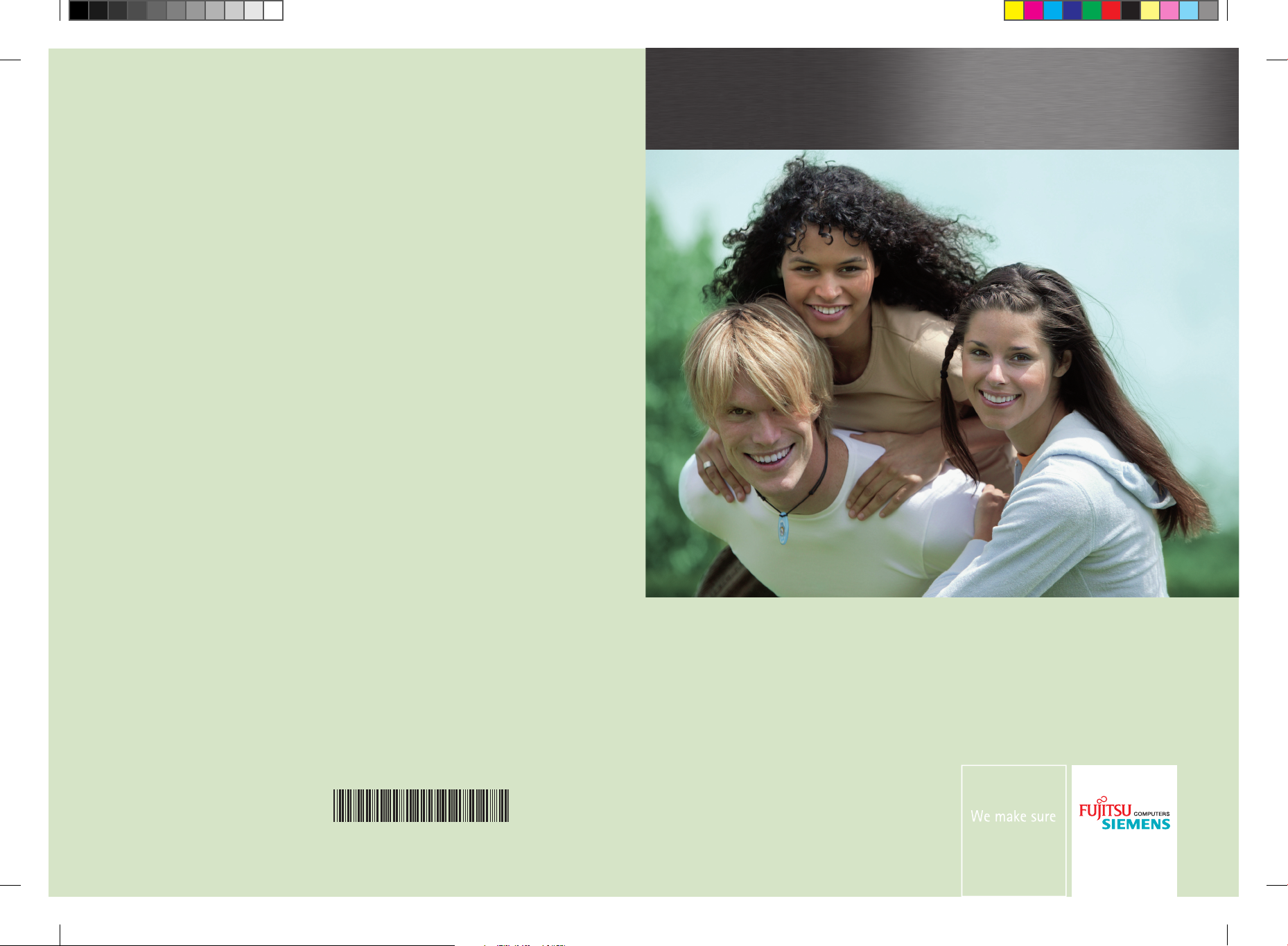
Copyright
© Fujitsu Siemens Computers 2008
Published by
Fujitsu Siemens Computers GmbH
Mies-van-der-Rohe-Straße 8
80807 München, Germany
Contact
www.fujitsu-siemens.com/support
All rights reserved, including intellectual property rights.
Technical data subject to modi cations and delivery subject
to availability. Any liability that the data and illustrations are
complete, actual or correct is excluded. Designations may be
trademarks and/or copyrights of the respective manufacturer,
the use of which by third parties for their own purposes may
infringe the rights of such owner. For further information see
http://www.fujitsu-siemens.com/terms_of_use.html
AMILO Desktop L Series
AMILO Desktop P Series
First-time setup
SAP: 10600985333
FSP: 440000393
English
Български
Hrvatski
Română
Slovenščina
Srpski
10 60 09 85 33 3
AMILO_Desktop_L_P_Cover.indd 1 28.08.2008 15:07:23
Page 2
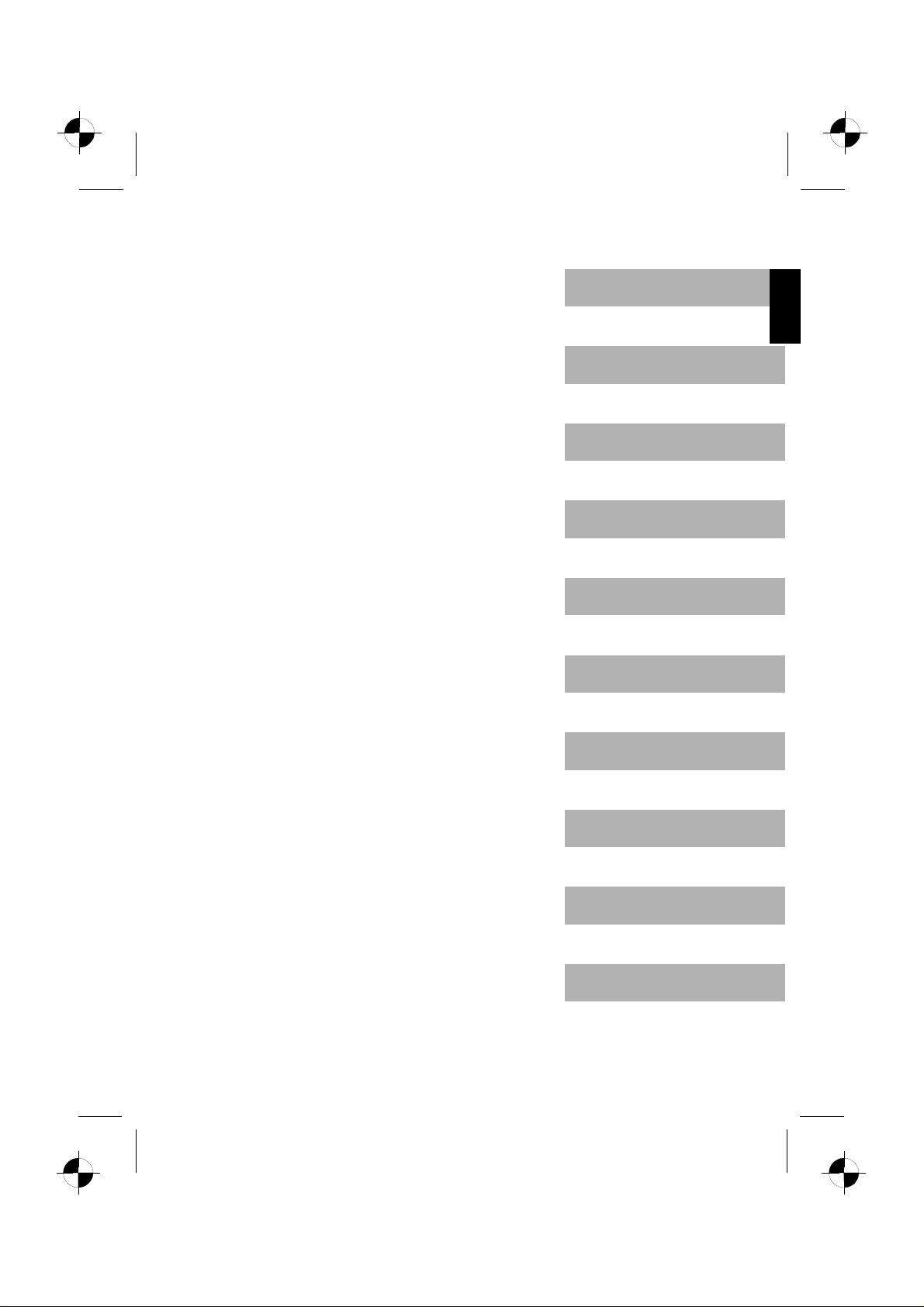
English
Български
AMILO Desktop L Series
AMILO Desktop P Series
Initial startup
Hrvatski
Română
Slovenščina
Srpski
Page 3
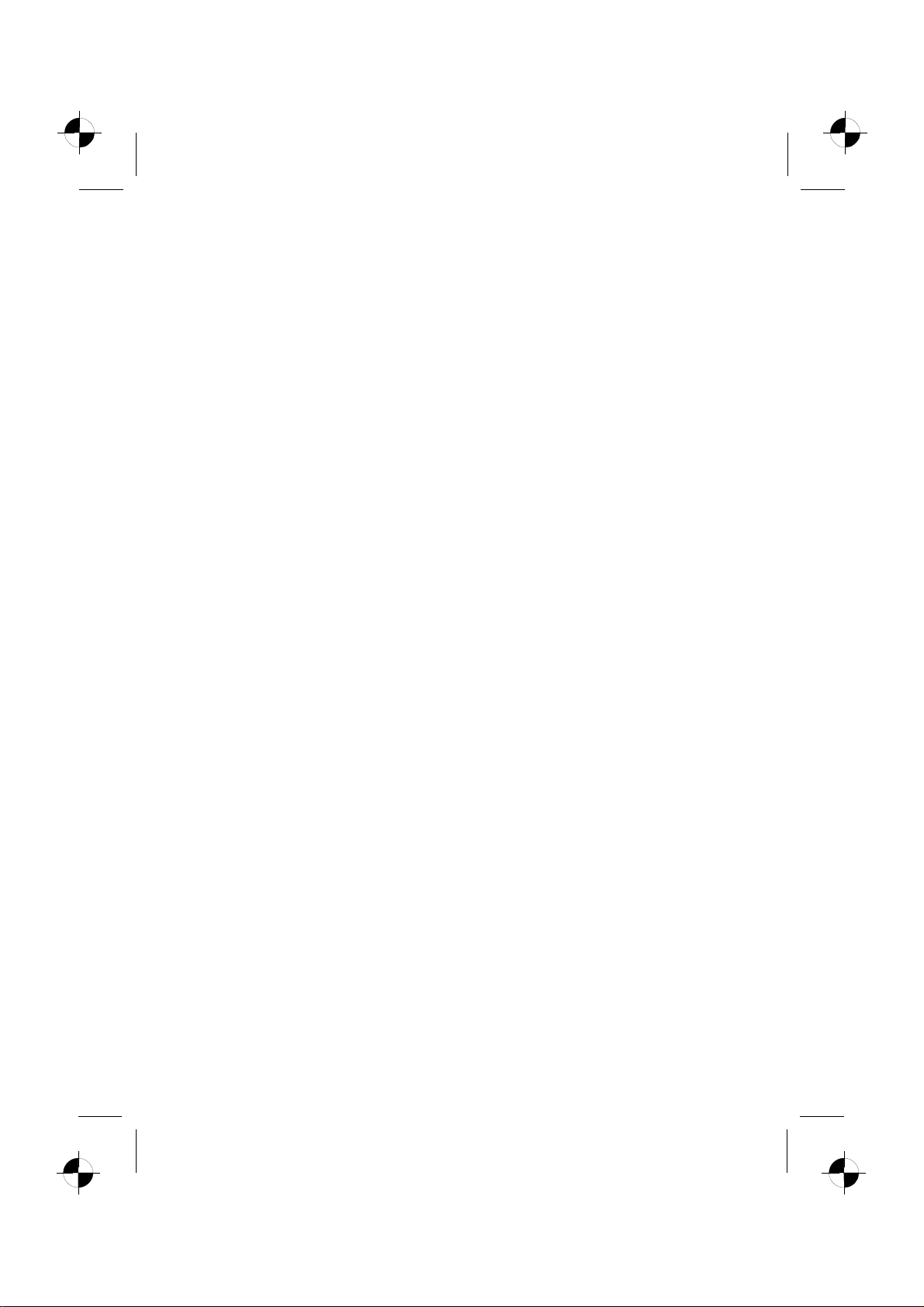
Microsoft, MS
Windows and Windows Vista are registered trademarks of the Microsoft Corporation.
Adobe Reader is
MultiMediaCard
Sony and Memory
All other tradem
respective own
ers, whose protected rights are acknowledged.
Copyright © Fuji
All rights r eserv
ed, including rights of translation, reproduction by printing, copying
or similar method
Non-compliance i
All rights reserv
ed, including rights created by patent grant or registration of a utility model or design.
Subject to ava ila
a trademark of Adobe Systems Incorporated.
is a registered trademark of Infineon Technologies AG
Stick are registered trademarks of Sony Electronics, Inc.
arks referenced are trademarks or registered trademarks of their
tsu Siemens Computers GmbH 2008
s, either in part or in whole.
s subject to compensation for damages.
bility and tech nical modifications.
Page 4
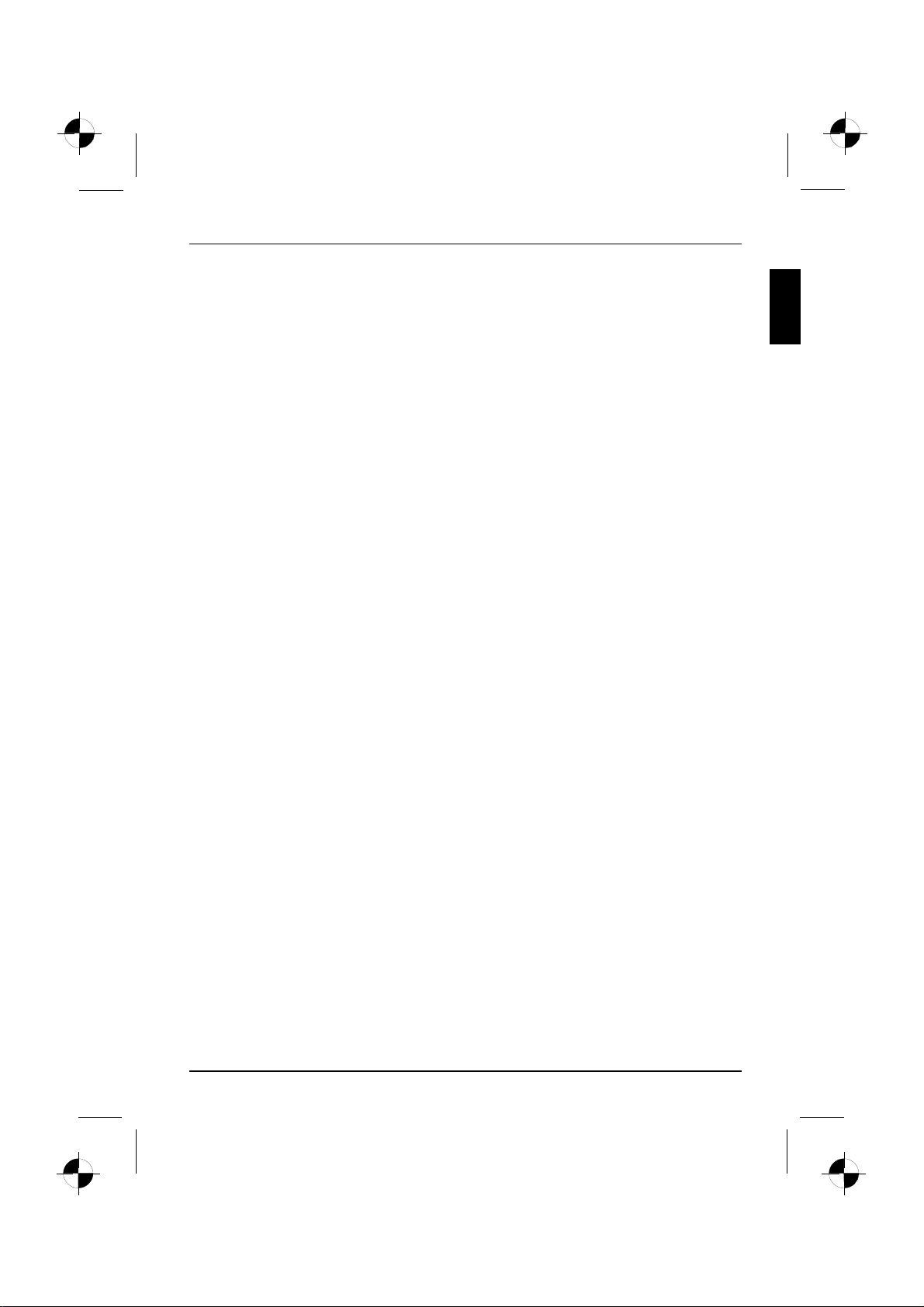
Contents
English
Contents
Innovativetechnology ................................................................. 1
Furtherinformation ...................................................................... 1
Operatinginstructionsforthe "AMILODesktop" ........................................ 1
Notational conventions .................................................................. 2
Importantinformation .................................................................. 3
Connectionsand Controls ............................................................. 4
Connections . . .......................................................................... 4
Displays and controls ................................................................... 6
Getting started ......................................................................... 7
Unpacking and checking the equipment supplied . . ........................................ 7
Steps for initial startup ................................................................... 7
Setting upthedevice .................................................................... 8
Connecting external devices . . ........................................................... 9
Connecting the cables . . . . ........................................................... 9
Disconnecting the cables . ........................................................... 9
Connecting the monitor . . . ........................................................... 9
Mouse and keyboard . . . . . ........................................................... 9
Connecting external devices to the USB ports . ........................................ 10
Connecting the machine to the mains . . ................................................... 10
Switchingonforthefirst time: installing the software ....................................... 11
Switch on themonitor and the machine ............................................... 11
Installationofthe software ........................................................... 12
Operation .............................................................................. 13
Switch thedevice on .................................................................... 13
Switching off the device ................................................................. 13
Displays on the machine ................................................................. 14
Memory card reader . . . .................................................................. 15
Inserting thememory card ........................................................... 16
Taking outthe memory card .......................................................... 16
Technical data ......................................................................... 17
AMILO Desktop L/AMILODesktop P .................................................... 17
10600985333, edition 1 English
Page 5
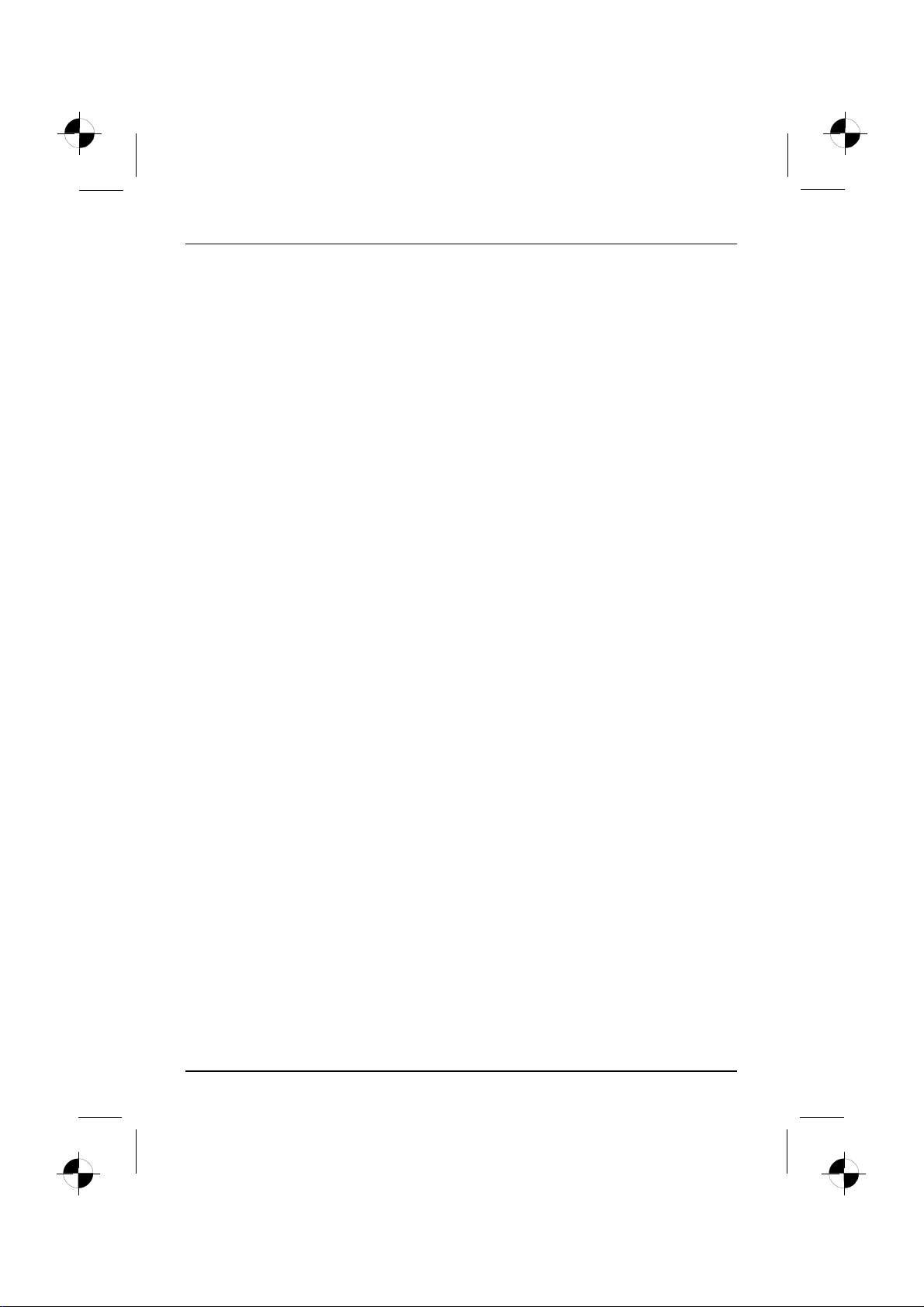
Contents
English 10600985333, edition 1
Page 6
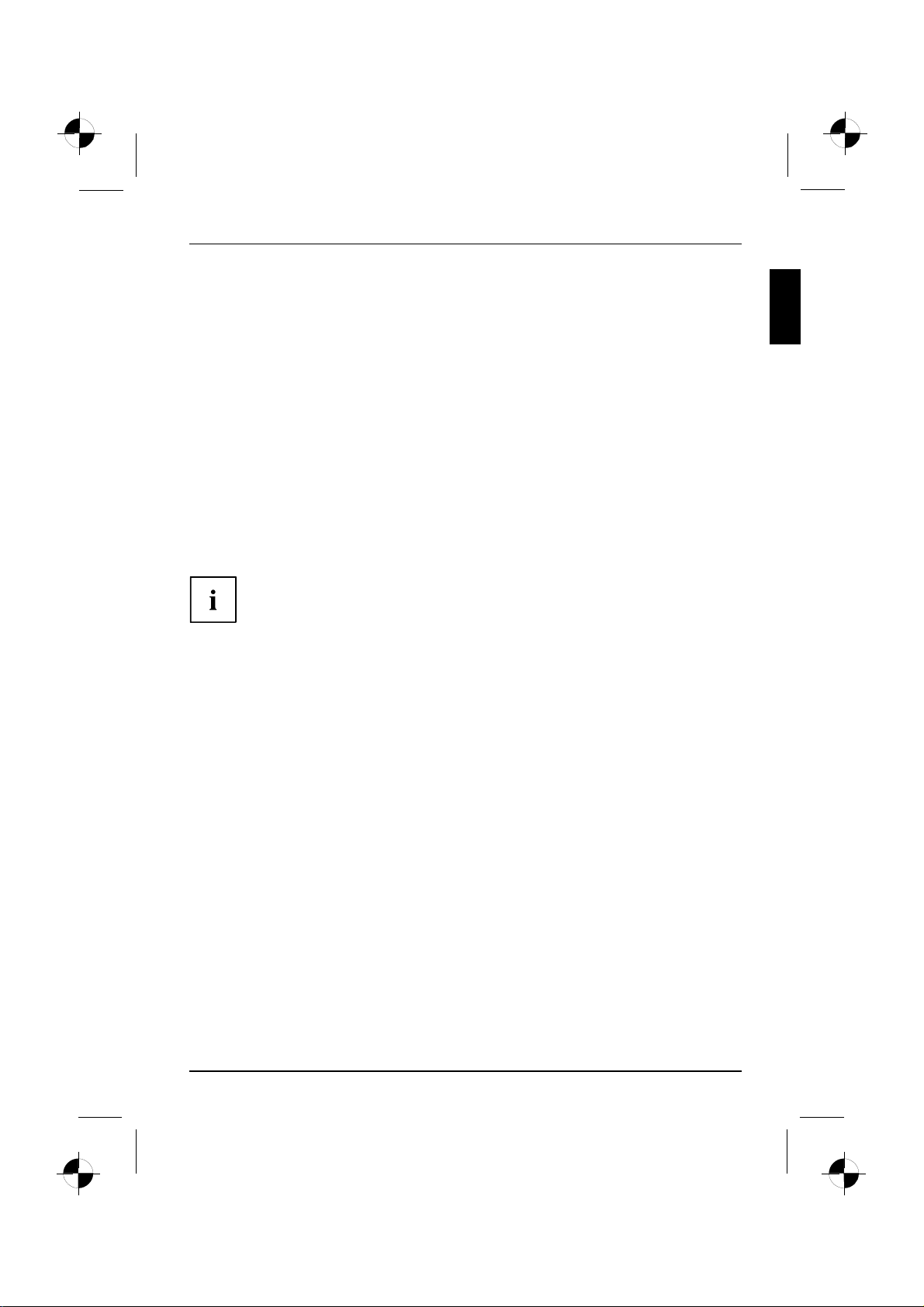
Innovative technology
Innovative technology
... and ergonomic design ma ke your AMILO Desktop a user-friendly and reliable Desktop PC.
Your machine is equ ipped with a Microsoft Windows operating system. This is already pre-installed
and optimally configured for you. The machine is ready to start immediately when you first switch it on.
Your machine is equipped with the latest technology so t hat you can fully
exploit your computer experience.
• power-saving Intel CPU
• Casing in th e ne w black/white design from Fujitsu Siemens Computers
With the user-friendly "BIOS Setup Utility" you can control the hardware of your machine and better
protect your system against unauthorised acce ss, using the powerful password facilities.
These operating instructions show you amongst other things how to start
up and operate your machine.
Further information
General information on your machine can be found in the "AMILO
Desktop" operating instructions.
Software-related parts of these instructions refer to Microsoft products, where
these are included in the scope of supply of your ma chine.
When installing other software products, refer to the operating instructions
issued by the manufacturer.
Operating instructions for the "AMILO Desktop"
The operating instructions for the "AMILO Desktop" can be found in the Windows Start menu under
All Programs - Fujitsu Siemens Comp uters or on the Internet under "www.fujitsu-siemens.com/support".
10600985333, edition 1 English - 1
Page 7
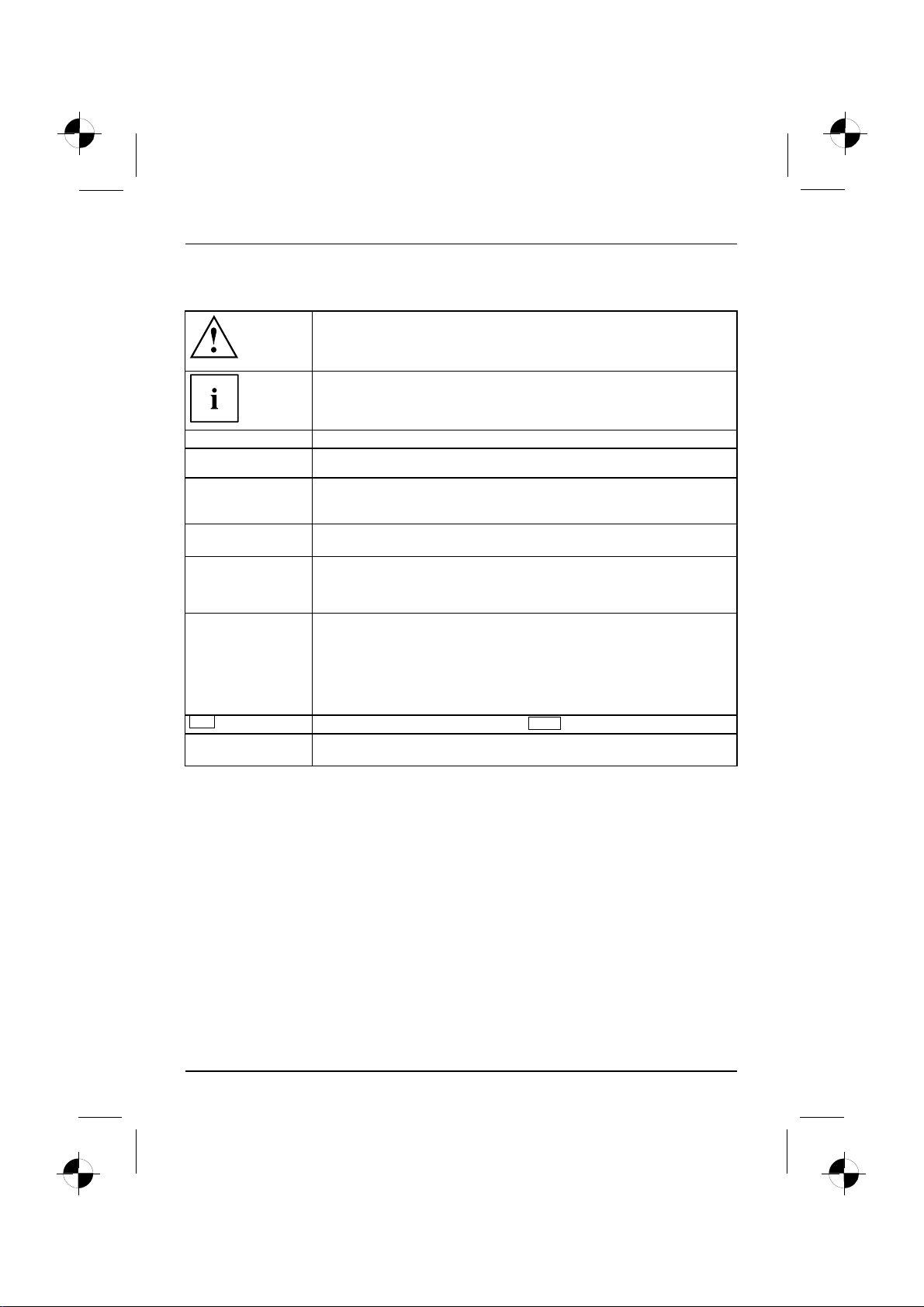
Innovative technology
Notational conventions
Pay particular attention to text marked with this symbol. Failure to observe
this warning will endanger your life, will damage the device or lead to loss
of data. The warranty will be invalidated if you cause defects in the device
through failure to take notice o f this warning
indicates important information that is required to use the device properly.
►
This style
This style
This style
"This style"
Abc
This style
indicates an activity that must be performed in the order shown
indicates a result
flags data entered using the keyboard in a program dialog or command
line, e.g. your password (Name123) or a command to launch a program
(start.exe)
refers to information displayed by a program on the screen, e.g.:
Installation is completed
is for
• terms and texts in a software user interface, e.g.: Click Save.
• names of programs or files, e.g. Windows or setup.exe.
is for
• cross-re ferences to another section, e.g. "Safety information"
• cross-references to an external source, e.g. a web address: For more
information, go to "www.fujitsu-siemens.com"
• indicates names of CDs and DVDs as well as names and titles of other
materials, e.g.: "CD/DVD Drivers & Utilities" or "Safety" manual
refers to a key on the keyboa rd, e.g.:
flags concepts and text that are emphasised or highlighted, e.g.: Do not
switch off device
F10
2 - English 10600985333, edition 1
Page 8
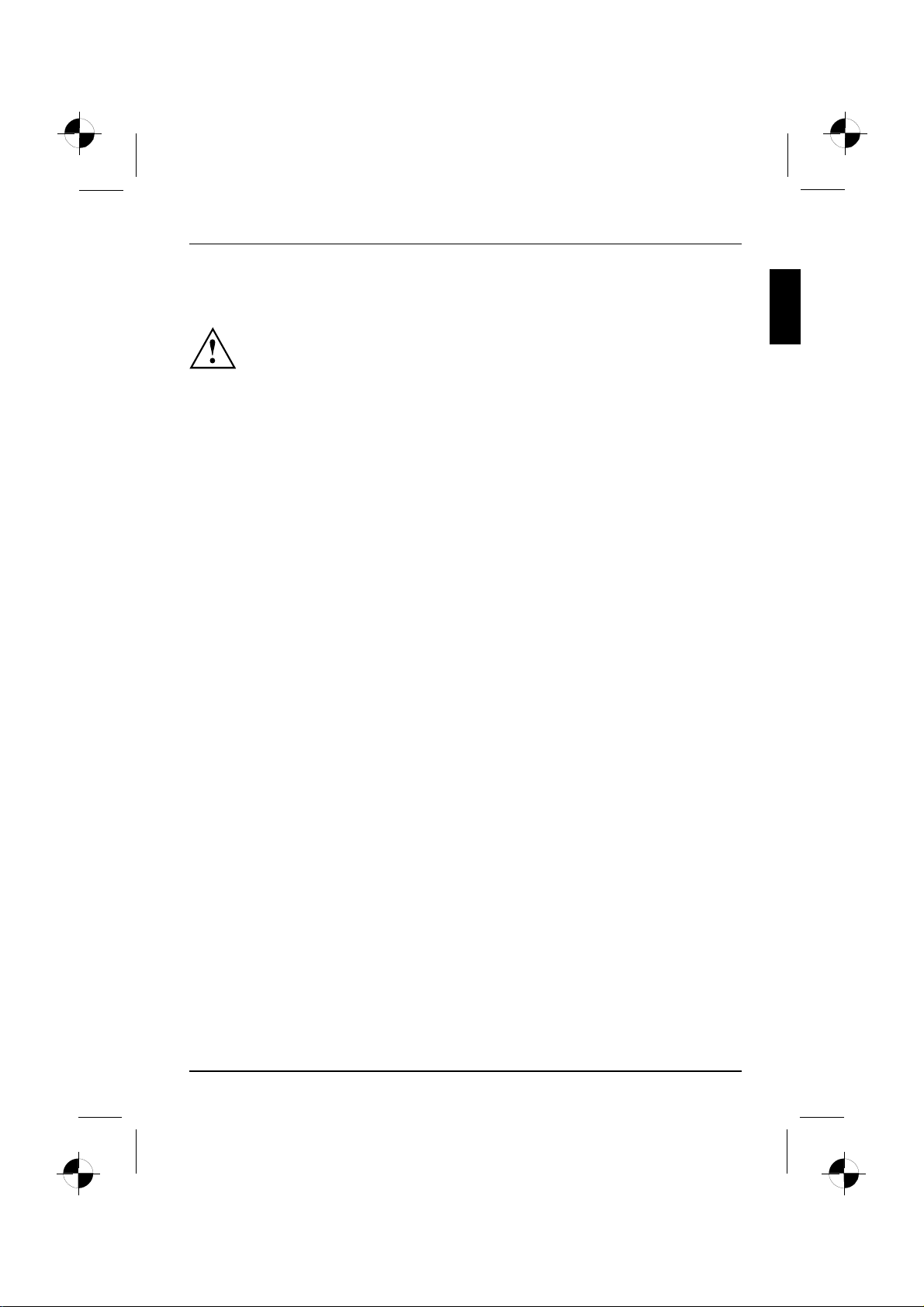
Important information
Comply with the safety information in the "Safety" m a nual and in the
operating instructions "AMILO Desktop".
Important information
10600985333, edition 1 English - 3
Page 9
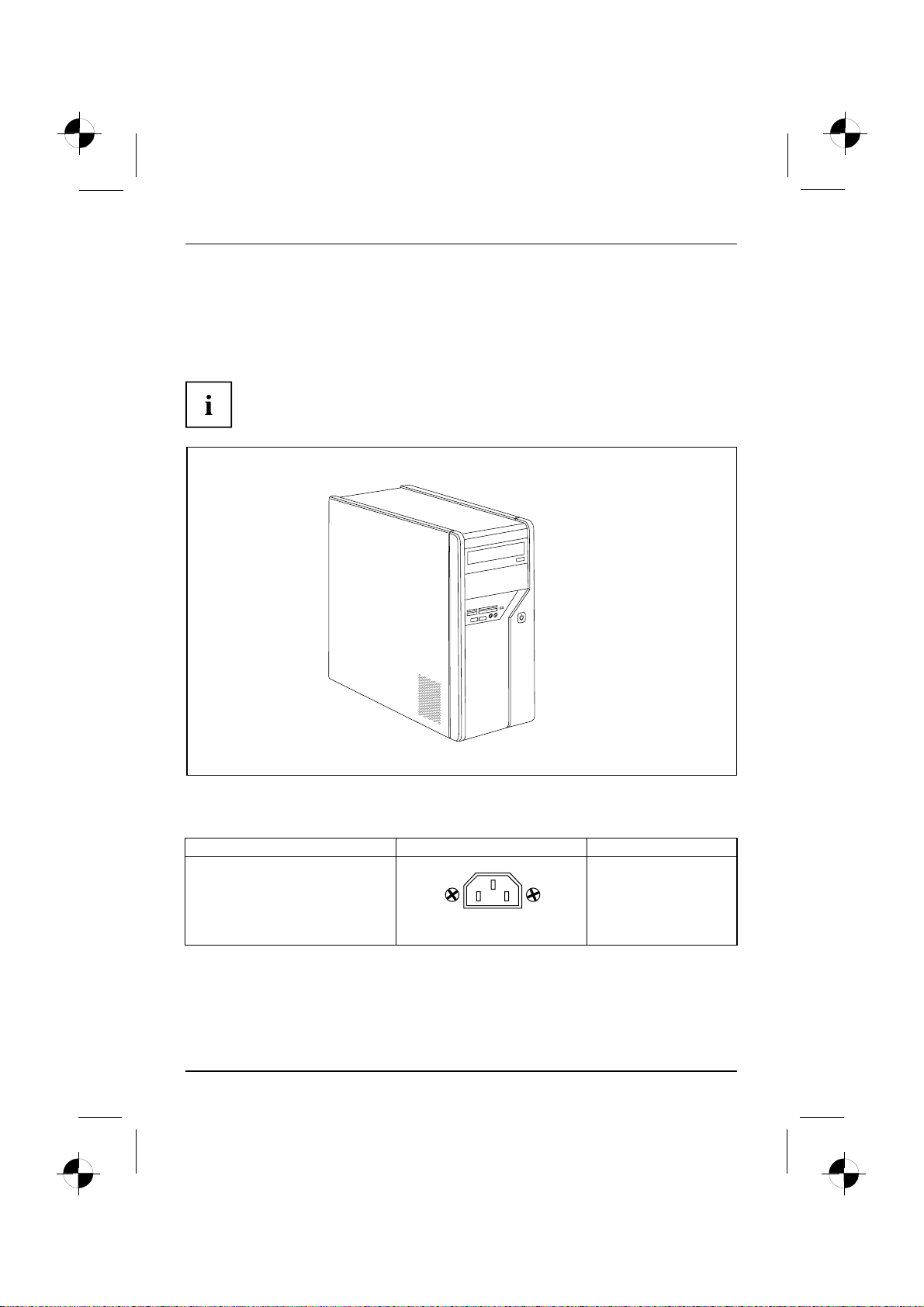
Connections and Controls
Connections and Controls
This chapter describes the individual hardware components of your machine. It gives
you an overview of the displays and connections of the machine . Familiarise yourself
with these elements before you start to use the machine.
Your configuration may vary from the illustration below.
Connections
Description Figure Symbol
PC power supply
Mains connection
4 - English 10600985333, edition 1
Page 10

Connections and Controls
Description Figure Symbol
Sound (external sound sources, e.g.
active loudspeaker, microphone)
• Sound onboard
When an additional sound card is
installed, there is no sound function
on the motherboard, and “Sound
onboard“ is not available.
3.5 mm jack sockets
Line In
Line Out
Mic
Digital sound connection, see also
motherboard manual.
Connection for USB devices (e.g.
keyboard, mouse IR sender/receiver
module, scanner, printer)
USB 2.0
Important information on USB 2 .0:
In order to guarantee a reliable data
transfer rate, we recommend that
you use a USB connection cable no
longer than 3 m.
Connection for FireWire or
IEEE-1394-compatible devices (e.g.
video recorder, digital camera)
FireWire
Network or DSL modem
Cinch connection (Coax)
USB socket
FireWire socket
RJ-45 socket
SPDIF Out
or USB
1394
or
or LAN
Video input and out put connection
(optional)
(see documentation for the VGA
card)
4-pin or multi-pin socket
10600985333, edition 1 English - 5
SVIDEO IN
SVIDEO OUT
Page 11
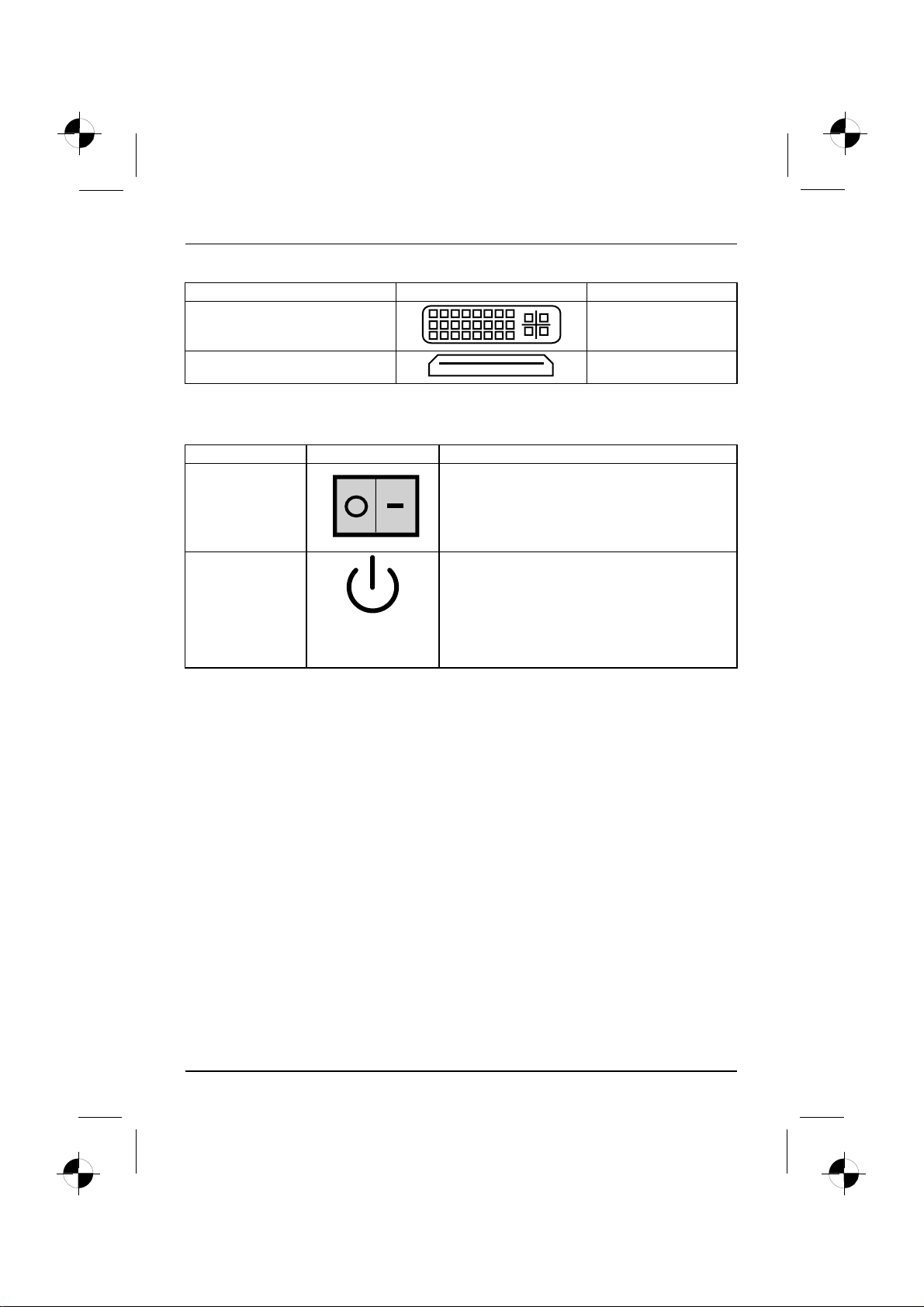
Connections and Controls
Description Figure Symbol
Connection for digital video signal
(monitor)
DVI
Digital Audio-Video Interface
HDMI
Displays and controls
Description Symbol Meaning
Main switch
On/off switch Switch for booting up the system.
Switch for switching on and off. The machine can no
longer be started from the network (Wake on LAN).
• On/off switch lights up white: The system is
switched on.
• On/off switch flashes yellow: The hard disk is
being acce ssed.
• On/off switch flashes white: The system is in
power-saving mode.
6 - English 10600985333, edition 1
Page 12
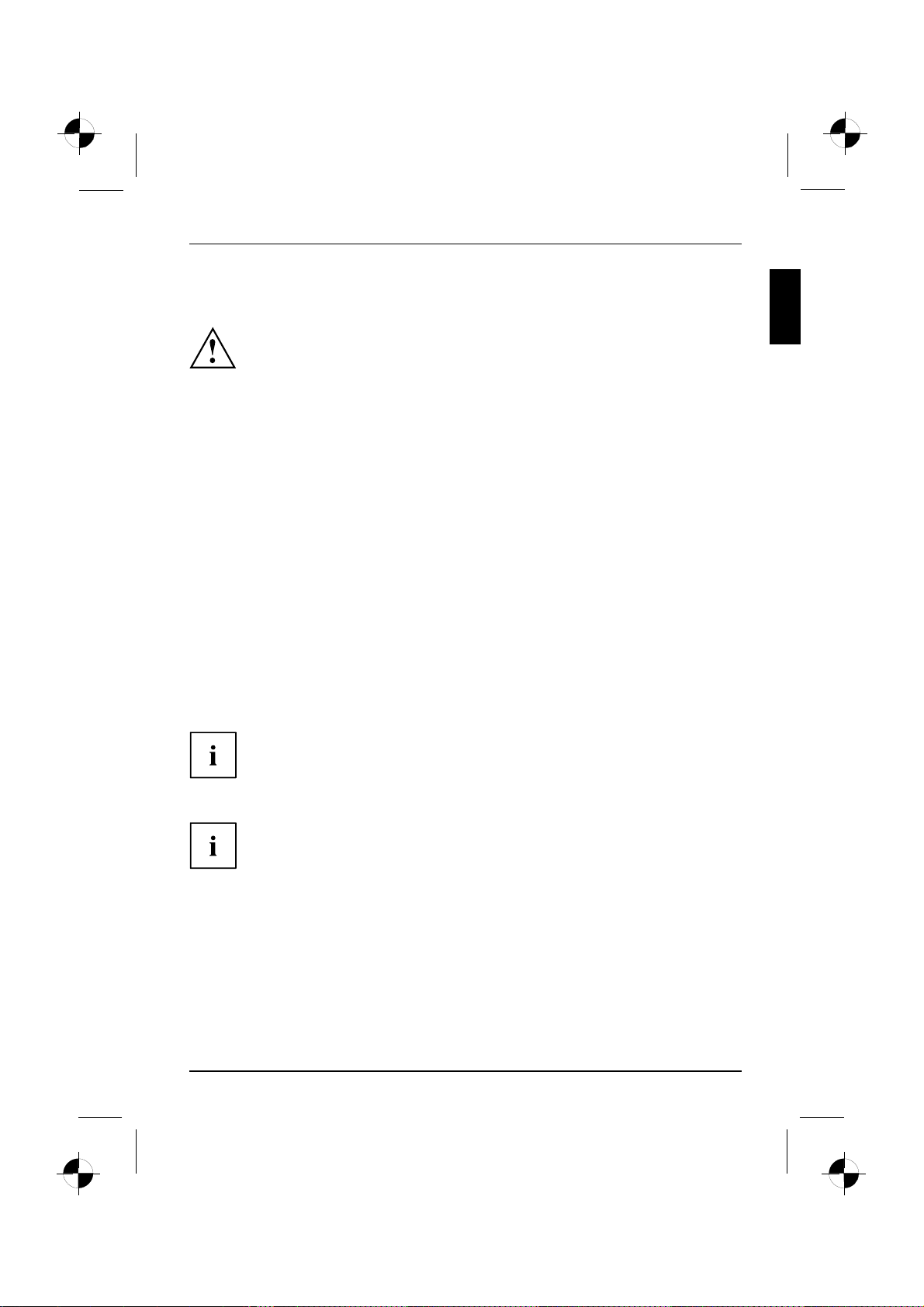
Getting started
Getting started
Gettingstarted
Unpacking and checking the equipment supplied
Keep the original packaging of the equipment in case you need to return it.
PackagingEquipmentsuppliedPackaging,
► Remove all the equipment from the packaging.
► After removal from the packaging, check the equipment for evidence of damage in transport.
► Check that that the equipment matches the delivery note.
Steps for initial startup
Initialstartup,overviewStartingUp
Only a few steps are required to start up your machine for the first time:
• Select the position for your machine and place it there
• Connect the external devices
• Check the rated voltage and connect the machine to the mains
• Switchonthemachine
You c a n find more details on the individual steps in the following sections.
Please observe the safety information in the "Important information", Page 3 chapter.
If you find damage in transport or a mismatch with the delivery note,
inform your sales office without delay!
External devices
If you wish to attach other external devices (such as a printer) to your machine,
complete the initial installation of your machine before connecting them. The steps for
connecting these external devices are described in the following sections.
Drives and modules
If you wish to fit other drives or modules to your machine, complete the initial installation
of your machine before fittingthem.Thestepsforfitting drives and modules are
described in the "AMILO Desktop" manual in the chapter"System expansion" .
10600985333, edition 1 English - 7
Page 13
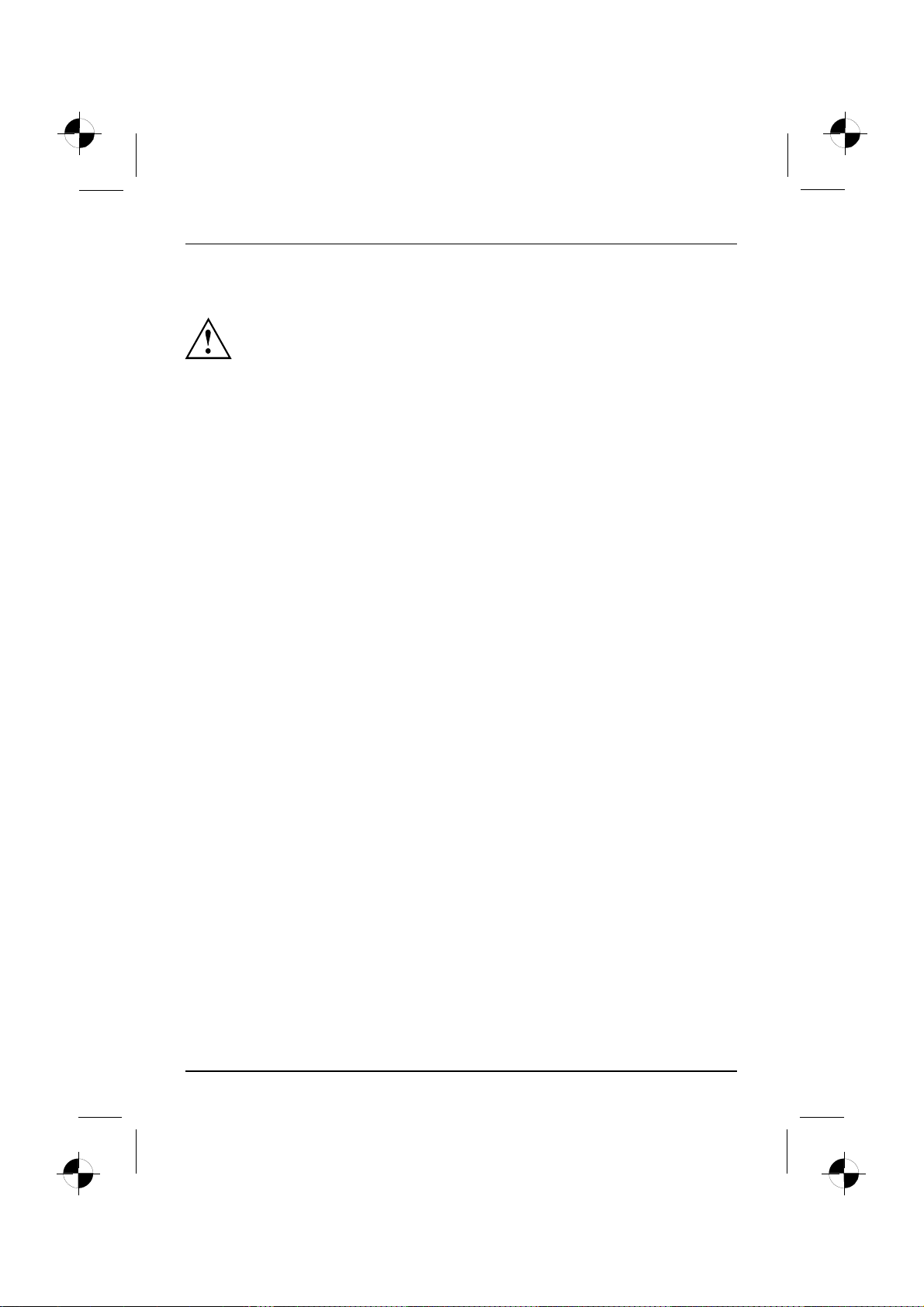
Getting started
Setting up the device
VideoworkstationErgonomicDevice,
When installing your device, please read the recommendations and
safety notes in the "Safety" manual.
Do not place the machine in any position other than the one intended (upright on its feet).
We recommend that you place your device on a surface with good anti-slip qualities.
In view of the multitude of different finishes and varnishes used on furniture, it is
possible that the rubber feet will mark the surface they stand on.
Do not stack severa l devices on top of each other.
Do not start the machine in any position other than upright on its feet.
Depending on the location of your machine, it may emit annoying vibration or noises.
To avoid this, allow a minimum clearance of 3 mm from other equipment or objects
at the sides of the casing where there are no ventilation grilles.
Make sure that the device is adequately ventilated. In order to avoid overheating,
do not cover the ventilation area of the monitor or the device.
Do not expose the device to extreme ambient conditions (see "AMILO
Desktop L / AMILO Desktop P", Page 17, "Ambient conditions"). Protect
the device against dust, humidity and heat.
8 - English 10600985333, edition 1
Page 14

Getting started
Connecting external devices
Read the documentation on the external device before connecting it.
With the exception of U SB devices, always remove all power plugs
before connecting external devices!
Do not connect or discon nect cables during a thunderstorm.
Always take hold of the actual plug. Never unplug a cable by pulling the c able itself.
Connect and disconnect the cables in the order described below.
Connecting the cables
► Turn off all power and equipment switches.
CordCable,
► Remove all power plugs from the grounded ma ins outlets.
► Connect all the cables to the device and the external devices. Please make sure that you
always observe the safety notes provided in "Important information", Page 3 .
► Plug all data communication cables into the appropriate sockets.
► Plug all power cables into the grounded ma ins outlets.
Disconnecting the cables
► Switch off all affected devices.
Cable,
► Remove all power plugs from the grounded ma ins outlets.
► Unplug all data communication cables from the appropriate sockets.
► Disconnect all of the cables from the device and from the external devices.
Connecting the monitor
► Follow the instructions contained in the mo nitor manual to prepare the m on itor
for operation (e.g. connecting cables).
Monitor
► Plug the data cable into the monitor port of the device.
Depending on the expansion stage of your machine and your monitor, you
can also connect the data cable to the DVI interface.
► Plug the monitor power cable into the grounded mains outlet.
Mouse and keyboard
Your machine is supplied with a mouse and a keyboard. A description of these devices
can be found in the operating instructions for the "AMILO Deskt op".
10600985333, edition 1 English - 9
Page 15
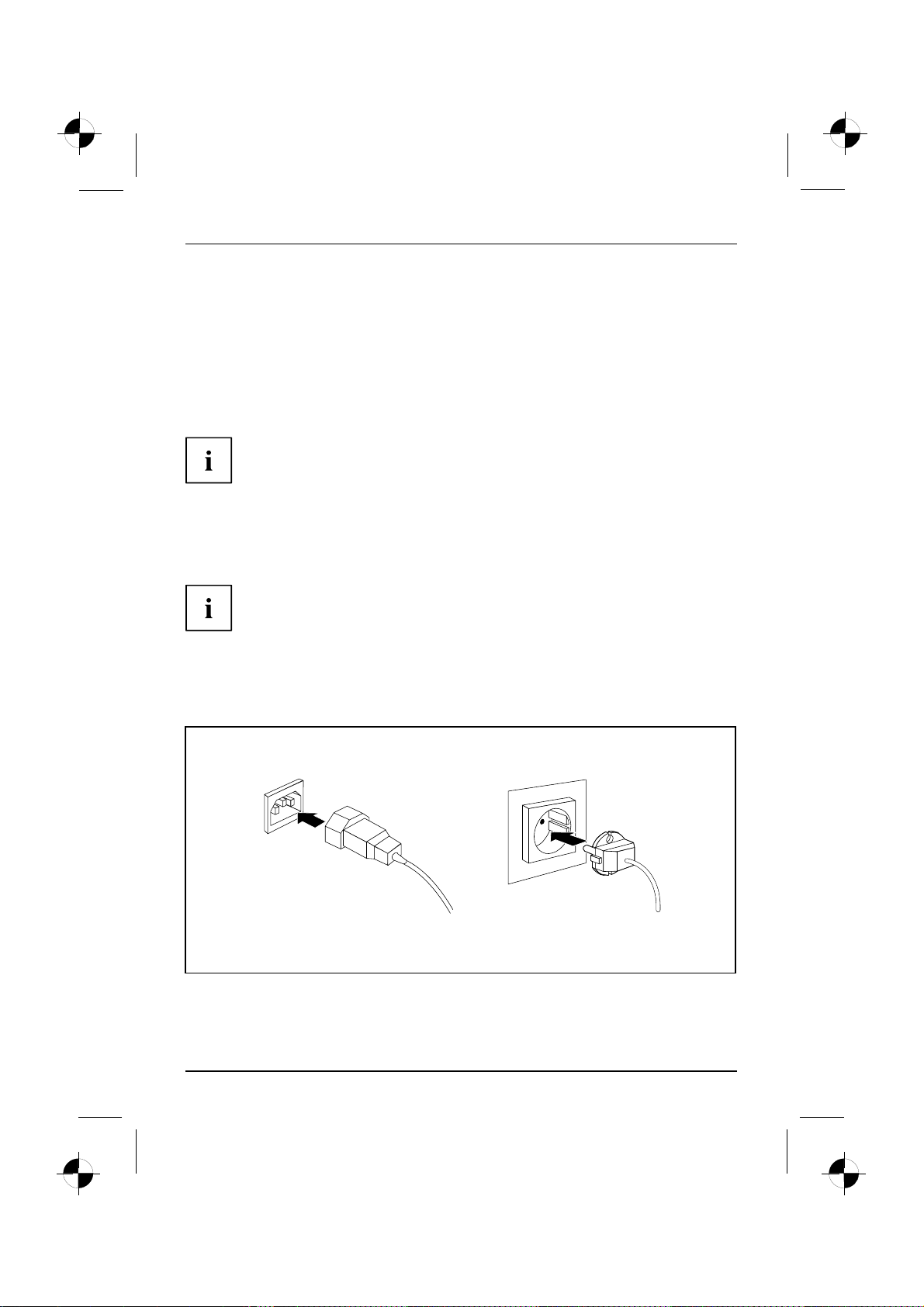
Getting started
Connecting the mouse and keyboard
► Connect the mouse and keyboard each to a USB port, see "Connecting
external devices to the USB ports", Page 10.
Connecting external devices to the USB ports
USBdevices,USBport,Externald evices,Devices,
You can connect a wide range of external devices to the USB ports (e.g.
printer, scanner, modem or keyboard).
USB devices are hot-pluggable. This means you can connect and disconnect
USB cables while your device is switched on.
Additional information can be found in the documenta tion for the USB devices.
► Connect the data cable to the external device.
► Connect the data cable to one of the USB ports on your device.
Device drivers
The external USB devices you connect to the USB ports usually require no
driver of their own, as the required software is already included in the operating
system. However, if the external USB device requires its own software, please
install it from the data carrier provided with the USB device.
To ensure USB 2.0, the length of the cable used between the front USB port of
your device and the external USB device must not exceed 3 m.
Connecting the machine to the mains
Mainsadapter,
1
2
► Connect the mains cable to the machine (1).
► Plug the mains plug into a three-pin socke t (2).
10 - English 10600985333, edition 1
Page 16
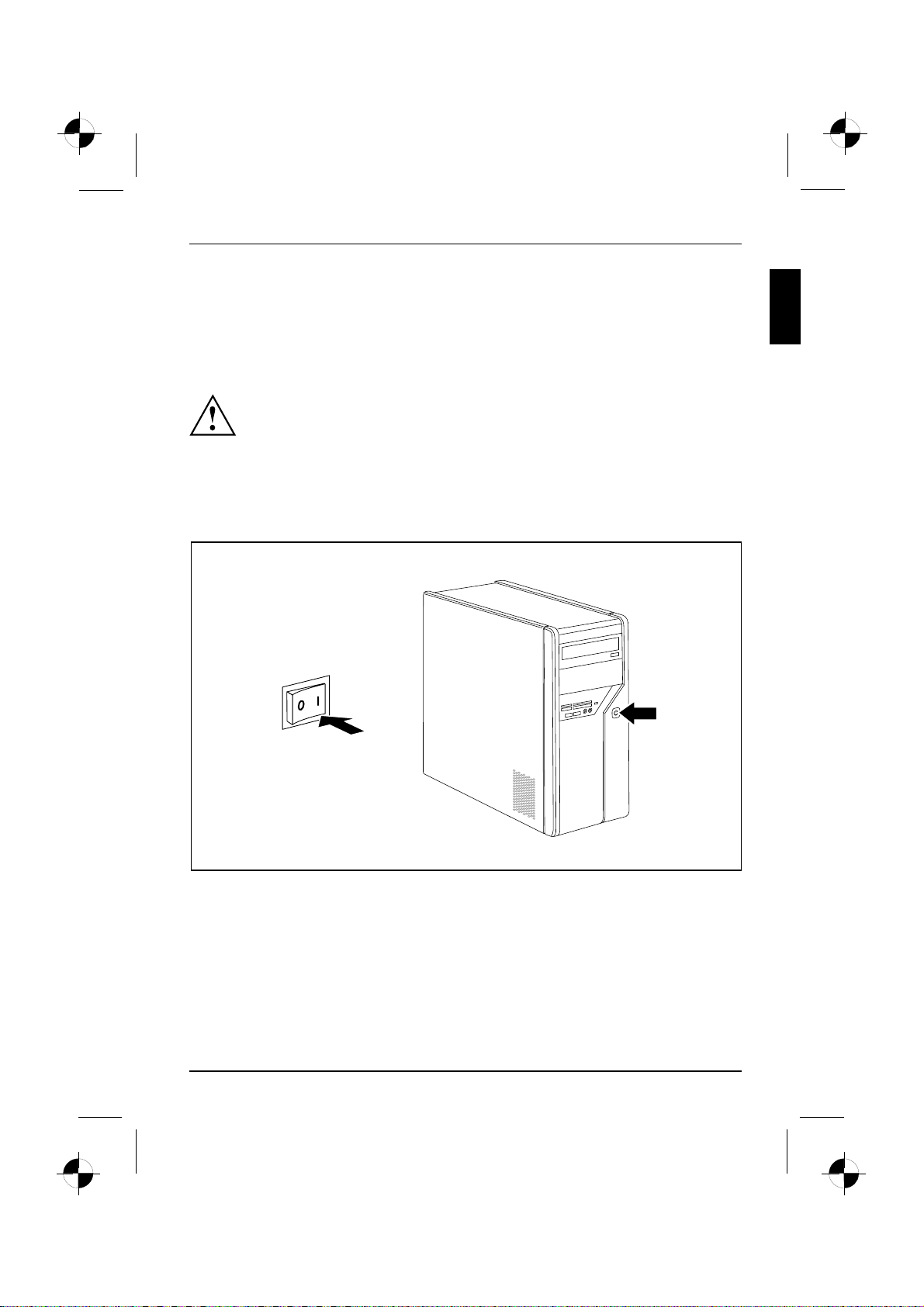
Getting started
Switchingonforthefirst time: installing the software
Installing,Software,Installing,
If the device is integrated into a ne twork, the user and server details as well as the
network protocol are required during the software installation.
Whenyouswitchonthedeviceforthefirst time, the supplied software is installed an d configured.
Plan a reasonable amount of time for this, as this process must not be interrupted.
Once the installation h as been started the device must not be switched
off, unless the installation has been completed.
During installation, the device m ay only be rebooted when you are reque sted to do so!
The installation will otherw ise not be carried out correctly and the contents
of the hard disk must be completely restored.
Switch on the monitor and the machine
► Switch on the monitor (see operating instructions for the monitor).
1
► Switch the main switch at the back of the machine to position "I" (1).
► Press the on/off button on the front of the machine.
The operational display will light up and the machine will start.
10600985333, edition 1 English - 11
2
Page 17
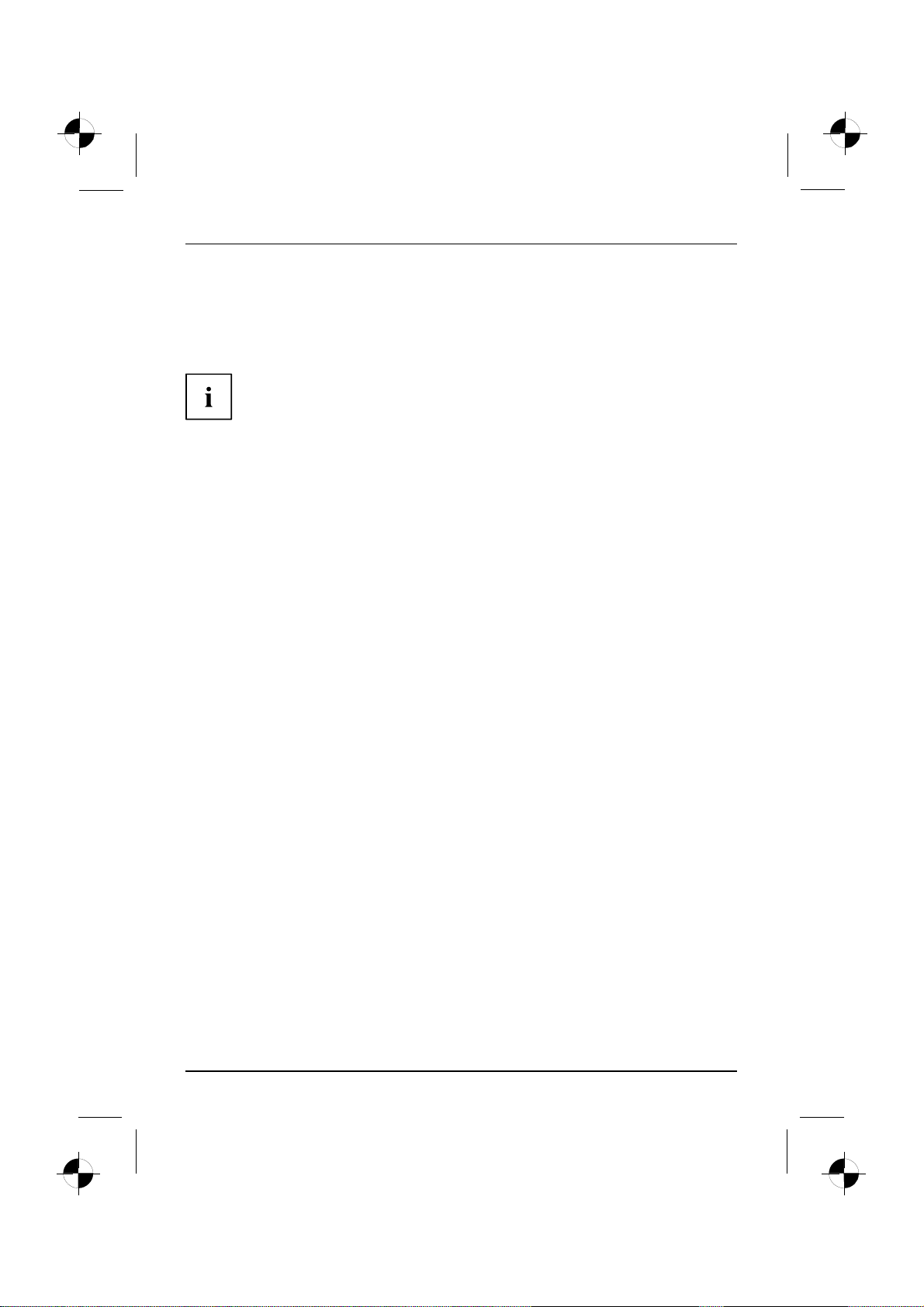
Getting started
Installation of the software
► During installation, follow the instructions on the screen.
SoftwareInstallation
► If anything is unclear regarding the data you are asked to input, rea d the
online Help in y our operating system.
Further information on the system, its drivers, utilities and updates can be
found in the manual for reinstalling installed software and on the Internet
under "http:/ /www.fujitsu-siemens.com/support".
12 - English 10600985333, edition 1
Page 18
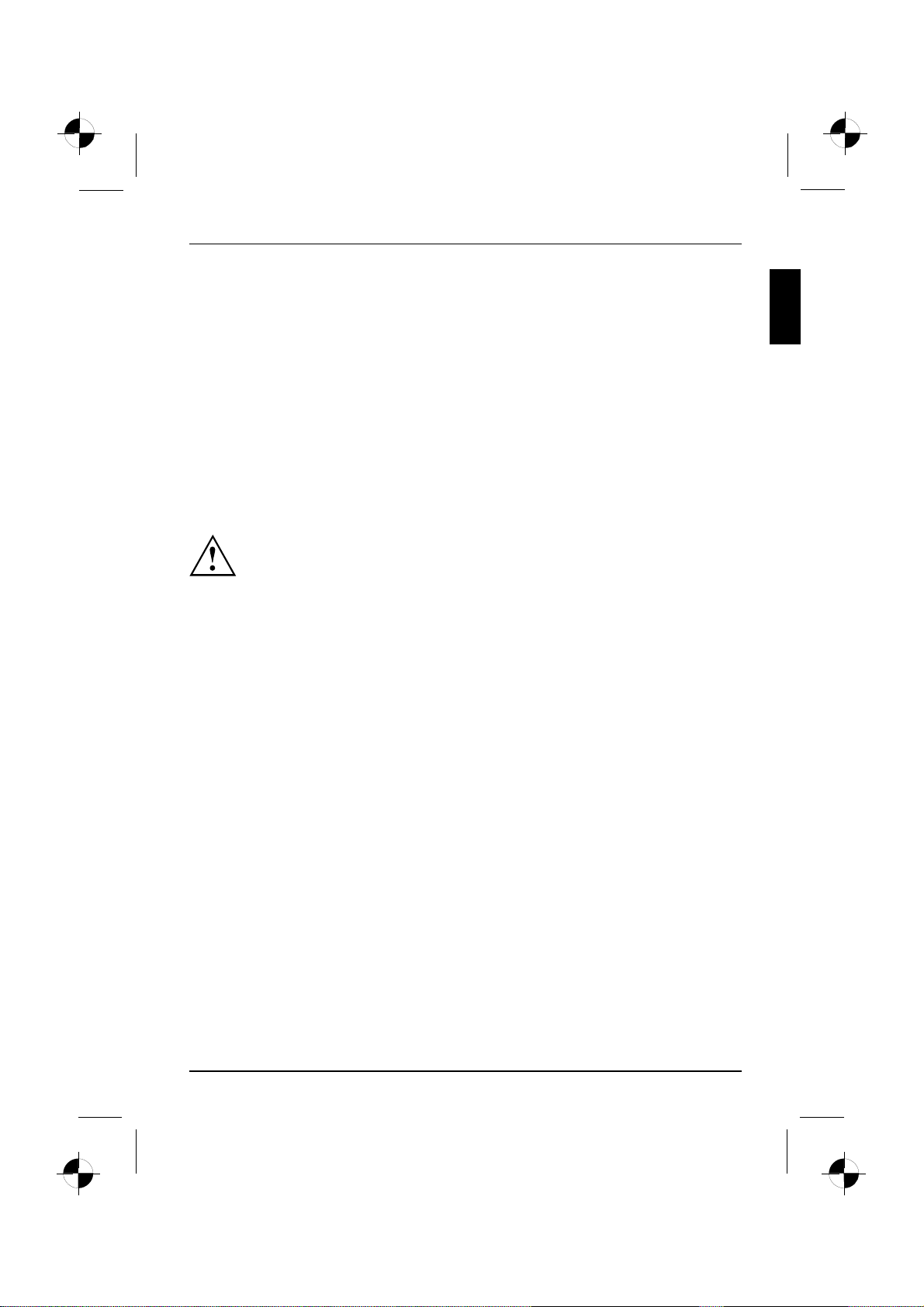
Operation
Operation
Switch the device on
► If necessary, switch the monitor on (see the operating manual for the monitor).
Device,Monitor,
► Press the ON/OFF switch on the front of the device.
Switching off the device
► Shut down the operating system properly.
DeviceMonitor
► If the operating system does not autom atically switch the device into power-saving mode
or switch it off, press the ON/OFF switch for at least 4 seconds.
The device then consumes a m inimum amount of energy.
The ON/O FF switch does not fully d isco nnect the TV from the mains voltage. To
completely disconnect the mains voltage, remove the power plug from the power socket.
► If necessary, switch the m on itor off (see the op erating manual for the monitor).
10600985333, edition 1 English - 13
Page 19
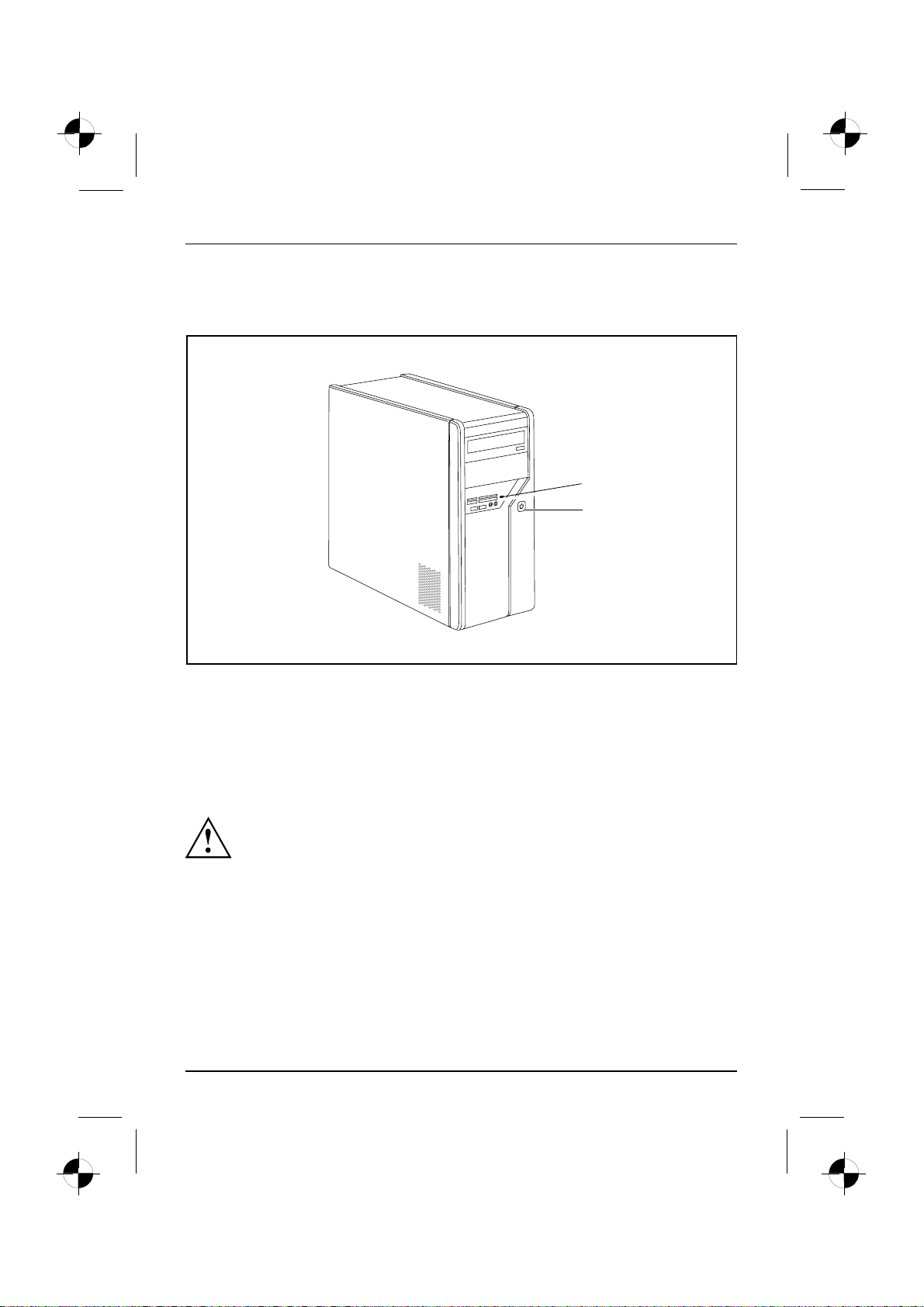
Operation
Displays on the machine
OperationaldisplayMachine
The displays appear on the front of the casing.
1
2
1 = Memory card reader status display 2 = Operational display
Memory card reader status display
• The display lights up continuously: A memory card has been inserted.
• The display flashes: The memory card is being accessed.
• The display remains unlit: There is no memory card in the reader.
Operational display
Operationaldisplay
Do not disconnect the machine from the mains whilst in power-saving
mode, otherwise data may be lost.
• The display lights up white: The machine is switched on.
• The display flashes white: The machine is in power-saving mode. After switching
on at the on/off switch the machine switches on or reverts to the status it was
in before power-saving mode was initiated.
• The display flashes yellow: The hard disk is being accessed.
• The display remains unlit: The machine is not connected to the mains or is not ready for
operation. If the machine is ready for operation, it can be switched on at the on/off switch.
14 - English 10600985333, edition 1
Page 20
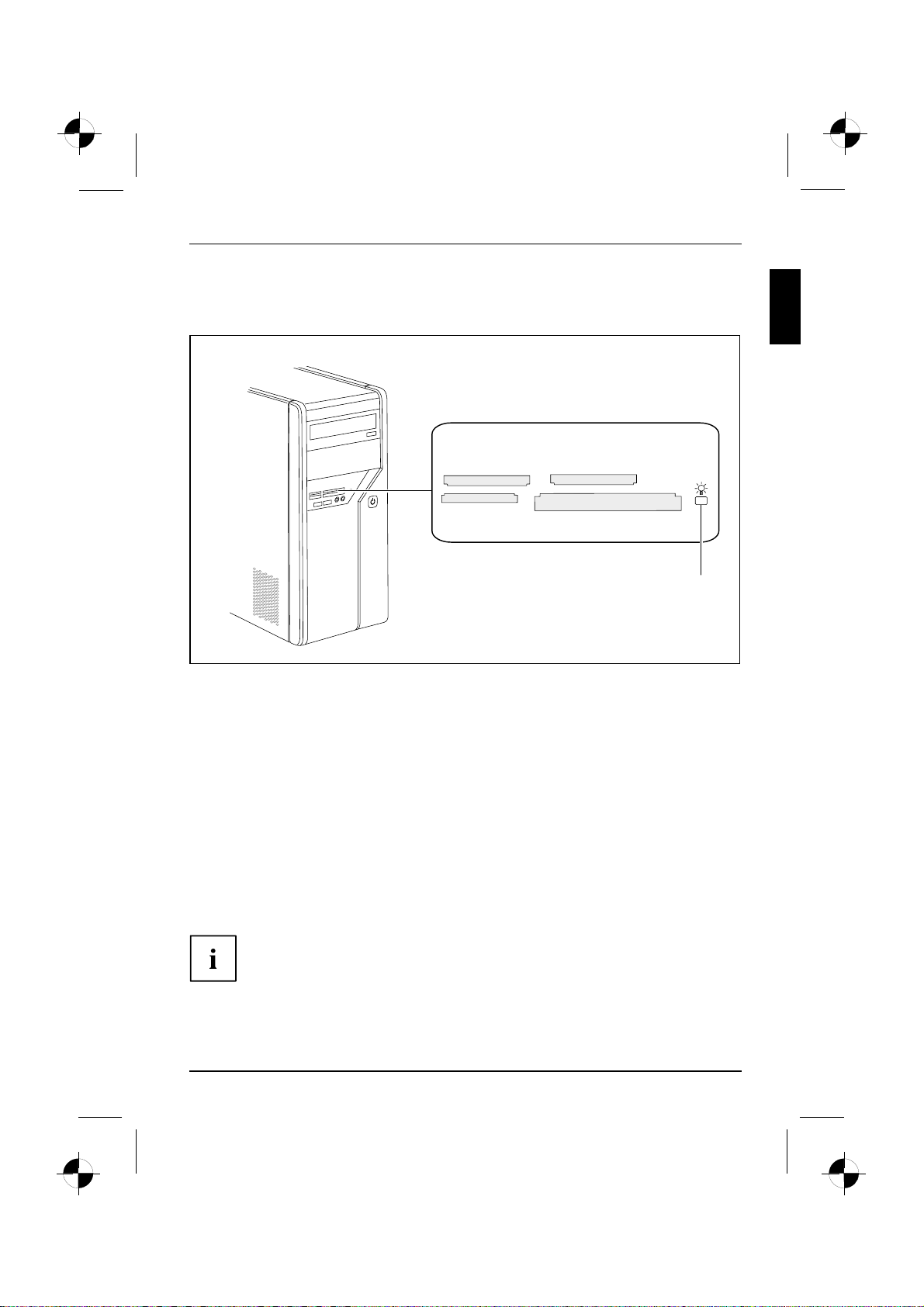
Memory card reader
Slot
A memory card reader is incorporated in the front o f your machine.
Operation
1 = Memory card reader status display
Card types that can be read without an adapt er:
• CompactF lash Card (types I and II) (CF)
• CompactF lash Ultra DMA
• IBM Microdrive (MD)
• SecureDigital Card (SD)
• Secu reDigital Card HC (SD HC)
• MultiMedia Card (MMC)
• Memory Stick (MS)
• M emory Stick Pro
• xD Picture Card (xD)
• xD Picture Card M type
• xD Picture Card H type
SD/MMC
MS
XD
CF/MD
Card types that can be read with an adapter:
• M emory Stick Duo
• Memory Stick Pro Duo
• Memory Stick Micro
• Reduced-Size MultiMedia Card (RS-MMC)
• MultiMedia Card micro (MMC micro)
• MultiMedia Card mobile (MMC mobile)
• Mini-SecureDigital Card (Mini SD)
• Micro SecureDigital Card (Micro SD)
1
When handling memory cards, comply with the manufacturer’s instructions.
Your dealer can supply you with an adapter for your memory card.
10600985333, edition 1 English - 15
Page 21

Operation
Inserting the memory card
Taking out the memory card
Memorycard,
Always wait until the status display stops flashing before removing the card.
► Carefully insert the memory card into
theslot. Thesidewithwritingonit
must face upw ards. Do not force the
card in, otherwise the delicate contact
surfaces can be damaged.
Memorycard,
The memory card reader status display
lights up continuously.
► Take the memory card out of the slot.
16 - English 10600985333, edition 1
Page 22
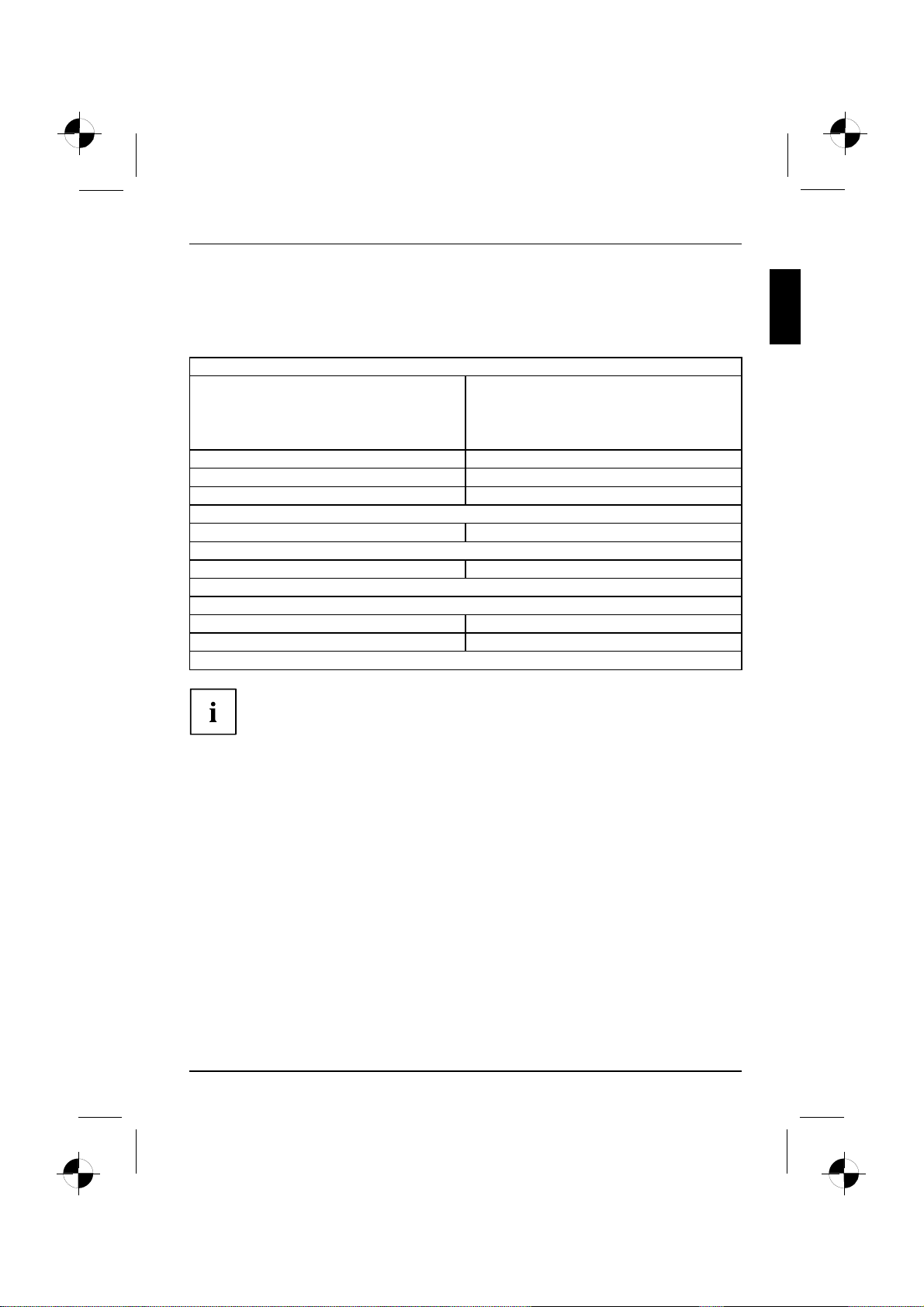
Technical data
Technical data
AMILO Desktop L / AMILO Desktop P
Electrical data
Safety standards complied with: CE, product safety LVD 2006/95/EC,
Protective rating: I
Supply voltage range
Rated frequency
Dimensions
Width/depth/height:
Weight
Basic set-up: 9.6 kg
Ambient conditions
Temperature
Operation 15 °C .... 35 °C
Transport
Make sure no condensation is present d uring operation!
IEC60950-1, EN60950-1, EMC: 2004/108/EC,
EN55022, class B, EN55024, EN61000-3-2/3,
RTTE 1 999/5/EC, environmental standards:
RoHS F SC-03230
220 V -240 V
50 Hz - 60 Hz
373 mm x 175 mm x 398 mm
–25 °C .... 60 °C
The data sheet for this machine contains further technical data. The data sheet
can be found on the Internet un der "www.fujitsu-siemens.com".
10600985333, edition 1 English - 17
Page 23
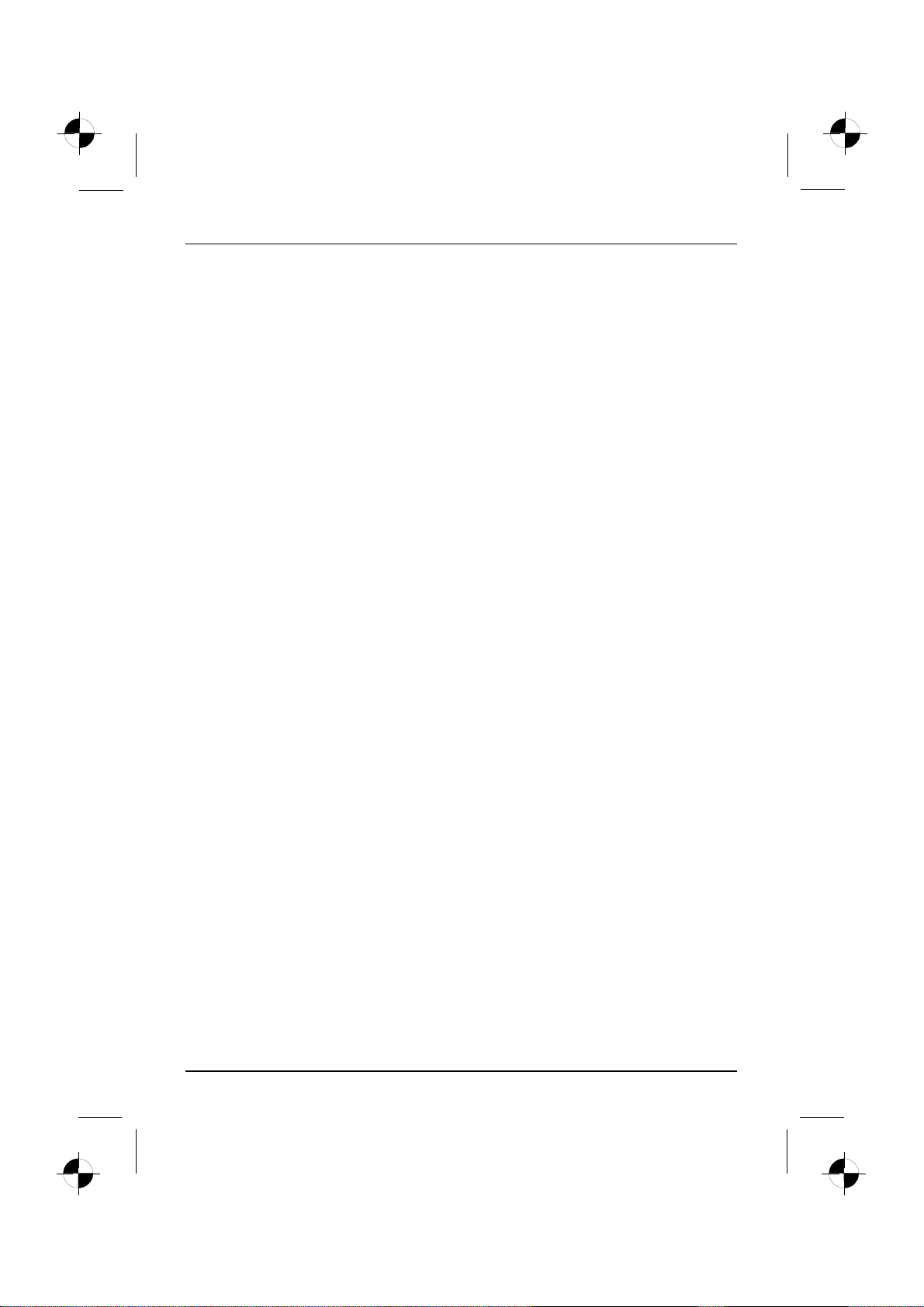
Technical data
18 - English 10600985333, edition 1
Page 24
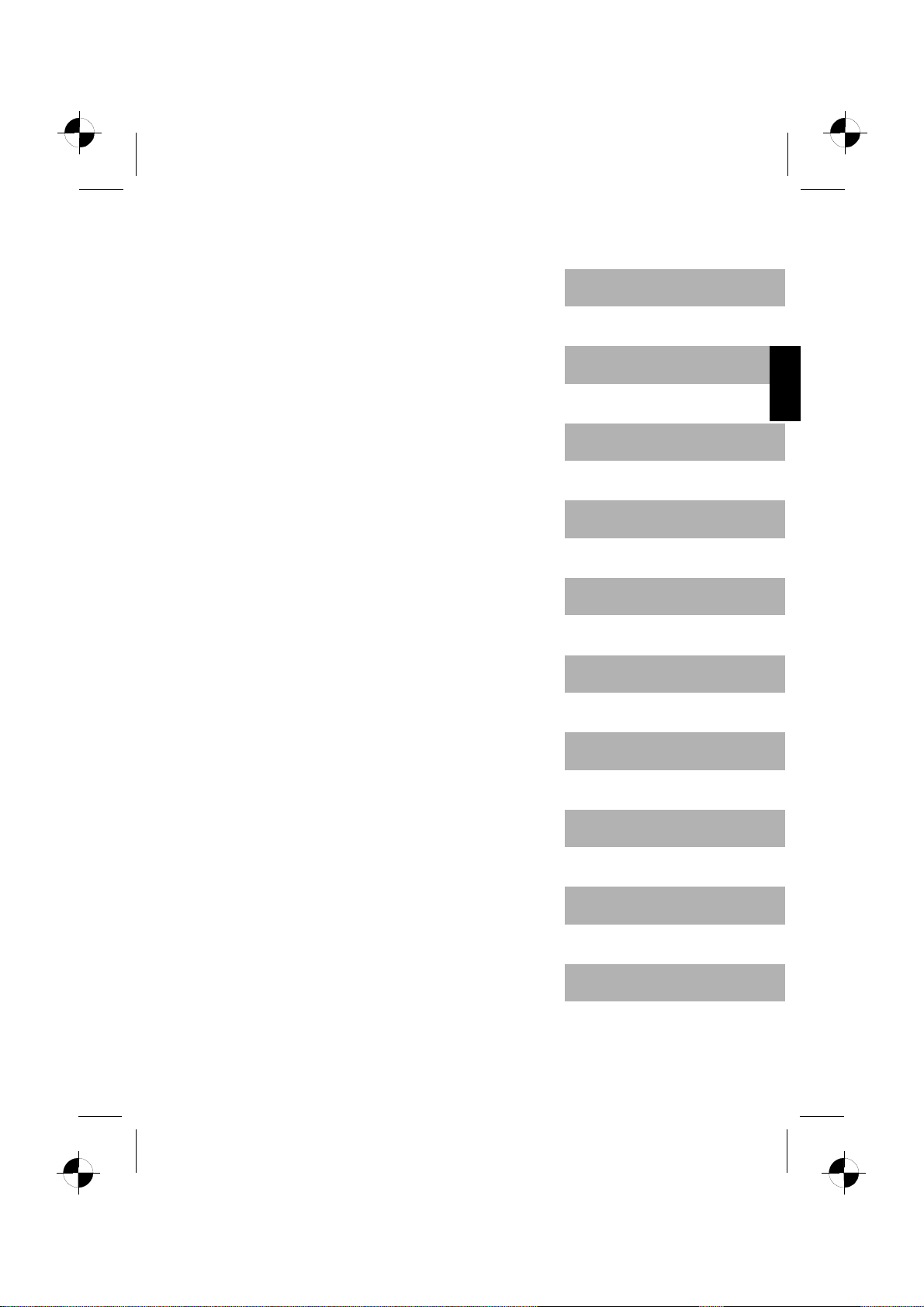
English
Български
AMILO Desktop L Series
AMILO D esktop P Series
Първо пускане в експлоатация
Hrvatski
Română
Slovenščina
Srpski
Page 25
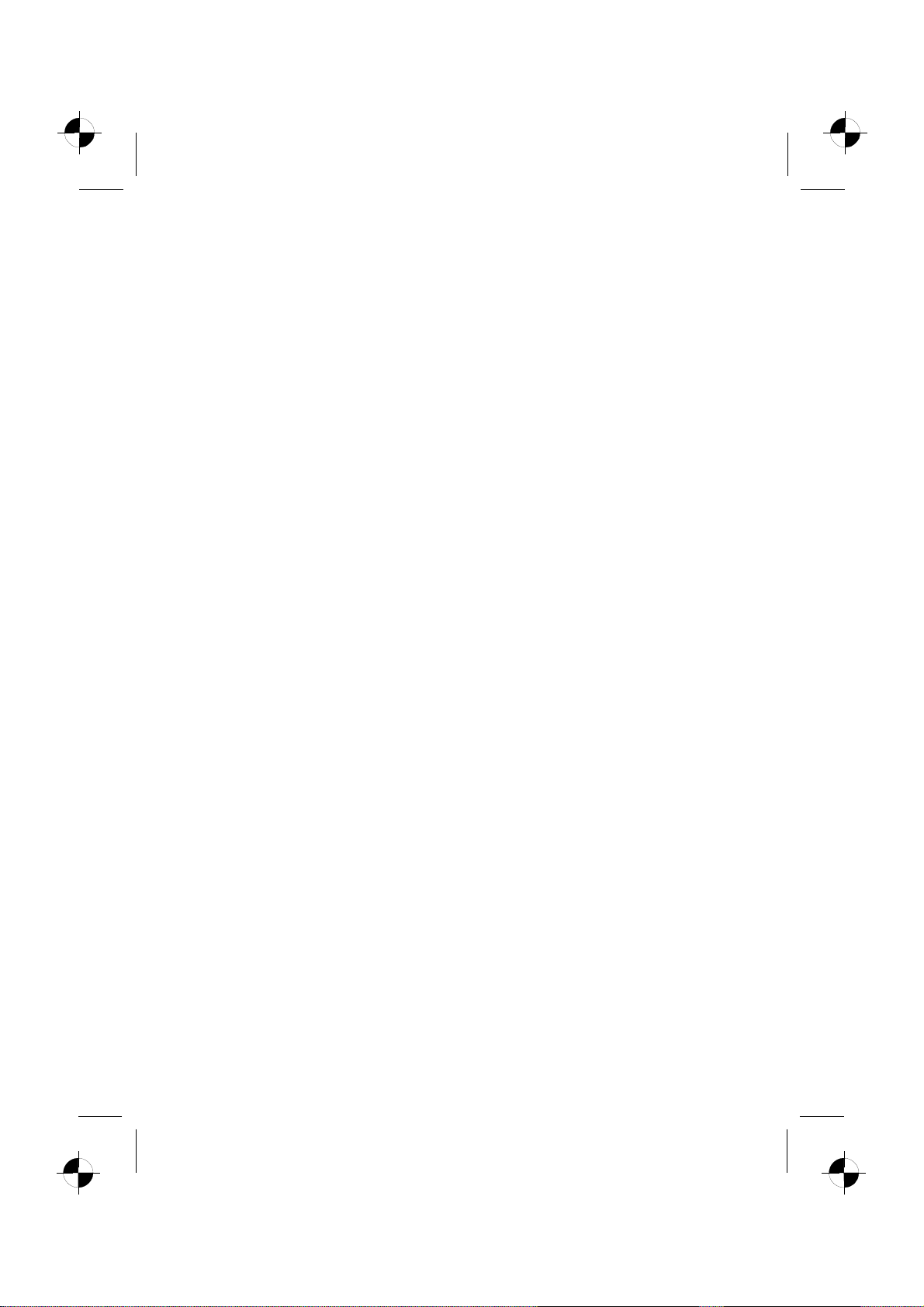
Microsoft, MS
Windows and Windows Vista are registered trademarks of the Microsoft Corporation.
Adobe Reader is
MultiMediaCard
Sony and Memory
All other tradem
respective own
ers, whose protected rights are acknowledged.
Copyright © Fuji
All rights r eserv
ed, including rights of translation, reproduction by printing, copying
or similar method
Non-compliance i
All r ights reserv
ed, including rights crea ted by p atent grant or registration of a utility model or design.
Subject to ava ila
a trademark of Adobe Systems Incorporated.
is a registered trademark of Infineon Technologies AG
Stick are registered trademarks of Sony Electronics, Inc.
arks referenced are trademarks or registered trademarks of their
tsu Siemens Computers GmbH 2008
s, either in part or in whole.
s subject to compensation for damages.
bility and tech nical modifications.
Page 26
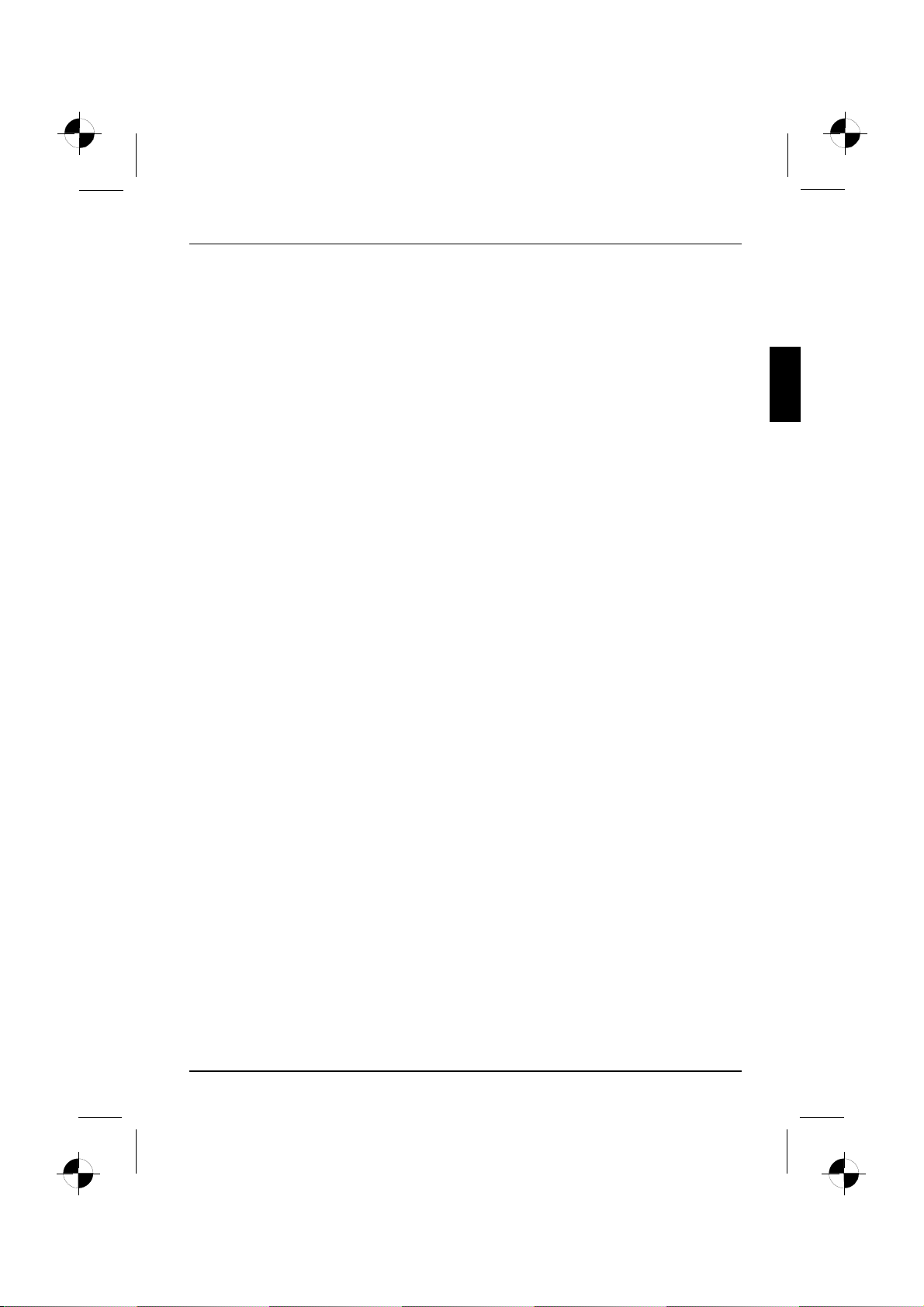
Съдържание
Български
Съдържание
Новаторска технология ............................................................... 1
Допълнителна информация ............................................................ 1
Упътване за експлоатация "AMILO Desktop" ......................................... 1
Символи ............................................................................... 2
Важни указания ....................................................................... 3
Връзкииелементизаобслужване ................................................... 4
Изводи ................................................................................ 4
Индикации и елементи за обслужване .................................................. 6
Пускане в експлоатация .............................................................. 7
Разопаковане и проверка на съдържанието на доставката .............................. 7
Стъпки за първи пуск в експлоатация ................................................... 7
Позициониране на уреда ............................................................... 8
Свързване към външни устройства ..................................................... 8
Свързваненакабели ............................................................... 8
Разкачване на кабели .............................................................. 9
Свързваненамонитора ............................................................ 9
Мишка и клавиатура ................................................................ 9
СвързваненавъншниустройствакъмUSB-изводи .................................. 9
Свързване на уреда към електрическата мрежа ......................................... 10
Първо включване: инсталира се софтуерът ............................................. 10
Включване на монитора и уреда .................................................... 11
Инсталиране на софтуера .......................................................... 11
Работаскомпютъра .................................................................. 12
Включваненауреда ................................................................... 12
Изключване на уреда .................................................................. 12
Индикации на уреда ................................................................... 13
Устройство за четене на карти с памет ................................................. 14
Поставяне на картата с памет ...................................................... 15
Изважданенакартатаспамет ...................................................... 15
Технически данни ..................................................................... 16
AMILO Desktop L/AMILODesktop P .................................................... 16
10600985333, Издание 1 Български
Page 27
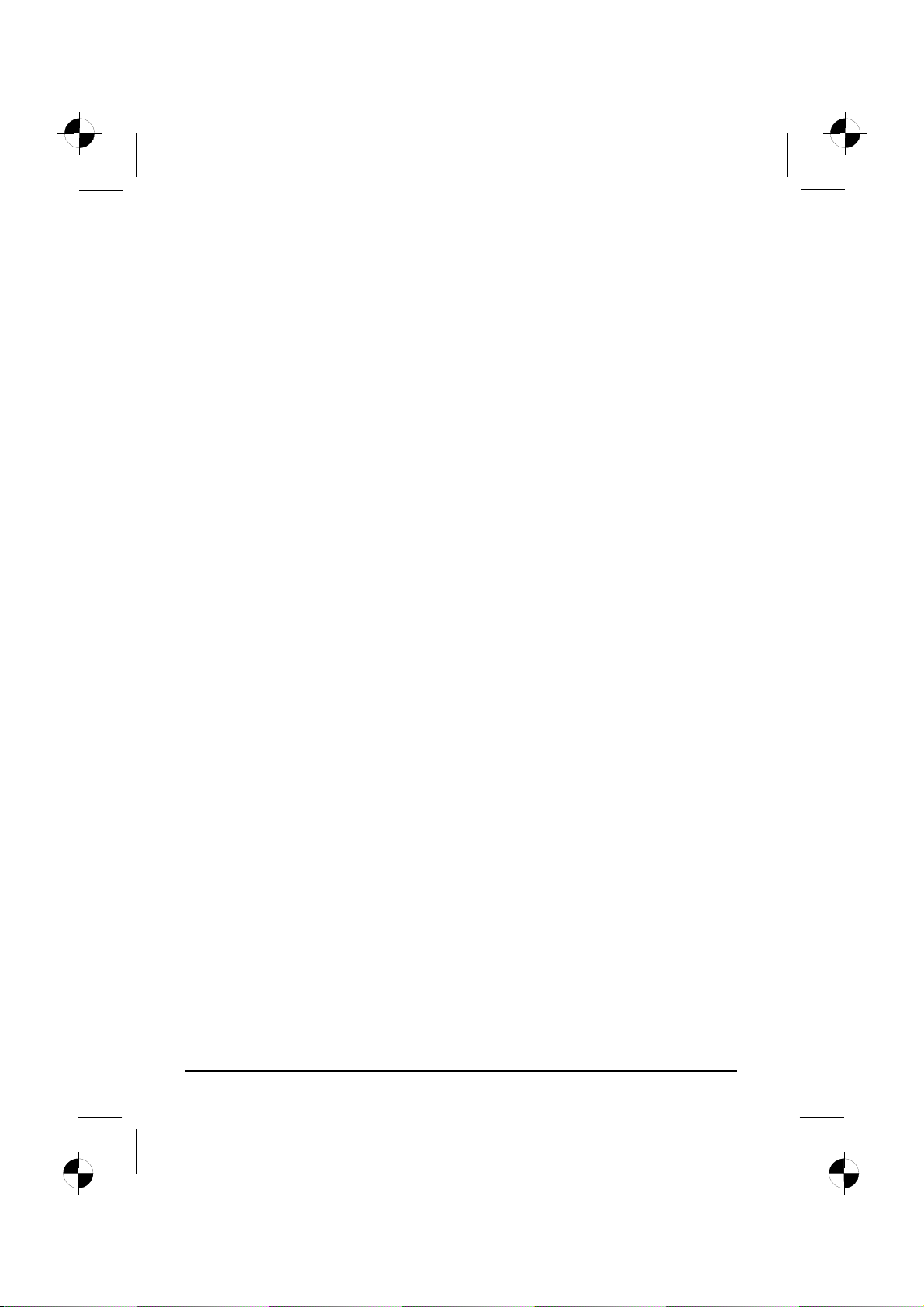
Съдържание
Български 10600985333, Издание 1
Page 28
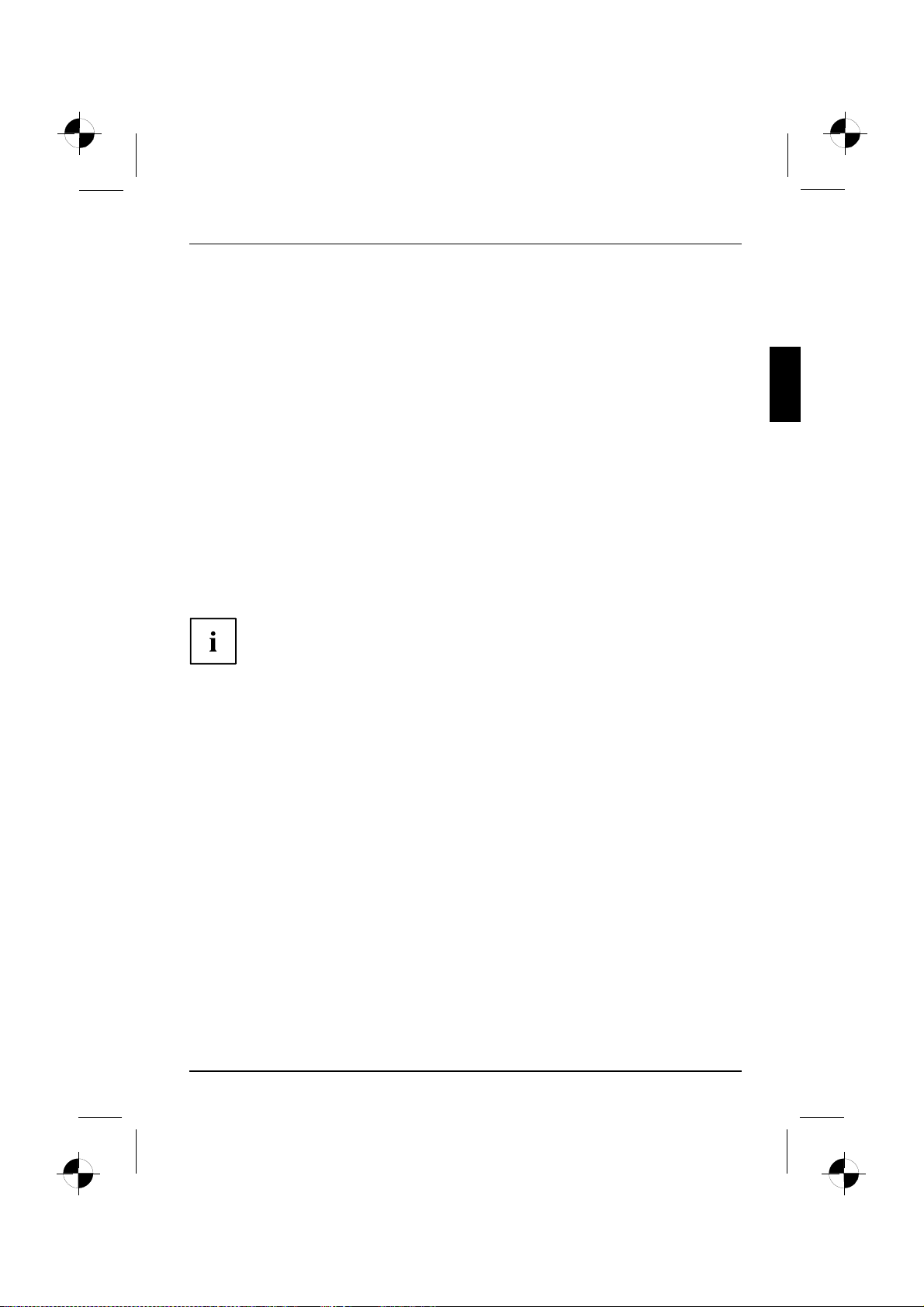
Новаторска технология
Новаторска технология
... и ергономичният дизайн правят Вашия AMILO Desktop лесен за обслужване
и надежден настолен персонален компютър.
Компютърът е снабден с оперативна система Microsoft Windows. Тя е напълно
инсталирана и конфигурирана оптимално за Вас. Уредът може да се стартира
незабавно, когато го включите за първи път.
Вашият уред е оборудван с най-модерна технология, за да можете да използвате
максимално компютърните си умения на практика.
• енергоспестяващ Intel CPU
• корпус в новия черно-бял дизайн на Fujitsu Siemens Computers
С лесната за обслужване помощна програма "BIOS-Setup-Utility" можете да управлявате
хардуера на Вашия компютър и да запазите системата си по-добре от неразрешен
достъп, като използвате мощните характеристики за паролата.
Това упътване за експлоатация, наред с останалото, ще Ви покаже как
да включите и работите с уреда си.
Допълнителна информация
Обща информация за Вашия уред ще намерите в упътването "AMILO Desktop".
Частитенатоваупътване, свързани със софтуера, касаят продукти на Microsoft,
акотесавключенивобеманадоставканаВашияуред.
При инсталиране на други софтуерни продукти спазвайте
упътваниятанапроизводителя.
Упътване за експлоатация "AMILO Desktop"
Упътването за експлоатация "AM ILO Desktop" ще намерите в стартовото меню
на Windows при Всички програми - Fujitsu Siemens Computers или в интернет
на адрес "www.fujitsu-siemens.com/support".
10600985333, Издание 1 Български -1
Page 29

Новаторска технология
Символи
обозначава указания, чието неспазване застрашава Вашето здраве,
експлоатационната годност на Вашия уред или сигурността на Вашата
информация. Гаранцията отпада, ако поради неспазването на тези
указания възникнат дефекти в уреда.
обозначава важна информация за правилно боравене с уреда
►
Този шрифт
Този шрифт
Този шрифт
"Този шрифт"
Abc
Този шрифт
обозначава работната стъпка, коятоследвадаизпълните.
обозначава резултат
обозначава действия, които предприемате с клавиатурата в диалог с
програма или в ред команди, например Вашата парола (име123) или
команда, за да бъде стартирана определена програма (start.exe)
обозначава информация, коятосеизобразяваотопределенапрограма
на монитора, например: Инсталацията е завършена!
обозначава
• понятия и текстове в една софтуерна плоскост, например: Кликнете
върху Запаметяване.
• Имена на програми или информация, например Windows или
setup.exe.
обозначава
• Преки препратки към друг раздел, например "Указания за
безопасност"
• Преки препратки към външен източник, например уеб-адрес:
Повече прочетете на "www.fujitsu-siemens.com"
• Имена на CD, DVD, както и обозначения и заглавия на други
материали, като: "CD/DVD Drivers & Utilities" или наръчник
"Безопасност"
обозначава бутон на клавиатурата, например:
обозначава понятия и текст, на които се акцентира и които се изтъкват,
като: Да не се изключва уреда
F10
2-Български 10600985333, Издание 1
Page 30
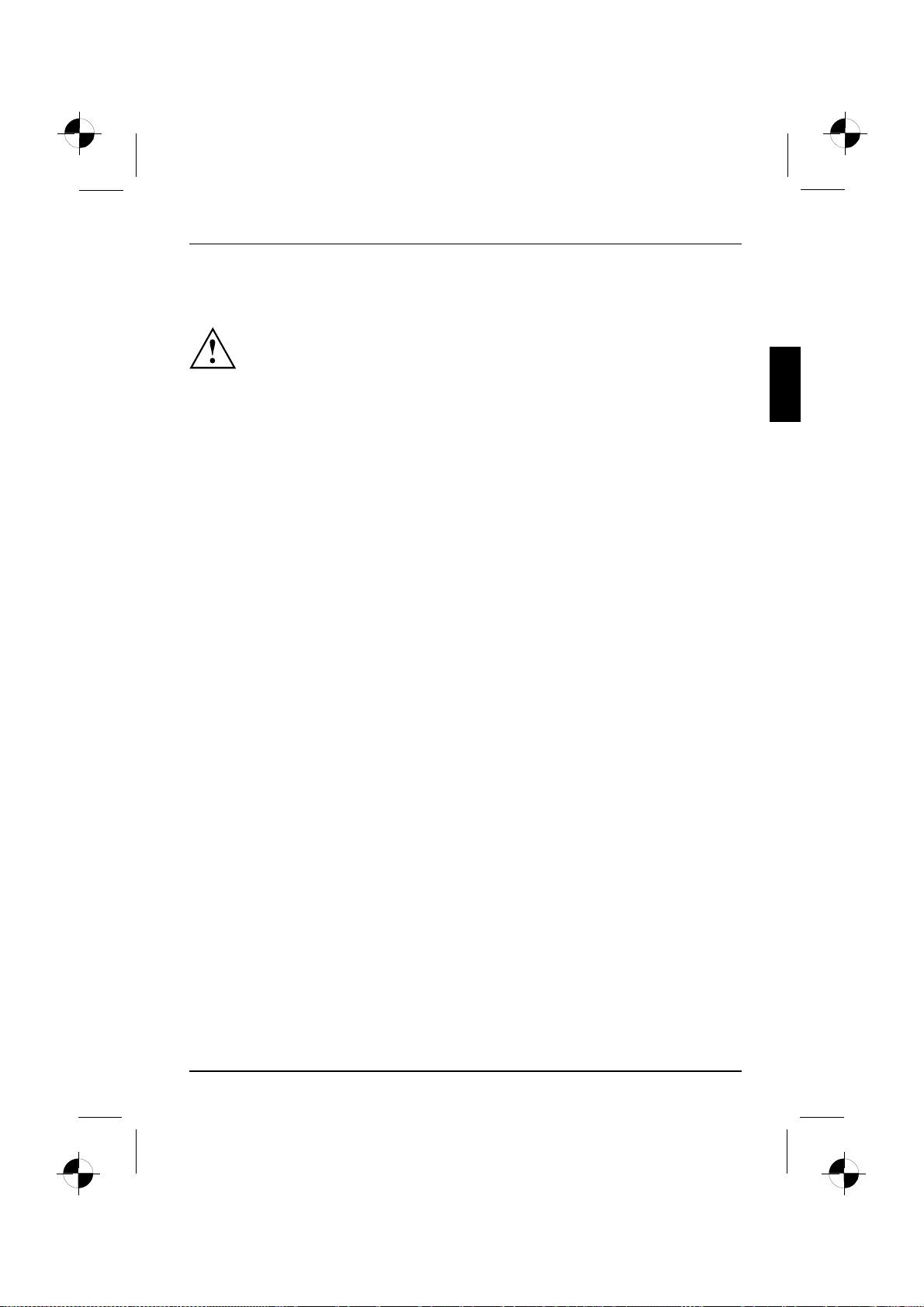
Важни указания
Спазвайте указанията за безопасност в наръчника "Безопасност" ив
упътването за експлоатация "AMILO Desktop".
Важни указания
10600985333, Издание 1 Български -3
Page 31

Връзки и елементи за обслужване
Връзкииелементизаобслужване
В тази глава се представят отделните хардуерни компоненти на Вашия компютър.
Ще получите преглед на индикациите и връзките на Вашия уред. Запознайте
се с тези елементи, преди да работите с уреда.
СледващотоизображениеможедасеразличаваотВашатаконфигурация.
Изводи
Означение Фигура Символ
Захранване на РС
Свързване към захранващата
4-Български 10600985333, Издание 1
мрежа
Page 32

Връзкииелементизаобслужване
Означение Фигура Символ
Sound (външни източници на звук,
напр. активни високоговорители,
микрофон)
• Sound onboard
При допълнително вградена
звуковакартафункциятазазвук
нееактивиранавдъннатаплатка,
респ. липсва "Sound onboard"
("Вграден звук").
Цифров звуков извод, виж също
ръководството към дъната платка.
3,5 мм комутационни букси
SPDIF Out
Line In
Line Out
Mic
Извод за USB устройства
(напр. клавиатура,
модул за инфрачервено
предаване/приемане за мишка,
скенер, принтер)
USB 2.0
Важно указание за USB 2.0: За да
се гарантира сигурно предаване
на данните, Ви препоръчваме да
използвате USB-свързващ кабел с
макс. дължина 3 м.
Свързване на съвместими с
IEEЕ-1394 или FireWire устройства
(напр. видеорекордер, цифрова
камера)
FireWire
Мрежа или DSL модем
„Чинч” изход (коаксиален
кабел)
USB гнездо
FireWire гнездо
RJ-45 гнездо
или USB
1394
или
или LAN
10600985333, Издание 1 Български -5
Page 33
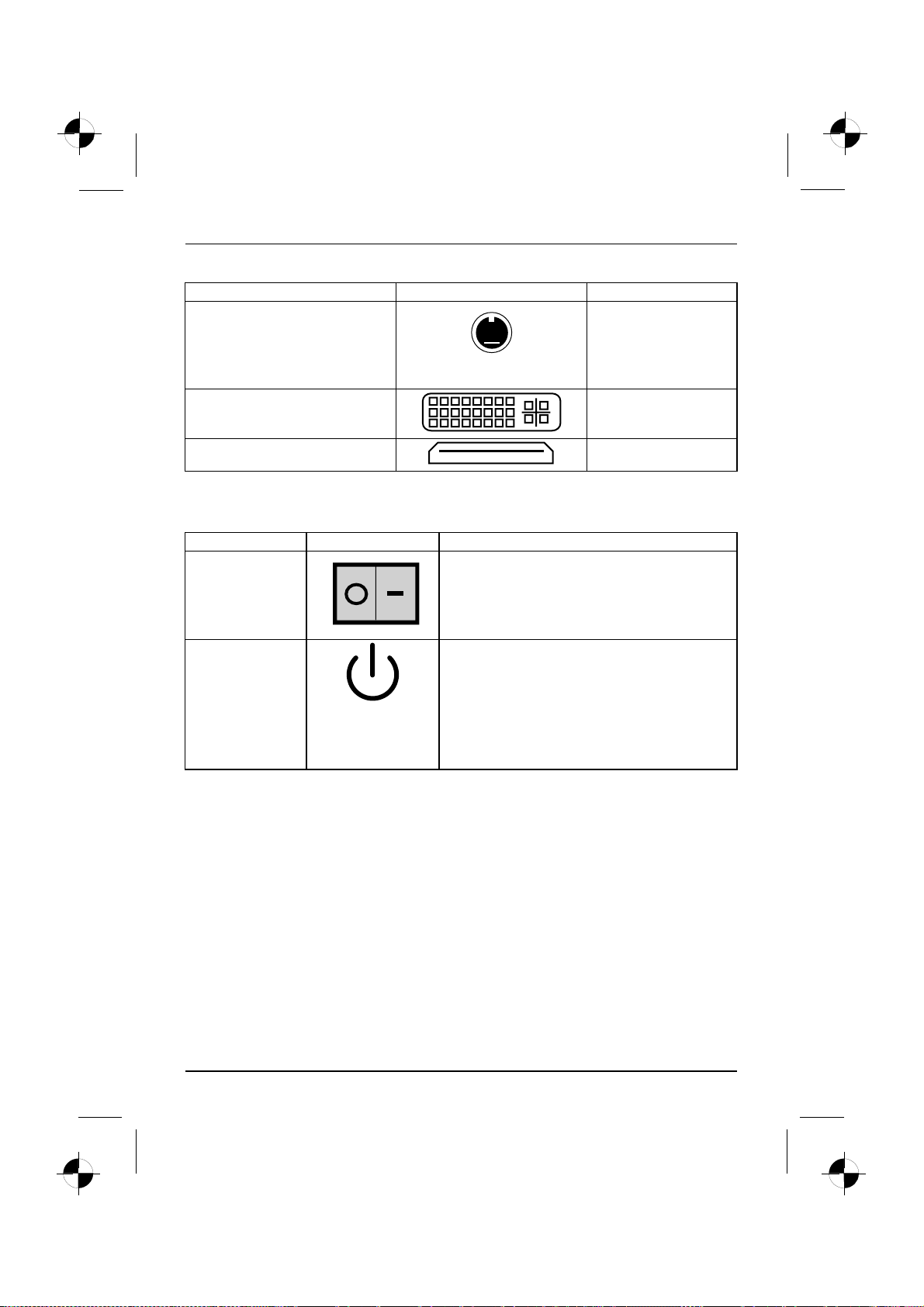
Връзки и елементи за обслужване
Означение Фигура Символ
Видеовход и видеоизход (по
избор)
(виж документацията за
VGA-картата)
4- или повече пиново гнездо
Извод за цифров видеосигнал
(монитор)
Дигитален аудио-видео-порт HDMI
SVIDEO IN
SVIDEO OUT
DVI
Индикациииелементизаобслужване
Означение Символ Значение
Главен бутон Бутон за включване/изключване. Уредът не може
вече да се стартира от мрежата (WakeonLAN).
Ключ за вкл./изкл. Ключ за активиране на системата в работен
6-Български 10600985333, Издание 1
режим.
• Ключът за вкл./изкл. свети в бяло: Системата
евключена.
• Ключът за вкл./изкл. мига жълто: Твърдият
диск е в работен режим.
• Ключът за вкл./изкл. мига бяло: Системата е
в енергоспестяващ режим.
Page 34

Пускане в експлоатация
Пускане в експлоатация
Пусканевексплоатация
Разопаковане и проверка на съдържанието
на доставката
Би трябвало да съхраните оригиналната опаковка на уредите за евентуално транспортиране.
ОпаковкаСъдържаниенадоставкатаОпаковка
► Разопаковайте частите.
► Проверете съдържанието на опаковката за видими повреди при транспорта.
► Проверете дали доставеното съответства с данните, цитирани на товарителницата.
Стъпки за първи пуск в експлоатация
Първипусквексплоатация,прегледВъвежданевексплоатация
Необходими са само няколко стъпки, за да въведете Вашия уред в експлоатация:
• Изберете място за уреда и поставете уреда
• Свържете външните устройства
• Проверете захранващото напрежение и свържете уреда към електрическата мрежа
• Включете уреда
Повече за отделните стъпки ще научите в следващите раздели.
Съблюдавайте указанията за безопасност в раздел "Indicaţii importante", pagină 3.
Ако установите повреди при транспорта или несъответствие между
съдържанието на опаковката и товарителницата, незабавно уведомете
мястото, откъдето сте закупили уредите!
Външни устройства
Когато като допълнение към уреда си сте получили други външни устройства
(напр. принтер), свържете ги едва след първоначалната инсталация. Как да
свържете тези външни устройства е описано в следващите раздели.
Механизми и конструктивни групи
Когато към уреда си имате допълнително механизми или конструктивни
групи, вградете ги едва след първата инсталация. Монтажът на
механизмииконструктивнигрупиеописанвнаръчника"AMILO
Desktop" вглава"Разширения на системата".
10600985333, Издание 1 Български -7
Page 35

Пускане в експлоатация
Позиционираненауреда
Работномястона монитораЕргономичноУред
При позиционирането на уреда съблюдавайте препоръките и указанията
за безопасност в наръчника "Безопасност".
Поставяйте устройството само в предвиденото работно положение
(перпендикулярно върху крачетата).
Препоръчваме Ви да поставите уреда върху нехлъзгаща се подложка.
При многообразието на използваните при мебелите покрития и
лакове не може да се изключи възможността от повреди в мястото
за поставяне на пластмасовите крачета.
Не поставяйте няколко уреда един върху друг.
Пускайте устройството в експлоатация само в изправено
положение върху крачетата.
В зависимост от разположението на Вашето устройство могат да се
получат дразнещи вибрации и шумове. За да се избегне това, от кутията
(без вентилационните повърхности) до останалите уреди или предмети
трябва да се спазва минимално отстояние от 3мм.
Внимавайте уредът да бъде достатъчно вентилиран. За да се избегне прегряване,
вентилационните отвори на монитора и на уреда не трябва да бъдат покрити.
Не оставяйте устройството в екстремни условия на околната среда (вж.
"AMILO Desktop L / AMILO Desktop P", стр.17, глава „Условия на околната
среда“). Пазете го от прах, влажност и горещина.
Свързване към външни устройства
Прочетете документацията към външното устройство преди да го свържете.
Освен при USB-устройства мрежовият щепсел трябва да е изваден от
контакта, когато включвате външни устройства!
Прибурясгръмотевицинетрябванитодавключвате, нито да разкачвате кабели.
Хващайте винаги щепсела, когато разкачвате даден кабел.
Не дърпайте самия кабел!
При включване или разкачване на кабели спазвайте описаната
по-долу последователност.
Свързваненакабели
► Изключете всички засегнати уреди.
КабелКабели
► Извадете мрежовите щепсели на всички засегнати уреди от мрежовите контакти.
► Свързват се всички кабели към уреда и към външните устройства. Съблюдавайте
указанията за безопасност, приведени в раздел ""Indicaţii importante", pagină 3".
► Всички информационни кабели за пренос на информация се свързват в предвидените
приспособления за включване на информационните/далекосъобщителните мрежи.
► Всички мрежови щепсели се включват в заземените мрежови контакти.
8-Български 10600985333, Издание 1
Page 36

Пускане в експлоатация
Разкачване на кабели
► Да се изключват всички засегнати устройства.
Кабели
► Извадете мрежовите щепсели на всички засегнати уреди от мрежовите контакти.
► Разкачете всички информационни кабели за пренос на информация от предвидените
приспособления за включване на информационните/далекосъобщителните мрежи.
► Разкачат се всички кабели от уреда и от външните устройства.
Свързване на монитора
► Подгответе монитора, кактоеописановръководствотозаексплоатация
към монитора (напр. свързваненакабели).
Монитор
► Поставете информационния кабел в извода за монитор на уреда.
В зависимост от класа на Вашия уред и монитора Ви можете да
свържете кабела за данни и към DVI-порта.
► Свържете мрежовия кабел на монитора към заземен мрежов контакт.
Мишка и клавиатура
В обема на доставка на Вашия компютър са включени мишка и клавиатура. Описание
ще намерите в упътването за експлоатация "AM ILO Desktop".
Включваненамишкатаиклавиатурата
► Включете мишката и клавиатулата съответно в по един USB-порт, виж "Conectarea
aparatelor externe la porturile U S B", pagină 9.
СвързваненавъншниустройствакъмUSB-изводи
USB-устройстваUSB-изводВъншниустройстваУреди
Към USB-изводите можете да свържете множество външни устройства (напр.
принтер, скенер, модем или клавиатура).
USB-устройстватасасактивнаспособностзасвързване. Поради това кабелите на
USB-устройства могат да бъдат свързвани и разкачвани при включен уред.
Повече информация ще намерите в документацията към USB-устройствата.
► Свържете информационния кабел към външното устройство.
► Свържете информационния кабел към едно USB-устройство на Вашия уред.
10600985333, Издание 1 Български -9
Page 37

Пускане в експлоатация
Драйвери за устройства
Външните USB-устройства, които свързвате към един от USB-изводите,
обикновено не се нуждаят от собствен драйвер, тъй като необходимият
софтуер вече е наличен в операционната система. Ако въпреки това външното
USB-устройство изисква собствен софтуер, можете да го инсталирате от
носителя на информация, който съпътства USB-устройството.
От предния USB-извод на Вашия уред до външното USB-устройство трябва да се
използва кабел с максимална дължина 3m,за да се осигури USB 2.0.
Свързване на уреда към електрическата мрежа
Мрежовадаптер
1
2
► Свържете захранващия кабел към уреда (1).
► Поставете щепсела в заземен контакт с предпазител (2).
Първо включване: инсталира се софтуерът
ИнсталацияСофтуерИн сталация
Когато уредът се включва в мрежа, при инсталацията на софтуера са необходими
данни за потребител, сървър и мрежов протокол.
Когато включите уреда за първи път, доставеният с уреда софтуер се инсталира и конфигурира.
Предвидете малко време за това, тъй като този процес не трябва да бъде прекъсван.
Следзапочваненаинсталациятауредътнетрябвадасеизключва,
докато инсталацията не приключи!
По време на инсталацията уредът може да се рестартира само при приканване!
В противен случай инсталацията няма да е правилно проведена и съдържанието
натвърдиядисктрябваизцялодасевъзстанови.
10 - Български 10600985333, Издание 1
Page 38

Включваненамонитораиуреда
► Включете монитора (виж упътването на монитора).
Пускане в експлоатация
1
► Поставете главния ключ на задната страна на уреда на позиция "І"(1).
► Натиснете бутона за вкл./изкл. напреднатастрананауреда.
Светва оперативната индикация, уредът стартира.
2
Инсталиране на софтуера
► По време на инсталиране спазвайте инструкциите на монитора.
Софтуеринсталиран е
► При неясноти относно изискваните данни за въвеждане направете справка
в помощта към Вашата операционна система.
Повече информация за системата, като драйвъри, помощнисистемииадаптации
ще намерите в наръчника за възобновяване на инсталиран софтуер или в
интернет на адрес "http://www.fujitsu-siemens.com/support".
10600985333, Издание 1 Български -11
Page 39

Работа с компютъра
Работа с компютъра
Включваненауреда
► При необходимост включете монитора (виж ръководството за експлоатация на монитора).
УредМонитор
► Натиснете бутона за вкл./изкл. на предната страна на уреда.
Изключване на уреда
► Излезте коректно от Вашата операционната система.
УредМонитор
► Ако операционната система не въвежда автоматично уреда в енергоспестяващ режим или
не го изключва, натиснетебутоназавкл./изкл. в продължение на най-малко 4 секунди.
Тогава уредът изразходва минимална енергия.
Бутонът за вкл./изкл. не разкача уреда от мрежовото напрежение. За да разкачите
напълно щепсела от мрежовото напрежение, трябва да го извадите от контакта.
► При необходимост изключете монитора (виж ръководството за експлоатация към
монитора).
12 - Български 10600985333, Издание 1
Page 40

Индикации на уреда
ОперативнаиндикацияУред
Индикациите ще намерите на предната страна на корпуса.
Работа с компютъра
1
2
1=Индикация за статуса на уред за
2=Оперативна индикация
четене на карти с памет
Индикациязастатусанауредзачетененакартиспамет
• Индикацията свети постоянно: Поставена е карта с памет.
• Индикацията мига: В момента се осъществява достъп до поставена карта с памет.
• Индикациятанесвети: В уреда за четене няма карта с памет.
Оперативна индикация
Оперативнаиндикация
В енергоспестяващ режим уредът не трябва да се отделя от мрежата, тъй
като в противен случай може да се загуби информация.
• Индикацията свети бяло: Уредът е включен.
• Индикацията мига бяло: Уредът е в енергоспестяващ режим. След включване
сбутоназавкл./изкл. уредът се включва или се връща в състоянието, което
е било налице преди енергоспестяващия режим.
• Индикацията мига жълто: Твърдият диск е в работен режим.
• Индикациятанесвети: Уредът е отделен от електрическата мрежа или
е в режим на готовност. Ако уредът е в режим на готовност, уредът
може да се включи с бутона за вкл./изкл.
10600985333, Издание 1 Български -13
Page 41

Работа с компютъра
Устройство за четене на карти с памет
Мястозапоставяне
Вашият уред има фронтално устройство за четене на карти с памет.
1=Индикация на статуса на устройство
за четене на карти с памет
Възможни типове карти без адаптер:
• CompactFlash Card (тип I и II) (CF)
• CompactFlash Ultra DMA
• IBM Microdrive (MD)
• Secure Digital Card (SD)
• SecureD igital Card HC (SD HC)
• MultiMedia Card (MMC)
•MemoryStick(MS)
•MemoryStickPro
• xD Picture Card (xD)
•xDPictureCardMtype
• xD Picture Card H type
SD/MMC
MS
XD
CF/MD
Възможни типове карти с адаптер:
•MemoryStickDuo
• Memory Stick Pro Duo
• Mem ory Stick Micro
• Reduce d-Size MultiMedia Card (RS-MMC)
• MultiMedia Card micro (MMC micro)
• MultiMedia Card mobile (MMC mobile)
• Mini-SecureDigital Card (Mini SD)
• Micro SecureDigital Card (Micro SD)
1
При работа с карти с памет спазвайте указанията на производителя.
Адаптер за Вашата карта с памет ще намерите в специализираната търговска
мрежа.
14 - Български 10600985333, Издание 1
Page 42

Поставяненакартатаспамет
Изваждане на картата с памет
Картаспамет
Предидаизвадитекартата, непременно изчакайте, докато
индикацията за статуса вече не мига.
Работа с компютъра
► Внимателно вкарайта картата с памет в
мястотозапоставяне. Полето с надписи
трябва да сочи нагоре. Не използвайте
сила, тъй като в противен случай
могатдасеувредятчувствителните
контактни повърхности.
Картаспамет
Индикацията за статус на устройството за
четене на карти с памет свети постоянно.
► Изтеглете картата с памет от мястото
за поставяне.
10600985333, Издание 1 Български -15
Page 43

Технически данни
Технически данни
AMILO Desktop L / AMILO Desktop P
Електрически характеристики
Спазени стандарти за безопасност:CE,Безопасност на продукта LVD 2006/95/ЕО,
Клас на защита:I
Диапазон на захранващо напрежение 220 V -240 V
Номинална честота 50 Hz - 60 Hz
Размери
ширина/дълбочина/височина:
Тегло
основна конфигурация:9,6kg
Условия на заобикалящата среда
температура
експлоатация
Транспорт
Приработанесеразрешаванамокрянетоиувлажняването!
IEC60950-1, EN60950-1, Електромагнитна
съвместимост (EMV): 2004/108/EО, EN 55022,
клас B, EN55024, EN61000-3-2/3, RTTE
1999/5/EО, Екологични стандарти:RoHS
FSC-03230
373 мм x175мм x 398 мм
15 ° C .... 35 °C
–25 °C .... 60 °C
Допълнителни технически параметри ще намерите в информационната
листовка към уреда. Ще намерите информационната листовка в
интернет на адрес "ww w.fujitsu-siemens.com".
16 - Български 10600985333, Издание 1
Page 44

English
Български
AMILO Desktop L Series
AMILO D esktop P Series
Prvo pokretanje
Hrvatski
Română
Slovenščina
Srpski
Page 45
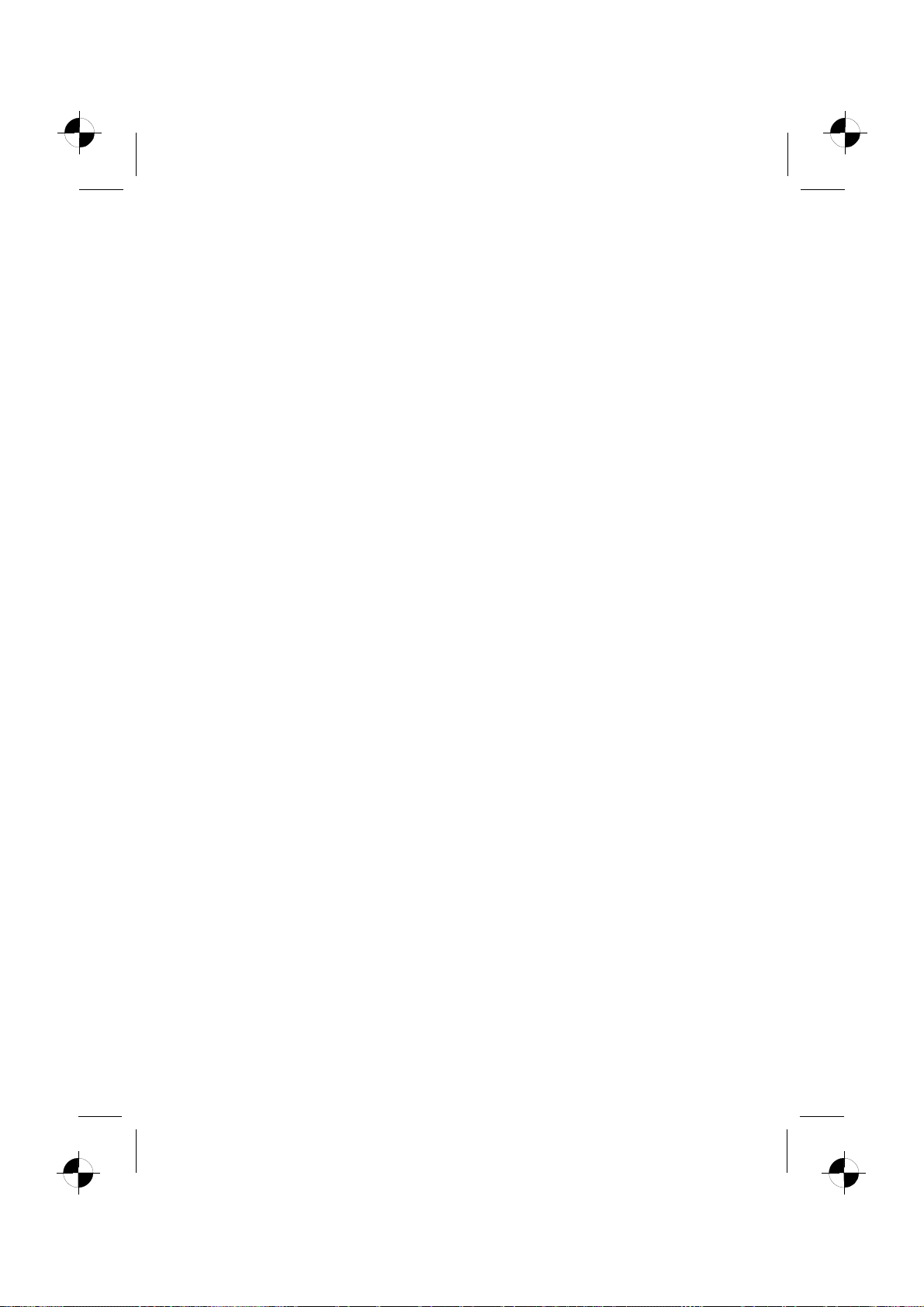
Microsoft, MS
Windows and Windows Vista are registered trademarks of the Microsoft Corporation.
Adobe Reader is
MultiMediaCard
Sony and Memory
All other tradem
respective own
ers, whose protected rights are acknowledged.
Copyright © Fuji
All rights r eserv
ed, including rights of translation, reproduction by printing, copying
or similar method
Non-compliance i
All r ights reserv
ed, including rights crea ted by p atent grant or registration of a utility model or design.
Subject to ava ila
a trademark of Adobe Systems Incorporated.
is a registered trademark of Infineon Technologies AG
Stick are registered trademarks of Sony Electronics, Inc.
arks referenced are trademarks or registered trademarks of their
tsu Siemens Computers GmbH 2008
s, either in part or in whole.
s subject to compensation for damages.
bility and tech nical modifications.
Page 46
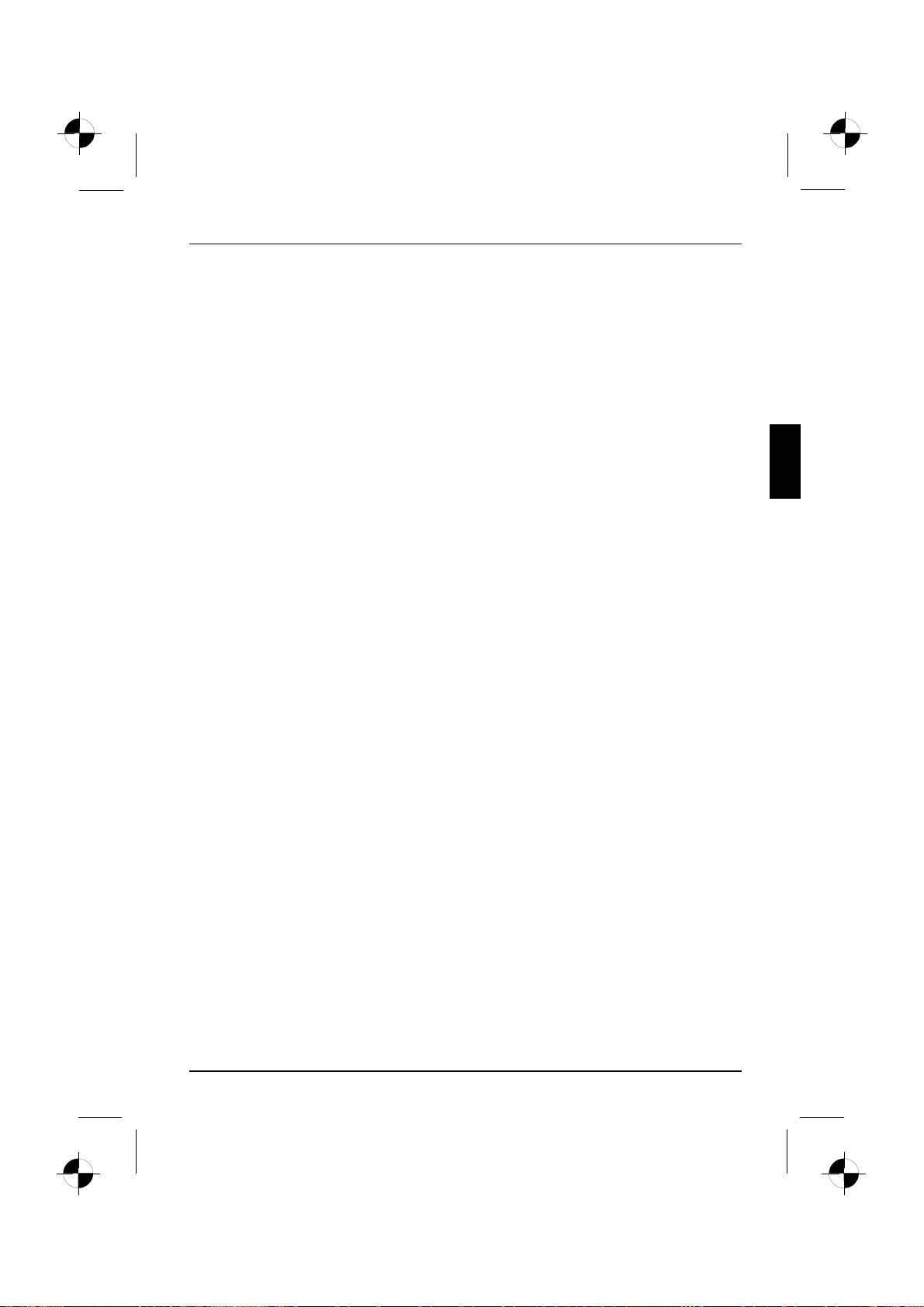
Sadržaj
Hrvatski
Sadržaj
Inovativna tehnologija ................................................................. 1
Dodatne informacije . . . .................................................................. 1
Upute za rad"AMILO Desktop" ....................................................... 1
Načini prikaza .......................................................................... 2
Važne napomene ...................................................................... 3
Priključciiupravljački elementi ........................................................ 4
Priključci ............................................................................... 4
Indikatori i upravljačkielementi ........................................................... 6
Puštanje urad ......................................................................... 7
Raspakirajte iprovjerite sadržajisporuke .................................................. 7
Koraci prvogpuštanja urad .............................................................. 7
Postavljanje uređaja ..................................................................... 8
Priključivanje vanjskih uređaja ........................................................... 8
Priključivanje vodova ................................................................ 9
Isključivanje vodova . . . . . . ........................................................... 9
Priključivanje monitora ............................................................... 9
Miš itipkovnica ..................................................................... 9
Priključivanje vanjskih uređajanaUSB-priključke ...................................... 10
Priključivanje uređajana mrežni napon ................................................... 10
Prvo uključivanje: instalira se softver ...................................................... 11
Uključivanje monitora i uređaja ....................................................... 12
Instalacijasoftvera .................................................................. 12
Rukovanje ............................................................................. 13
Uključivanje uređaja ..................................................................... 13
Isključivanje uređaja ..................................................................... 13
Indikatori na uređaju .................................................................... 14
Laserski uređaj za memorijske kartice .................................................... 15
Umetanje memorijske kartice ......................................................... 16
Vađenje memorijske kartice .......................................................... 16
Teh nički podaci ........................................................................ 17
AMILO Desktop L/AMILODesktop P .................................................... 17
10600985333, Izdanje 1 Hrvatski
Page 47
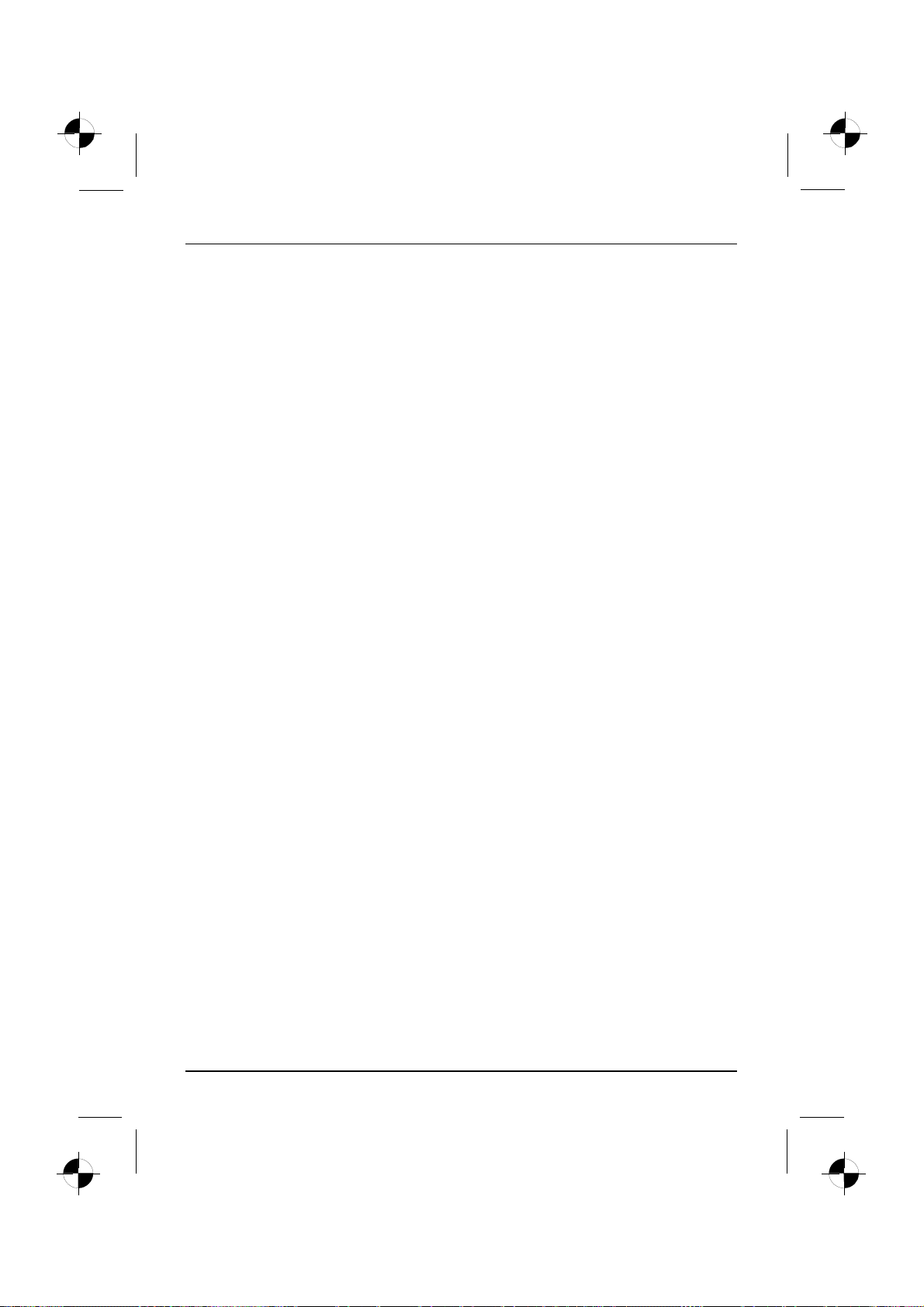
Sadržaj
Hrvatski 10600985333, Izdanje 1
Page 48

Inovativna tehnologija
Inovativna tehnologija
... i ergonomski dizajn vaše AMILO Desktop računalo čine pouzdanim i korisniku
prilagođenim stolnim osobnim računalom.
Uređaj je opremljen operacijskim sustavom Microsoft Windows. Taj je sustav prethodno instaliran
i optimalno konfiguriran. Uređaj je spreman za korištenje prilikom prvog uključivanja.
Vaš je uređaj opremljen najnovijom tehnologijom koja omogućuje optimalnu
prilagođeno iskustvo korištenja računala.
• Intel procesor koji štedi energiju
•Kućište novog crno-bijelog dizajna tvrtke Fujitsu Siemens Computers
Korisnički prilagođen uslužni program "BIOS-Setup-Utility" omogućuje upravljanje hardverom vašeg
uređaja i bolju zaštitu sustava od neovlaštenog pristupa kroz korištenje učinkovitih svojstava lozinki.
Ove upute za rad donose informacije o, između ostalog, pokretanju i korištenju vašeg uređaja.
Dodatne informacije
Općenite informacije o vašem uređaju možete pronaći u uputama
za rad "AMILO Desktop".
Dijelovi ovih uputa koji opisuju softver odnose se na proizvode tvrtke Microsoft,
ako ti proizvodi ulaze u opseg isporuke za vaš uređaj.
Prilikom instalacije drugih softverskih proizvoda pratite upute za korištenje
izdane od proizvođača tih proizvoda.
Upute za rad "AMILO Desktop"
Upute za rad "AMILO Desktop" možete pronaćiupočetnom izborniku sustava Windows, pod Svi
programi - Fujitsu Siemens Computers ili na internetskoj adresi "w ww.fujitsu-siemens.com/support".
10600985333, Izdanje 1 Hrvatski - 1
Page 49

Inovativna tehnologija
Načini prikaza
označava napomene čije nepoštivanje može ugroziti Vaše zdravlje,
funkcionalnost Vašeg uređaja ili sigurnost Vaših podataka. Jamstvo za
uređaj prestaje ukoliko nepoštivanjem ovih napomena izazovete kvarove
na uređaju.
označava važne podatke za stručno rukovanje uređajem
►
Ovaj font
Ovaj font
Ovaj font
"Ovaj fo n t"
Abc
Ovaj font
označava radni postupak koji morate izvršiti
označava rezultat
označava unose koje pomoću tipkovnice vršite u dijalogu programa ili u
retku za naredbe, npr. Vaša loznika (Name123) ili naredbu za pokretanje
programa (start.exe)
označava podatke koje program prikazuje na zaslonu, np r.: Instalacija
je završena!
označava
• pojmove i tekstove u softverskom sučelju, npr.: Pritisni te na Spremi.
• nazive programa ili da toteka, npr. Windows ili setup.exe.
označava
• križne reference na drugi odjeljak, npr. "Sigurnosne upute"
• križne reference na vanjski izvor, npr. Web adresu: Ostatak pro čitajte
na "www.fujitsu-siemens.com"
• nazive C D-a, DVD-a te natpise i nazive drugih materijala, npr.:
"CD/DVD Drivers & Utilities (upravljački i uslužni programi za CD/DVD)"
ili priručnik "Sigurnost"
označava tipku na tipkovnici, npr.:
označava naglašene ili ista knu te pojmove i tekstove, npr.: Nemojte
isključivati uređaj
F10
2 - Hrvatski 10600985333, Izdanje 1
Page 50

Važne napomene
Pročitajte sigurnosne upute u priručniku "Sigurnost" i upute za rad
računala "AMILO Desktop".
Važne napomene
10600985333, Izdanje 1 Hrvatski - 3
Page 51

Priključci i upravljački elementi
Priključci i upravljački elementi
U ovom poglavlju opisane su po jedinačne hardverske komponente vašeg uređaja. Donosi pregled
indikatora i priključaka na uređaju. Dobro se upoznajte s tim elementima prije rada s uređajem.
Slika u nastavku može se razlikovati od vaše konfiguracije.
Priključci
Oznaka Slika Simbol
Napajanje računala
Priključak na mrežu
4 - Hrvatski 10600985333, Izdanje 1
Page 52

Priključci i upravljački elementi
Oznaka Slika Simbol
Zvuk (vanjski izvori zvuka, npr.
aktivni zvučnik, mikrofon)
• Sound onboard
Kod naknadno ugrađene zvučne
kartice nije aktivirana funkcija zvuka
na matičnoj ploči, odnosno ne postoji
„Sound onboard“ (Interna zvučna
kartica).
3,5 mm priključci
Line In
Line Out
Mic
Digitalni priključak za zvuk,
pogledajte priručnik za matičnu
ploču.
Priključak za USB-uređaje (npr.
tipkovnicu; IC-odašiljač/prijamnik
modul miša, skener, pisač)
USB 2.0
Važna uputa za USB 2.0 :
Za sigurnu brzinu prijenosa
podataka preporučujemo korištenje
USB-priključnog kabela maksimalne
duljinedo3m.
Priključak za Firewire uređaje ili
uređaje kompatibilne s IEEE-1394
(npr. videorekorder, digitalna
kamera)
FireWire
Mrežni ili DSL modem
Cinch-priključak (koaksijalni)
USB-utičnica
FireWire utičnica
RJ-45 utičnica
SPDIF Out
ili USB
1394
ili
ili LAN
Ulazni i izlazni video priključak
(dodatno)
(pogledajte dokumentaciju za VGA
karticu)
Utičnica s 4 ili više pinova
10600985333, Izdanje 1 Hrvatski - 5
SVIDEO IN
SVIDEO OUT
Page 53

Priključci i upravljački elementi
Oznaka Slika Simbol
Priključak za digitalni videosignal
(monitor)
DVI
Digitalno audio/video sučelje
HDMI
Indikatori i upravljački elementi
Oznaka Simbol Značenje
Glavni prekidač Prekidač za uključivanje/isključivanje. Uređaj se više
Prekidač za
uključivanje/isključivanje
ne može pokrenuti s mreže (Wake on LAN).
Prekidač za pokretanje sustava.
•Prekidač za uključivanje/isključivanje svijetli
bijelo: Sustav je uključen.
•Prekidač za uključivanje/isključivanje treperi
žuto: U tijeku je pristupanje tvrdom disku.
•Prekidač za uključivanje/isključivanje treperi
bijelo: Sustav se nalazi u stanju štednje energije.
6 - Hrvatski 10600985333, Izdanje 1
Page 54

Puštanje u rad
Puštanje u rad
Puštanjeurad
Raspakirajte i provjerite sadržaj isporuke
Originalno pakiranje uređaja trebali biste sačuvati radi eventualnog transporta.
PakiranjeSadr ža jisporukePakiranje
► Raspakirajte sve dijelove.
► Pregledajte sadržaj isporuke radi mogućih vidljivih oštećenja nastalih tijekom transporta.
► Provjerite podudara li se sadržaj isporuke s dostavnicom.
Koraci prvog puštanja u rad
Prvopuštanjeurad,pregledPuštanjeurad
Za prvo pokretanje vašeg novog uređaja potrebno je tek nekoliko koraka:
• Od aberite mjesto za postavljanje uređaja i postavite uređaj
•Priključite vanjske uređaje
• Provjerite nazivni napon i priključite uređaj u električnu mrežu
•Uključite uređaj
Više o pojedinačnim koracima možete doznati u narednim odjeljcima.
Pročitajte sigurnosne upute u poglavlju "Indicaţii importante", pagină 3.
Ustanovite li oštećenja nastala tijekom transporta ili razlike između sadržaja pakiranja
i dostavnice, bez odgode se obratite prodavatelju!
Vanjski uređaji
Ako ste uz svoj uređaj primili i vanjske uređaje (npr. pisač), te uređaje priključite tek nakon
početne instalacije. Način priključivanjavanjskihuređaja opisan je u naredn im odjeljcima.
Pogoni i sklopovi
Ako ste uz svoj uređaj primili dodatne pogone i sklopove, ugradite ih tek
nakon početne instalacije. Ugradnja pogona i sklopova opisana je u priručniku
"AMILO Desktop" u poglavlju"Nadograđivanje sustava" .
10600985333, Izdanje 1 Hrvatski - 7
Page 55

Puštanje u rad
Postavljanje uređaja
RadnapovršinazaslonaErgonomskaPostavljanje
Prilikom postavljanja uređaja držite se preporuka i sigurnosnih
uputa iz priručnika "Sigurnost".
Uređaj postavite samo u predviđeni radni položaj (uspravno, na nožice).
Preporučujemo da uređaj postavite na površinu koja nije skliska. U slučajudanavašem
namještaju postoji više premaza boja i lakova ne može se isključiti mogućnost nastanka
oštećenja zbog plastičnih nožica ure đaja na površini na koju će se postaviti.
Nemojte više uređaja postavljati jedan na drugi.
Uređaj se smije pokrenuti samo kada stoji na nožicama.
Ovisno o smještaju uređa ja, može doći d o neugodnih vibracija i zvukova. Kako
biste to izbjegli, razmak izmeđustranicauređaja na kojima se ne nalaze otvori za
prozračivanje i drugih uređaja ili objekata m ora biti najmanje 3 mm.
Uređaj se mora dostatno prozračivati. Otvori za prozračivanje na monitoru i
uređaju ne smiju se prekrivati kako ne bi došlo do pregrijavanja.
Uređaj nemojte izlagati ekstremnim uvjetima okoline (pogledajte "AMILO
Desktop L / AMILO Desktop P", pagină 16, odjeljak "Uvjeti u okolini").
Uređaj zaštitite od prašine, vlage i vrućine.
Priključivanje vanjskih uređaja
Prije priključivanja vanjskog uređaja pročitajte dokumentaciju uređaja.
Osim kod USB-uređaja, prilikom priključivanja vanjskih uređaja moraju
se koristiti mrežni utikači!
Kod nevremena vodovi se ne smiju priključivatiniisključivati.
Prilikom isključivanja voda uvijek držite za utikač. Nemojte vući za vod!
Prilikom priključivanja ili isključivanja vodova držite se redoslijeda opisanog u nastavku .
8 - Hrvatski 10600985333, Izdanje 1
Page 56

Puštanje u rad
Priključivanje vodova
► Isključite sve zahvaćene uređaje.
KabelVod
► Mrežne utikače svih zahvaćenih uređaja i zvucite iz zaštitnih utičnica.
► Priključite sve vodove na uređaju i n a vanjskim uređajima. Svakako pročitajte
sigurnosne upute u poglavlju "Indicaţii importante", pagină 3.
► Sve vodove za prijenos podataka priključiteupredviđene priključke
podatkovne/telekomunikacijske mreže.
► Sve naponske vodove priključite u uzemljene zaštitne utičnice.
Isključivanje vodova
► Isključite sve zahvaćene uređaje.
Vod
► Mrežne utikače svih zahvaćenih uređaja i zvucite iz zaštitnih utičnica.
► Sve vodove za prijenos podataka izvucite iz priključak podatkovne/telekomunikacijske mreže.
► Isključite sve vodove iz uređaja i iz vanjskih uređaja.
Priključivanje monitora
► Monitor pripremite na n ačin opisan u uputama za korištenje monitora (npr. priključite vodove).
Monitor
► Upriključak za monitor na uređaju umetnite podatkovni kabel.
Ovisno o razini konfiguracije ur eđaja i monitora, podatkovni kabel
može se umetnuti i u DVI-su čelje.
► Mrežni vod monitora priključite u uzemljenu zaštitnu utičnicu.
Miš i tipkovnica
U opseg isporuke vašeg uređaja uključeni su miš i tipkovnica. Opis tih uređaja
potražite u uputama za rad "AMILO Desktop".
Priključivanje miša i tipkovnice
► Miš i tipkovnicu priključite u zasebna USB sučelja, pogledajte "Conectarea
aparatelor externe la porturile U S B", pagină 9.
10600985333, Izdanje 1 Hrvatski - 9
Page 57

Puštanje u rad
Priključivanje vanjskih uređajanaUSB-priključke
USB-uređajiUSB-priključakVanjski uređajiUređaji
Na USB-priključke možete priključiti velik broj vanjskih uređaja (npr. pisač,
skener, modem ili tipkovnicu).
USB-uređaji su omogućeni za hot-plug. Stoga se vodovi U S B-uređaja mogu
priključivati i isključivatiikadsuuređaji uključeni.
Dodatne informacije potražite u dokumentaciji USB-uređaja.
► Na vanjski uređaj priključite podatkovni kabel.
► Podatkovni kabel priključitenaUSB-priključak vašeg uređaja.
Upravljački programi uređaja
Vanjski USB-uređaji koje priključujete na USB-priključke obično ne zahtijevaju
vlastite upravljačke programe jer je potreban softver već uključen u operacijski
sustav. Međutim, ako je za vanjski USB-uređaj ipak potreban zasebni softver,
instalirajte ga s nosača podataka koji je isporučen s USB-uređajem.
Za postizanje standarda USB 2.0 duljina kabela koji se koristi za povezivanje prednjeg
USB-priključka na vašem uređaju i vanjskog USB-uređajanebismjelabitivećaod3m.
Priključivanje uređajanamrežninapon
Mrežniprilagodnik
1
2
► Na računalo priključite mrežni vod (1).
► Mrežni utikač priključite u uzemljenu zaštitnu utičnicu (2).
10 - Hrvatski 10600985333, Izdanje 1
Page 58
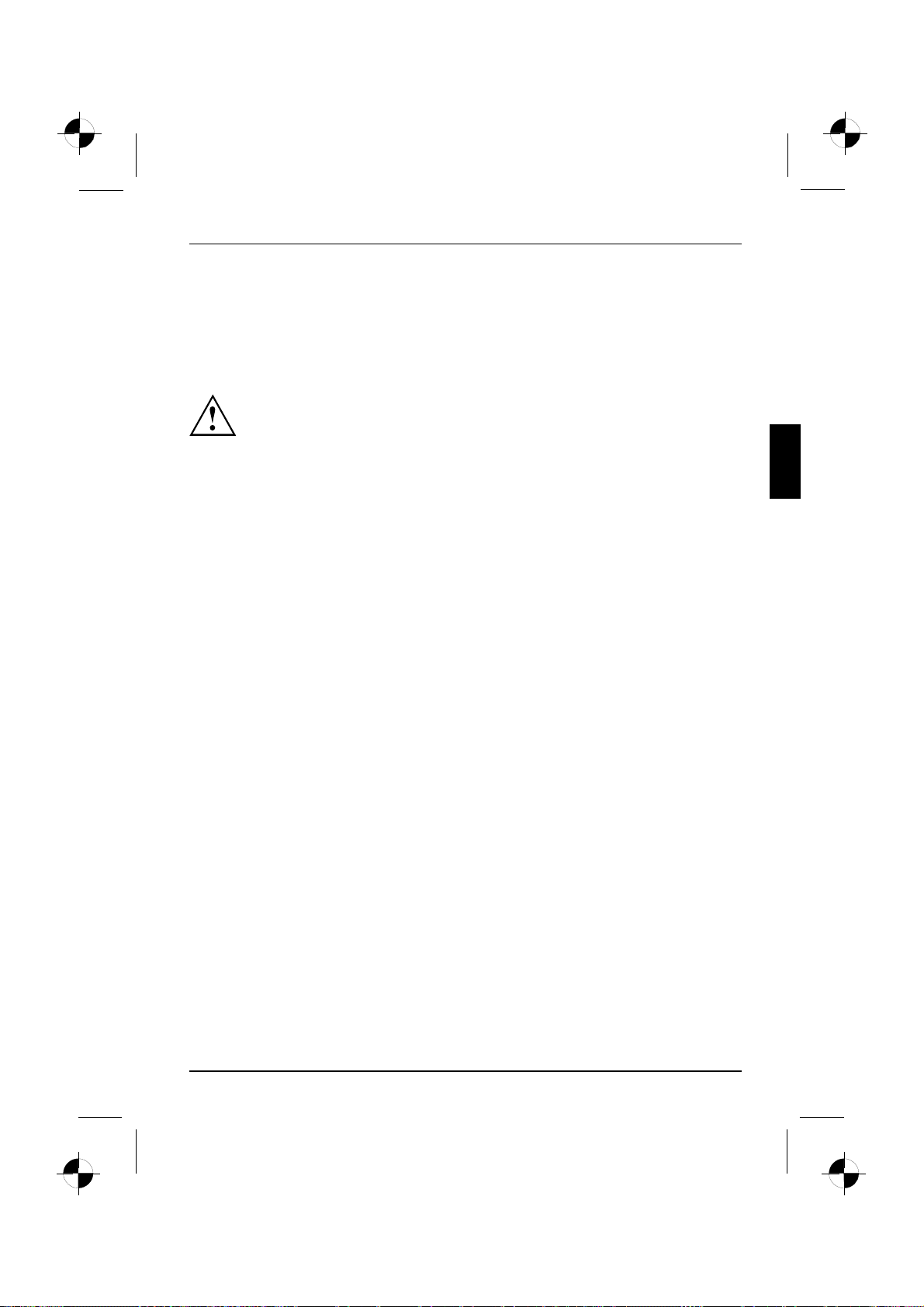
Puštanje u rad
Prvo uključivanje: instalira se softver
InstalacijaSoftverInstalacija
Ako ste uređaj povezali s mrežom, prilikom instalacije softvera potreban je unos
podataka o korisniku, poslužitelju i mrežnom protokolu.
Prilikom prvog uključivanja računala instalira se i konfigurira softver isporučen s računalom.
Odvojite nešto vremena za to, jer taj se postupak ne smije prekidati.
Nakon pokretanja instalacije uređaj se ne smije isključivati do dovršenja instalacije!
Tijekom instalacije uređaj se smije ponovo pokretati samo na traženje sustava!
Instalacija se u protivnom neće izvesti na pravilan način i sadržaj tvrdog
diska u potpunosti će se morati obnoviti.
10600985333, Izdanje 1 Hrvatski - 11
Page 59

Puštanje u rad
Uključivanje monitora i uređaja
► Uključite monitor (pogledajte Upute za korištenje monitora).
1
► Glavni prekidač na stražnjoj strani računala postavite u položaj "I" (1 ).
► Pritisnite prekidač za uključivanje/isključivanje na prednjoj strani uređaja.
Pokazivač načina rada svijetli, uređaj se pokreće.
Instalacija softvera
► Tijekom instalacije slijedite upute na zaslonu.
SoftverInstalacija
► Uslučaju nejasnoćapročitajte navode u pomoći za operacijski sustav.
Dodatne informacije o sustavu, poput upravljačkih i uslužnih programa te
ažuriranja, možete pronaćiupriručniku za oporavak instaliranog softvera i na
internetskoj adresi "http://www.fujitsu-siemens.com/support".
2
12 - Hrvatski 10600985333, Izdanje 1
Page 60
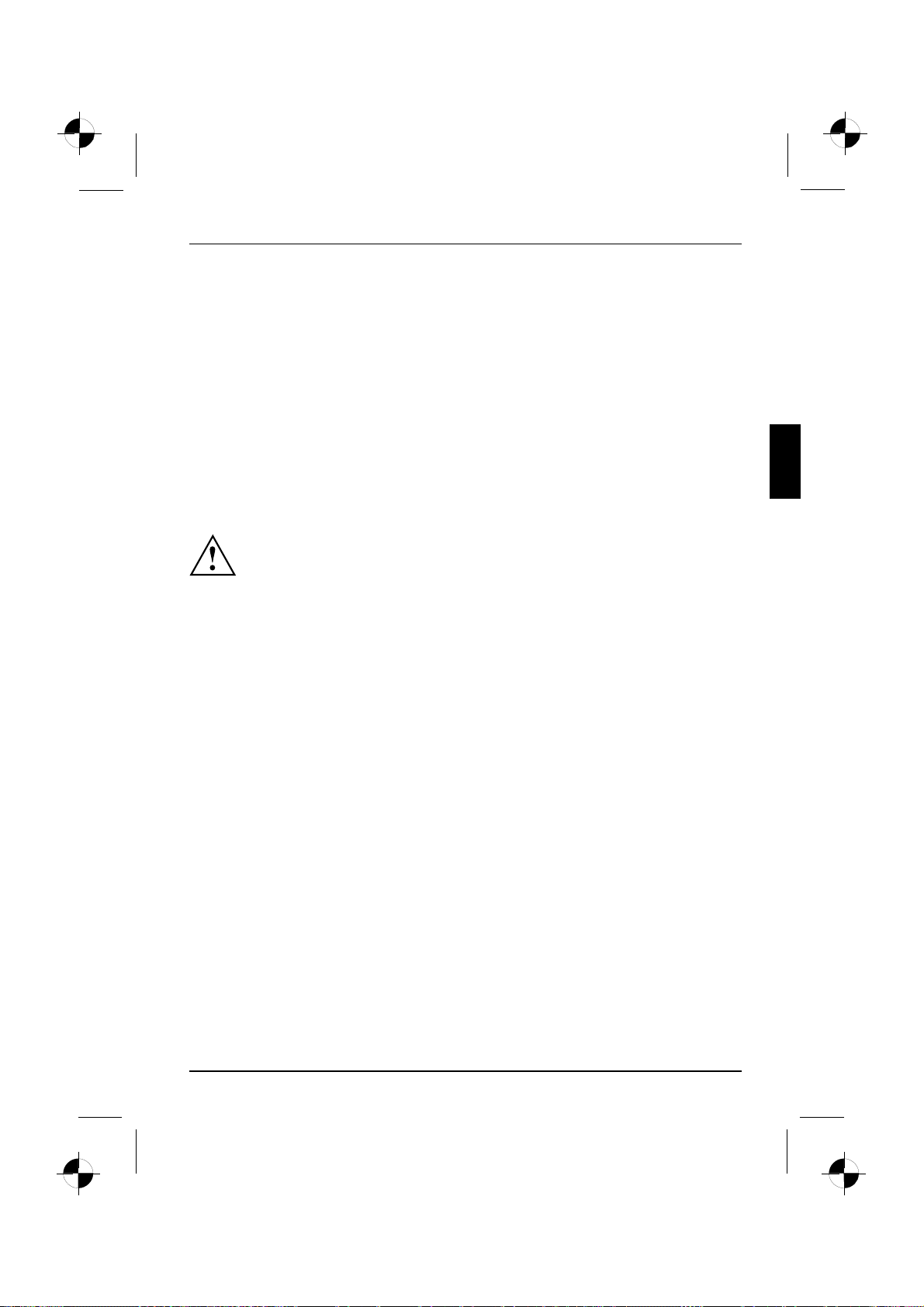
Rukovanje
Rukovanje
Uključivanje uređaja
► Ako je potrebno, uključite monitor (pogledajte Upu te za korištenje monitora).
UređajMonitor
► Pritisnite prekidač za uključivanje/isključivanje na prednjoj strani uređaja.
Isključivanje uređaja
► Na pravilan način prekinite izvođenje operacijskog sustava.
UređajMonitor
► Ako operacijski sustav ne isključiuređaj ili ga ne uvede u stanje štednje energije automatski,
prekidač za uključivanje/isključivanje držite pritisnutim najmanje 4 sekunde.
Uređaja tada koristi minimalnu količinu energije.
Prekidačem za uključivanje/isključivanje uređaj se ne isključuje s mrežnog napona. Za
potpuno isključivanje s mrežnog napona morate mrežni utikač izvućiizutičnice.
► Ako je potrebno, isključite monitor (pogledajte Upute za korištenje monitora).
10600985333, Izdanje 1 Hrvatski - 13
Page 61

Rukovanje
Indikatori na ure đaju
PokazivačnačinaradaUređaj
Indikatori se nalaze na prednjoj strani kućišta.
1
2
1 = Pokazivač statusa memorijskih k artica
2 = Pokazivač načina rada
i laserskog uređaja
Pokazivač statusa laserskog uređaja za memorijske kartice
• Indikator neprekidno svijetli: Priključena je memorijska kartica.
• Indikator treperi: U tijeku je pristupanje priključenoj memorijskoj kartici.
• Indikator ne svijetli: U laserskom uređaju se ne nalazi memorijska kartica.
Pokazivač načina rada
Pokazivačnačinarada
Uređaj se u stanju štednje energije ne smije isključivati s mreže jer
to može dovesti do gubitka podataka.
• Indikator svijetli bijelo: Uređaj je priključen.
• Indikator treperi bijelo: Uređaj je u stanju štednje energije. Nakon uključivanja pomoću
prekidačazauključivanje/isključivanje, uređaj se uključuje i li se vraćaustanjeu
kojem se nalazio prije ulaska u stanje štednje energije.
• Indikator treperi žuto: U tijeku je pristupanje tvrdom disku.
• Indikator ne svijetli: Uređaj je isključen s mreže ili spreman za korištenje. Ako je uređaj spreman
za korištenje, može se uključiti pomoćuprekidačazauključivanje/isključivanje.
14 - Hrvatski 10600985333, Izdanje 1
Page 62

Laserski ure đaj za memorijske kartice
Utor
Na prednjoj strani uređaja nalazi se laserski uređaj za memorijske kartice.
Rukovanje
1 = Pokazivač statusa laserskog uređaja
za memorijske kartice
Moguće vrste kartica bez prilagodnika:
• CompactFlash Card (tip I i II) (CF)
• CompactF lash Ultra DMA
• IBM Microdrive (MD)
• SecureDigital Card (SD)
• Secu reDigital Card HC (SD HC)
• MultiMedia Card (MMC)
• Memory Stick (MS)
• M emory Stick Pro
• xD Picture Card (xD)
• xD Picture Card M type
• xD Picture Card H type
SD/MMC
MS
XD
CF/MD
Moguće vrste kartica s prilagodnikom:
• M emory Stick Duo
• Memory Stick Pro Duo
• Memory Stick Micro
• Reduced-Size MultiMedia Card (RS-MMC)
• MultiMedia Card micro (MMC micro)
• MultiMedia Card mobile (MMC mobile)
• Mini-SecureDigital Card (Mini SD)
• Micro SecureDigital Card (Micro SD)
1
Prilikom rada s memorijskim karticama s lijedite upute proizvođača.
Prilagodnike za memorijske kartice možete nabaviti u specijaliziranim trgovinama.
10600985333, Izdanje 1 Hrvatski - 15
Page 63

Rukovanje
Umetanje memorijske kartice
Vađenje memorijske kartice
Memorijskakartica
Prije vađenja kartice svakako pričekajte da pokazivač statusa prestane treperiti.
► Pažljivo gurnite memorijsku karticu u
utor. Natpis mora biti okrenut prema
gore. Ne primjenjujte silu jer u suprotnom
može doći do oštećiva nja osjetljivih
kontaktnih površina.
Memorijskakartica
Pokazivač statusa laserskog uređaja za
memorijske kartice neprekidno svijetli.
► Izvucite memorijsku karticu iz utora.
16 - Hrvatski 10600985333, Izdanje 1
Page 64

Tehnički podaci
AMILO Desktop L / AMILO Desktop P
Električni podaci
Poštivani sigurnosni standardi:
Klasa zaštite: I
Područje nazivnog napona 220 V - 240 V
Nazivna frekvencija
Dimenzije
Širina / dubina / visina:
Tež ina
u osnovnoj konfiguraciji:
Uvjeti u okolini
Temperatura
Radni prostor
Transport
Nije dopušteno vlaženje u radnom prostoru !
CE, Sigurnost proizvoda LVD 2006/95/EC,
IEC60950-1, EN60950-1, EMV: 2004/108/EC,
EN55022, class B, EN55024, EN61000-3-2/3,
RTTE 1999/5/EC, standardi zaštite okoliša:
RoHS F SC-03230
50 Hz - 60 Hz
373 mm x 175 mm x 398 mm
9,6 kg
15 °C .... 35 °C
–25 °C .... 60 °C
Teh n ički podaci
Ostali tehnički podaci nalaze se u tehničkoj specifikaciji za ovaj uređaj. Tehničku
specifikaciju možete pronaći na internetskoj adresi "www.fujitsu-siemens.com".
10600985333, Izdanje 1 Hrvatski - 17
Page 65

Teh nički podaci
18 - Hrvatski 10600985333, Izdanje 1
Page 66

English
Български
AMILO Desktop L Series
AMILO D esktop P Series
Prima punere în funcţiune
Hrvatski
Română
Slovenščina
Srpski
Page 67

Microsoft, MS
Windows and Windows Vista are registered trademarks of the Microsoft Corporation.
Adobe Reader is
MultiMediaCard
Sony and Memory
All other tradem
respective own
ers, whose protected rights are acknowledged.
Copyright © Fuji
All rights r eserv
ed, including rights of translation, reproduction by printing, copying
or similar method
Non-compliance i
All r ights reserv
ed, including rights crea ted by p atent grant or registration of a utility model or design.
Subject to ava ila
a trademark of Adobe Systems Incorporated.
is a registered trademark of Infineon Technologies AG
Stick are registered trademarks of Sony Electronics, Inc.
arks referenced are trademarks or registered trademarks of their
tsu Siemens Computers GmbH 2008
s, either in part or in whole.
s subject to compensation for damages.
bility and tech nical modifications.
Page 68

Cuprins
Română
Cuprins
Tehnologia inovatoare ................................................................. 1
Alte informaţii ........................................................................... 1
Manualul de exploatare „AMILO Desktop” . ............................................ 1
Simboluri ............................................................................... 2
Indicaţiiimportante .................................................................... 3
Conectori şi elemente de comandă ..................................................... 4
Conectori . . . . . .......................................................................... 4
Indicatoare şi elemnete de comandă ...................................................... 6
Punerea în funcţiune ................................................................... 7
Despachetarea şiverificarea completului de livrare ........................................ 7
Paşii pentru prima punere în funcţiune .................................................... 7
Amplasarea aparatului .................................................................. 8
Conectarea aparatelor externe ........................................................... 8
Conectarea cablurilor . . . . . ........................................................... 8
Deconectarea cablurilor . . . ........................................................... 9
Conectarea ecranului . . . . . ........................................................... 9
Mouse-ul şitastatura ................................................................ 9
Conectarea aparatelor externe la porturile USB ........................................ 9
Conectarea echipamentului la sursa de alimentare de la reţea .............................. 10
Prima pornire: se instalează software-ul ................................................... 10
Pornirea monitorului şi aechipamentului .............................................. 11
Instalarea software-ului .............................................................. 11
Exploatarea ............................................................................ 12
Pornirea aparatului ...................................................................... 12
Oprirea aparatului . ...................................................................... 12
Indicatoare aleechipamentului ........................................................... 13
Dispozitivul decitire acartelelor de memorie .............................................. 14
Introducerea cartelei dememorie ..................................................... 15
Scoaterea cartelei ................................................................... 15
Date tehnice ........................................................................... 16
AMILO Desktop L/AMILODesktop P .................................................... 16
10600985333, ediţie 1 Română
Page 69

Cuprins
Română 10600985333, ediţie 1
Page 70

Tehnologia inovatoare
Tehnologia inovatoare
... şi designul ergonomic asigură facilităţi utilizatorului echipamentului AMILO Desktop
şiofiabilitate corespunzătoare unui PC-Desktop.
Echipamentul dvs. este prev ăzut cu un sistem de operare M i crosoft Windows. Ace sta
este deja instalat şiconfigurat în mod optim. Echipamentul este pregătit pentru utilizare
imediată, atunci când îl porniţi pentru prima dată.
Este echipat cu cea mai recentă tehnologie, asigurând transpunerea facilă în practică
a experienţei dvs. în materie de computere.
• Intel CPU cu economisire de energie
•carcasă în design nou alb/negru de la Fujitsu Siemens Computers
Prin utilitarul "BIOS-Setup-Utility cu facilităţi pentru utilizator," aveţi posibilitatea
să comandaţi hardware-ul echipamentului şisă vă protejaţisistemuldeaccesul
neautorizat, utilizând caracteristicile eficiente de parolă.
Acest manual de exploatare vă prezintă, printre altele, modul de punere în
funcţiune şi de exploatare a echipamentului.
Alte informaţii
Găsiţi informaţii generale despre echipamentul dvs. în manualul de
exploatare „AMILO Desktop”.
Secţiunile din acest manual relative la software se referă la produse Microsoft, în
cazul în care sunt incluse în completul de livrare al echipamentului.
La instalarea altor produse de software, ţineţi cont de instrucţiunile
de exploatare ale producătorului.
Manualul de exploatare „AMILO Desktop”
Manualul de exploatare "AMILO Desktop" se găseşte în meniul de start Windows, Toate programele
(All programs) - Fujitsu Siemens Computers sau în Internet la adresa "www.fujitsu-siemens.com/support".
10600985333, ediţie 1 Română -1
Page 71
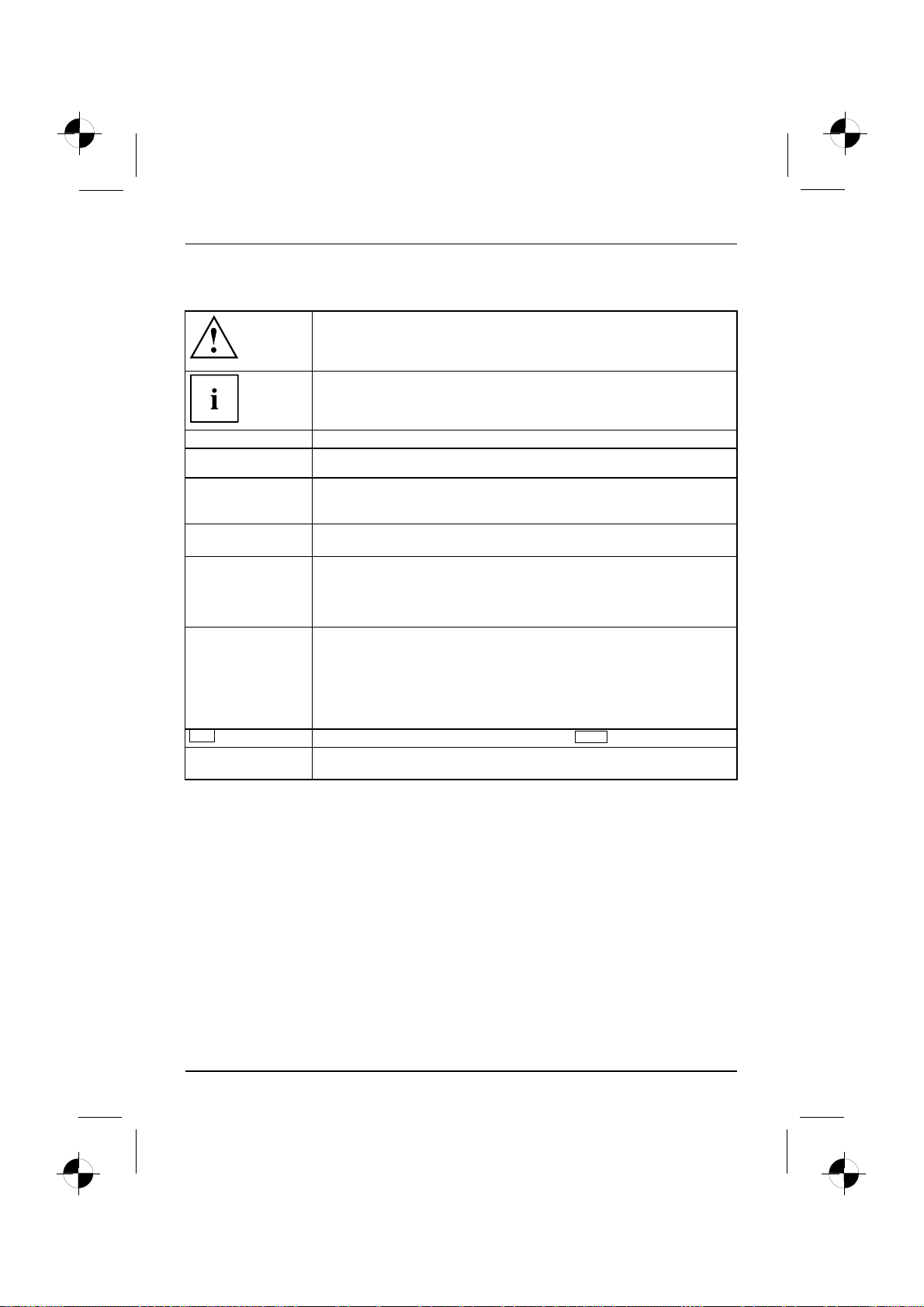
Tehnologia inovatoare
Simboluri
marchează instrucţiuni a căror nerespectare pune în pericol sănătatea
dumneavoastră, capacitatea funcţională a aparatului sau siguranţa datelor.
Garanţia se pierde în cazul în care aţi provocat defec ţiuni ale aparatului
prin nerespectarea acestor instrucţiuni
marchează informaţii importante pentru folosirea corectă a aparatului
►
Acest scris
Acest scris
Acest scris
"Acest scris" marchează
Abc
Acest scris marchează termeni şi texte, care sunt accentuat e sau evidenţiate, ca de
marchează osecvenţă de operaţie pe care trebu ie să o executaţi
marchează un rezultat
marchează introduceri de date, pe care le realizaţi într-un dialog prin
intermediul tastaturii sau într-un câmp de comandă, de ex. parola dvs.
(Nume123) sau o comandă de pornire a unui program (start.exe)
marchează informaţiile, care sunt date pe display de un program, de ex.:
Instalaţia este încheiată!
marchează
• termeni şi texte pe suprafaţa unui softw are, ca de ex.: Faceţi clic pe
Salvare.
• Num ele programelor sau fişierelor, ca de ex. Windows sau setup.exe.
• referinţe de trecere la un alt paragraf, ca de ex. "Indicaţii de siguranţă"
• referinţedetrecerelaosursă externă,cadeex.oadresă de Web:
Citiţi mai departe în "www.fujitsu-siemens.com"
• Num e de CD-uri, DVD-uri precum şi denumiri şi titluri ale altor materiale,
ca de ex.: "CD/D VD Drivers & Utilities" sau manualul "Siguranţă"
marchează otastă de pe tastatură,cadeex.:
ex.: Nu opriţiaparatul
F10
2-Română 10600985333, ediţie 1
Page 72
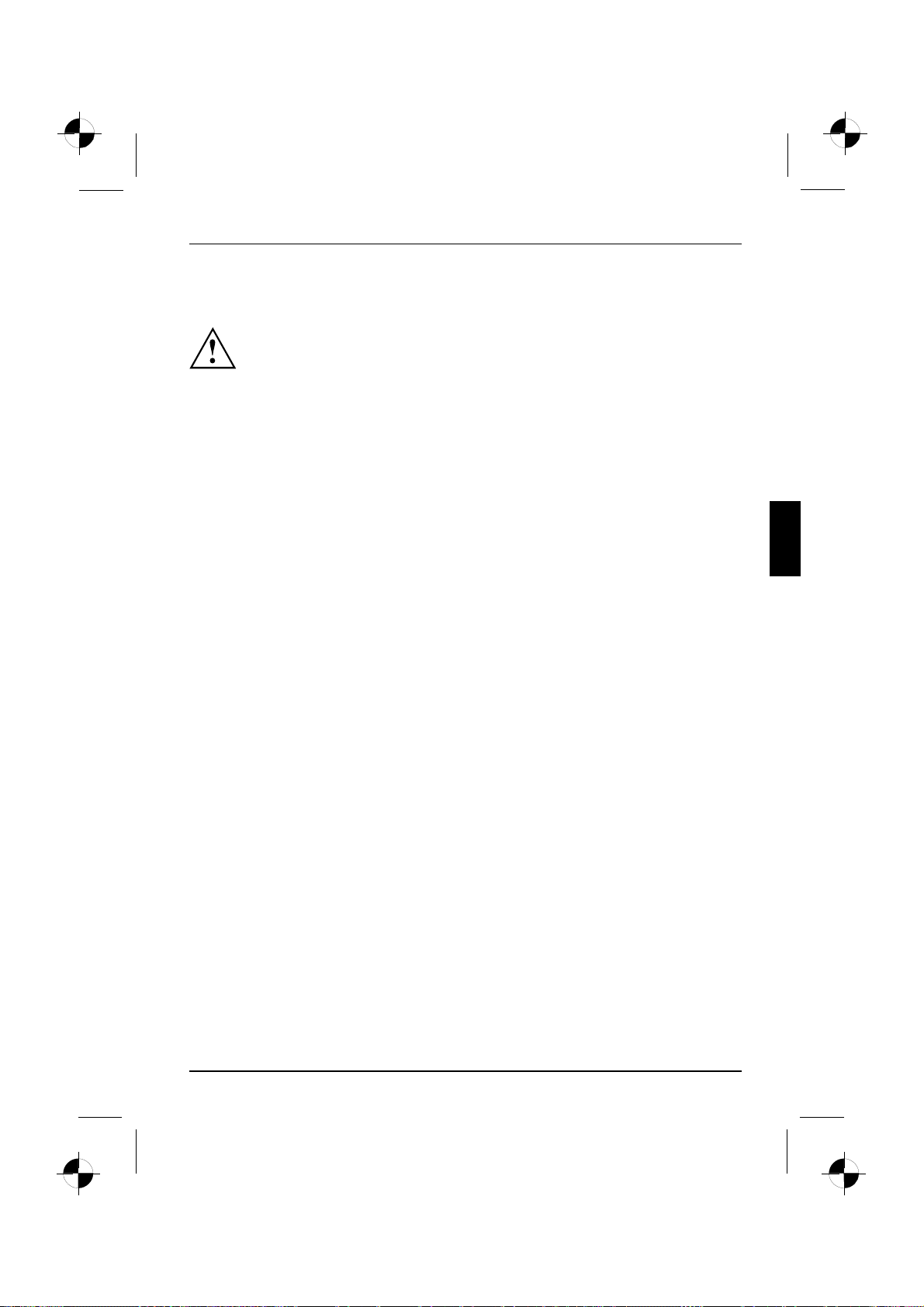
Indicaţii importante
Ţineţi cont de indicaţiile referitoare la siguranţă din manualul "Siguranţa"
şi din manualul de exploatare "AMILO Desktop".
Indicaţii importante
10600985333, ediţie 1 Română -3
Page 73

Conectori şielementedecomandă
Conectori şielementedecomandă
În acest capitol sunt prezentate componentele hardware individuale ale echipamentului.
Vi se oferă o privire de ansamblu asupra conectorilor şi indicatoarelor echipamentului.
Familiarizaţi-vă cu aceste elemente, înainte de a începe lucrul.
Următoarele reprezentări pot să difere faţă de configuraţia dvs.
Conectori
Denumire Ilustraţie Simbol
Alimentarea electrică a calculatorului
Conector reţea
4-Română 10600985333, ediţie 1
Page 74

Conectori şielementedecomandă
Denumire Ilustraţie Simbol
Sunet (surse audio externe, de ex.
difuzoare active, microfon)
• Sunet încorporat
Dacă este montată oplacă de sunet
adiţională, funcţia de sunet de pe
placa de bază nu este activă. „Sound
onboard„ nu este disponibil.
Conectori de tip jack 3,5-mm
Line In
Line Out
Mic
Conexiune digitală pentru sunet,
consultaţi şi manualul plăcii de bază.
Conexiune pentru sisteme USB
(de ex. tastatură; mouse , modul
de emisie/recepţie IR, scaner,
imprimantă)
USB 2.0
Recomandare importantă pentru
USB 2.0: Pentru a obţineorată
stabilă de transfer a datelor, vă
recomandăm utilizarea unui cablu
USB cu o lungime maximă de 3 m.
Conexiune pentru aparate
compatibile FireWire sau IEE-1394
(de ex. videorecorder, cameră video
digitală)
FireWire
Reţea sau modem DSL
Conector tip Cinch (Coax)
Conector USB
Conector FireWire
Conector RJ-45
Ieşire SPDIF
sau USB
1394
sau
sau LAN
Conector intrare/ieşire video
(opţional)
(consultaţi documentaţia pentru
placa VGA)
Conector cu 4 sau mai mulţipini
10600985333, ediţie 1 Română -5
SVIDEO IN
SVIDEO OUT
Page 75

Conectori şielementedecomandă
Denumire Ilustraţie Simbol
Conexiune pentru semnal video
digital (Monitor)
DVI
Interfaţă digitală Au dio-Video
Indicatoare şielemnetedecomandă
Denumire Simbol Semnificaţie
Întrerupător
principal
Întrerupător de
pornire/oprire
Întrerupător pentru pornire/oprire. Echipamentul nu
mai poate să fiepornitdelareţea (Wake on LAN).
Întrerupător pentru pornirea sistemului.
•Întrerupătorul de pornire/oprire luminează în
culoare albă: Sistemul este pornit.
•Întrerupătorul de pornire/oprire luminează
intermitent în culoare galbenă: Este accesat
discul fix.
•Întrerupătorul de pornire/oprire luminează
intermitent în cu loare albă: Sistemul este în
modul de economisire a energiei.
HDMI
6-Română 10600985333, ediţie 1
Page 76

Punerea în funcţiune
Punerea în funcţiune
Punereaînfuncţiune
Despachetarea şiverificarea completului de livrare
Păstraţi ambalajul original al echipamentului în eventualitatea unui transport.
ambalajcompletdelivrareambalaj
► Despachetaţi toate componentele
► Examinaţi vizual conţinutul ambalajului în privinţa eventualelor daune datorate transportului.
► Verificaţidacă livrarea corespunde specificaţiilordinfoaiadelivrare.
Paşii pentru prima punere în funcţiune
Primapunereînfuncţiune,vedere deansamblupunereînfuncţiune
Pentru prima punere în funcţiune a echipamentului, sunt necesari câţiva paşi:
• Alegeţi amplasamentul adecvat şiamplasaţi echipamentul.
• Conectaţi dispozitivele externe.
•Verificaţi tensiunea nominalăşi conectaţi echipamentul la sursa de alimentare.
• P orniţi echipamentul.
Aflaţiinformaţii suplimentare despre paşii individuali în paragrafele următoare.
Respectaţi instrucţiunile de siguranţă din capitolul "Indicaţii impo rtant e", pagină 3
Dacă constataţi daune datorate transportului s au neconcordanţeîntreconţinutul ambalajului şi
foaia de livrare, informaţi neîntârziat centrul de vânzări de unde aţiachiziţionat produsul.
Dispozitive externe
Dacă v-au fost furnizate suplimentar a lte dispozitive externe (de exemplu o imprimantă),
atunci conectaţi-le abia după prima instalare a echipamentului. Modul de conectare
a acestor dispozitive exte rne este descris în paragrafele următ oare.
Unitatea de disc şi subansambluri
Dacă v-au fost furnizate suplimentar unităţidediscşi subansambluri, montaţi-le abia
după prima instalare a echipamentului. Instalarea unităţilor de disc şi a subansamblurilor
este descrisă în manualul "AMILO Desktop" în capitolul"Extinderi ale sistemului" .
10600985333, ediţie 1 Română -7
Page 77

Punerea în funcţiune
Amplasarea aparatului
Loculdelucru înfaţaecranuluiErgonomicAparat
La instalarea aparatului, asiguraţi-vă că respectaţi întocmai r ecomandările şi
indicaţiile de protecţie menţionate în manualul "Siguranţă".
Amplasaţi ech ipamentul numai în poziţia prevăzută pentru exploatare
(vertical pe picioarele suport).
Vă recomandămsă amplasaţi aparatul pe o suprafaţă-suport aderentă. Din cauza
varietăţii materialelor de acoperire şilăcuire folosite pentru mobilier, nu se poate exclude
posibilitatea ca picioarele din plastic ale aparatului să deterioreze suprafaţa de suport.
Nu aşezaţi mai multe aparate unul peste celălalt.
Echipamentul trebuie pus în funcţiune numai în poziţie verticală, pe picioarele suport.
În funcţie de locul de amplasare al echipamentului, pot să apară vibraţii şi zgomote
perturbatoare. Pentru a evita acest lucru, în părţilelateralealecarcaseifără suprafeţede
aerisire trebuie să păstraţi o distanţă
Aveţigrijă ca aparatul să fie ventilat suficient. Suprafeţele de ventilare ale ecranului
şiaparatuluinuvorfi acoperite, pe ntru a evita astfel supraîncălzirea.
Nu expuneţi echipamentul la condiţii extreme de m ediu (vezi „AMLO Desktop
L / AMILO Desktop P", pagina 17, paragraful „Condiţii de mediu"). Protejaţi
echipamentul de praf, umiditate şi temperaturi ridicate.
minimă de 3 mm faţă de alte aparate sau obiecte.
Conectarea aparatelor externe
Înainte de conectarea aparatului extern, citiţi documentaţia acestuia.
În afară de dispozitivele USB, fişele de alimentare trebuie să fiescoase,
atunci când conectaţi aparate externe!
Pe timp de furtună nu conectaţi şi nici nu deconectaţi cabluri.
Apucaţi întotdeauna de ştecăr la deconectarea unui cablu. Nu trageţidecablu!
La conectarea sau deconectarea cablurilor, respectaţi ordinea descrisă mai jos.
Conectarea cablurilor
► Opriţi toate aparatele respective.
CabluCablu
► Scoateţi fişele de alimentare ale tuturor aparatelor respective din priza cu contact de protecţie.
► Conectaţi toate cablurile la aparat şi la aparatele externe. Respectaţi instrucţiunile
de siguranţă din capitolul "Indicaţii importante", pagină 3.
► Conectaţi toate cablurile pentru transferul datelor la porturile prevăzute ale
reţelelor de date/transferului de date.
► Introduceţi toate fişeledealimentareînprizelecuîmpământare şi contact de protecţie.
8-Română 10600985333, ediţie 1
Page 78

Punerea în funcţiune
Deconectarea cablurilor
► Deconectaţi dispozitivele respective.
Cablu
► Scoateţi fişele de alimentare ale tuturor aparatelor respective din priza cu contact de protecţie.
► Scoateţi toate cablurile pentru transmiterea datelor din porturile prevăzute
ale reţelelor de date/transfer de date.
► Deconectaţi toate cablurile de la aparat şi de la aparatele externe.
Conectarea ecranului
► Pregătiţi ecranul după cum este descris în instrucţiunile de utilizare ale
acestuia (de exemplu conectarea cablurilor).
Ecran
► Conectaţi cablurile pentru transferul datelor în porturile aflate pe ecranul aparatului.
În funcţie de nivelul de extindere al echipamentului şialmonitorului,puteţi
să conectaţi cablul de date şi la interfaţaDVI.
► Conectaţi cablul de reţea al ecranulu i la o priză cu contact de protecţie şiîmpământare.
Mouse-ul şi tastatura
Completul de livrare al echipamentului conţineunmouseşiotastatură.Găsiţi o descriere
în acest sens, în manualul de exploatare "AMILO Desktop".
Conectarea mouse-ului şi a tastaturii
► Conectaţi mouse-ul şi tastatura la câte o inter faţă USB, vezi "Conectare a
aparatelor externe la porturile U S B", pagină 9.
Conectarea aparatelor externe la porturile USB
DispozitiveUSBPortUSBAparateexterneAparate
La porturile USB puteţi conecta numeroase aparate externe (ca de exemplu
imprimantă, scanner, modem sau tastatură).
Dispozitivele USB sunt compatibile hot-plug. De aceea dispozitivele USB pot fi
conectate sau deconectate în timp ce aparatul este pornit.
Informaţii suplimentare găsiţi în documentaţia pentru dispozitivele USB.
► Conectaţi cablul pentru transferul de date la aparatul extern.
► Conectaţi cablul pentru transferul datelor la un port USB al aparatului dumneavoastră.
10600985333, ediţie 1 Română -9
Page 79

Punerea în funcţiune
Drivere aparate
În mod normal, dispozitivele externe USB pe care le conectaţilaunuldintreporturile
USB nu necesită drivere proprii, deoarece software-urile necesare sunt deja cuprinse în
sistemul de operare. În cazul în care dispozitivul extern USB necesită totuşi un software
propriu, instalaţi-ldepedisculcareafostlivratîmpreună cu dispozitivul USB.
De la portul USB din faţă al aparatului dumneavoastrăşipână la dispozitivul extern USB
pot fi utilizate numai cabluri cu o lungime de maxim 3 m pentru a asigura USB 2.0.
Conectarea echipamentului la sursa de
alimentare de la reţea
adaptor
1
2
► Conectaţi cablul de alimentare la echipament (1).
► Introduceţi fişadealimentareîntr-opriză cu împământare cu contact de protecţie (2).
Prima pornire: se instalează software-ul
InstalareaSoftwareInstalare
Dacă aparatul va fi cuplat la re ţea, la instalarea software-ului sunt necesare date
referitoare la utilizator, server şi protocol reţea.
Când veţi porni aparatu l pentru prima dată,vafi instalat şiconfigurat software-ul livrat împreună cu
produsul. Pentru aceasta planificaţi-vă ceva timp, deoarece acest proces nu trebu ie întrerupt.
După începerea instalăriinuestepermisă deconectarea apa ratului
înainte de încheierea instalării!
În timpul instalaţiei, aparatul va fi repornit numai dacă acest lucru va fi solicitat!
În mod contrar, instalarea nu va fi realizată corect iar conţinutul hard
discului trebuie reprodus complet.
10 - Română 10600985333, ediţie 1
Page 80

Pornirea monitorului şi a echipamentului
► Porniţi monitorul (consultaţi manualul de exploatare a monitorului).
Punerea în funcţiune
1
► Treceţiîntrerupătorul principal, de la partea posterioară a echipamentului, pe poziţia „I” (1).
► Apăsaţiîntrerupătorul de pornire/oprire de la partea frontală a echipamentului.
Indicatorul de f uncţionare se aprinde, echipamentul porneşte.
2
Instalarea software-ului
► În timpul instalării, urmaţi instrucţiunile de pe ecran.
softwareinst alare
► Dacă aveţi incertitudini referitoare la datele de intrare solicitate, consultaţi
Ajutor în sistemul de operare.
Găsiţi informaţii suplimentare despre sistem, precum şi despre drivere, utilitare
şi actualizări, în manualul de restaurare a software-ului instalat şi în Internet
la adresa "http://www.fujitsu-siemens.com/support".
10600985333, ediţie 1 Română -11
Page 81

Exploatarea
Exploatarea
Pornirea aparatului
► Porniţi ecranul (a se vedea instrucţiunile de utilizare ale ecranului).
AparatEcran
► Apăsaţiîntrerupătorul Pornit/Oprit de pe partea frontală a aparatului.
Oprirea aparatului
► Închideţi corespunzător sistemul de operare.
AparatEcran
► Dacă sistemul de operare al aparatului nu rulează automat într-un mod de economisire a
energiei sau dacă nu se opreşte, apăsaţiîntrerupătorul Pornit/Oprit, timp de cel puţin 4 secu nde.
Aparatul va consuma astfel un minim de energie.
Întrerupătorul Pornit/Oprit nu deconectează aparatul de la tensiunea de reţea. Pentru
deconectarea completă de la reţea, trebuie să scoateţi fişa d e alimentare din priză.
► Deconectaţi ecranul, d acă este cazul (vezi instrucţiunile de utilizare ale ecranului).
12 - Română 10600985333, ediţie 1
Page 82

Indicatoare ale echipamentului
indicatordefuncţionareechipament
Indicatoarele se găsesc în partea frontală a echipamentului.
Exploatarea
1
2
1 = Indicatorul de stare pentru dispozitivul
2 = Indicator de funcţionare
decitireacartelelordememorie
Indicatorul de stare pentru dispozitivul de citire a ca rtelelor de mem orie
• Indicato rul luminează continuu:Este introdusă ocartelă de memorie.
• Indicato rul luminează intermitent:Este accesată cartela de memorie in trodusă.
• Indicato rul nu luminează:Nu există cartele de memorie în dispozitivul de citire.
indicator de funcţionare
indicatordefuncţionare
Nu decuplaţidelareţea echipamentul în modul de economisire a energiei,
altfel acest lucru poate conduce la pierderea datelor.
• Indicato rul luminează în culoare albă: Echipamentul este pornit.
• Indicato rul luminează intermitent în culoare albă: Echipamentul este în modul de economisire
a energiei. După pornirea prin intermediul întrerupătorului de pornire/oprire, echipamentul
porneşte sau revine la starea anterioară comutării pe modul de economisire a e nergiei.
• Indicatorul luminează intermitent în culoare galbenă:Este accesată unitatea de d isc .
• Indicato rul nu luminează:Echipamentul este decuplat de la reţea sau este gata
de funcţionare. Dacă este gata de utilizare, echipamentul se poate porni prin
intermediul întrerupătorului de pornire/oprire.
10600985333, ediţie 1 Română -13
Page 83

Exploatarea
Dispozitivul de citire a cartelelor de memorie
slot
Echipamentul este prevăzu t în partea frontal ă cu un dispozitiv de citire a cartelelor de memorie.
1 = Indicator de stare pentru dispozitivul de
citire a cartelelor de memorie
Tipuri admisibile de cartele fără adaptor:
• CompactFlash Card (Tip I şi II) (CF)
• CompactFlash Ultra DMA
• IBM Microdrive (MD)
• Secure Digital Card (SD)
• SecureD igital Card HC (SD HC)
• MultiMedia Card (MMC)
•MemoryStick(MS)
•MemoryStickPro
• xD Picture Card (xD)
•xDPictureCardMtype
• xD Picture Card H type
SD/MMC
MS
XD
CF/MD
Tipuri admisibile de cartele cu adaptor:
•MemoryStickDuo
• Memory Stick Pro Duo
• Mem ory Stick Micro
• Reduce d-Size MultiMedia Card (RS-MMC)
• MultiMedia Card micro (MMC micro)
• MultiMedia Card mobile (MMC mobile)
• Mini-SecureDigital Card (Mini SD)
• Micro SecureDigital Card (Micro SD)
1
Pentru manipularea cartelelor de memorie, ţineţi cont de indicaţiile producătorului.
Adaptorul pentru cartela de memorie îl puteţi procura de la un furnizor de specialitate.
14 - Română 10600985333, ediţie 1
Page 84

Introducerea cartelei de memorie
► Împingeţi cu precauţiecartelaînslotul
Scoaterea cartelei
cartelădememorie
Înainte de a scoate cartela, aşteptaţi întotdeauna până când indicatorul
de stare nu se mai aprinde intermitent.
► Scoateţi cartela de memorie din slot.
Exploatarea
aferent. Câmpul inscripţionat trebuie să
fie în partea de sus. Nu m anevra ţicu
brutalitate cartela, altfel puteţisă deterioraţi
suprafeţele de contact sensibile.
cartelădememorie
Indicatorul de stare pentru dispozitivul
de citire a cartelelor de memorie
luminează continuu.
10600985333, ediţie 1 Română -15
Page 85

Date tehnice
Date tehnice
AMILO Desktop L / AMILO Desktop P
Date privind sistemul electric
Standarde de siguranţă îndeplinite: CE, Norme de siguranţă pentru produs LVD
Clasa de protecţie:
Domeniul de tensiune nominală 220 V -240 V
Frecvenţa nominală 50 Hz - 60 Hz
Dimensiuni
Lăţime/adâncime/înălţime:
Greutate
în modul de extindere standard 9,6 kg
Condiţii de mediu
Temperatura
Exploatare
Transport
Se interzice exploatarea în condiţii de umiditate!
2006/95/EC, IEC60950-1, EN60950-1, EMV:
2004/108/EC, EN55022, class B, EN 55024,
EN61000-3-2/3, RTTE 1999/5/EC, standard
privind mediul înconjurător: RoHS FSC-03230
I
373 mm x 175 mm x 398 mm
15 ° C .... 35 °C
–25 °C .... 60 °C
Fişa de date a echipamentului vă furnizează date tehnice suplimentare. Găsiţi
această fişă în Internet la adresa "www.fujitsu-siemens.com".
16 - Română 10600985333, ediţie 1
Page 86

English
Български
AMILO Desktop L Series
AMILO D esktop P Series
Prva uporaba
Hrvatski
Română
Slovenščina
Srpski
Page 87

Microsoft, MS
Windows and Windows Vista are registered trademarks of the Microsoft Corporation.
Adobe Reader is
MultiMediaCard
Sony and Memory
All other tradem
respective own
ers, whose protected rights are acknowledged.
Copyright © Fuji
All rights r eserv
ed, including rights of translation, reproduction by printing, copying
or similar method
Non-compliance i
All r ights reserv
ed, including rights crea ted by p atent grant or registration of a utility model or design.
Subject to ava ila
a trademark of Adobe Systems Incorporated.
is a registered trademark of Infineon Technologies AG
Stick are registered trademarks of Sony Electronics, Inc.
arks referenced are trademarks or registered trademarks of their
tsu Siemens Computers GmbH 2008
s, either in part or in whole.
s subject to compensation for damages.
bility and tech nical modifications.
Page 88

Vsebina
Slovenščina
Vsebina
Inovativna tehnologija ................................................................. 1
Dodatne informacije . . . .................................................................. 1
Navodilo zauporabo "AMILO Namizje" ................................................ 1
Uporabljeni simboli ...................................................................... 2
Pomembna opozorila .................................................................. 3
Priključki in upravljalni elementi ....................................................... 4
Priključki ............................................................................... 4
Prikazi in upravljalni elementi ............................................................ 6
Prva uporaba .......................................................................... 7
Razpakirajte inpreverite vsebino dobave ................................................. 7
Koraki ob prvem zagonu . . . . . . ........................................................... 7
Postavitev naprave ...................................................................... 8
Priključitev zunanjih naprav . . . ........................................................... 8
Priključitev kablov ................................................................... 8
Odstranjevanjekablov ............................................................... 8
Priključitev zaslona .................................................................. 9
Miška in tipkovnica .................................................................. 9
Priključitev zunanjih naprav na priključke USB ......................................... 9
Napravo priključite na omrežno napetost . . . . . . ............................................ 10
Prvi vklop:namestitev programske opreme ................................................ 10
Vklop monitorja in naprave ........................................................... 11
Namestitev programske opreme ...................................................... 11
Uporaba ............................................................................... 12
Vklop naprave .......................................................................... 12
Izklop naprave .......................................................................... 12
Indikatorji nanapravi .................................................................... 13
Bralna naprava spominskih kartic . . ....................................................... 14
Vstavljanje spominske kartice ........................................................ 15
Izvlek spominskekartice ............................................................. 15
Teh nični podatki ....................................................................... 16
AMILO namizje L/AMILO namizje P ..................................................... 16
10600985333, izdaja 1 Slovenščina
Page 89

Vsebina
Slovenščina 10600985333, izdaja 1
Page 90

Inovativna tehnologija
Inovativna tehnologija
... in ergonomska oblika naredijo vaše AMILO Namizje uporabniku prijazno
in zanesljivo namizje osebnega računalnika.
Vaša naprava je opremljena z operacijskim sistemom Microsoft Windows. Ta je že vnaprej nameščen
in za vas optimalno konfiguriran. Naprava je pripravljena za delovanje, ko jo prvič vključite.
Vaša naprava je opremljena z najnovejšo tehnologijo, tako da lahko optimalno
uporabite vaše računalniško znanje.
• energ ijsko varčni procesor Intel
• Ohišje v novi črno/beli obliki Fujitsu Siemens Comp uters
Z uporabniku prijaznim "pripomočkom za namestitev BIOS" lahko krmilite strojno
opremo vaše naprave in vaš sistem bolje zaščitite pred nepooblaščenim dostopom,
tako da uporabite učinkovite lastnosti gesel.
To navodilo za uporabo vam bo med drugim pokazalo, kako zaženete in upravljate vašo napravo.
Dodatne informacije
Splošne informacije o vaši napravi najdete v navodilu za uporabo "AMILO Namizje".
Deli tega navodila, ki se nanašajo na programsko opremo, se nanašajo na
izdelke Microsoft, če so del obseg a dobave vaše naprave.
Pri namestitvi druge programske opreme upoštevajte proizvajalčevo navodilo za uporabo.
Navodilo za uporabo "AMILO Namizje"
Navodilo za uporabo "AMILO Namizje" najdete v začetnem meniju Windows pod Vsi programi Fujitsu Siemens Compu ters ali na internetu pod "www.fujitsu-siemens.com/support".
10600985333, izdaja 1 Slovenščina - 1
Page 91

Inovativna tehnologija
Uporabljeni simboli
označuje op ozorila, katerih neupoštevanje lahko ogrozi vaše zdravje,
delovanje naprave ali varnost vaših podatkov. Če zaradi neupoštevanja teh
opozoril povzročiteokvarenaprenosnemračunalniku, garancija preneha
veljati.
označuje pomembne informacije za pravilno ravnanje z napravo.
►
Ta pisava
Ta pisava
Ta p i s a va
"Ta pisava" označuje
Abc
Ta pisava označuje pojme in besedila, ki so poudarjena ali kako drugače izstopajo;
označuje korak, ki ga morate izvršiti
označuje rezultat
označuje vnos, ki ga izvedete v programskem dialogu ali v upravni liniji;
npr. svoje geslo (Ime123) ali komando za zagon programa (start.exe).
označuje informacije, ki jih je prikazal zaslonski program, npr.: Namestitev
je končana!
označuje
• izraze in besedila uporabniškega vmesnika, npr.: Kliknite Shrani.
• Nazivi programov ali datotek; npr. Windows ali setup.exe.
• sklice na d rug razdelek, npr. "Varnostni napotki"
• Sklicevanje na zunanji vir, na primer spletni naslov: več lahko preberete
na naslovu "www.fujitsu-siemens.com"
• Nazivi CD-jev ali DVD-jev glede oznak in naslovov za druge materiale;
npr.: "CD/DVD Drivers & Utilities" ali priročnik "Varnost".
označuje tipko na tipkovnici, npr.:
npr.: Naprave ne izklapljajte
F10
2 - Slovenščina 10600985333, izdaja 1
Page 92

Pomembna opozorila
Upoštevajte na potke za varnost v priročniku "Varnost" in v navodilu
za uporabo "AMILO Namizje".
Pomembna opozorila
10600985333, izdaja 1 Slovenščina - 3
Page 93

Priključki in upravljalni elementi
Priključki in upravljalni elementi
V tem poglavju so predstavljene posamezne komponente strojne opreme vaše
naprave. Dobili boste pregled prikazov in priključkov napra ve. Preden začnete
delati z napravo, se seznanite s temi elementi.
Naslednja slika se lahko razlikuje od vaše konfiguracije.
Priključki
Opis Slika Simbol
Oskrba osebnega računalnika z
napetostjo
Omrežni priključek
4 - Slovenščina 10600985333, izdaja 1
Page 94

Priključki in upravljalni elementi
Opis Slika Simbol
Zvok (zunanje zvočne naprave, npr.
aktivni zvočniki, mikrofon)
•Zvoknamatični plošči
Pri dodatno vgrajeni zvočni kartici
zvočna funkcija na matični ploščini
aktivirana oz. zvok na matični plošči
ni na razpolago.
3,5 mm činč vtičnice
Line In
Line Out
Mic
Digitalni zvočni priključek, glejte tudi
priročnik za matično ploščo.
Priključek za naprave USB (npr.
tipkovnica, miška, IR vmesnik,
optični čitalnik, tiskalnik)
USB 2.0
Pomembno opozorilo za USB 2.0:
Za zago tavljanje varnega prenosa
podatkov vam svetujemo, da
uporabljate priključni USB-kabel,
dolg največ 3m.
priključek za Firewire naprave ali
naprave, združljive z IEEE-1394
(npr. videorekorder, digitalni
fotoaparat)
FireWire
omrežni kabel ali DSL-modem
Priključek činč (koaksialni)
USB-vtičnica
priključek FireWire
vtičnica RJ-45
SPDIF Out
ali USB
1394
ali
ali LAN
priključek za video vhod in izho d
(možnost)
(glejte dokumentacijo za VGA
kartico)
4- ali večpolni priključek
10600985333, izdaja 1 Slovenščina - 5
SVIDEO IN
SVIDEO OUT
Page 95
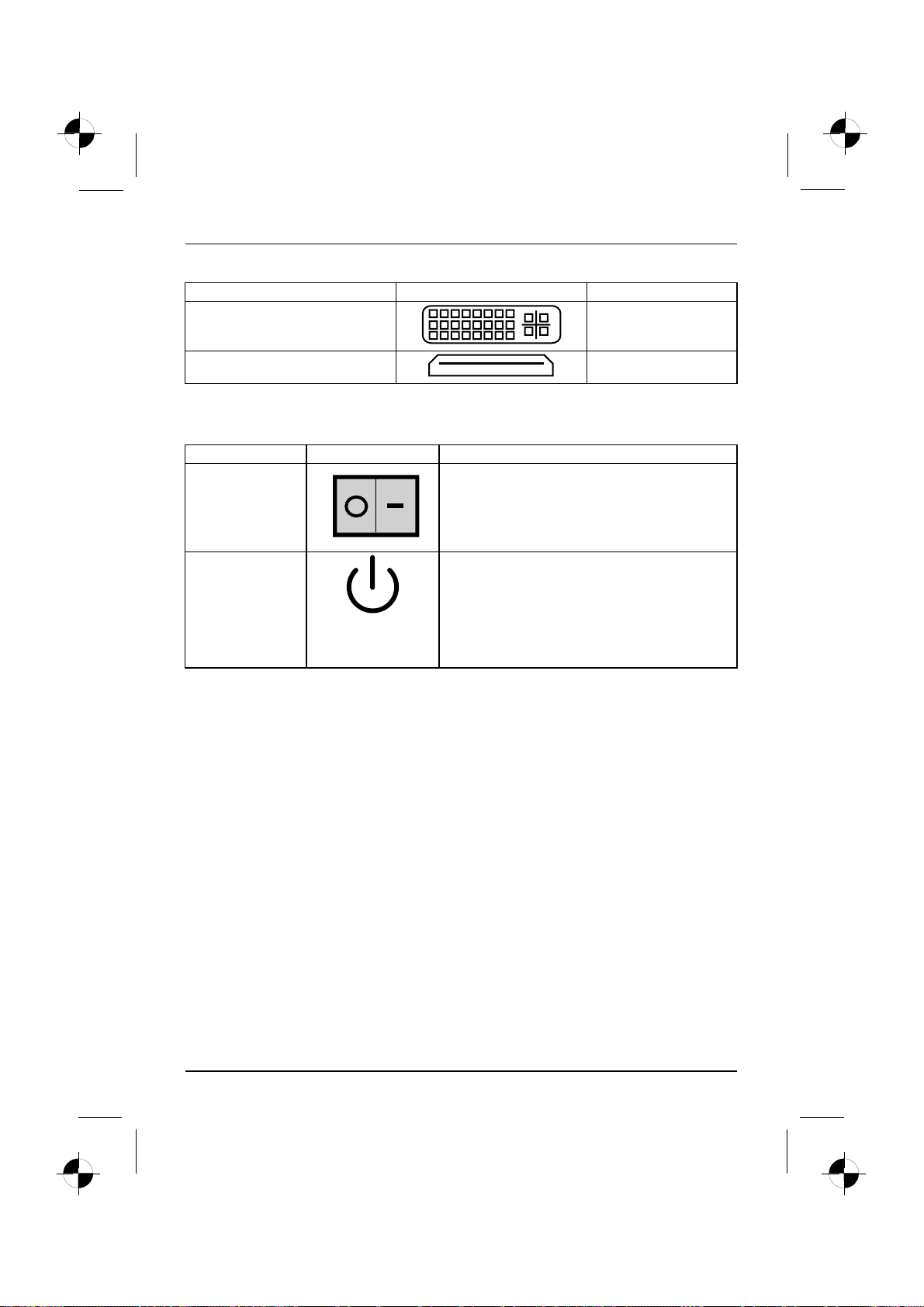
Priključki in upravljalni elementi
Opis Slika Simbol
priključek za digitalni videosignal
(monitor)
Digitalni Avdio-Video vmesnik HDMI
DVI
Prikazi in upravljalni elementi
Opis Simbol Pomen
Glavno stikalo Stikalo za vklop/izklop. Naprave ni več mogoče
zagnati iz omrežja (Wake on LAN - prebujanje prek
krajevnega omrežja).
Stikalo za
vklop/izklop
Stikalo za zagon sistema.
• Stikalo za vklop/izklop sveti belo: sistem je
vklopljen.
• Stikalo za vklop/izklop utripa rumeno: Poteka
dostopanje do trdega diska.
• Stikalo za vklop/izklop utripa belo: sistem je v
načinu varčevanja z energijo.
6 - Slovenščina 10600985333, izdaja 1
Page 96

Prva uporaba
Prvauporaba
Razpakirajte in preverite vsebino dobave
Originalno embalažo naprav shranite za primer morebitnega transport a.
EmbalažaVsebinadobaveEmbalaža
► Razpakirajte vse dele.
► Preverite vsebino embalaže glede vidnih transportnih poškodb.
► Preverite, če se dobava ujema s podatki na dobavnici.
Koraki ob prvem zagonu
Prvizagon,pregledZagon
Potrebnih je nekaj korakov, da prvič zaženete vašo napravo:
• Izb erite k raj postavitve naprave in jo po stavite
•Priključite zunanje naprave
• Preverite nazivno napetost in priključite napravo na električno omrežje
•Vključite napravo
Več o posameznih korakih boste izvedeli v naslednjih odsekih.
Upoštevajte varnostne napotke v poglavju "Pomembna opozorila", Stran 3 .
Če ugotovite transportne poškodbe ali neujemanja vsebine embalaže z dobavnico,
nemudoma obvestite vašega prodajalca!
Prva uporaba
Zunanje naprave
Če ste poleg vaše naprave dobili še zunanje naprave (npr. tiskalnik), jih priključite šele
po prvi namestitvi. V naslednjih odsekih je opisano, kako priključite te zunanje naprave.
Pogoni in modu li
Če ste zraven vaše naprave dobili pogone ali module, jih vgradite šele
po prvi namestitvi. Vg radnja pogonov in modulov je opisana v priročniku
"AMILO Namizje" v poglavju"razširitve sistema" .
10600985333, izdaja 1 Slovenščina - 7
Page 97

Prva uporaba
Postavitev naprave
DelovnomestozadelozzaslonomErgonomskoNaprava
Pri postavitvi naprave u p oštevajte priporočilainvarnostnenapotkevpriročniku "Varnost".
Napravo postavite v predviden obratovalni položaj (navpično na noge).
Priporočamo, da napravo postavite na nedrsečo podlago. Zaradi različnih
premazov in lakov, ki se uporabljajo pri obdelavi pohištva, obstaja možnost,
da plastične noge naprave poškodujejo površino podlage.
Ne postavite več naprav drugo na drugo.
Napravo smete zagnati samo, če stoji na nogah.
Odvisno od kraja postavitve vaše naprave lahko prihaja do motečih vibracij in hrupa.
Da bi to preprečili, morate na tistih straneh ohišja, kjer ni prezračevalnih površin,
upoštevati minimalno razdaljo 3 mm do ostalih naprav ali predmetov.
Poskrbite za ustrezno prezračevanje naprave. Ne prekrijte prezračevalnih
odprtin na za slonu in napravi, sicer se lahko pregrejeta.
Naprave ne izpostavljajte ekstrem nim okoljskim pogojem (glejte "AMILO
namizje L/AMILO namizje P", stran 17, odsek "Okoljski pogoji"). Napravo
zaščitite pred prahom, vlago in vročino.
Priključitev zunanjih naprav
Preden priključite zunanjo napravo, preberite dokumentacijo, ki ji je bila priložena.
Razen v primeru naprav USB, morate pri priključitvi zunanjih
naprav iztakniti omrežne vtiče!
Med nevihto ne priključujte in ne odstranjujte kablov.
Pri odstranjevanju kabla vedno primite vtič. Nikoli ne vlecite kabla!
Pri priključevanju ali odstranjevanju kablov vedno upoštevajte naslednji vrstni red.
Priključitev kablov
► Izklopite vse naprave.
KabelKabel
► Iztaknite mrežni vtič vseh naprav iz vtičnic z zaščitnim kontaktom.
► Priključite vse kable na napravo in zunanje naprave. Nujno upoštevajte varnostne
napotke, opisane v poglavju "Pomembna opozorila", Stran 3 .
► Priključite vse kable za prenos podatkov na ustrezne vtičnice podatkovnega/komunikacijskega
omrežja.
► Vtaknite vse omrežne vtiče v ozemljene vtičnice z zaščitnim kontaktom.
Odstranjevanje kablov
► Izklopite vse zadevne naprave.
Kabel
► Iztaknite mrežni vtič vseh naprav iz vtičnic z zaščitnim kontaktom.
► Iztaknite vse kable za prenos podatkov iz vtičnic podatkovnega/komunikacijskega omrežja.
► Odstranite vse kable z naprave in z zunanjih naprav.
8 - Slovenščina 10600985333, izdaja 1
Page 98

Prva uporaba
Priključitev zaslona
► Pripravite zaslon, kot je opisano v navodilih za uporabo zaslona (npr. priključitev kablov).
Zaslon
► Vtaknite podatkovni kabel v priključek za zaslon naprave.
Glede na stopnjo ra zširitve vaše naprave in monitorja, lahko podatkovni
kabel priključite tudi na DVI vmesnik.
► Priključite omrežni kabel zaslona na ozemljeno vtičnico z zaš čitnim kontaktom.
Miška in tipkovnica
K obsegu dobave vaše naprave s padata miška in tipkovnica. Opis tega najdete
v navodilu za upora bo "AMILO Namizje".
Priklop miške in tipkovnice
► Priključite miško in tipkovnico na USB vmesnik, glejte "Priključitev zunanjih
naprav na priključke USB", Stran 9 .
Priključitev zunanjih naprav na priključke USB
NapraveUSBPriključekUSBZunanjenapraveNaprave
Na priključke USB lahko priključite številne zunanje naprave (npr. tiskalnike,
optične bralnike, modeme ali tipkovnice).
Naprave USB podpirajo tehnologijo Hotplug, zato jih je mogoče med delovanjem
naprave poljubno priključevati in odstranjevati.
Več informacij najdete v dokumen taciji, ki je priložena napravam USB.
► Priključite podatkovni kabel na zunanjo napravo.
► Priključite podatkovni kabel na priključek USB na napravi.
Gonilniki naprav
Za delovanje zunanjih naprav, ki jih priključitenaračunalnikprekpriključka USB,
običajno ne potrebujete posebnih gonilnikov, saj je vsa potrebna programska oprema
že vgrajena v operacijskem sistemu. Če zunanja naprava USB zahteva posebno
programsko opremo, jo namestite z n osilca podatkov, ki je bil priložen napravi USB.
Kabel, ki povezuje sprednji priključek USB na vaši napravi in zunanjo napravo USB,
ne sme biti daljši od 3 m, saj je le tako zagotovljeno delovanje USB 2.0.
10600985333, izdaja 1 Slovenščina - 9
Page 99

Prva uporaba
Napravo priključitenaomrežnonapetost
Priključite
1
2
► Omrežni vod priključite na napravo (1).
► Omrežni vtič priključite v ozemljeno varnostno vtičnico (2).
Prvi vklop: namestitev programske o preme
NamestitevProgramskaopremaNamestitev
Če napravo priključujete na omrežje, morate pri namestitvi programske opreme navesti
podatke o uporabniku, strežniku in omrežnem protokolu.
Ko napravo prvič vklopite, se namesti in konfigurira priložena programska oprema. Za to
opravilo si vzemite n ekaj časa, kajti postopek ne sme biti pre kinjen.
Po začetku namestitve naprave ne smete izklapljati, dokler namestitev ne bo končan a!
Med namestitvijo lahko znova zaženete napravo samo, česistemtoodvaszahteva!
V nasprotnem primeru postopek namestitve ne bo pravilno izveden in
celotno vsebino trdega diska bo treba obnoviti.
10 - Slovenščina 10600985333, izdaja 1
Page 100

Vklopmonitorjainnaprave
► Vklopite mon itor (glejte navodilo za uporabo monitorja).
Prva uporaba
1
► Prestavite glavno stikalo na hrbtni strani naprave v položaj "I" (1).
► Pritisnite stikalo za vklop/izklop na sprednji strani naprave.
Prikaz obratovanja sveti, naprava se zaganja.
2
Namestitev programske opreme
► Med namestitvijo sledite navodilom na zaslonu.
ProgramskaopremaNamestitev
► V primeru nejasnost i glede zahtevanih vnosnih podatkov preberite v pomoči
vašega operacijskega sistema.
Nadaljnje informacije o sistemu ter gonilnikih, pripomočkih in posodobitvah
najdete v priročniku za obnovitev nameščene programske opreme ter na
internetu pod "http://www.fujitsu-siemens.com/support".
10600985333, izdaja 1 Slovenščina - 11
