Page 1
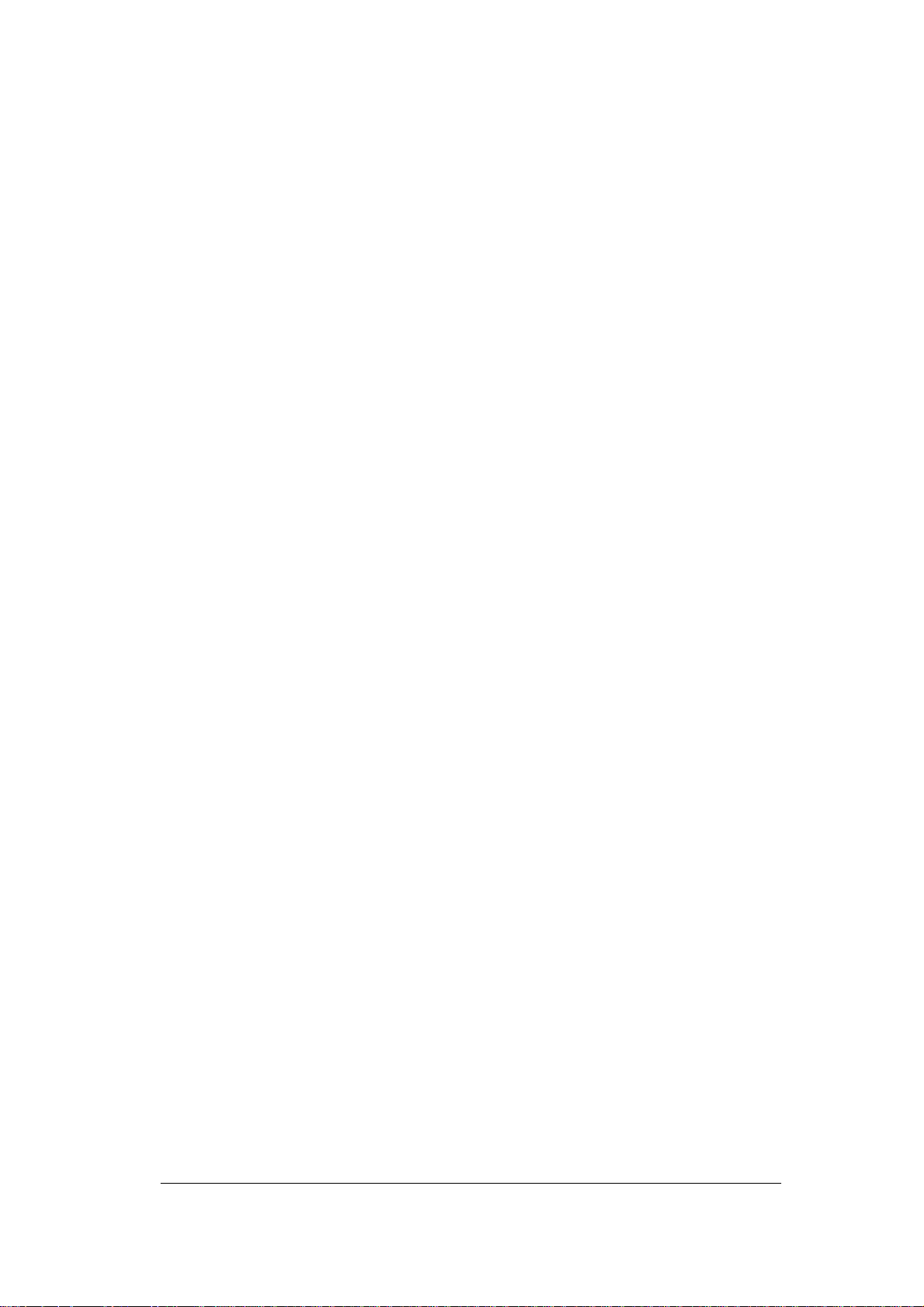
FCC ID: EJE-WB0068 (IC: 337J-WB0068)
APPENDIX H
FUJITSU USER MANUAL
EMC Technologies Pty Ltd – 176 Harrick Road, Keilor Park, VIC 3042 Australia
www.emctech.com.au
Page 2
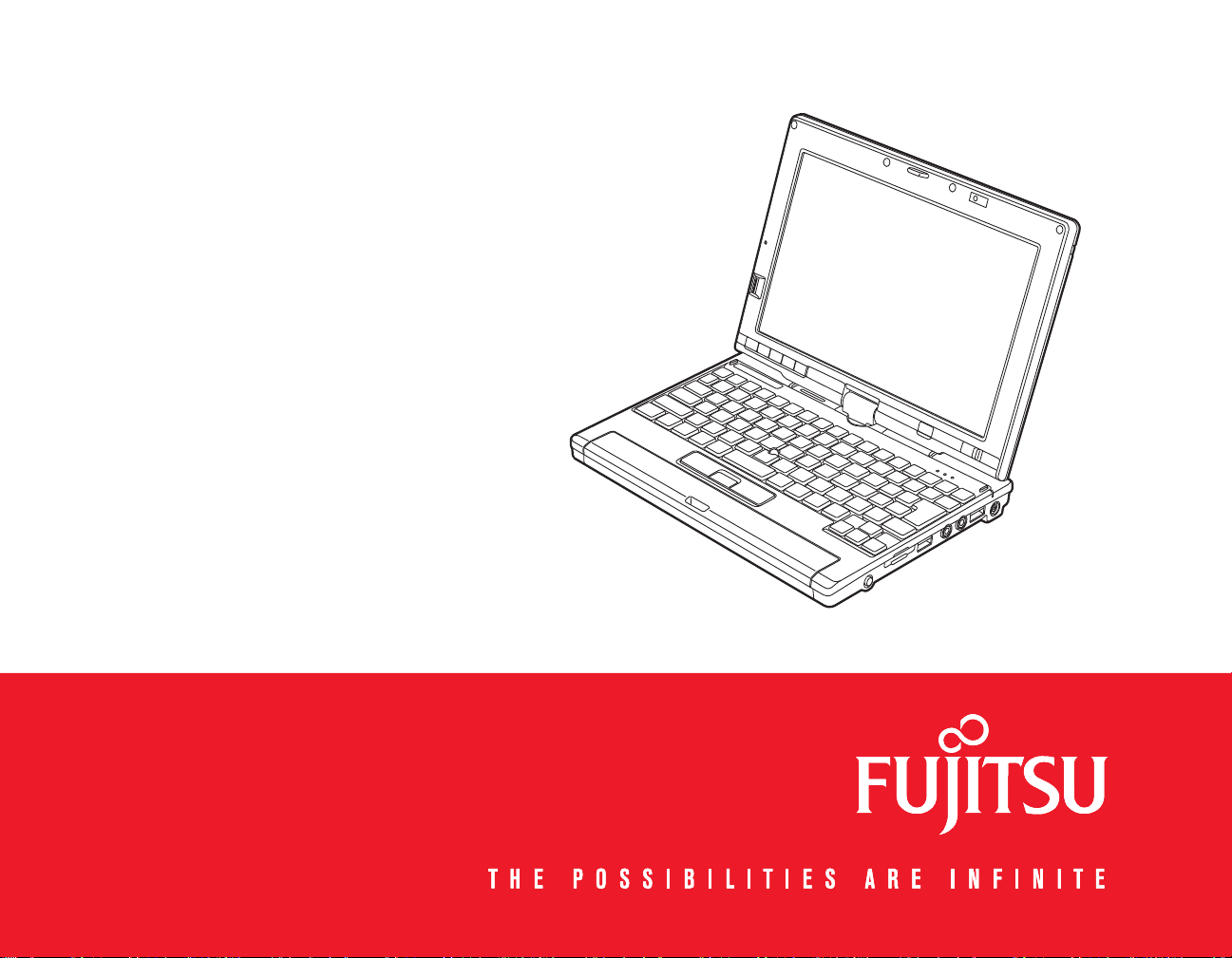
User’s Guide
Learn how to use
your Fujitsu LifeBook
P1630 notebook
Page 3
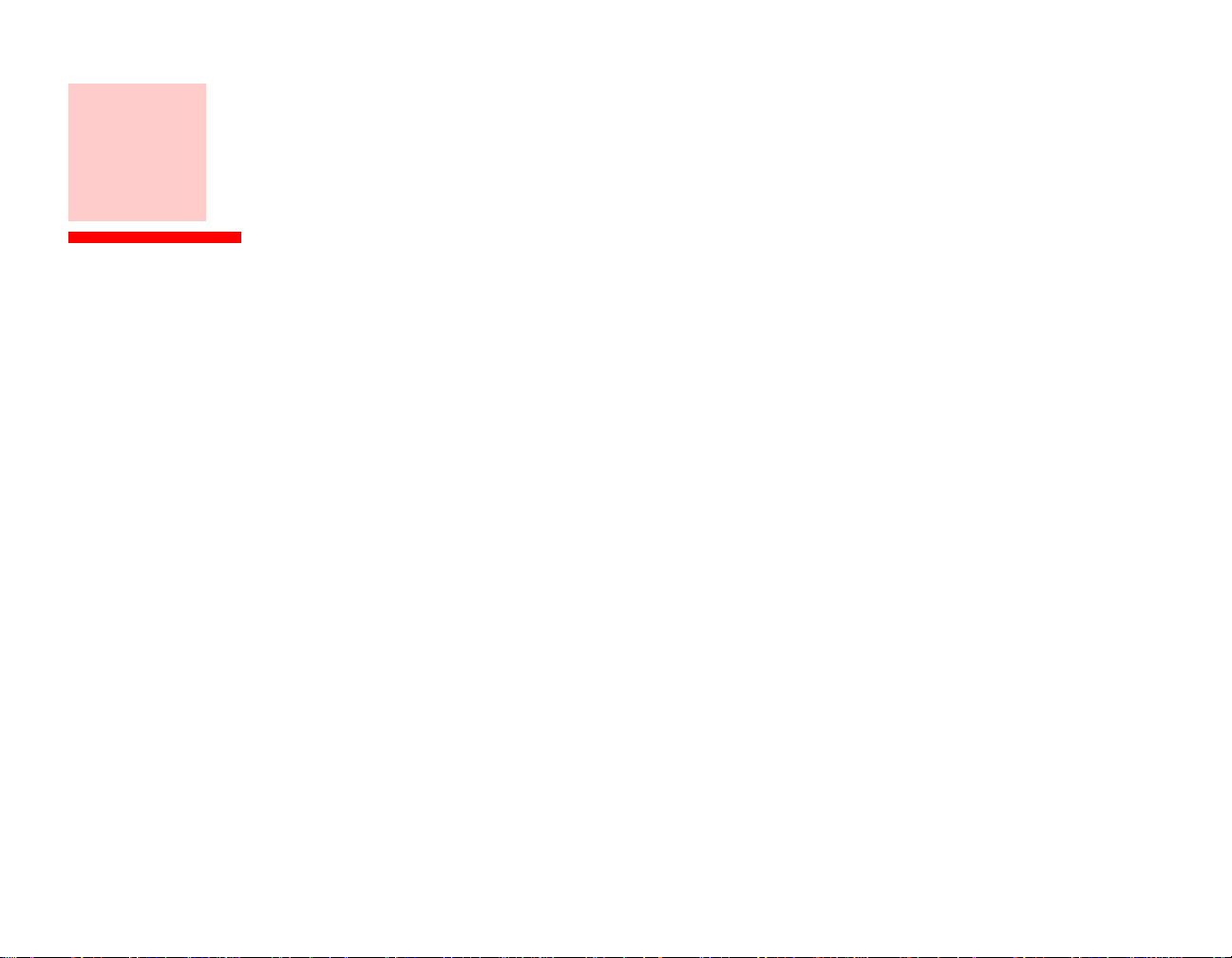
Copyright and Trademark Information
Fujitsu Computer Systems Corporation has made every effort to ensure the accuracy and completeness of this document; however, as
ongoing development efforts are continually improving the capabilities of our products, we cannot guarantee the accuracy of the contents
of this document. We disclaim liability for errors, omissions, or future changes.
Fujitsu, the Fujitsu logo, and LifeBook are registered trademarks of Fujitsu Limited.
Intel, Intel Core, Centrino, and Intel Centrino Pro are trademarks or registered trademarks of Intel Corporation or its subsidiaries in
the United States and other countries.
Microsoft, Windows, Windows Vista, and OneNote are either registered trademarks or trademarks of Microsoft Corporation in the
United States and/or other countries.
PCMCIA is a trademark of the Personal Computer Memory Card International Association.
EverNote is a registered trademark of EverNote Corporation.
Bluetooth is a trademark of Bluetooth SIG, Inc., USA.
Google and Picasa are trademarks or registered trademarks of Google Incorporated.
OmniPass is a trademark of Softex, Inc.
Adobe, Acrobat, and Acrobat Reader are either a registered trademarks or trademarks of Adobe Systems Incorporated in the United
States and/or other countries.
Norton and Norton Internet Security are trademarks or registered trademarks of Symantec Corporation in the United States and other
countries.
All other trademarks mentioned herein are the property of their respective owners.
Page 4
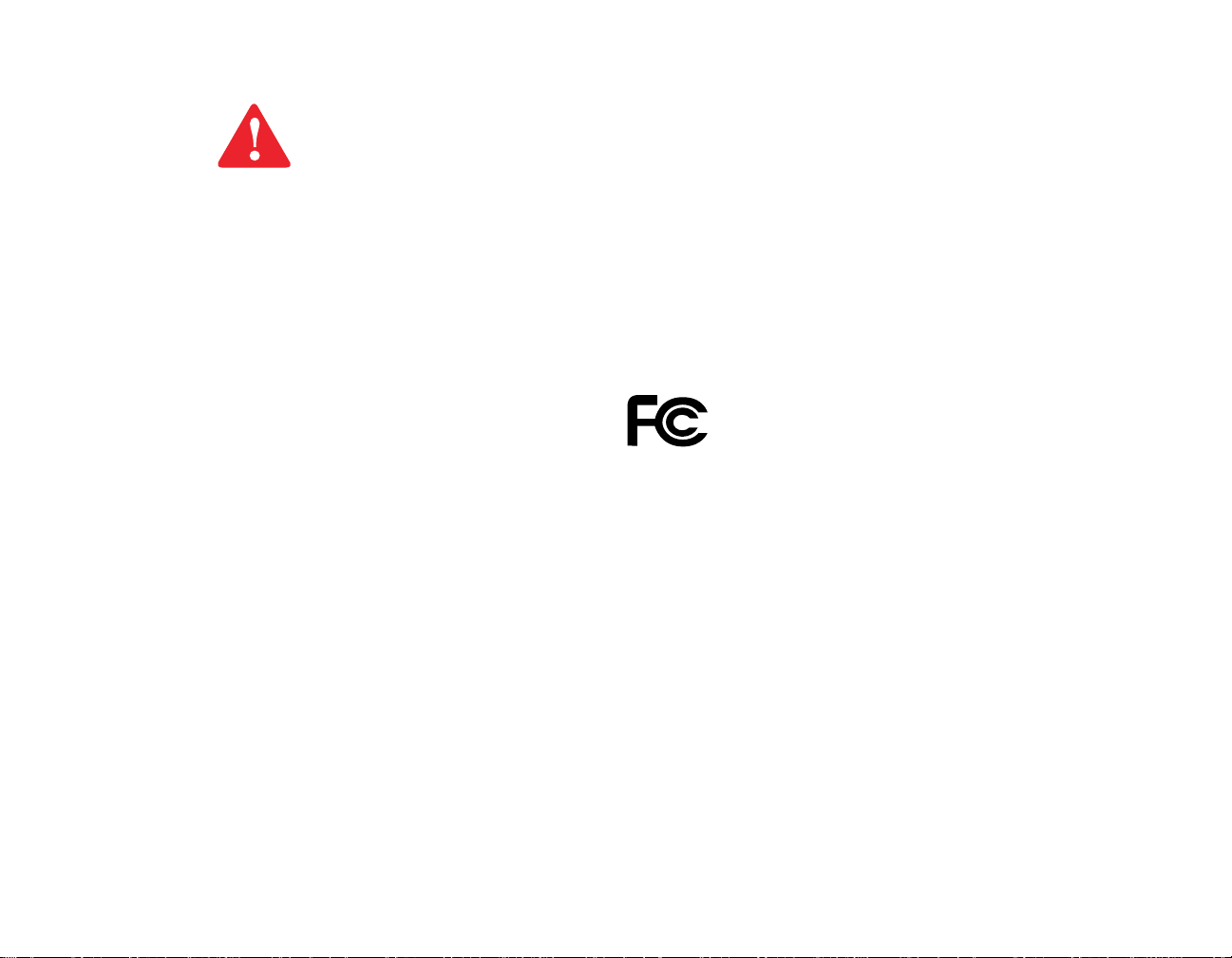
WARNING
HANDLING THE CORD ON THIS PRODUCT WILL EXPOSE YOU TO LEAD, A CHEMICAL KNOWN TO THE
S
TATE OF CALIFORNIA TO CAUSE BIRTH DEFECTS OR OTHER REPRODUCTIVE HARM.
W
ASH HANDS AFTER HANDLING.
© Copyright 2008 Fujitsu Computer Systems Corporation. All rights reserved.
No part of this publication may be copied, reproduced, or translated, without prior written consent of Fujitsu. No part of this publication
may be stored or transmitted in any electronic form without the written consent of Fujitsu. B5FJ-DRAFT-01EN-00
DECLARATION OF CONFORMITY
according to FCC Part 15
Responsible Party Name: Fujitsu Computer Systems Corporation
Address: 1250 E. Arques Avenue, M/S 122
Sunnyvale, CA 94085
Telephone: (408) 746-6000
Declares that product: Base Model Configuration:
LifeBook P1630 notebook
Complies with Part 15 of the FCC Rules.
This device complies with Part 15 of the FCC rules. Operations are subject to the following two conditions:
(1) This device may not cause harmful interference, (2) This device must accept any interference received,
including interference that may cause undesired operation.
Page 5
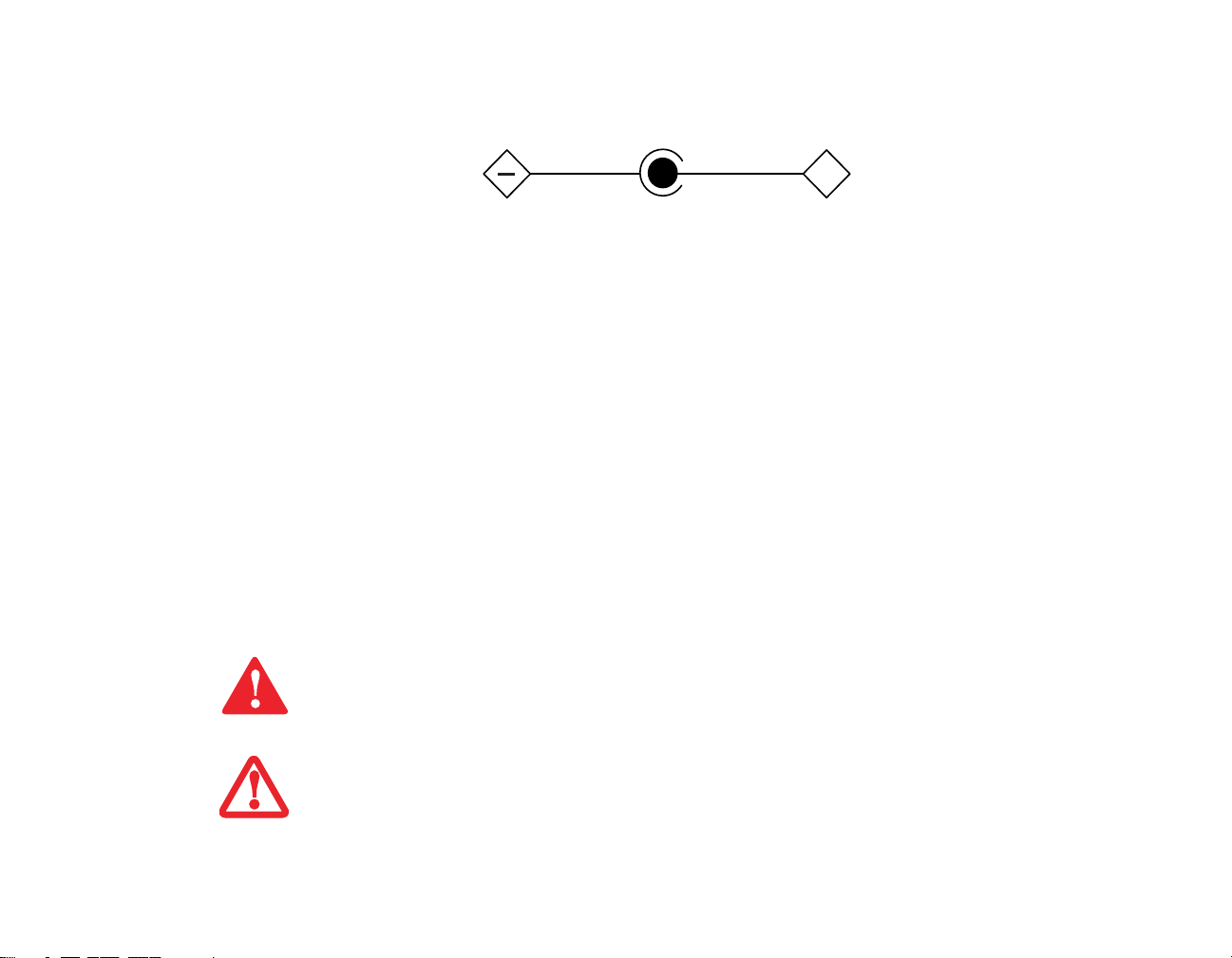
IMPORTANT SAFETY INSTRUCTIONS
+
AC adapter output polarity:
This unit requires an AC adapter to operate. Use only UL Listed I.T.E. Class II Adapters with an output rating of 16 VDC, with a
minimum current of 2.5 A.
When using your notebook equipment, basic safety precautions should always be followed to reduce the risk of fire, electric shock and
injury to persons, including the following:
• CAUTION - HOT SURFACE: The bottom of this notebook computer can become hot when used for long periods of time. When
using this notebook, take caution to limit long term or continuous use while resting it on exposed skin, such as the lap.
• Do not use this product near water for example, near a bathtub, washbowl, kitchen sink or laundry tub, in a wet basement or near a
swimming pool.
• Avoid using a modem during an electrical storm. There may be a remote risk of electric shock from lightning.
• Do not use a modem to report a gas leak in the vicinity of the leak.
• Use only the power cord and batteries indicated in this manual. Do not dispose of batteries in a fire. They may explode. Check with
local codes for possible special disposal instructions.
• To reduce the risk of fire, use only No. 26 AWG or larger UL Listed or CSA Certified Telecommunication Line Cord.
• For TV tuner use: To protect from overvoltages and transients on the Cable Distribution System, make sure that the outer shield of
the coaxial cable is connected to earth (grounded) at the building premise as close to the point of cable entrance as practicable, as
required per NEC Article 820.93, ANSI/NFPA 70: 2005. If you have questions about your CATV installation, contact your service
provider.
SAVE THESE INSTRUCTIONS
For Authorized Repair Technicians Only
DANGER OF EXPLOSION IF LITHIUM (CLOCK) BATTERY IS INCORRECTLY REPLACED. REPLACE ONLY
WITH THE SAME OR EQUIVALENT TYPE RECOMMENDED BY THE MANUFACTURER. DISPOSE OF USED
BATTERIES ACCORDING TO THE MANUFACTURER’S INSTRUCTION.
OR CONTINUED PROTECTION AGAINST RISK OF FIRE, REPLACE ONLY WITH THE SAME TYPE AND
F
RATING FUSE.
Page 6
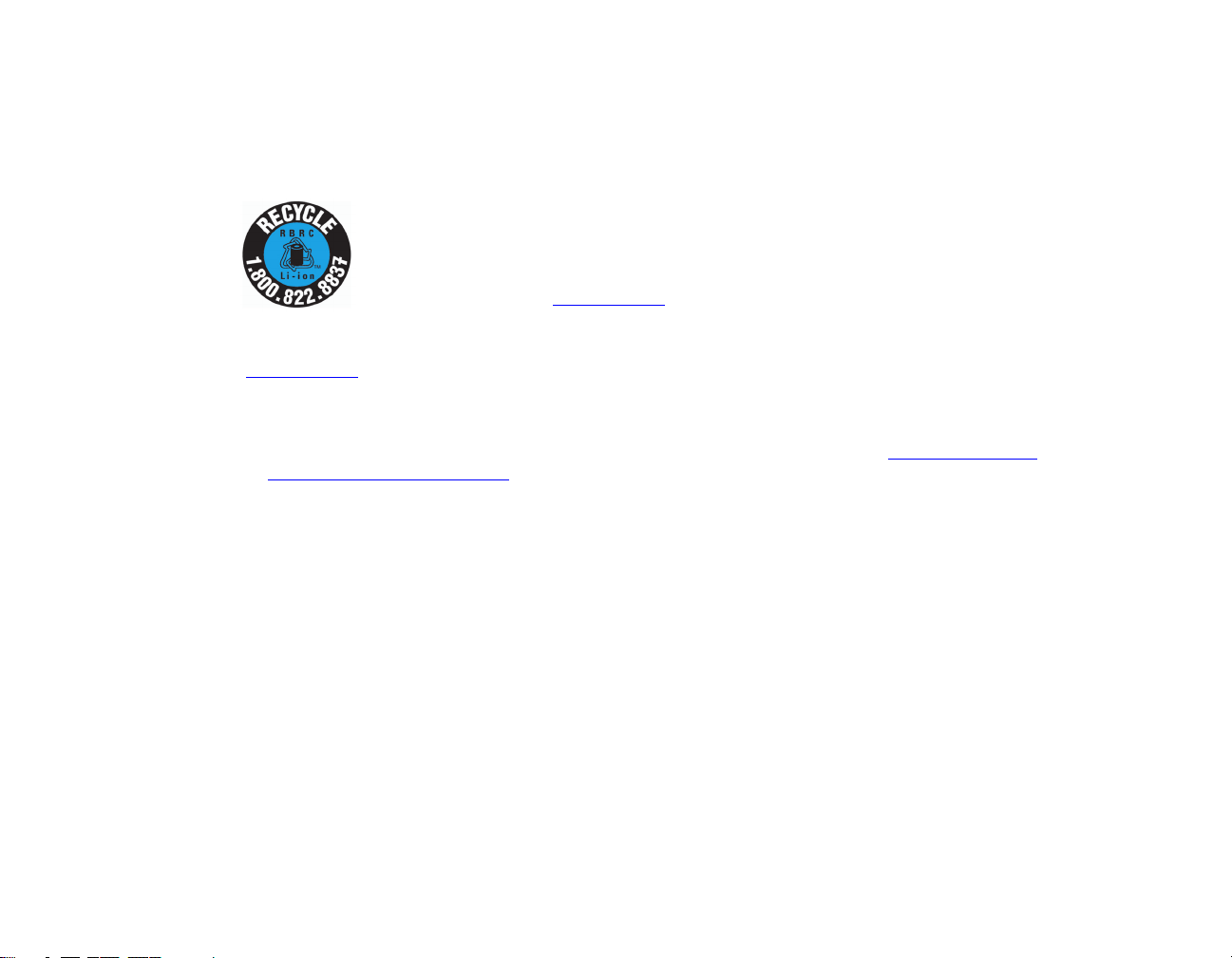
Recycling your battery
Over time, the batteries that run your mobile computer will begin to hold a charge for a shorter amount of time; this is a natural
occurrence for all batteries. When this occurs, you may want to replace the battery with a fresh one*. If you replace it, it is important
that you dispose of the old battery properly because batteries contain materials that could cause environmental damage if disposed of
improperly.
Fujitsu is very concerned with environmental protection, and has enlisted the services of the Rechargeable Battery
Recycling Corporation (RBRC)**, a non-profit public service organization dedicated to protecting our environment
by recycling old batteries at no cost to you.
RBRC has drop-off points at tens of thousands of locations throughout the United States and Canada. To find the
location nearest you, go to www.RBRC.org
If there are no convenient RBRC locations near you, you can also go to the EIA Consumer Education Initiative website
(http://EIAE.org/
Remember – protecting the environment is a cooperative effort, and you should make every effort to protect it for current and future
generations.
* To order a new battery for your Fujitsu mobile computer, go to the Fujitsu shopping site at www.shopfujitsu.com
www.fujitsu.ca/products/notebooks
** RBRC is an independent third party to which Fujitsu provides funding for battery recycling; RBRC is in no way affiliated with
Fujitsu.
) and search for a convenient disposal location.
in Canada.
or call 1-800-822-8837.
in the US or
Page 7
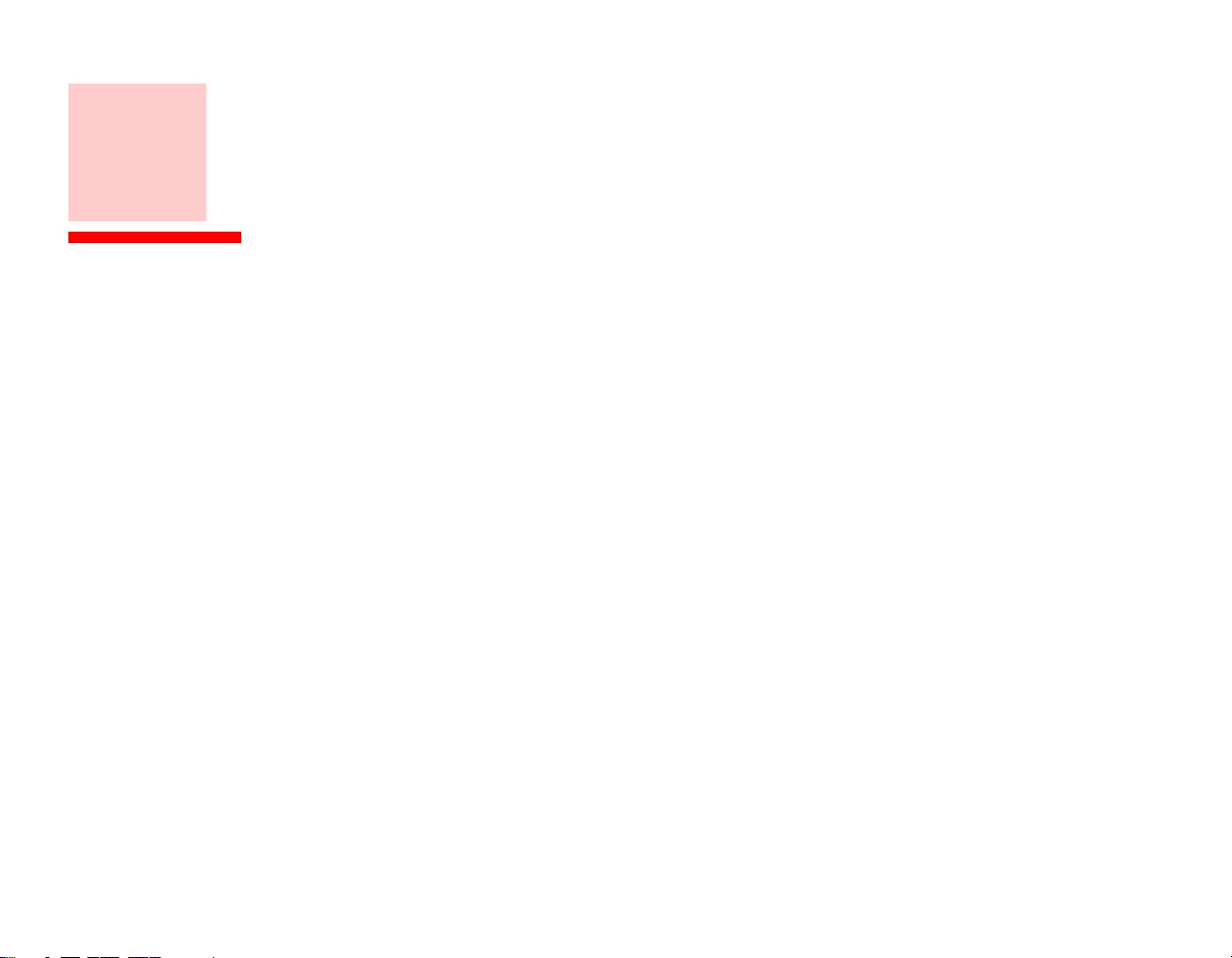
Contents
Preface
About This Guide . . . . . . . . . . . . . . . . . . . . . . . . . . . . . . . . . . . . . . . . . . . . . 13
Conventions Used in the Guide . . . . . . . . . . . . . . . . . . . . . . . . . . . . . . . . . 13
Fujitsu Contact Information . . . . . . . . . . . . . . . . . . . . . . . . . . . . . . . . . . . . 14
Chapter 1 Getting to Know Your LifeBook
Overview . . . . . . . . . . . . . . . . . . . . . . . . . . . . . . . . . . . . . . . . . . . . . . . . . . . . 16
Locating the Controls and Connectors. . . . . . . . . . . . . . . . . . . . . . . . . . . . 17
Front and Display Components . . . . . . . . . . . . . . . . . . . . . . . . . . . . . . . . . 20
Left-Side Panel Components . . . . . . . . . . . . . . . . . . . . . . . . . . . . . . . . . . . 22
Right-Side Panel Components . . . . . . . . . . . . . . . . . . . . . . . . . . . . . . . . . . 23
Back Panel Components. . . . . . . . . . . . . . . . . . . . . . . . . . . . . . . . . . . . . . . 25
Bottom Components. . . . . . . . . . . . . . . . . . . . . . . . . . . . . . . . . . . . . . . . . . 27
Status Indicator Panel . . . . . . . . . . . . . . . . . . . . . . . . . . . . . . . . . . . . . . . . . 29
Power Indicator . . . . . . . . . . . . . . . . . . . . . . . . . . . . . . . . . . . . . . . . . . . . . 30
Battery Level Indicator. . . . . . . . . . . . . . . . . . . . . . . . . . . . . . . . . . . . . . . . 30
Hard Drive Access Indicator . . . . . . . . . . . . . . . . . . . . . . . . . . . . . . . . . . . 31
NumLk Indicator . . . . . . . . . . . . . . . . . . . . . . . . . . . . . . . . . . . . . . . . . . . . 31
Page 8
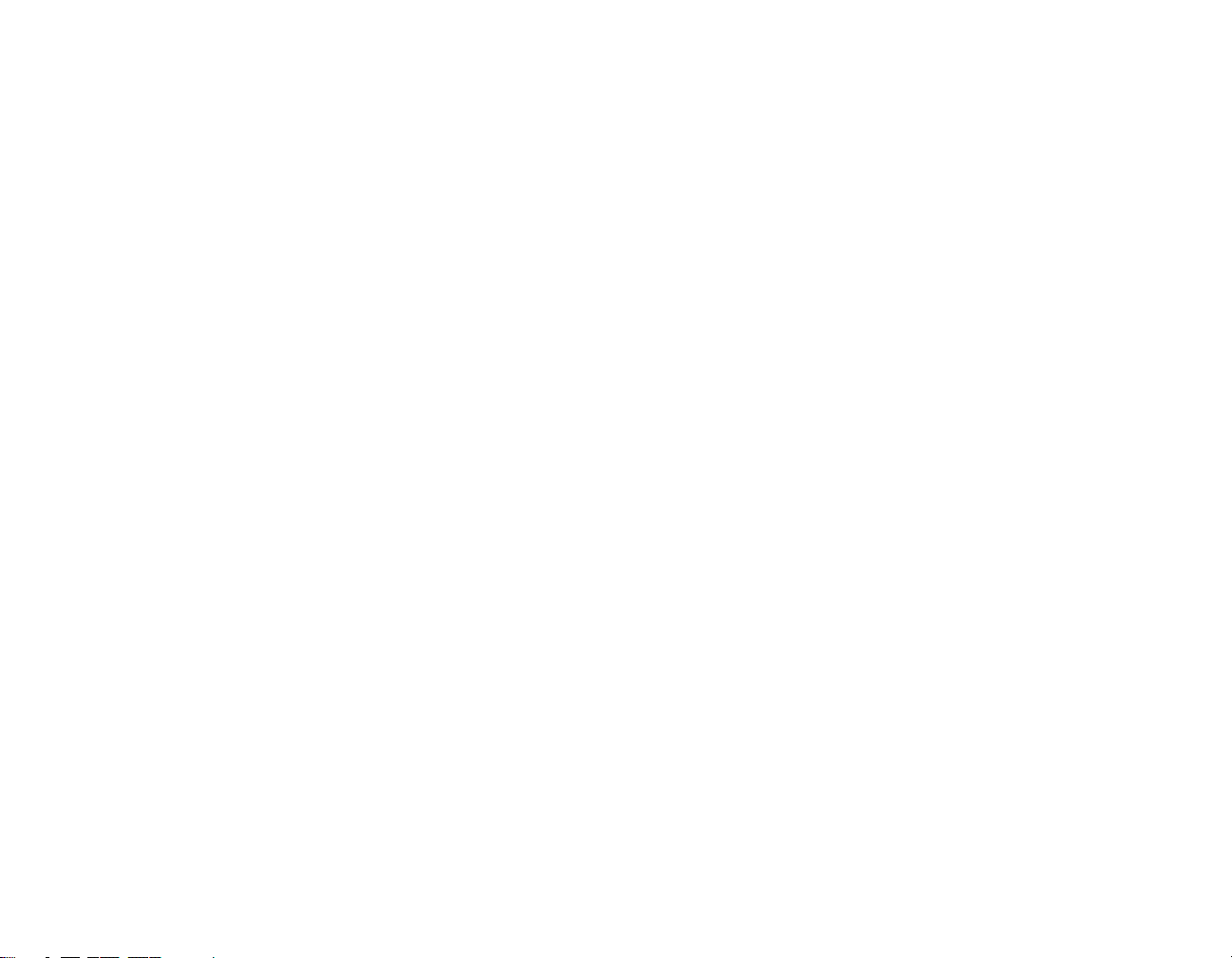
CapsLock Indicator. . . . . . . . . . . . . . . . . . . . . . . . . . . . . . . . . . . . . . . . . . . 31
ScrLk Indicator. . . . . . . . . . . . . . . . . . . . . . . . . . . . . . . . . . . . . . . . . . . . . . 31
Display Panel . . . . . . . . . . . . . . . . . . . . . . . . . . . . . . . . . . . . . . . . . . . . . . . . . 32
Opening the Display Panel . . . . . . . . . . . . . . . . . . . . . . . . . . . . . . . . . . . . . 32
Using the System as a Tablet . . . . . . . . . . . . . . . . . . . . . . . . . . . . . . . . . . . 33
Display Orientations in Tablet Configuration . . . . . . . . . . . . . . . . . . . . . . 34
Adjusting Display Panel Brightness. . . . . . . . . . . . . . . . . . . . . . . . . . . . . . 35
Keyboard . . . . . . . . . . . . . . . . . . . . . . . . . . . . . . . . . . . . . . . . . . . . . . . . . . . . 37
Using the Keyboard . . . . . . . . . . . . . . . . . . . . . . . . . . . . . . . . . . . . . . . . . . 37
Quick Point Pointing Device/Touch Screen . . . . . . . . . . . . . . . . . . . . . . . . 40
Quick Point Control Adjustment . . . . . . . . . . . . . . . . . . . . . . . . . . . . . . . . 42
Clicking. . . . . . . . . . . . . . . . . . . . . . . . . . . . . . . . . . . . . . . . . . . . . . . . . . . . 44
Calibrating the Touch Screen . . . . . . . . . . . . . . . . . . . . . . . . . . . . . . . . . . . 45
Double-Clicking . . . . . . . . . . . . . . . . . . . . . . . . . . . . . . . . . . . . . . . . . . . . . 45
Dragging . . . . . . . . . . . . . . . . . . . . . . . . . . . . . . . . . . . . . . . . . . . . . . . . . . . 45
Volume Control . . . . . . . . . . . . . . . . . . . . . . . . . . . . . . . . . . . . . . . . . . . . . . . 47
Controlling the Volume . . . . . . . . . . . . . . . . . . . . . . . . . . . . . . . . . . . . . . . 47
LifeBook Security/Application Panel . . . . . . . . . . . . . . . . . . . . . . . . . . . . . 48
Setting up Your LifeBook Security Panel . . . . . . . . . . . . . . . . . . . . . . . . . 49
Passwords . . . . . . . . . . . . . . . . . . . . . . . . . . . . . . . . . . . . . . . . . . . . . . . . . . 49
Operating Your LifeBook Security/Application Panel. . . . . . . . . . . . . . . . 51
Precautions . . . . . . . . . . . . . . . . . . . . . . . . . . . . . . . . . . . . . . . . . . . . . . . . . 52
Uninstalling the Security Panel Application. . . . . . . . . . . . . . . . . . . . . . . . 53
Launching Applications with the Security/Application Panel . . . . . . . . . . 54
Changing Button Functions . . . . . . . . . . . . . . . . . . . . . . . . . . . . . . . . . . . . 57
7
Page 9
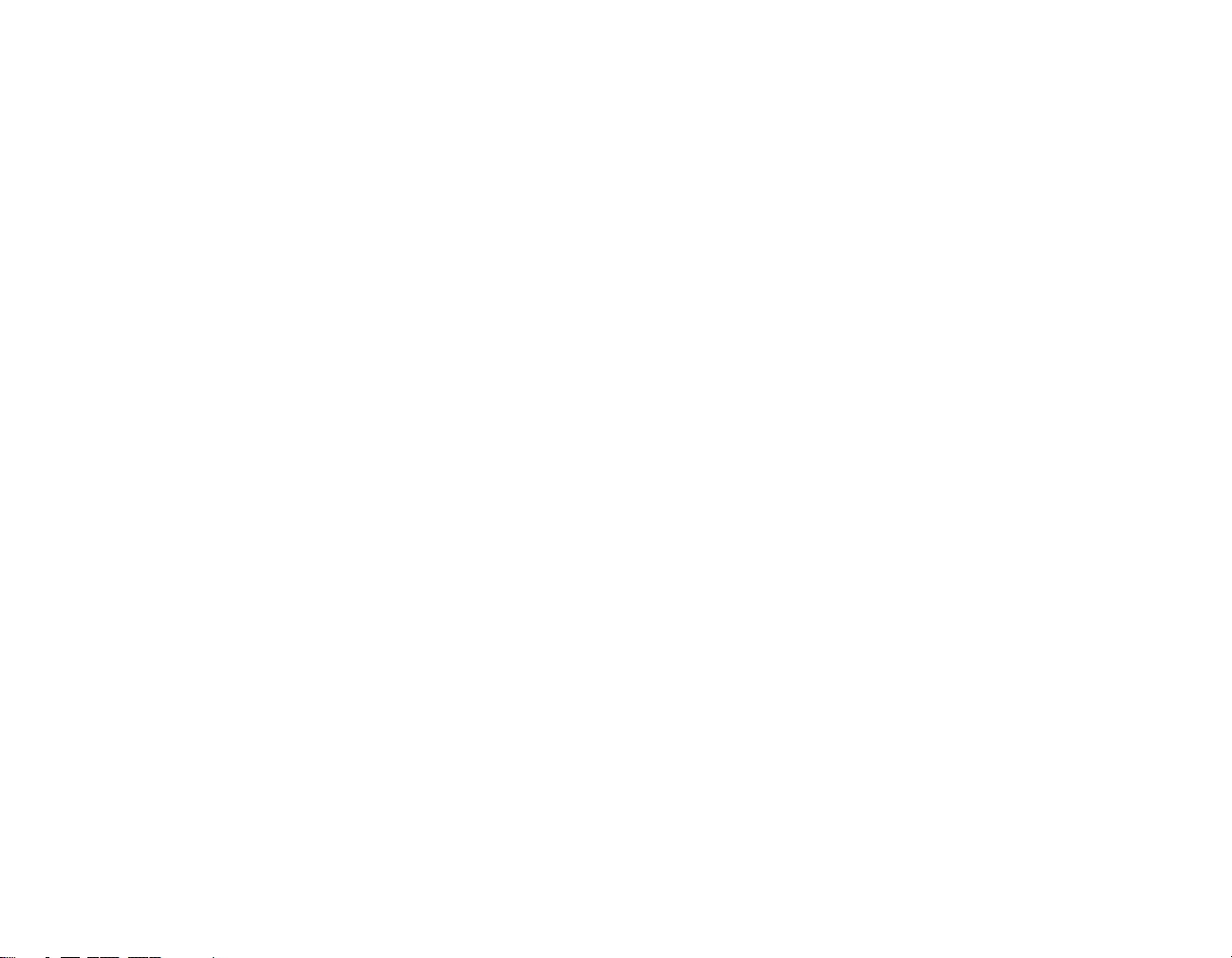
Chapter 2 Getting Started with Your LifeBook
Power Sources . . . . . . . . . . . . . . . . . . . . . . . . . . . . . . . . . . . . . . . . . . . . . . . . 60
Connecting the Power Adapters . . . . . . . . . . . . . . . . . . . . . . . . . . . . . . . . . 60
Starting Your LifeBook Notebook. . . . . . . . . . . . . . . . . . . . . . . . . . . . . . . . 61
Power On . . . . . . . . . . . . . . . . . . . . . . . . . . . . . . . . . . . . . . . . . . . . . . . . . . 61
Boot Sequence . . . . . . . . . . . . . . . . . . . . . . . . . . . . . . . . . . . . . . . . . . . . . . 62
Hard Disk Drive Passwords . . . . . . . . . . . . . . . . . . . . . . . . . . . . . . . . . . . . 62
BIOS Setup Utility . . . . . . . . . . . . . . . . . . . . . . . . . . . . . . . . . . . . . . . . . . . 63
Booting the System. . . . . . . . . . . . . . . . . . . . . . . . . . . . . . . . . . . . . . . . . . . 64
Starting Windows Vista the first time . . . . . . . . . . . . . . . . . . . . . . . . . . . . 65
Starting Windows XP the First Time . . . . . . . . . . . . . . . . . . . . . . . . . . . . . 66
Registering Your LifeBook notebook with Fujitsu . . . . . . . . . . . . . . . . . . 67
Installing ClickMe!. . . . . . . . . . . . . . . . . . . . . . . . . . . . . . . . . . . . . . . . . . . 67
Fujitsu Driver Update Utility . . . . . . . . . . . . . . . . . . . . . . . . . . . . . . . . . . . 68
Power Management. . . . . . . . . . . . . . . . . . . . . . . . . . . . . . . . . . . . . . . . . . . . 69
Power/Suspend/Resume Button . . . . . . . . . . . . . . . . . . . . . . . . . . . . . . . . . 69
Standby (Sleep) Mode . . . . . . . . . . . . . . . . . . . . . . . . . . . . . . . . . . . . . . . . 70
Hibernation (Save-to-Disk) Feature . . . . . . . . . . . . . . . . . . . . . . . . . . . . . . 71
Windows Power Management . . . . . . . . . . . . . . . . . . . . . . . . . . . . . . . . . . 71
Restarting the System . . . . . . . . . . . . . . . . . . . . . . . . . . . . . . . . . . . . . . . . . 72
Powering Off . . . . . . . . . . . . . . . . . . . . . . . . . . . . . . . . . . . . . . . . . . . . . . . 72
Chapter 3 User-Installable Features
Lithium ion Battery. . . . . . . . . . . . . . . . . . . . . . . . . . . . . . . . . . . . . . . . . . . . 74
Recharging the Batteries. . . . . . . . . . . . . . . . . . . . . . . . . . . . . . . . . . . . . . . 75
Replacing the Battery . . . . . . . . . . . . . . . . . . . . . . . . . . . . . . . . . . . . . . . . . 76
8
Page 10
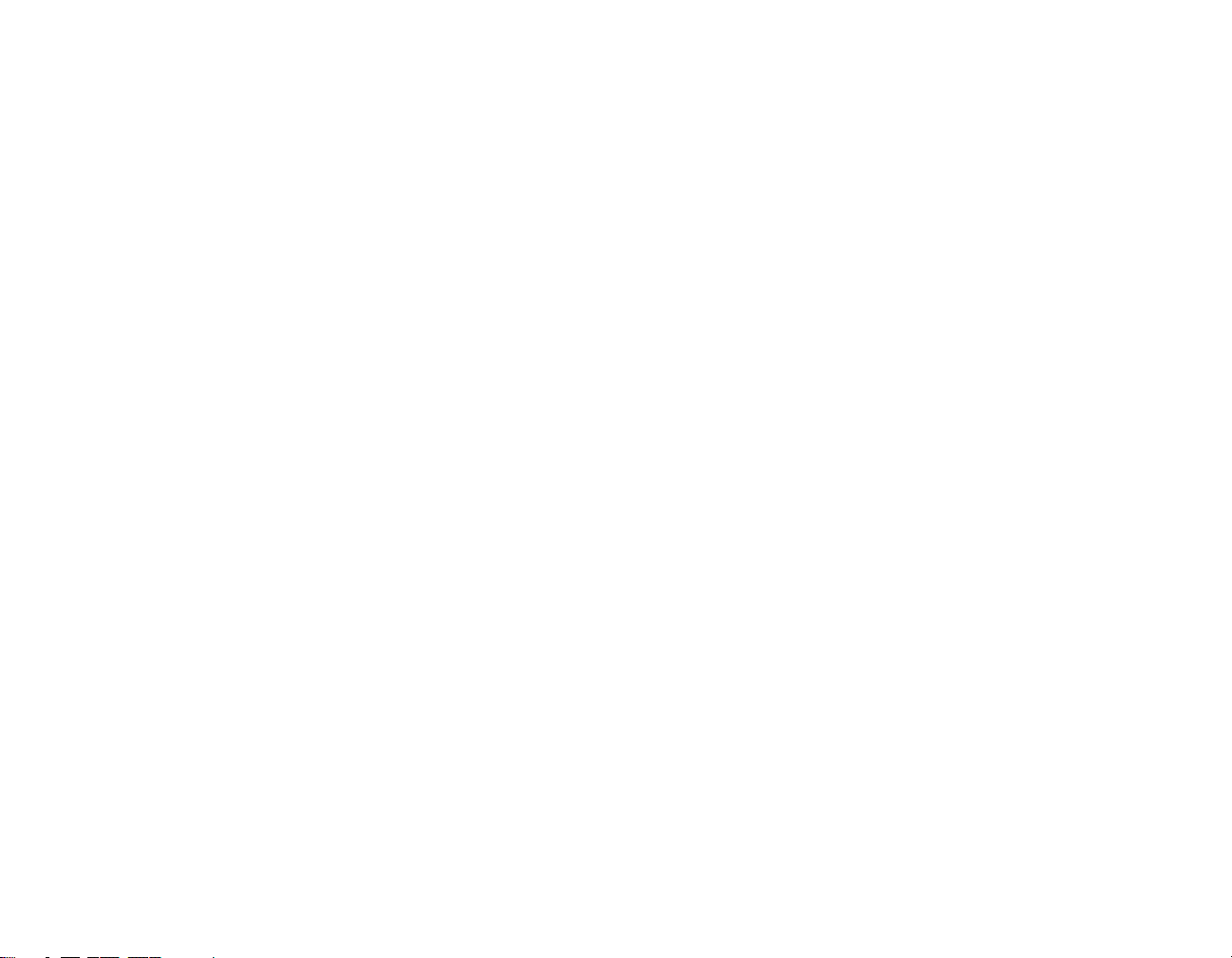
Memory Upgrade Module . . . . . . . . . . . . . . . . . . . . . . . . . . . . . . . . . . . . . . 79
Removing Memory Modules . . . . . . . . . . . . . . . . . . . . . . . . . . . . . . . . . . . 79
Installing a Memory Upgrade Module . . . . . . . . . . . . . . . . . . . . . . . . . . . . 81
Checking the Memory Capacity. . . . . . . . . . . . . . . . . . . . . . . . . . . . . . . . . 81
Secure Digital Cards . . . . . . . . . . . . . . . . . . . . . . . . . . . . . . . . . . . . . . . . . . . 83
Inserting SD Cards . . . . . . . . . . . . . . . . . . . . . . . . . . . . . . . . . . . . . . . . . . . 84
Removing An SD Card. . . . . . . . . . . . . . . . . . . . . . . . . . . . . . . . . . . . . . . . 84
PC Cards . . . . . . . . . . . . . . . . . . . . . . . . . . . . . . . . . . . . . . . . . . . . . . . . . . . . 85
Installing PC Cards. . . . . . . . . . . . . . . . . . . . . . . . . . . . . . . . . . . . . . . . . . . 86
Removing PC Cards . . . . . . . . . . . . . . . . . . . . . . . . . . . . . . . . . . . . . . . . . . 86
Smart Card Reader . . . . . . . . . . . . . . . . . . . . . . . . . . . . . . . . . . . . . . . . . . . 87
Port Replicator . . . . . . . . . . . . . . . . . . . . . . . . . . . . . . . . . . . . . . . . . . . . . . . 88
Port Replicator Components. . . . . . . . . . . . . . . . . . . . . . . . . . . . . . . . . . . . 88
Attaching Port Replicator. . . . . . . . . . . . . . . . . . . . . . . . . . . . . . . . . . . . . . 90
Detaching Port Replicator. . . . . . . . . . . . . . . . . . . . . . . . . . . . . . . . . . . . . . 90
Device Ports . . . . . . . . . . . . . . . . . . . . . . . . . . . . . . . . . . . . . . . . . . . . . . . . . . 91
Modem (RJ-11) Jack. . . . . . . . . . . . . . . . . . . . . . . . . . . . . . . . . . . . . . . . . . 91
Internal LAN (RJ-45) jack . . . . . . . . . . . . . . . . . . . . . . . . . . . . . . . . . . . . . 92
Docking Port. . . . . . . . . . . . . . . . . . . . . . . . . . . . . . . . . . . . . . . . . . . . . . . . 92
Universal Serial Bus Ports . . . . . . . . . . . . . . . . . . . . . . . . . . . . . . . . . . . . . 92
Microphone Jack. . . . . . . . . . . . . . . . . . . . . . . . . . . . . . . . . . . . . . . . . . . . . 93
Headphone Jack . . . . . . . . . . . . . . . . . . . . . . . . . . . . . . . . . . . . . . . . . . . . . 93
External Video Port . . . . . . . . . . . . . . . . . . . . . . . . . . . . . . . . . . . . . . . . . . 93
9
Page 11
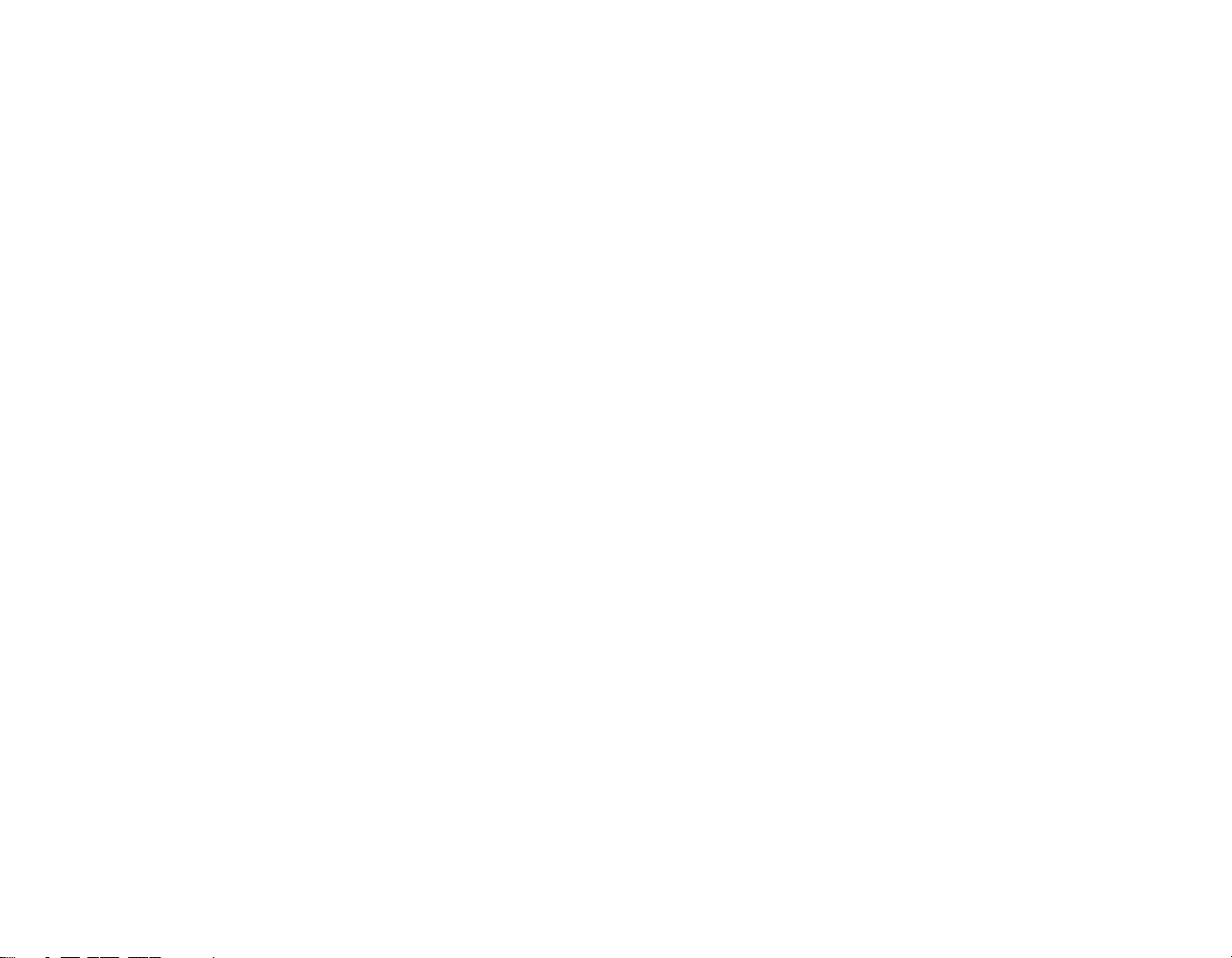
Chapter 4 Troubleshooting Your LifeBook
Troubleshooting. . . . . . . . . . . . . . . . . . . . . . . . . . . . . . . . . . . . . . . . . . . . . . . 95
Identifying the Problem . . . . . . . . . . . . . . . . . . . . . . . . . . . . . . . . . . . . . . . 95
Specific Problems. . . . . . . . . . . . . . . . . . . . . . . . . . . . . . . . . . . . . . . . . . . . 97
Power On Self Test Messages . . . . . . . . . . . . . . . . . . . . . . . . . . . . . . . . . . 107
Restoring Your Pre-installed Software . . . . . . . . . . . . . . . . . . . . . . . . . . . . 112
Re-installing Individual Drivers and Applications. . . . . . . . . . . . . . . . . . . 112
Restoring the Operating System for Windows XP Systems. . . . . . . . . . . . 113
Restoring the Operating System for Windows Vista Systems . . . . . . . . . . 114
Automatically Downloading Driver Updates . . . . . . . . . . . . . . . . . . . . . . . 118
Chapter 5 Care and Maintenance
Caring for your LifeBook Notebook . . . . . . . . . . . . . . . . . . . . . . . . . . . . . . 119
Cleaning your LifeBook notebook . . . . . . . . . . . . . . . . . . . . . . . . . . . . . . . 121
Storing your LifeBook notebook . . . . . . . . . . . . . . . . . . . . . . . . . . . . . . . . 122
Traveling with your LifeBook notebook . . . . . . . . . . . . . . . . . . . . . . . . . . 123
Batteries . . . . . . . . . . . . . . . . . . . . . . . . . . . . . . . . . . . . . . . . . . . . . . . . . . . 124
Media Care . . . . . . . . . . . . . . . . . . . . . . . . . . . . . . . . . . . . . . . . . . . . . . . . . 125
Chapter 6 System Specifications
Specifications . . . . . . . . . . . . . . . . . . . . . . . . . . . . . . . . . . . . . . . . . . . . . . . . . 126
Configuration Label . . . . . . . . . . . . . . . . . . . . . . . . . . . . . . . . . . . . . . . . . . 126
Microprocessor . . . . . . . . . . . . . . . . . . . . . . . . . . . . . . . . . . . . . . . . . . . . . . 127
Chipset . . . . . . . . . . . . . . . . . . . . . . . . . . . . . . . . . . . . . . . . . . . . . . . . . . . . 127
Memory. . . . . . . . . . . . . . . . . . . . . . . . . . . . . . . . . . . . . . . . . . . . . . . . . . . . 127
Video. . . . . . . . . . . . . . . . . . . . . . . . . . . . . . . . . . . . . . . . . . . . . . . . . . . . . . 127
Audio . . . . . . . . . . . . . . . . . . . . . . . . . . . . . . . . . . . . . . . . . . . . . . . . . . . . . 128
Mass Storage Device Options. . . . . . . . . . . . . . . . . . . . . . . . . . . . . . . . . . . 128
Features. . . . . . . . . . . . . . . . . . . . . . . . . . . . . . . . . . . . . . . . . . . . . . . . . . . . 128
10
Page 12
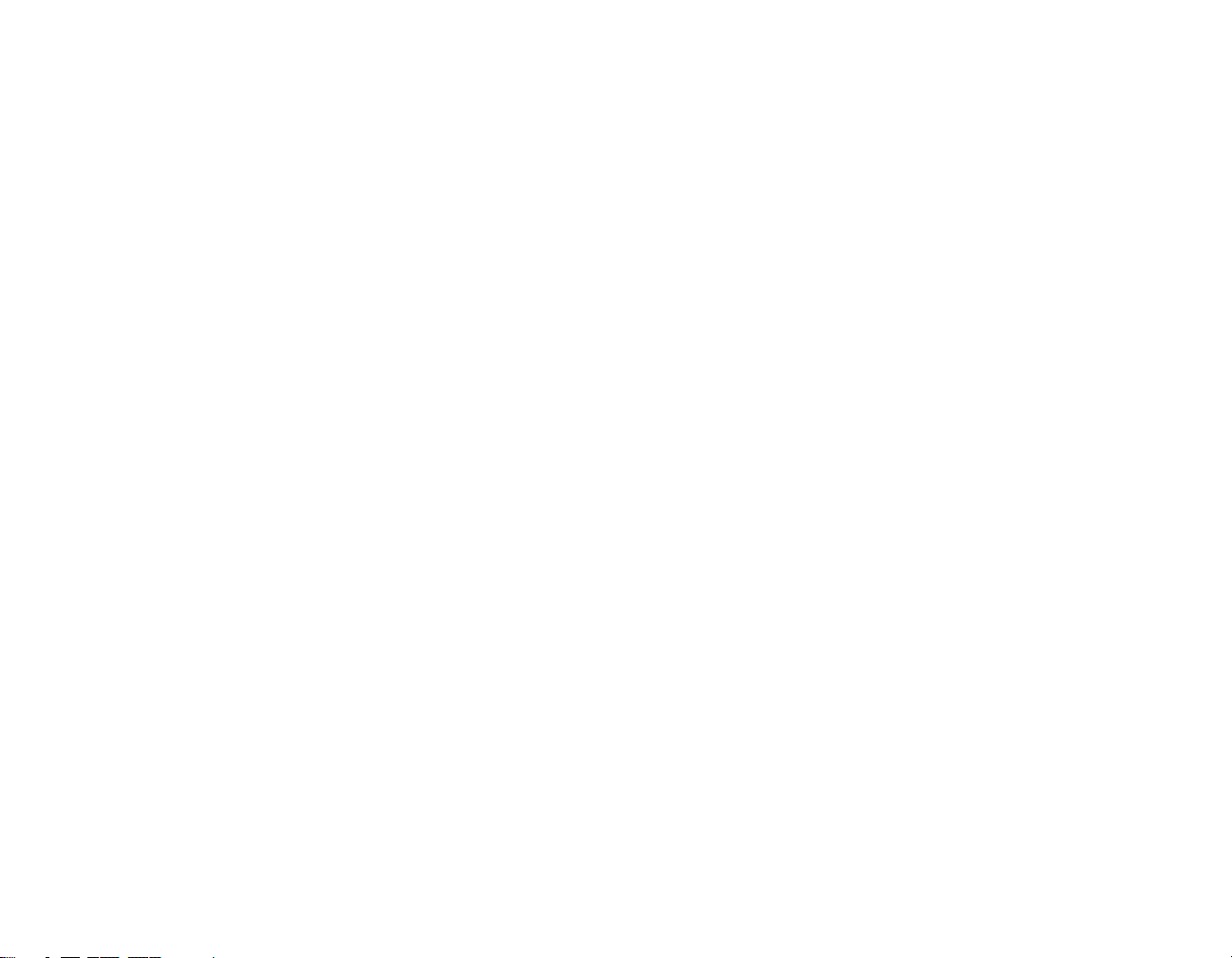
Device Ports . . . . . . . . . . . . . . . . . . . . . . . . . . . . . . . . . . . . . . . . . . . . . . . . 129
Keyboard. . . . . . . . . . . . . . . . . . . . . . . . . . . . . . . . . . . . . . . . . . . . . . . . . . . 130
Power . . . . . . . . . . . . . . . . . . . . . . . . . . . . . . . . . . . . . . . . . . . . . . . . . . . . . 130
Dimensions and Weight . . . . . . . . . . . . . . . . . . . . . . . . . . . . . . . . . . . . . . . 131
Environmental Requirements . . . . . . . . . . . . . . . . . . . . . . . . . . . . . . . . . . . 131
Popular Accessories . . . . . . . . . . . . . . . . . . . . . . . . . . . . . . . . . . . . . . . . . . 131
Pre-Installed Software . . . . . . . . . . . . . . . . . . . . . . . . . . . . . . . . . . . . . . . . 132
Learning About Your Software . . . . . . . . . . . . . . . . . . . . . . . . . . . . . . . . . 132
Glossary/Regulatory
Glossary . . . . . . . . . . . . . . . . . . . . . . . . . . . . . . . . . . . . . . . . . . . . . . . . . . . . . 135
Regulatory Information . . . . . . . . . . . . . . . . . . . . . . . . . . . . . . . . . . . . . . . . 151
Appendix A: WLAN User’s Guide
Before Using the Optional Wireless LAN . . . . . . . . . . . . . . . . . . . . . . . . . . 159
Wireless LAN Device Covered by this Document. . . . . . . . . . . . . . . . . . . 159
Characteristics of the WLAN Device. . . . . . . . . . . . . . . . . . . . . . . . . . . . . 159
Wireless LAN Modes Using this Device . . . . . . . . . . . . . . . . . . . . . . . . . . 160
Wireless Network Considerations . . . . . . . . . . . . . . . . . . . . . . . . . . . . . . . 162
Deactivating the WLAN Device. . . . . . . . . . . . . . . . . . . . . . . . . . . . . . . . . 162
Activating the WLAN Device . . . . . . . . . . . . . . . . . . . . . . . . . . . . . . . . . . 164
Configuring the Wireless LAN. . . . . . . . . . . . . . . . . . . . . . . . . . . . . . . . . . . 165
Configuring the WLAN Using Windows Vista . . . . . . . . . . . . . . . . . . . . . 165
Configuring the WLAN Using Windows XP . . . . . . . . . . . . . . . . . . . . . . 166
Connection to the network . . . . . . . . . . . . . . . . . . . . . . . . . . . . . . . . . . . . . 166
Troubleshooting the WLAN. . . . . . . . . . . . . . . . . . . . . . . . . . . . . . . . . . . . . 167
Troubleshooting . . . . . . . . . . . . . . . . . . . . . . . . . . . . . . . . . . . . . . . . . . . . . 167
11
Page 13
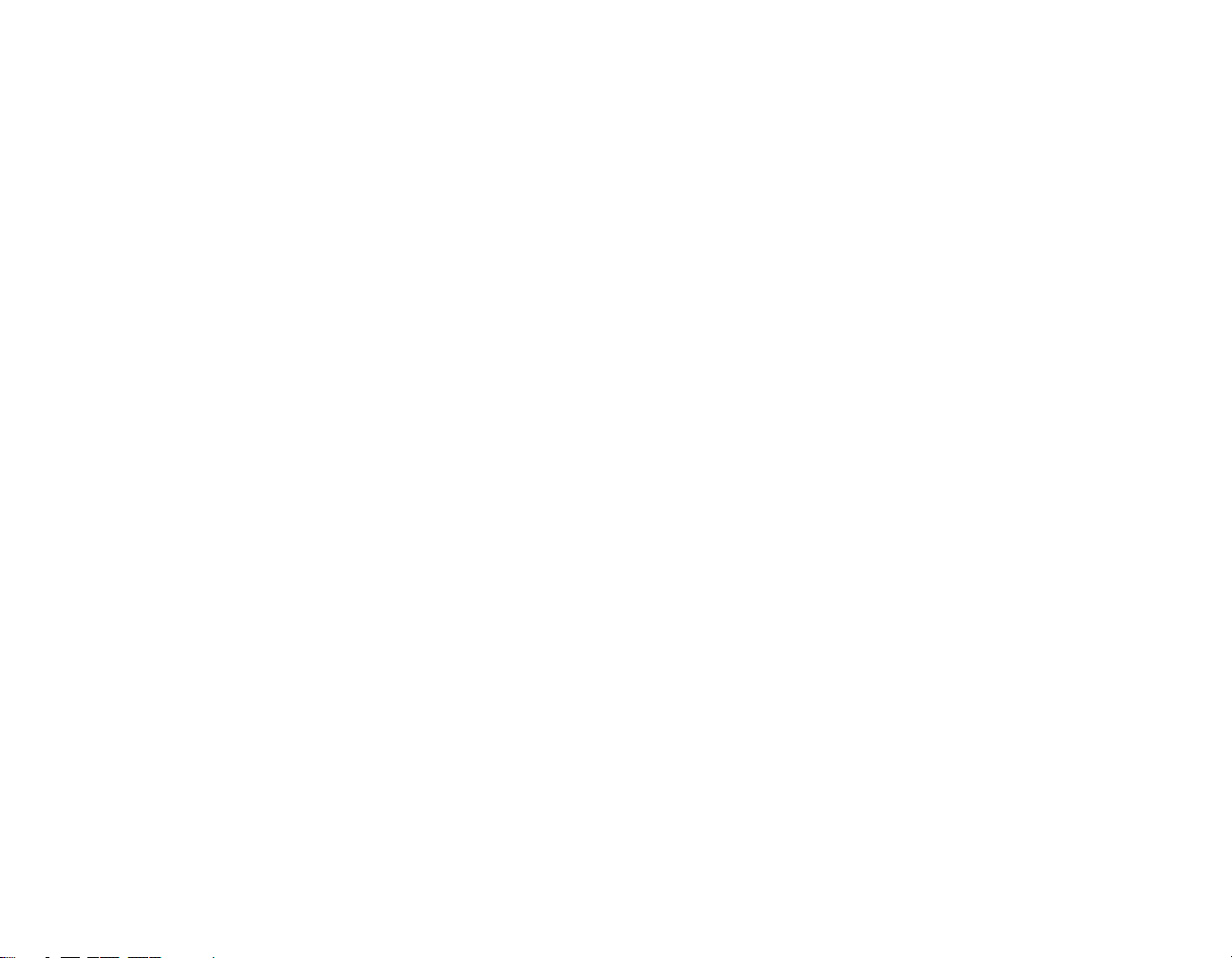
WLAN Specifications . . . . . . . . . . . . . . . . . . . . . . . . . . . . . . . . . . . . . . . . . . 169
Specifications . . . . . . . . . . . . . . . . . . . . . . . . . . . . . . . . . . . . . . . . . . . . . . . 169
Using the Bluetooth Device. . . . . . . . . . . . . . . . . . . . . . . . . . . . . . . . . . . . . . 171
What is Bluetooth . . . . . . . . . . . . . . . . . . . . . . . . . . . . . . . . . . . . . . . . . . . . 171
Where to Find Information About Bluetooth . . . . . . . . . . . . . . . . . . . . . . . 171
Appendix B: Fingerprint Sensor Device
Introducing the Fingerprint Sensor Device . . . . . . . . . . . . . . . . . . . . . . . . 173
Getting Started . . . . . . . . . . . . . . . . . . . . . . . . . . . . . . . . . . . . . . . . . . . . . . 174
Installing OmniPass . . . . . . . . . . . . . . . . . . . . . . . . . . . . . . . . . . . . . . . . . . 174
User Enrollment . . . . . . . . . . . . . . . . . . . . . . . . . . . . . . . . . . . . . . . . . . . . . 177
Using OmniPass . . . . . . . . . . . . . . . . . . . . . . . . . . . . . . . . . . . . . . . . . . . . . 180
Configuring OmniPass . . . . . . . . . . . . . . . . . . . . . . . . . . . . . . . . . . . . . . . . 186
OmniPass Control Center . . . . . . . . . . . . . . . . . . . . . . . . . . . . . . . . . . . . . . 188
Troubleshooting . . . . . . . . . . . . . . . . . . . . . . . . . . . . . . . . . . . . . . . . . . . . . 190
Index
Index. . . . . . . . . . . . . . . . . . . . . . . . . . . . . . . . . . . . . . . . . . . . . . . . . . . . . . . . 192
12
Page 14

Preface
About This Guide
The LifeBook® P1600 Series notebook from Fujitsu Computer Systems Corporation is a small yet
powerful convertible computer. It can be used either as a standard notebook using keyboard or pen
input, or as a tablet using pen input. It is powered by an Intel® Core2™ Duo processor and an
integrated TBD - Intel 945GMS graphics controller with support for up to 224 MB of shared graphics
memory. The notebook has a built-in 8.9” TFT wide XGA color display.
This manual explains how to operate your LifeBook P1600 Series notebook’s hardware and built-in
system software. Your LifeBook P1630 notebook comes with Windows® XP Tablet PC Edition 2005,
Windows XP Professional Edition, or Windows Vista™ Business pre-installed.
Conventions Used in the Guide
Keyboard and on-screen keys appear in brackets. Example: [Fn], [F1], [ESC], [ENTER] and [CTRL].
Pages with additional information about a specific topic are cross-referenced within the text.
For example: (“See Installation Procedure on page 43”.) Note that all cross-references are linked to the
referenced items, so by clicking the link, you will automatically go to the referenced item or page.
On-screen menu items appear in bold. Example: “Click Fujitsu Menu, and select your choice”.
13
Page 15
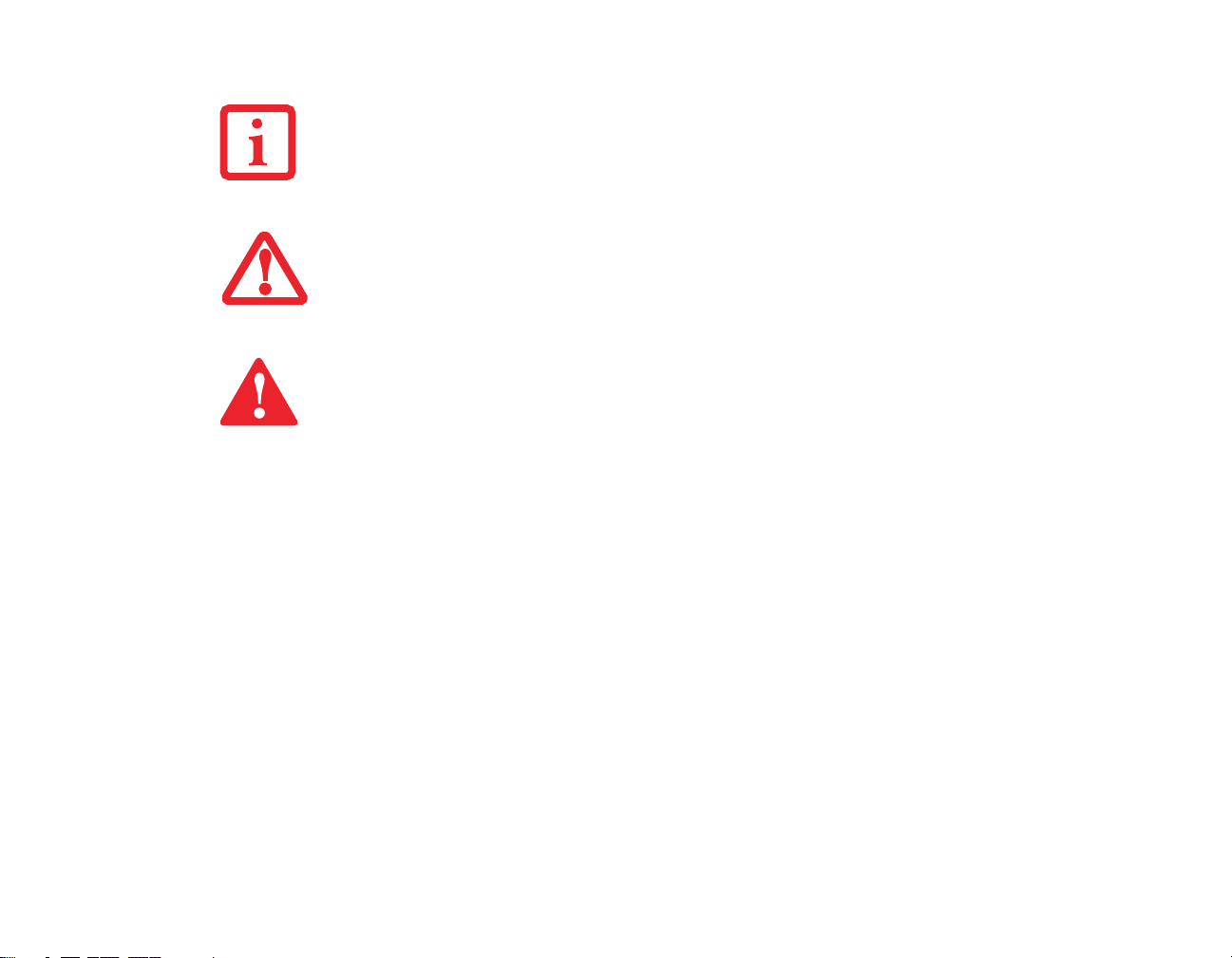
THE INFORMATION ICON HIGHLIGHTS INFORMATION THAT WILL ENHANCE YOUR UNDERSTANDING OF
THE SUBJECT MATERIAL.
HE CAUTION ICON HIGHLIGHTS INFORMATION THAT IS IMPORTANT TO THE SAFE OPERATION OF YOUR
T
COMPUTER, OR TO THE INTEGRITY OF YOUR FILES. PLEASE READ ALL CAUTION INFORMATION
CAREFULLY.
T
HE WARNING ICON HIGHLIGHTS INFORMATION THAT CAN BE HAZARDOUS TO EITHER YOU, YOUR
L
IFEBOOK NOTEBOOK, OR YOUR FILES. PLEASE READ ALL WARNING INFORMATION CAREFULLY.
Fujitsu Contact Information
Service and Support
You can contact Fujitsu Service and Support in the following ways:
• Toll free: 1-800-8Fujitsu (1-800-838-5487)
• E-mail: 8fujitsu@us.fujitsu.com
• Website: http://www.computers.us.fujitsu.com/support
Before you place the call, you should have the following information ready so that the customer
support representative can provide you with the fastest possible solution:
• Product name
• Product configuration number
• Product serial number
14
- About This Guide
Page 16
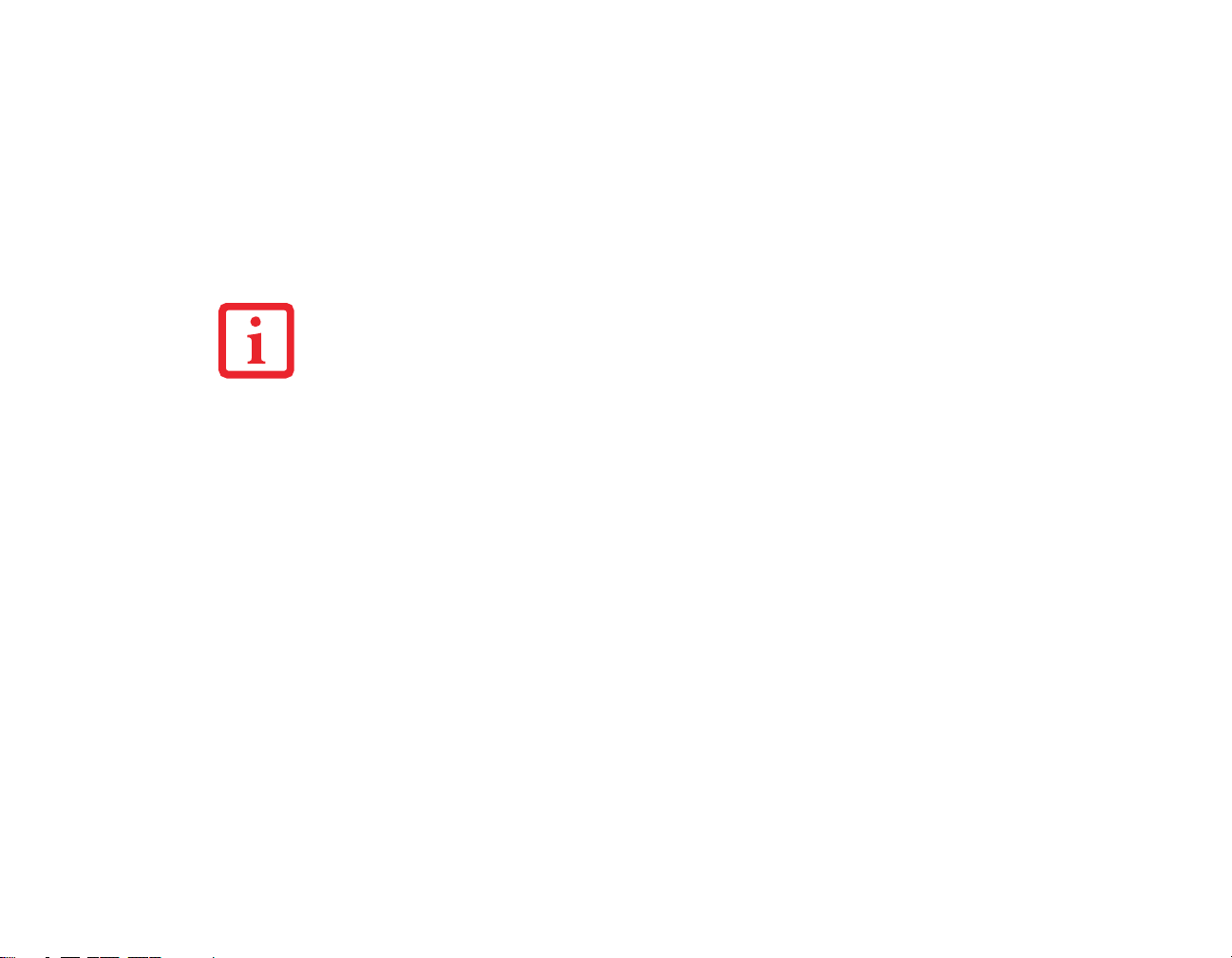
• Purchase date
• Conditions under which the problem occurred
• Any error messages that have occurred
• Type of device connected, if any
Fujitsu Shopping Online
You can go directly to the online by going to the website at: www.shopfujitsu.com.
YOU MUST HAVE AN ACTIVE INTERNET CONNECTION TO USE THE ONLINE URL LINKS.
Limited Warranty
Your LifeBook P1630 notebook is backed by a Fujitsu International Limited Warranty. Check the
service kit that came with your notebook for the Limited Warranty period and terms and conditions.
15
- About This Guide
Page 17
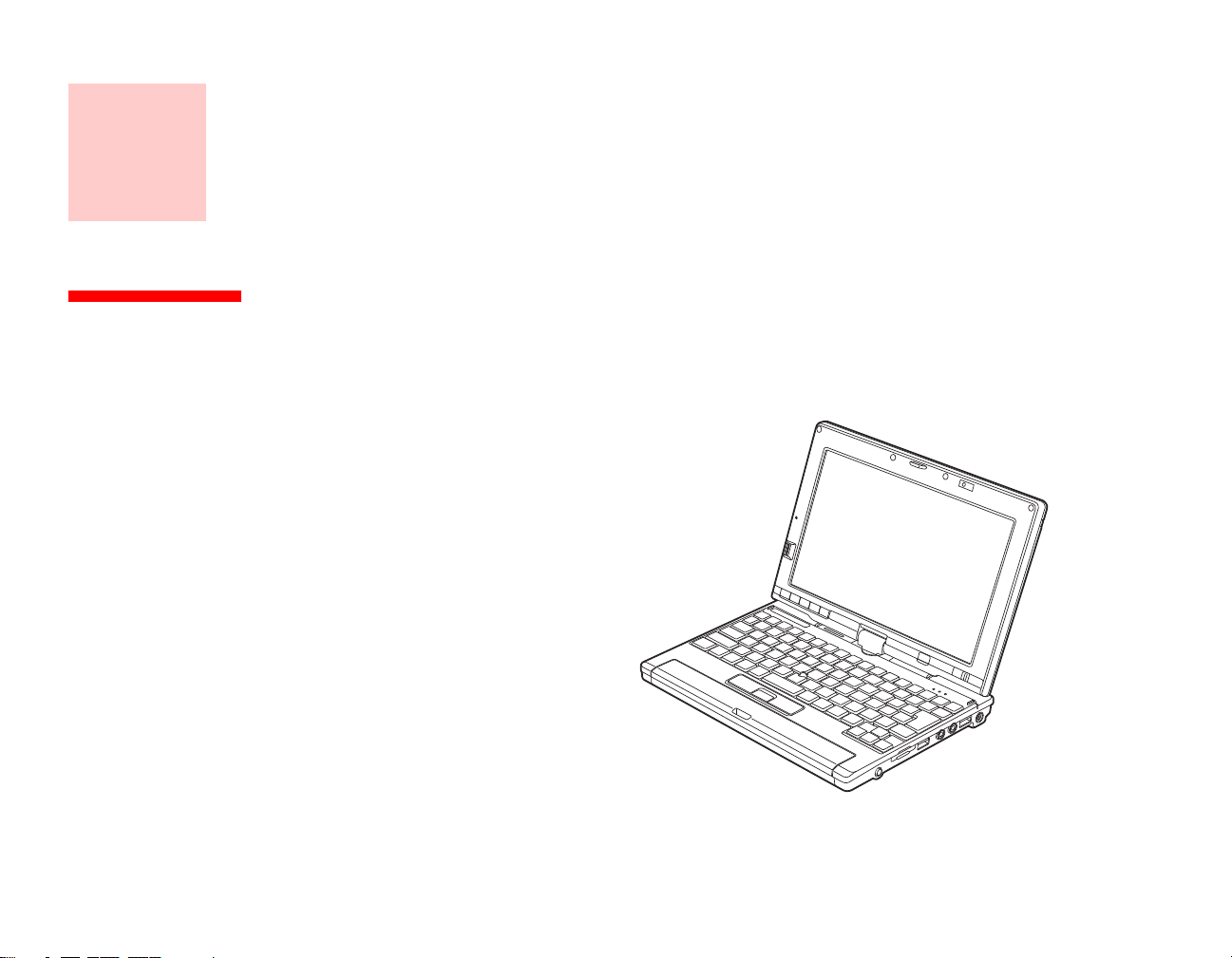
Chapter 1
Getting to Know Your LifeBook
Overview
This section describes the
components of your Fujitsu
LifeBook P1630 notebook. We
strongly recommend that you read
it before using your notebook –
even if you are already familiar
with notebook computers.
Figure 1. Fujitsu LifeBook P1630 notebook
16
Page 18
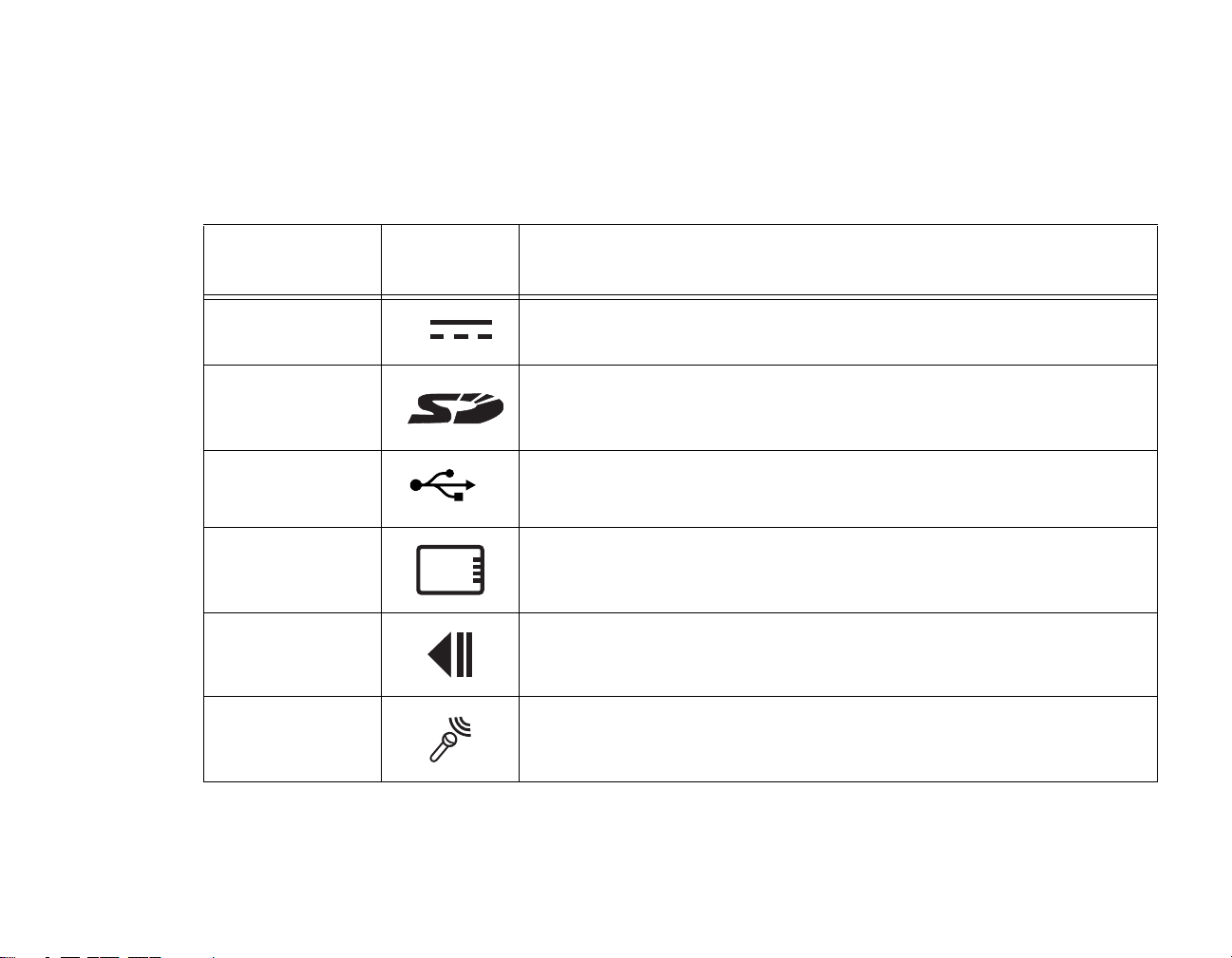
Locating the Controls and Connectors
Connectors and peripheral interfaces on the LifeBook P1630 notebook and the optional port replicator
allow you to connect a variety of devices. Specific locations are illustrated in Figures 2 through 6. The
table below provides a short description of each icon on the LifeBook P1630 notebook and/or optional
port replicator. Each of the icons is either molded into or printed on the notebook or port replicator chassis.
Connection Notebook
Purpose
Icon
DC in connector Connect an external power source such as the AC adapter or auto/airline
adapter.
Secure Digital
(SD) Slot
USB Ports Connect Universal Serial Bus 2.0 or 1.1 compliant devices to the
PCMCIA
Card slot
Fingerprint Sensor
Microphone Jack
The Secure Digital (SD) card slot allows you to install a flash memory card
for data storage. Flash memory cards allow you to transfer data to and from
a variety of different digital devices.
notebook.
Insert Type I or Type II PC Cards.
Use the fingerprint sensor to log onto the system using your fingerprint as
the “password”.
Connect an external microphone. The internal microphone is disabled
when you plug in an external microphone. The same icon is used for the
internal microphone.
17
- Locating the Controls and Connectors
Page 19
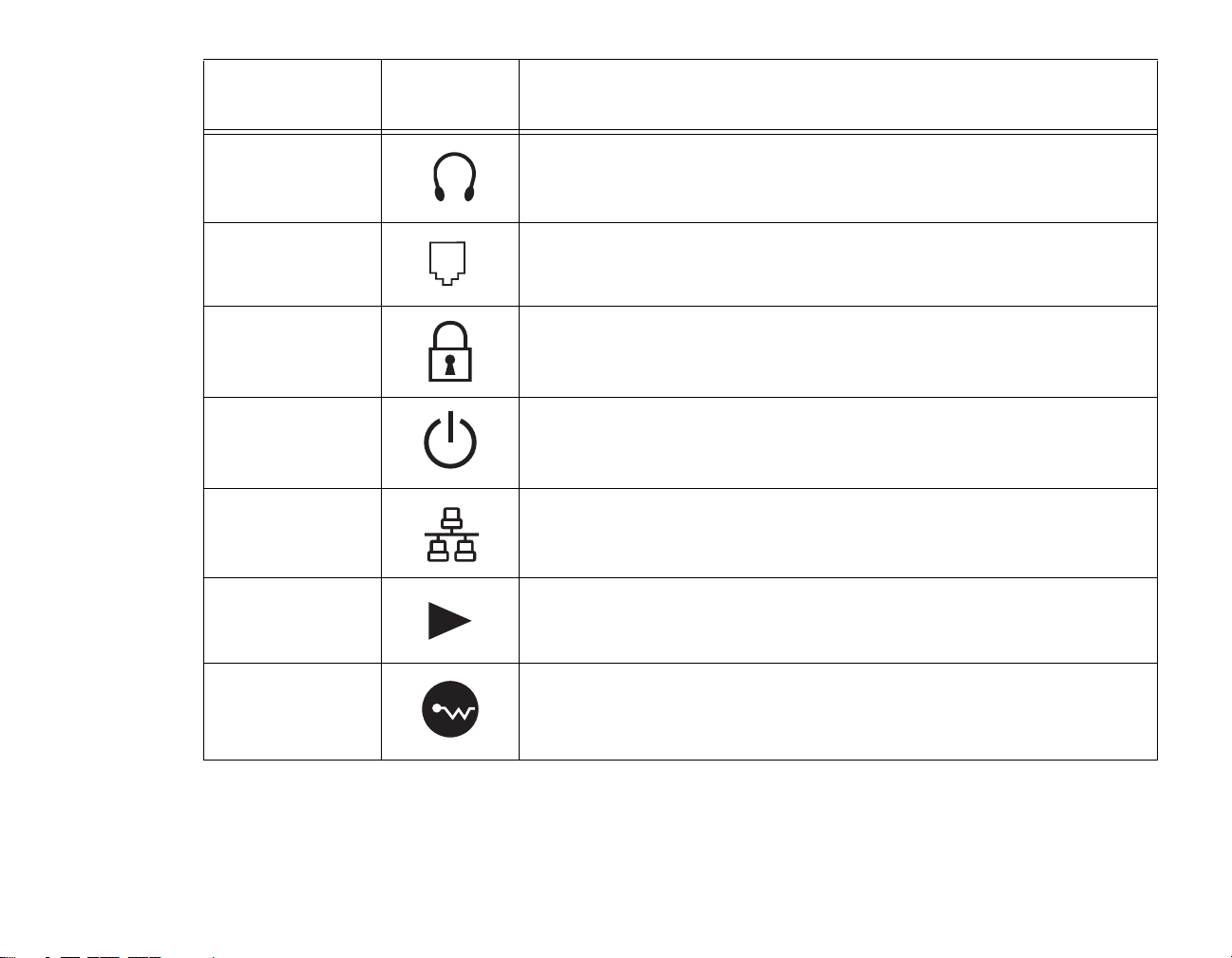
Connection Notebook
Purpose
Icon
Headphone Jack Connect stereo headphones or powered external speakers. The internal
speaker is disabled when you plug in external headphones or powered
speakers.
Modem
Connect a telephone line to the internal modem using a standard RJ-11
telephone plug.
Security lock slot The security slot allows you to secure the notebook using compatible
locking devices.
Suspend/ Resume
button
The Suspend/Resume button allows you to suspend notebook activity
without powering off, resume your notebook from suspend mode, and
power on the system when it has been shut down from Windows.
Local Area
Network (LAN)
The LAN (RJ-45) jack is used to connect the internal 10/100 Base-T/Tx
Ethernet to a Local Area Network (LAN) in your office or home, or
broadband devices such as a cable modem, DSL, or satellite Internet.
Battery Release
Latch
Wireless LAN/
Bluetooth On/Off
The battery release latch allows you to remove the battery from your
system for storage or replacement.
The wireless LAN switch allows you to turn power to the optional wireless
LAN device on and off.
Switch
18
- Locating the Controls and Connectors
Page 20
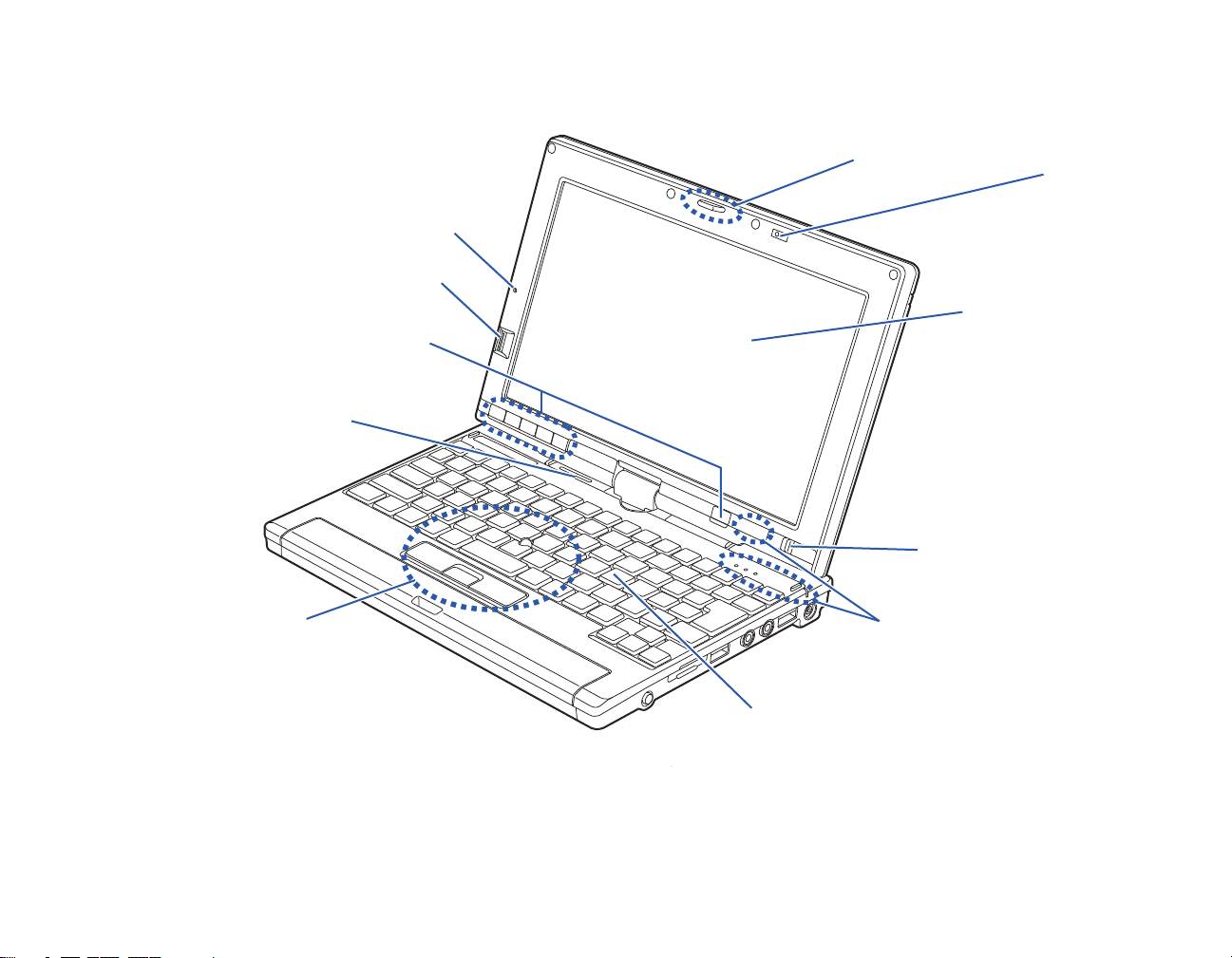
Display Panel
Speaker
Keyboard
LifeBook Security/
Power/Suspend/
Application Panel Buttons
Resume Button
Quick Point
Pointing Device
Fingerprint Sensor
Built-in Microphone
Display Panel Latch
Status Indicator Panel
1.3 Mpixel
Web Camera
Figure 2. LifeBook notebook with display open
19
- Locating the Controls and Connectors
Page 21
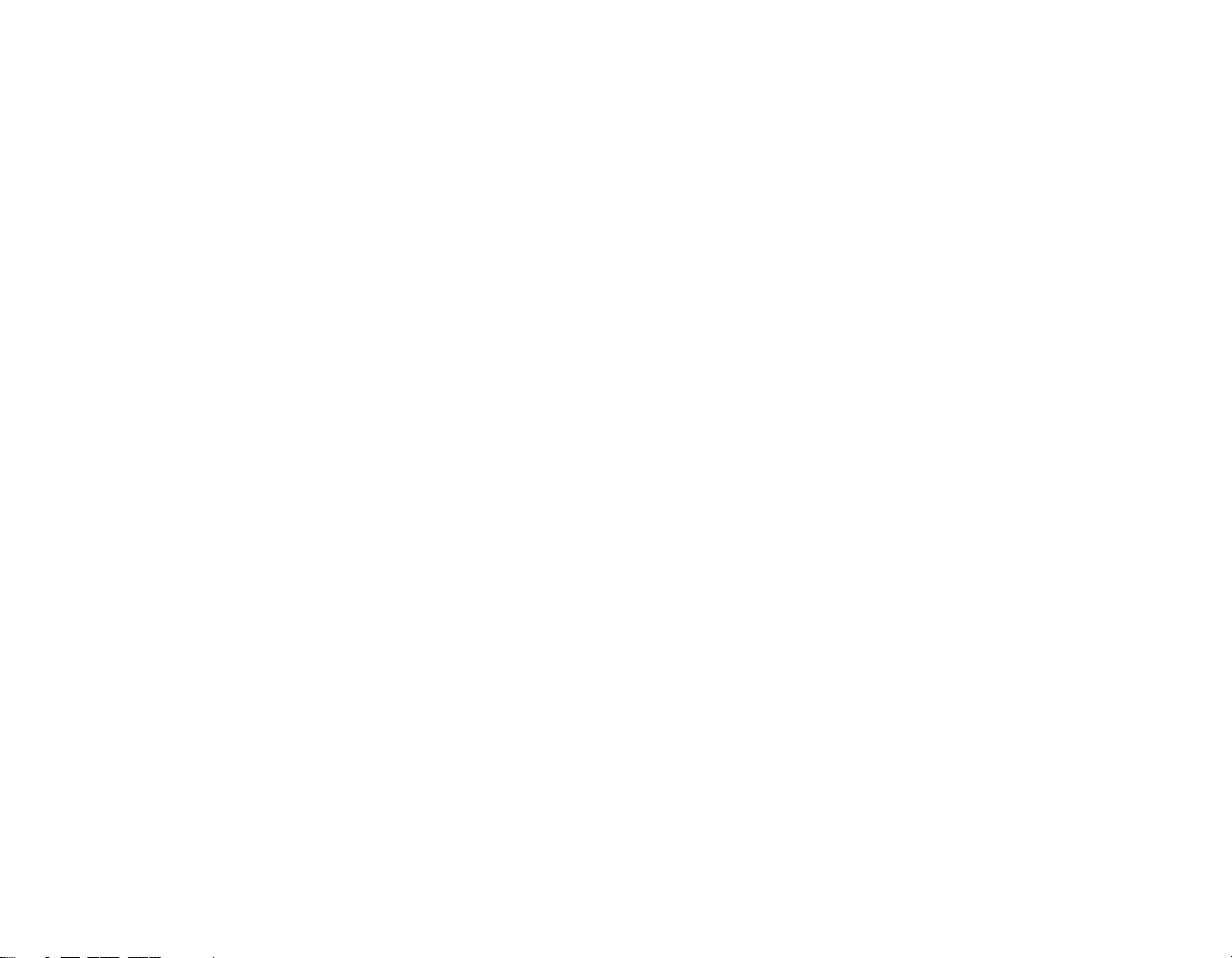
Front and Display Components
The following is a brief description of your LifeBook notebook’s front and display features.
Display Panel Latch
The display panel latch holds the display panel in position.
Web Camera
TBD - The 1.3 M pixel web camera allows you to take pictures of yourself to send over thje internet. For
information on using the camera, see the documentation associated with the ArcSoft WebCam Companion
application.
Display Panel
The display panel is a color LCD panel with back lighting for the display of text and graphics and touch
screen functionality.
Suspend/Resume Button
The Suspend/Resume button allows you to suspend system activity without powering off, resume your
system from sleep mode, and power on your system when it has been shut down from the Windows
operating system. See “Power On” on page 61.
Status Indicator Panel
The Status Indicator Panel displays symbols that correspond to specific components of your LifeBook
P1600 Series notebook. See “Status Indicator Panel” on page 29.
Keyboard
A full-function keyboard with dedicated Windows keys. See “Keyboard” on page 37.
Quick Point Pointing Device
The Quick Point pointing device consists of two mouse-like buttons, one scroll button, and a cursor
control button (located near the center of the keyboard).
20
- Locating the Controls and Connectors
See “” on page 46.
Page 22
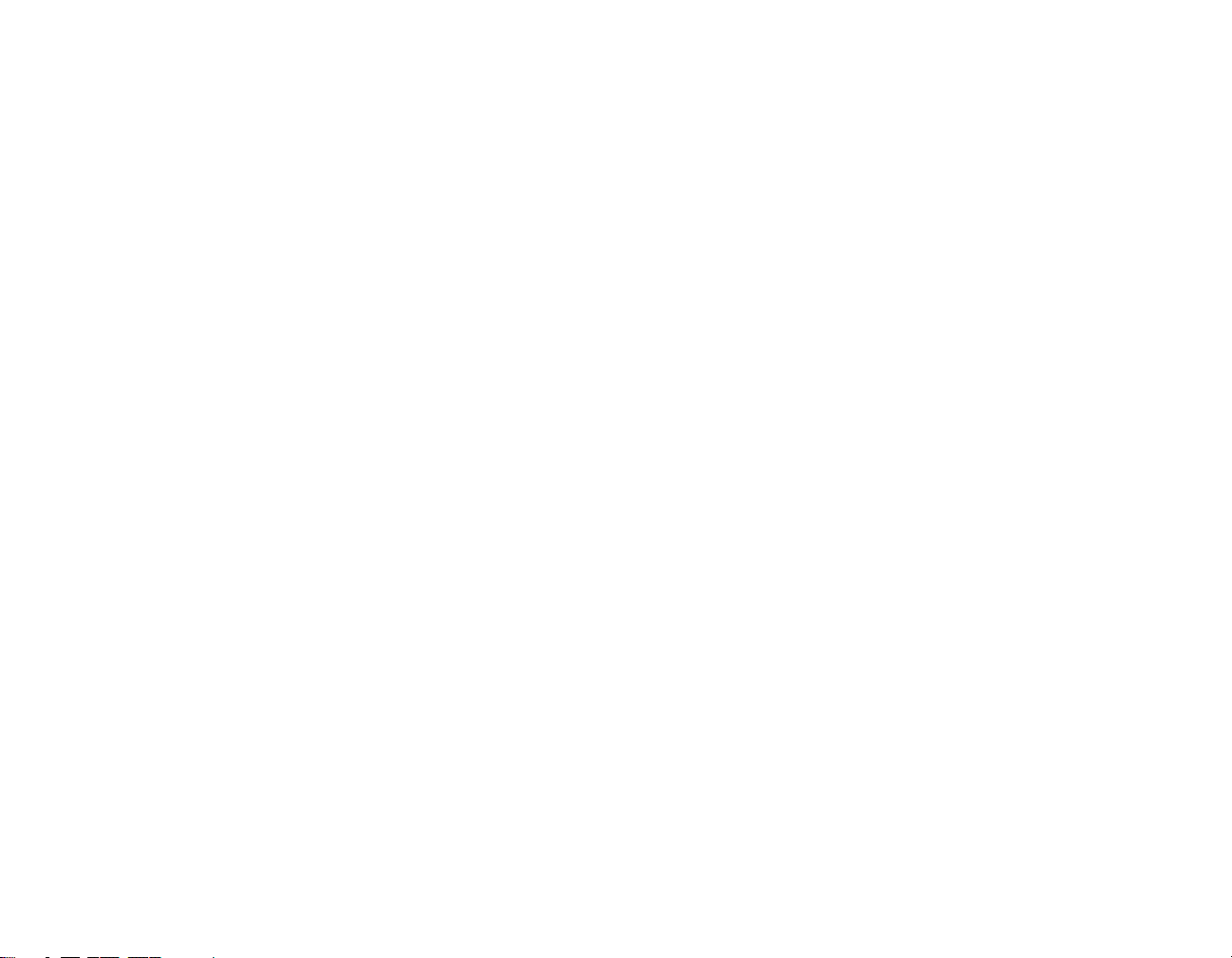
Speaker
The speaker allows you to listen to sound from your system.
LifeBook Security/Application Buttons
The LifeBook P1600 Series notebook Security/Application Buttons provide application launch
capabilities. See “LifeBook Security/Application Panel” on page 48.
Fingerprint Sensor
The fingerprint recognition sensor allows you to log into Windows or other applications by replacing your
username and password. See “Appendix B: Fingerprint Sensor Device” on page 170.
Built-in Microphone
The built-in microphone allows you to input mono audio.
21
- Locating the Controls and Connectors
Page 23
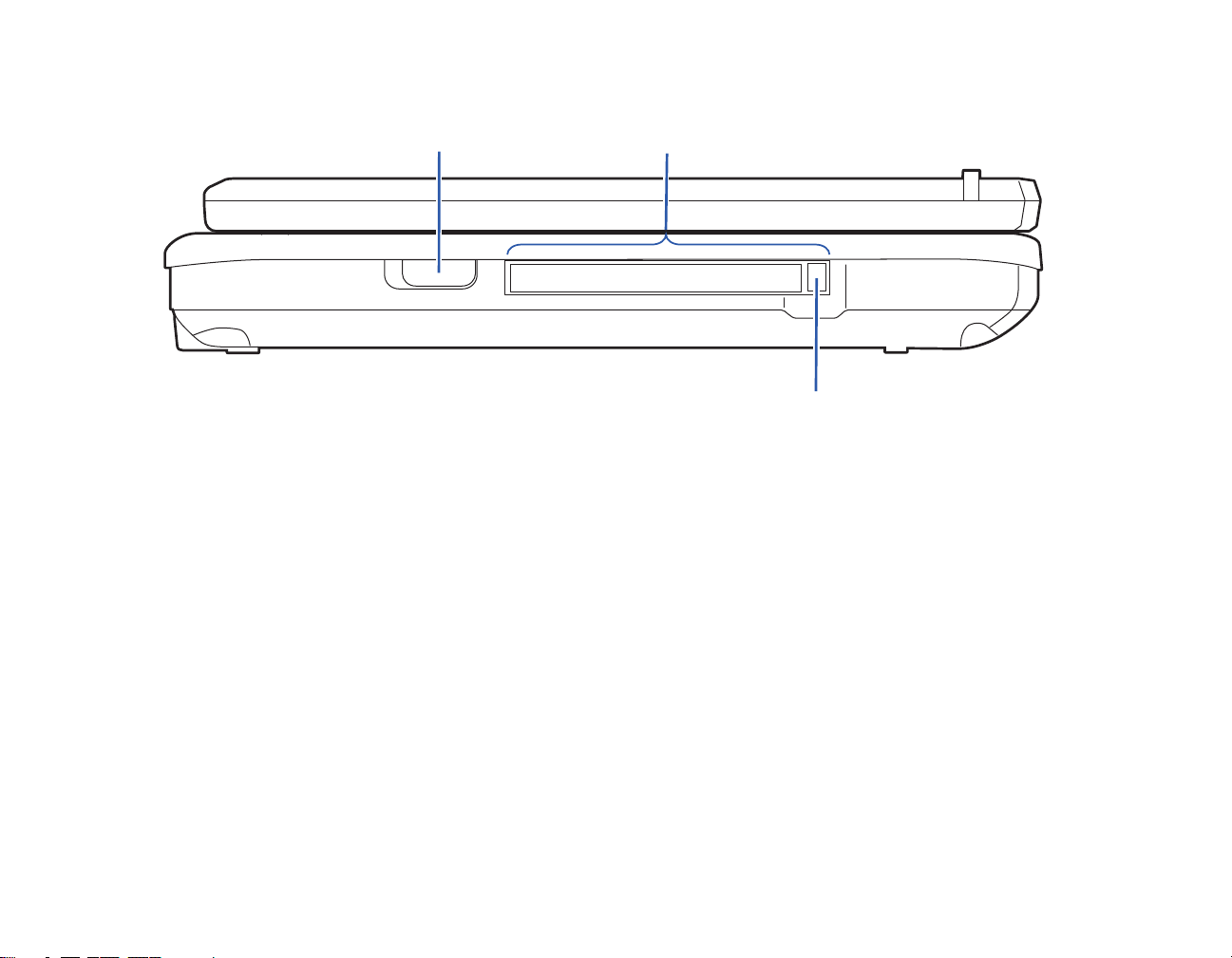
PC Card Slot
PC Card
Eject Button
Wireless LAN/Bluetooth On/Off Switch
Figure 3. LifeBook notebook left-side panel
Left-Side Panel Components
The following is a brief description of your LifeBook notebook’s left-side components.
Wireless LAN/Bluetooth On/Off Switch
The wireless LAN/Bluetooth on/off switch is used to turn on and off the optional WLAN and Bluetooth
devices. Switching the device off when not in use will help to extend battery life. See “Activating the
WLAN Device” on page 162.
PC Card Slot
The PC Card Slot allows you to install a Type I or Type II PC Card. See “PC Cards” on page 85.
PC Card Eject Button
The PC Card eject button is used for removing a PC Card from the slot.
22
- Locating the Controls and Connectors
Page 24
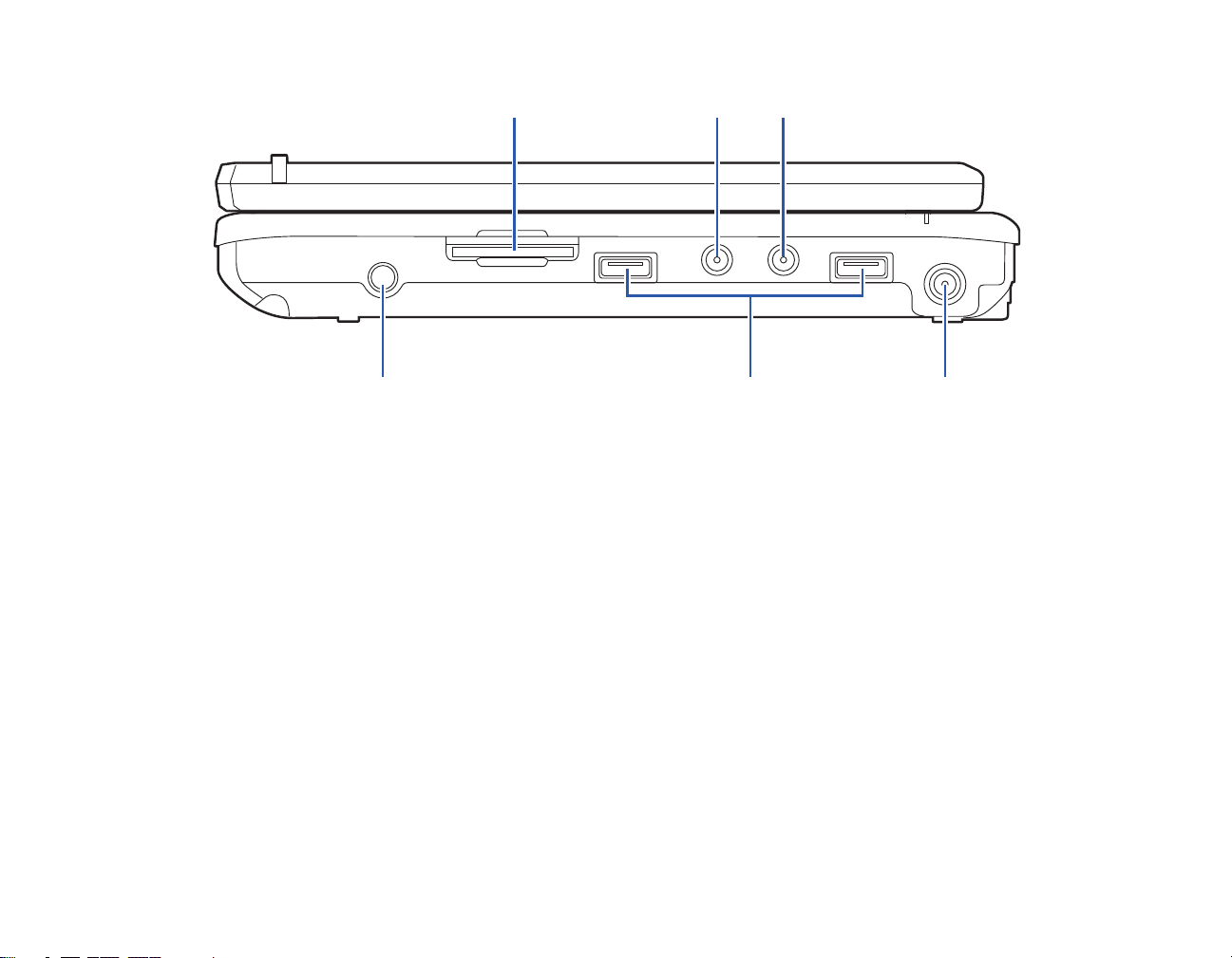
Figure 4. LifeBook notebook right-side panel
Pen/Pen Holder
Microphone JackHeadphone Jack
DC Power Jack
USB 2.0 Ports
Secure Digital (SD) Card Slot
Right-Side Panel Components
The following is a brief description of your LifeBook notebook’s right-side components.
SD Card Slot
The Secure Digital (SD) card slot allows you to insert a flash memory card for data storage. Flash memory
cards allow you to transfer data to and from a variety of different digital devices.
Headphone Jack
The headphone jack allows you to connect stereo headphones or powered external speakers. See
“Headphone Jack” on page 93.
Microphone Jack
The microphone jack allows you to connect an external mono microphone. See “Microphone Jack” on
page 93.
23
- Locating the Controls and Connectors
Page 25
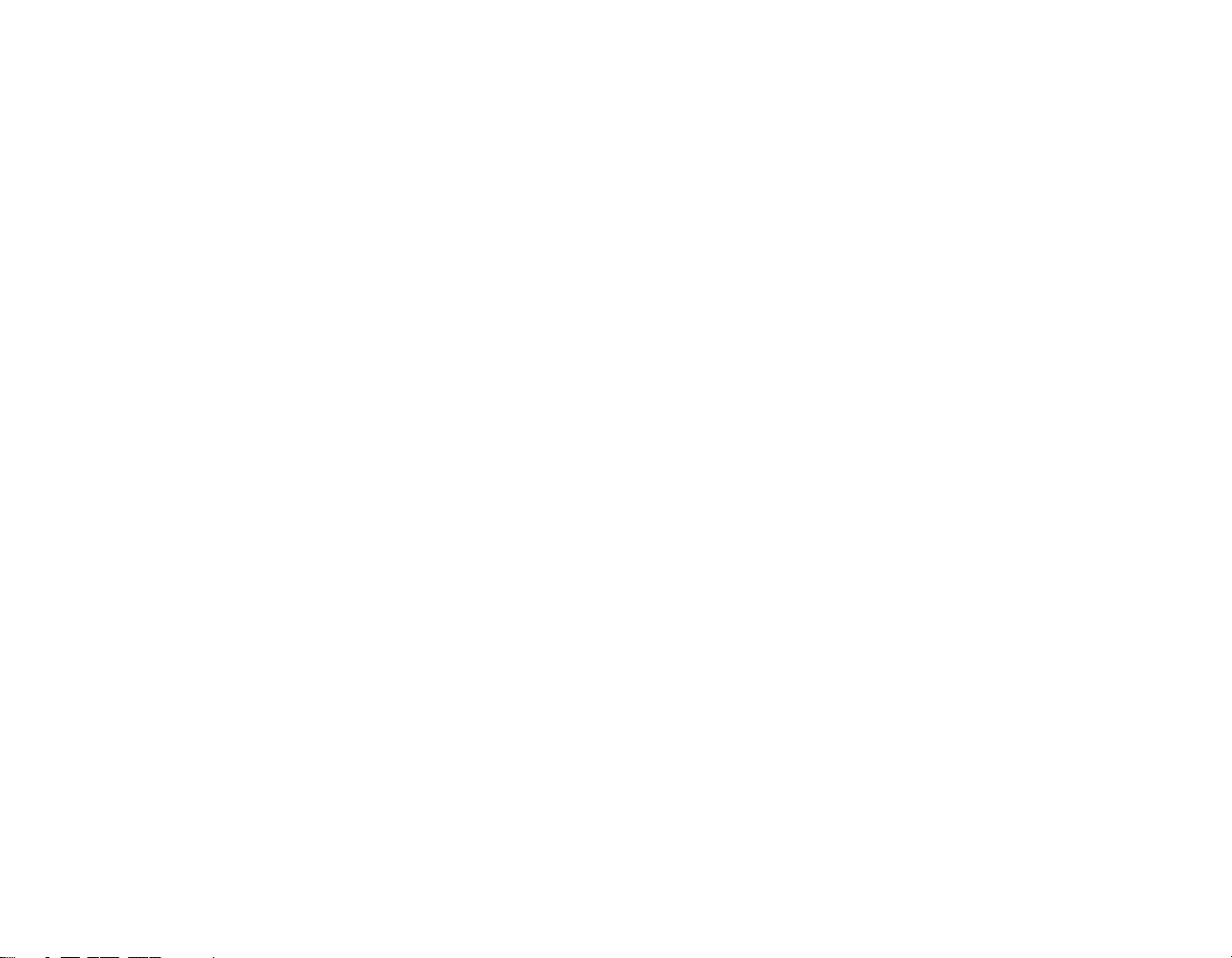
DC Power Jack
The DC power jack allows you to plug in the AC adapter or the optional Auto/Airline adapter to power
your system and charge the internal Lithium ion Battery.
USB 2.0 Ports
The two USB 2.0 ports allow you to connect Universal Serial Bus devices. USB 2.0 transfers data at up
to 480 Mbps and is backward-compatible with USB 1.1 devices, which transfer data at up to 12 Mbps.
See “Universal Serial Bus Ports” on page 92.
Pen/Pen Holder
The pen is used as the interface with the digitizer display. To release the pen from the pen holder, press
the pen towards the system; it will pop out when you release it.
24
- Locating the Controls and Connectors
Page 26
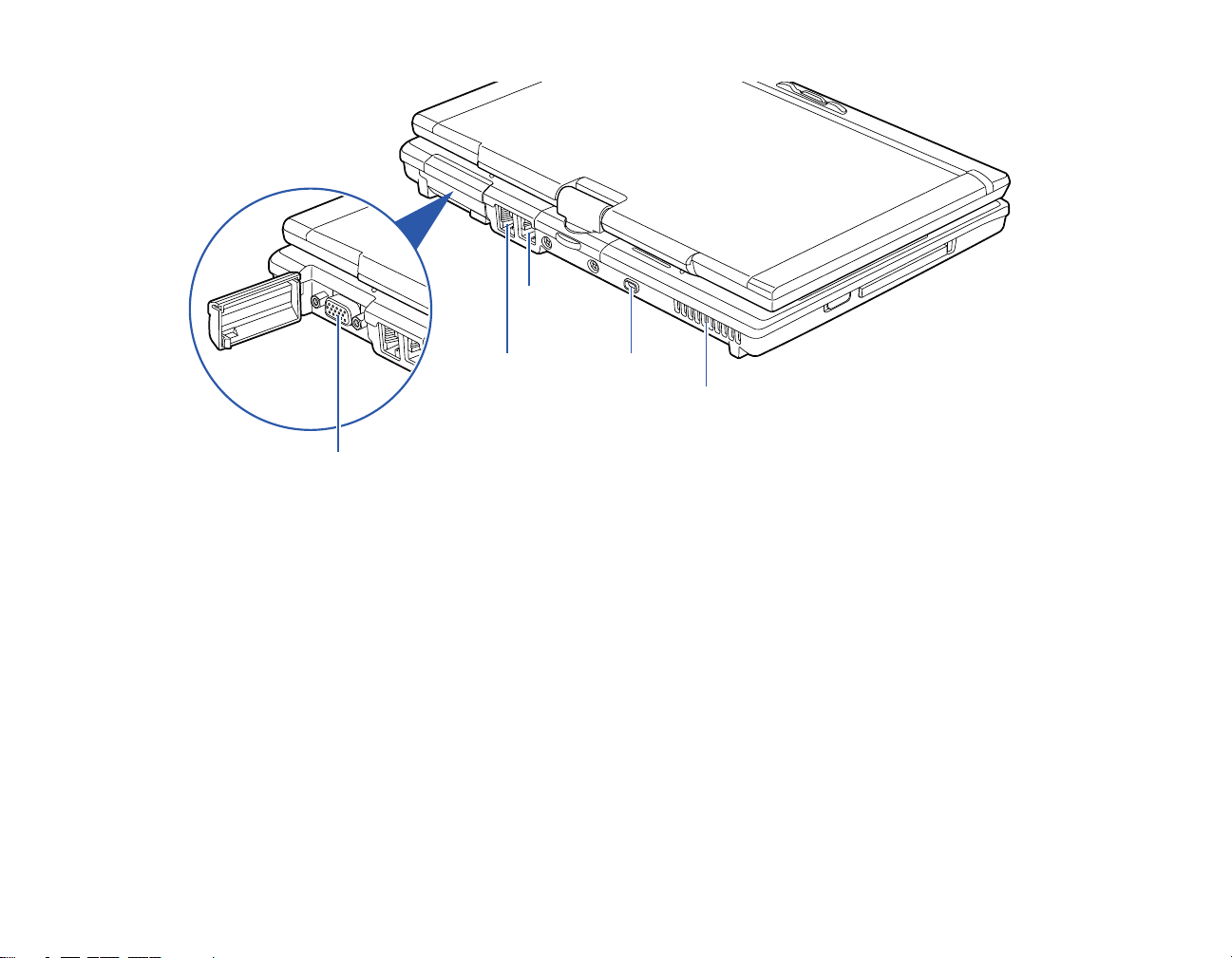
Figure 5. LifeBook notebook back panel
LAN (RJ-45) Jack
Anti-Theft
Air Vents
External Video Port (behind cover)
Lock Slot
Modem
(RJ-11) Port
Back Panel Components
Following is a brief description of your LifeBook notebook’s back panel components.
External Video Port
The external video port allows you to connect an external monitor or LCD projector. Note that when the
optional Port Replicator is attached to the system, you must use the external video port on the Port
Replicator rather than the port on the system. See “External Video Port” on page 93.
LAN (RJ-45) Port
The internal LAN (RJ-45) port is used for an internal 10/100/1000 Base-Tx Ethernet. See “Internal LAN
(RJ-45) jack” on page 92.
25
- Locating the Controls and Connectors
Page 27
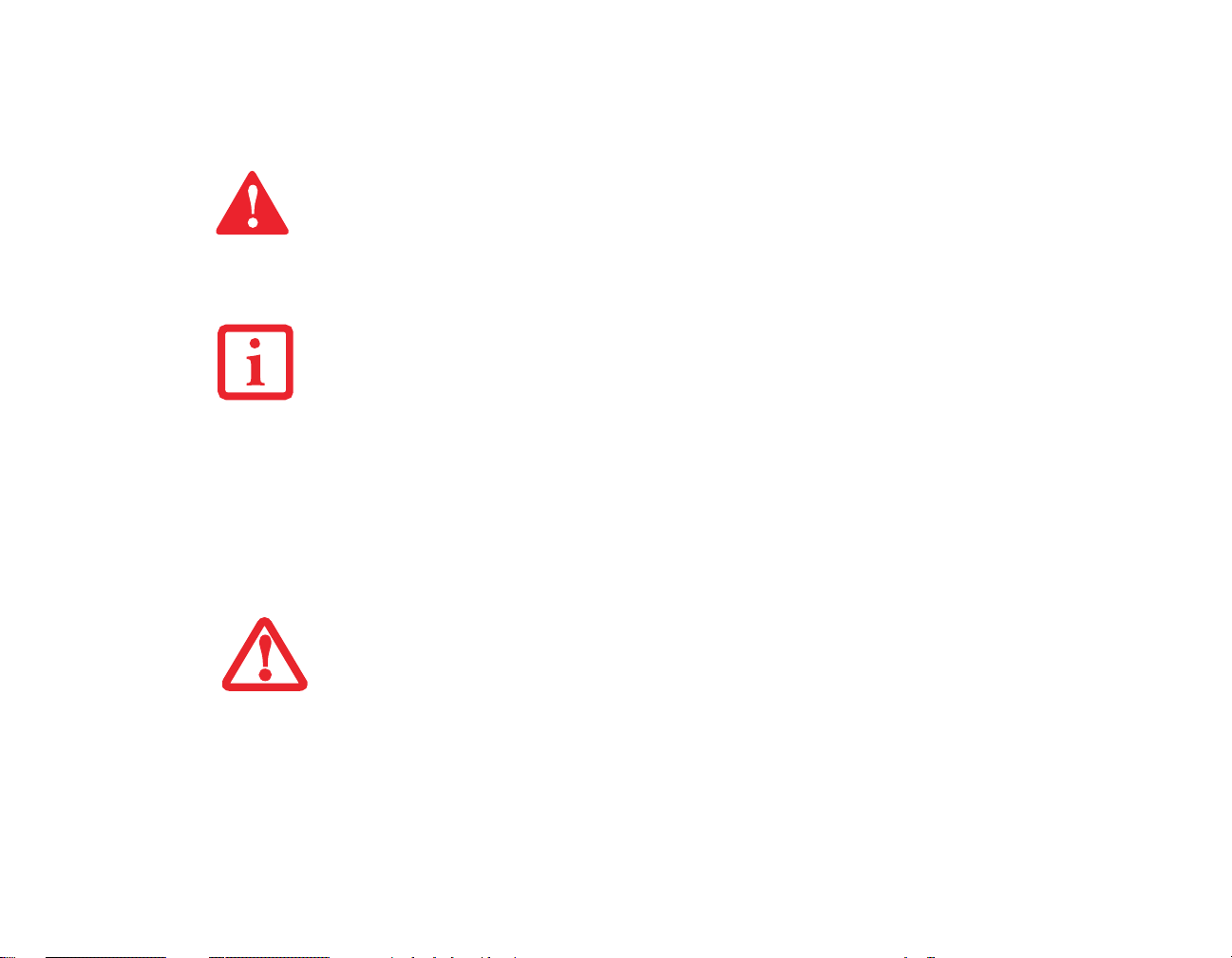
Modem (RJ-11) Telephone Port
The Modem (RJ-11) telephone port is for attaching a telephone line to the internal multinational 56K
modem.
THE INTERNAL MULTINATIONAL MODEM IS NOT INTENDED FOR USE WITH DIGITAL PBX SYSTEMS. DO
NOT CONNECT THE INTERNAL MODEM TO A DIGITAL PBX AS IT MAY CAUSE SERIOUS DAMAGE TO THE
INTERNAL MODEM OR YOUR ENTIRE LIFEBOOK P1600 SERIES NOTEBOOK. CONSULT YOUR PBX
MANUFACTURER’S DOCUMENTATION FOR DETAILS. SOME HOTELS HAVE DIGITAL PBX SYSTEMS. BE
SURE TO FIND OUT BEFORE YOU CONNECT YOUR MODEM.
HE INTERNAL MODEM IS DESIGNED TO THE ITU-T V.90 STANDARD. ITS MAXIMUM SPEED OF 53000
T
BPS IS THE HIGHEST ALLOWED BY FCC, AND ITS ACTUAL CONNECTION RATE DEPENDS ON THE LINE
CONDITIONS. THE MAXIMUM SPEED IS 33600 BPS AT UPLOAD.
Anti-theft Lock Slot
The anti-theft lock slot allows you to attach a optional physical lock-down device.
Air Vents
The air vents allow proper air circulation to ensure that the system does not overheat.
O PROTECT YOUR NOTEBOOK FROM DAMAGE AND TO OPTIMIZE SYSTEM PERFORMANCE, BE SURE TO
T
KEEP ALL AIR ALL VENTS UNOBSTRUCTED, CLEAN, AND CLEAR OF DEBRIS. THIS MAY REQUIRE
PERIODIC CLEANING, DEPENDING UPON THE ENVIRONMENT IN WHICH THE SYSTEM IS USED.
O NOT OPERATE THE NOTEBOOK IN AREAS WHERE THE AIR VENTS CAN BE OBSTRUCTED, SUCH AS IN
D
TIGHT ENCLOSURES OR ON SOFT SURFACES LIKE A BED OR CUSHION.
26
- Locating the Controls and Connectors
Page 28
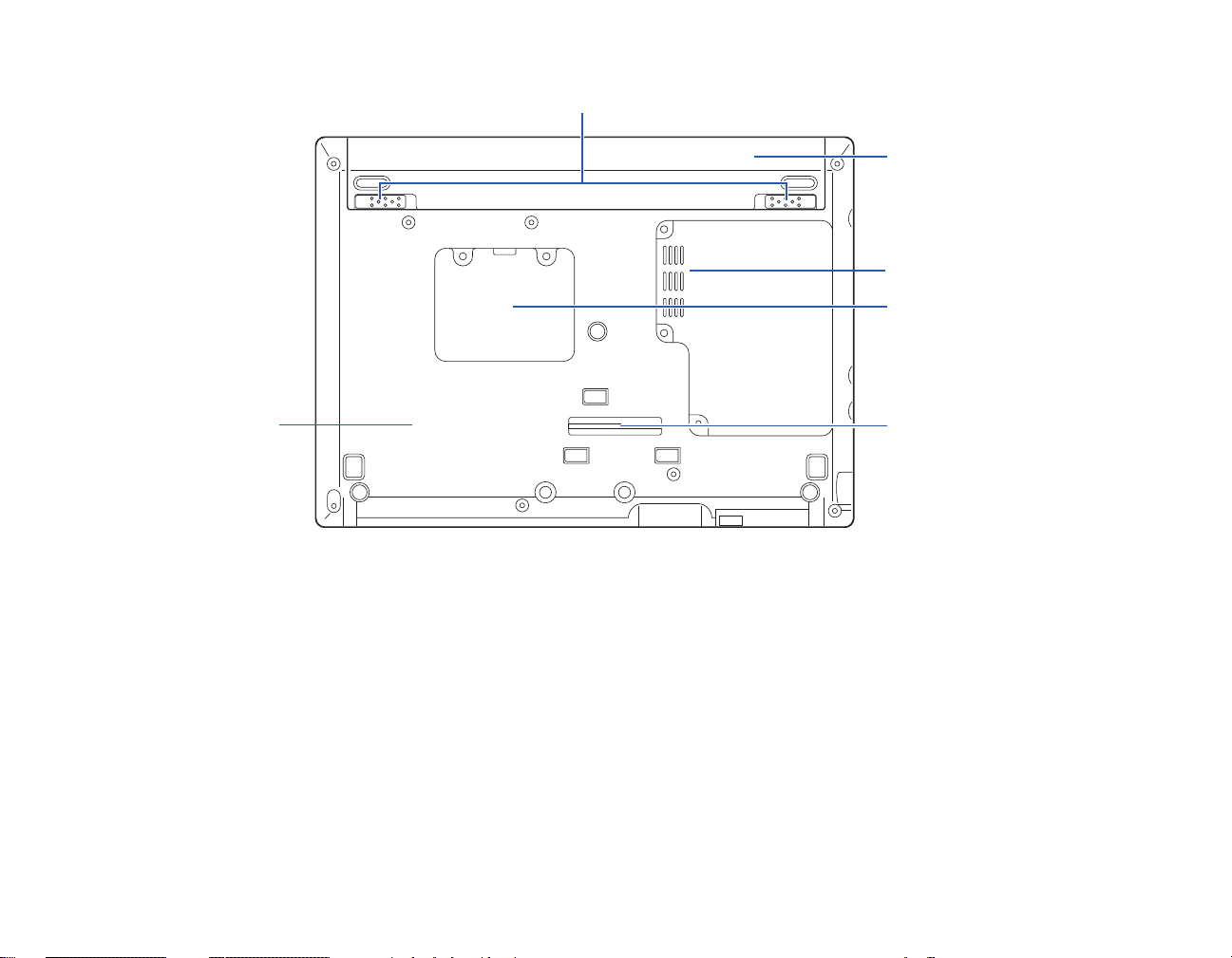
Memory Upgrade Compartment
Lithium ion
Port Replicator Connector
Battery
Air Vents
Battery Latches
Main Unit and
Configuration Label
(approximate location)
Figure 6. LifeBook notebook bottom panel
Bottom Components
The following is a brief description of your LifeBook notebook’s bottom panel components.
Battery Latches
The battery latches are used to secure the Lithium ion battery in the battery bay.
Lithium ion Battery Bay
The battery compartment contains the Lithium ion battery. The battery should be removed when the
computer is stored over a long period of time or for swapping a discharged battery with a charged Lithium
ion battery.
See “Lithium ion Battery” on page 74.
27
- Locating the Controls and Connectors
Page 29
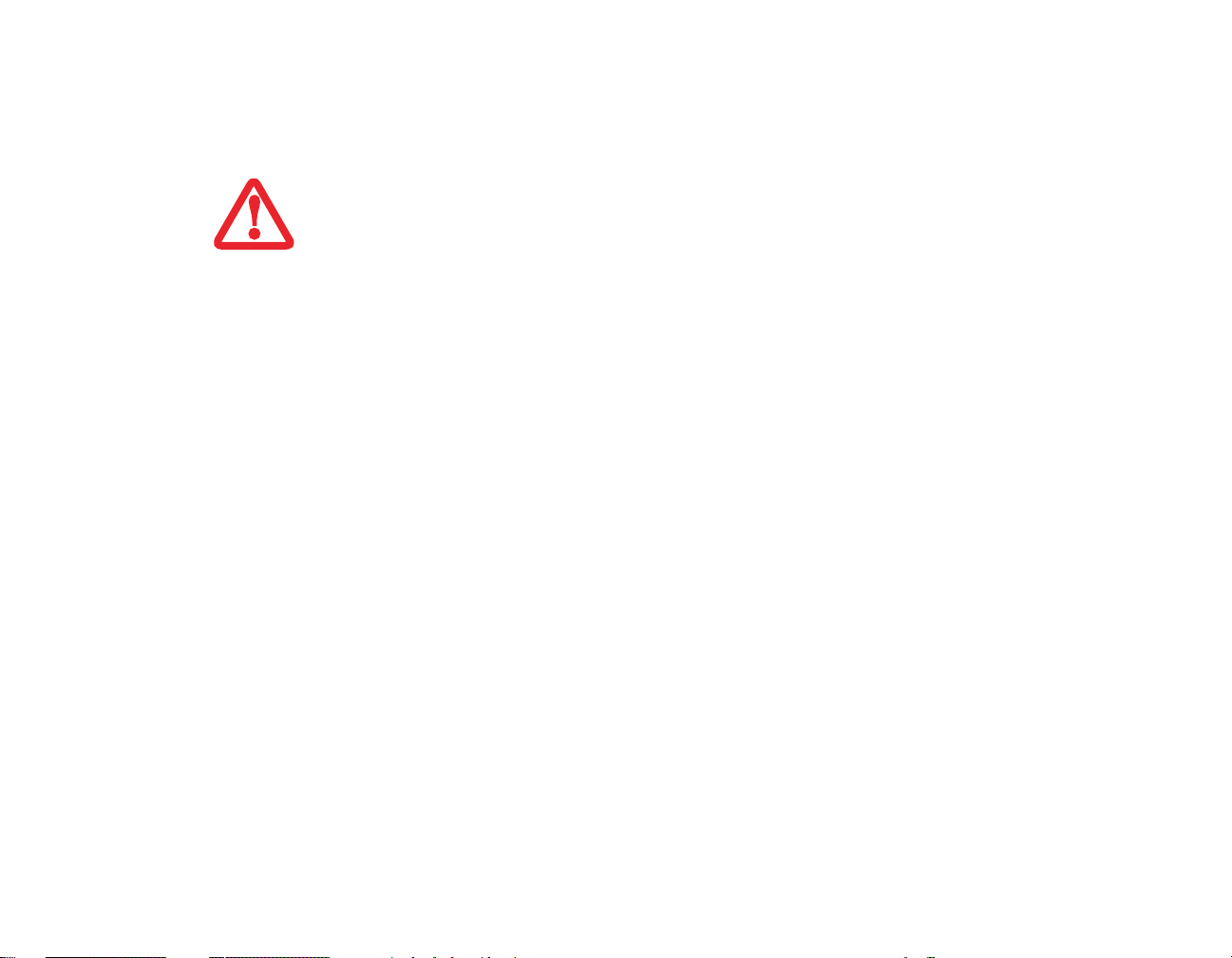
Air Vents
The air vents allow air to circulate through the system to cool down the components.
TO PROTECT YOUR NOTEBOOK FROM DAMAGE AND TO OPTIMIZE SYSTEM PERFORMANCE, BE SURE TO
KEEP ALL AIR ALL VENTS UNOBSTRUCTED, CLEAN, AND CLEAR OF DEBRIS. THIS MAY REQUIRE
PERIODIC CLEANING, DEPENDING UPON THE ENVIRONMENT IN WHICH THE SYSTEM IS USED.
D
O NOT OPERATE THE NOTEBOOK IN AREAS WHERE THE AIR VENTS CAN BE OBSTRUCTED, SUCH AS IN
TIGHT ENCLOSURES OR ON SOFT SURFACES LIKE A BED OR CUSHION.
Memory Upgrade Compartment
Your notebook comes with high speed DDR2 Synchronous Dynamic RAM (SDRAM). The memory
upgrade compartment allows you to expand the system memory capacity of your system, hence improving
overall performance. See “Memory Upgrade Module” on page 79.
Port Replicator Connector
This connector allows you to connect the optional port replicator.
Main Unit and Configuration Label
The configuration label shows the model number and other information about your LifeBook P1600
Series notebook. In addition, the configuration portion of the label has the serial number and manufacturer
information that you will need to give your support representative. It identifies the exact version of various
components of your system.
28
- Locating the Controls and Connectors
Page 30
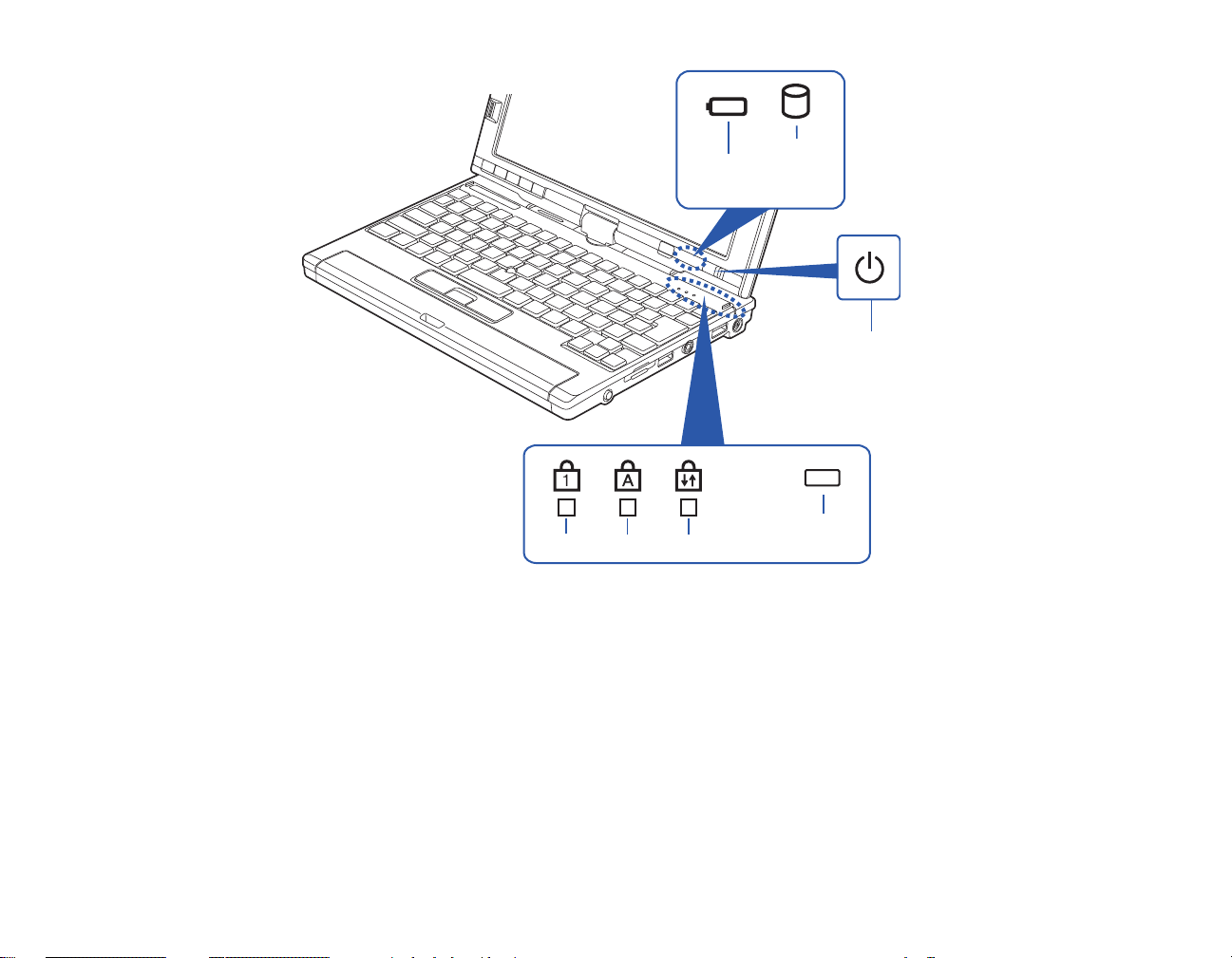
Status Indicator Panel
Hard
NumLk CapsLk ScrLk
Battery
Level
Drive
Access
Power Indicator
AC Adapter
Charging
Figure 7. Status Indicator Panel
The status indicators display symbols that correspond to specific components of your notebook. (Figure 7)
The symbols show how each of those components is operating. Note that keyboard-related indicators
(CapsLk, NumLk, ScrLk) are located above the keyboard.
29
- Status Indicator Panel
Page 31
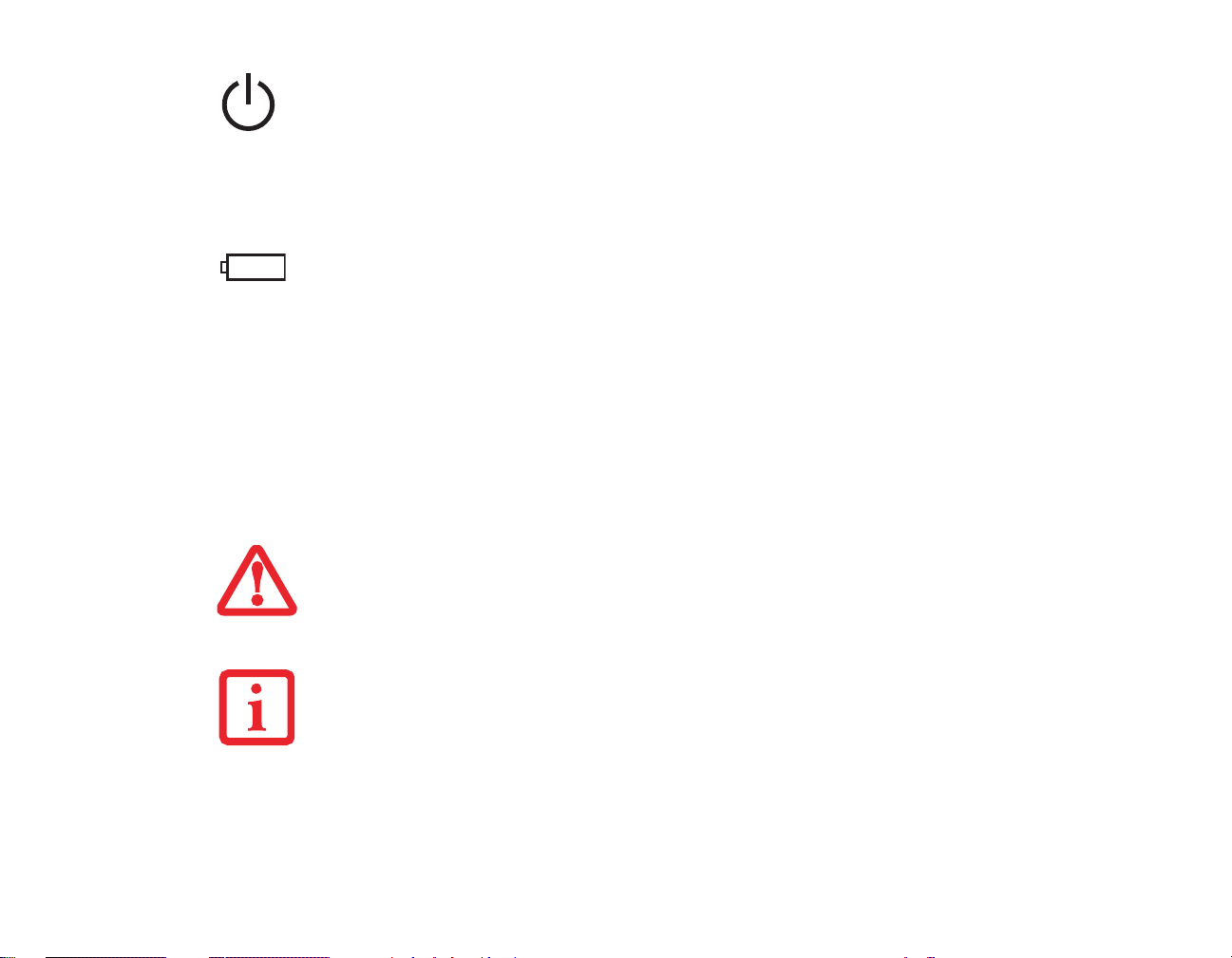
Power Indicator
The Power indicator symbol located on the power button shows whether your system is operational. When
it is lit blue, it means that there is power to your computer and that it is ready for use.
Battery Level Indicator
The Battery Level indicators shows whether the Lithium ion battery is installed and charging, and how
much charge is available within the batteries.
• Green: The battery is installed and fully charged.
• Amber: The battery is installed and is approximately half charged.
• Red: The battery charge is low and it should be charged with an adapter or replaced with a charged
battery.
BATTERIES SUBJECTED TO SHOCKS, VIBRATION OR EXTREME TEMPERATURES CAN BE PERMANENTLY
DAMAGED.
F THERE IS NO BATTERY ACTIVITY AND THE POWER ADAPTERS ARE NOT CONNECTED, THE BATTERY
I
L
EVEL INDICATORS WILL ALSO BE OFF.
30
- Status Indicator Panel
Page 32

Hard Drive Access Indicator
The Hard Drive Access indicator lights green when your internal hard drive is being accessed.
NumLk Indicator
The NumLk indicator shows that the integral keyboard is set in ten-key numeric keypad mode.
CapsLock Indicator
The CapsLock indicator shows that your keyboard is set to type in all capital letters.
ScrLk Indicator
The ScrLk indicator shows that your scroll lock is active.
31
- Status Indicator Panel
Page 33

Figure 8. Opening the Display Panel
Latch
Latch Slot
Display Cover
Display Panel
The convertible design of your LifeBook P1600 Series notebook allows you to open the display fully,
rotate it 180 degrees in either direction, and lay it face up on the keyboard. This allows you to use the
system as a tablet, much as you would a pad of paper.
Opening the Display Panel
Lift the display backwards, being careful not to touch the screen with your fingers, until it is at a
comfortable viewing angle. (Figure 8)
32
- Display Panel
Page 34

Using the System as a Tablet
A
B
Display Side
Top Latch
Bottom Latch
If you would like to use the system as a tablet, perform the following steps.
IN THE FOLLOWING STEP, BE SURE TO POSITION THE DISPLAY PERPENDICULAR TO THE KEYBOARD,
OTHERWISE THE KEYBOARD OR DISPLAY COVER COULD GET SCRATCHED.
1 Lift the display until it is perpendicular to the keyboard. .
2 When the display is perpendicular to the keyboard, rotate it 180 degrees in either direction so that it is facing
backwards.
3 Holding the top edge of the display panel, pull it forward until it is lying nearly atop the keyboard.
4 Push the latch towards the display (See “A” in
Figure 9). The top latch disappears, and the
bottom latch appears (See “B” in Figure 9). Lay
the display flush against the system so that the
latch rests in the slot in the battery pack. You can
now use the system as a tablet.
5 To return the system to notebook configuration,
repeat step 3 and 2. Be sure to turn the display in
the opposite direction when performing step 2.
(Figure 10)
(Figure 12)
33
- Display Panel
Figure 9. Using the Display Latch
Page 35

Display Orientations in Tablet Configuration
Landscape Orientation
Primary Portrait
Orientation
Secondary Portrait Orientation
Non-functional
Orientation
Display orientations are limited to three positions: primary portrait,
secondary portrait, and primary landscape, as indicated in Figure 12.
• Primary Portrait Orientation: Hold the system with the display
positioned vertically with the latch on the left.
• Secondary Portrait Orientation: Hold the system with the display
positioned vertically with the latch on the right.
• Landscape Orientation: Hold the system with the display positioned
horizontally with the latch on the top.
Note: Holding the system horizontally with the latch at the bottom is not a
functional orientation.
Figure 10. Rotating the display
Figure 11. Entering tablet configuration Figure 12. System in tablet configuration
34
- Display Panel
Page 36

Adjusting Display Panel Brightness
Once you have turned on your system, you may want to adjust the brightness level of the screen to a more
comfortable viewing level. There are three ways to adjust the brightness, keyboard, power management
utility, and Fujitsu menu. Additionally, in Windows Vista systems, you can change the brightness using
the Power Options in the Control Panel.
NOTE THAT WHEN YOU CHANGE THE DISPLAY SETTINGS IN WINDOWS XP SYSTEMS, THE CHANGES WILL
BE RETAINED AFTER SLEEP AND RESTART. IN WINDOWS VISTA SYSTEMS, THE CHANGED SETTINGS ARE
TEMPORARY BY DEFAULT, BUT THEY CAN BE MADE PERMANENT BY USING THE POWER OPTIONS UTILITY
IN THE CONTROL PANEL.
Using the Keyboard to Adjust Brightness
Use the following key combinations to adjust the scren brightness:
• [Fn+F6]: Pressing repeatedly will lower the brightness of your display.
• [Fn+F7]: Pressing repeatedly will increase the brightness of the display.
Using Power Management to Adjust Brightness
To adjust brightness with the power management utility,:
Windows XP Tablet PC: Click Start > Control Panel. If you are not in Classic View, select it in the left
panel. Double-click the Tablet and Pen Settings icon, then select the Display tab. Set the screen brightness
slider for When plugged in and Powered by batteries scenarios.
Windows XP Pro: To adjust brightness with the power management utility, click Start > Control Panel >
Brightness Control. Set the screen brightness slider for battery and AC power scenarios.
Windows Vista: Click Start > Control Panel. If you are not in Classic View, select it in the left panel.
Double-click the Windows Mobility Center icon, then double-click the icon adjacent to Display
brightness. Set the screen brightness sliders for On battery and Plugged in scenarios.
35
- Display Panel
Page 37

Using the Fujitsu Menu to Adjust Brightness
Windows XP: To adjust brightness using the Fujitsu menu, click on the Fujitsu Menu icon in the system
tray in the lower right corner of the screen. From the menu that appears, select Brightness Control. The
Tablet and Pen Settings window will open. Select the Display tab and set the screen brightness slider for
battery and AC power scenarios.
Windows Vista: To adjust brightness using the Fujitsu menu, click on the Fujitsu Menu icon in the system
tray in the lower right corner of the screen. Double-click Windows Mobility Center, then double-click the
icon adjacent to Display brightness. Set the screen brightness sliders for On battery and Plugged in
scenarios.
Using Power Options to Adjust the Brightness (Windows Vista)
To change the brightness using the Power Options utility, open the Control Panel and double-click on the
Power Options icon. Select “Adjust the display brightness” in the left panel, then drag the brightness bars
to the desired level. Note that the settings you make via this utility become permanent until you decide to
change them again.
IF USING AC POWER, YOUR BRIGHTNESS SETTING IS SET TO ITS HIGHEST LEVEL BY DEFAULT. IF USING
BATTERY POWER, YOUR BRIGHTNESS SETTING IS SET TO APPROXIMATELY MID-LEVEL BY DEFAULT.
HE HIGHER THE BRIGHTNESS LEVEL, THE MORE POWER THE TABLET PC WILL CONSUME AND THE
T
FASTER YOUR BATTERIES WILL DISCHARGE. FOR MAXIMUM BATTERY LIFE, MAKE SURE THAT THE
BRIGHTNESS IS SET AS LOW AS POSSIBLE.
36
- Display Panel
Page 38

Keyboard
Fn Key
Start Key
Function Keys
Numeric Keypad
Application Key
Cursor Keys
(surrounded by heavy line)
Back
Space
Figure 13. Keyboard
Using the Keyboard
Your LifeBook P1600 Series notebook has an integral 82-key keyboard. The keys perform all the standard
functions of a 101-key keyboard, including the Windows keys and other special function keys. This
section describes the following keys.
(Figure 13)
37
- Keyboard
Page 39

• Numeric keypad: Your system allows certain keys to serve dual purposes, both as standard
characters and as numeric and mathematical keys. The ability to toggle between the standard
character and numerical keys is controlled through the [NumLk] key.
• Cursor keys: Your keyboard contains four arrow keys for moving the cursor or insertion point to
the right, left, up, or down within windows, applications and documents.
• Function keys: The keys labeled [F1] through [F12], are used to produce special actions that vary
depending on what program is running. They are also used in conjunction with the [Fn] key to
perform certain tasks, as detailed below under “Function Keys”.
• Windows keys: These keys work with your Windows operating system and function the same as
the onscreen Start menu button, or the right button on your pointing device.
Numeric Keypad
Certain keys on the keyboard perform dual functions as both standard character keys and numeric keypad
keys. NumLk can be activated by pressing the [NumLk] key. Turning off the NumLk feature is done the
same way. Once this feature is activated you can enter numerals 0 through 9, perform addition ( + ),
subtraction ( - ), multiplication ( * ), or division ( / ), and enter decimal points ( . ) using the keys designated
as ten-key function keys. The keys in the numeric keypad are marked on the front edge of the key to
indicate their secondary functions.
Windows Keys
(Figure 13)
Your LifeBook P1600 Series notebook has two Windows keys: a Start key and an Application key. The
Start key displays the Start menu. This button functions the same as your onscreen Start menu button. The
Application key functions the same as your right mouse button and displays shortcut menus for the
selected item. (Please refer to your Windows documentation for additional information regarding the
Windows keys.) (Figure 13)
Cursor Keys
The cursor keys are the four arrow keys on the keyboard which allow you to move the cursor up, down,
left and right in applications. In programs such as Windows Explorer, it moves the “focus” (selects the
next item up, down, left, or right).
38
- Keyboard
Page 40

Function Keys
Your LifeBook notebook has 12 function keys, F1 through F12. The functions assigned to these keys differ
for each application. You should refer to your software documentation to find out how these keys are used.
• [Fn+F3]: Pressing [F3] while holding [Fn] will toggle the Audio Mute on and off.
• [Fn+F4]: Pressing [F4] while holding [Fn] will toggle the built-in pointing device on and off. Note
that the [Fn+F4] combination only works if Manual Setting is selected in the BIOS. (See “Entering
the BIOS Setup Utility” on page 63)
• [Fn +F5]: Pressing [F5] while holding [Fn] allows you to toggle between video compensation and
no compensation. (Video compensation controls spacing on the display. When it is enabled,
displays with less than 1024 x 600 or 800 x 600 pixel resolution will still cover the entire screen.)
• [Fn+F6]: Pressing [F6] repeatedly while holding [Fn] will lower the brightness of your display.
Note that adjusting the brightness using the keyboard changes the system setting.
• [Fn+F7]: Pressing [F7] repeatedly while holding [Fn] will increase the brightness of the display.
• [Fn+F8]: Pressing [F8] repeatedly while holding [Fn] will decrease the volume of your system.
• [Fn+F9]: Pressing [F9] repeatedly while holding [Fn] will increase the volume of your system.
• [Fn+F10]: Pressing [F10] while holding [Fn] allows you to change your selection of where to send
your display video. Each time you press the combination of keys you will step to the next choice.
The choices, in order, are: built-in display panel only, external monitor only, and both built-in
display panel and external monitor.
39
- Keyboard
Page 41

Quick Point Pointing Device/Touch Screen
Left Button
Right Button
Scroll Button
Quick Point Control
Figure 14. Quick Point pointing device
The Quick Point is built into your LifeBook notebook. It is used to control the movement of the cursor to
select items on your display panel. The Quick Point is composed of a cursor control at the center of the
keyboard and three buttons on the palm rest of your computer. The cursor control works the same way a
mouse ball does, and moves the cursor around the display. It only requires light pressure with the tip of
your finger, and the more pressure you use, the faster the cursor will move. The left button functions the
same as a left mouse button while the right button has the same function as a right mouse button. When
used with the cursor control, the middle button allows you to scroll up and down a screen. The actual
functionality of the buttons may vary depending on the application that is being used. .
40
- Quick Point Pointing Device/Touch Screen
Page 42

Clicking
Clicking means pushing and releasing a button. To left-click,
move the cursor to the item you wish to select, press the left
button once, and then immediately release it. To right-click,
move the cursor to the item you wish to select, press the
bottom button once, and then immediately release it.
Double-Clicking
Double-clicking means pushing and releasing the left button
twice in rapid succession. This procedure does not function
with the right button. To double-click, move the cursor to the
item you wish to select, press and release the left button
twice.
Figure 15. Clicking
Figure 16. Double-clicking
• IF THE INTERVAL BETWEEN CLICKS IS TOO LONG, THE DOUBLE-CLICK WILL NOT BE EXECUTED.
• PARAMETERS FOR THE QUICK POINT CAN BE ADJUSTED FROM THE MOUSE DIALOG BOX LOCATED IN THE
INDOWS CONTROL PANEL.
W
41
- Quick Point Pointing Device/Touch Screen
Page 43

Dragging
Dragging means pressing and holding the left button,
while moving the cursor. To drag, move the cursor to the
item you wish to move. Press and hold the left button
while moving the item to its new location and then
release it.
Figure 17. Dragging
Quick Point Control Adjustment
The Windows Control Panel allows you to customize your Quick Point with selections made from within
the Mouse Properties dialog box. There are three aspects of Quick Point operation, which you can adjust:
• Buttons: This tab lets you set up the buttons for right or left handed operation, in addition to setting
up the time interval allowed between clicks in double-clicking.
• Pointers: This tab lets you set up the scheme for the cursor depending on its functionality.
• Pointer Options: This tab lets you set up a relation between the speed of your finger motion and
the speed of the cursor. It also allows you to enable a Pointer Trail for the cursor arrow.
42
- Quick Point Pointing Device/Touch Screen
Page 44

Touch Screen
The integrated Touch Screen allows you to use the
included stylus as a pointing device. You can use the
stylus to click, double-click, drag items and icons, or
to draw like a pen or pencil in applications that
support this behavior, such as drawing or painting
programs. See the documentation that came with
your application for details.
• DO NOT USE EXCESSIVE FORCE WHEN TAPPING OR WRITING ON THE SCREEN WITH THE STYLUS.
E
XCESSIVE FORCE COULD RESULT IN DAMAGE TO THE LED AND/OR TOUCH SCREEN.
• TO AVOID POTENTIAL SCRATCHING AND DAMAGE, NEVER USE ANYTHING BUT THE INCLUDED STYLUS
OR YOUR FINGER WITH THE TOUCH SCREEN.
• TO PURCHASE ADDITIONAL OR REPLACEMENT STYLUSES, VISIT FUJITSU’S ACCESSORIES WEBSITE
AT: WWW.SHOPFUJITSU.COM.
Figure 18. Using the Touch Screen
43
- Quick Point Pointing Device/Touch Screen
Page 45

Clicking
To left-click, touch the object you wish to select
and then lift the stylus tip immediately. You also
have the option to perform the left-click operation
by tapping lightly with your finger on the Touch
Screen once. (Figure 19)
Right-Clicking
Windows Vista:
Right-click can be accomplished by holding the
pen down until a circular icon appears. To change
the settings for the right-click feature, go to Start >
Control Panel > Pen and Input Devices. In the Pen
Options tab, select “Press and Hold” then click the
[Settings] button.
Windows XP Tablet PC Edition:
Right-click can be accomplished by holding the
pen down until a circular icon appears. To change
the settings for the right-click feature, go to Start >
Control Panel > Tablet and Pen Settings. In the Pen
Options tab, select “Press and Hold” then click the
[Settings] button.
Figure 19. Clicking the Touch Screen
Windows XP Professional Edition:
Right-click can be accomplished by holding the
pen down until a circular icon appears. To
change the settings for the right-click feature, go
to Start > Control Panel > Touch Panel. From
the Right Button Simulation tab you can specify
a right button tool by using the selected button
prior to the desired right mouse click.
44
- Quick Point Pointing Device/Touch Screen
Page 46

Double-Clicking
To double-click, touch the item twice, and then
immediately remove the stylus tip. You also have the
option to perform the double-click operation by
tapping your finger twice lightly on the Touch Screen.
Dragging
Dragging means moving an item with the stylus by
touching the screen, moving and then lifting the stylus.
To drag, touch the Touch Screen with your stylus on
the item you wish to move. While continuing to touch
the screen with the stylus, drag the item to its new
location by moving the stylus across the screen, and
then lifting the stylus to release it. Dragging can also
be done using your fingertip.
Figure 20. Double-clicking the Touch Screen
Figure 21. Dragging on the Touch Screen
Calibrating the Touch Screen
In order to ensure accurate tracking between the stylus and cursor, you must run the Touch Screen
Calibration Utility before you use the Touch Screen for the first time, or after you change the display
resolution.
To run the calibration utility:
1 Go to Start > Control Panel. If you are not in Classic View, select “Switch to Classic View” in the left panel.
45
- Quick Point Pointing Device/Touch Screen
Page 47

2 Windows XP Tablet PC Edition: Double-click the Tablet and Pen Settings icon and select the Settings tab.
Windows XP Professional Edition: Double-click the Touch Panel icon and select the Calibration tab.
Windows Vista: Double-click the Tablet PC Settings icon and select the General tab.
3 Click the [Calibrate] or [Calibrate Now] button.
4 Adjust the display of your notebook to a comfortable angle and find the (+) symbol in the upper-left corner of
the display.
DO NOT USE EXCESSIVE FORCE WHEN TAPPING ON THE SCREEN DURING CALIBRATION. USE OF
EXCESSIVE FORCE COULD RESULT IN DAMAGE TO THE DISPLAY AND/OR TOUCH PANEL.
W
HEN USING THE STYLUS TO CALIBRATE THE SCREEN, BE SURE TO AVOID TOUCHING THE SCREEN
WITH YOUR FINGERS; DOING SO COULD RESULT IN FAULTY CALIBRATION.
5 Using the stylus, firmly touch the screen directly on the (+) symbol. Lift the stylus from the screen and the target
will move to a different location on the screen.
6 Repeat step 4 until you have selected all of the (+) symbols.
7 Once you have selected all the symbols, press the [OK] button.
8 Touch the stylus to various points on the screen to verify that the screen is correctly calibrated. If you are not
satisfied with the screen’s calibration, press the [Calibrate]) button to begin again.
46
- Quick Point Pointing Device/Touch Screen
Page 48

Volume Control
Your Fujitsu LifeBook notebook has multiple volume controls which interact with each other.
Controlling the Volume
The volume can be controlled in several different ways:
• Volume can be set from within the Volume Control in the Notification Area at the boittom right of
your screen.
• Volume can be controlled with the [F8] and [F9] functions keys. Pressing [F8] repeatedly while
holding [Fn] will decrease the volume of your notebook. Pressing [F9] repeatedly while holding
[Fn] will increase the volume of your notebook.
• Volume can be controlled by many volume controls that are set within individual applications.
• Certain external audio devices you might connect to your system may have hardware volume
controls.
ANY SOFTWARE THAT CONTAINS AUDIO FILES WILL ALSO CONTAIN A VOLUME CONTROL OF ITS OWN. IF
YOU INSTALL AN EXTERNAL AUDIO DEVICE THAT HAS AN INDEPENDENT VOLUME CONTROL, THE
HARDWARE VOLUME CONTROL AND THE SOFTWARE VOLUME CONTROL WILL INTERACT WITH EACH
OTHER. IT SHOULD BE NOTED THAT IF YOU SET YOUR SOFTWARE VOLUME TO OFF, YOU WILL OVERRIDE
THE EXTERNAL VOLUME CONTROL SETTING.
• Each source discussed above puts an upper limit on the volume level that must then be followed by
the other sources.
Each source discussed above puts an upper limit on the volume level that must then be followed by
the other sources. We recommend that you experiment with the various volume controls to discover
the optimal sound level.
47
- Volume Control
Page 49
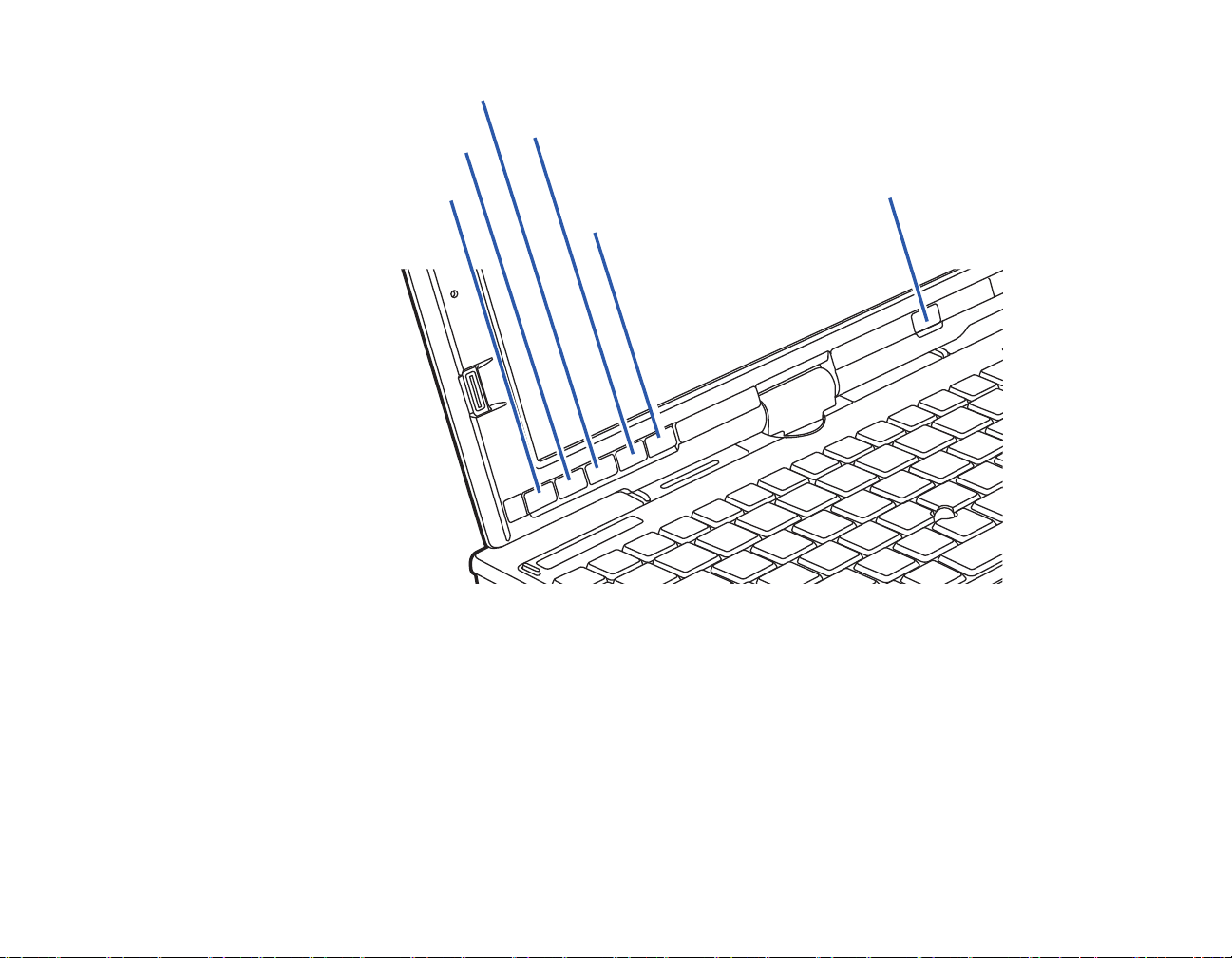
Button 3/Screen Rotation
Button 1/Application A/
Page Down
Button 2/Application B/
Page Up
Button 4/Function Button
Enter Button/Ctl-Alt-Del
Backlight Min-Restore/Application C Button
LifeBook Security/Application Panel
LifeBook Security/Application Panel
A unique feature of your LifeBook notebook is the Security/Application Panel that allows you to secure
your notebook from unauthorized use. The Security/Application Panel also allows you to launch
applications with the touch of a button when your system is on.
If the security system is activated, upon starting your notebook or resuming from suspend mode the
security system requires you to enter a password code using the buttons on the Security/Application Panel.
After entering a correct password, your notebook resumes system operation.
48
- LifeBook Security/Application Panel
Page 50

Setting up Your LifeBook Security Panel
When you receive your LifeBook notebook, the security panel application is pre-installed without any
passwords. The following sections provide detailed information on your security panel, and how to set,
change or remove passwords.
Numbered Buttons
Use these buttons to enter your password.
Enter Button
After entering the button strokes, push this button to enter the password into the LifeBook notebook.
Passwords
The user and supervisor password may be set on this notebook. A supervisor password is typically the
same for all LifeBook notebooks in a working group, office, or company to allow for system management.
Individual LifeBook notebooks in a group environment should not use a common password. A password
consists of one to five button strokes plus the [Enter] button. A valid stroke consists of pushing one or up
to four buttons simultaneously. The following are valid button strokes:
• Pushing [4] by itself
• Pushing [2] and [3] at the same time
• Pushing [1], [2], and [4] at the same time
• Pushing [1], [2], [3], and [4] at the same time
The following are valid passwords. The numbers within braces ({ }) are button strokes using more than
one button.
• {[2]+[3]}, [1], [enter]
• [4], [enter]
• {[1]+[3]}, {[2]+[3]+[4]}, [1], [4], [2], [enter]
49
- LifeBook Security/Application Panel
Page 51

Setting Passwords
When shipped from the factory, no passwords are set. You have a choice of having no password or setting
supervisor and user passwords. You must set the supervisor password before the user password.
THE PURPOSE OF SUPERVISOR PASSWORD IS TO BE ABLE TO BYPASS THE USER PASSWORD IN CASE
THE USER PASSWORD IS FORGOTTEN. THE SUPERVISOR PASSWORD ALONE WILL NOT LOCK THE
SYSTEM.
Y
OU MUST SET BOTH THE SUPERVISOR AND USER PASSWORDS FOR THE SECURITY PANEL TO WORK.
Setting Supervisor Password
You must have set a supervisor password before setting any user passwords. The supervisor password can
bypass the user password. Depending upon your operating system, use the appropriate procedure below.
Windows XP:
1 Go to the Start menu.
2 Click on Run.
3 Type in:
C:\Program Files\Fujitsu\Security Panel Application\Supervisor\FJSECS.EXE, then
press [Enter]
4 Follow the on-screen instructions to set the Supervisor password.
Windows Vista:
1 Go to the Start menu.
2 Select All Programs.
3 Select Accessories, then select Run.
4 Type in:
C:\Program Files\Fujitsu\Security Panel Application\Supervisor\FJSECS.EXE, then
press [Enter]
5 Follow the on-screen instructions to set the Supervisor password.
50
- LifeBook Security/Application Panel
Page 52
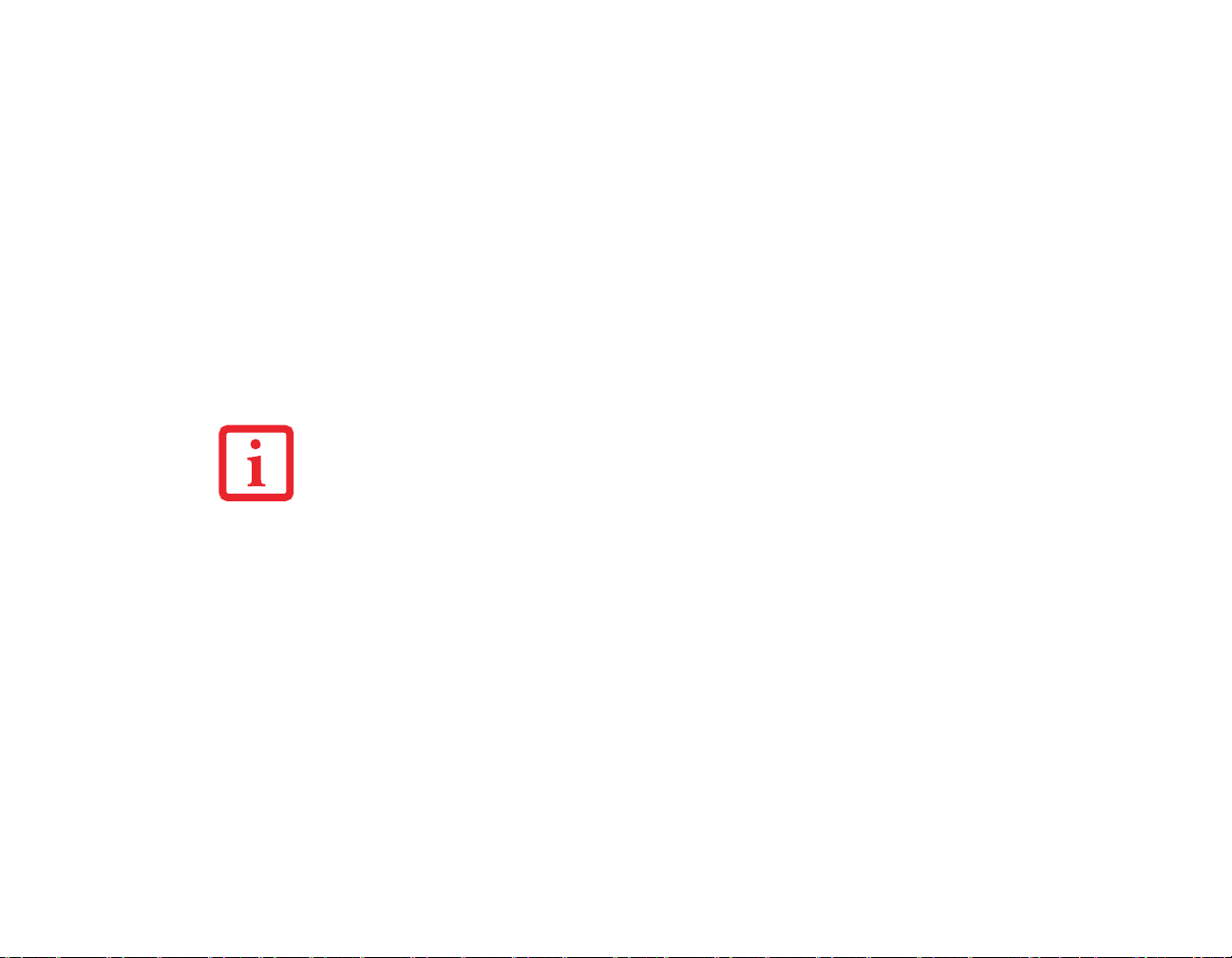
Setting User Password
Windows XP:
1 Go to the Start menu.
2 Click on Programs.
3 Click on Security Panel Application and Set User Password.
4 Follow the on-screen instructions to set the user password
Windows Vista:
1 Go to the Start menu.
2 Select All Programs.
3 Select Security Panel Application and Set User Password.
4 Follow instructions to set the user password.
YOU MAY CHANGE OR REMOVE THE SUPERVISOR OR USER PASSWORD BY REPEATING THE STEPS
DEFINED ABOVE.
Operating Your LifeBook Security/Application Panel
The security lock feature is in effect both when the system resumes from Off or suspend state. You will
need to enter the user password right after pressing the Suspend/Resume button. Your system will not boot
or resume from Sleep without entering your supervisor/user password.
From Off State
1 Turn on your system.
2 When the Security Indicator flashes, enter the password and press [Enter] button. For example, if the password
is 22222, press button number [2] five times and press [Enter] button.
3 The notebook will boot to normal operation.
51
- LifeBook Security/Application Panel
Page 53

From Sleep State
1 Press your Power/Suspend/Resume button.
2 When the Security Indicator flashes, enter the password and press [Enter] button.
3 The notebook should resume normal operation.
Incorrect Password Entry
If an invalid supervisor or user password is entered three times in succession, the system will “beep” for
about one minute. If a valid password is entered within a minute (while system beeps), the beeping will
stop and the notebook will resume normal operation. If no password (or an invalid one) is entered while
the system beeps, the system will return to its previous locked state (Sleep or off) and the Security
Indicator will go off. To reactivate the notebook after a password failure, you must press the
Power/Suspend/Resume button, then enter a correct password.
REMEMBER THE USER PASSWORD YOU SPECIFIED ON THE SECURITY PANEL APPLICATION. IF YOU
FORGET THE PASSWORD YOU WILL NOT BE ABLE TO USE YOUR COMPUTER. THE SUPERVISOR
PASSWORD CAN OVERRIDE THE USER PASSWORD.
Precautions
Opening and Closing the Cover
Closing the cover automatically places the notebook into sleep mode. Opening the cover does not
automatically place the notebook into normal operation. Instead, you must enter the proper security
password after pushing the Power/Suspend/Resume button. This setting can be changed in the Power
Options Control Panel.
Low Battery Operations
If your LifeBook notebook has low battery, pushing the Power/Suspend/Resume button only turns on the
Security Indicator. Your notebook does not unlock, the Security Indicator turns off after one minute. To
resume normal operation, first attach a power supply to the notebook. Then you may unlock the notebook.
52
- LifeBook Security/Application Panel
Page 54

Uninstalling the Security Panel Application
You have two options when uninstalling the security panel application:
• Uninstall the security panel application software. This will disable all security features.
• Uninstall the security panel application with password still active. This will not allow any changes
to the password.
Uninstalling the Security Panel Application
Remove passwords when the User wants no password protection whatsoever and doesn’t want to give
anybody the utility to set a password on their computer. In this case, if passwords (supervisor, user, or
both) are set, the passwords must first be cleared BEFORE removing the application. To clear passwords,
follow same procedure in “Setting Passwords” except this time, select [Remove], enter current password
then click [Next]. When asked to confirm, select [Yes].
Removing Security Panel Application with Passwords Still Active
Using this feature will not allow any changes to the password.
REMOVING THE APPLICATIONS DOES NOT REMOVE THE PASSWORD. IT SIMPLY REMOVES THE UTILITY
TO CHANGE/ADD/REMOVE PASSWORDS. TO CHANGE YOUR PASSWORD YOU MUST REINSTALL THE
APPLICATION.
User:
1 Go to Start Menu, Click on Control Panel.
2 Open Add or Remove Programs (In Vista: Programs and Features) in the Control Panel.
3 Select the Security Panel Application (In Vista: Security Panel) in the list, and click Add/Remove.
4 When the Confirm File Deletion box appears, click Yes.
Supervisor:
1 Go to Start Menu, Click on Control Panel.
2 Open Add/Remove Programs Properties in the Control Panel.
53
- LifeBook Security/Application Panel
Page 55

3 Select the Security Panel Application for Supervisor (In Vista: Security Panel for Supervisor) in the list,
and click Add/Remove.
4 When the Confirm File Deletion box appears, click Yes.
Reinstalling the Security/Application Panel
To reinstall supervisor or user security application, you will need your Drivers and Applications CD. The
Utilities/Security Application Panel folder contains two separate folders: Supervisor and User. The
setup files for supervisor and user security applications are contained in those folders.
1 Go to the Utilities/Security Application Pane/Supervisor folder on the CD and double-click the setupS.exe
file. (In Vista, the path is: Utilities/SAP/Vista/Supervisor/SetupS.exe). The Installing Security Panel
Application window will appear. Follow the instructions on the screen.
2 Go to the Utilities/Security Application Panel/User folder on the CD and double-click the setup.exe file.(In
Vista, the path is: Utilities/SAP/Vista/Setup.exe) The Installing Security Panel Application window will appear.
Follow the instructions on the screen.
Supervisor and user passwords can be set via Windows software using the FJSECS.exe and FJSECU.exe
files, respectively. FJSECU.exe for the user password cannot run without first setting a supervisor
password. You need to run FJSECS.exe first to set the supervisor password. Follow instructions under
Setting Passwords on page 50.
If you forget both passwords, contact Fujitsu Computer Systems Corporation Service and Support at 1800-8FUJITSU (1-800-838-5487). Fujitsu Computer Systems Corporation charges a service fee for
unlocking a password restricted LifeBook notebook. When calling please have a valid credit card and
provide proof of ownership. You will then be given instructions on where to ship your notebook.
Launching Applications with the Security/Application Panel
Five application buttons are located on the bottom left-hand side of the display and when it is configured
to be used as a notebook. One additional button is located on the right-hand side of the display adjacent
to the battery indicator.
54
- LifeBook Security/Application Panel
Page 56

All six of the buttons have primary functions. Five of the buttons have secondary functions when used as
application buttons. The secondary functions are activated by pressing the Function (Fn) button while
pressing the application button. The secondary functions of the Application A and B buttons can be
changed to launch any application. See “Changing Button Functions” on page 57.
Page Down / Application A Button
When you press the Page Down button when the system is running, each press of the button will scroll
the screen down one frame. This allows you to navigate quickly through large documents.
When you press the Fn button while you press then release the Page Down/Application A button, you
will automatically start whichever program is assigned to the button. The default application for this
button is Calculator.
See “Changing Button Functions” on page 57 to select a different application for this button.
Page Up / Application B Button
When you press the Page Up button when the system is running, each press of the button will scroll the
screen up one frame. This allows you to navigate quickly through large documents.
When you press the Fn button while you press then release the Page Up/Application A button, you will
automatically start whichever program is assigned to the button. Depending upon your operating system,
the default application for this button is WordPad or MS Journal.
See “Changing Button Functions” on page 57. to select a different application for this button.
Screen Rotation / VGA-Out Button
The screen rotation feature would normally be used only when the system is configured as a tablet. When
you would like to use the tablet as an eBook, for example, you would use the portrait orientation; when
accessing spreadsheets or using the system as a notebook, you would more typically use landscape
orientation. When the system is changed to tablet configuration, the orientation automatically changes to
portrait mode by default.
55
- LifeBook Security/Application Panel
Page 57

THE SCREEN ORIENTATION DEFAULT CAN BE CHANGED. FIRST USE THE SCREEN ROTATION BUTTON TO
SELECT THE DESIRED ORIENTATION, THEN GO TO THE CONTROL PANEL AND DOUBLE-CLICK ON THE
F
UJITSU DISPLAY CONTROL ICON (WINDOWS XP PRO) OR FUJITSU TABLET CONTROLS ICON
(W
INDOWS XP TABLET PC/VISTA EDITIONS) AND CLICK THE [SAVE CURRENT PROFILE] BUTTON. THE
DEFAULT ORIENTATIONS MUST BE CONFIGURED SEPARATELY FOR DOCKED AND UNDOCKED MODES.
When you press the Screen Rotation / VGA-Out button, the system screen orientation changes from
portrait (vertical) to landscape (horizontal) or from landscape to portrait.
Button Icon Primary Function Secondary Function (Fn + Button)
Page Down
User-defined Application A
Default = Calculator
User-Defined Application B
Page Up
Windows XP Professional Default = WordPad
Windows XP Tablet PC/Vista Edition Default = MS Journal
Screen Rotation VGA-Out
Secondary Function
Selection
Fujitsu Menu Utility
Ctl+Alt+Del Button None
Backight Min/Restore
User-Defined Application C
No Default assigned
Figure 22. LAP/SAP icons
56
- LifeBook Security/Application Panel
Page 58
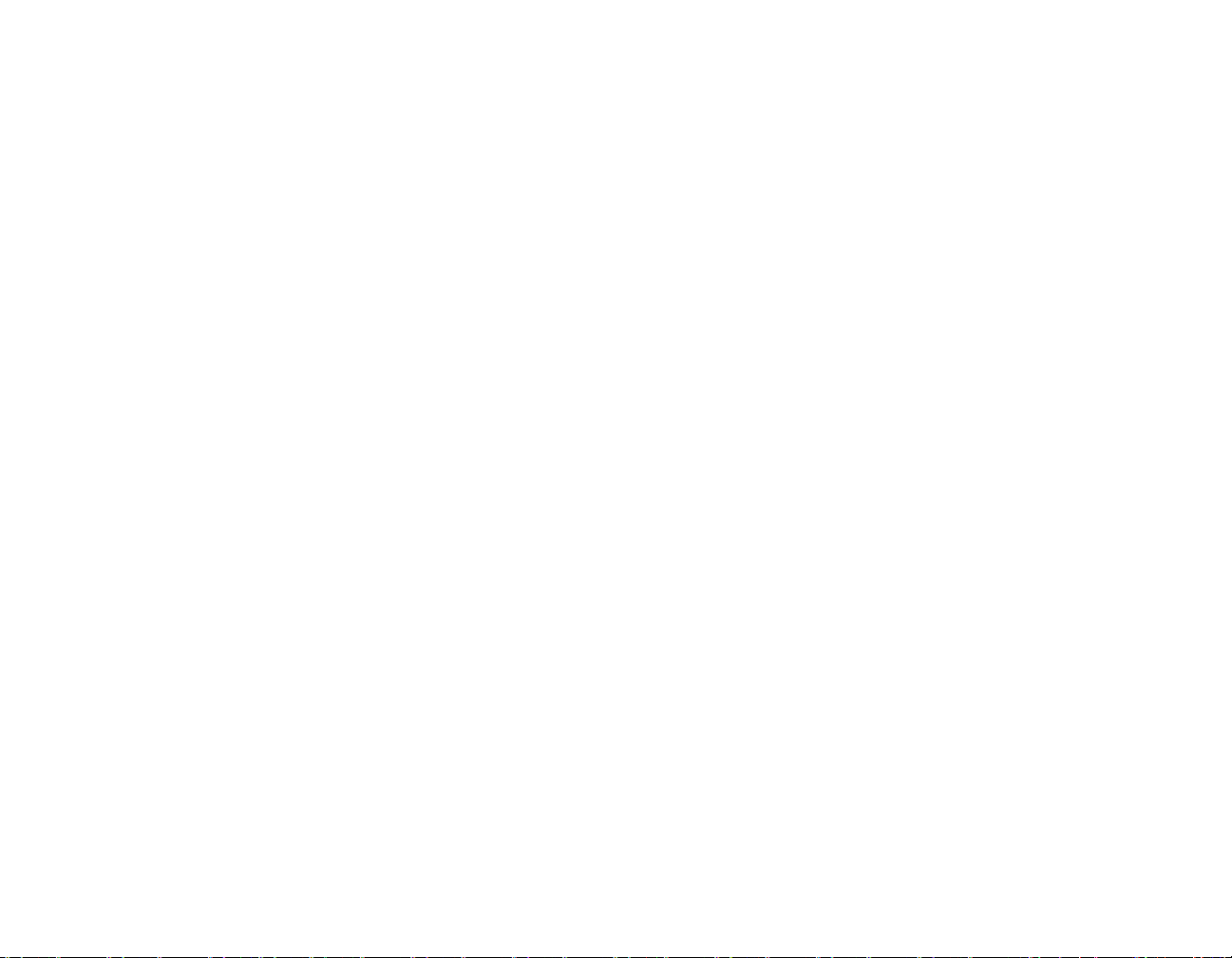
Function / Fujitsu Menu Utility Button
The Function button works in conjunction with the other application buttons to provide additional
functionality for the buttons. Refer to specific details above.
Pressing the Fn button twice in succession causes the Fujitsu Menu Utility to appear on your screen,
allowing you to modify certain system settings.
Ctl+Alt+Del Button
Pressing and holding the Ctl-Alt-Del button for up to 750 milliseconds launches the Logon screen or the
Windows Task Manager (if the system hasn’t yet been configured).
Backlight Min-Restore / Application C Button
When you press the Backlight Min-Restore button when the system is running, each press of the button
will toggle the backlight between minimum level and restore. This is designed as a power saving feature
for use in low-light conditions.
When you press the Fn button while you press then release the Backlight Min-Restore/Application C
button, you will automatically start whichever program is assigned to the button. There is no assigned
default application for this button.
See “Changing Button Functions” on page 57. to select a different application for this button.
Changing Button Functions
The Application A, B, and C buttons can be changed to launch a program or perform an action you select.
By default, the Application A button launches the Calculator and the Application B button launches
WordPad (Windows XP Professional) or MS Journal (Windows XP Tablet PC Edition). The Application
C button does not have an application assigned as a default, but one can be assigned as noted below.
To launch different applications or cause the buttons to perform a specific action:
Windows XP Tablet PC Edition:
1 Double-click on the Tablet and Pen Settings icon in the Control Panel.
57
- LifeBook Security/Application Panel
Page 59

2 Select the Tablet Buttons tab and select the button you would like to change from the list.
3 Click [Change] and open the drop down list in the Action: field.
4 Select the action you would like the button to perform. If you want to launch a program, click on Launch an
Application then browse to the location of the program.
Click [OK], then click [OK] again. The buttons will now perform the actions you have assigned to them.
Windows XP Professional:
1 Double-click on the Tablet Button Settings icon in the Control Panel.
2 Select the button you would like to change from the list.
3 Click [Change] and open the drop down list in the Action: field.
4 Select the action you would like the button to perform. If you want to launch a program, click on Launch an
Application then browse to the location of the program.
5 Click [OK], then click [OK] again. The buttons will now perform the actions you have assigned to them.
Windows Vista:
1 Double-click on the Tablet PC Settings icon in the Control Panel.
2 Select the Buttons tab and select the button you would like to change from the list.
3 Click [Change] and open the drop down list in the Press: field.
4 Select the action you would like the button to perform. If you want to launch a program, click on Launch an
Application then browse to the location of the program.
5 Click [OK], then click [OK] again. The buttons will now perform the actions you have assigned to them.
58
- LifeBook Security/Application Panel
Page 60

Chapter 2
DC Power Jack
AC Adapter
AC Cable
DC Output Cable
Getting Started with Your LifeBook
Figure 23. Connecting the AC Adapter
59
Page 61

Power Sources
Your Fujitsu LifeBook notebook has three possible power sources: a primary Lithium ion battery, an AC
adapter or an optional Auto/Airline adapter.
Connecting the Power Adapters
The AC adapter or optional Auto/Airline adapter provides power for operating your notebook and
charging the batteries.
Connecting the AC Adapter
1 Plug the DC output cable into the DC power jack of your LifeBook notebook.
2 Plug the AC adapter into an AC electrical outlet.
Connecting the Optional Auto/Airline Adapter
1 Plug the DC output cable into the DC power jack on your notebook.
2 Plug the Auto/Airline adapter into the cigarette lighter of an automobile with the ignition key in the On or Access
OR
3 Plug the Auto/Airline adapter into the DC power jack on an airplane seat.
Switching from AC Adapter Power or the Auto/Airline Adapter to Battery Power
1 Be sure that you have at least one charged battery installed.
2 Remove the AC adapter or the Auto/Airline adapter.
THE LITHIUM ION BATTERY IS NOT CHARGED UPON PURCHASE. INITIALLY, YOU WILL NEED TO CONNECT
EITHER THE AC ADAPTER OR THE AUTO/AIRLINE ADAPTER TO USE YOUR NOTEBOOK.
60
- Power Sources
Page 62
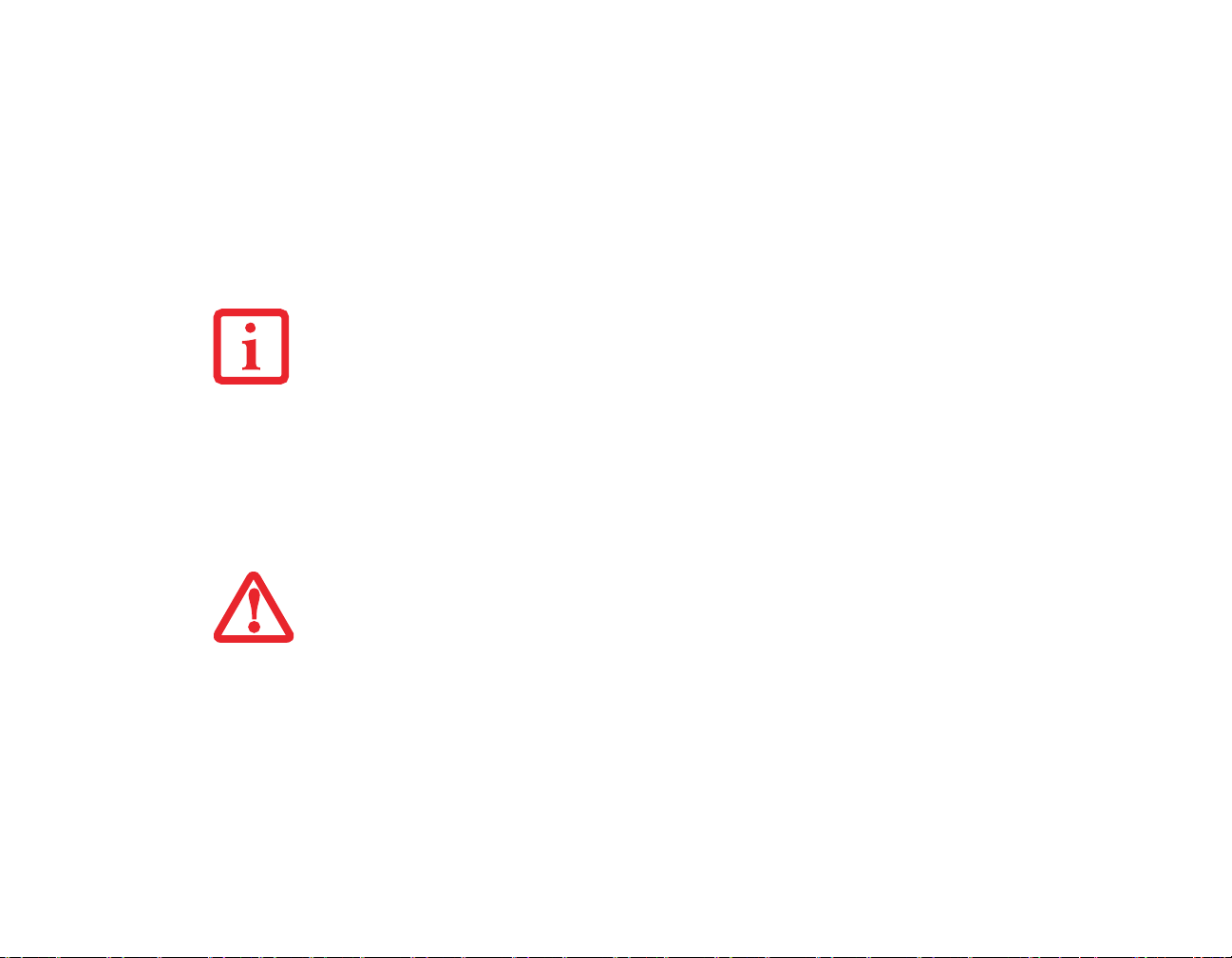
Starting Your LifeBook Notebook
Power On
Power/Suspend/Resume Button
The Power/Suspend/Resume button is used to turn on your LifeBook notebook from its off state. Once
you have connected your AC adapter or charged the internal Lithium ion battery, you can power on
your LifeBook notebook.
WHEN YOU TURN ON YOUR LIFEBOOK NOTEBOOK BE SURE YOU HAVE A POWER SOURCE. THIS MEANS
THAT AT LEAST ONE BATTERY IS INSTALLED AND CHARGED, OR THAT THE AC OR AUTO/AIRLINE
ADAPTER IS CONNECTED AND HAS POWER.
To turn on your LifeBook notebook from its off state, press the Power/Suspend/Resume button,
located above the keyboard to the right. When you are done working you can either leave your
notebook in Suspend mode,
“Powering Off” on page 72..
D
O NOT CARRY YOUR LIFEBOOK NOTEBOOK AROUND WITH THE POWER ON OR SUBJECT IT TO SHOCKS
OR VIBRATION, AS YOU RISK DAMAGING YOUR NOTEBOOK.
See “Sleep (Standby) Mode” on page 70. or you can turn it off. See
When you power on your LifeBook, it will perform a Power On Self Test (POST) to check the internal
parts and configuration for correct functionality. If a fault is found, your LifeBook notebook will emit
an audio warning and/or an error message will be displayed.
See “Power On Self Test Messages” on
page 107. Depending on the nature of the problem, you may be able to continue by starting the
operating system or by entering the BIOS setup utility and revising the settings.
After satisfactory completion of the POST, your notebook will load your operating system.
61
- Starting Your LifeBook Notebook
Page 63
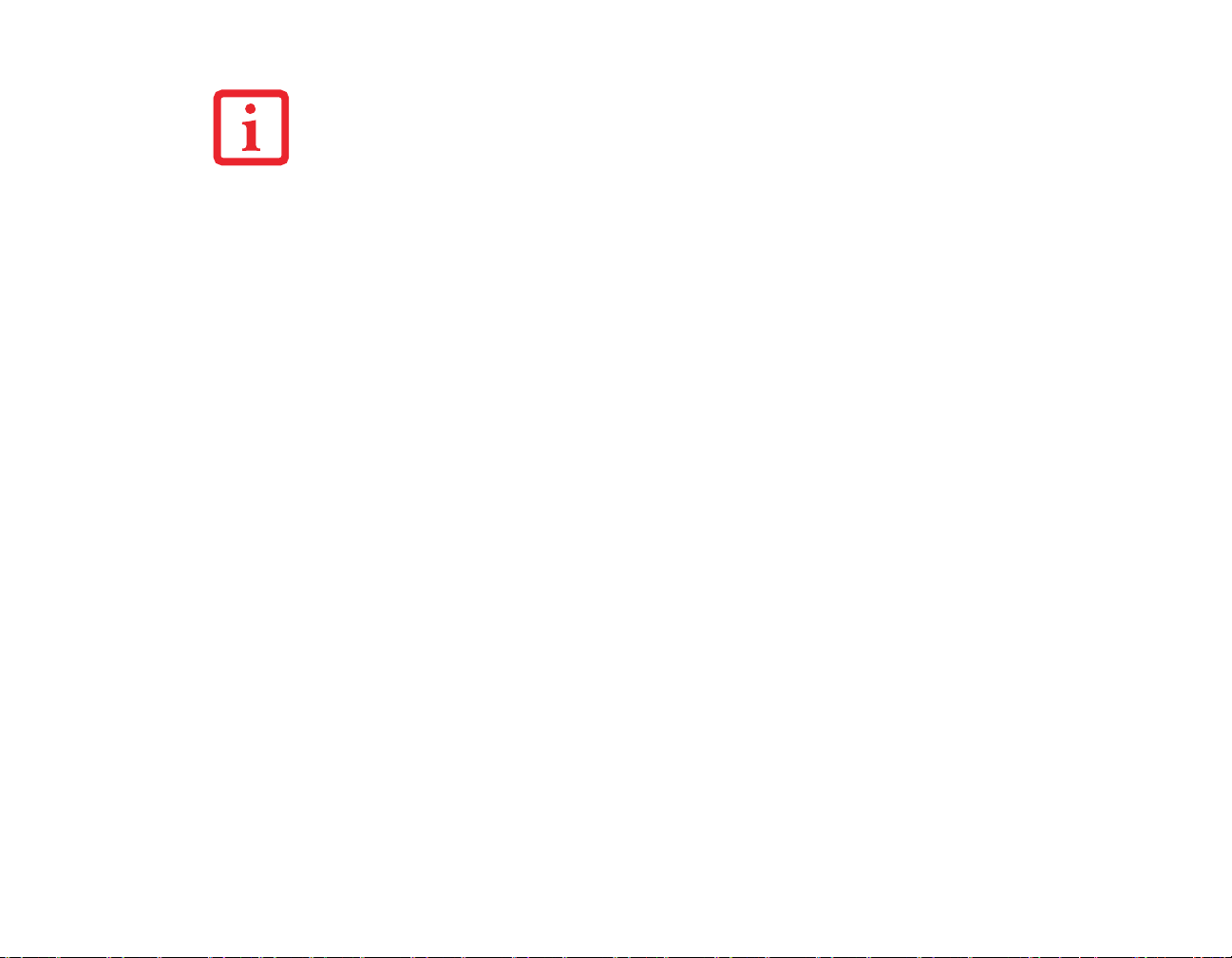
NEVER TURN OFF YOUR LIFEBOOK NOTEBOOK DURING THE POWER ON SELF TEST (POST) OR IT WILL
CAUSE AN ERROR MESSAGE TO BE DISPLAYED WHEN YOU TURN YOUR LIFEBOOK NOTEBOOK ON THE
NEXT TIME. See “Power On Self Test Messages” on page 107.
Boot Sequence
The procedure for starting-up your notebook is termed the Bootup sequence and involves your
notebook’s BIOS. When your LifeBook notebook is first turned on, the main system memory is empty,
and it needs to find instructions to start up your notebook. This information is in the BIOS program.
Each time you power up or restart your notebook, it goes through a boot sequence which displays a
Fujitsu logo until your operating system is found. During booting, your notebook is performing a
standard boot sequence including a Power On Self Test (POST). When the boot sequence is completed
without a failure and without a request for the BIOS Setup Utility, the system displays the operating
system’s opening screen.
The boot sequence is executed when:
• You turn on the power to your LifeBook notebook.
• You restart your notebook from the Windows Shut Down dialog box.
• The software initiates a system restart. Example: When you install a new application.
Hard Disk Drive Passwords
To provide additional security for your data, you can assign passwords to your hard disk drive(s). This
feature is managed in the system BIOS Setup Utility. See BIOS Setup Utility below for information
about accessing the utility.
62
- Starting Your LifeBook Notebook
Page 64

REMEMBER YOUR PASSWORDS. IF YOU SET AND FORGET YOUR USER AND MASTER HARD DISK
PASSWORDS, FUJITSU COMPUTER SYSTEMS WILL NOT BE ABLE TO RESET IT. YOU MAY LOSE DATA AND
HAVE TO REPLACE YOUR SYSTEM BOARD OR HARD DISK DRIVE.
BIOS Setup Utility
The BIOS Setup Utility is a program that sets up the operating environment for your LifeBook
notebook. Your BIOS is set at the factory for normal operating conditions, therefore there is no need
to set or change the BIOS’ environment to operate your notebook.
The BIOS Setup Utility configures:
• Device control feature parameters, such as changing I/O addresses and boot devices.
• System Data Security feature parameters, such as passwords.
Entering the BIOS Setup Utility
To enter the BIOS Setup Utility do the following (or use the TrustedCore Menu, as detailed in the next
section):
1 Turn on or restart your LifeBook notebook.
2 To enter the BIOS Setup Utility, press the [F2] key once the Fujitsu logo appears on the screen. This will open
the main menu of the BIOS Setup Utility with the current settings displayed.
3 Press the [RIGHT ARROW] or [LEFT ARROW] key to scroll through the other setup menus to review or alter
the current settings.
Using the TrustedCore Menu
When the Fujitsu logo appears on the screen. press the [Enter] key or click on the left mouse or
touchpad button; the TrustedCore Menu will appear.
63
- Starting Your LifeBook Notebook
Page 65

The TrustedCore Menu provides shortcuts to the following menus and information screens:
• BIOS Setup
• Diagnostic Screen
• Boot Menu
• Patent Information
• System Information
• Continue Booting
Clicking on any of the fields will invoke the screen, information, or action described.
The Boot Menu can also be invoked by pressing the [F12] key when the Fujitsu logo appears on the
screen.
BIOS Guide
A guide to your notebook’s BIOS is available online. Please visit our service and support website at
http://www.computers.us.fujitsu.com/support, then select User’s Guides under Online Support.
Select your Product, Series, and Model, then click [Go]. Under the Manuals tab, select the BIOS
Guide.
Booting the System
We strongly recommend that you not attach any external devices until you have gone through the
initial power on sequence.
When you turn on your notebook for the first time, it will display a Fujitsu logo on the screen. If you
do nothing the system will load the operating system, and then the Windows Welcome will begin.
Depending upon your operating system (Windows Vista or XP edition), there is a different procedure
for stating your system for the first time, as outlined below.
64
- Starting Your LifeBook Notebook
Page 66

Starting Windows Vista the first time
THE FIRST TIME YOU INITIALIZE YOUR WINDOWS VISTA SYSTEM, THE SCREEN WILL BE BLANK FOR
APPROXIMATELY TWO MINUTES. THIS IS NORMAL. AFTER INITIALIZATION, A “SET UP WINDOWS” DIALOG
BOX WILL APPEAR.
I
MPORTANT: DURING THE SETUP PROCEDURE, DO NOT DISCONNECT THE POWER SUPPLY, PRESS ANY
BUTTONS, OR USE ANY PERIPHERAL DEVICES SUCH AS A MOUSE, KEYBOARD, OR REMOTE CONTROL.
In order to ensure that you receive the most benefits from the Windows Vista operating system, it
should be registered the first time you use it.
1 First of all, you will need to read and accept the End User License Agreements (EULAs).
• IF YOU REJECT THE TERMS OF THE LICENSE AGREEMENTS YOU WILL BE ASKED TO REVIEW THE
LICENSE AGREEMENTS FOR INFORMATION ON RETURNING WINDOWS OR TO SHUT DOWN YOUR
L
IFEBOOK NOTEBOOK.
• YOU CANNOT USE YOUR NOTEBOOK UNTIL YOU HAVE ACCEPTED THE LICENSE AGREEMENTS. IF YOU
STOP THE PROCESS YOUR NOTEBOOK WILL RETURN TO THE BEGINNING OF THE WINDOWS WELCOME
P
ROCESS, EVEN IF YOU SHUT YOUR NOTEBOOK DOWN AND START IT UP AGAIN.
2 You will be prompted to enter your User Name and Password and you will be given a chance to select an icon
for your account.
3 The next screen asks for a Computer Name and allows you to choose a desktop background.
4 You will next see a "Help protect Windows automatically" screen in which the default choice is "Use
recommended settings”. The other two choices are "Install important updates only" and "Ask me later". Select
from the three choices.
5 On the next screen set your time and date settings.
6 You will next see the "Select your computer's current location" screen. Make your selection from Home, Work
(Default), and Public location.
65
- Starting Your LifeBook Notebook
Page 67

7 The "Thank you" screen follows and an offer for free Norton Internet Security is extended. Following are several
screens while Windows checks the system performance.
8 Windows will then boot up for the first time. As noted above, the first time you initialize your Windows Vista
system, the screen will be blank for approximately two minutes. This is normal. During this period, do not
disconnect the power supply, press any buttons, or use any peripheral devices such as mouse, keyboard, or
remote control.
Registering Windows Vista with Microsoft
1 After Windows has booted up for the first time, the Control Panel Welcome Center will appear. If the Register
Windows Online icon is not seen in the window, click on “Show all xx items” (where “xx” is the number of topics
in the Welcome Center).
2 Click on Register Windows Online and follow the instructions that appear to register your copy of Windows.
Starting Windows XP the First Time
Registering Windows XP with Microsoft
In order to ensure that you receive the most benefits from the Windows operating system, it should be
registered the first time you use it.
After you receive the Windows Welcome screen, you will be prompted to enter registration
information in the following order.
First of all, you will need to read and accept the End User License Agreements (EULAs). After
accepting the EULAs, you will be asked if you want to enable the Automatic Updates feature.
Acceptance of this feature is recommended because it allows your system to be updated automatically
whenever an important change becomes available for your notebook.
• IF YOU REJECT THE TERMS OF THE LICENSE AGREEMENT YOU WILL BE ASKED TO REVIEW THE LICENSE
AGREEMENT FOR INFORMATION ON RETURNING WINDOWS OR TO SHUT DOWN YOUR LIFEBOOK NOTEBOOK.
• YOU CANNOT USE YOUR LIFEBOOK NOTEBOOK UNTIL YOU HAVE ACCEPTED THE LICENSE AGREEMENT. IF YOU
STOP THE PROCESS YOUR NOTEBOOK WILL RETURN TO THE BEGINNING OF THE WINDOWS WELCOME
ROCESS, EVEN IF YOU SHUT YOUR NOTEBOOK DOWN AND START IT UP AGAIN.
P
66
- Starting Your LifeBook Notebook
Page 68

Several additional windows will appear, prompting you to enter a name and description for your
ClickMe!
computer, an Administrator password, and a domain name. Read the instructions on the screens
carefully and fill in the information as directed.
You will then be automatically connected to the Internet, if you have an appropriate connection
available. If an automatic connection is not possible, you will be asked about how you dial out from
where you will be using your LifeBook notebook. If you are not connected to a phone line and plan to
register at a later time, you may click the Skip button.
Once you are connected to the Internet, you will be asked if you wish to continue with the registration.
If you select Ye s you will then enter your name and address, and email address if desired. Click Next
to complete registration.
Registering Your LifeBook notebook with Fujitsu
You can register your LifeBook by going to our website at: us.fujitsu.com/computers. You will need
to be set up with an Internet Service Provider (ISP) to register online.
Installing ClickMe!
BEFORE INSTALLING THE CLICKME! UTILITY, BE SURE THE WIRELESS LAN SWITCH IS TURNED ON.
Windows Vista Systems
The first time you boot up your system, you will see a “Primary Settings for the PC” window. This
window explains the installations which will be performed by the Click Me! utility. If you click
[Execute], ClickMe! will begin installing. If after clicking the button you receive a “User Account
Control” window, you will be asked for your permission to continue. Click [Continue] to continue. If
you cancel the operation, the ClickMe! icon will appear on your desktop for later installation.
67
- Starting Your LifeBook Notebook
Page 69
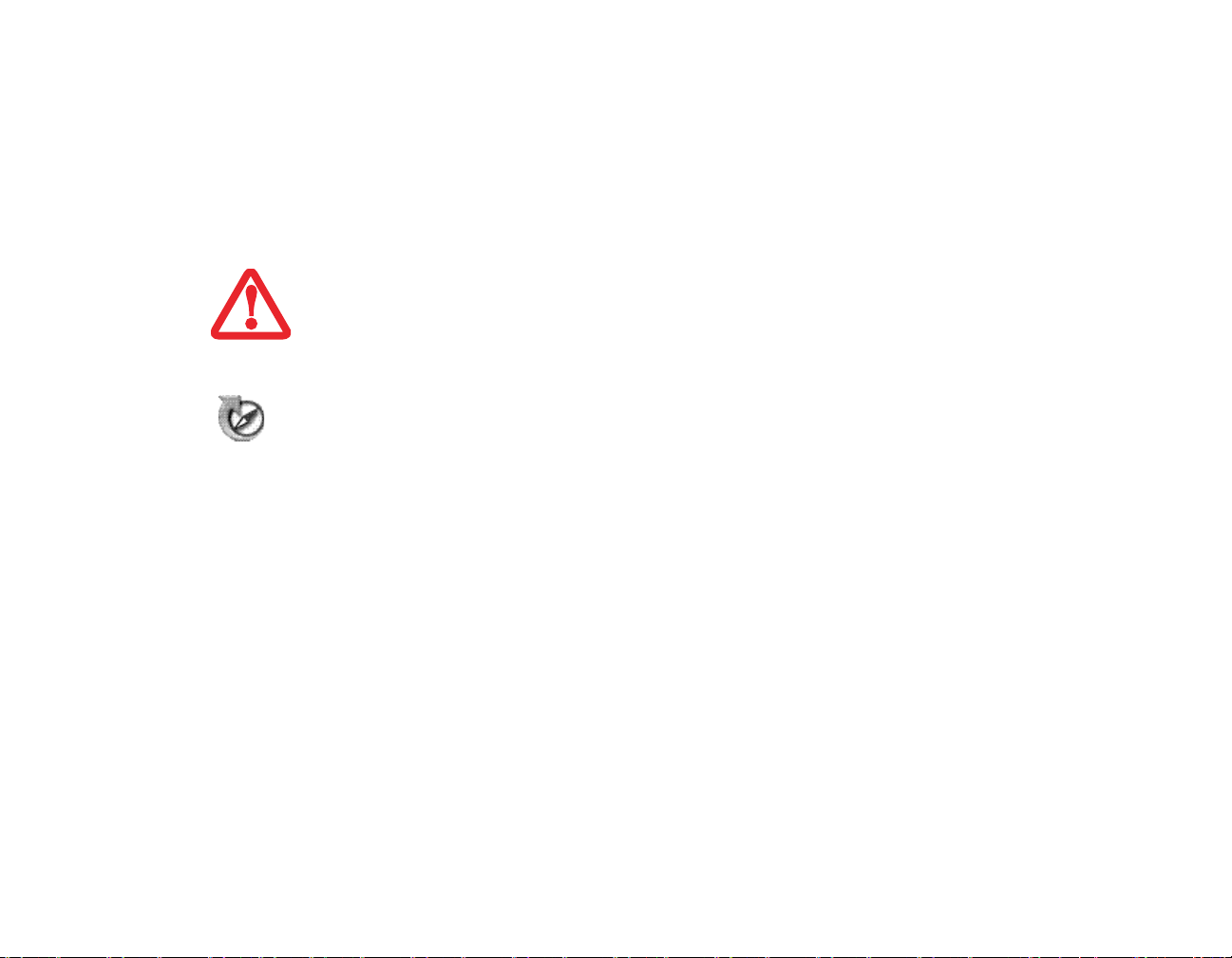
Windows XP Systems
The first time you boot up your system, you will see an icon called Click Me! in the Start menu. We
highly recommend that you install the ClickMe! utility the first time you boot up. When you click
the Click Me! icon, your system will automatically create the related icons in the system tray in the
bottom right of the screen. These icons provide links to utilities that you will frequently access, such
as wireless LAN software provided by the wireless LAN manufacturer.
THERE MAY BE SOME THIRD-PARTY APPLICATIONS THAT DO NOT GET INSTALLED USING THE CLICKME!
UTILITY. FOR MORE INFORMATION, REFER TO YOUR GETTING STARTED GUIDE.
Fujitsu Driver Update Utility
Your system has a convenient tool called the Fujitsu Driver Update (FDU) utility. With FDU, you can
choose to automatically or manually go to the Fujitsu site to check for new updates for your system.
For more information about the FDU utility, refer to
“Automatically Downloading Driver Updates”
on page 117.
68
- Starting Your LifeBook Notebook
Page 70

Power Management
Your LifeBook notebook has many options and features for conserving battery power. Some of these
features are automatic and need no user intervention. However, others depend on the parameters you
set to best suit your operating conditions, such as those for the display brightness. Internal power
management for your notebook may be controlled from settings made in your operating system, prebundled power management application, or from settings made in BIOS setup utility.
Besides the options available for conserving battery power, there are also some things that you can do
to prevent your battery from running down as quickly. For example, you can create an appropriate
power saving profile, put your notebook into Sleep mode when it is not performing an operation, and
you can limit the use of high power devices. As with all mobile, battery powered computers, there is
a trade-off between performance and power savings.
Power/Suspend/Resume Button
When your notebook is active, the Power/Suspend/Resume button can be used to manually put the
notebook into Sleep mode. Push the Power/Suspend/Resume button when the notebook is active, but
not actively accessing anything, and immediately release the button.
PLEASE NOTE THAT “STANDBY MODE” IN WINDOWS XP IS KNOWN AS “SLEEP MODE” IN WINDOWS
V
ISTA. THE TWO TERMS ARE INTERCHANGEABLE. FOR PURPOSES OF THIS DOCUMENT, “SLEEP MODE”
WILL BE USED.
If your notebook is suspended, pushing the Power/Suspend/Resume button returns your notebook to
active operation. You can tell whether the system is Suspended by looking at the Power indicator. If
the indicator is visible and not flashing, your notebook is fully operational. If the indicator is visible
and flashing, your notebook is in Sleep mode. If the indicator is not visible, the power is off or your
notebook is in Hibernation mode. (See Hibernation Feature)
69
- Power Management
Page 71

Sleep (Standby) Mode
Sleep mode in Windows saves the contents of your system memory during periods of inactivity by
maintaining power to critical parts. This mode turns off the CPU, display, hard drive, and all other
internal components except those necessary to maintain system memory and for restarting.
Your notebook can be put in Sleep mode by:
• Pressing the Power/Suspend/Resume button when your system is turned on.
• Selecting Standby or Sleep from the Windows Shut Down menu.
• Timing out from lack of activity.
• Allowing the battery to reach the Dead Battery Warning condition.
Your notebook’s system memory typically stores the file on which you are working, open application
information, and any other data required to support operations in progress. When you resume
operation from Sleep mode, your notebook will return to the point where it left off. You must use the
Power/Suspend/Resume button to resume operation, and there must be an adequate power source
available, or your notebook will not resume.
■
IF RUNNING YOUR NOTEBOOK ON BATTERY POWER, BE AWARE THAT THE BATTERY CONTINUES TO DISCHARGE
WHILE YOUR NOTEBOOK IS IN SLEEP MODE, THOUGH NOT AS FAST AS WHEN FULLY OPERATIONAL.
■
DISABLING THE POWER/SUSPEND/RESUME BUTTON PREVENTS IT FROM BEING USED TO PUT THE NOTEBOOK INTO
LEEP OR HIBERNATION (SAVE-TO-DISK) MODE. THE BUTTON RESUME FUNCTION CAN’T BE DISABLED.
S
■
THE SLEEP OR HIBERNATION (SAVE-TO-DISK) MODE SHOULD NOT BE USED WITH CERTAIN PC CARDS. CHECK
YOUR PC CARD DOCUMENTATION FOR MORE INFORMATION. WHEN PC CARDS OR EXTERNAL DEVICES ARE IN
USE, HIBERNATION (SAVE-TO-DISK) MODE CANNOT RETURN TO THE EXACT STATE PRIOR TO SUSPENSION,
BECAUSE ALL OF THE PERIPHERAL DEVICES WILL BE RE-INITIALIZED WHEN THE SYSTEM RESTARTS.
■
IF YOUR NOTEBOOK IS ACTIVELY ACCESSING INFORMATION WHEN YOU ENTER SLEEP OR HIBERNATION MODE,
CHANGES TO OPEN FILES ARE NOT LOST. FILES ARE LEFT OPEN AND MEMORY IS KEPT ACTIVE DURING SLEEP
MODE OR THE MEMORY IS TRANSFERRED TO THE INTERNAL HARD DRIVE DURING HIBERNATION MODE.
■
THE MAIN ADVANTAGE OF USING HIBERNATION (SAVE-TO-DISK) IS THAT POWER IS NOT REQUIRED TO MAINTAIN
YOUR DATA. THIS IS PARTICULARLY IMPORTANT IF YOU WILL BE LEAVING YOUR NOTEBOOK IN A SUSPENDED STATE
FOR A PROLONGED PERIOD OF TIME. THE DRAWBACK OF USING HIBERNATION MODE IS THAT IT LENGTHENS THE
POWER DOWN AND POWER UP SEQUENCES AND RESETS PERIPHERAL DEVICES.
70
- Power Management
Page 72

Hibernation (Save-to-Disk) Feature
The Hibernation feature saves the contents of your notebook’s system memory to the hard drive as a
part of the Suspend/Resume mode. You can enable or disable this feature.
Enable or Disable the Hibernation Feature
Windows Vista:
The default settings are not enabled. To enable or disable the Hibernation feature follow these steps:
1 From the Start menu, select Control Panel, then select the Power Options icon.
2 Select “Choose what the power button does” or “Choose what closing the lid does”, then make your selections
(Do Nothing, Sleep, Hibernate, or Shut Down).
Windows XP:
The default settings are not enabled. To enable or disable the Hibernation feature follow these steps:
1 From the Start menu, select Settings, and then select Control Panel.
2 From the Control Panel select Power Options.
3 Select the Hibernate tab. Select the box to enable or disable this feature.
Windows Power Management
The Power Options icon located in the Windows Control Panel allows you to configure some of the
power management settings. For example, you can use the Power Options to set the timeout values for
turning off the display and hard disks whether you are running the notebook on battery power or one
of the adapters.
71
- Power Management
Page 73

Restarting the System
If your system is on and you need to restart it, be sure that you use the following procedure.
Windows Vista:
1 Click the [Start] button, and then move the mouse over the small arrow at the bottom right of the right-hand
pane.
2 Select Restart from the list.
Windows XP:
1 Click the [Start] button, and then click Turn Off Computer.
2 Select the Restart option. Your notebook will shut down and then reboot.
TURNING OFF YOUR LIFEBOOK NOTEBOOK WITHOUT EXITING WINDOWS OR TURNING ON YOUR
NOTEBOOK WITHIN 10 SECONDS OF THE NOTEBOOK BEING SHUT OFF MAY CAUSE AN ERROR WHEN
YOU START THE NEXT TIME.
Powering Off
Before turning off the power, check that the hard drive/optical drive access indicator is off. If you turn
off the power while accessing a disk there is a risk of data loss. To ensure that your notebook shuts
down without error, use the Windows shut down procedure.
E SURE TO CLOSE ALL FILES, EXIT ALL APPLICATIONS, AND SHUT DOWN YOUR OPERATING SYSTEM
B
PRIOR TO TURNING OFF THE POWER. IF FILES ARE OPEN WHEN YOU TURN THE POWER OFF, YOU WILL
LOSE ANY CHANGES THAT HAVE NOT BEEN SAVED, AND MAY CAUSE DISK ERRORS.
Using the correct procedure to shut down from Windows allows your notebook to complete its
operations and turn off power in the proper sequence to avoid errors. The proper sequence is:
72
- Power Management
Page 74

Windows Vista:
1 Click the [Start] button, and then move the mouse over the small arrow at the bottom right of the right-hand
pane.
2 Select Shut Down from the list.
Windows XP:
1 Click the [Start] button, and then click Turn Off Computer.
Select the Tur n O ff option.
If you are going to store your notebook for a month or more, see Care and Maintenance Section.
73
- Power Management
Page 75
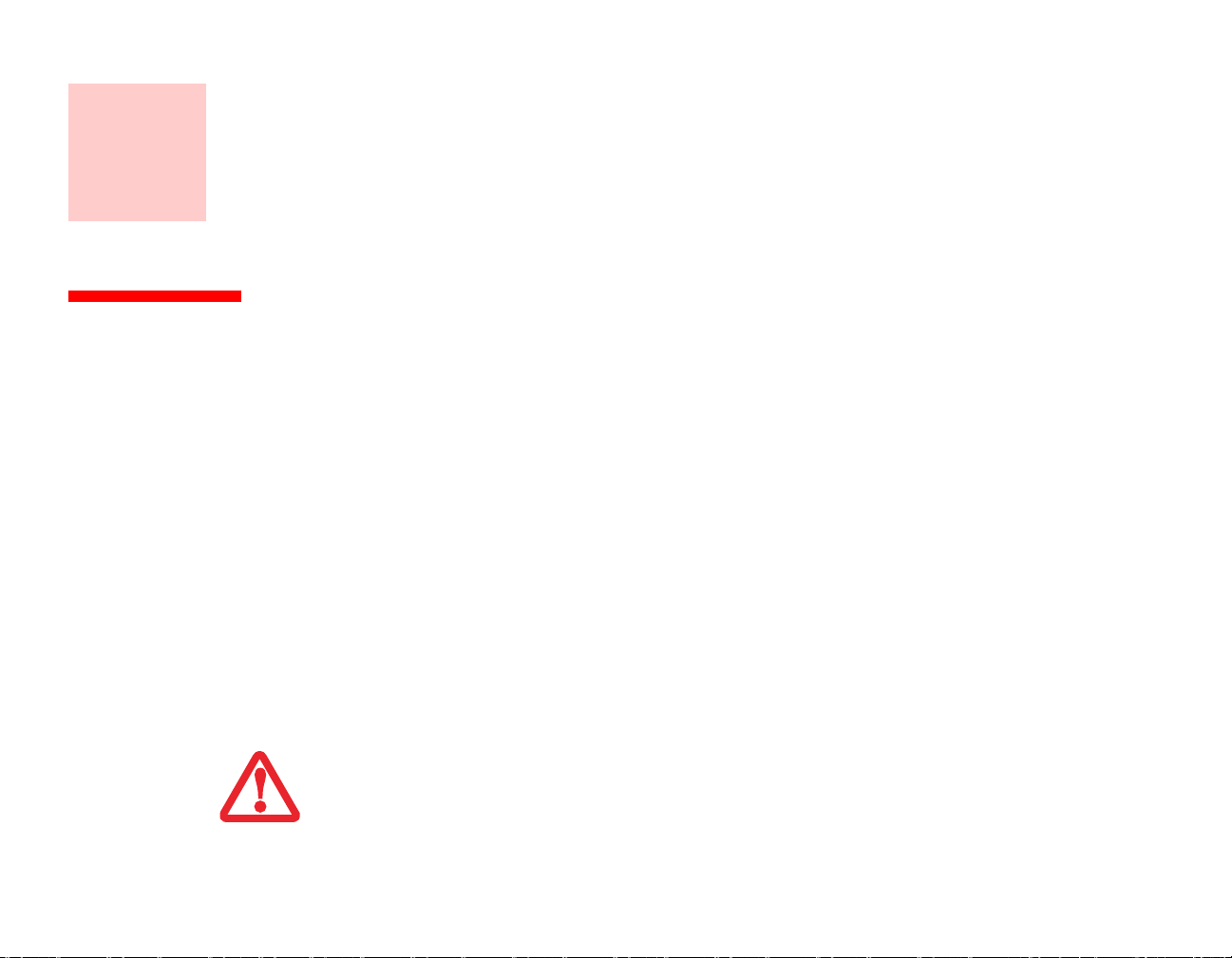
Chapter 3
User-Installable Features
Lithium ion Battery
Your LifeBook notebook has a Lithium ion battery that provides power for operating your notebook when
no external power source is available. The battery is durable and long lasting, but should not be exposed
to extreme temperatures, high voltages, chemicals or other hazards.
The Lithium ion battery operating time may become shorter if it is used under the following conditions:
• When used at temperatures that exceed a low of 5°C or a high of 35°C. Extreme temperatures not
only reduce charging efficiency, but can also cause battery deterioration. The Charging icon on the
Status Indicator panel will flash when you try to charge a battery that is outside its operating
temperature range.
• When using a high current device such as a modem, external optical drive, or the hard drive, using
the AC adapter will conserve your battery life.
DO NOT LEAVE A FAULTY BATTERY IN YOUR NOTEBOOK. IT MAY DAMAGE YOUR AC ADAPTER, OPTIONAL
A
UTO/AIRLINE ADAPTER, ANOTHER BATTERY OR YOUR NOTEBOOK ITSELF. IT MAY ALSO PREVENT
OPERATION OF YOUR NOTEBOOK BY DRAINING ALL AVAILABLE CURRENT INTO THE BAD BATTERY.
74
Page 76
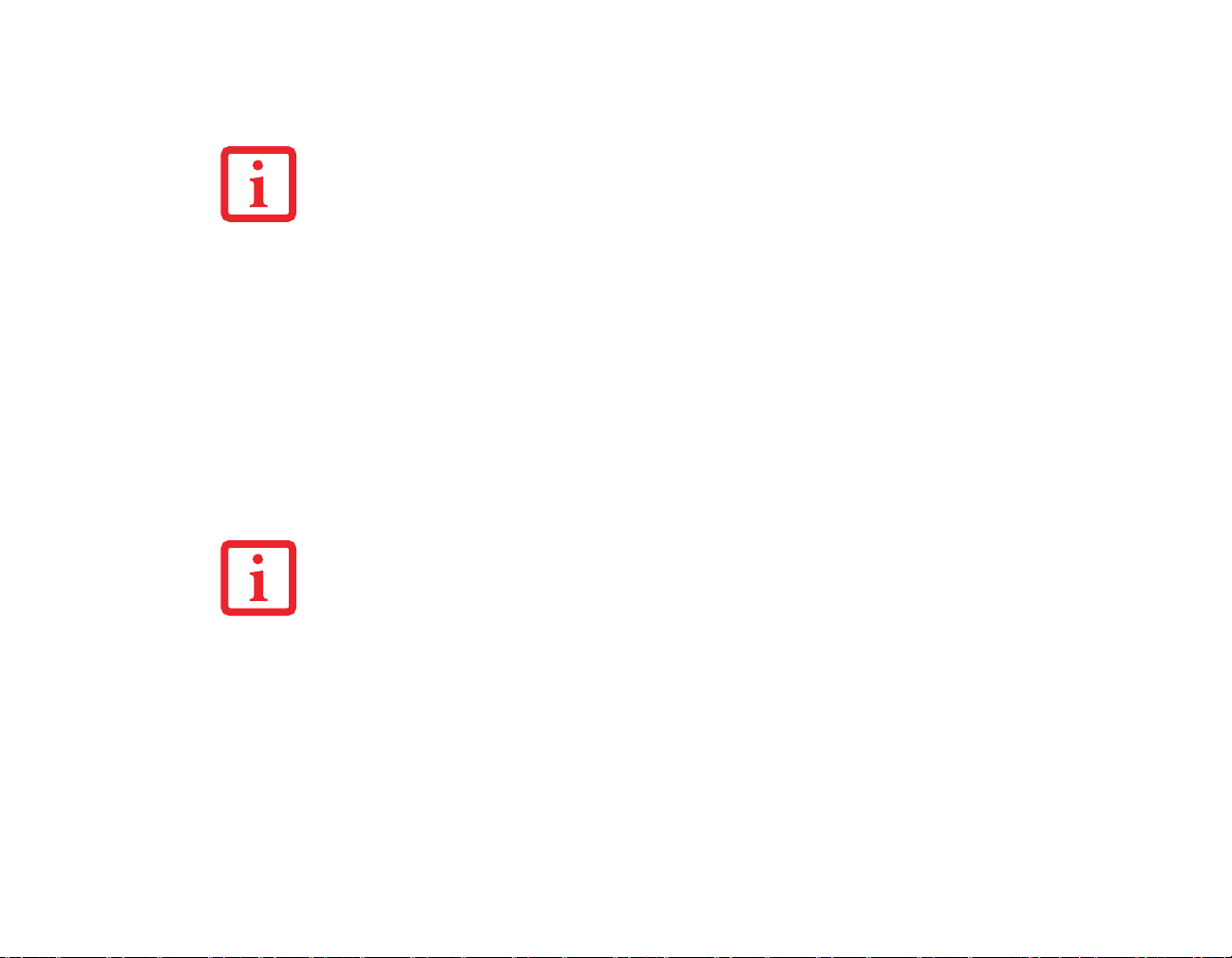
• ACTUAL BATTERY LIFE WILL VARY BASED ON SCREEN BRIGHTNESS, APPLICATIONS, FEATURES, POWER
MANAGEMENT SETTINGS, BATTERY CONDITION AND OTHER CUSTOMER PREFERENCES. OPTICAL DRIVE OR
HARD DRIVE USAGE MAY ALSO HAVE A SIGNIFICANT IMPACT ON BATTERY LIFE. THE BATTERY CHARGING
CAPACITY IS REDUCED AS THE BATTERY AGES. IF YOUR BATTERY IS RUNNING LOW QUICKLY, YOU SHOULD
REPLACE IT WITH A NEW ONE.
• UNDER FEDERAL, STATE, OR LOCAL LAW IT MAY BE ILLEGAL TO DISPOSE OF BATTERIES BY PUTTING THEM IN
THE TRASH. PLEASE TAKE CARE OF OUR ENVIRONMENT AND DISPOSE OF BATTERIES PROPERLY. CHECK WITH
YOUR LOCAL GOVERNMENT AUTHORITY FOR DETAILS REGARDING RECYCLING OR DISPOSING OF OLD
BATTERIES. IF YOU CANNOT FIND THIS INFORMATION ELSEWHERE, CONTACT YOUR SUPPORT REPRESENTATIVE
AT 1-800-8FUJITSU (1-800-838-5487)
Recharging the Batteries
If you want to know the condition of the primary Lithium ion battery, check the Battery Level indicator
located on the Status Indicator panel. The indicator changes as the battery level changes.
The Lithium ion battery is recharged internally using the AC adapter or Auto/Airline adapter. To recharge
the battery make sure the battery that needs to be charged is installed in your LifeBook notebook and
connect the AC or Auto/Airline adapter.
MAKE SURE THAT THE BATTERY CHARGING INDICATOR AND THE BATTERY LEVEL INDICATOR ICON ON
THE STATUS INDICATOR PANEL LIGHT.
There is no memory effect on the Lithium ion battery therefore you do not need to discharge the battery
completely before recharging. The charge times will be significantly longer if your notebook is in use
while the battery is charging. If you want to charge the battery more quickly, put your notebook into Sleep
mode, or turn it off while the adapter is charging the battery. (See Power Management on page 69 for more
information on Sleep mode and shutdown procedure)
75
- Lithium ion Battery
Page 77

USING HEAVY CURRENT DEVICES OR FREQUENT EXTERNAL OPTICAL DRIVE ACCESSES MAY PREVENT
CHARGING COMPLETELY.
Low Battery State
When the battery is running low, the Battery Level indicator will glow red. If you do not respond to the
low battery alarm, the batteries will continue to discharge until they are too low to operate. Your notebook
will then go into Sleep mode to try and protect your data for as long as possible. There is no guarantee that
your data will not be lost once the system reaches this point.
■
ONCE THE LOW BATTERY NOTIFICATION MESSAGE APPEARS, YOU NEED TO SAVE ALL YOUR ACTIVE DATA AND PUT
YOUR LIFEBOOK NOTEBOOK INTO SLEEP MODE UNTIL YOU CAN PROVIDE A NEW POWER SOURCE. YOU SHOULD
PROVIDE A CHARGED BATTERY, AN AC POWER ADAPTER, OR AUTO/AIRLINE ADAPTER AS SOON AS POSSIBLE.
■
WHEN YOU ARE IN SLEEP MODE THERE MUST ALWAYS BE AT LEAST ONE POWER SOURCE ACTIVE. IF YOU REMOVE
ALL POWER SOURCES WHILE YOUR LIFEBOOK NOTEBOOK IS IN SLEEP MODE, ANY DATA THAT HAS NOT BEEN
SAVED TO THE HARD DRIVE WILL BE LOST.
Once your notebook goes into Dead Battery Suspend mode you will be unable to resume operation until
you provide a source of power either from an adapter, or a charged battery. Once you have provided power,
you will need to press the Suspend/Resume button to resume operation. In the Dead Battery Suspend
mode, your data can be maintained for some time, but if a power source is not provided promptly, the
Power indicator will stop flashing and go out, meaning that you have lost the data that was not stored.
Once you provide power, you can continue to use your system while an adapter is charging the battery.
Replacing the Battery
Your notebook comes with one battery pack; you might want to consider purchasing a spare. By keeping
a spare battery fully charged, you can immediately swap with one that is not charged.
There are two ways to swap batteries: cold- and hot-swapping. Cold-swapping means swapping batteries
when the system is powered down; hot-swapping is performed when the system is powered by AC power:
76
- Lithium ion Battery
Page 78

Cold-swapping Batteries
1 Have a charged battery ready to install.
2 Shut down your system and disconnect the AC adapter.
3 Lift the display enough to pull the display latch from the slot.
4 Press the battery release latches to open the compartment.
5 Remove the battery from the compartment.
6 Slide the new battery into the compartment.
7 Close the compartment and the battery release latches will click into place.
8 Plug in the AC adapter and turn the power on.
Hot-swapping Batteries
To hot-swap batteries in your battery bay follow these easy steps:
BE SURE TO PLUG IN AN AC ADAPTER PRIOR TO REMOVING THE BATTERY. THERE IS NO BRIDGE
BATTERY PRESENT TO SUPPORT THE SYSTEM WHILE THE BATTERY IS BEING REPLACED. IF YOU DO NOT
USE AN AC ADAPTER YOU WILL LOSE ANY UNSAVED FILES.
1 Close any open files and put your system into Sleep mode.
2 Connect an AC adapter or Auto/Airline power adapter to provide power to the system.
3 Lift the display enough to pull the display latch from the slot.
4 Press the battery release latches inward to open the compartment.
5 Remove the battery from the compartment.
6 Slide the new battery into the compartment.
7 Close the compartment and the battery release latches will click into place.
8 Press the Suspend/Resume button to return your system to normal operation.
77
- Lithium ion Battery
Page 79

F THE LITHIUM ION BATTERY CONNECTOR IS NOT FULLY SEATED, YOU MAY NOT BE ABLE TO USE YOUR
I
NOTEBOOK OR CHARGE YOUR BATTERY.
Figure 24. Removing a Battery
78
- Lithium ion Battery
Page 80

Memory Upgrade Module
Your Fujitsu LifeBook P1600 Series notebook comes with a minimum of 1GB of high speed Double Data
Rate Synchronous Dynamic RAM 2 (DDR2 SDRAM), 667 MHz factory installed. To increase your
system’s memory capacity, you may install a memory upgrade module. The memory upgrade must be a dualin-line (DIMM) SDRAM module. To ensure 100% compatibility, purchase the SDRAM module only from
the Fujitsu web store at www.shopfujitsu.com.
• DO NOT REMOVE ANY SCREWS FROM THE MEMORY UPGRADE MODULE COMPARTMENT EXCEPT THE
ONES SPECIFICALLY SHOWN IN THE DIRECTIONS FOR INSTALLING AND REMOVING THE MEMORY
UPGRADE MODULE.
• THE MEMORY UPGRADE MODULE CAN BE SEVERELY DAMAGED BY ELECTROSTATIC DISCHARGE
(ESD). T
• BEFORE HANDLING A MEMORY MODULE, TOUCH A GROUNDED METAL OBJECT TO DISCHARGE
STATIC ELECTRICITY BUILT UP IN YOUR BODY.
• WHEN INSTALLING OR REMOVING A MEMORY MODULE, HOLD IT BY THE EDGE SO AS NOT TO
TOUCH ANY CONTACTS OR CHIPS. BE CAREFUL NOT TO TOUCH ANY INTERNAL COMPUTER
TERMINALS OR COMPONENTS; THE OIL FROM YOUR FINGERS COULD CAUSE A SHORT TO THE
COMPONENTS.
• BE SURE TO POWER DOWN YOUR SYSTEM BEFORE ADDING OR REMOVING MEMORY MODULES.
E
VEN IF THE SYSTEM IS IN HIBERNATE OR SLEEP STATES, DATA COULD BE LOST OR THE MEMORY
COULD BE DAMAGED IF POWER IS STILL AVAILABLE TO THE SYSTEM.
O MINIMIZE RISK TO THE MODULE, OBSERVE THE FOLLOWING PRECAUTIONS:
Removing Memory Modules
1 Turn off power to your LifeBook notebook and remove any power adapter (AC or auto/airline).
2 Make sure that all the connector covers are closed.
3 Turn the system bottom side up, and remove the screws of the memory upgrade module compartment.
(Figure 26).
4 Remove the cover.
5 Pull the clips sideways away from each side of the memory upgrade module at the same time. (Figure 26)
79
- Memory Upgrade Module
Page 81

6 While holding the clips out, remove the module from the slot by lifting it up and pulling towards the rear of your
Memory Compartment Cover
Memory
Module
notebook.
7 Store the memory module in a static guarded sleeve.
8 Install a new module as outlined in the procedure below.
9 Replace the cover.
10 Replace the screws.
Figure 25. Opening the Memory Compartment Figure 26. Removing a Memory Module
80
- Memory Upgrade Module
Page 82

Installing a Memory Upgrade Module
1 Remove the new memory upgrade module from the
static guarded sleeve.
2 Align the memory upgrade module with the
component side up. Align the connector edge of the
memory upgrade module with the connector slot in
the compartment.
3 Insert the memory upgrade module at a 45° angle.
Press the connector edge of the module firmly down
and into the connector until it lodges under the
retaining clip. You will hear a click when it is properly
in place.
4 Replace the cover.
5 Replace the screws.
(Figure 27)
THE MEMORY UPGRADE MODULE IS NOT SOMETHING YOU ROUTINELY REMOVE FROM YOUR NOTEBOOK.
O
NCE IT IS INSTALLED, YOU SHOULD LEAVE IT IN PLACE UNLESS YOU WANT TO CHANGE SYSTEM
MEMORY CAPACITY.
Figure 27. Installing a Memory Module
Checking the Memory Capacity
Once you have changed the system memory capacity by replacing the installed module with a larger one,
be sure to check that your notebook has recognized the change.
Windows XP: Check the memory capacity by clicking [Start] > Control Panel, then double-clicking the
System icon. Select the General tab and check the amount of memory under “Computer:”
81
- Memory Upgrade Module
Page 83

Windows Vista:
• If you are in Control Panel Home view, check the memory capacity by clicking [Start] > Control
Panel > System and Maintenance > System > View amount of RAM and processor speed. The
amount of memory is displayed next to “Memory - RAM:”
• If you are in Classic view, check the memory capacity by clicking [Start] > Control Panel > System.
The amount of memory is displayed next to “Memory - RAM:”
There may be a variation between the actual memory size and what is displayed. This is possible if your
system is configured with an integrated Intel Graphics Media Accelerator which dynamically allocates
system memory to accelerate graphics performance.
IF THE TOTAL MEMORY DISPLAYED IS INCORRECT, CHECK THAT YOUR MEMORY UPGRADE MODULE IS
PROPERLY INSTALLED. (IF THE MODULE IS PROPERLY INSTALLED AND THE CAPACITY IS STILL NOT
CORRECTLY RECOGNIZED, SEE TROUBLESHOOTING ON PAGE 95.
82
- Memory Upgrade Module
Page 84

Secure Digital Cards
SD Card Slot
SD Card
Your LifeBook notebook supports Secure Digital (SD) cards, on which you can store and transfer data to
and from a variety of digital devices. These cards use flash memory architecture, which means they don’t
need a power source to retain data.
Secure Digital (SD) Cards allow portable storage among a variety of devices, such as cell phones, GPS
systems, digital cameras, and PDAs. SD Cards transfer data quickly, with low battery consumption. It uses
flash memory architecture.
Figure 28. Installing an SD Card
83
- Secure Digital Cards
Page 85

Inserting SD Cards
SD Cards are inserted in the SD Card slot (Figure 28). To insert an SD Card, follow these steps:
• INSERTING OR REMOVING AN SD CARD DURING YOUR LIFEBOOK NOTEBOOK’S SHUTDOWN OR
BOOTUP PROCESS MAY DAMAGE THE CARD AND/OR YOUR LIFEBOOK NOTEBOOK.
• DO NOT INSERT A CARD INTO A SLOT IF THERE IS WATER OR ANY OTHER SUBSTANCE ON THE CARD
AS YOU MAY PERMANENTLY DAMAGE THE CARD, YOUR LIFEBOOK NOTEBOOK, OR BOTH.
1 See your SD Card manual for instructions on the insertion of your card. Some cards may require that your
system is off while inserting them.
2 Make sure there is no card currently in the slot. If there is, see Removing an SD Card.
3 Insert your card into the slot with the product label facing up.
4 Push the card firmly into the slot until it is seated in the connector.
Removing An SD Card
To remove an SD Card, first see your SD Card manual for instructions. Some cards may require your
LifeBook notebook to be in Suspend Mode or Off while removing them. Prior to removing the card from
the slot, first select it using the Safely Remove Hardware icon in the notification area. To remove the card,
push it in to release it, then pull it out.
84
- Secure Digital Cards
Page 86

PC Cards
Eject Button
PC Card Slot
PC Card
Figure 29. Installing/Removing PC Card
Your LifeBook notebook supports Type I and Type II PC Cards which can perform a variety of functions
depending on which type of card you install.
Some available PC Cards:
• Gigabit Ethernet Local area network (LAN) cards
• IEEE1394 cards
• S-ATA II cards
• SMART Card adapters
• IEEE802.11n WLAN cards
• Other PC Cards that conform to PCMCIA 2.1 or CardBus standards
For further information, refer to the instructions supplied with your card(s).
85
- PC Cards
Page 87

Installing PC Cards
To install a PC Card in the PC Card slot, follow these steps:
• INSTALLING OR REMOVING A PC CARD DURING YOUR LIFEBOOK NOTEBOOK’S SHUTDOWN OR
BOOTUP PROCESS MAY DAMAGE THE CARD AND/OR YOUR LIFEBOOK NOTEBOOK.
• DO NOT INSERT A PC CARD INTO A SLOT IF THERE IS WATER OR ANY OTHER SUBSTANCE ON THE
CARD AS YOU MAY PERMANENTLY DAMAGE THE CARD, YOUR LIFEBOOK NOTEBOOK, OR BOTH.
Y
OU MAY BE REQUIRED TO LOG ON AS AN ADMINISTRATOR OR MEMBER OF THE ADMINISTRATOR’S
G
ROUP TO COMPLETE THIS PROCEDURE. IF THE COMPUTER IS CONNECTED TO A NETWORK, NETWORK
POLICY SETTINGS MAY ALSO PREVENT YOU FROM COMPLETING THIS PROCEDURE.
1 See your PC Card manual for specific instructions on the insertion of your card. Some PC Cards may require
your notebook to be Off while inserting them.
2 Make sure there is no PC Card currently in the slot. If there is, see Removing PC Cards.
3 Insert your PC Card into the slot, with the product label facing up.
4 Push the card into the slot firmly until it is seated in the opening.
Removing PC Cards
See your PC Card manual for specific instructions on removing your card. Some cards may require your
notebook to be in Sleep Mode or Off during removal.
• WINDOWS HAS A SHUTDOWN PROCEDURE FOR PC CARDS THAT MUST BE FOLLOWED BEFORE
REMOVING A CARD. (REVIEW YOUR OPERATING SYSTEM MANUAL FOR THE CORRECT PROCEDURE.) IT
IS GOOD PRACTICE TO REMOVE DEVICES USING THE SAFELY REMOVE HARDWARE ICON IN THE SYSTEM
TRAY.
• IF THE DIALOG BOX STATES THAT THE DEVICE CANNOT BE REMOVED, YOU MUST SAVE ALL OF YOUR
OPEN FILES, CLOSE ANY OPEN APPLICATIONS AND SHUT DOWN YOUR NOTEBOOK.
86
- PC Cards
Page 88

1 Unlock the card from the slot by pressing the eject button. When pressed, the button will pop out.
2 Firmly press the button again until it is flush with the notebook. This will eject the card slightly out of the slot
allowing you to remove the card.
IF THE PC CARD HAS AN EXTERNAL CONNECTOR AND CABLE, DO NOT PULL THE CABLE WHEN
REMOVING THE CARD.
Smart Card Reader
An embedded Smart Card Reader is provided on your notebook. Smart Cards are the same size and shape
as credit cards, but they contain an integrated microprocessor chip. The chip can hold a variety of different
information, and provides you with many possible options, such as allowing you to make secure
purchases, pay for phone calls, store security information, and provide personal identification and
information.
In order to use the embedded Smart Card Reader, you must purchase an optional Smart Card adapter and
third-party software for installation into an available Type II PC Card slot.
87
- PC Cards
Page 89

Port Replicator
Docking Port
DC Power Jack
LAN (RJ-45) Jack
External Monitor Port
USB Ports
Port Replicator Release Latch
An optional Port Replicator is available from Fujitsu to support your LifeBook P1600 Series notebook.
The Port Replicator extends the functionality of your system by providing ports to connect USB devices,
an external monitor, external speaker, or a LAN device. The Port Replicator connects to the bottom of your
notebook. See “Device Ports” on page 91.
Port Replicator Components
Following is a description of the Port Replicator components. (Figure 30)
DC Power Jack
The DC power jack allows you to plug in the AC adapter to power your notebook and charge the internal
Lithium ion battery.
Figure 30. Port Replicator rear panel
88
- Port Replicator
Page 90

USB 2.0 Ports (Qty. 2)
Universal Serial Bus (USB) 2.0 ports allow you to connect USB devices. USB 2.0 ports are backwardcompatible with USB 1.1 devices.
External Monitor Port
The external monitor port allows you to connect an external VGA or SVGA monitor. Note that if a Port
Replicator is attached, you must use the external monitor port on the Port Replicator, not the one on your
system.
LAN (RJ-45) Jack
The LAN jack allows you to connect a LAN to the Port Replicator. Note that when the system is attached
to the Port Replicator, the LAN Jack on the Port Replicator should be used, not the one on the system.
Docking Port
The docking port connects the Port Replicator to your LifeBook notebook.
Port Replicator Release Latch
Pull the Port Replicator Release latch away from the Port Replicator to remove the Port Replicator from
your notebook.
• THE SYSTEM CONTAINS COMPONENTS THAT CAN BE SEVERELY DAMAGED BY ELECTROSTATIC
DISCHARGE (ESD). TO MINIMIZE RISK TO THE COMPONENTS, OBSERVE THE FOLLOWING PRECAUTIONS:
- B
EFORE DOCKING OR UNDOCKING YOUR LIFEBOOK NOTEBOOK (WHEN USING A PORT
REPLICATOR), IT IS A GOOD PRACTICE TO ALWAYS TOUCH A GROUNDED METAL OBJECT TO
DISCHARGE STATIC ELECTRICITY BUILT UP IN YOUR BODY.
- B
E SURE TO POWER DOWN YOUR SYSTEM BEFORE ADDING OR REMOVING SYSTEM
COMPONENTS. EVEN IF THE SYSTEM IS IN HIBERNATE OR SLEEP STATES, DATA COULD BE LOST
OR MEMORY COULD BE DAMAGED IF POWER IS STILL AVAILABLE TO THE SYSTEM.
89
- Port Replicator
Page 91

Attaching Port Replicator
To attach the Port Replicator, align the Port Replicator connector on the bottom of your notebook with the
connector on the Port Replicator and push the corners down simultaneously. (Figure 31)
Detaching Port Replicator
To detach the Port Replicator:
1 Pull the Port Replicator’s release latch away from the Port Replicator to release it from your notebook.
(Figure 32)
2 Pull the notebook away from the Port Replicator to detach it from your system. (Figure 33)
Figure 31. Attaching Figure 32. Unlatching Figure 33. Removing
90
- Port Replicator
Page 92

Device Ports
Your LifeBook P1600 Series notebook and the optional Port Replicator come equipped with multiple
Device Ports to which you can connect an external device including: disk drives, keyboards, modems,
printers, etc.
Modem (RJ-11) Jack
The modem (RJ-11) jack is used for an internal modem. To connect the telephone cable follow these easy
steps: (Figure 5)
1 Align the connector with the jack opening.
2 Push the connector into the jack until it is seated.
3 Plug the other end of the telephone cable into a telephone outlet.
THE INTERNAL MODEM IS NOT INTENDED FOR USE WITH DIGITAL PBX SYSTEMS. DO NOT CONNECT THE
INTERNAL MODEM TO A DIGITAL PBX AS IT MAY CAUSE SERIOUS DAMAGE TO THE INTERNAL MODEM OR
YOUR ENTIRE LIFEBOOK P1600 SERIES NOTEBOOK. CONSULT YOUR PBX MANUFACTURER’S
DOCUMENTATION FOR DETAILS. SOME HOTELS HAVE DIGITAL PBX SYSTEMS. BE SURE TO FIND OUT
BEFORE
YOU CONNECT YOUR MODEM.
• THE INTERNAL MODEM IS DESIGNED TO THE ITU V.90 STANDARD. ITS MAXIMUM SPEED OF 53000
BPS IS THE HIGHEST ALLOWED BY FCC, AND ITS ACTUAL CONNECTION RATE DEPENDS ON THE LINE
CONDITIONS. THE MAXIMUM SPEED IS 33600 BPS AT UPLOAD.
• THE INTERNAL MODEM ON ALL LIFEBOOK P1600 SERIES NOTEBOOK’S FROM FUJITSU COMPUTER
S
YSTEMS CORPORATION ARE CERTIFIED FOR USE IN THE UNITED STATES AND CANADA.
91
- Device Ports
Page 93

Internal LAN (RJ-45) jack
The internal LAN (RJ-45) jack is used for an internal 10/100/1000 BaseTx Ethernet connection. You will
need to configure your notebook to work with your particular network. (Please refer to your network
administrator for information on your network configuration.) To connect the LAN cable follow these
easy steps: (Figure 5)
NOTE THAT THE OPTIONAL PORT REPLICATOR IS DESIGNED TO COVER THE LAN JACK LOCATED ON THE
SYSTEM. THIS DESIGN ENSURES THAT THE LAN JACK ON THE PORT REPLICATOR IS THE ONLY ONE
USED WHEN THE PORT REPLICATOR IS INSTALLED.
1 Align the connector with the jack opening.
2 Push the connector into the jack until it is seated.
3 Plug the other end of the cable into a LAN outlet.
Docking Port
The docking port is used for the connection of your system to an optional port replicator. In order to
connect your system to one of these devices follow the instructions that came with your port replicator.
(Figure 6)
Universal Serial Bus Ports
The two Universal Serial Bus 2.0 ports (USB) allow you to connect USB devices such as external floppy
disk drives, external DVD drives, game pads, pointing devices, keyboards and/or speakers. USB 2.0 is
downward-compatible with USB 1.1 devices, so older USB devices will work with these ports. USB 2.0
is a much faster design, running forty times faster than USB 1.1.
In order to connect a USB device, follow these easy steps: (Figure 5)
1 Align the connector with the port opening.
2 Push the connector into the port until it is seated.
92
- Device Ports
Page 94
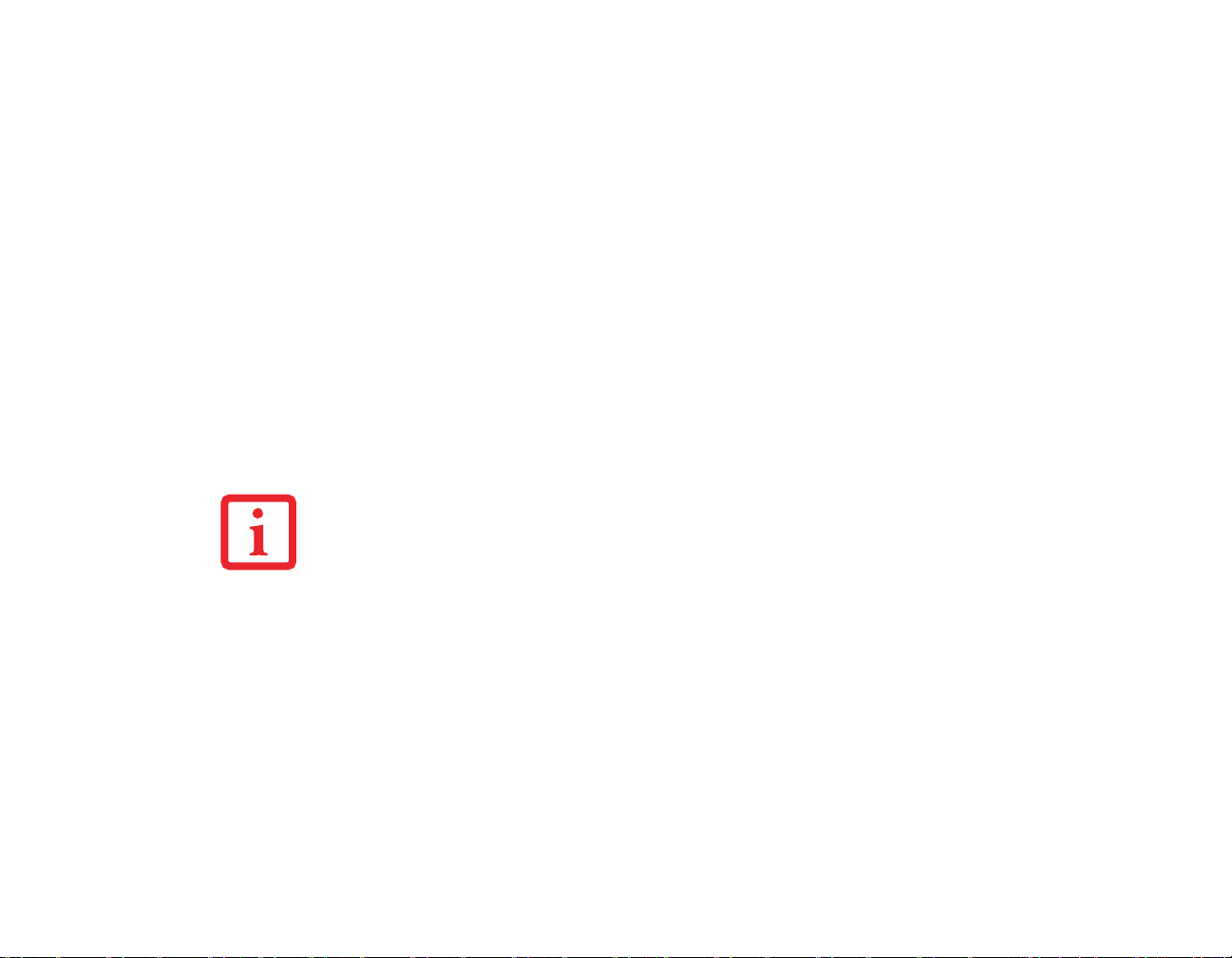
Microphone Jack
The microphone jack allows you to connect an external mono microphone. Your microphone must be
equipped with a 1/8”(3.5 mm) mono mini-plug in order to fit into the microphone jack of your notebook.
In order to connect a microphone follow these easy steps: (Figure 4)
1 Align the connector with the port opening.
2 Push the connector into the port until it is seated.
Headphone Jack
The headphone jack allows you to connect headphones or powered external speakers to your notebook.
Your headphones or speakers must be equipped with a 1/8” (3.5 mm) stereo mini-plug. In order to connect
headphones or speakers follow these easy steps: (Figure 4)
1 Align the connector with the port opening.
2 Push the connector into the port until it is seated.
IF YOU PLUG HEADPHONES INTO THE HEADPHONE JACK, THE BUILT-IN STEREO SPEAKERS WILL BE
DISABLED.
External Video Port
The external video port allows you to connect an external monitor or LCD projector. In order to connect
an external device follow these easy steps: (Figure 5). There is also an external VGA monitor on the port
replicator (Figure 30).
1 Remove the cover from the port opening, if present.
2 Align the connector with the port opening.
3 Push the connector into the port until it is seated.
4 Tighten the two hold-down screws, located on each side of the connector.
93
- Device Ports
Page 95

WHEN AN EXTERNAL MONITOR IS PLUGGED IN, PRESSING THE [FN] + [F10] KEYS ALLOWS YOU TO
CHANGE YOUR SELECTION OF WHERE TO SEND YOUR DISPLAY VIDEO. EACH TIME YOU PRESS THE KEY
COMBINATION, YOU WILL STEP TO THE NEXT CHOICE, STARTING WITH THE BUILT-IN DISPLAY PANEL
ONLY, MOVING TO THE EXTERNAL MONITOR ONLY, FINALLY MOVING TO BOTH THE BUILT-IN DISPLAY
PANEL AND AN EXTERNAL MONITOR.
W
HEN AN EXTERNAL MONITOR IS PLUGGED IN, PRESSING THE LIFEBOOK APPLICATION PANEL
S
ECONDARY FUNCTION BUTTONS (FN + SCREEN ROTATION BUTTON) ALSO ALLOWS YOU TO CHANGE
YOUR SELECTION OF WHERE TO SEND YOUR DISPLAY VIDEO.
94
- Device Ports
Page 96
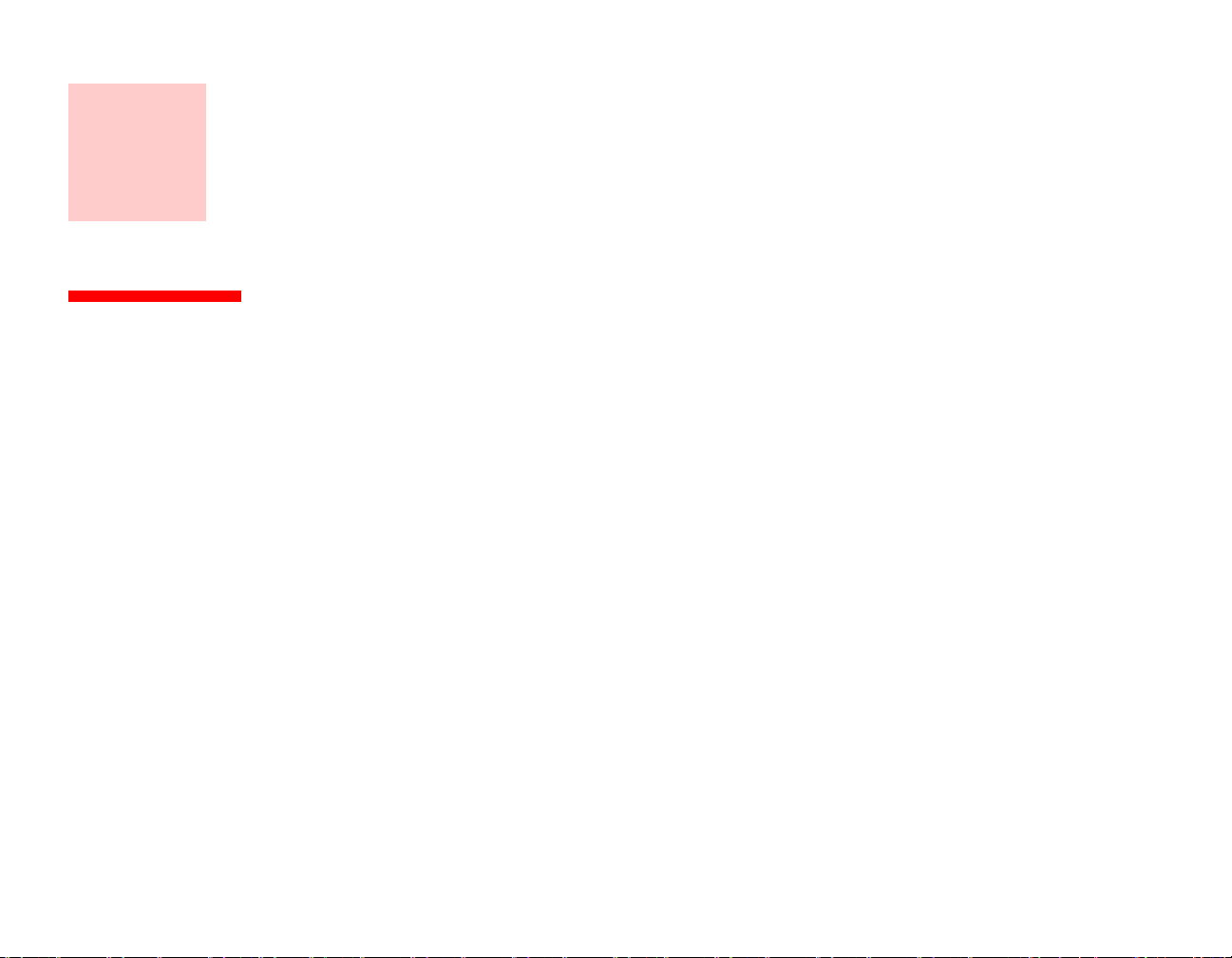
Chapter 4
Troubleshooting Your LifeBook
Troubleshooting
There may be occasions when you encounter simple setup or operating problems that you can solve on
the spot, or problems with peripheral devices that can be solved by replacing the device. The
information in this section helps you isolate and resolve some of these straightforward issues and
identify failures that require service.
Identifying the Problem
If you encounter a problem, go through the following procedure before pursuing complex
troubleshooting:
1 Turn off your LifeBook notebook.
2 Make sure the AC adapter is plugged into your notebook and to an active AC power source.
3 Make sure that any card installed in the PC Card slot is seated properly. You can also remove the card from the
slot, thus eliminating it as a possible cause of failure.
4 Make sure that any devices connected to the external connectors are plugged in properly. You can also
disconnect such devices, thus eliminating them as possible causes of failure.
5 Turn on your notebook. Make sure it has been off at least 10 seconds before you turn it back on.
6 Go through the boot sequence.
95
Page 97

7 If the problem has not been resolved, refer to the Troubleshooting Table, that follows, for more detailed
troubleshooting information.
• IF YOU KEEP NOTES ABOUT WHAT YOU HAVE TRIED, YOUR SUPPORT REPRESENTATIVE MAY BE ABLE TO HELP
YOU MORE QUICKLY BY GIVING ADDITIONAL SUGGESTIONS OVER THE PHONE.
• DO NOT RETURN A FAILED NOTEBOOK TO YOUR SUPPLIER UNTIL YOU HAVE TALKED TO A SUPPORT
REPRESENTATIVE.
8 If you have tried the solutions suggested in the Troubleshooting Table without success, contact your support
representative:
Toll free: 1-800-8Fujitsu (1-800-838-5487)
E-mail: 8fujitsu@us.fujitsu.com
Web site: http://www.computers.us.fujitsu.com/support.
Before you place the call, you should have the following information ready so that the customer support
representative can provide you with the fastest possible solution:
• Product name
• Product configuration number
• Product serial number
• Purchase date
• Conditions under which the problem occurred
• Any error messages that have occurred
• Type of device connected, if any
See the Configuration Label on the bottom of your notebook for configuration and serial numbers.
96
- Troubleshooting Your LifeBook
Page 98

Specific Problems
Using the Troubleshooting Table
When you have problems with your LifeBook notebook, try to find the symptoms under the Problem
column of the troubleshooting table for the feature giving you difficulty. You will find a description
of common causes for that symptom under the column Possible Cause and what, if anything, you can
do to correct the condition under Possible Solutions. All possible causes or solutions may not apply to
your notebook.
Troubleshooting Table
Problem Page
Audio Problems. . . . . . . . . . . . . . . . . . . . . . . page 98
Port Replicator Problems . . . . . . . . . . . . . . . page 98
Hard Drive Problems. . . . . . . . . . . . . . . . . . . page 98
Keyboard or Mouse Problems. . . . . . . . . . . . page 99
Pen Input Problems. . . . . . . . . . . . . . . . . . . . page 99
Memory Problems. . . . . . . . . . . . . . . . . . . . page 100
Modem Problems . . . . . . . . . . . . . . . . . . . . page 100
Problem Page
USB Device Problems . . . . . . . . . . . . . . page 100
PC Card Problems . . . . . . . . . . . . . . . . . page 100
Power Failures . . . . . . . . . . . . . . . . . . . . page 101
Shutdown and Startup Problems . . . . . . page 103
Video Problems . . . . . . . . . . . . . . . . . . . page 104
Miscellaneous Problems . . . . . . . . . . . . page 106
97
- Troubleshooting Your LifeBook
Page 99

Problem Possible Cause Possible Solutions
Audio Problems
There is no sound coming
from the built-in speaker.
The volume is turned too low. Adjust the volume control on your notebook and operating
The software volume control
is set too low.
Headphones are plugged into
your notebook.
Software driver is not
configured correctly.
The speakers have been
muted using the Volume icon
in the system tray.
Port Replicator Problems (optional external device)
System does not turn on
when installed in optional
Port Replicator
Port Replicator AC adapter is
not plugged in.
LifeBook is not properly
seated in the Port Replicator.
system. Use the [Fn+F9] key combination on your keyboard
to increase the volume of your notebook.
Manually adjusting the volume (i.e., keyboard "hot keys")
should dynamically adjust the volume of the operating system (see above). If that doesn’t work, adjust the sound volume control settings in your software or application.
Plugging in headphones disables the built-in speakers.
Remove the headphones.
The audio driver can be installed or reinstalled using the
Drivers and Applications CD that came with your LifeBook.
Refer to application and operating system documentation.
Click on the Volume icon in the system tray on the bottom
right of the screen. If the Mute box is checked (Windows XP)
or the Mute icon has a red circle on it (Windows Vista), click
on it to unselect it. You can also press [F3] while holding [Fn]
will toggle the audio on and off.
Provide power to the Port Replicator.
Remove and re-dock your notebook.
Hard Drive Problems
You cannot access your
hard drive.
The wrong drive designator
was used by an application
when a bootable disc was
used to start the notebook.
98
- Troubleshooting Your LifeBook
Verify drive designator used by application is in use by the
operating system. When the operating system is booted from
a CD, drive designations are automatically adjusted.
Page 100

Problem Possible Cause Possible Solutions
You cannot access your
hard drive.
(continued)
Security is set so your operating system cannot be started
without a password.
Keyboard or Mouse Problems
The built-in keyboard does
not seem to work.
You have installed an
external keyboard or
mouse, and it does not
seem to work.
You have connected an
external keyboard or a
mouse and it seems to be
locking up the system.
The notebook has gone into
Sleep mode.
Your application has locked
out your keyboard.
NumLock key has been set. Press the NumLock key to toggle it off.
Your external device is not
properly installed.
Your operating system is not
set up with correct software
driver for that device.
Your operating system is not
setup with correct software
driver for that device.
Your system has crashed. Try to restart your notebook. I
Pen Input Problems
Verify your password and security settings.
Push the Power/Suspend/Resume button.
Try to use your integrated pointing device to restart your system.
Re-install your device. See “Device Ports” on page 91.
Check your device and operating system documentation
and activate the proper driver.
Check your device and operating system documentation
and activate the proper driver.
Cursor is not tracking the
pen
"Ink crossword"
application doesn’t work
properly.
The system may be
uncalibrated
System has incorrect resolution
99
- Troubleshooting Your LifeBook
If the cursor on the screen appears to be misaligned with the
pen or is not accurately tracking the pen, calibrate the pen.
See “Calibrating the Touch Screen” on page 45.
This LifeBook model uses a lower resolution than the minimum required by the application. The Ink Crossword application (found in Tablet PC Experience Pack) cannot be used
with this model.
