Page 1
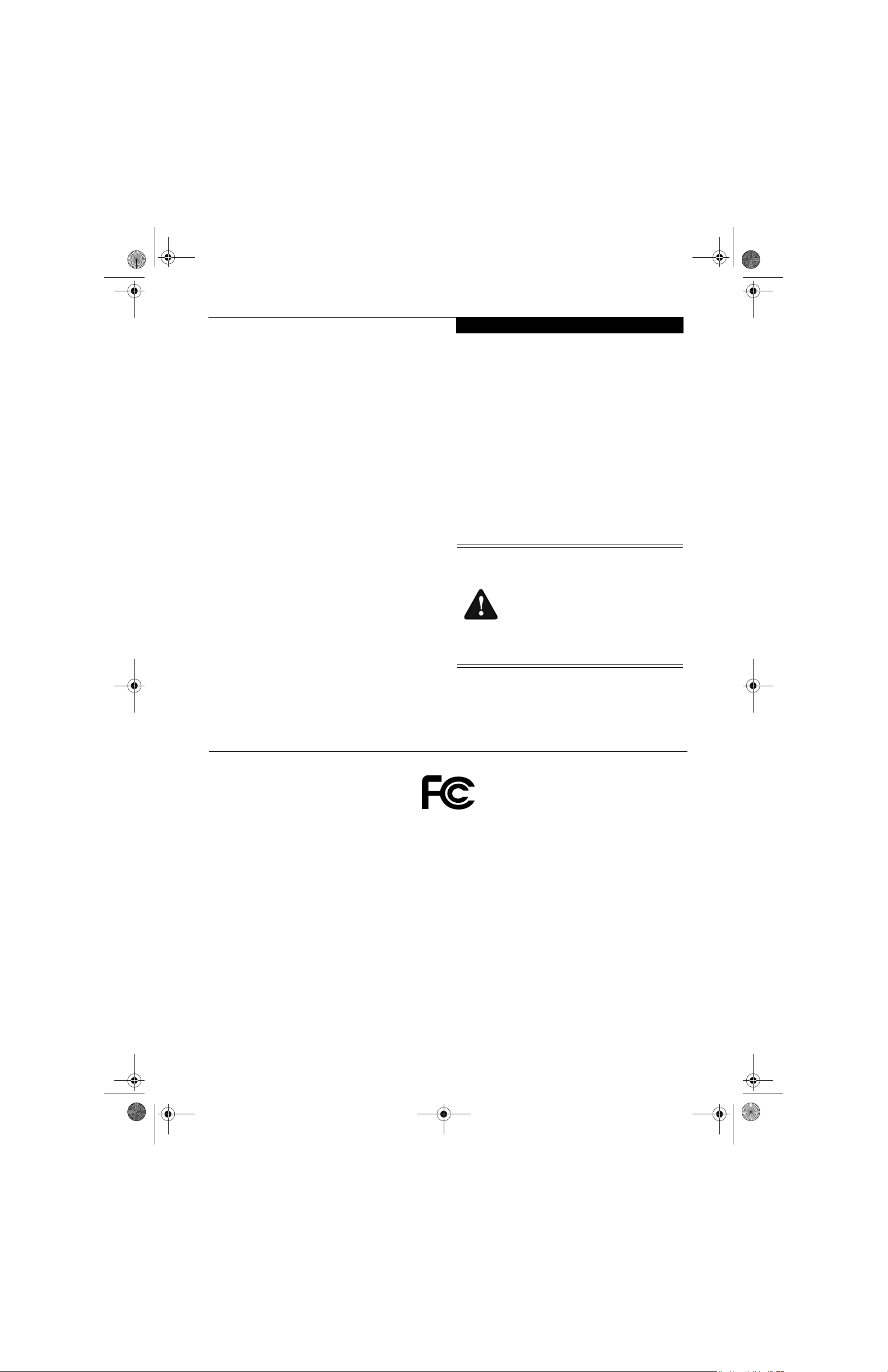
P Series.book Page 1 Wednesday, July 13, 2005 10:43 AM
Please see "Users Manual 2.pdf" for FCC manual statements.
Copyright & Trademark Information
Copyright
Fujitsu Computer Systems Corporation has made every
effort to ensure the accuracy and completeness of this
document. However, as ongoing development efforts are
continually improving the capabilities of our products,
we cannot guarantee the accuracy of the contents of this
document. We disclaim liability for errors, omissions, or
future changes.
Fujitsu, the Fujitsu logo, and LifeBook are registered
trademarks of Fujitsu Limited.
Microsoft, MS-DOS, and Windows are either registered
trademarks or trademarks of Microsoft Corporation in
the United States and/or other countries.
The Bluetooth trademark is owned by Bluetooth SIG, Inc.,
USA.
Adobe, Acrobat, and Acrobat Reader are either registered trademarks or trademarks of Adobe Systems
Incorporated in the United States and/or other countries.
Realtek is a trademark of Realtek Semiconductor Corporation.
All other trademarks mentioned herein are the property
of their respective owners.
© Copyright 2005 Fujitsu Computer Systems Corporation. All rights reserved. No part of this publication may
be copied, reproduced, or translated, without prior
written consent of Fujitsu Computer Systems Corporation. No part of this publication may be stored or transmitted in any electronic form without the written
consent of Fujitsu Computer Systems Corporation.
B6FH-6861-01EN-00
WARNING
Handling the cord on this product or cords
associated with accessories sold with this
product, will expose you to lead, a
chemical known to the State of California
to cause birth defects or other
reproductive harm.
Wash hands after handling.
DECLARATION OF CONFORMITY
according to FCC Part 15
Responsible Party Name: Fujitsu Computer Systems Corporation
Address: 1250 E. Arques Avenue, MS 122
Sunnyvale, CA 94085
Telephone: (408) 746-6000
Declares that product: Model Configuration:
LifeBook P1510D Notebook
Complies with Part 15 of the FCC Rules.
This device complies with Part 15 of the FCC rules. Operations are subject to the following two conditions:
(1) This device must not be allowed to cause harmful interference, (2) This device must accept any interference
received, including interference that may cause undesired operation.
Page 2
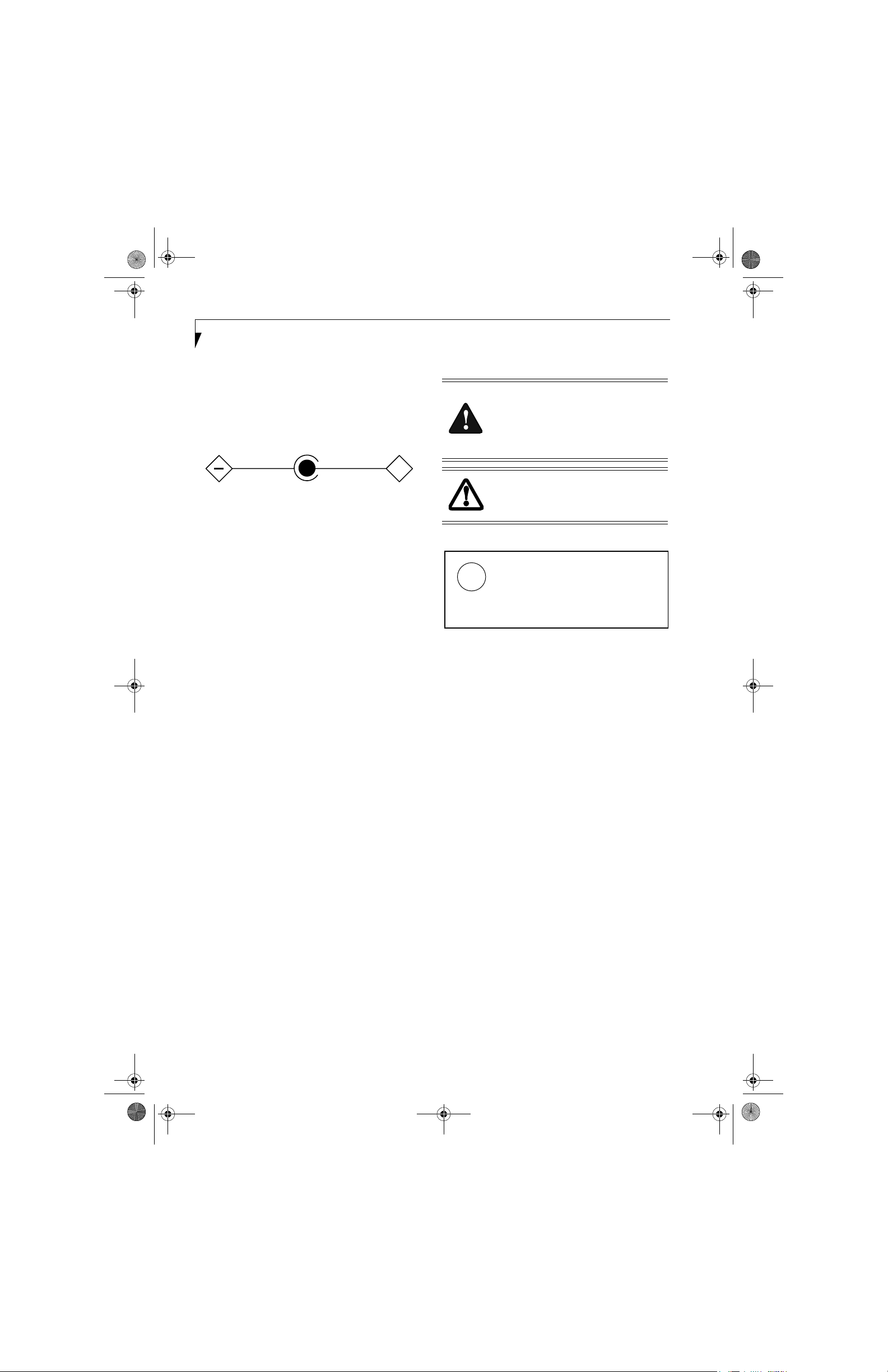
P Series.book Page 2 Wednesday, July 13, 2005 10:43 AM
LifeBook P Series Notebook
IMPORTANT SAFETY INSTRUCTIONS
This unit requires an AC adapter to operate. Use only UL
Listed Class 2 Adapters with an output rating of 16
VDC, with a current of 2.5 A.
AC adapter output polarity:
+
When using your notebook equipment, basic safety
precautions should always be followed to reduce the risk
of fire, electric shock and injury to persons, including
the following:
■
Do not use this product near water for example, near
a bathtub, washbowl, kitchen sink or laundry tub, in a
wet basement or near a swimming pool.
■
Avoid using the modem during an electrical storm.
There may be a remote risk of electric shock from
lightning.
■
Do not use the modem to report a gas leak in the
vicinity of the leak.
■
Use only the power cord and batteries indicated in
this manual. Do not dispose of batteries in a fire. They
may explode. Check with local codes for possible
special disposal instructions.
■
To reduce the risk of fire, use only No. 26 AWG or
larger UL Listed or CSA Certified Telecommunication
Line Cord.
SAVE THESE INSTRUCTIONS
For Authorized Repair Technicians Only
Danger of explosion if Lithium (clock) battery is incorrectly replaced. Replace only
with the same or equivalent type recommended by the manufacturer. Dispose of
used batteries according to the manufacturer’s instruction.
For continued protection against risk of
fire, replace only with the same type and
rating fuse.
System Disposal
LAMP(S) INSIDE THIS PRODUCT
CONTAIN MERCURY AND MUST
Hg
BE RECYCLED OR DISPOSED OF
ACCORDING TO LOCAL, STATE, OR
FEDERAL LAWS.
Page 3
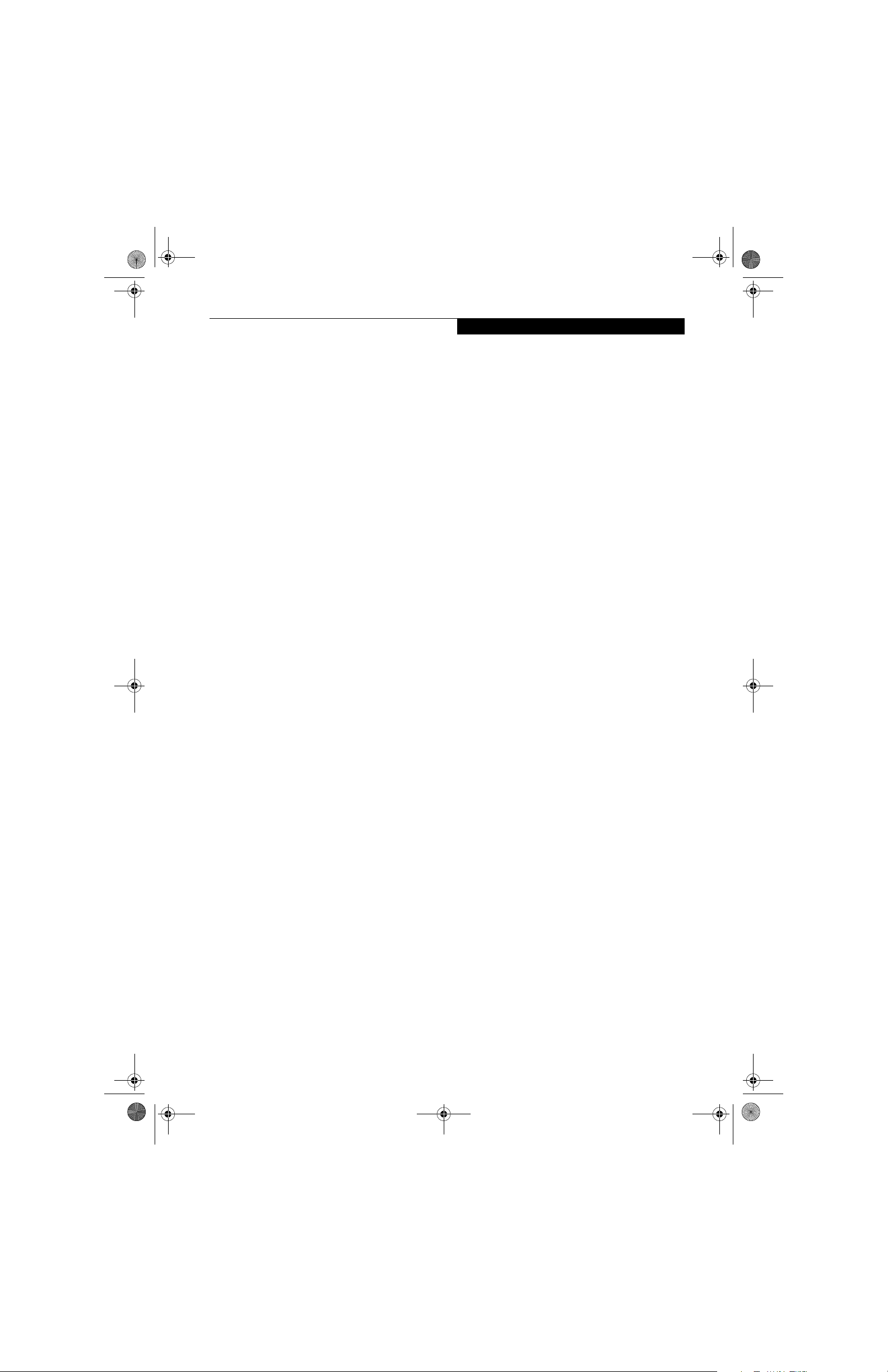
P Series.book Page 3 Wednesday, July 13, 2005 10:43 AM
Table of Contents
Fujitsu LifeBook® P Series Notebook
Table of Contents
1
PREFACE
Preface
About This Guide . . . . . . . . . . . . . . . . . . . . . . . . .3
Fujitsu Contact Information . . . . . . . . . . . . . . . . .3
Warranty . . . . . . . . . . . . . . . . . . . . . . . . . . . . . . .3
2
GETTING TO KNOW
YOUR LIFEBOOK
Overview
Unpacking . . . . . . . . . . . . . . . . . . . . . . . . . . . . . .7
Optional Accessories . . . . . . . . . . . . . . . . . . . . . .7
Locating the Controls/Connectors
Front and Display Components . . . . . . . . . . . . . .9
Left-Side Panel Components . . . . . . . . . . . . . . .10
Right-Side Panel Components . . . . . . . . . . . . . .11
Rear Panel Components . . . . . . . . . . . . . . . . . . .12
Bottom Components . . . . . . . . . . . . . . . . . . . . .13
Status Indicators
Power Indicator . . . . . . . . . . . . . . . . . . . . . . . . .14
AC Adapter/Battery Charging Indicator . . . . . . . 14
Battery Level Indicator . . . . . . . . . . . . . . . . . . . . 14
Hard Drive Access Indicator . . . . . . . . . . . . . . . .14
NumLk Indicator. . . . . . . . . . . . . . . . . . . . . . . . .15
CapsLock Indicator. . . . . . . . . . . . . . . . . . . . . . .15
ScrLk Indicator . . . . . . . . . . . . . . . . . . . . . . . . . .15
Keyboard
Using the Keyboard . . . . . . . . . . . . . . . . . . . . . .18
Numeric Keypad. . . . . . . . . . . . . . . . . . . . . . . . .18
Windows Keys . . . . . . . . . . . . . . . . . . . . . . . . . .18
Cursor Keys . . . . . . . . . . . . . . . . . . . . . . . . . . . .18
Function Keys. . . . . . . . . . . . . . . . . . . . . . . . . . .19
LifeBook Application Panel
Changing Button Functions . . . . . . . . . . . . . . . .21
Quick Point/Touch Screen
Clicking . . . . . . . . . . . . . . . . . . . . . . . . . . . . . . .22
Double-Clicking . . . . . . . . . . . . . . . . . . . . . . . . .22
Dragging . . . . . . . . . . . . . . . . . . . . . . . . . . . . . .22
Quick Point Control Adjustment. . . . . . . . . . . . .23
Touch Screen . . . . . . . . . . . . . . . . . . . . . . . . . . .23
Volume Control
Controlling the Volume . . . . . . . . . . . . . . . . . . .25
3
USING YOUR LIFEBOOK
Power Sources
Connecting the Power Adapters . . . . . . . . . . . . . 29
Starting Your LifeBook
Power On. . . . . . . . . . . . . . . . . . . . . . . . . . . . . .30
Boot Sequence . . . . . . . . . . . . . . . . . . . . . . . . . .30
BIOS Setup Utility. . . . . . . . . . . . . . . . . . . . . . . .30
Booting the System . . . . . . . . . . . . . . . . . . . . . .31
Registering Your LifeBook notebook. . . . . . . . . . 31
Installing Click Me!. . . . . . . . . . . . . . . . . . . . . . .31
Display Panel
Opening the Display Panel . . . . . . . . . . . . . . . . .16
Using the System as a Tablet . . . . . . . . . . . . . . .16
Adjusting Display Panel Brightness . . . . . . . . . . .17
Power Management
Suspend/Resume Button . . . . . . . . . . . . . . . . . .32
Standby Mode . . . . . . . . . . . . . . . . . . . . . . . . . .32
Hibernate Mode . . . . . . . . . . . . . . . . . . . . . . . . .33
Display Timeout . . . . . . . . . . . . . . . . . . . . . . . . .33
Page 4
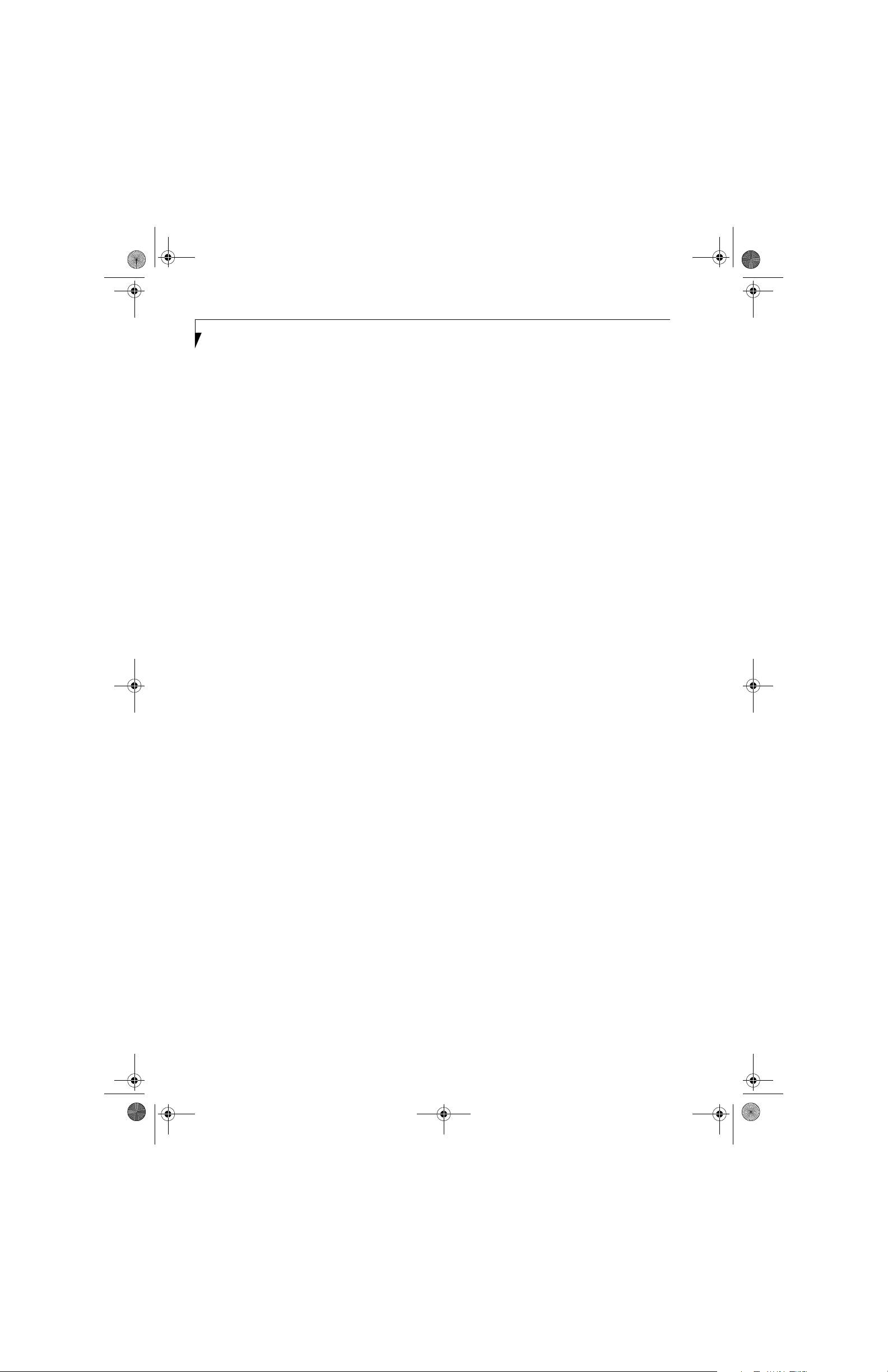
P Series.book Page 4 Wednesday, July 13, 2005 10:43 AM
LifeBook P Series
Hard Disk Timeout . . . . . . . . . . . . . . . . . . . . . . . 33
Windows Power Management . . . . . . . . . . . . . . 33
Restarting the System. . . . . . . . . . . . . . . . . . . . . 33
Power Off . . . . . . . . . . . . . . . . . . . . . . . . . . . . . 34
4
USER-INSTALLABLE FEATURES
Lithium ion Battery
Recharging the Battery. . . . . . . . . . . . . . . . . . . .37
Replacing the Battery . . . . . . . . . . . . . . . . . . . . . 38
Memory Upgrade Module
Installing Memory Upgrade Modules . . . . . . . . . 39
Removing a Memory Upgrade Module . . . . . . . 39
Checking the Memory Capacity . . . . . . . . . . . . . 40
Secure Digital Media
Inserting SD Cards . . . . . . . . . . . . . . . . . . . . . . . 41
Removing An SD Card . . . . . . . . . . . . . . . . . . . . 41
Compact Flash Cards
Inserting Compact Flash Cards . . . . . . . . . . . . . . 42
Removing Compact Flash Cards. . . . . . . . . . . . . 43
Port Replicator
Port Replicator Components. . . . . . . . . . . . . . . . 44
Attaching Port Replicator . . . . . . . . . . . . . . . . . .44
Detaching Port Replicator. . . . . . . . . . . . . . . . . . 44
Device Ports
Modem (RJ-11) Jack . . . . . . . . . . . . . . . . . . . . .46
Internal LAN (RJ-45) jack . . . . . . . . . . . . . . . . . . 46
Docking Port . . . . . . . . . . . . . . . . . . . . . . . . . . . 46
Universal Serial Bus Ports . . . . . . . . . . . . . . . . . . 46
Microphone Jack . . . . . . . . . . . . . . . . . . . . . . . . 46
Headphone Jack. . . . . . . . . . . . . . . . . . . . . . . . .46
External Video Port . . . . . . . . . . . . . . . . . . . . . .47
Troubleshooting Table . . . . . . . . . . . . . . . . . . . . 52
Power On Self Test Messages . . . . . . . . . . . . . . 58
Modem Result Codes. . . . . . . . . . . . . . . . . . . . . 59
Restoring Your Pre-installed Software
Restoring the Factory Image . . . . . . . . . . . . . . . 60
Automatically Downloading Driver Updates. . . . 61
6
CARING FOR YOUR LIFEBOOK
Care and Maintenance
LifeBook P Series notebook . . . . . . . . . . . . . . . . 65
Keyboard . . . . . . . . . . . . . . . . . . . . . . . . . . . . . . 66
Batteries. . . . . . . . . . . . . . . . . . . . . . . . . . . . . . . 66
Floppy Disk Drive and Floppy Disks . . . . . . . . . . 66
Optional Optical Drive and Discs . . . . . . . . . . . . 67
CF Cards . . . . . . . . . . . . . . . . . . . . . . . . . . . . . . 67
7
SYSTEM SPECIFICATIONS
Specifications
Configuration Label . . . . . . . . . . . . . . . . . . . . . . 71
Physical Specifications . . . . . . . . . . . . . . . . . . . . 71
Processing Specifications . . . . . . . . . . . . . . . . . . 71
Memory/Storage Specifications . . . . . . . . . . . . . 71
Display Specifications. . . . . . . . . . . . . . . . . . . . . 71
Interface Specifications . . . . . . . . . . . . . . . . . . . 71
Power Specifications . . . . . . . . . . . . . . . . . . . . . 72
Environmental Specifications . . . . . . . . . . . . . . . 72
Agency Approval Specifications . . . . . . . . . . . . . 72
Additional Specifications . . . . . . . . . . . . . . . . . . 72
Regulatory Information . . . . . . . . . . . . . . . . . . . 73
8
5
TROUBLESHOOTING
Troubleshooting
Identifying the Problem . . . . . . . . . . . . . . . . . . . 51
Specific Problems . . . . . . . . . . . . . . . . . . . . . . . . 51
GLOSSARY
Glossary. . . . . . . . . . . . . . . . . . . . . . . . . . . . . . . 77
Page 5
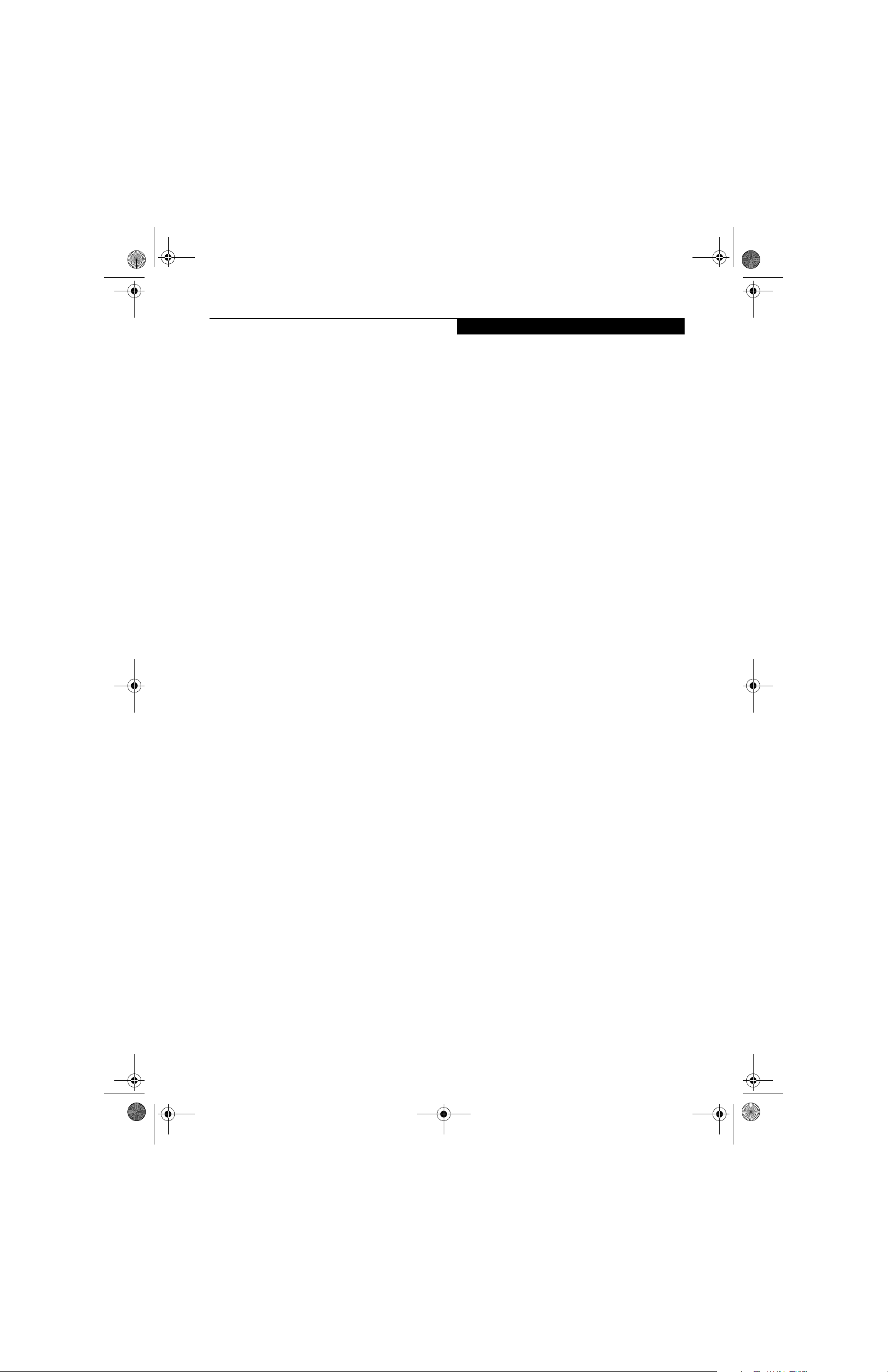
P Series.book Page 5 Wednesday, July 13, 2005 10:43 AM
APPENDIX A: INTEGRATED
WIRELESS LAN USER’S GUIDE
Before Using the Wireless LAN
Wireless LAN Modes Using this Device. . . . . . . .86
Wireless Network Considerations . . . . . . . . . . . .87
Deactivating the WLAN Device . . . . . . . . . . . . .87
Activating the WLAN Device . . . . . . . . . . . . . . .88
Configuration of the WLAN Device
Flow of Operations. . . . . . . . . . . . . . . . . . . . . . .89
Configuration Using Atheros Client Utility . . . . . 89
Connection to the network. . . . . . . . . . . . . . . . .90
Troubleshooting the WLAN
Troubleshooting Table . . . . . . . . . . . . . . . . . . . .93
Table of Contents
Wireless LAN Glossary
Glossary . . . . . . . . . . . . . . . . . . . . . . . . . . . . . . .94
IP address information
About IP Addresses . . . . . . . . . . . . . . . . . . . . . .96
WLAN Specifications
Specifications . . . . . . . . . . . . . . . . . . . . . . . . . . .97
APPENDIX B: USING THE
FINGERPRINT SWIPE SENSOR
Fingerprint Sensor Device
Introducing the Fingerprint Sensor Device . . . .101
Getting Started. . . . . . . . . . . . . . . . . . . . . . . . .101
Installing OmniPass . . . . . . . . . . . . . . . . . . . . .101
User Enrollment . . . . . . . . . . . . . . . . . . . . . . . .102
Using OmniPass . . . . . . . . . . . . . . . . . . . . . . . .103
Configuring OmniPass . . . . . . . . . . . . . . . . . . .105
OmniPass Control Center. . . . . . . . . . . . . . . . .106
Troubleshooting . . . . . . . . . . . . . . . . . . . . . . . .107
Page 6
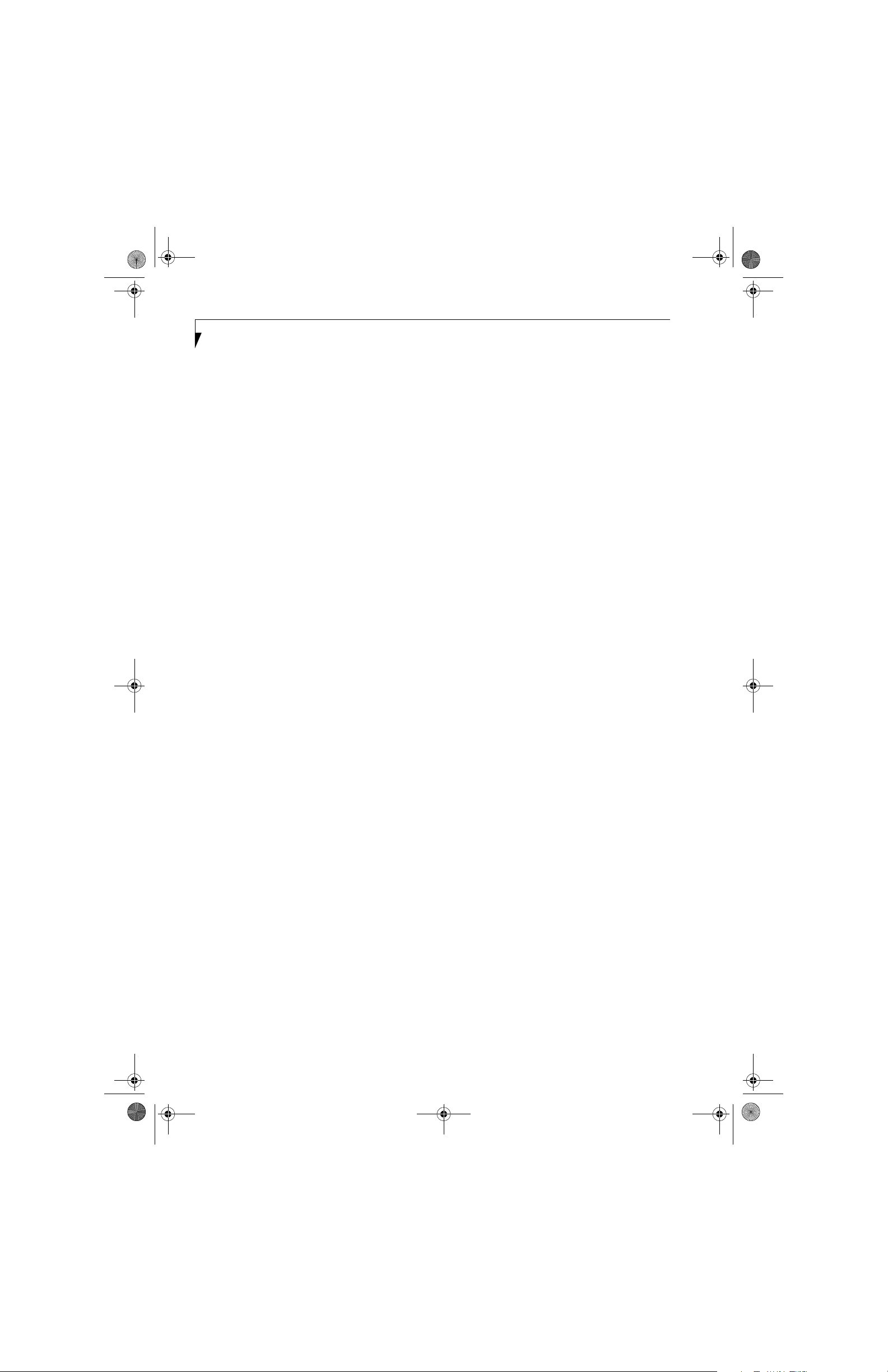
P Series.book Page 6 Wednesday, July 13, 2005 10:43 AM
LifeBook P Series
Page 7
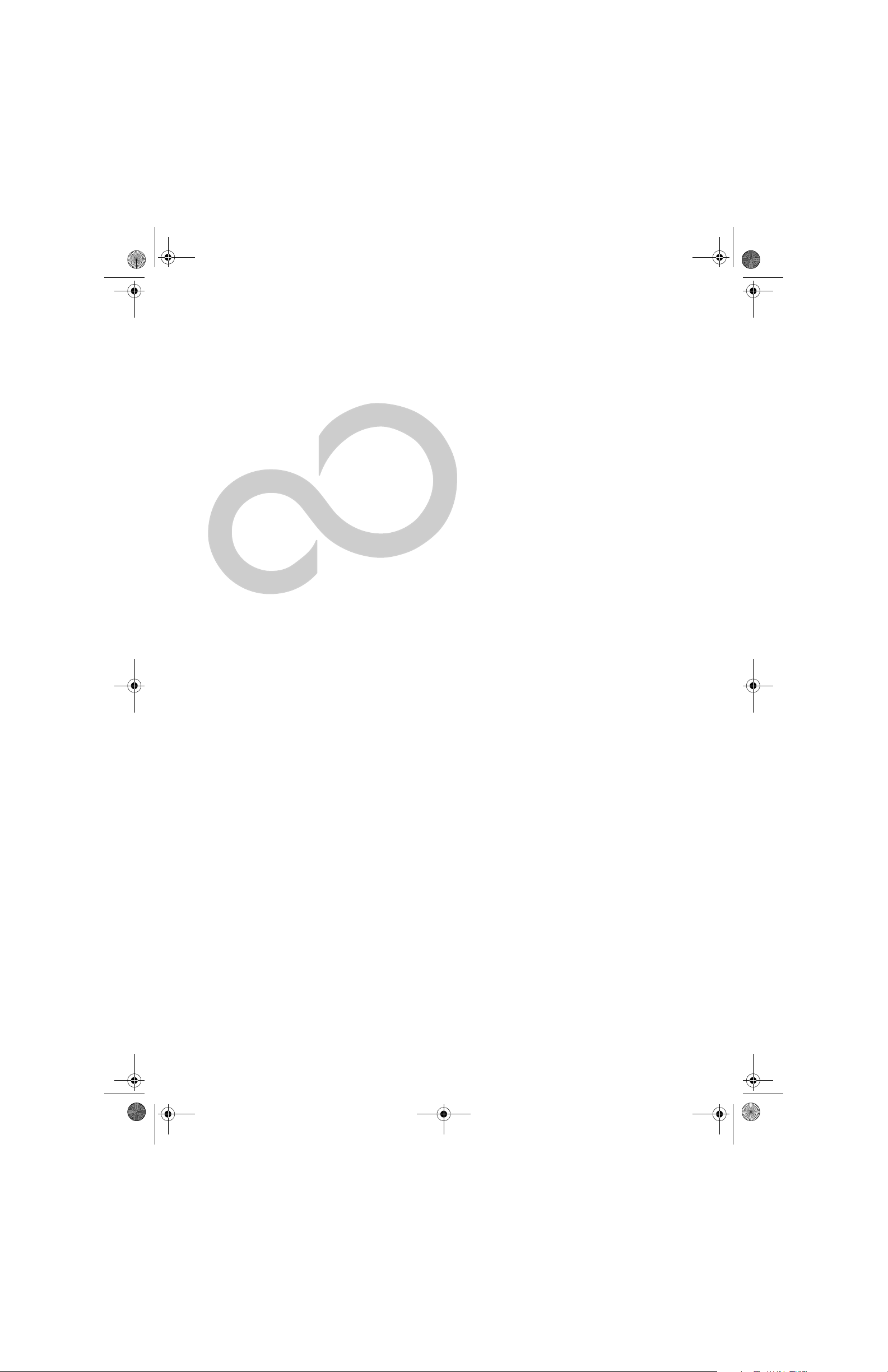
P Series.book Page 1 Wednesday, July 13, 2005 10:43 AM
1
Preface
1
Page 8
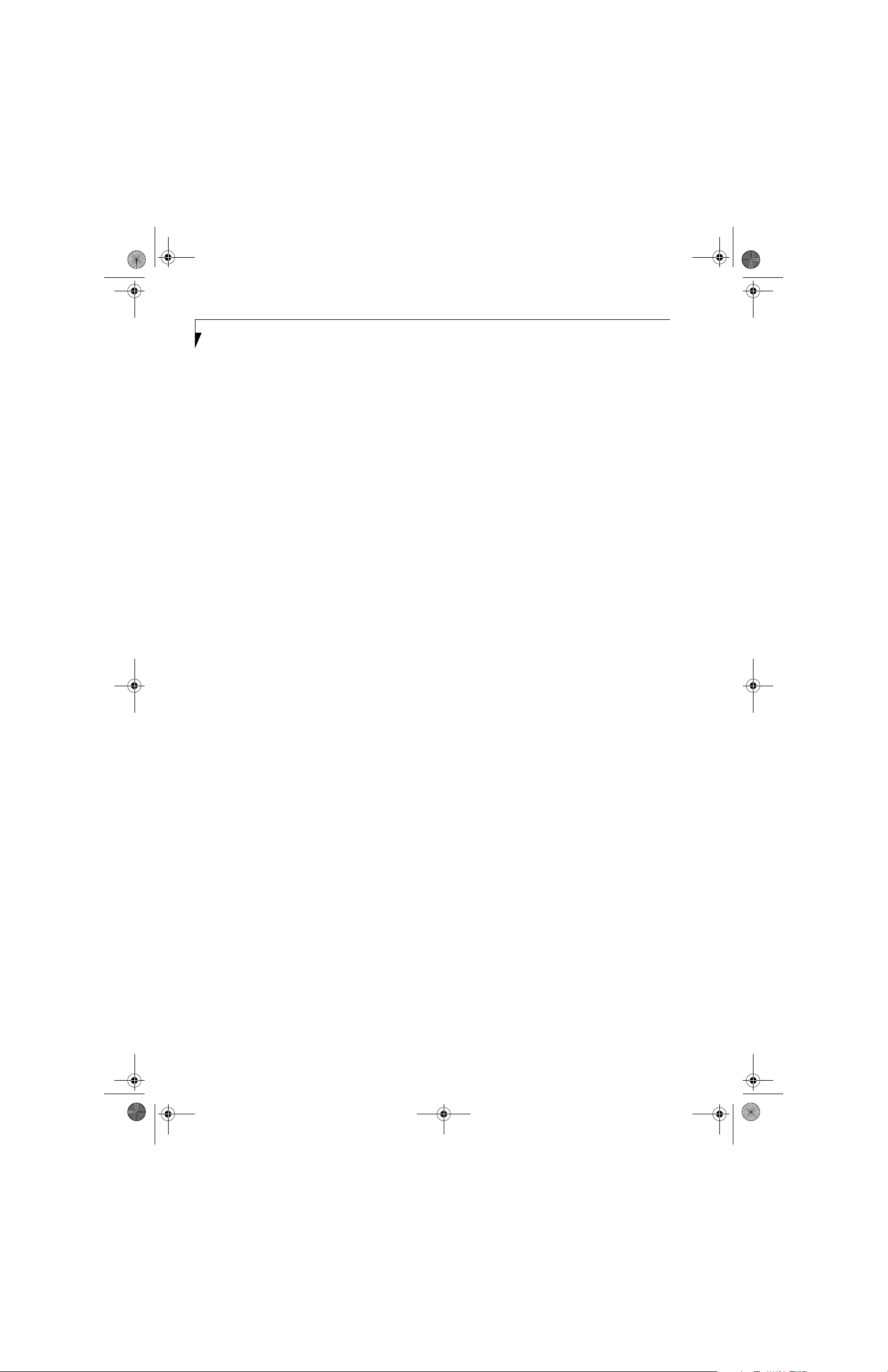
P Series.book Page 2 Wednesday, July 13, 2005 10:43 AM
LifeBook P Series Notebook
2
Page 9
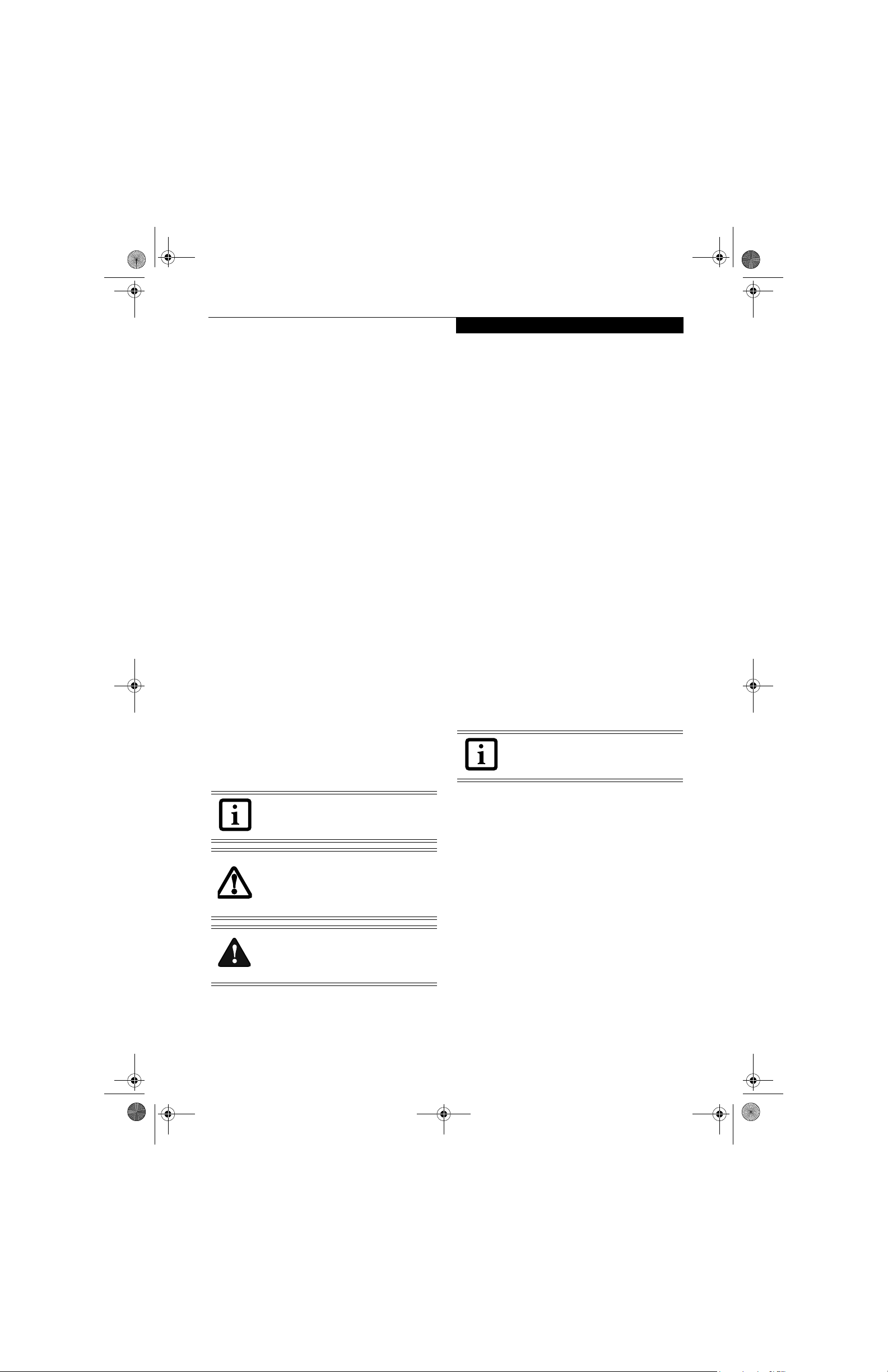
P Series.book Page 3 Wednesday, July 13, 2005 10:43 AM
Preface
Preface
ABOUT THIS GUIDE
The LifeBook® P Series notebook from Fujitsu
Computer Systems Corporation is a small yet powerful
convertible computer. It can be used either as a standard
notebook using keyboard input, or in tablet configuration using pen input. It is powered by an Intel®
Pentium® M microprocessor, has a built-in color display
with a passive digitizer, and brings the computing power
of desktop personal computers (PCs) to a versatile
portable environment.
This manual explains how to operate your LifeBook P
Series notebook’s hardware and built-in system software. Your notebook comes with the Windows® XP
operating system pre-installed.
Your LifeBook P Series notebook is a completely selfcontained unit with an active-matrix (TFT) color LCD
display. The notebook has a powerful interface that
enables it to support a variety of optional features.
Conventions Used in the Guide
Keyboard keys appear in brackets.
Example: [Fn], [F1], [Esc], [Enter] and [Ctrl].
Pages with additional information about a specific topic
are cross-referenced within the text.
Example: (See page xx.)
On screen buttons or menu items appear in bold.
Example: Click OK to restart your notebook.
DOS commands you enter appear in Courier type.
Example: Shutdown the computer
?
FUJITSU CONTACT INFORMATION
Service and Support
You can contact Fujitsu Computer Systems Service and
Support the following ways:
■
Toll free: 1-800-8Fujitsu (1-800-838-5487)
■
Fax: 1-408-764-2724
■
E-mail: 8fujitsu@us.fujitsu.com
■
Web site:
http://www.computers.us.fujitsu.com/support
Before you place the call, you should have the following
information ready so that the customer support
representative can provide you with the fastest possible
solution:
■
Product name
■
Product configuration number
■
Product serial number
■
Purchase date
■
Conditions under which the problem occurred
■
Any error messages that have occurred
■
Type of device connected, if any
Fujitsu Online
You can go directly to the online Fujitsu Product catalog
for your notebook. Go to Start -> Fujitsu Weblinks ->
LifeBook Accessories.
You can also reach Fujitsu Service and Support online by
going to Start -> Fujitsu Weblinks -> Fujitsu Service and
Support
.
You must have an active internet
connection to use the online URL links.
The information icon highlights
information that will enhance your
understanding of the subject material.
The caution icon highlights information
that is important to the safe operation of
your computer, or to the integrity of your
files. Please read all caution information
carefully.
The warning icon warns you about
possible hazards that can occur to you,
your system, or your files. Please read all
warning information carefully.
WARRANTY
Your LifeBook P Series notebook is backed by an
International Limited Warranty and includes toll-free
technical support. Check the service kit that came with
your notebook for warranty terms and conditions.
3
Page 10
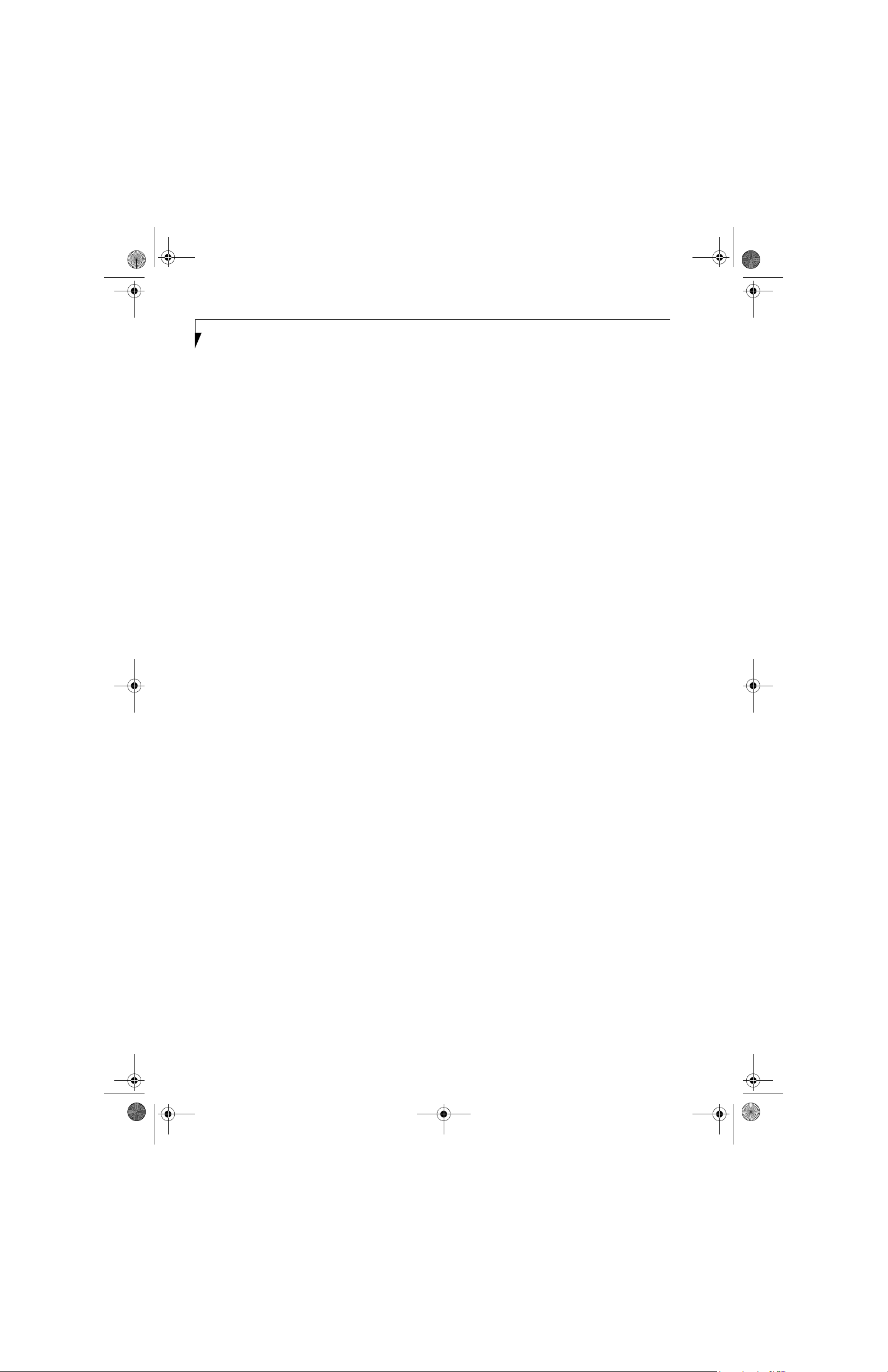
P Series.book Page 4 Wednesday, July 13, 2005 10:43 AM
LifeBook P Series Notebook
4
Page 11
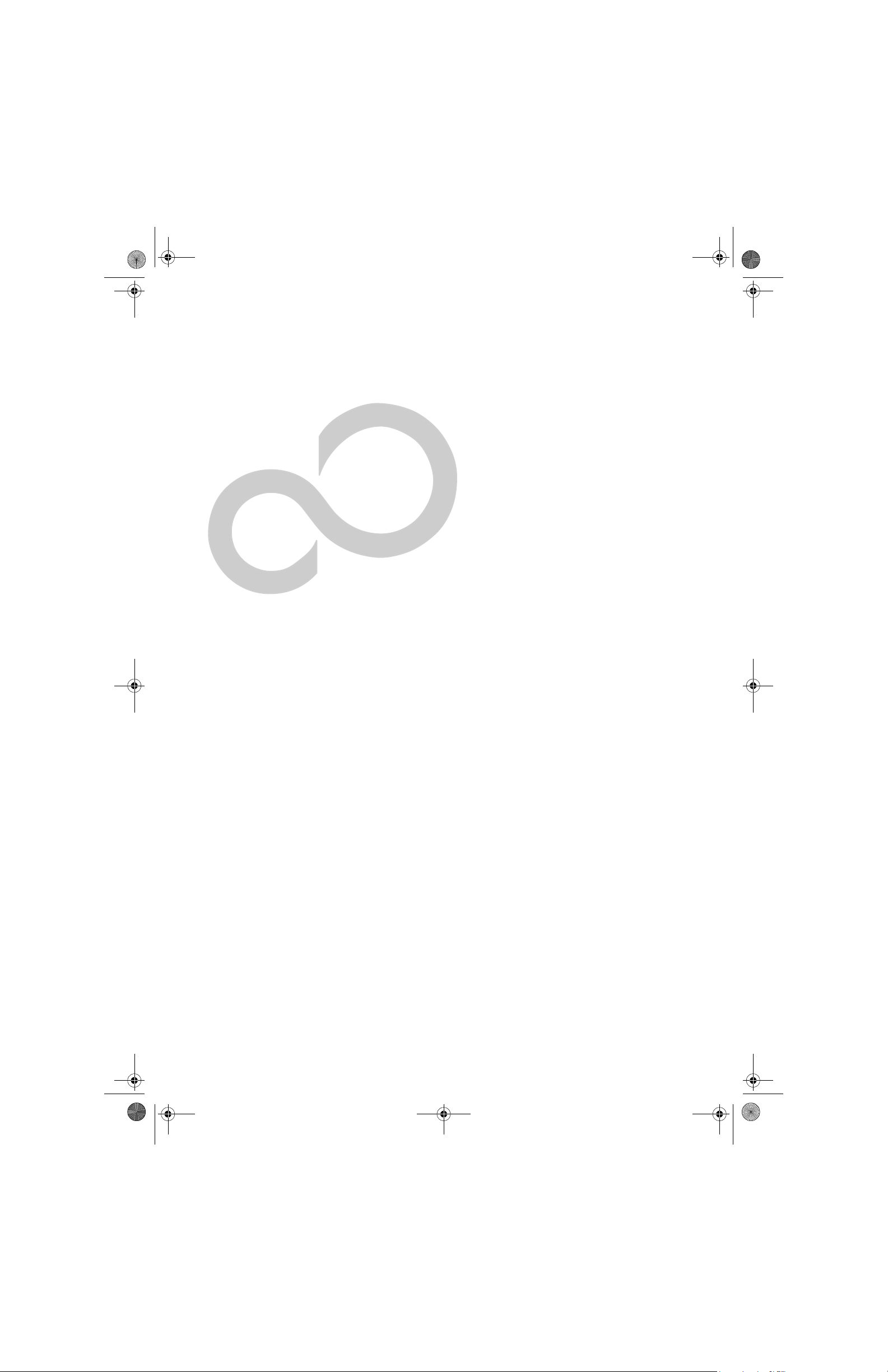
P Series.book Page 5 Wednesday, July 13, 2005 10:43 AM
2
Getting to Know
Your LifeBook
5
Page 12
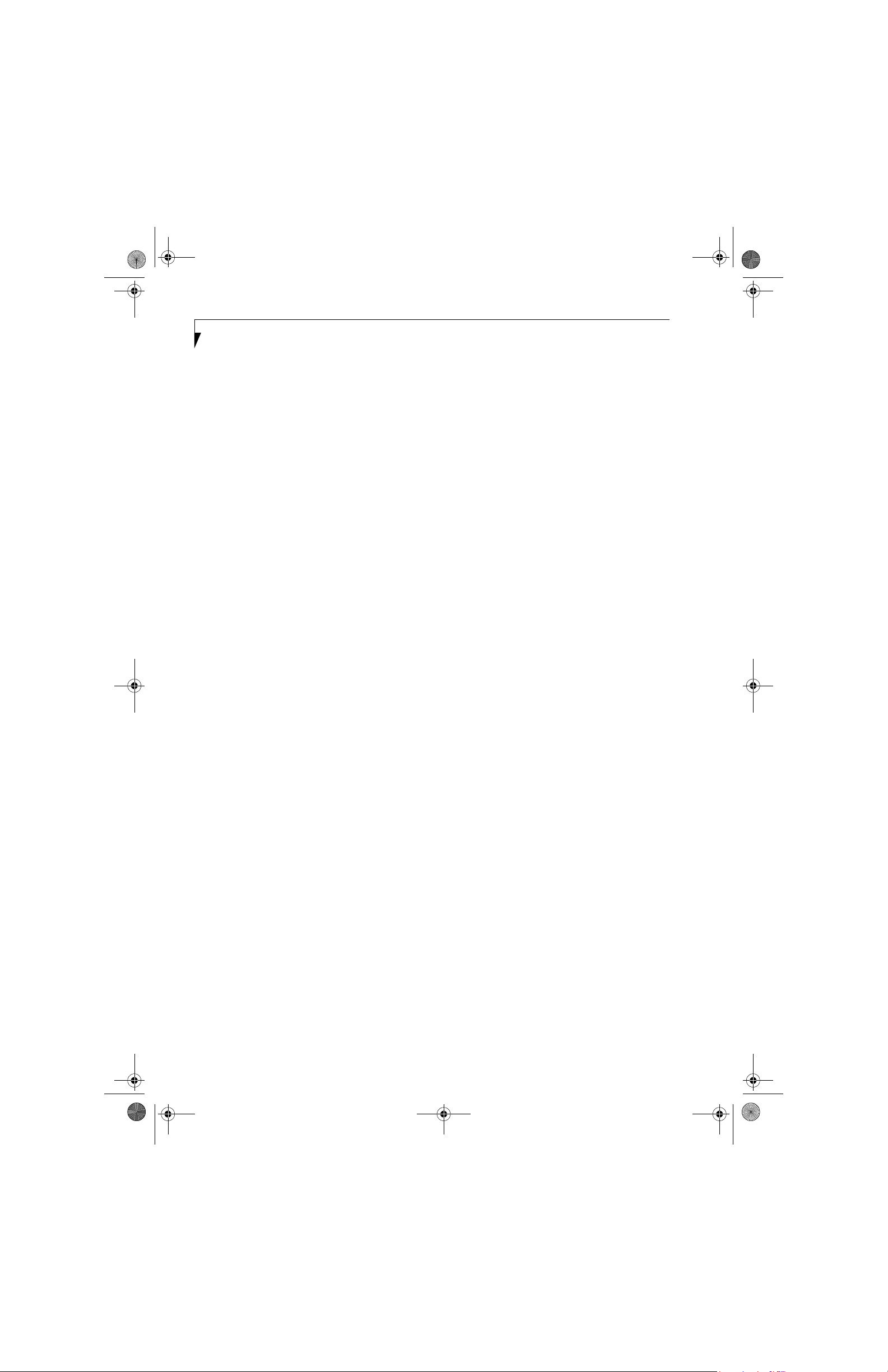
P Series.book Page 6 Wednesday, July 13, 2005 10:43 AM
LifeBook P Series Notebook - Section Two
6
Page 13

P Series.book Page 7 Wednesday, July 13, 2005 10:43 AM
Getting to Know Your Tablet PC
Figure 2-1. Fujitsu LifeBook P Series notebook
Overview
This section describes the components of your Fujitsu
LifeBook P Series notebook. We strongly recommend
that you read it before using your notebook, even if you
are already familiar with mobile computers.
UNPACKING
When you receive your LifeBook P Series notebook,
unpack it carefully, and compare the parts you have
received with the items listed below.
For a pre-configured model you should have:
■
LifeBook P Series notebook (Figure 2-1)
■
AC adapter with AC power cord (Figure 2-2)
■
Phone/Modem (RJ-11) telephone cable
■
Pen
■
Pen tether
■
Driver and Application Restore (DAR) CD
■
Recovery CD
■
Third-party Application CD
■
Getting Started Guide
■
User’s Guide (this document)
■
International Limited Warranty Booklet
■
Certificate of Authenticity
■
Lithium ion battery (pre-installed)
You may also have one or more of the following devices
in the box, depending upon the configuration of your
system:
■
Port Replicator (Figure 2-3)
■
External USB Floppy Disk Drive
■
Additional battery(s)
■
Application CD(s) for third-party software
Figure 2-2. AC Adapter
Figure 2-3. Optional Port Replicator
OPTIONAL ACCESSORIES
A variety of optional accessories is available for use with
your LifeBook P Series notebook. For the latest list of
accessories available, be sure to frequently check the
Fujitsu Web site at: www.shopfujitsu.com. Refer to the
instructions provided with these accessories for details
on their use.
7
Page 14

P Series.book Page 8 Wednesday, July 13, 2005 10:43 AM
LifeBook P Series Notebook - Section Two
Locating the Controls and Connectors
Connectors and peripheral interfaces on the LifeBook P
Series notebook and the optional port replicator allow
you to connect a variety of devices. Specific locations are
illustrated in Figures 2-4 through 2-8. The table below
provides a short description of each icon on the LifeBook P Series notebook. Each of the icons is either
molded into or printed on the notebook chassis.
Connection
DC in connector
Secure Digital
(SD) Slot
USB Ports
Microphone Jack
Fingerprint Sensor
Headphone Jack
Modem
Port Replicator
LifeBook
Icon
Purpose
Connect an external power source such as the AC adapter or auto/airline
adapter.
The Secure Digital (SD) card slot allows you to install a flash memory card for
data storage. Flash memory cards allow you to transfer data to and from a
variety of different digital devices.
Connect Universal Serial Bus 2.0 or 1.1 compliant devices to the notebook.
Connect an external microphone. The internal microphone is disabled when
you plug in an external microphone.
Use the fingerprint sensor to log onto the system using your fingerprint as the
"password".
Connect stereo headphones or powered external speakers. The internal
speaker is disabled when you plug in external headphones or powered
speakers.
Connect a telephone line to the internal modem using a standard RJ-11
telephone plug.
Connect the notebook port replicator or other approved docking device. Refer
to documentation accompanying the dock for more information.
Security lock slot
Suspend/Resume
button
Local Area
Network (LAN)
Battery Release
Latch
Wireless LAN
On-Off Switch
Display Rotation
8
The security slot allows you to secure the notebook using notebook locking
devices.
The Suspend/Resume button allows you to suspend notebook activity without
powering off, resume from suspend mode, and power on the system when it
has been shut down from Windows.
The LAN (RJ-45) jack is used to connect the internal 10/100 Base-T/Tx Ethernet
to a Local Area Network (LAN) in your office or home, or broadband devices
such as a cable modem, DSL, or satellite Internet.
The battery release latch allows you to remove the battery from your system
for storage or replacement.
The wireless LAN switch allows you to turn power to the optional wireless LAN
device on and off.
This icon indicates the direction in which the display should be rotated when
converting to tablet mode.
Table 2-1. System icons
Page 15

P Series.book Page 9 Wednesday, July 13, 2005 10:43 AM
Latch
Display
Panel
Getting to Know Your Tablet PC
Fingerprint
Sensor
LifeBook
Application
Buttons
Built-in Microphone
Touchpad Pointing
Device (in front of keyboard)
Figure 2-4. LifeBook P Series notebook with display open
FRONT AND DISPLAY COMPONENTS
The following is a brief description of the front and
display features of the LifeBook P Series notebook.
(Figure 2-4)
Display Panel Latch
The display panel latch holds the display panel in position.
Display Panel
The display panel is a color LCD panel with back
lighting for the display of text and graphics and touch
screen functionality.
Built-in Microphone
The built-in microphone allows you to input mono
audio.
LifeBook Application Buttons
The LifeBook P Series notebook Application Buttons
provide application launch capabilities. See “LifeBook
Application Panel” on page 20.
Suspend/Resume Button
The Suspend/Resume button allows you to suspend
notebook activity without powering off, resume your
notebook from standby mode, and power on your
system when it has been shut down from the Windows
operating system. See “Power On” on page 30.
Status
Indicator
Panel
Suspend/
Resume
Button
Rotation Hinge
Keyboard
A full-function keyboard with dedicated Windows keys.
See “Keyboard” on page 18.
Touchpad Pointing Device
The Touchpad pointing device consists of two mouselike buttons and one scroll button. See “Quick Point
Pointing Device/Touch Screen” on page 22.
Rotation Hinge
The rotation hinge allows you to transform your
computer from a notebook configuration into a tablet
configuration. See “Using the System as a Tablet” on
page 16.
Fingerprint Sensor
The optional fingerprint recognition sensor allows you
to start your system by swiping your finger over the
sensor. See “Fingerprint Sensor Device” on page 101.
Status Indicator Panel
The Status Indicator Panel displays symbols that correspond to specific components of your LifeBook P Series
notebook. See “Status Indicators” on page 14.
9
Page 16

P Series.book Page 10 Wednesday, July 13, 2005 10:43 AM
LifeBook P Series Notebook - Section Two
Microphone Jack
USB 2.0 Port
Headphone Jack
Figure 2-5. LifeBook P Series notebook left-side panel
LEFT-SIDE PANEL COMPONENTS
Following is a brief description of your notebook’s leftside components. (Figure 2-5)
USB 2.0 Port
The USB 2.0 port allow you to connect Universal Serial
Bus devices. See “Universal Serial Bus Ports” on page 46.
Compact Flash Card Slot
The Compact Flash (CF) Card Slot allows you to insert a
CF Card. The CF Card Eject Button is used when
ejecting a CF Card from the slot. See “Inserting Compact
Flash Cards” on page 42.
Microphone Jack
The microphone jack allows you to connect an external
mono microphone. See “Microphone Jack” on page 46.
Compact Flash Card Slot
Compact Flash Card
Eject Button
Headphone Jack
The headphone jack allows you to connect stereo headphones or powered external speakers. See “Headphone
Jack” on page 46.
10
Page 17

P Series.book Page 11 Wednesday, July 13, 2005 10:43 AM
Getting to Know Your Tablet PC
Pen/Pen Holder
WLAN On/Off Switch
Figure 2-6. LifeBook P Series notebook right-side panel
RIGHT-SIDE PANEL COMPONENTS
Following is a brief description of your notebook’s rightside components.
Pen/Pen Holder
The pen is used as the interface with the digitizer display.
WLAN On/Off Switch
The wireless LAN On/Off Switch is used to power off the
wireless antenna when not in use.
SD Card
The Secure Digital (SD) card slot allows you to insert a
flash memory card for data storage. Flash memory cards
allow you to transfer data to and from a variety of
different digital devices.
Secure Digital (SD) Card Slot
USB 2.0 Port
DC Power Jack
USB 2.0 Port
The USB 2.0 port allow you to connect Universal Serial
Bus devices. See “Universal Serial Bus Ports” on page 46.
DC Power Jack
The DC power jack allows you to plug in the AC adapter
or the optional Auto/Airline adapter to power your
notebook and charge the internal Lithium ion Battery.
11
Page 18

P Series.book Page 12 Wednesday, July 13, 2005 10:43 AM
LifeBook P Series Notebook - Section Two
External
Video Port
(behind cover)
Modem (RJ-11) Port
LAN (RJ-45) Port
Figure 2-7. LifeBook P Series notebook rear panel
REAR PANEL COMPONENTS
Modem (RJ-11) Telephone Port
The Modem (RJ-11) telephone port is for attaching
a telephone line to the internal multinational 56K
modem.
The internal multinational modem is not
intended for use with Digital PBX systems.
Do not connect the internal modem to a
Digital PBX as it may cause serious damage
to the internal modem or your entire
LifeBook P Series notebook. Consult your
PBX manufacturer’s documentation for
details. Some hotels have Digital PBX
systems. Be sure to find out BEFORE you
connect your modem.
Air VentsAnti-theft Lock Slot
Air Vents
The air vents allow proper air circulation to ensure that
the notebook does not overheat
To protect your notebook from damage
and to optimize system performance, be
sure to keep all air all vents unobstructed,
clean, and clear of debris. This may
require periodic cleaning, depending upon
the environment in which the system is
used.
Do not operate the notebook in areas
where the air vents can be obstructed,
such as in tight enclosures or on soft
surfaces like a bed or cushion.
.
The internal modem is designed to the
ITU-T V.90 standard. Its maximum speed
of 53000 bps is the highest allowed by
FCC, and its actual connection rate
depends on the line conditions. The
maximum speed is 33600 bps at upload.
Anti-theft Lock Slot
The anti-theft lock slot allows you to attach a optional
physical lock-down device.
LAN (RJ-45) Port
The internal LAN (RJ-45) port is used for an internal 10/
100Base-Tx Ethernet. See “Internal LAN (RJ-45) jack”
on page 46.
External Video Port
The external video port allows you to connect an
external CRT monitor or LCD projector. Note that when
the optional Port Replicator is attached to the system,
you must use the external video port on the Port Replicator rather than the port on the system. See “External
Video Port” on page 47.
12
Page 19

P Series.book Page 13 Wednesday, July 13, 2005 10:43 AM
Getting to Know Your Tablet PC
Speaker
Port Replicator
Connector
Air Vents
Battery
Pack
Latch
Lithium ion
Battery
Figure 2-8. LifeBook P Series notebook bottom panel
BOTTOM COMPONENTS
Following is a brief description of your notebook’s
bottom panel components. (Figure 2-8)
Lithium ion Battery Compartment
The battery compartment contains the internal Lithium
ion battery. The battery should be removed when the
computer is stored over a long period of time or for
swapping a discharged battery with a charged Lithium
ion battery. See “Lithium ion Battery” on page 37.
Port Replicator Connector
This connector allows you to connect the optional port
replicator.
Speaker
The speaker allows you to listen to sound from your
system.
Main Unit and Configuration Label
The configuration label shows the model number and
other information about your LifeBook P Series notebook. In addition, the configuration portion of the label
has the serial number and manufacturer information
that you will need to give your support representative. It
identifies the exact version of various components of
your notebook.
Main Unit and
Configuration
Label (approximate
location)
Air Vents
Memory
Upgrade
Compartment
Battery
Pack
Latch
compartment allows you to expand the system memory
capacity of your notebook, hence improving overall
performance. See “Memory Upgrade Module” on
page 39.
Air Vents
The air vents allow proper air circulation to ensure that
the notebook does not overheat
To protect your notebook from damage
and to optimize system performance, be
sure to keep all air all vents unobstructed,
clean, and clear of debris. This may
require periodic cleaning, depending upon
the environment in which the system is
used.
Do not operate the notebook in areas
where the air vents can be obstructed,
such as in tight enclosures or on soft
surfaces like a bed or cushion.
.
Memory Upgrade Compartment
Your notebook comes with high speed DDR2 Synchronous Dynamic RAM (SDRAM). The memory upgrade
13
Page 20

P Series.book Page 14 Wednesday, July 13, 2005 10:43 AM
LifeBook P Series Notebook - Section Two
AC Adapter/
Charging
Battery Level
Figure 2-9. Status Indicators
Status Indicators
The status indicators display symbols that correspond to
specific components of your notebook. (Figure 2-9) The
symbols show how each of those components is operating. Note that keyboard-related indicators (CapsLk,
NumLk, ScrLk) are located above the keyboard.
POWER INDICATOR
The Power indicator symbol located on the power
button shows whether your system is operational. When
it is lit blue, it means that there is power to your notebook and that it is ready for use.
Hard Drive Access
Power Button/
NumLk
Indicator
ScrLk
CapsLk
BATTERY LEVEL INDICATOR
The Battery Level indicators shows whether the Lithium
ion battery is installed and charging, and how much
charge is available within the batteries.
■
Green: The battery is installed and fully charged.
■
Amber: The battery is installed and is approximately
half charged.
■
Red: The battery charge is low and it should be
charged with an adapter or replaced with a charged
battery.
Batteries subjected to shocks, vibration or
extreme temperatures can be permanently
damaged.
AC ADAPTER/BATTERY
CHARGING INDICATOR
The AC Adapter/Battery Charging indicator shows that
your notebook is operating from the AC adapter or an
auto/airline adapter. This icon has two different states
that can tell you the battery charge status.
■
Green: This means that a power adapter is currently in
use and the battery is not charging.
■
Amber: This means that a power adapter is currently
in use and the battery is charging.
14
If there is no battery activity and the
power adapters are not connected, the
Battery Level indicators will also be off.
HARD DRIVE ACCESS INDICATOR
The Hard Drive Access indicator lights green when your
internal hard drive is being accessed.
Page 21

P Series.book Page 15 Wednesday, July 13, 2005 10:43 AM
NUMLK INDICATOR
The NumLk indicator shows that the integral keyboard
is set in ten-key numeric keypad mode.
CAPSLOCK INDICATOR
The CapsLock indicator shows that your keyboard is set
to type in all capital letters.
SCRLK INDICATOR
The ScrLk indicator shows that your scroll lock is active.
Getting to Know Your Tablet PC
15
Page 22

P Series.book Page 16 Wednesday, July 13, 2005 10:43 AM
LifeBook P Series Notebook - Section Two
Latch
Latch Slot
Figure 2-10. Opening the display
Display Panel
The convertible design of your LifeBook P Series notebook allows you to open the display fully, rotate it 180
degrees, and lay it face up on the keyboard. This allows
you to use the system as a tablet, much as you would a
pad of paper.
OPENING THE DISPLAY PANEL
Lift the display cover backwards, being careful not to
touch the screen, until it is at a comfortable viewing
angle. (Figure 2-10)
Display Cover
4. Push the latch towards the display (See “A” in
Figure 2-11). The latch will click twice and the top
latch disappears, and the bottom latch appears (See
“B” in Figure 2-11). Lay the display flush against the
system so that the latch rests in the slot in the battery
pack. You can now use the system as a tablet.
(Figure 2-15)
A
Top latch
Display Side
USING THE SYSTEM AS A TABLET
If you would like to use the system as a tablet, perform
the following step
1. Lift the display until it is perpendicular to the
keyboard. (Figure 2-12).
2. When the display is perpendicular to the keyboard,
rotate it clockwise (when viewed from the top). Be
very careful to rotate it in the direction indicated.
(Figure 2-13). Turn the display 180 degrees so that it
is facing backwards. (Figure 2-14)
3. Holding the top edge of the display panel, pull it
forward until it is lying nearly atop the keyboard.
16
s.
Rotate the system display only in the
direction indicated in the procedure.
Turning the display in the incorrect
direction could damage the hinge.
In the following step, be sure to position
the display perpendicular to the keyboard,
otherwise the keyboard or display cover
could get scratched.
Bottom latch
B
Figure 2-11. Using the Display Latch
5. To return the system to notebook configuration,
repeat step 3 and 2. Be sure to turn the display in the
opposite direction when performing step 2.
Page 23

P Series.book Page 17 Wednesday, July 13, 2005 10:43 AM
o
90
Figure 2-12. Fully open display
Getting to Know Your Tablet PC
Figure 2-15. System in tablet configuration
ADJUSTING DISPLAY PANEL BRIGHTNESS
Once you have turned on your notebook, you may want
to adjust the brightness level of the screen to a more
comfortable viewing level. There are three ways to adjust
the brightness, keyboard, power management utility,
and Fujitsu menu.
Figure 2-13. Rotating the display
Figure 2-14. Display rotated completely
Using Keyboard to Adjust Brightness
Adjusting the brightness using the keyboard changes the
system setting (i.e., the settings you make via the function keys automatically changes the brightness settings
in the system’s Brightness Control settings).
■
[Fn+F6]: Pressing repeatedly will lower the brightness
of your display.
■
[Fn+F7]: Pressing repeatedly will increase the
brightness of the display.
Using Power Management to Adjust Brightness
To adjust brightness with the power management utility,
click Start -> Control Panel -> Brightness Control. Set
the screen brightness slider for battery and AC power
scenarios.
Using the Fujitsu Menu to Adjust Brightness
To adjust brightness using the Fujitsu menu, click on the
Fujitsu Menu icon in the system tray in the lower right
corner of the screen. From the menu that appears, select
Brightness Control. The Brightness Control window will
open. Set the screen brightness slider for battery and AC
power scenarios.
If using AC power, your brightness setting
is set to its highest level by default. If using
battery power your brightness settings is
set to approximately mid-level by default.
The higher the brightness level, the more
power the LifeBook P Series notebook will
consume and the faster your batteries will
discharge. For maximum battery life, make
sure that the brightness is set as low as
possible.
17
Page 24

P Series.book Page 18 Wednesday, July 13, 2005 10:43 AM
LifeBook P Series Notebook - Section Two
Start Key
Fn Key
Function Keys
Numeric Keypad
(outlined with thick
black line)
Application Key
Back
Space
Cursor Keys
Figure 2-16. Keyboard
Keyboard
USING THE KEYBOARD
Your LifeBook P Series notebook has an integral 82-key
keyboard. The keys perform all the standard functions of
a 101-key keyboard, including the Windows keys and
other special function keys. This section describes the
following keys. (Figure 2-16)
■
Numeric keypad: Your notebook allows certain keys to
serve dual purposes, both as standard characters and
as numeric and mathematical keys. The ability to toggle between the standard character and numerical keys
is controlled through the [NumLk] key.
■
Cursor keys: Your keyboard contains four arrow
keys for moving the cursor or insertion point to the
right, left, up, or down within windows, applications
and documents.
■
Function keys: The keys labeled [F1] through [F12],
are used in conjunction with the [Fn] key to produce
special actions that vary depending on what program
is running.
■
Windows keys: These keys work with your Windows
operating system and function the same as the
onscreen Start menu button, or the right button on
your pointing device.
NUMERIC KEYPAD
Certain keys on the keyboard perform dual functions as
both standard character keys and numeric keypad keys.
NumLk can be activated by pressing the [NumLk] key.
Turning off the NumLk feature is done the same way.
Once this feature is activated you can enter numerals 0
through 9, perform addition ( + ), subtraction ( - ),
multiplication ( * ), or division ( / ), and enter decimal
points ( . ) using the keys designated as ten-key function
keys. The keys in the numeric keypad are marked on the
front edge of the key to indicate their secondary functions. (Figure 2-16)
WINDOWS KEYS
Your LifeBook P Series notebook has two Windows keys:
a Start key and an Application key. The Start key displays
the Start menu. This button functions the same as your
onscreen Start menu button. The Application key functions the same as your right mouse button and displays
shortcut menus for the selected item. (Please refer to
your Windows documentation for additional information regarding the Windows keys.) (Figure 2-16)
CURSOR KEYS
The cursor keys are the four arrow keys on the keyboard
which allow you to move the cursor up, down, left, and
right in applications. In programs such as Windows
Explorer, it moves the “focus” (selects the next item up,
down, left, or right). (Figure 2-16)
18
Page 25

P Series.book Page 19 Wednesday, July 13, 2005 10:43 AM
FUNCTION KEYS
Your notebook has 12 function keys, F1 through F12.
The functions assigned to these keys differ for each
application. You should refer to your software documentation to find out how these keys are used.
(Figure 2-16)
[Fn] Key
The [Fn] key provides extended functions for the
notebook and is always used in conjunction with
another key.
■
[Fn+F3]: Pressing [F3] while holding [Fn] will toggle
the Audio Mute on and off.
■
[Fn+F4]: Pressing [F4] while holding [Fn] will toggle
the built-in pointing device on and off. Note that the
[Fn+F4] combination only works if Manual Setting is
selected in the BIOS. (See “Entering the BIOS Setup
Utility” on page 30)
■
[Fn +F5]: Pressing [F5] while holding [Fn] allows
you to toggle between video compensation and no
compensation. (Video compensation controls spacing
on the display. When it is enabled, displays with less
than 1024 x 768 or 800 x 600 pixel resolution will still
cover the entire screen.)
■
[Fn+F6]: Pressing [F6] repeatedly while holding [Fn]
will lower the brightness of your display. Note that
adjusting the brightness using the keyboard changes
the system setting.
■
[Fn+F7]: Pressing [F7] repeatedly while holding [Fn]
will increase the brightness of the display.
■
[Fn+F8]: Pressing [F8] repeatedly while holding [Fn]
will decrease the volume of your notebook.
■
[Fn+F9]: Pressing [F9] repeatedly while holding [Fn]
will increase the volume of your notebook.
■
[Fn+F10]: Pressing [F10] while holding [Fn] allows
you to change your selection of where to send your
display video. Each time you press the combination
of keys you will step to the next choice. The choices,
in order, are: built-in display panel only, both built-in
display panel, and external monitor or external monitor only.
Getting to Know Your Tablet PC
19
Page 26

P Series.book Page 20 Wednesday, July 13, 2005 10:43 AM
LifeBook P Series Notebook - Section Two
.
A
.
B
n
Application A Application B
Button Button
Figure 2-17. LifeBook P Series notebook application buttons
LifeBook Application Panel
A unique feature of your LifeBook P Series notebook is
the application panel buttons. These buttons allow you
to launch specific applications with the touch of a
button.
The five application buttons are located on the bottom
left-hand side of the display when it is configured to be
used as a notebook. (Figure 2-17)
Button Icon Primary Function
Page Down
Page Up
Screen Rotation VGA-Out
Button 3
All five of the buttons have primary functions. Four of
the buttons have secondary functions when used as
application buttons. The secondary functions are activated by pressing the Function (Fn) button while
pressing the application button. See Table 2-2 for
specific functions. The secondary functions of the
Application A and B buttons can be changed to launch
any application. See “Changing Button Functions” on
page 21.
Button 4
User-defined Application A
User-Defined Application B
Enter
Button
Secondary Function
(Fn + Button)
(Default = Calculator
(Default = WordPad
Secondary Function Selection Fujitsu Menu Utility
Ctl+Alt+Del Button None
Table 2-2. Application Button Functions
Page Down / Application A Button
When you press the Page Down button when the system
is running, each press of the button will scroll the screen
down one frame. This allows you to navigate quickly
through large documents.
When you press the Fn button while you press then
release the Page Down/Application A button, you will
automatically start whichever program is assigned to the
button. The default application for this button is Calculator.
20
See “Changing Button Functions” on page 21 to select a
different application for this button.
Page Up / Application B Button
When you press the Page Up button when the system is
running, each press of the button will scroll the screen
up one frame. This allows you to navigate quickly
through large documents.
When you press the Fn button while you press then
release the Page Up/Application A button, you will
Page 27

P Series.book Page 21 Wednesday, July 13, 2005 10:43 AM
Getting to Know Your Tablet PC
automatically start whichever program is assigned to the
button. The default application for this button is
Wo rd P a d.
See “Changing Button Functions” on page 21. to select a
different application for this button.
Screen Rotation / VGA-Out Button
The screen rotation feature would normally be used
only when the system is configured as a tablet. When
you would like to use the tablet as an eBook, for
example, you would use the portrait orientation; when
accessing spreadsheets or using the system as a notebook, you would more typically use landscape orientation.
When the system is changed to tablet configuration, the
orientation automatically changes to portrait mode by
default.
The screen orientation default can be
changed by going to the Control Panel and
double-clicking on the Fujitsu Display
Control icon and selecting the desired
defaults from the Display Orientation
section. After changing the defaults, click
[OK].
CHANGING BUTTON FUNCTIONS
The Application A and B buttons can be changed to
launch a program or perform an action you select. By
default, the Application A button launches the Calculator, and the Application B button launches WordPad.
To launch different applications or cause the Application A or B buttons to perform a specific action:
1. Double-click on the Tablet Button Settings icon in
the Control Panel.
2. Select the button you would like to change from the
list.
3. Click [Change] and open the drop down list in the
Action: field.
4. Select the action you would like the button to
perform. If you want to launch a program, click on
Launch an Application then browse to the location
of the program.
5. Click [OK], then click [OK] again. The buttons will
now perform the actions you have assigned to them.
When you press the Screen Rotation / VGA-Out button,
the system screen orientation changes from portrait
(vertical) to landscape (horizontal) or from landscape to
portrait.
Function / Fujitsu Menu Utility Button
The Function button works in conjunction with the
other application buttons to provide additional functionality for the buttons. Refer to specific details above.
Pressing the Fn button twice in succession causes the
Fujitsu Menu Utility to appear on your screen, allowing
you to modify certain system settings.
Ctl+Alt+Del Button
Pressing and holding the Ctl-Alt-Del button for up to
750 milliseconds launches the Logon screen or the
Windows Task Manager (if the system hasn’t yet been
configured).
21
Page 28

P Series.book Page 22 Wednesday, July 13, 2005 10:43 AM
LifeBook P Series Notebook - Section Two
Left Button
Scroll Button
Right Button
Figure 2-18. Touchpad pointing device
Quick Point Pointing
Device/Touch Screen
The Quick Point is built into your LifeBook notebook. It
is used to control the movement of the cursor to select
items on your display panel. The Quick Point is
composed of a cursor control at the center of the
keyboard and three buttons on the palm rest of your
notebook. The cursor control works the same way a
mouse ball does, and moves the cursor around the
display. It only requires light pressure with the tip of
your finger, and the more pressure you use, the faster the
cursor will move. The left button functions the same as a
left mouse button while the right button has the same
function as a right mouse button. When used with the
cursor control, the middle button allows you to scroll up
and down a screen. The actual functionality of the
buttons may vary depending on the application that is
being used. (Figure 2-19)
CLICKING
Clicking means pushing and releasing a button. To leftclick, move the cursor to the item you wish to select,
press the left button once, and then immediately release
it. To right-click, move the cursor to the item you wish
to select, press the bottom button once, and then immediately release it. (Figure 2-19)
Cursor Control
DOUBLE-CLICKING
Double-clicking means pushing and releasing the left
button twice in rapid succession. This procedure does
not function with the right button. To double-click,
move the cursor to the item you wish to select, press and
release the left button twice. (Figure 2-20)
Figure 2-20 Double-clicking
■
If the interval between clicks is too long,
the double-click will not be executed.
■
Parameters for the Quick Point can be
adjusted from the Mouse dialog box
located in the Windows Control Panel.
DRAGGING
Dragging means pressing and holding the left button,
while moving the cursor. To drag, move the cursor to the
item you wish to move. Press and hold the left button
while moving the item to its new location and then
release it. (Figure 2-21)
Figure 2-19 Clicking
Figure 2-21 Dragging
22
Page 29

P Series.book Page 23 Wednesday, July 13, 2005 10:43 AM
Getting to Know Your Tablet PC
QUICK POINT CONTROL ADJUSTMENT
The Windows Control Panel allows you to customize
your Quick Point with selections made from within the
Mouse Properties dialog box. There are three aspects of
Quick Point operation, which you can adjust:
■
Buttons: This tab lets you set up the buttons for right
or left handed operation, in addition to setting up the
time interval allowed between clicks in double-clicking.
■
Pointers: This tab lets you set up the scheme for
the cursor depending on its functionality.
■
Pointer Options: This tab lets you set up a relation
between the speed of your finger motion and the speed
of the cursor. It also allows you to enable a Pointer
Trail for the cursor arrow.
TOUCH SCREEN
The integrated Touch Screen allows you to use either the
included stylus or your fingertip, as a pointing device.
Do not use excessive force when tapping
or writing on the screen with the stylus or
your finger. Use of excessive force could
result in damage to the LCD and/or Touch
Screen.
To purchase additional or replacement
styluses, visit Fujitsu’s accessories web site
at: www.shopfujitsu.com.
Clicking
To left-click, touch the object you wish to select and then
lift the stylus tip immediately. You also have the option
to perform the left-click operation by tapping lightly
with your finger on the Touch Screen once. (Figure 2-23)
Right-Clicking
To right-click, go to Start -> Control Panel -> Touch
Panel. From the Right Button Simulation tab you can
specify a right button tool by using the selected button
prior to the desired right mouse click.
You can use the stylus to click, double-click, drag items
and icons, or to draw like a pen or pencil in applications
that support this behavior, such as drawing or painting
programs. See the documentation that came with your
application for details. (Figure 2-22)
Figure 2-22 Using the Stylus with the Touch Screen
To avoid potential scratching and damage,
never use anything but the included stylus
or your finger with the Touch Screen.
Figure 2-23 Clicking the Touch Screen
Double-Clicking
To double-click, touch the item twice, and then immediately remove the stylus tip. You also have the option to
perform the double-click operation by tapping lightly
with your finger on the Touch Screen twice.
(Figure 2-24)
Figure 2-24 Double-clicking the Touch Screen
23
Page 30

P Series.book Page 24 Wednesday, July 13, 2005 10:43 AM
LifeBook P Series Notebook - Section Two
Dragging
Dragging means moving an item with the stylus by
touching the screen, moving and then lifting the stylus.
To drag, touch the Touch Screen with your stylus on the
item you wish to move. While continuing to touch the
screen with the stylus, drag the item to its new location
by moving the stylus across the screen, and then lifting
the stylus to release it. Dragging can also be done using
your fingertip. (Figure 2-25)
Figure 2-25 Dragging on the Touch Screen
Do not use excessive force when tapping
on the screen during calibration. Use of
excessive force could result in damage to
the LCD and/or touch panel.
When using the stylus to calibrate the
screen, be sure to avoid touching the
screen with your fingers; doing so could
result in faulty calibration.
4. Using the stylus, firmly touch the screen directly on
the (+) symbol. Lift the stylus from the screen and
the target will move to a different location on the
screen.
5. Repeat step 4 until you have selected a total of nine
symbols. This is the minimum number of points
necessary to calibrate your touch screen.
6. Once you have selected the nine symbols, press the
[Update] button.
7. Touch the stylus to various points on the screen to
verify that the screen is correctly calibrated. If you
are not satisfied with the screen’s calibration, press
the [Calibrate Now] button to begin again.
Calibrating the Touch Screen
In order to ensure accurate tracking between the stylus
and cursor, you must run the Touch Screen Calibration
Utility before you use the Touch Screen for the first time,
or after you change the display resolution and/or orientation.
To run the calibration utility:
1. Go to Start -> Control Panel -> Touch Panel and
select the Calibration tab.
2. Press the [Calibrate Now] button.
3. Adjust the display of your notebook to a comfortable
angle and find the red (+) symbol in the upper-left
corner of the display.
24
Page 31

P Series.book Page 25 Wednesday, July 13, 2005 10:43 AM
Volume Control
Your Fujitsu LifeBook notebook has multiple volume
controls which interact with each other.
Any software that contains audio files will
also contain a volume control of its own. If
you install an external audio device that has
an independent volume control, the
hardware volume control and the software
volume control will interact with each other.
It should be noted that if you set your
software volume to Off, you will override
the external volume control setting.
CONTROLLING THE VOLUME
The volume can be controlled in several different ways:
■
Volume can be set from within the Volume Control on
the Taskbar.
■
Volume can be controlled with the [F8] and [F9] functions keys. Pressing [F8] repeatedly while holding [Fn]
will decrease the volume of your notebook. Pressing
[F9] repeatedly while holding [Fn] will increase the
volume of your notebook.
Getting to Know Your Tablet PC
There are twenty-six levels through which
the function keys cycle.
■
Volume can be controlled by many volume controls
that are set within individual applications.
■
Certain external audio devices you might connect to
your system may have hardware volume controls.
■
Each source discussed above puts an upper limit on
the volume level that must then be followed by the
other sources.
We recommend that you experiment with the various
volume controls to discover the optimal sound level.
25
Page 32

P Series.book Page 26 Wednesday, July 13, 2005 10:43 AM
LifeBook P Series Notebook - Section Two
26
Page 33

P Series.book Page 27 Wednesday, July 13, 2005 10:43 AM
3
Using Your LifeBook
27
Page 34

P Series.book Page 28 Wednesday, July 13, 2005 10:43 AM
LifeBook P Series Notebook - Section Three
28
Page 35

P Series.book Page 29 Wednesday, July 13, 2005 10:43 AM
AC Adapter
AC Cable
Getting Started
DC Power Plug
DC Output Cable
Figure 3-1. Connecting the AC Adapter
Power Sources
Your LifeBook P Series notebook has three possible
power sources: a primary Lithium ion battery, an AC
adapter or an optional Auto/Airline adapter.
CONNECTING THE POWER ADAPTERS
The AC adapter or optional Auto/Airline adapter
provides power for operating your notebook and
charging the battery.
Connecting the AC Adapter
1. Plug the DC output cable into the DC power jack
of your notebook.
2. Plug the AC adapter into an AC electrical outlet.
(Figure 3-1)
Connecting the Optional Auto/Airline Adapter
1. Plug the DC output cable into the DC power jack
on your notebook.
2. Plug the Auto/Airline adapter into the cigarette
lighter of an automobile with the ignition key in
the On or Accessories position.
OR
3. Plug the Auto/Airline adapter into the DC power
jack on an airplane seat.
Switching from AC Adapter Power or the
Auto/Airline Adapter to Battery Power
1. Be sure that you have a charged battery installed.
2. Remove the AC adapter or the Auto/Airline adapter.
The Lithium ion battery is not charged
upon purchase. Initially, you will need to
connect either the AC adapter or the
Auto/Airline adapter to use your
notebook.
29
Page 36

P Series.book Page 30 Wednesday, July 13, 2005 10:43 AM
LifeBook P Series Notebook - Section Three
Starting Your LifeBook
POWER ON
The Suspend/Resume button is used to turn on your
LifeBook P Series notebook from its off state. Once you
have connected your AC adapter or charged the internal
Lithium ion battery, you can power on your notebook.
(See figure 2-4 on page 9 for location)
When you turn on your notebook, be sure
you have a power source. This means that
a battery is installed and charged, or that a
power adapter is connected and has
power.
Press the Suspend/Resume button to start your system.
When you are done working you can either leave your
notebook in Standby mode, See “Standby Mode” on
page 32., or you can turn it off. See “Power Off” on
.
page 34.
When the system display is closed, the
Suspend/Resume button is disabled. This
feature prevents the system from being
accidentally powered up when not in use.
.
displays a Fujitsu logo until your operating system is
loaded. During booting, your notebook is performing a
standard boot sequence including a Power On Self Test
(POST). When the boot sequence is completed without
a failure and without a request for the BIOS Setup
Utility, the system displays the operating system’s
opening screen.
The boot sequence is executed when:
■
You turn on the power to your notebook.
■
You restart your notebook from the Windows Shut
Down dialog box.
■
The software initiates a system restart (e.g., when you
install a new application).
BIOS SETUP UTILITY
The BIOS Setup Utility is a program that sets up the
operating environment for your notebook. Your BIOS
is set at the factory for normal operating conditions,
therefore there is no need to set or change the BIOS’
environment to operate your notebook.
The BIOS Setup Utility configures:
■
Device control feature parameters, such as changing
I/O addresses and boot devices.
■
System Data Security feature parameters, such
as passwords.
When you Power On your notebook, it will perform a
Power On Self Test (POST) to check the internal parts
and configuration for correct functionality. If a fault is
found, your notebook will emit an audio warning and/
or an error message will be displayed. See “Power On Self
Test Messages” on page 58. Depending on the nature of
the problem, you may be able to continue by starting the
operating system or by entering the BIOS setup utility
and revising the settings.
After satisfactory completion of the Power On Self Test
(POST), your notebook will load your operating system
Never turn off your notebook during the
Power On Self Test (POST) or it will cause
an error message to be displayed when
you turn your notebook on the next time.
See “Power On Self Test Messages” on
page 58.
BOOT SEQUENCE
The procedure for starting-up your notebook is termed
the Bootup sequence and involves your notebook’s
BIOS. When your notebook is first turned on, the main
system memory is empty, and it needs to find instructions to start up your notebook. This information is in
the BIOS program. Each time you power up or restart
your notebook, it goes through a boot sequence which
Entering the BIOS Setup Utility
To enter the BIOS Setup Utility do the following:
1. Turn on or restart your notebook.
2. Press the [F2] key once the Fujitsu logo appears on
the screen. This will open the main menu of the
BIOS Setup Utility with the current settings
displayed.
3. Press the [RIGHT ARROW] or [LEFT ARROW] key
to scroll through the other setup menus to review or
.
alter the current settings.
BIOS Guide
A guide to your notebook’s BIOS is available online.
Please visit our service and support Web site at http://
www.computers.us.fujitsu.com/support. Once there,
select LifeBook BIOS Guides from the pull-down menu
for your notebook series. If you are unsure of your notebook’s BIOS number, refer to your packing slip.
If your data security settings require it, you
may be asked for a password before the
BIOS main menu will appear.
30
Page 37

P Series.book Page 31 Wednesday, July 13, 2005 10:43 AM
Getting Started
BOOTING THE SYSTEM
We strongly recommend that you not attach any
external devices until you have gone through the initial
power on sequence.
When you turn on your LifeBook notebook for the first
time, it will display a Fujitsu logo on the screen. If you
do nothing the system will load the operating system,
and then the Windows Welcome will begin.
Registering Windows with Microsoft
In order to ensure that you receive the most benefits
from the Windows operating system, it should be
registered the first time you use it.
After you receive the Windows Welcome screen, you will
be prompted to enter registration information in the
following order.
First of all, you will need to read and accept the End
User License Agreements (EULAs). After accepting the
EULAs, you will be asked if you want to enable the Automatic Updates feature. Acceptance of this feature is
recommended because it allows your system to be
updated automatically whenever an important change
becomes available for your notebook.
■
If you reject the terms of the license
agreement you will be asked to review
the license agreement for information
on returning Windows or to shut down
your LifeBook notebook.
■
You cannot use your LifeBook notebook
until you have accepted the License
Agreement. If you stop the process your
notebook will return to the beginning of
the Windows Welcome Process, even if
you shut your notebook down and start
it up again.
REGISTERING YOUR LIFEBOOK NOTEBOOK
How do I register my LifeBook notebook?
You can register your LifeBook by going to our Web site:
http://www.computers.us.fujitsu.com/support
You will need to be set up with an Internet Service
Provider (ISP) to register online.
ClickMe!
INSTALLING CLICK ME!
The first time you boot up your system, you will see an
icon called Click Me! in the Start menu. When you click
the Click Me! icon, your system will automatically build
the icon tray in the bottom right of the screen. These
icons provide links to utilities that you will frequently
access.
Several additional windows will appear, prompting you
to enter a name and description for your computer, an
Administrator password, and a domain name. Read the
instructions on the screens carefully and fill in the information as directed.
You will then be automatically connected to the
Internet, if you have an appropriate connection available. If an automatic connection is not possible, you will
be asked about how you dial out from where you will be
using your LifeBook notebook. If you are not connected
to a phone line and plan to register at a later time, you
may click the Skip button.
Once you are connected to the Internet, you will be
asked if you wish to continue with the registration. If
you select Ye s you will then enter your name and
address, and email address if desired. Click Next to
complete registration.
31
Page 38

P Series.book Page 32 Wednesday, July 13, 2005 10:43 AM
LifeBook P Series Notebook - Section Three
Power Management
Your LifeBook P Series notebook has many options and
features for conserving battery power. Some of these
features are automatic and need no user intervention,
such as those for the internal modem. However, others
depend on the parameters you set to best suit your operating conditions, such as those for the display brightness. Internal power management for your notebook
may be controlled from settings made in your operating
system, pre-bundled power management application, or
from settings made in BIOS setup utility.
Power Mode System Activity Events causing system to enter mode state
Fully On Mode System is running. CPU, system bus, and
Standby Mode
(Suspend-to-RAM)
Hibernation Mode
(Suspend-to-Disk)
Power Off System is fully powered off except for
all other interfaces operate at full speed.
Resume system logic remains powered
and RAM remains powered to maintain
active data. All other devices are turned
off.
Windows saves desktop state (including
open files and documents) to hard disk.
CPU stops. All other devices are turned
off.
logic components required for Suspend/
Resume button and real-time clock
operation.
Besides the options available for conserving battery
power, there are also some things that you can do to
prevent your notebook battery from running down as
quickly. For example, you can create an appropriate
power saving profile, put your notebook into Standby
mode when it is not performing an operation, and you
can limit the use of high power devices. As with all
mobile, battery powered computers, there is a trade-off
between performance and power savings.
■
From Standby mode: System operation resumed
(Suspend/Resume button pressed, resume on
modem ring, resume on time).
■
From Hibernation mode: Suspend/Resume button
pressed.
■
From Off mode: Suspend/Resume button pressed.
■
Standby timeout occurs.
■
Suspend request issued by software or by pressing
the Suspend/Resume button.
■
Low battery.
■
Suspend timeout occurs.
■
Clicking Start -> Shut Down -> Hibernate
(It may be necessary to Enable Hibernate Support
from Windows Power Options.)
■
Low battery condition
■
System shutdown.
■
Low battery condition
Table 3-1. System Power States
SUSPEND/RESUME BUTTON
When your notebook is active, the Suspend/Resume
button can be used to manually put your notebook into
Standby mode. Push the Suspend/Resume button when
your notebook is active, but not actively accessing
anything, and immediately release the button. You will
hear two short beeps and your system will enter Standby
mode. (See figure 2-6 on page 11 for location).
If your notebook is suspended, pushing the Suspend/
Resume button will return your notebook to active operation. You can tell whether or not your system is in
Standby mode by looking at the Power indicator. See “”
on page 14. If the indicator is visible and not flashing,
your notebook is fully operational. If the indicator is
both visible and flashing, your notebook is in Standby
mode. If the indicator is not visible at all, the power is off
or your notebook is in Hibernate mode (See Hibernate
Mode)
32
STANDBY MODE
Standby mode in Windows saves the contents of your
notebook’s system memory during periods of inactivity
by maintaining power to critical parts. This mode will
turn off the CPU, the display, the hard drive, and all of
the other internal components except those necessary to
maintain system memory and allow for restarting. Your
notebook can be put in Standby mode by:
■
Pressing the Suspend/Resume button when your
system is turned on.
■
Selecting Standby from the Windows Shut Down
menu.
■
Timing out from lack of activity.
■
Allowing the battery to reach the Dead Battery
Warning condition.
■
Closing the system cover.
Your notebook’s system memory typically stores the
file(s) on which you are working, open application(s)
information, and any other data required to support the
operation(s) in progress. When you resume operation
Page 39

P Series.book Page 33 Wednesday, July 13, 2005 10:43 AM
Getting Started
from Standby mode, your notebook will return to the
point where it left off. To resume operation, you must
use the Suspend/Resume button to resume operation,
and there must be an adequate power source available,
or your notebook will not resume.
If you are running your notebook on
battery power, be aware that the battery
continues to discharge while your
notebook is in Standby mode, though not
as fast as when fully operational.
HIBERNATE MODE
The Hibernate mode saves the contents of your
notebook’s system memory to the hard drive as a part of
the Suspend/Resume mode. Your notebook is preconfigured to perform this function. The Hibernate
mode can also be configured through the system BIOS
to run in other ways depending on what you need to
accomplish. See “BIOS Setup Utility” on page 30.
■
Standby or Hibernate modes should not
be used with certain PC Cards. Check
your PC Card documentation for more
information.
■
Disabling the Suspend/Resume button
prevents it from being used to put your
notebook in Standby or Hibernate
mode. The resume function of the
button cannot be disabled.
■
If your notebook is actively accessing
information when you enter Standby or
Hibernate mode, changes to open files
are not lost. The files are left open and
memory is kept active during Standby
mode or the memory is transferred to
the hard drive during Hibernate mode.
■
When PC Cards or external devices are
in use, Save-to-Disk mode cannot return
to the exact state prior to suspension,
because all peripheral devices will be reinitialized when the system restarts.
■
The main advantage of using Hibernate
mode is that power is not required to
maintain your data. This is very important if you will be leaving your notebook
in a suspended state for a prolonged
period of time. The drawback of using
Hibernate mode is that it lengthens the
power down and power up sequences
and resets peripheral devices.
Using Hibernate Mode
Hibernate default setting is enabled for Windows XP.
To enable or disable the Hibernation feature follow these
easy steps:
1. From the Start menu, select Control Panel -> Power
Options.
2. Select the Hibernate tab and then select the box to
enable or disable this feature.
To use Hibernate mode with your system:
1. From the Start menu, select Control Panel -> Power
Options.
2. Select the Power Schemes tab and in the System
hibernates boxes, select the amount of time you
want to elapse until the system goes into hibernation
(when plugged in and when running on battery
power).
DISPLAY TIMEOUT
The Video Timeout is one of the power management
parameters. This feature saves power by turning off the
display if there is no keyboard or pointer activity for the
user selected timeout period. Any keyboard or pointer
activity will cause the display to restart automatically.
This feature is independent of the Suspend/Resume
button and can be enabled and disabled in Windows
Power Management.
HARD DISK TIMEOUT
The Hard Disk Timeout is another one of the power
management parameters. This feature saves power by
turning off the hard drive if there is no hard drive
activity for the user selected timeout period. Any
attempt to access the hard drive will cause it to restart
automatically. This feature is independent of the
Suspend/Resume button and can be enabled and
disabled in Windows.
WINDOWS POWER MANAGEMENT
The Power Options icon located in the Windows
Control Panel allows you to configure some of the power
management settings. For example, you can use the
Power Options to set the timeout values for turning off
the display and hard disks whether you are running the
notebook on battery power or one of the adapters.
RESTARTING THE SYSTEM
If your system is on and you need to restart it, be sure
that you use the following procedure.
1. Click the Start button, and then click Tur n O f f
Computer.
2. Select the Restart button from within the Turn Off
Computer window.
33
Page 40

P Series.book Page 34 Wednesday, July 13, 2005 10:43 AM
LifeBook P Series Notebook - Section Three
Turning off your notebook without exiting
Windows or turning on your notebook
within 10 seconds of the notebook being
shut off may cause an error when you start
the next time.
POWER OFF
Before turning off the power by choosing Turn Off
Computer from the Windows Start menu, check that the
Hard Drive access indicator is off. (See Figure 2-9 on page
14) If you turn off the power while accessing a disk there
is a risk of data loss. To ensure that your notebook shuts
down without error, use the Windows shut down procedure.
Using the correct procedure to shut down from
Windows allows your notebook to complete its operations and turn off power in the proper sequence to avoid
errors. The proper sequence is:
1. Click the Start button, and then click Turn Off
Computer.
2. Select the Tur n O ff option from within the window.
If you are going to store your notebook for a month or
more, see the Care and Maintenance section.
34
