Page 1
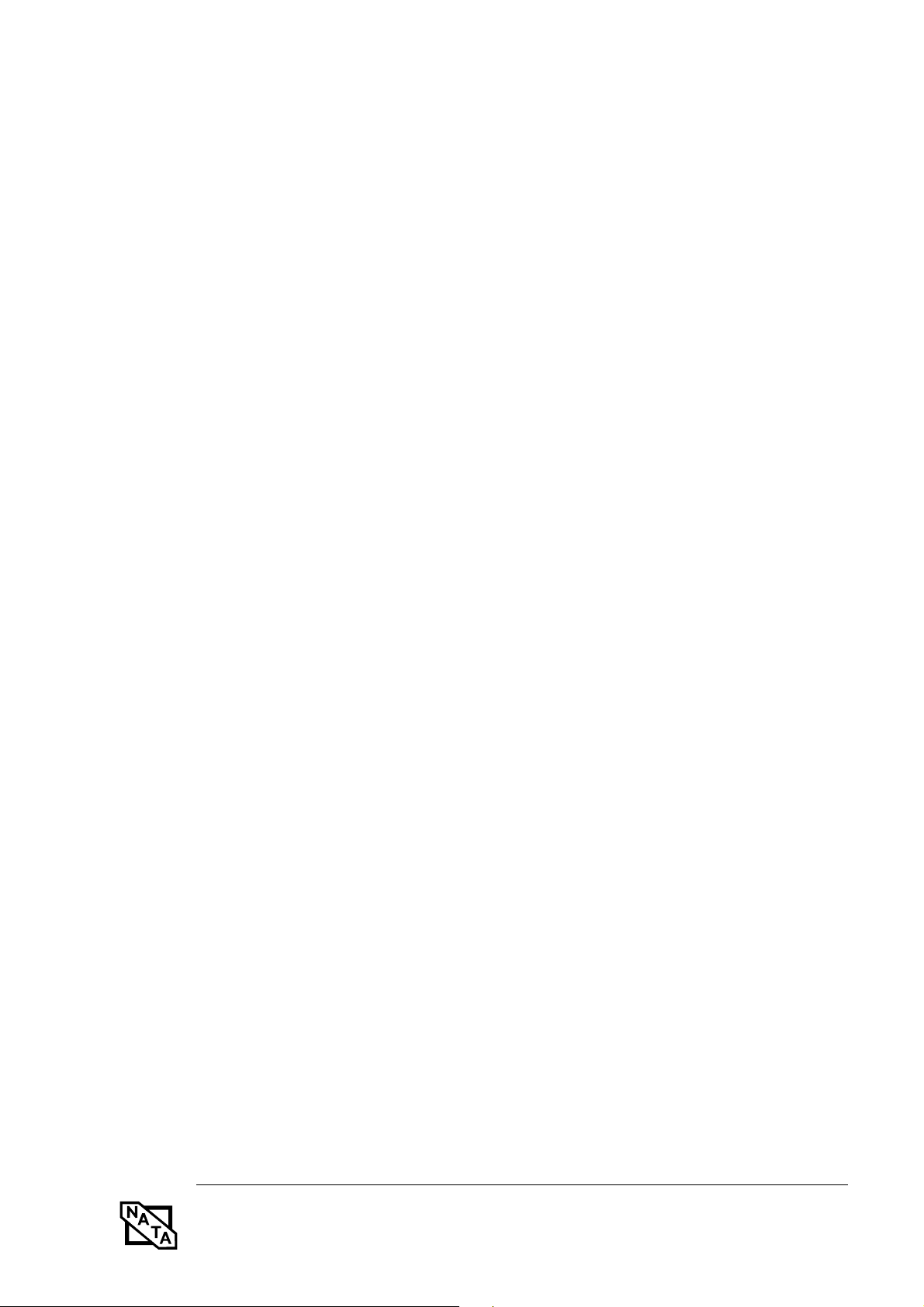
FCC ID: EJE-WB0018 (IC: 337J-WB0018) Report No. M050215_Cert_BT_WLL4070_11abg
EMC Technologies Report Number: M050215_Cert_BT_WLL4070_11abg
APPENDIX O – User Manual Pt 1
EMC Technologies Pty Ltd – 57 Assembly Drive, Tullamarine VIC 3043 Australia
www.emctech.com.au
Page 2
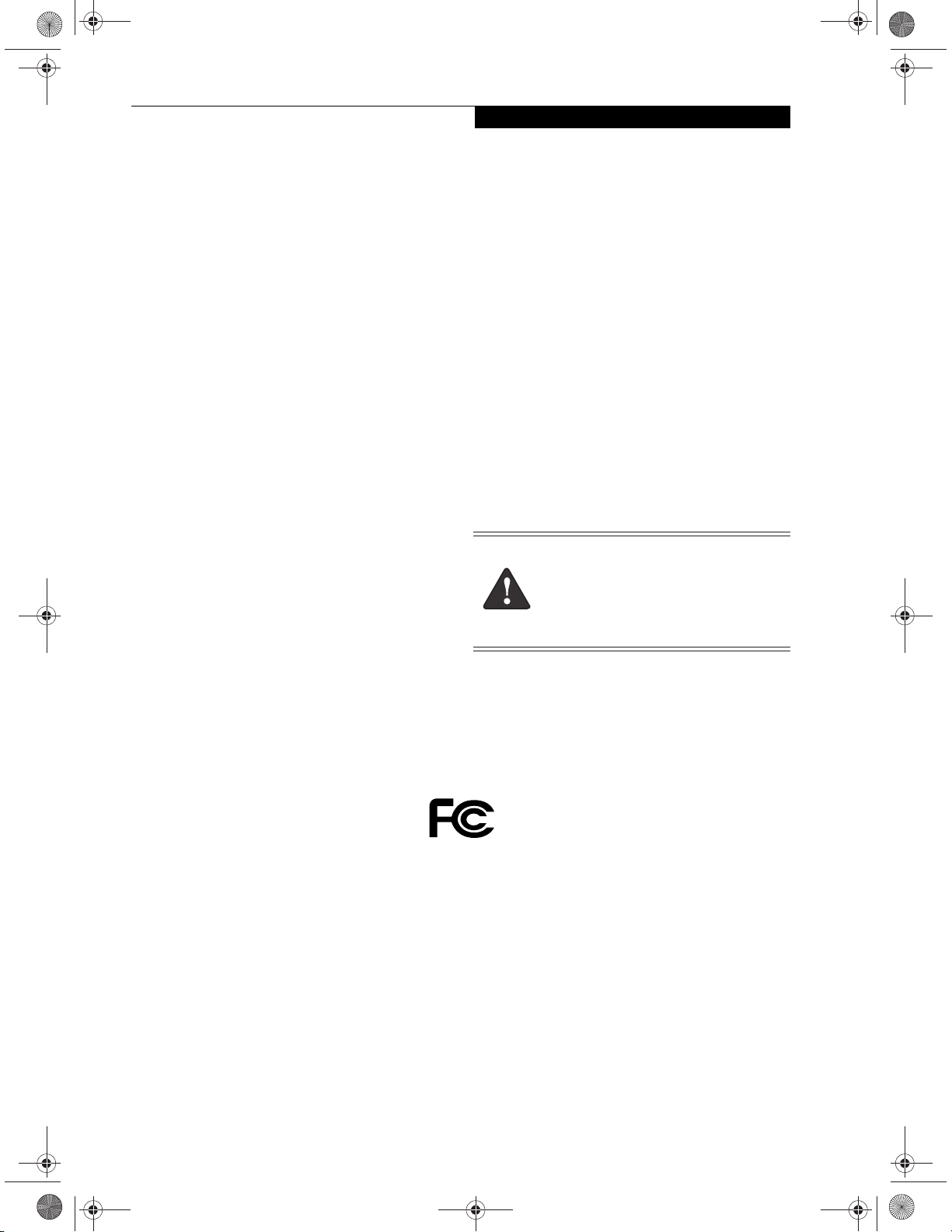
E Series.book Page 1 Wednesday, April 14, 2004 10:28 AM
Copyright
Co py right
Fujitsu Computer Systems Corporation has made every
effort to ensure the accuracy and completeness of this
document; however, as ongoing development efforts are
continually improving the capabilities of our products,
we cannot guarantee the accuracy of the contents of this
document. We disclaim liability for errors, omissions, or
future changes.
Fujitsu, the Fujitsu logo, and LifeBook are registered
trademarks of Fujitsu Limited.
The following are registered trademarks of IBM
Corporation: IBM, IBM PC AT, IBM PS/2.
The following are registered trademarks of Microsoft
Corporation: MS, MS-D OS, Windows.
PCMCIA is a trademark of the Personal Computer
Memory Card International Association.
Earthlink is a registered trademark of EarthLink
Network, Inc.
Intel and Pentium are registered trademarks of Intel
Corporation or its subsidiaries in the United States and
other countries.
The Bluetooth trademark is owned by Bluetooth SIG,
Inc., USA.
Adobe Acrobat Reader is a registered trademark of
Adobe Systems, Inc.
Netscape 7.0 is a registered trademark of Netscape
Communications Corporation.
PowerQuest and Drive Image are registered trademarks
of PowerQuest Corporation.
Norton AntiVirus is a registered trademark of Symantec
Corporation.
BayManager is a registered trademark of Softex, Inc.
The DVD player found in some models of the LifeBook
notebook incorporates copyright protection technology
that is protected by method claims of certain U.S.
patents and other intellectual property rights owned by
Macrovision Corporation and other rights users. Use of
this copyright protection technology must be authorized
by Macrovision Corporation, and is intended for home
and other limited viewing uses only unless authorized by
Macrovision Corporation. Reverse engineering or disassembly is prohibited.
Dolby Headphone manufactured under license from
Dolby Laboratories. Dolby, Pro Logic, and the double-D
symbol are trademarks of Dolby Laboratories. Copyrights 1992-1999 Dolby Laboratories. All rights reserved.
All other trademarks mentioned herein are the property
of their respective owner
Handling the cord on this product will ex pose you
to lead, a chemical known to the State of
California to cause birth defects or other
reproductive harm.
s.
W ar nin g
Wa sh ha nds after han dlin g.
© Copyright 2004 Fujitsu Computer Systems Corporation. All rights reserved. No part of this publication may
be copied, reproduced, or translated, without prior
written consent of Fujitsu. No part of this publication
may be stored or transmitted in any electronic form
without the written consent of Fujitsu.
B6FH -1931-01EN-00 (DRAFT)
DEC LARATIO N OF CO NFO RM ITY
according to FC C Part 15
Responsible Party Name: Fujitsu Computer Systems Corporation
Address: 1250 E. Arques Avenue, M/S 122
Sunnyvale, CA 94085
Telephone: (408) 746-6000
Declares that product: Base Model Configurations:
This device complies with Part 15 of the FCC rules. Operations are subject to the following two conditions:
(1) This device must not be allowed to cause harmful interference, (2) This device must accept any
interference received, including interference that may cause undesired operation.
LifeBook E8020 notebook
LifeBook E8020D notebook
Complies with Part 15 of the FCC Rules.
Page 3
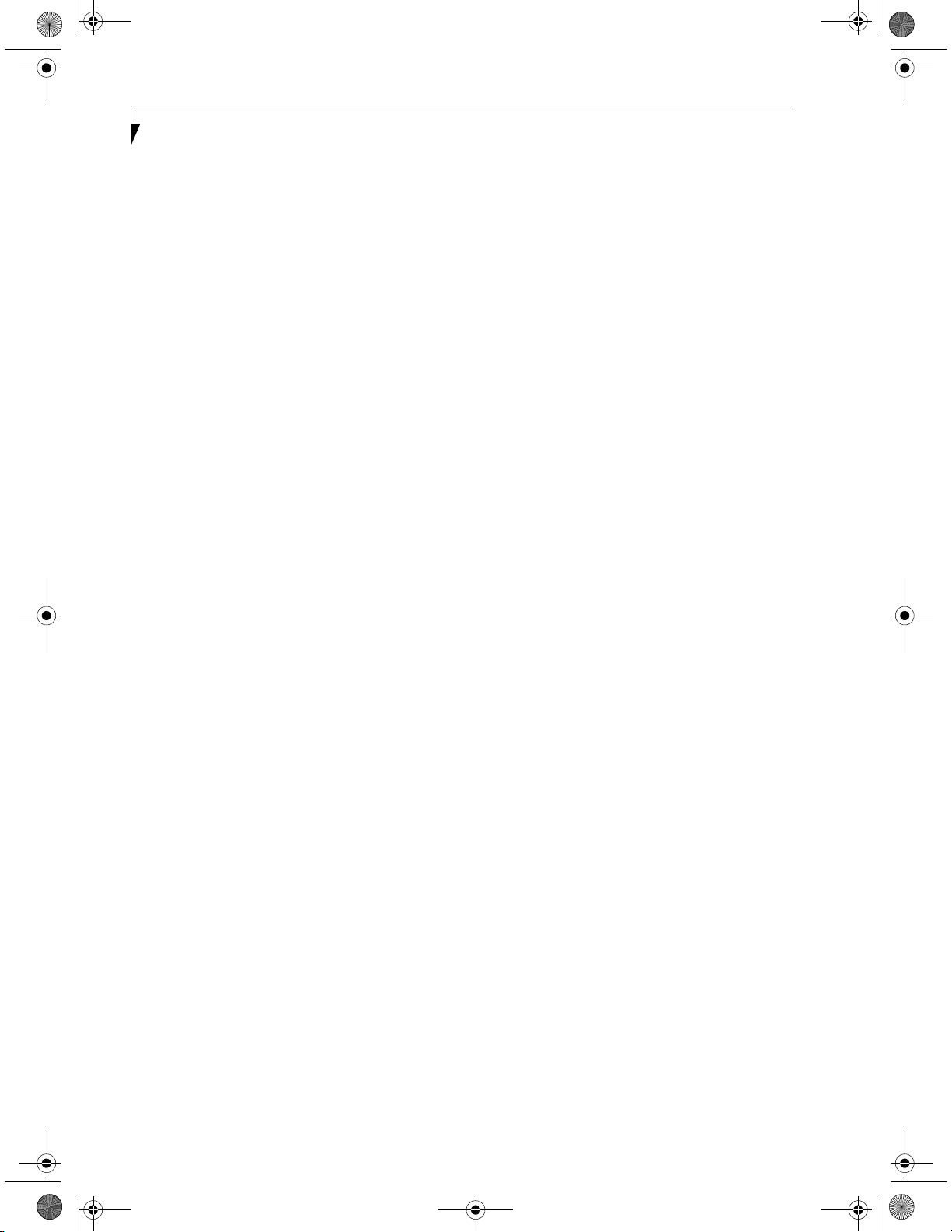
E Series.book Page 2 Wednesday, April 14, 2004 10:28 AM
LifeBook E8000 Notebook
Page 4
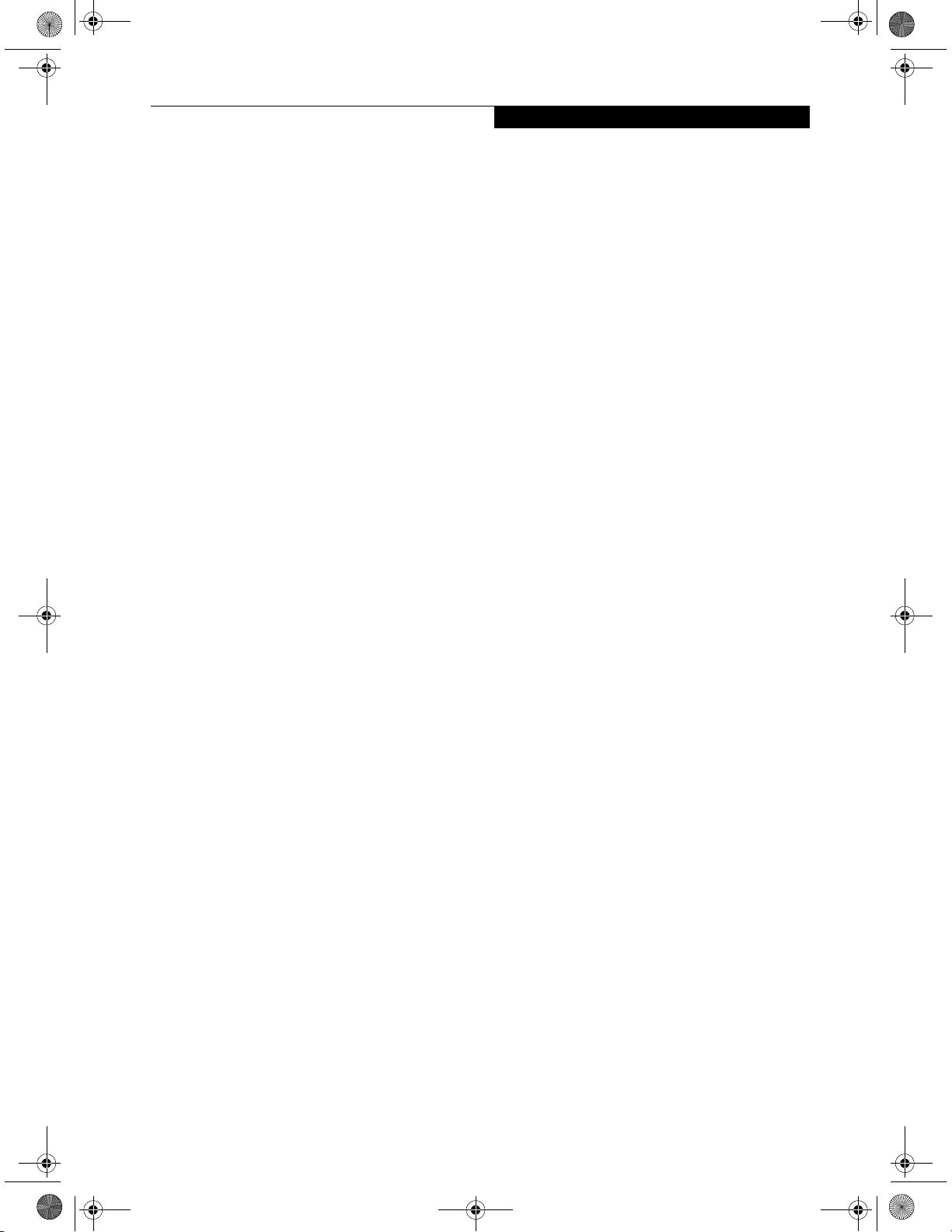
E Series.book Page 3 Wednesday, April 14, 2004 10:28 AM
Fujitsu LifeBook® E8000 Notebook
Table of Contents
Table of Contents
1
PREFACE
Preface
About This Guide . . . . . . . . . . . . . . . . . . . . . . . . .1
Fujitsu Contact Information . . . . . . . . . . . . . . . . .1
Limited Warranty . . . . . . . . . . . . . . . . . . . . . . . . .1
2
GETTING TO KNOW
YOUR LIFEBOOK
Overview
Unpacking . . . . . . . . . . . . . . . . . . . . . . . . . . . . . .5
Locating the Controls
and Connectors
Top and Front Components . . . . . . . . . . . . . . . . .6
Left-Side Panel Components . . . . . . . . . . . . . . . .7
Right-Side Panel Components . . . . . . . . . . . . . . .8
Back Panel Components. . . . . . . . . . . . . . . . . . . .9
Bottom Components . . . . . . . . . . . . . . . . . . . . .10
Status Indicator Panel
Power Indicator . . . . . . . . . . . . . . . . . . . . . . . . .11
AC Adapter Indicator . . . . . . . . . . . . . . . . . . . . .11
Battery Level Indicators . . . . . . . . . . . . . . . . . . .11
Battery Charging Indicators . . . . . . . . . . . . . . . .12
DVD/CD-RW/CD-ROM Drive Access Indicator .12
Hard Drive or Removable
Media Drive Access Indicator. . . . . . . . . . . .12
PC Card Access Indicators . . . . . . . . . . . . . . . . .12
NumLk Indicator. . . . . . . . . . . . . . . . . . . . . . . . .12
CapsLock Indicator. . . . . . . . . . . . . . . . . . . . . . .12
ScrLk Indicator . . . . . . . . . . . . . . . . . . . . . . . . . .12
Security Indicator . . . . . . . . . . . . . . . . . . . . . . . .12
Keyboard
Using the Keyboard . . . . . . . . . . . . . . . . . . . . . .13
Numeric Keypad. . . . . . . . . . . . . . . . . . . . . . . . .13
Windows Keys . . . . . . . . . . . . . . . . . . . . . . . . . .13
Cursor Keys . . . . . . . . . . . . . . . . . . . . . . . . . . . .13
Function Keys. . . . . . . . . . . . . . . . . . . . . . . . . . .14
Touchpad Pointing Device
Clicking . . . . . . . . . . . . . . . . . . . . . . . . . . . . . . .15
Double-Clicking . . . . . . . . . . . . . . . . . . . . . . . . .15
Dragging . . . . . . . . . . . . . . . . . . . . . . . . . . . . . .16
Touchpad Control Adjustment . . . . . . . . . . . . . .16
Scrolling . . . . . . . . . . . . . . . . . . . . . . . . . . . . . . .16
Optional Quick Point Feature. . . . . . . . . . . . . . .16
Volume Control
Controlling the Volume . . . . . . . . . . . . . . . . . . .17
Flexible Bay Devices
Removing and Installing
Modular Devices. . . . . . . . . . . . . . . . . . . . . . . .18
LifeBook Security/Application Panel
Setting up Your LifeBook Security Panel . . . . . . .20
Passwords . . . . . . . . . . . . . . . . . . . . . . . . . . . . .20
Operating Your LifeBook Security/
Application Panel. . . . . . . . . . . . . . . . . . . . .21
Precautions. . . . . . . . . . . . . . . . . . . . . . . . . . . . .21
Uninstalling the Security Panel Application . . . . .21
Launching Applications with
the Security/Application Panel. . . . . . . . . . .22
3
GETTING STARTED
Power Sources
Connecting the Power Adapters . . . . . . . . . . . . .27
Display Panel
Opening the Display Panel . . . . . . . . . . . . . . . . .28
Page 5
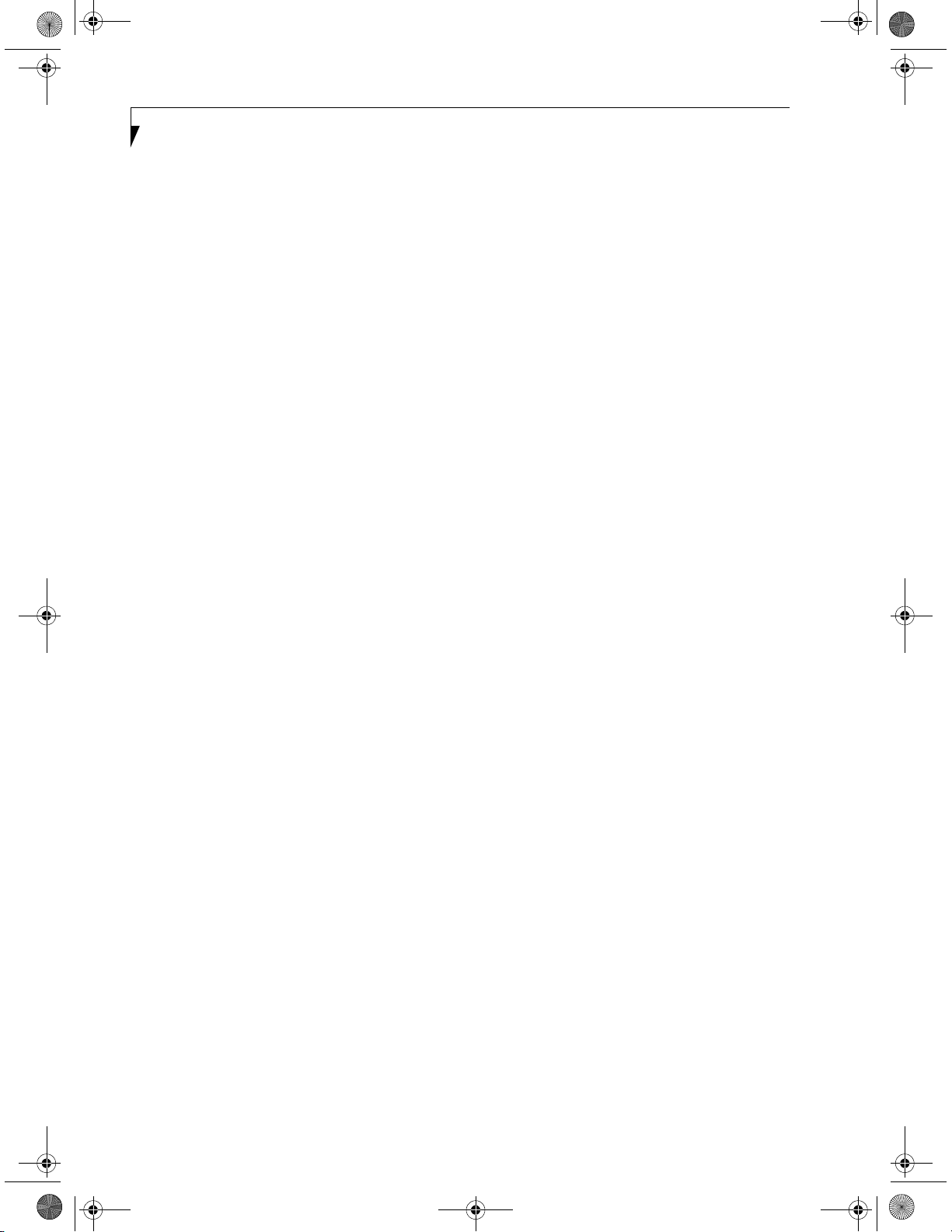
E Series.book Page 4 Wednesday, April 14, 2004 10:28 AM
LifeBook E8000 Notebook
Adjusting Display Panel Brightness. . . . . . . . . . . 28
Closing the Display Panel. . . . . . . . . . . . . . . . . . 28
Starting Your LifeBook Notebook
Power On . . . . . . . . . . . . . . . . . . . . . . . . . . . . . 29
Boot Sequence. . . . . . . . . . . . . . . . . . . . . . . . . . 29
BIOS Setup Utility . . . . . . . . . . . . . . . . . . . . . . . 29
Booting the System . . . . . . . . . . . . . . . . . . . . . . 30
Windows Product Activation . . . . . . . . . . . . . . . 30
Registering Your LifeBook Notebook . . . . . . . . . 31
Installing Click Me! . . . . . . . . . . . . . . . . . . . . . . 31
Power Management
Power/Suspend/Resume Button . . . . . . . . . . . . 32
Suspend Mode. . . . . . . . . . . . . . . . . . . . . . . . . . 32
Hibernation (Save-to-Disk) Feature . . . . . . . . . . 33
Display Timeout. . . . . . . . . . . . . . . . . . . . . . . . . 33
Hard Disk Timeout. . . . . . . . . . . . . . . . . . . . . . . 33
Windows Power Management. . . . . . . . . . . . . . 33
Restarting the System . . . . . . . . . . . . . . . . . . . . 33
Power Off . . . . . . . . . . . . . . . . . . . . . . . . . . . . . 33
4
USER-INSTALLABLE FEATURES
Lithium ion Battery
Recharging the Batteries . . . . . . . . . . . . . . . . . . 37
Replacing the Battery. . . . . . . . . . . . . . . . . . . . . 38
Memory Upgrade Module
Installing Memory Upgrade Modules. . . . . . . . . 45
To Remove a Memory Upgrade Module . . . . . . 45
Checking the Memory Capacity. . . . . . . . . . . . . 46
Port Replicator
Back Panel Components . . . . . . . . . . . . . . . . . . 47
Front Panel Components . . . . . . . . . . . . . . . . . . 48
Attaching the Port Replicator. . . . . . . . . . . . . . . 48
Locking the Port Replicator . . . . . . . . . . . . . . . . 49
Detaching the Port Replicator . . . . . . . . . . . . . . 49
Device Ports
Modem (RJ-11) Telephone Jack. . . . . . . . . . . . . 50
Internal LAN (RJ-45) Jack . . . . . . . . . . . . . . . . . 50
Parallel Port . . . . . . . . . . . . . . . . . . . . . . . . . . . . 50
Serial Port . . . . . . . . . . . . . . . . . . . . . . . . . . . . . 51
PS/2 Port. . . . . . . . . . . . . . . . . . . . . . . . . . . . . . 51
Docking Port . . . . . . . . . . . . . . . . . . . . . . . . . . . 51
Universal Serial Bus Ports. . . . . . . . . . . . . . . . . . 51
Infrared Port . . . . . . . . . . . . . . . . . . . . . . . . . . . 51
Stereo Line-In Jack. . . . . . . . . . . . . . . . . . . . . . . 52
IEEE 1394 Port. . . . . . . . . . . . . . . . . . . . . . . . . . 52
Headphone Jack . . . . . . . . . . . . . . . . . . . . . . . . 52
Microphone Jack . . . . . . . . . . . . . . . . . . . . . . . . 52
External Monitor Port . . . . . . . . . . . . . . . . . . . . 52
5
Optical Drive
Media Player Software. . . . . . . . . . . . . . . . . . . . 39
Loading Media on Your Drive . . . . . . . . . . . . . . 39
Removing Media . . . . . . . . . . . . . . . . . . . . . . . . 40
Using the Media Player Software. . . . . . . . . . . . 40
Using Dolby™ Headphone . . . . . . . . . . . . . . . . 41
Using Media Player on Battery Power . . . . . . . . 41
External USB Floppy Disk Drive
Loading a Disk . . . . . . . . . . . . . . . . . . . . . . . . . . 42
Ejecting a Disk . . . . . . . . . . . . . . . . . . . . . . . . . . 42
Preparing a Disk for Use . . . . . . . . . . . . . . . . . . 42
PC Cards
Installing PC Cards. . . . . . . . . . . . . . . . . . . . . . . 43
Removing PC Cards. . . . . . . . . . . . . . . . . . . . . . 43
Smart Card Reader. . . . . . . . . . . . . . . . . . . . . . . 44
TROUBLESHOOTING
Troubleshooting Your System
Identifying the Problem . . . . . . . . . . . . . . . . . . . 55
Specific Problems. . . . . . . . . . . . . . . . . . . . . . . . 55
Troubleshooting Table . . . . . . . . . . . . . . . . . . . . 56
Power On Self Test Messages . . . . . . . . . . . . . . 64
Emergency media Player Drive Tray Release . . . 65
Modem Result Codes . . . . . . . . . . . . . . . . . . . . 65
Restoring Your Pre-installed Software . . . . . . . . 66
Drive Image Special Edition (DISE). . . . . . . . . . . 66
Automatically Downloading Driver Updates . . . 67
Page 6
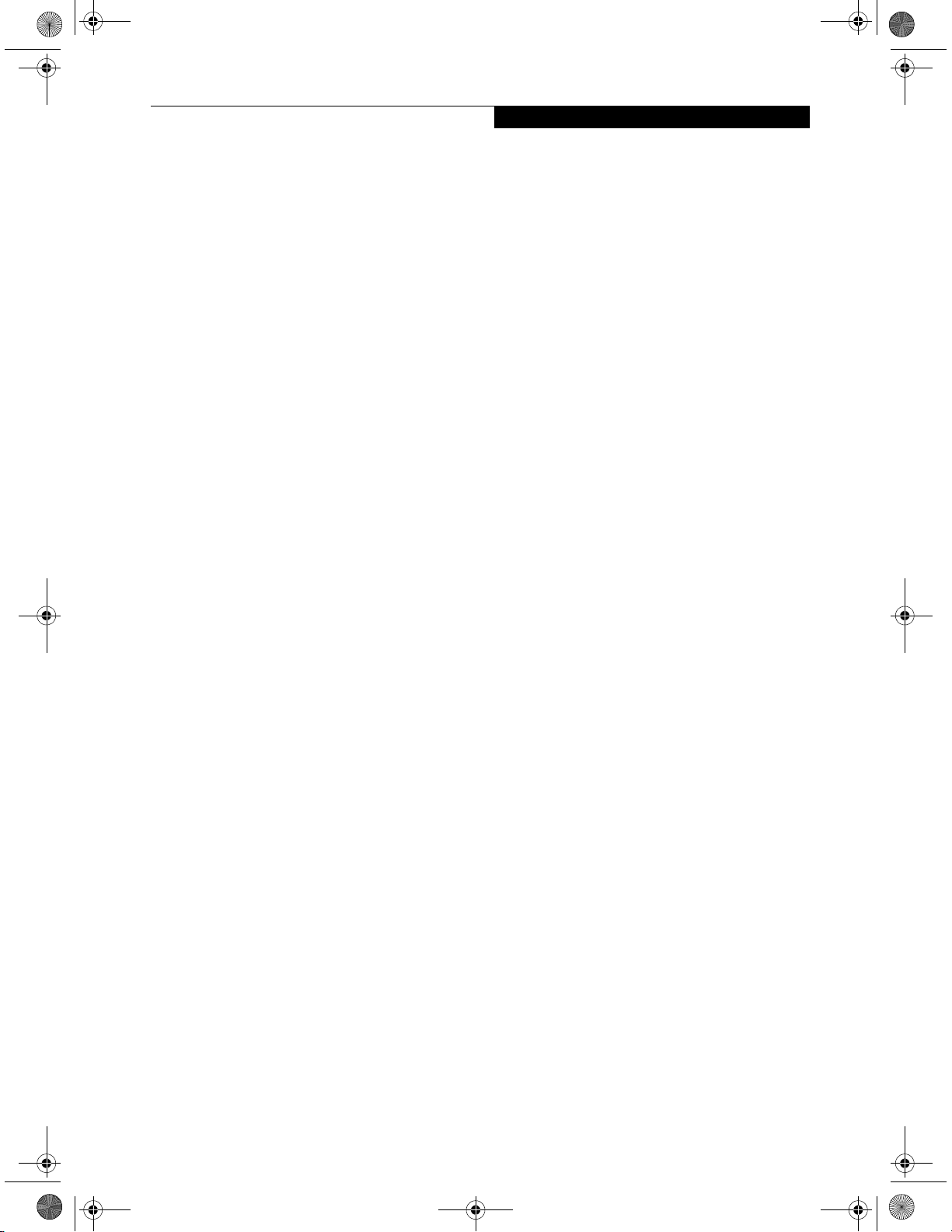
E Series.book Page 5 Wednesday, April 14, 2004 10:28 AM
Table of Contents
6
CARING FOR YOUR LIFEBOOK
Care and Maintenance
Batteries . . . . . . . . . . . . . . . . . . . . . . . . . . . . . . .72
Floppy Disks and Drives . . . . . . . . . . . . . . . . . . .72
Media Care . . . . . . . . . . . . . . . . . . . . . . . . . . . .72
PC Cards . . . . . . . . . . . . . . . . . . . . . . . . . . . . . .73
7
SYSTEM SPECIFICATIONS
Specifications
Configuration Label . . . . . . . . . . . . . . . . . . . . . .77
Microprocessor. . . . . . . . . . . . . . . . . . . . . . . . . .77
Chipset. . . . . . . . . . . . . . . . . . . . . . . . . . . . . . . .77
Memory . . . . . . . . . . . . . . . . . . . . . . . . . . . . . . .77
Video . . . . . . . . . . . . . . . . . . . . . . . . . . . . . . . . .77
Audio . . . . . . . . . . . . . . . . . . . . . . . . . . . . . . . . .77
Mass Storage Device Options. . . . . . . . . . . . . . .77
Features . . . . . . . . . . . . . . . . . . . . . . . . . . . . . . .78
Device Ports . . . . . . . . . . . . . . . . . . . . . . . . . . . .78
Keyboard . . . . . . . . . . . . . . . . . . . . . . . . . . . . . .78
Power. . . . . . . . . . . . . . . . . . . . . . . . . . . . . . . . .78
Dimensions and Weight . . . . . . . . . . . . . . . . . . .79
Environmental Requirements . . . . . . . . . . . . . . .79
Popular Accessories . . . . . . . . . . . . . . . . . . . . . .79
Pre-Installed Software . . . . . . . . . . . . . . . . . . . .79
Learning About Your Software . . . . . . . . . . . . . .79
8
APPENDIX:
WIRELESS LAN USER’S GUIDE
Before Using the Wireless LAN
For better communications. . . . . . . . . . . . . . . . .97
Stopping transmission. . . . . . . . . . . . . . . . . . . . .98
Starting Transmission . . . . . . . . . . . . . . . . . . . . .98
Connection using
Wireless Zero Configuration Tool
Flow of operations . . . . . . . . . . . . . . . . . . . . . . .99
Preparation for wireless LAN connection . . . . . .99
Connection to the network. . . . . . . . . . . . . . . .101
Connection using
Atheros Client Utility
Flow of operations . . . . . . . . . . . . . . . . . . . . . .104
Preparation for wireless LAN connection . . . . .104
Connection to the network. . . . . . . . . . . . . . . .105
Other settings
Setting of power-saving function . . . . . . . . . . .108
Troubleshooting the WLAN
Troubleshooting . . . . . . . . . . . . . . . . . . . . . . . .109
Wireless LAN Glossary
Glossary . . . . . . . . . . . . . . . . . . . . . . . . . . . . . .112
IP address information
Additional Information . . . . . . . . . . . . . . . . . . .114
Specifications
Specification. . . . . . . . . . . . . . . . . . . . . . . . . . .115
Using the Bluetooth Device
What is Bluetooth. . . . . . . . . . . . . . . . . . . . . . .116
Where to Find Information About Bluetooth . .116
GLOSSARY/REGULATORY
Glossary . . . . . . . . . . . . . . . . . . . . . . . . . . . . . . .83
Regulatory Information . . . . . . . . . . . . . . . . . . .89
INDEX
Index . . . . . . . . . . . . . . . . . . . . . . . . . . . . . . . .117
Page 7
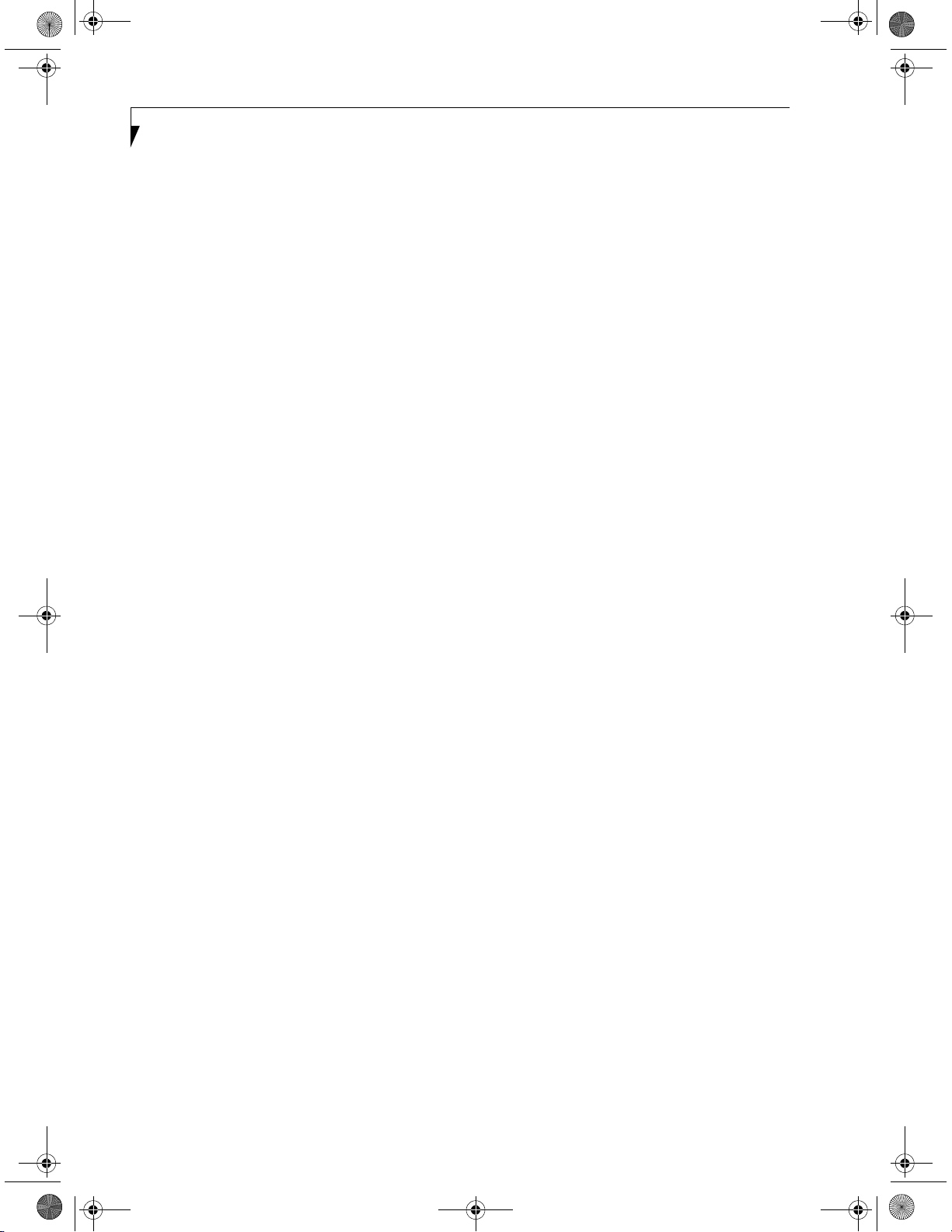
E Series.book Page 6 Wednesday, April 14, 2004 10:28 AM
LifeBook E8000 Notebook
Page 8
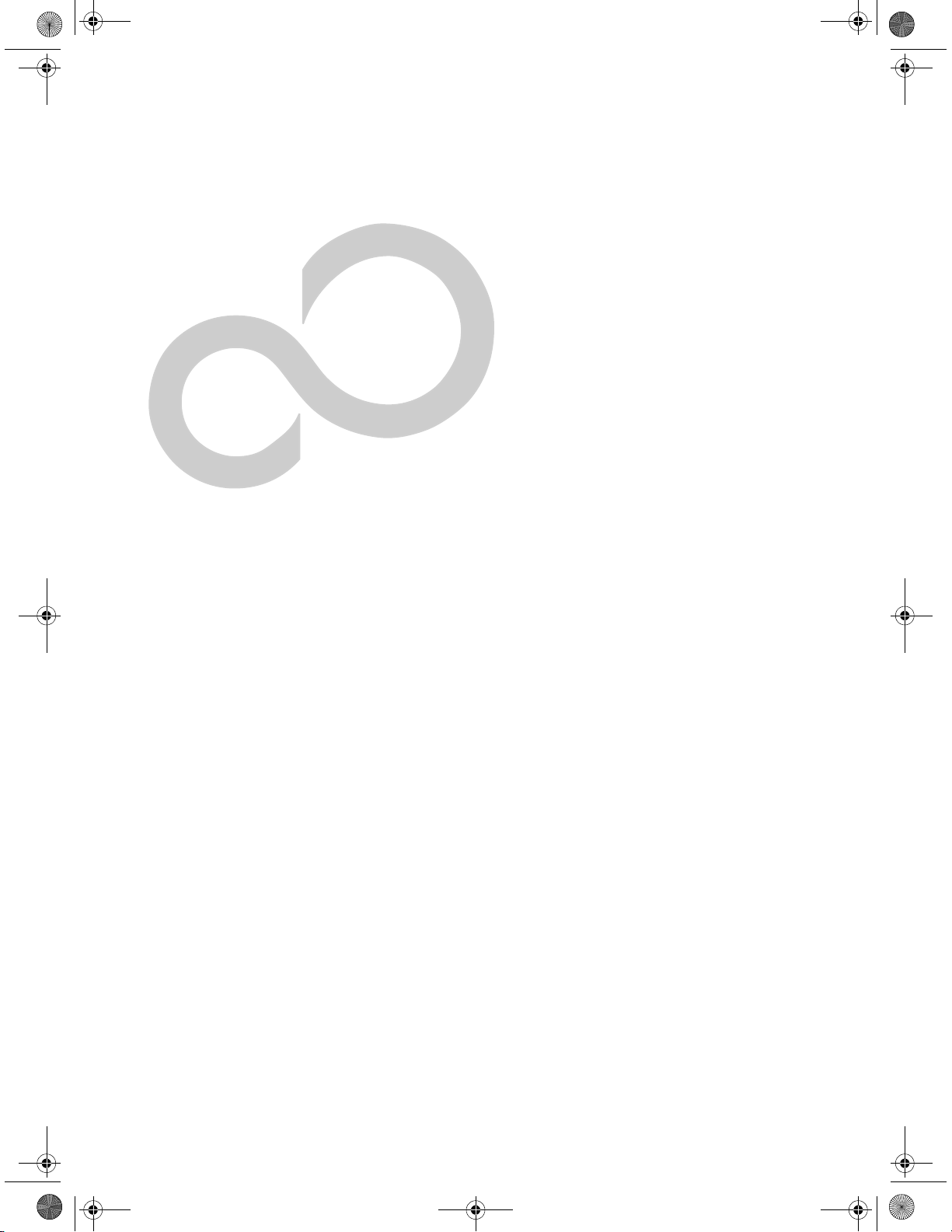
E Series.book Page 1 Wednesday, April 14, 2004 10:28 AM
1
Preface
Page 9
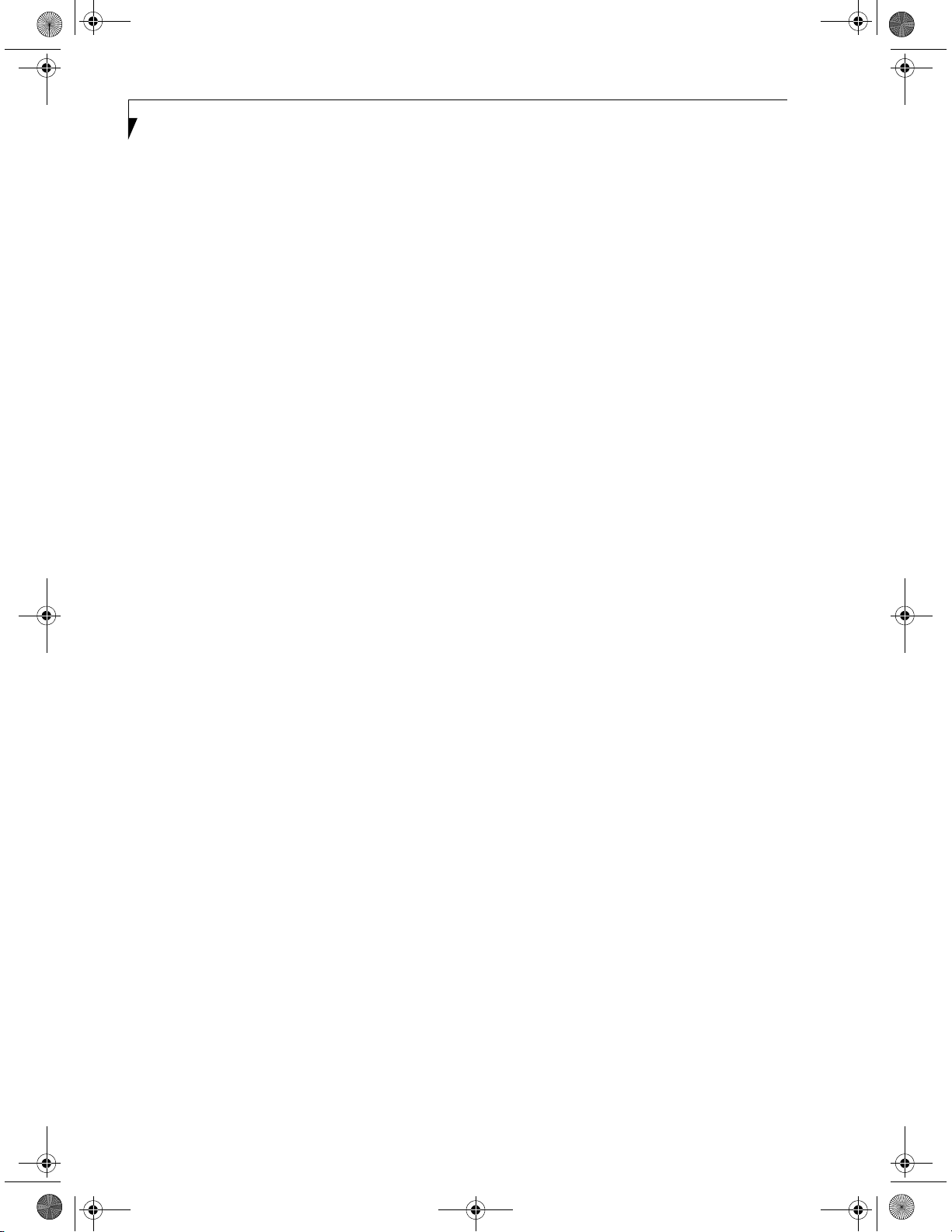
E Series.book Page 2 Wednesday, April 14, 2004 10:28 AM
LifeBook E8000 Notebook
Page 10
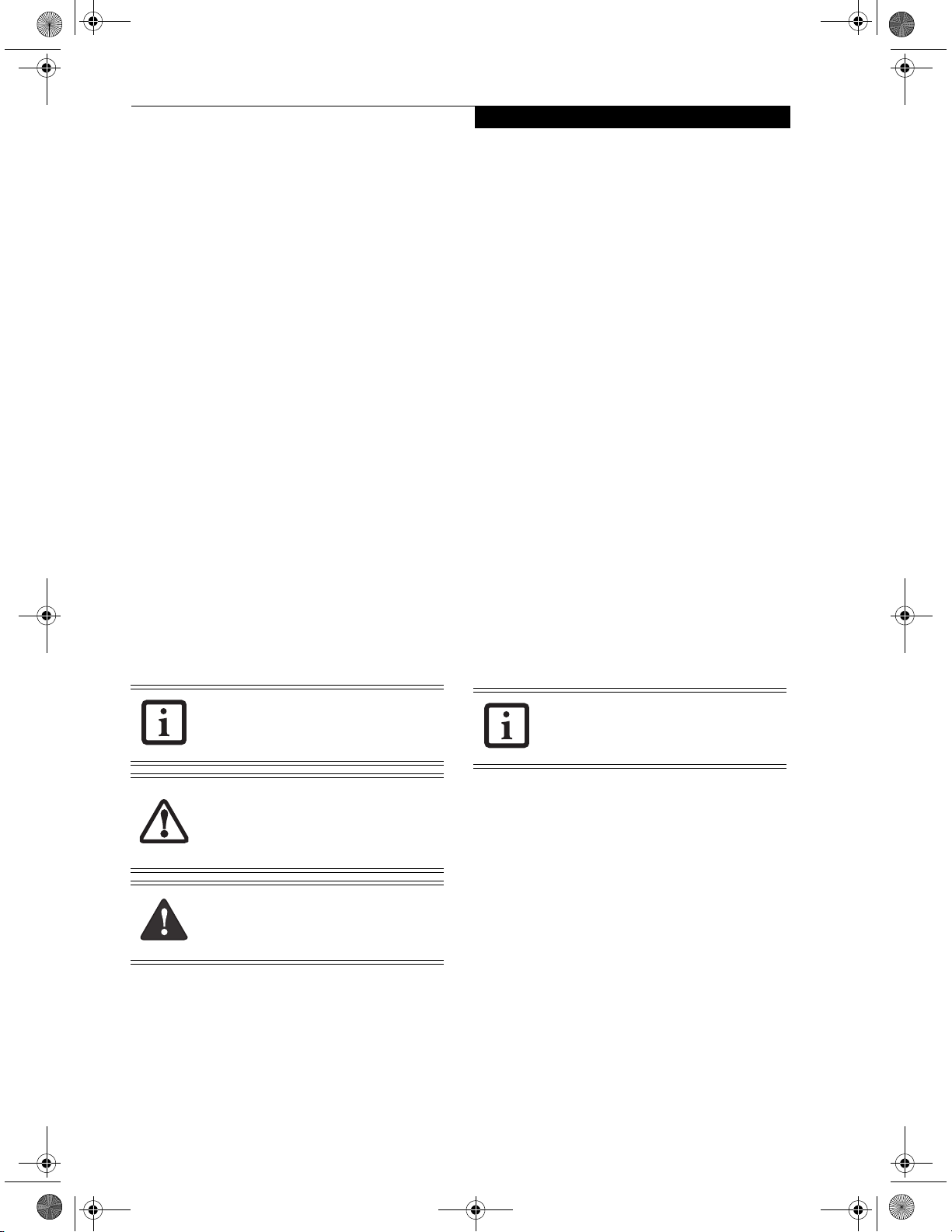
E Series.book Page 1 Wednesday, April 14, 2004 10:28 AM
Preface
Preface
ABOUT THIS GUIDE
The LifeBook E8000 notebook from Fujitsu is a powerful
computer, powered by an Intel Pentium M microprocessor. Depending upon the configuration, the notebook
has either a built-in 15” TFT XGA or SXGA+ color
display. This system brings the computing power of
desktop personal computers (PCs) to a portable environment.
This manual explains how to operate your LifeBook
notebook’s hardware and built-in system software. Your
notebook is compatible with the IBM® PC AT.
Your computer comes with Microsoft Windows® XP
Home, or XP Professional pre-installed.
Conventions Used in the Guide
Keyboard keys appear in brackets.
Example: [Fn], [F1], [ESC], [ENTER] and [CTRL].
Pages with additional information about a specific topic
are cross-referenced within the text.
For example: (See page xx.)
On screen buttons or menu items appear in bold
Example: Click OK to restart your LifeBook notebook.
DOS commands you enter appear in Courier type.
Example: Shutdown the computer?
FUJITSU CONTACT INFORMATION
Service and Support
You can contact Fujitsu Service and Support in the
following ways:
■
Toll free: 1-800-8Fujitsu (1-800-838-5487)
■
E-mail: 8fujitsu@us.fujitsu.com
■
Web site: us.fujitsu.com/computers
Before you place the call, you should have the following
information ready so that the customer support
representative can provide you with the fastest possible
solution:
■
Product name
■
Product configuration number
■
Product serial number
■
Purchase date
■
Conditions under which the problem occurred
■
Any error messages that have occurred
■
Type of device connected, if any
Fujitsu Online
You can go directly to the online Fujitsu Product catalog
for your LifeBook notebook by clicking on the LifeBook
Accessories Web site URL link located in the Service and
Support Software folder of the Windows Start menu.
You can also reach Fujitsu Service and Support online by
clicking on the Service and Support Web site URL link,
located in the Service and Support Software folder of the
Windows Start menu.
The information icon highlights
information that will enhance your
understanding of the subject material.
The caution icon highlights information
that is important to the safe operation of
your computer, or to the integrity of your
files. Please read all caution information
carefully.
The warning icon highlights information
that can be hazardous to either you, your
LifeBook notebook, or your files. Please
read all warning information carefully.
You must have an active internet
connection to use the online URL links.
LIMITED WARRANTY
Your LifeBook notebook is backed by a Fujitsu International Limited Warranty. Check the service kit that came
with your notebook for the Limited Warranty period
and terms and conditions.
1
Page 11
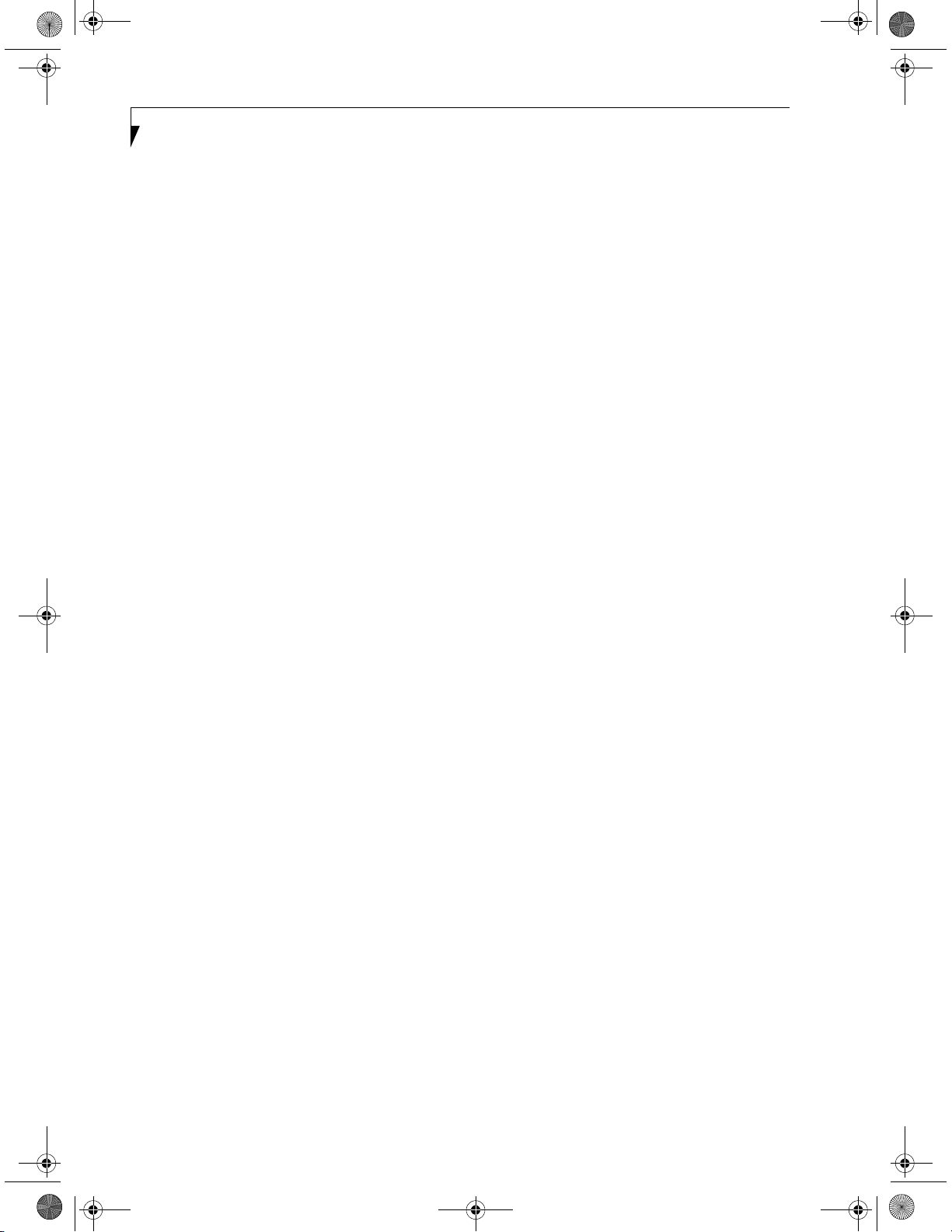
E Series.book Page 2 Wednesday, April 14, 2004 10:28 AM
LifeBook E8000 Notebook
2
Page 12
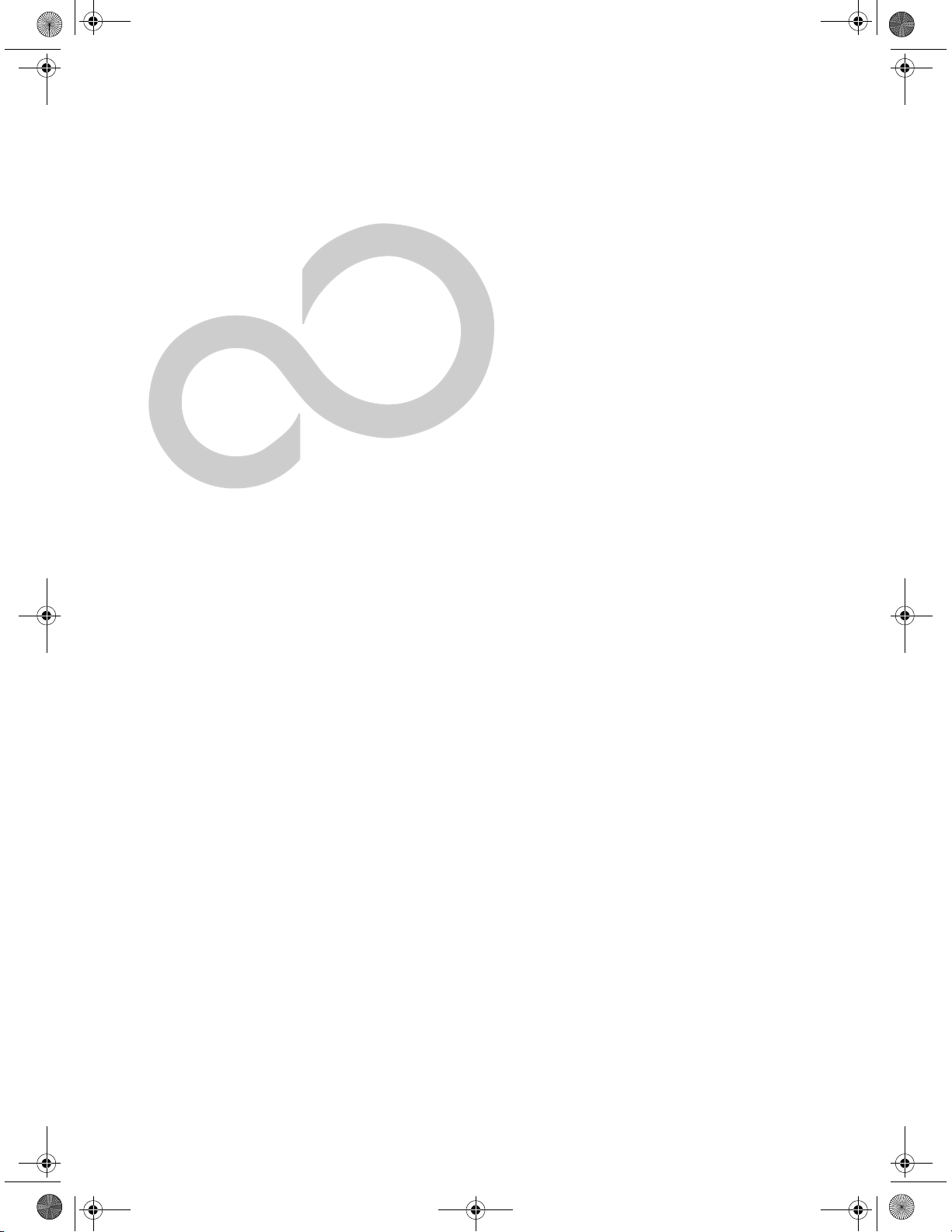
E Series.book Page 3 Wednesday, April 14, 2004 10:28 AM
2
Getting to Know
Your LifeBook Notebook
3
Page 13
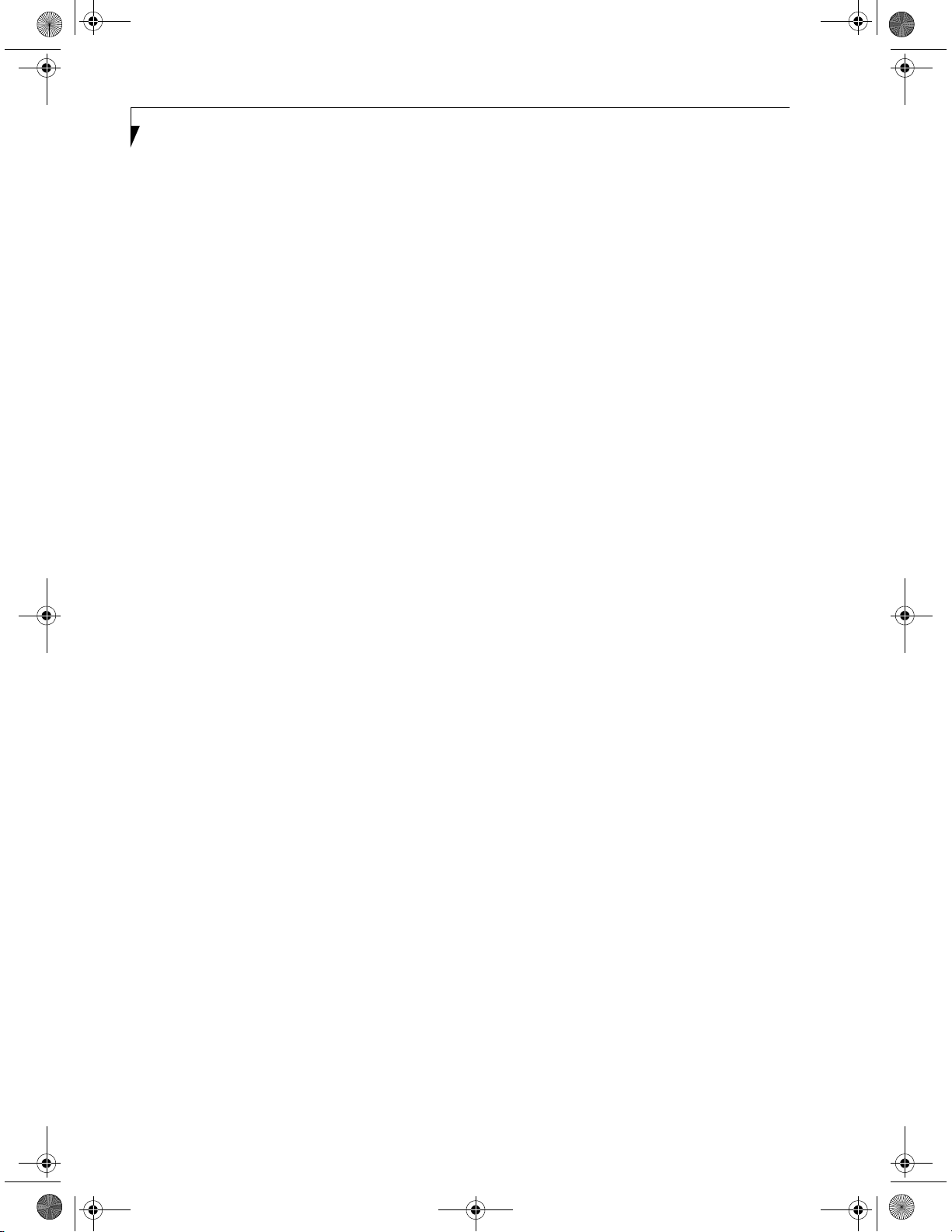
E Series.book Page 4 Wednesday, April 14, 2004 10:28 AM
LifeBook E8000 Notebook
4
Page 14
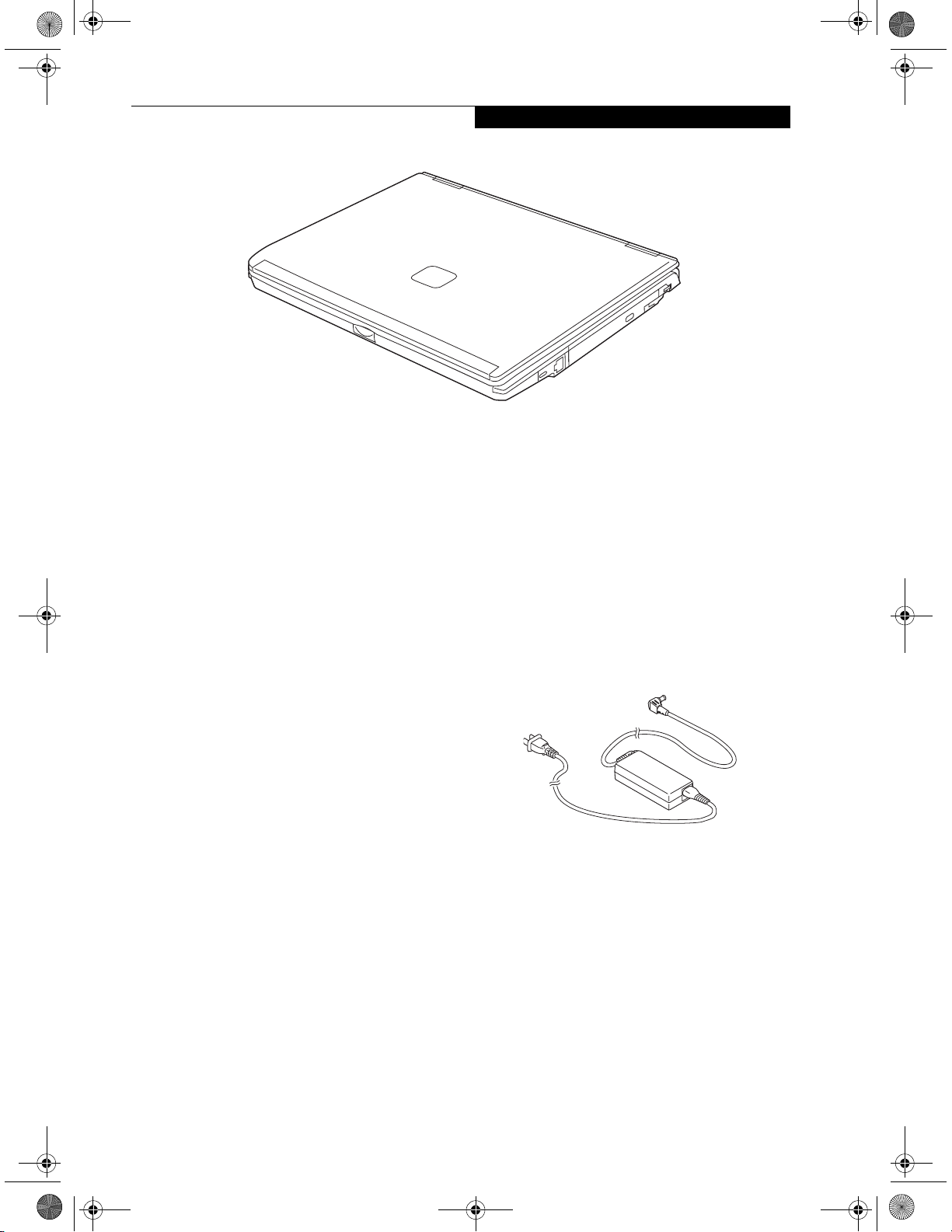
E Series.book Page 5 Wednesday, April 14, 2004 10:28 AM
Getting to Know Your LifeBook
Figure 2-1. Fujitsu LifeBook E8000 notebook
Overview
This section describes the components of your Fujitsu
LifeBook E8000 notebook. We strongly recommend that
you read it before using your notebook – even if you are
already familiar with notebook computers.
UNPACKING
When you receive your LifeBook notebook, unpack it
carefully, and compare the parts you have received with
the items listed below.
For a pre-configured model you should have:
■
LifeBook E8000 notebook (Figure 2-1)
■
AC adapter with AC power cord (Figure 2-2)
■
Lithium ion Battery, pre-installed
■
Weig ht Sav er
■
Phone/Modem (RJ-11) telephone cable
■
Driver and Application Restore (DAR) Disc
■
Getting Started Guide
■
User’s Guide (this document)
■
International Limited Warranty Brochure
■
Microsoft®-associated product materials
Depending on your system configuration, one of the
following devices will be pre-installed in the Flexible
Bay:
■
Weig ht Sav er
■
Modular Super-Multi DVD Drive
■
Modular DVD/CD-RW combo drive
■
Modular CD-ROM drive
Depending on your system configuration, the following
optional items may be included with your system:
■
Modular 2nd bay battery
■
External USB floppy disk drive
Depending on your configuration, you may receive the
following application CDs:
■
DVD Application CD
■
CD-RW Application CD
Once you have checked and confirmed that your LifeBook system is complete, read through the following
pages to learn about all of your notebook’s components.
Figure 2-2 AC Adapter
5
Page 15
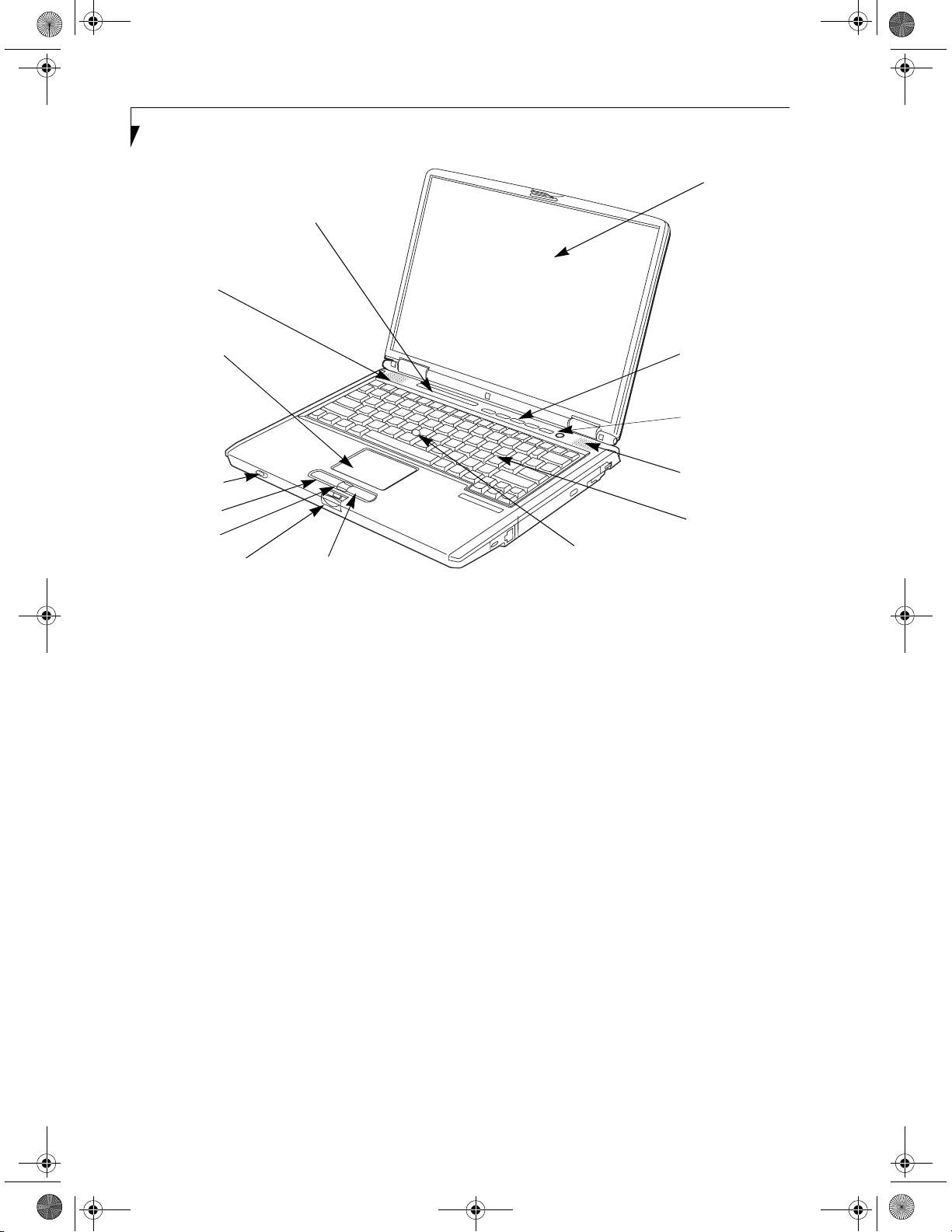
/
E Series.book Page 6 Wednesday, April 14, 2004 10:28 AM
LifeBook E8000 Notebook
Status Indicator Panel
Stereo Speaker
Display Panel
Touchpad
Pointing Device
Wireless
LAN/Bluetooth
On/Off Switch
Left Button
Scroll Button
Display Panel Latch
Right Button
Figure 2-3. LifeBook notebook with display open
Locating the Controls
and Connectors
TOP AND FRONT COMPONENTS
The following is a brief description of your LifeBook
notebook’s top and front components.
Display Panel
The display panel is a color LCD panel with back
lighting for the display of text and graphics.
LifeBook Security/Application Panel
The LifeBook Security/Application Panel provides
hardware security and one-touch application launch
capability. (See LifeBook Security/Application Panel on
page 20 for more information)
Power/Suspend/Resume Button
The Power/Suspend/Resume button allows you to
suspend notebook activity without powering off, resume
your LifeBook notebook from suspend mode, and
power on your notebook when it has been shut down
from Windows. (See Power/Suspend/Resume Button on
page 32 for more information)
Stereo Speakers
The built-in dual speakers allow for stereo sound.
LifeBook Security
Application Panel
Power/
Suspend/
Resume Button
Stereo Speaker
Keyboard
Quick Point
Cursor Control (optional)
Keyboard
A full-size keyboard with dedicated Windows keys. (See
Keyboard on page 13 for more information)
Touchpad Pointing Device
The Touchpad pointing device is a mouse-like cursor
control with three buttons: two mouse-like buttons, and
a scroll button. (See Touchpad Pointing Device on page 15
for more information)
Quick Point Cursor Control (optional)
The optional Quick Point control offers an additional
method for moving the cursor. (See Optional Quick
Point Feature on page 16 for more information)
Display Panel Latch
The display panel latch locks and releases the display
panel.
Wireless LAN/Bluetooth On/Off Switch
The wireless LAN/Bluetooth on/off switch is used to
power on and off the optional WLAN and/or Bluetooth
device. Switching the device off when not in use will help
to extend battery life.
Status Indicator Panel
The Status Indicator Panel displays symbols that correspond with a specific component of your LifeBook notebook. (See Status Indicator Panel on page 11 for more
information)
6
Page 16
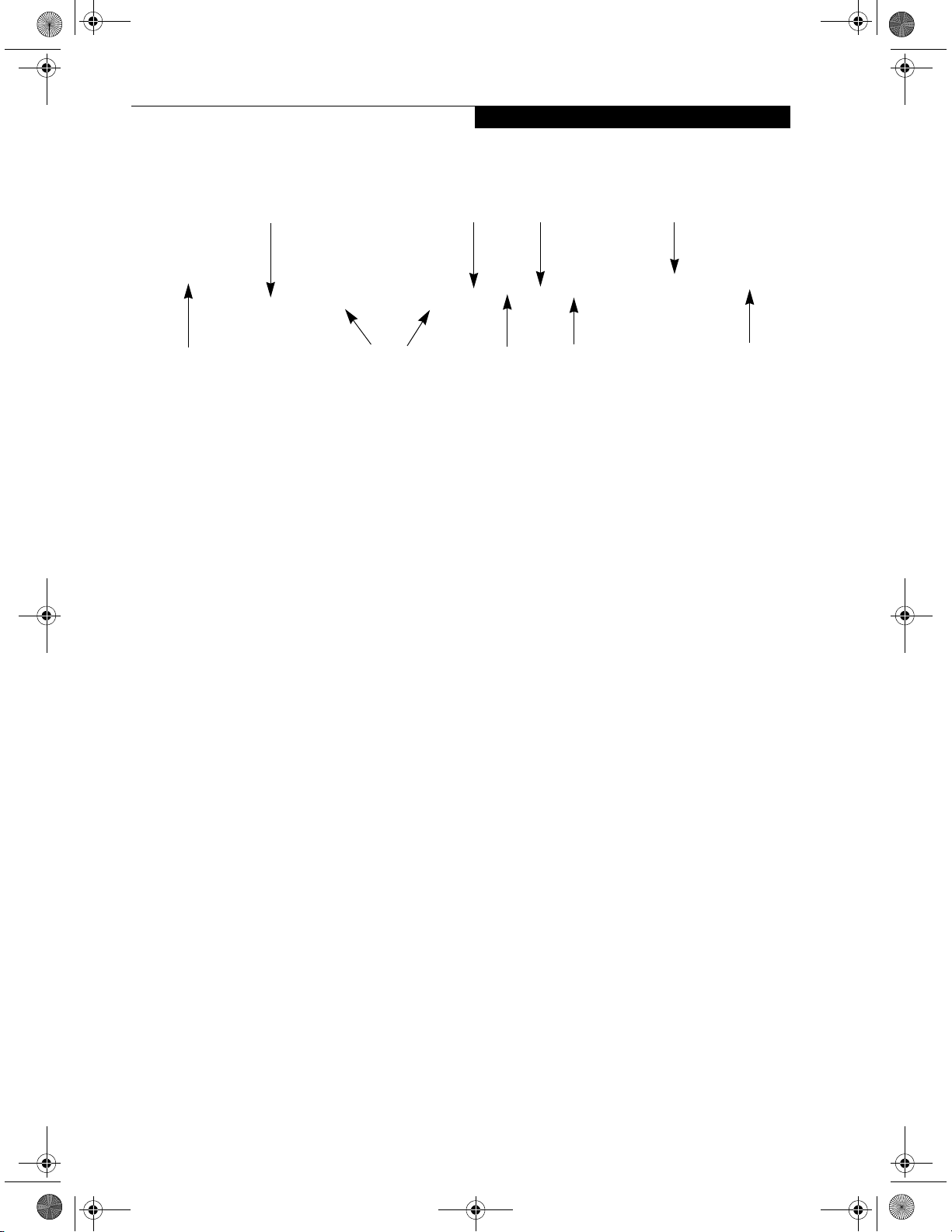
E Series.book Page 7 Wednesday, April 14, 2004 10:28 AM
Getting to Know Your LifeBook
DC Power Jack
External Monitor Port
(behind door)
Air Vents
Figure 2-4. LifeBook notebook left-side panel
IEEE 1394 Jack
LEFT-SIDE PANEL COMPONENTS
The following is a brief description of your LifeBook
notebook’s left-side components.
External Monitor Port
The external monitor port allows you to connect an
external monitor. (See External Monitor Port on page 52
for more information)
IEEE 1394 (4-pin) Jack
The 4-pin 1394 jack is used to connect between
your LifeBook and an IEEE 1394 peripheral such as a
digital video camera. (See IEEE 1394 Port on page 52 for
more information)
Line In Jack
Microphone Jack
Headphone Jack
PC Card Slots
PC Card Eject Button
Microphone Jack
The microphone jack allows you to connect an external
mono microphone. (See Microphone Jack on page 52 for
more information)
PC Card Slot
The PC Card Slots allow you to install two Type I or
Type II PC Cards or one Type III PC Card. (See PC Cards
on page 43 for more information)
Stereo Line-in Jack
The stereo line-in jack allows you to connect an external
audio source. (See Stereo Line-In Jack on page 52 for more
information)
Headphone Jack
The headphone jack allows you to connect headphones
or powered external speakers. (See Headphone Jack on
page 52 for more information)
DC Power Jack
The DC power jack allows you to plug in the AC adapter
to power your LifeBook notebook and charge the
internal Lithium ion battery.
7
Page 17

E Series.book Page 8 Wednesday, April 14, 2004 10:28 AM
LifeBook E8000 Notebook
Modem (RJ-11) Jack
Anti-Theft Lock Slot
Figure 2-5. LifeBook notebook right-side panel
(CD-ROM/DVD/CD-RW drive/battery)
RIGHT-SIDE PANEL COMPONENTS
The following is a brief description of your LifeBook
notebook’s right-side components.
Modem (RJ-11) Telephone Jack
The Modem (RJ-11) telephone jack is for attaching
a telephone line to the internal multinational 56K
modem. (See Modem (RJ-11) Telephone Jack on page 50
for more information)
The internal modem is not intended for
use with Digital PBX systems. Do not
connect the internal modem to a Digital
PBX as it may cause serious damage to the
internal modem or your entire notebook.
Consult your PBX manufacturer’s
documentation for details. Some hotels
have Digital PBX systems. Be sure to find
out BEFORE you connect your modem.
The internal multinational modem is
designed to the ITU-T V.90 standard. Its
maximum speed of 53000bps is the
highest allowed by FCC, and its actual
connection rate depends on the line
conditions. The maximum speed is 33600
bps at upload.
Flexible Bay
USB 2.0 Port
Flexible Bay
Eject Lever
Flexible Bay
The Flexible Bay can accommodate one of the following
devices. (See Flexible Bay Devices on page 18 for more
information)
■
Modular USB Floppy Disk Drive
■
Modular CD-ROM drive
■
Modular DVD/CD-RW combo drive
■
Modular Super-Multi DVD Drive
■
Modular Lithium ion battery
■
Weig ht Sav er
Flexible Bay Eject Lever
The Flexible Bay eject lever releases the Flexible Bay
device.
USB 2.0 Port
The USB 2.0 port allows you to connect Universal Serial
Bus devices. USB 2.0 transfers data at up to 480Mbps
and is backward-compatible with USB 1.1 devices,
which transfer data at up to 12Mbps. (See Universal
Serial Bus Ports on page 51 for more information)
Anti-theft Lock Slot
The anti-theft lock slot allows you to attach an optional
physical lock down device.
For additional information about the
multinational modem, refer to the Fujitsu
web site at: us.fujitsu.com/computers
8
Page 18
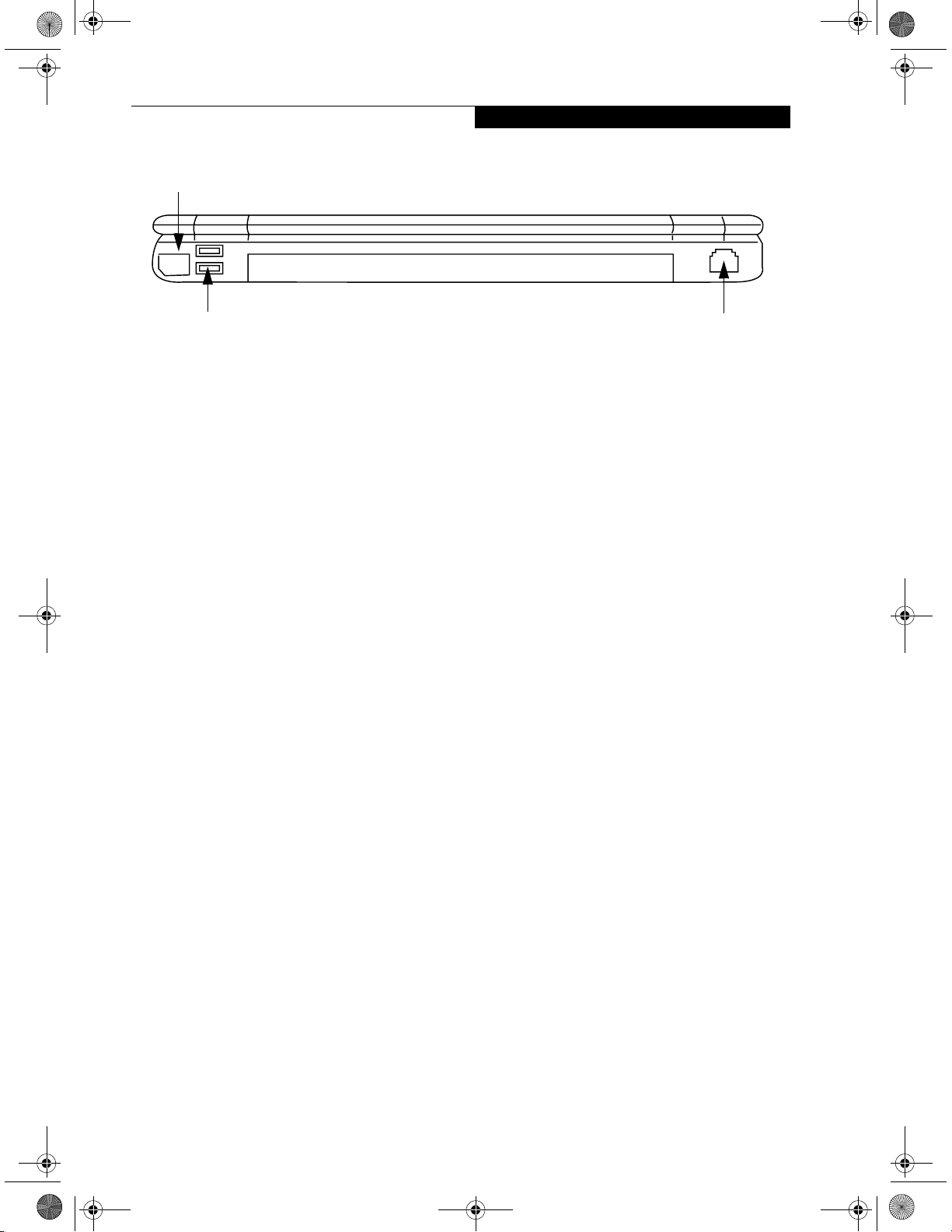
E Series.book Page 9 Wednesday, April 14, 2004 10:28 AM
Infrared Port
Getting to Know Your LifeBook
USB 2.0 Ports
Figure 2-6. LifeBook notebook back panel
BACK PANEL COMPONENTS
Following is a brief description of your LifeBook notebook’s back panel components.
Infrared Port
The fast IrDA compatible port allows you to communicate with another IrDA compatible infrared device
without a cable. (See Infrared Port on page 51 for more
information)
USB 2.0 Ports
The USB 2.0 ports allow you to connect Universal Serial
Bus devices. USB 2.0 transfers data at up to 480Mbps
and is backward-compatible with USB 1.1 devices,
which transfer data at up to 12Mbps. (See Universal
Serial Bus Ports on page 51 for more information)
LAN (RJ-45) Jack
The internal LAN (RJ-45) jack is used for an internal
Gigabit (10Base-T/100Base-Tx/1000Base-T/Tx)
Ethernet LAN connection. (See Internal LAN (RJ-45)
Jack on page 50 for more information)
LAN (RJ-45) Jack
9
Page 19
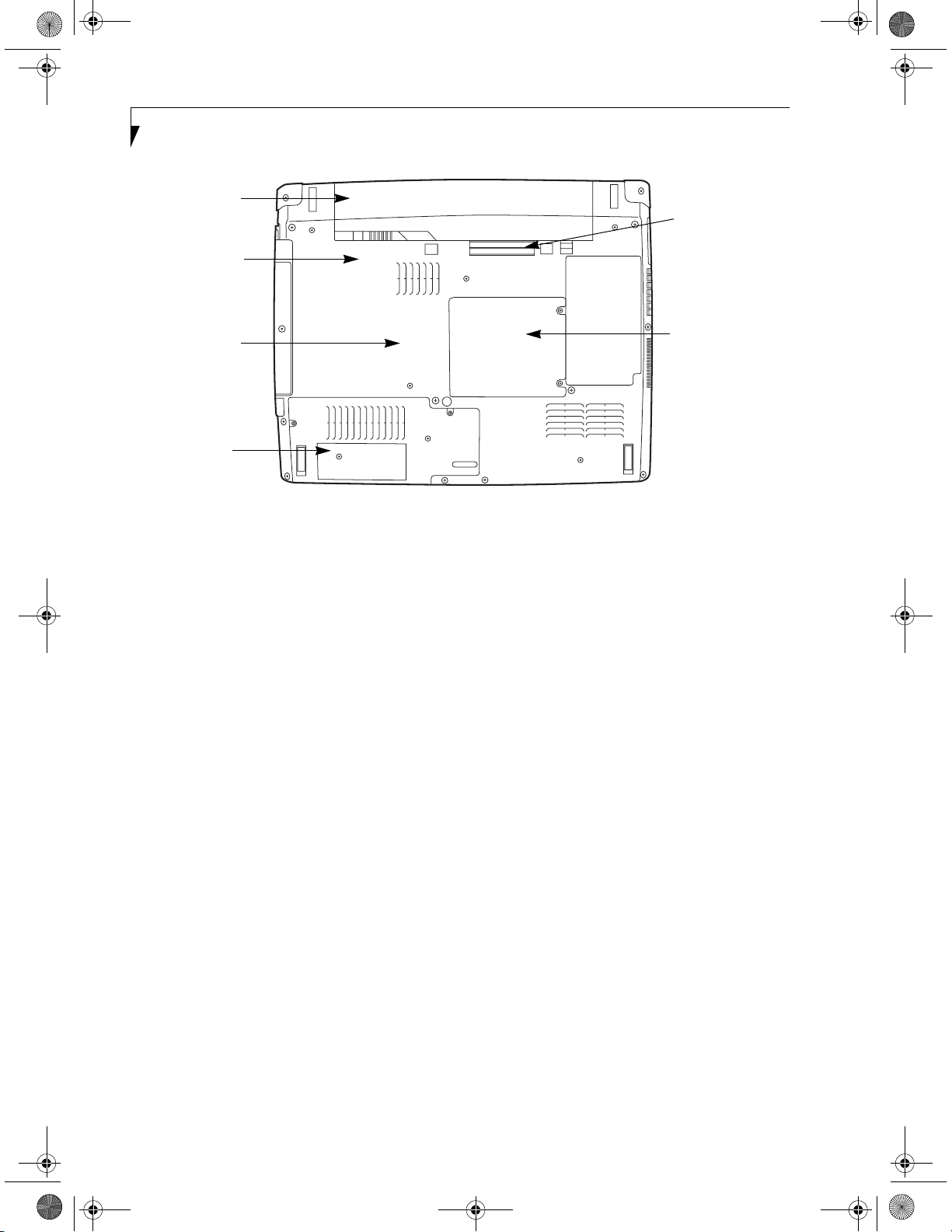
E Series.book Page 10 Wednesday, April 14, 2004 10:28 AM
LifeBook E8000 Notebook
Lithium ion
Battery Bay
Certificate of
Authenticity
(approximate
location)
Main Unit and
Configuration
Label
Hard Disk Drive/
Bluetooth
Compartment
Figure 2-7. LifeBook notebook bottom panel
BOTTOM COMPONENTS
The following is a brief description of your LifeBook
notebook’s bottom panel components.
Port Replicator Connector
This connector allows you to connect the optional Port
Replicator to your notebook.
Port Replicator
Connector
Memory Upgrade
Compartment
Hard Disk Drive/Bluetooth Compartment
This compartment houses the system hard disk drive
and the optional Bluetooth device. (Note that the
optional wireless LAN device is located under the
keyboard). Under normal circumstances, it should not
be necessary to open this compartment.
Memory Upgrade Compartment
Your LifeBook notebook comes with high speed Double
Data Rate Synchronous Dynamic RAM (DDR SDRAM).
The memory upgrade compartment allows you to
expand the system memory capacity of your LifeBook
notebook, hence improving overall performance. (See
Memory Upgrade Module on page 45 for more information)
Lithium ion Battery Bay
The battery bay contains the internal Lithium ion
battery. It can be opened for the removal of the battery
when stored over a long period of time or for swapping
a discharged battery with a charged Lithium ion battery.
(See Lithium ion Battery on page 37 for more information)
Main Unit and Configuration Label
The configuration label shows the model number and
other information about your LifeBook notebook. In
addition, the configuration portion of the label has the
serial number and manufacturer information that you
will need to give your support representative. It identifies the exact version of various components of your
notebook.
10
Page 20

E Series.book Page 11 Wednesday, April 14, 2004 10:28 AM
Getting to Know Your LifeBook
21
Power
Battery
Identifier
AC Adapter Battery
Level
Battery Charging
Media Player
Drive Access
Figure 2-8. Status Indicator Panel
Status Indicator Panel
The Status Indicator displays symbols that correspond
with a specific component of your Fujitsu LifeBook
notebook. These symbols tell you how each of those
components are operating. (Figure 2-8)
POWER INDICATOR
The Power indicator symbol states whether your system
is operational. It has several different states, each of
which tells you the mode your notebook is in.
■
Steady On: This means that there is power to your
LifeBook notebook and that it is ready for use.
■
Flashing: This means that your LifeBook notebook is
in Suspend mode.
■
Steady Off: This means that your system is either in
Save-to-Disk mode, or that your LifeBook notebook
has been turned off.
If you are charging your battery, the Power indicator will
remain on even if your notebook is shut off. The Power
indicator will also remain on if you have either adapter
connected and are shut down from Windows.
AC ADAPTER INDICATOR
The AC Adapter indicator states whether your notebook
is operating from the AC adapter, the Auto/Airline
adapter or the batteries. This icon has two different
states that can tell you what power source your LifeBook
notebook is using.
■
On: This means that either of the adapters are
currently in use.
Hard Drive
Access
PC Card
Access
(PC Card Slot)
■
Off: Power is only coming from the batteries, and
NumLk
CapsLk
ScrLk
Security
you do not have an adapter connected.
BATTERY LEVEL INDICATORS
The two Battery Level indicators state whether or not the
primary Lithium ion battery and/or the optional second
Lithium ion battery are installed (Battery 1 refers to the
primary Lithium ion battery, while Battery 2 refers to the
Flexible Bay optional second battery). In addition, this
symbol states how much charge is available within each
installed battery. The symbol will only be displayed for a
battery that is currently installed in your LifeBook notebook. (Figure 2-9)
76%–100% Charging
76%–100%
51%–75%
26%–50%
11%–25%
Low Warning <11%
Critical Low or
Dead Battery
Shorted Battery
Figure 2-9 Battery Level Indicator
11
Page 21

E Series.book Page 12 Wednesday, April 14, 2004 10:28 AM
LifeBook E8000 Notebook
A shorted battery is damaged and must be
replaced.
(Figure 2-9)
BATTERY CHARGING INDICATORS
Located to the left of each of the Battery Level indicators
is a small arrow symbol. This symbol states whether that
specific battery is charging. This indicator will flash if
the battery is too hot or cold to charge.
Batteries subjected to shocks, vibration or
extreme temperatures can be permanently
damaged.
DVD/CD-RW/CD-ROM DRIVE
ACCESS INDICATOR
The DVD/CD-RW/CD-ROM Access indicator tells you
that the DVD/CD-RW/CD-ROM drive is being accessed.
If the Auto Insert Notification function is active, the
indicator will flash periodically when your system is
checking the DVD/CD-RW/CD-ROM drive. If the Auto
Insert Notification function is not active, the indicator
will only flash when you access the DVD/CD-RW/CDROM drive. The default setting is the Auto Insert Notification function active.
PC CARD ACCESS INDICATORS
The PC Card Access indicators display whether or not
your notebook is accessing a PC Card. The indicator will
flash if your software tries to access a PC Card even if
there is no card installed. (See PC Cards on page 43 for
more information)
NUMLK INDICATOR
The NumLk indicator states that the integral keyboard is
set in ten-key numeric keypad mode.
CAPSLOCK INDICATOR
The CapsLock indicator states that your keyboard is set
to type in all capital letters.
SCRLK INDICATOR
The ScrLk indicator states that your scroll lock is active.
SECURITY INDICATOR
The Security Indicator flashes (if a password was set)
when the system resumes from Off or Standby modes.
You must enter the password that was set in the Security
Panel before your system will resume operation.
The DVD/CD-RW/CD-ROM Auto Insert
Notification function will periodically check
for a DVD/CD-RW/CD-ROM installed in
the drive, causing the DVD/CD-RW/CDROM Access indicator to flash. The DVD/
CD-RW/CD-ROM Auto Insert Notification
function allows your system to
automatically start a DVD/CD-RW/CDROM as soon as it is inserted in the drive
and the tray is closed. It will begin playing
an audio DVD/CD or will start an
application if the DVD/CD has an autorun file
HARD DRIVE OR REMOVABLE
MEDIA DRIVE ACCESS INDICATOR
The Hard Drive Access indicator states whether your
internal hard drive is being accessed.
The Hard Drive Access indicator does not
show which hard drive is being accessed.
12
Page 22

E Series.book Page 13 Wednesday, April 14, 2004 10:28 AM
Function Keys
Getting to Know Your LifeBook
Fn Key
Start Key
Numeric Keypad
(surrounded by heavy line)
Figure 2-10 Keyboard
Keyboard
USING THE KEYBOARD
Your Fujitsu LifeBook notebook has an integral 84-key
keyboard. The keys perform all the standard functions of
a 101-key keyboard, including the Windows keys and
other special function keys. This section describes the
following keys. (Figure 2-10)
■
Numeric keypad: Your notebook allows certain keys to
serve dual purposes, both as standard characters and
as numeric and mathematical keys. The ability to toggle between the standard character and numerical keys
is controlled through the [NumLk] key.
■
Cursor keys: Your keyboard contains four arrow
keys for moving the cursor or insertion point to the
right, left, up, or down within windows, applications
and documents.
■
Function keys: The keys labeled [F1] through [F12],
are used in conjunction with the [Fn] key to produce
special actions that vary depending on what program
is running.
■
Windows keys: These keys work with your Windows
operating system and function the same as the
onscreen Start menu button, or the right button
on your pointing device.
Home
Application Key
Cursor Keys
End
NUMERIC KEYPAD
Certain keys on the keyboard perform dual functions as
both standard character keys and numeric keypad keys.
NumLk can be activated by pressing the [NumLk] keys.
Turning off the NumLk feature is done the same way.
Once this feature is activated you can enter numerals 0
through 9, perform addition ( + ), subtraction ( - ),
multiplication ( * ), or division ( / ), and enter decimal
points ( . ) using the keys designated as ten-key function
keys. The keys in the numeric keypad are marked on the
front edge of the key to indicate their secondary functions.
(Figure 2-10)
WINDOWS KEYS
Your LifeBook notebook has two Windows keys,
consisting of a Start key and an Application key. The
Start key displays the Start menu. This button functions
the same as your onscreen Start menu button. The
Application key functions the same as your right mouse
button and displays shortcut menus for the selected
item. (Please refer to your Windows documentation for
additional information regarding the Windows keys.)
(Figure 2-10)
CURSOR KEYS
The cursor keys are the four arrow keys on the keyboard
which allow you to move the cursor up, down, left and
right in applications. In programs such as Windows
Explorer, it moves the “focus” (selects the next item up,
down, left, or right). (Figure 2-10)
13
Page 23

E Series.book Page 14 Wednesday, April 14, 2004 10:28 AM
LifeBook E8000 Notebook
FUNCTION KEYS
Your LifeBook notebook has 12 function keys, F1
through F12. The functions assigned to these keys differ
for each application. You should refer to your software
documentation to find out how these keys are used.
(Figure 2-10)
The [Fn] key provides extended functions for the
notebook and is always used in conjunction with
another key.
■
[Fn+F3]: Pressing [F3] while holding [Fn] will toggle
the Audio Mute on and off.
■
[Fn+F4]: Pressing [F4] while holding [Fn] will toggle
the Quick Point feature on and off. Note that the
[Fn+F4] combination only works if Manual Setting is
selected in the BIOS. (See “BIOS Setup Utility” on
page 29)
■
[Fn+F6]: Pressing [F6] repeatedly while holding [Fn]
will lower the brightness of your display.*
■
[Fn+F7]: Pressing [F7] repeatedly while holding [Fn]
will increase the brightness of the display.*
■
[Fn+F8]: Pressing [F8] repeatedly while holding [Fn]
will decrease the volume of your LifeBook notebook.**
■
[Fn+F9]: Pressing [F9] repeatedly while holding [Fn]
will increase the volume of your LifeBook notebook.**
* There are eight brightness levels.
** There are 26 audio levels.
14
Page 24

E Series.book Page 15 Wednesday, April 14, 2004 10:28 AM
Optional Quick Point Control
Cursor Control
Left Button
Getting to Know Your LifeBook
Scroll Button
Figure 2-11. Touchpad pointing device
Touchpad Pointing Device
Certain E8000 LifeBook notebooks are
equipped with an optional “Quick Point”
button for moving the cursor. For more
information about Quick Point, see
“Optional Quick Point Feature” on
page 16.
The Touchpad pointing device comes built into your
Fujitsu LifeBook notebook. It is used to control the
movement of the pointer to select items on your display
panel. The Touchpad is composed of a cursor control, a
left and right button, and a scrolling button. The cursor
control works the same way a mouse does, and moves
the cursor around the display. It only requires light pressure with the tip of your finger. The left and right
buttons function the same as mouse buttons. The actual
functionality of the buttons may vary depending on the
application that is being used. The scrolling button
allows you to navigate quickly through pages, without
having to use the scroll bars. (Figure 2-11)
An external mouse can be connected to
either the USB port on your LifeBook notebook or the USB or PS/2 ports on the
optional port replicator, and used simultaneously with the Touchpad. However, if
you boot the system with an external
mouse connected the Touchpad will be
disabled or enabled depending on the
specifications in your BIOS settings.
BIOS Setup Utility on page 29 for more
information)
(See
Right Button
CLICKING
Clicking means pushing and releasing a button. To leftclick, move the cursor to the item you wish to select,
press the left button once, and then immediately release
it. To right-click, move the mouse cursor to the item you
wish to select, press the right button once, and then
immediately release it. You also have the option to
perform the clicking operation by tapping lightly on the
Touchpad once. (Figure 2-12)
Figure 2-12 Clicking
DOUBLE-CLICKING
Double-clicking means pushing and releasing the left
button twice in rapid succession. This procedure does
not function with the right button. To double-click,
move the cursor to the item you wish to select, press
the left button twice, and then immediately release it.
You also have the option to perform the double-click
operation by tapping lightly on the Touchpad twice.
(Figure 2-13)
Figure 2-13 Double-clicking
15
Page 25

E Series.book Page 16 Wednesday, April 14, 2004 10:28 AM
LifeBook E8000 Notebook
■
If the interval between clicks is too
long, the double-click will not be
executed.
■
Parameters for the Touchpad can be
adjusted from the Mouse Properties
dialog box located in the Windows
Control Panel.
DRAGGING
Dragging means pressing and holding the left button,
while moving the cursor. To drag, move the cursor to
the item you wish to move. Press and hold the left
button while moving the item to its new location
and then release it. Dragging can also be done using the
Touchpad. First, tap the Touchpad twice over the item
you wish to move making sure to leave your finger on
the pad after the final tap. Next, move the object to its
new location by moving your finger across the
Touchpad, and then release your finger. (Figure 2-14)
TOUCHPAD CONTROL ADJUSTMENT
The Windows Control Panel allows you to customize your
Touchpad with selections made from within the Mouse
Properties dialog box.
SCROLLING
Using the Scrolling button allows you to navigate
through a document quickly without using the window’s
scroll bars. This is particularly useful when you are navigating through on-line pages. To use the Scrolling
button, press the crescent shape at the top or bottom of
the button to scroll up or down a page. When you have
reached the desired section of the page, release the
button. (Figure 2-15)
Figure 2-14 Dragging
Figure 2-15 Scrolling
OPTIONAL QUICK POINT FEATURE
The optional Quick Point device consists of a cursor
control button at the lower center of the keyboard. It is
roughly the same size and shape as a pencil eraser. The
cursor control works the same way a mouse ball does,
and moves the cursor around the display. It only requires
light pressure to move; the more pressure you use, the
faster the cursor will move.
When used with the Quick Point button, the middle
Touchpad button allows you to scroll up and down a
screen.
16
Page 26

E Series.book Page 17 Wednesday, April 14, 2004 10:28 AM
Getting to Know Your LifeBook
Volume Control
Your Fujitsu LifeBook notebook has multiple volume
controls which interact with each other.
Any software that contains audio files will
also contain a volume control of its own. If
you install an external audio device that
has an independent volume control, the
hardware volume control and the software
volume control will interact with each
other. It should be noted that if you set
your software volume to Off, you will
override the external volume control
setting.
CONTROLLING THE VOLUME
The volume can be controlled in several different ways:
■
Volume can be set from within the Volume Control on
the Taskbar.
■
Volume can be controlled with the F8 and F9 functions keys. Pressing [F8] repeatedly while holding [Fn]
will decrease the volume of your notebook. Pressing
[F9] repeatedly while holding [Fn] will increase the
volume of your notebook.
There are 26 levels through which the
function keys cycle.
■
Volume can be controlled by many volume controls
that are set within individual applications.
■
Certain external audio devices you might connect to
your system may have hardware volume controls.
Each source discussed above puts an upper limit on the
volume level that must then be followed by the other
sources.
We recommend that you experiment with the various
volume controls to discover the optimal sound level.
17
Page 27

E Series.book Page 18 Wednesday, April 14, 2004 10:28 AM
LifeBook E8000 Notebook
Flexible Bay Eject Lever
Flexible Bay
Figure 2-16 Flexible Bay
Flexible Bay Devices
Your Fujitsu LifeBook notebook contains a Flexible Bay.
The Flexible Bay can house an optical drive, a Lithium
ion battery, and a weight saver. (Figure 2-16)
Your Flexible Bay will have one of the following devices
installed.
■
Modular Super-Multi DVD drive: This allows you to
access movies, software, and audio DVD/CDs and
record to DVD, CD, and DVD-RAM discs.
■
Modular DVD/CD-RW combo drive: This allows you
to access movies, software, and audio DVD/CDs as
well as to write to CDs.
■
Modular CD-ROM drive: This allows you to access
software, data, or audio CDs.
■
Modular Lithium ion battery: This is a rechargeable
battery that can be used to power your LifeBook notebook when an adapter is not connected.
■
Weight Saver: This is used to fill the bay when no
device is needed.
REMOVING AND INSTALLING
MODULAR DEVICES
There are two ways to remove and install modular
devices in the Flexible Bay:
■
Cold-swapping: swapping devices while your LifeBook
notebook is powered off.
■
Hot-swapping: swapping devices while your system is
active using the Unplug/Eject icon from your taskbar.
Note that if the weight saver is installed rather than a
modular device, it is not necessary to use BayManager
when removing it
.
Cold-swapping
To cold-swap modular devices in your Flexible Bay
follow these easy steps: (Figure 2-17)
1. Close any open files.
2. Shut down your LifeBook notebook.
3. Pull out the Flexible Bay eject lever. This will push
your device out slightly, allowing you to remove the
device.
4. Slide your device out until it is clear of the bay.
This will require light force.
Flexible Bay Eject Lever
(a)
(c)
Figure 2-17 Removing/Installing a device in the Flexible Bay
Be careful when aligning and seating
devices in the bay. If the fit is incorrect,
you may damage the bay or the device. If
the device does not move easily in the bay,
remove it, and check for dirt or foreign
objects. It will require a firm push to latch
the device in place.
(b)
(d)
You should never leave your Flexible Bay
empty when the notebook is in operation.
If left empty, dust or foreign matter may
accumulate inside the notebook.
5. Slide the device you are installing into your
notebook until it clicks into place.
6. It is now safe to turn your notebook back on.
7. You can now access and use the device.
18
Page 28

E Series.book Page 19 Wednesday, April 14, 2004 10:28 AM
Your LifeBook notebook will automatically detect the
new device and activate it within your system. The drive
letters associated with the device will be created and
listed under My Computer and Windows Explorer.
Hot-swapping
Under Windows XP, hot-swapping is provided through
the Unplug or Eject Hardware utility.
The icon for the utility appears on the taskbar. Click on
the icon and follow the on-screen instructions.
Getting to Know Your LifeBook
19
Page 29

E Series.book Page 20 Wednesday, April 14, 2004 10:28 AM
LifeBook E8000 Notebook
Figure 2-18 LifeBook Security/Application Panel
Button 1*
Button 2*
Button 3*
Button 4*
Enter button
* Security/Application Launcher
buttons (for entering passwords
and launching applications)
LifeBook Security/
Application Panel
A unique feature of your LifeBook notebook is the
Security/Application Panel that allows you to secure your
notebook from unauthorized use. The Security/Application Panel also allows you to launch applications with the
touch of a button when your system is on.
If the security system is activated, upon starting your
notebook or resuming from suspend mode the security
system requires you to enter a password code using the
buttons on the Security/Application Panel. After entering
a correct password, your notebook resumes system
operation. (Figure 2-18)
SETTING UP YOUR
LIFEBOOK SECURITY PANEL
When you receive your LifeBook notebook, the security
panel application is pre-installed without any passwords.
The following sections provide detailed information on
your security panel, and how to set, change or remove
passwords.
Numbered Buttons
Use these buttons to enter your password.(Figure 2-18)
Enter Button
After entering the button strokes, push this button to
enter the password into the LifeBook notebook.
(Figure 2-18)
PASSWORDS
The user and supervisor password may be set on this
notebook. A supervisor password is typically the same
for all LifeBook notebooks in a working group, office, or
company to allow for system management. Individual
LifeBook notebooks in a group environment should not
use a common password. A password consists of one to
five button strokes plus the enter button. A valid stroke
consists of pushing one or up to four buttons simultaneously. The following are valid button strokes:
n
Pushing [4] by itself
n
Pushing [2] and [3] at the same time
n
Pushing [1], [2], and [4] at the same time
n
Pushing [1], [2], [3], and [4] at the same time
The following are valid passwords. The numbers
within braces ({ }) are button strokes using more
than one button.
n
{[2]+[3]}, [1], [enter]
n
[4], [enter]
n
{[1]+[3]}, {[2]+[3]+[4]}, [1], [4], [2], [enter]
Setting Passwords
When shipped from the factory, no passwords are set.
You have a choice of having no password or setting a
supervisor and user password. You must set the super-
visor password before the user password.
n
The purpose of supervisor password is
to be able to bypass the user password
in case the user password is forgotten.
The supervisor password alone will not
lock the system.
n
You have to set both the supervisor
and user passwords for the security
panel to work.
Setting Supervisor Password
You must have set a supervisor password before setting
any user passwords. The supervisor password can bypass
the user password.
1. Go to the Start menu.
2. Click on Run.
20
Page 30

E Series.book Page 21 Wednesday, April 14, 2004 10:28 AM
Getting to Know Your LifeBook
3. Type in:
C:\Program Files\Fujitsu\
Security Panel Application\
Supervisor\FJSECS.EXE,
then press [Enter]
4. Follow the on-screen instructions to set the
Supervisor password.
Setting User Password
1 Go to the Start menu.
2. Click on Programs.
3. Click on Security Panel Application and
Set User Password.
4. Follow the on-screen instructions to set the
user password.
You may change or remove the supervisor
or user password by repeating the steps
defined above.
OPERATING YOUR LIFEBOOK SECURITY/
APPLICATION PANEL
The security lock feature is in effect both when the system
resumes from Off or suspend state. You always need to
push the Suspend /Resume button to input the user password. Your system will not begin the boot sequence
without entering your supervisor/user password.
From Off State
1. Turn on your system.
2. When the Security Indicator flashes, enter the password and press Enter button.
For example, if the password is 22222,
Press Button Number 2 five times and press Enter
button.
The LifeBook notebook will boot to normal operation.
From Suspend State
1. Press your Power/Suspend/Resume button.
2. When the Security Indicator flashes, enter the password and press Enter button.
The notebook should resume normal operation.
Incorrect Password Entry
If an invalid supervisor or user password is entered three
times in succession, the system will “beep” for about one
minute. If a valid password is entered within a minute
(while system beeps), the beeping will stop and the notebook will resume normal operation. If no password (or
an invalid one) is entered while the system beeps, the
system will return to its previous locked state (suspend
or off) and the Security Indicator will go off. To reacti-
vate the notebook after a password failure, you must
press the Power/Suspend/Resume button, then enter a
correct password.
Remember the user password you
specified on the Security Panel Application.
If you forget the password you will not be
able to use your computer. The super-visor
password can override the user password.
PRECAUTIONS
Opening and Closing the Cover
Closing the cover automatically places the notebook into
suspend mode. Opening the cover does not automatically place the notebook into normal operation. Instead,
you must enter the proper security password after
pushing the Power/Suspend/Resume button.
Low Battery Operations
If your LifeBook notebook has low battery, pushing the
Power/Suspend/Resume button only turns on the Security Indicator. Your notebook does not unlock, the Security Indicator turns off after one minute. To resume
normal operation, first attach a power supply to the
notebook. Then you may unlock the notebook.
UNINSTALLING THE SECURITY
PANEL APPLICATION
You have two options when uninstalling the security
panel application:
n
Uninstall the security panel application software.
This will disable all security feature.
n
Uninstall the security panel application with password
still active. This will not allow any changes to the
password.
Uninstalling the Security Panel
Application Software
Remove passwords when User wants no password
protection whatsoever and doesn’t want to give anybody
the utility to set a password on their computer. In this
case, if passwords (supervisor, user, or both) are set, the
passwords must first be cleared BEFORE removing the
application. To clear passwords, follow same procedure
in SETTING PASSWORD CODES except this time,
select REMOVE, enter current password then click Next.
When asked to confirm select Ye s .
21
Page 31

E Series.book Page 22 Wednesday, April 14, 2004 10:28 AM
LifeBook E8000 Notebook
Removing Security Panel Application with
Passwords Still Active
Using this feature will not allow any changes to the
password.
Removing the applications does not
remove the password. It simply removes
the utility to change/add/remove
passwords. To change your password you
must reinstall the application.
User :
1. Go to Start Menu, Click on Control Panel.
2. Open Add/Remove Programs Properties in the
Control Panel.
3. Select the Security Panel Application in the list, and
click Add/Remove.
4. When the Confirm File Deletion box appears,
click Ye s .
Supervisor:
1. Go to Start Menu, Click on Control Panel.
2. Open Add/Remove Programs Properties in the
Control Panel.
3. Select the Security Panel Application for
Supervisor in the list, and click Add/Remove.
4. When the Confirm File Deletion box appears,
click Ye s .
Reinstalling the Security/Application Panel
To reinstall supervisor or user security application, you
will need your Drivers and Applications CD. The
Utilities/Security Application Panel folder contains two
separate folders: Supervisor and User. The setup files for
supervisor and user security applications are contained
in those folders.
1. Go to the Utilities/Security Application Pane/
Supervisor folder on the CD and double-click the
setups.exe file. The Installing Security Panel Appli-
cation window will appear. Follow the instructions
on the screen.
2. Go to the Utilities/Security Application Panel/User
folder on the CD and double-click the setup.exe file.
The Installing Security Panel Application window
will appear. Follow the instructions on the screen.
Supervisor and user passwords can be set via Windows
software using the FJSECS.exe and FJSECU.exe files,
respectively. FJSECU.exe for the user password cannot
run without first setting a supervisor password. You
need to run FJSECS.exe first to set the supervisor password. Follow instructions under Setting Passwords on
page 20.
If you forget both passwords, please contact Fujitsu
Computer Systems Corporation Service and Support at
1-800-8FUJITSU (1-800-838-5487). Fujitsu Computer
Systems Corporation charges a service fee for unlocking
a password restricted LifeBook notebook. When calling
please have a valid credit card and provide proof of
ownership. You will then be given instructions on where
to ship your notebook.
LAUNCHING APPLICATIONS WITH
THE SECURITY/APPLICATION PANEL
The security panel also enables you to launch applications
with the touch of a button when your system is on.
Pressing any of the buttons will launch a user-defined
application. Your notebook is pre-installed with software
utilities that let you operate and configure your LifeBook
Security /Application Panel. These utilities are found in
the Start menu, under Settings -> Control Panel ->
Application Panel. (For Windows XP users, go to Start ->
Control Panel -> Other Control Panel Settings ->
Application Panel. They include two Application Panel
Setup tabs, E-mail Setup, and Internet Setup.
Configuring your LifeBook Application Panel
When you start Windows, the LifeBook Application
Panel is automatically activated. An icon resembling a
finger pressing a button will appear on the system tray
(the indented portion of the status bar where the clock is
displayed). When you see this icon you will know that
LifeBook Application Panel is active.
As an application launcher, the LifeBook Application
Panel is very flexible, giving you a variety of options. To
set up the Panel to best suit your needs, we have
provided the Application Panel Setup utility that quickly
and easily helps you make the most of this valuable
feature.
To configure your LifeBook Application Panel with
Application Panel Setup:
1. Click on Start.
2. Click on Programs.
3. Click on LifeBook Application Panel.
4. Click on Application Panel Setup.
The Application Panel Setup utility will appear. There
are tabs that correspond to the application buttons on
the LifeBook Application Panel. When you receive your
notebook, these buttons are pre-configured to launch
specific programs, as referenced in Chapter 7 of this
document.
The tabs in Application Panel Setup may
not be in the same order as the buttons on
your LifeBook notebook, please select the
tab you wish to change carefully.
22
Page 32

E Series.book Page 23 Wednesday, April 14, 2004 10:28 AM
Getting to Know Your LifeBook
To change an application associated with the Application
buttons, click on the tab for the button you would like to
reconfigure – for example, Application A. Click on
Browse from Start Menu, scroll down the list of applications, click on the application you wish to launch with
this button, and then click OK. The button will now
launch the new application.
The Internet tab is different. It comes set to launch your
Windows default Internet browser (Internet Explorer),
unless you have changed this in Windows. In order to
reconfigure it to launch another program follow these
easy steps:
1. Click on Other from the Internet browser box.
2. Click on Browse from Start Menu.
3. Scroll down the list of applications, and then click
on the application you wish to launch with this
button.
4. Click OK.
The button will now launch the new application. If you
want to return to launching your Windows default
Internet browser with this button, you need only click
on “Default Internet Browser” from the Internet browser
box. Be aware that you will erase the settings for the
“other application”. If you wish to go back to launching
the “other application” from this button, you will need
to reconfigure it as described above.
Deactivating and Activating the LifeBook
Application Panel
To deactivate the LifeBook Application Panel, follow
these easy steps:
1. Click on Start.
2. Click on Programs.
3. Click on LifeBook Application Panel.
4. Click on Deactivate Panel.
To reactivate, follow the same procedure, except for
step 4. Click on Activate Panel instead.
Every time you start Windows the
LifeBook Application Panel is activated,
even if you deactivated it before you shut
down.
If your system has dedicated one of the
application launcher buttons to be an
Internet launcher, the button can still be
configured to launch any application you
wish, not just an Internet browser.
When you have finished with Application Panel Setup
click OK, and the new settings will take effect. You can
reconfigure your LifeBook Application Panel as often as
you like.
23
Page 33

E Series.book Page 24 Wednesday, April 14, 2004 10:28 AM
LifeBook E8000 Notebook
24
Page 34

E Series.book Page 25 Wednesday, April 14, 2004 10:28 AM
3
Getting Started
25
Page 35

E Series.book Page 26 Wednesday, April 14, 2004 10:28 AM
LifeBook E8000 Notebook
26
Page 36

E Series.book Page 27 Wednesday, April 14, 2004 10:28 AM
Getting Started
DC Output Cable
AC Cable
DC Power
Figure 3-1 Connecting the AC Adapter
Power Sources
Your Fujitsu LifeBook notebook has three possible
power sources: a primary Lithium ion battery, an AC
adapter or an optional Auto/Airline adapter.
CONNECTING THE POWER ADAPTERS
The AC adapter or optional Auto/Airline adapter
provides power for operating your notebook and
charging the batteries.
Connecting the AC Adapter
1. Plug the DC output cable into the DC power jack
of your LifeBook notebook.
2. Plug the AC adapter into an AC electrical outlet.
(Figure 3-1)
Connecting the Optional Auto/Airline Adapter
1. Plug the DC output cable into the DC power jack
on your notebook.
Jack
AC Adapter
2. Plug the Auto/Airline adapter into the cigarette
lighter of an automobile with the ignition key in
the On or Accessories position.
OR
3. Plug the Auto/Airline adapter into the DC power
jack on an airplane seat.
Switching from AC Adapter Power or the
Auto/Airline Adapter to Battery Power
1. Be sure that you have at least one charged
battery installed.
2. Remove the AC adapter or the Auto/Airline adapter.
The Lithium ion battery is not charged
upon purchase. Initially, you will need to
connect either the AC adapter or the
Auto/Airline adapter to use your
notebook.
27
Page 37

E Series.book Page 28 Wednesday, April 14, 2004 10:28 AM
LifeBook E8000 Notebook
Display Panel Latch
Figure 3-2 Opening the Display Panel
Display Panel
Your Fujitsu LifeBook notebook contains a display panel
that is backlit for easier viewing in bright environments
and maintains top resolution through the use of activematrix technology.
OPENING THE DISPLAY PANEL
1. Press the Display Panel latch. This releases the
locking mechanism and raises the display slightly.
2. Lift the display backwards, being careful not to
touch the screen, until it is at a comfortable
viewing angle. (Figure 3-2)
ADJUSTING DISPLAY PANEL BRIGHTNESS
Once you have turned on your LifeBook notebook, you
may want to adjust the brightness level of the screen to a
more comfortable viewing level. There are two ways to
adjust the brightness, by using the keyboard or the
power management utility.
Using the Keyboard
Adjusting the brightness using the keyboard changes the
setting only temporarily.
■
[Fn+F6]: Pressing repeatedly will lower the
brightness of your display.
■
[Fn+F7]: Pressing repeatedly will increase the
brightness of the display.
■
When using AC power your brightness
setting is set to its highest level by
default. When using battery power your
brightness setting is set to approximately
mid-level by default.
■
The higher the brightness level, the
more power the notebook will consume
and the faster your batteries will discharge. For maximum battery life, make
sure that the brightness is set as low as
possible.
CLOSING THE DISPLAY PANEL
1. Holding the edge of your display panel, pull it
forward until it is flush with the body of your LifeBook notebook.
2. Push down until you hear a click. This will
engage the locking mechanism and prevent
your display panel from opening unexpectedly.
28
Page 38

E Series.book Page 29 Wednesday, April 14, 2004 10:28 AM
Getting Started
Starting Your
LifeBook Notebook
POWER ON
Power/Suspend/Resume Button
The Power/Suspend/Resume button is used to turn on
your LifeBook notebook from its off state. Once you
have connected your AC adapter or charged the internal
Lithium ion battery, you can power on your LifeBook
notebook. (See figure 2-3 on page 6 for location)
When you turn on your LifeBook
notebook be sure you have a power
source. This means that at least one
battery is installed and charged, or that the
AC or Auto/Airline adapter is connected
and has power.
To turn on your LifeBook notebook from its off state,
press the Power/Suspend/Resume button, located above
the keyboard. When you are done working you can
either leave your LifeBook notebook in Suspend mode,
(See Suspend Mode on page 32 for more information), or
you can turn it off (See Power Off on page 33 for more
information).
When you power on your LifeBook, it will perform a
Power On Self Test (POST) to check the internal parts and
configuration for correct functionality. If a fault is found,
your LifeBook notebook will emit an audio warning and/
or an error message will be displayed. (See Power On Self
Test Messages on page 64 for more information)
Depending on the nature of the problem, you may be able
to continue by starting the operating system or by
entering the BIOS setup utility and revising the settings.
After satisfactory completion of the Power On Self Test
(POST), your notebook will load your operating system.
Do not carry your LifeBook notebook
around with the power on or subject it to
shocks or vibration, as you risk damaging
your notebook.
Never turn off your LifeBook notebook
during the Power On Self Test (POST) or it
will cause an error message to be displayed
when you turn your LifeBook notebook on
the next time.
(See Power On Self Test
Messages on page 64 for more
information)
BOOT SEQUENCE
The procedure for starting up your notebook is called
the Bootup sequence and involves your notebook’s
BIOS. When your LifeBook notebook is first turned on,
the main system memory is empty, and it needs to find
instructions to start up your notebook. This information
is in the BIOS program. Each time you power up or
restart your notebook, it goes through a boot sequence
which displays a Fujitsu logo until your operating system
is loaded. During booting, your notebook is performing
a standard boot sequence including a Power On Self Test
(POST). If the sequence is completed without a failure
and without a request for the BIOS Setup Utility, the
system displays the operating system’s opening screen.
The boot sequence is executed when:
■
You turn on the power to your LifeBook notebook.
■
You restart your notebook from the Windows
Shut Down dialog box.
■
The software initiates a system restart. Example:
When you install a new application.
■
You reset the system by pressing [CTRL+ALT+DEL].
BIOS SETUP UTILITY
The BIOS Setup Utility is a program that sets up the
operating environment for your LifeBook notebook.
Your BIOS is set at the factory for normal operating
conditions, therefore there is no need to set or change
the BIOS’ environment to operate your notebook.
The BIOS Setup Utility configures:
■
Device control feature parameters, such as changing
I/O addresses and boot devices.
■
System Data Security feature parameters, such as
passwords.
Entering the BIOS Setup Utility
To enter the BIOS Setup Utility do the following:
1. Turn on or restart your LifeBook notebook.
2. Press the [F2] key once the Fujitsu logo appears on
the screen. This will open the main menu of the
BIOS Setup Utility with the current settings
displayed.
3. Press the [RIGHT ARROW] or [LEFT ARROW] key
to scroll through the other setup menus to review or
alter the current settings.
BIOS Guide
A guide to your notebook’s BIOS is available online.
Please visit our service and support Web site at
us.fujitsu.com/computers. Once there, select Support,
then select Notebooks under User’s Guides. Select LifeBook BIOS Guides from the pull-down menu for your
LifeBook series. If you are unsure of your notebook’s
BIOS number, refer to your packing slip.
29
Page 39

E Series.book Page 30 Wednesday, April 14, 2004 10:28 AM
LifeBook E8000 Notebook
If your data security settings require it, you
may be asked for a password before the
BIOS main menu will appear.
BOOTING THE SYSTEM
We strongly recommend that you do not attach any
external devices and do not put a DVD/CD in any drive
until you have gone through the initial power on
sequence.
When you turn on your LifeBook notebook for the first
time, it will display a Fujitsu logo on the screen. If you
do nothing the system will load the operating system,
and then the Windows Welcome will begin.
Designed to accommodate the needs of users in many
different countries, Windows needs to be configured the
first time you use it. Windows has three parts:
■
Getting Started: You have the opportunity to enter
custom information for your configuration file and
setup your modem so that your LifeBook notebook
will be prepared to dial out.
■
Registration: Easy online registration for Windows
with Microsoft, and for your LifeBook notebook with
Fujitsu.
■
Windows License Agreement and Final Settings:
You have the opportunity to review the Windows.
Getting Started
Read the instructions on the screens carefully and fill in
the information as directed. You will be asked for such
items as the language you wish to use, the country in
which you live, your first and last name, and about how
you dial out from where you will be using your notebook. For the modem settings, enter your current
location information where you will be using your
LifeBook notebook. If you are not connected to a phone
line and plan to register at a later time, you may click the
Skip button, and you will go directly to the condition of
use page.
Make sure you have connected a phone
line to your modem before you use ERegistration.
Once you have set up your notebook to dial out,
Windows will make a free telephone call which will test
these settings. If the call is unsuccessful, you will be
returned to the phone settings page where you may try
to fix them. If you are unable to fix the settings please
contact Fujitsu Service and Support. (See Fujitsu Contact
Information on page 1 for more information) If you would
simply like to move on, and register at a later time, you
may click the Skip button, and you will go directly to the
Condition of Use page.
Registration
If your connection is successful, you will go to the
Registration Confirmation page. On this page simply
enter the requested information, and then check the
box at the bottom to register your copy of Windows with
Microsoft. Once you have finished, click the Next button
to continue.
If you do not register at this time you can
do it later simply by double-clicking on the
LifeBook Registration icon on your
desktop and following the instructions.
You will then go through the Fujitsu registration process.
Follow the instructions on the screens, and enter all of
the necessary information. Be as specific as possible so
that if you need help the service and support team will
be able to serve you better.
Final Settings
The first part of your final settings is the Windows End
User License Agreement. Read the agreement carefully.
When you finish reading you must accept or reject the
terms of the agreement and then click on the Next button.
If you reject the terms of the license
agreement you will be asked to review the
license agreement for information on
returning to Windows or to shut down
your LifeBook notebook.
WINDOWS PRODUCT ACTIVATION
(WINDOWS XP ONLY)
If your system has Windows XP as an operating system,
it has already been pre-installed and pre-activated when
you receive the system.
In the event you need to re-install Windows XP (e.g.,
after making significant configuration changes), it may
be necessary to reactivate the operating system. To do so,
use the following information.
■
After re-installing Windows XP, you have thirty days to
activate it. Product activation ensures that you are the
authorized owner of the Windows XP operating system.
■
Until you activate the product, you will be prompted
whenever you turn on the system that activation is
required. Follow the on-screen directions to activate
your operating system. The product only needs to be
30
Page 40

E Series.book Page 31 Wednesday, April 14, 2004 10:28 AM
activated once, unless significant hardware changes are
made to your system.
■
Note that Product Activation and Registration are not
the same thing. Registration is optional, whereas Product Activation is a required procedure.
REGISTERING YOUR LIFEBOOK NOTEBOOK
How do I register?
To register, visit our Web site at:
us.fujitsu.com/computers
INSTALLING CLICK ME!
The first time you boot up your system, you will see an
icon called Click Me! in the Start menu. When you click
the Click Me! icon, your system will automatically build
the icon tray in the bottom right of the screen. These
icons provide links to utilities that you will frequently
access.
Click Me! will install additional system utilities to maximize the performance of your system.
Getting Started
31
Page 41

E Series.book Page 32 Wednesday, April 14, 2004 10:28 AM
LifeBook E8000 Notebook
Power Management
Your Fujitsu LifeBook notebook has many options and
features for conserving battery power. Some of these
features are automatic and need no user intervention,
such as those for the internal modem. However, others
depend on the parameters you set to best suit your operating conditions, such as those for the display brightness. Internal power management for your notebook
may be controlled from settings made in your operating
system, pre-bundled power management application, or
from settings made in BIOS setup utility.
Besides the options available for conserving battery
power, there are also some things that you can do to
prevent your battery from running down as quickly.
For example, you can create an appropriate power saving
profile, put your notebook into Suspend mode when it
is not performing an operation, and you can limit the
use of high power devices. As with all mobile, battery
powered computers, there is a trade-off between
performance and power savings.
POWER/SUSPEND/RESUME BUTTON
When your LifeBook notebook is active, the Power/
Suspend/Resume button can be used to manually put
your notebook into Suspend mode. Push the Power/
Suspend/Resume button when your notebook is active,
but not actively accessing anything, and immediately
release the button. You will hear two short beeps and
your system will enter Suspend mode. (See figure 2-3 on
page 6 for location)
If your LifeBook is suspended, pushing the Power/
Suspend/Resume button returns your notebook to active
operation. You can tell whether the system is Suspended
by looking at the Power indicator. (See figure 2-3 on
page 6) If the indicator is visible and not flashing, your
notebook is fully operational. If the indicator is visible
and flashing, your notebook is in Suspend mode. If the
indicator is not visible, the power is off or your notebook
is in Hibernation mode. (See Hibernation Feature)
SUSPEND MODE
Suspend or Standby mode in Windows saves the
contents of your LifeBook notebook’s system memory
during periods of inactivity by maintaining power to
critical parts. This mode will turn off the CPU, the
display, the hard drive, and all of the other internal
components except those necessary to maintain system
memory and allow for restarting. Your notebook can be
put in Suspend mode by:
■
Pressing the Power/Suspend/Resume button when
your system is turned on.
■
Selecting Standby from the Windows Shut Down menu.
■
Timing out from lack of activity.
■
Allowing the battery to reach the Dead Battery
Warning condition.
Your notebook’s system memory typically stores the file
on which you are working, open application information, and any other data required to support operations
in progress. When you resume operation from Suspend
mode, your notebook will return to the point where it left
off. You must use the Power/Suspend/Resume button to
resume operation, and there must be an adequate power
source available, or your notebook will not resume.
■
If you are running your LifeBook notebook on battery power, be aware that
the battery continues to discharge while
your notebook is in Suspend mode,
though not as fast as when fully operational.
■
Disabling the Power/Suspend/Resume
button prevents it from being used to
put your LifeBook notebook in Suspend
or Hibernation (Save-to-Disk) mode.
The resume function of the button cannot be disabled.
■
The Suspend or Hibernation (Save-toDisk) mode should not be used with certain PC Cards. Check your PC Card documentation for more information. When
PC Cards or external devices are in use,
Hibernation (Save-to-Disk) mode cannot
return to the exact state prior to suspension, because all of the peripheral
devices will be re-initialized when the
system restarts.
■
If your LifeBook notebook is actively
accessing information when you enter
the Suspend or Hibernation (Save-toDisk) mode, changes to open files are
not lost. The files are left open and
memory is kept active during Suspend
mode or the memory is transferred to
the internal hard drive during Hibernation mode.
The main advantage of using the
Hibernation (Save-to-Disk) function is that
power is not required to maintain your
data. This is particularly important if you
will be leaving your LifeBook notebook in
a suspended state for a prolonged period
of time. The drawback of using
Hibernation mode is that it lengthens the
power down and power up sequences and
resets peripheral devices.
32
Page 42

E Series.book Page 33 Wednesday, April 14, 2004 10:28 AM
Getting Started
HIBERNATION (SAVE-TO-DISK) FEATURE
The Hibernation feature saves the contents of your
LifeBo ok notebook’s system memor y to the hard drive as
a part of the Suspend/Resume mode. You can enable or
disable this feature.
Enable or Disable the Hibernation Feature
The default settings is not enabled. To enable or disable
the Hibernation feature follow these easy steps:
1. From the Start menu, select Settings, and then select
Control Panel.
2. From the Control Panel select Power Options.
3. Select the Hibernation tab. Select the box to enable
or disable this feature.
Using the Hibernation Feature
1. From the Start menu, select Settings, and then select
Control Panel.
2. From the Control Panel select Power Options.
3. Select the Advanced tab. Select Hibernate from the
pull down menu for Power buttons.
DISPLAY TIMEOUT
The Video Timeout is one of the power management
parameters. This feature saves power by turning off the
display if there is no keyboard or pointer activity for the
user selected timeout period. Any keyboard or pointer
activity will cause the display to restart automatically.
This feature is independent of the Power/Suspend/
Resume button and can be enabled and disabled in
Windows and BIOS setup utility. (See BIOS Setup Utility
on page 29 for more information)
HARD DISK TIMEOUT
The Hard Disk Timeout is another one of the power
management parameters. This feature saves power by
turning off the hard drive if there is no hard drive
activity for the user selected timeout period. Any
attempt to access the hard drive will cause it to restart
automatically. This feature is independent of the Power/
Suspend/Resume button and can be enabled and
disabled in Windows and BIOS setup utility. (See BIOS
Setup Utility on page 29 for more information)
RESTARTING THE SYSTEM
If your system is on and you need to restart it, be sure
that you use the following procedure.
1. Click the Start button, and then click Shut Down.
2. Select the Restart option from within the Windows
Shut Down dialog box.
3. Click OK to restart your notebook. Your notebook
will shut down and then reboot.
Turning off your notebook without exiting
Windows, or turning it on within 10
seconds of being shut off may cause an
error when you start the next time.
POWER OFF
Before turning off the power, check that the Hard Drive,
optical drive, PC Card, and Floppy Disk indicators are
all Off. (See figure 2-3 on page 6). If you power-off while
accessing a disk or PC Card there is a risk of data loss. To
ensure that the notebook shuts down without error, use
the Windows shutdown procedure.
Be sure to close all files, exit all
applications, and shut down your
operating system prior to turning off the
power. If files are open when you turn the
power off, you will lose any changes that
have not been saved, and may cause disk
errors.
Using the correct procedure to shut down from Windows
allows your notebook to complete its operations and turn
off power in the proper sequence to avoid errors. The
proper sequence is:
1. Click the Start button, and then click Shut Down or
Turn Of f Computer.
2. Select the Shut Down option from within the
Windows Shut Down dialog box.
3. Click OK to shut down your notebook.
If you are going to store your notebook for a month or
more see Care and Maintenance Section.
WINDOWS POWER MANAGEMENT
Power Management
The Power Management icon located in the Windows
Control Panel allows you to configure some power
management settings. For example, you can use Power
Management to set the timeout values for turning off the
display and hard disks whether you are running the
notebook on battery power or one of the adapters. The
settings may also be changed in the BIOS. (See BIOS
Setup Utility on page 29 for more information)
33
Page 43

E Series.book Page 34 Wednesday, April 14, 2004 10:28 AM
LifeBook E8000 Notebook
34
Page 44

E Series.book Page 35 Wednesday, April 14, 2004 10:28 AM
4
User-Installable
Features
35
Page 45

E Series.book Page 36 Wednesday, April 14, 2004 10:28 AM
LifeBook E8000 Notebook
36
Page 46

E Series.book Page 37 Wednesday, April 14, 2004 10:28 AM
User Installable Features
Lithium ion Battery
Your LifeBook notebook has a Lithium ion battery that
provides power for operating your notebook when no
external power source is available. The battery is durable
and long lasting, but should not be exposed to extreme
temperatures, high voltages, chemicals or other hazards.
The Lithium ion battery operating time may become
shorter if it is used under the following conditions:
■
When used at temperatures that exceeds a low of 5°C
or a high of 35°C. Extreme temperatures not only
reduce charging efficiency, but can also cause battery
deterioration. The Charging icon on the Status Indicator panel will flash when you try to charge a battery
that is outside its operating temperature range.
(See Battery Charging Indicators on page 12 for more
information)
■
When using a high current device such as a modem,
Super-Multi DVD drive, CD-ROM drive, DVD/CDRW combo drive, or the hard drive, using the AC
adapter will conserve your battery life.
Do not leave a faulty battery in your
LifeBook notebook. It may damage your
AC adapter, optional Auto/Airline adapter,
another battery or your notebook itself. It
may also prevent operation of your
notebook by draining all available current
into the bad battery.
■
Actual battery life will vary based on
screen brightness, applications, features, power management settings, battery condition and other customer
preferences. CD-ROM drive, SuperMulti DVD drive, DVD/CD-RW drive
combo, or hard drive usage may also
have a significant impact on battery life.
The battery charging capacity is reduced
as the battery ages. If your battery is
running low quickly, you should replace
it with a new one.
■
Under federal, state, or local law it may
be illegal to dispose of batteries by putting them in the trash. Please take care
of our environment and dispose of batteries properly. Check with your local
government authority for details regarding recycling or disposing of old batteries. If you cannot find this information
elsewhere, contact your support representative at 1-800-8FUJITSU (1-800838-5487)
RECHARGING THE BATTERIES
If you want to know the condition of the primary
Lithium ion battery, check the Battery Level indicator
located on the Status Indicator panel. The indicator
changes as the battery level changes.
The Lithium ion battery is recharged internally using
the AC adapter or Auto/Airline adapter. To recharge the
battery make sure the battery that needs to be charged
is installed in your LifeBook notebook and connect the
AC or Auto/Airline adapter
Make sure that the Battery Charging
indicator and the percentage charge is
shown inside the Battery Level icon on the
Status Indicator Panel.
There is no memory effect on the Lithium ion battery
therefore you do not need to discharge the battery
completely before recharging. The charge times will be
significantly longer if your notebook is in use while the
battery is charging. If you want to charge the battery
more quickly, put your notebook into Suspend mode,
or turn it off while the adapter is charging the battery.
(See Power Management on page 32 for more information
on Suspend mode and shutdown procedure)
Using heavy current devices such as
Modem or frequent DVD/CD-RW/CDROM accesses may prevent charging
completely.
Low Battery State
When the battery is running low, a low battery notification message will appear. If you do not respond to the
low battery message, the batteries will continue to
discharge until they are too low to operate. When this
happens, your notebook will go into Suspend mode.
There is no guarantee that your data will be saved once
the notebook reaches this point.
■
Once the low battery notification message appears, you need to save all your
active data and put your LifeBook notebook into Suspend mode until you can
provide a new power source. You should
provide a charged battery, an AC power
adapter, or Auto/Airline adapter as soon
as possible.
■
When you are in Suspend mode there
must always be at least one power
source active. If you remove all power
sources while your LifeBook notebook is
in Suspend mode, any data that has not
been saved to the hard drive will be lost.
.
37
Page 47

E Series.book Page 38 Wednesday, April 14, 2004 10:28 AM
LifeBook E8000 Notebook
Dead Battery Suspend mode shows on the Status indicator just like the normal Suspend mode. Once your
notebook goes into Dead Battery Suspend mode you will
be unable to resume operation until you provide a
source of power either from an adapter, or a charged
battery. Once you have provided power, you will need to
press the Power/Suspend/Resume button to resume
operation.
In the Dead Battery Suspend mode, your data can be
maintained for some time, but if a power source is not
provided promptly, the Power indicator will stop
flashing and go out, meaning that you have lost the data
that was not stored. Once you provide power, you can
continue to use your notebook while an adapter is
charging the battery.
Shorted Batteries
The Status Indicator panel uses a symbol inside the
battery outline of the Battery Level indicator to display
the operating level available in that battery. (See figure 2-
9 on page 11) If this display shows a Shorted Battery, it
means the battery is damaged and must be replaced so it
does not damage other parts of your LifeBook notebook.
REPLACING THE BATTERY
With the purchase of an additional battery, you can have
a fully charged spare to swap with one that is not
charged. There are two ways to swap batteries, coldswapping and hot-swapping:
Hot-swapping Batteries
To hot-swap batteries in your battery bay follow these
easy steps: (Figure 4-1)
Be sure to plug in an AC Adapter prior to
removing the battery. There is no bridge
battery present to support the system
while the battery is being replaced. If you
do not use an AC Adapter you will lose
any unsaved files.
1. Plug an AC Adapter into the system and connect it
to a power outlet.
Latch Release
Battery Bay
Release Latch
Battery Pack
Lift Slot
Cold-swapping Batteries
To cold-swap batteries in your battery bay follow these
easy steps: (Figure 4-1)
1. Have a charged battery ready to install.
2. Shut down your notebook and disconnect the AC
adapter.
3. Unlock the battery bay release latch by pushing the
latch release away from the battery pack and sliding
the battery bay release latch towards the latch release
(Figure 4-1).
4. Continue to press the latch release button away from
the battery pack, and lift the battery out of the bay
by inserting a thumbnail under the edge of the
battery at the lift slot.
5. Slide a new battery into the bay.
6. Slide the battery bay release latch back to its original
position to lock the battery into place.
8. Plug in the AC adapter and turn the power on.
Figure 4-1. Removing a Battery
2. Follow steps 3 through 5 in “Cold Swapping
Batteries”.
If the Lithium ion battery connector is not
fully seated, you may not be able to use
your notebook or charge your battery.
38
Page 48

E Series.book Page 39 Wednesday, April 14, 2004 10:28 AM
User Installable Features
Media Eject Button
Media Holder Tray
Figure 4-2. Optical Drive
Optical Drive
There is a variety of media available to use with your
system, depending upon the system configuration you
have selected. Super-Multi DVD drives, DVD/CD-RW
Combo drives, and CD-ROM drives are collectively
known as “optical drives”.
A CD-R or DVD-R disc can only be written to once;
CD-RW or DVD-RW discs can be written to over and
over. CD-R and CD-RW discs hold up to 700MB of data.
DVD-R and DVD-RW discs hold up to 4.7 GB of data.
Depending upon the configuration of your LifeBook
notebook, you may have one of the following drives:
■
Super-Multi DVD: The Super-Multi DVD drive combines seven recordable formats in a single drive (DVDR, DVD+R, DVD-RW, DVD+RW, DVD-RAM, CD-R,
and CD-RW), making it the most versatile drive to
date.
■
DVD/CD-RW combo: A DVD/CD-RW combo drive
allows you to access movie, software, data, or audio
DVD/CDs, and to write data onto recordable CD-R
and CD-RW discs.
■
CD-ROM: A CD-ROM drive allows you to access software, data, or audio CDs.
DVD/CD-RW Combo model only:
With the combo drive,
you can play DVD movies, read audio CDs, and write
data onto recordable CD-R or CD-RW discs.
CD-ROM model only:
With the CD-ROM drive, you can
read software, audio, or data CD discs.
■
Do not operate your optical drive
unless your LifeBook notebook is
sitting on a flat surface. Using a drive
when the system is not level may
damage the drive or prevent proper
operation.
■
Prolonged use of the optical drive,
such as watching a DVD movie, will
substantially reduce your battery life if
no other power source is attached.
LOADING MEDIA ON YOUR DRIVE
To load a disc into your optical drive:
1. Push and release the eject button on the front of the
optical drive to open the holder tray. The tray will
come out of the LifeBook notebook a short distance.
2. Gently pull the tray out until a media disc can easily
be placed in the tray.
Install your media player software before
first using the DVD, DVD/CD-RW, or CDROM media drives. Refer to the applicable
readme file on the Driver Applications CDROM.
MEDIA PLAYER SOFTWARE
Super-Multi DVD model only: With the Super-Multi
DVD drive and media player software you can play DVD
movies and music CDs on your LifeBook notebook. The
media player includes controls which allow you to take
full advantage of the features of a DVD movie, as well as
standard features such as fast forward, fast reverse,
pause, etc. With this drive you can also burn onto
recordable DVD-R/RW, DVD+R/RW, or CD-R/RW
discs.
There may be a protective sheet in the tray
from when it was shipped; please make
sure it is removed before operating the
drive.
39
Page 49

E Series.book Page 40 Wednesday, April 14, 2004 10:28 AM
LifeBook E8000 Notebook
■
You should periodically check the
Fujitsu web site at us.fujitsu.com/
computers for current updated drivers.
■
All LifeBook DVD players are set to
play DVD titles with region code
number 1 which is specified for the
North American market. The region
number is a regional restriction code
defined by the DVD Forum acting on
Hollywood requirements. Different
region codes are recorded on video
DVD titles for publication in different
areas of the world. If the regional code
of the DVD player does not match the
regional codes on the titles, then playback is impossible.
■
You can change the region code on
the DVD player using the Properties
menu of the DVD software. Note,
however, that you can only change
the region code up to four times.
After the fourth change, the last
region code entered becomes permanent, and cannot be changed.
3. Place the media into the tray, label side up, with the
hole in the center of the disc. Snap the disc onto the
raised circle in the center of the tray.
4. Gently push the holder tray back in until you
hear a click. (Figure 4-3)
If you have disabled the Auto Insert
Notification Function, you will have to
start the drive from your desktop, since
your LifeBook notebook will not
automatically recognize that media has
been loaded.
REMOVING MEDIA
1. Push and release the eject button on the front of
the optical drive. This will stop the drive and the
holder tray will come out of the LifeBook notebook
a short distance.
2. Gently pull the tray out until the disc can easily be
removed from the tray.
3. Carefully remove the media disc from the holder
tray.
4. Gently push the holder tray back in until you
hear a click.
USING THE MEDIA PLAYER SOFTWARE
Depending upon its configuration, your
system may not have the media player
software pre-installed. If it is not installed,
reference the documentation that
accompanies the media application.
Starting a DVD Movie (DVD Models only)
1. Insert the DVD movie into the optical drive of your
notebook. If the CD AutoRun feature activates,
skip Step 2.
2. The first time you insert a movie into the DVD/CDRW tray, you will be prompted to select what you
want the system to do when discs are inserted (e.g.,
start automatically or wait for a prompt). Until you
make a selection, you will receive the same prompt
whenever you insert a disc.
3. Click OK to close the About DVD Player
Performance dialog box and the movie will begin.
Opening the Media Player Control Panel
With most DVD-ROMs, you have the option of altering
how the movie should play and what you wish to view.
You can do this by using the media player control panel
and the mouse.
(a) (b)
(c) (d)
Figure 4-3. Loading/Ejecting Media
40
1. Right-click on the movie screen to open a dropdown
menu for options.
2. Select View, then Player for all the controls available.
This will open the control panel into the bottom of
the screen.
Using the Media Player Control Panel
The media player software allows you to watch the
movie much like a VCR player. You can pause, rewind,
fast-forward and stop the movie at any point.
1. To Pause the movie, click the on-screen button.
2. To Rewind the movie, click the button to rewind
to a specific portion of the movie, or the button
to return to the opening screen.
Page 50

E Series.book Page 41 Wednesday, April 14, 2004 10:28 AM
User Installable Features
3. To Fast-forward the movie, click the button to
forward to a specific portion of the movie, or the
button to jump to the ending credits.
4. To Stop the movie, click the button.
Exiting the Media Player
1. Click the U located in the upper right corner of the
title bar. This will open a media player dialog box.
2. Click Yes to stop and exit the movie, or No to close
the media player dialog box and return to the movie.
™
USING DOLBY
HEADPHONE
The Dolby Headphone utility lets you enjoy multichannel sound sources with realistic surround sound
using your conventional stereo headphones.
Dolby Headphone is a signal processing system that
enables your stereo headphones to realistically portray
the sound of a five-speaker playback system.
■
Media discs which do not have the
Dolby Surround 5:1 symbol will not
support Dolby Headphone.
■
After making changes to the Dolby
Headphone feature and clicking OK,
wait at least ten seconds before making
another change in order to allow the
system to stabilize.
To use the Dolby Headphone feature, perform the
following steps:
1. Insert the disc in the media player tray. When you do
so, WinDVD will start automatically.
2. Click on the Fujitsu logo on the WinDVD control
panel. If the disc supports Dolby Surround 5.1, a
drop down menu appears.
3. Verify that Dolby headphones is checked on the
menu. If you do not want it active, select Disable.
USING MEDIA PLAYER ON BATTERY POWER
Since optical drives consume a lot of power, your overall
battery life will be significantly shorter when operating
the optical drive continuously (such as watching a DVD
movie) than during standard operation. Many movies
run-times are longer than your LifeBook notebook can
support on a single charged battery. If you are watching a
DVD movie on battery power you may need to swap in
an additional, charged battery or attach AC power during
the movie to view it in its entirety.
■
Prolonged use of the optical drive, such
as watching a DVD movie, will greatly
reduce your notebook’s battery life.
■
Many movie run-times are longer than
your system can support on a single
battery. If you are watching a DVD
movie on battery power you may need
to swap in an additional, charged
battery or attach AC power during the
movie to view it in its entirety.
■
An additional fully-charged battery is
highly recommended if you will be
watching DVD movies on battery
power. If you don’t have an additional
battery, you may purchase one either
online at us.fujitsu.com/computers or
by calling 1-877-372-3473.
To Watch a Movie on Battery Power:
1. Have an additional full-charged battery or your AC
adapter ready for use.
2. Start watching your DVD movie.
3. When the low battery warning occurs, immediately
stop the movie and exit the media player.
If you do not stop the media player quickly
and the LifeBook notebook attempts to
auto-suspend (critical battery low state)
the LifeBook notebook will shut down
improperly. If this occurs, you will need to
perform a hard reset and follow the
instruction, if any, presented to you before
the system will reboot.
4. Power down your LifeBook notebook and replace
the discharged battery with an additional fullycharged battery. If you do not have an additional
battery, you may attach AC power as soon as you see
the low battery warning.
5. Resume your LifeBook notebook by pressing the
Suspend button again. This is not required if you
attached AC power without entering suspend mode.
6. Restart your media player, locate and skip to the
chapter of the movie you were last watching.
7. Continue watching your DVD movie.
Some shorter DVD movies may not require
you to swap batteries or attach AC power
to complete them. However, it is best to
be prepared since actual battery life while
operating the optical drive cannot be
guaranteed.
41
Page 51

E Series.book Page 42 Wednesday, April 14, 2004 10:28 AM
LifeBook E8000 Notebook
Figure 4-4.Loading/Ejecting a 3.5” Floppy Disk
External USB
Eject Button
Floppy Disk Drive
An external USB floppy disk drive is available as an
option for your LifeBook notebook. The external floppy
disk drive can read and write information on removable
1.44MB and 720KB floppy disks.
Your LifeBook notebook is preconfigured
to boot from a USB floppy drive. Reference the BIOS manual for further information on changing the default boot drive.
The BIOS manual can be found on the
Fujitsu Computer Systems web site:
us.fujitsu.com/computers, under Support.
LOADING A DISK
To load a disk into your disk drive, follow these easy
steps:
1. Orient the disk so that its label is facing upwards
and the shutter side is pointing towards the drive.
(Figure 4-4)
2. Push the disk into the drive until the Eject button
pops out and you hear a click.
When there is no disk in the drive, the
Eject button is flush with your notebook.
If you eject the disk while the Floppy Disk
Drive Access indicator is active, there is a
risk of damaging the data on the disk, the
disk itself or even the disk drive.
PREPARING A DISK FOR USE
Before you can use a new disk, it needs to be prepared
so your LifeBook notebook knows where to store information. This preparation is called formatting or initializing a disk. You will need to format new disks, unless
they are preformatted. (Please refer to your operating
system manual for step-by-step instructions on formatting a
disk)
To prevent accidental erasure of the data stored on a
disk, slide the “write protect” tab until a small hole is
exposed. This sets the disk into a protected state where
nothing can be added or removed. If you want to add or
remove data on a protected disk, slide the “write
protect” tab to close the small hole. (Figure 4-5)
Write Enabled
EJECTING A DISK
To eject a disk from the disk drive, follow these easy
steps:
1. Check that the Floppy Disk Drive Access indicator
is inactive.
2. Press the Eject button. This will push your disk
partially out of the drive.
3. Remove the disk.
42
Write Protected
Figure 4-5. Floppy Disk Write Protect
Formatting a floppy disk that already contains data will erase all of the information
on the disk.
Page 52

E Series.book Page 43 Wednesday, April 14, 2004 10:28 AM
PC Card Slots
User Installable Features
PC Card
Figure 4-6. Installing/Removing PC Cards
PC Cards
Your Fujitsu LifeBook notebook supports two Type I or
Type II PC Cards or one Type III PC Card, which can
perform a variety of functions.
Some available PC Cards:
■
4-in-1 media card adapter
■
Compact Flash media card adapter
■
Fax/data modem cards
■
Local area network (LAN) cards
■
IDE solid-state disk cards
■
SCSI cards
■
Smart Card holder
■
Other PC Cards that conform to PCMCIA 2.1 or
CardBus standards
For further information, refer to the instructions
supplied with your PC Card.
INSTALLING PC CARDS
PC Cards are installed in the PC Card slot. To install a
PC Card, follow these easy steps: (Figure 4-6)
■
Installing or removing a PC Card during
your LifeBook notebook’s shutdown or
bootup process may damage the card
and/or your notebook.
■
Do not insert a PC Card into a slot if
there is water or any other substance on
the card as you may permanently damage the card, your LifeBook notebook,
or both.
■
Be sure to orient the card properly
before inserting it. Failure to do so could
result in damage to the card socket.
1. See your PC Card manual for specific instructions
on the installation of your card. Some PC Cards
may require your notebook to be Off while
installing them.
2. Make sure there is no PC Card currently in the slot.
If there is, see Removing PC Cards.
Eject Button
3. Insert your PC Card into the slot, with the product
label facing up.
4. Push the card into the slot firmly until it is seated
in the opening. You will hear a click and the Eject
button will pop away from your notebook.
5. Flip the Eject button towards the rear of your
notebook to lock the PC Card.
REMOVING PC CARDS
To remove a PC Card, follow these easy steps:
1. See your PC Card manual for specific instructions
on removing your card. Some PC Cards may require
your notebook to be in Suspend Mode or Off while
removing them.
If the dialog box states that the device
cannot be removed, you must save all of
your open files, close any open applications and shut down your notebook.
2. Flip the Eject button towards the front of your notebook until it is fully extended, and then push it in
until it is flush with the notebook. This will push the
PC Card slightly out of the slot allowing you to
remove the card
.
If the PC Card has an external connector
and cable, do not pull the cable when
removing the card.
SMART CARD READER
An embedded Smart Card Reader is provided on your
LifeBook notebook. Smart Cards are the same size and
shape as credit cards, but they contain an integrated
microprocessor chip. The chip can hold a variety of
different information, and provides the user with many
possible options, such as allowing them to make secure
purchases, pay for phone calls, store security information, and provide personal identification and information.
43
Page 53

E Series.book Page 44 Wednesday, April 14, 2004 10:28 AM
LifeBook E8000 Notebook
In order to use the embedded Smart Card Reader, you
must purchase an optional Smart Card adapter and
third-party software for installation into an available
Type II PC Card slot.
44
Page 54

E Series.book Page 45 Wednesday, April 14, 2004 10:28 AM
Memory Upgrade Module
Your Fujitsu LifeBook notebook comes with a minimum
of 256 MB of high speed Double Data Rate Synchronous
Dynamic RAM (DDR 333 SDRAM) factory installed. To
increase your LifeBook notebook’s memory capacity, you
may install an additional memory upgrade module. The
memory upgrade must be a dual-in-line (DIMM)
SDRAM module. To ensure 100% compatibility,
purchase the SDRAM module only from the Fujitsu web
store at us.fujitsu.com/computers
.
User Installable Features
Figure 4-8. Installing a Second Memory Module
■
Do not remove any screws from the
memory upgrade module compartment
except the ones specifically shown in the
directions for installing and removing the
memory upgrade module.
■
The memory upgrade module can be
severely damaged by electrostatic discharge (ESD). Be sure you are properly
grounded when handling and installing
the module.
INSTALLING MEMORY UPGRADE MODULES
1. Turn off power to your LifeBook notebook, remove
any power adapter (AC or auto/airline), and remove
the battery pack.
2. Make sure that all the connector covers are closed.
3. Turn the notebook bottom side up, and remove the
screws of the memory upgrade module compartment. (Figure 4-7)
4. Remove the cover.
8. Replace the cover.(Figure 4-9)
9. Replace the screws.
Figure 4-9. Replacing the Memory Compartment Cover
The memory upgrade module is not
something you routinely remove from
your notebook. Once it is installed, you
can leave it in place unless you want to
change system memory capacity.
TO REMOVE A MEMORY UPGRADE MODULE
1. Perform steps 1 through 4 of Installing a Memory
Upgrade Module.
2. Pull the clips sideways away from each side of the
memory upgrade module at the same time.
3. While holding the clips out, remove the module
from the slot by lifting it up and pulling towards the
rear of your notebook. (Figure 4-10)
Figure 4-7. Opening the Memory Upgrade Compartment
5. Remove the memory upgrade module from the
static guarded sleeve.
6. Align the memory upgrade module with the part
side up. Align the connector edge of the memory
upgrade module with the connector slot in the
compartment.
7. Insert the memory upgrade module at a 45° angle.
Press the connector edge of the module firmly down
and into the connector until it lodges under the
retaining clip. You will hear a click when it is properly in place. (Figure 4-8)
Figure 4-10. Removing a Memory Upgrade Module
4. Store the memory upgrade module in a static
guarded sleeve.
5. Replace the cover. (Figure 4-9)
6. Replace the screws.
45
Page 55

E Series.book Page 46 Wednesday, April 14, 2004 10:28 AM
LifeBook E8000 Notebook
CHECKING THE MEMORY CAPACITY
Once you have changed the system memory capacity by
replacing the installed module with a larger one, be sure
to check that your notebook has recognized the change.
Check the memory capacity by clicking [Start] ->
Settings -> Control Panel, then double-clicking the
System icon. Select the General tab and check the
amount of memory under “Computer:”.
There may be a variation between the actual memory
size and what is displayed. This is due to the fact that
your system uses a video graphics chip which dynamically allocates system memory to accelerate graphics
performance. Up to 64 MB of memory is dynamically
shared on an as-needed basis using Dynamic Video
Memory Technology (DVMT).
If the total memory displayed is incorrect,
check that your memory upgrade module
is properly installed. (If the module is
properly installed and the capacity is still
not correctly recognized, see Troubleshooting on page 55.
46
Page 56

E Series.book Page 47 Wednesday, April 14, 2004 10:28 AM
Power On/Suspend/Resume Button
USB Ports
PS/2 Port
Parallel Port
External Monitor Port
Figure 4-11. Port Replicator back panel
User Installable Features
Anti-theft Lock Slot
DC
Power
Jack
DVI-D Port
Serial Port
LAN (RJ-45)Port
Port Replicator
An optional port replicator is available for your Fujitsu
LifeBook notebook. The port replicator extends the
functionality of your notebook by providing ports to
connect PS/2 devices, a LAN (RJ-45) cable, USB devices,
an external monitor, a parallel device, a digital video
device, and a serial device. The port replicator connects
to the bottom of your notebook. (See Device Ports on
page 50 for more information)
BACK PANEL COMPONENTS
The following is a brief description of the port replicator’s back panel components. (Figure 4-11)
LAN (RJ-45) Jack
The LAN port allows you to connect a LAN (RJ-45)
cable. Note that when your notebook is connected to the
port replicator, the LAN port on the system is not accessible; the port replicator LAN port is the only one that
can be used when it as attached to the system.
PS/2 Keyboard/Mouse Port
The PS/2 keyboard/mouse port allows you to connect
external PS/2 devices such as an external PS/2 keyboard
or mouse.
USB Ports
There are four USB 2.0 ports on the port replicator. USB
2.0 ports allow you to connect any USB 2.0 device for up
to 480 Mbps transfer rate. USB 2.0 is backward-compatible with USB 1.1 devices.
External Monitor Port
The external monitor port allows you to connect an
external VGA or SVGA CRT monitor.
Parallel Port
The parallel port allows you to connect parallel devices.
(This is sometimes referred to as an LPT port.)
Serial Port
The serial port allows you to connect serial (RS-232C)
devices. (This is sometimes referred to as a COM port.)
DC Power Jack
The DC power jack allows you to plug in the AC adapter
or the optional Auto/Airline adapter to power your notebook.
Anti-theft Lock Slot
The anti-theft lock slot allows you to lock the computer
into the port replicator or to secure the port replicator
alone.
Power On/Suspend/Resume Button
The power on/suspend/resume button allows you to
poer on or suspend/resume your system via the port
replicator.
Digital Video Interface (DVI-D)
The DVI-D port allows you to connect a flat-panel LCD
monitor or television that is equipped with a DVI-D
port for ultra-crisp digital images and graphics.
Port Replicator Release Button
Slide the port replicator release button to remove the
port replicator from your notebook.
47
Page 57

E Series.book Page 48 Wednesday, April 14, 2004 10:28 AM
LifeBook E8000 Notebook
Interface
Connector
Port Replicator Release Button
Anti-theft
Lock Slot
Headphone
Jack
Microphone Jack
Adjustable Guide Bar
Figure 4-12. Port Replicator front panel
FRONT PANEL COMPONENTS
The following is a brief description of the optional Port
Replicator’s front panel components.
Interface Connector
The interface connector connects the optional port
replicator to your notebook.
Adjustable Guide Bar
The adjustable guide bar allows you to use the port replicator with different LifeBook models.
Microphone Jack
The microphone jack allows you to attach an external
microphone via the port replicator.
Headphone Jack
The headphone jack allows you to connect headphones
to the port replicator.
Anti-theft Lock Slot
The anti-theft lock slot allows you to secure the port
replicator with an optional security lock/cable.
Do not hold the system by the port
replicator. The port replicator and/or the
system could be damaged if the port
replicator is used as a handle.
To attach the port replicator, follow these easy steps:
1. Unplug the AC adapter from the system if it is con-
nected.
2. Depending upon the configuration of your system,
you may need to change the position of the adjustable guide bar. Note the location of the interface
port on the bottom of your LifeBook:
■
If the interface port is approximately an inch
from the edge of the system, swing the guide bar
backwards until it rests atop the port replicator
base.
■
If the interface port is approximately two inches
away from the edge of the system, swing the guide
bar forward until it snaps into place inside the
positioners. (See the grey arrow in Figure 2).
3. Center your notebook over the port replicator so
that the interface connector on the lower surface of
your notebook aligns with the connector on top of
the port replicator (Figure 4-13).
4. Push your notebook down to connect it securely to
the port replicator.
5. Plug the AC adapter into the DC power jack and
plug the other end into a power outlet.
ATTACHING THE PORT REPLICATOR
The port replicator can be attached to your notebook
while the power is on, while in suspend mode, or while
the power is off.
The AC adapter must be plugged into the
port replicator in order to use all of the
ports. If the adapter is connected to the
system, the USB and PS/2 ports on the port
replicator will not be usable.
48
Page 58

E Series.book Page 49 Wednesday, April 14, 2004 10:28 AM
Figure 4-13. Attaching the Port Replicator
LOCKING THE PORT REPLICATOR
There are two anti-theft lock slots on the port replicator:
one on the back (Figure 4-11) and one on the end
(Figure 4-12). Either slot can be used to secure the port
replicator alone. The anti-theft lock slot on the back of
the port replicator can also be used to lock the system
into the port replicator.
Follow the instructions that came with the lock/cable
device for information on its use.
To lock the system to the port replicator:
1. Install the system onto the port replicator as detailed
in “Attaching the Port Replicator”.
2. Slide the anti-theft lock slot on the rear of the port
replicator all the way to the left to lock the system
into place (Figure 4-14).
3. Secure the lock per the instructions that came with
the locking device. Until it is unlocked, the system
and port replicator are locked together.
User Installable Features
DETACHING THE PORT REPLICATOR
The optional port replicator can be detached from your
notebook while the power is on, while in suspend mode,
or while the power is off. To detach the port replicator
follow these easy steps:
1. Unlock the anti-theft lock if the system is locked into
place.
2. Press the port replicator release button to release the
system from the port replicator.
3. While holding the port replicator release button
down, lift your notebook to detach it from the port
replicator.
Lock Unlock
Figure 4-14. Locking the Port Replicator
49
Page 59

E Series.book Page 50 Wednesday, April 14, 2004 10:28 AM
LifeBook E8000 Notebook
Device Ports
Your Fujitsu LifeBook notebook and the optional Port
Replicator come equipped with multiple ports to which
you can connect external devices including: disk drives,
keyboards, modems, printers, etc.
MODEM (RJ-11) TELEPHONE JACK
The modem (RJ-11) telephone jack is used for an
internal modem. To connect the telephone cable follow
these easy steps:
1. Align the connector with the port opening.
2. Push the connector into the port until it is seated.
3. Plug the other end of the telephone cable into a
telephone outlet. (Figure 4-15)
Figure 4-15. Connecting a Modem
■
The internal modem is designed to the
ITU-T V.90 standard. Its maximum
speed of 53000bps is the highest
allowed by FCC, and its actual connection rate depends on the line conditions.
The maximum speed is 33600bps at
upload.
■
The internal modem on all Fujitsu LifeBook notebooks from Fujitsu are certified for use in the United States and
Canada. The modem may be certified in
other countries.
INTERNAL LAN (RJ-45) JACK
The internal LAN (RJ-45) jack is used for a Gigabit
(10Base-T/100Base-Tx/1000Base-T/Tx) Ethernet LAN
connection. You may need to configure your notebook
to work with your particular network. (Please refer to
your network administrator for information on your
network configuration.) To connect the LAN cable
follow these easy steps:
1. Align the connector with the port opening.
2. Push the connector into the port until it is
seated.(Figure 4-16)
3. Plug the other end of the cable into a LAN outlet.
The modem sound is deactivated by default, to activate
modem sound follow these easy steps:
1. Right click on the Speaker icon in your system tray.
2. Select Open Volume.
3. Select Option/Properties.
4. Under “Show the following volume controls”, click
on Phone and click OK.
5. Uncheck the Mute box under Phone Balance.
The internal modem is not intended for
use with Digital PBX systems. Do not connect the internal modem to a Digital PBX
as it may cause serious damage to the
internal modem or your entire LifeBook
notebook. Consult your PBX manufacturer’s documentation for details. Some
hotels have Digital PBX systems. Be sure to
find out BEFORE you connect your
modem.
Figure 4-16. Connecting the LAN
PARALLEL PORT
The parallel port, or LPT port, located on the optional
Port Replicator allows you to connect parallel devices,
such as a printer to your notebook. In order to connect a
parallel interface device follow these easy steps:
1. Align the connector with the port opening.
2. Push the connector into the port until it is
seated.(Figure 4-17)
3. Tighten the two hold-down screws, located on each
end of the connector.
50
Page 60

E Series.book Page 51 Wednesday, April 14, 2004 10:28 AM
Figure 4-17. Connecting a Parallel Device to Port Replicator
SERIAL PORT
The serial port, or COM port, located on the optional
Port Replicator allows you to connect serial devices, such
as printers or scanners. In order to connect a serial interface device follow these easy steps:
1. Align the connector with the port opening.
2. Push the connector into the port until it is seated.
3. Tighten the two hold-down screws, located on each
end of the connector.
User Installable Features
UNIVERSAL SERIAL BUS PORTS
The Universal Serial Bus 2.0 ports (USB) allow you to
connect USB devices such as external game pads,
pointing devices, keyboards and/or speakers.
In order to connect a USB device follow these steps:
1. Align the connector with the port opening.(Figure 4-
19)
2. Push the connector into the port until it is seated.
Due to the ongoing changes in USB technology and standards, not all USB devices
and/or drivers are guaranteed to work.
PS/2 PORT
The PS/2 port located on the optional Port Replicator
allow you to connect an external keyboard or mouse. In
order to connect a PS/2 interface device follow these easy
steps:
1. Align the connector with the port opening.(Figure 4-
18)
2. Push the connector into the port until it is seated.
A mouse or keyboard may be installed and
automatically recognized by your notebook without restarting or changing setups.
Figure 4-18. Connecting a PS/2 Device
DOCKING PORT
The docking port is used for the connection of your
notebook to an optional port replicator or docking
station. In order to connect your notebook to one of
these devices follow the instructions that came with your
docking port. (See figure 2-7 on page 10 for location)
Figure 4-19. Connecting a USB Device
INFRARED PORT
The Infrared IrDA (4Mbps) port allows for wireless data
transfer between your notebook and other IrDAcompatible devices, such as another computer or a
printer, without the use of a cable. (See figure 2-6 on
page 9 for location)
It is important to keep in mind that while carrying out
this form of communication, both devices must be
placed so their infrared ports are directly facing each
other without obstruction. The devices must also be
separated by at least 6" but no more than 36" for
maximum performance.
The following conditions may interfere with infrared
communications:
■
A television, radio remote control unit, or a wireless
headphone is being used nearby.
■
Direct sunlight, fluorescent light, or incandescent light
shines directly on the port.
■
Do not move either device while communication is active as it may interrupt
data transmission.
■
Be careful not to scratch the infrared
port lens. Dirt, scratches, or other surface marks can degrade operation.
51
Page 61

E Series.book Page 52 Wednesday, April 14, 2004 10:28 AM
LifeBook E8000 Notebook
STEREO LINE-IN JACK
The stereo line-in jack allows you to connect an external
audio source to your notebook, such as an audio cassette
player. Your audio device must be equipped with a 1/8"
(3.5 mm) stereo mini-plug in order to fit into the stereo
line-in jack of your notebook. In order to connect a
external audio source follow these easy steps: (See
figure 2-6 on page 9 for location)
1. Align the connector with the port opening.
2. Push the connector into the port until it is seated.
Turn down the audio volume when connecting electronic devices to the line-in
jack. The internal speakers might break if
unexpected large sounds
are inputted.
The stereo line-in jack will not support an
external microphone.
IEEE 1394 PORT
The 4-pin 1394 port allows you to connect digital
devices that are compliant with IEEE 1394 standard. The
IEEE 1394 standard is easy to use, connect, and disconnect. This port can allow up to 400 Mbps transfer rate. A
third-party application may be required to operate your
digital device with the 1394 port
The 1394 port used in this system uses a
four-pin configuration. If you intend to
interface with devices which use a six-pin
configuration, you will need to purchase
an adapter.
In order to connect a 1394 device, follow these steps:
1. Align the connector with the port opening.
2. Push the connector into the port until it is
seated.(Figure 4-20)
.
HEADPHONE JACK
The headphone jack allows you to connect headphones
or powered external speakers to your notebook. Your
headphones or speakers must be equipped with a 1/8”
(3.5 mm) stereo mini-plug. In order to connect headphones or speakers follow these easy steps: (See figure 2-5
on page 8 for location)
1. Align the connector with the port opening.
2. Push the connector into the port until it is seated.
If you plug headphones into the headphone jack, the built-in stereo speakers
will be disabled.
MICROPHONE JACK
The microphone jack allows you to connect an external
mono microphone. Your microphone must be equipped
with a 1/8”(3.5 mm) mono mini-plug in order to fit into
the microphone jack of your notebook. In order to
connect a microphone follow these easy steps: (See
figure on page 7 for location)
1. Align the connector with the port opening.
2. Push the connector into the port until it is seated.
EXTERNAL MONITOR PORT
The external monitor port allows you to connect an
external monitor. In order to connect an external monitor
follow these easy steps: (See figure 2-6 on page 9 for loca-
tion)
1. Align the connector with the port opening.
2. Push the connector into the port until it is seated.
3. Tighten the two hold-down screws, located on
each end of the connector.
Pressing the [Fn] + [F10] keys allows you
to change your selection of where to send
your display video. Each time you press the
key combination, you will step to the next
choice, starting with the built-in display
panel only, moving to the external monitor
only, finally moving to both the built-in
display panel and an external monitor.
Figure 4-20. Connecting an IEEE 1394 Device
52
