Page 1
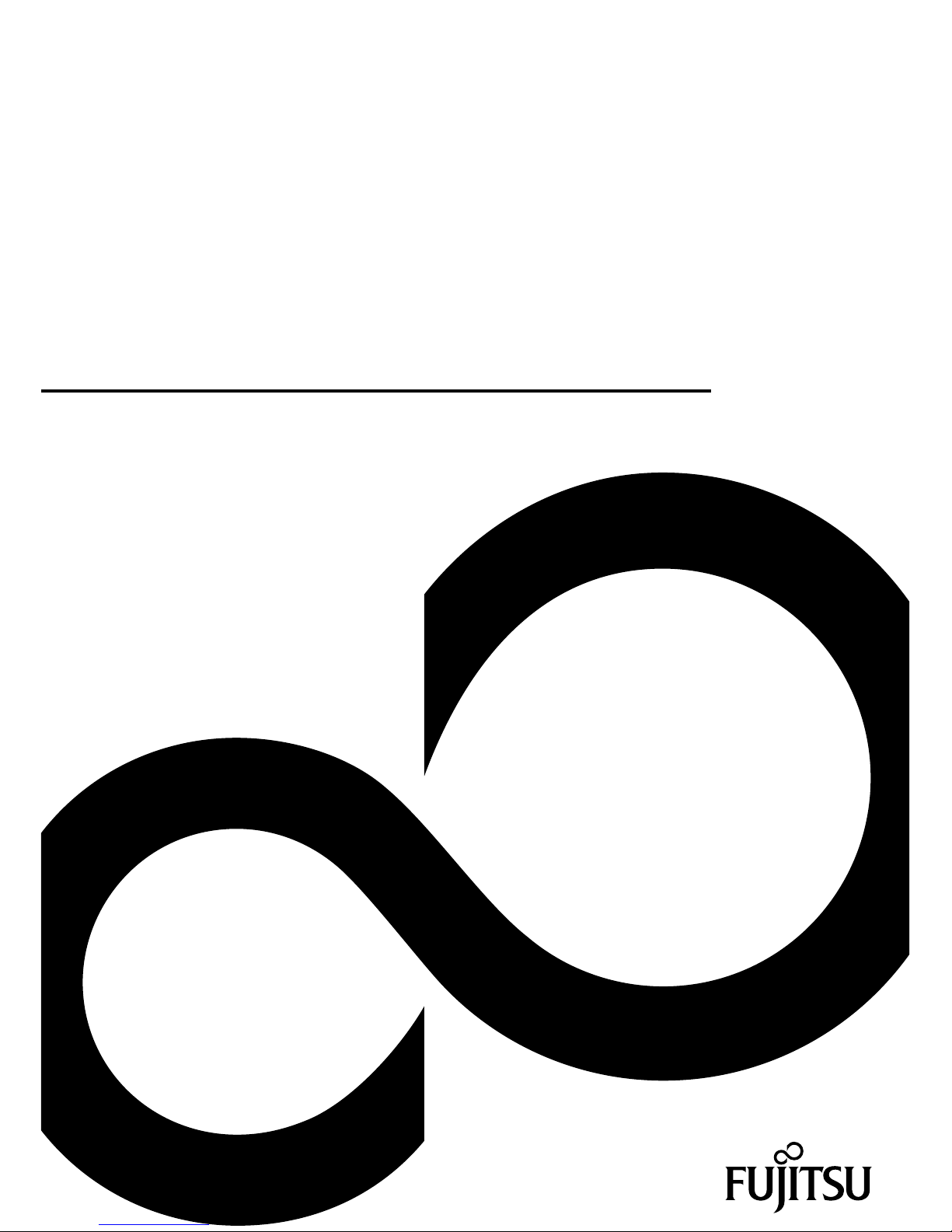
Display
Operating Manual
X23T-1 MHL
Page 2
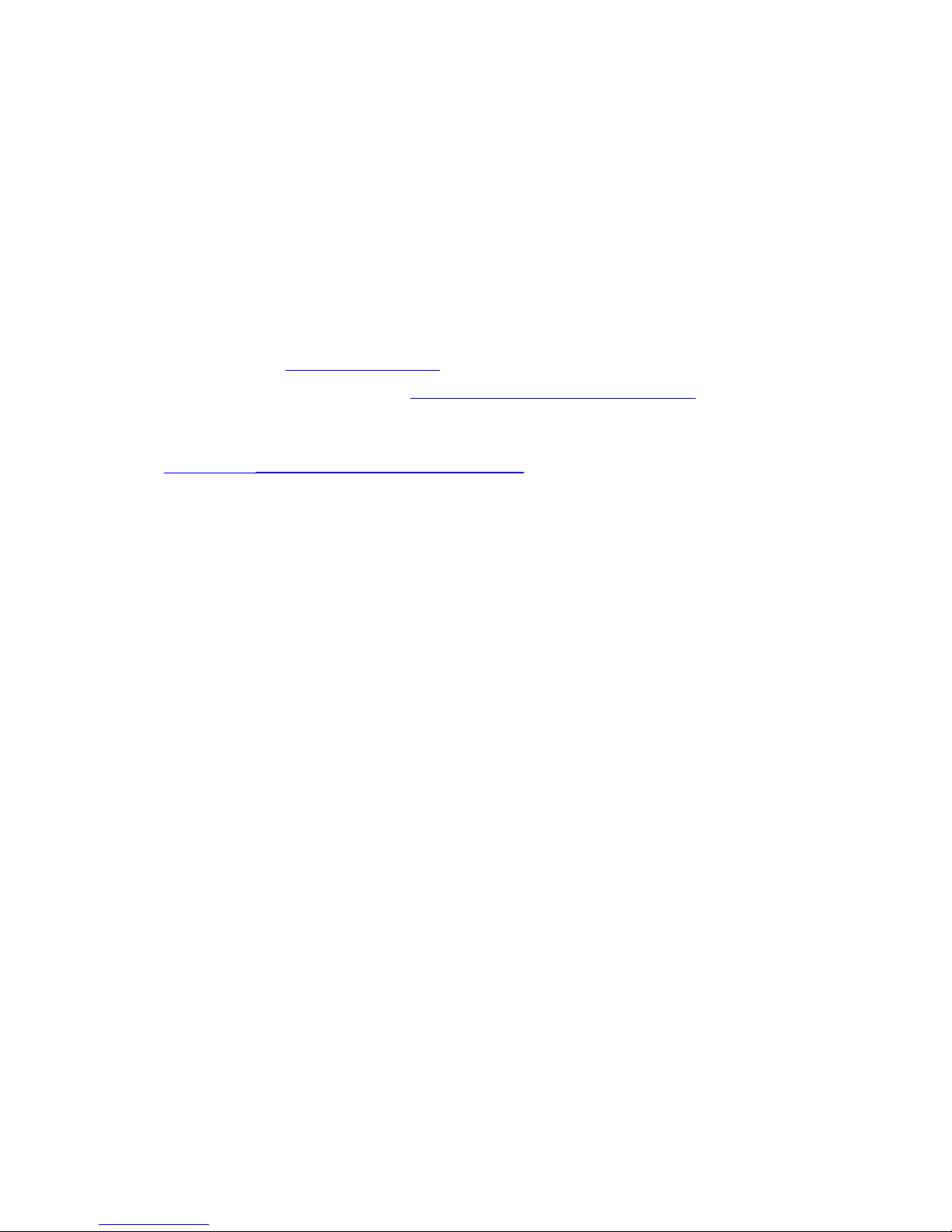
Congratulations on your pu
rchase of an innovative
product from Fujitsu.
The latest information about our products, tips, updates etc. can be found
on the Internet at: "
http://fujitsu.com/fts"
For automatic driver updates, go to: "http://support.ts.fujitsu.com/download"
Should you have any technical questions, please contact:
• our Hotline/Service Desk (see the Service Desk list or visit:
"
http://support.ts.fujitsu.com/contact/servicedesk")
• Your sales pa rtner
• Your sales office
We hope you enjoy working with your new Fujitsu system!
Page 3
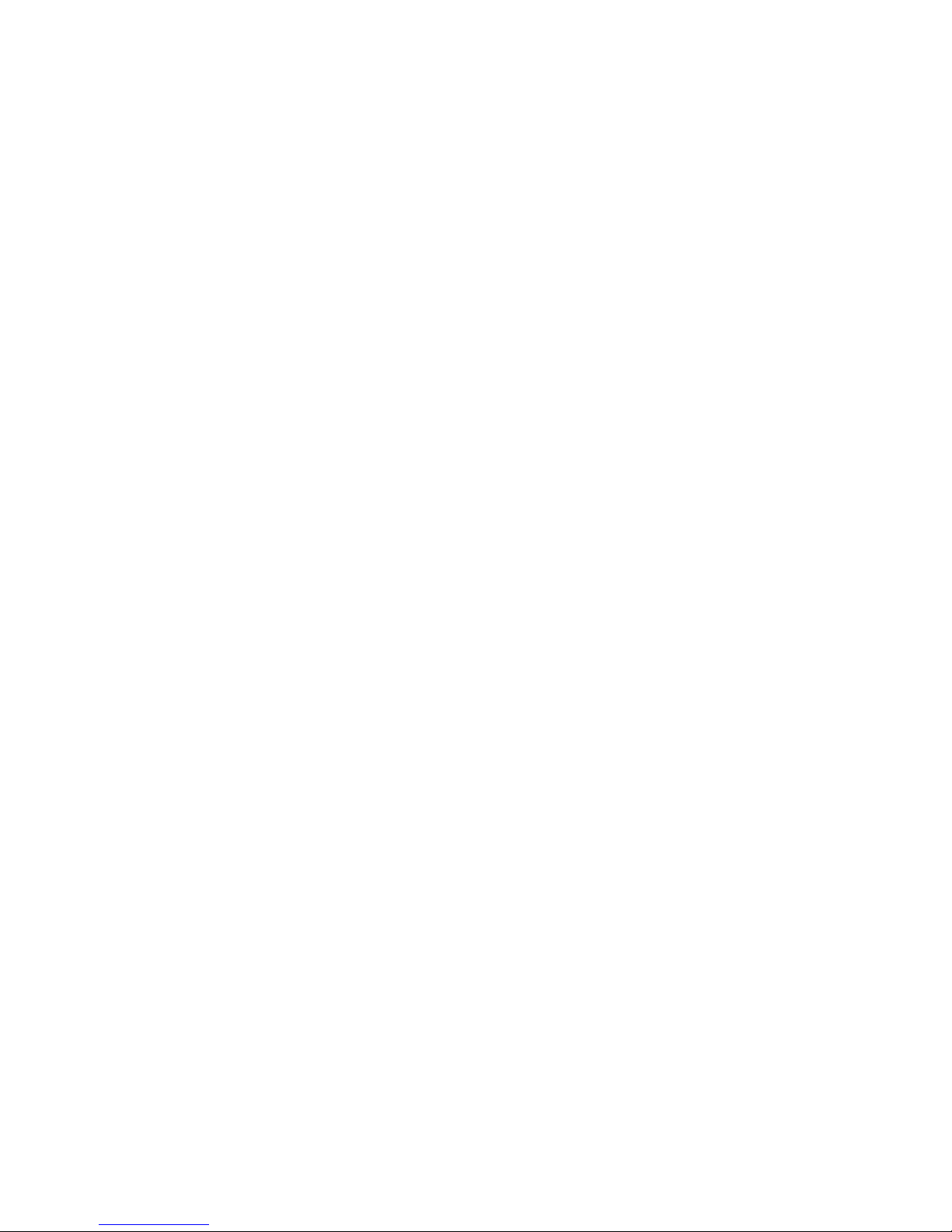
Page 4
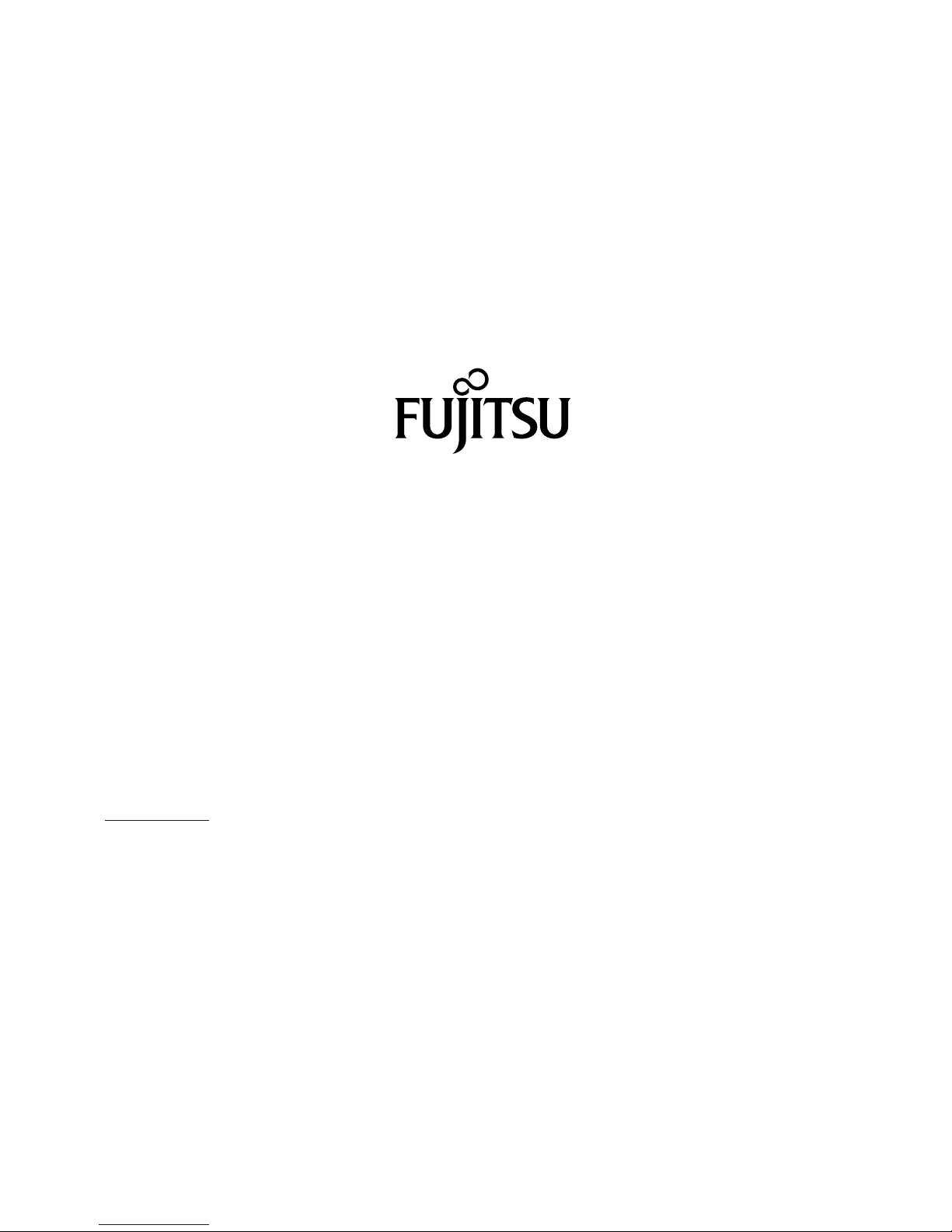
Published by
Fujitsu Tec
hnology Solutions GmbH
Mies-van-der-Rohe-Straße 8 (Mies-van-der-Rohe Street No. 8)
80807 Munich, Germany
Contact
h
ttp:/fujitsu.com/fts
Copyrigh
t
© Fujitsu Technology Solutions GmbH 2012. All rights reserved.
Publication Date
09/2012
Order No.: A26361-K1444-Z320-1-7619, edition 1
Page 5
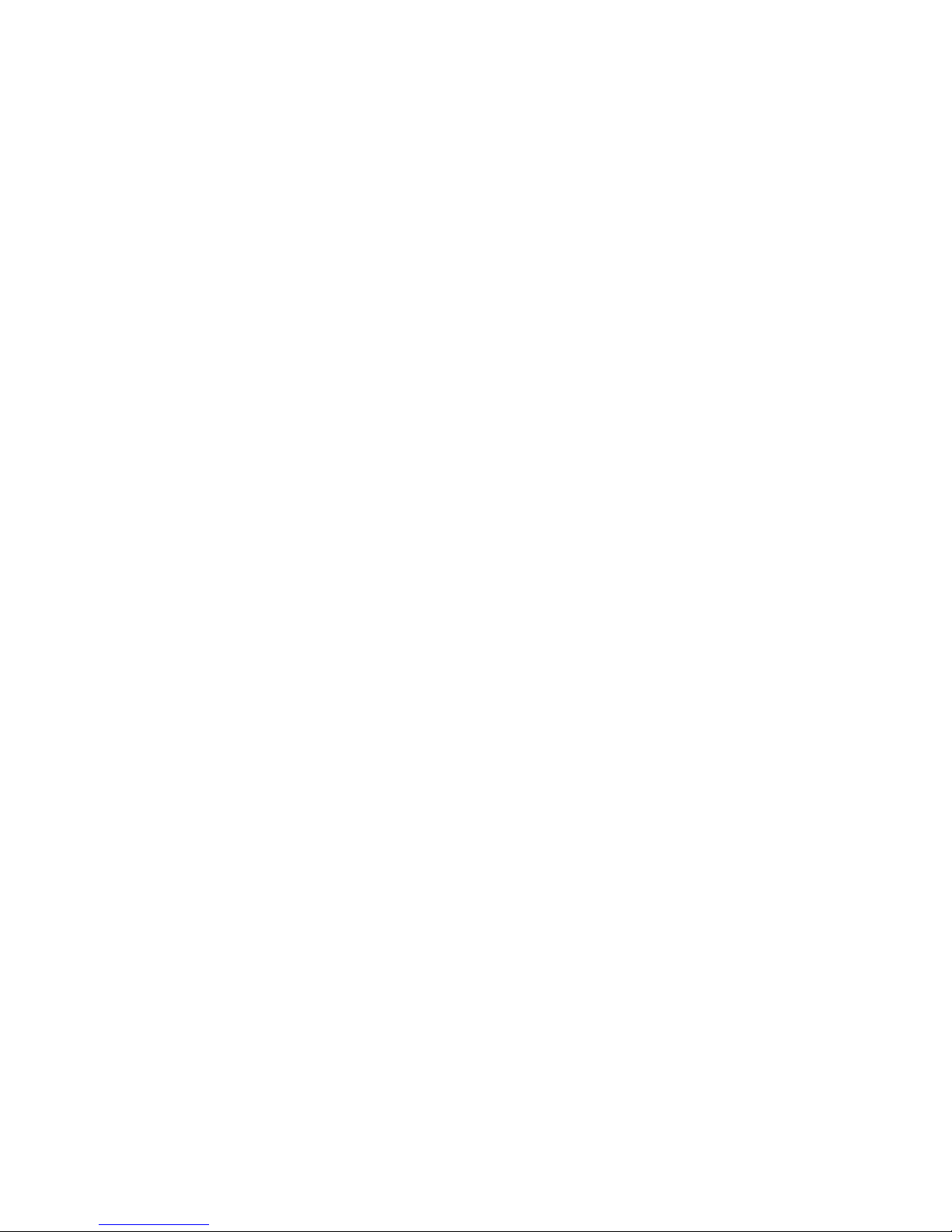
X23T-1 MHL
Operating Manual
Your LCD screen... 5
Important notes 7
Getting started 10
Operation 20
Notes on ergonomic colour adjustment 30
Troubleshooting 31
Explanatory information about
standard ISO 9241-307 33
Technical specification 34
Page 6
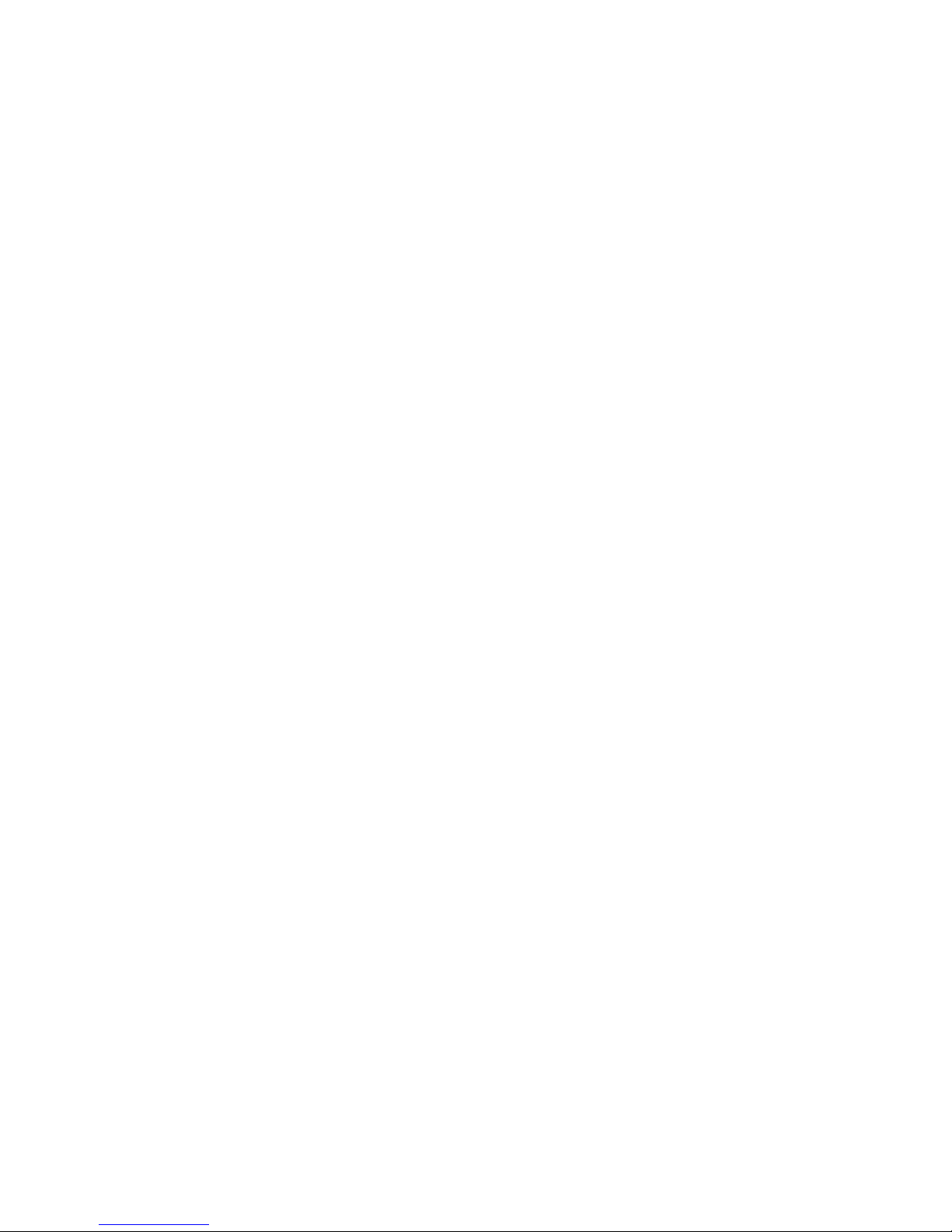
Remarks
Information on the product description meets the design specifications of Fujitsu and
is provided for comparison purposes. Several factors may cause the actual results to
differ. Technical data is subject to change without prior notification. Fujitsu rejects any
responsibility with regard to technical or editorial mistakes or omissions.
Trademarks
Fujitsu and the Fujitsu logo are registered trademarks of Fujitsu Limited or its
subsidiaries in the United States and other countries.
Microsoft and Windows are trademarks or registered trademarks of the Microsoft
Corporation in the United States and/or other countries.
MHL (Mobile High-Definition Link) is a registered trademark of MHL, LCC.
VESA, DDC and DPMS are registered trademarks of Video Electronics Standards Association.
All other trademarks specified here are the property of their respective owners.
Copyright
No part of this publication may be copied, reproduced or translated without
the prior written consent of Fujitsu.
No part of this publication may be saved or transferred by any electronic means
without the written approval of Fujitsu.
Page 7
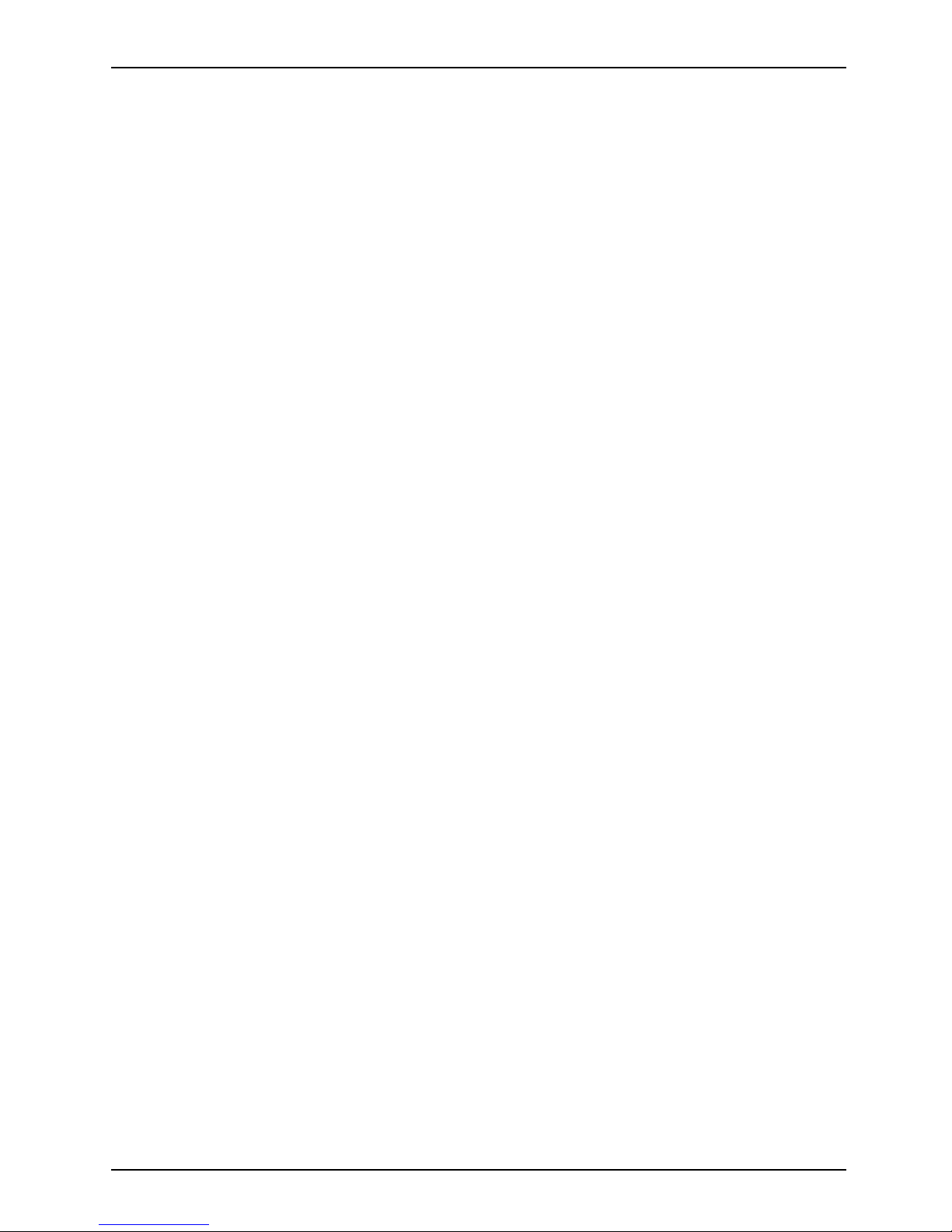
Contents
Contents
YourLCD screen... ..................................................................... 5
Target group ............................................................................ 5
Furtherinformation ...................................................................... 6
Notational conventions .................................................................. 6
Important notes ........................................................................ 7
Safetyinstructions ...................................................................... 7
Powercable ............................................................................ 8
Transporting the devic
e ..................................................................
8
Cleaning the device ..................................................................... 8
CEmarking ............................................................................ 9
Disposal and recyclin
g ..................................................................
9
Gettingstarted ......................................................................... 10
Unpacking and checking the delivery . . ................................................... 10
Settingup thedevice .................................................................... 11
Setting up an ergonomic video workstation ............................................ 11
Settingup the monitor ............................................................... 13
Adjusting height ..................................................................... 14
Adjusting thetilt ..................................................................... 14
MHL (Mobile High Definition Link) .................................................... 15
Connecting the device . .............................................................. 18
Connecting cables to the computer ................................................... 19
Operation .............................................................................. 20
Switching the
deviceon andoff ..........................................................
20
Notes on powe
rmanagement ............................................................
21
Changing the
monitorsettings ............................................................
22
Changing the
monitor s ettings with the buttons o f the control panel . .....................
22
Changing th
emonitor settings using the OSD menu ....................................
24
Noteson ergonomic colouradjustment ................................................ 30
Troubles
hooting .......................................................................
31
Explanatory information about standard ISO 9241-307 . . . . . ............................. 33
Technic
al specification .................................................................
34
VESA-DD
C-compatibleVGA interface ....................................................
35
Preset o
perating modes . . . . . . ...........................................................
35
Most fr
equent operating modes .......................................................
36
SUB D po
rt .............................................................................
37
HDMI p
ort ..............................................................................
38
Fujitsu 3
Page 8
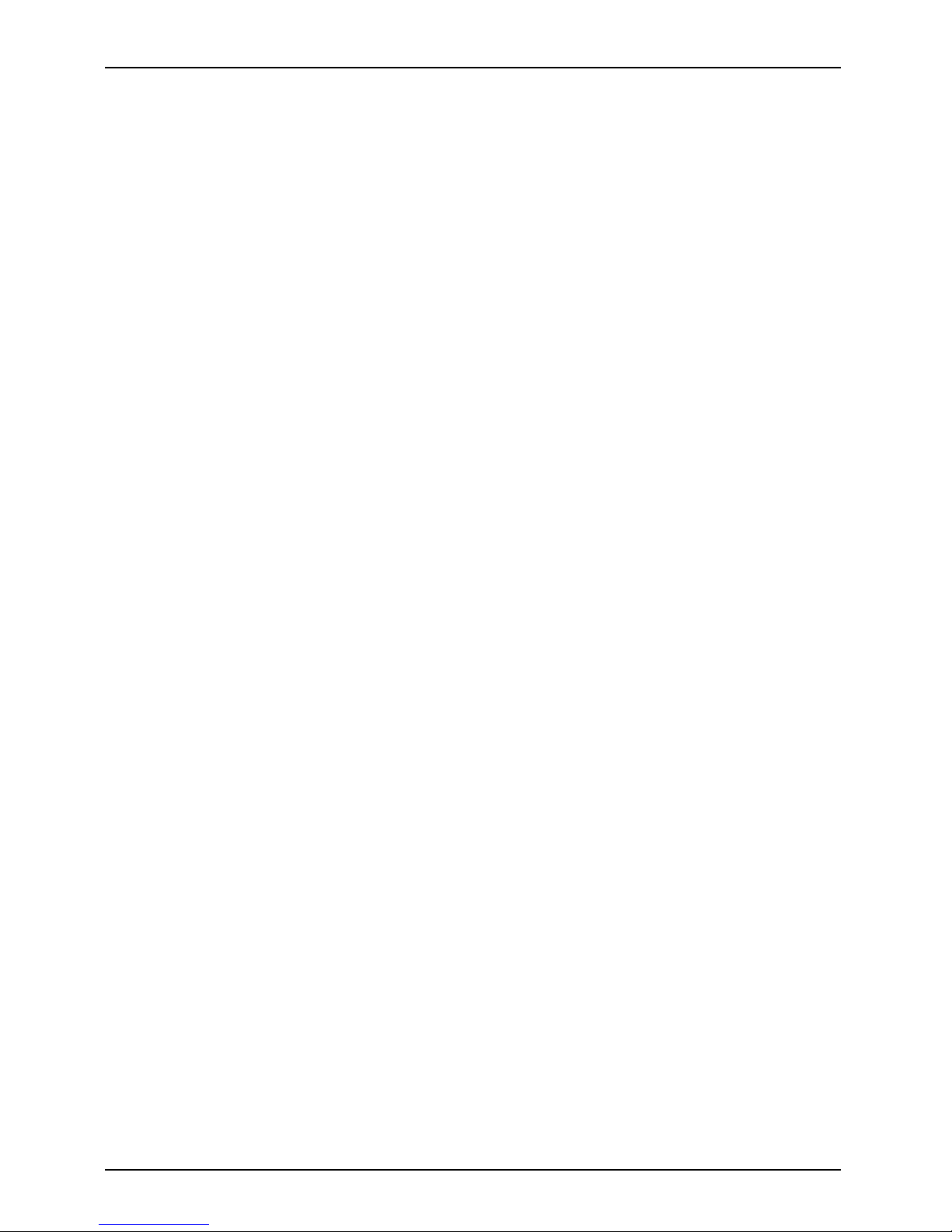
Contents
4 Fujitsu
Page 9
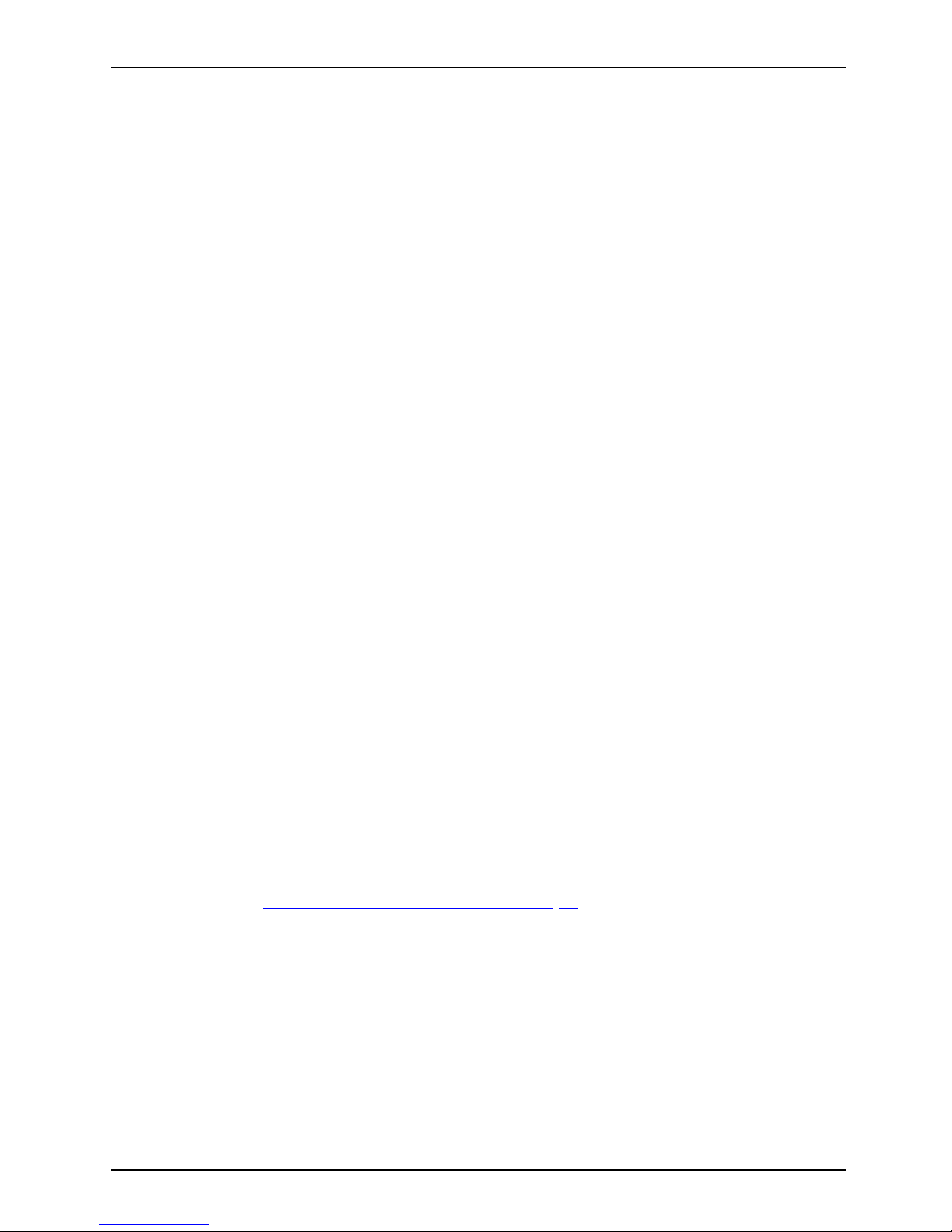
Your LCD screen...
Your LCD screen...
has a whole range of useful features and functions, e.g.:
• Minimal space requirements thanks to slim casing
• Synchronized hinge arm kee
ps the adjusted display tilt over the height adjustment
• Resolutions up to Full HD 1080p (1920 x 1080)
• USB 2.0 Hub with 4x USB 2.0
ports
• Integrated Stereo loudspeakers with max. 3 W audio output
• 3.5 mm PC input and addit
ional 3.5 mm Headphone output
• Digital video input (HDMI 1.4) with HDCP 1.3
• CEC (Consumer Electro
nic Co ntrol) command support
• MHL 1.0 (Mobile High-Definition Link) to connect a Smartphone or other
portable de vices to this Display
• Plug&Play capabil
ity
• Power management for reducing power consumption when the computer is not in use
• TFT display (Thin
Film Transistor; active matrix)
• High degree of brightness and good contrast
• Presentation of
up to 16.7 million colours (in conjunction with an appropriate display adapter)
• Freely adjustable colour alignment for matching the screen colours to the
colours of various input and output devices
• Convenient op
eration via integrated OSD (On-Screen-Disp lay) menu with
the s upport of
19 languages
• Automatic scanning of horizontal frequencies and refresh rates for an absolutely flicker-free image
• Optimum ergo
nomic characteristics (totally distortion-free, excellent picture
definition a
nd colour purity right into the corners)
• Compliance with the recommendations according to TCO 6.0
• The monito
rfulfills all GS ("Geprüfte Sicherheit", Certified Security) requirements
This operating manual contains important information you require to start up and run your LCD monitor.
A graphics card (display adapter) with VGA interface or a digital display adapter with HDMI interface
or Smartphone or other portable devices with MHL interface is required to control the LCD monitor.
The monitor processes the data supplied to it by the display adapter. The display adapter or the
associated driver software is responsible for setting the modes (resolution and refresh rate).
When putting the monitor into operation for the first time, the screen display should be
optimally adapted to the display adapter used and adjusted in accordance with your
needs (see chapter "
Changing the monitor settings", Page 22).
Target group
You d
on’t need to be an "expert" to perform the operations described here.
Non
etheless, it is important to always observe the safety notes given in the operating
ins
tructions for the computer and in this manual.
In t
he event of any problems, please contact your sales office or our Service Desk.
Fujitsu 5
Page 10
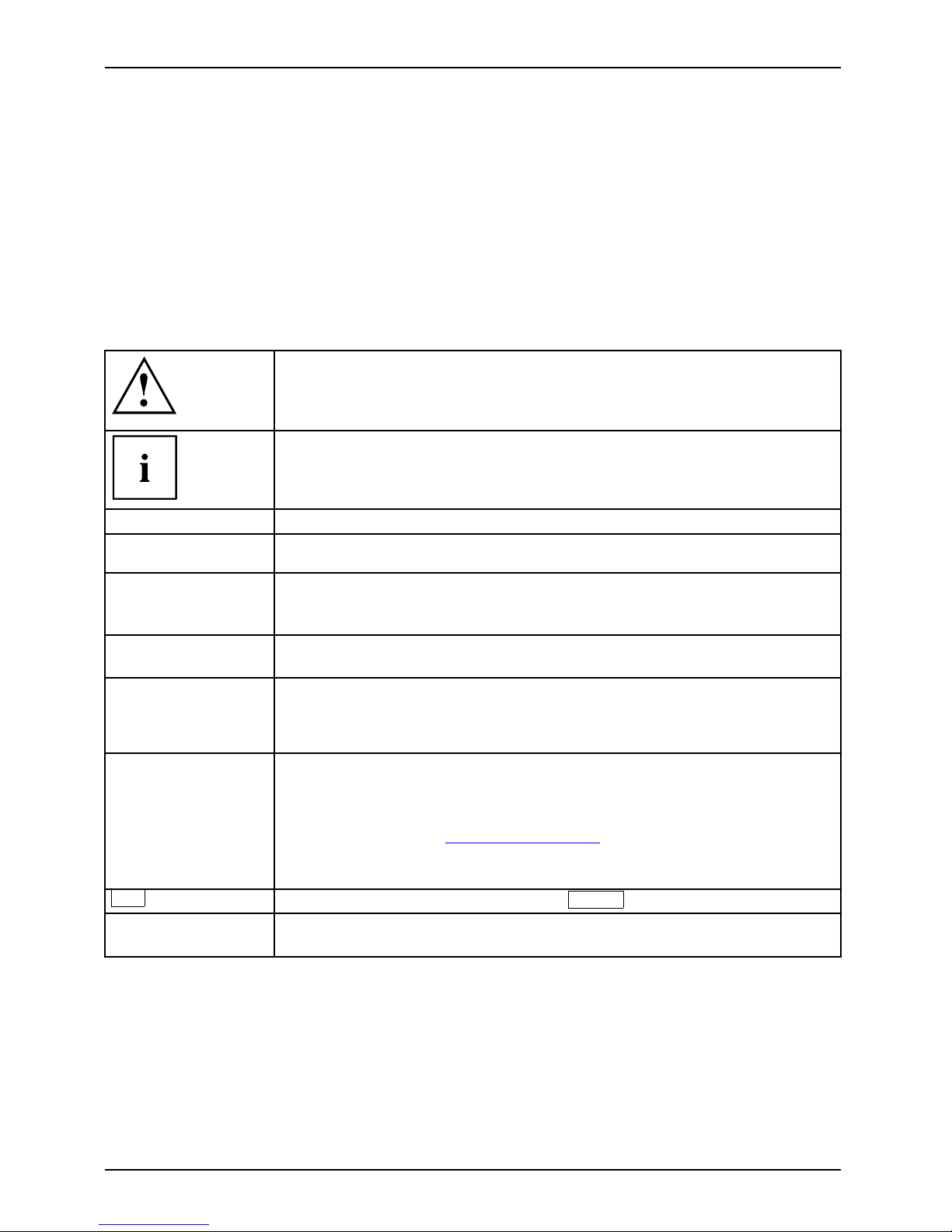
Your LCD screen...
Further information
Details of how you set the resolution and refresh rate are provided in the do cumentation
for your display adapter and the associated driver software.
For ergonomic reasons, we recommend a screen resolution of 1920 x 1080 pixels.
Because of the technology used (active m atrix) an LCD monitor provides a totally
flicker-free picture even with a refresh rate of 60 Hz.
Notational conventions
Pay particular attention to text marked with this symbol. Failure to observe
these warnings could p ose a risk to health, damage the device or lead
to loss of data. The warranty will be invalidated if the device becomes
defective through failure to observe these warnings.
Indicates important information for the proper use of the device.
►
Indicates an activity that must be performed
Indicates a result
This font
indicates data entered using the keyboard in a program dialogue or at
the command line, e.g. your password (Name123) or a command used to
start a program (start.exe)
This font
indicates information tha t is displayed on the screen by a program, e.g.:
Installation is complete.
This fon t
indicates
• terms and texts used in a software interface, e.g.: Click on Sa ve
• names of programs or files, e.g. Windows or setup.exe.
"This fon
t"
indicates
• cross-references to another section, e.g. "Safety information"
• cross-references to an external source , e.g. a web address: For more
information, go to "
http://fujitsu.com/fts"
• Names of CDs, DVDs and titles or designations of other materials, e.g.:
"CD/DVD Drivers & Utilities" or "Safety" Manual
Key
indicates a button on the monitor, e.g:
MENU
This
font
indicates terms and texts that are emp hasised or highlighted, e.g.: Do
not s witch off the device
6 Fujitsu
Page 11
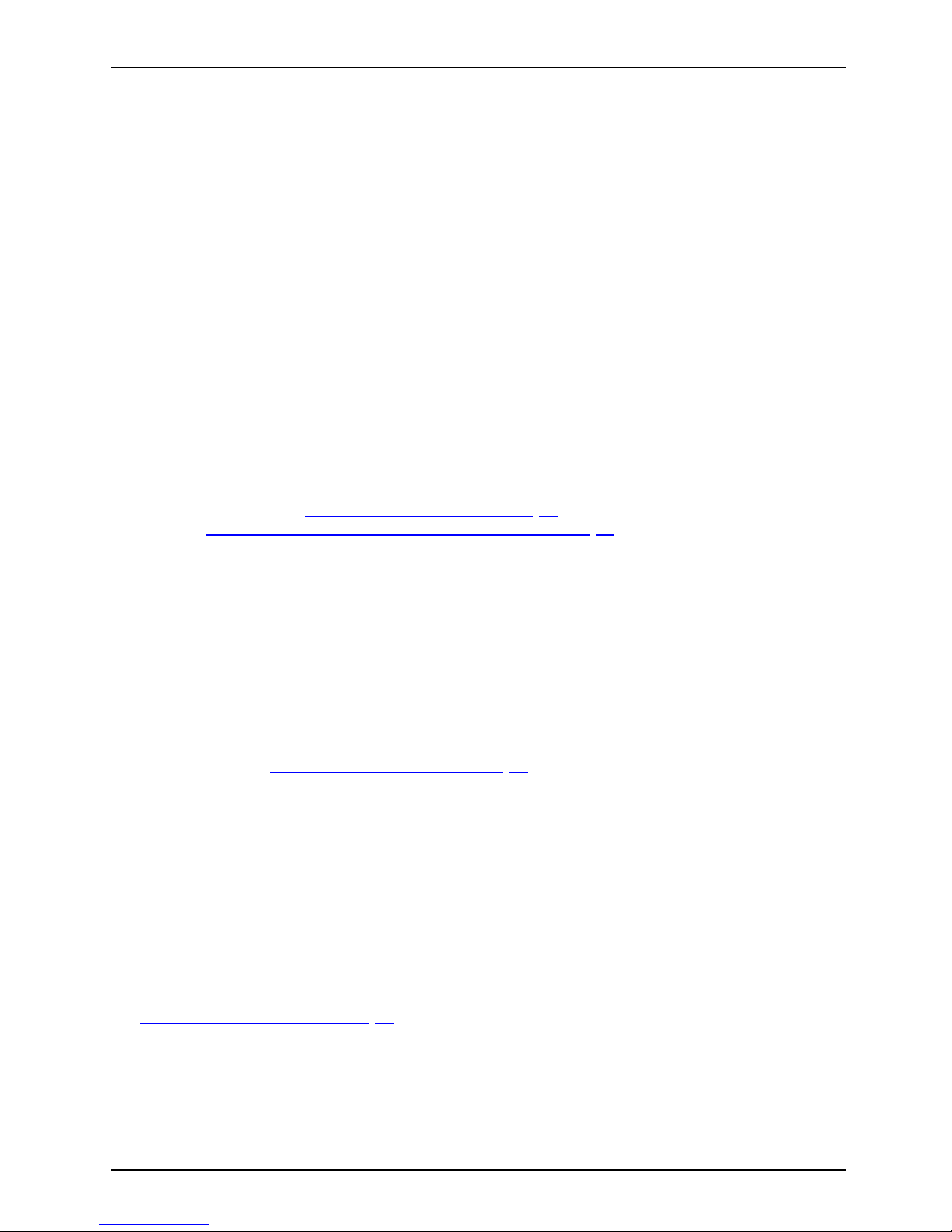
Important notes
Important notes
ImportantnotesNotes
In this chapter you will find information regarding safety which it is essential to
take note of when working with your device.
Safety instructions
This device complies wit
h the relevant safety regulations for data processing equipment,
including electronic of
fice machines for use in an office e nvironment. If you have
any questions about whe
ther the device can be used in the intended environment,
please contact your sal
es office or our Service Desk.
• The display surface of
the device is sensitive to pressure and scratches. You should therefore
be careful with the dis
play surface in order to avoid lasting damage (scratches).
• If the device is brought into the installation site from a cold environment, condensation
can form. Before operating the device, w ait until it is absolutely dry and has reached
approximately the same temperature as the installation site.
• When installing an
d operating the device, please observe the notes on environmental
conditions in Chap
ter "
Technical specification", Page 34 as well as the instructions in
Chapter "
Setting
up an ergonomic video workstation", Page 11.
• To ensure sufficient ventilation, the air inlet and outlet openings of the device must be kept clear.
• The device autom
atically sets itself to the correct voltage within the range from 100 V to 240 V.
Make sure that t
he local mains voltage is neither higher nor lower than this range.
• Ensure that the power socket on the device and the mains outlet are freely accessible.
• The ON/OFF swi
tch does not disconnect the monitor from the mains voltage. To disconnect
fully from the
mains supply, disconnect the power plug from the s ocket.
• The de vice is equipped with a power cable that complies with safety standards.
• Use the suppl
ied power cable only.
• Lay the cables in such a way that they do not create a hazard (danger of tripping)
and cannot be damaged. When connecting the device, observe the relevant
notes in chapter "
Connecting the device", Page 18.
• No data tra
nsfer cables should be connected or disconne cted during a thunderstorm.
• Make sure that no objects (e.g. jewellery chains, paper clips, etc.) or liquids get
inside the device (danger of electric shock, short circuit).
• The devic
e is not waterproof! Never immerse the device in water and protect
it from s
pray water ( rain, sea water).
• In an emergency (e.g. damaged casing, operation controls or cables, penetration
of liquids or foreign matter), switch off the device, disconnect the power plug
and contact your sales outlet or our Service Desk.
• Repai
rs to the device must only b e performed by qua li fie d technicians. Unautho rised opening
and in
correct repair may greatly endanger the user (electric shock, fire risk).
• Only use the screen resolution settings and refresh rates specified in C hapter
"
Technical specification", Page 34. Otherwise you may d amage the device. If you
are in any doubt, contact your sales outlet or our Help Desk.
Fujitsu 7
Page 12
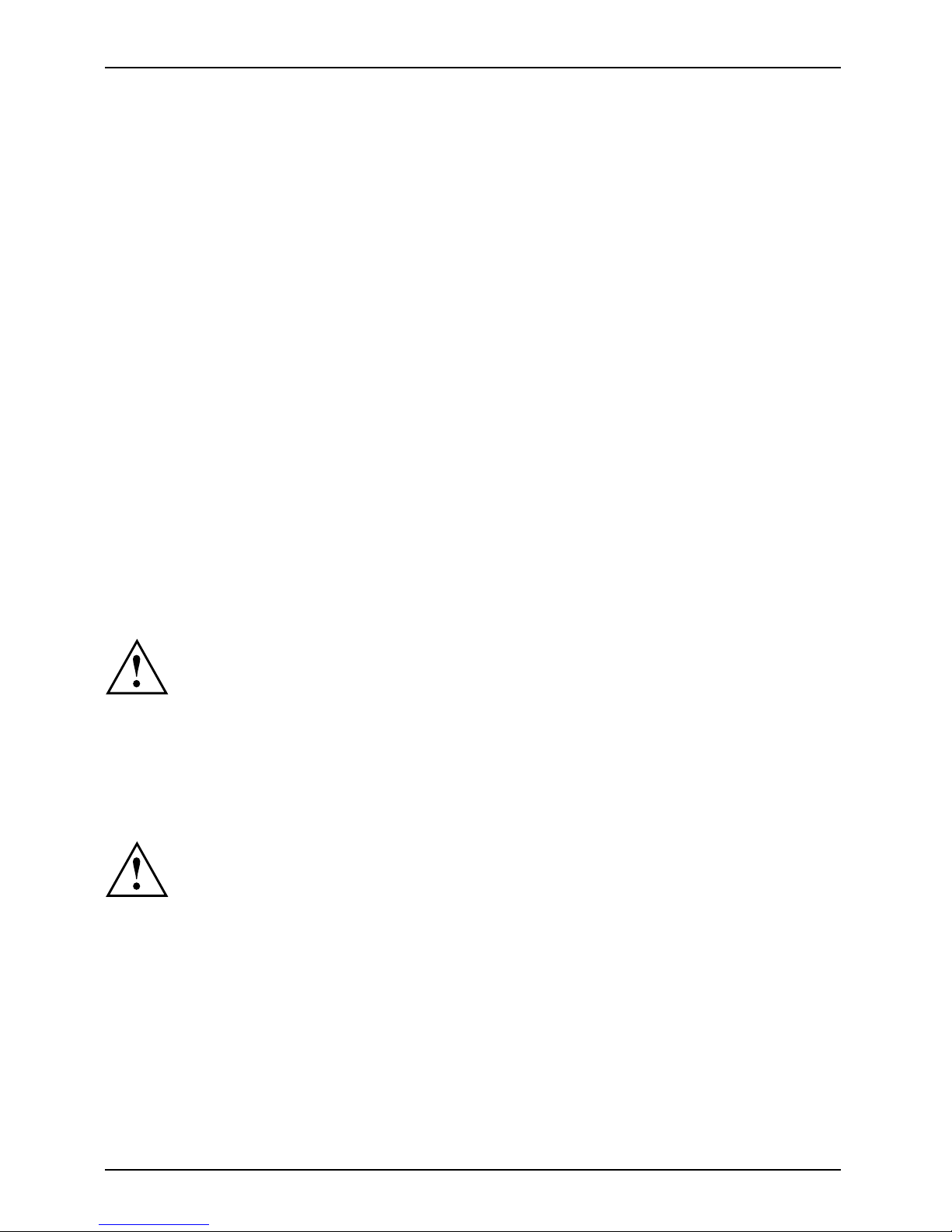
Important notes
• Use a screen saver with moving images and activate the power management for
your monitor to prevent still images from "burning in".
• Store this manual close to the device. If you pass the device on to third
parties, you should pass this manual on with it.
• We recommend that you place your device on a durable, non-slip surface. In view
of the many different finishes and varnishes used on furniture, it is possible that the
feet of the device may mark the surface they stand on.
Power cable
Use the supplied power cable only.
Use the following guidelines if it is necessary to replace the original cable set.
• The female/male receptacles of the cord set must meet IEC60320/CEE-22 requirements.
• The cable has to be HAR-certified or VDE-certified. The mark HAR or
VDE will appear on the outer sheath.
• For devices which are mounted on a desk or table, type SVT or SJT cable sets may be
used. For devices which sit on the floor, only SJT type cable sets may be used.
• The cable set must be selected according to the rated current for your device.
• If necessary, replace the original power cable with a regular grounded 3-core mains lead.
Transporting the device
Device,TransportationRetransportation
Transport all parts separately in their o riginal packaging or in a packaging w hich
protects them from knocks and jolts, to the new site.
Do not unpack them until all transportation manoeuvres are completed.
If the device is brought from a cold environment into the room where it will be used,
condensation may occur. Before operating the device, wait until it is absolutely dry
and has reached approximately the same temperature as the insta llation site.
Cleaning the device
Switch of
f the device and unplug the power plug.
Do not cle
an any interior parts yourself, leave this job to a service technician.
Do not us
e any cleaning agents that contain abrasives or may corrode plastic.
Ensure
that no liquid enters the device.
The display surface of the device is sensitive to pressure and scratches. Clean
it only using a soft, slightly moistened cloth.
The surface of the casing can be cleaned with a dry cloth. If particularly dirty, use a cloth that
has been moistened in mild domestic detergent and then carefully wrung out.
8 Fujitsu
Page 13
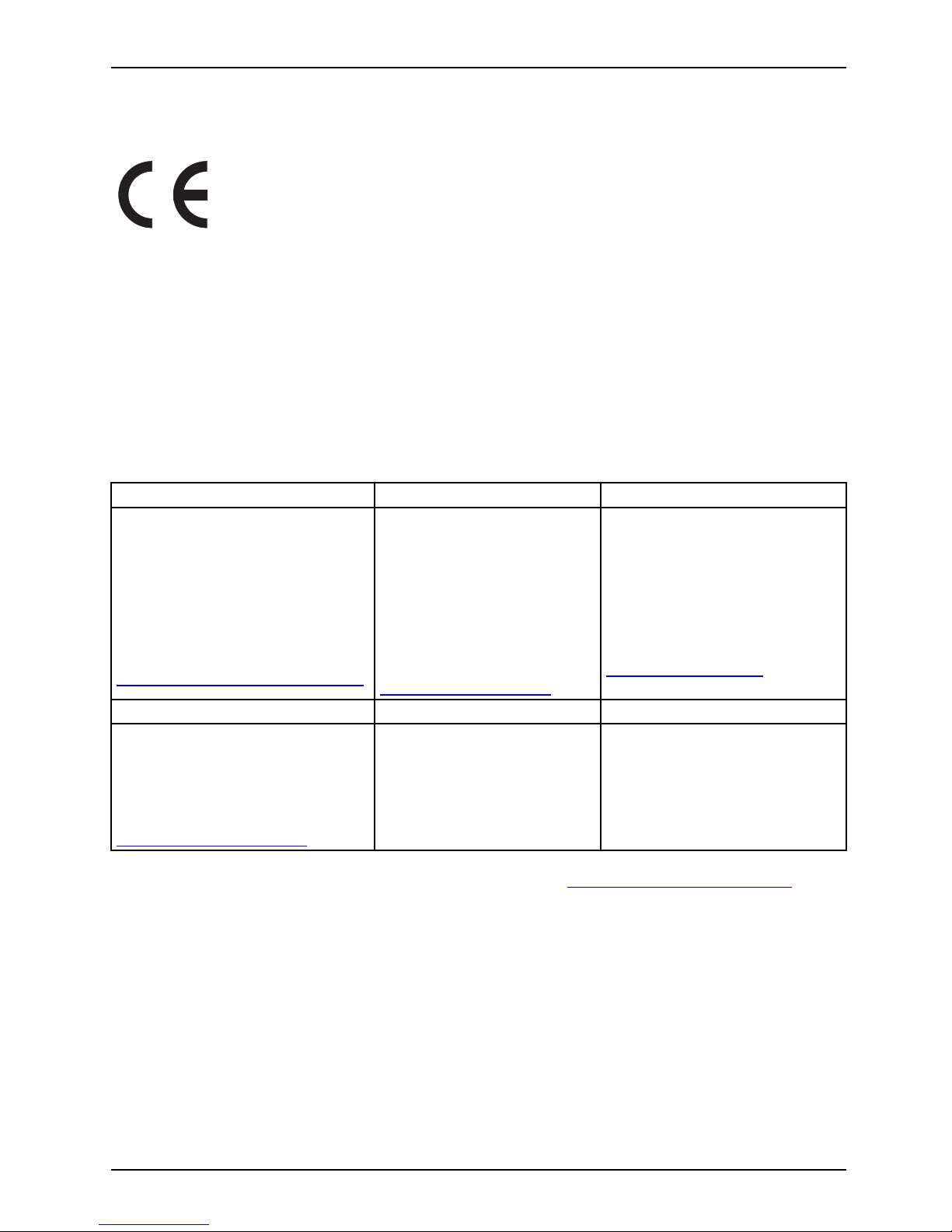
Important notes
CE marking
The shipped version of this device complies with the requirements of EC
directive 2004/108/EC "Electromagnetic Compatibility", 2006/95/EC "Low
voltage directive" and 2009/125/EC “Ecodesign Directive“.
Disposal and recycling
This device has been manufactured as far as possible from materials which can be recycled or
disposed of in such a way that the environme nt is not damaged. The device may be taken back after
use to be reused or recycled, provided that it is returned in a condition that befits its intended use.
Any components not reclaimed will be disposed of in an environmentally acceptable manner.
The device must b e disposed of in accordance with the local regulations for disposal of special waste.
If you have any questions on disposal, please contact your local sales o ffice or our
Service Desk, or contact one of the following directly:
Germany
Belgium
Switzerland
Fujitsu Technology Solutions
GmbH
Remarketing and Recycling
D-33106 Paderborn
Tel.: +49 5251 / 81 80 10
Fax: +49 5251 / 81 80 15
"
http://fujitsu.com/fts/remarketing"
RECUPEL
Boulevard Reyers, 80
B-1030 Brussels
Tel.: +32 2 / 706 86 16
Fax: +32 2 / 706 86 13
E-Mail: info@recupel.be
"
http://www.recupel.be"
SWICO
Schweizerischer
Wirtschaftsverband der
Informations-, Kommunikationsund Organisationstechnik
A list of the SW ICO acceptance
locations can be found at:
"
http://www.swico.ch"
Asia
USA
Taiwan:
Environmental Pro tect ion
Administration
Executive Yuan R.O.C.
"
http://recycle.epa.gov.tw"
Fujitsu America, Inc.
1250E. Arques Avenue
Sunnyvale, CA 94085 U.S.A.
Phone No.: (408) 746-6000
Information on this subject is also available on the Internet at "http://fu jitsu.com/fts/recycling".
Fujitsu 9
Page 14

Getting started
Getting started
Unpacking and checking the delivery
The display surface of the device is sensitive to pressure and scratches.
Always hold the device b y the casing!
The complete device package includes:
• one monitor
• one data cable (HDMI)
• one data cable (MHL to HDMI)
•oneUSBcable
• one audio cable
• one power cable
• one CD with software and documentation
• one Warranty Booklet
• one "Q uick Start Guide" brochure
• one "Safety" manual
► U npack all the individual parts.
► C heck the contents of the package for any visible damage caused during transport.
► C heck w hether the delivery conforms to the details in the delivery note.
► Sho uld you discover that the delivery does not correspond to the delivery
note, notify your local sales outlet immediately.
Do not discard the original packing material of the devices. You may need the
packaging in the future if you need to transport your device.
10 Fujitsu
Page 15

Getting started
Settingupthedevice
To ensure sufficient ventilation, the air inlet and outlet openings of
the device must be kept clear.
Setting up an ergonomic video workstation
1
► Do not position the video workstation
opposite a window (1).
1
► Position the monitor outside the reach
of a light source (1).
Fujitsu 11
Page 16

Getting started
1
► Position the k eyboard where it is
easiest to reach (1).
1
50 cm
► Position the monitor so that the eye distance
to the scre en (1) is around 50 cm.
► Position the monitor for optimum viewing
(1). The monitor should under no
circumstances fall outside the p ermissible
viewing space (2).
12 Fujitsu
Page 17

Getting started
Settingupthemonitor
After unpacking the mon itor, it is in transport position. The display is
inclined to the lowest possible position
1
► Place the monitor on a desk
► G rasp the monitor with both hands on the
left and right edg e of the display and pull
it up (1) towards working position.
Fujitsu 13
Page 18

Getting started
Adjusting height
The monitor is equipped with a synchronized hinge arm. It allows the monitor to
keep the adjusted display tilt o ver the complete height adjustment area.
The height of the m onitor can be adjusted by approximately 75 mm.
1
► Grasp the monitor with both hands on
the right and left edge of the display
and move it up or down (1).
Adjusting the tilt
Thetiltofthem
onitor can be adjusted by –5° (forward) and +25° (back) from its vertical position.
► H old the monit
or with both hands on the l eft and right sides of the display
andmoveittot
he desired angle.
14 Fujitsu
Page 19

Getting started
MHL (Mobile High Definition Link)
MHL is an HD video and digital
audio interface optimized for connecting mobile phones and
portable devices to HDTV’s
, displays and other home entertainment products.
It features a single cabl
e with a 5-pin interface able to support up to 1080p HD video and digital audio
while simultaneously pr
oviding power to the mobile device, and utilizing established connectors.
This monitor, which imp
lements the MHL specification (version 1.0) has useful features:
• HD Video and Digital Aud
io
Consumers will be able
to experience HD video content with up to 1080p/60 picture
quality, and digital a
udio up to 192 kHz from their mobile device
• Utilization of Existing Connectors (micro USB)
The MHL specification g ives manufacturers the flexibility to utilize widely established
connectors available in today’s mobile and CE products.
• Low Pin-Count Inte
rface
HD video and digita
l audio are enabled with only a 5-pin interface while at the same time
providing c ontro
l and power, which along with utilizing existing connectors allow m o bile
devices to mainta
in their small form factor and keep implementation costs low
• Provision of Power to the Mobile Device
MHL enab les operation of the mobile device in MHL mode while 5 volts and 500 mA of
power are simultaneously provided from this monitor. For example, a mobile phone can
play back a full-length movie on on this monitor without draining power, so the mobile
phone can continue to be used for other purposes, such as calls and emails
• Content Prote
ction
MHL fully sup
ports High-bandwidth Digital Content Protection (HDCP) technologies
for the safeg
uarding of high-value digital motion pictures, television programs and
audio agains
t unauthorized interception and copying
Fujitsu 15
Page 20

Getting started
Using MHL
To use the MHL function, you need an MH L-certi fied mobile device. You can check if your
mobile device is MHL certified on the website of the device m anufacturer. To findalistof
MHL-certified devices, visit the official MHL website ("
http://www.mhlconsortium.org").
2
1
► C onnect
ing the micro USB port on the mobile device (1) to the MHL/HDMI 1
port on t
he display (2) by using the MHL cable.
► Press INPUT button and select MHL/HDMI 1 as input source, if the display shows
another active image from a different source (e.g. HDMI 2).
MHL scr
een of the mobile device will be displayed.
When t
he MHL cable is used, MHL/HDMI 1 is the only port on the product that
suppo
rts MHL function. It may take some seconds until the MHL screen will be
show
n. It is also depending on the m obile device. If the mobile device does not
supp
ort MHL, then there will be no image shown to the monitor.
16 Fujitsu
Page 21

Getting started
To use the MHL function, the latest softw are version must be
installed on the mobile device.
On some mobile devices, the MHL function may not be available depending
on the device’s performance or functionality.
Since the display size of the product is larger than those of mobile
devices, the picture quality ma y degrade.
This product is officially MHL-certified. If you encounter any problem when using
the MH L function, please contact the manufacturer of the mobile device.
The picture quality may degrade when content (importe d from the mobile
device) with a low resolution is played on the product.
Fujitsu 17
Page 22

Getting started
Connecting the device
Please observe the safety information in "Important notes", Page 7.
CE conformance and optimum picture quality are guaranteed only if
you use the data cables supplied.
► Sw itch off the monitor and the computer.
► D isconnect the power plug
from the computer.
Connecting cables to the monitor
The supplied data cable
s have two 19-pin HDMI connectors or 1 9-pin HDMI to 5-pin micro USB
connector (MHL) fo r con
nection to the monitor and to the computer or to smartphone in case o f MHL.
Information on the com
puter connections and interface s is contained in the
operating manual for
the computer.
1 4563 2 7 8
9
1 = Power connector
2 = HDMI 2 socket
3 = MHL/HDMI 1 socket
4 = D-SUB socket (VGA)
5 = AUDIO-IN socket
6 = USB OUT (Upstream)
7 = USB IN (Downstream)
8 = AUDIO-OUT socket
9 = Kensington Lock
► Select the appropriate data cable for your computer.
18 Fujitsu
Page 23

Getting started
► Connect one of th e connectors of the data cable to the D-SUB socke t or the HDMI socket
of the monitor and secure the plug connection by tightening the retaining screws.
The monitor automatically detects the input when only one signal source is connected.
► Insert one connector of the audio line in the AUDIO IN socket on the monitor
and make sure it is properly engaged.
► Insert one con nector of the Headphone / Soundsyste m cable in the AUDIO OUT socket
on the left side of the monitor and make sure it is properly engaged.
► Plug the power cable supplied into the pow er connector of the monitor.
► Plug the supplied USB cable into the USB IN socket and the other end of
the cable into a USB socket of the computer.
Connect the USB keyb oard and USB mouse directly to the PC, as the USB connector
socket of the monitor is switched off in energy-saving mode.
A lock (Kensington Lock) can be mounted in the security slot to protect the monitor
against theft. A Kensington lock is not supplied with the mon itor.
Connecting cables to the computer
Information on the computer connections and interfaces is contained in the
operating manual for your computer.
► Connect the data ca ble to the (active) monitor port on the computer and secure
the plug-in connection by tightening the safety screws.
► Insert the other plug of the audio cable in the audio output of the computer.
► Plug the power connector of the monitor into a properly grounded mains outlet.
► Plug the power connector of the computer into a properly grounded mains outlet.
If your computer has two monitor ports ("onboard" screen controller and separate
graphics card), the monitor port for the separate graphics c ard is active as standard.
Fujitsu 19
Page 24

Operation
Operation
Switching the device on and off
12
1
2
1 = Switch On/Off 2 = Power supply indicator
The colour of the LED indicator changes as follows:
LED indicator Status
blue
Monitor and computer are switched on (normal mode).
green
Monitor and computer are switched on (ECO mode).
orange
Monitor is not receiving a video signal or is in power saving mode.
does not light up
Monitor is switched off.
► SwitchthedeviceonagainwiththeON/OFFswitch(1).
20 Fujitsu
Page 25

Operation
Notes on power management
If your computer is equipped with power management (power-saving mode ), the monitor can fully
support this function. Here the mon itor does not distinguish betwe en the individual energy-saving
modes of the computer (standby mode, suspend mode and OFF mode), as it is capable of
immediately switching into the mode with the highest energy-saving effect.
Operation
Stage
Normal
ECO
Power-saving mode BASIC
Power supply
indicator
Blue LED light
Green LED light Orange LED light
Display Max. brightness
typ. 200 cd/m
2
Unlit
Typical power
consumption
(without USB and
audio)
29 W 22.7 W 0.4 W
If the computer detects inactivity (no input) it sends an appropriate signal to the monitor to reduce
the power consumption (power saving mode). The power indicator of the monitor changes colour
to show the change in status. T he ECO operating m ode is the prese t factory default.
Once an input is made at the computer the screen contents are restored.
For detailed information on how energy-saving mode operates, please refer to
the operating manual or technical manual of the computer.
Fujitsu 21
Page 26

Operation
Changing the monitor settings
When putting the monitor into operation for the first time, the screen display should
be optimally adapted to the display adapter used.
Changing the monitor setti
ngs with the buttons
of the control panel
The buttons of the control panel have two functions. When the OSD menu is
active, the curren t meaning of the buttons is shown directly over the buttons
on the edge of the screen (softkeys). With the OSD menu not activated,
you can make the following settings directly:
1
23
INPUT
1 = Buttons for the OSD menu (On
Screen Display)
2 = ON/OFF button
3=Powersupp
ly indicator
Select OSD language
After
the first power-on of the monitor, the selection screen for the language is displayed:
► Press the
/ or the
INPUT
button to select the required language.
► Press the
MENU
/ button to confirm your entries.
After selecting the OSD language for the first time, you can change
it at any time in the OSD.
Performing auto-adjustment of the monitor (for VGA input only)
► Press the
AUTO
button for about 1 second.
The Auto Processing message appears
Picture quality and position are set to optimum values for your system.
22 Fujitsu
Page 27

Operation
Selecting input signal (VGA / MHL/HDMI1 / HDMI2)
► Press the
INPUT
buttontocalluptheInput select settings window.
► Press the
/ or the
INPUT
/ button to select the desired monitor
connection (VGA, MHL/HDMI1 or HDMI2).
► Press the
MENU
/ buttontoconfirm your selection or the
AUTO
/ button to cancel the process.
This setting window can also be called up when the OSD menu is locked.
Locking the OSD menu
TheOSDmenucanbel
ocked to prevent accidental or unauthorised changes to the monitor settings.
► Press and hold the
ECO
a
nd
INPUT
buttons at the same time for a few seconds.
The message OSD locked / unlocked is displayed.
Please proceed in the same manner to release the locked OSD menu again.
Activate/deactivate ECO operating mode
The power consumption of the device can be decreased by reducing
the brightness of the picture.
► Press the
ECO
button to switch the E CO operating mode on or off.
The m essage ECO Mode on or ECO Mode off appears.
If you press the ECO button, the following settings are cha nged:
• the brightness will be adjusted to an energy-saving level
• the power button LED will illuminate in green
After the ECO operating mode is switched off, the brightness previously set by the user is restored.
Fujitsu 23
Page 28

Operation
Changing the monitor settings using the OSD menu
With the buttons on the control panel, you can call up and use the integrated
OSD (On-Screen Display) menu.
The English menu names are used in the following description (default setting).
► Press the
MENU
butto
n to activate the OSD menu.
The main menu appears, with icons for the setting functions.
The first symbo
l, (Brightness/Contrast), is highlighted and the associated functions
are visible in
the right-hand m enu field.
► Press the
ECO
/ or the / button to highlight another icon (e.g. Image adjust).
► Press the
MENU
/ button to select the highlighted icon.
The Image adjust settings window is displayed.
► Press the
AUTO
/ button to exit the main menu.
24 Fujitsu
Page 29

Operation
► Press the
ECO
/ or / button to highlight another function.
► Press the
/ button or
the
INPUT
button to change the setting.
► Press the
ECO
/ or the / button to highlight another function.
► Press the
MENU
/ button
to save the change or press the
AUTO
/
buttontoexitthe
function without making any changes.
Ifyouwanttocha
nge other settings, select the corresponding function from the OSD
main menu. All po
ssible adjustments of the main menu are described in the following.
Fujitsu 25
Page 30

Operation
OSD menu functions
The OSD menu for analogue monitor operation i s described below. During
digital operation some functions are not available, they are not needed because
of the digital transmission technology being used.
Adjusting the brightness and contrast
Call up the Brightness/Con
trast setting window
Brightness
Set the brightness of the display
With this function you change the brightness of the backgroun d lighting.
Contrast
Set the contrast of the di
splay
With this function you m
odify the contrast of bright colour tones.
Black level
Set the brightness of the display
With this function you modify the contrast of dark colour tones.
Auto level
Adjust the signal level
With this function you can automatically set the contrast.
The function is executed with the
INPUT
button.
If the contrast i
s set too high, bright surfaces can no longer be distinguished from very
bright surface
s. If the contrast is set too low, the maximum brightness will not be achieved.
Selecting the application mode
Call up the Mode setting window
sRGB
sRGB preset (reduced brightness)
Office
Office presets (the settings for colour and sharpness can be adjusted)
Photo
Photo presets (colour, sha r pness, satu ration)
Video
Video presets (colour, sharpness, saturation)
Game
Game presets (colour, sharpness, saturation, ACR, OD)
ACR = Dynamic contrast (on / off)
OD =Overdrive
26 Fujitsu
Page 31

Operation
Adjusting the picture size and position
Call the Image adjust setting window
Phase
Eliminate picture disturbance
With this function you fine-tune your monitor to eliminate picture disturbance.
Clock
Set synchronisation
With this function you adjust the picture width to eliminate vertical picture
disturbances.
H-Position
Adjust the horizontal position
With this function you move the picture to the left or to the right.
V-Position
Adjust the vertical position
With this function you move the picture up or down.
Sharpness
Adjust the sharpness of the picture for the Photo and Vi d eo modes.
Saturation
Adjust the saturation for the Photo and Video modes.
Expansion
Adjust the picture size
Full screen = selection of full screen mode
Keep aspect = maximum picture size without distortion (only for PC image)
Adjusting the volume
Call the Audio setting window
Vol u m e
Set the volume for playback with the integrated loudsp eakers
Mute
Switch the loudspeakers off or on
Input
Selects the Audio Input.
HDMI Audio = Plays the sound via internal loudspeakers, coming from
HDMI input
PC Audio = Plays the sound via internal loudspeakers, coming from the
PC input
Fujitsu 27
Page 32

Operation
Setting colour temperature and colours
Call the Colour setting window
Select the colour temperature
The "warmth" of the screen colours is set using the colour temperature. The
colour temperature is measured in K (= Kelvin). You can choose between
6500 K, 7500 K, 9300 K, Native and Custom Colour.
The options Native and Custom colour are only available in the Office setting
mode.
The 6500K and sRGB settings are recommended for general Windows
applications.
In the user-defined setting you can change the colour ratios of the basic
colours (red, green, blue) as required.
Setting functions
Call up the Setup setting s window
Input select
Select the input signal
This function is used to select the input signal (VGA , MHL/HDMI1 or HDMI2).
This is on condition that the display adapter supports this f unction.
Language
Set the language for the OSD menu
With this function you select the language for the OSD menu.
The default setting is English.
DDC-CI
Activates/deactivates the DDC-CI function
On = The DDC-CI function is activated (default setting)
Off = The DDC-CI function is deactivated
OSDTimeout
Set the display duration of the OSD menu
With this function yo u select a value fro m 10 to 120 seconds.
If the set time expires without a setting being made, the OSD menu is
automatically faded out.
Factory recall
Activate the factory settings
With this function all settin gs are reset to the factory settings without
prompting for confirmation.
The function is executed with the
INPUT
button. If you are using a VGA
data cable, an Auto Processing message is displayed. The language selection
menu appears.
28 Fujitsu
Page 33

Operation
Displaying information
Call the Information setting window
With this function the serial number, resolution, H/V frequency, input signal,
colour setting and polarity of the synchronisation signal are displayed.
Fujitsu 29
Page 34

Notes on ergonomic colour adjustmen
t
Notes on ergonomic colour adju
stment
If you select colours for the monitor in your application programmes,
take note of the information below.
The primary colours blue and red on a dark background do not produce the minimum
required contrast of 3:1 and are therefore not suitable for continuous text and data entry.
When using several colours for characters and background and giving the primary colours full
modulation, you can obtain very suitable colour combinations (see the following table):
Characters
Background
black white purple blue
cyan green
yellow red
black
++
-
+++
-
white
+++
---
+
purple
++
-----
blue
-
+
-
+
-
+
-
cyan
+
--
+
---
green
+
--
+
---
yellow
+
-
++
--
+
red
-
+
----
+
+ Colour combination very suitable
- Colour combination not suitable because colour hues are too close together, thin characters
are not identifiable or rigorous focusing is d emanded of the human eye.
30 Fujitsu
Page 35

Troubleshooting
Troubleshooting
Should an error occur, first check the following points. If the distortion is still not eliminated,
the monitor should, if possible, be checked on another computer.
If you cannot solve the problem, please contact our Service Desk.
Having this problem? Check the following points:
No screen display
Power indicator does not light up
► C heck whether the power cable on the
monitor is connected correctly.
► C heck whether the comput
er is switched on.
No screen display
Powerindicatorislit
► C heck whether the computer is switched on.
► C heck whether the data cable for the
monitor is correctly attached to the monitor
port on the computer.
► Press any key on the computer keyboard .
The computer may be in power saving
mode.
► Alter the brightne ss and/or contrast until you
get a picture.
Message: No Signal
► C heck whether the data cable for the
monitor is correctly attached to the monitor
port on the computer.
► C heck whether the computer is switched on.
Message:
Frequency out of range:
##kHz/##Hz
Please change the display mode
to 1920 x 1080 with 60 Hz
The input sign
al (horizontal frequency and
refresh r ate
) a t the displayed input does not
correspond t
o the technical data for the monitor.
► Adjust the v
ideo frequency range using the
computer so
ftware (see documentation for
the compute
r or display adapter).
► Se t a different screen resolution using the
computer software (see documentation for
the computer or display adapter).
Picture position not correct
The monitor recognises an undefined mode (see
chapter "
Technical specification", Page 34).
► Press the
AUTO
button to conduct the
auto-adjustment of the screen.
Picture is shaking
► C heck whether the data cable for the
monitor is correctly attached to the monitor
port on the computer.
► Press the
AUTO
button to conduct the
auto-adjustment of the screen.
Picture is wrongly adjusted
► Run
the Factory Recall function in the OSD
men
u.
The Auto Processing message appears.
Picture disturbances (vertical lines)
► Press the
AUTO
button to conduct the
auto-adjustment of the screen.
Fujitsu 31
Page 36

Troubleshooting
Having this problem? Check th e following points:
Picture disturbances (horizon
tal lines, picture
noise)
► Press the
AUTO
button to conduct th e
auto-adjustment of the screen.
The screen becomes darker
The background lighting has a limited lifetime.
If your monitor display should become too dark,
the background lighting w ill have to be replaced.
► Co ntact our Service Desk.
32 Fujitsu
Page 37

Explanatory information about stan
dard ISO 9241-307
Explanatory information abou
t
standard ISO 9241-307
Permanently unlit or lit pixels
Today’s production techniques cannot guarantee an absolutely fault-free screen display. Depending
on the total number o f pixels (resolution), there may be a few constantly lit or unlit pixels or subpixels.
Pixel
A pixel consists of 3 subpixels, normally red, green and blue. A pixel is
the smallest element that can be generated by complete functionality of
the display.
Subpixel
A subpixel is a separately addressable internal structure within a pixel that
enhances the pixel function.
The maximum permitted number of faulty pixels is stipulated in the international standard
ISO 9241-307. In accordance with standard ISO 9241-3, LCD monitors by Fujitsu comply with Class
II for low resolutions and Class I for resolutions of 1680 x 1050 (1764000 pixel) and higher.
Examples:
A flat-screen monitor with a resolution of 1280 x 1024 has 1280 x 1024 = 1310720 pixels. Each pixel
consists of three subpixels (red, green and blue), so there a re almost 3.9 million subpixels in t otal.
According to ISO 9241-3 (Class II), a maximum of 3 lit and 3 unlit pixels plus 7 lit or 13 unlit subpixels,
or a corresp onding combination, may be faulty (1 lit subpixel counts as two un lit subpixels).
A flat-screen monitor with a resolution of 1920 x 1080 has 1920 x 1080 = 2073600 pixels. Each pixel
consists of three subpixels (red, green and blue), so there a re almost 6.2 million subpixels in t otal.
According to ISO 9241-3 (Class I), a maximum of 2 lit and 2 unlit pixels plus 5 lit or 10 unlit subpixels,
or a corresp onding combination, may be faulty (1 lit subpixel counts as two un lit subpixels).
Fujitsu 33
Page 38

Technical specification
Technical specification
Condensation is not permitted, neither in the rated range of operation
nor in the limit range of operation.
X23T-1 MHL
Model name: X23T-1
Dimensions and weight
Visible diagonals 58.4 cm
Dot pitch 0.2652 m m
Width 509.2 mmImage size
Height 286.4 mm
Maximum re solution 1920 x 1080
Width 533 mm
Height (at lowest position)
345 mm
Height adjustment range
75 mm
Dimensions incl. monitor base
Depth 225 mm
Weight (wi
thout packaging)
approx. 4.8 kg
Storable display modes
43
Pixel error classes according
to ISO 9241-307
Class
I
Electrical data
Analog
positive, 0.7 V
ss
,75Ω
Video
Digital
HDMI 1
.4 with HDCP 1.3
MHL 1
.0
Synchronisation Separate Sync. TTL, positive or
negative
Horizontal frequency 31 kHz ... 82 kHz (VGA)
15 kHz ... 82 kHz (HDMI)
(multi-scanning)
Refresh rate 59 Hz ... 76 Hz (VGA)
50 Hz ... 61 Hz ( HDMI)
Maximum pixel rate
205 MHz (VGA)
225 MHz (HDMI)
34 Fujitsu
Page 39

Technical specification
Power supply
Switches automatically
100 V – 240 V~,
50 Hz/60 Hz
Normal operation 29 W
ECO operating mode
22.7 W
Power consumption (typical)
(excluding audio, USB)
Energy-saving mode
(0 W operating mode)
0.4 W
Sound output (internal speakers) 3 W left; 3 W right
Environmental condition
s
Environment class 3K2, DIN IEC 721
Rated range of operation
Humidity
15 °C .... 35 °C
20 % .... 85 %
Limit range of operat
ion
Humidity
5 °C .... 35 °C
20 % .... 85 %
VESA-DDC-compatible VGA interface
Your monitor is equipped with a VESA-DDC-compatible VGA interface. VESA-DDC (Video
Electronics Standard Association, Display Data Channel) is used as the communications
interface between the monitor and the compu ter. If the computer is equipped with a
VESA-DDC-compatible VGA interface, it can automatically read the data for ensuring
optimum operation from the monitor and select the appropriate settings.
Preset operating modes
The picture position and size have been set to optimum values at the factory for the
operating modes listed above. Depending on the display adapter used, it may be
necessary to adjust the display position and size. In this case, you can change and
save the settings (see chapter "
Changing the monitor settings", Page 22).
For ergonomic reasons, a screen resolution of 1920 x 1080 pixels is recommended.
Because of the technology used (active matrix), an LCD monitor provides a
totally flicker-free picture, e v e n with a refresh rate of 60 Hz.
Fujitsu 35
Page 40

Technical specification
Most frequent operating modes
PC Modes
Horizontal frequency Refresh rate Screen resolution
31.5 kHz 60 Hz 640 x 480
37.5 kHz 75Hz 640 x 480
31.5 kHz 70 Hz 720 x 400
37.9 kHz 60 Hz 800 x 600
46.9 kHz 75 Hz 800 x 600
48.4 kHz 60 Hz 1024 x 768
60.0 kHz 75Hz 1024 x 768
64.0 kHz 60 Hz 1280 x 1024
80.0 kHz 75 Hz 1280 x 1024
55.4 kHz 60 Hz 1440 x 900
65.0 kHz 60 Hz 1680 x 1050
67.6 kHz 60 Hz 1920 x 1080
Video Modes
Horizontal frequency Refresh rate Screen resolution
31.469 kHz 59.94 Hz 480p
31.50 kHz 60 Hz 480p
15.734 kHz 59.94 Hz 480i
15.75 kHz 60 Hz 480i
31.25 kHz 50 Hz 576p
15.625 kHz 50 Hz 576i
37.50 kHz 50 Hz 720p
44.95 kHz 59.94 Hz 720p
45.0 kHz 60 Hz 720p
56.250 kHz 50 Hz 1080p
67.433 kHz 59.94 Hz 1080p
67.50 kHz 60 Hz 1080p
28 kHz 50 Hz 1080i
31.25 kHz 50 Hz 1080i
33.716 kHz 59.94 Hz 1080i
33.75 kHz 60 Hz 1080i
36 Fujitsu
Page 41

Technical specification
SUB D port
610
1115
51
Pin Meaning
1 Video input red
2 Video input green
3 Video input blue
4
Ground
5
Ground
6 Video ground red
7
Videogroundgreen
8 Video ground blue
9
+5 V (DDC)
10
Sync. ground
11
Ground
12
DDC Data
13 H. sync
14 V. sync
15
DDC Clock
Fujitsu 37
Page 42

Technical specification
HDMI port
13
24681012141618
5791113151719
Pin Meaning
1
TMDS Data2+
2
TMDS Data2 Shield
3
TMDS Data2–
4
TMDS Data1+
5
TMDS Data1 Shield
6
TMDS Data1–
7
TMDS Data0+
8
TMDS Data0 Shield
9
TMDS Data0–
10
TMDS Clock+
11
TMDS Clock Shield
12
TMDS Clock–
13
CEC
14
N.C.
15
SCL
16
SDA
17
DDC/CEC Ground
18 +5 V Power
19 Hot plug detect
38 Fujitsu
