Page 1
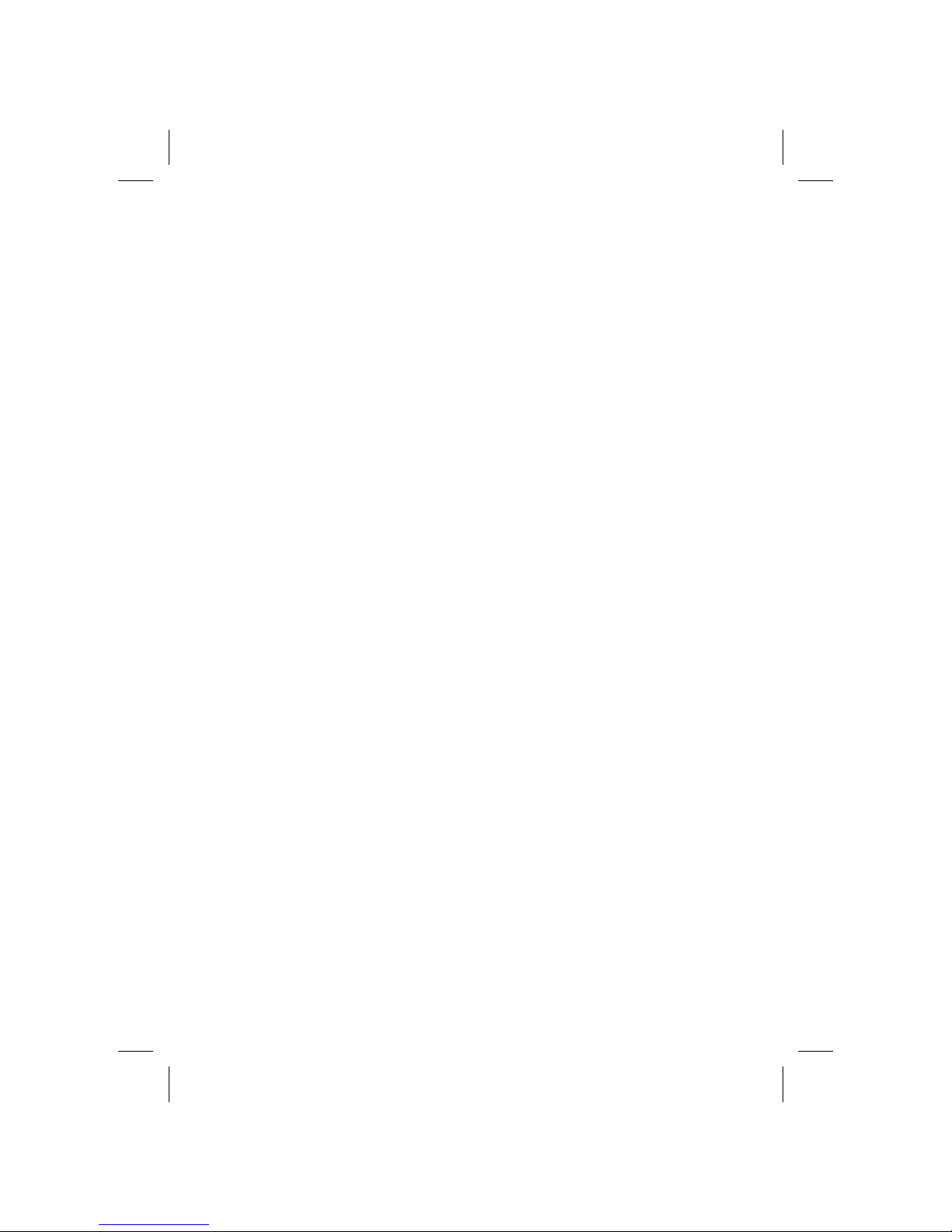
Display Unit
Fujitsu x150f
User's Guide
Brugervejledning
Käsikirja
Manuel d'utilisation
Benutzerhandbuch
Manual do utilizador
Guía de usuario
Användarhandbok
Project Fujitsu x150f Display Unit print original
Writer Marita Näsman-Repo
Date March 2, 1998
Page 2
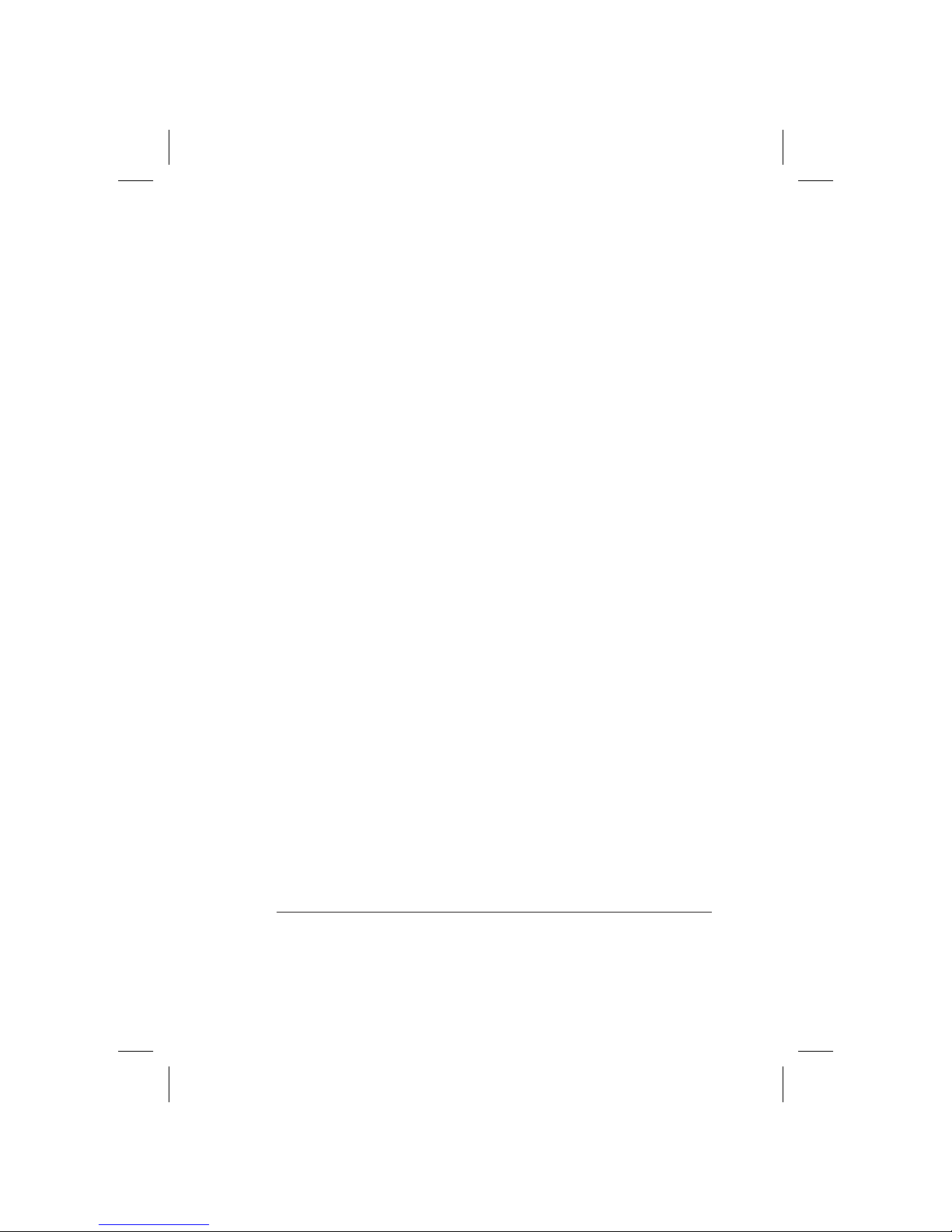
Display Unit Fujitsu x150f
User’s Guide
First Edition Document Number:
March 1998 PM01601UA
This document was produced by Fujitsu Computers Oy in Espoo, Finland.
If you have comments or suggestions, we’d like to hear from you!
Mail: Internet:
Fujitsu Computers Oy pcdoc.feedback@fujitsu.fi
User Documentation
PO Box 10 X.400:
FIN-02611 Espoo G=pcd fin 1 S=documentation
Finland O=icl OU1=fin1701
P=icl A=elisa C=fi
Fujitsu Computers (hereinafter Fujitsu) endeavours to ensure that the information in
this document is correct, but accepts no liability for any error or omission in the same.
Any procedures described in this document for operating Fujitsu products should be
read and understood by the operator before such products are used. To ensure that
Fujitsu products function without risk to safety or health, such procedures should be
strictly observed by the operator.
The development of Fujitsu products and services is continuous and published
information may not be up to date. Any particular issue of a product may contain part
only of the facilities described in this document or may contain facilities not described
herein. It is important to check the current position with Fujitsu.
Specifications and statements as to performance in this document are Fujitsu estimates
intended for general guidance. They may require adjustment in particular
circumstances and should therefore not be taken as formal offers or commitments.
Statements in this document are not part of a contract or program product licence
save insofar as they are incorporated into a contract or licence by express written
reference. Issue of this document does not entitle the recipient to access to or use of
the products described, and such access or use may be subject to separate contracts or
licences.
Microsoft, MS-DOS, Windows, the Windows logo and Microsoft NT are registered
trademarks of Microsoft Corporation in the USA and other countries. Other products
mentioned may be trademarks or registered trademarks of their respective owners.
ENERGY STAR is a U.S. registered trademark.
© Copyright Fujitsu Computers Ltd 1998
Project Fujitsu x150f Display Unit print original
Writer Marita Näsman-Repo
Date March 2, 1998
Page 3
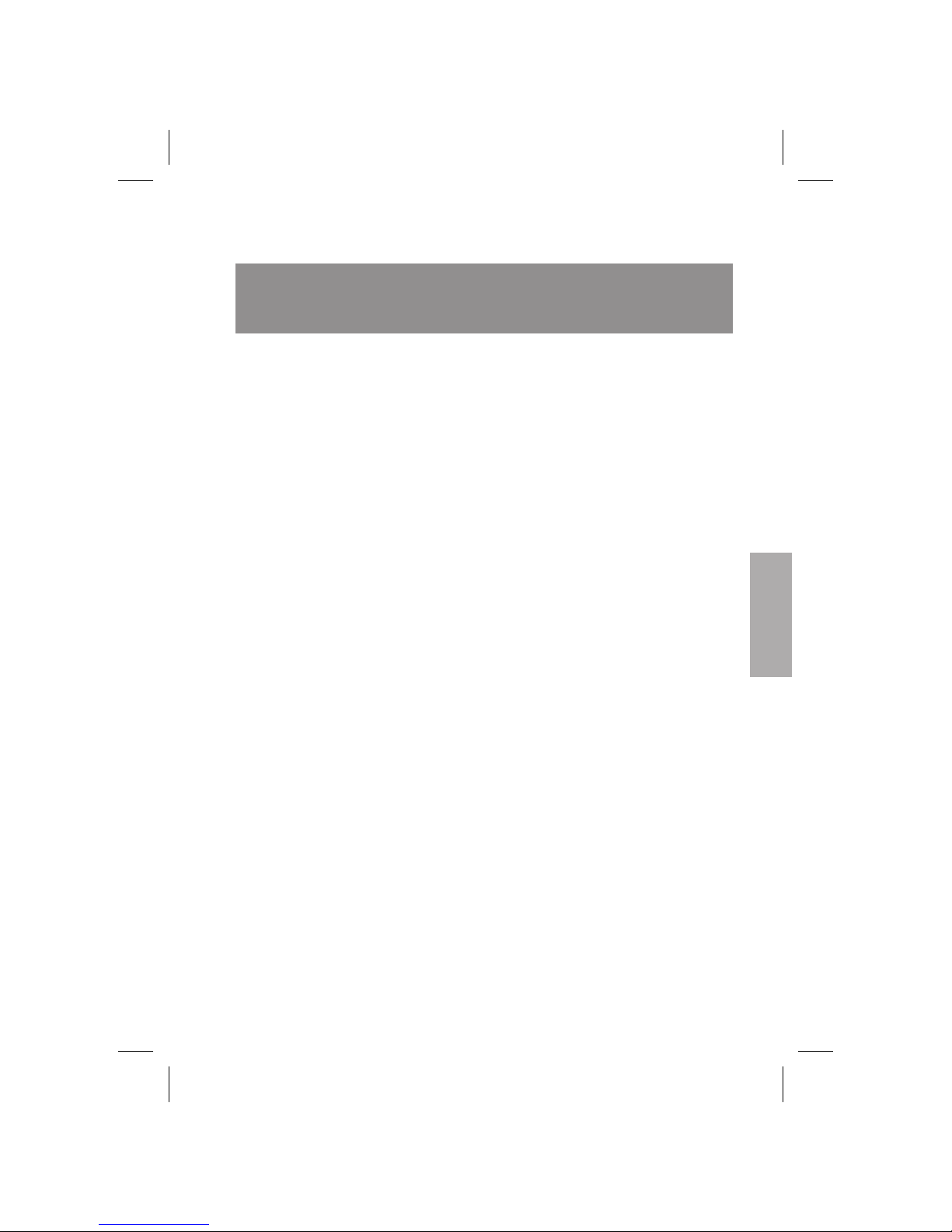
Contents
Your new display unit .................3
Safety information ...................4
Selecting a suitable location ..............5
Installing your display unit ...............6
Display power management ..............9
Adjusting the picture .................10
Cleaning your display unit ..............14
Troubleshooting....................15
Technical fact sheet ..................18
TCO’95 ........................20
Project Fujitsu x150f Display Unit print original
Writer Marita Näsman-Repo
Date March 2, 1998
English
Page 4
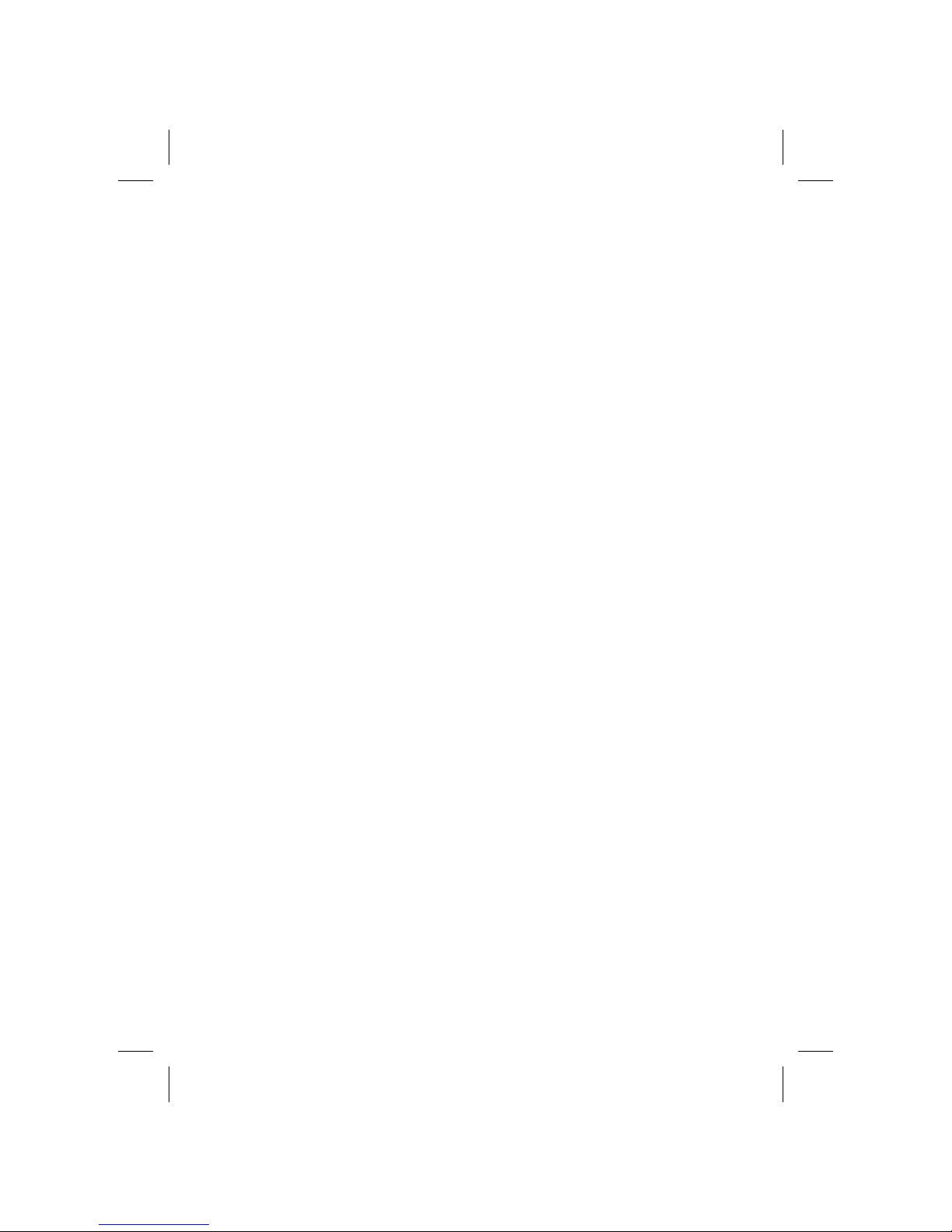
Project Fujitsu x150f Display Unit print original
Writer Marita Näsman-Repo
Date March 2, 1998
Page 5
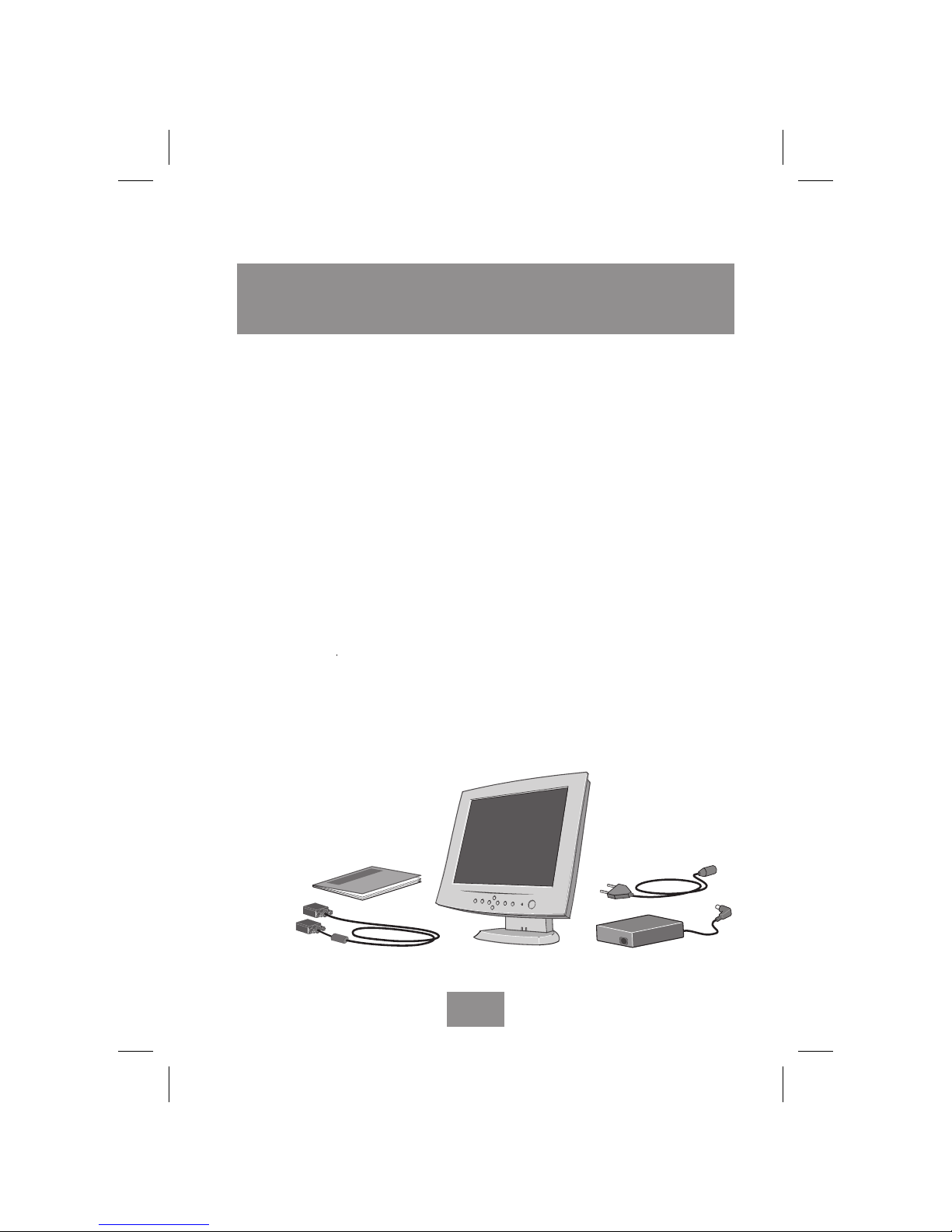
Project Fujitsu x150f Display Unit print original
Writer Marita Näsman-Repo
Date March 2, 1998
Your new display unit
Your new display unit is a highly ergonomic TFT-LCD colour
display unit
n with Multi-Domain Vertical Alignment (MVA) and a wide
viewing angle, both vertically and horizontally symmetric
n with a high contrast ratio
n supporting high screen refresh rates and full scan flicker-free
picture quality
n allowing easy setup through Plug-and-Play
n with On Screen Display menus for user control
n complying with MPR90 and TCO95 recommendations for low
electromagnetic fields and environmental specifications
n with power management features that allow the unit to enter a
low power consumption state after a period of inactivity
When you unpack the display unit, check to make sure that you have
the items below.
English
3
Page 6
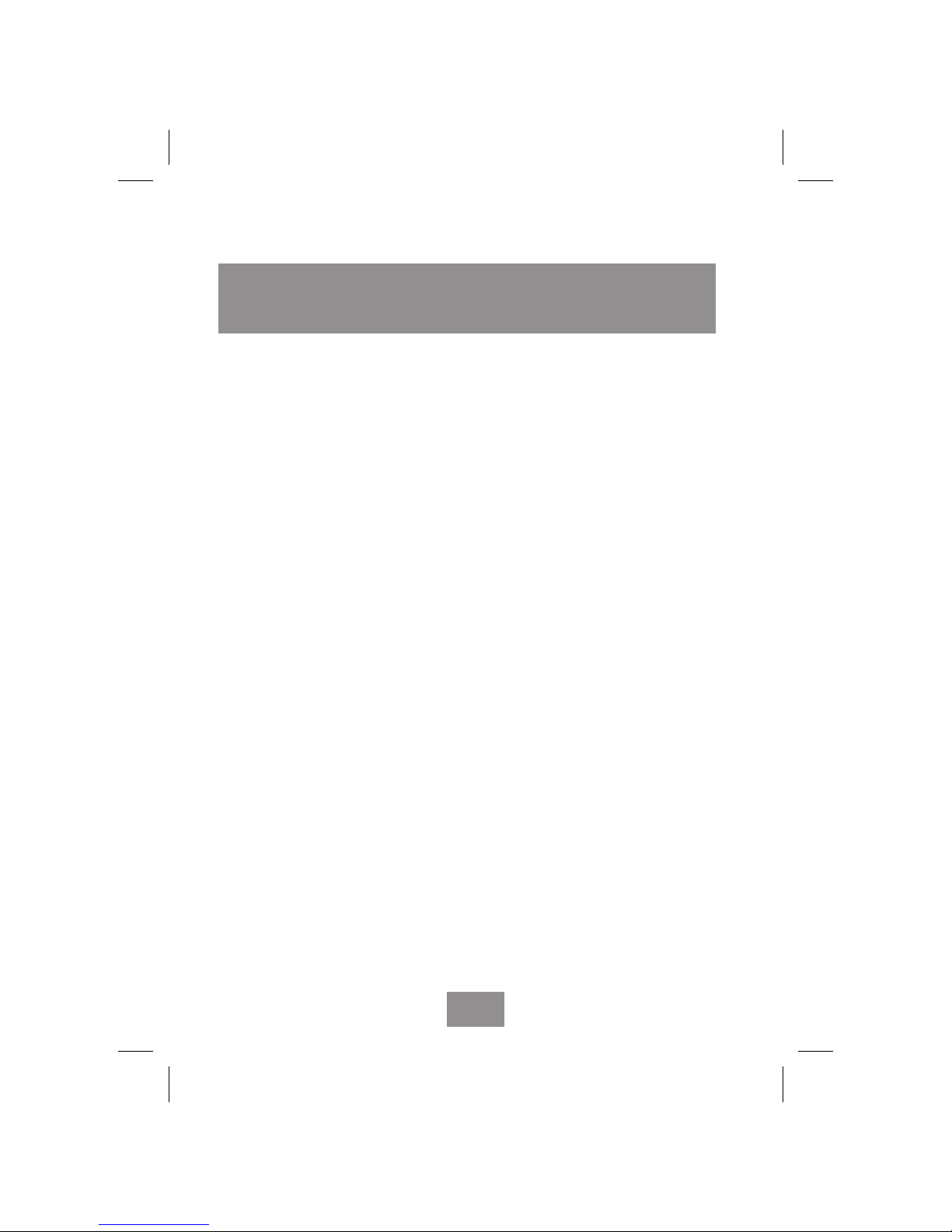
Safety information
When you set up and use your display unit, follow the safety
instructions below.
n Do not connect an extension cord.
n If you need to replace your cords, contact your Fujitsu sales
representative.
n Do not under any circumstances open the display unit cabinet.
n Slots in the cabinet are provided for ventilation. Do not block
the ventilation slots in the display unit cabinet.
English
4
Project Fujitsu x150f Display Unit print original
Writer Marita Näsman-Repo
Date March 2, 1998
Page 7
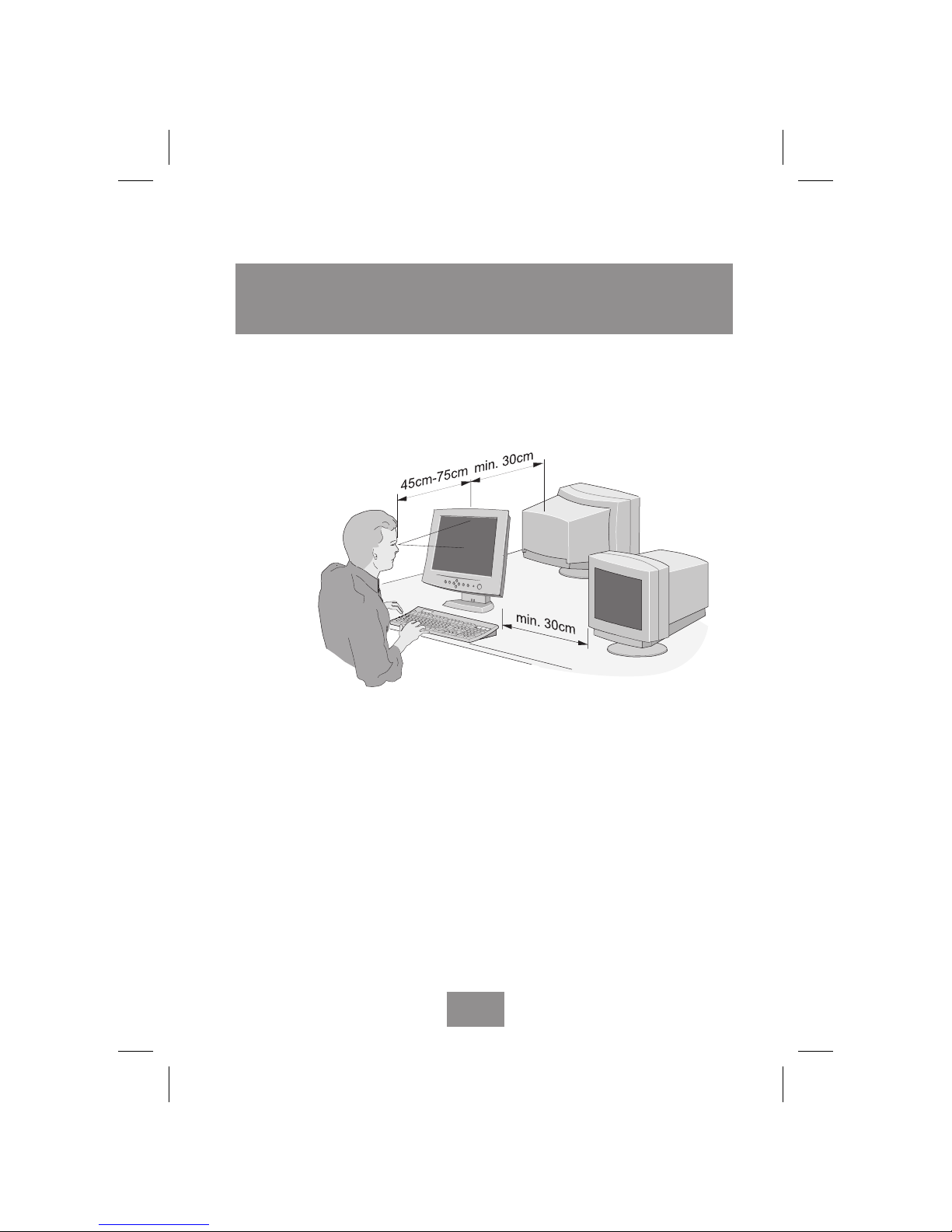
Project Fujitsu x150f Display Unit print original
Writer Marita Näsman-Repo
Date March 2, 1998
Selecting a suitable location
n Place the display unit at least 30 cm from other electrical or
heat-emitting equipment and allow at least 10 cm on each side
for ventilation.
n Place the display unit in a position where no light shines
directly onto or is reflected on the screen.
n To reduce eye strain, avoid installing the display unit against a
light source such as a window or a lamp.
n Place your display unit at a comfortable viewing height and
distance: most people prefer the top line of the text to be at or
just below eye level and the display within arm’s length (a
distance of 45 to 75 cm) when you are comfortably seated. You
can tilt and swivel the display unit to get a good viewing angle.
n This display unit has an anti-glare antistatic screen. The use of
an additional anti-glare screen is not recommended as it will
impair picture quality.
English
5
Page 8
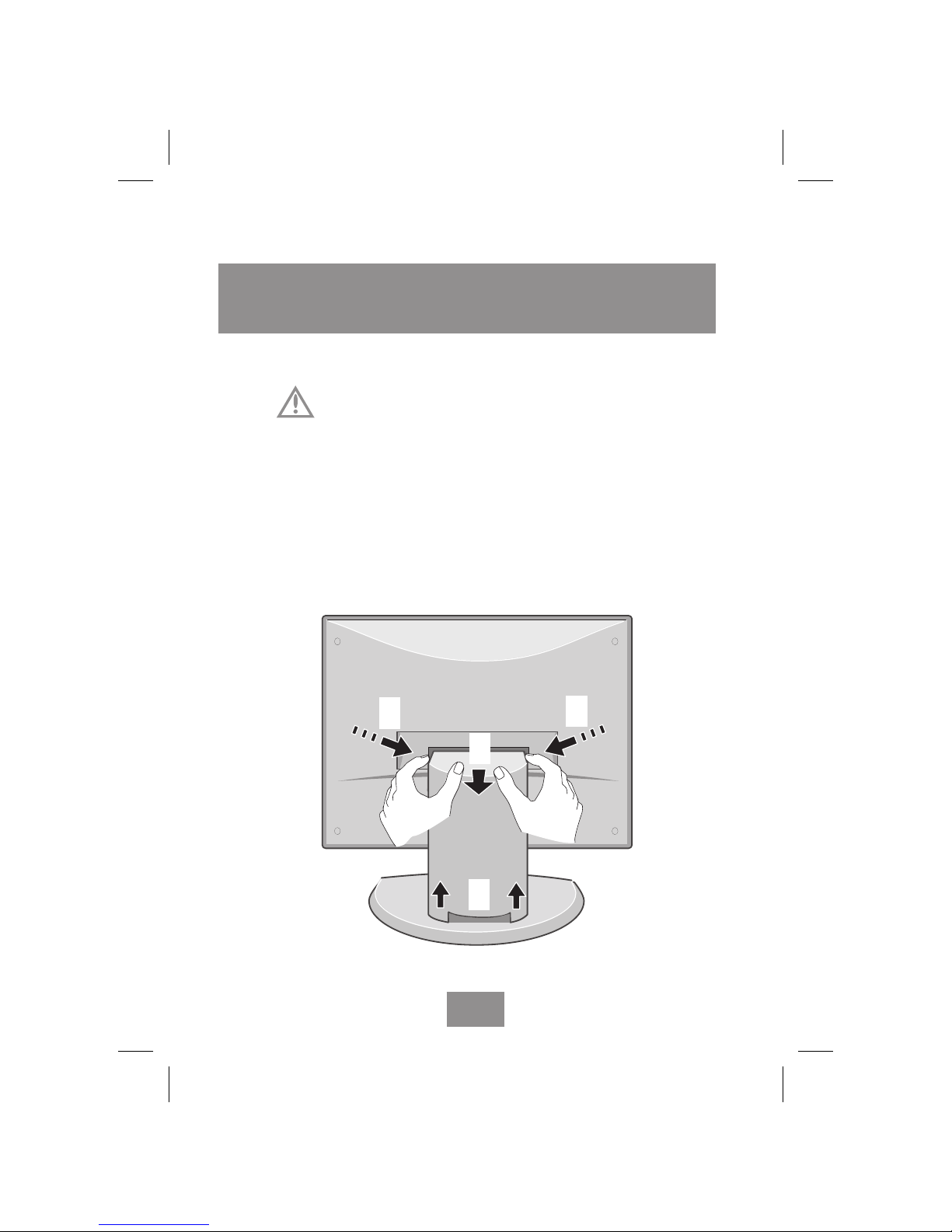
Installing your display unit
Before you start cabling your display unit, check that the
power is off on all units. To avoid any possibility of electric
shock, always connect your equipment to properly earthed
outlets.
1. Place the display unit on a level and sturdy surface.
2. Remove the stand cover by pushing inwards on both sides of
the stand with your fingers (1), and simultaneously pulling the
cover toward you with your thumbs (2). Then lift the cover up
and off (3), see illustration below.
English
6
Project Fujitsu x150f Display Unit print original
Writer Marita Näsman-Repo
Date March 2, 1998
1
1
2
3
Page 9

3. Connect the display unit’s signal cable (a) to the system unit
and to the display unit input terminal , and secure it with
the two screws. The connector pins may be protected against
damage by a plastic cover which needs to be removed first.
Connect the DC cable (b) plug to the power connector
of the display unit as shown below.
4. Bundle the DC cable (b). Plug the power cable (c) into the AC
adapter as shown below.
5. Then plug the power cable (c) to a 100V - 240V earthed
electrical outlet as shown below.
English
7
Project Fujitsu x150f Display Unit print original
Writer Marita Näsman-Repo
Date March 2, 1998
a
b
c
Page 10

Project Fujitsu x150f Display Unit print original
Writer Marita Näsman-Repo
Date March 2, 1998
6. Place the AC adapter in the holder and close the stand cover,
see illustration below.
7. Turn on the display unit using the power switch (1) and check
to make sure that the power LED (2) is on, as shown below. If
not, repeat steps 3 to 5 or refer to the Troubleshooting section
of this guide.
8. Turn on the power to the computer. The picture will appear
within about 15 seconds. Adjust the picture to obtain optimum
picture quality. See the Adjusting the picture section in this
guide for more information.
English
8
ENTER
MENU
1
2
Page 11

Display power management
The power button does not disconnect the display unit from
the mains. The only way to isolate the display unit completely
from the mains supply is to unplug the mains cable.
No need to turn your display unit on and off
If the power management function of your computer is enabled, your
display unit turns on and off automatically. You control power
management from your computer. See your computers’ EasyGuide
for more information.
Reducing power consumption
Once you have set the time-out periods through the power
management function in your computer, the computer will enter
power savings modes automatically after periods of inactivity.
The screensaver function (where the screen image is replaced
by a pattern) does not affect power consumption. The purpose
of the screensaver is to extend the usable life of the display.
MODE LED POWER
CONSUMPTION
Normal green £ 40 W
Standby orange £ 8W
Suspend orange £ 8W
Power-off orange £ 8W
Unplugged not illuminated 0 W
English
9
Project Fujitsu x150f Display Unit print original
Writer Marita Näsman-Repo
Date March 2, 1998
Page 12

Project Fujitsu x150f Display Unit print original
Writer Marita Näsman-Repo
Date March 2, 1998
Adjusting the picture
You can adjust the screen display using the buttons located below the
screen.
Direct adjustment buttons
The contrast button can be used to call the contrast adjustment
display directly to the screen. Use the up and down arrow
buttons to increase and decrease the contrast of the screen.
The brightness button can be used to call the brightness
adjustment display directly to the screen. Use the up and down
arrow buttons to increase and decrease the brightness of the
screen.
English
10
ENTER
MENU
MENU
AUTO ADJUST
COLOUR
HORIZ. SIZE
POSITION
FOCUS
BLACK LEVEL
RECALL
1024
768
Hf=48.4KHz
Vf=60Hz
Auto Adjustment
ENTER
⇒
Start
ENTER
MENU
Page 13

Using the On Screen Display (OSD)
You can adjust the size, position and shape of the picture on your
screen using the On Screen Display (OSD) adjustment menus.
To use the On Screen Display
1. Push the MENU button to call the adjustment items menu to the
screen. The adjustment menu also shows the current resolution
and the horizontal and vertical frequencies.
2. Push the down arrow button to choose the item (size, position
etc.) you want to adjust. The item is highlighted.
3. Push the ENTER button to call to the screen the adjustment
display of the item you highlighted. The menu shows the name
and current setting of the selection and instructions on how to
adjust the item (e.g. using the arrow buttons or pushing
ENTER).
4. Adjust the item you highlighted.
5. Push the ENTER button to save the selection, and the MENU
button to make the menu disappear, or wait a few seconds and
your selection is saved and the menu disappears.
Adjustment menu screens
Auto Adjust
This item automatically optimises the screen display by adjusting the
Horizontal size, Position and Focus of the screen. Automatic
adjustment takes about 30 seconds.
After automatic adjustment is completed, the Focus and Position (see
below) may have to be fine-tuned.
English
11
Project Fujitsu x150f Display Unit print original
Writer Marita Näsman-Repo
Date March 2, 1998
Page 14

If the message “See user’s guide” is displayed on the screen,
automatic adjustment was not possible. In that case, use a paintbrush
or other application program to change the entire screen display to
white, or go to Control panel and specify the desktop colour as
white. Then execute Auto Adjust again.
Colour
Choose a colour temperature of 9300K (image looks bluer) or
6500K (image looks redder), or move the cursor to User and adjust
the red, green and blue colours individually.
Horiz. Size
Optimize the horizontal size or width of the screen image. If the
horizontal size of the screen is not optimised, the screen will show a
distortion in the form of vertical bands.
Position
Adjust the horizontal and vertical position of the image of the screen.
Use the up and down arrow buttons to adjust the vertical position,
and the left and right arrow buttons to adjust the horizontal position.
Focus
If the characters on the screen are blurred or slanted, of if the screen
display shows horizontal linear distortion, use this adjustment to
optimise the screen display. You can easily adjust Focus to optimum
by minimising the noise (i.e. unevenness) of the background when
your screen display shows the Windows Shut down menu.
Alternately, you can adjust focus in the following way:
1. set the screen background to white
2. go to Explorer or text processing program (Word, Notepad
et.al.), and fill the screen with text
English
12
Project Fujitsu x150f Display Unit print original
Writer Marita Näsman-Repo
Date March 2, 1998
Page 15

3. go to Horiz. Size adjustment (see above) and make the
adjustment
4. fine-tune the adjustment using Focus.
Always adjust focus after changing display mode.
Black Level
This adjustment screen can be used to further darken a dark colour,
such as black or gray, on the display screen. For best result when
graphics are displayed, set the adjustment to Preset.
Recall
This adjustment resets all adjusted values of the current factory
preset mode (including contrast and brightness) to the factory preset
values of the mode in question.
English
13
Project Fujitsu x150f Display Unit print original
Writer Marita Näsman-Repo
Date March 2, 1998
Page 16

Cleaning your display unit
To avoid risk of electric shock, do not disassemble the display
unit cabinet. The unit is not user-serviceable. User maintenance
is restricted to cleaning as explained below.
Unplug the display unit from the power outlet before cleaning.
n To clean your antistatic screen, lightly dampen a soft, clean
cloth with water or mild detergent. If possible, use a special
screen cleaning tissue suitable for the antistatic coating.
n To clean the display unit cabinet, use a cloth lightly dampened
with a mild detergent.
n Wipe off stubborn stains from cabinet or screen with a cloth
lightly dampened in alcohol (methyl, ethyl or isopropyl). Do
not use thinner or benzine, abrasive cleaners or compressed air.
English
14
Project Fujitsu x150f Display Unit print original
Writer Marita Näsman-Repo
Date March 2, 1998
Page 17

Project Fujitsu x150f Display Unit print original
Writer Marita Näsman-Repo
Date March 2, 1998
Troubleshooting
These troubleshooting instructions are meant to eliminate
interruptions of use caused by possible easy-to-find defects (loose
connector, for example). Unless the screen is blank, the first step
should always be Auto adjust, the section Adjusting the picture. Also,
see the troubleshooting section in your computer’s documentation.
Problem What to do
Blank screen If the power LED is not lit, push the power switch to
turn the display unit ON. If the display unit is powered
through the computer, check that the computer is
switched on.
The display unit might be in standby state. Push one of
the keyboard keys. Check that the keyboard is properly
connected to the computer.
Maximize the brightness and contrast of the screen (see
section Adjusting the picture).
Check that the power cable is correctly connected to
the display unit, the AC adapter and the power outlet.
Use a desk lamp, for example, to check that current is
connected to a power outlet.
Switch off the display unit and the computer. Unplug
the display unit from the power outlet for about one
minute. Restart.
Check that the signal cable connector is properly
connected and that the connection pins are not bent or
damaged. If the connector is loose, tighten the
connector’s screws.
Error message
“Not supported
mode”
Not a factory preset mode. If the picture is not
satisfactory, adjust it, see section Adjusting the picture
or change display mode, see Display modes table in
section Technical Fact Sheet.
English
15
Continued...
Page 18

Problem What to do
Error message
“Signal frequency
is out of range”
Boot your PC and when you see the message “Press
<INS> for SETUP mode”, press F8. Then go to
Display properties and change resolution to a
supported mode, see Display modes table in Technical
fact sheet.
Colour defects Make sure that the display unit is at least 30 cm from
other electrical equipment.
Check that the signal cable connector is properly
connected and that the connection pins are not bent or
damaged.
Try another colour temperature, see section Adjusting
the picture.
Size, position,
shape and quality
unsatisfactor
y
Adjust the picture characteristics as described in section
Adjusting the picture.
Objects on the
screen either too
small or too large
Change resolution or font size, see EasyGuide, your
computer’s online help.
Screen flickers If the screen display shows a grid pattern, the screen
may look as if it is flickering slightly. This is normal.
Also see list of recommended display modes in section
Technical fact sheet.
Characters on the
screen seem to
flicker
Adjust Focus as described in section Adjusting the
picture.
Characters on the
screen in DOS
mode not uniform
First adjust Horiz. Size until the characters are uniform,
the fine-tune them using the Focus adjustment, see
section Adjusting the picture.
English
16
Project Fujitsu x150f Display Unit print original
Writer Marita Näsman-Repo
Date March 2, 1998
... continued
Continued...
... continued... continued
Page 19

Problem What to do
Duplicated images A problem with your display controller or unit.
Contact your service representative.
Choosing a display
type
If your computer is DDC compatible, the display type
is automatically correct. If, however, you need to
change the display type, you will find the display units
listed under Fujitsu in the Manufacturers’ list in
Windows, see EasyGuide, your computer’s online help.
Contacting service
If the above troubleshooting hints do not help you find a solution to
the problem, contact an authorised service agent. If the display unit
is sent for service, use the original package if possible.
Unplug the display unit from the power outlet and contact a service
agent when
n the display unit does not operate normally while following the
operating instructions.
n the display unit exhibits a distinct change in performance.
n the display unit has been dropped or the cabinet has been
damaged.
n the display unit has been exposed to rain, or water or liquid
has been spilled into the display unit.
n the power cable set or power switch is damaged.
English
17
Project Fujitsu x150f Display Unit print original
Writer Marita Näsman-Repo
Date March 2, 1998
... continued
Page 20

Technical fact sheet x150f
LCD module n 15” TFT-LCD colour panel (MVA )
n 0.297 mm x 0.297 mm pixel pitch
n
Antistatic coated
n
Image size 304.1 x 228.1, diagonal 350 mm
n
Response
time 25 ms
n
16M colours
n
Contrast ratio 300:1 (typical)
n
Luminance 200 cd/m
2
n
Resolution 1024 x 768
n
Viewing angle 160
o
horizontal, 160overtical
Operating
conditions
n Ambient temperature +5 to +35
o
C (operating),
-20 to +60
o
C (transportation)
n
Relative operating humidity 20 to 85%,
non-condensing
Input signals
n Video signal: Analog 0.7 Vpp (positive)
at 75 ohm
n Maximum Pixel Clock: 78 MHz
Input voltage 100 - 240 VAC, 50/60 Hz auto select
Power
management
VESA DPMS 1.0
Power
consumption
Operating ≤ 40 W
Standby mode ≤ 8 W
Suspend mode ≤ 8W
Power-off mode ≤ 8 W
Unplugged ≤ 0 W
English
18
Project Fujitsu x150f Display Unit print original
Writer Marita Näsman-Repo
Date March 2, 1998
Page 21

Plug and Play VESA DDC level 1/2B version 2.0
Frequency rate Horizontal: 31 to 60 kHz
Vertical: 56 to 75 Hz
Display modes Resolution Horizontal Refresh rate
frequency
1024 x 768 48.4 kHz 60 Hz
1024 x 768 56.5 kHz 70 Hz
1024 x 768 60.0 kHz 75 Hz*
800 x 600 35.2 kHz 56 Hz
800 x 600 37.9 kHz 60 Hz
800 x 600 48.1 kHz 72 Hz
800 x 600 46.9 kHz 75 Hz
640 x 480 31.5 kHz 60 Hz
640 x 480 37.8 kHz 73 Hz
640 x 480 37.5 kHz 75 Hz
640 x 400 31.5 kHz 70 Hz
640 x 350 31.5 kHz 70 Hz
*Recommended primary mode
Ergonomics,
safety
and EMC
TCO95
SWEDAC MPR 1990:8/10
EN29241 (ISO9241:3, 7, 8))
EN55022-B/EN60950
TÜV-GS ZH1/618/10.80
CE compliance with 89/336/EEC and 73/23/EEC
EPA
ENERGY STAR Program*
NUTEK
*As an E
NERGY STAR Partner, Fujitsu Computers Ltd
has determined that this product meets the E
NERGY
STAR guidelines for energy efficiency.
Tilt and swivel 0
o
- +20o, +/-45
o
Dimensions 387 (h) x 395 (w) x 187,6 (d), about 6 kg unpacked
471 (h) x 266 (w) x 506 (d), about 8 kg packed
English
19
Project Fujitsu x150f Display Unit print original
Writer Marita Näsman-Repo
Date March 2, 1998
Page 22

TCO‘95
Congratulations! You have just purchased a TCO’95 approved and
labelled product! Your choice has provided you with a product
developed for professional use. Your purchase has also contributed
to reducing the burden on the environment and also, to the further
development of environmentally adapted electronics products.
Why do we have environmentally labelled
computers?
In many countries, environmental labelling has become an
established method for encouraging the adaptation of goods and
services to the environment. The main problem, as far as computers
and other electronics equipment are concerned, is that
environmentally harmful substances are used both in the products
and during the manufacturing. Since it has not been possible for the
majority of electronics equipment to be recycled in a satisfactory
way, most of these potentially damaging substances sooner or later
enter Nature.
There are also other characteristics of a computer, such as energy
consumption levels, that are important from the viewpoints of both
the work (internal) and natural (external) environments. Since all
methods of conventional electricity generation have a negative effect
on the environment (acidic and climate-influencing emissions,
radioactive waste, etc.), it is vital to conserve energy. Electronics
equipment in offices consume an enormous amount of energy since
they are often left running continuously.
What does labelling involve?
This product meets the requirements for the TCO’95 scheme which
provides for international and environmental labelling of personal
English
20
Project Fujitsu x150f Display Unit print original
Writer Marita Näsman-Repo
Date March 2, 1998
Page 23

computers. The labelling scheme was developed as a joint effort by
the TCO (The Swedish Confederation of Professional Employees),
Naturskyddsföreningen (The Swedish Society for Nature
Conservation) and NUTEK (The National Board for Industrial and
Technical Development in Sweden).
The requirements cover a wide range of issues: environment,
ergonomics, usability, emission of electrical and magnetic fields,
energy consumption and electrical and fire safety.
The environmental demands concern restrictions on the presence
and use of heavy metals, brominated and chlorinated flame
retardants, CFCs (freons) and chlorinated solvents, among other
things. The product must be prepared for recycling and the
manufacturer is obliged to have an environmental plan which must
be adhered to in each country where the company implements its
operational policy.
The energy requirements include a demand that the computer and/or
display, after a certain period of inactivity, shall reduce its power
consumption to a lower level in one or more stages. The length of
time to reactivate the computer shall be reasonable for the user.
Labelled products must meet strict environmental demands, for
example, in respect of the reduction of electric and magnetic fields,
physical and visual ergonomics and good usability.
Below you will find a brief summary of the environmental
requirements met by this product. The complete environmental
criteria document may be ordered from:
TCO Development Unit
S-114 94 Stockholm
Sweden
Fax: +46 8 782 92 07
Email (Internet): development@tco.se
Current information regarding TCO’95 approved and labelled
products may also be obtained via the Internet, using the address:
http://www.tco-info.com/
English
21
Project Fujitsu x150f Display Unit print original
Writer Marita Näsman-Repo
Date March 2, 1998
Page 24

TCO’95 is a co-operative project between
Environmental Requirements
Brominated flame retardants
Brominated flame retardants are present in printed circuit boards,
cables, wires, casings and housings. In turn, they delay the spread of
fire. Up to thirty percent of the plastic in a computer casing can
consist of flame retardant substances. These are related to another
group of environmental toxins, PCBs, which are suspected to give
rise to similar harm, including reproductive damage in fisheating
birds and mammals, due to the bio-accumulative* processes. Flame
retardants have been found in human blood and researchers fear that
disturbances in foetus development may occur.
TCO’95 demand requires that plastic components weighing more
than 25 grams must not contain organically bound chlorine and
bromine.
Lead**
Lead can be found in picture tubes, display screens, solders and
capacitors. Lead damages the nervous system and in higher doses,
causes lead poisoning.
TCO’95 requirement permits the inclusion of lead since no
replacement has yet been developed.
Cadmium**
Cadmium is present in rechargeable batteries and in the colour
generating layers of certain computer displays. Cadmium damages
the nervous system and is toxic in high doses.
English
22
Project Fujitsu x150f Display Unit print original
Writer Marita Näsman-Repo
Date March 2, 1998
Page 25

TCO’95 requirement states that batteries may not contain more than
25 ppm (parts per million) of cadmium. The colour-generating layers
of display screens must not contain any cadmium.
Mercury**
Mercury is sometimes found in batteries, relays and switches.
Mercury damages the nervous system and is toxic in high doses.
TCO’95 requirement states that batteries may not contain more than
25 ppm (parts per million) of mercury. It also demands that no
mercury is present in any of the electrical or electronics components
concerned with the display unit.
CFCs (freons)
CFCs (freons) are sometimes used for washing printed circuit boards
and in the manufacturing of expanded foam for packaging. CFCs
break down ozone and thereby damage the ozone layer in the
stratosphere, causing increased reception on Earth of ultraviolet light
with consequent increased risks of skin cancer (malignant
melanoma).
The relevant TCO’95 requirement: Neither CFCs nor HCFCs may
be used during the manufacturing of the product or its packaging.
*
Bio-accumulative is defined as substances which accumulate within living
organisms
** Lead, Cadmium and Mercury are heavy metals which are
bio-accumulative.
English
23
Project Fujitsu x150f Display Unit print original
Writer Marita Näsman-Repo
Date March 2, 1998
Page 26

English
24
Project Fujitsu x150f Display Unit print original
Writer Marita Näsman-Repo
Date March 2, 1998
