Page 1
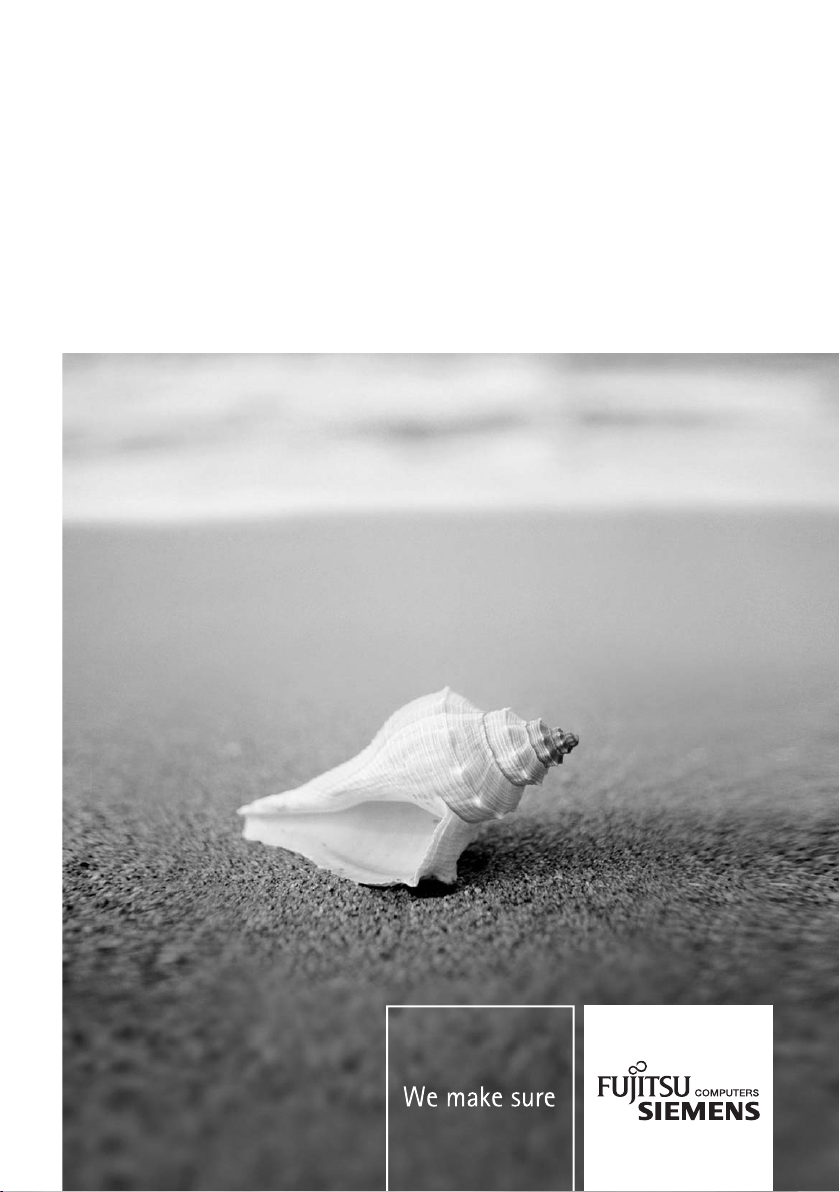
Professional PC
Operating Manual
Edition X103 SFF
English
Page 2

Are there ...
... any technical problems or other questions which you would like to be clarified?
Please contact:
● our Hotline/Help Desk
(see the included Help Desk list or go to: www.fujitsu-siemens.com/support/helpdesk.html)
● your sales partner
● your sales outlet
Further information can be found in the "Safety" and "Warranty" manuals.
The latest information on our products, tips, updates, etc., can be found on the internet under:
www.fujitsu-siemens.com
Page 3
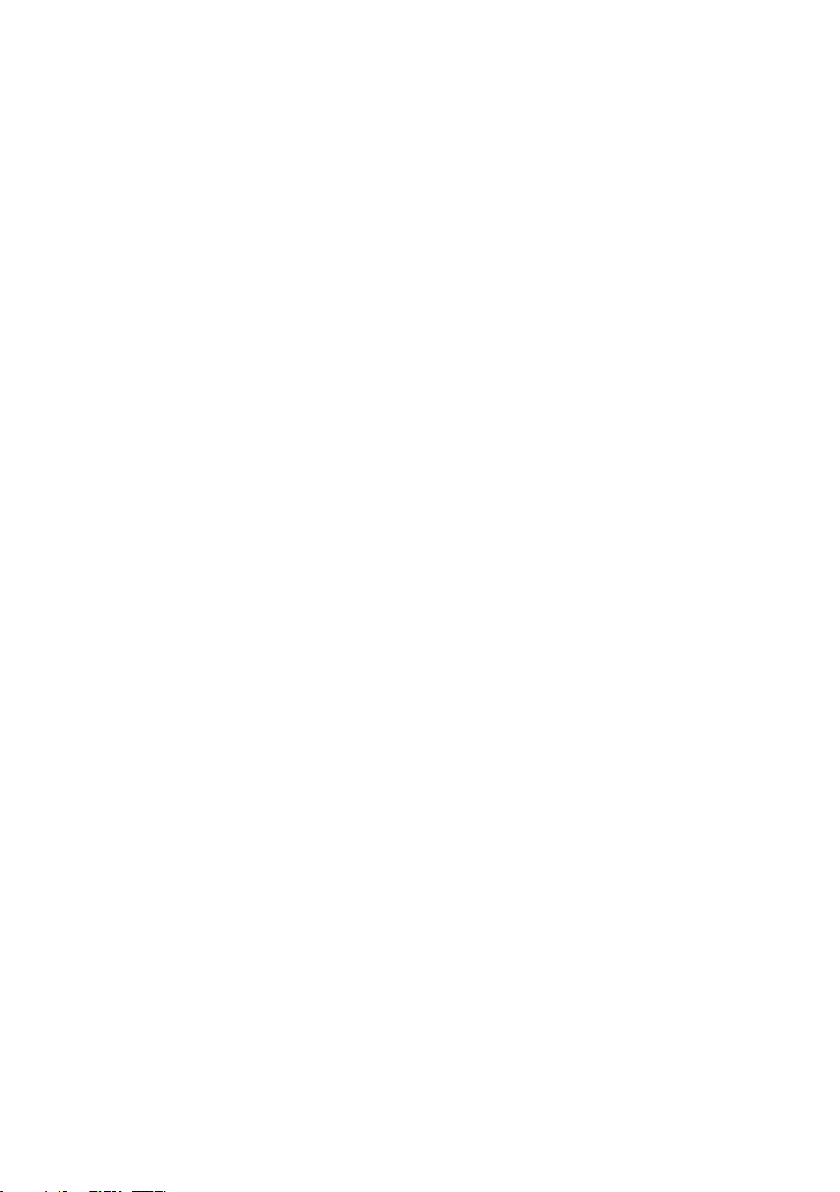
Page 4
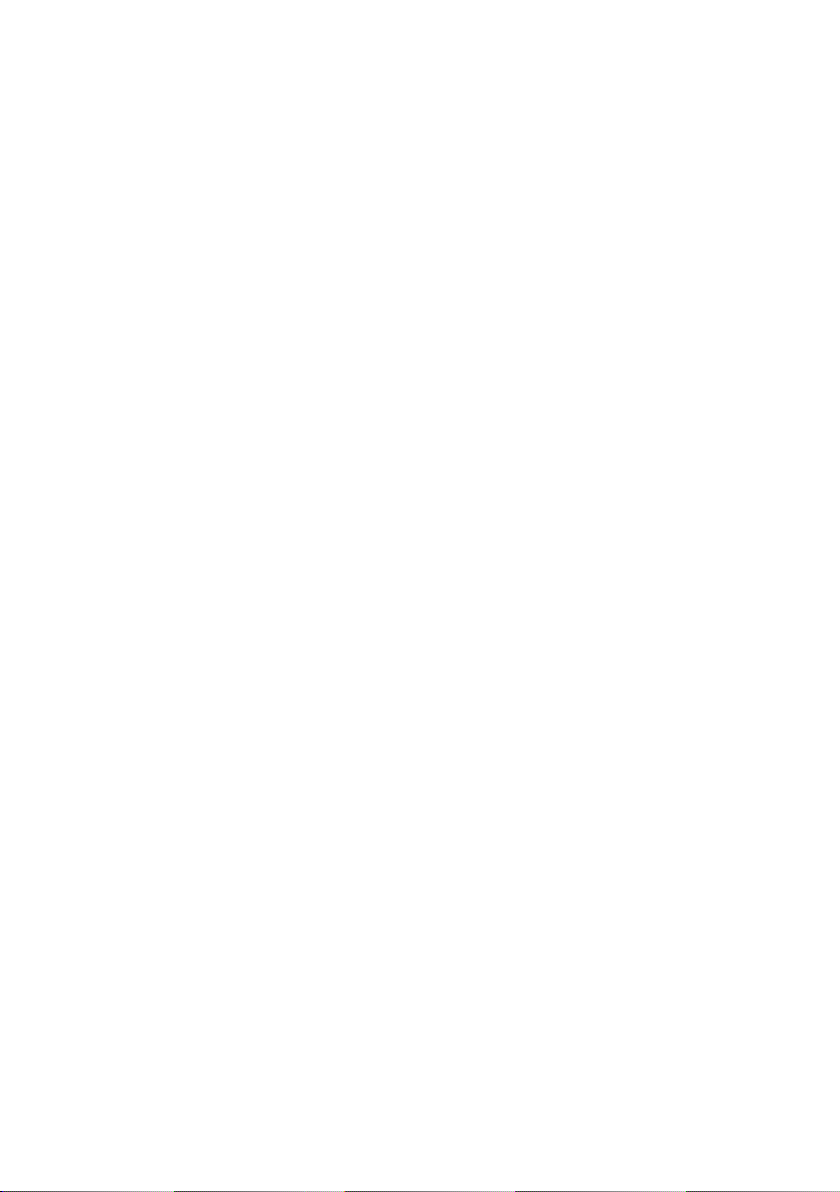
This manual was produced by
cognitas. Gesellschaft für Technik-Dokumentation mbH – www.cognitas.de
Published by
Fujitsu Siemens Computers GmbH
AG 08/05
Edition 1
Order No.: VFY-SCED103S
Page 5
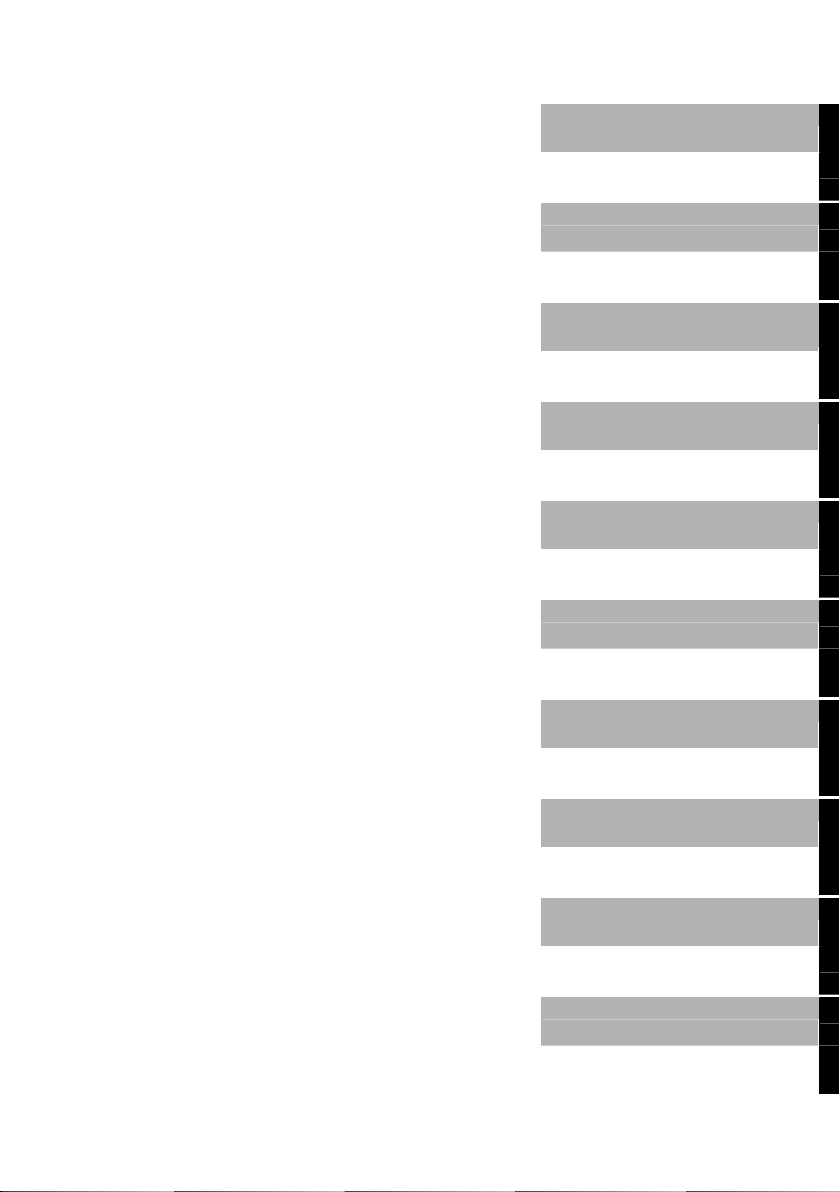
Introduction
Edition X103 SFF
Operating Manual
Important notes
Preparation for use and
operation
Troubleshooting and tips
System expansions
Technical data
Index
August 2005 edition
Page 6
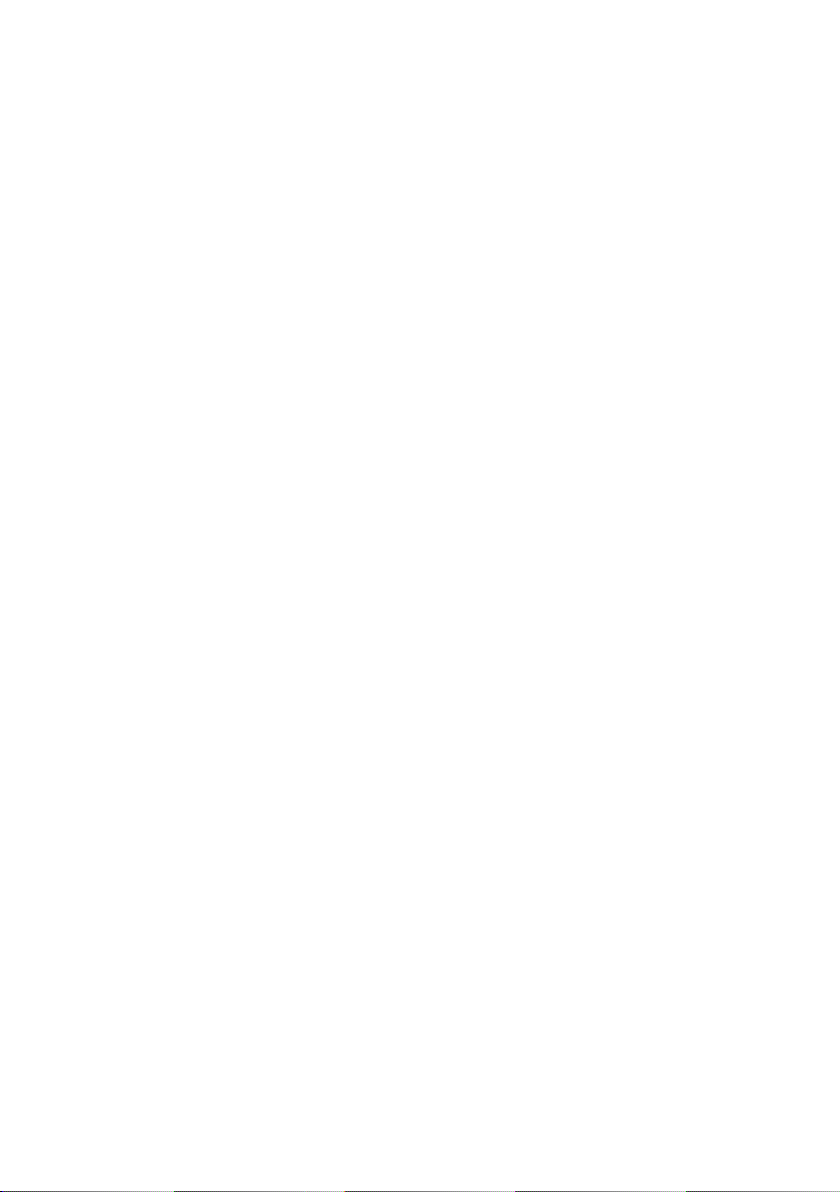
Microsoft, MS, MS-DOS, Windows, and Windows NT are registered trademarks of Microsoft
Corporation.
VESA and DPMS are trademarks of Video Electronics Standards Association.
PS/2 is a registered trademark of International Business Machines, Inc.
Pentium is a registered trademark of Intel Corporation, USA.
All other trademarks referenced are trademarks or registered trademarks of their respective
owners, whose protected rights are acknowledged.
Copyright © Fujitsu Siemens Computers GmbH 2005
All rights, including rights of translation, reproduction by printing, copying or similar methods,
in part or in whole, are reserved.
Offenders will be liable for damages.
All rights, including rights created by patent grant or registration of a utility model or design,
are reserved.
Delivery subject to availability. Right of technical modification reserved.
Page 7
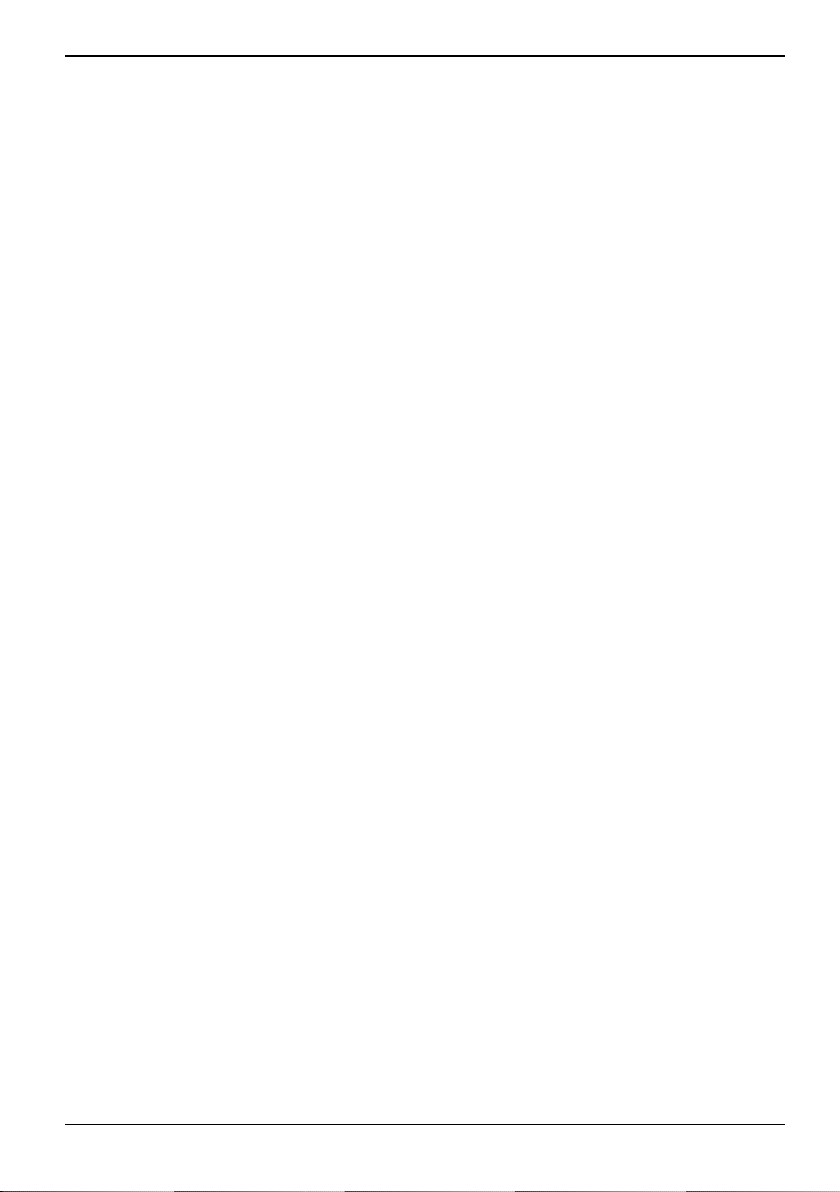
Contents
Your Edition X103 SFF... .................................................................................................................... 1
Notational conventions ......................................................................................................................... 1
Important notes .................................................................................................................................. 3
Safety notes.......................................................................................................................................... 3
Transporting the device ........................................................................................................................ 3
Cleaning the device .............................................................................................................................. 3
Energy saving, disposal and recycling ................................................................................................. 4
CE marking........................................................................................................................................... 4
Preparing for use................................................................................................................................ 5
Unpacking and checking the delivery................................................................................................... 5
Steps for initial setup ............................................................................................................................ 5
Setting up the device ............................................................................................................................ 6
Vertical operating position ............................................................................................................ 7
Horizontal operating position with rubber feet .............................................................................. 8
Connect the monitor, mouse and keyboard.......................................................................................... 8
Connecting the monitor ................................................................................................................ 9
Connecting the mouse ................................................................................................................. 9
Connecting a keyboard................................................................................................................. 9
Connecting the device to the mains voltage....................................................................................... 10
Initial switch-on: Software will be installed.......................................................................................... 10
Switching on monitor and device................................................................................................ 11
Installing the software................................................................................................................. 11
Connecting external devices .............................................................................................................. 11
Ports provided by the device ...................................................................................................... 12
Connecting external devices to the parallel or serial port........................................................... 13
Connecting external devices to the USB ports........................................................................... 13
Operation........................................................................................................................................... 15
Switching the device on...................................................................................................................... 15
Switching off the device...................................................................................................................... 15
Indicators provided by the device....................................................................................................... 16
Keyboard ............................................................................................................................................ 17
Important keys and key combinations ........................................................................................ 17
Working with floppy disks ................................................................................................................... 19
Settings in BIOS Setup....................................................................................................................... 19
Troubleshooting and tips................................................................................................................. 21
Installing new software ....................................................................................................................... 21
Power-on indicator remains unlit after you have switched on your device......................................... 21
The device cannot be switched off with the ON/OFF switch .............................................................. 22
The screen stays blank....................................................................................................................... 22
No mouse pointer displayed on the screen ........................................................................................23
The floppy disk cannot be read or written........................................................................................... 23
Time and/or date is not correct........................................................................................................... 24
Error messages on the screen ........................................................................................................... 24
Restoring the hard disk contents ........................................................................................................ 24
Tips .................................................................................................................................................... 24
VFY-SCED103S, edition 1
Page 8
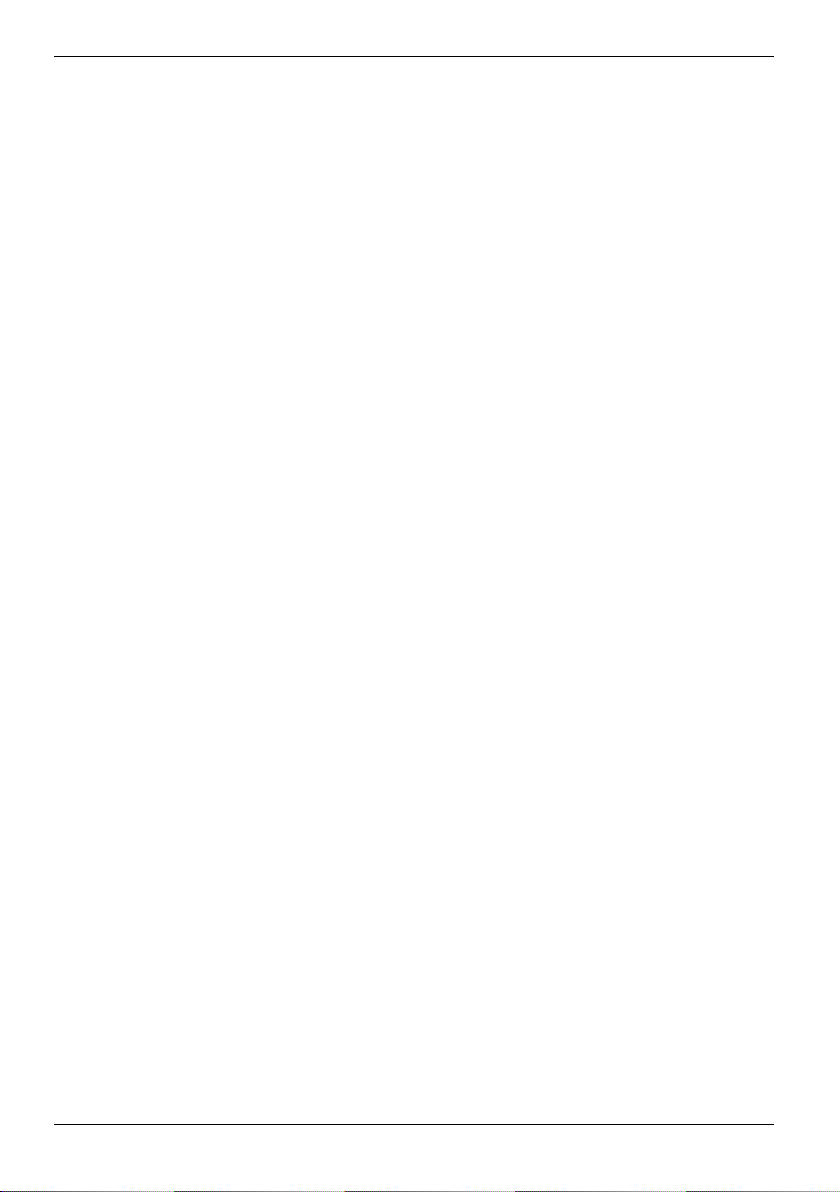
Contents
System expansions...........................................................................................................................25
Information about boards ............................................................................................................25
Opening and closing the casing..........................................................................................................26
Assembling and dismantling low-profile units .....................................................................................27
Inserting and removing the drive cage................................................................................................28
Removing the drive cage ............................................................................................................28
Installing the drive cage ..............................................................................................................29
Installing and removing drives ............................................................................................................31
Removing and installing accessible drives .................................................................................32
Installing and removing the hard disk .........................................................................................32
Extensions to the mainboard...............................................................................................................34
Making changes on mainboard................................................................................................... 34
Technical data ...................................................................................................................................37
Index...................................................................................................................................................39
VFY-SCED103S
Page 9
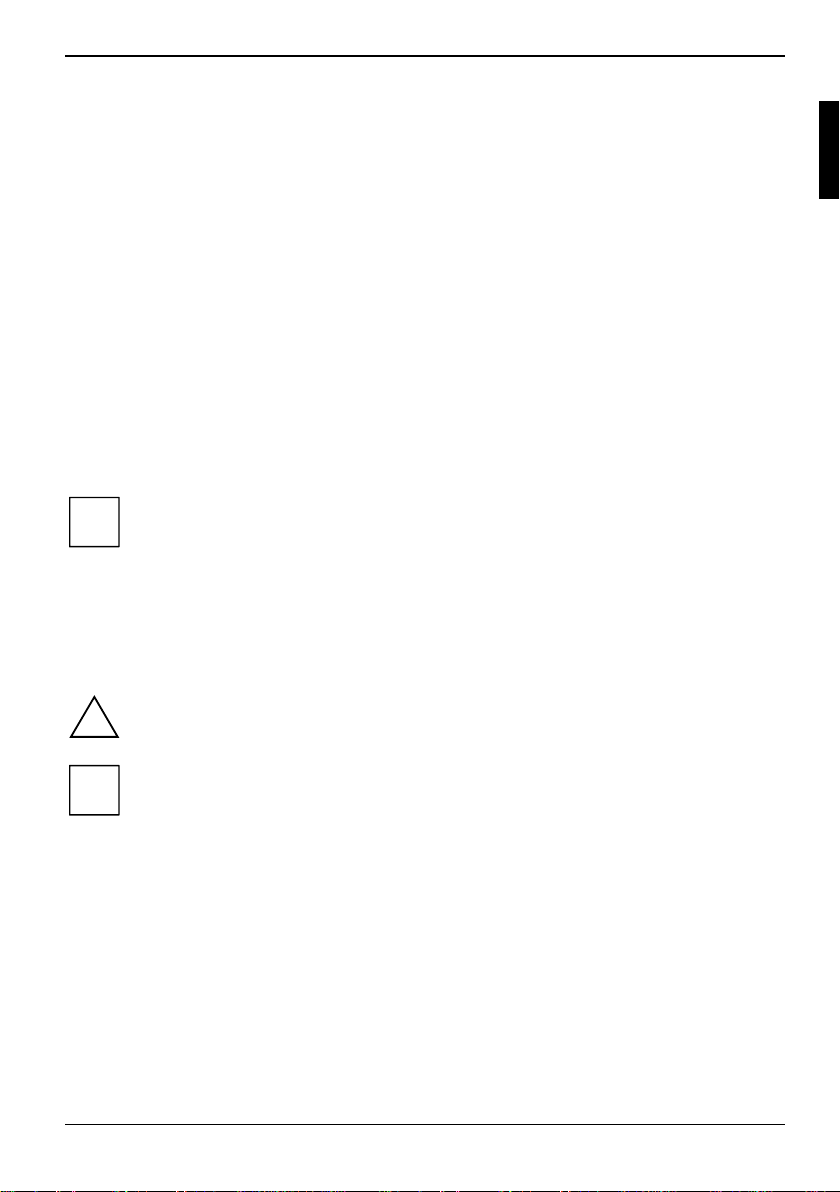
Your Edition X103 SFF...
... is available with various configuration levels with different hardware and software. You can
incorporate operable drives (for example DVD drive) as well as other boards.
This manual tells you how to put your device into operation and how to operate it in daily use. This
manual applies for all configuration levels. Depending on the configuration level chosen some of the
hardware components described may not be available on your PC. Please observe the notes on your
operating system.
Depending on the configuration selected, the operating system is preinstalled on your hard disk (e.g.
Microsoft Windows XP).
Further information on this device is provided:
● in the "Safety" manual
● in the "Ergonomics" manual
● in the "Warranty" manual
● in the operating manual for the monitor
● in the manual for the mainboard
● in your operating system documentation
● in the information files (e.g. *.PDF, *.HTML, *.DOC, *.CHM, *.TXT, *.HLP)
You will find an electronic version of some of the listed manuals on the "User
Documentation" or "Drivers & Utilities" CD.
i
You can access and view the required information using the Acrobat Reader program,
which is also on the CD. If necessary, you can also make a print version of the manual.
Notational conventions
The following symbols are used in this manual:
!
i
► Text which follows this symbol describes activities that must be performed in
This font indicates programme names, commands, or menu items.
"Quotation marks" indicate names of chapters, data carriers, and terms that are being
VFY-SCED103S, edition 1 1
indicates information which is important for your health or for preventing
physical damage.
indicates important information which is required to use the system properly.
the order shown.
emphasised.
Page 10
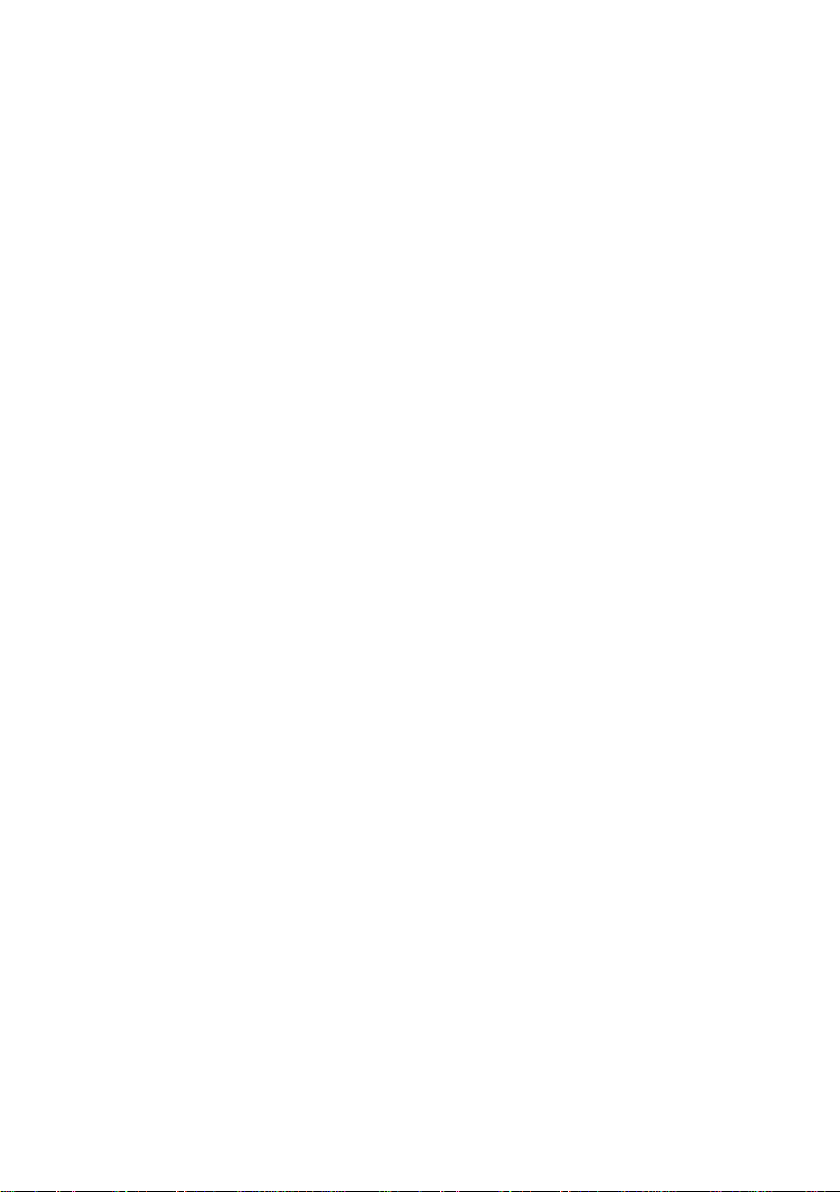
Page 11
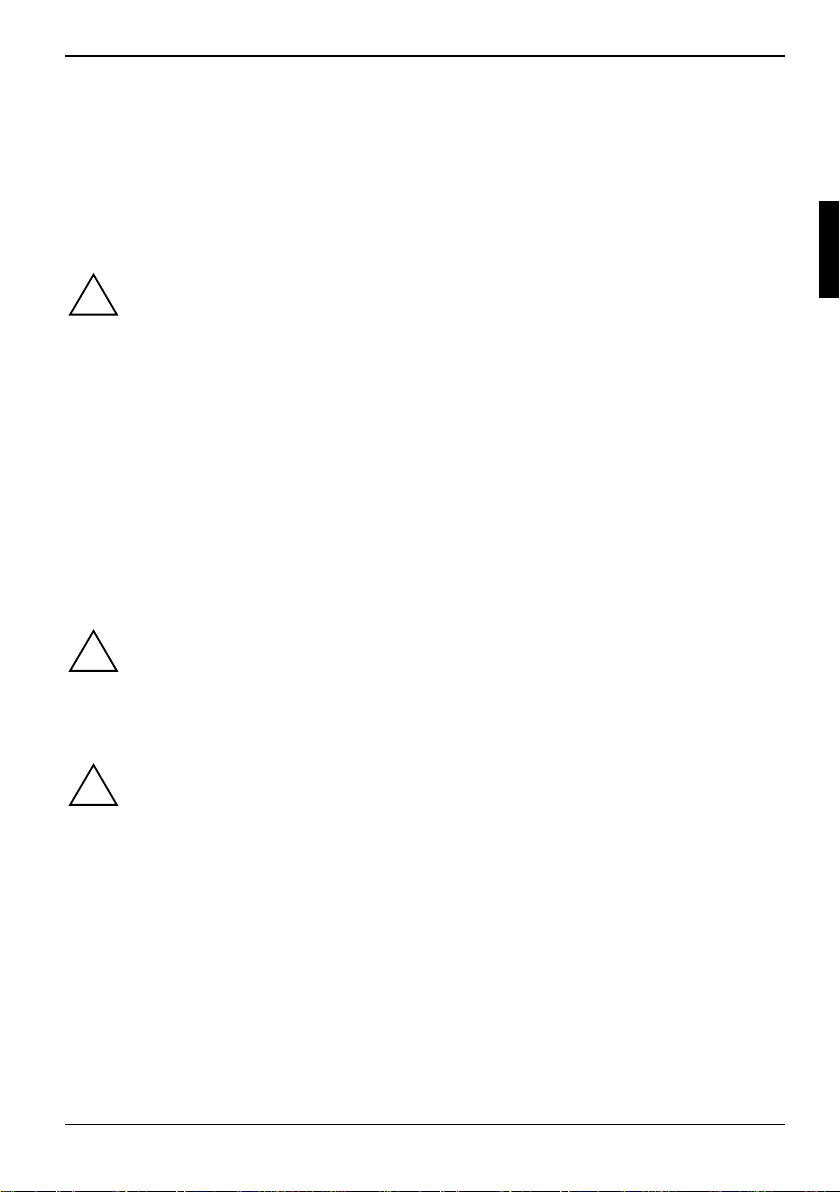
Important notes
In this chapter you will find information regarding safety which it is essential to take note of when
working with your device.
Safety notes
Pay attention to the information provided in the "Safety" manual and in the following safety
notes.
!
During installation and before operating the device, please observe the instructions on
environmental conditions in the "Technical data" chapter as well as the instructions in the
"Preparing for use" chapter.
You may only operate the device, if the rated voltage for the device is set to the local
mains voltage. Check the rated voltage set for this device (see the "Preparing for use"
chapter).
The ON/OFF switch does not disconnect the device from the mains voltage. To completely
disconnect the mains voltage, remove the power plug from the grounded mains outlet.
Replace the lithium battery on the mainboard in accordance with the instructions in the
"Replacing lithium battery" chapter.
Transporting the device
Caution, components in the system can get very hot.
Transport all parts separately in their original packaging or in a packaging which protects
them from knocks and jolts, to the new site. Do not unpack them until all transportation
!
manoeuvres are completed.
Cleaning the device
Turn off all power and equipment switches and remove the power plug from the mains
supply.
!
Do not clean any interior parts yourself, leave this job to a service technician.
Do not use any cleaning agents that contain abrasives or may corrode plastic.
Ensure that no liquid enters the system.
Wipe the casing with a dry cloth. If particularly dirty, use a cloth that has been moistened in mild
domestic detergent and then carefully wrung out. Use disinfectant wipes to clean the keyboard and
the mouse.
VFY-SCED103S, edition 1 3
Page 12
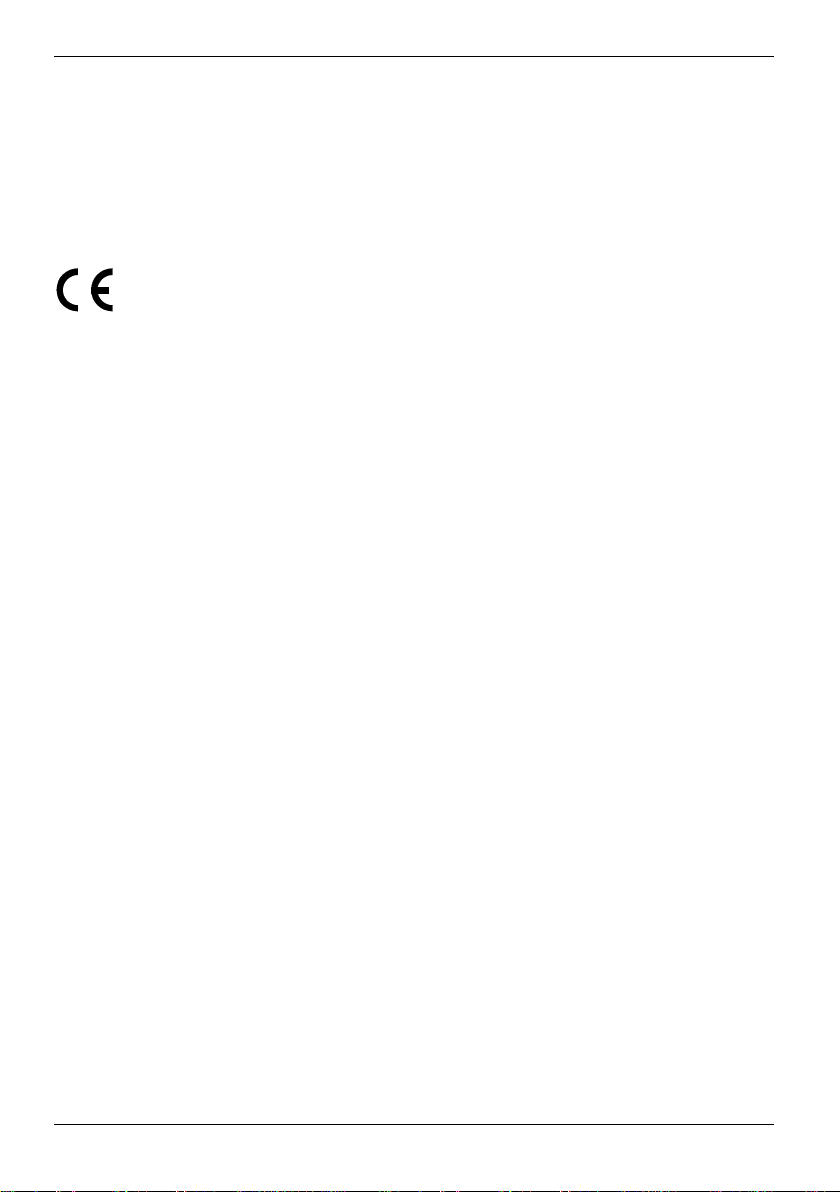
Important notes
Energy saving, disposal and recycling
Further information can be found on the "User Documentation" or "Drivers & Utilities" CD provided
with your computer.
CE marking
CE marking for devices without radio component
The shipped version of this device complies with the requirements of the EEC
directives 89/336/EEC "Electromagnetic compatibility" and 73/23/EEC "Low
voltage directive".
4 VFY-SCED103S, edition 1
Page 13
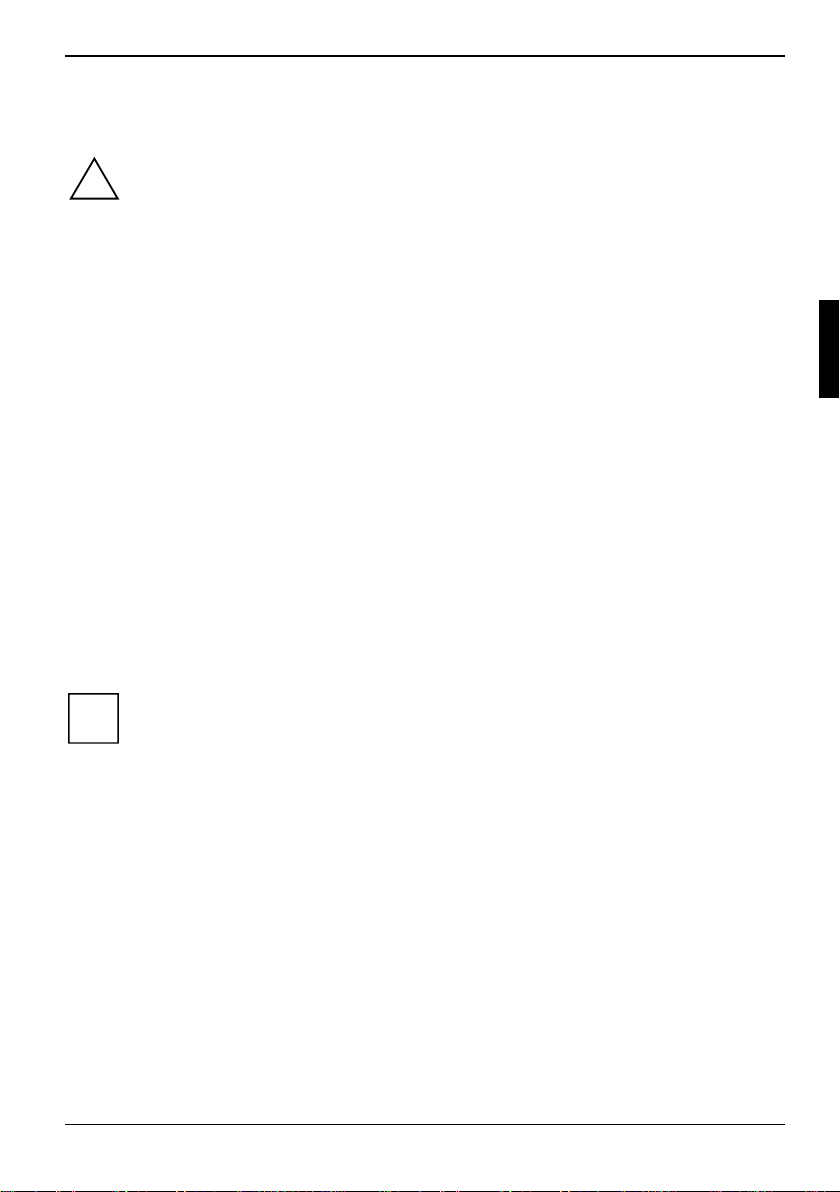
Preparing for use
Please take note of the safety information in the "Important notes" chapter.
!
Unpacking and checking the delivery
It is recommended not to throw away the original packaging material! It may be required for
reshipment at some later date.
► Unpack all the individual parts.
► Check the delivery for damage incurred during transportation.
► Check whether the delivery agrees with the details in the delivery note.
Should you discover that the delivery does not correspond to the delivery note, notify your local sales
outlet immediately.
Steps for initial setup
Only a few steps are necessary to put your new device into operation for the first time:
● Select location for device and set up device
● Connect the monitor, mouse and keyboard
● Check the voltage at the mains outlet and connect the device to an electrical outlet
● Switching the device on
You will learn more about the individual steps in the following sections.
External devices
i
If you have received other devices in addition to your device (e.g. a printer or a modem),
do not connect these until after the initial installation. The following sections contain a
description of how to connect these external devices.
Drives and boards
If you have received drives or boards with your device, please do not install them until
after first-time setup. How to install drives and boards is described in the "System
expansions" chapter.
VFY-SCED103S, edition 1 5
Page 14
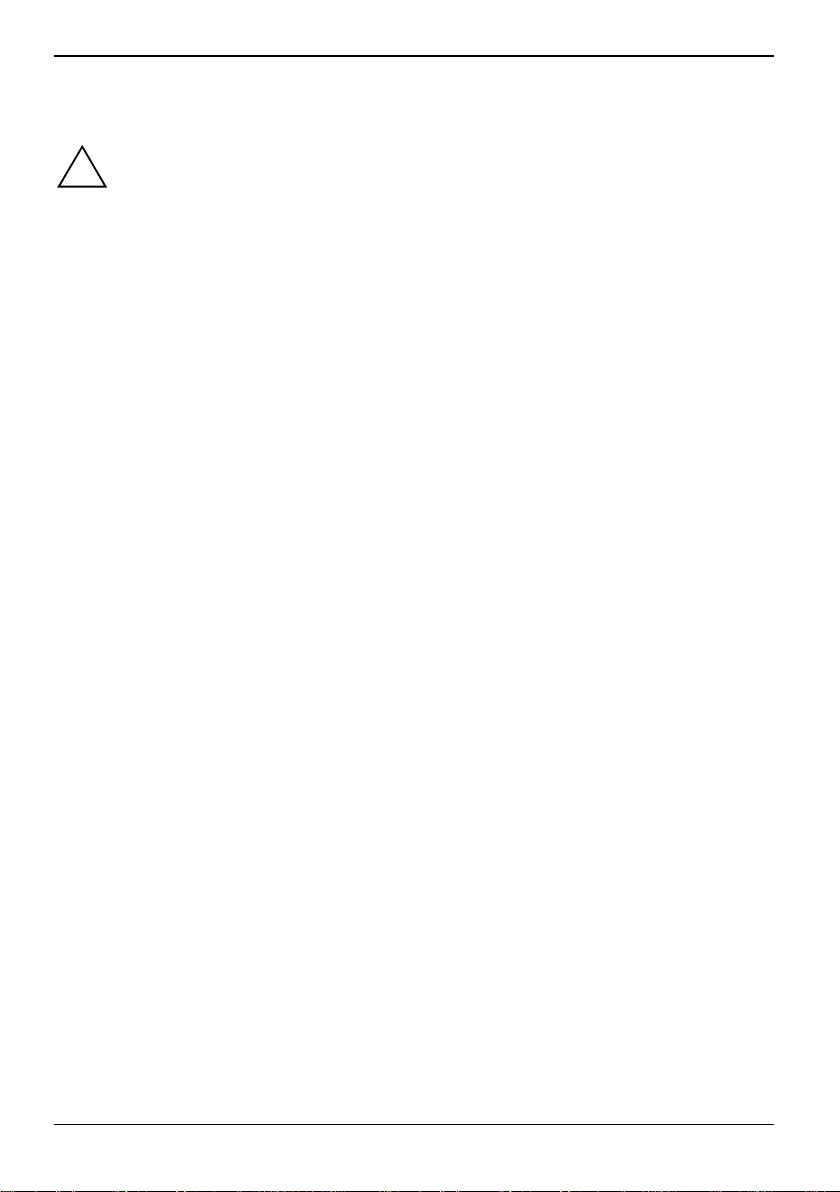
Setting up the device
When installing your device, give consideration to the safety notes in the "Safety" manual.
!
Only install the device in the operating positions for which it is intended.
Do not place the device on the floor.
We recommend that you place your device on an insensitive, non-slip surface. In view of
the multitude of different finishes and varnishes used on furniture, it is possible that the
feet of the device will mark the surface they stand on.
Do not expose the device to extreme environmental conditions (see "Technical data").
Protect the device from dust, humidity, and heat.
When installing the workstation, provide sufficient clearance around the device, as
indicated in the "Technical data" chapter to ensure adequate ventilation. In order to avoid
overheating, do not cover the ventilation area of the monitor or the device.
Do not stack several devices on top of each other.
If you place a monitor on the device, it may weigh a maximum of 25 kg. Make sure that
you do not block any ventilation slots on the device.
Depending on the location of your device, bothersome vibrations and noises may occur.
To prevent this, a distance of at least 3 mm should be maintained from other devices on
casing sides without ventilation surfaces. In addition, we recommend placing the device on
support feet, as these buffer vibrations.
The device can operate in either a vertical or horizontal position.
6 VFY-SCED103S, edition 1
Page 15
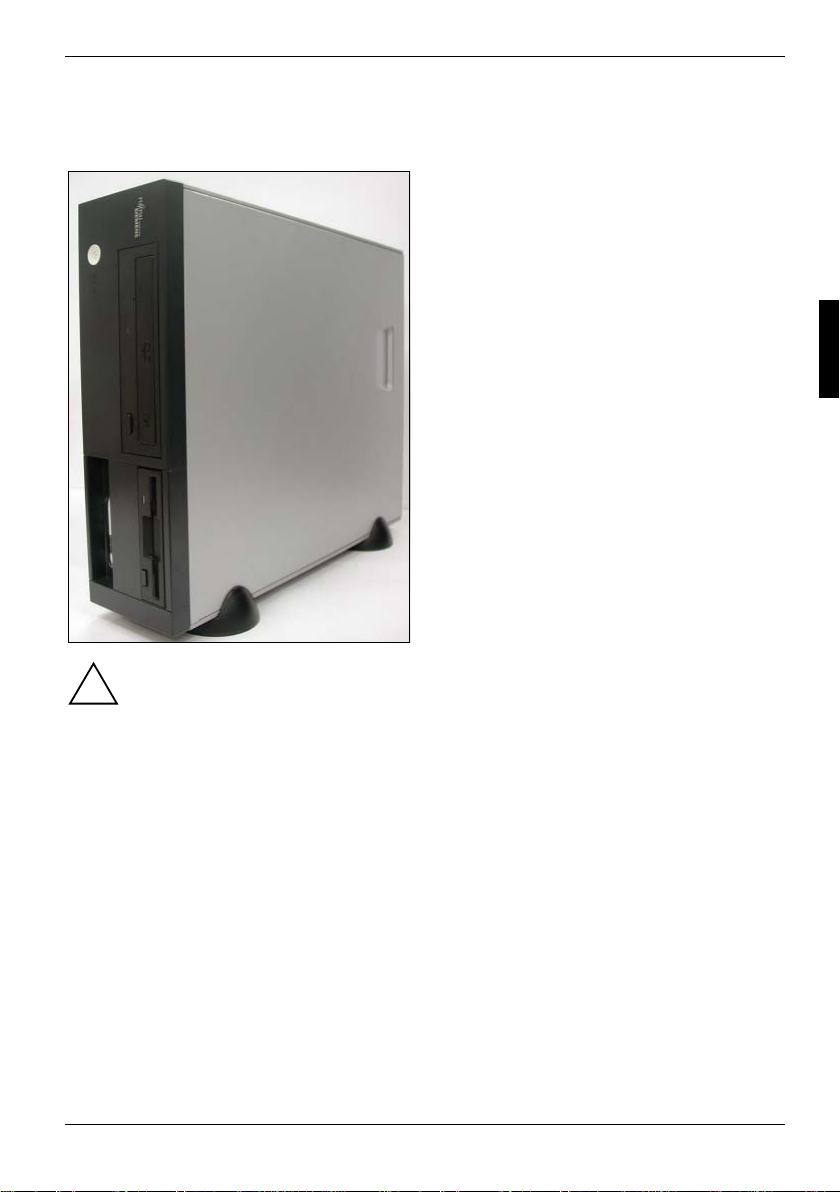
Preparing for use
Vertical operating position
Proceed as follows to operate the device in the vertical operating position:
► If necessary, disconnect the cables.
Use the base feet contained in the accessory
pack when it is to be used in a vertical position:
► Place the feet of the device on a non-slip
surface.
► Place the device on the base feet (see
illustration).
► If necessary, reconnect the cables.
VFY-SCED103S, edition 1 7
The set-up direction is specified. The ON/OFF switch must be at the top to ensure
sufficient ventilation.
!
The vertical operating position is only permissible with base feet. The base feet provide for
sufficient ventilation on the underside of the device.
Page 16

Horizontal operating position with rubber feet
The horizontal operating position is only permitted with the rubber feet (due to heat
produced on the underside).
!
► If necessary, disconnect the cables.
► Stick the rubber feet on the base of the
casing (see illustration).
► Place the unit on the rubber feet and
reconnect any cables disconnected
previously.
Connect the monitor, mouse and keyboard
The ports for the monitor, mouse, and keyboard are on the front and rear of the device.
Keyboard port, purple
Monitor port, blue
PS/2 mouse port, green
USB port, black
DVI interface (optional)
8 VFY-SCED103S, edition 1
Page 17

Preparing for use
Connecting the monitor
► Follow the instructions contained in the monitor manual to prepare the monitor for operation
(e.g. connecting cables).
► Plug the data cable into the monitor port
► Plug the monitor power cable into the grounded mains outlet.
of the device.
Connecting the mouse
Depending on the equipment level selected, your device will be supplied with a PS/2 mouse or a
USB mouse.
Connecting a PS/2 mouse
► Connect the PS/2 mouse to the PS/2 mouse port
Connecting USB mouse
► Connect the USB mouse to the USB port
of the device.
of the device.
Connecting a keyboard
Depending on the equipment level selected, your device will be supplied with a standard keyboard or
a USB keyboard.
Connecting standard keyboard
Use the supplied keyboard cable only.
► Plug the rectangular connector of the keyboard cable into the rectangular socket on the
underside or on the rear of the keyboard.
► Plug the round plug of the keyboard cable into the keyboard port
Connecting USB keyboard
Use the supplied keyboard cable only.
► Plug the rectangular connector of the keyboard cable into the socket on the underside or on the
rear of the keyboard.
► Insert the flat rectangular USB plug of the keyboard cable into a USB port
on the device.
of the device.
VFY-SCED103S, edition 1 9
Page 18

Connecting the device to the mains voltage
100 V - 125 V
► Check the voltage setting.
The visible value must agree with the local mains voltage:
115 = 100 V to 127 V 230 = 200 V to 240 V
!
If an incorrect mains voltage is set, push the slide switch all the way into the other position
with a pointed object.
You may only operate the device, if the voltage for the device is set to the local mains
voltage.
2
1
► Connect the power cable to the device (1).
► Plug the power plug into a grounded mains
outlet (2).
Initial switch-on: Software will be installed
If the device is integrated into a network, the user and server details as well as the network protocol
are required during the software installation. Contact your network administrator if you have any
questions about these settings.
When you switch on the device for the first time, the supplied software is installed and configured.
Plan a reasonable amount of time for this, as this process must not be interrupted.
You may need the licence number for Windows during the installation. The licence number is located
on a sticker on your device.
Once the installation has been started the device must not be switched off, unless the
installation has been completed.
!
During installation, the device may only be rebooted when you are requested to do so!
The installation will otherwise not be carried out correctly and the contents of the hard disk
must be completely restored.
10 VFY-SCED103S, edition 1
Page 19

Preparing for use
Switching on monitor and device
► Switch the monitor on (see the operating manual for the monitor).
► Switch the device on. To do this, follow the instructions below.
► Press the ON/OFF switch on the front of
the device.
The power-on indicator lights green and the
device is started.
1
1 = ON/OFF switch
Installing the software
► During installation, follow the instructions on screen.
► Consult the operating system manual if there is anything unclear about the requested input
data.
You will find further information about the system, drivers, utilities, and updates on the
"Drivers & Utilities" CD supplied.
i
Connecting external devices
Read the documentation on the external device before connecting it.
!
With the exception of USB devices, always remove all power plugs before connecting
external devices!
Do not connect or disconnect cables during a thunderstorm.
Always take hold of the actual plug. Never unplug a cable by pulling the cable itself.
Connect and disconnect the cables in the order described below.
Connecting cables
► Turn off all power and equipment switches.
► Remove all power plugs from the grounded mains outlets.
► Plug all cables into the device and peripherals. You must observe the information provided in
the "Important notes" chapter.
► Plug all data communication cables into the utility sockets.
► Plug all power cables into the grounded mains outlets.
VFY-SCED103S, edition 1 11
Page 20

Disconnecting cables
► Turn off all power and equipment switches.
► Remove all power plugs from the grounded mains outlets.
► Unplug all data communication cables from the utility sockets.
► Unplug all cables from the device and peripherals.
USB devices are hot-pluggable. This means you can connect and disconnect devices
while your operating system is running.
i
Additional information can be found in the "Connecting external devices to the USB ports"
section and in the documentation for the USB devices.
Ports provided by the device
The connections are located on the front and back of the device. The ports available on your device
depend on the configuration level you have selected. The standard ports are marked with the
symbols shown below (or similar). Detailed information on the location of the connections is provided
in the manual for the mainboard.
Keyboard port, purple
1
Serial port 1, teal or turquoise
Monitor port, blue
Headphones port, orange or light
green (optional)
Audio output (Line out), light green
Game port, gold
USB - Universal Serial Bus, black
LAN
PS/2 mouse port, green
2
Serial port 2, teal or turquoise
Parallel port/Printer, burgundy
Microphone connector, pink (optional)
Audio input (Line in), light blue
SCSI connection
LAN port
DVI interface (optional)
12 VFY-SCED103S, edition 1
Some of the connected devices require special drivers (see the documentation for the
connected device).
i
Firewire (optional)
Page 21

Preparing for use
Connecting external devices to the parallel or serial port
External devices can be connected to the parallel or serial port (e.g. a printer or a modem).
► Connect the data cable to the external device.
► Depending on the device, connect the data cable to the parallel port
For an exact description of how to connect external devices to the corresponding port, please see
the external device documentation.
Port settings
i
You can change the port settings (e.g. address, interrupt) in the BIOS Setup.
Device drivers
The devices connected to the parallel or serial port require drivers. Your operating system
already includes many drivers. If the required drive is missing, install it. Current drivers are
usually available on the Internet or will be supplied on a data carrier.
or the serial port .
Connecting external devices to the USB ports
You can connect a wide range of external devices to the USB port (e.g. printer, scanner, modem or
keyboard).
► Connect the data cable to the external device.
► Connect the data cable to a USB port
USB devices are hot-pluggable. This means you can connect and disconnect devices
while your operating system is running.
i
Additional information can be found in the documentation for the USB devices.
.
Device drivers
i
The devices you connect to the USB ports usually require no driver of their own, as the
required software is already included in the operating system. However, if the USB device
requires its own software, please install it from the data carrier provided with the USB
device.
VFY-SCED103S, edition 1 13
Page 22

Page 23

Operation
Switching the device on
► If necessary, switch the monitor on (see the operating manual for the monitor).
► Press the ON/OFF switch on the front of the device.
The power-on indicator lights green and the device is started.
Switching off the device
► Shut down the operating system properly. For Windows: select Shut Down from the Start menu.
► If the operating system does not automatically switch the device into an energy-saving mode or
switch it off, press the ON/OFF switch.
The device then consumes a minimum amount of energy.
► If necessary, switch the monitor off (see the operating manual for the monitor).
The ON/OFF switch does not disconnect the device from the mains voltage. To completely
disconnect the mains voltage, remove the power plug from the socket.
!
VFY-SCED103S, edition 1 15
Page 24

Operation
Indicators provided by the device
The indicators are on the front of the casing. Which indicators are available on your device depends
on the configuration level you have selected.
1
2
1 = Drive indicator, e.g. DVD
2 = Floppy disk indicator
3 = Hard disk indicator
4 = Power-on indicator
34
1 - Drive indicator, e.g. DVD
The indicator lights up when the optical drive of the device is being accessed. You may only remove
the CD/DVD when the indicator is dark.
2 - Floppy disk indicator
The indicator lights up when the floppy disk drive of the device is accessed. You may only remove
the floppy disk when the indicator is unlit.
3 - Hard disk indicator
The indicator lights up when the hard disk of the device is accessed.
4 - Power-on indicator
– The indicator is green:
The device is on.
The display can also light up green if the device has been switched off by
holding the ON/OFF switch (see "Troubleshooting and tips").
i
– The indicator lights orange:
– The indicator does not light up:
The device is ready-to-operate or in energy-saving mode. After being switched on with
the power button, the device switches on or returns to the state it was in before the
energy-saving mode.
In the energy-saving mode the device may not be disconnected from the mains
supply, as this may otherwise result in data loss.
!
The device is disconnected from the power supply or is ready for operation. If your device
is ready-to-operate it can be enabled with the ON/OFF switch.
16 VFY-SCED103S, edition 1
Page 25

Operation
Keyboard
1 = Function keys
2 = Power button (optional)
3 = Alphanumeric keypad
The illustrated keyboard is an example and may differ from the model you use.
i
1
34
4 = Cursor keys
5 = Numeric keypad (calculator keypad)
2
5
Important keys and key combinations
The description of the following keys and key combinations applies to Microsoft operating systems.
Details of other keys and key combinations can be found in the documentation of the relevant
application programme.
ON/OFF switch (optional)
Depending on the setting in the BIOS Setup, the system can be switched on, off, or on
and off with this button. Some operating systems allow you to configure additional
functions of the ON/OFF switch in the Control Panel.
With some keyboards the ON/OFF switch can only be used with an ACPI (Advanced
Configuration and Power Management Interface). Otherwise the key is inoperative.
The mainboard must support this function.
Enter key
confirms the marked selection. The enter key is also referred to as the "Return" key.
Start key
calls up the Windows Start menu.
VFY-SCED103S, edition 1 17
Page 26

Operation
Menu key
invokes the menu for the marked item (Windows).
Shift key
enables upper-case letters and the upper key symbols to be used.
Alt Gr (e.g. German keyboard)
Alt Gr
Num
Ctrl
Ctrl Alt Del
produces a character shown on the right-hand side of a key (e.g. the character @ on
the key Q ).
Num Lock key
by pressing the Num Lock key you switch between the Numeric keypad cursor
control functions and digit or comma functions.
When the Num Lock indicator is lit the digit and comma keys are active.
When the Num Lock indicator is not lit the cursor control functions are active in the
Numeric keypad.
Ctrl key
starts key combination actions. The Ctrl key is also called "Control" or "Control
key".
Warm boot
restarts your device. Press simultaneously the keys Ctrl , Alt
+ Del . Under some operating systems the Task Manager
appears first. Then you must press all three keys again to reboot.
18 VFY-SCED103S, edition 1
Page 27

Operation
Working with floppy disks
Follow the instructions supplied by the vendor of the floppy disks.
i
Do not clean the floppy disk drive with cleaning floppy disks. Any attempt would destroy
the read/write head in the disk drive within 20 seconds.
5
4
1
2
3
1 = Insertion direction
2 = Label area
3 = Write protection tab for a 1.44 Mbyte floppy disk
4 = Identification of a 1.44 MB floppy disk or write protect switch on a 120 MB floppy disk
5 = Eject button for inserted floppy disks
6 = Disk is write-protected
7 = Disk is not write-protected
To insert a diskette
► Push the floppy disk into the drive in the insertion direction (1) until it engages. The label should
be facing upward.
To remove a diskette
► Push the eject button (5).
Protect the floppy disk against being overwritten or erased
► Slide the write-protect slider into position (6). The hole is now visible.
Deactivate write protection
► Slide the write-protect slider into position (7). The hole is now covered.
6
7
Settings in BIOS Setup
In BIOS Setup you can set the system functions and the hardware configuration of the device. When
the PC is delivered, the default entries are valid (see "BIOS Setup" manual or manual for the
mainboard). You may customise these settings to your requirements in the BIOS Setup.
VFY-SCED103S, edition 1 19
Page 28

Page 29

Troubleshooting and tips
Take note of the safety notes in the "Safety" manual and in the "Preparing for use"
chapter, when you connect or disconnect cables.
!
If a fault occurs, try to correct it as described in the following places:
● in this chapter
● in the documentation of the connected devices
● in the help systems of the software used
● in the documentation of your operating system
If you fail to correct the problem, proceed as follows:
► Switch off the device.
► Make a note of the steps and the circumstances that led to the fault.
► Make a note of any error messages displayed.
► Note the ID number of your device. The Ident-No. can be found on the type rating plate on the
back of the casing.
► Contact your sales outlet or our customer service centre.
Installing new software
When installing programmes or drivers, important files may be overwritten and modified. To be able
to access the original data in the event of any problems following installation, you should backup
your hard disk prior to installation.
Power-on indicator remains unlit after you have switched on your device
This may be due to the following:
The mains voltage supply is faulty
► Check whether the power cable is plugged properly into the device and a grounded mains
outlet.
► Switch the device on.
Internal power supply overloaded
► Pull the power plug of the device out of the mains outlet.
► Wait for a moment.
► Plug the power plug into a properly grounded mains outlet again.
► Switch the device on.
VFY-SCED103S, edition 1 21
Page 30

Troubleshooting and tips
The device cannot be switched off with the ON/OFF switch
Cause: The device has not been switched on with the ON/OFF switch.
► Press the ON/OFF switch again.
Cause: System crash
► Press the ON/OFF switch for at least 4 seconds, until the device switches off.
The operating system is not shut-down properly in the process. Error messages are
therefore possible the next time the system is booted.
i
The screen stays blank
If your screen remains blank this may be due to the following:
Monitor is switched off
► Switch your monitor on.
Power saving has been activated (screen is blank)
► Press any key on the keyboard.
or
► Deactivate the screen saver. If necessary, enter the appropriate password.
Brightness control is set to dark
► Adjust the brightness control. For detailed information, please refer to the operating manual
supplied with your monitor.
Power cable not connected
► Switch off the monitor and the device.
► Check that the monitor power cable is properly connected to the monitor and to a grounded
mains outlet or to the monitor socket of the device.
► Check that the device power cable is properly plugged into the device and a grounded mains
outlet.
► Switch on the monitor and the device.
Monitor cable not connected
► Switch off the monitor and the device.
► Check that the monitor cable is properly connected to the device and monitor.
► Switch on the monitor and the device.
22 VFY-SCED103S, edition 1
Page 31

Troubleshooting and tips
Wrong monitor has been set under Window XP
► Restart the device.
► Press F8 while the system is booting.
Either the Windows Advanced Start Options menu or the menu for selecting the operating system
appears.
► If the menu for selecting the operating system appears, press F8 .
► Select Safe Mode or Safe Mode with Network.
► Set the correct values for the attached monitor as described in the operating manual of the
monitor by selecting Start - Settings - Control Panel - Display and then the Appearance, Themes,
Settings tabs.
The wrong RAM modules have been inserted
► See the manual for the mainboard for information on which memory modules can be used.
No mouse pointer displayed on the screen
► Shut down the operating system properly.
► Switch off the device.
► Check that the mouse cable is properly connected to the system unit.
If you use an adapter or extension lead with the mouse cable, check the connections.
► Make sure that only one mouse is connected.
► Switch the device on.
The mouse controller must be enabled if you use a PS/2 mouse on the PS/2 mouse port
► Check in the BIOS Setup that the mouse controller is Enabled.
► Check that the mouse driver is properly installed and is present when the application
programme is started. Detailed information can be found in the user guide for the mouse and
application programme.
.
The floppy disk cannot be read or written
► Check that the write protection of the floppy disk or the floppy disk drive is activated (refer to
the "BIOS Setup" manual and if necessary to the manual for the mainboard).
► Check the relevant entries for floppy disk drive in the Main menu of the BIOS Setup.
► Check that the floppy disk drive controller is enabled (refer also to the manual for the
mainboard or in the "BIOS Setup" manual).
► Check that the cables of the floppy disk drive are properly connected (see "Removing and
installing accessible drives").
VFY-SCED103S, edition 1 23
Page 32

Troubleshooting and tips
Time and/or date is not correct
You can set the time and date in the BIOS Setup or in the operating system.
► Set the time and date.
If the time and date are repeatedly wrong when you switch on your device, the on-board
battery is flat. Change the lithium battery (see "Replacing lithium battery".
i
Error messages on the screen
Error messages and their explanation are contained:
● in the manual for the mainboard
● in the "BIOS Setup" manual
● in the documentation for the programmes used
Restoring the hard disk contents
Should you need to restore your hard disk, the instructions are provided on the case of the
"Recovery CD" (delivered with your system).
Tips
Out of system resources
If you have too many applications running at once, you may experience problems due to a lack of
system resources.
► Close unnecessary applications.
Or
► Run the applications in a different order.
Other manuals
Additional manuals are provided as PDF files on the "User Documentation" or "Drivers & Utilities"
CD.
24 VFY-SCED103S, edition 1
Page 33

System expansions
As the device has to be shut down in order to install/deinstall system hardware
components, it is a good idea to print out the relevant sections of this chapter.
i
It may be necessary to update the BIOS when carrying out a system expansion or
hardware upgrade. Additional information is contained in the "BIOS Setup" manual or
possibly in the manual for the mainboard.
When installing components that become very hot, make sure that the maximum
permissible temperature is not exceeded.
This chapter describes all the activities required to modify your device hardware (e.g. installing
boards or drives).
Read the supplied documentation before installing new drives and/or boards.
Refer to the manual for the mainboard before making any extensions to the mainboard.
Information about boards
Take care with the locking mechanisms (catches and centring pins) when you are replacing boards
or components on boards.
To prevent damage to the board or the components and conductors on it, please take care when you
insert or remove boards. Make sure expansion boards are inserted straightly.
Never use sharp objects (screwdrivers) for leverage.
The device must be switched off when installing/removing the system expansions and may
not be in the energy-saving mode.
!
Remove the power plug before opening the device.
Boards with electrostatic sensitive devices (ESD) are identifiable by the label
shown.
When you handle boards fitted with ESDs, you must, under all
circumstances, observe the following points:
● You must always discharge static build up (e.g. by touching a
grounded object) before working.
● The equipment and tools you use must be free of static charges.
● Always hold boards with ESDs by their edges.
● Never touch pins or conductors on boards fitted with ESDs.
VFY-SCED103S, edition 1 25
Page 34

System expansions
Opening and closing the casing
Opening the casing
1
Closing the casing
2
1
2
1
1
► Remove the two screws on the rear
of the device.
► Pull the cover away in the direction
indicated by the arrow (1) and
remove it (2).
► Place the cover on the casing (1)
and push it into place in the
direction indicated by the arrow (2).
1
26 VFY-SCED103S, edition 1
1
► Screw in the screws (1) previously
removed again.
Page 35

System expansions
Assembling and dismantling low-profile units
Do not dispose of the slot cover. If you remove the board again, you must reinstall the slot
cover (cooling, fire protection or EMC regulations to be complied with).
!
Removing the holding plate
► Open the casing (see "Opening the casing").
1
1
2
Installing a board
► Push the board up to its slot as far as the stop.
► Press the board into the slot so that it engages.
► If necessary, plug the lines on the board again.
► Undo the screws (1) and remove the
holding plate (2).
Removing a board
► Disconnect the cables connected to the board.
► Pull the board out of the slot.
Re-assembling the holding plate
► Position the holding plate (2) so that it
1
1
2
VFY-SCED103S, edition 1 27
secures the components.
► Screw in the screws (1) previously removed
again.
Page 36

System expansions
Inserting and removing the drive cage
Removing the drive cage
The following steps should be taken when dismantling the drive cage:
Removing the cross-piece
► Open the casing (see "Opening the
casing").
1
2
Removing the front panel
1
1
1
1
► Undo both screws (1) and remove the
cross-beam (2) from the casing.
► Undo the lugs (1) and carefully remove the
front panel.
Unscrewing the metal frame
► Remove the two screws (1).
1 1
28 VFY-SCED103S, edition 1
Page 37

System expansions
Disconnecting cables
► Lift the drive cage slightly and disconnect
the wires from the drives.
Removing the drive cage
► Lift the drive cage into a vertical
position (1).
2
1
► Pull the drive cage out of the casing in the
direction of the arrow (2).
Installing the drive cage
The following steps should be taken when assembling the drive cage:
Attaching the drive cage
► Place the drive cage onto the front of the
casing. Feed the latches (1) into the
corresponding slits (2).
1
2
VFY-SCED103S, edition 1 29
Page 38

System expansions
Inserting the wires
► Lower the drive cage slightly and re-insert
the wires into the drives.
► Lower the drive cage as far as it will go. Be
careful that no wires become trapped.
Securing the metal frame
► Screw in the screws (1) previously removed
again.
1 1
Attaching the front panel
1
1
1
► Carefully place the front panel onto the
front of the casing, until the lugs (1)
engage.
30 VFY-SCED103S, edition 1
Page 39

System expansions
Installing the cross-piece
► Place the cross-beam (2) in the casing and
secure it with the two screws (1). Make
1
2
1
sure that the screw holes are exactly
aligned. Otherwise, turn the cross-beam
over.
► Close the casing (see "Closing the casing").
Installing and removing drives
In the standard model the device may be equipped with the following drives:
● one accessible 3 ½ inch drive (floppy drive)
● one non-accessible 3 ½ inch drive (floppy drive)
● one accessible 5 ¼ inch drive (e.g. DVD or CD ROM drive)
IDE drives and serial ATA drives
IDE drives and serial ATA drives are supported by default.
VFY-SCED103S, edition 1 31
Page 40

System expansions
Removing and installing accessible drives
► Open the casing (see "Opening the casing").
► Remove the drive cage (see "Removing the drive cage").
1
1
1
1
1
1 = Floppy Disk Drive 2 = Optical drive
► Remove the four screws (1) on the underside of the drive cage.
► Pull the drive from the front out of the drive cage.
► Slide the new drive into the drive cage.
► Fasten the screws (1).
► Install the drive cage (see "Installing the drive cage").
► Close the casing (see "Closing the casing").
1
Installing and removing the hard disk
► Open the casing (see "Opening the casing").
► Remove the drive cage (see "Removing the drive cage").
1
2
► Remove the two screws (1).
► Push the hard drive mount as far as it will
go in the direction indicated by the
arrow (2) and take it out of the casing.
► Disconnect the cables from the hard disk.
1
1
1
32 VFY-SCED103S, edition 1
Page 41

System expansions
1
1
► Loosen the screws (1) and (2) of the hard disk.
► Remove the hard disk carrier.
It may be necessary to modify the entry for the drive in the BIOS Setup.
i
► Remove the new hard disk from the package.
► Fasten the hard disk carrier to the new hard disk.
► Fasten the screws (1) and (2).
► Plug in the cables on the hard disk.
► Place the hard drive mount into the casing
► Slide the hard disk carrier in the direction of
3
2
3
► Fasten the two screws (3).
2
so that it fastens onto the lug (1).
the arrow as far as it will go (2). Make sure
that the screws on the underneath of the
hard disk go into the holes in the base of
the casing.
2
1
► Install the drive cage (see "Installing the drive cage").
► Close the casing (see "Closing the casing").
VFY-SCED103S, edition 1 33
Page 42

System expansions
Extensions to the mainboard
Details on whether you can upgrade the main memory or the processor of your device are provided
in the manual for the mainboard. In order to gain access to the components, you may need to
remove the cross-beam.
Making changes on mainboard
► Open the casing (see "Opening the casing").
► Remove the cross-beam (see "Removing the cross-piece").
► If necessary, remove the drive cage (see "Removing the drive cage").
Upgrading main memory
► Upgrade the memory as it is described in the manual for the mainboard.
Replacing the processor
► Replace the processor as it is described in the manual for the mainboard.
Replacing lithium battery
In order to permanently save the system information, a lithium battery is installed to provide the
CMOS-memory with a current. A corresponding error message notifies the user when the charge is
too low or the battery is empty. The lithium battery must then be replaced.
Incorrect replacement of the lithium battery may lead to a risk of explosion!
!
The lithium battery may be replaced only with an identical battery or with a type
recommended by the manufacturer.
Do not throw lithium batteries into the household waste. They must be disposed of in
accordance with local regulations concerning special waste.
Make sure that you insert the battery the right way round: The plus pole must be on the
top!
34 VFY-SCED103S, edition 1
Page 43

System expansions
The lithium battery holder exists in different designs that function in the same way.
2
2
1
3
3
► Press the catch in the direction of the arrow (1).
The battery jumps out of the holder slightly.
► Remove the battery (2).
► Push the new lithium battery of the identical type into the holder and press it downward until it
engages.
Following changes
► If necessary, install the drive cage again (see "Installing the drive cage").
► Reinstall the cross-piece (see "Installing the cross-piece").
► Close the casing (see "Closing the casing").
VFY-SCED103S, edition 1 35
Page 44

Page 45

Technical data
Electrical data
Regulations complied with:
Protection class:
Rated voltage range:
Frequency:
Dimensions
Width/depth/height:
Weight
with the basic configuration
Environmental conditions
Environment class (3K2)
Environment class (2K2)
Temperature:
● Operating (3K2)
● Transport (2K2)
Condensation in operating must be avoided.
Clearance required to ensure adequate ventilation
Horizontal operating position:
● front
● rear
● left
● right-hand side
Vertical operating position:
● front
● rear
● top
The data sheet of the device contains further technical data. You will find the data sheet
on the internet at www.fujitsu-siemens.com.
i
IEC60950
I
100 - 127 / 200 - 240 V
47 Hz - 63 Hz
333 mm/370 mm/100 mm
approx. 10 kg
DIN IEC 721 part 3-3
DIN IEC 721 part 3-2
15 °C .... 35 °C
-25 °C .... 60 °C
min. 200 mm
min. 200 mm
min. 200 mm
min. 200 mm
min. 200 mm
min. 200 mm
min. 200 mm
-1/EN60950-1
VFY-SCED103S, edition 1 37
Page 46

Page 47

Index
A
Alphanumeric keypad 17
Audio input 12
Audio output 12
B
Base feet 7
Battery 34
BIOS Setup 19
configuration 19
setting 19
system settings 19
Board 25
Button
ON/OFF switch 17
C
Cable
connecting 11
disconnecting 12
CD-ROM drive
indicator 16
CD-ROM indicator 16
CE certificate 4
CE marking 4
Clearance 37
Connecting
device 10
keyboard 9
mouse 9
PS/2 mouse 9
standard keyboard 9
USB keyboard 9
Contents of delivery 5
Ctrl+Alt+Del 18
Cursor keys 17
D
Data
dimensions 37
environmental 37
weight 37
Date
not correct 24
Device
cannot boot 21
checking rated voltage 10
cleaning 3
connecting 10
indicators 16
ports 12
setting up 6
switching off 15
switching on 11, 15
transporting 3
Device drivers
parallel port 13
serial port 13
USB 13
Devices
connecting 11, 13
Dimensions 37
Disposal 4
DVD drive
indicator 16
DVD indicator 16
DVI-interface 8, 12
E
Electromagnetic compatibility 4
EMC, Electromagnetic compatibility 27
Energy saving 4
Environmental conditions 37
Environmental data 37
Ergonomic, video workstation 6
Error
date 24
Device 21
mouse 23
screen 22
time 24
Error message 24
ESD 25
Extensions
PC 25
External devices
connecting 11, 13
ports 12
F
Floppy disk
inserting 19
removing 19
working with 19
write-protection 19
write-protection, disabling 19
Floppy disk drive
indicator 16
Function keys 17
VFY-SCED103S, edition 1 39
Page 48

Index
G
Game port 12
H
Hard disk contents, restoring 24
Hard disk indicator 16
Headphones 12
Horizontal operating position 8
I
Important notes 3
Indicator
hard disk 16
Indicators
device 16
Installation
switching on for the first time 10
Installing
software 10, 11
Interfaces 12
K
Key
Alt Gr 18
Control 18
Ctrl 18
cursor keys 17
Enter 17
enter key 17
Num 18
Return 17
Shift 18
Key combination 17, 18
Keyboard 17
alphanumeric keypad 17
connecting 9
cursor keys 17
function keys 17
numeric keypad 17
port 8, 9
Keyboard port 12
Keys 17
Ctrl key 18
Ctrl+Alt+Del 18
Menu key 18
Shift key 18
Start key 17
L
LAN port 12
Line in 12
Line out 12
Lithium battery 34
replacing 34
Low voltage directive 4
Low-profile boards 27
M
Main memory 34
Main memory, upgrading 34
Mainboard
extensions 34
Manuals, further 24
Memory
insufficient 24
not enough 24
Memory, upgrading 34
Microphone jack 12
Monitor
connecting 9
port 8
remains blank 22
switching off 15
switching on 11, 15
transporting 3
Monitor port 12
Monitor screen
no screen display 22
Mouse
connecting 9
error 23
port 8
Mouse pointer 23
Mouse port 12
N
New installation, software 21
New software, installing 21
Notational conventions 1
Note
boards 25
Notes
CE certificate 4
disposal 4
energy saving 4
important 3
recycling 4
safety 3
Numeric keypad 17
40 VFY-SCED103S, edition 1
Page 49

Index
O
ON/OFF switch 15, 17
Operating position
horizontal 8
Operating position, vertical 7
Operation 15
Other manuals 24
P
Packing material 5
unpacking 5
Parallel port 12, 13
connecting devices 13
settings 13
PC
cabling 11
connecting devices 11
extensions 25
Port
SCSI 12
Power-on indicator 15, 16
dark 21
fails to light 16, 21
flashes 16
lights green 16
lights orange 16
Preparing for first use, overview 5
Preparing for use 5
overview 5
Printer 12
Processor 34
replacing 34
PS/2 mouse
connecting 9
port 8
PS/2 mouse port 12
R
Ready-to-operate 15
Recycling 4
Retransportation 3
Rubber feet 8
S
Safety 3
SCSI port 12
Serial port 12, 13
connecting devices 13
settings 13
Setup, see BIOS Setup
Side cover 7
Signs and symbols 1
Software
installing 10, 11
new installation 21
Standard keyboard, connecting 9
Summer time 24
Surface 37
System board see mainboard
System expansion 25
System password 15
System settings
BIOS Setup 19
T
Technical data 37
Time
not correct 24
Time, daylight savings 24
Tips 21, 24
Transport 3
Trouble
Device 21
mouse 23
screen 22
Troubleshooting 21
U
USB 8
Universal Serial Bus 12
USB devices
connecting 13
software 13
USB port 9, 13
connecting devices 13
connecting keyboard 9
connecting mouse 9
V
Ventilation area 6, 37
Vertical operating position 7
Video workstation 6
W
Warm boot 18
Weight 37
Write protection, floppy disk 19
VFY-SCED103S, edition 1 41
