Page 1
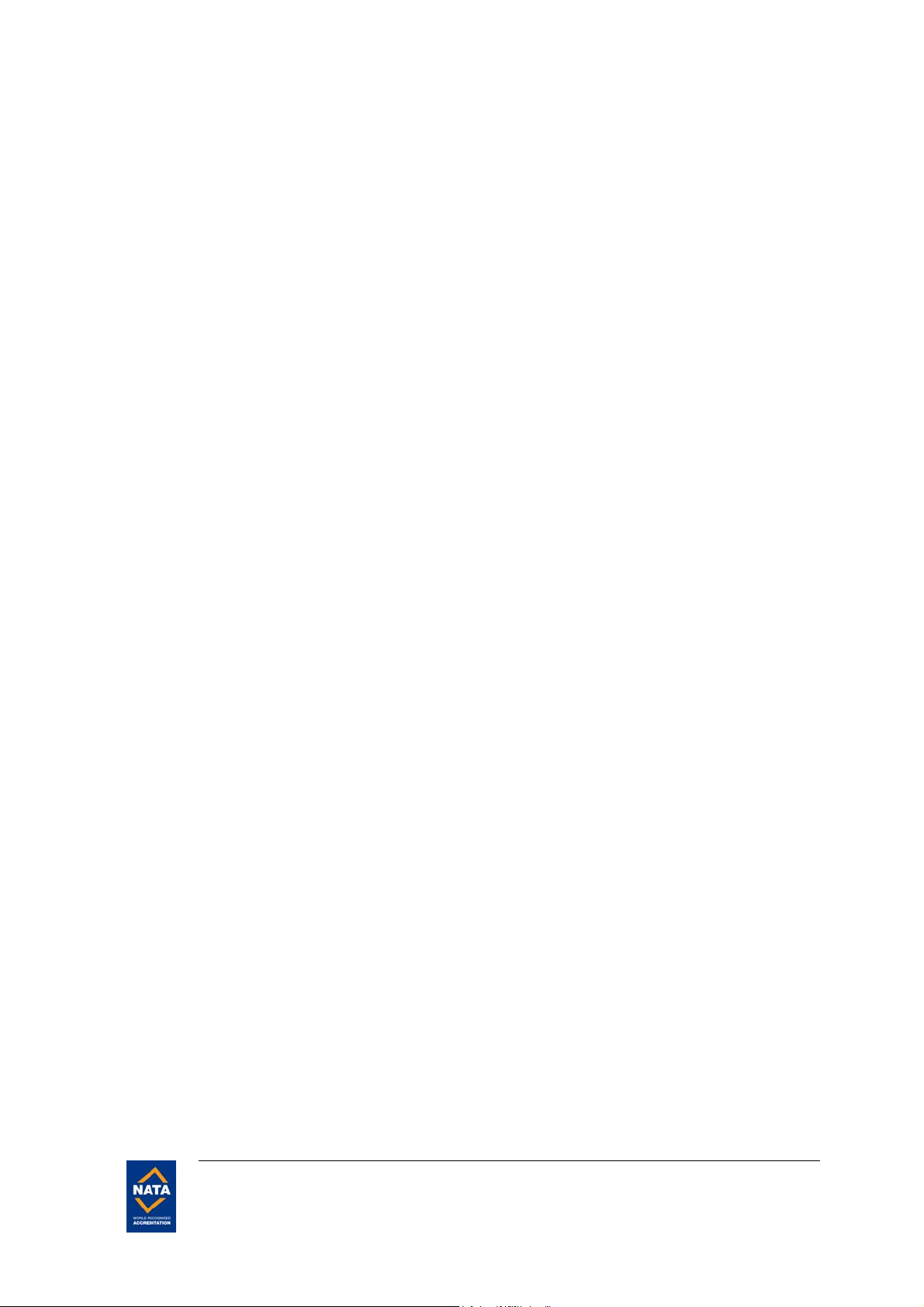
FCC ID: EJE-WB0034 (IC: 337J-WB0034) Report No. M050750_Cert_WLL4070_NII_BT
APPENDIX I
USER MANUAL (part 1)
EMC Technologies Pty Ltd – 57 Assembly Drive, Tullamarine VIC 3043 Australia
www.emctech.com.au
Page 2
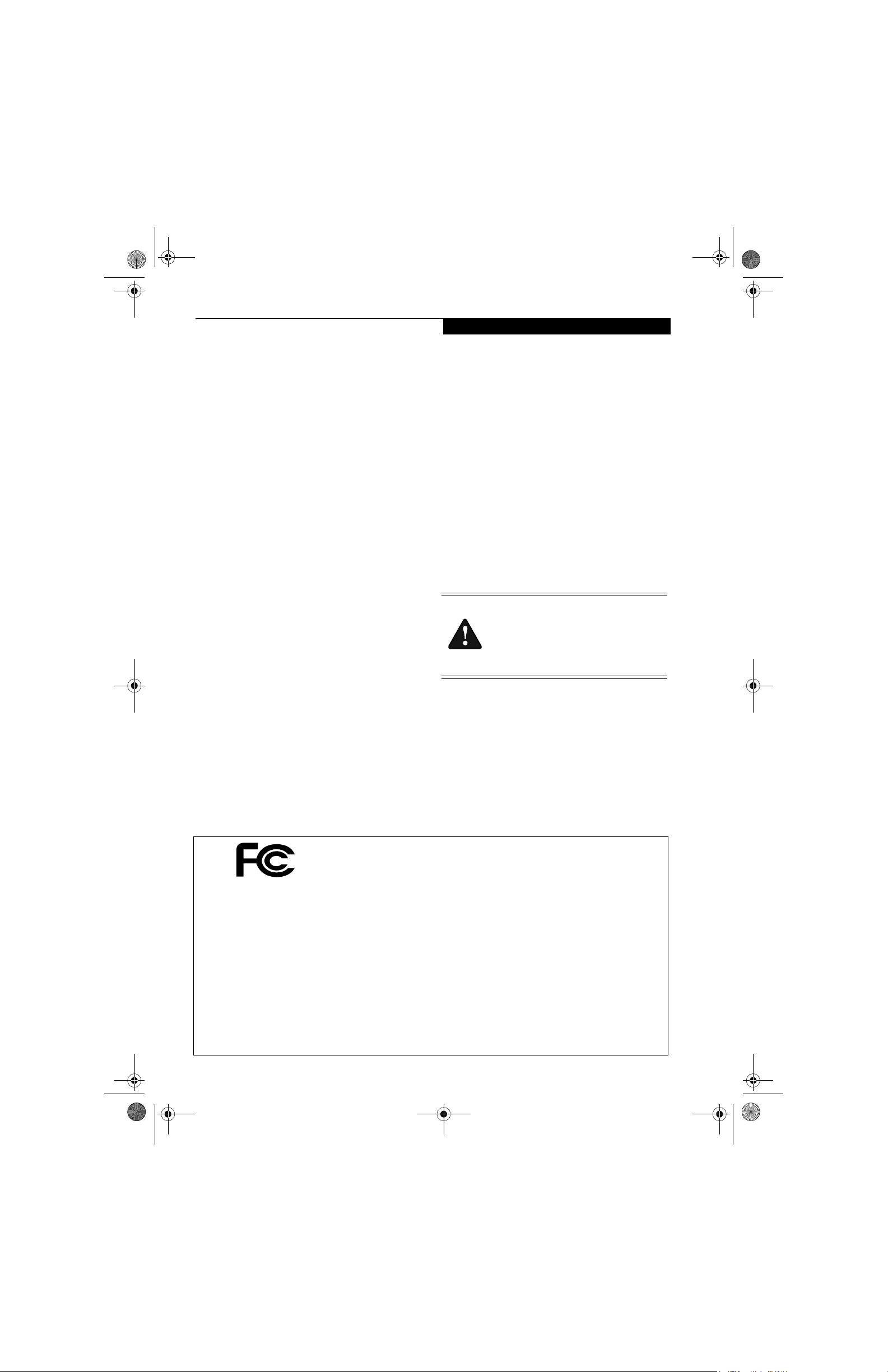
P7010.book Page 1 Wednesday, June 1, 2005 3:39 PM
Copyright and Trademark Information
Copyright
Fujitsu Computer Systems Corporation has made every effort
to ensure the accuracy and completeness of this document.
However, as ongoing development efforts are continually
improving the capabilities of our products, we cannot
guarantee the accuracy of the contents of this document. We
disclaim liability for errors, omissions, or future changes. The
absence of a product or service name, slogan, or logo does not
constitute a waiver of any trademark or other intellectual
property rights relating to that name, slogan, or logo owned by
Fujitsu Computer Systems Corporation, its parent, subsidiaries,
and affiliated companies.
Fujitsu, the Fujitsu logo, and LifeBook are registered trademarks of Fujitsu Limited.
Intel and Pentium are registered trademarks and Centrino is a
trademark of Intel Corporation or its subsidiaries in the United
States and other countries.
IBM, IBM PC AT, and IBM PS/2 are registered trademarks of
IBM Corporation in the United States, other countries, or both.
MS, MS-DOS, and Windows are either registered trademarks
or trademarks of Microsoft Corporation in the United States
and/or other countries.
PCMCIA is a trademark of the Personal Computer Memory
Card International Association.
Memory Stick and Memory Stick Duo are trademarks of Sony,
its parent, and/or its affiliates.
Adobe, Acrobat, and Acrobat Reader are either registered trademarks or trademarks of Adobe Systems, Incorporated in the
United States and/or other countries.
Dolby Headphone manufactured under license from Dolby
Laboratories. Dolby, Pro Logic, and the double-D symbol are
trademarks of Dolby Laboratories.
Quicken is a registered trademark and/or registered service
mark of Intuit, Inc. or one of its subsidiaries in the United
States and other countries.
InterVideo and WinDVD are registered trademarks of Intervideo, Inc.
Realtek is a registered trademark of Realtek Semiconductor
Corporation.
Norton AntiVirus is a registered trademark of Symantec
Corporation in the United States and other countries.
This product incorporates copyright protection technology that
is protected by method claims of certain U.S. patents and other
intellectual property rights owned by Macrovision Corporation
and other rights owners. Use of this copyright protection technology must be authorized by Macrovision Corporation, and is
intended for home and other limited viewing uses only unless
otherwise authorized by Macrovision Corporation. Reverse
engineering or disassembly is prohibited.
All other trademarks mentioned herein are the property of their
respective owners.
W ar ni ng
Handling the cord on this product will expose
you to lead, a chemical known to the State of
California to cause birth defects or other
reproductive harm.
Wa sh ha nds after han dling.
© Copyright 2005 Fujitsu Computer Systems Corporation. All
rights reserved. No part of this publication may be copied,
reproduced, translated, stored, or transmitted in any electronic
form without the written consent of Fujitsu Computer Systems
Corporation.
B6FH-6071-01EN-00
DECLARATION OF CONFORMITY
according to FCC Part 15
Responsible Party Name: Fujitsu Computer Systems Corporation
Address: 1250 E. Arques Avenue
Telephone: (408) 746-6000
Declares that product: Base Model Configurations:
This device complies with Part 15 of the FCC rules. Operations are subject to the following two conditions:
(1) This device must not be allowed to cause harmful interference, (2) This device must accept any
interference received, including interference that may cause undesired operation.
Sunnyvale, CA 94085
LifeBook P7120 notebook
LifeBook P7120D notebook
Complies with Part 15 of the FCC Rules.
Page 3
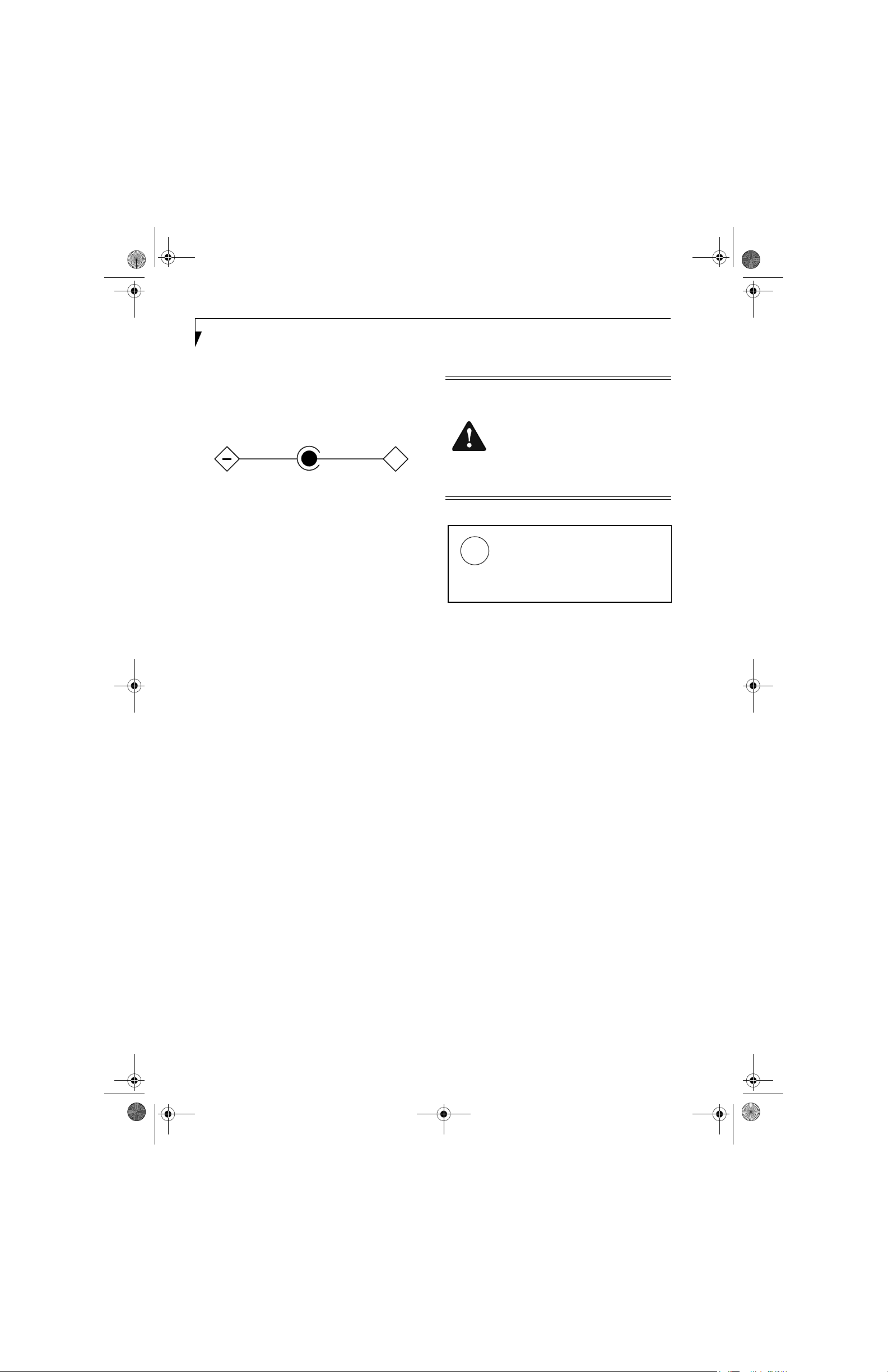
P7010.book Page 2 Wednesday, June 1, 2005 3:39 PM
LifeBook P7000 Notebook
UL Notice
This unit requires an AC adapter to operate. Use only UL
Listed Class 2 Adapters with an output rating of 16
VDC, with a current of 3.75A minimum.
AC Adapter output polarity:
+
■
When using your notebook equipment, basic safety
precautions should always be followed to reduce the
risk of fire, electric shock and injury to persons,
including the following:
■
Do not use this product near water for example,
near a bathtub, washbowl, kitchen sink or laundry
tub, in a wet basement or near a swimming pool.
■
Avoid using the modem during an electrical storm.
There may be a remote risk of electric shock from
lightning.
■
Do not use the modem to report a gas leak in the
vicinity of the leak.
■
Use only the power cord and batteries indicated in
this manual. Do not dispose of batteries in a fire.
They may explode. Check with local codes for
possible special disposal instructions.
■
To reduce the risk of fire, use only No. 26 AWG or
larger UL Listed or CSA Certified Telecommunication
Line Cord
SAVE THESE INSTRUCTIONS
For Authorized Repair Technicians Only
■
For continued protection against risk of
fire, replace only with the same type and
rating fuse.
■
Danger of explosion if Lithium (clock)
battery is incorrectly replaced. Replace
only with the same or equivalent type
recommended by the manufacturer. Dispose of used batteries according to the
manufacturer’s instructi
on.
System Disposal
LAMP(S) INSIDE THIS PRODUCT
CONTAIN MERCURY AND MUST
Hg
BE RECYCLED OR DISPOSED OF
ACCORDING TO LOCAL, STATE, OR
FEDERAL LAWS.
Page 4
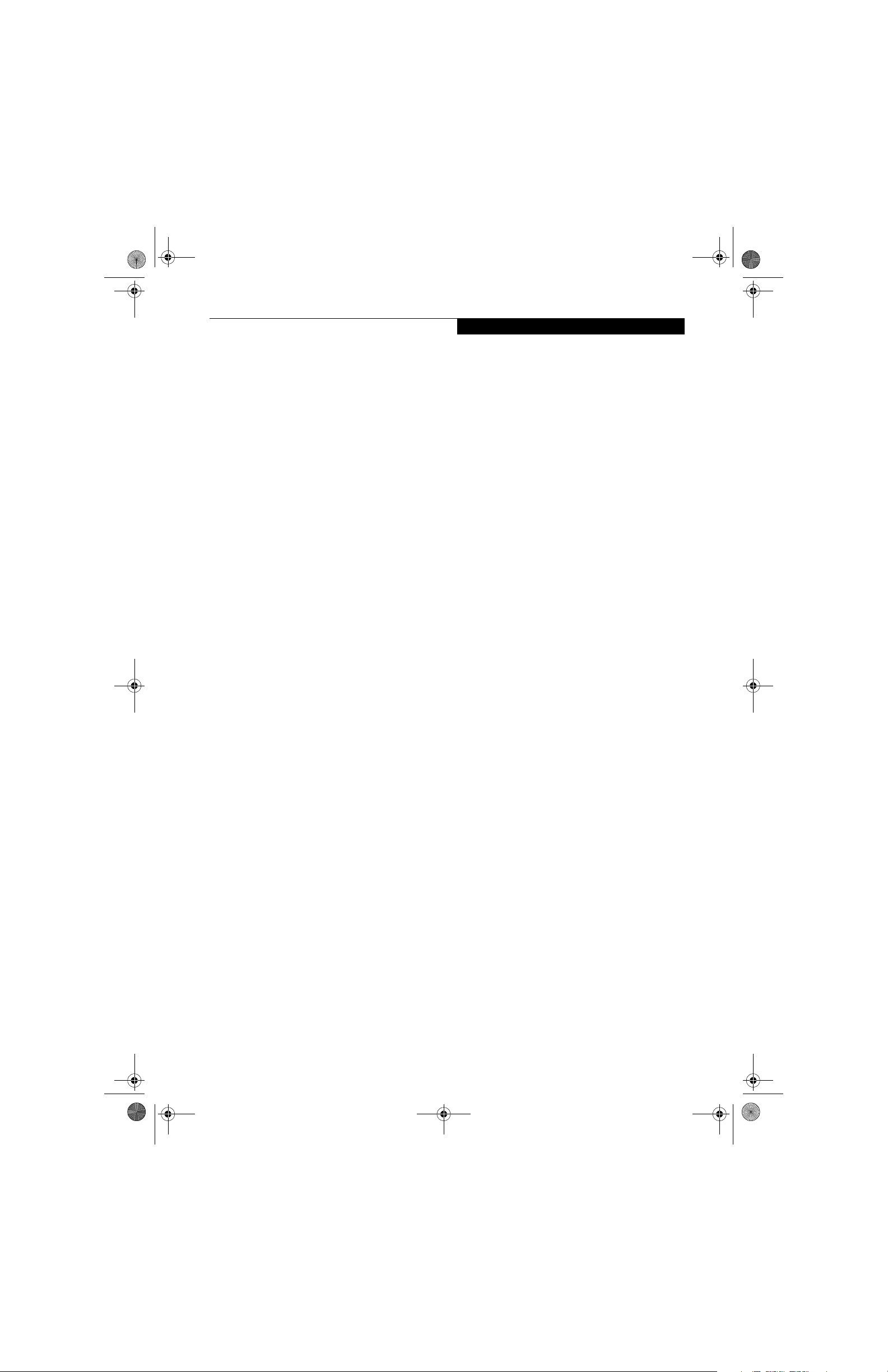
P7010.book Page 3 Wednesday, June 1, 2005 3:39 PM
Table of Contents
Fujitsu LifeBook® P7000 Notebook
Table of Contents
1
PREFACE
Preface
About This Guide . . . . . . . . . . . . . . . . . . . . . . . . .1
Fujitsu Contact Information . . . . . . . . . . . . . . . . .1
Warranty . . . . . . . . . . . . . . . . . . . . . . . . . . . . . . .1
2
GETTING TO KNOW YOUR
LIFEBOOK NOTEBOOK
Overview
Unpacking . . . . . . . . . . . . . . . . . . . . . . . . . . . . . .5
Locating the Controls/Connectors
Top and Front Components . . . . . . . . . . . . . . . . .6
Left-Side Panel Components . . . . . . . . . . . . . . . .8
Right-Side Panel Components . . . . . . . . . . . . . . .9
Rear Panel Components . . . . . . . . . . . . . . . . . . .10
Bottom Components . . . . . . . . . . . . . . . . . . . . .11
Status Indicator Panel
Battery Charging Indicators . . . . . . . . . . . . . . . .12
Battery Level Indicators . . . . . . . . . . . . . . . . . . .12
Hard Disk/CD Access Indicator. . . . . . . . . . . . . .12
Keyboard
Using the Keyboard . . . . . . . . . . . . . . . . . . . . . .13
Key Indicator Lights . . . . . . . . . . . . . . . . . . . . . .13
Numeric Keypad. . . . . . . . . . . . . . . . . . . . . . . . .13
Windows Keys . . . . . . . . . . . . . . . . . . . . . . . . . .13
Cursor Keys . . . . . . . . . . . . . . . . . . . . . . . . . . . .14
Function Keys. . . . . . . . . . . . . . . . . . . . . . . . . . .14
Volume Control
Controlling the Volume . . . . . . . . . . . . . . . . . . .17
Flexible Bay Devices
Removing and Installing Modular Devices . . . . .18
3
GETTING STARTED WITH
YOUR LIFEBOOK NOTEBOOK
Power Sources
Connecting the Power Adapters . . . . . . . . . . . . .23
Display Panel
Opening the Display Panel . . . . . . . . . . . . . . . . .24
Adjusting Display Panel Brightness . . . . . . . . . . .24
Closing the Display Panel . . . . . . . . . . . . . . . . . .24
Starting Your LifeBook Notebook
Power On. . . . . . . . . . . . . . . . . . . . . . . . . . . . . .25
Boot Sequence . . . . . . . . . . . . . . . . . . . . . . . . . .25
BIOS Setup Utility. . . . . . . . . . . . . . . . . . . . . . . .25
Booting the System . . . . . . . . . . . . . . . . . . . . . .26
Registering Your LifeBook notebook. . . . . . . . . . 26
Installing Click Me!. . . . . . . . . . . . . . . . . . . . . . .26
Power Management
Suspend/Resume/Power On Button. . . . . . . . . .27
Suspend Mode . . . . . . . . . . . . . . . . . . . . . . . . . .27
Hibernation Feature . . . . . . . . . . . . . . . . . . . . . .27
Display Timeout . . . . . . . . . . . . . . . . . . . . . . . . .28
Hard Disk Timeout . . . . . . . . . . . . . . . . . . . . . . .28
Windows Power Management . . . . . . . . . . . . . .28
Restarting the System. . . . . . . . . . . . . . . . . . . . .28
Power Off . . . . . . . . . . . . . . . . . . . . . . . . . . . . .28
Touchpad Pointing Device
Clicking/Double-Clicking . . . . . . . . . . . . . . . . . .15
Dragging/Scrolling . . . . . . . . . . . . . . . . . . . . . . .16
Touchpad Control Adjustment . . . . . . . . . . . . . .16
Page 5
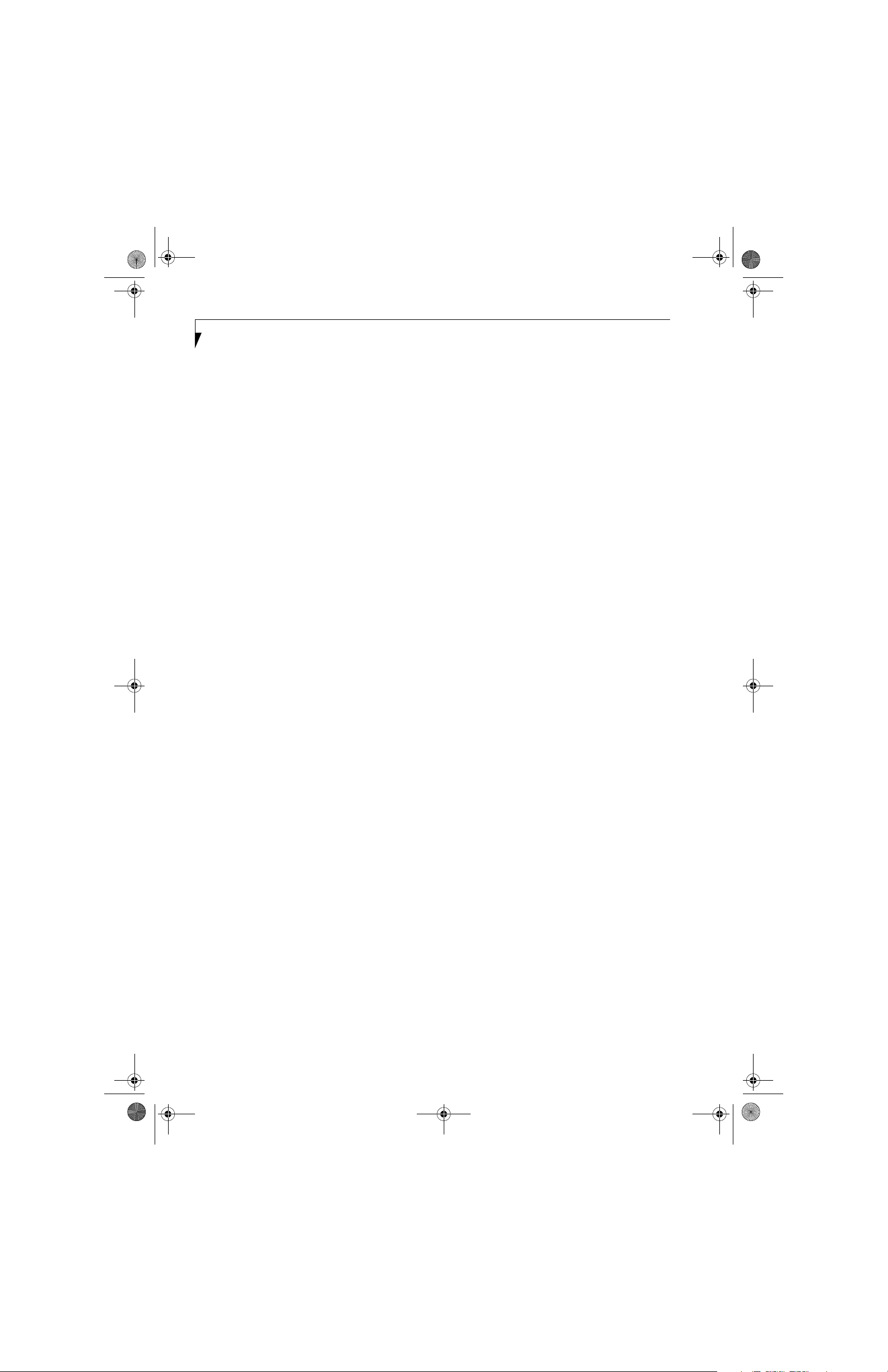
P7010.book Page 4 Wednesday, June 1, 2005 3:39 PM
LifeBook P7000 Notebook
4
USER-INSTALLABLE FEATURES
Lithium ion Battery
Recharging the Batteries. . . . . . . . . . . . . . . . . . . 31
Replacing the Battery . . . . . . . . . . . . . . . . . . . . . 32
External Floppy Disk Drive
Loading a Disk . . . . . . . . . . . . . . . . . . . . . . . . . . 33
Ejecting a Disk . . . . . . . . . . . . . . . . . . . . . . . . . . 33
Preparing a Disk for Use. . . . . . . . . . . . . . . . . . . 33
Optical Drive
Media Player Software . . . . . . . . . . . . . . . . . . . . 34
Loading a DVD or CD . . . . . . . . . . . . . . . . . . . . 34
Removing Media . . . . . . . . . . . . . . . . . . . . . . . .35
Using the Optical Drive Software . . . . . . . . . . . . 35
Using DolbyTM Headphone. . . . . . . . . . . . . . . . 35
Using the Optical Drive on Battery Power . . . . . 36
Auto Insert Notification Function . . . . . . . . . . . .36
Emergency Tray Release. . . . . . . . . . . . . . . . . . . 36
PC Cards
Installing/Removing PC Cards . . . . . . . . . . . . . . 37
Compact Flash Cards
Installing/Removing CF Cards . . . . . . . . . . . . . . 38
Memory Stick/SD Slot
Installing Memory Stick/SD Cards . . . . . . . . . . . 40
Removing A Memory Stick/SD Card . . . . . . . . . 41
Memory Upgrade Module
Accessing the Memory Compartment . . . . . . . . 42
Removing/Installing a Memory Module . . . . . . . 42
Checking the Memory Capacity . . . . . . . . . . . . . 43
Device Ports
Modem (RJ-11) Telephone Port . . . . . . . . . . . . . 44
Internal LAN (RJ-45) Port. . . . . . . . . . . . . . . . . . 44
IEEE 1394 Port . . . . . . . . . . . . . . . . . . . . . . . . . . 45
S-Video Out Port (TV Out) . . . . . . . . . . . . . . . .45
Universal Serial Bus Ports . . . . . . . . . . . . . . . . . . 45
Headphone Jack. . . . . . . . . . . . . . . . . . . . . . . . .45
Optical Digital Audio Connector. . . . . . . . . . . . .46
Microphone Jack . . . . . . . . . . . . . . . . . . . . . . . . 46
External Monitor Port. . . . . . . . . . . . . . . . . . . . .46
5
WIRELESS LAN USER’S GUIDE
Before Using the Wireless LAN
Wireless LAN Modes Using this Device . . . . . . . 50
Wireless Network Considerations. . . . . . . . . . . . 51
Deactivating the WLAN Device . . . . . . . . . . . . . 51
Activating the WLAN Device . . . . . . . . . . . . . . . 52
Configuration of the WLAN Device
Flow of Operations . . . . . . . . . . . . . . . . . . . . . . 53
Configuration Using Intel PROSet Software . . . . 53
Configuration Using Atheros Client Utility . . . . . 54
Connection to the network . . . . . . . . . . . . . . . . 55
Troubleshooting
Troubleshooting. . . . . . . . . . . . . . . . . . . . . . . . . 59
Wireless LAN Glossary
Glossary. . . . . . . . . . . . . . . . . . . . . . . . . . . . . . . 60
IP address information
Additional Information. . . . . . . . . . . . . . . . . . . . 62
WLAN Specifications
Specifications . . . . . . . . . . . . . . . . . . . . . . . . . . . 63
6
TROUBLESHOOTING
YOUR LIFEBOOK NOTEBOOK
Troubleshooting
Identifying the Problem . . . . . . . . . . . . . . . . . . . 67
Specific Problems . . . . . . . . . . . . . . . . . . . . . . . . 67
Troubleshooting Table . . . . . . . . . . . . . . . . . . . . 68
Power On Self Test Messages . . . . . . . . . . . . . . 75
Emergency DVD Tray Release . . . . . . . . . . . . . . 76
Modem Result Codes. . . . . . . . . . . . . . . . . . . . . 76
Restoring Pre-installed Software
Restoring the Factory Image . . . . . . . . . . . . . . . 77
Automatically Downloading Driver Updates. . . . 78
Page 6
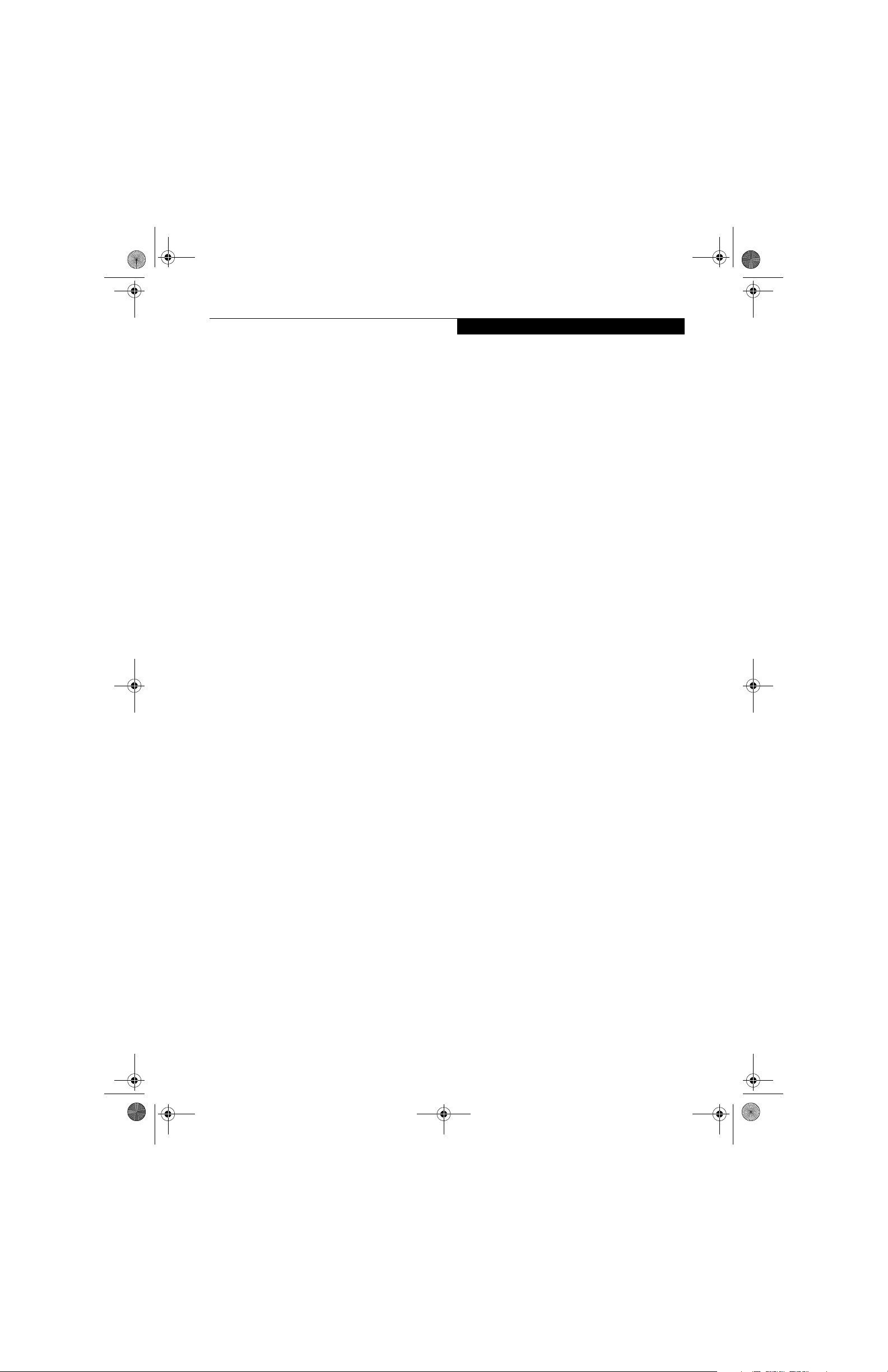
P7010.book Page 5 Wednesday, June 1, 2005 3:39 PM
Table of Contents
7
CARING FOR YOUR
LIFEBOOK NOTEBOOK
Care and Maintenance
Batteries . . . . . . . . . . . . . . . . . . . . . . . . . . . . . . .82
Floppy Disks and Drives . . . . . . . . . . . . . . . . . . .82
Media Care . . . . . . . . . . . . . . . . . . . . . . . . . . . .83
PC Cards . . . . . . . . . . . . . . . . . . . . . . . . . . . . . .83
8
SYSTEM SPECIFICATIONS
Specifications
Configuration Label . . . . . . . . . . . . . . . . . . . . . .87
Microprocessor. . . . . . . . . . . . . . . . . . . . . . . . . .87
Memory . . . . . . . . . . . . . . . . . . . . . . . . . . . . . . .87
Video . . . . . . . . . . . . . . . . . . . . . . . . . . . . . . . . .87
Audio . . . . . . . . . . . . . . . . . . . . . . . . . . . . . . . . .87
Mass Storage Device Options. . . . . . . . . . . . . . .87
Features . . . . . . . . . . . . . . . . . . . . . . . . . . . . . . .87
Device Ports . . . . . . . . . . . . . . . . . . . . . . . . . . . .88
Keyboard . . . . . . . . . . . . . . . . . . . . . . . . . . . . . .88
Power. . . . . . . . . . . . . . . . . . . . . . . . . . . . . . . . .88
Dimensions and Weight . . . . . . . . . . . . . . . . . . .88
Environmental Requirements . . . . . . . . . . . . . . .88
Popular Accessories . . . . . . . . . . . . . . . . . . . . . .88
Pre-Installed Software . . . . . . . . . . . . . . . . . . . .89
Learning About Your Software . . . . . . . . . . . . . .89
Regulatory Information . . . . . . . . . . . . . . . . . . .91
9
GLOSSARY
Glossary . . . . . . . . . . . . . . . . . . . . . . . . . . . . . . .95
APPENDIX A: USING THE
FINGERPRINT SENSOR
Fingerprint Sensor Device
Introducing the Fingerprint Sensor Device . . . .101
Getting Started. . . . . . . . . . . . . . . . . . . . . . . . .101
Installing OmniPass . . . . . . . . . . . . . . . . . . . . .101
User Enrollment . . . . . . . . . . . . . . . . . . . . . . . .102
Using OmniPass . . . . . . . . . . . . . . . . . . . . . . . .103
Configuring OmniPass . . . . . . . . . . . . . . . . . . .105
OmniPass Control Center. . . . . . . . . . . . . . . . .106
Troubleshooting . . . . . . . . . . . . . . . . . . . . . . . .107
INDEX
Index . . . . . . . . . . . . . . . . . . . . . . . . . . . . . . . .109
Page 7
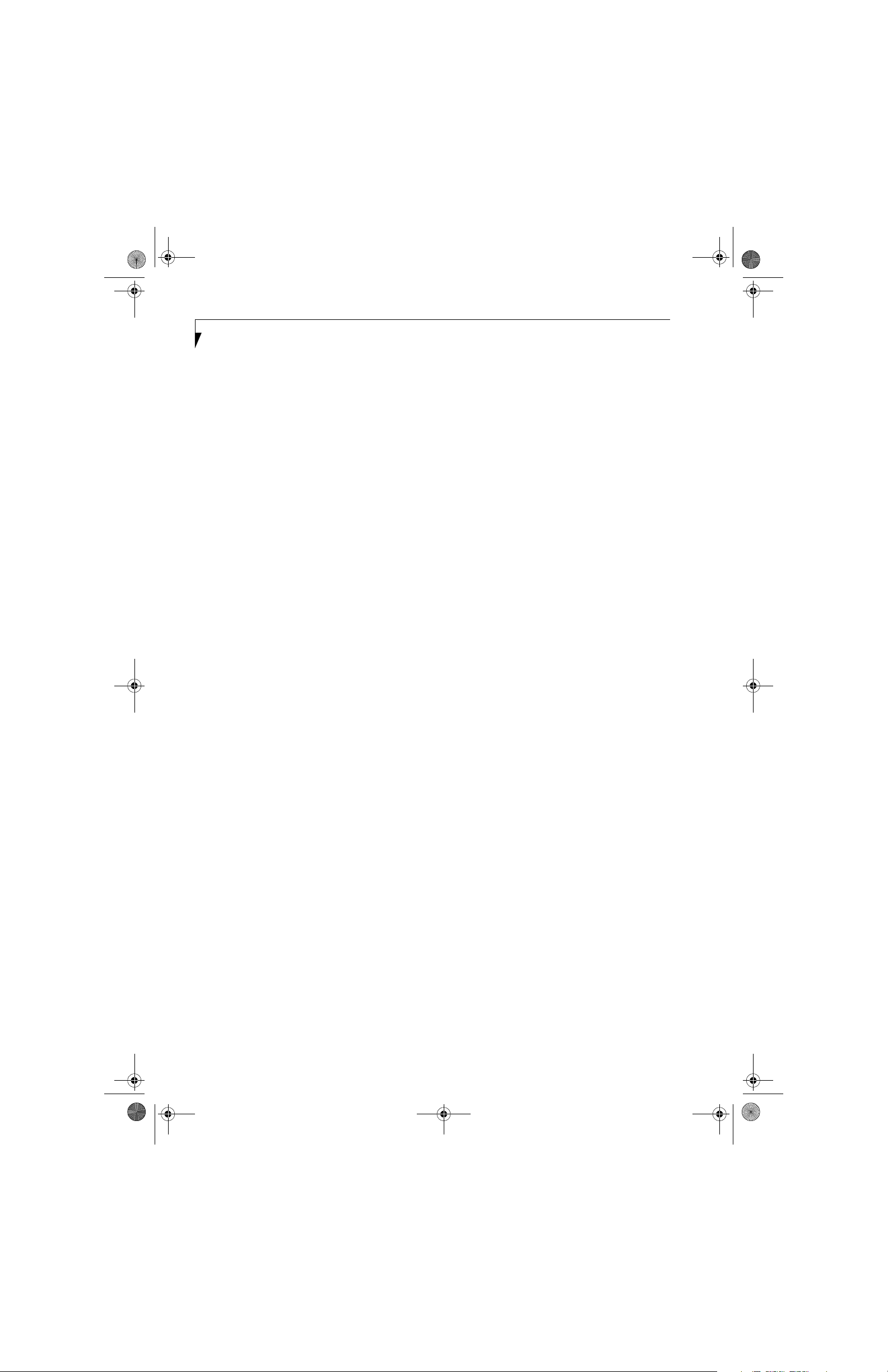
P7010.book Page 6 Wednesday, June 1, 2005 3:39 PM
LifeBook P7000 Notebook
Page 8
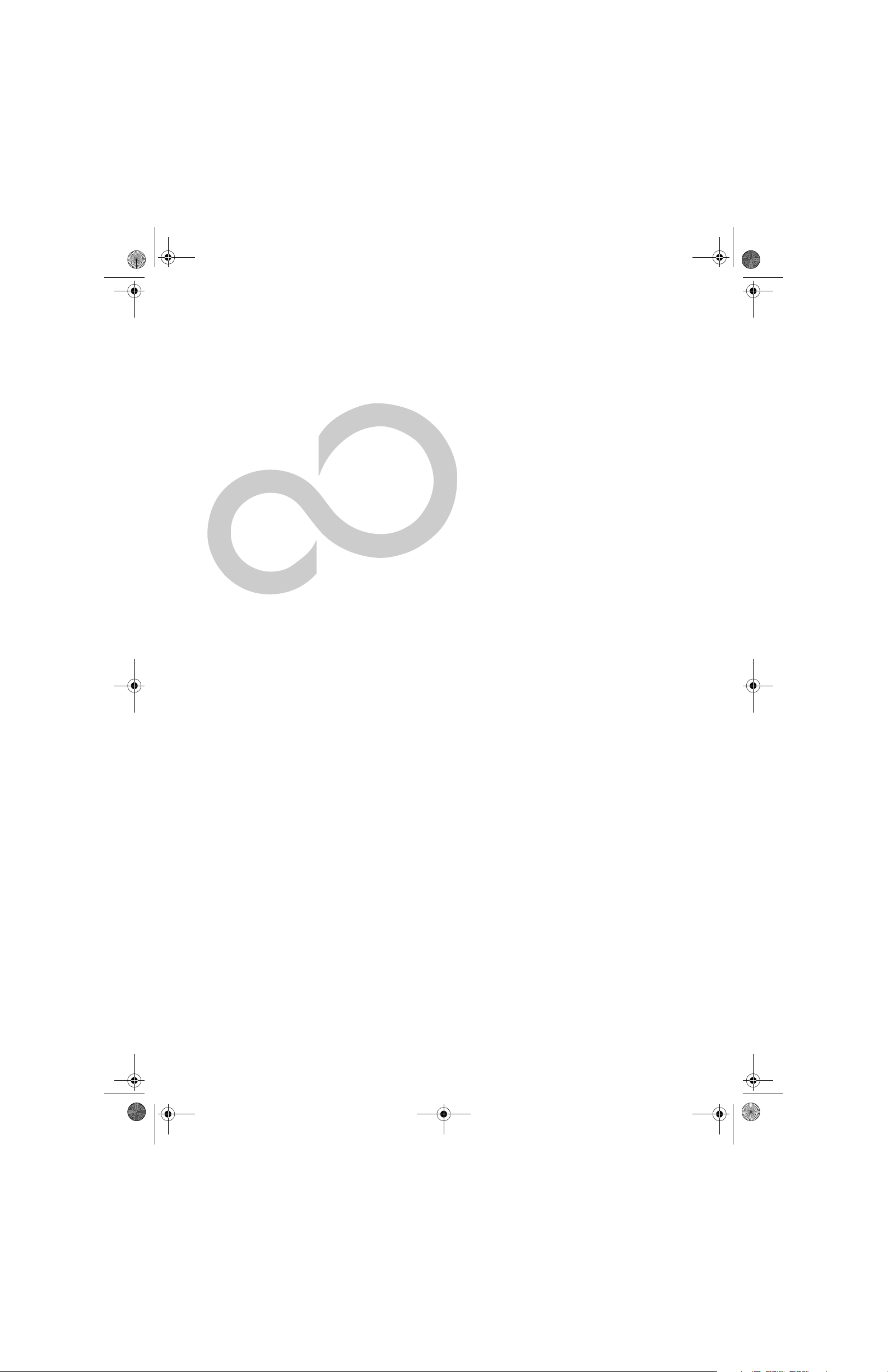
P7010.book Page 1 Wednesday, June 1, 2005 3:39 PM
Preface
1
Page 9
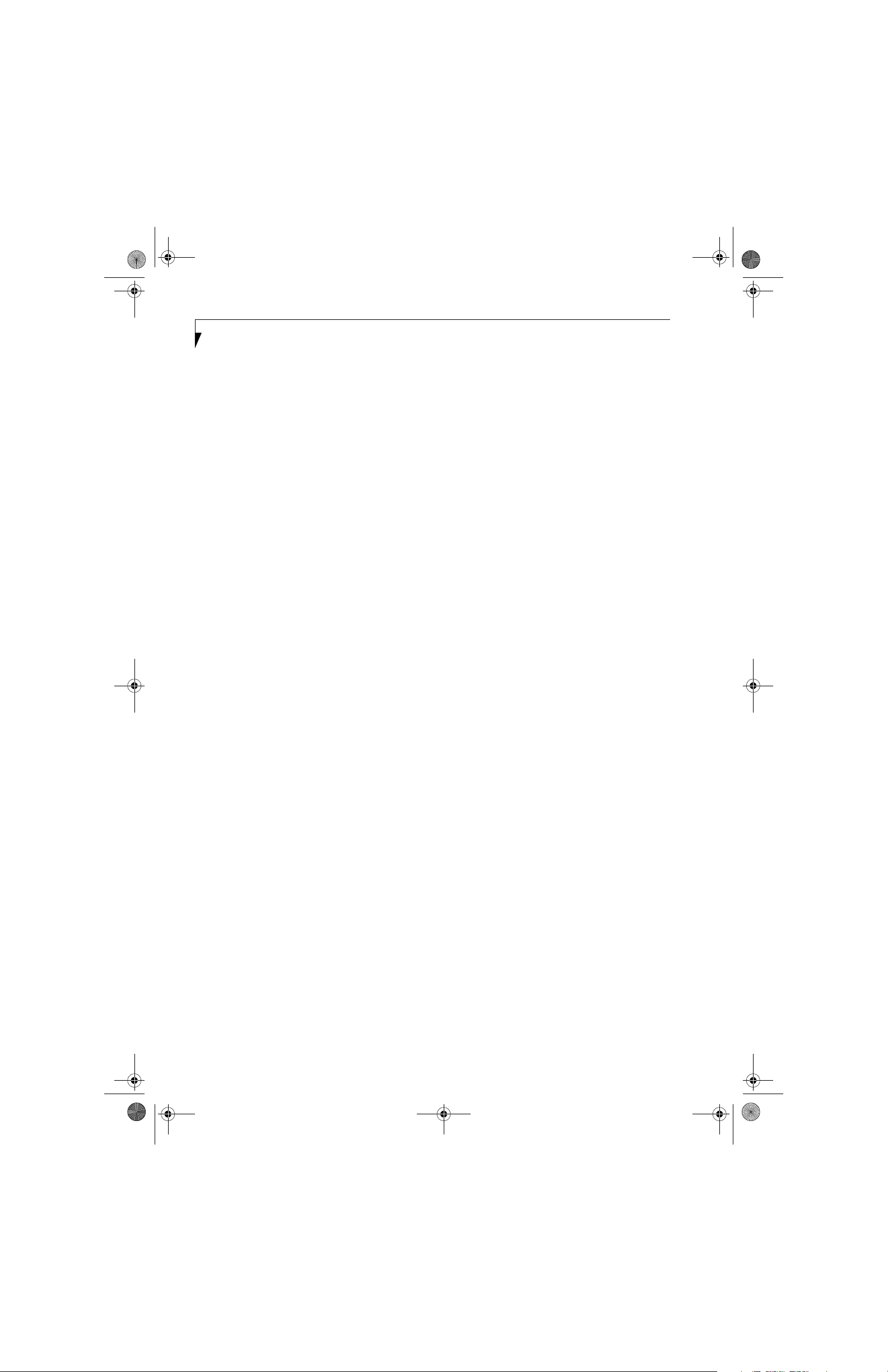
P7010.book Page 2 Wednesday, June 1, 2005 3:39 PM
LifeBook P7000 Notebook
Page 10
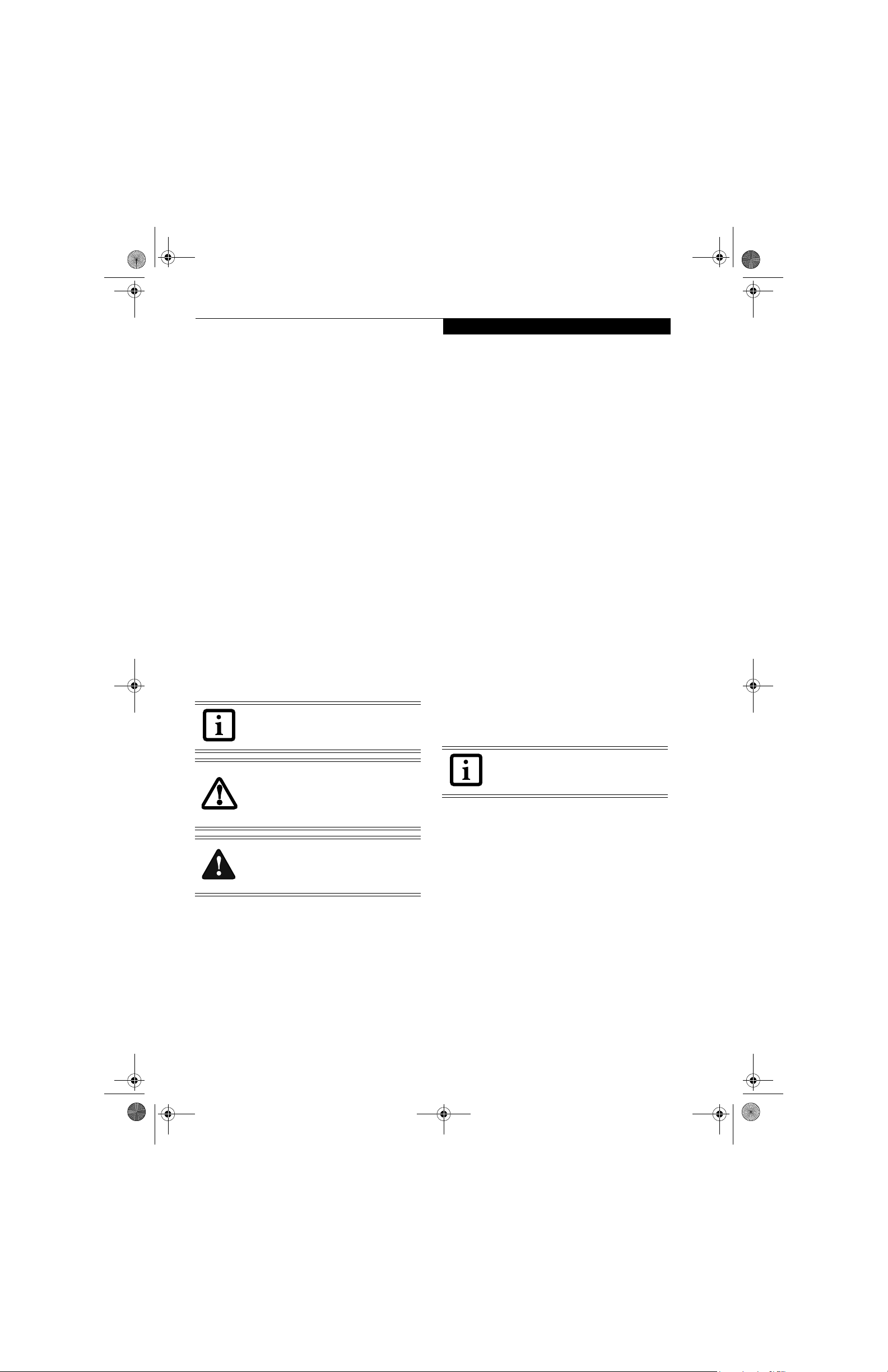
P7010.book Page 1 Wednesday, June 1, 2005 3:39 PM
Preface
Preface
ABOUT THIS GUIDE
The LifeBook P7000/P7000D Series notebook from
Fujitsu Computer Systems Corporation is a small but
powerful computer. It is powered by an Intel Pentium M
processor Ultra Low Voltage (ULV) or an Intel Celeron
M Processor Ultra Low Voltage, has a built-in wideaspect Crystal View color display, and brings the functionality of desktop personal computers (PCs) to a
portable environment.
This manual explains how to operate your LifeBook
notebook’s hardware and built-in system software.
It comes with Microsoft Windows® XP Home or
Window XP Pro pre-installed.
Conventions Used in the Guide
Keyboard keys and on-screen buttons appear in
brackets. Example: [Fn], [F1], [ESC], and [CTRL].
Pages with additional information about a specific topic
are cross-referenced within the text.
Example: (See page xx.)
DOS commands you enter appear in Courier type.
Example: Shutdown the computer?
The information icon highlights
information that will enhance your
understanding of the subject material.
FUJITSU CONTACT INFORMATION
Service and Support
You can contact Fujitsu Service and Support in the
following ways:
■
Toll free: 1-800-8Fujitsu (1-800-838-5487)
■
Fax: (408) 764-2724
■
E-mail: 8fujitsu@us.fujitsu.com
■
Web site:
http://www.computers.us.fujitsu.com/support
Before you place the call, you should have the following
information ready so that the customer support
representative can provide you with the fastest possible
solution:
■
Product name
■
Product configuration number
■
Product serial number
■
Purchase date
■
Conditions under which the problem occurred
■
Any error messages that have occurred
■
Type of device connected, if any
Fujitsu Online
You can go directly to the online Fujitsu Product catalog
for your LifeBook notebook by clicking on the Fujitsu
Weblinks -> LifeBook Accessories Web site URL link,
located in the Windows Start menu.
You can also reach Fujitsu Service and Support online by
clicking on the Fujitsu Weblinks -> Service and Support
Web site URL link, located in the Windows Start menu
.
The caution icon highlights information
that is important to the safe operation of
your computer, or to the integrity of your
files. Please read all caution information
carefully.
The warning icon highlights information
that can be hazardous to either you, your
LifeBook notebook, or your files. Please
read all warning information carefully.
You must have an active internet connection to use the online URL links.
WARRANTY
Your LifeBook notebook is backed by an International
Limited Warranty. Check the service kit that came with
your notebook for warranty terms and conditions.
1
Page 11
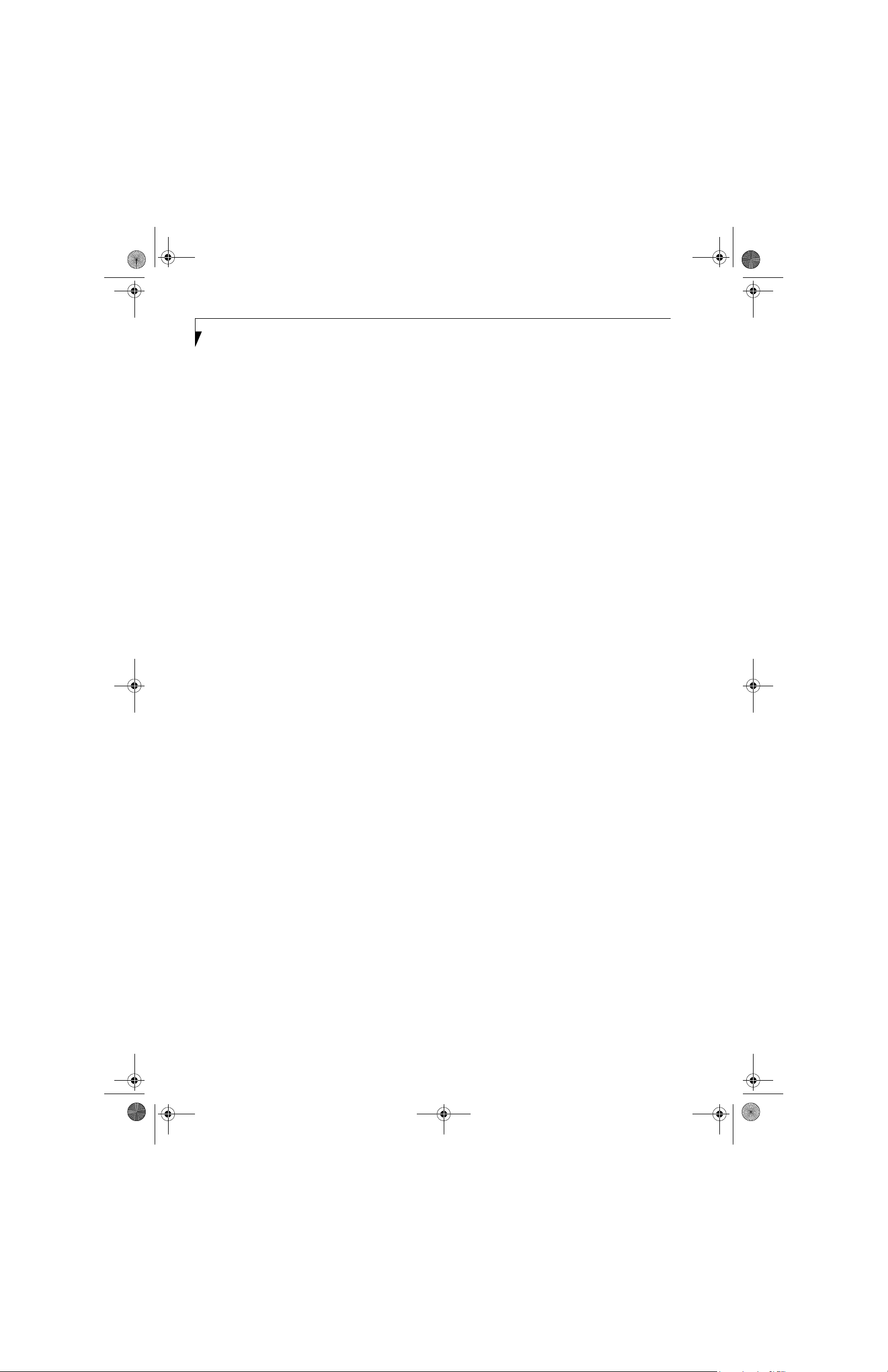
P7010.book Page 2 Wednesday, June 1, 2005 3:39 PM
LifeBook P7000 Notebook – Section One
2
Page 12
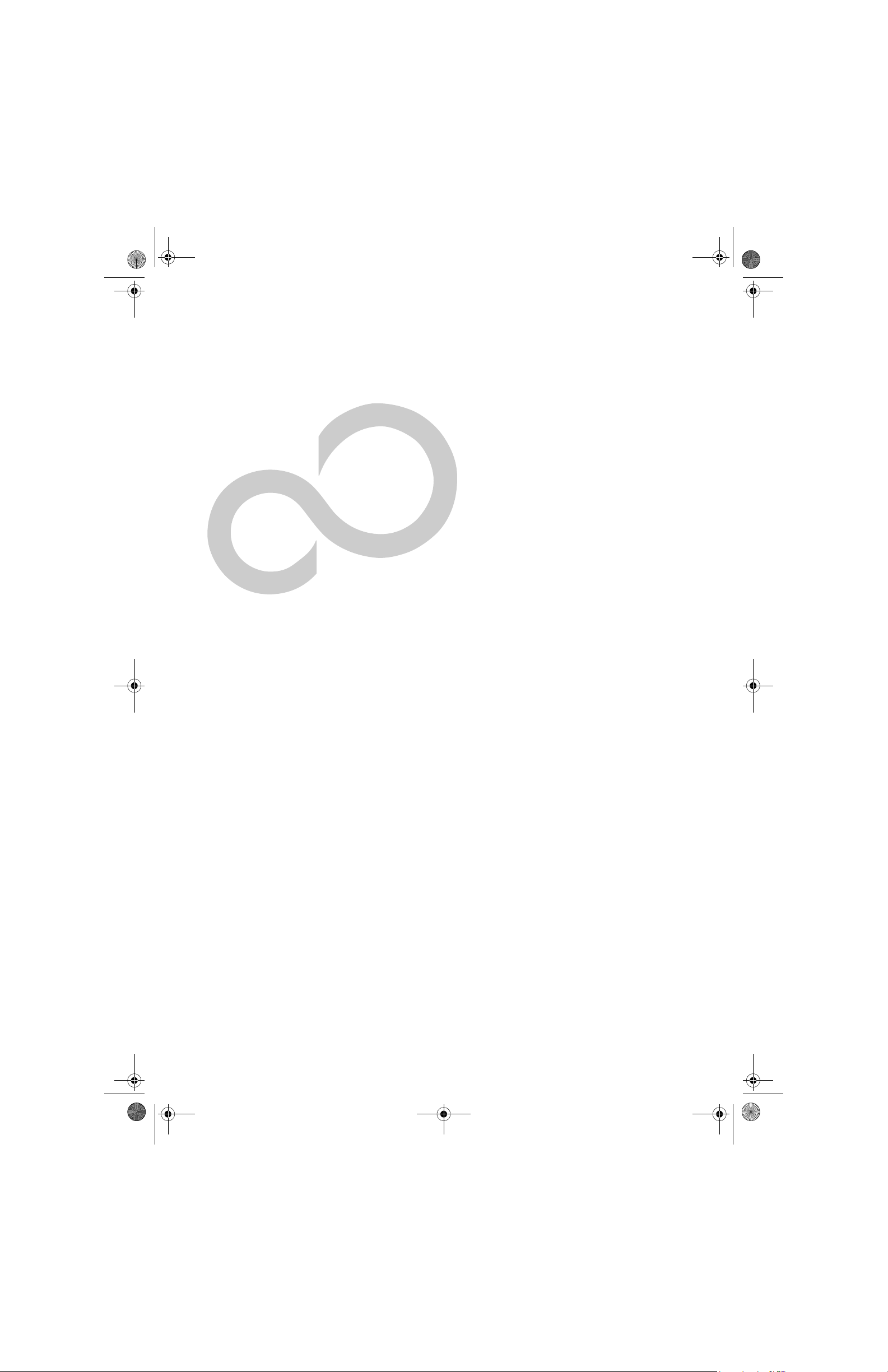
P7010.book Page 3 Wednesday, June 1, 2005 3:39 PM
Getting to Know
Your LifeBook Notebook
2
3
Page 13
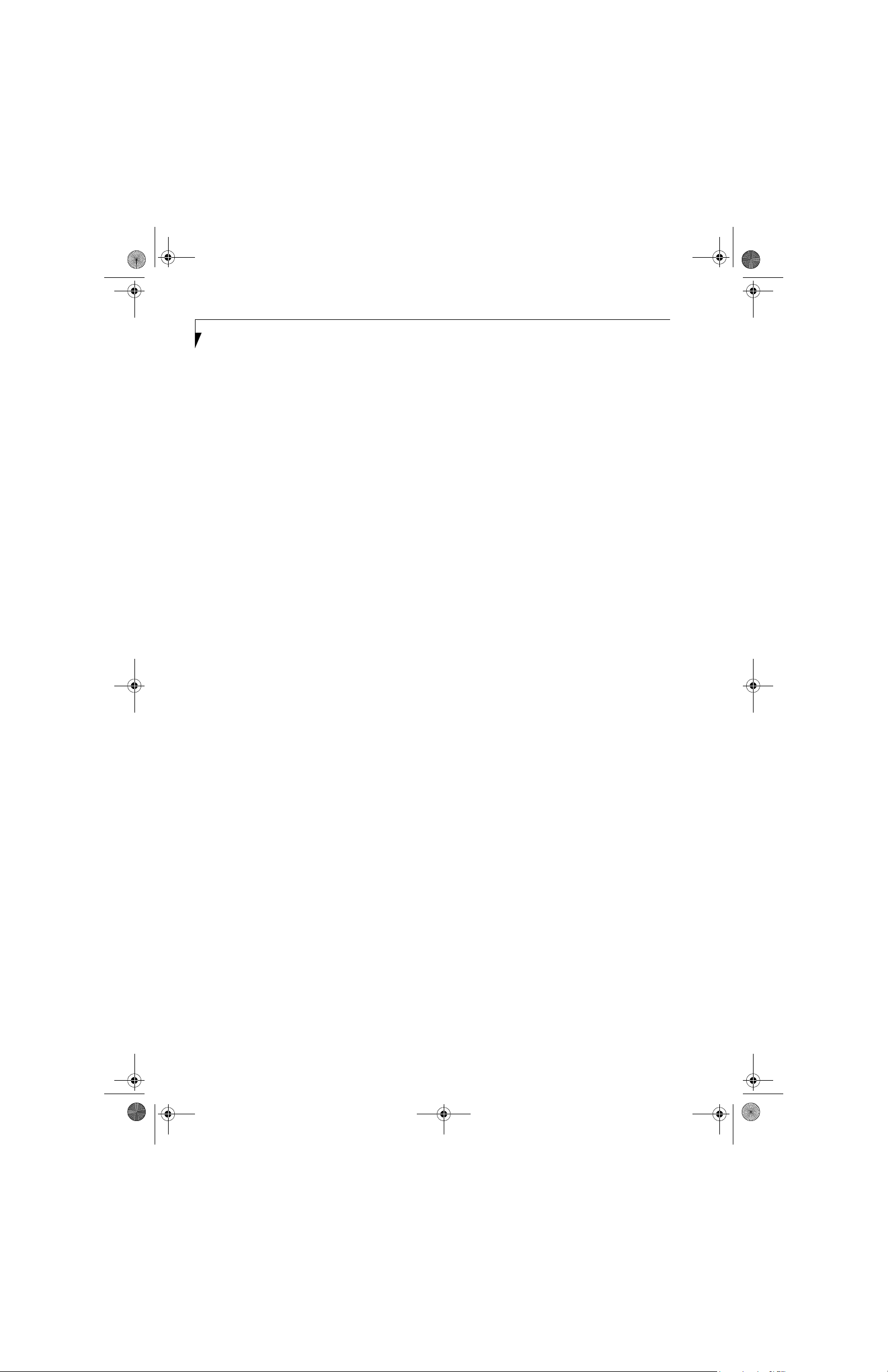
P7010.book Page 4 Wednesday, June 1, 2005 3:39 PM
LifeBook P7000 Notebook – Section Two
4
Page 14
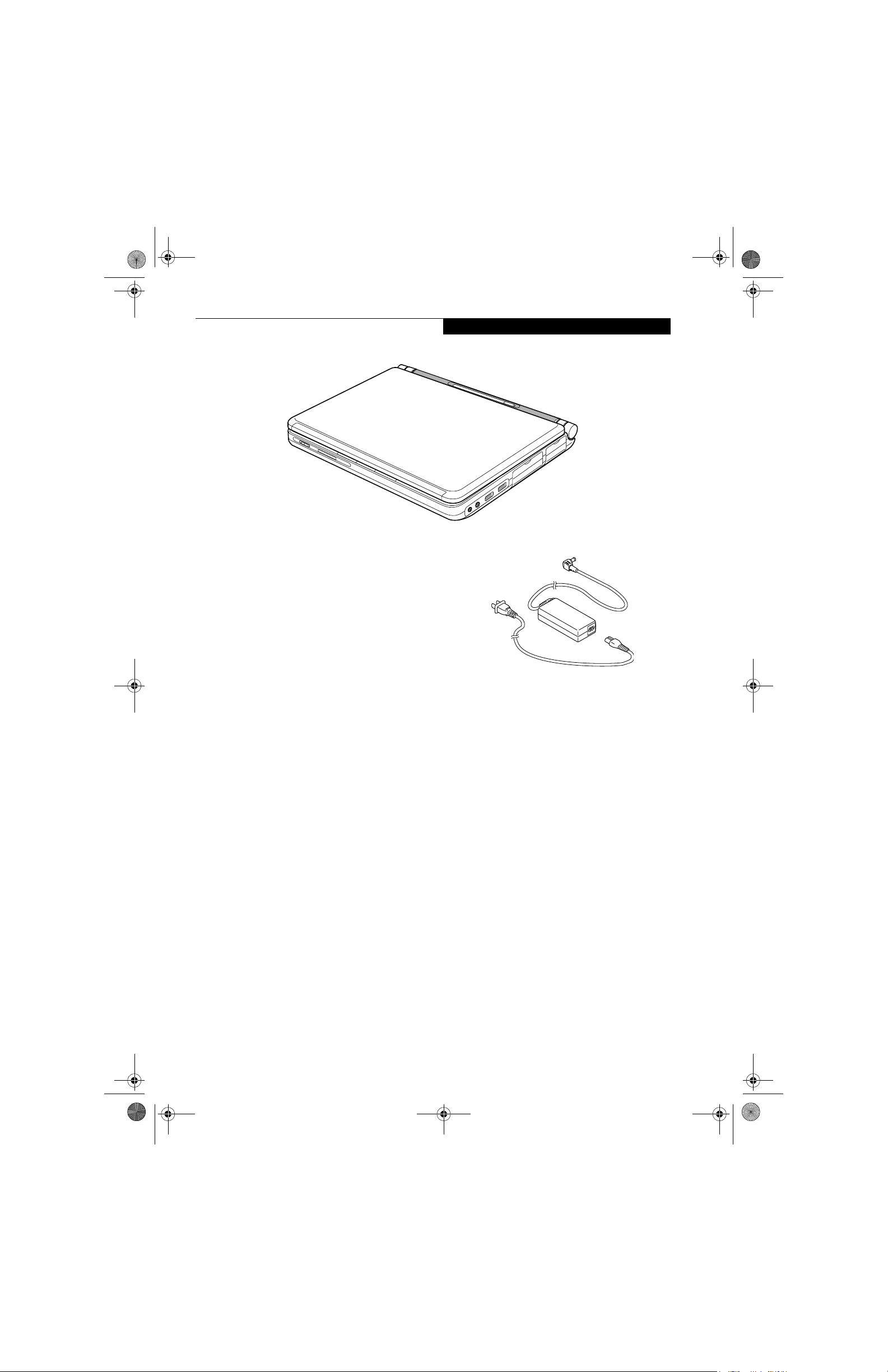
P7010.book Page 5 Wednesday, June 1, 2005 3:39 PM
Getting to Know Your LifeBook
Figure 2-1 Fujitsu LifeBook P7000 notebook (TBD)
Overview
This section describes the components of your Fujitsu
LifeBook P7000 notebook. We strongly recommend that
you read it before using your notebook – even if you are
already familiar with notebook computers.
UNPACKING
When you receive your LifeBook notebook, unpack it
carefully, and compare the parts you have received with
the items listed below.
LifeBook P7000/P7000D notebook(Figure 2-1)
AC adapter with AC power cord (Figure 2-2)
Lithium ion battery
Wei g ht S ave r
Phone/Modem (RJ-11) telephone cable
Driver and Application Restore CD
Recovery Disc
Getting Started Guide
User’s Guide (this document)
International Limited Warranty Brochure
Certification of Authenticity
Depending upon the configuration of your system, one
or more of the following items may also be included:
Modular DVD/CD-RW Combo Drive
Modular Dual-Layer Multi-Format DVD Writer
External Floppy Disk Drive
Modular 2nd battery
Additional main high capacity battery
RecordNow CD (included with Combo drive)
RecordNow and WinDVD Creator CD (included with
Dual-Layer Multi-Format DVD Writer)
Once you have checked and confirmed that your LifeBook system is complete, read through the following
pages to learn about all of your notebook’s components.
Figure 2-2 AC Adapter
5
Page 15
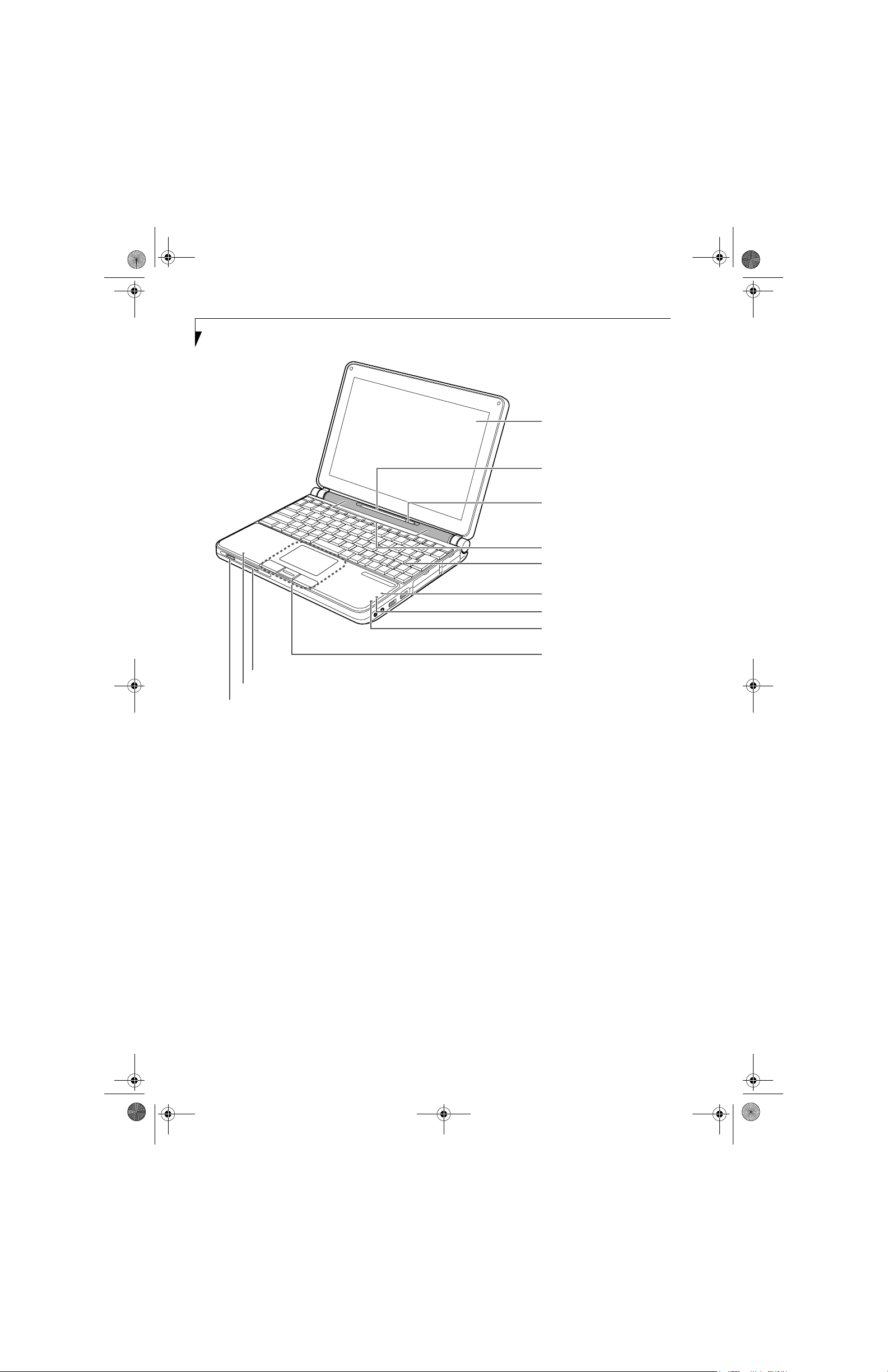
P7010.book Page 6 Wednesday, June 1, 2005 3:39 PM
LifeBook P7000 Notebook – Section Two
Display Panel
Status Indicator Panel
Suspend/Resume/
Power On Button
Stereo Speakers
Keyboard
SD/Memory Stick Slot
Microphone
Wireless LAN On/Off Switch
Figure 2-3 LifeBook notebook with display open (TBD)
Locating the Controls
and Connectors
TOP AND FRONT COMPONENTS
The following is a brief description of your LifeBook
notebook’s top and front components.
Wireless LAN On/Off Switch
Allows you to turn the optional Wireless LAN device on
and off. Note that this switch is present on all models of
the LifeBook P7000 notebook, but it is functional only
on those with an optional Wireless LAN installed.
Built-in Microphone
The built-in microphone allows you to input or record
mono audio.
SD/Memory Stick Slot
The Secure Digital (SD)/Memory Stick slot allows you to
install a flash memory card for data storage. This architecture allows you to transfer data between a variety of
different digital devices. (See Installing Memory Stick/SD
Cards on page 40 for more information)
Num Lock Indicator
Caps Lock Indicator
Scroll Lock Indicator
Touchpad Pointing Device*
* Touchpad may have scroll button or
optional fingerprint sensor device.
Touchpad Pointing Device/Scroll Button
The Touchpad pointing device is a mouse-like cursor
control with three buttons (left, right, and scroll*
button). (See Touchpad Pointing Device on page 15 for
more information).
* Certain configurations of this system have an optional
fingerprint sensor located in place of the scroll button.
If you have a system with the optional fingerprint
sensor, refer to (See Fingerprint Sensor Device on
page 101 for more information)
Num Lock/Scroll Lock/Caps Lock Indicator
These indicators light up when the num lock, scroll lock,
or caps lock buttons have been turned on. (See Using the
Keyboard on page 13 for more information).
Keyboard
A full-size keyboard with dedicated Windows
keys. (See Keyboard on page 13 for more information)
Stereo Speakers
The built-in dual box speakers allow for stereo sound.
6
Page 16
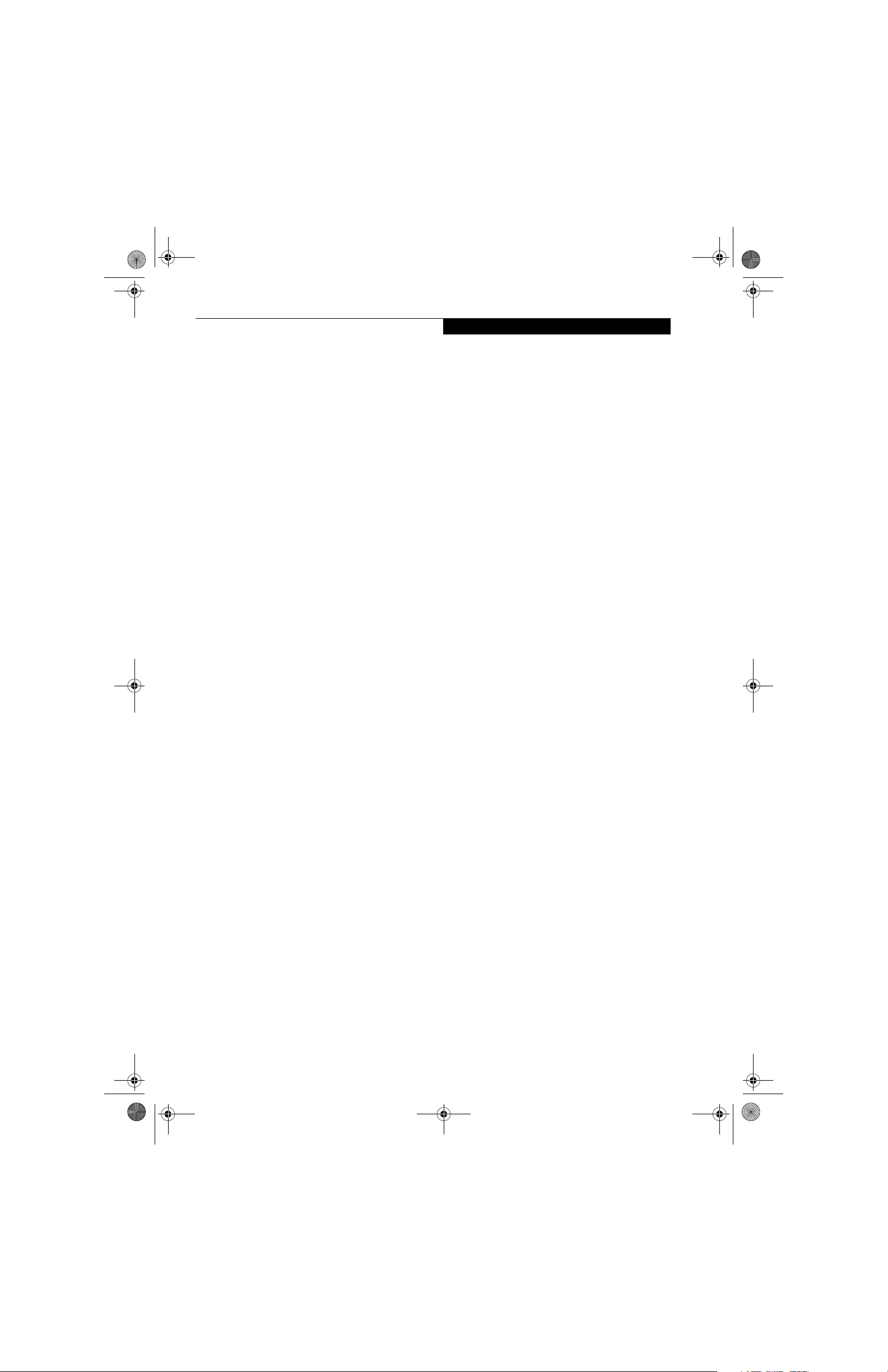
P7010.book Page 7 Wednesday, June 1, 2005 3:39 PM
Suspend/Resume/Power On Button
The Suspend/Resume/Power On button allows you to
suspend notebook activity without powering off, resume
your LifeBook notebook from suspend mode, and
power on your notebook when it has been shut down
from Windows. (See Suspend/Resume/Power On Button
on page 27 for more information)
Status Indicator Panel
The Status Indicator Panel displays symbols that correspond with a specific component of your LifeBook notebook. (See Status Indicator Panel on page 12 for more
information)
Display Panel
The display panel is a color LCD panel with back
lighting for the display of text and graphics.
Getting to Know Your LifeBook
7
Page 17
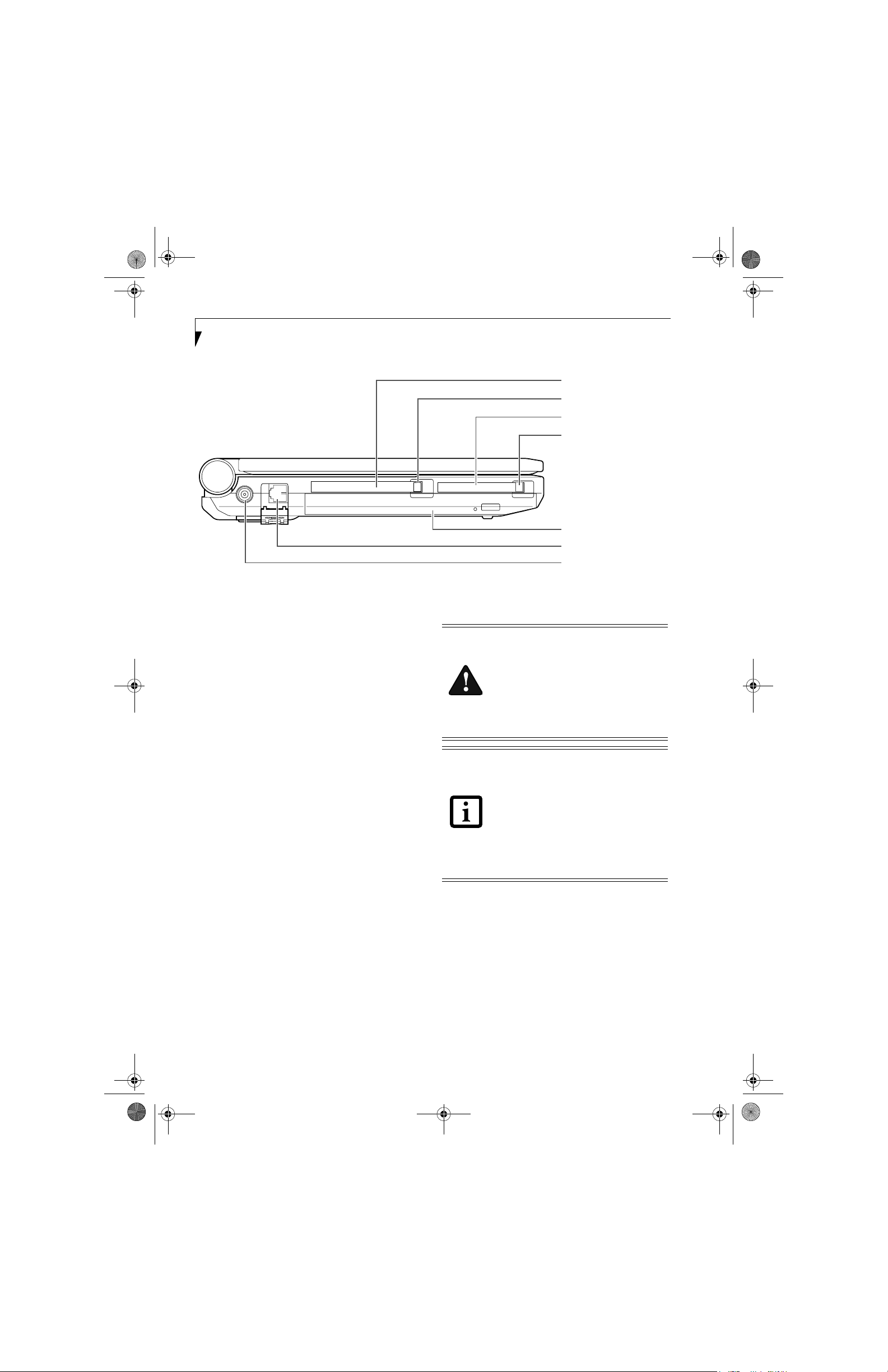
P7010.book Page 8 Wednesday, June 1, 2005 3:39 PM
LifeBook P7000 Notebook – Section Two
PC Card Slot
PC Card Eject Button
Compact Flash Slot
Compact Flash
Card Eject Button
Flexible Bay
Modem Port
DC Power Jack
Figure 2-4 LifeBook notebook left-side panel
LEFT-SIDE PANEL COMPONENTS
The following is a brief description of your LifeBook
notebook’s left-side components.
PC Card Slot
The PC Card Slot allows you to install one Type II PC
Card. (See PC Cards on page 37 for more information)
PC Card Eject Button
The PC Card eject button allows you to remove PC
Cards from the PC Card slot. (See PC Cards on page 37
for more information)
Compact Flash Card Slot
Allows you to insert a compact flash (CF) card. (See
Compact Flash Cards on page 38 for more information)
Compact Flash Card Eject Button
Allows you to eject a compact flash card. (See Removing
CF Cards on page 39 for more information)
Flexible Bay
The Flexible Bay can accommodate either the standard
DVD/CD-RW Drive or an optional modular bay battery.
If neither device is installed, the weight saver should be
installed. (See Flexible Bay Devices on page 18 for more
information)
Modem (RJ-11) Telephone Port
The Modem (RJ-11) telephone port is for attaching
a telephone line to the internal multinational 56K
modem. (See Modem (RJ-11) Telephone Port on page 44
for more information)
(TBD)
The internal modem is not intended for
use with Digital PBX systems. Do not
connect the internal modem to a Digital
PBX as it may cause serious damage to the
internal modem or your entire notebook.
Consult your PBX manufacturer’s
documentation for details. Some hotels
have Digital PBX systems. Be sure to find
out BEFORE you connect your modem.
The internal multinational modem is
designed to the ITU-T V.90 standard. Its
maximum speed of 53000bps is the
highest allowed by FCC, and its actual
connection rate depends on the line
conditions. The maximum speed is
33600bps at upload.
For additional information about the
multinational modem, refer to the Fujitsu
web site at: us.fujitsu.com/computers.
DC Power Jack
The DC power jack allows you to plug in the AC adapter
or the optional Auto/Airline adapter to power your notebook and charge the internal Lithium ion battery.
8
Page 18
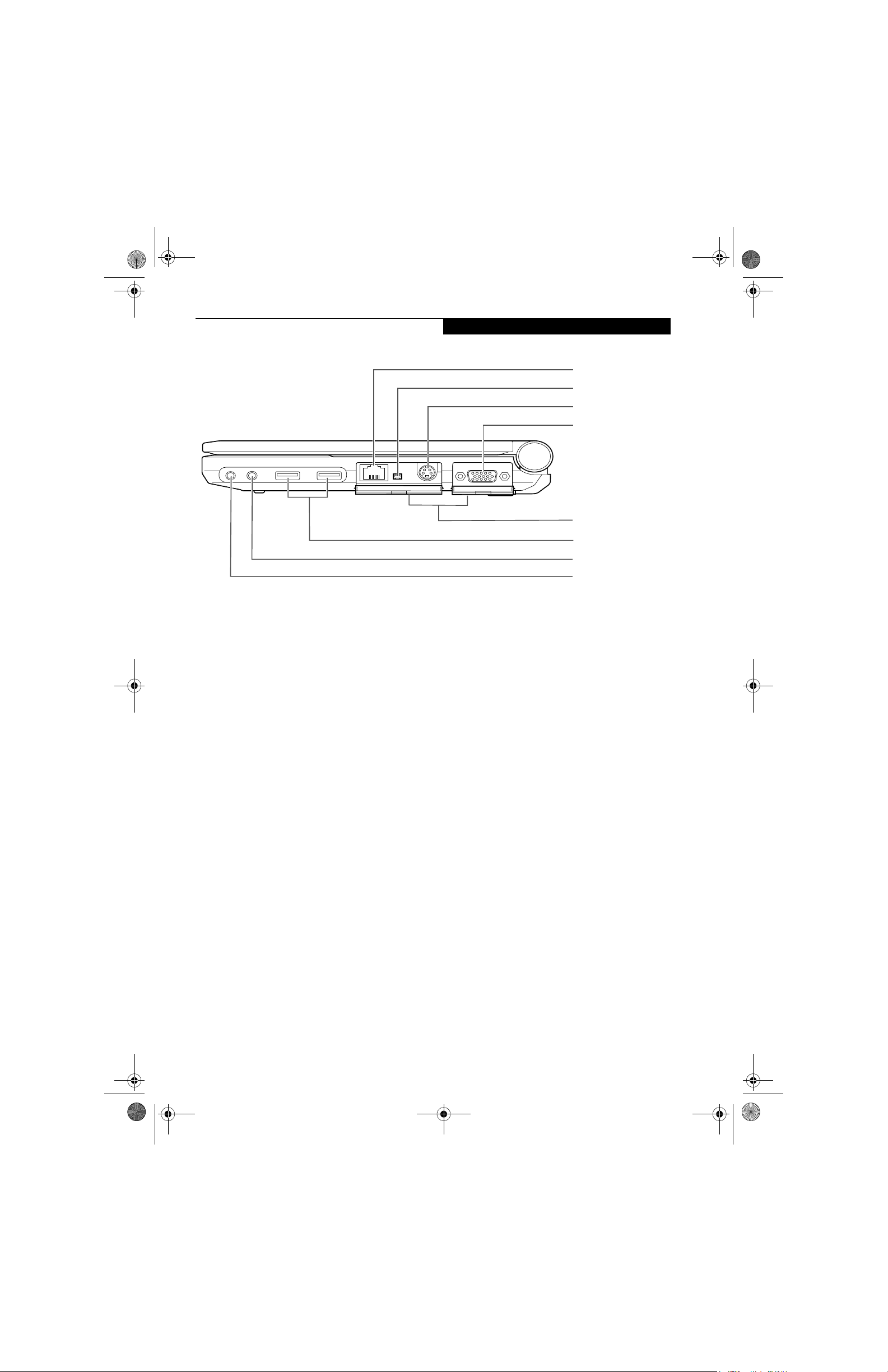
P7010.book Page 9 Wednesday, June 1, 2005 3:39 PM
Getting to Know Your LifeBook
Figure 2-5 LifeBook notebook right-side panel
LAN (RJ-45) Port
IEEE 1394 Port
S-Video Out Port
External Monitor Port
Port Access Doors
(open)
USB Ports
Microphone Jack
Headphone/Optical
Digital Audio Out
Jack
(TBD)
RIGHT-SIDE PANEL COMPONENTS
The following is a brief description of your LifeBook
notebook’s right-side components.
LAN (RJ-45) Port
The internal LAN (RJ-45) port is used for an internal
Fast Ethernet (10/100 Base-TX) connection.
(See Internal LAN (RJ-45) Port on page 44 for more information)
IEEE 1394 Port
The IEEE 1394 port (also known as “Firewire”) is used
to connect between your LifeBook and a peripheral such
as a digital video camera.(See IEEE 1394 Port on page 45
for more information)
S-Video Out Port
The S-video out port is used to transmit a higher resolution video signal to a compatible TV or VCR.
(See S-Video Out Port (TV Out) on page 45 for more
information)
External Monitor Port
The external monitor port allows you to connect your
LifeBook notebook to an external monitor. (See External
Monitor Port on page 46 for more information)
Port Access Doors
The port access doors are designed to protect the ports
when they are not in use.
USB 2.0 Ports
The USB ports allow you to connect Universal Serial Bus
2.0 devices. (See Universal Serial Bus Ports on page 45 for
more information)
Microphone Jack
The microphone jack allows you to connect an external
mono microphone. (See Microphone Jack on page 46 for
more information)
Headphone/Optical Digital Audio Jack
The headphone/optical digital audio jack allows you to
connect headphones or to download digital audio onto a
MiniDisc recorder’s SPDIF (Sony Philips Digital Interface) format. (See Optical Digital Audio Connector on
page 46 for more information)
9
Page 19
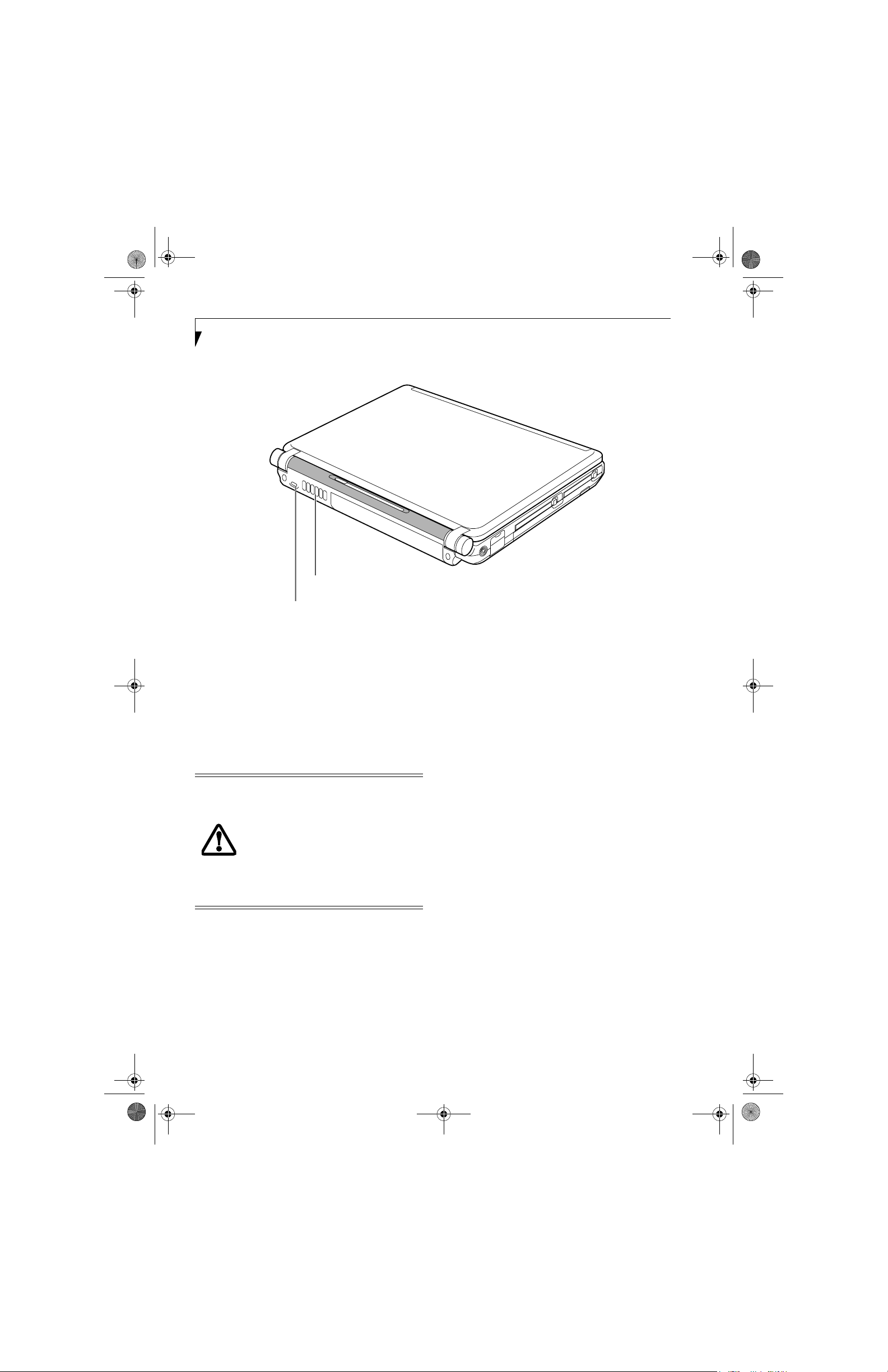
P7010.book Page 10 Wednesday, June 1, 2005 3:39 PM
LifeBook P7000 Notebook – Section Two
Air Vents
Anti-theft Lock Slot
Figure 2-6 LifeBook notebook rear panel
REAR PANEL COMPONENTS
The following is a brief description of your LifeBook
notebook’s rear components.
Anti-theft Lock Slot
The anti-theft lock slot allows you to attach an optional
physical lock down device.
Air Vents
The air vents allow for proper cooling of the system
while it is operating.
To protect your notebook from damage
and to optimize system performance, be
sure to keep all air all vents unobstructed,
clean, and clear of debris. This may require
periodic cleaning, depending upon the
environment in which the system is used.
Do not operate the notebook in areas
where the air vents can be obstructed, such
as in tight enclosures or on soft surfaces
like a bed or cushion.
(TBD)
10
Page 20

P7010.book Page 11 Wednesday, June 1, 2005 3:39 PM
Getting to Know Your LifeBook
Main Lithium ion Battery
Battery Release Latches
Memory Module Cover
Main Unit and
Configuration Label
(approximate location)
Flexible Bay Release Latch
Figure 2-7 LifeBook notebook bottom panel
BOTTOM COMPONENTS
The following is a brief description of your LifeBook
notebook’s bottom panel components.
Lithium ion Battery
The internal Lithium ion battery can be installed in the
battery bay by aligning it with the slides and pushing it
into place. The battery can be removed when swapping
with a charged battery, or when the computer is to be
stored for a long period of time. (See Lithium ion Battery
on page 31 for more information)
Battery Release Latches
Slide the battery releases to unlatch the battery.
Memory Module Cover
Removable cover over the memory modules. (See
Removing a Memory Module on page 42 for more information)
Flexible Bay Release Latch
The Flexible Bay Release Latch releases the flexible bay
device for removal. (See Removing and Installing
Modular Devices on page 18 for more information)
Air Vents
(TBD)
Main Unit and Configuration Label
The configuration label shows the model number and
other information about your LifeBook notebook. In
addition, the configuration portion of the label has the
serial number and manufacturer information that you
will need to give your support representative. It identifies the exact version of various components of your
notebook.
Air Vents
The air vents allow for proper cooling of the system
while it is operating.
To protect your notebook from damage
and to optimize system performance, be
sure to keep all air all vents unobstructed,
clean, and clear of debris. This may require
periodic cleaning, depending upon the
environment in which the system is used.
Do not operate the notebook in areas
where the air vents can be obstructed, such
as in tight enclosures or on soft surfaces
like a bed or cushion.
11
Page 21

P7010.book Page 12 Wednesday, June 1, 2005 3:39 PM
LifeBook P7000 Notebook – Section Two
Battery 1
Charging
Indicator
Battery 1 Level Indicator
Figure 2-8 Status Indicator Panel
Status Indicator Panel
The Status Indicator displays symbols that correspond
with a specific component of your LifeBook notebook.
These symbols (when visible) tell you how each of those
components is operating. (Figure 2-8). When you turn
off the system, all indicators will go off, except when the
battery is being charged.
BATTERY CHARGING INDICATORS
When the AC adapter is connected to your system, these
indicators show the status of the specified battery
charging (either the primary battery 1 or modular
battery 2), as follows:
■
Green, solid: The battery is either fully charged or the
AC adapter is connected and there is no battery pack
installed.
■
Orange, solid: The battery pack is charging.
■
Orange, blinking: Charging is suspended due to excessively high or low battery temperature.
■
Off: No AC adapter is connected.
BATTERY LEVEL INDICATORS
The Battery Level indicators display the charge level of
the indicated battery pack, as follows:
■
Green, solid: Battery is between 51% and 100%
charged.
■
Orange, solid: Battery is between 13% and 50%
charged.
■
Red, solid: Battery is between 0% and 12% charged.
■
Orange, blinking: Blinks during battery status
measurement (Four seconds after the battery is
installed).
■
Red, blinking: There is a problem with the battery.
■
Off: There is no battery installed.
Battery 2
Charging
Indicator
Battery 2 Level Indicator
■
If the battery pack is installed while the
Hard Drive/
Optical Drive
Access
power is turned off, the battery level
indicator will display the charge level for
five seconds after it blinks orange.
■
If the AC adapter is not connected or the
battery pack is not fully charged when
the computer is switched to standby
mode, the indicator will blink. The LED
blinks at the rate of one second on/five
seconds off.
■
Batteries subjected to shocks, vibration
or extreme temperatures can be permanently damaged.
■
A shorted battery is damaged and must
be replaced.
HARD DISK/CD ACCESS INDICATOR
The Hard Disk/CD access indicator lights when the hard
disk or optical drive is being accessed. To prevent
corruption of data, do not press the power button when
the hard disk/CD access indicator is lit.
12
Page 22

P7010.book Page 13 Wednesday, June 1, 2005 3:39 PM
Getting to Know Your LifeBook
Function Keys
Fn Key
Windows
Start Key
Numeric Keypad
Figure 2-9 Keyboard
Keyboard
USING THE KEYBOARD
Your Fujitsu LifeBook notebook has an integral 82-key
keyboard. The keys perform all the standard functions of
a 101-key keyboard, including the Windows keys and
other special function keys. This section describes the
following keys. (Figure 2-9)
■
Numeric keypad: Your notebook allows certain keys to
serve dual purposes, both as standard characters and
as numeric and mathematical keys. The ability to toggle between the standard character and numerical keys
is controlled through the [NumLk] key.
■
Cursor keys: Your keyboard contains four arrow
keys for moving the cursor or insertion point to the
right, left, up, or down within windows, applications
and documents.
■
Function keys: The keys labeled [F1] through [F12],
are used in conjunction with the [Fn] key to produce
special actions that vary depending on what program
is running.
■
Windows keys: These keys work with your Windows
operating system and function the same as the
onscreen Start menu button, or the right button
on your pointing device.
KEY INDICATOR LIGHTS
There are three small indicator lights located on the
lower right of the palm rest. (Figure 2-10). When lit,
these lights indicate that the related key is locked.
Windows
Application Key
Cursor Keys
Num Lock Indicator
Caps Lock Indicator
Scroll Lock Indicator
Figure 2-10 Key Indicators
NUMERIC KEYPAD
Certain keys on the keyboard perform dual functions as
both standard character keys and numeric keypad keys.
NumLk can be activated by pressing the [NumLk] keys.
Turning off the NumLk feature is done the same way.
Once this feature is activated you can enter numerals 0
through 9, perform addition ( + ), subtraction ( - ),
multiplication ( * ), or division ( / ), and enter decimal
points ( . ) using the keys designated as ten-key function
keys. The keys in the numeric keypad are marked on the
front edge of the key to indicate their secondary functions.
(Figure 2-9)
WINDOWS KEYS
Your LifeBook notebook has two Windows keys,
consisting of a Start key and an Application key. The
Start key displays the Start menu. This button functions
the same as your onscreen Start menu button. The
13
Page 23

P7010.book Page 14 Wednesday, June 1, 2005 3:39 PM
LifeBook P7000 Notebook – Section Two
Application key functions the same as your right mouse
button and displays shortcut menus for the selected
item. (Please refer to your Windows documentation for
additional information regarding the Windows keys.)
(Figure 2-9)
CURSOR KEYS
The cursor keys are the four arrow keys on the keyboard
which allow you to move the cursor up, down, left and
right in applications. In programs such as Windows
Explorer, it moves the “focus” (selects the next item up,
down, left, or right). (Figure 2-9)
FUNCTION KEYS
Your LifeBook notebook has 12 function keys, F1
through F12. The functions assigned to these keys differ
for each application. You should refer to your software
documentation to find out how these keys are used.
(Figure 2-9)
The [Fn] key provides extended functions for the
notebook and is always used in conjunction with
another key.
■
[Fn+F3]: Pressing [F3] while holding [Fn] will toggle
the Audio Mute on and off.
■
[Fn+F4]: Pressing [F4] while holding [Fn] will toggle
the Quick Point feature on and off. Note that the
[Fn+F4] combination only works if Manual Setting is
selected in the BIOS. (See “Entering the BIOS Setup
Utility” on page 25)
■
[Fn+F5]: Pressing [F5] while holding [Fn] allows
you to toggle between video compensation and no
compensation. (Video compensation controls spacing
on the display. When it is enabled, displays with
1024 x 768 or 800 x 600 pixel resolution will still cover
the entire screen.) Note that this function is only
applicable if Compensation is disabled in the BIOS.
(See BIOS Setup Utility on page 25 for more information).
■
[Fn+F6]: Pressing [F6] repeatedly while holding [Fn]
will lower the brightness of your display.*
■
[Fn+F7]: Pressing [F7] repeatedly while holding [Fn]
will increase the brightness of the display.*
■
[Fn+F8]: Pressing [F8] repeatedly while holding [Fn]
will decrease the volume of your LifeBook notebook.**
■
[Fn+F9]: Pressing [F9] repeatedly while holding [Fn]
will increase the volume of your LifeBook notebook.**
■
[Fn+F10]: Pressing [F10] while holding [Fn] allows
you to change your selection of where to send your
display video. Each time you press the combination
of keys you will step to the next choice. The choices,
in order, are: built-in display panel only, both built-in
display panel and external monitor or external
monitor only.
* There are eight brightness levels.
** There are 26 audio levels.
14
Page 24

P7010.book Page 15 Wednesday, June 1, 2005 3:39 PM
Left Button
Getting to Know Your LifeBook
Cursor
Cursor Control
Scroll Button
(or optional
fingerprint sensor)
Right Button
Figure 2-11 Touchpad pointing device
Touchpad Pointing Device
The Touchpad pointing device comes built into your
LifeBook notebook. It is used to control the movement
of the pointer to select items on your display panel. The
Touchpad is composed of a cursor control, a left and
right button, and a scrolling button. The cursor control
works the same way a mouse does, and moves the cursor
around the display. It only requires light pressure with
the tip of your finger. The left and right buttons function
the same as mouse buttons. The actual functionality of
the buttons may vary depending on the application that
is being used. The scrolling button allows you to navigate quickly through pages, without having to use the
scroll bars. (Figure 2-15)
Certain configurations of the LifeBook
P7000 notebook have an optional fingerprint sensor instead of a scrolling button.
For information on using the optional fingerprint sensor, refer to “Fingerprint Sensor Device” on page 101.
Figure 2-12 Clicking
DOUBLE-CLICKING
Double-clicking means pushing and releasing the left
button twice in rapid succession. This procedure does
not function with the right button. To double-click,
move the cursor to the item you wish to select, press
the left button twice, and then immediately release it.
You also have the option to perform the double-click
operation by tapping lightly on the Touchpad twice.
(Figure 2-13)
CLICKING
Clicking means pushing and releasing a button. To leftclick, move the cursor to the item you wish to select,
press the left button once, and then immediately release
it. To right-click, move the mouse cursor to the item you
wish to select, press the right button once, and then
immediately release it. You also have the option to
perform the clicking operation by tapping lightly on the
Touchpad once. (Figure 2-12)
Figure 2-13 Double-clicking
15
Page 25

P7010.book Page 16 Wednesday, June 1, 2005 3:39 PM
LifeBook P7000 Notebook – Section Two
■
If the interval between clicks is too
long, the double-click will not be
executed.
■
Parameters for the Touchpad can be
adjusted from the Mouse Properties
dialog box located in the Windows
Control Panel.
DRAGGING
Dragging means pressing and holding the left button,
while moving the cursor. To drag, move the cursor to the
item you wish to move. Press and hold the left button
while moving the item to its new location and then
release it. Dragging can also be done using the
Touchpad. First, tap the Touchpad twice over the item
you wish to move making sure to leave your finger on
the pad after the final tap. Next, move the object to its
new location by moving your finger across the
Touchpad, and then release your finger. (Figure 2-14)
Figure 2-14 Dragging
SCROLLING
Using the Scrolling button allows you to navigate
through a document quickly without using the window’s
scroll bars. This is particularly useful when you are
navigating through on-line pages. To use the Scrolling
button, press the crescent shape at the top or bottom of
the button to scroll up or down a page. When you have
reached the desired section of the page, release the
button. (Figure 2-15)
If you have an optional fingerprint sensor in the location
of the Scrolling button, you can scroll by sliding your
finger up and down the fingerprint sensor.(Figure 2-16).
Note that you can also scroll by sliding your finger up
and down the right side of the touchpad. This feature is
disabled by default, but you can enable it by going to
Start -> Control Panel -> Mouse.
Figure 2-15 Scrolling with scrolling button
Figure 2-16 Scrolling with Touchpad
TOUCHPAD CONTROL ADJUSTMENT
If you need to change or adjust any of the touchpad
control functions, you can customize them from the
Mouse properties dialog box in the Control Panel. Click
on Start, select Settings > Control Panel, then doubleclick Mouse.
16
Page 26

P7010.book Page 17 Wednesday, June 1, 2005 3:39 PM
Getting to Know Your LifeBook
Volume Control
Your Fujitsu LifeBook notebook has multiple volume
controls which interact with each other.
Any software that contains audio files will
also contain a volume control of its own. If
you install an external audio device that
has an independent volume control, the
hardware volume control and the software
volume control will interact with each
other. It should be noted that if you set
your software volume to Off, you will
override external volume control settings.
CONTROLLING THE VOLUME
The volume can be controlled in several different ways:
■
Volume can be set from within the Volume Control on
the Taskbar.
■
Volume can be controlled with the [F8] and [F9]
functions keys. Pressing [F8] repeatedly while holding
[Fn] will decrease the volume of your notebook. Pressing [F9] repeatedly while holding [Fn] will increase
the volume of your notebook.
There are 26 levels through which the
function keys cycle.
■
Volume can be controlled by many volume controls
that are set within individual applications.
■
Certain external audio devices you might connect to
your system may have hardware volume controls.
Each source discussed above puts an upper limit on the
volume level that must then be followed by the other
sources.
We recommend that you experiment with the various
volume controls to discover the optimal sound level.
17
Page 27

P7010.book Page 18 Wednesday, June 1, 2005 3:39 PM
LifeBook P7000 Notebook – Section Two
Flexible Bay
Figure 2-17 Flexible Bay
Flexible Bay Devices
Your Fujitsu LifeBook notebook contains a Flexible Bay.
The Flexible Bay can accommodate a modular DualLayer Multi-Format DVD Writer, a modular DVD/CDRW combo drive, a modular Lithium ion battery, or a
weight saver. (Figure 2-17)
■
Modular Dual-Layer Multi-Format DVD Writer: This
allows you to access movies, software, and audio
DVD/CDs and record to DVD+R DL, DVD+RW, CDR/RW, DVD-R, and DVD-RAM discs.
■
Modular DVD/CD-RW combo drive: This allows you
to access movies, software, and audio DVD/CDs as
well as to write to CDs.
■
Modular Lithium ion battery: This is a rechargeable
battery that can be used to power your LifeBook notebook when an adapter is not connected.
■
Weight Saver: This is used to fill the bay when no
device is installed.
REMOVING AND INSTALLING
MODULAR DEVICES
To remove and install modular devices in the Flexible
Bay, you can perform either a cold-swapping or hotswapping of the device. Cold-swapping means swapping
devices while your LifeBook notebook is powered off.
Hot-swapping occurs when your system is powered on
with a charged main battery or AC Adapter
.
2. Shut down your LifeBook notebook.
3. Turn the system over and slide the release latch
(Figure 2-18). Pull out the Flexible Bay device from
the slot.
Flexible Bay Release Latch
Figure 2-18 Removing a device from the Flexible Bay
Be careful when aligning and seating
devices in the bay. If the fit is incorrect,
you may damage the bay or the device. If
the device does not move easily in the bay,
remove it, and check for dirt or foreign
objects. It will require a firm push to latch
the device in place.
You should never leave your Flexible Bay
empty when the notebook is in operation.
If left empty, dust or foreign matter may
accumulate inside the notebook.
Cold-swapping
To cold-swap modular devices in your Flexible Bay
follow these easy steps:
1. Close any open files.
18
Figure 2-19 Installing a device in the Flexible Bay
Page 28

P7010.book Page 19 Wednesday, June 1, 2005 3:39 PM
4. Slide the device you are installing into your notebook until it clicks into place. (Figure 2-19)
5. It is now safe to turn your notebook back on.
6. You can now access and use the device.
Your LifeBook notebook will automatically detect the
new device and activate it within your system. The drive
letters associated with the device will be created and
listed under My Computer and Windows Explorer.
Hot-swapping
To hot-swap Flexible Bay devices while the system is
powered on, follow these steps:
1. Prior to performing the hot-swap, make sure you
have a charged main battery installed, or an AC
Adapter is powering the system.
2. If your system is in Suspend mode, press the
Suspend/Resume button to resume operation.
3. Click the Safely Remove Hardware icon in the lower
right-hand corner of the screen.
4. From the list that appears, click the device you want
to remove.
5. Pull out the Flexible Bay eject lever. This will push
your device out slightly, allowing you to remove the
device.
6. Slide your device out until it is clear of the bay.
This will require light force
.
Getting to Know Your LifeBook
Be careful when aligning and seating
devices in the bay. If the fit is incorrect,
you may damage the bay or the device. If
the device does not move easily in the bay,
remove it, and check for dirt or foreign
objects. It will require a firm push to latch
the device in place.
7. Slide the device you are installing into your
notebook until it clicks into place.
8. You can now access and use the device.
Your LifeBook notebook will automatically detect the
new device and activate it within your system. The drive
letters associated with the device will be created and
listed under My Computer and Windows Explorer.
19
Page 29

P7010.book Page 20 Wednesday, June 1, 2005 3:39 PM
LifeBook P7000 Notebook – Section Two
20
Page 30

P7010.book Page 21 Wednesday, June 1, 2005 3:39 PM
Getting Started
3
21
Page 31

P7010.book Page 22 Wednesday, June 1, 2005 3:39 PM
LifeBook P7000 Notebook – Section Three
22
Page 32

P7010.book Page 23 Wednesday, June 1, 2005 3:39 PM
Getting Started
DC Power Jack
AC Adapter
DC Output Cable
Figure 3-1 Connecting the AC Adapter
Power Sources
Your Fujitsu LifeBook notebook has four possible power
sources: a primary Lithium ion battery, an optional
modular Lithium ion battery, an AC adapter, or an
optional Auto/Airline adapter.
CONNECTING THE POWER ADAPTERS
The AC adapter or optional Auto/Airline adapter
provides power for operating your notebook and
charging the batteries.
Connecting the AC Adapter
1. Plug the DC output cable into the DC power jack
of your LifeBook notebook.
2. Plug the AC adapter into an AC electrical outlet.
(Figure 3-1)
Connecting the Optional Auto/Airline Adapter
1. Plug the DC output cable into the DC power jack
on your notebook.
AC Cable
2. Plug the Auto/Airline adapter into the cigarette
lighter of an automobile with the ignition key in
the On or Accessories position.
OR
3. Plug the Auto/Airline adapter into the DC power
jack on an airplane seat.
Switching from AC Adapter Power or the
Auto/Airline Adapter to Battery Power
1. Be sure that you have at least one charged
battery installed.
2. Remove the AC adapter or the Auto/Airline adapter.
The Lithium ion battery is not charged
upon purchase. Initially, you will need to
connect either the AC adapter or the
Auto/Airline adapter to use your
notebook.
23
Page 33

P7010.book Page 24 Wednesday, June 1, 2005 3:39 PM
LifeBook P7000 Notebook – Section Three
Figure 3-2 Opening the Display Panel
Display Panel
Your Fujitsu LifeBook notebook contains a display panel
that is backlit for easier viewing in bright environments
and maintains top resolution through the use of activematrix technology.
OPENING THE DISPLAY PANEL
Lift the display backwards, being careful not to touch the
screen, until it is at a comfortable viewing angle.
(Figure 3-2)
ADJUSTING DISPLAY PANEL BRIGHTNESS
Once you have turned on your LifeBook notebook, you
may want to adjust the brightness level of the screen to a
more comfortable viewing level. The brightness can be
adjusted to eight different levels. There are two ways to
adjust the brightness, by using the keyboard or the
power management utility.
Using the Keyboard
Adjusting the brightness using the keyboard changes the
setting only temporarily.
■
[Fn+F6]: Pressing repeatedly will lower the brightness
of your display.
■
[Fn+F7]: Pressing repeatedly will increase the
brightness of the display.
CLOSING THE DISPLAY PANEL
Holding the edge of your display panel, pull it forward
until it is flush with the body of your LifeBook notebook.
24
Page 34

P7010.book Page 25 Wednesday, June 1, 2005 3:39 PM
Starting Your LifeBook
Notebook
POWER ON
Suspend/Resume/Power On button
The Suspend/Resume/Power On button is used to turn
on your LifeBook notebook from its off state. Once you
have connected your AC adapter or charged the internal
Lithium ion Battery, you can power on your notebook
When you turn on your LifeBook notebook be sure you have a battery installed
and charged, or that the AC or Auto/Airline adapter is connected and has power.
Status Indicator Panel
Suspend/Resume/
Power On Button
Figure 3-3 Pressing the suspend/resume/power button
Press the Suspend/Resume/Power On button that is
adjacent to the status indicator panel (Figure 3-3). When
you are done working you can either leave your LifeBook
notebook in Suspend mode, (See Suspend Mode on
page 27 for more information), or you can turn it off. (See
Power Off on page 28 for more information)
Do not carry your LifeBook notebook
around with the power on or subject it to
shocks or vibration, as you risk damaging
your notebook.
When turn on your LifeBook notebook, it will perform a
Power On Self Test (POST) to check the internal parts and
configuration for correct functionality. If a fault is found,
your LifeBook notebook will emit an audio warning and/
or an error message will be displayed. (See Power On Self
Test Messages on page 75 for more information)
Depending on the nature of the problem, you may be able
to continue by starting the operating system or by
entering the BIOS setup utility and revising the settings.
After satisfactory completion of the Power On Self Test
(POST), your notebook will load your operating system.
Getting Started
Never turn off your LifeBook notebook
during the Power On Self Test (POST) or it
will cause an error message to be displayed
the next time you turn on your LifeBook
notebook.
(See Power On Self Test Mes-
sages on page 75 for more information)
BOOT SEQUENCE
.
The procedure for starting-up your notebook is termed
the Bootup sequence and involves your notebook’s
BIOS. When your LifeBook notebook is first turned on,
the main system memory is empty, and it needs to find
instructions to start up your notebook. This information
is in the BIOS program. Each time you power up or
restart your notebook, it goes through a boot sequence
which displays a Fujitsu logo until your operating system
is loaded. During booting, your notebook is performing
a standard boot sequence including a Power On Self Test
(POST). When the boot sequence is completed without
a failure and without a request for the BIOS Setup
Utility, the system displays the operating system’s
opening screen.
The boot sequence is executed when:
■
You turn on the power to your LifeBook notebook.
■
You restart your notebook from the Windows
Shut Down dialog box.
■
The software initiates a system restart. Example:
When you install a new application.
■
You reset the system by pressing the three keys
[CTRL+ALT+DEL].
BIOS SETUP UTILITY
The BIOS Setup Utility is a program that sets up the
operating environment for your LifeBook notebook.
Your BIOS is set at the factory for normal operating
conditions, therefore there is no need to set or change
the BIOS’ environment to operate your notebook.
The BIOS Setup Utility configures:
■
Device control feature parameters, such as changing
I/O addresses and boot devices.
■
System Data Security feature parameters, such as
passwords.
Entering the BIOS Setup Utility
To enter the BIOS Setup Utility do the following:
1. Turn on or restart your LifeBook notebook.
2. Press the [F2] key once the Fujitsu logo appears on
the screen. This will open the main menu of the
BIOS Setup Utility with the current settings
displayed.
25
Page 35

P7010.book Page 26 Wednesday, June 1, 2005 3:39 PM
LifeBook P7000 Notebook – Section Three
3. Press the [RIGHT ARROW] or [LEFT ARROW] key
to scroll through the other setup menus to review or
alter the current settings.
BIOS Guide
A guide to your notebook’s BIOS is available online.
Please visit our service and support Web site at http://
www.computers.us.fujitsu.com/support. Once there,
select Support, then select Notebooks under User’s
Guides. Select LifeBook BIOS Guides from the pulldown menu for your LifeBook series. If you are unsure
of your notebook’s BIOS number, refer to your packing
slip.
BOOTING THE SYSTEM
We strongly recommend that you not attach any external
devices and do not put a DVD/CD in your drive until
you have gone through the initial power on sequence.
When you turn on your LifeBook notebook for the first
time, it will display a Fujitsu logo on the screen. If you
do nothing the system will load the operating system,
and then the Windows Welcome will begin.
Registering Windows with Microsoft
In order to ensure that you receive the most benefits
from the Windows operating system, it should be
registered the first time you use it.
After you receive the Windows Welcome screen, you will
be prompted to enter registration information in the
following order.
First of all, you will need to read and accept the End User
License Agreements (EULAs). After accepting the
EULAs, you will be asked if you want to enable the Automatic Updates feature. Acceptance of this feature is
recommended because it allows your system to be
updated automatically whenever an important change
becomes available for your notebook.
You will then b e automat ically connected to the Internet,
if you have an appropriate connection available. If an
automatic connection is not possible, you will be asked
about how you dial out from where you will be using
your LifeBook notebook. If you are not connected to a
phone line and plan to register at a later time, you may
click the Skip button.
Once you are connected to the Internet, you will be
asked if you wish to continue with the registration. If
you select Ye s you will then enter your name and
address, and email address if desired. Click Next to
complete registration.
REGISTERING YOUR LIFEBOOK NOTEBOOK
How do I register my LifeBook notebook?
You can register your LifeBook by going to our Web site:
us.fujitsu.com/computers
You will need to be set up with an Internet Service
Provider (ISP) to register online.
INSTALLING CLICK ME!
ClickMe!
The first time you boot up your system, you will see an
icon called Click Me! in the Start menu. When you click
the Click Me! icon, your system will automatically build
the icon tray in the bottom right of the screen. These
icons provide links to utilities that you will frequently
access.
■
If you reject the terms of the license
agreement you will be asked to review
the license agreement for information
on returning Windows or to shut down
your LifeBook notebook.
■
You cannot use your LifeBook notebook
until you have accepted the License
Agreement. If you stop the process your
notebook will return to the beginning of
the Windows Welcome Process, even if
you shut your notebook down and start
it up again.
Several additional windows will appear, prompting you
to enter a name and description for your computer, an
Administrator password, and a domain name. Read the
instructions on the screens carefully and fill in the information as directed.
26
Page 36

P7010.book Page 27 Wednesday, June 1, 2005 3:39 PM
Power Management
Your Fujitsu LifeBook notebook has many options and
features for conserving battery power. Some of these
features are automatic and need no user intervention,
such as those for the internal modem. However, others
depend on the parameters you set to best suit your operating conditions, such as those for the display brightness. Internal power management for your notebook
may be controlled from settings made in your operating
system, pre-bundled power management application, or
from settings made in BIOS setup utility.
Besides the options available for conserving battery
power, there are also some things that you can do to
prevent your battery from running down as quickly.
For example, you can create an appropriate power saving
profile, put your notebook into Suspend mode when it
is not performing an operation, and you can limit the
use of high power devices. As with all mobile, battery
powered computers, there is a trade-off between
performance and power savings.
SUSPEND/RESUME/POWER ON BUTTON
When your LifeBook notebook is active, the Suspend/
Resume/Power On button can be used to manually put
your notebook into Suspend mode. Push the button
when your notebook is active, but not actively accessing
anything, and immediately release the button. You will
hear two short beeps and your system will enter
Suspend mode. (See figure 2-3 on page 6 for location)
If your LifeBook notebook is suspended, pushing the
Suspend/Resume/Power On button will return your
notebook to active operation. You can tell whether or
not your system is in Suspend mode by looking at the
Power indicator. (See figure 2-3 on page 6) If the indicator is visible and not flashing, your notebook is fully
operational. If the indicator is both visible and flashing,
your notebook is in Suspend mode. If the indicator is
not visible at all, the power is off or your notebook is in
Hibernation mode.
Getting Started
■
Timing out from lack of activity.
■
Allowing the battery to reach the Dead Battery
Warning condition.
You can change the actions the computer takes when the
lid is closed or buttons are pressed by clicking [Start] ->
Control Panel. Double-click the Power Options icon and
select the Advanced tab.
Your LifeBook notebook’s system memory typically
stores the file(s) on which you are working, open application(s) information, and any other data required to
support the operation(s) in progress. When you resume
operation from Suspend mode, your notebook will
return to the point where it left off. You must use the
Suspend/Resume/Power On button to resume operation,
and there must be an adequate power source available, or
your notebook will not resume.
■
If you are running your LifeBook notebook on battery power, be aware that
the battery continues to discharge while
your notebook is in Suspend mode,
though not as fast as when fully operational.
■
Disabling the Suspend/Resume/Power
On button prevents it from being used
to put your LifeBook notebook in
Suspend or Hibernation mode. The
resume function of the button cannot
be disabled.
■
If your LifeBook notebook is actively
accessing information when you enter
the Suspend or Hibernation mode,
changes to open files are not lost. The
files are left open and memory is kept
active during Suspend mode or the
memory is transferred to the internal
hard drive during Hibernation mode.
The Suspend or Hibernation mode should
not be used with certain PC Cards. Check
your PC Card documentation for more
information.
SUSPEND MODE
Suspend or Standby mode in Windows saves the
contents of your LifeBook notebook’s system memory
during periods of inactivity by maintaining power to
critical parts. This mode will turn off the CPU, the
display, the hard drive, and all of the other internal
components except those necessary to maintain system
memory and allow for restarting. Your notebook can be
put in Suspend mode by:
■
Pressing the Suspend/Resume/Power On button when
your system is turned on.
■
Selecting Standby from the Windows Shut Down menu.
When PC Cards or external devices are in
use, Hibernation mode cannot return to
the exact state prior to suspension,
because all of the peripheral devices will be
re-initialized when the system restarts.
HIBERNATION FEATURE
The Hibernation feature saves the contents of your
LifeBook notebook’s system memory to the hard drive as
a part of the Suspend/Resume mode. You can enable or
disable this feature.
27
Page 37

P7010.book Page 28 Wednesday, June 1, 2005 3:39 PM
LifeBook P7000 Notebook – Section Three
Enable or Disable the Hibernation Feature
The default settings is not enabled. To enable or disable
the Hibernation feature follow these easy steps:
1. From the Start menu, select Settings, and then select
Control Panel.
2. From the Control Panel select Power Options.
3. Select the Hibernation tab. Select the box to enable
or disable this feature.
Using the Hibernation Feature
1. From the Start menu, select Settings, and then select
Control Panel.
2. From the Control Panel select Power Options.
3. Select the Advanced tab. Select Hibernate from the
pull down menu for Power buttons.
You can also enter Hibernate mode by
clicking Start -> Shut Down..., then selecting Hibernate from the dropdown menu.
DISPLAY TIMEOUT
The Video Timeout is one of the power management
parameters. This feature saves power by turning off the
display if there is no keyboard or pointer activity for the
user selected timeout period. Any keyboard or pointer
activity will cause the display to restart automatically.
This feature is independent of the Suspend/Resume
button and can be enabled and disabled in Windows and
BIOS setup utility.
RESTARTING THE SYSTEM
If your system is on and you need to restart it, be sure
that you use the following procedure.
1. Click the Start button, and then click Shut Down.
2. Select the Restart option from within the Windows
Shut Down dialog box.
3. Click OK to restart your notebook. Your notebook
will shut down and then reboot.
Turning off your LifeBook notebook without exiting Windows or turning on your
notebook within 10 seconds of the notebook being shut off may cause an error
when you start the next time.
POWER OFF
Before turning off the power, check that the Hard Drive,
DVD, CD-ROM, CD-RW, PC Card and the Floppy Disk
Drive Access indicators are all Off. (See figure 2-3 on
page 6) If you turn off the power while accessing a disk
or PC Card there is a risk of data loss. To ensure that
your notebook shuts down without error, use the
Windows shut down procedure.
Be sure to close all files, exit all applications, and shut down your operating system prior to turning off the power. If files
are open when you turn the power off,
you will lose any changes that have not
been saved, and may cause disk errors.
HARD DISK TIMEOUT
The Hard Disk Timeout is another one of the power
management parameters. This feature saves power by
turning off the hard drive if there is no hard drive
activity for the user selected timeout period. Any
attempt to access the hard drive will cause it to restart
automatically. This feature is independent of the
Suspend/Resume button and can be enabled and
disabled in Windows and BIOS setup utility.
WINDOWS POWER MANAGEMENT
Power Management
The Power Management icon located in the Windows
Control Panel allows you to configure some of the power
management settings. For example, you can use the
Power Management to set the timeout values for turning
off the display and hard disks whether you are running
the notebook on battery power or one of the adapters.
The settings may also be changed in the BIOS.
28
Using the correct procedure to shut down from Windows
allows your notebook to complete its operations and turn
off power in the proper sequence to avoid errors. The
proper sequence is:
1. Click the Start button, and then click Shut Down.
2. Select the Shut Down option from within the
Windows Shut Down dialog box.
3. Click OK to shut down your notebook.
If you are going to store your notebook for a month or
more see Care and Maintenance Section.
Page 38

P7010.book Page 29 Wednesday, June 1, 2005 3:39 PM
User-Installable
4
Features
29
Page 39

P7010.book Page 30 Wednesday, June 1, 2005 3:39 PM
LifeBook P7000 Notebook – Section Four
30
Page 40

P7010.book Page 31 Wednesday, June 1, 2005 3:39 PM
User Installable Features
Lithium ion Battery
Your LifeBook notebook has a Lithium ion battery (and
possibly an optional modular battery) that provides
power for operating your notebook when no external
power source is available. The battery is durable and
long lasting, but should not be exposed to extreme
temperatures, high voltages, chemicals, or other hazards.
The Lithium ion battery operating time may become
shorter if it is used under the following conditions:
■
When used at temperatures that exceed a low of 5°C
(41°F) or a high of 35°C (95°F). Extreme temperatures
not only reduce charging efficiency, but can also cause
battery deterioration. The charging indicator on the
Status Indicator panel will flash red for the affected
battery (battery 1 or 2) when you try to charge a
battery that is outside of operating temperature range.
(See Battery Charging Indicators on page 12 for more
information)
■
When using a high current device such as a modem,
DVD/CD-RW drive, or the hard drive, using the AC
adapter will conserve your battery life.
Do not leave a faulty battery in your
LifeBook notebook. It may damage your
AC adapter, optional Auto/Airline adapter,
another battery or your notebook itself. It
may also prevent operation of your
notebook by draining all available current
into the bad battery.
RECHARGING THE BATTERIES
If you want to know the condition of the primary
Lithium ion battery, check the Battery Level 1 indicator
located on the Status Indicator panel. The indicator
changes as the battery level changes. If you want to know
the condition of the secondary modular Lithium ion
battery, check the Battery Level 2 indicator located on
the Status Indicator panel.
The Lithium ion battery is recharged internally using
the AC adapter or Auto/Airline adapter. To recharge the
battery make sure the battery that needs to be charged
is installed in your LifeBook notebook and connect the
AC or Auto/Airline adapter.
Make sure that the Battery Charging indicator and the percentage charge is shown
inside the Battery Level icon on the Status
Indicator Panel.
Indicators on page 12 for more information)
There is no memory effect on the Lithium ion battery
therefore you do not need to discharge the battery
completely before recharging. The charge times will be
significantly longer if your notebook is in use while the
battery is charging.
If you want to charge the battery more quickly, put your
notebook into Suspend mode, or turn it off while the
adapter is charging the battery. (See Power Management
on page 27 for more information)
(See Battery Charging
■
Battery life will vary based on screen
brightness, applications, features, power
management settings, battery condition
and other customer preferences.DVD,
CD-RW, CD-ROM, or hard drive usage
may also have a significant impact on
battery life. The battery charging capacity is reduced as the battery ages. If your
battery is running low quickly, you
should replace it with a new one.
■
Under federal, state, or local law it may
be illegal to dispose of batteries by putting them in the trash. Take care of our
environment by disposing of batteries
properly. Check with your local government authority for information on recycling or disposing of old batteries. If you
cannot find this information elsewhere,
contact your support representative at
1-800-8Fujitsu (1-800-838-5487)
Using heavy current devices such as Modem
or frequent DVD/CD-RW/CD-ROM
accesses may prevent charging completely.
Low Battery State
When the battery is running low, a low battery notification message will appear. If you do not respond to the
low battery message, the batteries will continue to
discharge until they are too low to operate. When this
happens, your notebook will go into Suspend mode.
There is no guarantee that your data will be saved once
the notebook reaches this point
.
31
Page 41

P7010.book Page 32 Wednesday, June 1, 2005 3:39 PM
LifeBook P7000 Notebook – Section Four
■
Once the low battery notification message appears, you need to save all your
active data and put your system into
Suspend mode until you can provide a
new power source. You should provide a
charged battery, AC power adapter, or
Auto/Airline adapter as soon as possible.
■
When you are in Suspend mode there
must always be at least one power
source active. If you turn off the power
or remove all power sources while your
LifeBook notebook is in Suspend mode,
any data that has not been saved to the
hard drive will be lost.
Battery Release Latches
Figure 4-1 Removing the Battery
Dead Battery Suspend mode shows on the Status indicator just like the normal Suspend mode. Once your
notebook goes into Dead Battery Suspend mode you will
be unable to resume operation until you provide a
source of power either from an adapter, or a charged
battery. Once you have provided power, you will need to
press the Suspend/Resume button to resume operation.
In Dead Battery Suspend mode, your data can be maintained for some time, but if a power source is not
provided promptly, the charging indicator will stop
flashing and go out, meaning that you have lost the data
that was not stored. Once you provide power, you can
continue to use your notebook while an adapter is
charging the battery.
Shorted Batteries
The Status Indicator panel battery charging icons will
blink red to indicate a shorted battery or battery
problem. This indicates that the battery is damaged and
must be replaced so it does not damage any other parts
of your LifeBook notebook.
REPLACING THE BATTERY
With the purchase of an additional battery, you can have
a fully charged spare to swap with one that is not
charged.
Swapping Batteries when Additional Power Source
is not Available
To swap batteries in your battery bay when you don’t
have another power source available (such as an AC
Adapter or charged modular battery), follow these easy
steps: (Figure 4-1)
1. Have a charged battery ready to install.
2. Shut down your notebook.
3. Press and hold the battery release latches to open the
bay. (Figure 4-1)
4. Remove the battery from the bay.
5. Place the new battery into the bay. (Figure 4-2)
6. Verify that the battery bay latches click into place.
Figure 4-2 Installing a battery
Swapping Batteries when another Power Source is
available
To swap batteries in your battery bay when you have an
additional power source (such as an AC Adapter or
charged modular battery), follow these easy steps:
(Figure 4-1)
1. Plug in an AC Adapter or install a fully charged
modular battery in the Flexible Bay to ensure power
is supplied to the system.
2. Slide and hold the battery release latches to open the
bay.
3. Remove the battery from the bay.
4. Slide the new battery into the bay.
5. Verify that the battery bay latches click into place.
If the Lithium ion battery connector is not
fully seated, you may not be able to use
your notebook or charge your battery.
32
Page 42

P7010.book Page 33 Wednesday, June 1, 2005 3:39 PM
Figure 4-3 Loading/Ejecting a 3.5” Floppy Disk
User Installable Features
Eject Button
External Floppy Disk Drive
Your LifeBook notebook may have an optional external
floppy disk drive which can read and write information
on removable 1.44MB and 720KB floppy disks
Your LifeBook notebook is preconfigured
to boot from a floppy drive. Reference the
BIOS manual for further information on
changing the default boot drive.
LOADING A DISK
To load a disk into your disk drive, follow these easy
steps:
1. Orient the disk so that its label is facing upwards
and the shutter side is pointing towards the drive.
(Figure 4-3)
2. Push the disk into the drive until the Eject button
pops out and you hear a click.
EJECTING A DISK
To eject a disk from the disk drive, follow these easy
steps:
1. Check that the Floppy Disk Drive Access indicator
is inactive.
2. Press the Eject button. This will push your disk
partially out of the drive.
3. Remove the disk.
.
PREPARING A DISK FOR USE
Before you can use a new disk, it needs to be prepared so
your LifeBook notebook knows where to store information. This preparation is called formatting or initializing
a disk. You will need to format new disks, unless they are
preformatted. (Please refer to your operating system
manual for step-by-step instructions on formatting a disk)
To prevent accidental erasure of the data stored on a
disk, slide the “write protect” tab until a small hole is
exposed. This sets the disk into a protected state where
nothing can be added or removed. If you want to add or
remove data on a protected disk, slide the “write
protect” tab to close the small hole. (Figure 4-4)
Write Enabled
Write Protected
Figure 4-4 Floppy Disk Write Protect
Formatting a floppy disk that already contains data will erase all of the information
on the disk.
If you eject the disk while the Floppy Disk
Drive Access indicator is active, there is a
risk of damaging the data on the disk, the
disk itself or even the disk drive.
33
Page 43

P7010.book Page 34 Wednesday, June 1, 2005 3:39 PM
LifeBook P7000 Notebook – Section Four
Media Holder Tray
Media Eject Button
Figure 4-5 Optical Disk Drive
Optical Drive
There is a variety of media available to use with your
system, depending upon the system configuration you
have selected. Dual-Layer Multi-Format DVD Writer
and DVD/CD-RW Combo drives are collectively known
as “optical drives”.
A CD-R or DVD-R disc can only be written to once;
CD-RW or DVD-RW discs can be written to over and
over. CD-R and CD-RW discs hold up to 700MB of data.
DVD-R and DVD-RW discs hold up to 4.7 GB of data. A
dual-layer (single-sided) DVD+R disc can hold up to 8.5
GB of data.
Depending upon the configuration of your LifeBook
notebook, you may have one of the following drives:
■
Dual-Layer Multi-Format DVD Writer: The DualLayer Multi-Format DVD Writer combines seven
recordable formats in a single drive (DVD+R DL,
DVD-R, DVD+R, DVD-RW, DVD+RW, DVD-RAM,
CD-R, and CD-RW), making it the most versatile
drive to date.
■
DVD/CD-RW combo: A DVD/CD-RW combo drive
allows you to access movie, software, data, or audio
DVD/CDs, and to write data onto recordable CD-R
and CD-RW discs.
Install your media player software before
first using the optical drive. Refer to the
applicable readme file on the Driver
Applications CD-ROM.
MEDIA PLAYER SOFTWARE
Dual-Layer Multi-Format DVD Writer model only: With
the Dual-Layer Multi-Format DVD Writer and media
player software you can play DVD movies and music
CDs on your notebook. The media player includes
controls which allow you to take full advantage of the
features of a DVD movie, as well as standard features
such as fast forward, fast reverse, pause, etc. With this
drive you can also burn onto recordable DVD+R DL,
DVD-R/RW, DVD+R/RW, or CD-R/RW discs.
The Dual-Layer Multi-Format DVD Writer
also supports burning and reading of
DVD-RAM. (Windows XP supports
burning and reading of DVD-RAM as a
standard feature.)
DVD/CD-RW Combo model only:
With the combo drive,
you can play DVD movies, read audio CDs, and write
data onto recordable CD-R or CD-RW discs.
LOADING A DVD OR CD
To load a disc into your optical drive, follow these steps
(Figure 4-6):
1. Push and release the eject button on the front of the
optical drive to open the holder tray. The tray will
come out of the notebook a short distance.
2. Gently pull the tray out until a media disc can easily
be placed in the tray.
There may be a protective sheet in the tray
from when it was shipped; make sure it is
removed before operating the drive, otherwise you may damage the drive.
3. Place the media disc into the tray, label side up. Snap
the hole in the center of the disc onto the raised circle
in the center of the tray.
4. Gently push the holder tray back in until you hear a
click.
If you have disabled the Auto Insert Notification Function, you will have to start the
drive from your desktop, since your notebook will not automatically recognize that
media has been loaded.
34
Page 44

P7010.book Page 35 Wednesday, June 1, 2005 3:39 PM
(a)
(c)
Figure 4-6 Loading/Removing Media
REMOVING MEDIA
1. Push and release the eject button on the front of the
optical drive. This will stop the drive and the holder
tray will come out of the notebook a short distance.
2. Gently pull the tray out until the disc can easily be
removed from the tray.
3. Carefully remove the media disc from the holder
tray.
4. Gently push the holder tray back in until you hear a
click.
USING THE OPTICAL DRIVE SOFTWARE
Starting a DVD Movie
1. Insert the DVD movie into the optical drive of your
notebook. If the CD AutoRun feature activates,
skip Step 2.
2. The first time you insert a movie into the media tray,
you will be prompted to select what you want the
system to do when discs are inserted (i.e., start automatically or wait for a prompt). Until you make a
selection, you will receive the same prompt whenever you insert a disc.
Opening the Optical Drive Control Panel
With most DVD-ROMs, you have the option of altering
how the movie should play and what you wish to view.
You can do this by using the optical drive control panel
and the mouse.
1. Right-click on the movie screen to open a dropdown
menu for options.
2. Select View, then Player for all the controls available.
This will open the control panel into the bottom of
the screen.
Using the Optical Drive Control Panel
The optical drive software allows you to watch the movie
much like a VCR player. You have the option to pause,
rewind, fast-forward and stop the movie at any point.
User Installable Features
2. To Rewind the movie, click the button to rewind
to a specific portion of the movie, or the button
to return to the opening screen.
3. To Fast-forward the movie, click the button to
(b)
forward to a specific portion of the movie, or the
button to jump to the ending credits.
4. To Stop the movie, click the button.
Exiting the DVD/CD-RW Application
1. Click the U located in the upper right corner of the
title bar. This will open an optical drive dialog box.
2. Click Yes to stop and exit the movie, or No to close
(d)
the optical drive dialog box and return to the movie.
USING DOLBY
TM
HEADPHONE
The Dolby Headphone utility lets you enjoy multichannel sound sources, such as movies, with realistic
surround sound using your conventional stereo head-
phones.
Dolby Headphone is a signal processing system that
enables your stereo headphones to realistically portray
the sound of a five-speaker playback system.
■
Media discs which do not have the
Dolby Surround 5:1 symbol will not
support Dolby Headphone.
■
After making changes to the Dolby
Headphone feature and clicking OK,
wait at least ten seconds before making
another change in order to allow the
system to stabilize.
To use the Dolby Headphone feature, perform the
following steps:
1. Double click the InterVideo WinDVD icon on your
desktop.
2. On the toolbar that appears, click the Fujitsu logo
3. Select the desired Room Filter Setting.
4. Click OK. The Dolby Headphone feature will now
be enabled until you disable it selecting Disable in
the Dolby Headphones menu (click on the Fujitsu
logo to open it). Note that Dolby Headphone is not
accessible if a DVD is not inserted.
1. To Pause the movie, click the button.
35
Page 45

P7010.book Page 36 Wednesday, June 1, 2005 3:39 PM
LifeBook P7000 Notebook – Section Four
USING THE OPTICAL DRIVE
ON BATTERY POWER
Since an optical drive consumes a lot of power, your
overall battery life will be shorter when operating the
drive continuously (such as watching a DVD movie) than
during standard operation. Many movies run-times are
longer than your LifeBook notebook can support on a
single battery. If you are watching a DVD movie on
battery power you may need to swap in an additional,
charged battery or attach AC power during the movie to
view it in its entirety.
To Watch a Movie on Battery Power:
1. Have an additional full-charged battery or your AC
adapter ready for use.
2. Start watching your DVD movie.
3. When the low battery warning occurs, immediately
stop the movie and exit the DVD/CD-RW
application
■
Prolonged use of the optical drive,
such as when watching a DVD movie,
will substantially reduce your notebook’s battery life.
■
An additional fully-charged battery is
highly recommended if you will be
watching DVD movies on battery
power. If you don’t have an additional
battery, you may purchase one either
on-line at us.fujitsu.com/computers
or call 1-877-372-3473.
.
Some shorter DVD movies may not require
you to swap batteries or attach AC power
to complete them. However, it is best to be
prepared since actual battery life while
operating the optical drive cannot be
guaranteed.
AUTO INSERT NOTIFICATION FUNCTION
The Auto Insert Notification function allows your LifeBook notebook to automatically start a DVD/CD as soon
as it is inserted in the optical drive and the tray is closed.
Your notebook will begin playing an audio DVD/CD or
will start an application if the DVD/CD includes an auto
run file.
To prevent a CD from playing automatically as soon as it
is inserted, refer to the related help file for your specific
operating system.
EMERGENCY TRAY RELEASE
In the event that your system does not have power
applied, you can still open the media tray using the end
of an opened paper clip. To open the tray, insert the
paper clip into the emergency tray release hole on the
fact of the tray (Figure 4-7). The tray will pop open.
If you do not stop the optical drive quickly
and the LifeBook notebook attempts to
auto-suspend (critical battery low state)
the notebook will shut down improperly. If
this occurs, you will need to install a fresh
power source (either a charged battery or
AC Adapter).
4. Connect an AC Adapter to your system, or install a
fully charged battery in the Flexible Bay (after
removing any modular devices that may be present
in the bay) prior to removing the main battery.
5. Manually place your notebook into suspend mode
by depressing the Suspend button then replace the
discharged battery with a fully-charged battery.
6. If you removed the optical drive from the Flexible
Bay in step 4, reinstall it now.
7. Resume your notebook by pressing the Suspend
button again. This step is not required if you
attached AC power without entering suspend mode.
8. Restart your DVD/CD-RW application and skip to
the chapter of the movie you were last watching.
9. Continue watching your DVD movie.
36
Figure 4-7 Using the Emergency Tray Release
Page 46

P7010.book Page 37 Wednesday, June 1, 2005 3:39 PM
PC Card Slot
PC Card
User Installable Features
Eject Button
Figure 4-8 Installing/Removing PC Cards
PC Cards
Your Fujitsu LifeBook notebook supports Type I and II
PC Cards, which can perform a variety of functions.
Some available PC Cards:
■
Fax/data modem cards
■
Local area network (LAN) cards
■
IDE solid-state disk cards
■
SCSI cards
■
Wireless LAN cards
■
Other PC Cards that conform to PCMCIA 2.1 or
CardBus standards
For further information, refer to the instructions
supplied with your PC Card.
INSTALLING PC CARDS
PC Cards are installed in the PC Card slot. To install a
PC Card, follow these easy steps: (Figure 4-8)
■
Installing or removing a PC Card during
your LifeBook notebook’s shutdown or
bootup process may damage the card
and/or your notebook.
■
Do not insert a PC Card into a slot if
there is water or any other substance on
the card as you may permanently damage the card, your LifeBook notebook,
or both.
1. See your PC Card manual for specific instructions
on the installation of your card. Some PC Cards may
require your notebook to be Off while installing
them.
2. Make sure there is no PC Card currently in the slot.
If there is, see Removing PC Cards.
3. Insert your PC Card into the slot, with the product
label facing up.
4. Push the card into the slot firmly until it is seated
in the opening. You will hear a click and the Eject
button will pop away from your notebook.
REMOVING PC CARDS
To remove a PC Card, follow these easy steps:
Windows has a shutdown procedure for
PC Cards that must be followed before
removing a card. (Please review your operating system manual for the correct procedure).
1. See your PC Card manual for specific instructions
on removing your card. Some PC Cards may require
your notebook to be in Suspend Mode or Off while
removing them.
If the dialog box states that the device
cannot be removed, you must save all of
your open files, close any open applications and shut down your notebook.
2. Push the Eject button in until it is flush with the
notebook. This will push the PC Card slightly out of
the slot allowing you to remove the card.
If the PC Card has an external connector
and cable, do not pull the cable when
removing the card.
37
Page 47

P7010.book Page 38 Wednesday, June 1, 2005 3:39 PM
LifeBook P7000 Notebook – Section Four
CF Card Slot
CF Card
Eject Button
Figure 4-9 Installing/Removing CF Cards
Compact Flash Cards
Your Fujitsu LifeBook notebook supports Compact
Flash (CF) cards, which can perform a variety of functions.
Some available CF Cards:
■
Memory cards
■
Fax/data modem cards
■
Local area network (LAN) cards
■
Wireless LAN (802.11b) cards
For further information, refer to the instructions
supplied with your CF Card.
INSTALLING CF CARDS
CF Cards are installed in the CF Card slot. To install a
CF Card, follow these steps: (Figure 4-9)
■
Installing or removing a CF Card during
your LifeBook notebook’s shutdown or
bootup process may damage the card
and/or your notebook.
■
Do not insert a CF Card into a slot if
there is water or any other substance on
the card as you may permanently damage the card, your LifeBook notebook,
or both.
the plug, press the CF Card eject button. (Figure 4-
10)
CF Slot Plug
CF Eject Button
Figure 4-10 Removing CF Slot plug
3. When the CF Slot plug is ejected, remove it from the
slot.
4. Insert your CF Card into the slot, with the product
label facing up.
1. See your CF Card manual for specific instructions
on the installation of your card. Some CF Cards may
require your notebook to be Off while installing
them.
2. When you receive your LifeBook, there will be a
protective plug installed in the slot. Whenever you
don’t have a CF Card installed, be sure to replace the
plug to prevent system contamination. To remove
38
Figure 4-11 Installing a CF Card
5. Push the card into the slot firmly until it is seated
in the opening. You will hear a click and the Eject
button will pop away from your notebook.
Page 48

P7010.book Page 39 Wednesday, June 1, 2005 3:39 PM
REMOVING CF CARDS
To remove a CF Card, follow these easy steps:
Windows has a shutdown procedure for
CF Cards that must be followed before
removing a card. (Please review your
operating system manual for the correct
procedure).
1. See your CF Card manual for specific instructions
on removing your card. Some CF Cards may require
your notebook to be in Suspend Mode or Off while
removing them.
If the dialog box states that the device
cannot be removed, you must save all of
your open files, close any open applications and shut down your notebook.
User Installable Features
2. Push the Eject button in until it is flush with the
notebook. This will push the CF Card slightly out of
the slot allowing you to remove the card.
Figure 4-12 Removing a CF Card
39
Page 49

P7010.book Page 40 Wednesday, June 1, 2005 3:39 PM
LifeBook P7000 Notebook – Section Four
Memory Stick
Figure 4-13. Installing a Memory Stick/SD Card
Memory Stick/SD Card Slot
Note: A Memory Stick is used
for illustration purposes.
Memory Stick/
Secure Digital Slot
Your LifeBook notebook supports the following
memory cards, on which you can store and transfer data
to and from a variety of digital devices. These cards use
flash memory architecture, which means they don’t need
a power source to retain data.
■
SD Memory Card
■
Memor y Stick Media
■
Memory Stick Select Media
■
Memory Stick Duo Media
■
Memory Stick PRO Media
• Some of the media in the above list
may have more features than others.
• An adapter is required for Memory
Stick Duo.
• Copyright Protection Technology cannot be used.
• MultiMedia Cards (MMC) and Secure
MMC are not supported.
Memory Stick is a flash memory technology developed
by Sony Electronics. Memory Stick allows you to record,
transfer and share digital content, such as digital
pictures, movies, music, voice, and computer data and
applications.
Secure Digital (SD) Cards are very similar to Memory
Sticks, but they are shorter. Like the Memory Stick, SD
Cards allow portable storage among a variety of devices,
such as cell phones, GPS systems, digital cameras, and
PDAs. SD Cards transfer data quickly, with low battery
consumption. Like the memory stick, it uses flash
memory architecture.
Figure 4-14. Memory Stick and Secure Digital Card
INSTALLING MEMORY STICK/SD CARDS
Memory Sticks and SD Cards are installed in the
Memory Stick/SD Card slot (Figure 4-13). To install a
Memory Stick or SD Card, follow these steps:
■
Installing or removing a Memory Stick or
SD Card during your LifeBook notebook’s shutdown or bootup process may
damage the card and/or your LifeBook
notebook.
■
Do not insert a card into a slot if there is
water or any other substance on the
card as you may permanently damage
the card, your LifeBook notebook, or
both.
1. See your Memory Stick or SD Card manual for
instructions on the installation of your card. Some
cards may require that your notebook is off while
installing them.
2. Make sure there is no card currently in the slot. If
there is, see Removing a Memory Stick/SD Card.
40
Page 50

P7010.book Page 41 Wednesday, June 1, 2005 3:39 PM
3. Insert your PC Card into the slot with the product
label facing up.
4. Push the card firmly into the slot until it is seated in
the connector.
REMOVING A MEMORY STICK/SD CARD
To remove a Memory Stick or SD Card, follow these easy
steps:
See your Memory Stick or SD Card manual
for specific instructions on the removal of
your card. Some cards may require your
LifeBook notebook to be in Suspend Mode
or Off while removing them.
Push the Memory Stick or SD Card in until it unlatches.
It will then eject from the slot for removal.
Memory Stick/SD Card
41
Page 51

P7010.book Page 42 Wednesday, June 1, 2005 3:39 PM
LifeBook P7000 Notebook – Section Four
Memory Upgrade
Module
Your LifeBook notebook can be upgraded to include up
to 1 GB of in-slot high speed Double Data Rate (DDR)
Synchronous Dynamic RAM (SDRAM). To increase
your LifeBook notebook’s memory capacity, you may
install a larger memory upgrade module.
Your LifeBook notebook has two micro DIMM slots. If
you have less than 1 GB pre-installed, and you would like
to increase it, you will need to remove the installed
module and replace it with the larger module or add a
new module to an empty slot. The memory upgrade must
be a dual-in-line (micro DIMM) SDRAM module. To
ensure 100% compatibility, purchase the memory
module only from the Fujitsu web store at
us.fujitsu.com/computers
The memory upgrade module can be
severely damaged by electrostatic discharge (ESD). Be sure you are properly
grounded when handling and installing the
module.
ACCESSING THE MEMORY COMPARTMENT
To gain access to the memory compartment, follow these
steps:
You must turn off power and remove any
modem connection before installing the
memory upgrade module.
1. Turn off power to your LifeBook notebook, and
remove any power adapter (AC or auto/airline),
battery pack, and modem connection.
2. Place your LifeBook notebook with the bottom
facing up on a clean work surface.
3. Remove the two screws from the holes in the
memory compartment cover. (Figure 4-15)
.
REMOVING A MEMORY MODULE
1. Perform steps 1 through 3 of Accessing the Memory
Compartment.
2. Pull the module clips sideways away from each side
of the memory module simultaneously. (Figure 4-
16)
Module Clip
Figure 4-16. Removing a memory module
3. While holding the clips out, remove the module
from the slot by lifting it up and pulling towards the
back of your LifeBook notebook.
4. Store the memory upgrade module in a static
guarded sleeve.
5. Install a new memory module as detailed in the
procedure below.
6. Replace the memory compartment cover.
INSTALLING A MEMORY MODULE
1. Align the connector edge of the memory upgrade
module, chip side up, with the connector slot in the
compartment. (Figure 4-17)
Figure 4-15. Removing screws from memory compartment cover
There is already a memory module preinstalled when you receive your system. In
order to increase the memory, you must
first remove the old memory chip.
42
Figure 4-17. Installing a memory module
2 . Insert the memory upgrade module at a 45o angle
and press it firmly onto the connector.
3. Press the memory upgrade module down into the
compartment until it locks underneath the retaining
clip. You will hear a click when it is properly in place.
(Figure 4-17)
Page 52

P7010.book Page 43 Wednesday, June 1, 2005 3:39 PM
The memory upgrade module is not
something you routinely remove from
your LifeBook notebook. Once it is
installed, you should leave it in place
unless you want to increase system
memory capacity.
CHECKING THE MEMORY CAPACITY
Once you have changed the system memory capacity by
replacing the installed module with a larger one, be sure
to check that your notebook has recognized the change.
Check the memory capacity by clicking [Start] ->
Settings -> Control Panel, then double-clicking the
System icon. Select the General tab and check the
amount of memory under “Computer:”.
There may be a variation between the actual memory
size and what is displayed. This is due to the fact that
your system uses a video graphics chip which dynamically allocates system memory to accelerate graphics
performance. Up to 64 MB of memory is dynamically
shared on an as-needed basis using Dynamic Video
Memor y Technology (DVMT).
User Installable Features
If the total memory displayed is incorrect,
check that your memory upgrade module
is properly installed. (If the module is
properly installed and the capacity is still
not correctly recognized, see Troubleshooting on page 67.
43
Page 53

P7010.book Page 44 Wednesday, June 1, 2005 3:39 PM
LifeBook P7000 Notebook – Section Four
Device Ports
Your Fujitsu LifeBook notebook comes equipped with
multiple ports to which you can connect external devices
such as disk drives, keyboards, printers, etc.
MODEM (RJ-11) TELEPHONE PORT
The modem (RJ-11) telephone port is used for an
internal modem. To connect the telephone cable follow
these easy steps:
1. Align the connector with the port opening
(Figure 4-18).
2. Push the connector into the port until it is seated.
3. Plug the other end of the telephone cable into a telephone outlet.
The internal modem is not intended for
use with Digital PBX systems. Do not connect the internal modem to a Digital PBX
as it may cause serious damage to the
internal modem or your entire LifeBook
notebook. Consult your PBX manufacturer’s documentation for details. Some
hotels have Digital PBX systems. Be sure to
find out BEFORE you connect your
modem.
■
The internal modem is designed to the
ITU-T V.90 standard. Its maximum
speed of 53000bps is the highest
allowed by FCC, and its actual connection rate depends on the line conditions.
The maximum speed is 33600bps at
upload.
■
The internal modem on all Fujitsu LifeBook notebooks are registered for use in
the United States and Canada. The
modem may be certified in other countries.
Figure 4-18 Modem Port
Figure 4-19 Connecting the Modem
The modem sound is deactivated by default, to activate
modem sound follow these easy steps:
1. Right click on the Speaker icon in your system tray.
2. Select Open Volume.
3. Select Option/Properties.
4. Under “Show the following volume controls”, click
on Phone and click OK.
5. Uncheck the Mute box under Phone Balance.
INTERNAL LAN (RJ-45) PORT
The internal LAN (RJ-45) port is used for an internal
Fast Ethernet (10/100 Base-T/Tx) connection. If your
notebook has been configured with internal LAN
capability you will need to configure your notebook
to work with your particular network. (Please refer to
your network administrator for information on your
network configuration.) To connect the LAN cable follow
these easy steps:
1. Open the protective cover on the right side of the
system (Figure 4-20).
2. Align the connector with the port opening.
3. Push the connector into the port until it is seated.
4. Plug the other end of the cable into a LAN outlet.
Figure 4-20 LAN Port
44
Page 54

P7010.book Page 45 Wednesday, June 1, 2005 3:39 PM
User Installable Features
IEEE 1394 PORT
The IEEE 1394 port (also known as “Firewire” or
“iLink”) allows you to connect devices that are
compliant with IEEE standard 1394. This port is effectively a very fast communications port. Some digital
devices - such as digital cameras - use IEEE 1394 ports
for fast transfer of digital files and data.
In order to connect an IEEE 1394 device, follow these
steps:
1. Open the protective cover on the right side of the
system (Figure 4-21).
2. Align the connector with the port opening.
3. Push the connector into the port until it is seated.
Figure 4-21 IEEE 1394 Port
S-VIDEO OUT PORT (TV OUT)
The S-Video port allows you to connect and use directly
any S-Video device, such as a VCR or television. The
S-Video standard provides for a higher quality picture
than NTSC or PAL. In order to connect an S-Video
device, follow these easy steps:
UNIVERSAL SERIAL BUS PORTS
The Universal Serial Bus 2.0 ports allow you to connect
USB devices such as external game pads, pointing
devices, keyboards and/or speakers. USB 2.0 is much
faster than USB 1.1 (Its 480Mbps transfer rate is 40
times faster than that of USB 1.1). USB 2.0 ports are
backward-compatible to work with USB 1.1 devices.
In order to connect a USB device follow these easy steps:
1. Align the connector with the port opening.
2. Push the connector into the port until it is seated.
USB Port
USB Port
Figure 4-23 USB Ports
HEADPHONE JACK
The headphone allows you to connect headphones or
powered external speakers to your notebook. Your headphones or speakers must be equipped with a 1/8” (3.5
mm) stereo mini-plug. In order to connect headphones
or speakers follow these easy steps:
The headphone and optical digital audio
out share the same jack.
Figure 4-22 S-Video Out Port
1. Open the protective cover on the right side of the
system (Figure 4-22).
2. Align the connector with the port opening.
3. Push the connector into the port until it is seated.
1. Align the connector with the port opening.
Headphone/Optical Digital
Audio Out Jack
Figure 4-24 Headphone/Optical Digital Audio Out Jack
2. Push the connector into the port until it is seated.
If you plug headphones into the headphone jack, the built-in stereo speakers
will be disabled.
45
Page 55

P7010.book Page 46 Wednesday, June 1, 2005 3:39 PM
LifeBook P7000 Notebook – Section Four
OPTICAL DIGITAL AUDIO CONNECTOR
The optical digital audio-out connector allows you to
download digital audio to MiniDisc recorders. It uses
SPDIF (Sony Philips Digital Interface) format. Use the
following setting when using the digital audio-out
connector.
■
When headphones or a SPDIF cable is
installed, the speakers are disabled.
■
Before using the SPDIF function, make
sure that WinDVD software is installed
on your system.
■
Certain older CDs and DVDs will not
work in conjunction with the SPDIF connector.
1. Connect the MiniDisc recorder or external speaker
to the Optical Digital Audio-Out Connector.
(Figure 4-24)
2. Insert the disk you want to play in the DVD/CD-RW
tray.
3. Click on Start -> Programs -> InterVideo
WinDVD. (In Windows XP systems, you can go
directly from Start to InterVideo WinDVD.)
4. When the WinDVD interface appears, right-click in
the WinDVD window and select [Setup] from the
menu.
5. Click on the Audio tab and select Enable S/PDIF
output.
6. Click [Apply].
MICROPHONE JACK
The microphone jack allows you to connect an external
mono microphone. Your microphone must be equipped
with a 1/8”(3.5 mm) mono mini-plug in order to fit into
the microphone jack of your notebook. In order to
connect a microphone follow these easy steps:
Microphone Jack
Figure 4-25 Microphone jack
1. Align the connector with the port opening (Figure 4-
25).
2. Push the connector into the port until it is seated.
EXTERNAL MONITOR PORT
The external monitor port allows you to connect an
external monitor. In order to connect a monitor follow
these easy steps:
1. Open the protective cover on the right side of the
system (Figure 4-26).
2. Align the connector with the port opening.
3. Push the connector into the port until it is seated.
■
The frequency of the digital sound
output from the SPDIF output connector
is fixed to 48KHz. If a sampling rate
converter is not installed in your
connecting digital electronic device
(e.g., MD player), recording is not
possible. Please see the user manuals for
the electronic devices for further details.
■
The sound recorded through connecting
a digital electronic device (e.g., MD
player) to the SPDIF output connector
cannot be used as digital output. All
output data from the SPDIF output
connector has copyright protection
information included.
■
Please be careful, as there are several
types of cables for connecting a digital
electronic device (e.g., MD player) to
the digital audio-out connector, depending on the connector type. The connector on your computer is an Optical Mini
Plug (3.5mm diameter mini plug)
46
Figure 4-26 Installing the External Monitor Cable
Pressing the [Fn] + [F10] keys allows you
to change your selection of where to send
your display video. Each time you press the
key combination, you will step to the next
choice, starting with the built-in display
panel only, moving to the external monitor
only, finally moving to both the built-in
display panel and an external monitor.
Page 56

P7010.book Page 47 Wednesday, June 1, 2005 3:39 PM
5
Using the Integrated
Wireless LAN
47
Page 57

P7010.book Page 48 Wednesday, June 1, 2005 3:39 PM
LifeBook P7000 Notebook – Section FIve
48
Page 58

P7010.book Page 49 Wednesday, June 1, 2005 3:39 PM
WIreless LAN User’s Guide
FCC REGULATORY INFORMATION
Please note the following regulatory information related to the
wireless LAN device.
Regulatory Notes and Statements
Wireless LAN, Health and Authorization for use
Radio frequency electromagnetic energy is emitted from Wireless LAN devices. The energy levels of these emissions, however,
are far much less than the electromagnetic energy emissions
from wireless devices such as mobile phones. Wireless LAN
devices are safe for use by consumers because they operate
within the guidelines found in radio frequency safety standards
and recommendations. The use of Wireless LAN devices may be
restricted in some situations or environments, such as:
On board an airplane, or
In an explosive environment, or
In situations where the interference risk to other devices or
services is perceived or identified as harmful.
In cases in which the policy regarding use of Wireless LAN
devices in specific environments is not clear (e.g., airports,
hospitals, chemical/oil/gas industrial plants, private buildings),
obtain authorization to use these devices prior to operating the
equipment.
Regulatory Information/Disclaimers
Installation and use of this Wireless LAN device must be in
strict accordance with the instructions included in the user
documentation provided with the product. Any changes or
modifications made to this device that are not expressly
approved by the manufacturer may void the user’s authority to
operate the equipment. The manufacturer is not responsible for
any radio or television interference caused by unauthorized
modification of this device, or the substitution or attachment of
connecting cables and equipment other than those specified by
the manufacturer. It is the responsibility of the user to correct
any interference caused by such unauthorized modification,
substitution or attachment. The manufacturer and its authorized resellers or distributors will assume no liability for any
damage or violation of government regulations arising from
failure to comply with these guidelines.
This device must not be co-located or operating in conjunction
with any other antenna or transmitter.
Federal Communications Commission statement
This device complies with Part 15 of FCC Rules.
Operation is subject to the following two conditions: (1) This
device may not cause interference, and, (2) This device must
accept any interference, including interference that may cause
undesired operation of this device.
For operation within 5.15~5.25 GHz frequency range, it is
restricted to indoor environments, and the antenna of this
device must be integral.
FCC Interference Statement
This equipment has been tested and found to comply with the
limits for a Class B digital device, pursuant to Part 15 of the
FCC Rules. These limits are designed to provide reasonable
protection against harmful interference in a residential installation. This equipment generates, uses, and can radiate radio
frequency energy. If not installed and used in accordance with
the instructions, it may cause harmful interference to radio
communications. However, there is no guarantee that interference will not occur in a particular installation.
If this equipment does cause harmful interference to radio or
television reception, which can be determined by turning the
equipment off and on, the user is encouraged to try and correct
the interference by one or more of the following measures:
1. Reorient or relocate the receiving antenna.
2. Increase the distance between the equipment and the
receiver.
3. Connect the equipment to an outlet on a circuit different
from the one the receiver is connected to.
4. Consult the dealer or an experienced radio/TV technician
for help.
FCC Radio Frequency Exposure statement
This Wireless LAN radio device has been evaluated under FCC
Bulletin OET 65C and found compliant with the requirements
as set forth in CFR 47 Sections 2.1091, 2.1093, and 15.247(b)
(4) addressing RF Exposure from radio frequency devices. The
radiated output power of this Wireless LAN device is far below
the FCC radio frequency exposure limits. The antennas are
located on the top edge of the LCD screen and are at 192mm
distance from the bottom of the laptop.
The maximum SAR values measured from the devices are
< 0.01W/kg for both Intel PROSet Wireless LAN
(WM3B2915ABG) and Atheros Wireless LAN(WLL4070).
Export restrictions
This product or software contains encryption code which may
not be exported or transferred from the US or Canada without
an approved US Department of Commerce export license. This
device complies with Part 15 of FCC Rules., as well as ICES 003
B / NMB 003 B. Operation is subject to the following two
conditions: (1) this device may not cause harmful interference,
and (2) this device must accept any interference received,
including interference that may cause undesirable operation.
Modifications not expressly authorized by Fujitsu Computer
Systems Corporation may invalidate the user's right to operate
this equipment.
Canadian Notice
To prevent radio interference to the licensed service, this device
is intended to be operated indoors and away from windows to
provide maximum shielding. Equipment (or its transmit
antenna) that is installed outdoors is subject to licensing.
High power radars are allocated as primary users of 5250-5350
MHz and 5650-5850MHz and these could cause interference
and/or damage to LELAN(Licence Exempt LAN) devices
oeprating in these bands.
49
Page 59

P7010.book Page 50 Wednesday, June 1, 2005 3:39 PM
LifeBook P7000 Series Notebook - Section Five
Before Using the Wireless LAN
This manual describes the procedures required to properly setup and configure the integrated Wireless LAN
Mini-PCI device (referred to as "WLAN device" in the
rest of the manual). Before using the WLAN device, read
this manual carefully to ensure it's correct operation.
Keep this manual in a safe place for future reference.
Prior to using the wireless LAN device, be
sure to run the Click Me! utility, as detailed
in “Installing Click Me!” on page 26.
Wireless LAN Devices Covered by this Document
This document is applicable to systems containing one
of the following devices. Most of the procedures are
identical. Sections that differ between the devices have
been noted in the text:
Intel PRO/Wireless LAN card ( WM3B2915ABG)
Atheros Wireless LAN card (WLL4070)
Characteristics of the WLAN Device
The WLAN device is a Mini-PCI card attached to the
main board of the mobile computer.
The WLAN devices operate in license-free RF bands,
therefore eliminating the need to procure an FCC
license to operate. The WLAN devices operate in the
2.4GHz Industrial, Scientific, and Medical (ISM) RF
band and in the lower and middle bands of the 5GHz
Unlicensed National Information Infrastructure
(UNII) bands.
The WLAN devices are capable of three operating
modes, IEEE802.11a, IEEE802.11b and IEEE802.11g.
Encoding of data is modulated using Direct Sequence
Spread Spectrum (DSSS) and Complementary Code
Keying (CCK) when the WLAN device is operating in
IEEE 802.11b mode and Orthogonal Frequency Division Multiplexing (OFDM) when operating in
IEEE802.11a or IEEE802.11g mode.
The WLAN device is Wi-Fi certified and operates at
the maximum data transfer rate of 54 Mbps in
IEEE802.11a or IEEE802.11g mode and 11 Mbps in
IEEE802.11b mode.
The maximum communication range indoors is
approximately 80 feet (25 meters). However, that
range will increase or decrease depending on factors
such as number of walls, reflective material, or interference from external RF sources.
The WLAN device supports the following encryption
methods - WEP, CKIP, TKIP, and AES encryption.
WIRELESS LAN MODES USING THIS DEVICE
Ad Hoc Mode
(See Figure 5-1)
"Ad Hoc Mode" refers to a wireless network architecture
where wireless network connectivity between multiple
computers is established without a central wireless
network device, typically known as Access Point(s).
Connectivity is accomplished using only client devices in
a peer-to-peer fashion. That is why Ad Hoc networks are
also known as peer-to-peer networks. Ad Hoc networks
are an easy and inexpensive method for establishing
network connectivity between multiple computers.
Ad Hoc mode requires that the SSID, network authentication, and encryption key settings are identically
configured on all computers in the Ad Hoc network.
Figure 5-1. Ad Hoc Mode Network
50
Page 60

P7010.book Page 51 Wednesday, June 1, 2005 3:39 PM
WIreless LAN User’s Guide
Access Point (Infrastructure) Mode
(See Figure 5-2)
Infrastructure mode refers to a wireless network architecture in which devices communicate with wireless or
wired network devices by communicating through an
Access Point. In infrastructure mode, wireless devices
can communicate with each other or can communicate
with a wired network. Corporate wireless networks
operate in infrastructure mode because they require
access to the wired LAN in order to access computers,
devices, and services such as file servers, printers, and
databases.
How to Handle This Device
The WLAN device comes pre-installed in your mobile
computer. Under normal circumstances, it should not be
necessary for you to remove or re-install it. The Operating System that your mobile computer comes with has
been pre-configured to support the WLAN device.
WIRELESS NETWORK CONSIDERATIONS
■
The Intel PRO/Wireless 2915ABG and Atheros
AR5002X WLAN devices support IEEE802.11a,
IEEE802.11b and IEEE802.11g.
■
The WLAN devices operate in the 2.4GHz ISM band
and the 5 GHz lower, middle, and upper UNII bands.
■
The maximum range of the WLAN device indoors is
typically 80 feet (25 meters). Please note that the maximum range you achieve may be shorter or longer than
80 feet, depending on factors such as access point
transmit power, number and density of obstructions,
or external RF interference.
■
Microwave ovens will interfere with the operation of
WLAN device as microwave ovens operate in the same
2.4GHz frequency range that IEEE802.11b/g devices
operate in. Interference by microwaves does not occur
with IEEE802.11a radio which operates in the 5 GHz
RF band.
■
Wireless devices that transmit in the 2.4GHz frequency range may interfere with the operation of
WLAN devices in IEEE802.11b/g modes. Symptoms of
interference include reduced throughput, intermittent
disconnects, and large amounts of frame errors. It is
HIGHLY recommended that these interfering devices
be powered off to ensure the proper operation of the
WLAN device.
DEACTIVATING THE WLAN DEVICE
Deactivation of the WLAN device may be desired in
certain circumstances (to extend battery life) or where
certain environments require it (i.e. hospitals, clinics,
airplanes, etc.). Fujitsu mobile computers employ two
methods with which to deactivate the WLAN device:
■
Using the Wireless On/Off Switch
■
In Windows, using the Intel PROSet Software or
Atheros Client Utility software.
Figure 5-2. Access Point (Infrastructure) Mode Network
Internet
ADSL modem,
cable modem,
or similar
Wireless LAN
Wired LAN
Access Point*
*An optional hub for a wired
LAN may be required depending
upon the type of access point used.
51
Page 61

P7010.book Page 52 Wednesday, June 1, 2005 3:39 PM
LifeBook P7000 Series Notebook - Section Five
Deactivation using the Wireless On/Off Switch
The WLAN device can be deactivated quickly and efficiently by toggling the Wireless On/Off Switch to the Off
position. (Figure 5-3)
The Wireless On/Off switch has no effect on non-Wireless LAN models.
Wireless LAN
On/Off Switch
On
Off
Figure 5-3. Wireless LAN On/Off Switch Location
Deactivation using the Intel PROSet Software
The WLAN device can also be deactivated in Windows
using the Intel PROSet Software. The procedure to
accomplish this:
1. Click [Start]-> [All Programs].
2. Select Intel ProSet Wireless, then click on Intel
ProSet Wireless from the menu that appears. The
Intel ProSet Wireless utility will be displayed.
3. At the bottom left corner of the window, select
Wireless Off from the dropdown list.
Deactivation using Atheros Client Utility software
1. Right-click on Atheros Client Utility icon in the
system tray. Select “Open Atheros Client Utility”
from the menu.
2. Choose Action and click Disable Radio.
ACTIVATING THE WLAN DEVICE
Activation of the WLAN device can be accomplished
using the same methods as the deactivation process
■
Using the Wireless On/Off Switch
■
In Windows using the Intel PROSet Software or
Atheros Software
52
