Page 1
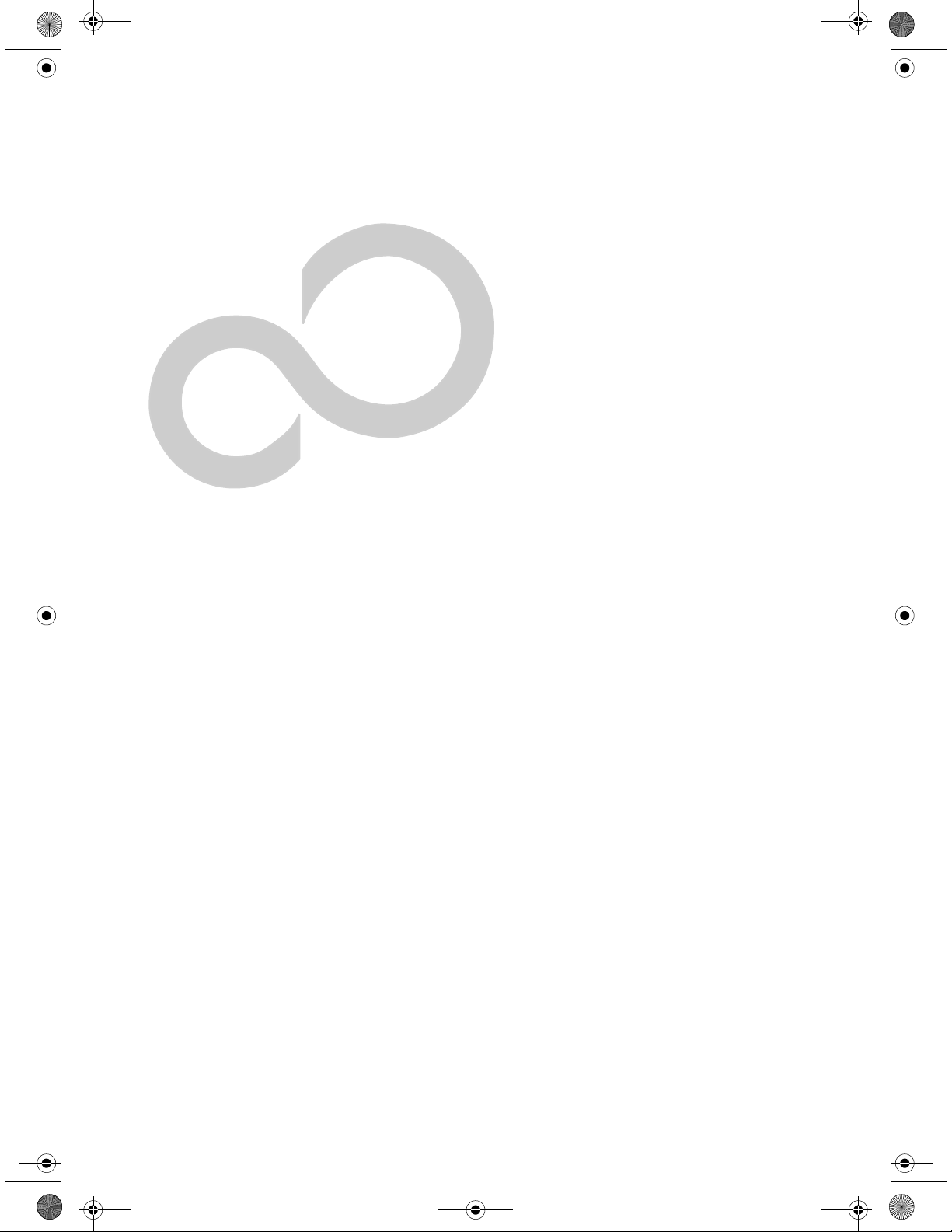
T Series.book Page 75 Wednesday, July 28, 2004 3:35 PM
7
Specifications
75
Page 2
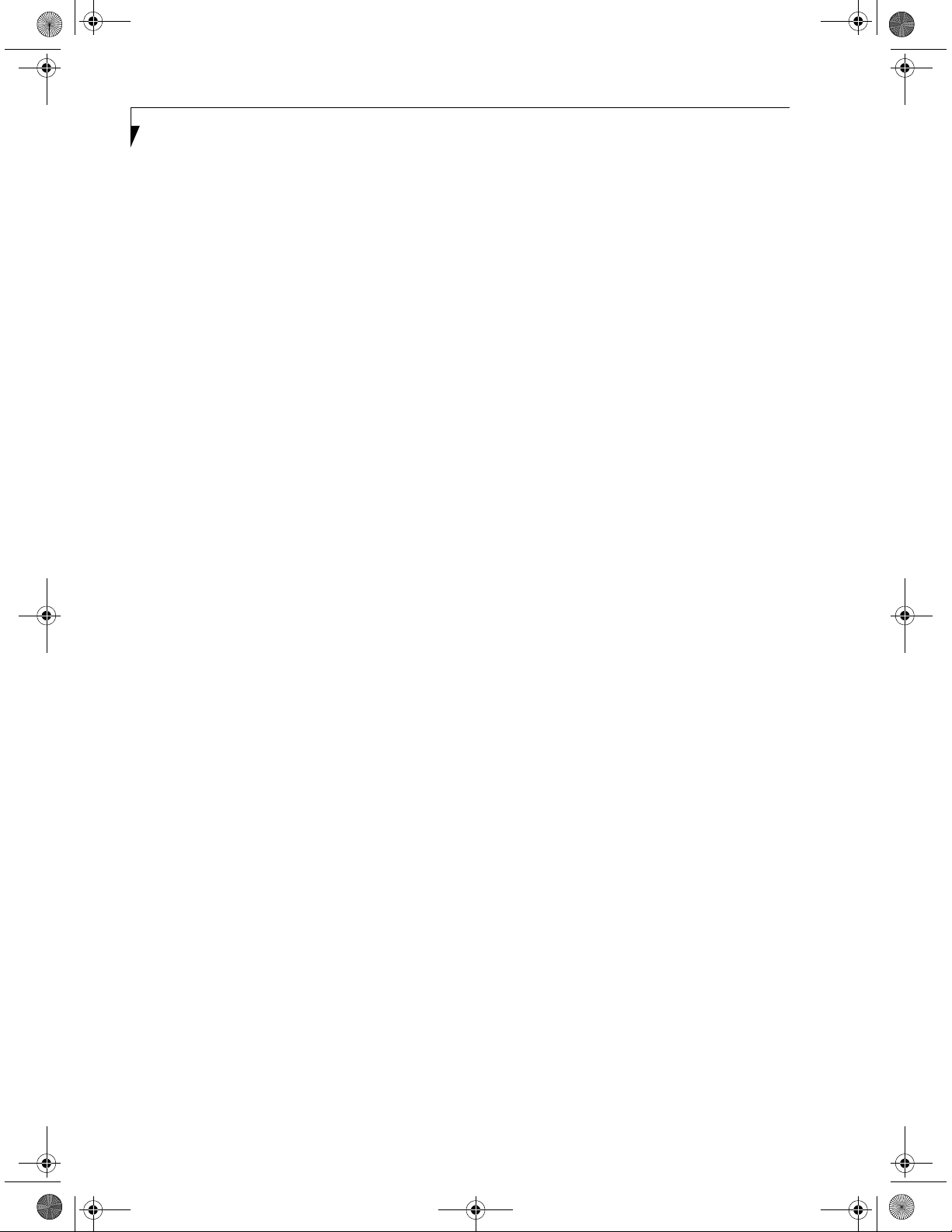
T Series.book Page 76 Wednesday, July 28, 2004 3:35 PM
LifeBook T Series Tablet PC - Section Seven
76
Page 3
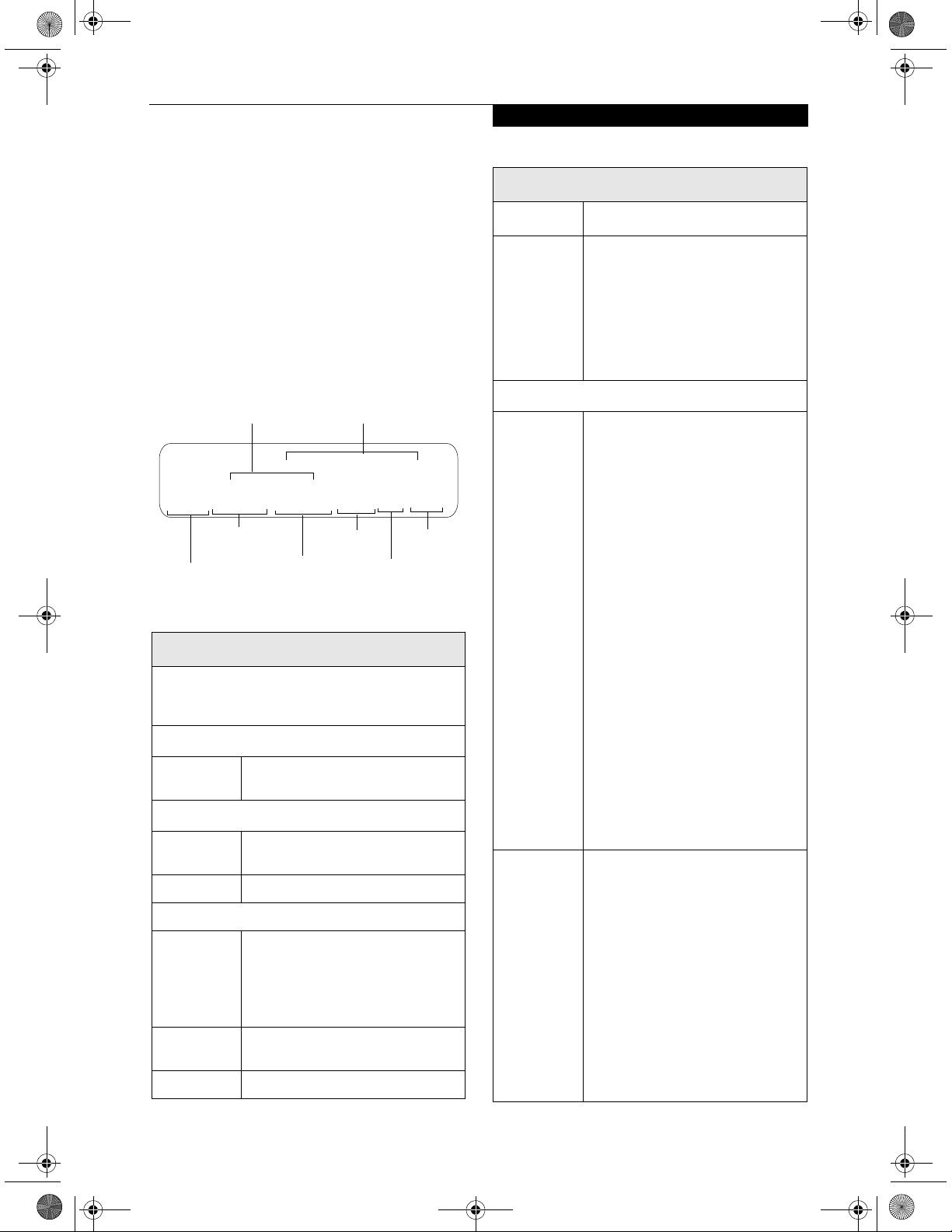
l
T Series.book Page 77 Wednesday, July 28, 2004 3:35 PM
Specifications
Specifications
This section provides the hardware and environmental
specifications for your LifeBook T Series Tablet PC.
Specifications of particular configurations will vary.
CONFIGURATION LABEL
Your LifeBook T Series Tablet PC has a configuration
label located on the bottom. (See figure 2-8 on page 16
for location). This label contains specific information
regarding the options you’ve chosen for your Tablet PC.
Following is an example label and information on how
to read your own configuration label.
New Labe
Configuration P/N: ATEXXXXXXXXXXXX
FPC P/N: FPCXXXXXX
T3010, PM 1.4G, 12.1 XGA, XPTE, 40G, 256M
Model
The specifications for your particular model may vary.
To determine the specifications for your system, please
visit our Web site at: us.fujitsu.com/computers.
Dimensions 11.54” w x 9.61” d x 1.38" / 1.48"
CPU/Speed Intel® Pentium® M Processor
Chip set Intel 855GME - 400 MHz
Main RAM • 256 MB SDRAM (DDR 333 MHz)
L1 cache
(CPU)
Part Number
Processor
Screen
Size
Figure 7-1. Configuration Label
LifeBook T Series Tablet PC Specifications
Physical Specifications
(293 mm x 244 mm x 35 / 37.5 mm)
Processing Specifications
725/745*
Memory/Storage Specifications
• 144-pin SO DIMM slots x 2
256 MB, 512 MB, and 1.0 GB
modules available, with a system
maximum of 2.0 GB.
64 KB on-die
Configuration ID
Operating
System
Hard Drive
Memory
LifeBook T Series Tablet PC Specifications (Continued)
BIOS ROM
Hard disk
drive
Display 12.1" TFT XGA (1024 x 768),
VRAM Intel 855GME chipset with 8 MB
1 MB (Boot Block Type Flash ROM)
• 2.5” HDD
• Minimum 40 GB IDE (4200 rpm)
Also available:
60 GB (4200 rpm)
80 GB (5400 rpm)
• ATA 100
• Shock-mounted
• SMART Support
Display Specifications
16M colors:
• Color LCD
• Active Digitizer
• 32-bit color
• External monitor support: VGA
(1024 x 768 maximum)
• Brightness: 8 levels
• Dot pitch: 0.240 x 0.240 mm
• Viewing Angle:
Horizontal: 80 degrees (min.)
Vertical: 80 degrees (min.)
12.1" TFT SXGA+ (1400 x 1050),
16M colors:
• Color LCD
• Active Digitizer
• 32-bit color
• External monitor support: (TBD
maximum)
• Brightness: 8 levels
• Dot pitch: 0.1755 x 0.1755 mm
• Viewing Angle:
Horizontal: 45 degrees (min.)
Vertical: 50 degrees (min.)
shared memory using Dynamic Video
Memory Technology (DVMT) delivers
low-power, high-performance 3D/2D
graphics, video, and display
capabilities. Dynamic Video Memory
Technology (DVMT) dynamically
responds to application requirements
and efficiently allocates the proper
amount of memory (maximum is 64
MB) for optimal graphics and system
performance.
L2 cache 2 MB on-die
77
Page 4
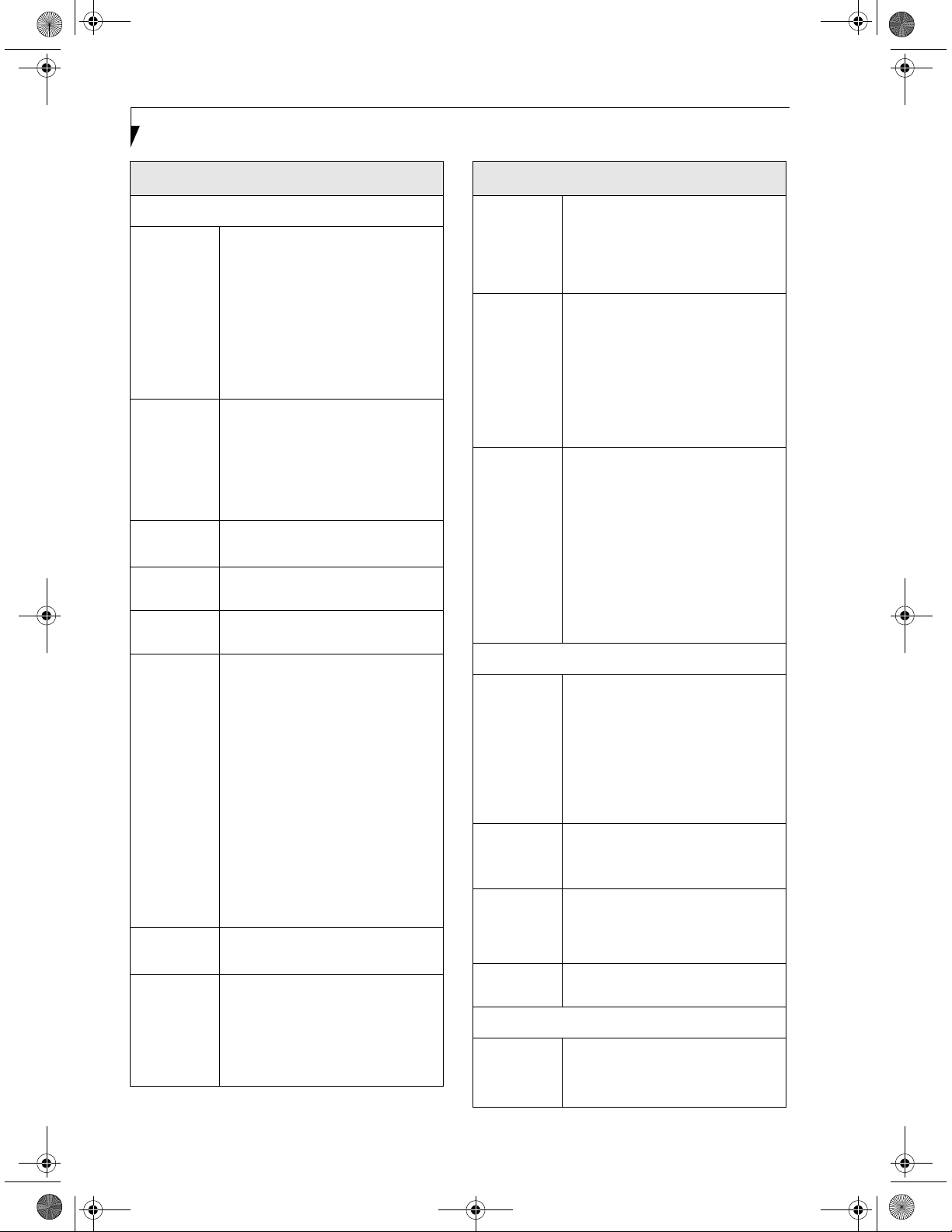
T Series.book Page 78 Wednesday, July 28, 2004 3:35 PM
LifeBook T Series Tablet PC - Section Seven
LifeBook T Series Tablet PC Specifications (Continued)
Interface Specifications
Integrated
Interfaces
• Modem (RJ-11)
• LAN (RJ-45)
• USB 2.0 x 2
•DC-In
•IrDA
• IEEE1394
• 15-pin D-SUB connector for
external VGA monitor
• Docking connector
Interfaces
on Optional
Port
Replicator
• DC Power
• Pass-through LAN Port
• External Monitor
• USB 2.0 x 4
•Line Out
• Docking Port
PC Card
Slots
SD/Memory
Stick Slot
Smart Card
• One Type I or Type II
• PCMCIA CardBus version 3.0
• One slot for SD/Memory Stick
card
• Dedicated slot for SmartCard
Slot
Modular Bay
Devices
One of the following devices is preinstalled:
• Super-Multi DVD Drive:
(modular 4x DVD-R, 2x DVD-RW,
2.4x DVD+R, 2.4x DVD+RW, 2x
DVD-RAM, 8x DVD-ROM, 16x
CD-R, 8x CD-RW, 24x CD-ROM)
• DVD-RW Drive:
1x (DVD-R) / 1x (DVD-RW) / 8x
(DVD-ROM) / 16x (CD-R) / 10x
(CD-RW) / 24x (CD-ROM)
• DVD/CD-RW Combo Drive:
16x (CD-R) / 10x (CD-RW) / 24x
(CD) / plus 8x DVD
• Modular Bay Battery
• Weight Saver
Infrared • System IR Port
• IrDA version 1.1 (FIR, 4 Mbps)
User
Interface
support
• Keyboard
Pitch: 19 mm, Stroke: 2.7 mm
• TouchPad pointing device with
scroll button
• Active digitizer with pen input
• On-screen keyboard
LifeBook T Series Tablet PC Specifications (Continued)
Audio • Sigmatel STAC9753A
• Internal mono microphone x 2
• Stereo speaker x 2
• Mono microphone and stereo
headphone jacks
User
Controls
• Programmable Application
Buttons, each with primary and
secondary functions (default
applications: Microsoft Journal
and Calculator)
• Security button support
• Trusted Platform Module (TPM)
support (on some models)
• Suspend/Resume button
Status
Indicators
(LCDs)
• Power
•Charge/DC-In
• Battery level
• TBD - SECOND BATTERY?
• HDD
• PC Card
•Caps Lock
•Num Lock
• Scroll Lock
• TBD - Security?
Power Specifications
Main Battery • 6-cell
• Removable, Lithium ion
• 10.8 V @4800 mAh, 51.8 Wh
• Warm-swappable
• TBD - Recharge Time:
Approximately 3.2 hours
• Suspend Life: Minimum 3 days
Off State: Approximately 20 days
Optional Bay
Battery
•6-cell
• Removable, Lithium ion
• 10.8V @ 3800 mAh, 41.0 Wh
Bridge
Battery
• 6-cell NiMH, 35 mAh
• Life (with Suspend-to-RAM on
bridge battery only):
5 minutes from full charge
AC Adapter
Autosensing 100 - 240V, supplying 19
VDC, with a current of 3.15 A
Environmental Specifications
to 60o C)
o
to 95o F (5o to 35o C)
Temperature
Operating: 41
Non-operating: 5o to 140o F
o
(-15
78
Page 5
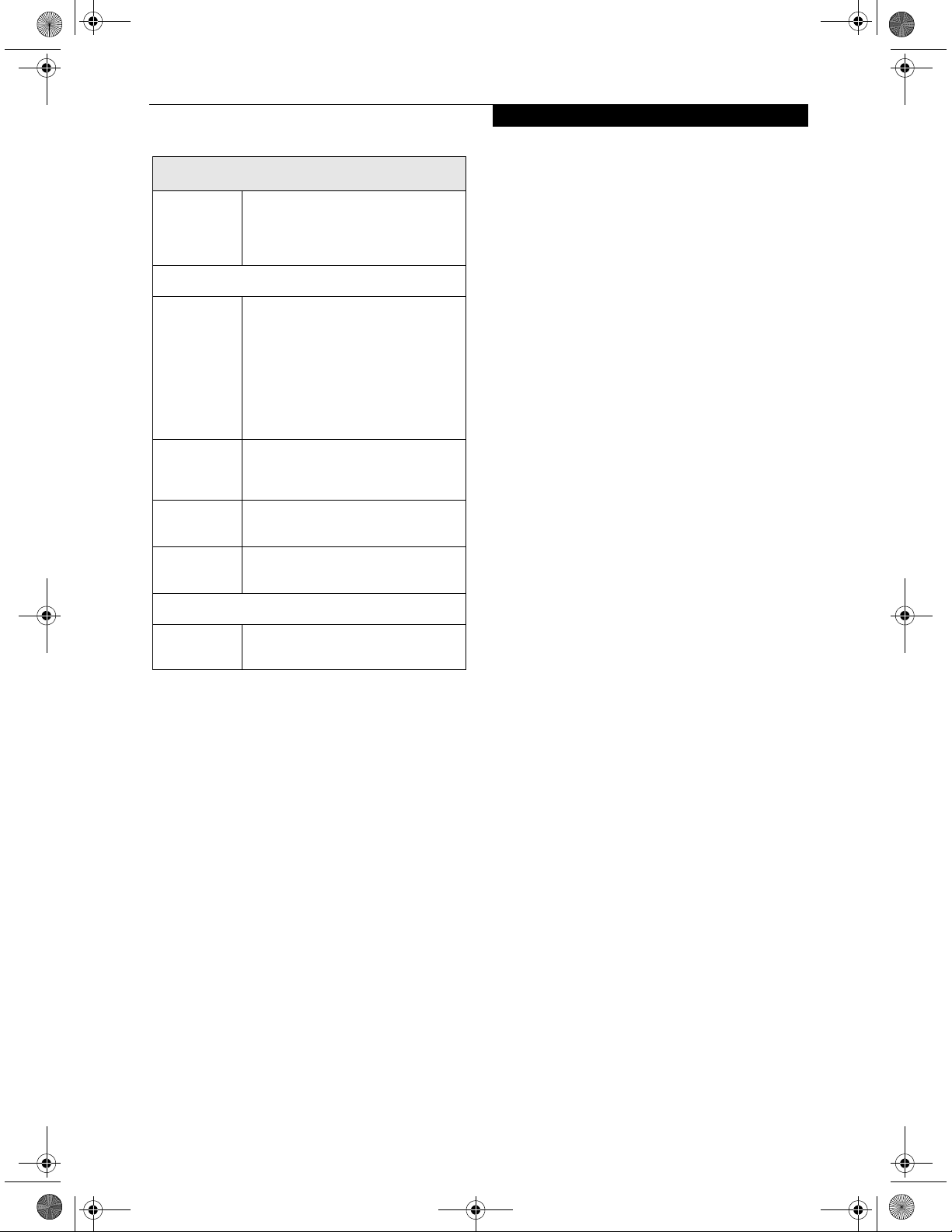
T Series.book Page 79 Wednesday, July 28, 2004 3:35 PM
LifeBook T Series Tablet PC Specifications (Continued)
Specifications
Humidity
Emissions
Immunity
Safety
Telecom
Operating
systems
Operating:
20 to 85% non-condensing
Non-operating:
8 to 85% non-condensing
Agency Approval Specifications
TBD - VERIFY ALL
• EN55022 (CISPR22) Class B
• FCC 15, Class B
• FCC 15C, 15.247
• ETSI EN 300-328
• ICES-003
• Canada RSS-210
• EN55024 (1998)
• ETSI EN 301-489-17 V.1.1.1
(2000-9)
• UL and cUL Listed, UL 60950
• TuV T-Mark, EN60950
• FCC Part 68
• IC CS-03
Additional Specifications
•Microsoft
XP Tablet PC Edition
Windows
79
Page 6
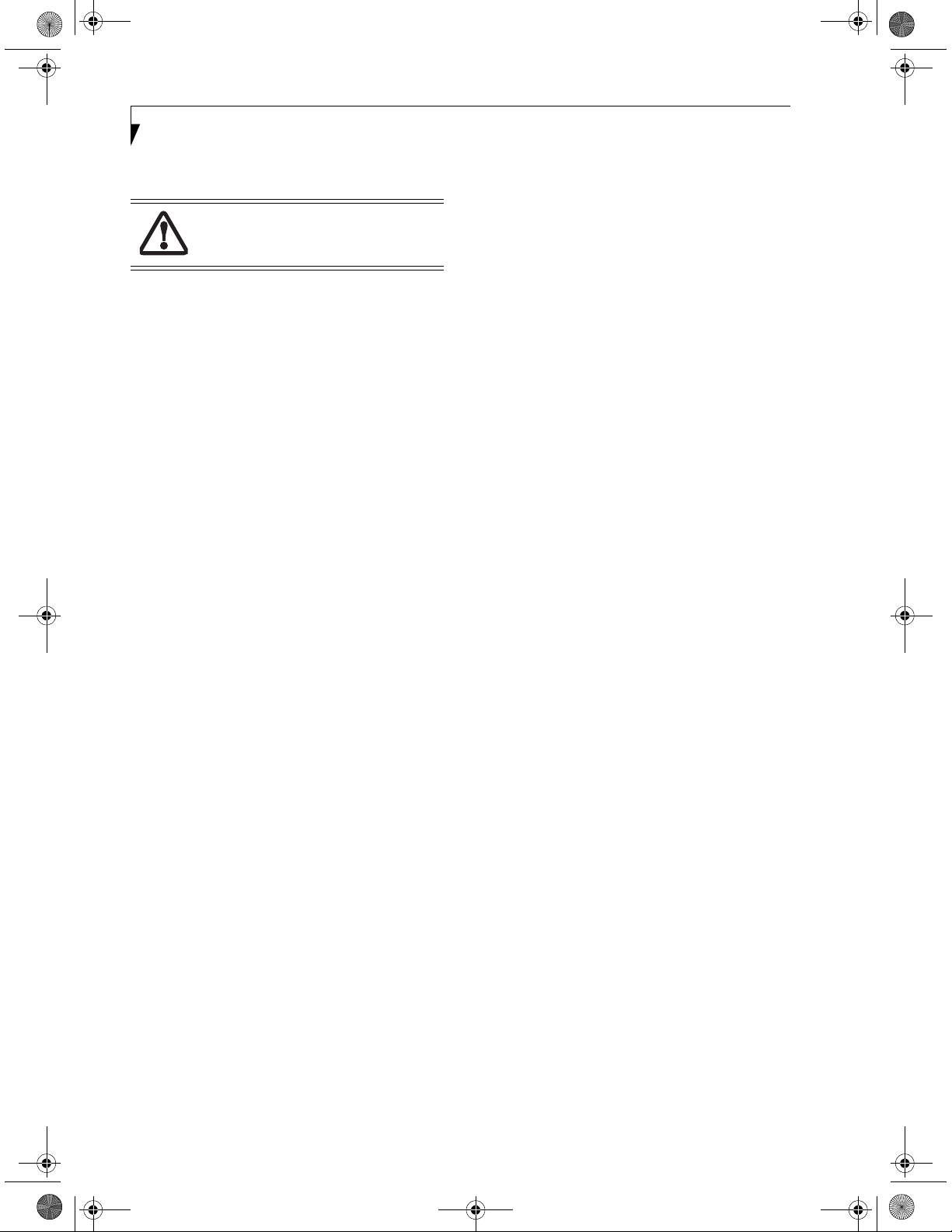
T Series.book Page 80 Wednesday, July 28, 2004 3:35 PM
LifeBook T Series Tablet PC - Section Seven
Regulatory Information
Changes or modifications not expressly
approved by Fujitsu could void this user’s
authority to operate the equipment
FCC NOTICES
Notice to Users of Radios and Television
These limits are designed to provide reasonable protection against harmful interference in a residential installation. This equipment generates, uses, and can radiate
radio frequency energy and, if not installed and used in
accordance with the instructions, may cause harmful
interference to radio communications. However, there is
no guarantee that interference will not occur in a particular installation. If this equipment does cause harmful
interference to radio or television reception, which can
be determined by turning the equipment off and on, the
user is encouraged to try to correct the interference by
one or more of the following measures:
• Reorient or relocate the receiving antenna.
• Increase the separation between the equipment and
receiver.
• Connect the equipment into an outlet that is on a
different circuit than the receiver.
• Consult the dealer or an experienced radio/TV
technician for help.
Shielded interconnect cables must be employed with this
equipment to ensure compliance with the pertinent RF
emission limits governing this device.
Notice to Users of the US Telephone Network
This equipment contains an internal modem (Fujitsu
Media Devices, MBH 7MD33) that complies with Part
68 of the FCC rules. On the bottom of this equipment is
a label that contains, among other information, the FCC
registration number and ringer equivalence number
(REN) for this equipment. If requested, this information
must be provided to the telephone company.
This equipment is designed to be connected to the telephone network or premises wiring using a standard jack
type USOC RJ11C. A plug and jack used to connect this
equipment to the premises wiring and telephone
network must comply with the applicable FCC Part 68
rules and requirements adopted by the ACTA. A
compliant telephone cord and modular plug is provided
with this product. It is designed to be connected to a
compatible modular jack that is also compliant.
The ringer equivalent number (REN) of this equipment
is 0.0B as shown on the label. The REN is used to determine the number of devices that may be connected to a
telephone line. Excessive RENs on a telephone may
result in the devices not ringing in response to an
incoming call. In most but not all areas, the sum of
RENs should not exceed five (5.0). To be certain of the
number of devices that may be connected to a line, as
determined by the total RENs, contact the local telephone company.
If this equipment causes harm to the telephone network,
the telephone company will notify you in advance that
temporary discontinuance of service may be required.
But if advance notice isn’t practical, the telephone
company will notify the customer as soon as possible.
Also, you will be advised of your right to file a complaint
with the FCC if you believe it is necessary.
The telephone company may make changes in its facilities, equipment, operations or procedures that could
effect the operation of the equipment. If this happens
the telephone company will provide advance notice in
order for you to make necessary modifications to maintain uninterrupted service.
If trouble is experienced with this equipment, for repair
or warranty information, please refer to the manual or
contact Fujitsu Computer Systems Corporation,
Customer Service. If the equipment is causing harm to
the telephone network, the telephone company may
request that you disconnect the equipment until the
problem is resolved.
The equipment cannot be used on public coin service
provided by the telephone company. Connection to
party line service is subject to state tariffs. (Contact the
state public utility commission, public service commission or corporation commission for information).
If your home has specially wired alarm equipment
connected to the telephone line, ensure the installation
of this computer does not disable your alarm equipment. If you have any questions about what will disable
alarm equipment, consult your telephone company or a
qualified installer.
The Telephone Consumer Protection Act of 1991 makes
it unlawful for any person to use a computer or other
electronic device to send any message via a telephone fax
machine unless such message clearly contains in a
margin at the top or bottom of each transmitted page or
on the first page of the transmission, the date an time it
is sent and an identification of the business or other
entity, or other individual sending the message and the
telephone number of the sending machine or such business, other entity, or individual.
80
Page 7
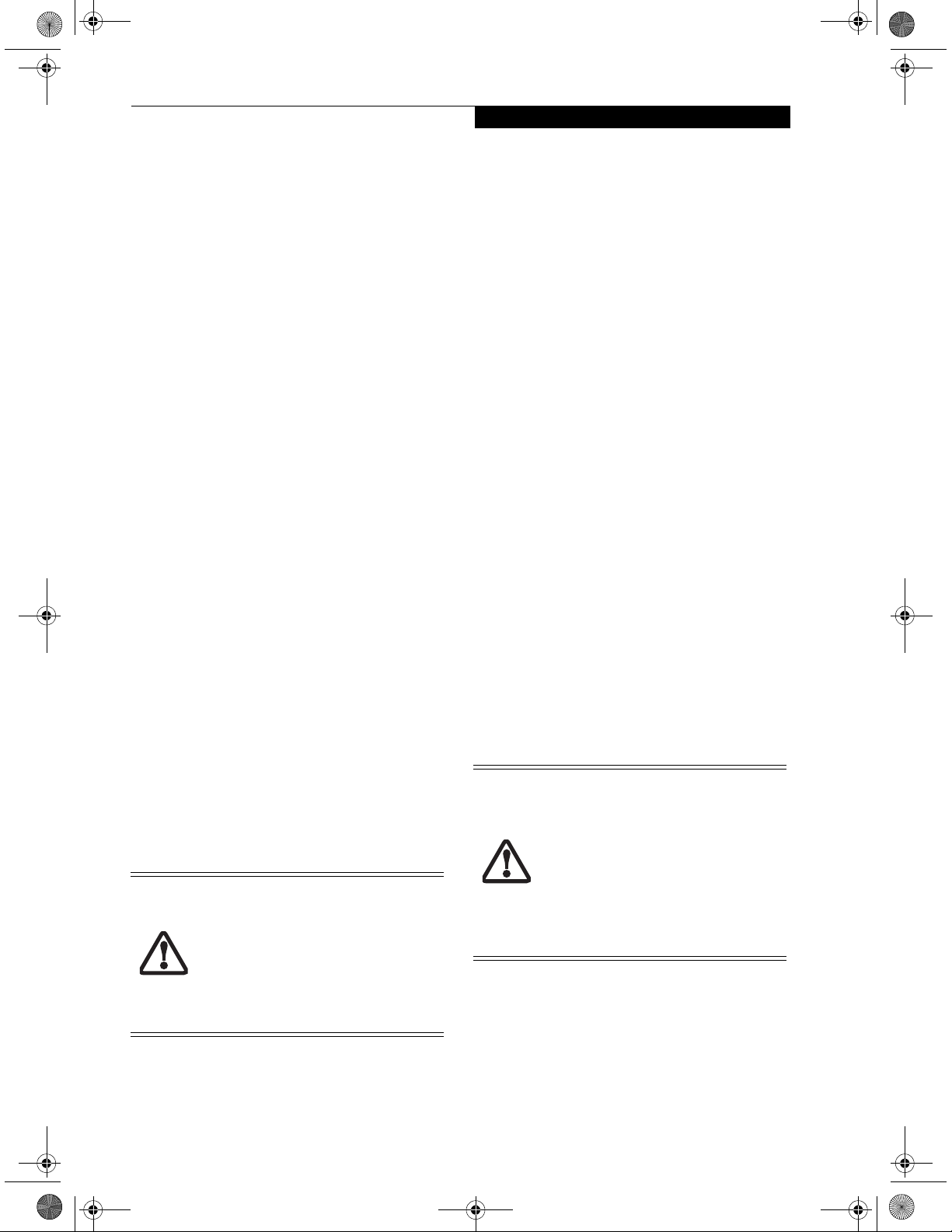
T Series.book Page 81 Wednesday, July 28, 2004 3:35 PM
Regulatory Information
DOC (INDUSTRY CANADA) NOTICES
Notice to Users of Radios and Television
This Class B digital apparatus meets all requirements of
Canadian Interference-Causing Equipment Regulations.
CET appareil numérique de la class B respecte toutes les
exigence du Réglement sur le matérial brouilleur du
Canada.
Notice to Users of the Canadian Telephone Network
NOTICE: This equipment (Fujitsu Media Devices
modem, MBH 7MD33) meets the applicable Industry
Canada Terminal Equipment Technical Specifications.
This is confirmed by the registration number. The
abbreviation, IC, before the registration number
(4061A-8687) signifies that registration was performed
based on a Declaration of Conformity indicating that
Industry Canada technical specifications were met. It
does not imply that Industry Canada approved the
equipment.
Before connecting this equipment to a telephone line the
user should ensure that it is permissible to connect this
equipment to the local telecommunication facilities. The
user should be aware that compliance with the certification standards does not prevent service degradation in
some situations.
Repairs to telecommunication equipment should be
made by a Canadian authorized maintenance facility.
Any repairs or alterations not expressly approved by
Fujitsu or any equipment failures may give the telecommunication company cause to request the user to
disconnect the equipment from the telephone line.
NOTICE: The Ringer Equivalence Number (REN) for
this terminal equipment is 0.0. The REN assigned to
each terminal equipment provides an indication of the
maximum number of terminals allowed to be connected
to a telephone interface. The termination on an interface
may consist of any combination of devices subject only
to the requirement that the sum of the Ringer Equiva-
lence Numbers of all the devices does not exceed five.
For safety, users should ensure that the
electrical ground of the power utility, the
telephone lines and the metallic water
pipes are connected together. Users should
NOT attempt to make such connections
themselves but should contact the appropriate electric inspection authority or electrician. This may be particularly important
in rural areas.
Avis Aux Utilisateurs Du Réseau
Téléphonique Canadien
AVIS: Le présent matériel est conforme aux spécifications techniques d’Industrie Canada applicables au
matériel terminal. Cette conformité est confirmée par le
numéro d’enregistrement. Le sigle IC, placé devant le
numéro d’enregistrement (4061A-8687), signifie que
l’enregistrement s’est effectué conformément à une
déclaration de conformité et indique que les spécifications techniques d’Industrie Canada ont été respectées.
Il n’implique pas qu’Industrie Canada a approuvé le
matériel.
Avant de connecter cet équipement à une ligne téléphonique, l’utilisateur doit vérifier s’il est permis de
connecter cet équipement aux installations de télécommunications locales. L’utilisateur est averti que même la
conformité aux normes de certification ne peut dans
certains cas empêcher la dégradation du service.
Les réparations de l’équipement de télécommunications
doivent être eVectuées par un service de maintenance
agréé au Canada. Toute réparation ou modification, qui
n’est pas expressément approuvée par Fujitsu, ou toute
défaillance de l’équipement peut entraîner la compagnie
de télécommunications à exiger que l’utilisateur déconnecte l’équipement de la ligne téléphonique.
AVIS: L’indice d’équivalence de la sonnerie (IES) du
présent matériel est de 0.0. L’IES assigné à chaque
dispositif terminal indique le nombre maximal de
terminaux qui peuvent être raccordés à une interface
téléphonique. La terminaison d’une interface peut
consister en une combinaison quelconque de dispositifs,
à la seule condition que la somme d’indices d’équiva-
lence de la sonnerie de tous les dispositifs n’excède pas 5.
Pour assurer la sécurité, les utilisateurs
doivent vérifier que la prise de terre du service d’électricité, les lignes télphoniques et
les conduites d’eau métalliques sont connectées ensemble. Les utilisateurs NE
doivent PAS tenter d’établir ces connexions eux-mêmes, mais doivent contacter
les services d’inspection d’installations
électriques appropriés ou un électricien.
Ceci peut être particulièrement important
en régions rurales.
81
Page 8
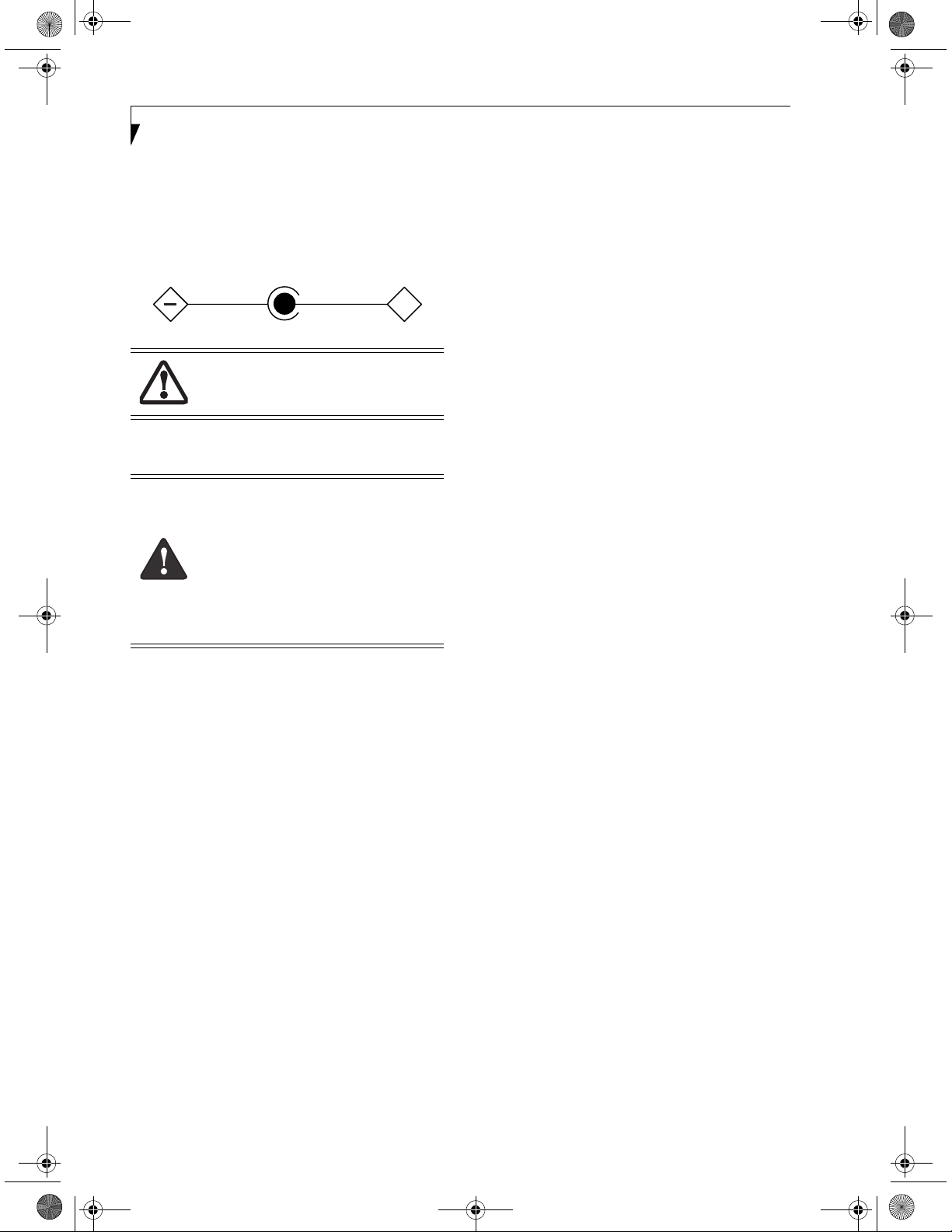
T Series.book Page 82 Wednesday, July 28, 2004 3:35 PM
LifeBook T Series Tablet PC - Section Seven
UL Notice
This unit requires an AC adapter to operate. Use only
UL Listed Class 2 Adapters with an output rating of
19 VDC, with a current of 3.15 A.
AC Adapter output polarity:
The modem-to-telephone network
connection must be a line cord using a
minimum #26 AWG wire.
For Authorized Repair Technicians Only
+
n
For continued protection against risk of
fire, replace only with the same type and
rating fuse.
n
Danger of explosion if Lithium (clock)
battery is incorrectly replaced. Replace
only with the same or equivalent type
recommended by the manufacturer. Dispose of used batteries according to the
manufacturer’s instructi
on.
82
Page 9
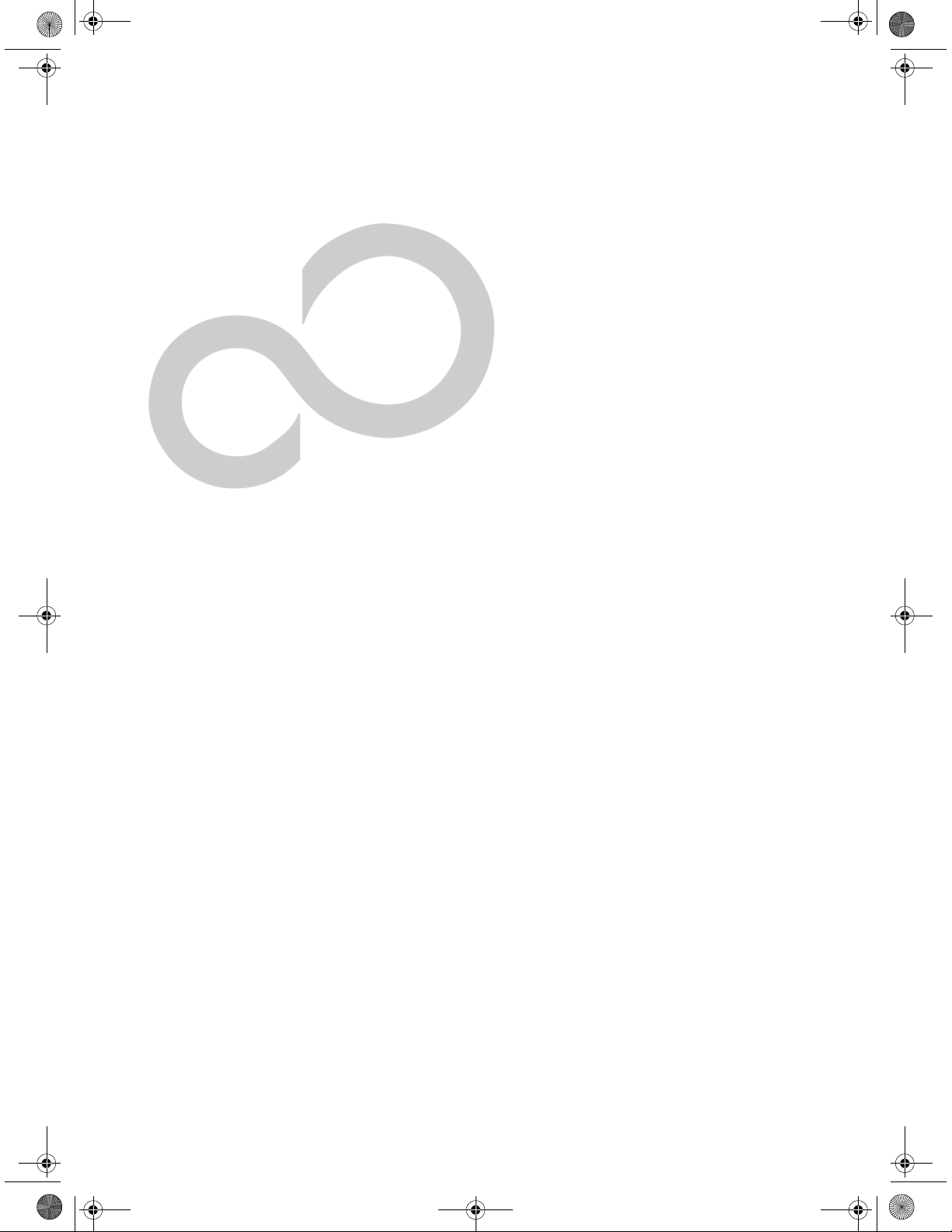
T Series.book Page 83 Wednesday, July 28, 2004 3:35 PM
8
Glossary
83
Page 10
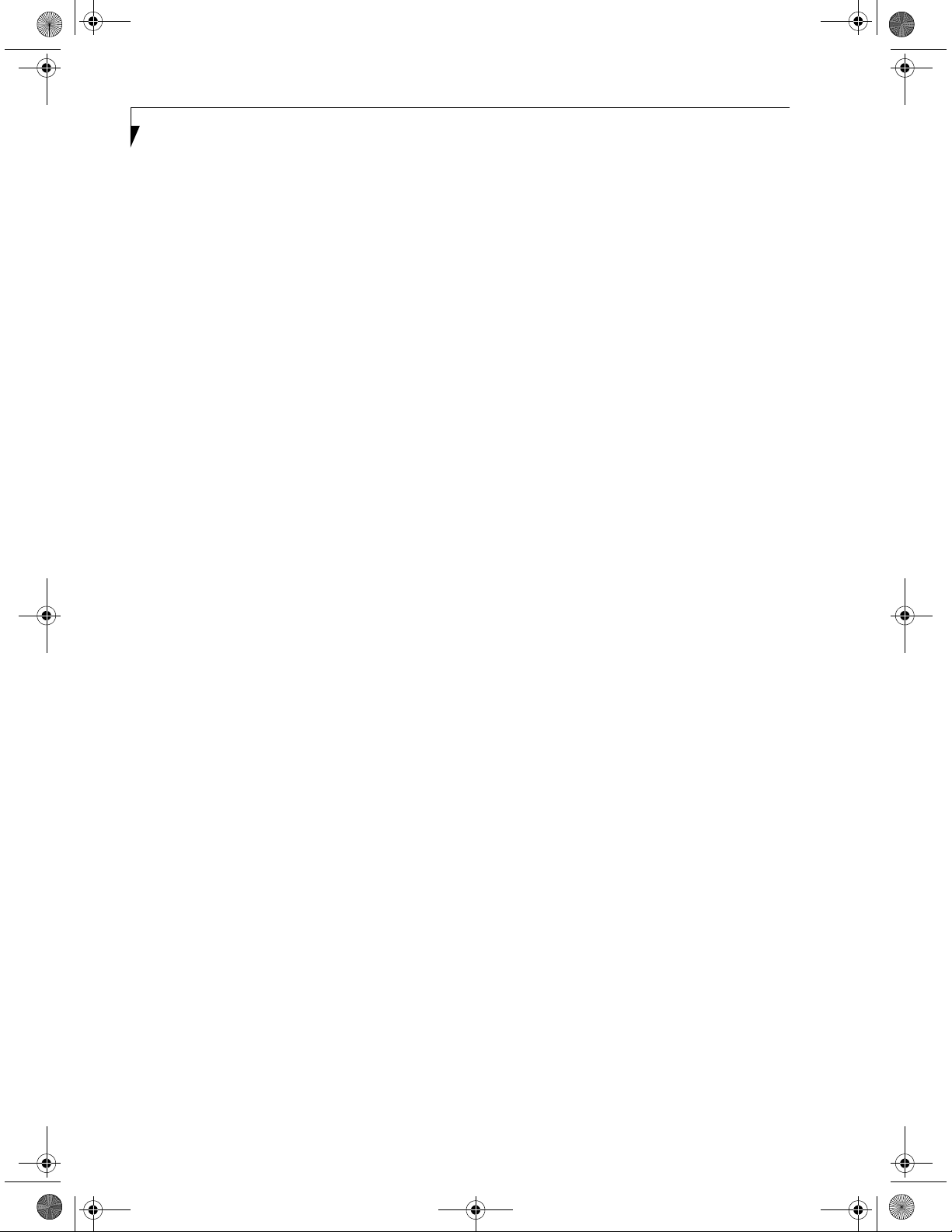
T Series.book Page 84 Wednesday, July 28, 2004 3:35 PM
LifeBook T Series Tablet PC - Section Eight
84
Page 11
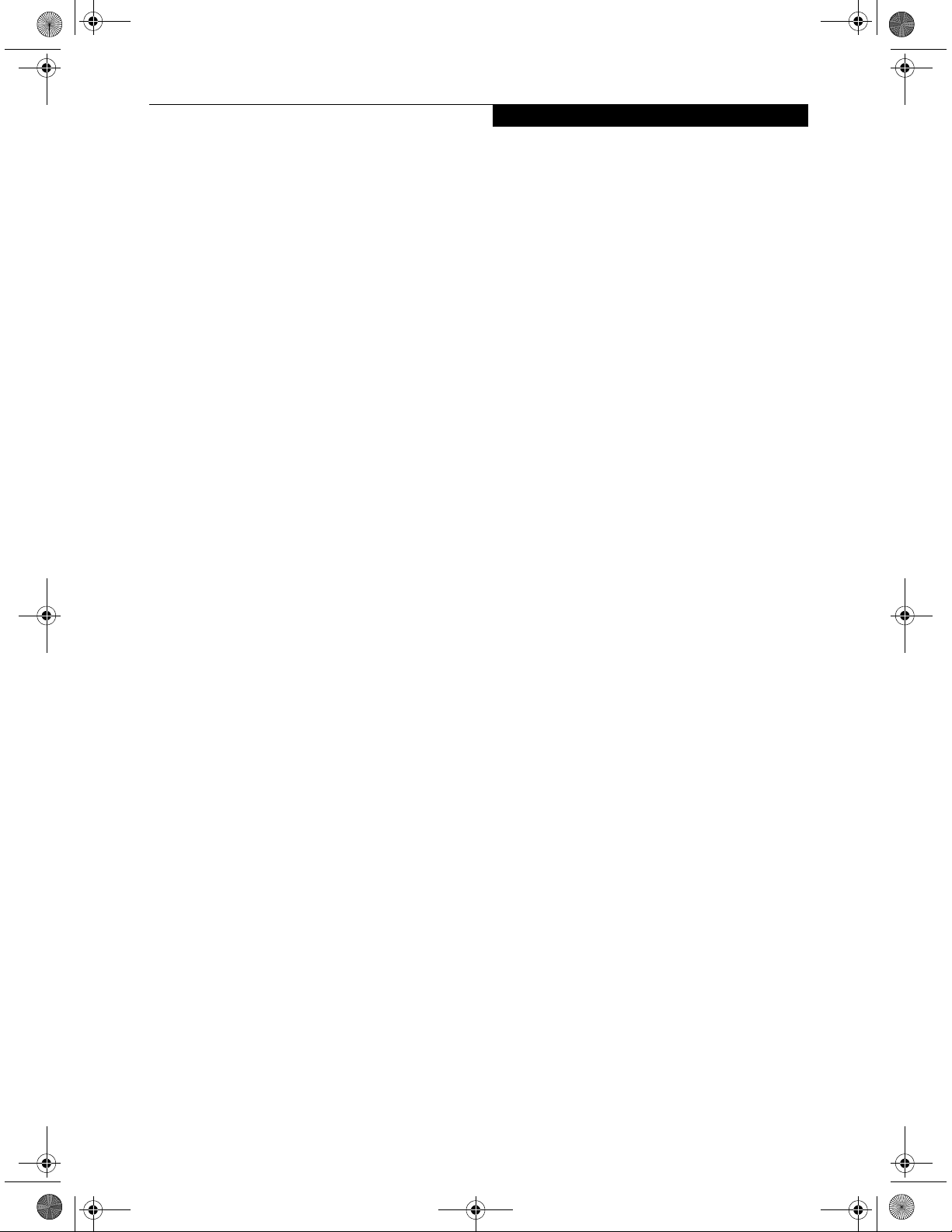
T Series.book Page 85 Wednesday, July 28, 2004 3:35 PM
Glossary
Glossary
AC Adapter
A device which converts the AC voltage from a wall
outlet to the DC voltage needed to power your Tablet
PC.
ACPI
Advanced Configuration and Power Interface
Active-Matrix Display
A type of technology for making flat-panel displays
which has a transistor or similar device for every pixel
on the screen.
AdHoc
A designation for wireless LAN network configuration.
It indicates a form of communication limited to those
personal computers which have wireless LAN function.
For details, refer to "Ad hoc connection" on page 90.
ADSL
Asymmetric Digital Subscriber Line
Technology for transporting high bit-rate services over
ordinary phone lines.
Auto/Airline Adapter
A device which converts the DC voltage from an automobile cigarette lighter or aircraft DC power outlet to
the DC voltage needed to power your Tablet PC.
BIOS
Basic Input-Output System. A program and set of
default parameters stored in ROM which tests and
operates your Tablet PC when you turn it on until it
loads your installed operating system from disk. Information from the BIOS is transferred to the installed
operating system to provide it with information on the
configuration and status of the hardware.
Bit
An abbreviation for binary digit. A single piece of
information which is either a one (1) or a zero (0).
bps
An abbreviation for bits per second. Used to describe
data transfer rates.
Boot
To start-up a computer and load its operating system
from disk, ROM or other storage media into RAM.
Bus
An electrical circuit which passes data between the CPU
and the sub-assemblies inside your Tablet PC.
Byte
8 bits of parallel binary information.
Cache Memory
A block of memory built into the micro-processor
which is much faster to access than your system RAM
and used in specially structured ways to make your
overall data handling time faster.
CardBus
A faster, 32-bit version of the PC Card interface which
offers performance similar to the 32-bit PCI
architecture.
CD-ROM
Compact disk read only memory. This is a form of
digital data storage which is read optically with a laser
rather than a magnetic head. A typical CD-ROM can
contain about 600MB of data and is not subject to heads
crashing into the surface and destroying the data when
there is a failure nor to wear from reading.
Channel
The frequency band of wireless LAN to be used in
communications over wireless LAN or at the access
point.
CMOS RAM
Complementary metal oxide semiconductor random
access memory. This is a technology for manufacturing
random access memory which requires very low levels of
power to operate.
Command
An instruction which you give your operating system.
Example: run a particular application or format a floppy
disk.
Configuration
The combination of hardware and software that makes
up your system and how it is allocated for use.
CRT
Cathode Ray Tube. A display device which uses a beam
of electronic particles striking a luminescent screen. It
produces a visual image by varying the position and
intensity of the beam.
Data
The information a system stores and processes.
DC
Direct current. A voltage or current that does not
fluctuate periodically with time.
Default Value
A pre programmed value to be used if you fail to set
your own.
85
Page 12
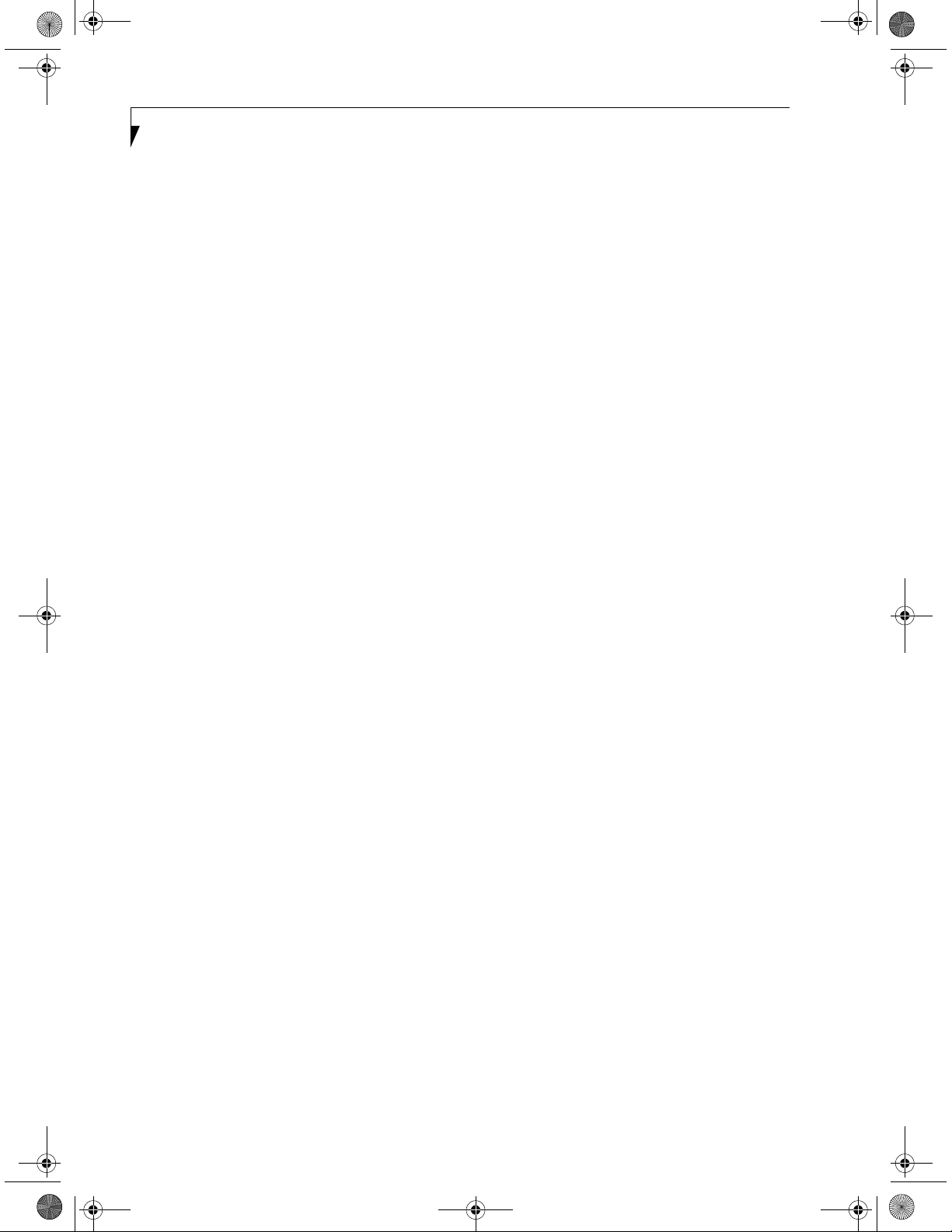
T Series.book Page 86 Wednesday, July 28, 2004 3:35 PM
LifeBook T Series Tablet PC - Section Eight
DHCP
Dynamic Host Configuration Protocol
A protocol used for automatically fetching communication parameters such as IP addresses. The side which
assigns IP address is called DHCP server and the side
that is assigned it is called DHCP client.
DIMM
Dual-in-line memory module.
DISE
Drive Image Special Edition.
A utility that allows you to restore the original factory
image on your hard drive in the event of corruption or
accidental erasure of files or applications.
Disk
A spinning platter of magnetic data storage media. If the
platter is very stiff it is a hard drive, if it is highly flexible
it is a floppy disk, if it is a floppy disk in a hard housing
with a shutter it is commonly called a diskette.
Disk Drive
The hardware which spins the disk and has the heads
and control circuitry for reading and writing the data
on the disk.
Diskette
A floppy disk in a hard housing with a shutter.
DMA
Direct Memory Access
Special circuitry for memory to memory transfers of
data which do not require CPU action.
Driver
A computer program which converts application and
operating system commands to external devices into the
exact form required by a specific brand and model of
device in order to produce the desired results from that
particular equipment.
ECP
Extended Capability Port. A set of standards for high
speed data communication and interconnection
between electronic devices.
Encryption Key (Network Key)
Key information used to encode data for data transfer.
This device uses the same encryption key to encode and
decode the data, and the identical encryption key is
required between the sender and receiver.
ESD
Electro-Static Discharge. The sudden discharge of electricity from a static charge which has built-up slowly.
Example: the shock you get from a doorknob on a dry
day or the sparks you get from brushing hair on a dry
day.
Extended Memory
All memory more than the 640KB recognized by
MS-DOS as system memory.
FCC
Federal Communication Commission.
Floppy Disk
A spinning platter of magnetic data storage media which
is highly flexible.
DMI
Desktop Management Interface
A standard that provides PC management applications
with a common method of locally or remotely querying
and configuring PC computer systems, hardware and
software components, and peripherals.
DNS
Domain Name System
A function that controls the correspondence of IP
addresses assigned to a computer with the name. Even
for those computers whose IP addresses are unknown, if
their names are known, it is possible to communicate
with them.
DOS
Disk Operating System (MS-DOS is a Microsoft Disk
Operating System).
86
GB
Gigabyte.
Hard drive
A spinning platter of magnetic data storage media where
the platter is very stiff.
I/O
Input/Output. Data entering and leaving your Tablet PC
in electronic form.
I/O Port
The connector and associated control circuits for data
entering and leaving your Tablet PC in electronic form.
IDE
Intelligent Drive Electronics. A type of control interface
for a hard drive which is inside the hard drive unit.
Page 13

T Series.book Page 87 Wednesday, July 28, 2004 3:35 PM
Glossary
IEEE 1394
Industry standard that allows you to connect between
your Tablet PC and a peripheral device such as a digital
camera. Also known as "Firewire" or "iLINK".
IEEE802.11a
One of the wireless LAN standards prescribed by the 802
committee in charge of establishing standards of LAN
technology in IEEE (Institute of Electrical and Electronic Engineers). This standard allows communications at the maximum speed of 54 Mbps by using a 5
GHz band which can freely be used without radio
communication license.
IEEE802.11b
One of the wireless LAN standards prescribed by 802
committee in charge of establishing standards of LAN
technology in IEEE (Institute of Electrical and Electronic Engineers). It allows communications at the
maximum speed of 11 Mbps by a band of 2.4 GHz (ISM
band) which can freely be used without radio communication license.
IEEE802.11g
One of the wireless LAN standards prescribed by 802
committee in charge of establishing standards of LAN
technology in IEEE (Institute of Electrical and Electronic Engineers). It allows communications at the
maximum speed of 54 Mbps by a band of 2.4 GHz (ISM
band) which can freely be used without radio communication license.
Infrared
Light just beyond the red portion of the visible light
spectrum which is invisible to humans.
Infrastructure
A designation of Wireless LAN network configurations.
It indicates a form of communication using an Access
Point. For details, refer to "Infrastructure connection"
on page 90.
IP Address
An address used for computers to communicate in the
TCP/IP environment.
Current IPv4 (version 4) uses four values in the range
between 1 and 255. (Example: 192.168.100.123).
There are two types of IP address: global address and
private address.
The global address is an only address in the world. It is
controlled by JPNIC (Japan Network Information
Center). A private address is an only address in the
closed network.
IrDA
Infrared Data Association. An organization which
produces standards for communication using infrared
as the carrier.
IRQ
Interrupt Request
An acronym for the hardware signal to the CPU that an
external event has occurred which needs to be
processed.
KB
Kilobyte.
LAN
Local Area Network
An interconnection of computers and peripherals
within a single limited geographic
location which can pass programs and data amongst
themselves.
LCD
Liquid Crystal Display
A type of display which makes images by controlling the
orientation of crystals in a crystalline liquid.
Lithium ion Battery
A type of rechargeable battery which has a high powertime life for its size and is not subject to the memory
effect as Nickel Cadmium batteries.
LPT Port
Line Printer Port. A way of referring to parallel interface
ports because historically line printers were the first and
latter the most common device connected to parallel
ports.
MAC Address
Media Access Control Address
A unique physical address of a network card. For
Ethernet, the first three bytes are used as the vendor
code, controlled and assigned by IEEE. The remaining
three bytes are controlled by each vendor (preventing
overlap), therefore, every Ethernet card is given a unique
physical address in the world, being assigned with a
different address from other cards. For Ethernet, frames
are sent and received based on this address.
MB
Megabyte.
Megahertz
1,000,000 cycles per second.
IR
An abbreviation for infrared.
87
Page 14

T Series.book Page 88 Wednesday, July 28, 2004 3:35 PM
LifeBook T Series Tablet PC - Section Eight
Memory
A repository for data and applications which is readily
accessible to your Tablet PC’s CPU.
MHz
Megahertz.
MIDI
Musical Instrument Digital Interface. A standard
communication protocol for exchange of information
between computers and sound producers such
as synthesizers.
Modem
A contraction for MOdulator-DEModulator. The
equipment which connects a computer or other data
terminal to a communication line.
Monaural
A system using one channel to process sound from all
sources.
MPU-401
A standard for MIDI interfaces and connectors.
MTU
Maximum Transmission Unit
The maximum data size that can be transferred at a time
through the Internet or other networks. You can set a
smaller MTU size to obtain successful communication,
if you have difficulty transferring data due to the fact
that the maximum size is too large.
Network authentication
The method of authentication performed by wireless
LAN clients to connect with the access point. There are
two types: open system authentication and shared key
authentication. The type of authentication must be set
to each client and also coincide with the setting of access
point with which to communicate. Network authentication is sometimes called authentication mode.
Network key
Data that is used for encrypting data in data communication. The personal computer uses the same network
key both for data encryption and decryption, therefore,
it is necessary to set the same network key as the other
side of communication.
Network name (SSID: Security Set Identifier)
When a wireless LAN network is configured, grouping is
performed to avoid interference or data theft. This
grouping is performed with "Network name (SSID)". In
order to improve security, the network key is set
allowing no communication unless "Network name
(SSID)" coincides with the network key.
NTSC
National TV Standards Commission. The standard for
TV broadcast and reception for the USA.
Open system authentication
One of network authentication types for wireless LAN.
Since there is no check of network key upon authentication, clients can connect to the access point without
submitting correct network keys. However, in case of
actual communications, the same network key must be
set. Open system authentication is sometimes called
Open key authentication.
Operating System
A group of control programs that convert application
commands, including driver programs, into the exact
form required by a specific brand and model of microprocessor in order to produce the desired results from
that particular equipment.
Partition
A block of space on a hard drive which is set aside and
made to appear to the operating system as if it were a
separate disk, and addressed by the operating system
accordingly.
PCI
Peripheral Component Interconnect
Self-configuring PC local bus. Designed by Intel, PCI has
gained wide acceptance as a standard bus design.
PCMCIA
PCMCIA is a trademark of the Personal Computer
Memory Card International Association. The Personal
Computer Memory Card International Association is an
organization that sets standards for add-in cards for
personal computers.
Peripheral Device
A piece of equipment which performs a specific
function associated with but not integral to a computer.
Examples: a printer, a modem, a CD-ROM.
Pitch (keyboard)
The distance between the centers of the letter keys of a
keyboard.
Pixel
The smallest element of a display, a dot of color on your
display screen. The more pixels per area the clearer your
image will appear.
POST
Power On Self Test. A program which is part of the BIOS
which checks the configuration and operating condition
of your hardware whenever power is applied to your
Tablet PC. Status and error messages may be displayed
88
Page 15

T Series.book Page 89 Wednesday, July 28, 2004 3:35 PM
Glossary
before the operating system is loaded. If the self test
detects failures that are so serious that operation can not
continue, the operating system will not be loaded.
PPPoE
Point to Point Protocol over Ethernet.
A protocol for Ethernet, using a Point-to-Point Protocol
(PPP), which is used for connection on the phone line.
Program
An integrated set of coded commands to your
computers telling your hardware what to do and how
and when to do it.
Protocol
Procedures and rules use to send and receive data
between computers.
- Method of sending and receiving data
- Process used to handle communication errors
Conditions required for communication are organized
in procedures for correct transfer of information.
RAM
Random Access Memory. A hardware component of
your Tablet PC that holds binary information (both
program and data) as long as it has the proper power
applied to it.
RAM Module
A printed circuit card with memory and associated
circuitry which allows the user to add additional
memory to the computer without special tools.
Reset
The act of reloading the operating system. A reset erases
all information stored in RAM.
Restart
See Reset.
Resume
To proceed after interruption. In your Tablet PC this
refers to returning to active operation after having been
in one of the suspension states.
ROM
Read Only Memory. A form of memory in which information is stored by physically altering the material. Data
stored in this way can not be changed by your Tablet PC
and does not require power to maintain it.
SDRAM
Synchronous Dynamic Random Access Memory.
Serial Port
A connection to another device through which data is
transferred one bit at a time on a single wire with any
other wires only for control of the device not for transfer
of data.
Shared key authentication
One of the network authentication types for wireless
LAN. Upon authentication, the access point checks
whether the same network key is set to the client. If the
client uses a wrong network key or the network key itself
is not set, authentication is unsuccessful, allowing no
communications with the access point.
SMART
Self-Monitoring, Analysis and Reporting Technology
(SMART) is an emerging technology that provides nearterm failure predictions for hard drives. When SMART
is enabled the hard drive monitors pre-determined drive
attributes that are susceptible to degradation over time.
If a failure is likely to occur, SMART makes a status
report available so that the Tablet PC can prompt the
user to back up the data on the drive. Naturally not all
failures are predictable. SMART predictability is limited
to those attributes which the drive can self-monitor. In
those cases where SMART can give advance warning, a
considerable amount of precious data can be saved.
SRAM
Static random access memory. A specific technology of
making RAM which does not require periodic data
refreshing.
SSID
Service Set Identifier
Specifies which network you are joining. Some systems
allow you to specify any SSID as an option so you can
join any network.
Standby
To make inoperative for a period of time. Your Tablet PC
uses various suspension states to reduce power
consumption and prolong the charge of your battery.
Status Indicator
A display which reports the condition of some portion
of your hardware. On your Tablet PC this is an LCD
screen just above the keyboard.
Stereo (audio)
A system using two channels to process sound from two
different sources.
Subnet mask
TCP-IP network is controlled by being divided into
multiple smaller networks (subnets). IP address consists
of the subnet address and the address of each computer.
89
Page 16

T Series.book Page 90 Wednesday, July 28, 2004 3:35 PM
LifeBook T Series Tablet PC - Section Eight
Subnet mask defines how many bits of IP address
comprise the subnet address. The same value shall be set
among computers communicating with each other.
SVGA
Super VGA.
S-Video
Super Video. A component video system for driving a
TV or computer monitor.
System Clock
An oscillator of fixed precise frequency which synchronizes the operation of the system and is counted to
provide time of day and date.
TCP/IP
Transmission Control Protocol/Internet Protocol.
A standard Internet protocol that is most widely used.
TFT
Thin Film Transistor – A technology for flat display
panels which uses a thin film matrix of transistors to
control each pixel of the display screen individually.
UL
Underwriters Laboratories – An independent organization that tests and certifies the electrical safety of devices.
WLAN
Wireless Local Area Network. A wireless interconnection
of computers and peripherals within a single limited
geographic location which can pass programs and data
amongst themselves.
Write Protect
Prevent alteration of the binary state of all bits in a
storage media. Example: all information on a device
such as a floppy diskette; a block of space in a storage
media such as a partition of a hard drive; a file or directory of floppy diskette or hard drive.
XGA
Extended VGA.
Zip Drive
A 100MB or 250MB read/write removable media disk
drive.
USB
Universal Serial Bus.
Standard that allows you to simultaneously connect up
to 127 USB devices such as game pads, pointing devices,
printers, and keyboards to your computer.
VGA
Video Graphics Array. A video display standard
originally introduced by IBM with the PS/2 series of
personal computers.
VRAM
Video Random Access Memory. A memory dedicated to
video display data and control.
WFM
Wired for Management is Intel’s broad-based initiative
to reduce the total cost of ownership (TCO) of business
computing without sacrificing power and flexibility.
Wi-Fi Compatible
Wi-Fi (Wireless Fidelity) Identifies that the product has
passed the interoperability test, supplied by the WECA
(Wireless Ethernet Compatibility Alliance), which guarantees the interoperability of wireless IEEE 802.11 LAN
products. For more information on the Wi-Fi standard,
go to the WECA website at: www.wirelessethernet.com.
90
Page 17

T Series.book Page 91 Wednesday, July 28, 2004 3:35 PM
Appendix A
Integrated Wireless
LAN* User’s Guide
*Optional Device
91
Page 18

T Series.book Page 92 Wednesday, July 28, 2004 3:35 PM
LifeBook T Series Tablet PC - Appendix A
92
Page 19

T Series.book Page 93 Wednesday, July 28, 2004 3:35 PM
W Ir e l e ss L AN Us e r ’s Guid e
FC C REGULA TO RY INFO RM ATIO N
Please note the following regulatory information related to the
wireless LAN device.
Regul atory Notes and Statements
Wireless LAN, Health and Authorization for use
Radio frequency electromagnetic energy is emitted from Wireless L AN devices. T he energy levels of these emissions, however,
are far much less than the electromagnetic energy emissions
from wireless devices such as mobile phones. Wireless LAN
devices are safe for use by consumers because they operate
within the guidelines found in radio frequency safety standards
and recommendations. The use of Wireless LAN devices may be
restricted in some situations or environments, such as:
On board an airplane, or
In an explosive environment, or
In situations where the interference risk to other devices or
services is perceived or identified as harmful.
In cases in which the policy regarding use of Wireless L AN
devices in specific environments is not clear ( e.g., airports,
hospitals, chemical/oil/gas industrial plants, private buildings) ,
obtain authorization to use these devices prior to operating the
equipment.
Regulatory I nformation/Disclaimers
Installation and use of this Wireless LAN device must be in
strict accordance with the instructions included in the user
documentation provided with the product. Any changes or
modifications made to this device that are not expressly
approved by the manufacturer may void the user’s authority to
operate the equipment. T he manufacturer is not responsible for
any radio or television interference caused by unauthorized
modification of this devi ce, or the substitution or attachment of
connecting cables and equipment other than those specified by
the manufacturer. It is the responsibility of the user to correct
any interference caused by such unauthorized modification,
substitution or attachment. T he manufacturer and its authorized resellers or distributors will assume no liability for any
damage or violation of government regulations arising from
failure to comply with these guidelines.
T hi s device must not be co-located or operating in conjunction
with any other antenna or transmitter.
Federal C ommunications C ommission statement
This device complies with Part 15 of FC C Rules.
Operation is subject to the following two conditions: (1) T his
device may not cause interference, and, (2) T his device must
accept any interference, including interference that may cause
undesired operation of this device.
FCC Interference Statement
This equipment has been tested and found to comply with the
limits for a C lass B digital device, pursuant to Part 15 of the
FCC Rules. T hese limits are designed to provide reasonable
protection against harmful interference in a residential installation. T his equipment generates, uses, and can r adiate radio
frequency energy. If not installed and used in accordance with
the instructions, it may cause harmful interference to radio
communications. However, there is no guarantee that inter ference will not occur in a particular installation.
If this equipment does cause harmful interference to radio or
television reception, which can be determined by turning the
equipment off and on, the user is encouraged to try and correct
the interference by one or more of the following measures:
1. Reorient or relocate the receiving antenna.
2. Increase the distance between the equipment and the
receiver.
3. Connect the equipment to an outlet on a circuit different
from the one the receiver is connected to.
4. Consult the dealer or an experienced radio/T V technician
for help.
FCC Radio Frequency Exposure statement
This Wireless LAN radio device has been evaluated under FCC
Bulletin OE T 65C and found compliant with the requirements
as set forth in CFR 47 Sections 2.1091, 2.1093, and 15.247 ( b)
(4) addressing RF Exposure from radio frequency devices. T he
radiated output power of this Wireless LAN device is far below
the FCC radio frequency exposure limits.
The maximum SAR values measured from the devices are:
Intel PROSet Wireless LAN (W M3B2200BG): 0.600 W/kg
Intel PROSet Wireless LAN (W M3B2915ABG): 1.55 W /kg
Atheros Wireless LAN ( WLL 4030): 1.30 W/kg
Intel PR OSet W ireless LAN (W M3B2200B G) + Bluetooth
Simulatneous: 0.583 W/kg
Intel PR OSet W ireless LAN (W M3B2915ABG ) + Bluetooth
Simulatneous: 1.28 W/kg
Atheros Wireless LAN ( WLL 4030) + Bluetooth
Simultaneous: 1.41 W/kg
Export restrictions
This product or software contains encr yption code which may
not be exported or transferred from the US or C anada without
an approved US Department of Commerce export license. T his
device complies with Par t 15 of FCC Rules., as well as IC ES 003
B / N M B 003 B. Oper ation is subject to the following two
conditions: ( 1) this device may not cause harmful interference,
and (2) this device must accept any interference received,
including interference that may cause undesirable oper ation.
Modifications not expressly authorized by Fujitsu Computer
Systems Corporation may invalidate the user's ri ght to operate
this equipment.
Canadian Notice
To prevent radio interference to the licensed service, this device
is intended to be operated indoors and away from windows to
provide maximum shielding. Equipment ( or its transmit
antenna) that is installed outdoors is subject to licensing.
High power radars are allocated as primary users of 5250 - 5350
MHz and 5650 - 5850 MH z and these radars could cause
interference and/or damage to LEL AN ( license exempt LAN )
devices operating in these bands.
93
Page 20

T Series.book Page 94 Wednesday, July 28, 2004 3:35 PM
Lif eBook T Series Tabl et P C - Appendix
Before Using the Wireless LAN
This manual describes the procedures required to properly setup and configure the integrated Wireless LAN
Mini-PC I device (referred to as "WLAN device" in the
rest of the manual). B efore using the W LAN device, read
this manual carefully to ensure it's correct operation.
Keep this manual in a safe place for future reference.
W ireless LAN Devices Covered by this Document
This document is applicable to systems containing one
of the following two devices. Most of the procedures are
identical. Sections that differ between the two devices
have been noted in the text:
Intel PROSet W ireless LAN card (WM3B2200BG or
WB3B2915ABG)
Atheros Wireless LAN card (WLL4030)
Characteristics of the W LAN D evice
The WLAN device is a Mini-PCI card attached to the
mainboard of the mobile computer.
It is a dual- band radio that oper ates in two license-free
RF bands, therefore eliminating the need to procure an
FCC license to operate. I t operates in the 2.4 GH z
Industrial, Scientific, and Medical (I SM) R F band.
Additionally, the Atheros device operates in the lower
and middle bands of the 5 GHz Unlicensed National
Information Infrastructure (U N II ) bands (for
IEEE 802.11a).
The Atheros and Intel(W M 3B2915ABG) WL AN s are
capable of three operating modes, I EE802.11a, I EE802.
11b and IEE E802.11g, wireless LAN standards governed
by the I EEE( Institute of Electronics and Electrical
Engineers). T he Intel(WM 3B2200GB) and Broadcom
WLAN s are capable of two operating modes, I EEE802.
11b and IEE E802.11g. T he Intel(W M3B2100) is capable
of one
operating mode, I EEE802.11b.
Encoding of data is modulated using Direct Sequence
Spread Spectrum (DSSS) and Complementary Code
Keying (CCK ) when the WLAN device is operating in
IEEE 802.11b mode and Orthogonal Frequency Division Multiplexing (OFDM) when operating in
IEEE 802.11a or IEEE802.11g mode.
The WLAN device is Wi-Fi cer tified and operates at
the maximum data transfer rate of 54 Mbps in
IEEE 802.11a or I EEE 802.11g mode and 11 Mbps in
IEEE 802.11b mode.
The maximum communication range indoors is
approximately 80 feet (25 meters). H owever, that
range will increase or decrease depending on factors
such as number of walls, reflective material, or interference from external RF sources.
The specific W LAN devices support some or all of the
following encryption methods - WEP, TK IP, AES,
LE AP, EAP-TLS and PEAP encryption.
W IRELESS LAN MODES USING THIS D EVICE
Ad Hoc M ode
(See Figure 5-1)
"Ad Hoc Mode" refers to a wireless network architecture
where wireless network connectivity between multiple
computers is established without a central wireless
network device, typically known as Access Point(s).
Connectivity is accomplished using only client devices in
a peer-to-peer fashion. That is why Ad Hoc networks are
also known as peer-to-peer networks. Ad Hoc networks
are an easy and inexpensive method for establishing
network connectivity between multiple computers.
Ad Hoc mode requires that the SSID, network authentication, and encryption key settings are identically
configured on all computers in the Ad H oc network.
Figure 5-1 . Ad H oc M ode N etwork
94
Page 21

T Series.book Page 95 Wednesday, July 28, 2004 3:35 PM
W Ir e l e ss LA N Use r ’s Gu i de
Access Point (Infrastructure) M ode
(See Figure 5-2)
Infrastructure mode refers to a wireless network architecture in which devices communicate with wireless or
wired network devices by communicating through an
Access Point. I n infrastructure mode, wireless devices
can communicate with each other or can communicate
with a wired network. Corporate wireless networks
operate in infrastructure mode because they require
access to the wired LAN in order to access computers,
devices, and services such as file servers, printers, and
databases.
How to Handle This Device
The WLAN device comes pre- installed in your mobile
computer. Under normal circumstances, it should not be
necessary for you to remove or re-install it. T he Operating System that your mobile computer comes with has
been pre-configured to support the W LAN device.
W IRELESS NETW O R K C ONSIDERATIO NS
The Intel ( WM3B2200BG) and Broadcom WLAN
devices are dual-mode wireless network cards (supports IEEE 802.11b/g) ; the Atheros and Intel
(WM 3B2915ABG) WLAN devices support I EEE 802.
11a/b/g; the Intel(W M 3B2100) WLAN device supports
802.11b.
The Intel and Broadcom WLAN devices operate in the
2.4GH z I SM band; the Atheros WLAN device also
operates in the 5 GHz lower and middle U N II bands.
The maximum range of the WLAN device indoors is
typically 80 feet (25 meters). Please note that the maximum range you achieve may be shorter or longer than
80 feet, depending on factors such as access point
transmit power, number and density of obstructions,
or external R F interference.
Microwave ovens, cordless phones, and wireless camer as may interfere with the operation of WLAN device
as microwave ovens operate in the same 2.4 GH z frequency range that I EEE802.11b/g devices operate in.
Interference by microwaves does not occur with
IEEE 802.11a radio which operates in the 5 GH z RF
band.
Wireless devices that transmit in the 2.4 GH z frequency range may interfere with the operation of
W LAN devices in I EEE 802.11b/g modes. Symptoms of
interference include reduced throughput, intermittent
disconnects, and large amounts of frame errors. I t is
HI GH LY recommended that these interfering devices
be powered off to ensure the proper operation of the
WLAN device.
Figure 5- 2. Access Point (I nfrastructure) M ode N etwork
Internet
ADSL modem,
cable modem,
or similar
W ireless LAN
W ired LAN
Access Point*
* An optional hub for a wired
LAN may be required depending
upon the type of access point used.
95
Page 22

T Series.book Page 96 Wednesday, July 28, 2004 3:35 PM
LifeBook T Series Tablet PC - Appendix
DEACTIVATING THE WLAN DEVICE
Deactivation of the WLAN device may be desired in
certain circumstances (to extend battery life) or where
certain environments require it (e.g., hospitals, clinics,
airplanes, etc.). Fujitsu mobile computers employ two
methods with which to deactivate the WLAN device,
1) the Wireless On/Off Switch and 2) in Windows using
the Intel PROSet, Atheros Client Utility, or Broadcom
Wireless Utility software.
Deactivation using the Wireless On/Off Switch
The WLAN device can be deactivated quickly and efficiently by toggling the Wireless On/Off Switch to the Off
position. (Figure 5-3)
The Wireless On/Off switch has no effect on non-Wireless LAN models.
TBD - NEW GRAPHIC
Wireless LAN
On/Off Switch
Figure 5-3. Wireless LAN On/Off Switch Location
Deactivation using the Intel PROSet Software
The WLAN device can also be deactivated in Windows
using the Intel PROSet Software. The procedure to
accomplish this:
1. Click [Start]-> [Control Panel].
which can be found in the left frame of the Control
Panel window.
3. Click on the Intel PROSet for Wireless icon which
will execute the Intel PROSet application.
4. Select the General tab if it is not already selected.
5. Check the Off radio button next to "Switch radio:"
then click the [OK] button.
Deactivation using Atheros Client Utility software
1. Click [Start] -> [Program Files] -> [Atheros] ->
Atheros Client Utility.
2. Choose Action and click Disable Radio.
Deactivation using Broadcom Wireless Utility
1. Click [Start] --> [Control Panel] --> [Broadcom
Wireless Utility]. The Broadcom Wireless Configuration Utility window will be displayed.
2. Click the Wireless Networks tab.
Click the [Enable Radio] box to clear it, then click the
[OK] button. Wireless communications on/off
switching will be deactivated and the transmission of
radio waves from the wireless LAN will be stoppe
d
ACTIVATING THE WLAN DEVICE
Activation of the WLAN device can be accomplished
using the same methods as the deactivation process
■
Using the Wireless On/Off Switch
■
In Windows using the Intel PROSet, Atheros, or
Broadcom software.
2. If the Control Panel is in Category view, switch to
Classic view by clicking "Switch to Classic View"
96
Page 23

T Series.book Page 97 Wednesday, July 28, 2004 3:35 PM
Configuration of the WLAN Device
WIreless LAN User’s Guide
The WLAN Device can be configured to establish wireless network connectivity using one of the following
tools:
■
Windows XP Wireless Zero Configuration (WZC) The WZC allows for multiple profile setup and support for most industry standard security solutions.
This configuration should be used for the Broadcom
WLAN device.
■
Intel PROSet Software - The Intel PROSet Software
allows for multiple profile setup and supports automatic profile switching. Support for most industry
standard security solutions as well as Cisco Compatible Extensions (CCX) is contained in this software.
■
Atheros Client Utility - The Atheros Client Utility software allows for multiple profile setups and supports
automatic profile switching. Support for most industry standard security solutions, as well as Cisco Compatible Extensions (CCX), is contained in this
software.
FLOW OF OPERATIONS
1. Activate the WLAN Device (See Activating the
WLAN Device on page 96 for more information).
2. Configure the Wireless Network parameters (See
Configure Wireless Network Parameters on page 98
for more information).
■
Enter the network name (SSID)
■
Choose the appropriate WLAN architecture (Ad
Hoc or Infrastructure)
■
Choose Authentication method: Open, Shared,
WPA, or WPA-PSK
■
If using static WEP keys, enter static WEP key and
choose key index.
3. Configure network settings (See Configure Network Parameters on page 98 for more information)
■
TCP/IP settings
■
Workgroup or Domain settings.
CONFIGURATION USING WIRELESS
ZERO CONFIGURATION TOOL
This section explains the procedure to properly
configure the WLAN device using the WZC. Pre-defined
parameters will be required for this procedure. Please
consult with your network administrator for these
parameters:
Network Name - Also known as the SSID
Network Key (WEP) - Required if using static WEP
keys.
Authentication Type - Open, Shared, WPA, or WPAPSK
Procedure
1. Activate the WLAN device using the Wireless On/
Off Switch, the Intel PROSet software, or the
Atheros Client Utility.
2. Click the [Start] button first and then [Control
Pane l].
3. If the Control Panel is in Category view, switch to
Classic view by clicking "Switch to Classic View"
which can be found in the left frame of the Control
Panel window.
4. Double-click the Network Connections icon. A list
of previously configured networks will be displayed.
5. Right-click [Wireless Network Connection] in the
list, and then click [Properties] in the menu displayed.
6. Click the [Wireless Networks] tab.
7. Click [Refresh], then choose the correct SSID from
the [Available Networks] window. Click [Configure] and proceed to step 8. Please note that only
wireless networks that broadcast their SSID will be
displayed. If the SSID of the wireless network is not
visible, you must manually add it. This can be
accomplished by clicking [Add]
8. From within the Association tab configure the
appropriate WLAN parameters. Please have ready
the following parameters:
■
Network name (SSID) - ASCII string of up to 33
characters used by the WLAN to logically separate
wireless networks.
■
Authentication Type - Options include Open,
Shared, WPA, or WPA-PSK
■
Network Key - If Authentication Type is Open or
Shared, choices are None or WEP. If Authentication Type is WPA or WPA-PSK, choices are WEP
or TKIP.
Ad Hoc Networks: All computers in an Ad Hoc
network must be assigned with the same SSID and
97
Page 24

T Series.book Page 98 Wednesday, July 28, 2004 3:35 PM
LifeBook T Series Tablet PC - Appendix
the checkbox for the field [This is a computer to
computer (ad hoc) network, wireless access points
are not used.] must be checked.
Access Point (Infrastructure) Networks: The SSID
must be identical to the SSID of the access point(s)
and the checkbox for the following field must be
unchecked [This is a computer to computer (ad
hoc) network wireless access points are not used.]
Refer to the access point manual, or contact your
network administrator
9. Configure Wireless Network Key parameters (Network Authentication and Encryption).
a. Choose the Network Authentication method
appropriate for your wireless LAN. Options
include Open, Shared, WPA, and WPA-PSK.
Ad Hoc Networks: Network Authentication
settings must be identical for all computers in
the Ad Hoc network.
Access Point (Infrastructure Networks):
Network Authentication setting must be configured to match the setting of the Access Point(s).
Please contact your network administrator for
this information.
b. Choose the Encryption method appropriate for
your wireless LAN. Options for Open or Shared
Authentication are None or WEP. Options for
WPA or WPA-PSK are WEP or TKIP.
c. If using static WEP keys, clear the check mark
from the [The key is provided for me automatically] check box. If using an authentication
method that uses dynamic WEP (e.g., WPA,
WPA-PSK, 802.1x/EAP), the check box should
remain checked. Please contact your network
administrator for the correct settings.
d. Static WEP keys (if applicable) are entered in the
[Network Key] box. Configuration of the
[Network Key] is not required if the [The key is
provided for me automatically] check box is
checked.
■
Static WEP keys entered in ASCII code
format will be either five characters (40-bit)
or thirteen characters (104-bit) in length.
Valid characters are 0 - 9, A - Z.
■
Static WEP keys entered in hexadecimal
code format will be either ten characters
(40-bit) or twenty-six characters (104-bit)
in length. Valid characters are 0 - 9, A - F.
Ad Hoc Networks: Assign the same net-work
key to all the personal computers to be
connected.
Access Point (Infrastructure) Networks:
Assign the identical network key that is
programmed into the access point. Please
contact your network administrator for this
information.
e. If using static WEP keys, confirm the Network
key by re-entering the same data in the [Confirm
network key:] field.
f. The Key index used must be identical to the
transmit key used in the Access Point or other
wireless device. This is only applicable when
static WEP keys are used. Please contact your
network administrator for this information.
10. Access Point (Infrastructure) Networks Only: If
the wireless network you are establishing connectivity to implements an access control security
mechanism, configuration of 802.1x parameters
may be necessary. Please contact your network
administrator for these settings. Configuration of
these parameters is not applicable to home users.
11. Click [OK] to close the [Wireless Network] window
which will cause the WLAN device to re-establish
wireless network connectivity using the recently
configured parameters.
CONFIGURATION USING
INTEL PROSET SOFTWARE
This section explains the procedure to properly
configure the WLAN device using the Intel PROSet Software. Pre-defined parameters will be required for this
procedure. Please consult with your network administrator for these parameters:
Network Name - Also known as the SSID
Network Key (WEP) - Required if using static WEP
keys.
Authentication Type - Open, Shared, WPA, or WPAPSK
Procedure
1. Activate the WLAN device using either the Wireless
On/Off Switch or the Intel PROSet software.
2. Click the [Start] button first and then [Control
Pane l].
3. If the Control Panel is in Category view, switch to
Classic view by clicking "Switch to Classic View"
which can be found in the left frame of the Control
Panel window.
4. Double-click the icon [Intel PROSet] to execute the
Intel PROSet Software.
5. From the General page, click the Networks tab.
98
Page 25

T Series.book Page 99 Wednesday, July 28, 2004 3:35 PM
WIreless LAN User’s Guide
6. Click the [Add] button. The General Settings dialog
displays.
7. From the General page, click the Networks tab.
8. Click the [Add] button. The General Settings dialog
displays.
9. Enter a profile name in the Profile Name field.
10. Enter the network SSID, in the Network Name
(SSID) field.
11. Click Infrastructure or Ad Hoc for the operating
mode.
12. The Mandatory AP option is only used if Infrastructure mode is selected. Use this option to connect to a specific access point. Click the Mandatory
AP button, enter the MAC address for the access
point. Click OK to save the setting and return to the
General Settings page.
13. If you are using Cisco CCX, click the Enable Cisco
Client eXtentions option to enable Cisco CKIP data
encryption on the Security Settings page. If you
have checked the Cisco's "Mixed-Cell" box in the
Advanced Setting, this option must also be
checked.
14. Click Next.
15. Click the Security tab
16. Select Open, Shared, WPA, or WPA-PSK in the
Network Authentication options.
17. Select either None, WEP, CKIP (if Enable Cisco Client eXtentions is enabled on the General Settings
page), or TKIP for the data encryption.
18. If WEP is selected, select either 64 or 128-bit for the
Encryption Level.
19. Select the key index 1, 2, 3 or 4.
20. Enter the WEP key if required. If your network does
not employ a 802.1x/EAP security mechanism,
please skip to step 24.
21. Click the 802.1x Enabled checkbox to enable the
802.1x security option. Please contact your network
administrator if configuration of this setting is
required.
22. Select the appropriate 802.1x/EAP Type. Please
contact your network administrator if configuration of this setting is required.
23. After selecting your authentication type, click the
Configure button to open the Settings dialog. Enter
the user name and password of the user you have
created on the authentication server. The user
name and password do not have to be the same as
name and password of your current Windows user
login. The "Server Identity" can be use the default
setting. The "Client Certificate" should be the one
obtained from your RADIUS server or other certification server.
24. Click Close to save the settings.
25. From the General settings page, click the new profile name shown in the Profile List. Use the up and
down arrows to position the priority of the new
profile in the priority list.
26. Click the Advanced button to set the network connection preferences.
27. Click the Connect button to connect to the network.
28. Click OK to close the Intel(R) PROSet for Wireless
utility
CONFIGURATION USING ATHEROS
CLIENT UTILITY SOFTWARE
This section explains the procedure to properly
configure the WLAN device using the Atheros Client
Utility. Pre-defined parameters will be required for this
procedure. Please consult with your network administrator for these parameters:
Network Name - Also known as the SSID
Network Key (WEP) - Required if using static WEP
keys.
Authentication Type - Open, Shared, WPA, or WPAPSK
Procedure
1. Activate the WLAN device using either the Wireless
On/Off Switch or the Atheros Client Utility
2. Click the [Start] button first and then [Control
Pane l].
3. If the Control Panel is in Category view, switch to
Classic view by clicking "Switch to Classic View"
which can be found in the left frame of the Control
Panel window.
4. Double-click the icon [Atheros Client Utility] to
execute the Atheros Client Utility.
5. From the Current Status page, click the Profile
Management tab.
6. If this is your first time using this utility, highlight
the profile [Default] and Click the [Modify] button,
otherwise Click the [New] button. The General Settings dialog displays.
7. From the General page, enter a profile name in the
Profile Name field.
99
Page 26

T Series.book Page 100 Wednesday, July 28, 2004 3:35 PM
LifeBook T Series Tablet PC - Appendix
8. Enter the network SSID, in the SSID1 field. If you
wish to create a profile that can connect to up to 3
different wireless networks, SSID's can be entered
in the SSID2 and SSID3 fields as well.
9. Click the Security tab.
10. The Security tab allows for the configuration of the
Security modes listed in the table below. Please
select the radio button of the desired security
mode. If these settings are not known to you,
please consult with your network administrator for
the correct settings.
Field Name Description
WPA Enables the use of Wi-Fi Protected
Access. Choosing WPA opens the
WPA EAP drop-down menu.
Options include TLS and PEAP. If
these settings are not known to you,
please consult with your network
administrator for the correct settings.
WPA-PSK Enables WPA-Pre-Shared Key. Click
on the Configure button to enter the
WPA Passphrase. If these settings
are not known to you, please consult
with your network administrator for
the correct settings.
802.1x Enables 802.1x security. If these
settings are not known to you,
please consult with your network
administrator for the correct settings.
Choosing this option opens the
802.1x EAP type drop-down menu.
Options include TLS, PEAP, and LEAP
Pre-Shared Key Enables the use of pre-shared keys
that are defined on both the access
point and the station. This is where
static WEP keys are entered. Click
the Configure button to fill in the
Define Pre-Shared Keys window.
None No security
11. Click OK
12. Click the Advanced tab
13. The Advanced tab allows for the configuration of
the options detailed in the table below.
Field Name Description
Power Save
Mode
Network Type Options are AP (Infrastructure) or Ad
802.11b
Preamble
Tra ns mi t P o we r
Level
Wireless Mode Specifies 5 GHz 54 Mbps, 5 GHz 108
Wireless Mode
when Starting
Ad Hoc
Network
Options are Maximum, Normal, or
Off
Hoc
Specifies the preamble setting in
802.11b. The default setting is Short
and Long (Access Point mode),
which allows both short and long
headers in the 802.11b frames. Set
to Long Only to override allowing
short frames.
Options are 100%, 50%, 25%,
12.5% or Lowest transmit power
(0mW)
Mbps, 2.4 GHz 11 Mbps, or 2.4 GHz
54 Mbps operation in an access
point network.
Specifies 5 GHz 54 Mbps, 5 GHz 108
Mbps, 2.4 GHz 11 Mbps, 2.4 GHz
54 Mbps, or 2.4 GHz 108 Mbps to
start an Ad Hoc network if no
matching network name is found
after scanning all available modes.
14. Click OK
15. If the profile you just created does not activate
immediately, click the Profile Management tab,
highlight the desired Profile, and click Activate.
16. Click OK to close the Atheros Client Utility.
100
Page 27

T Series.book Page 101 Wednesday, July 28, 2004 3:35 PM
WIreless LAN User’s Guide
CONNECTION TO THE NETWORK
This section explains connection to the network.
If there is an administrator of the network, contact the
network administrator for data settings.
Setting the network
Perform the “Setting TCP/IP” and “Confirming the
computer and work group names” operations required for
network connection.
Setting TCP/IP
To change the setting of the IP address,
you need to be logged in from Windows
as an administrator.
1. Click the [Start] button first and then [Control
Panel].
2. If the Control Panel is in Category view, switch to
Classic view by clicking “Switch to Classic View”
under Control Panel the left frame. (If you are
already in Classic view, “Switch to Category View”
will be displayed.)
3. Double-click [Network Connections]. A list of currently installed networks will be displayed.
4. Right-click [Wireless Network Connection] in the
list, and then click [Properties] in the menu displayed. The [Wireless Network Connection Properties] window will be displayed.
Following this operation, confirm the names of the
computer and the workgroup as follows.
Confirming the computer and work group names
To modify the computer name and/or the
work group name, you need to be logged
in from Windows as an administrator.
1. Click the [Start] button, then [Control Panel].
2. If the Control Panel is in Category view, switch to
Classic view by clicking “Switch to Classic View”
under Control Panel the left frame. (If you are
already in Classic view, “Switch to Category View”
will be displayed.)
3. Double-click the [System] icon. The [System Properties] window will be displayed.
4. Click the [Computer Name] tab.
5. Confirm the settings of [Full computer name:] and
[Workgroup:].
a. The setting of [Full computer name:] denotes the
name for identifying the computer. Any name
can be assigned for each personal computer.
To change the name, click [Change] and
then proceed in accordance with the
instruction messages displayed on the
screen.
5. Click the [General] tab if it is not already selected.
6. Click [Internet Protocol (TCP/IP] and then click
[Properties]. The [Internet Protocol (TCP/IP)
Properties] window will be displayed.
7. Set the IP address as follows:
■
For ad hoc connection: Select [Use the following
IP address:] and then enter data for [IP address]
and [Subnet mask]. See page 107 for IP address
setting.
■
For access point (infrastructure) connection: If
your network uses DHCP, select [Obtain an IP
address automatically] and [Obtain DNS server
address automatically]. If your network uses static
IP addresses, consult with your network administrator for the correct IP address settings.
8. Click the [OK] button. Processing will return to the
[Wireless Network Connection Properties] window.
9. Click the [OK] button.
10. Close the [Network Connection] window.
Enter the desired name in less than 15 ASCII
character code format. Identifiability can be
enhanced by entering the model number, the
user name, and other factors.
b. [Workgroup name] is the group name of the
network. Enter the desired name in less than 15
ASCII character code format.
For ad hoc connection: Assign the same network
name to all personal computers existing on the
network.
For access point (infrastructure) connection:
Assign the name of the work group to be
accessed.
6. Click the [OK] button. If a message is displayed
that requests you to restart the personal computer,
click [Yes] to restart the computer.
Setting the sharing function
Set the sharing function to make file and/or printer sharing
with other network-connected personal computers valid.
This operation is not required unless the sharing function is to be used.
101
Page 28

T Series.book Page 102 Wednesday, July 28, 2004 3:35 PM
LifeBook T Series Tablet PC - Appendix
The folder and printer for which the sharing function
has been set will be usable from any personal computer
present on the network.
To share a file and/or the connected
printer, you need to be logged in as an
administrator.
Setting the Microsoft network-sharing service
1. Click the [Start] button first and then [Control
Panel].
2. If the Control Panel is in Category view, switch to
Classic view by clicking “Switch to Classic View”
under Control Panel the left frame. (If you are
already in Classic view, “Switch to Category View”
will be displayed.)
3. Double-click [Network Connections]. A list of currently installed networks will be displayed.
4. Right-click [Wireless Network Connection] in the
list, and then click [Properties] in the menu displayed. The [Wireless Network Connection Properties] window will be displayed.
5. If [File and Printer Sharing for Microsoft Net-
works] is displayed, proceed to step 6. If [File and
Printer Sharing for Microsoft Networks] is not displayed, skip to step 7.
6. Make sure that the [File and Printer Sharing for
Microsoft Networks] check box is checked, and
then click the [OK] button. Skip to “Setting filesharing function”.
7. Click [Install]. The [Select Network Component
Type] window will be displayed.
8. Click [Service], then click the [Add] button. The
[Select Network Service] window will be displayed.
9. Click [File and Printer Sharing for Microsoft Networks] and then click the [OK] button. Processing
will return to the [Wireless Network Connection
Properties] window, and [File and Printer Sharing
for Microsoft Networks] will be added to the list.
10. Click the [Close] button.
Setting the file-sharing function
The procedure for setting the file-sharing function
follows, with the “work” folder in drive C: as an
example.
1. Click the [Start] button first and then [My Com-
puter].
2. Double-click [Local disk (C:)].
3. Right-click the “work” folder (or whichever folder
you want to share), and then click [Sharing and
Security...] in the menu displayed. The [Folder
Name Properties] window will be displayed.
Setting the file-sharing function for the file
which has been used to execute Network
Setup Wizard is suggested on the screen.
For the wireless LAN, however, since
security is guaranteed by entry of the
network name (SSID) and the network
key, the steps to be taken to set the filesharing function easily without using
Network Setup Wizard are given below.
4. Click [Sharing] if it isn’t already selected.
5. Click the link stating “If you understand the security risks, but want to share files without running
the wizard, click here”.
6. Click “Just enable file sharing” and click [OK].
7. Check the [Share this folder on the network] check
box.
To specify the corresponding folder as a
read-only folder, select the [Read only]
checkbox under the General tab.
8. Click the [OK] button. The folder will be set as a
sharable folder, and the display of the icon for the
“work.” folder will change.
Setting the printer-sharing function
1. Click the [Start] button first and then [Printers and
FAX]. A list of connected printers will be displayed.
2. Right-click the printer for which the sharing func-
tion is to be set, and then click [Sharing] in the
menu displayed. The property window correspond-
ing to the selected printer will be displayed.
Setting the printer-sharing function when
Network Setup Wizard has been executed
is suggested on the screen. For the wireless
LAN, however, since security is guaranteed
by entry of the network name (SSID) and
the network key, the steps to be taken to
set the printer-sharing function without
using Network Setup Wizard are laid down
below.
102
Page 29

T Series.book Page 103 Wednesday, July 28, 2004 3:35 PM
3. Click the [Sharing] tab.
4. Click [Share this printer].
5. Enter the sharing printer name in [Share name].
6. Click the [OK] button.
Confirming connection
After you have finished the network setup operations,
access the folder whose sharing has been set for other
personal computers. Also, confirm the status of the radio
waves in case of trouble such as a network connection
failure.
In the case of access point (infrastructure)
connection, enter the necessary data for
the access point before confirming
connection. Refer to the manual of the
access point for the access point setup
procedure.
WIreless LAN User’s Guide
Connecting your personal computer to another
personal computer
1. Click [Start] first and then [My Computer]. The
[My Computer] window will be displayed in the left
frame.
2. Click [My Network Places] in the “Other Places”
list. The window [My Network Places] will be displayed.
3. Click [View workgroup computers] under Network
Tasks in the left frame.
4. Double-click the personal computer to which your
personal computer is to be connected. The folder
that was specified in “Setting the file-sharing function” on page 102 will be displayed.
5. Double-click the folder to be accessed.
103
Page 30

T Series.book Page 104 Wednesday, July 28, 2004 3:35 PM
LifeBook T Series Tablet PC - Appendix
Troubleshooting
Causes and countermeasures for troubles you may encounter while using your wireless LAN are described in the
following table.
Problem Possible Cause Possible Solution
Unavailable
network
connection
Incorrect network
name (SSID) or
network key
Weak received signal
strength and/or link
quality
The WLAN device
has been deactivated
or disabled
The computer to be
connected is turned
off
RF interference from
Access Points or
other wireless
networks
Ad hoc connection: verify that the network names (SSID’s) and network
keys (WEP) of all computers to be connected have been configured
correctly. SSID’s and WEP key values must be identical on each machine.
Access Point (Infrastructure) connection: set the network name (SSID)
and network key to the same values as those of the access point.
Set the Network Authentication value identically to that of the Access
Point. Please consult your network administrator for this value, if
necessary.
For the method of setting network authentication, refer to the following
page:·”Assigning parameters” on page 98·
Ad hoc connection: Retry connection after shortening the distance to
the destination computer or removing any obstacles for better sight.
Access Point (Infrastructure) connection: Retry connection after shortening the distance to the access point or removing any obstacles for
better sight.
Check if the wireless switch is turned ON. Also verify “Disable Radio” is
not checked in “Network setting” window. Refer to “Starting Transmission” on page 96.
Check if the computer to be connected is turned ON.
The use of identical or overlapping RF channels can cause interference
with the operation of the WLAN device. Change the channel of your
Access Point to a channel that does not overlap with the interfering
device.
104
Wireless network
authentication has
failed
Incorrectly
configured network
settings
Incorrect IP address
configuration
Re-check your Network Authentication, Encryption, and Security
settings. Incorrectly configured security settings such as an incorrectly
typed WEP key, a mis-configured LEAP username, or an incorrectly
chosen authentication method will cause the LAN device to associate
but not authenticate to the wireless network.
Recheck the configuration of your network settings.
For the method of checking, refer to the following page:·“Connection to
the Network” on page 101.
This only applies to networks using static IP addresses. Please contact
your network administrator for the correct settings.
Page 31

T Series.book Page 105 Wednesday, July 28, 2004 3:35 PM
Wireless LAN Glossary
WIreless LAN User’s Guide
Ad Hoc Mode
Ad Hoc Mode refers to a wireless network architecture
where wireless network connectivity between multiple
computers is established without a central wireless
network device, typically known as Access Points.
Connectivity is accomplished using only client devices in
a peer-to-peer fashion. For details, refer to “Ad hoc
connection” on page 94.
Channel
Range of narrow-band frequencies used by the WLAN
device to transmit data. IEEE802.11b/g - 11 channels, 22
MHz wide channels.
DHCP (Dynamic Host Configuration Protocol)
A protocol that provides a means to dynamically allocate
IP addresses to computers on a local area network.
DNS (Domain Name System)
A data query service that provides a mechanism with
which to translate host names into Internet addresses.
IEEE802.11a
Wireless LAN standard that supports a maximum data
rate of 54 Mbps. 802.11a devices operate in the 5 GHz
lower and middle UNII bands.
IEEE802.11b
Wireless LAN standard that supports a maximum data
rate of 11 Mbps. 802.11b devices operate in the 2.4 GHz
ISM band.
Access point
Wireless network device used to bridge wireless and
wired network traffic.
IP address
The logical 32-bit host address defined by the Internet
Protocol that uniquely identifies a computer on a
network. The IP address is usually expressed in dotted
decimal notation.
LAN (Local Area Network)
A LAN or Local Area Network is a computer network (or
data communications network) which is confined to a
limited geographical area.
MAC address (Media Access Control Address)
A MAC address (also called an Ethernet address or IEEE
MAC address) is the 48-bit address (typically written as
twelve hexadecimal digits, 0 through 9 and A through F,
or as six hexadecimal numbers separated by periods or
colons, e.g., 0080002012ef, 0:80:0:2:20:ef) which
uniquely identifies a computer that has an Ethernet
interface.
MTU (Maximum Transmission Unit)
The maximum size of data which can be transmitted at
one time in networks including the Internet. In an environment whose maximum size of data is too large to
correctly receive data, normal communications can be
restored by setting the size of MTU to a smaller value.
Network key
Data that is used for encrypting data in data communication. The personal computer uses the same network
key both for data encryption and decryption, therefore,
it is necessary to set the same network key as the other
side of communication.
Network name (SSID: Security Set Identifier)
When a wireless LAN network is configured, grouping is
performed to avoid interference or data theft. This
grouping is performed with “Network name (SSID)”. In
order to improve security, the network key is set
allowing no communication unless “Network name
(SSID)” coincides with the network key.
Open system authentication
Null authentication method specified in the 802.11 standard that performs no authentication checks on a wireless client before allowing it to associate.
PPPoE (Point to Point Protocol over Ethernet)
A method of allowing the authentication protocol
adopted in telephone line connection (PPP) to be used
over an Ethernet.
Protocol
A procedure or rule of delivering data among
computers. Ordered data communication is allowed by
making all conditions required for communication
including the method of data transmission/reception
and actions upon communication errors into procedures.
105
Page 32

T Series.book Page 106 Wednesday, July 28, 2004 3:35 PM
LifeBook T Series Tablet PC - Appendix
Shared key authentication
802.11 network authentication method in which the AP
sends the client device a challenge text packet that the
client must then encrypt with the correct WEP key and
return to the AP. If the client has the wrong key or no
key, authentication will fail and the client will not be
allowed to associate with the AP. Shared key authentication is not considered secure, because a hacker who
detects both the clear-text challenge and the same challenge encrypted with a WEP key can decipher the WEP
key.
SSID (Service Set Identifier)
Service Set Identifier, a 32-character unique identifier
attached to the header of packets sent over a WLAN that
acts as a password when a mobile device tries to connect
to the BSS. The SSID differentiates one WLAN from
another, so all access points and all devices attempting to
connect to a specific WLAN must use the same SSID. A
device will not be permitted to join the BSS unless it can
provide the unique SSID. Because the SSID is broadcast
in plain text, it does not supply any security to the
network.
Subnet mask
TCP-IP network is controlled by being divided into
multiple smaller networks (subnets). IP address consists
of the subnet address and the address of each computer.
Subnet mask defines how many bits of IP address
comprise the subnet address. The same value shall be set
among computers communicating with each other.
TCP/IP (Transmission Control Protocol/Internet
Protocol)
A standard protocol of the Internet.
Wi-Fi
Wi-Fi, or Wireless Fidelity, is a set of standards for wireless local area networks (WLAN) based on the IEEE
802.11 specifications. Certified products can use the
official Wi-Fi logo, which indicates that the product is
interoperable with any other product also showing that
logo.
106
Page 33

T Series.book Page 107 Wednesday, July 28, 2004 3:35 PM
IP address information
IP addressing is much more complicated
than can be briefly explained in this
document. You are advised to consult with
your network administrator for additional
information.
If IP address is unknown, set IP address as follows:
If you have an access point (DHCP server) on the
network, set the IP address as follows:
[Obtain an IP address automatically]
A DHCP server is a server that
automatically assigns IP addresses to
computers or other devices in the network.
There is no DHCP server for the AdHoc
network.
WIreless LAN User’s Guide
If the IP address is already assigned to the computer in
the network, ask the network administrator to check the
IP address to be set for the computer.
If no access point is found in the network:
An IP address is expressed with four values in the range
between 1 and 255.
Set the each computer as follows: The value in parentheses is a subnet mask.
<Example>
Computer A: 192.168.100.2 (255.255.255.0)
Computer B: 192.168.100.3 (255.255.255.0)
Computer C: 192.168.100.4 (255.255.255.0)
:
:
Computer X: 192.168.100.254 (255.255.255.0)
107
Page 34

T Series.book Page 108 Wednesday, July 28, 2004 3:35 PM
Lif eBook T Series Tabl et P C - Appendix
Specifications
Item Specifi cation
Type of network Atheros W LAN and Intel W LAN(W M 3B2915A BG ) devices
Transfer rate (Automatic switching)
Active frequency 802.11b/g: 2400~2473 M Hz
Number of channels 802.11a: 8 independent channels
Security Encryption Types - W EP, TK IP, A ES**
M aximum recommended number of computers to
be connected over wireless LAN (during ad hoc
connection)
conforms to IEEE 802.11a/ 802. 11 b/ g (W i-Fi based)*
Intel W LAN ( W M3B2200BG) device conforms to IEEE 802. 11b/
g (W i-Fi based)*
Intel W LAN ( W M3B2100) conforms to IEEE 802. 11b ( W i-Fi
based)
IEEE 802. 11 a/ g: 54 Mbps maximum data rate
IEEE 802. 11 b: 11 Mbps maximum data rate
802.11a: 4900 ~ 5850 M Hz
802.11b/g: 11 channels, 3 non-overlapping channels
W PA 1. 0 compliant
Encryption Keylengths Supported: 64 bits, 128 bits, and 152 bits
(Atheros module using AES encryption only)
802.1x/ EAP
CC X 1.0 compliant
10 units or less * * *
* “Wi-Fi based” indicates that the interconnectivity test of the organization which guarantees the interconnectivity of
wireless LAN (Wi-Fi Alliance) has been passed.
** Encryption with network key (WEP) is performed using the above number of bits, however, users can set 40 bits/
104 bits after subtracting the fixed length of 24 bits.
*** D epending on practical environments, the allowable number of computers to be connected may be decreased.
108
Page 35

T Series.book Page 109 Wednesday, July 28, 2004 3:35 PM
Using the Bluetooth Device
The integrated Bluetooth module is an optional device
available for Fujitsu mobile computers.
W HAT IS BLU ETO O T H ?
Bluetooth technology is designed as a short-range wireless link between mobile devices, such as laptop
computers, phones, printers, and cameras. Bluetooth
technology is used to create Personal Area Networks
(PANs) between devices in short-range of each other.
W HERE TO FIND INFO RM ATIO N
AB O UT B LUETO OTH
The Bluetooth module contains a robust H elp user’s
guide to assist you in learning about operation of the
Bluetooth device.
To access the Help file, click [Start] - > All Programs, and
click on Toshiba. Select Bluetooth, then select User’s
Gui de.
For additional information about Bluetooth Technology,
visit the Bluetooth Web site at: www.bluetooth.com.
W Ir e l e ss LA N Use r ’s Gu i de
FCC Radiation Exposure Statement
This equipment complies with FCC radiation exposure
limits set forth for an uncontrolled environment. The
maximum power output is less than 20mW and meets
the exemption criteria for radiation exposure limits.
T he transmitters in this device must not be co-located or
operated in conjunction with any other antenna or
transmitter.
Canadian Notice
To prevent radio interference to the licensed service, this
device is intended to be oper ated indoors and away from
windows to provide maximum shielding. E quipment (or
its transmit antenna) that is installed outdoors is subject
to licensing.
Warranty
Users are not authorized to modify this product. Any
modifications invalidate the warranty.
This equipment may not be modified, altered, or
changed in any way without signed written permission
from Fujitsu. Unauthorized modification will void the
equipment authorization from the FC C and Industry
Canada and the warranty.
109
Page 36

T Series.book Page 110 Wednesday, July 28, 2004 3:35 PM
LifeBook T Series Tablet PC - Appendix
110
Page 37

T Series.book Page 121 Wednesday, July 28, 2004 3:35 PM
Index
Index
A
AC
adapter . . . . . . . . . . . . . . . . . . . . . . . . . . . . . . . . .33, 81
indicator . . . . . . . . . . . . . . . . . . . . . . . . . . . . . . . . . . 15
plug adapters . . . . . . . . . . . . . . . . . . . . . . . . . . . . . . 67
ACPI . . . . . . . . . . . . . . . . . . . . . . . . . . . . . . . . . . . . . . . 81
Active-Matrix Display . . . . . . . . . . . . . . . . . . . . . . . . .81
ADSL . . . . . . . . . . . . . . . . . . . . . . . . . . . . . . . . . . . . . . . 81
Anti-theft Lock Slot . . . . . . . . . . . . . . . . . . . . . . . . . . . 12
Auto/Airline Adapter . . . . . . . . . . . . . . . . . . . . . . .33, 81
B
Battery . . . . . . . . . . . . . . . . . . . . . . . . . . . . . . . . . . . . . . 41
alarm . . . . . . . . . . . . . . . . . . . . . . . . . . . . . . . . . . . . . 41
care . . . . . . . . . . . . . . . . . . . . . . . . . . . . . . . . . . . . . . 68
charging indicator . . . . . . . . . . . . . . . . . . . . . . . . . . 16
cold-swapping . . . . . . . . . . . . . . . . . . . . . . . . . . . . . 42
compartment . . . . . . . . . . . . . . . . . . . . . . . . . . . . . . 14
conserving power . . . . . . . . . . . . . . . . . . . . . . . . . . .36
dead . . . . . . . . . . . . . . . . . . . . . . . . . . . . . . . . . . . . . . 57
faulty . . . . . . . . . . . . . . . . . . . . . . . . . . . . . . . . . . . . .57
increasing life . . . . . . . . . . . . . . . . . . . . . . . . . . . . . .68
level indicators . . . . . . . . . . . . . . . . . . . . . . . . . . . . . 15
lithium ion battery . . . . . . . . . . . . . . . . . . . . . . . 41, 83
low . . . . . . . . . . . . . . . . . . . . . . . . . . . . . . . . . . . . . . . 41
problems . . . . . . . . . . . . . . . . . . . . . . . . . . . . . . . 57, 58
recharging . . . . . . . . . . . . . . . . . . . . . . . . . . . . . . . . . 41
replacing . . . . . . . . . . . . . . . . . . . . . . . . . . . . . . . . . . 42
shorted . . . . . . . . . . . . . . . . . . . . . . . . . . . . . . . . . . . . 42
suspend mode . . . . . . . . . . . . . . . . . . . . . . . . . . . . . . 41
warm-swapping . . . . . . . . . . . . . . . . . . . . . . . . . . . . 42
battery release latch . . . . . . . . . . . . . . . . . . . . . . . . . . . . 9
BIOS . . . . . . . . . . . . . . . . . . . . . . . . . . . . . . . . . . . . . . . . 81
guide . . . . . . . . . . . . . . . . . . . . . . . . . . . . . . . . . . . . . 34
setup utility . . . . . . . . . . . . . . . . . . . . . . . . . . . . . . . . 34
Boot . . . . . . . . . . . . . . . . . . . . . . . . . . . . . . . . . . . . . . . . 81
Boot Sequence . . . . . . . . . . . . . . . . . . . . . . . . . . . . . . . .34
bps . . . . . . . . . . . . . . . . . . . . . . . . . . . . . . . . . . . . . . . . .81
Built-in Microphone . . . . . . . . . . . . . . . . . . . . . . . . . . 13
Button Icons . . . . . . . . . . . . . . . . . . . . . . . . . . . . . . . . . 21
C
Cache Memory . . . . . . . . . . . . . . . . . . . . . . . . . . . . . . . 81
CapsLock Indicator . . . . . . . . . . . . . . . . . . . . . . . . . . . 16
CardBus . . . . . . . . . . . . . . . . . . . . . . . . . . . . . . . . . . . . . 81
CD-ROM . . . . . . . . . . . . . . . . . . . . . . . . . . . . . . . . . . . . 81
care . . . . . . . . . . . . . . . . . . . . . . . . . . . . . . . . . . . . . . 69
Changing Tablet PC Button Functions . . . . . . . . . . .22
Channels . . . . . . . . . . . . . . . . . . . . . . . . . . . . . . . . . . . . 81
Closed Cover Switch . . . . . . . . . . . . . . . . . . . . . . . . . . 10
CMOS RAM . . . . . . . . . . . . . . . . . . . . . . . . . . . . . . . . . 81
Configuration Label . . . . . . . . . . . . . . . . . . . . . . . . . . . 14
Conventions used . . . . . . . . . . . . . . . . . . . . . . . . . . . . . .3
CRT . . . . . . . . . . . . . . . . . . . . . . . . . . . . . . . . . . . . . . . . 81
Cursor Keys . . . . . . . . . . . . . . . . . . . . . . . . . . . . . . . . . . 20
D
DC Output Cable . . . . . . . . . . . . . . . . . . . . . . . . . . . . . 33
DC Power Jack . . . . . . . . . . . . . . . . . . . . . . . . . .9, 13, 33
Default Value . . . . . . . . . . . . . . . . . . . . . . . . . . . . . . . .81
Device Ports . . . . . . . . . . . . . . . . . . . . . . . . . . . . . . . . .48
DIMM . . . . . . . . . . . . . . . . . . . . . . . . . . . . . . . . . . .43, 82
DISE . . . . . . . . . . . . . . . . . . . . . . . . . . . . . . . . . . . . . . . .63
Display Panel . . . . . . . . . . . . . . . . . . . . . . . . . . . . . . . .10
brightness . . . . . . . . . . . . . . . . . . . . . . . . . . . . . . . . . 18
opening . . . . . . . . . . . . . . . . . . . . . . . . . . . . . . . . . . . 17
problems . . . . . . . . . . . . . . . . . . . . . . . . . . . . . . . . . . 59
Display Panel Latch . . . . . . . . . . . . . . . . . . . . . . . . . . . 10
Display Timeout . . . . . . . . . . . . . . . . . . . . . . . . . . . . . . 37
DMA . . . . . . . . . . . . . . . . . . . . . . . . . . . . . . . . . . . . . . . 82
DMI . . . . . . . . . . . . . . . . . . . . . . . . . . . . . . . . . . . . . . . . 82
DNS . . . . . . . . . . . . . . . . . . . . . . . . . . . . . . . . . . . . . . . .82
Docking Port . . . . . . . . . . . . . . . . . . . . . . . . . . . . . . . . .48
Drive Image Special Edition (DISE) . . . . . . . . . . . . . .63
Drivers and Application Restore CD . . . . . . . . . . . . .64
E
ECP . . . . . . . . . . . . . . . . . . . . . . . . . . . . . . . . . . . . . . . . 82
Encryption Key (Network Key) . . . . . . . . . . . . . . . . . 82
Enlarging the Backup Partition . . . . . . . . . . . . . . . . . . 64
Error Messages . . . . . . . . . . . . . . . . . . . . . . . . . . . . . . . 61
ESD . . . . . . . . . . . . . . . . . . . . . . . . . . . . . . . . . . . . . . . . 82
Extended Memory . . . . . . . . . . . . . . . . . . . . . . . . . . . .82
External Monitor Port . . . . . . . . . . . . . . . . . . . . . . 13, 49
F
Floppy Disk
care . . . . . . . . . . . . . . . . . . . . . . . . . . . . . . . . . . . . . . 68
Function Keys
F10 . . . . . . . . . . . . . . . . . . . . . . . . . . . . . . . . . . . . . . . 20
F3 . . . . . . . . . . . . . . . . . . . . . . . . . . . . . . . . . . . . . . . . 20
F4 . . . . . . . . . . . . . . . . . . . . . . . . . . . . . . . . . . . . . . . . 20
F5 . . . . . . . . . . . . . . . . . . . . . . . . . . . . . . . . . . . . . . . . 20
121
Page 38

T Series.book Page 122 Wednesday, July 28, 2004 3:35 PM
LifeBook T Series Tablet PC - Index
F6 . . . . . . . . . . . . . . . . . . . . . . . . . . . . . . . . . . . . . . . 20
F7 . . . . . . . . . . . . . . . . . . . . . . . . . . . . . . . . . . . . . . . 20
F8 . . . . . . . . . . . . . . . . . . . . . . . . . . . . . . . . . . . . . . . 20
F9 . . . . . . . . . . . . . . . . . . . . . . . . . . . . . . . . . . . . . . . 20
FN . . . . . . . . . . . . . . . . . . . . . . . . . . . . . . . . . . . . . . . 20
Fn . . . . . . . . . . . . . . . . . . . . . . . . . . . . . . . . . . . . . . . 20
H
Hard Disk Drive
access indicator . . . . . . . . . . . . . . . . . . . . . . . . . . . . 16
problems . . . . . . . . . . . . . . . . . . . . . . . . . . . . . . . . . 54
Hard Disk Timeout . . . . . . . . . . . . . . . . . . . . . . . . . . . 37
Headphone Jack . . . . . . . . . . . . . . . . . . . . . . . . 9, 11, 49
Hibernate Mode . . . . . . . . . . . . . . . . . . . . . . . . . . . . . 37
Hibernation Feature . . . . . . . . . . . . . . . . . . . . . . . . . . 37
I
IDE . . . . . . . . . . . . . . . . . . . . . . . . . . . . . . . . . . . . . . . . 82
IEEE 1394 . . . . . . . . . . . . . . . . . . . . . . . . . . . . . . . . . . . 83
Infrared Port . . . . . . . . . . . . . . . . . . . . . . . . . . . . . 13, 48
Internal LAN Jack . . . . . . . . . . . . . . . . . . . . . . . . . . . . 48
IrDA . . . . . . . . . . . . . . . . . . . . . . . . . . . . . . . . . . . . 48, 83
IrDA/FIR port . . . . . . . . . . . . . . . . . . . . . . . . . . . . . . . . 9
IRQ . . . . . . . . . . . . . . . . . . . . . . . . . . . . . . . . . . . . . . . . 83
K
Keyboard . . . . . . . . . . . . . . . . . . . . . . . . . . . . . . . . 10, 19
cursor keys . . . . . . . . . . . . . . . . . . . . . . . . . . . . . . . . 19
numeric keypad . . . . . . . . . . . . . . . . . . . . . . . . . . . . 19
problems . . . . . . . . . . . . . . . . . . . . . . . . . . . . . . . . . 54
windows keys . . . . . . . . . . . . . . . . . . . . . . . . . . . . . . 19
L
LAN (RJ-45) Jack . . . . . . . . . . . . . . . . . . . . . . . . . . . . 13
LifeBook Security Application Panel
operating . . . . . . . . . . . . . . . . . . . . . . . . . . . . . . . . . 23
passwords . . . . . . . . . . . . . . . . . . . . . . . . . . . . . . . . . 22
uninstalling . . . . . . . . . . . . . . . . . . . . . . . . . . . . . . . 24
LifeBook Security/Tablet PC Buttons . . . . . . . . . 10, 21
LifeBook T Series Tablet PC
additional . . . . . . . . . . . . . . . . . . . . . . . . . . . . . . . . . 74
agency approval . . . . . . . . . . . . . . . . . . . . . . . . . . . . 74
display specifications . . . . . . . . . . . . . . . . . . . . . . . 73
environmental . . . . . . . . . . . . . . . . . . . . . . . . . . . . . 74
physical specifications . . . . . . . . . . . . . . . . . . . . 73, 74
power . . . . . . . . . . . . . . . . . . . . . . . . . . . . . . . . . . . . 74
specifications . . . . . . . . . . . . . . . . . . . . . . . . . . . . . . 73
unpacking . . . . . . . . . . . . . . . . . . . . . . . . . . . . . . . . . 7
Local Area Network (LAN) . . . . . . . . . . . . . . . . . . . . . 9
M
Memory
capacity . . . . . . . . . . . . . . . . . . . . . . . . . . . . . . . . . . .44
compartment . . . . . . . . . . . . . . . . . . . . . . . . . . .14, 43
installing . . . . . . . . . . . . . . . . . . . . . . . . . . . . . . . . . .43
problems . . . . . . . . . . . . . . . . . . . . . . . . . . . . . . . . . .55
removing . . . . . . . . . . . . . . . . . . . . . . . . . . . . . . . . . .43
upgrade module . . . . . . . . . . . . . . . . . . . . . . . . . . . .43
Microphone Jack . . . . . . . . . . . . . . . . . . . . . . . . 9, 11, 49
microprocessor . . . . . . . . . . . . . . . . . . . . . . . . . . . . . . .73
MIDI . . . . . . . . . . . . . . . . . . . . . . . . . . . . . . . . . . . . . . .84
Modem . . . . . . . . . . . . . . . . . . . . . . . . . . . . . . . . . . . .9, 12
Modem (RJ-11) Port . . . . . . . . . . . . . . . . . . . . . . .12, 48
Modem Result Codes . . . . . . . . . . . . . . . . . . . . . . . . . .62
Mouse
problems . . . . . . . . . . . . . . . . . . . . . . . . . . . . . . . . . .54
See Touchpad
MPU-401 . . . . . . . . . . . . . . . . . . . . . . . . . . . . . . . . . . . .84
N
NTSC . . . . . . . . . . . . . . . . . . . . . . . . . . . . . . . . . . . . . . .84
Numeric Keypad . . . . . . . . . . . . . . . . . . . . . . . . . . . . . .19
NumLk Indicator . . . . . . . . . . . . . . . . . . . . . . . . . . . . .16
O
optional accessories . . . . . . . . . . . . . . . . . . . . . . . . . . . .8
Additional Accessories . . . . . . . . . . . . . . . . . . . . . . . .8
additional accessories . . . . . . . . . . . . . . . . . . . . . . . . .8
carrying cases . . . . . . . . . . . . . . . . . . . . . . . . . . . . . . .8
docking options . . . . . . . . . . . . . . . . . . . . . . . . . . . . .8
memory . . . . . . . . . . . . . . . . . . . . . . . . . . . . . . . . . . . .8
power options . . . . . . . . . . . . . . . . . . . . . . . . . . . . . . .8
storage options . . . . . . . . . . . . . . . . . . . . . . . . . . . . . .8
P
Parallel Port . . . . . . . . . . . . . . . . . . . . . . . . . . . . . . . . . .84
PC Card
care . . . . . . . . . . . . . . . . . . . . . . . . . . . . . . . . . . . . . . .69
installing . . . . . . . . . . . . . . . . . . . . . . . . . . . . . . . . . .45
problems . . . . . . . . . . . . . . . . . . . . . . . . . . . . . . . . . .56
removing . . . . . . . . . . . . . . . . . . . . . . . . . . . . . . . . . .45
slot . . . . . . . . . . . . . . . . . . . . . . . . . . . . . . . . . . . . . . .11
PC Card slot . . . . . . . . . . . . . . . . . . . . . . . . . . . . . . . . . .9
PCI . . . . . . . . . . . . . . . . . . . . . . . . . . . . . . . . . . . . . . . . .84
PCMCIA . . . . . . . . . . . . . . . . . . . . . . . . . . . . . . . . . . . .84
pen. . . . . . . . . . . . . . . . . . . . . . . . . . . . . . . . . . . . . . . . . .10
calibrating the pen . . . . . . . . . . . . . . . . . . . . . . . . . .27
replacing the tip . . . . . . . . . . . . . . . . . . . . . . . . . . . .28
using the pen . . . . . . . . . . . . . . . . . . . . . . . . . . . . . . .27
Pen and Active Digitizer . . . . . . . . . . . . . . . . . . . . . . . .27
122
Page 39

T Series.book Page 123 Wednesday, July 28, 2004 3:35 PM
Index
Port Replicator . . . . . . . . . . . . . . . . . . . . . . . . . . . . . . . 46
attaching . . . . . . . . . . . . . . . . . . . . . . . . . . . . . . . . . . 47
detaching . . . . . . . . . . . . . . . . . . . . . . . . . . . . . . . . . . 47
problems . . . . . . . . . . . . . . . . . . . . . . . . . . . . . . . . . . 54
Port Replicator Connector . . . . . . . . . . . . . . . . . . . . . 14
POST . . . . . . . . . . . . . . . . . . . . . . . . . . . . . . . . . . . . . . . 84
Power
AC adapter . . . . . . . . . . . . . . . . . . . . . . . . . . . . . . . . 33
Auto/Airline adapter . . . . . . . . . . . . . . . . . . . . . . . .33
failure . . . . . . . . . . . . . . . . . . . . . . . . . . . . . . . . .56, 57
indicator . . . . . . . . . . . . . . . . . . . . . . . . . . . . . . . . . . 15
management . . . . . . . . . . . . . . . . . . . . . . . . . . . . . . . 36
off . . . . . . . . . . . . . . . . . . . . . . . . . . . . . . . . . . . . . . . . 38
on . . . . . . . . . . . . . . . . . . . . . . . . . . . . . . . . . . . . . . . . 34
problems . . . . . . . . . . . . . . . . . . . . . . . . . . . . . . . . . . 58
sources . . . . . . . . . . . . . . . . . . . . . . . . . . . . . . . . . . . .33
Power Management . . . . . . . . . . . . . . . . . . . . . . . . 36, 37
Power On Self Test . . . . . . . . . . . . . . . . . . . . . . . . .34, 61
Protocol . . . . . . . . . . . . . . . . . . . . . . . . . . . . . . . . . . . . . 85
R
Registration . . . . . . . . . . . . . . . . . . . . . . . . . . . . . . . . . . 35
Re-Installing Individual Drivers and Applications . .64
Restarting the system . . . . . . . . . . . . . . . . . . . . . . . . . . 37
Restoring a Backup Image . . . . . . . . . . . . . . . . . . . . . .64
Restoring Your Pre-installed Software . . . . . . . . . . . .63
RJ-11 . . . . . . . . . . . . . . . . . . . . . . . . . . . . . . . . . . . . . . . 48
RJ-45 . . . . . . . . . . . . . . . . . . . . . . . . . . . . . . . . . . . . . 9, 48
Rotation Hinge . . . . . . . . . . . . . . . . . . . . . . . . . . . . . . . 10
S
ScrLk Indicator . . . . . . . . . . . . . . . . . . . . . . . . . . . . . . . 16
SDRAM . . . . . . . . . . . . . . . . . . . . . . . . . . . . . . . . . . 14, 43
Security Indicator . . . . . . . . . . . . . . . . . . . . . . . . . . . . . 16
Security lock slot . . . . . . . . . . . . . . . . . . . . . . . . . . . . . . . 9
Serial Port . . . . . . . . . . . . . . . . . . . . . . . . . . . . . . . . . . .85
Setting up LifeBook Security Panel . . . . . . . . . . . . . . . 22
Shut Down . . . . . . . . . . . . . . . . . . . . . . . . . . . . . . . . . . 38
Smart Card Reader . . . . . . . . . . . . . . . . . . . . . . . . . . . . 45
specifications . . . . . . . . . . . . . . . . . . . . . . . . . . . . . . . . . 73
SRAM . . . . . . . . . . . . . . . . . . . . . . . . . . . . . . . . . . . . . . 85
SSID . . . . . . . . . . . . . . . . . . . . . . . . . . . . . . . . . . . . . . . .85
Standby Mode . . . . . . . . . . . . . . . . . . . . . . . . . . . . . . . . 37
Status Indicator Panel . . . . . . . . . . . . . . . . . . . . . .10, 15
Suspend . . . . . . . . . . . . . . . . . . . . . . . . . . . . . . . . . .36, 85
Suspend/Resume Button . . . . . . . . . . . . . . . . . .9, 12, 36
S-Video . . . . . . . . . . . . . . . . . . . . . . . . . . . . . . . . . . . . . 86
T
Tablet Dock port . . . . . . . . . . . . . . . . . . . . . . . . . . . . . . 9
Tablet PC
care . . . . . . . . . . . . . . . . . . . . . . . . . . . . . . . . . . . . . . 67
storing . . . . . . . . . . . . . . . . . . . . . . . . . . . . . . . . . . . . 67
traveling . . . . . . . . . . . . . . . . . . . . . . . . . . . . . . . . . . 67
TCP/IP . . . . . . . . . . . . . . . . . . . . . . . . . . . . . . . . . . . . . . 86
Touch Screen
clicking . . . . . . . . . . . . . . . . . . . . . . . . . . . . . . . . . . . 28
double-clicking . . . . . . . . . . . . . . . . . . . . . . . . . . . . .28
Touchpad
clicking . . . . . . . . . . . . . . . . . . . . . . . . . . . . . . . . . . . 25
control adjustment . . . . . . . . . . . . . . . . . . . . . . . . . . 26
double-clicking . . . . . . . . . . . . . . . . . . . . . . . . . . . . .25
dragging . . . . . . . . . . . . . . . . . . . . . . . . . . . . . . . . . .26
Touchpad Pointing Device . . . . . . . . . . . . . . . . . .10, 25
Troubleshooting . . . . . . . . . . . . . . . . . . . . . . . . . . . . . . 53
battery . . . . . . . . . . . . . . . . . . . . . . . . . . . . . . . . . . . . 57
built-in Speakers . . . . . . . . . . . . . . . . . . . . . . . . . . . .54
hard drive . . . . . . . . . . . . . . . . . . . . . . . . . . . . . . . . .54
memory . . . . . . . . . . . . . . . . . . . . . . . . . . . . . . . . . . . 55
mouse/keyboard . . . . . . . . . . . . . . . . . . . . . . . . . . . .54
PC Card . . . . . . . . . . . . . . . . . . . . . . . . . . . . . . . . . . .56
port replicator . . . . . . . . . . . . . . . . . . . . . . . . . . . . . .54
ports . . . . . . . . . . . . . . . . . . . . . . . . . . . . . . . . . . . . . . 56
power . . . . . . . . . . . . . . . . . . . . . . . . . . . . . . . . . . . . . 56
video . . . . . . . . . . . . . . . . . . . . . . . . . . . . . . . . . . . . . 59
U
Universal Serial Bus Port . . . . . . . . . . . . . . . . . . . . . . .48
USB . . . . . . . . . . . . . . . . . . . . . . . . . . . . . . . . . . . . . . . .48
problems . . . . . . . . . . . . . . . . . . . . . . . . . . . . . . . . . . 56
USB 2.0
ports . . . . . . . . . . . . . . . . . . . . . . . . . . . . . . . . . . . . . . 13
USB port . . . . . . . . . . . . . . . . . . . . . . . . . . . . . . . . . . . . . 9
Using the Active Digitizer . . . . . . . . . . . . . . . . . . . . . . 28
Using the system as a Tablet . . . . . . . . . . . . . . . . . . . . 17
V
volume control . . . . . . . . . . . . . . . . . . . . . . . . . . . . . . .29
W
Warm-swap . . . . . . . . . . . . . . . . . . . . . . . . . . . . . . . . . . 42
WFM . . . . . . . . . . . . . . . . . . . . . . . . . . . . . . . . . . . . . . . 86
Wi-Fi Compatible . . . . . . . . . . . . . . . . . . . . . . . . . . . . .86
Windows
end user license agreement . . . . . . . . . . . . . . . . . . . 35
Windows keys . . . . . . . . . . . . . . . . . . . . . . . . . . . . . . . . 19
Application key . . . . . . . . . . . . . . . . . . . . . . . . . . . . .19
Start key . . . . . . . . . . . . . . . . . . . . . . . . . . . . . . . . . . . 19
123
Page 40

T Series.book Page 124 Wednesday, July 28, 2004 3:35 PM
LifeBook T Series Tablet PC - Index
Wireless LAN
Before Using the Wireless LAN . . . . . . . . . . . . . . . 90
IP address information . . . . . . . . . . . . . . . . . . . . . 103
On/Off Switch . . . . . . . . . . . . . . . . . . . . . . . . . . . 9, 13
Specifications . . . . . . . . . . . . . . . . . . . . . . . . . . . . . 104
Troubleshooting . . . . . . . . . . . . . . . . . . . . . . . . . . 100
Wireless LAN Glossary . . . . . . . . . . . . . . . . . . . . . 101
124
