Page 1
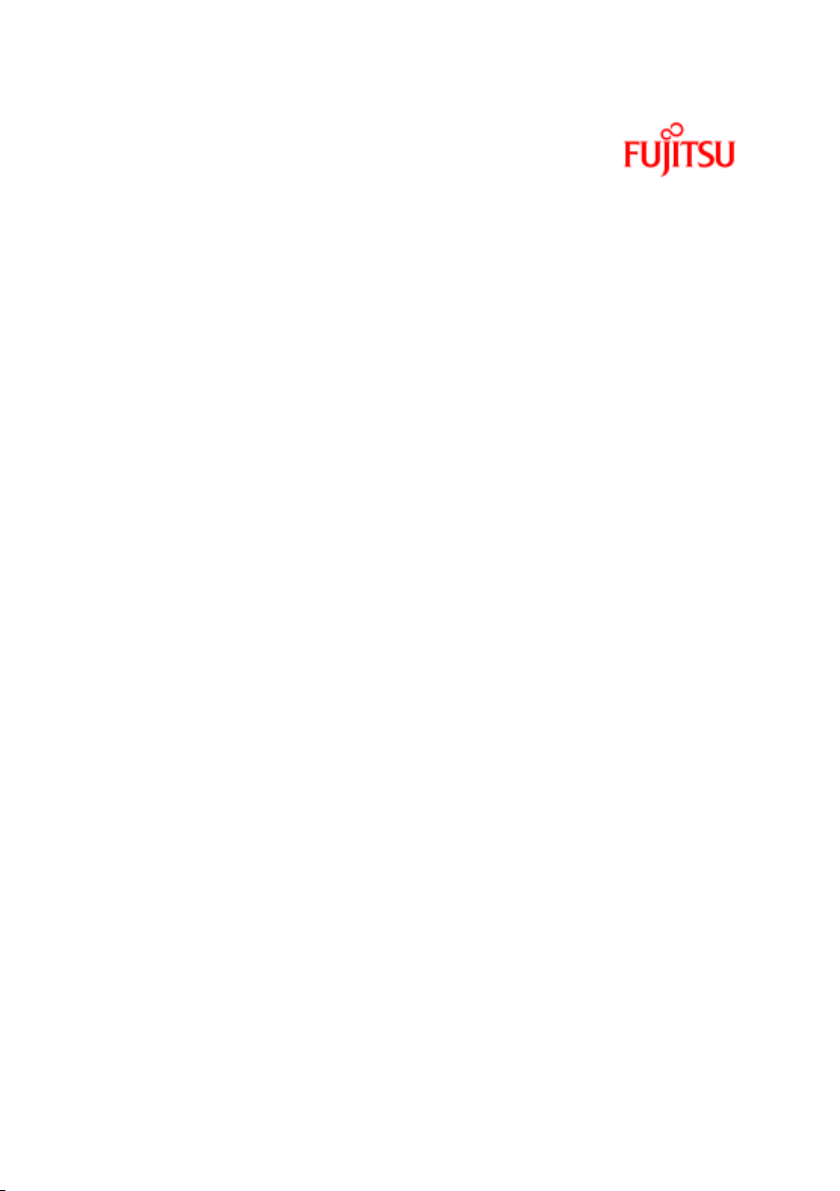
User Guide - English
ServerView Suite
ServerView Virtual-IO Manager V3.1
User Guide
Edition October 2012
Page 2

Comments… Suggestions… Corrections…
The User Documentation Department would like to know your opinion of
this manual. Your feedback helps us optimize our documentation to suit
your individual needs.
Feel free to send us your comments by e-mail to
manuals@ts.fujitsu.com.
Certified documentation according to DIN EN
ISO 9001:2008
To ensure a consistently high quality standard and user-friendliness, this
documentation was created to meet the regulations of a quality management system which complies with the requirements of the standard
DIN EN ISO 9001:2008.
cognitas. Gesellschaft für Technik-Dokumentation mbH
www.cognitas.de
Copyright and trademarks
Copyright © 1998 - 2012 Fujitsu Technology Solutions GmbH.
All rights reserved.
Delivery subject to availability; right of technical modifications reserved.
All hardware and software names used are trademarks of their respective
manufacturers.
Page 3
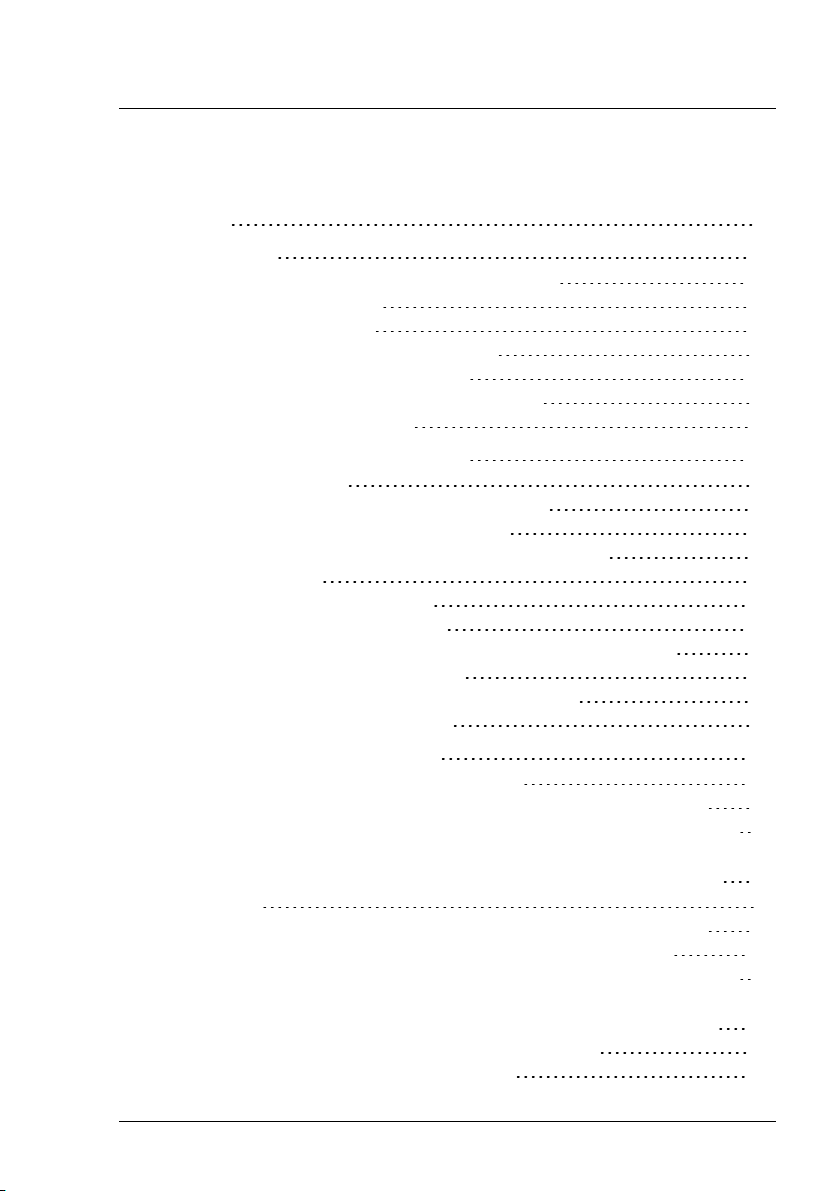
Contents
Contents 3
1 Introduction 11
1.1 Target groups and objective of this manual 12
1.2 System requirements 12
1.3 Supported Hardware 14
1.4 Changes since the previous edition 21
1.5 ServerView Suite link collection 21
1.6 Documentation for the ServerView Suite 23
1.7 Typographic conventions 24
2 Virtual-IO Manager - Introduction 25
2.1 Virtual addresses 25
2.2 Special connection blade for blade server 25
2.3 Management with VIOM - Procedure 28
2.4 Defining networks (LAN) (for blade servers only) 30
2.5 Server profiles 43
2.5.1 Defining server profiles 44
2.5.2 Assigning server profiles 44
2.5.3 Dedicated LAN connections (only for blade servers) 45
2.5.4 Virtualizing I/O parameters 45
2.6 Server profile failover (for blade servers only) 47
2.7 High-Availability (HA) support 48
3 Installation and uninstallation 57
3.1 Prerequisites for the VIOM installation 57
3.2 Installing the Virtual-IO Manager on a Windows-based CMS 58
3.2.1 Installing the Virtual-IO Manager using a graphical interface
3.2.2 Installing the Virtual-IO Manager using the command line
interface 68
3.3 Updating the Virtual-IO Manager on a Windows-based CMS 72
3.4 Installing the Virtual-IO Manager on a Linux-based CMS 73
3.4.1 Installing the Virtual-IO Manager using a graphical interface
3.4.2 Installing the Virtual-IO Manager using the command line 84
3.4.3 Important directories of Virtual-IO Manager 88
3.4.4 Collecting diagnostic information 89
59
74
ServerView Virtual-IO Manager 3
Page 4

Contents
3.5 Updating the Virtual-IO Manager on a Linux-based CMS 89
3.6 License management 90
3.7 Updating ServerView Operations Manager 94
3.8 Upgrading or moving the SQL Server database 95
3.9 Uninstalling the Virtual-IO Manager 96
3.9.1 Uninstalling the Virtual-IO Manager on a Windows-based
CMS 96
3.9.2 Uninstalling the Virtual-IO Manager on a Linux-based CMS
4 Configuration 97
4.1 Configurations on the managed BX600 Blade Server 97
4.1.1 Supported hardware configurations for the connection
blades 97
4.1.1.1 LAN hardware configuration 98
4.1.1.2 Fibre Channel hardware configuration 99
4.1.2 Configuring the BX600 management blade 99
4.1.3 Configuring the I/O connection blades 101
4.1.4 Connecting IBP modules 104
4.1.4.1 Network - Overview 105
4.1.4.2 Notes and recommendations 106
4.2 Configurations on the managed BX400 Blade Server 109
4.2.1 Supported hardware configurations for the connection
blades 110
4.2.1.1 LAN hardware configuration 111
4.2.1.2 Fibre Channel hardware configuration 112
4.2.2 Configuring the BX400 management blade 113
4.2.3 Configuring the I/O connection blades 114
4.2.4 Connecting IBP modules 115
4.2.4.1 Network - Overview 116
4.2.5 Switch stacking support 117
4.3 Configurations on the managed BX900 Blade Server 118
4.3.1 Supported hardware configurations for the connection
blades 119
4.3.1.1 LAN hardware configuration 119
4.3.1.2 Fibre Channel hardware configuration 121
4.3.2 Configuring the BX900 management blade 121
4.3.3 Configuring the I/O connection blades 123
96
4 ServerView Virtual-IO Manager
Page 5
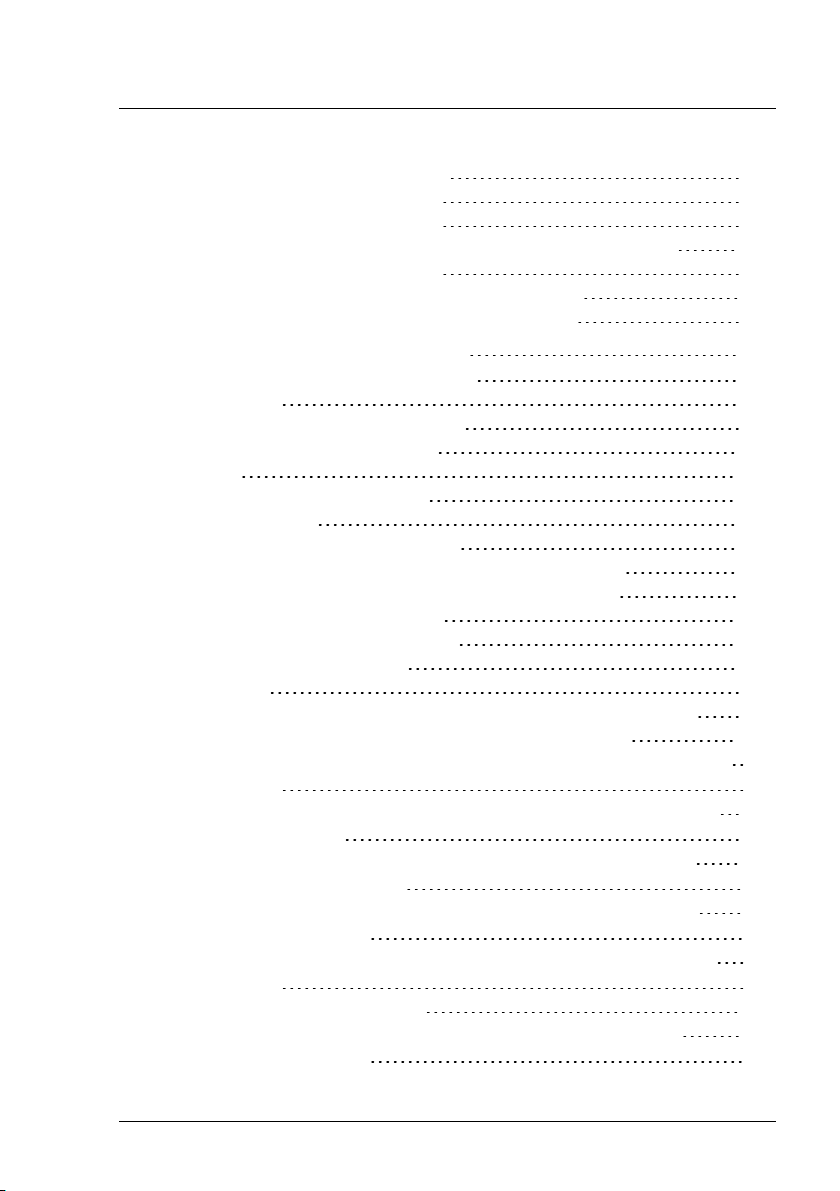
Contents
4.3.4 Connecting IBP modules 126
4.3.4.1 Network - Overview 126
4.3.5 Switch stacking support 127
4.4 Configurations on the managed PRIMERGY rack server 129
4.5 VIOM server profile mapping 132
4.6 PCI slot location in PRIMERGY rack servers 133
4.7 Adding a server to the ServerView server list 135
5 Virtual-IO Manager user interface 137
5.1 Virtual-IO Manager main window 137
5.2 Tree view 139
5.2.1 Tree structure (Server List) 140
5.2.2 Tree structure (Profiles) 141
5.3 Tabs 142
5.3.1 Virtual-IO Manager tab 142
5.3.2 Setup tab 144
5.3.3 Ext. LAN Connections tab 148
5.3.3.1 Graphic tab on Ext. LAN Connections tab 148
5.3.3.2 Details tab on Ext. LAN Connections tab 150
5.3.4 Server Configuration tab 151
5.3.5 Chassis Configuration tab 156
5.3.6 Server Profiles view 158
5.4 Wizards 161
5.4.1 Create Network for IBP wizard (only for blade servers) 162
5.4.1.1 Select Type step (Create Network wizard) 163
5.4.1.2 Edit Properties step (Create Network wizard - internal
network) 164
5.4.1.3 Edit Properties step (Create Network wizard - single
/VLAN network) 165
5.4.1.4 Edit Properties step (Create Network wizard - dedicated service network) 168
5.4.1.5 DCB Properties step (Create Network wizard - single/VLAN network) 172
5.4.1.6 Add Networks step (Create Network wizard - VLAN
network) 174
5.4.2 Edit Uplink Set wizard 176
5.4.2.1 Edit Properties step (Edit Uplink Set wizard - single/VLAN network) 176
ServerView Virtual-IO Manager 5
Page 6
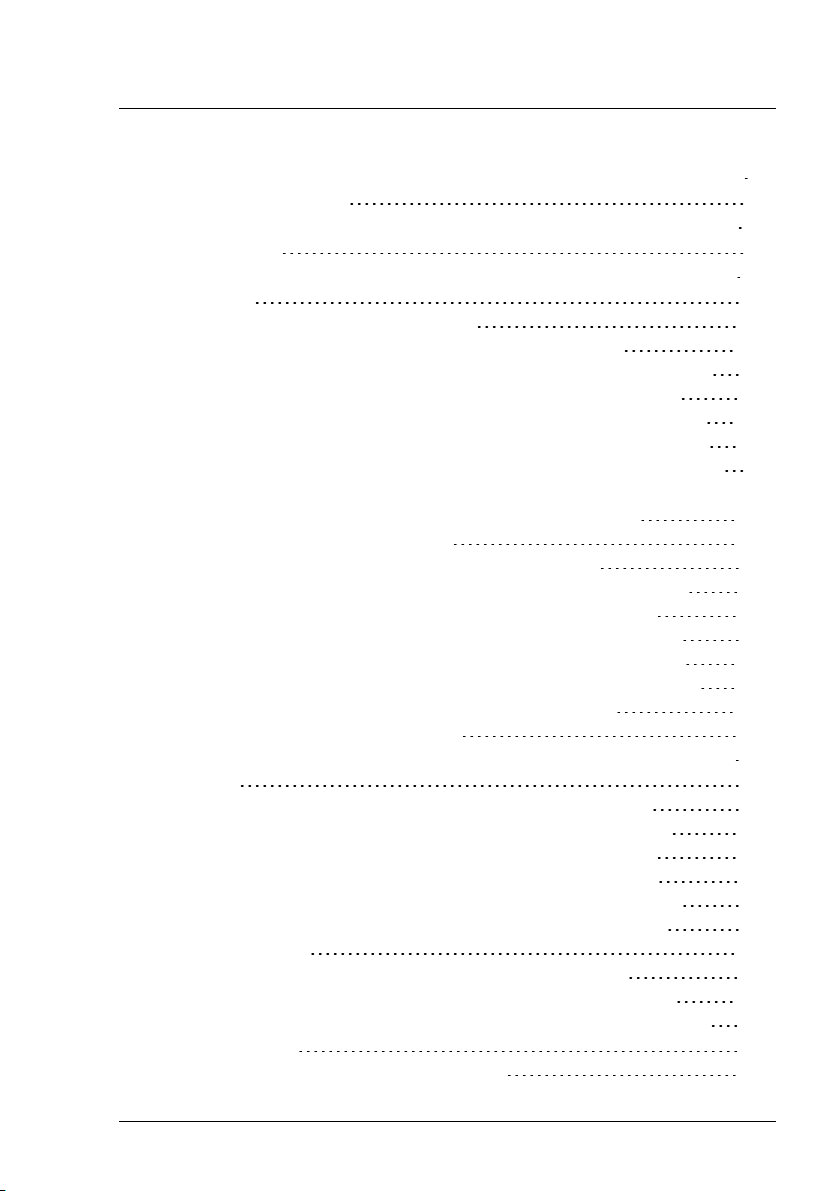
Contents
5.4.2.2 Edit Properties step (Edit Uplink Set wizard - dedicated
service network) 180
5.4.2.3 DCB Properties (Edit Uplink Set wizard - single/VLAN
network) 183
5.4.2.4 Add Networks step (Edit Uplink Set wizard - VLAN network) 185
5.4.3 Create Server Profile wizard 187
5.4.3.1 Name step (Create Server Profile wizard) 187
5.4.3.2 Configure Cards step (Create Server Profile wizard) 189
5.4.3.3 IO-Channels step (Create Server Profile wizard) 190
5.4.3.4 Boot Parameter step (Create Server Profile wizard) 194
5.4.3.5 CNA Parameter step (Create Server Profile wizard) 200
5.4.3.6 Virtual Addresses step (Create Server Profile wizard)
5.4.3.7 Confirm step (Create Server Profile wizard) 204
5.4.4 Edit Server Profile wizard 205
5.4.4.1 Name step (Edit Server Profile wizard) 205
5.4.4.2 Configure Cards step (Edit Server Profile wizard) 207
5.4.4.3 IO-Channels step (Edit Server Profile wizard) 208
5.4.4.4 Boot Parameter step (Edit Server Profile wizard) 212
5.4.4.5 CNA Parameter step (Edit Server Profile wizard) 218
5.4.4.6 Virtual Addresses step (Edit Server Profile wizard) 220
5.4.4.7 Confirm step (Edit Server Profile wizard) 222
5.4.5 Save Configuration wizard 223
5.4.5.1 Select Action step (Configuration Backup/Restore wizard) 223
5.4.5.2 Select File step (Save Configuration Wizard) 224
5.4.5.3 Select File step (Restore Configuration wizard) 225
5.4.5.4 Select File step (Delete Backup Files wizard) 227
5.4.5.5 Select Data step (Save Configuration wizard) 228
5.4.5.6 Select Data step (Restore Configuration wizard) 229
5.4.5.7 Select Data step (Delete Backup Files wizard) 230
5.5 Dialog boxes 231
5.5.1 Authentication dialog box (single blade server) 231
5.5.2 Authentication dialog box (PRIMERGY rack server) 234
5.5.3 Authentication dialog box (PRIMERGY rack server and
blade server) 236
5.5.4 Licenses Information dialog box 237
202
6 ServerView Virtual-IO Manager
Page 7
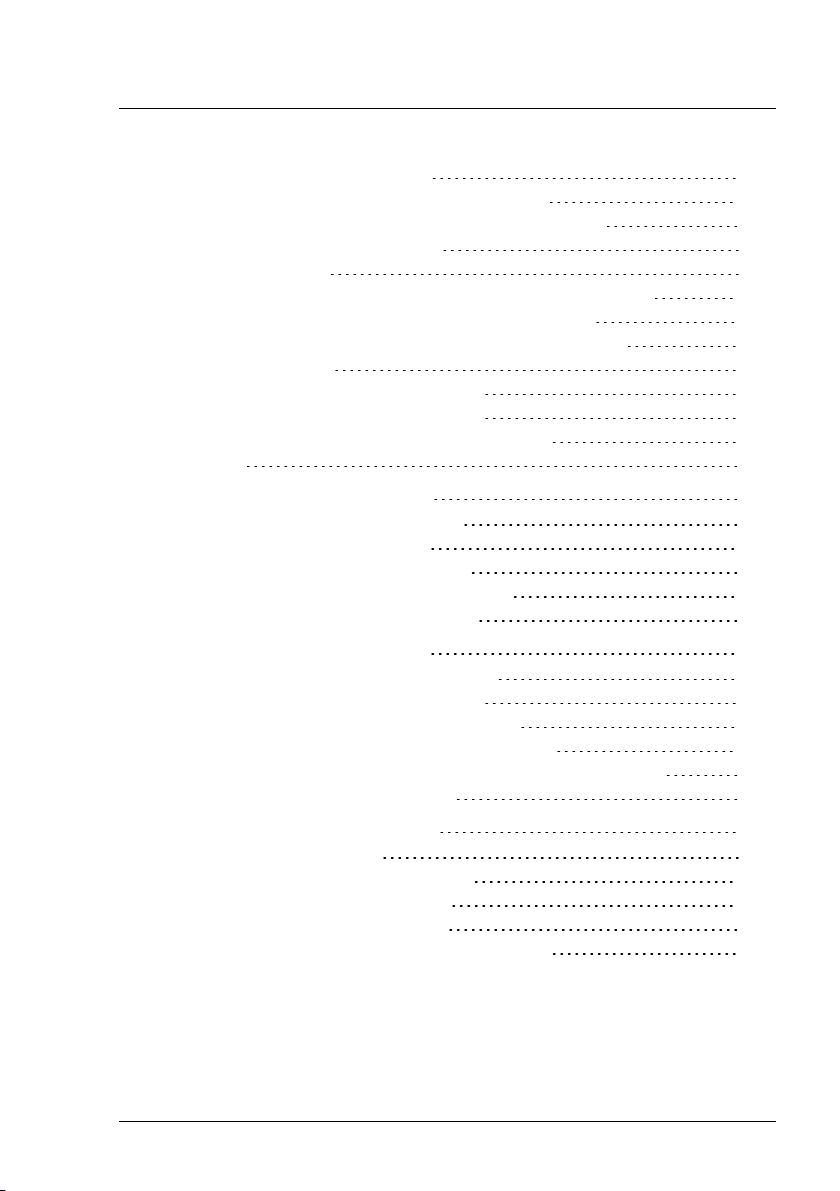
Contents
5.5.5 Preferences dialog box 238
5.5.6 Restore Options dialog box (servers) 241
5.5.7 Restore Options dialog box (server profiles) 243
5.5.8 Select Profile dialog box 245
5.6 Context menus 247
5.6.1 Context menus on the Ext. LAN Connections tab 247
5.6.2 Context menus in the Server Profiles view 248
5.6.3 Context menu on the Server Configuration tab 249
5.7 General buttons 251
5.7.1 Buttons in the area on the left 251
5.7.2 Button in the area on the right 251
5.7.3 General buttons in other dialog boxes 251
5.8 Icons 252
6 Using the Virtual-IO Manager 253
6.1 Starting the Virtual-IO Manager 253
6.2 Closing Virtual-IO Manager 253
6.3 Logging the actions using VIOM 254
6.3.1 Logging the actions on Windows 254
6.3.2 Logging the actions on Linux 256
7 Managing servers with VIOM 257
7.1 Activating management with VIOM 257
7.2 Changing access rights and ports 259
7.3 Deactivating management with VIOM 261
7.4 VIOM internal operations on blade servers 261
7.5 VIOM-internal operations on a PRIMERGYrack server 266
7.6 Displaying license information 275
8 Defining network paths (LAN) 277
8.1 Defining an uplink set 278
8.1.1 Defining an internal network 279
8.1.2 Defining a single network 280
8.1.3 Defining VLAN networks 282
8.1.4 Defining a dedicated service network 285
ServerView Virtual-IO Manager 7
Page 8
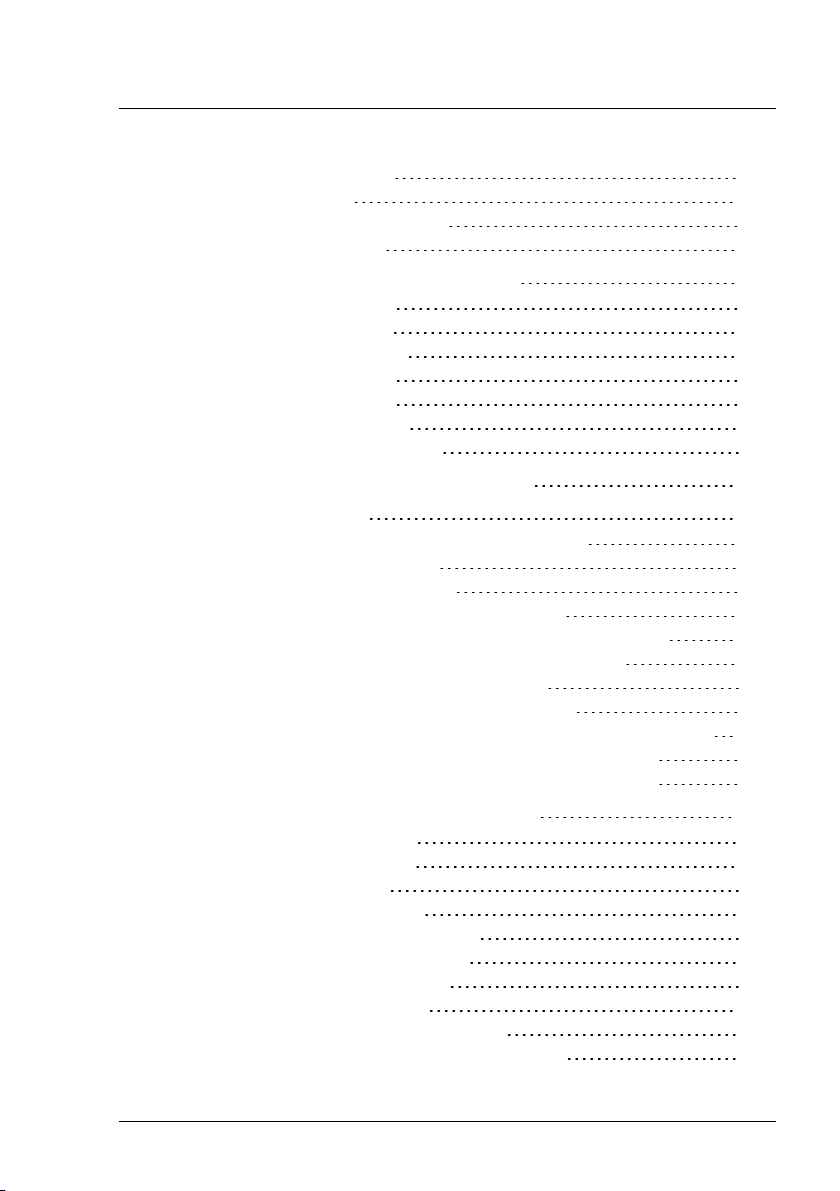
Contents
8.2 Modifying an uplink set 285
8.3 Deleting networks 286
8.4 Copying an IBP configuration 287
8.5 Copying configuration 288
9 Defining and assigning server profiles 289
9.1 Defining server profiles 290
9.2 Viewing server profiles 294
9.3 Modifying server profiles 294
9.4 Copying server profiles 295
9.5 Deleting server profiles 296
9.6 Assigning server profiles 296
9.7 Deleting profile assignments 298
10 Viewing the blade server configuration 301
11 Saving and restoring 303
11.1 Saving your configuration and server profiles 303
11.2 Restoring the configuration 304
11.2.1 Restoring server profiles 305
11.2.2 Restoring blade server configurations 306
11.2.3 Restoring PRIMERGYrack server configurations 307
11.3 Deleting backup files on the management station 308
11.4 Restoring VIOM-specific configurations 308
11.4.1 Restoring an IBP module configuration 308
11.4.2 Deleting the configuration of an uninstalled IBP module 309
11.4.3 Restoring the configuration of a server blade slot 310
11.4.4 Restoring the blade server chassis configuration 311
12 Importing and exporting server profiles 313
12.1 Exporting server profiles 313
12.2 Importing server profiles 313
12.3 Format of export files 314
12.3.1 The Objects element 314
12.3.2 The ServerProfiles element 315
12.3.3 The ServerProfile element 316
12.3.4 The IOChannel element 319
12.3.5 The Address element 323
12.3.6 The BootEnvironment element 323
12.3.7 The ISCSIBootConfiguration element 324
8 ServerView Virtual-IO Manager
Page 9

Contents
12.3.8 The FCBootConfiguration element 327
12.3.9 The DCBConfiguration element 329
12.3.10 The FunctionConfiguration element 329
13 VIOM scenarios 331
13.1 Shifting tasks from one server blade to another 331
13.2 Moving tasks using the server profile failover 332
13.3 Disaster Recovery 333
14 VIOM database 337
14.1 VIOM Backup Service 338
14.1.1 Configuring the job schedule on Windows 339
14.1.1.1 Syntax of Quartz cron expressions 340
14.1.2 Configuring the job schedule on Linux 342
14.1.3 Configuring the output directories 343
14.1.4 Starting the Backup Service on Windows 344
14.1.5 Starting the VIOM Backup Service on Linux 344
14.1.6 Logging the Backup Service 345
14.2 Restoring the VIOM database on Windows 345
14.2.1 Restoration via SQL Server Management Studio 345
14.2.2 Restoration via Enterprise Manager 349
14.2.3 Checking the database backup 349
14.3 Restoring the VIOM database on Linux 350
15 Appendix 353
15.1 Replacing IBP modules 353
15.2 VIOM address ranges 354
15.3 Creating diagnostic data 356
15.4 Event logging 359
ServerView Virtual-IO Manager 9
Page 10

10 ServerView Virtual-IO Manager
Page 11

1 Introduction
You use the ServerView Virtual-IO Manager (Virtual-IO Manager or VIOM for
short) software to manage the input/output parameters (I/O parameters) of following servers:
l PRIMERGYblade server (BX600, BX400, BX900)
In Japan, BX600 blade servers are not supported.
l PRIMERGY rack server (RX200 S7, RX300 S7, RX350 S7)
l PRIMERGY tower server (TX300 S7)
When PRIMERGY rack servers are mentioned below, both, the
PRIMERGY rack servers and the PRIMERGY tower servers, are
meant.
Additionally the LAN connection blade, the Intelligent Blade Panel (IBP) in
PRIMERGY blade servers, can be managed via VIOM.
As an extension to the ServerView Operations Manager, it is possible to manage a large number of PRIMERGY blade servers and PRIMERGY rack
servers centrally by the central management station using VIOM. This
includes virtualizing and, for blade servers, saving the server blade-specific
I/O parameters (MAC addresses, WWN addresses, I/O connections including the boot parameters) and configuring and managing a blade server's Intelligent Blade Panelin a hardware-independent server profile.
This server profile can be assigned to a PRIMERGY rack server or server
blade:
l For PRIMERGY rack servers: A server profile can be assigned to a
PRIMERGY rack server and can also be moved from one PRIMERGY
rack server to another.
l For blade servers: The server profile can be assigned to a server blade
using VIOM and can also be moved between different server blades of
the same or of another blade server.
By assigning the server profiles to a server, you can start the required application without having to reconfigure the SAN and LAN network.
ServerView Virtual-IO Manager 11
Page 12
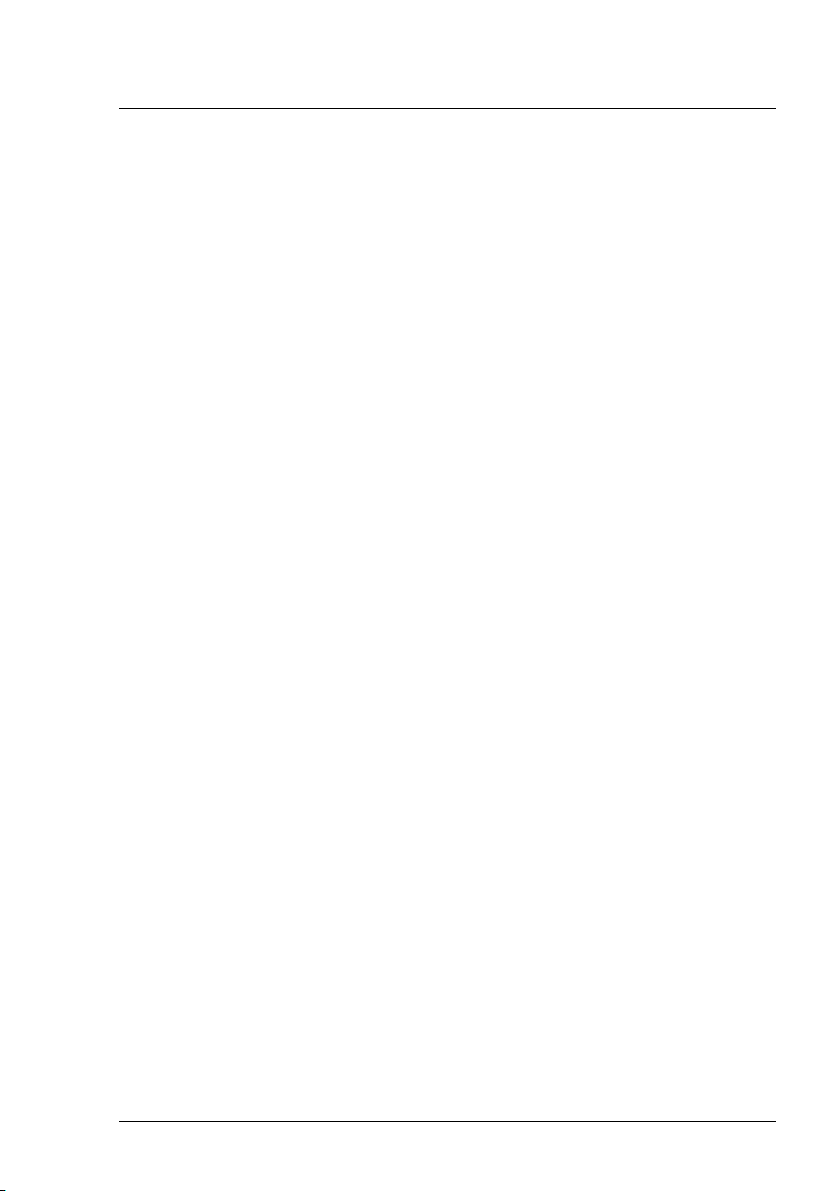
1 Introduction
VIOM provides an easy-to-use Web-based graphical user interface, which
you can launch using the ServerView Operations Manager. Using this interface, you can carry out all the necessary tasks for managing the I/O parameters of a PRIMERGY blade server or PRIMERGY rack server and for the
LAN connection blade, the IBP module in PRIMERGY blade server.
VIOM also provides a comprehensive command line interface, which you
can use to perform administrative VIOM tasks in a script-based environment.
The VIOM CLI (command line interface) provides an easy-to-use interface for
creating scripts and automating administrative tasks.
The command line interface is available both on Windows and Linux platforms, and you install it using separate installation packages. For more information on VIOM CLI, see the documentation entitled "ServerView Virtual-IO
Manager Command Line Interface".
1.1 Target groups and objective of this manual
This manual is aimed at system administrators, network administrators and
service professionals, who have a sound knowledge of hardware and software. The manual describes the functionality and user interface of theVirtualIO Manager.
1.2 System requirements
Central management station
l Operating system for the central management station
o
Microsoft Windows® ServerTM2003 all editions
o
Microsoft Windows® ServerTM2003 R2 all editions
o
Microsoft Windows® ServerTM2008 all editions
o
Microsoft Windows® ServerTM2008 R2 all editions
o
Linux Novell (SLES10): SP2 and SP3
o
Novell (SLES 11): SP1 and SP2
12 ServerView Virtual-IO Manager
Page 13

1.2 System requirements
o
Red Hat RHEL5.6/5.7/5.8
o
Red Hat RHEL 6, 6.1/6.2
In Japan: Novell SLES is not supported.
ServerView Virtual-IO Manager can also be installed in Virtual Machine
(VM) under Windows Hyper-V or VMware ESX server. The operating
system running on the VM must be one of the above listed operating systems and must be supported by the used hypervisor.
l Installed software packages
o
ServerView Operations Manager as of Version 5.50.13
o
Java Runtime Environment (JRE) version 6.0, update 31 or higher
Together with ServerView Operations Manager 6.10, it is
also possible to use JRE version 7.0, update 7 or higher.
l Fire wall settings
o
Port 3172 must be opened for TCP/IP connection to Remote Connector Service.
o
Port 162 must be opened to receive SNMP traps from iRMC when
managing PRIMERGY rack servers.
You can also obtain the current requirements from the release notes. You find
the release notes e.g. on a Windows-based management station under Start
- [All] Programs - Fujitsu - ServerView Suite - Virtual-IO Manager Release Notes.
License
You must purchase licenses to use the Virtual-IO Manager. At least one
license is required. Each license contains a count which determines the
allowed number of server profile assigns. If more than one license is registered, the counts are added together.
ServerView Virtual-IO Manager 13
Page 14
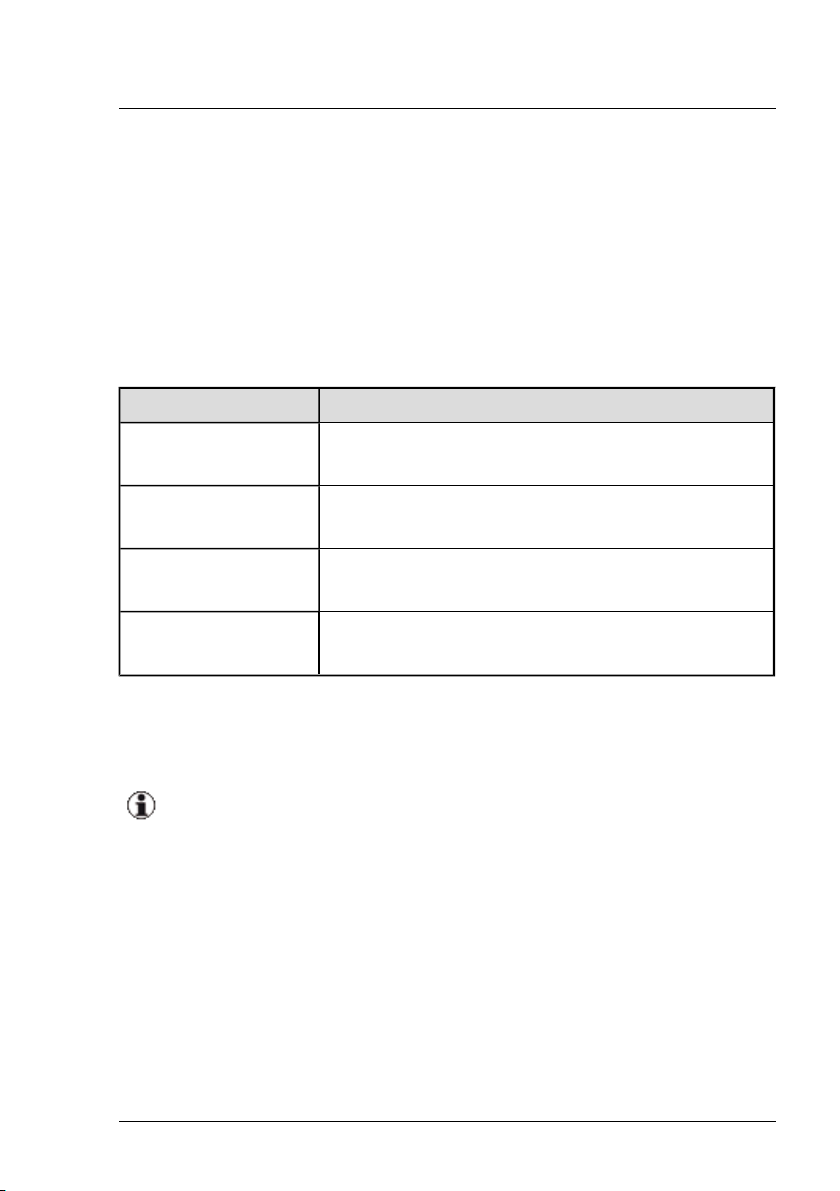
1 Introduction
1.3 Supported Hardware
Managed BX600 blade servers
Supported systems: BX600 S3 with MMB S3. For information on the required
firmware version, see the release notes included.
The following table shows which server blades are supported with which
range of functions.
Server blade Scope of functions
BX620 S2, BX620 S3 Server profiles without I/O virtualization but with net-
work connection definition
BX620 S4, BX620 S5,
BX620 S6
Server profiles with I/O virtualization and network
connection definition
BX630 Server profiles without I/O virtualization but with net-
work connection definition
BX630 S2 Server profiles with I/O virtualization and network
connection definition
Table 1: Supported server blades
For information on the BIOS and iRMC firmware version, see the release
notes supplied.
The Virtual-IO Manager can only manage BX600 chassis with S3
management blades (MMB S3) that are assembled with the following:
l In fabric 1: IBP or LAN modules
l In fabric 2: IBP modules, LAN modules or FC switch blades of
the type SW4016
You must not mix the modules within a fabric.
Fabric 2 can also be empty. Only one of the permitted connection
blades can be inserted in fabric 1 and 2 at each time.
14 ServerView Virtual-IO Manager
Page 15
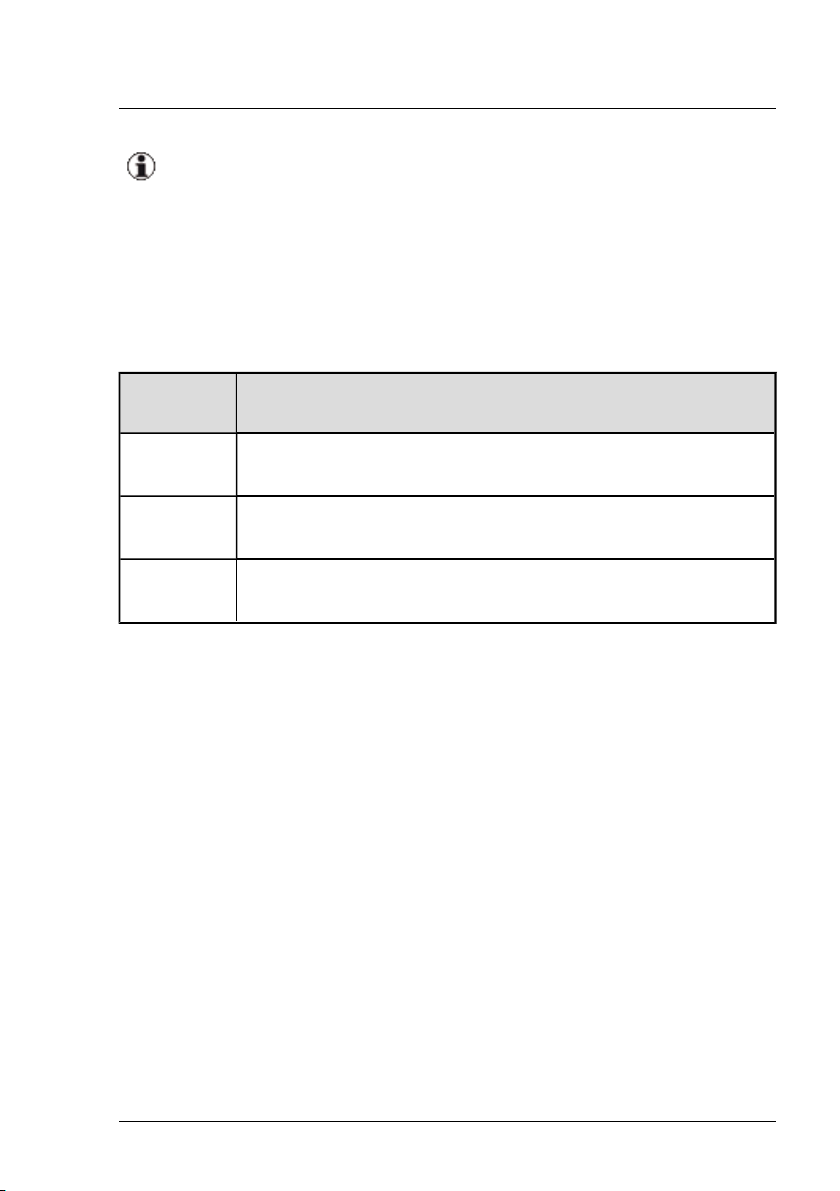
1.3 Supported Hardware
In Japan, BX600 blade servers are not supported.
Managed BX400 blade servers
Supported systems: BX400 with MMB S1. For information on the required
firmware version, see the release notes supplied.
The following table shows which server blades are supported with which
range of functions.
Server
blade
BX920 S2,
BX920 S3
BX922 S2 Server profiles with I/O virtualization and network connection
BX924 S2,
BX924 S3
Table 2: Supported server blades
For information on the BIOS and iRMC firmware version, see the release
notes supplied.
Scope of functions
Server profiles with I/O virtualization and network connection
definition
definition
Server profiles with I/O virtualization and network connection
definition
ServerView Virtual-IO Manager 15
Page 16

1 Introduction
The Virtual-IO Manager can only manage BX400 chassis with S1
management blades (MMB S1) that are assembled with the following:
l In fabric 1:
l In fabric 2:
o
LAN connection blades (PY CB Eth Switch/IBP 1 Gb
36/8+2 (SB11), PY CB Eth Switch/IBP 1 Gb 36/12
(SB11A), PY CB Eth Switch/IBP 1 Gb 18/6 (SB6), or PY
CB Eth Switch/IBP 10 Gb 18/8 (SBAX2)) in switch mode or
IBP mode, or
o
LAN pass thru connection blades (PY CB Eth Pass Thru 10
Gb 18/18)
o
LAN connection blades (PY CB Eth Switch/IBP 1 Gb
36/8+2, PY CB Eth Switch/IBP 1 Gb 36/12, PY CB Eth
Switch/IBP 1 Gb 18/6, or PY CB Eth Switch/IBP 10 Gb
18/8) in switch mode or IBP mode,
o
LAN pass thru connection blades (PY CB Eth Pass Thru 10
Gb 18/18),
o
FC switch blades of the type Brocade 5450, or
o
FC pass thru connection blades (PY CB FC Pass Thru 8
Gb 18/18)
l In fabric 3: same as fabric 2
The LAN connection blades in fabric 3 must run in the same mode.
However, only one connection blade can be inserted in fabric 3.
You must not switch the mode of a LAN connection blade if you are
using the Virtual-IO Manager to manage the BX400 chassis.
16 ServerView Virtual-IO Manager
Page 17

1.3 Supported Hardware
Managed BX900 blade servers
Supported systems: BX900 with MMB S1. For information on the required
firmware version, see the release notes supplied.
The following table shows which server blades are supported with which
range of functions.
Server
blade
BX920 S1,
BX920 S2,
BX920 S3
BX922 S2 Server profiles with I/O virtualization and network connection
BX924 S2,
BX924 S3
BX960 S1 Server profiles with I/O virtualization and network connection
Table 3: Supported server blades
For information on the BIOS and iRMC firmware version, see the release
notes supplied.
Scope of functions
Server profiles with I/O virtualization and network connection
definition
definition
Server profiles with I/O virtualization and network connection
definition
definition
ServerView Virtual-IO Manager 17
Page 18

1 Introduction
The Virtual-IO Manager can only manage BX900 chassis with S1
management blades (MMB S1) that are assembled with the following:
l In fabric 1:
l In fabric 2:
o
LAN connection blades (PY CB Eth Switch/IBP 1 Gb
36/8+2 (SB11), PY CB Eth Switch/IBP 1 Gb 36/12
(SB11A), PY CB Eth Switch/IBP 1 Gb 18/6 (SB6), or PY
CB Eth Switch/IBP 10 Gb 18/8 (SBAX2)) in switch mode or
IBP mode, or
o
LAN pass thru connection blades (PY CB Eth Pass Thru 10
Gb 18/18)
o
LAN connection blades (PY CB Eth Switch/IBP 1Gb
36/8+2, PY CB Eth Switch/IBP 1Gb 36/12, PY CB Eth
Switch/IBP 1Gb 18/6, or PY CB Eth Switch/IBP 10 Gb
18/8) in switch mode or IBP mode, or
o
LAN pass thru connection blades (PY CB Eth Pass Thru 10
Gb 18/18),
o
FC switch blades of the type Brocade 5450
o
FC pass thru connection blades (PY CB FC Pass Thru 8
Gb 18/18)
l In fabric 3: same as fabric 2
l In fabric 4: same as fabric 1
The LAN connection blades in a fabric must run in the same mode.
However, only one connection blade can be inserted in a fabric.
You must not switch the mode of a LAN connection blade if you are
using the Virtual-IO Manager to manage the BX900 chassis.
18 ServerView Virtual-IO Manager
Page 19

1.3 Supported Hardware
Managed PRIMERGY rack servers und PRIMERGY tower servers
The following PRIMERGY rack and tower server models are supported:
PRIMERGY
Scope of functions
model
RX200 S7 Assign VIOM server profiles with I/O address virtualization
RX300 S7
RX350 S7
and boot configuration for the onboard LAN ports and the supported PCI controller.
Network connection definition is not supported.
TX300 S7
For information on the BIOS and iRMC firmware version, see the release
notes supplied.
The following PCI controllers are supported for all the above PRIMERGY
rack server systems:
l Emulex 10GbE OCe10102 CNA
l Emulex 8Gb FC HBA LPe 12002
l Emulex 8Gb FC HBA LPe 1250 (1 channel)
l INTEL 2-port 10GbE (D2755 – Niantec)
l INTEL 4-port (D2745 - Barton Hills)
l INTEL 2-port (D2735 - Kawela 82576NS)
l INTEL Eth Ctrl 4x1Gb Cu PCIe x4 (D3045)
l INTEL Eth Ctrl 2x1Gb Cu PCIe x4 (D3035)
l INTEL 10GbE 10GBase-T(RJ45) PCIe LAN
ServerView Virtual-IO Manager 19
Page 20

1 Introduction
PCI controller Scope of functions
Emulex 10GbE OCe10102
CNA
Emulex 8Gb FC HBA
LPe 12002
Emulex 8Gb FC HBA LPe
1250 (1 channel)
INTEL 2-port 10GbE
(D2755 – Niantec)
INTEL 4-port (D2745 - Barton Hills)
INTEL 2-port (D2735 Kawela 82576NS)
INTEL Eth Ctrl 4x1Gb Cu
PCIe x4 (D3045)
INTEL Eth Ctrl 2x1Gb Cu
PCIe x4 (D3035)
Define physical functions and type (LAN,
FCoE, iSCSI) of physical functions.
Assign virtual addresses to physical function
and optionally define boot parameter.
This CNA supports two physical functions for
each of both physical ports. The first physical
function must be of type LAN. The physical
functions for the two physical ports must be
defined similarly. This means that the storage
function for both physical ports must be of the
same type. When using iSCSI with iSCSI boot
the iSCSI initiator must be identical. Exception: physical port is completely disabled.
Assign virtual WWPN and WWNN.
Optionally define the first and second boot target and LUN.
Disable I/O ports.
Assign virtual MAC.
Optionally define PXE boot per port.
Disable I/O ports.
There is no explicit disable
functionality for I/O ports in
VIOM. I/O ports that are not
defined in a VIOM profile will
be implicitly disabled if the
device supports this functionality.
INTEL 10GbE 10GBaseT(RJ45) PCIe LAN
20 ServerView Virtual-IO Manager
Page 21

1.4 Changes since the previous edition
For information on the required firmware version, see the release notes supplied.
1.4 Changes since the previous edition
The current edition is valid for ServerView Virtual-IO Manager V3.1 and
replaces the online manual "PRIMERGY ServerView Suite, ServerView Virtual-IO Manager V3.0", Edition March 2012.
ServerView Virtual-IO Manager V3.1 includes the following new features:
l Support for INTEL Eth Ctrl 4x1Gb Cu PCIe x4 (D3045), INTEL Eth Ctrl
2x1Gb Cu PCIe x4 (D3035), and INTEL 10GbE 10GBase-T(RJ45) PCIe
LAN in PRIMERGY rack servers.
l Support of VLAN groups in tagged mode in VIOM server profile (see
"Defining networks (LAN) (for blade servers only)" on page 30, "IO-Channels step (Create Server Profile wizard)" on page 190, and "IO-Channels
step (Edit Server Profile wizard)" on page 208).
l DCB settings also possible for iSCSI (see " CNA Parameter step
(Create Server Profile wizard)" on page 200 and "CNA Parameter step
(Edit Server Profile wizard)" on page 218).
l Video Redirection for server blades and rack servers (see "Server Con-
figuration tab" on page 151).
l User-specific display properties are stored session independent (see
"Preferences dialog box" on page 238).
l Support of JAVA Runtime Environment 7 (only with ServerView Oper-
ation Manager 6.10)
l The section "High Availability - HA" has been updated and now includes
VMware HA (see "High-Availability (HA) support" on page 48).
1.5 ServerView Suite link collection
Via the link collection, Fujitsu Technology Solutions provides you with numerous downloads and further information on the ServerView Suite and PRIMERGY servers.
ServerView Virtual-IO Manager 21
Page 22

1 Introduction
For ServerView Suite, links are offered on the following topics:
l Forum
l Service Desk
l Manuals
l Product information
l Security information
l Software downloads
l Training
The downloads include the following:
o
Current software statuses for the ServerView Suite as well as additional Readme files.
o
Information files and update sets for system software components
(BIOS, firmware, drivers, ServerView agents and ServerView
update agents) for updating the PRIMERGY servers via ServerView Update Manager or for locally updating individual servers via
ServerView Update Manager Express.
o
The current versions of all documentation on the ServerView
Suite.
You can retrieve the downloads free of charge from the Fujitsu Technology Solutions Web server.
For PRIMERGY servers, links are offered on the following topics:
l Service Desk
l Manuals
l Product information
l Spare parts catalogue
Access to the link collection
You can reach the link collection of the ServerView Suite in various ways:
1. Via ServerView Operations Manager.
22 ServerView Virtual-IO Manager
Page 23

1.6 Documentation for the ServerView Suite
l Select Help – Links on the start page or on the menu bar.
This opens the start page of the ServerView link collection.
2. Via the ServerView Suite DVD 2 or via the start page of the online documentation for the ServerView Suite on the Fujitsu Technology Solutions
manual server.
You access the start page of the online documentation via the following link:
http://manuals.ts.fujitsu.com
l In the selection list on the left, select Industry standard servers.
l Click the menu item PRIMERGY ServerView Links.
This opens the start page of the ServerView link collection.
3. Via the ServerView Suite DVD 1.
l In the start window of the ServerView Suite DVD 1, select the
option Select ServerView Software Products.
l Click Start. This takes you to the page with the software products of
the ServerView Suite.
l On the menu bar select Links.
This opens the start page of the ServerView link collection.
1.6 Documentation for the ServerView Suite
The documentation for the ServerView Suite can be found on the ServerView
Suite DVD 2 supplied with each server system.
The documentation can also be downloaded free of charge from the Internet.
You will find the online documentation at http://manuals.ts.fujitsu.com under
the link Industry standard servers.
For an overview of the documentation to be found under ServerView Suite
as well as the filing structure, see the ServerView Suite sitemap (Server-
View Suite – Site Overview).
ServerView Virtual-IO Manager 23
Page 24

1 Introduction
1.7 Typographic conventions
The following typographic conventions are used:
Convention Explanation
Indicates various types of risk, namely health risks, risk of data
loss and risk of damage to devices.
Indicates additional relevant information and tips.
bold Indicates references to names of interface elements.
monospace
monospace
semibold
Indicates system output and system elements, e.g., file names
and paths.
Indicates statements that are to be entered using the keyboard.
blue continuous text
pink continuous text
<abc> Indicates variables which must be replaced with real values.
[abc] Indicates options that can be specified (syntax).
[key]
Indicates a link to a related topic.
Indicates a link to a location you have already visited.
Indicates a key on your keyboard. If you need to enter text in
uppercase, the Shift key is specified, for example, [SHIFT] +
[A] for A. If you need to press two keys at the same time, this is
indicated by a plus sign between the two key symbols.
Screenshots
Some of the screenshots are system-dependent, so some of the details
shown may differ from your system. There may also be system-specific differences in menu options and commands.
24 ServerView Virtual-IO Manager
Page 25

2 Virtual-IO Manager - Introduction
This chapter provides a general introduction to the concept of the Virtual-IO
Manager (VIOM).
2.1 Virtual addresses
Physical MAC addresses and WWN addresses are stored on the network
card or in the host bus adapter (HBA) of a server blade or PRIMERGY rack
server. If a server blade or PRIMERGY rack server has to be exchanged or
the operating system and/or the application has to be started on another
server, usually the LAN or SAN network has to be reconfigured. This means
that whilst the MAC address and the WWN addresses identify a physical
server blade, several administrators have to be involved.
To separate the administration areas from each other, it is necessary to keep
the I/O parameters (MAC and WWN) outwardly constant.
Using virtual addresses instead of the MAC addresses or WWN addresses
stored on the NIC (network interface card) or in the HBA, the addressing
remains constant even when a server blade is exchanged at the slot or a
PRIMERGY rack server is replaced by another one.
2.2 Special connection blade for blade server
Up to now, blade servers have been used essentially to connect the LAN
(Local Area Network) and Fibre Channel ports (FC ports) of individual server
blades to the LAN and SAN networks (SAN - Storage Area Network) using
switch blades or pass-thru blades, which are inserted in the blade chassis. It
is the responsibility of the LAN or SAN administrators to manage these
switches. This leads to an overlap of the different administration areas.
ServerView Virtual-IO Manager 25
Page 26

2 Virtual-IO Manager - Introduction
Figure 1: Overlapping areas of responsibility
As the areas of responsibility overlap, this means that up to three administrators may be involved if a server blade's configuration changes, e. g.
because a server blade has to be replaced due to hardware problems and, as
a result, the switches have to be reconfigured.
The onboard LAN and FC controllers in the server blade are connected to the
installed LAN or FC switches via a midplane and are, in turn, connected to
the LAN and SAN network via their uplink ports. Providers use specific protocols or protocol extensions for switches from different manufacturers,
which can lead to interoperability problems between the internal and external
switches of different providers.
26 ServerView Virtual-IO Manager
Page 27

2.2 Special connection blade for blade server
To resolve these problems, the switch blades installed in the blade server
can be replaced by special connection blades. The following connection
blade are available for this:
l For SAN:
BX600: BX600 4/4Gb FC Switch 12port (SW4016, SW4016-D4) in the
Access Gateway mode (FC AG)
BX400/BX900: Brocade 5450 8 Gb Fibre Channel Switch in the Access
Gateway mode (FC AG)
l For LAN:
BX600: BX600 GbE Intelligent Blade Panel 30/12 or 10/6 (IBP GbE)
BX400/BX900: Connection Blade PY CB Eth Switch/IBP 1Gb 36/8+2,
PY CB Eth Switch/IBP 1Gb 36/12, PY CB Eth Switch/IBP 1Gb 18/6, or
PY CB Eth Switch/IBP 10 Gb 18/8 in the IBP mode. (The connection
blades can run in switch mode, in IBP mode, or in End Host Mode
(EHM).)
These connection blades offer the advantage of a switch (cable consolidation) without the above-mentioned disadvantages.
ServerView Virtual-IO Manager 27
Page 28

2 Virtual-IO Manager - Introduction
Figure 2: Separate areas of responsibility
2.3 Management with VIOM - Procedure
You use the ServerView Virtual-IO Manager (VIOM) to manage the connection blades of a blade server and to maintain the relevant I/O parameters
constant at the chassis slot of a blade server or at the PRIMERGY rack
server. VIOM is installed on the central management station and integrated in
the ServerView Operations Manager.
28 ServerView Virtual-IO Manager
Page 29
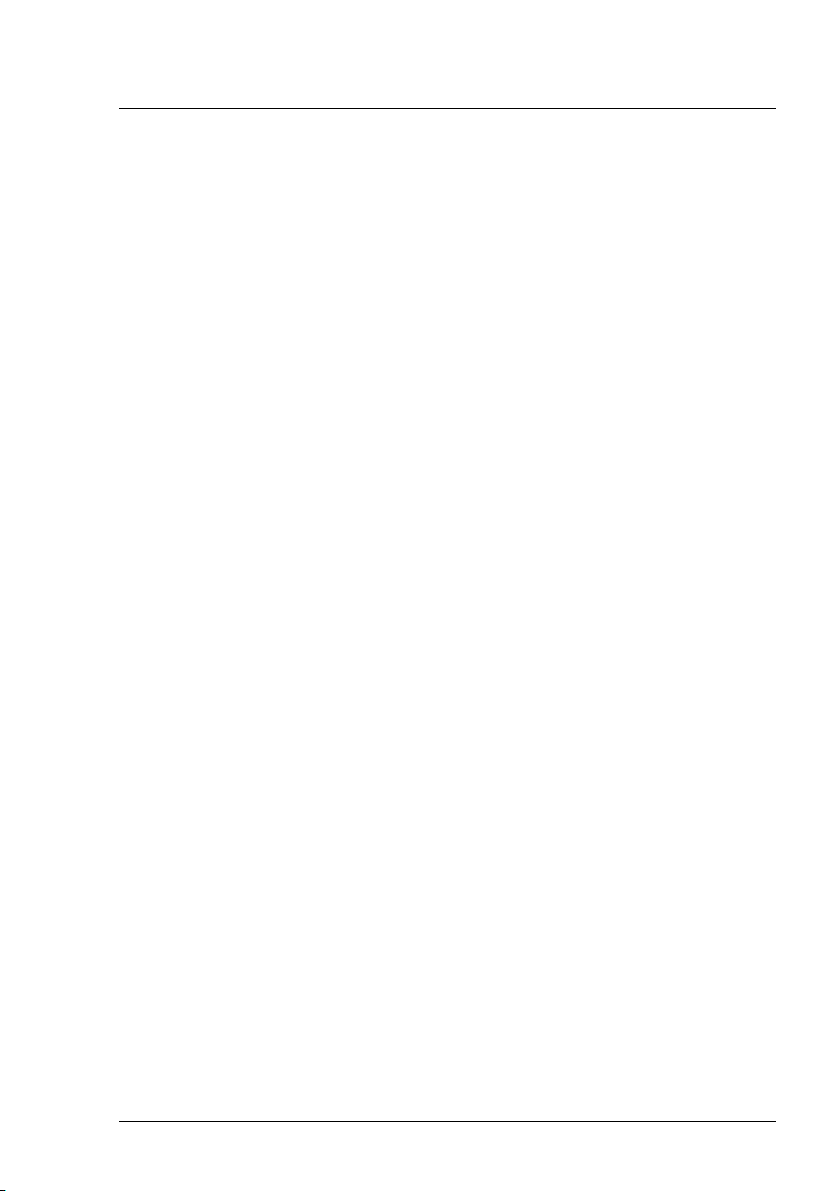
2.3 Management with VIOM - Procedure
For blade servers, management with VIOM essentially includes the following
functions:
l Defining the network paths on the Intelligent Blade Panel (IBP module)
l Defining the I/O parameters (including virtual addresses) of a server
blade
l Saving the I/O parameters in combination with the required network
paths in server profiles
l Assigning the server profiles to the server blades or to empty slots as
well as moving a server profile between any number of server blades
You can assign the server profiles to any number of different server blades of
a blade server or even to another blade server, provided that the required network connections are available on the respective chassis.
For PRIMERGY rack servers, management with VIOM essentially includes
the following functions:
l Defining the I/O parameters (including virtual addresses) of a PRIM-
ERGY rack server
l Saving the I/O parameters in server profiles
l Assigning the server profiles to a PRIMERGY rack server
Before you can execute the functions above, a blade server chassis or PRIMERGY rack server must be managed by VIOM. You also do this using the
GUI of the Virtual-IO Manager (see chapter "Managing servers with VIOM"
on page 257).
Management using VIOM is divided into the following key steps:
1. Before VIOM can work with a blade server chassis or PRIMERGY rack
server it must be managed by VIOM.
2. For blade servers with IBP, you can define external network connections.
3. You then define the corresponding profiles for all applications/images
and save them in the server profile repository on the central management
station.
ServerView Virtual-IO Manager 29
Page 30

2 Virtual-IO Manager - Introduction
4. You can then assign these server profiles to any of the individual slots of
a blade server or to a PRIMERGY rack server.
5. If required, you can remove the assignment of the server profile.
For blade server, you can move the profiles from one blade server slot to
another, or move them to another blade server. For PRIMERGY rack
servers, you can move the profiles from one server to another server.
2.4 Defining networks (LAN) (for blade servers only)
In order for VIOM to be able to switch the network paths correctly when
assigning profiles, first VIOM has to know which networks are present on the
respective chassis on which uplink ports.
This also makes it possible to separate individual server blades or groups of
server blades from a network perspective so that two server blade groups do
not have any connection to each other in terms of network.
Defining network paths on an IBP module includes the following steps:
l Defining an uplink set.
An uplink set comprises one or several uplink ports. An uplink port is an
external port that connects the chassis with your LAN infrastructure. If
an uplink set is used by several virtual network connections (VLANs),
the uplink set is referred to as a shared uplink set.
l Defining one or several networks that are assigned to the uplink set.
The definition of a network in the context of VIOM, refers to
the allocation of a meaningful name for network access from
outside the network
30 ServerView Virtual-IO Manager
Page 31

2.4 Defining networks (LAN) (for blade servers only)
If a blade server chassis is managed by VIOM, manual configurations (not done by VIOM) of an IBP connection blade are not
supported. Manual configuration of IBP connection blades might
result in incorrect behavior of VIOM or get lost during configuration
by VIOM. Before managing a chassis by VIOM IBP connection
blades should be set to factory default setting except IP address configuration of the administrative interface, user assigned name and
access protocol (SSH or telnet).
By default, the IBP module (IBP 10/6) is supplied with the following configuration.
Figure 3: Standard configuration of the IBP module (10/6)
All uplink ports of the IBP module (IBP 10/6) are combined in one uplink set.
ServerView Virtual-IO Manager 31
Page 32

2 Virtual-IO Manager - Introduction
In the case of IBP 30/12, the first 8 uplink ports are combined in one
uplink set by default, and all 30 downlinks are connected with this
standard uplink set.
Using VIOM, you can change the standard configuration of an IBP module.
You can combine several uplink ports into one uplink set as well as define
several uplink sets for a LAN connection blade. This gives you several independent network paths e. g. for different applications (e. g. database server,
communication server) or individual areas (e. g. development, accounting or
personnel administration).
To find out what happens when you activate the management of a
blade server using the Virtual-IO Manager with the standard IBP configuration, see section"VIOM internal operations on blade servers"
on page 261 .
The following figure provides an overview of typical uplink sets that you can
configure using VIOM.
32 ServerView Virtual-IO Manager
Page 33

2.4 Defining networks (LAN) (for blade servers only)
Figure 4: Typical uplink sets
The uplink ports can be assigned to an uplink set as active ports or as backup ports. As a result, there are different ways of configuring an uplink set:
l "Port backup" configuration
When you configure a "port backup", you define an uplink set with at
least two uplink ports, and configure one of these as an active port and
the other as a backup port. In this case, the active port switches to the
backup port if an error occurs (linkdown event for all active ports). In the
figure shown, this could be the uplink sets (1) and (2) if for each of these
one port of the uplink set is configured as an active port and one port as a
backup port.
l Link aggregation group
By grouping several active uplink ports in one uplink set, a link
ServerView Virtual-IO Manager 33
Page 34

2 Virtual-IO Manager - Introduction
aggregation group (LAG) is formed. By providing several parallel connections, you achieve higher level of availability and a greater connection capacity. In the figure above, this could be the uplink sets (1) and
(2) if both uplink ports of these uplink sets are configured as active ports.
If an uplink set has several backup ports, these backup ports also form a
link aggregation group automatically in the case of a failover. It is essential that the ports of an external LAN switch, which are linked to a LAG,
form a static LAG.
Using VIOM, it is possible to define a number of networks:
l Internal networks (Internal network)
l Single networks (Single network)
l Virtual networks with VLAN IDs (VLAN networks)
l Virtual networks with VLAN IDs/native VLAN ID (VLAN networks)
l Service LAN (Dedicated service network)
l Service VLAN (Service VLAN networks)
The network types in bold indicate their corresponding names in the VIOM
GUI.
Internal networks
An internal network refers to a network connection within the IBP, in which
server blades are only linked to each other. However, no uplink ports are
assigned to this network connection.
In this case, it is an internal connection via the IBP module.
It makes sense to have an internal network if the server blades only need to
communicate amongst each other and, for security reasons, there must be
no connection to an external network.
In the figure, (3) represents an internal network.
"Single" networks
VIOM interprets a "single" network as an uplink set that is only used for
access in one network.
34 ServerView Virtual-IO Manager
Page 35

2.4 Defining networks (LAN) (for blade servers only)
A key attribute of a "single" network is that it is VLAN transparent. You can
therefore channel several external networks with different VLAN tags (or also
without VLAN tags) through a "single" network.
Packets with or even without a VLAN tag, which arrive at the uplink ports
from outside the network, are channeled to the related server blades with the
corresponding network. The same applies to the network packets that come
from the server blades.
In the figure, (1) and (2) illustrate "single" networks.
Virtual networks with VLAN IDs
Depending on the IBP module, you have 6 to 12 uplink ports available. You
can define as many different networks as there are uplink ports. If networks
are to be created with backup ports or with a link aggregation group, then the
number of possible networks on an IBP module is automatically reduced.
You can get around this restriction regarding the uplinks that are physically
available by defining virtual networks (Virtual Local Area Network - VLAN).
By setting up virtual networks, which can be identified by unique numbers
known as VLAN IDs, you can set up several logical networks that are completely separate from each other from a technical and network perspective.
These networks share an uplink set ("shared uplink set") without the server
blades of one virtual network being able to communicate with server blades
of the other virtual networks.
ServerView Virtual-IO Manager 35
Page 36

2 Virtual-IO Manager - Introduction
Figure 5: Networks with VLAN ID
In the figure above, two shared uplink sets are configured on the IBP module.
Two virtual networks VLAN10 and VLAN20 with the VLAN IDs 10 and 20
are assigned to the upper shared uplink set, and two virtual networks
VLAN21 and VLAN30 with the VLAN IDs 20 and 30 are assigned to the
lower shared uplink set. Although both uplink sets have virtual networks with
the VLAN ID 20, these are two different virtual networks. Server blade 2 cannot communicate with server blade 3.
Packets that come from outside the network, which have a VLAN tag that
corresponds to the VLAN ID of a virtual network, are transferred in precisely
this VLAN network. Before the packet exits the module on the server blade
side, the VLAN tag of a virtual network is removed in the same way as a "portbased" VLAN.
Packets that come from outside the network, which have a VLAN tag that
does not match any VLAN ID of a virtual network, are not transferred. They
are dropped.
36 ServerView Virtual-IO Manager
Page 37

2.4 Defining networks (LAN) (for blade servers only)
Packets that come from outside the network with no VLAN tag are also
dropped. This behavior can be changed by configuring a virtual network as
native VLAN (see "Virtual network with a VLAN ID as native VLAN" on page
37).
Packets that come from a server blade, which do not have a VLAN tag, are
routed in the VLAN network to which the LAN port of the server blade is connected. In the process, VLAN tags with the VLAN ID of the virtual network
are added to these packets. These packets exit the IBP module at the uplink
ports of the related uplink set with this VLAN tag.
Packets that come from a server blade, which have a VLAN tag, are not
transferred to a VLAN network. They are either dropped or transferred elsewhere (e.g. to service networks). But VLAN networks can also be used with
tagged packets when the network is used in tagged mode (see "Virtual net-
works with VLAN ID used in tagged mode" on page 38 ).
Virtual network with a VLAN ID as native VLAN
You can select a virtual network of a shared up link set as the default or
"native" VLAN. All packages that do not contain a VLAN ID will be allowed
through this connection.
Packets that come from outside the network, which do not have a VLAN tag,
are routed in the network with the native VLAN ID and assigned a corresponding VLAN tag in the process.
Packets that come from outside the network, which have a VLAN tag that
corresponds to the native VLAN ID, are not transferred in any of the networks
belonging to the uplink set. They are dropped.
Packets that come from a server blade to the native VLAN network, exit an
IBP module without a VLAN tag. The VLAN tag is therefore removed from
the network packet before it exits the IBP module at the uplink port.
ServerView Virtual-IO Manager 37
Page 38

2 Virtual-IO Manager - Introduction
Figure 6: Networks with a VLAN ID and a native VLAN ID
In the figure above, the VLAN ID 10 is defined as the native VLAN ID in the
upper shared uplink set. As a result, the data packets of server blade 1 with
the VLAN ID 10 (red) exit the uplink without a VLAN ID tag. Incoming data
packets without a VLAN ID tag are assigned the VLAN ID 10 internally.
These data packets are only transferred to server blade 1.
Virtual networks with VLAN ID used in tagged mode
While normally the VLAN IDs of packets that leave the IBP on the server
blade side are removed, it is possible to use a VLAN network in tagged
mode. This means that all packets retain their VLAN tag when they are transmitted to the server blade. Packets that arrive on the server blade side of the
IBP must have a VLAN tag with the corresponding VLAN ID if they are to
transferred to this VLAN network in tagged mode.
Packets without a VLAN tag are dropped unless there is a VLAN network in
untagged mode associated with the same downlink.
38 ServerView Virtual-IO Manager
Page 39

2.4 Defining networks (LAN) (for blade servers only)
Figure 7: Virtual networks with VLAN ID used in tagged mode
Several VLAN networks in tagged mode can be used on the same IBP downlink port. They can also be combined with service networks.
The mode in which a VLAN network is used is controlled by network definitions in a server profile. It cannot be specified within the network settings.
The advantage of the tagged mode is that the same VLAN networks can be
used either untagged for separate server blades on different downlinks or
tagged for one server blade with separate virtual machines on one downlink.
ServerView Virtual-IO Manager 39
Page 40

2 Virtual-IO Manager - Introduction
Dedicated service networks
Figure 8: Dedicated service networks
The dedicated service network is designed to separate LAN traffic of an
iRMC from the operating system LAN traffic if the iRMC is not using a separate management LAN but is configured to share its LAN traffic with an
onboard LAN port of the server blade. In order to separate the LAN traffic of
iRMC and operating system in this case, the iRMC must also be configured
to use a VLAN tag for its LAN packets. A dedicated service network defined
with the same VLAN ID as used by the iRMC allows the tagged iRMC LAN
packets to be routed to specific uplink port(s) (external port(s)), whereas the
other LAN packets from the operating system are routed to a separate uplink
port.
In addition, the dedicated service network can also be used to route the LAN
packages of a virtual NIC defined in the operating system running on the
server blade to specific uplink ports. In order to do this, the virtual NIC in the
operating system must be configured to send all packets with a VLAN tag.
40 ServerView Virtual-IO Manager
Page 41

2.4 Defining networks (LAN) (for blade servers only)
The same VLAN tag must be specified when defining the dedicated service
network that is to transport these packages.
The behavior of a dedicated service network is such that it receives tagged
packets from the server blade, but the tags are stripped when they leave the
uplink port. Incoming untagged packets at the uplink port are tagged and sent
to the corresponding downlink ports (internal ports)/blade server as tagged
packets. Incoming tagged packets at uplink ports are dropped.
Note that dedicated service networks may overlap on the downlink ports with
single networks, VLAN networks, other dedicated service networks, and
Service VLAN networks (explained below). The untagged packets received
from the server blade or uplink port should obey the rule of the single network
or VLAN network that overlaps with the dedicated service network.
The VLAN tags of the overlapping VLAN networks, dedicated service networks and Service VLAN networks must be different.
Dedicated service networks cannot overlap with any other network at the
uplink ports. This means the uplink ports of a dedicated service network can
only be assigned to this dedicated network.
ServerView Virtual-IO Manager 41
Page 42

2 Virtual-IO Manager - Introduction
Service VLAN networks
Figure 9: Service VLAN networks
The Service VLAN networks are designed to separate LAN packages of multiple virtual NICs defined in the operating system running on the server blade
and route them to specific uplink (external) ports. To do this, the different virtual NICs in the operating system must be configured to send their packages
with a VLAN tag that is identical to the Service VLAN ID of the Service
VLAN network.
The behavior of a Service VLAN network is such that it receives tagged packets with the Service VLAN ID from the server blade and forwards them to
uplink ports as tagged packets. The LAN packages leave the IBP tagged at
the uplink ports. Incoming tagged packets with the Service VLAN ID (at the
uplink port) are sent to the corresponding downlink (internal) ports/blade
servers as tagged packets.
42 ServerView Virtual-IO Manager
Page 43

Note that Service VLAN networks may overlap on the downlink ports (with
single networks, VLAN networks, dedicated service networks and other Service VLAN networks). The untagged packets received from the server blade or
uplink port should obey the rule of the overlapping single network or VLAN
network.
The VLAN tags of the overlapping VLAN networks, dedicated service networks and Service VLAN networks must be different.
Different Service VLAN networks may share the same uplink ports. If the
port that is member of the Service VLAN network receives tagged packets
with the Service VLAN ID (SVID) of a specific Service VLAN network, these
received tagged packets will be forwarded based on the definition of this Service VLAN network. The Service VLAN networks with disjoint uplink sets may
have identical SVIDs.
Service VLAN networks may also share the same uplink ports with VLAN
networks. The VLAN tag of Service VLAN networks and VLAN networks
sharing the same uplink ports must be different.
2.5 Server profiles
2.5 Server profiles
A server profile contains the following VIOM-specific parameters:
1. Defining the connection in external networks (see section "Defining net-
work paths (LAN)" on page 277), only for blade servers
2. Defining the physical identity in the form of I/O addresses (MAC, WWN)
3. Defining the boot devices with parameters
To activate a server profile of this type, it must be assigned to a server blade
slot or a PRIMERGY rack server.
For a blade server, it can be moved to another slot if required (e. g. in the
event of server blade failure). The server blade in another slot thereby
assumes the identity of the previous server blade. In this way, server profiles
allow the available blade hardware to be used flexibly.
In this context, VIOM provides the option to define a slot as a spare slot. If a
problem occurs or maintenance work needs to be carried out, you can trigger
ServerView Virtual-IO Manager 43
Page 44

2 Virtual-IO Manager - Introduction
a server profile failover, which searches for a suitable spare server blade that
will assume the tasks of the failed server blade.
To use server profiles, you must do the following in the Virtual-IO Manager:
1. Define a server profile
2. Assign the profile to a slot or a PRIMERGY rack server
2.5.1 Defining server profiles
A server profile is made up of a set of parameters that contain the related
VIOM parameters. These include:
l (Virtual) MAC addresses and WWN addresses
l Boot parameters
l For blade servers only: LAN connections for the I/O channels of a server
blade
The server profiles are stored centrally and independently of hardware under
a user-defined name in a server profile repository on the central management
station.
2.5.2 Assigning server profiles
The server profiles that are stored in the central server profile repository can
be assigned to the slots of a blade server or to a PRIMERGY rack server
using VIOM. In order to do this, the blade server or PRIMERGY rack server
must be managed by VIOM. In addition, you must switch off the server blade
in the corresponding slot or the PRIMERGY rack server in order to assign a
server profile to this slot or PRIMERGY rack server.
For blade servers, a server profile can also be assigned to an empty slot. A
slot can thus be prepared for use at a later date. Using virtual addressing, you
can, e. g. quickly replace a faulty server blade by preconfiguring another
server blade without changing the configuration.
44 ServerView Virtual-IO Manager
Page 45

2.5 Server profiles
2.5.3 Dedicated LAN connections (only for blade servers)
You can assign each I/O port of a server blade to an explicit network in the
server profile. As a server profile is not connected to any hardware, only the
network name is recorded in it.
If a server profile is assigned to a slot, the downlinks connected to the I/O
channels of the slot are added to the IBP modules in the specified network.
The networks explicitly named in the server profile must be configured beforehand in the affected IBP modules.
If non-VIOM capable LAN modules are installed (Open Fabric mode), you
cannot set any dedicated LAN connections (paths). In this case, you must
work with profiles whose I/O ports do not contain any network assignment.
2.5.4 Virtualizing I/O parameters
Virtualizing the physical server identity in the form of physical MAC addresses, WWN addresses and boot parameters is a key function of the ServerView Virtual-IO Manager software.
By defining virtual I/O addresses and boot parameters as part of a server profile, you can easily move an operating system image or an application from
one server blade or PRIMERGY rack server to another.
The following basic I/O parameters belong to the virtualization parameters:
l Virtual MAC address (LAN)
l Virtual WWN addresses (Fibre Channel)
You can also define the iSCSI boot parameters for LAN ports which are
defined as iSCSI boot devices. For each Fibre Channel HBA port the following SAN boot configuration parameters can be virtualized:
l Boot
l 1st target port name (WWPN of the target device)
l 1st target LUN
l 2nd target port name (WWPN of the target device)
l 2nd target LUN
ServerView Virtual-IO Manager 45
Page 46

2 Virtual-IO Manager - Introduction
Blade Servers
The virtualization I/O parameters of all the server blades of a chassis are
stored in a specific table in the management blade (MMB) of this blade
server. When a server blade powered on, checks are run in the boot phase to
determine whether virtualization parameters are defined in the MMB table for
this server blade slot. These parameters are transferred to the I/O adapters
so that the virtualized addresses are used in the same way as the physical
addresses assigned by the manufacturer. This ensures that no changes need
to be made if a server blade is exchanged or a server profile moved.
If a server blade or a mezzanine card is removed from a blade server and
inserted in the slot of another blade server that is not managed by VIOM, then
the physical I/O addresses assigned by the manufacturer will be used automatically. The same applies if the virtualization of the I/O addresses for a slot
is switched off, e. g. if the corresponding server profile is moved.
If the central management server is switched off or the connection between
the management station and the management blade is interrupted, all the
blade servers use the configuration last defined.
Once the connection to the external networks is configured and the server
profiles assigned with virtualization parameters by the ServerView Virtual-IO
Manager, the management station does not necessarily have to run with the
Virtual-IO Manager software. To operate the "virtualized" blade server chassis, the software is not required.
PRIMERGY rack servers
The virtualization I/O parameters of a PRIMERGY rack server are stored in a
specific table in the baseboard management controller (iRMC) of the server.
When a PRIMERGY rack server is powered on, checks are running in the
boot phase to determine whether virtualization parameters are defined in the
iRMC table. These parameters are transferred to the I/O adapters so that virtualized addresses are used in the same way as the physical addresses
assigned by the manufacturer.
46 ServerView Virtual-IO Manager
Page 47

2.6 Server profile failover (for blade servers only)
If the virtualization of the I/O addresses for a slot is switched off, e. g. if the
corresponding server profile is unassigned, the physical I/O addresses
assigned by the manufacturer will automatically be reactivated in the next
boot phase.
The iRMC of a PRIMERGY rack server loses virtualization I/O parameter
table during power failures. So the table has to be rewritten by ServerView Virtual-IO Manager before the server is powered on again. This restoration process is done automatically. But this requires that the management station has
to be kept running as long as PRIMERGY rack servers are managed. For further information, see "VIOM-internal operations on a PRIMERGYrack
server" on page 266.
2.6 Server profile failover (for blade servers only)
If a problem occurs or maintenance work needs to be carried out, VIOM provides the option to move the server profiles from the affected server blade to
a suitable server blade within the same blade server.
In order to do this, you must define spare slots that assume the tasks of the
other server blade in such a case. It is advisable to install server blades at
the spare slots so that they are available if a problem occurs or maintenance
work needs to be carried out. A failover of this type can only take place if the
server blade on which the failover is to take place is switched off.
If a server blade fails, for example, you launch the failover function via the
context menu of the corresponding server blade. VIOM then searches for a
spare slot that has a server blade to which the server profile can be assigned.
Once such a slot has been found, the profile assignment on the affected
server blade is deleted, and the server profile is assigned to the new server
blade. The new server blade thus assumes the role of the failed server blade
including the network addresses.
The Virtual-IO Manager does not make any changes to the boot
image in a SAN and does not clone any disk images to the local hard
disk of the replacement server blade.
ServerView Virtual-IO Manager 47
Page 48

2 Virtual-IO Manager - Introduction
2.7 High-Availability (HA) support
VIOM supports the following high-availability environment:
l Windows 2008 R2 Hyper-V cluster with ServerView Operations Man-
ager and ServerView Virtual-IO Manager installed on a virtual machine
with Windows Server operating system.
l VMware HA with ServerView Operations Manager and ServerView Vir-
tual-IO Manager installed on a virtual machine with Windows Server operating system.
This means that the ServerView management station is a virtual machine running on a Windows 2008 Hyper-V cluster or in a VMware HA environment.
High availability of Hyper-V cluster
The following Hyper-V high-availability configurations will be supported:
Operating system Admin server if HA
GuestOSHypervisor
Windows Server 2003 R2 Enterprise (x86, x64) SP2
P
---
or higher
Windows Server 2003 R2 Standard (x86, x64) SP2
P
---
or higher
Windows Server 2008 R2 Datacenter [*]
P
P
[Hyper-V]
Windows Server 2008 R2 Enterprise [*]
P
P
[Hyper-V]
Windows Server 2008 R2 Standard [*]
P
P
[Hyper-V]
48 ServerView Virtual-IO Manager
Page 49

2.7 High-Availability (HA) support
Operating system Admin server if HA
GuestOSHypervisor
Windows Server 2008 R2 Foundation [*]
P
P
[Hyper-V]
Windows Server 2008 Standard (x86, x64) [*]
P
P
[Hyper-V]
(only x64)
Windows Server 2008 Enterprise (x86, x64) [*]
P
P
[Hyper-V]
(only x64)
Figure 10: Supported Hyper-V high-availability configurations
[*] The Windows Server Core Installation option is not supported for admin
server and guest OS on VM.
To set up the Windows 2008 Hyper-V cluster and the virtual machine that will
be controlled from it, click here for the Microsoft instructions:
http://technet.microsoft.com/en-us/library/cc732181%28v=ws.10%29.aspx
If there is a fault in the Hyper-V cluster node, the Microsoft cluster will perform a failover action of the Hyper-V environment to the other cluster node
and restart the virtual machine that is acting as the ServerView Suite management station.
ServerView Virtual-IO Manager 49
Page 50

2 Virtual-IO Manager - Introduction
Figure 11: Failover action of the Hyper-V environment to the other cluster node
In the failover clustering of the Hyper-V environment, ServerView
supports the cold migration of virtual machines.
To setup the Hyper-V cluster, proceed as follows:
On the primary node:
1. Connect with shared storage.
2. Configure BIOS.
3. Install Hyper-V roles.
4. Install and configure EMC Solutions Enabler (if used).
5. Add a failover clustering function.
6. Create a Hyper-V virtual network.
7. Create clusters.
8. Prepare virtual machines.
9. Register virtual machines in clusters.
10. Install and configure storage management software.
11. Install and configure VM management software.
50 ServerView Virtual-IO Manager
Page 51

2.7 High-Availability (HA) support
12. Install and configure ServerView Operations Manager and ServerView
Virtual-IO Manager.
On the secondary node:
1. Connect with shared storage.
2. Configure BIOS.
3. Install Hyper-V roles.
4. Install and configure EMC Solutions Enabler (if used).
5. Add a failover clustering function.
6. Create a Hyper-V virtual network.
7. Install Hyper-V roles.
8. Add a failover clustering function.
9. Create a Hyper-V virtual network.
10. Create clusters.
11. Prepare virtual machines.
12. Register virtual machines in clusters.
13. Operate the management station in a cluster.
For details of items 7 to 13, refer to the Hyper-V manual.
If an error occurs on a VM guest, the operation will continue if the VM guest is
switched over.
High availability of VMware HA
To make use of the high-availability functionality of VMware HA, you must
use the operating system VMware Infrastructure 3 with the two concepts
Cluster and Resource Pool.
ServerView Virtual-IO Manager 51
Page 52

2 Virtual-IO Manager - Introduction
Figure 12: Architecture and typical configuration of VMware Infrastructure 3
52 ServerView Virtual-IO Manager
Page 53

2.7 High-Availability (HA) support
Figure 13: Host failover with VMware HA
VMware HA links up multiple ESX/ESXi servers to form a cluster with
shared resources. If one host fails, VMware HA reacts immediately by
restarting any affected virtual machine on a different host. The cluster is
created and managed via VirtualCenter.
For a detailed description of the high-availability functionality with VMware
HA, visit http://www.vmware.com/pdf/vmware_ha_wp.pdf.
HA functionality supported by Virtual-IO Manager
HA functionality is supported by Virtual-IO Manager by the following measures:
l The central ServerView Virtual-IO Manager service is configured to be
restarted automatically in the event of failure. This automatic restart of
the service is configured during installation of Virtual-IO manager. By
default the following restart behavior is configured:
o
The first restart of the service is tried 5 seconds after unexpected termination of the service.
o
The second restart is tried 30 seconds after termination of the service.
o
Subsequent restarts are tried 60 seconds after termination of the
service.
o
The restart counter is reset after 600 seconds.
ServerView Virtual-IO Manager 53
Page 54

2 Virtual-IO Manager - Introduction
The details of this configuration cannot be seen via the normal graphical user interface of the service manager. To see
the details, you must use the command line interface of the
service manager. The command sc qfailure Server-
ViewVirtualIOManagerService displays the current con-
figuration, where ServerViewVirtualIOManagerService is
the name of the service.
l The ServerView Virtual-IO Manager Backup service is also configured
for automatic restart in the event of failure during installation.
By default the Virtual-IO Manager Backup service is not configured to start automatically, as it requires configuration.
By default the following restart behavior is configured:
o
The first restart of the service is tried 5 seconds after unexpected termination of the service.
o
The second restart is tried 30 seconds after termination of the service.
o
Subsequent restarts are tried 120 seconds after termination of the
service.
o
The restart counter is reset after 600 seconds.
The details of this configuration cannot be seen via the normal graphical user interface of the service manager. To see
the details, you must use the command line interface of the
service manager. The command sc qfailure Server-
ViewVirtualIOBackupService displays the current con-
figuration where ServerViewVirtualIOManagerService is
the name of the service.
l If the Virtual-IO Manager is interrupted during a configuration request (for
example, creation of networks in an IBP connection blade or assignment
of a VIOM server profile) while executing configuration commands on
hardware modules, Virtual-IO Manager will undo the changes already
made the next time the service starts. This means that, when the serv-
54 ServerView Virtual-IO Manager
Page 55

2.7 High-Availability (HA) support
ice has restarted, the configuration should be the same as it was just
before the interrupted request.
Some configuration actions of the Virtual-IO Manager user
interface consist of several “independent” internal configuration requests. The Virtual-IO Manager can only undo
the last internal configuration request.
If Virtual-IO Manager successfully executes all necessary
changes for a request but is just interrupted while sending
the response to the Virtual-IO Manager client, the changes
will not be undone.
l The transaction concept of the Virtual-IO Manager should allow you to
restart the service and execute the described undo actions if the database is not corrupted by the SQL database service used.
What Virtual-IO Manager does not do
Virtual-IO Manager does not control the availability of the ServerView VirtualIO Manager service. It also does not check the availability of the virtual
machine that is used as the ServerView Suite management station. The
letter should be done by the Microsoft Hyper-V cluster if it is correctly configured.
ServerView Virtual-IO Manager 55
Page 56

56 ServerView Virtual-IO Manager
Page 57

3 Installation and uninstallation
You can install the Virtual-IO Manager on a central management station
(CMS) under Windows or Linux (see section "Installing the Virtual-IO Man-
ager on a Windows-based CMS" on page 58 and "Installing the Virtual-IO
Manager on a Linux-based CMS" on page 73).
Please check first the requirements for installing the Virtual-IO Manager on
CMS (see section "Prerequisites for the VIOM installation" on page 57).
If a previous version is already installed on the management station, an
update installation runs automatically when you install the new version. All
previous VIOM configurations and definitions remain the same (see section
"Updating the Virtual-IO Manager on a Windows-based CMS" on page 72)
and "Updating the Virtual-IO Manager on a Linux-based CMS" on page 89.
If you want to use the command line interface of the Virtual-IO Manager
(VIOM CLI), you must install the VIOM CLI software package. You will find
details on how to install and use VIOM CLI in the "Virtual-IO Manager Command Line Interface" manual.
3.1 Prerequisites for the VIOM installation
The requirements for installing the Virtual-IO Manager on a central management station are as follows:
l Operating system for the central management station
o
Microsoft Windows® ServerTM2003 all editions
o
Microsoft Windows® ServerTM2003 R2 all editions
o
Microsoft Windows® ServerTM2008 all editions
o
Microsoft Windows® ServerTM2008 R2 all editions
o
Linux Novell (SLES10): SP2 and SP3
o
Novell (SLES 11): SP1 and SP2
o
Red Hat RHEL5.6/5.7/5.8
o
Red Hat RHEL 6, 6.1/6.2
ServerView Virtual-IO Manager 57
Page 58

3 Installation and uninstallation
In Japan: Novell SLES is not supported.
ServerView Virtual-IO Manager can also be installed in Virtual Machine
(VM) under Windows Hyper-V or VMware ESX server. The operating
system running on the VM must be one of the above listed operating systems and must be supported by the used hypervisor.
l Installed software packages
o
ServerView Operations Manager as of Version 5.50.13
o
Java Runtime Environment (JRE) version 6.0, update 31 or higher
Together with ServerView Operations Manager 6.10, it is
also possible to use JRE version 7.0, update 7 or higher.
l Fire wall settings
o
Port 3172 must be opened for TCP/IP connection to Remote Connector Service.
o
Port 162 must be opened to receive SNMP traps from iRMC when
managing PRIMERGY rack servers.
You can also obtain the current requirements from the release notes. You find
the release notes e.g. on a Windows-based management station under Start
- [All] Programs - Fujitsu - ServerView Suite - Virtual-IO Manager Release Notes.
3.2 Installing the Virtual-IO Manager on a Windowsbased CMS
The corresponding software is supplied with the PRIMERGY ServerView
Suite DVD1. You can find the entire software for the PRIMERGY ServerView Suite under ServerView Software Product Selection. To find the Vir-
tual-IO Manager software package SV_VIOM.exe in this product selection,
choose ServerView – Virtual-IO Manager.
58 ServerView Virtual-IO Manager
Page 59

3.2 Installing the Virtual-IO Manager on a Windows-based CMS
3.2.1 Installing the Virtual-IO Manager using a graphical interface
Installation process
1. Insert the PRIMERGY ServerView Suite DVD 1 in the DVD-ROM drive.
If the DVD does not start automatically, click the setup.exe file in the
root directory of the DVD-ROM.
2. Select the option ServerView Software Products.
3. Click Start.
4. In the next window, select the required language.
5. Select ServerView – Virtual-IO Manager.
6. Double-click the SV_VIOM.exe. The installation wizard is launched.
After determining a number of parameters of the existing operating system base, the following window is displayed:
ServerView Virtual-IO Manager 59
Page 60

3 Installation and uninstallation
7. Click Next.
Accept the license agreement by selecting the corresponding option.
60 ServerView Virtual-IO Manager
Page 61

3.2 Installing the Virtual-IO Manager on a Windows-based CMS
8. Click Next.
Enter your name and the name of your company/organization. You must
also specify whether the settings should only apply for the current user
or for any user working on this system. Select the corresponding option.
ServerView Virtual-IO Manager 61
Page 62

3 Installation and uninstallation
9. Click Next.
If you select Select address ranges for IO Virtualization, you can
specify address ranges for virtual addressing.
If you want to use the automatic assignment of virtual addresses in server profiles, you must have already defined address
ranges here.
10. Click Next.
If you did not select Select address ranges for IO Virtualization in the
previous window, clicking Next brings you to the Ready to Install the
Application window in which you start the installation.
If you selected Select address ranges for IO Virtualization, the fol-
lowing window opens:
62 ServerView Virtual-IO Manager
Page 63

3.2 Installing the Virtual-IO Manager on a Windows-based CMS
In this window, specify which address range the Virtual-IO Manager
should use for virtual MAC addresses. The virtual MAC addresses are
assigned automatically in a profile for the LAN ports during the server profile definition.
Eight predefined MAC address ranges are available for selection, which
do not overlap (MAC Address Range 1 to MAC Address Range 8).
Each of these address ranges contains 8000 MAC addresses. If such a
range is insufficient, you can also select a range double the size using
MAC Address Range 1 and 2 to MAC Address Range 7 and 8.
Each of these areas contains 16000 MAC addresses.
If you have an address range of your own that you wish to use for virtual
MAC addresses, then select it in the Custom MAC Address Range
drop-down menu. In this case, the fields in Custom MAC Address
Range Parameters, in which you can enter the start and end MAC
address of the address range, become active.
ServerView Virtual-IO Manager 63
Page 64

3 Installation and uninstallation
The validity of the MAC address input is not checked. Please
confirm that your input address is valid before you click Next.
If you have several installations of the Virtual-IO Manager in
your LAN network, then you must ensure that the address
ranges used do not overlap. Otherwise addresses may be
assigned several times.
To change the range of the address after installation is finished,
you must uninstall the Virtual-IO Manager and install it again.
Therefore, if it is possible that addresses may have to be added
after the Virtual-IO Manager is set up, we recommend that you
install it without selecting the address range. You should input a
virtual address when creating the server profile.
11. Click Next.
64 ServerView Virtual-IO Manager
Page 65

3.2 Installing the Virtual-IO Manager on a Windows-based CMS
In this window, specify which address range the Virtual-IO Manager
should use for virtual WWN addresses. The virtual WWN addresses are
assigned automatically for the Fibre Channel ports of an optional Fibre
Channel mezzanine card during the server profile definition, whereby
each port has two addresses (a WWPN - World Wide Port Name and a
WWNN - World Wide Node Name).
Eight predefined WWN address ranges are available for selection, which
do not overlap (WWN Address Range 1 to WWN Address Range 8).
Each individual address range contains 32,767,487 WWN addresses.
If you have an address range of your own that you wish to use for virtual
WWN addresses, then select it in the Custom WWN Range drop-down
menu. In this case, the fields in Custom WWN Address Range Param-
eters, in which you can enter the start and end WWN address, become
active.
The validity of the WWN address input is not checked. Please
confirm that your input address is valid before you click Next.
If you have several installations of the Virtual-IO Manager in
your Storage network, then you must ensure that the address
ranges used do not overlap. Otherwise addresses may be
assigned several times.
To change the range of the address after installation is finished,
you must uninstall the Virtual-IO Manager and install it again.
Therefore, if it is possible that addresses may have to be added
after the Virtual-IO Manager is set up, we recommend that you
install it without selecting the address range. You should input a
virtual address when creating the server profile.
ServerView Virtual-IO Manager 65
Page 66

3 Installation and uninstallation
12. Click Next.
Once you have made all your entries, click Next to start the installation.
If you want to make further changes, click Back to return to the previous
window.
66 ServerView Virtual-IO Manager
Page 67

3.2 Installing the Virtual-IO Manager on a Windows-based CMS
13. Click Next. The installation of the Virtual-IO Manager is started. The fol-
lowing window is then displayed:
14. Click Next to launch the License Manager.
ServerView Virtual-IO Manager 67
Page 68

3 Installation and uninstallation
15. Click Register new license.
Enter at least one valid license here so that you can use the Virtual-IO
Manager functions. You can enter several licenses here. For more information on the License Manager, see section "License management" on
page 90
l The licenses are not version bound.
l Licenses purchased with Virtual-IO Manager versions prior
to V2.4 are also still valid. These licenses (v1) contain a
chassis count which is multiplied by 18 to get the assign
count used in licenses (v2) purchased with Virtual-IO Manager V2.4 or later.
16. Click Exit in the VIOM License Manager dialog box to exit the License
Manager. The dialog box closes.
17. Click Finish to end the installation.
3.2.2 Installing the Virtual-IO Manager using the command line interface
The Virtual-IO Manager can be installed using the command line interface.
You start the installation via the installation package SV_VIOM.exe which
you will find on the ServerView Suite DVD 1 under ServerView – Virtual-IO
Manager.
The installation parameters like address ranges and VIOM license can be
specified by command line. The following syntax is supported:
SV_VIOM.exe /q [DO_ADDRESS_RANGE_SELECTION=true|false][MAC_
RANGE=<mac_range>][MAC_START="<mac_address_start>"]
[MAC_END="<mac_address_end>"][WWN_RANGE=<wwn_range>][WWN_
START="<wwn_address_start>"][WWN_END="<wwn_address_
68 ServerView Virtual-IO Manager
Page 69

3.2 Installing the Virtual-IO Manager on a Windows-based CMS
end>"][DEBUG_MODE=true|false][VIOM_LICENSE_KEY = "<key_
value>"]
Command line parameters for installation:
DO_ADDRESS_RANGE_SELECTION
Possible values are:
true
You want to set MAC_RANGE and WWN_RANGE (default value).
false
You do not want to set MAC_RANGE and WWN_RANGE.
MAC_RANGE
Possible values are:
NONE
No predefined MAC address range (default value)
MAC1
Range 00:19:99:3E:D2:A1 - 00:19:99:3E:F1:E0
MAC2
Range 00:19:99:3E:F1:E1 - 00:19:99:3F:11:20
MAC3
Range 00:19:99:3F:11:21 - 00:19:99:3F:30:60
MAC4
Range 00:19:99:3F:30:61 - 00:19:99:3F:4F:A0
MAC5
Range 00:19:99:3F:4F:A1 - 00:19:99:3F:6E:E0
MAC6
Range 00:19:99:3F:6E:E1 - 00:19:99:3F:8E:20
MAC7
Range 00:19:99:3F:8E:21 - 00:19:99:3F:AD:60
ServerView Virtual-IO Manager 69
Page 70

3 Installation and uninstallation
MAC8
Range 00:19:99:3F:AD:61 - 00:19:99:3F:CC:A1
MAC12
Range 00:19:99:3E:D2:A1 - 00:19:99:3F:11:20
MAC34
Range 00:19:99:3F:11:21 - 00:19:99:3F:4F:A0
MAC56
Range 00:19:99:3F:4F:A1 - 00:19:99:3F:8E:20
MAC78
Range 00:19:99:3F:8E:21 - 00:19:99:3F:CC:A1
MAC_CUSTOM
Custom range must be set with the MAC_START and MAC_END
parameters.
MAC_START, MAC_END
These parameters must be set if MAC_Custom is specified.
The values must be in hexadecimal format, for example
"11:22:33:44:55:66".
WWN_RANGE
Possible values are:
NONE
No predefined WWN address range (default value)
WWN1
Range 50:01:99:93:ED:2A:10:00 -- 50:01:99:93:EF:1E:0D:FF
WWN2
Range 50:01:99:93:EF:1E:0E:00 - 50:01:99:93:F1:12:0B:FF
70 ServerView Virtual-IO Manager
Page 71

3.2 Installing the Virtual-IO Manager on a Windows-based CMS
WWN3
Range 50:01:99:93:F1:12:0C:00 - 50:01:99:93:F3:06:09:FF
WWN4
Range 50:01:99:93:F3:06:0A:00 - 50:01:99:93:F4:FA:07:FF
WWN5
Range 50:01:99:93:F4:FA:08:00 - 50:01:99:93:F6:EE:05:FF
WWN6
Range 50:01:99:93:F6:EE:06:00 - 50:01:99:93:F8:E2:03:FF
WWN7
Range 50:01:99:93:F8:E2:04:00 - 50:01:99:93:FA:D6:02:FF
WWN8
Range 50:01:99:93:FA:D6:02:00 - 50:01:99:93:FC:CA:00:00
WWN_CUSTOM
Custom range must be set with the WWN_START and WWN_
END parameters.
WWN_START, WWN_END
These parameters must be set if WWN_Custom is specified.
The values must be in hexadecimal format, for example
"11:22:33:44:55:66:77:88".
DEBUG_MODE
Possible values are:
true
Enable debug mode (default value)
false
Disable debug mode
VIOM_LICENSE_KEY
The license key
ServerView Virtual-IO Manager 71
Page 72

3 Installation and uninstallation
Example
1.
SV_VIOM.exe /q MAC_RANGE=MAC_CUSTOM MAC_
START="11:22:33:44:55:66" MAC_
END="22:33:44:55:66:77" WWN_RANGE=WWN_CUSTOM WWN_
START="33:44:55:66:77:88:99:AA" WWN_
END="44:55:66:77:88:99:AA:BB" VIOM_LICENSE_KEY
=abcdef
2.
SV_VIOM.exe /q MAC_RANGE=MAC78 WWN_RANGE=WWN8 VIOM_
LICENSE_KEY=abcdef
3.
SV_VIOM.exe /q DO_ADDRESS_RANGE_SELECTION=false
VIOM_LICENSE_KEY=abcdef
3.3 Updating the Virtual-IO Manager on a Windowsbased CMS
If you have already installed a previous version, an update installation runs
automatically when you install the Virtual-IO Manager. In this case, all userspecific configurations and definitions remain the same.
An update installation starts in the same way as a full installation (see section "Installing the Virtual-IO Manager on a Windows-based CMS" on page
58). But the update installation takes place once you have confirmed the
license agreement and exited the readme window by clicking Next.
72 ServerView Virtual-IO Manager
Page 73

3.4 Installing the Virtual-IO Manager on a Linux-based CMS
Once the update installation is complete, the final window of the installation
wizard confirms that the update installation has been successful, just like in
the full installation. Exit the installation wizard by clicking Finish.
3.4 Installing the Virtual-IO Manager on a Linux-based
CMS
The corresponding software is supplied with the PRIMERGY ServerView
Suite DVD1. You can find the entire software for the PRIMERGY ServerView Suite under ServerView Software Product Selection. To find the Vir-
tual-IO Manager software package like 3.1.0_2012.08.15.zip in this product
selection, choose ServerView – Virtual-IO Manager.
Please check the requirements for installing the Virtual-IO Manager to see
whether the Linux distribution you use is supported by the Virtual-IO Manager
(see section "Prerequisites for the VIOM installation" on page 57).
ServerView Virtual-IO Manager 73
Page 74

3 Installation and uninstallation
3.4.1 Installing the Virtual-IO Manager using a graphical interface
If you want to use the graphical installation, an X Windows server should be
installed on your desktop computer. Check the prerequisites for the VIOM
installation (see section "Prerequisites for the VIOM installation" on page 57).
Installation process
1. Set the DISPLAY environment variable:
export DISPLAY=<IP-address|host name>:0.0
Example
export DISPLAY=111.22.33.115:0.0
2. If you prefer to have a dedicated directory for each VIOM package,
create one (e.g. /root/VIOM_3.1.0) and copy the zip file (e.g. VIOM_
3.1.0.2012.08.15.zip) from the installation medium to that directory and
unzip it:
mkdir /root/VIOM_3.1.0
cp VIOM_3.1.0.2012.08.15.zip /root/VIOM_3.1.0
cd /root/VIOM_3.1.0
unzip VIOM_3.1.0.2012.08.15.zip
74 ServerView Virtual-IO Manager
Page 75

3.4 Installing the Virtual-IO Manager on a Linux-based CMS
3. After these preparations, start the installation by launching the GUI:
sh install_viom.sh
The welcome window opens.
ServerView Virtual-IO Manager 75
Page 76

3 Installation and uninstallation
4. Click Next.
Accept the license agreement by selecting the corresponding option.
76 ServerView Virtual-IO Manager
Page 77

3.4 Installing the Virtual-IO Manager on a Linux-based CMS
5. Click Next.
Enter your name and the name of your company/organization.
ServerView Virtual-IO Manager 77
Page 78

3 Installation and uninstallation
6. Click Next.
Enter the data on the ServerView database. The database user svuser
has been created during ServerView installation and is used by VIOM as
well.
78 ServerView Virtual-IO Manager
Page 79

3.4 Installing the Virtual-IO Manager on a Linux-based CMS
7. Click Next.
If you select Select address ranges for IO Virtualization, you can
specify address ranges for virtual addressing.
If you want to use the automatic assignment of virtual addresses in server profiles, you must have already defined address
ranges here.
8. Click Next.
If you did not select Select address ranges for IO Virtualization in the
previous window, clicking Next brings you to the Ready to Install the
Application window in which you start the installation.
ServerView Virtual-IO Manager 79
Page 80

3 Installation and uninstallation
If you selected Select address ranges for IO Virtualization, the fol-
lowing window opens:
In this window, specify which address range the Virtual-IO Manager
should use for virtual MAC addresses. The virtual MAC addresses are
assigned automatically in a profile for the LAN ports during the server profile definition.
Eight predefined MAC address ranges are available for selection, which
do not overlap (MAC Address Range 1 to MAC Address Range 8).
Each of these address ranges contains 8000 MAC addresses. If such a
range is insufficient, you can also select a range double the size using
MAC Address Range 1 and 2 to MAC Address Range 7 and 8.
Each of these areas contains 16000 MAC addresses.
If you have an address range of your own that you wish to use for virtual
MAC addresses, then select it in the Custom MAC Address Range
drop-down menu. In this case, the fields in Custom MAC Address
Range Parameters, in which you can enter the start and end MAC
address of the address range, become active.
80 ServerView Virtual-IO Manager
Page 81

3.4 Installing the Virtual-IO Manager on a Linux-based CMS
Validity of MAC address input is not checked. Please advance to the
next screen after confirming your input address is valid.
The validity of the MAC address input is not checked. Please
confirm that your input address is valid before you click Next.
If you have several installations of the Virtual-IO Manager in
your LAN network, then you must ensure that the address
ranges used do not overlap. Otherwise addresses may be
assigned several times.
To change the range of the address after installation is finished,
you must uninstall the Virtual-IO Manager and install it again.
Therefore, if it is possible that addresses may have to be added
after the Virtual-IO Manager is set up, we recommend that you
install it without selecting the address range. You should input a
virtual address when creating the server profile.
9. Click Next.
ServerView Virtual-IO Manager 81
Page 82

3 Installation and uninstallation
In this window, specify which address range the Virtual-IO Manager
should use for virtual WWN addresses. The virtual WWN addresses are
assigned automatically for the Fibre Channel ports of an optional Fibre
Channel mezzanine card during the server profile definition, whereby
each port has two addresses (a WWPN - World Wide Port Name and a
WWNN - World Wide Node Name).
Eight predefined WWN address ranges are available for selection, which
do not overlap (WWN Address Range 1 to WWN Address Range 8).
Each individual address range contains 32,767,487 WWN addresses.
If you have an address range of your own that you wish to use for virtual
WWN addresses, then select it in the Custom WWN Range drop-down
menu. In this case, the fields in Custom WWN Address Range Param-
eters, in which you can enter the start and end WWN address, become
active.
The validity of the WWN address input is not checked. Please
confirm that your input address is valid before you click Next.
If you have several installations of the Virtual-IO Manager in
your Storage network, then you must ensure that the address
ranges used do not overlap. Otherwise addresses may be
assigned several times.
To change the range of the address after installation is finished,
you must uninstall the Virtual-IO Manager and install it again.
Therefore, if it is possible that addresses may have to be added
after the Virtual-IO Manager is set up, we recommend that you
install it without selecting the address range. You should input a
virtual address when creating the server profile.
82 ServerView Virtual-IO Manager
Page 83

3.4 Installing the Virtual-IO Manager on a Linux-based CMS
10. Click Next to launch the License Manager.
11. Click Register new license.
Enter at least one valid license here so that you can use the Virtual-IO
Manager functions. You can enter several licenses here. For more information on the License Manager, see section "License management" on
page 90. Then click OK
l The licenses are not version bound.
l Licenses purchased with Virtual-IO Manager versions prior
to V2.4 are also still valid. These licenses (v1) contain a
chassis count which is multiplied by 18 to get the assign
count used in licenses (v2) purchased with Virtual-IO Manager V2.4 or later.
12. Click Exit in the VIOM License Manager dialog box to exit the License
Manager. The dialog box closes.
ServerView Virtual-IO Manager 83
Page 84

3 Installation and uninstallation
13. In the final screen you may view the release notes or the installation log.
14. Click Finish to end the installation.
3.4.2 Installing the Virtual-IO Manager using the command line
The installation script install_viom.sh may also be used in a non-graphical
installation, as explained here. You find the script in the directory where you
unzipped the VIOM software package (see "Installing the Virtual-IO Manager
using a graphical interface" on page 74). Simply use the --no-gui switch and
enter suitable parameters.
The following syntax is supported:
sh install_viom.sh
[ -–dbhost=<ip-address|hostname>][ -–dbport=<port-number>]
[-–dbuser=<username>][ -–dbpasswd=<password>]
[ --mac-range=<first-mac-addr>,<last-mac-addr>|MAC<x>|MAC<xy>]
[ --wwn-range=<first-wwn-addr>,<last-wwn-addr>|WWN<x>]
[ -–no-gui][ --license-key=<key-string>]
84 ServerView Virtual-IO Manager
Page 85

3.4 Installing the Virtual-IO Manager on a Linux-based CMS
[ --check-prerequisites][ --lang[ en|ja]][ -u|--upgrade]
[ -q|--quiet][ -f|--force][ -i|--installdir][ -v|--verbose]
[ -h|--help]
Command line parameters for installation:
--dbhost
IP-address or hostname of the database server
--dbport
Port number of the database server
--dbuser
ServerView Operations Manager username in the database, by default
svuser
--dbpasswd
Password in the database (by default the ServerView Operations Manager database has no password)
--mac-range
MAC address range.
Custom range must be set with the MAC start address and the MAC end
address. The values must be in hexadecimal format, for example
"11:22:33:44:55:66".
Predefined MAC address ranges must be separated by a comma. Possible values for predefined MAC address ranges are:
MAC1
Range 00:19:99:3E:D2:A1 - 00:19:99:3E:F1:E0
MAC2
Range 00:19:99:3E:F1:E1 - 00:19:99:3F:11:20
MAC3
Range 00:19:99:3F:11:21 - 00:19:99:3F:30:60
ServerView Virtual-IO Manager 85
Page 86

3 Installation and uninstallation
MAC4
Range 00:19:99:3F:30:61 - 00:19:99:3F:4F:A0
MAC5
Range 00:19:99:3F:4F:A1 - 00:19:99:3F:6E:E0
MAC6
Range 00:19:99:3F:6E:E1 - 00:19:99:3F:8E:20
MAC7
Range 00:19:99:3F:8E:21 - 00:19:99:3F:AD:60
MAC8
Range 00:19:99:3F:AD:61 - 00:19:99:3F:CC:A1
MAC12
Range 00:19:99:3E:D2:A1 - 00:19:99:3F:11:20
MAC34
Range 00:19:99:3F:11:21 - 00:19:99:3F:4F:A0
MAC56
Range 00:19:99:3F:4F:A1 - 00:19:99:3F:8E:20
MAC78
Range 00:19:99:3F:8E:21 - 00:19:99:3F:CC:A1
--wwn-range
WWN address range.
The values for a custom address range must be in hexadecimal format,
for example "11:22:33:44:55:66:77:88".
Predefined WWN address ranges must be separated by a comma. Possible values for predefined WWN address ranges are:
WWN1
Range 50:01:99:93:ED:2A:10:00 -- 50:01:99:93:EF:1E:0D:FF
86 ServerView Virtual-IO Manager
Page 87

3.4 Installing the Virtual-IO Manager on a Linux-based CMS
WWN2
Range 50:01:99:93:EF:1E:0E:00 - 50:01:99:93:F1:12:0B:FF
WWN3
Range 50:01:99:93:F1:12:0C:00 - 50:01:99:93:F3:06:09:FF
WWN4
Range 50:01:99:93:F3:06:0A:00 - 50:01:99:93:F4:FA:07:FF
WWN5
Range 50:01:99:93:F4:FA:08:00 - 50:01:99:93:F6:EE:05:FF
WWN6
Range 50:01:99:93:F6:EE:06:00 - 50:01:99:93:F8:E2:03:FF
WWN7
Range 50:01:99:93:F8:E2:04:00 - 50:01:99:93:FA:D6:02:FF
WWN8
Range 50:01:99:93:FA:D6:02:00 - 50:01:99:93:FC:CA:00:00
--no-gui
Run installation in console mode, non-gui installation
--license-key
The license key for the Virtual IO Manager
--check-prerequisites
Only check prerequisites and exit
--lang
VIOM installation language
Possible values:
en
English
ServerView Virtual-IO Manager 87
Page 88

3 Installation and uninstallation
ja
Japanese
--upgrade|-u
Run installation in upgrade mode if you upgrade from one VIOM version
to another
--quiet|-q
Silent installation
--force|-f
Force installation without rpm and error checks
--installdir|-i
Path to the installation directory tree up to and including subdirectory
RPMS (default:current directory)
--verbose|-v
More logging details in the log files
Example
sh install_viom.sh -–no-gui
-–dbhost=127.0.0.1 -–dbport=9212
--mac-range=00:19:99:3E:D2:A1,00:19:99:3E:F1:E0
--wwn-range=50:01:99:93:ED:2A:10:00,50:01:99:93:EF:1E:0D:FF
--license-key=AAA-BBBB-CCCC-DDDD-EEEE-FFFF-GGGG
3.4.3 Important directories of Virtual-IO Manager
/opt/fujitsu/ServerViewSuite/plugins/viom
In all Linux distributions, this is the installation directory where the
binaries and libraries are stored.
/var/fujitsu/ServerViewSuite/viom
Directory in which variable information of VIOM is usually stored.
88 ServerView Virtual-IO Manager
Page 89

3.5 Updating the Virtual-IO Manager on a Linux-based CMS
/var/log/fujitsu/ServerViewSuite/viom
Directory in which the VIOM log files are stored.
3.4.4 Collecting diagnostic information
Sometimes it might be necessary to gather diagnostics information in order
to send it to your Fujitsu support service.
In the Manager subdirectory of the VIOM installation directory, you will find a
dump.sh script that you may launch using the following command:
cd /opt/fujitsu/ServerViewSuite/plugins/viom/Manager
sh dump.sh
The dump.sh script collects and generates a set of diagnostics files, zips
them and stores the result in the directory:
/var/fujitsu/ServerViewSuite/viom/dumps/
3.5 Updating the Virtual-IO Manager on a Linux-based
CMS
If you have already installed a previous version, you can run an update installation. In this case, you must specify the –upgrade option when invoking the
installation script:
sh install_viom.sh -upgrade
When running an update installation, all user-specific configurations and definitions remain the same.
An update installation starts in the same way as a full installation (see section "Installing the Virtual-IO Manager on a Linux-based CMS" on page 73).
But the update installation takes place once you have confirmed the license
agreement and exited the readme window by clicking Next.
ServerView Virtual-IO Manager 89
Page 90

3 Installation and uninstallation
Once the update installation is complete, the final window of the installation
wizard confirms that the update installation has been successful, just like in
the full installation. Exit the installation wizard by clicking Finish.
3.6 License management
You need at least one license in order to use VIOM. You purchase licenses
for a certain number of server profiles that can be assigned to server blades
using VIOM.
l The licenses are not version bound.
l Registered licenses for an installed Virtual-IO Manager version
prior to V2.4 are multiplied internally by 18. This means that the
chassis count of these licenses (v1) is converted (x18) into the
assign count used in licenses (v2) used as of Virtual-IO Manager V2.4.
The specified licenses are verified when you launch VIOM:
90 ServerView Virtual-IO Manager
Page 91

3.6 License management
l If you do not have a valid license, you cannot log in to the VIOM Man-
ager.
l If the number of currently assigned server profiles exceeds the number
of server profiles you are allowed to assign, you cannot make any further
configuration changes except for Unassign Profile (see section "Delet-
ing profile assignments" on page 298 ) or Unmanage(see section "Deac-
tivating management with VIOM" on page 261).
A license check is performed automatically when you install VIOM (see section "Installing the Virtual-IO Manager on a Windows-based CMS" on page
58) and periodically during the running time of the VIOM service.
On Windows, you can also launch the License Manager, the tool for managing licenses, separately from the Windows Start Menu, e.g. to specify new
or additional licenses.
On Linux, you can also launch the License Manager by starting the
license.sh script which you find in the installation directory of VIOM.
1. On Windows: Choose Start – [All] Programs – Fujitsu – ServerView
Suite – Virtual-IO Manager – License Management.
On Linux: Execute the command sh license.sh.
Invalid licenses (e.g. expired or banned licenses) are shown with a red
background.
ServerView Virtual-IO Manager 91
Page 92

3 Installation and uninstallation
2. Click Register new license.
Enter a valid license here. You can also enter several licenses by clicking Register new license again. Each license contains a number of
assigns. This license permits you to assign this number of server profiles.
Licenses purchased with Virtual-IO Manager versions prior to V2.4 are
also still valid. These licenses (v1) contain a chassis count which is multiplied by 18 to get the assign count used in licenses (v2) purchased with
Virtual-IO Manager V2.4 or later.
3. Click Exit in the VIOM License Manager dialog box to exit the License
Manager.
On Linux you can also add a licence without graphical user interface:
cd /opt/fujitsu/ServerViewSuite/plugins/viom/Manager
sh license.sh --license-key=<key> --no-gui
You can also delete licenses, provided that the total number of assignments
of the remaining licenses is not smaller than the number of server profiles
assigned. To do this, launch the License Manager from the Windows Start
Menu or with the license.sh script.
1. On Windows: Choose Start – [All] Programs – Fujitsu – ServerView
Suite – Virtual-IO Manager – License Management.
On Linux: Execute the command sh license.sh.
92 ServerView Virtual-IO Manager
Page 93

3.6 License management
2. Select the relevant license and click Deregister licenses. The selected
license is deleted. If the number of allowed assignments is smaller than
the number of assigned server profiles, an error message is displayed
and the deletion process canceled.
On Linux you can also add a licence without graphical user interface:
cd /opt/fujitsu/ServerViewSuite/plugins/viom/Manager
java -jar ./VIOM-LICENSE-MANAGER.jar -remove <key>
In addition to using the License Manager to manage licenses, you can display the licenses assigned in the Virtual-IO Manager interface. To do this,
you must click the Show Licenses button on the Virtual-IO Manager tab.
You use the Show Licenses button on the Virtual-IO Manager tab to
request information on the licenses assigned.
1. To do this, click the Show Licenses button on the Virtual-IO Manager
tab.
2. The Licenses Information dialog box opens.
ServerView Virtual-IO Manager 93
Page 94

3 Installation and uninstallation
3. The information displayed includes the following:
l License code
l Validity period (only relevant for demo licenses)
l Max. number of assignments that are allowed with the licenses
l Number of currently assigned server profiles
l Number of server profiles that can still be assigned with the licenses
For more information, see section "Displaying license information" on page
275.
3.7 Updating ServerView Operations Manager
ServerView Operations Manager may be updated at any time while the Virtual-IO Manager is idle. Thus you should stop the Virtual-IO Manager Service
before starting the update.
Updating ServerView Operations Manager consists of three steps:
l Perform an update installation of ServerView Operations Manager
l Check that the updated version works okay
l Start the Virtual-IO Manager Service
After performing a modify installation of ServerView Operations Manager, you need to start the Virtual-IO Manager Service.
94 ServerView Virtual-IO Manager
Page 95

3.8 Upgrading or moving the SQL Server database
When you need to uninstall existing ServerView Operations Manager and install the new one, you should uninstall existing Virtual-IO
Manager:
l Save your configuration by using the Configuration Backup /
Restore button on the Virtual-IO Manager tab
l Uninstall Virtual-IO Manager
l Uninstall ServerView Operations Manager
l Install ServerView Operations Manager
l Install Virtual-IO Manager
l Restore your configuration by using the Configuration Backup
/ Restore button on the Virtual-IO Manager tab
3.8 Upgrading or moving the SQL Server database
The ServerView Operations Manager manual (Installation under Windows)
explains what you must be aware of when updating your SQL Server database on the central management station (CMS) or on a remote node.
The following is based on that information. In chapter "Upgrade installations
of SQL Server" two major cases are distinguished:
l Upgrading an SQL Server instance while keeping the instance name
l Moving an SQL Server instance to an instance with a different name
In the former case there there is one thing to add if the Virtual-IO Manager is
running on the central management station. Just make sure that both the Virtual-IO Manager and the Backup Service are stopped before you start upgrading the SQL Server.
In the latter case you must perform two additional steps (while the VIOM services are stopped)
l When you have created the ServerViewDB database in the new
instance, execute a similar command sequence for ViomDB
CREATE DATABASE ViomDB
ON PRIMARY (FILENAME='<data_path>\ViomDB.mdf')
ServerView Virtual-IO Manager 95
Page 96

3 Installation and uninstallation
LOG ON (FILENAME='<data_path>\ViomDB_log.LDF')
FOR ATTACH
DBCC UPDATEUSAGE('ViomDB')
l In the installation directory of the Virtual-IO Manager you will find a Java
properties file called ViomConfig.properties. Change the instance
name to the new value, e.g.:
SqlServerInstance=(local)\\SQLSERVERVIEW2
3.9 Uninstalling the Virtual-IO Manager
Before you uninstall VIOM, you should unmanage all servers. After uninstalling, all information will be lost. Therefore save your server profiles if you
want to use them later.
3.9.1 Uninstalling the Virtual-IO Manager on a Windows-based CMS
You uninstall the Virtual-IO Manager via the Windows start menu:
l On Windows Server 2003
Select Start – Settings – Control Panel – Add/Remove Programs.
l On Windows Server 2008
Select Start – Control Panel – Programs and Features. To display
the product versions, select Choose Details from the View menu.
Select the Version option and click OK
Under Fujitsu ServerView Virtual-IO Manager select the entry Remove.
This uninstalls the complete package.
3.9.2 Uninstalling the Virtual-IO Manager on a Linux-based CMS
In order to uninstall VIOM use the unstall_viom.sh script which is found in
the installation directory of VIOM:
cd /opt/fujitsu/ServerViewSuite/plugins/viom/Manager
sh uninstall_viom.sh
96 ServerView Virtual-IO Manager
Page 97

4 Configuration
In the following sections, you find information on the required configurations
on the managed server.
4.1 Configurations on the managed BX600 Blade Server
In section "Supported hardware configurations for the connection blades" on
page 97, you can find out what combinations of I/O connection blades are
supported by VIOM.
To manage a blade server with VIOM, you must carry out the following preparatory steps:
l Configure the management blade or management blades, see section
"Configuring the BX600 management blade" on page 99
l Configure the I/O connection blades, see section "Configuring the I/O
connection blades" on page 101
l Define the connection of the IBP modules with the network, see section
"Connecting IBP modules" on page 104
l Add the blade server to the server list of the ServerView Operations Man-
ager, see section "Adding a server to the ServerView server list" on page
135
4.1.1 Supported hardware configurations for the connection blades
To define dedicated network connections for server blades with networks,
IBP modules are required.
l At least one IBP module must be installed in fabric 1 or in fabric 2 of the
blade server chassis.
l To support a Fibre Channel mezzanine card, you must install a 4 GB Bro-
cade switch blade SW4016-D4 (Fibre Channel switch blade for BX600)
ServerView Virtual-IO Manager 97
Page 98

4 Configuration
in fabric 2. FC switch blades do not support any dedicated network connections, but just the virtualization of the I/O parameters instead.
l If you only intend to work with virtual I/O parameters (Open Fabric mode)
and not with dedicated network connections, you can also install nonVIOM-capable LAN modules in fabric 1 or fabric 2. Furthermore, you can
operate non-VIOM-capable LAN modules in fabric 1 with FC modules in
fabric 2.
4.1.1.1 LAN hardware configuration
Using IBP modules
Fabric 1 and fabric 2 have identical configuration restrictions in relation to the
IBP modules. The following table shows you which configurations are supported in Fabric 1 and 2:
Bay 1 (Bay 3) Bay 2 (Bay 4)
IBP 10/6 IBP 10/6 (optional)
IBP 30/12 IBP 30/12 (optional1)
1
Even though this constellation is possible, it does not make sense because
only the first port can be used from the IBP 30/12 in bay 1 or bay 3.
You can also use different IBP modules within one fabric. In this constellation, however, not all downlinks can be used by the larger
model.
Operation in Open Fabric mode
Open Fabric mode refers to the use of non-VIOM-capable LAN modules
together with the Virtual-IO Manager. In this case, you can only work with virtual I/O parameters, and not with dedicated network connections.
Therefore, if you do not want to use any routing, all combinations are possible
even with non-VIOM-capable I/O connection blades. You must take the following into account:
98 ServerView Virtual-IO Manager
Page 99

4.1 Configurations on the managed BX600 Blade Server
l You cannot mix LAN and IBP modules within a fabric.
l You can only assign profiles if no networks are defined for their ports.
You can force the assignment of a profile with network definitions by answering the subsequent query accordingly. In
doing so, however, the network definitions are ignored.
l You can operate LAN models of different sizes within a fabric, although
you cannot use all download links from the larger model.
4.1.1.2 Fibre Channel hardware configuration
You can only install the Fibre Channel switch blades in fabric 2. They can be
operated in two different modes:
l in normal switch mode
l in Access Gateway mode
As a result, different combination options are possible. The following table
shows you which configurations are possible and which are supported in fabric 2:
Bay 3 Bay 4
Access Gateway mode Access Gateway mode
Standard switch mode Standard switch mode
Access Gateway mode -------
------- Access Gateway mode
Standard switch mode -------
------- Standard switch mode
4.1.2 Configuring the BX600 management blade
The blade server must be fitted with one or two S3 management blades.
The management blade has two user-friendly user interfaces: a Web interface and a Remote Manager interface per Telnet or SSH protocol (a connection to the management blade is established per Telnet or SSH). You can
ServerView Virtual-IO Manager 99
Page 100

4 Configuration
find a detailed description on the interfaces in the ServerView Management
Blade manual for BX600.
Check the following settings in the management blade:
l The management blade must be installed with a specific firmware ver-
sion. To find out which firmware version you need, see the release notes
included.
You can check the firmware version in the Remote Manager of the management blade. To do this, choose (1) Management Agent – (2) Man-
agement Blade. The Management Blade Firmware Version
parameter displays the installed firmware version. You can also check
the version via the Web interface.
If your firmware version is lower than the version required, you must
update it to the required firmware version before you activate VIOM management for the blade server. You can run an update via the Remote
Manager of the management blade. For a MMB S3, choose (4) TFTP
update – (6) Management Blade Update Enable.
After selecting (5) TFTP Update in (4) Management Blade Image File
Name, you first specify the name of the firmware file with the new firmware version.
l You must configure the management blade and connect it to the local net-
work so that it can be accessed from the central management station on
which the ServerView Operations Manager and VIOM are installed.
l Access to the management blade via Telnet or SSH is essential for
VIOM. You must configure the management blade via its Web interface.
To do this, choose Chassis Settings – Network Interface – Telnet or
Chassis Settings – Network Interface – SSH.
l Ensure that the Automatic Inventory Retrieval parameter is set to
automatic. Then the management blade automatically generates the
inventory information required by VIOM when the server blade is inserted.
VIOM needs this inventory information specifically for the
server blades that support the I/O virtualization.
100 ServerView Virtual-IO Manager
