Page 1

Pocket LOOX
.com EasyGuide
Pocket LOOX 600
English
Page 2

Are there ...
... any technical problems or other questions which you would like to be clarified?
Please contact:
· your sales partner
· your sales outlet
Further information can be found in the "Safety" and "Warranty" m anual s.
The latest information on our produc t s, tips, updates, etc., can be found on the internet under:
http://www.fujitsu-siemens.com
Page 3

Page 4

Dieses Handbuch wurde auf Recycling-Papier gedruckt.
This manual has been printed on recycled paper.
Ce manuel est imprimé sur du papier recyclé.
Este manual ha sido impreso sobre papel reciclado.
Questo manuale è stato stampato su carta da riciclaggio.
Denna handbok är tryckt på recyclingpapper.
Dit handboek werd op recycling-papier gedrukt.
Published by
Fujitsu Siemens Computers GmbH
Order No.:
A26391-K120-Z120-1-7619
Printed in the Federal Republic of Germany
AG 0402 04/02
A26391-K120-Z120-1-7619
Page 5
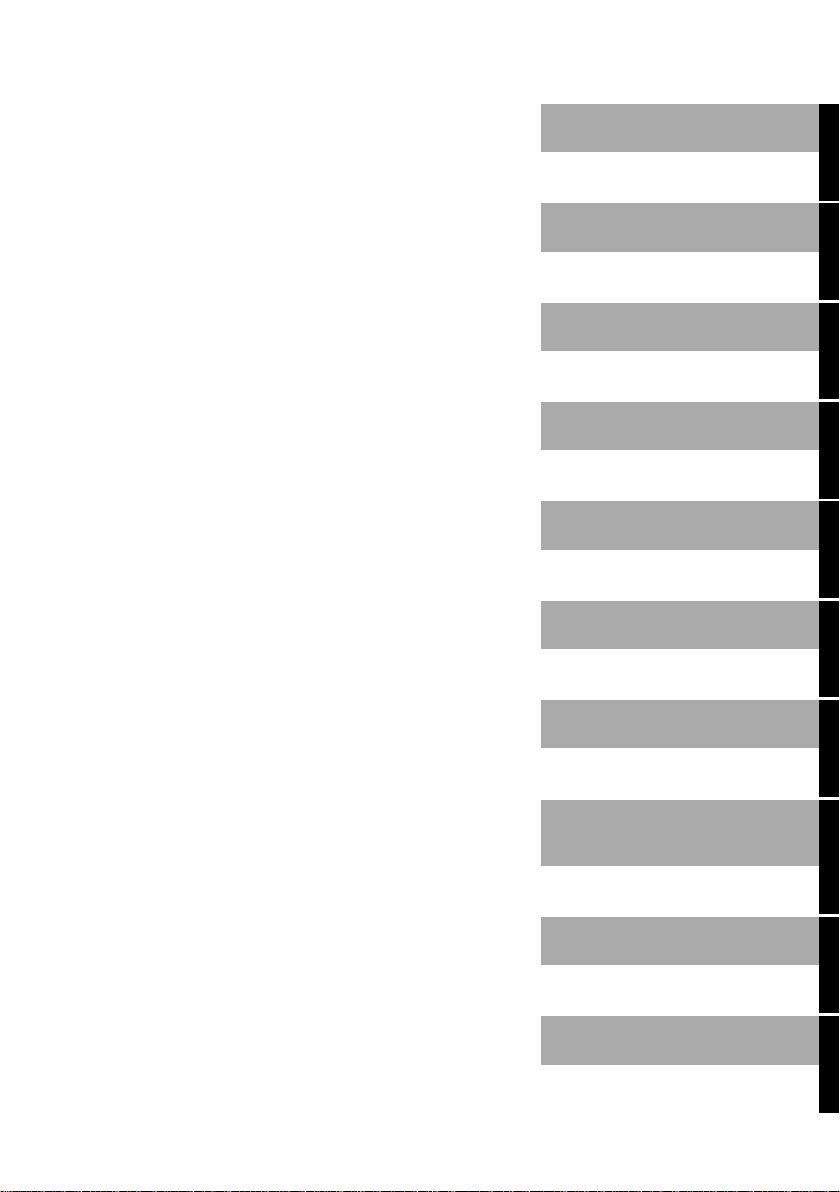
g
May I introduce myself?
Pocket LOOX 600
Technical data
Information before you
start
Index
Software overview
Operating Pocket LOOX
600
Pocket LOOX 600 in
mobile use
FSC SpeedMenu
Confi
uring Pocket LOOX
600
April 2002 edition
Connecting and
networking Pocket LOOX
600 with other devices
Accessories and
additional components
Troubleshooting and tips
Page 6
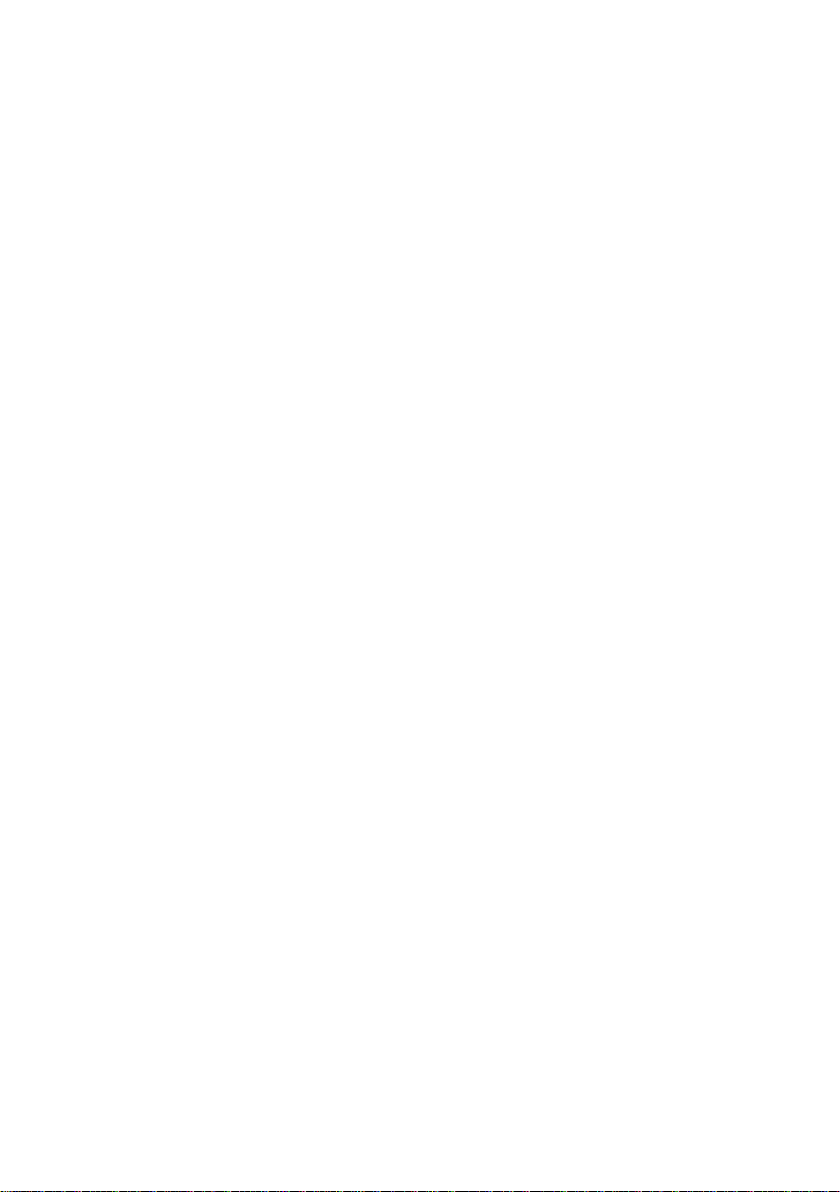
Adobe and Acrobat are trademarks of Adobe Systems Incorporated and may be protected in
certain countries.
Intel is a registered tradem ark, XScale is trademark of Intel Corporation, USA.
Microsoft, MS, Microsoft Pocket PC 2002 and Microsoft Windows for Pocket PC are
registered trademarks of Mi crosoft Corporation.
The BLUETOOTH trademarks are the property of BLUETOOTH SIG, Inc., U.S.A. licensed
for Fujitsu Siemens Comput ers GmbH.
All other trademarks referenced are trademarks or registered trademarks of their respective
owners, whose protected rights are acknowledged.
Copyright ã Fujitsu Siem ens Computers GmbH 2002
All rights, includi ng ri ghts of translation, reproduc t i on by printing, copying or sim i l ar methods,
in part or in whole, are reserved.
Offenders will be liable for damages.
All rights, including rights creat ed by patent grant or registration of a utilit y model or design,
are reserved.
Delivery subject to availability. Right of technical modification reserved.
This manual was produced by
Gesellschaft für Techni k-Dokumentation mbH
www.cognitas.de
Page 7

Contents
May I introduce myself? ..................................................................................................................1
Information before you start...........................................................................................................3
To make things clear.........................................................................................................................3
Important notes..................................................................................................................................4
Safety........................................................................................................................................4
Energy saving............................................................................................................................4
Disposal and recycling...............................................................................................................5
CE markings..............................................................................................................................5
FCC Class B Compliance Statement.........................................................................................6
Battery storage..........................................................................................................................6
Cleaning Pocket LOOX 600.......................................................................................................7
Software overview...........................................................................................................................9
Operating Pocket LOOX 600.........................................................................................................11
Overview of operating elements and connections............................................................................12
Initial start-up...................................................................................................................................13
Connecting the power adapter.................................................................................................13
Removing stylus from Pocket PC ............................................................................................14
Starting Pocket LOOX 600 the first time..................................................................................15
Switching Pocket PC off and on.......................................................................................................16
Switch on and off in Suspend mode.........................................................................................16
Switching on and off with soft reset (warm boot)......................................................................17
Switching on and off with General Reset switch.......................................................................18
Using standard operating elements .................................................................................................19
Using stylus.............................................................................................................................19
Using navigation key................................................................................................................19
Using scroll button...................................................................................................................20
Using the application buttons...................................................................................................21
Adjusting display lighting .................................................................................................................21
Making sound recordings.................................................................................................................22
Using the cradle...............................................................................................................................22
Selecting location for cradle..................................................................................................... 23
Charging battery in cradle........................................................................................................ 24
Using cradle for data synchronisation......................................................................................24
Synchronising data with ActiveSync................................................................................................25
Installing ActiveSync................................................................................................................25
Connecting Pocket PC directly to ActiveSync cable ................................................................25
Establishing an ActiveSync partnership...................................................................................25
Backing up data with LX Backup.....................................................................................................26
Backup....................................................................................................................................26
Restoring.................................................................................................................................27
Inserting and removing expansion cards..........................................................................................28
Inserting expansion card..........................................................................................................28
Removing expansion card .......................................................................................................29
Pocket LOOX 600 in mobile use...................................................................................................31
Using battery...................................................................................................................................31
Charging the battery................................................................................................................31
Optimising battery performance...............................................................................................32
Checking battery charge level..................................................................................................32
A26391-K120-Z120-1-7619
Page 8
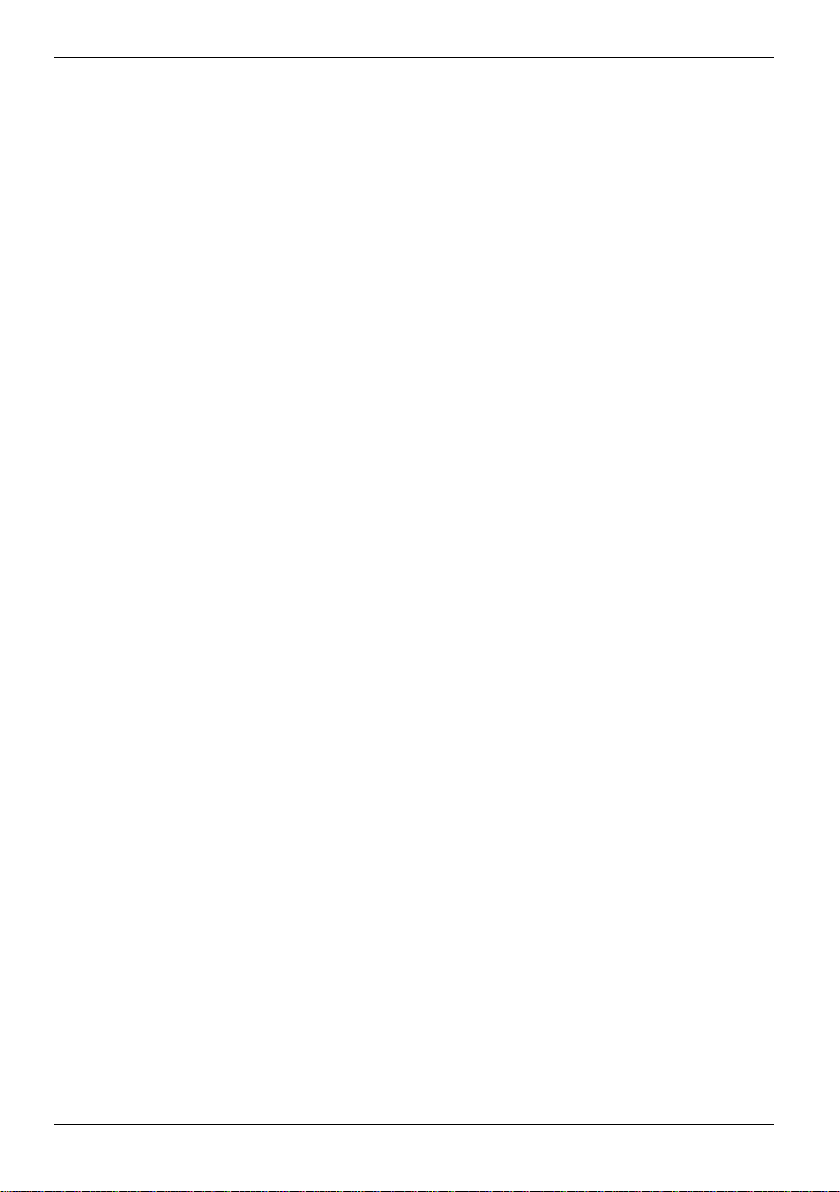
Contents
Information on transport and travelling............................................................................................ 32
Transporting Pocket LOOX 600..............................................................................................32
Information on travelling.......................................................................................................... 33
FSC SpeedMenu – Operating Pocket LOOX 600 quickly with one hand................................... 35
Operating FSC SpeedMenu............................................................................................................35
Programme structure ...................................................................................................................... 36
Main menu.............................................................................................................................. 36
Quick menu............................................................................................................................. 36
Editing FSC SpeedMenu................................................................................................................. 38
Tips and tricks................................................................................................................................. 39
Configuring Pocket LOOX 600.....................................................................................................41
Optimising energy management...................................................................................................... 41
General information on energy management........................................................................... 41
Displaying battery status ......................................................................................................... 41
Using energy-saving functions ................................................................................................ 42
Configuring hardware buttons ......................................................................................................... 44
Adjusting menus ............................................................................................................................. 45
Using security functions .................................................................................................................. 45
Password protection under Windows for Pocket PC................................................................ 45
Configuring password protec tion with F-Secure ...................................................................... 46
Changing time .................................................................................................................. ............... 46
Using alarm functions...................................................................................................................... 47
Connecting and networking Pocket LOOX 600 with other devices........................................... 49
Wireless data transfer with infrared interface...................................................................................49
Wireless communication with BLUETOOTH ................................................................................... 50
Safety precautions when using BLUETOOTH......................................................................... 50
Selecting location for BLUETOOTH operation......................................................................... 50
Activating and deactivating BLUETOOTH...............................................................................51
PocketPlugfree software for BLUETOOTH.............................................................................. 51
Accessories and additional components.................................................................................... 53
Troubleshooting and tips............................................................................................................. 55
Installing new software........................................................................................................ .... 55
Date or time of the Pocket PC is incorrect............................................................................... 55
The display of the Pocket PC remains dark............................................................................. 55
The information on the display of the Pocket PC is difficult to read ......................................... 55
The Pocket PC switches off .................................................................................................... 56
The Pocket PC does not start after switch on.......................................................................... 56
The Pocket PC stops working.................................................................................................57
The battery discharges too quickly.......................................................................................... 58
The Suspend button does not respond properly...................................................................... 58
No sound or minimal volume................................................................................................... 58
Contact with Hotline/Help Desk............................................................................................... 59
Technical data............................................................................................................................... 61
Pocket LOOX 600........................................................................................................................... 61
Battery............................................................................................................................................62
Power adapter................................................................................................................................. 62
Index ..............................................................................................................................................63
A26391-K120-Z120-1-7619
Page 9

May I introduce myself?
My name is Pocket LOOX 600. I am part of the Pock et PC family, also call ed handhel ds.
I'm sure you've already noticed that I'm flat , handy and light-weight. Now I'd l i ke to draw your
attention to my extensive, diverse capabilities.
I am equipped with the Offic e appl i cations MS-Word, Excel and Outlook – naturally all in the Poc ket
version. In Outlook you can not only receive and send e-mails, you can also manage your
appointments and let me remind y our of the things you have to do. Of course, you can also enter
your address list in me so that you can access names (e-mail) addresses and tel ephone num bers
when you're on the go. You can enter notes in me in writing or verbally as wi th a dictaphone.
Memory cards, which y ou can buy in various sizes, ensure that I can also rel i abl y hold and retain
large amounts of data.
In the office you can t hen effortlessly trans fer all your data and newly created doc um ents to your
notebook or PC. To do this, jus t insert me in my cradle, i nstall ActiveSync on your PC and you're
ready to synchronise y our dat a. In addition, a short st ay in the cradle also gives m e new power, as
my battery will be charged while I'm there. If you don't have your cradle at hand, for example in a
hotel room, it doesn't matter. You can synchronise your data using the Acti veSync cable via the
infrared interface or with BLUE TOOTH, and you can charge my battery wi t h the power adapter.
And since life isn't all work and no play, I offer you additional functions as well. You can read your
favourite book quite comfortably on my display or use me as an MP3 player. Insert the memory card
of your digital camera in the suitable card slot and you c an view the photos you just t ook on my
display.
Have you already noticed that I provide you with two slots? You can use different cards at the same
time. And how about the combi nat ion memory card and W-LAN card? Or you can combine two
memory cards for maxi mum memory capacity .
With BLUETOOTH, the infrared interface and the slot for your W-LAN card you can connect to other
devices in your office and on the go without bothersome cables. For example, thanks t o
BLUETOOTH you can take me into the Internet without cables wi th your BLUETOOTH-capable cell
phone. Naturally, I also have the Pocket Internet Explorer ready for you. With it y ou can visit both
websites and WAP sites.
By the way, if you also strap the GSM/GPRS modul e (available as an accessory) onto my back, I
become completely autonom ous with regard to the Internet and telephone functions. Send your emails, conduct res earch on the Internet or make phone calls - regardless of where you are at the
time.
For long hours far from a power connection and cradle, I can warmly recomm end the second battery
module (also available as an accessory). Together with it I offer you up to 24 hours of battery
operating time.
But whether with or without expansion modules , you'll notice I'm fully willing and able to help you in
a wide variety of situations. Thanks to the FSC SpeedMenu and the corresponding keys you can also
operate me with one hand. Test my diversity ! - This manual will help you do that!
Additional information on y our P ocket PC is contained in the following documents:
· in the "Safety" and " Warranty" manuals
· in the "Getting Started" manual
· in the "Microsoft User’s Guide" on the "Pocket LOOX AddOn & Documentation" CD.
A26391-K120-Z120-1-7619 1
Page 10

Page 11

Information before you start
To make things clear
The following symbols are us ed i n t hi s manual:
Pay particular attention to texts marked with this symbol. Failure to observe
!
i
this warning may endanger your lif e, destroy the system, or lead to loss of
data. Failure to follow the ins tructions may lead to loss of data, invalidate
your warranty, destroy t he P ocket PC, or endanger your life.
Indicates important i nformation which is required to us e the system
properly.
Ê Text which follows thi s symbol describes activities that m ust be performed
This font indicates screen output s.
This font indicates programme names, commands, or menu items.
"Quotation marks" indicate names of chapters, data carriers, and terms that are being
in the order shown.
emphasised.
A26391-K120-Z120-1-7619 3
Page 12

Important notes Information before you start
Important notes
This chapter contains information on the proper, safe use of your Pocket PC. Please be sure to
observe the following safety precautions to prevent dam age to your device, data loss or damage to
your health. The information on s aving energy, charging the battery and cleaning your Pocket PC
are very important for proper operation of the Pocket LOOX 600. To protect the environment, we
urgently ask that you observe the disposal and recyc ling information.
Keep this Operating Manual together wi th the device. If you pass on the device to a third part y,
please also pass on the Operating M anual .
Safety
Pay attention to the information provided in the manual "Safety" and "Warranty" and in the
following security notes.
!
·
· When connecting and disconnecting cables, observe t he rel evant notes in the chapter
· When setting up and before operating t he device, observe the inform at i on on the environmental
· You may only operate the P ocket LOOX 600 with a power adapter if the nom i nal voltage of the
· When transporting and during trips, observe the safety precautions in the chapter "Pocket
This Pocket PC com pl i es with the relevant safety regulations for data processing equipment. If you
have questions as to whether you can set up the cradle and the Poc ket PC in the intended
environment, please contact your sales point or our Hotl i ne/Help Desk.
Observe the sections i n the manual marked with the sym bol on the left.
The Pocket LOOX 600 is a tec hni cal device that contains small parts. Therefore, please keep
your Pocket PC out of reach of children under 36 months of age.
"Connecting the power adapter".
conditions in the chapters "Operating Pocket LOOX 600“ and "T echnical data“, as well as t he
safety precautions i n the "Safety" and "Warranty" manuals.
power adapter (100 V to 240 V) matches t he l ocal mains voltage.
LOOX 600 in mobile use“.
Energy saving
Switch off your Poc ket PC with the Suspend key when you don't need it. In the Sy stem Settings you
can specify after how m any minutes the Pocket PC switches off when it i s not used (see the chapter
"Configuring Pocket LOOX 600").
If you don't use the Poc ket PC briefly, you c an switch off the display l i ghting to same energy. And
when working as well, you can do without the display lighting under favourable lighting conditions.
The Pocket LOOX 600 is equipped wit h a transflective displ ay that reflects inc i dent l i ght and
enables you to work even under unfavourabl e l i ghting conditions.
You can also specify the switching off and on again of t he di splay lighting in the system settings of
your Pocket PC (see the chapter "Configuring Pocket LOOX 600" ). The Pocket PC is also equipped
with a light sensor that automatically reduces the display lighting with a corresponding surrounding
brightness.
If you use the energy sav i ng functions, you can work wi th the Pocket PC longer before hav i ng to
recharge the battery.
4 A26391-K120-Z120-1-7619
Page 13

Information before you start Important notes
Disposal and recycling
This device has been manufac t ured to the highest possible degree from m aterials which can be
recycled or disposed of in a manner that is not environmentally damaging. The device may be taken
back after use to be recycled, provided that i t is returned in a condition that i s the result of normal
use. Any components not recl aimed will be dis posed of in an environmentally acceptable manner.
The following applies to both the P ocket PC itself and to t he GSM/GPRS module and the second
battery module: Batteri es of all kinds don't belong in household rubbish. They must be dis posed of
in accordance with local regul ations concerning special waste.
As batteries are permanently integrated in both the Pocket PC and in the second battery m odul e,
you may not dispose of t he P ocket PC and the second batt ery module as household rubbish.
If you have any questions on disposal, please cont act your local office, our Hotline/Help Desk, or:
Fujitsu Siemens Computers Gm bH
Recyclingcenter
D-33106 Paderborn
Tel: +49 5251 81 80 10
Fax: +49 5251 81 80 15
CE markings
The shipped version of this device complies with t he requi rem ents of the EC Guidelines
73/23/EEC.
This equipment complies with the requirements of Directive 1999/5/EC of the European Parliament
and Commission from 9 March, 1999 governing Radio and Telecommunications Equipment and
mutual recognition of conformity.
BLUETOOTH is approved for use in Belgium, Denmark, Germany, Finland, Greece, Great Britain,
Ireland, Luxembourg, the Netherlands, Austria, Portugal, Sweden, Switzerland, Spain, Iceland,
Liechtenstein and Norway.
In France, BLUETOOTH may only be operated with a "low transmission output". Read the
information in the chapter "Wireless communication with BLUETOOTH".
To all customers,
If you are not sure whether the use of BLUETOOTH is permitted in your country, please contact the
corresponding supervisory authorities.
The user is responsible for radio i nt erference that may occur when operat i ng t he device.
!
BLUETOOTH may currently not yet be operated in Italy. Therefore, switch off the
BLUETOOTH function in Italy with the sliding switch.
i
Current information is available from
Ministero delle Comunicazioni D.G.P.G.F. Div. IV
Direzione Generale Planificazione i Gestione Frequenze
A26391-K120-Z120-1-7619 5
Page 14

Important notes Information before you start
FCC Class B Compliance Statement
The following statement appli es to the products covered in this manual, unless otherwi se specified
herein. The statement for other product s will appear in the accompanying documentation.
NOTE:
This equipment has been tested and found to comply with the lim i ts for a "Class B" digi t al device,
pursuant to Part 15 of the FCC rules and m eets all requirements of the Canadi an I n t erferenceCausing Equipment Regulations. These limits are designed to provide reasonable protection against
harmful interference in a residential installation. This equipment generates, uses and c an radi ate
radio frequency energy and, if not i nstalled and used in strict accordance with the instructions, may
cause harmful interference to radio communications. However, there is no guarantee that
interference will not occur in a particular ins t allation. If this equipment does caus e harmf ul
interference to radio or televi sion reception, which can be determ i ned by turning the equipment off
and on, the user is encouraged to try to correct the interference by one or more of the following
measures:
· Reorient or relocate the recei ving antenna.
· Increase the separation between equipment and the receiver.
· Connect the equipment into an outlet on a circuit diff erent from that to which the rec ei ver is
connected.
· Consult the dealer or an experienc ed radi o/ TV technician for help.
Fujitsu Siemens Computers GmbH is not responsible for any radio or television interference caused
by unauthorised modificat i ons of this equipment or the substitution or attachment of connecting
cables and equipment other than thos e specified by Fujitsu S i emens Computers GmbH. The
correction of interferenc e caused by such unauthorised modi fication, substitution or attachment will
be the responsibility of the user.
The use of shielded I/O cables is required when connecting this equipment to any and all optional
peripheral or host devices. Fai l ure to do so may violate FCC rules.
Battery storage
Store the Pocket PC in a fully charged state. The Pocket PC should be stored in a dry area at a
temperature between -20°C and +60°C. The lower the t em perature at which the batteries are s tored,
the lower is the rate of self-discharge. Avoid leavi ng your Pocket PC lying in di rect sunlight in a car.
If you want to store your Pocket PC unused for a longer ti m e (l onger than two months), charge the
battery 100% beforehand. Pleas e not e that batteries discharge t hem selves over time. Theref ore,
recharge the battery of your Pocket PC at regular intervals during the storage period.
6 A26391-K120-Z120-1-7619
Page 15

Information before you start Important notes
Cleaning Pocket LOOX 600
Ê Switch the Pocket PC off.
Ê Pull the power plug of the network adapter out of the m ai ns outlet.
Ê Remove the second battery module if pres ent.
Ê Remove the GPRS module if present.
Do not clean any interior parts yourself; leave this j ob to a service technici an.
!
Do not use any cleaning agents t hat contain abrasives or may corrode plastic.
Please ensure that no liquid ent ers the Pocket PC.
Wipe the casing with a dry c l ot h.
If particularly dirt y, use a cloth that has been m oi stened in mild domestic detergent and then
carefully wrung out.
Wipe the display with a soft, moistened cloth.
A26391-K120-Z120-1-7619 7
Page 16
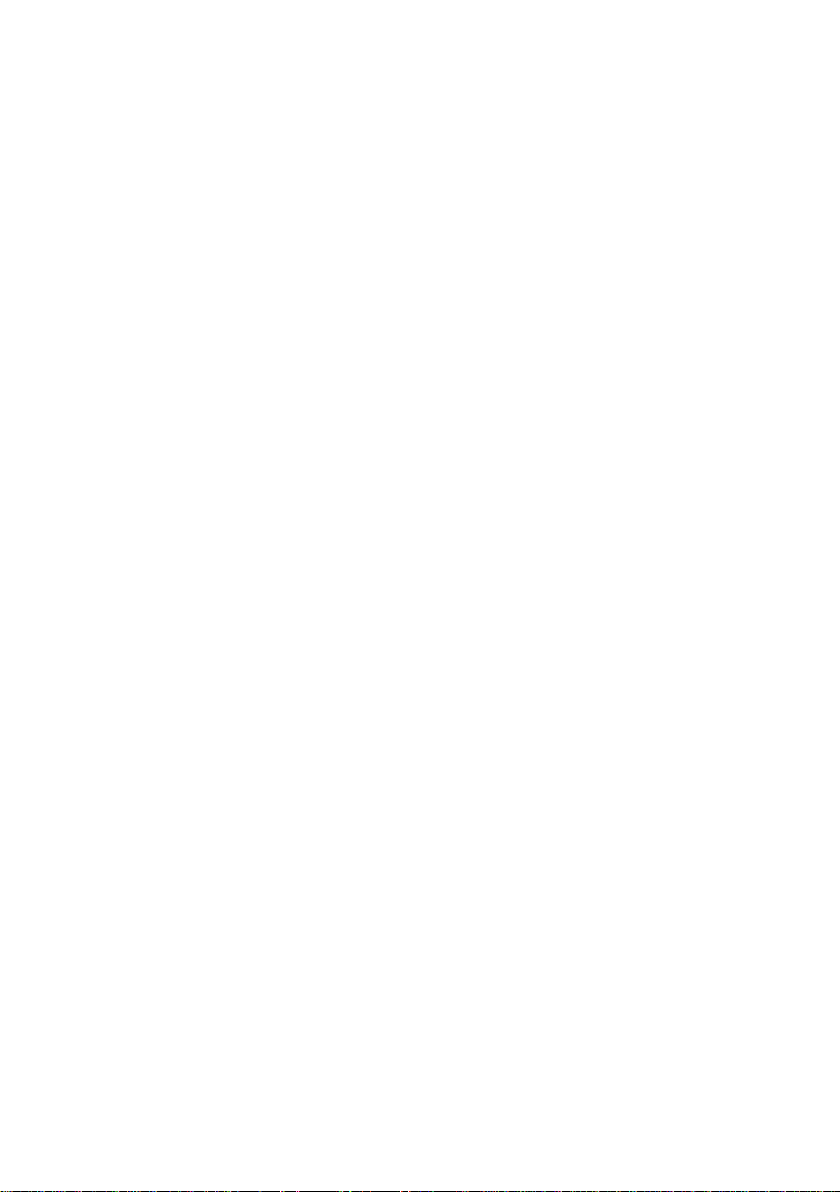
Page 17

Software overview
In the following table you s ee whi ch programs are already installed on your Pocket PC and where
you can find information on t he use and operation of these programs.
Software Used for Operating information
PocketWord For word processing Microsoft User’s Gui de on the
PocketExel For spread-sheet functions Microsoft User’s Gui de on t he
PocketOutlook Mailbox, calendar, cont acts, notes,
ActiveSync 3.5 For data synchronisation Microsoft Us er’ s Guide on the
Pocket Internet Explorer Browser for websites and WAP sites Microsoft User’s Gui de on the
Micrsoft Reader 2.0 for
Pocket PC
Microsoft Windows
Media Player 8 for Pocket
PC
MSN Messenger For online communication Microsoft User’s Gui de on the
FSC SpeedMenu For fast file and program
Rappore PocketPlugfree For BLUETOOTH configuration and
Backup program LX
Backup
Registry Backup For backing up configuration settings Help file on Pocket PC
things to do
For reading eBooks Microsoft User’s Gui de on the
For playing audio and video files Microsoft User’s Gui de on the
management; supports one-hand
operation
operation
For backing up data in RAM memory Help file on Pocket PC
"Pocket LOOX AddOn &
Documentation" CD
"Pocket LOOX AddOn &
Documentation" CD
Microsoft User’s Gui de on t he
"Pocket LOOX AddOn &
Documentation" CD
"Pocket LOOX AddOn &
Documentation" CD
"Pocket LOOX AddOn &
Documentation" CD
"Pocket LOOX AddOn &
Documentation" CD
"Pocket LOOX AddOn &
Documentation" CD
"Pocket LOOX AddOn &
Documentation" CD
EasyGuide on the "Pock et
LOOX AddOn &
Documentation" CD and help
file on Pocket PC
EasyGuide on the "Pock et
LOOX AddOn &
Documentation" CD and help
file on Pocket PC
A26391-K120-Z120-1-7619 9
Page 18

Page 19
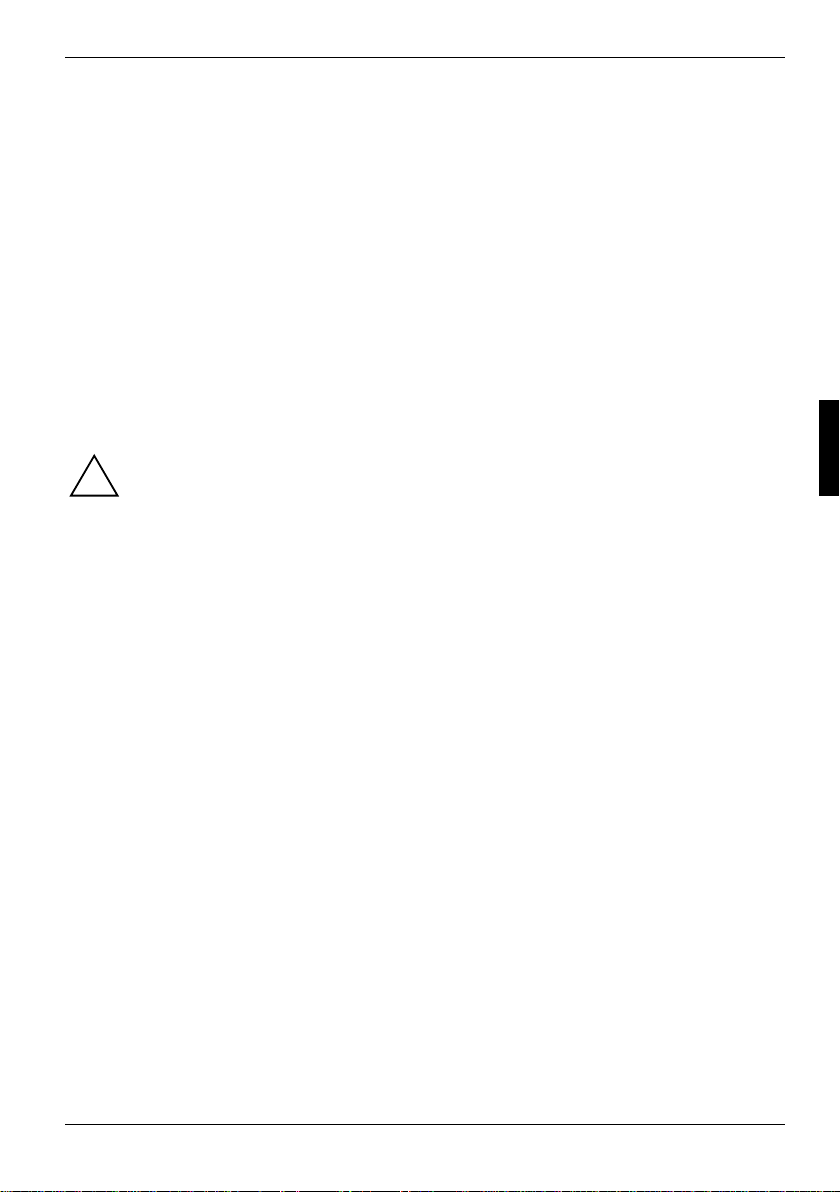
Operating Pocket LOOX 600
This chapter describes t he operating elements of your Pocket PC and how you
· put the Pocket LOOX 600 i nto operation the first time
· switch the Pock et LOOX 600 on and off
· operate the Pocket LOOX 600 wi th the stylus
· operate the Pocket LOOX 600 wi th the navigation key
· operate the Pocket LOOX 600 wi th the scroll button
· switch the displ ay lighting on and off
· make sound recordings
· connect the cradle
· synchronise data
· use expansion cards
Please take note of the information in the chapter "Im port ant notes".
!
A26391-K120-Z120-1-7619 11
Page 20

Operating Pocket LOOX 600 Overview of operating elements and connections
Overview of operating elements and connections
12 A26391-K120-Z120-1-7619
Page 21

Initial start-up Operating Pocket LOOX 600
1 = Stylus
2 = Slot for expansion cards (CF Type I and II)
3 = Connector for headphones
4 = Soft reset (warm start)
5 = Notches for mounting the ex pansion
modules
6 = Connection for Activ eS ync cable
7 = DC jack (DC IN)
8 = Cradle
9 = Record button for sound recordings
10 = Sliding switch for BLUETOOTH
11 = Light sensor
12 = LED for power-on indicator
13 = Suspend button
14 = Tasks
15 = Microphone opening
16 = Today
17 = Navigation key
18 = Contacts
19 = Calendar
20 = Slot for expansion cards (SD/MMC)
21 = FSC Speed button
22 = Scroll button
23 = Infrared interface (IrDA)
24 = Loudspeakers
25 = DC jack (DC IN)
26 = Connection for Activ eS ync cable and for
cradle
27 = Connection for expansion modules
28 = Switch for initial s tart-up and General
Reset
Initial start-up
Only a few steps are necessary to put your new Pocket PC into operation for the firs t time:
- Connecting the power adapter
- Removing stylus from Pocket PC
- Carry out the initial start-up
You will learn more about the individual steps in the f ollowing sections.
Connecting the power adapter
You can connect the power adapter directly to the Pocket PC at the DC socket.
In the following text the letters after the desi gnations for the various cabl es refer to the
illustration Delivery scope in your "Getting Started“ manual fold-out cover page). Please
i
look there if you're not sure whi ch cable is meant.
For information on how to connect the power adapter to the cradle, please read the chapter "Using
the cradle".
Ê Connect the power adapter cable (C) to the DC socket of the Pocket PC (25).
Ê Connect the power cable (B) into the power adapter (C).
Ê Plug the power cable (B) into a mains outlet.
A26391-K120-Z120-1-7619 13
Page 22

Operating Pocket LOOX 600 Initial start-up
The power cable supplied conforms to the requirements of the country in which you
purchased your Pocket P C. M ake sure that the power cable is approved for use in the
!
country in which you int end t o use it.
The power adapter's power cable should only be connected to a mains outlet i f the Pocket
PC is connected to the power adapt er.
Do not use the power adapter for other devices.
Do not use a power adapter that is not s pecially intended for this Pocket PC.
Removing stylus from Pocket PC
2
1
Rear view of Pocket LOOX 600
Ê Briefly press on the stylus in the direction of the arrow (1).
The stylus jumps out somewhat (2).
Ê Pull out the stylus complet el y.
14 A26391-K120-Z120-1-7619
Page 23

Initial start-up Operating Pocket LOOX 600
Starting Pocket LOOX 600 the first time
Actuate General Reset switch
The first time you st art your Pocket LOOX 600, you m ust actuate the General Reset switch. The
General Reset switch is l ocated on the bottom edge under a sliding c over.
Only actuate the General Reset switch during the initial s tart-up. To switch the Pocket PC
on or off after the initial start-up, briefly press the Suspend button.
!
If the device is s wi tched off with the General Reset switch, the battery is switched off so
that the RAM contents are l ost. This means you loos e al l dat a (documents, additionally
installed programs, personal settings) that you haven' t saved elsewhere.
Therefore, remember to make a regular data bac kup with synchronisati on (see the
chapter "Synchronisi ng dat a wi th ActiveSync") or on corresponding memory cards
(available as an access ory). The program LX Backup is provided on your Pock et LOOX
600 for completely back i ng up the RAM memory.
Ê Slide the cover all the way to the right with
the stylus (1) so that the General Reset
switch is accessible.
Ê Also press the switch to the right with the
stylus (2): your Pocket PC will start up after
a few seconds.
1
2
3
Ê Slide the cover closed agai n (3).
After approximately 10 seconds a picture appears on the dis play and a tone sounds.
i
Adjusting touchscreen
The display of your Pock et PC is a touchscreen. To ensure t hat the touchscreen of your P ocket PC
reacts correctly when touched with the stylus, you will be asked to align the touchscreen aft er the
initial start-up.
Touch the centre of the cross hairs that appears on the displ ay with the stylus. Thi s procedure must
be repeated several times, whereby the cross hairs appear at different locations on the display each
time. Follow the instructions on the display.
A26391-K120-Z120-1-7619 15
Page 24

Operating Pocket LOOX 600 Switching Pocket PC off and on
Becoming familiar with basic operation
Next the Microsoft Windows for Pocket PC operating system provides a brief introduction to the
operation of the Pocket P C wi t h the stylus after the i ni tial start-up.
Ê Follow the instructions on the display.
Setting the time zone
Last, select the correct time zone for your current location from a lis t .
Ê
Today screen
Then the Today screen appears. The Today s creen always appears when you switc h on t he Pocket
LOOX 600 again after you have not used it for four or more hours. The Today screen shows all
important current information at a glance. From this screen you have access to al l program s and to
the system settings.
Please also read the "Mic rosoft User’s Guide" manual (also on this CD) if you would lik e to learn
more about the operation of the programs contained in the Microsoft P ocket PC 2002 software.
Switching Pocket PC off and on
After the initial start-up, you usually swit ch the Pocket LOOX 600 into t he Suspend mode when not
in use. It is only practical or necessary t o switch off the Pocket PC completely wit h the General
Reset switch. In the following sect ions we will first explain operation in the Suspend mode, and then
the ability to restart the Poc ket LOOX 600 with a soft or general reset.
Switch on and off in Suspend mode
Switching off with Suspend button
Ê Press the Suspend button (13) briefly t o switch off the Pocket PC.
If you have specified a switch-off time with the system settings, your Pocket PC will
automatically switch into the Suspend mode aft er t hi s specified time.
i
There are two ways to switch on y our Pocket PC:
Switching on with Suspend button
Ê Briefly press the Suspend button (13) t o switch on the Pocket P C.
The application you have just been working on or the Today screen appears on the s creen when
you have not used your Pock et PC for at least four hours.
The application you were working on before y ou switched off the Pocket PC with the Suspend
button appears on the screen. The Today screen appears if you switc h on your Pocket PC again
with the Suspend button aft er m ore than four hours.
16 A26391-K120-Z120-1-7619
Page 25

Switching Pocket PC off and on Operating Pocket LOOX 600
Switching on with FSC Speed button
Ê Press the FSC Speed button (21) to switc h on t he Pocket PC.
The FSC SpeedMenu opens.
Please refer to section "FSC SpeedMenu – Operating Pocket LOOX 600 quickly with one hand" for
a description of operating the FSC SpeedMenu.
Switching on with application buttons
You can also switch on y our P ocket LOOX 600 by briefly pres sing the applications butt ons (14, 16,
18, 19). The applications assigned to the respective button appears on the screen. The applicat i ons
Tasks, Today, Contacts and Calendar are preset. However, you can change t he appl i cations to be
called up at any time acc ordi ng to your needs (see the chapter "Confi guri ng Pocket LOOX 600“) so
that your preferred program opens immedi at el y at the press of a button.
Switching on and off with soft reset (warm boot)
After certain applicat i ons or the installation of new program s, it may be necessary to restart the
Pocket PC with the soft reset.
Data not yet saved in a file will be lost during this procedure. On the other hand, data in
the RAM memory are retained.
!
Ê End all applications before you carry out a soft reset.
Please note that data that hav e not yet been save in a file will be lost during this proc edure.
Therefore, be sure not to conduct the soft reset until after exiting the running applicati ons. On the
other hand, data in the RAM memory are retained.
1 = Soft reset (warm start)
1
Ê Take the stylus, insert it i n the opening (1) and press briefly.
The warm boot is carried out. The application you have just been worki ng i n appears on the display
of your Pocket PC.
A26391-K120-Z120-1-7619 17
Page 26

Operating Pocket LOOX 600 Switching Pocket PC off and on
Switching on and off with General Reset switch
If your Pocket PC does not continue operating and switc h i ng of f and on with the Suspend button
and the soft reset fail to function, you can reset your Pocket PC to the del i vered state.
If the device is s wi tched off with the General Reset switch, the battery is switched off so
that the RAM contents are l ost. This means you loos e al l dat a (documents, additionally
!
installed programs, personal settings) that you haven' t saved elsewhere.
Therefore, remember to make a regular data bac kup with synchronisati on (see the
chapter "Synchronisi ng dat a wi th ActiveSync") or on corresponding memory cards
(available as an access ory). The LX Backup program is provided on your Pock et LOOX
600 for completely back i ng up the RAM memory on memory cards (see the chapter
"Backing up data with LX B a ckup“).
Ê Slide the cover all the way to the right with
the stylus (1) so that the General Reset
switch is accessible.
Ê Press the General Reset switch to t he
left (2) with the stylus : your Pocket PC is
switched off.
1
2
Ê Slide the General Reset switch after a short
waiting time to the right (2): your Pocket PC
will start up after a few seconds .
Ê Slide the cover closed again (3).
3
2
After approximately 10 seconds a picture appears on the dis play and a tone sounds.
i
18 A26391-K120-Z120-1-7619
Page 27

Using standard operating elements Operating Pocket LOOX 600
Using standard operating elements
Using stylus
You require the stylus for making entries on the touchs creen, for menu selection and for similar
tasks.
Ê Briefly touch the desired element on t he di splay with the stylus to trigger an action. To acti vate
popup menus, also touch the des i red el em ent with the stylus, however leave the stylus on the
element for a moment: the popup menu appears and you can select an element by touching it.
Using navigation key
With the navigation key you scroll within the menus (up, down, to the left and right) and ac t i vate
menu entries by pressing the centre of the navigation key.
The navigation key is also useful for one-hand operation with FSC SpeedMenu. M ore i nformation on
using the FSC SpeedMenu is contained in the chapter "FSC SpeedMenu – Operating Pocket LOOX
600 quickly with one hand".
Selecting menu entry
Ê Press the up arrow, the down arrow, the
right arrow or the left arrow if you want to
select a menu entry.
Activating
Ê Press the centre of the navigation k ey to
activate a select ed m enu entry.
1
1 = Navigation key
A26391-K120-Z120-1-7619 19
Page 28

Operating Pocket LOOX 600 Using standard operating elements
Using scroll button
With the scroll button you scroll up, down, forward or back wi thin the menu. You activate menu
entries by pressing the s croll button in the centre posi tion. The scroll button is part i cularly useful for
one-hand operation with FSC SpeedMenu. More informati on on using the FSC SpeedMenu is contained
in the chapter "FSC SpeedMenu – Operati ng P ocket LOOX 600 quickly wi t h one hand".
1
2
3
Ê Push the scroll button in the direction of the arrow (1) to select an upper ent ry.
Ê Push the scroll button in the direc t ion of the arrow (2) to select a lower ent ry.
Ê Press on the scroll button in the direction of the arrow (3) to activ ate a selected entry.
20 A26391-K120-Z120-1-7619
Page 29

Adjusting display lighting Operating Pocket LOOX 600
Using the application buttons
1 = Tasks
2 = Today
3 = Contacts
4 = Calendar
4
3
You can open your preferred programmes or applications directly from the suspend mode or from an
application by using the appli cation buttons.
Upon delivery, the applicat i ons Tasks, Contacts, Calendar as well as Today are assigned to the four
buttons. However, you c an adapt the button assignment as you wish. Instructi ons on this procedure
can be found in the chapter "Configuring Pocket LOOX 600“.
Because the application button react differently to short or long keystrok es you can assign a total of
eight different programmes or appli cations to the applicati on buttons.
2
1
Adjusting display lighting
If the ambient lighting perm i t s, you can switch off or reduce the display lighting to save energy. The
reducing and switching off and on agai n of the display lighting can also be specified in the system
settings of your Poc ket PC (see the chapter "Configuri ng P ocket LOOX 600"). The Pocket PC is
also equipped with a light sens or t hat automatically reduces the display lighting with a
corresponding surrounding brightness .
1 = Light sensor
1
2 = Suspend button
2
Ê Press the Suspend button (2) for longer than 1 second to switch the display lighting on or off.
A26391-K120-Z120-1-7619 21
Page 30

Operating Pocket LOOX 600 Making sound recordings
Making sound recordings
1
1 = Microphone 2 = Record button
A microphone is integrated in your Pocket PC.
Ê Press the record button (2) and speak into t he i ntegrated microphone (1).
The recording runs as long as you press the record button. You recording is automatically saved
under the name Recording1. To play back the rec ordi ng, simply touch the fil e nam e i n t he l i st.
2
Using the cradle
The cradle fulfils two func tions:
· Charging the batteries in the Poc ket PC
· Data synchronisation bet ween the Pocket PC and the PC/not ebook
In the following sections you will learn what you should observe when setting up the cradle and
when using the above functions .
22 A26391-K120-Z120-1-7619
Page 31

Using the cradle Operating Pocket LOOX 600
Selecting location for cradle
Place the cradle on a stable, flat and nonslippery surfac e. In view of the multit ude of di fferent
finishes used on furniture, it is possible that the rubber feet of the P oc ket PC will mark the surface
they stand on.
Never place the power adapter on a heat-sensi tive surface.
The cradle and the power adapter should be at least 200 mm apart.
· Keep other objects 100 mm away from the cradle and its power adapter to ens ure adequat e
ventilation.
· The Pocket PC and the cradl e should not be subjected to ext rem e environmental conditions.
Protect the Pocket LOOX 600 and cradle from dust, mois t ure and heat.
2
1
1 = DC jack (DC IN) 2 = Connection for the ActiveS ync cable
A26391-K120-Z120-1-7619 23
Page 32

Operating Pocket LOOX 600 Using the cradle
Charging battery in cradle
In the following text the letters after the desi gnations for the various cabl es refer to the
illustration Delivery scope in your "Getting Started“ manual fold-out cover page). Please
i
look there if you're not sure whi ch cable is meant.
Ê Connect the power adapter cable (C) to the DC socket (7) of the cradle (8).
Ê Connect the power cable (B) into t he power adapter (C).
Ê Plug the power cable (B) into a mains outlet.
Ê Place the Pocket P C in the cradle.
Please take note of the information on the power adapter in the chapter " Connecting the power
adapter".
Using cradle for data synchronisation
In the following text the letters after the desi gnations for the various cabl es refer to the
illustration Delivery scope in your "Getting Started“ manual fold-out cover page). Please
i
look there if you're not sure whi ch cable is meant.
Ê Connect the power adapter cable to the DC socket (7) of the cradle (8).
Ê Connect the power cable (B) into the power adapter (C).
Ê Connect the ActiveSync c abl e (D) to the connection for the ActiveSync cable (6).
Ê Connect the other end of the ActiveSync cable to the USB port of your notebook or PC. (A
serial ActiveSync cable for connection t o serial ports of notebooks/ PCs is available as an
accessory.)
Ê Plug the power cable into a mains outlet.
Ê Switch your notebook or PC on.
Ê Place the Pocket PC in the cradle (8).
If you have already inst al l ed ActiveSync on your PC, you can now synchronise the data of your
Pocket PC with the dat a on your PC.
You can always leave the c onnections between the cradle and power adapter, and
between the cradle and your notebook or PC s o that you only need to place your P ocket
i
PC in the cradle to charge the batt ery and for data synchronisat i on.
You can also connect your Pocket PC directly to your notebook or PC with the
ActiveSync c abl e.
i
More information on data synchronisation is contained i n t he chapter "Synchronising dat a wi th
ActiveSync“ and in the "Microsoft User’s Guide" on the "Pocket LOOX AddOn & Documentation"
CD.
24 A26391-K120-Z120-1-7619
Page 33

Synchronising data with ActiveSync Operating Pocket LOOX 600
Synchronising data with ActiveSync
To also have the current versi on of the data you have processed on t he road on your Pocket PC
available on your PC/notebook, you must copy these data to your PC/notebook. This procedure is
conveniently enabled with so-called data synchronis ation:
In the ActiveSync program you can specify that the respective latest v ersion of a file be detected and
then automatically updat ed on the respective data carrier – regardless of whether it is the P ocket PC
or a PC/notebook.
You can synchronise y our dat a between your Pocket PC and your notebook or PC via the cradle
(see the chapter "Using the c radl e“), using the ActiveSy nc cable or via infrared or BLUETOOTH.
Installing ActiveSync
The ActiveSync c abl e and the ActiveSync software are provided for data synchronisation. Using the
ActiveSync c abl e you connect the cradle or the Pocket PC itself to your PC/notebook. The
ActiveSync software enables you to carry out routine data synchronis ation. ActiveSync is already
installed on your Pocket PC. You need only install ActiveSync on y our PC or notebook.
The ActiveSync program and the required drivers are contai ned on the "Pocket PC Companion CD".
Ê Insert the "Pocket PC Companion CD" i n the CD-ROM drive of your PC or notebook.
Ê Click on the yellow arrow.
Click on Start here and follow the instructions on the screen.
For instructions on how to s ynchronise data using ActiveSync, see t he M i crosoft User’s Guide.
Connecting Pocket PC directly to ActiveSync cable
Ê Connect the ActiveSync c abl e (D) to the connection for the ActiveSync cable (26).
Ê Connect the other end of the ActiveSync cable to the USB port of your notebook or PC. (A
serial ActiveSync cable for connection t o serial ports of notebooks/ PCs is available as an
accessory.)
Establishing an ActiveSync partnership
Before the first data s ynchronisation you must establish a partnership between the Pocket LOOX
600 and your PC or notebook. The ActiveSync Setup Wizard will help you do this. After you have
specified the desired and required s ettings for the synchroni sation in the Wizard, the fi rst
synchronisation st arts automatically.
Detailed information on data synchronisation with Ac t i veSync is contained i n the Microsoft User’s
Guide on the CD.
A26391-K120-Z120-1-7619 25
Page 34

Operating Pocket LOOX 600 Backing up data with LX Backup
Backing up data with LX Backup
The Pocket LOOX 600 saves your data such as appointments , addresses, things to do and not es,
as well as all documents i n the RAM memory of the devic e. These data are backed up to your PC
during synchronisation with ActiveSync. However, to also make cu rrent data backups away from
home or while on business trips , there is LX Backup.
LX Backup backs up an image of the RAM memory of your Pocket PC on SD (Secure Di gi tal), MMC
(MultiMediaCard) or CF (CompactFlash) memory cards. If your Pocket PC has experienced a power
failure and the data from the RAM m em ory have been deleted, then you can res tore a data backup
you have made with LX Backup. This provides you with the data status at the time of the back up
again within just a few minutes.
As LX Backup backs up and restores the entire RAM memory of your devi ce, the registry, which
contains the configurat i on dat a of your device and any programs installed in the RAM memory, i s
also backed up.
Before you start a back up, make sure that sufficient memory space is available on the memory card
or in the device, and that t he bat tery holds a suffici ent charge. If the battery charge is low, connect
the power adapter or charge the battery.
When you conduct a backup, y ou m a y not carry out any other operating procedure before
the backup has been completed. Do not press any keys, touch the display or remove a
!
memory card.
Backup
The RAM memory content is saved to a memory card.
Ê Select Start - Programs - LX Backup.
When the program LX Backup appears on the screen, select the memory card on which the backup
is to be made. Select ei t her Memory Card or Memory Card 2 as t he target for the backup.
Pocket LOOX 600 always as signs the name Memory Card to the first memory card
inserted in the device. The second card inserted is assigned the name Memory Card 2.
i
Ê Press the Backup button.
Ê A message is output when the backup has been completed.
Ê When you press the OK button on the navigation bar, the screen of LX Backup appears again
on the display.
26 A26391-K120-Z120-1-7619
Page 35

Backing up data with LX Backup Operating Pocket LOOX 600
Restoring
The backup data saved on the memory card are restored in the RAM memory of the device. All dat a
in the RAM memory are restored as they were at the time of the bac kup. This also means that al l
data currently in the RAM m emory of the device are overwrit ten.
Ê Select Start - Programs - LX Backup.
Ê When the screen of the LX Backup appears, select the m em ory card from which the backup i s
to be restored. Select either Memory Card or Memory Card 2, depending on where the backup
data are located. LX Backup indicates whether backup data are present on a memory card and
when these were generated.
Ê Press the Restore button.
Ê LX Backup asks you whether you really want to restore the data. Press the Yes button if the data
are to be restored and the No button if thi s is not the case.
Ê A message is output when the restorati on has been completed.
Ê When you press the OK button at the upper right, t he device is reset and restarted.
A26391-K120-Z120-1-7619 27
Page 36

Operating Pocket LOOX 600 Inserting and removing expansion cards
Inserting and removing expansion cards
Two slots allow the operation of di f ferent expansion cards in your Pocket PC. Possi bl e expansion
cards include memory cards (CF and SD/MMC), GPS cards, W-LAN and LAN cards.
Inserting expansion card
Consult the documentation supplied by the expansion card's manufacturer and follow the
instructions provided.
!
Never use force when inserting or rem oving an expansion card.
Only use expansion cards suitable for the Pocket LOOX 600.
Make sure that no foreign objects enter the slot.
2
1
3
Ê Remove the placeholder from slot (1) if nec essary.
Ê Place the expansion card in the slot so that the contacts enter first.
Ê Follow the instructions of the card manufacturer in the documentat i on f or your expansion card if
necessary.
Ê Gently push the expansion card into the s l ot until you feel it cli ck into place (2).
Ê Proceed in exactly the same way when i nserting an expansion card in the s i de slot (3).
28 A26391-K120-Z120-1-7619
Page 37

Inserting and removing expansion cards Operating Pocket LOOX 600
Also observe the informat i on i n the Microsoft User’s Gui de on the "Pocket LOOX AddOn
& Documentation" CD.
i
Removing expansion card
Removing expansion card from upper card slot (CF-Slot)
A recess at the upper card s l ot enabl es you to grasp the expansion c ard and pul l i t out. The
protruding edge of the CF card simplifies this procedure.
Ê Insert the placeholder again into the slot i f necessary.
Removing expansion card from side card slot (SD/MMC slot)
Press on the edge of the expansi on card so that the expansion card j umps out of the slot
Ê
slightly.
Ê Slide the expansion card out of the Pocket PC.
A26391-K120-Z120-1-7619 29
Page 38

Page 39

Pocket LOOX 600 in mobile use
The Pocket LOOX 600 is equipped wit h a powerful battery that allows you to work for several hours
without a connection to a power s uppl y. When you're on the road your Pock et PC is supplied with
power by the integrated battery. At your home or office you can recharge the battery in the cradl e.
You can also take along the power adapt er and connect your Pocket PC di rectly to an electrical
outlet to recharge the battery when you're on the go.
In this chapter you'll l earn how to charge the battery and use it m ost efficiently for mobile operation.
In addition, you'll fi nd i m portant information on transporting your Pocket LOOX 600 and explanati ons
on what you should watch when travelling with y our P ocket PC in this chapter.
Using battery
Charging the battery
The battery is not charged at t he time of delivery. Therefore, charge the battery for 12 hours before
the first mobile use. Charge the battery at least four hours each time between mobile uses .
You have two ways of doing this:
Ê Connect the Pocket PC directly to an electrical outlet wi th the power adapter.
Ê Connect the cradle to an electrical outl et via the power adapter and place the Poc ket PC in the
cradle.
In both cases you can work wi th the Pocket PC during chargi ng. Thi s extends the charging tim e
slightly.
During charging the LED (12) flashes green. When the battery is fully charged, the LED
lights up continuously i n green.
i
Charging battery in cradle
In the following text the letters after the desi gnations for the various cabl es refer to the
illustration Delivery scope in your "Getting Started“ manual fold-out cover page). Please
i
look there if you're not sure whi ch cable is meant.
Ê Connect the power adapter cable (C) to the DC socket (7) of the cradle (8).
Ê Connect the power cable (B) into t he power adapter (C).
Ê Plug the power cable (B) into a mains outlet.
Ê Place the Pocket P C i n t he cradle (8).
A26391-K120-Z120-1-7619 31
Page 40

Pocket LOOX 600 in mobile use Information on transport and travelling
Connecting Pocket PC directly to power adapter
In the following text the letters after the desi gnations for the various cabl es refer to the
illustration Delivery scope in your "Getting Started“ manual fold-out cover page). Please
i
look there if you're not sure whi ch cable is meant.
Ê Connect the power adapter cable to the DC socket of the Pocket PC (25).
Ê Connect the power cable (B) into the power adapter (C).
Ê Plug the power cable (B) into a mains outlet.
The integrated battery of your Pocket PC will be recharged.
Optimising battery performance
When you have completely c harged the battery, you can operate the Pocket PC for up to 15 hours
without a power connection. Howev er, it is not possible t o exactly specify the maximum operating
time, as different appl i cations use more or less energy .
In the system settings you can make settings that help you save energy when using your
Pocket PC. These set tings enable you to use the batt ery operating time optimally . Please see the
chapter "Configuring Pocket LOOX 600“ for information on how to save energy.
In the default setting, a setting is activ at ed that automatically switches the Pocket P C i nto
the Suspend mode after three minut es when working without a power connecti on i f no
i
entries are made during this tim e. You can switch on the Pocket PC again at any time by
briefly pressing the Suspend button and then continue working where y ou l eft off.
Checking battery charge level
You can display the batt ery charge level under Start – Settings - Power Supply.
Information on transpor t and travelling
Transporting Pocket LOOX 600
· Remove all data carriers (e.g. memory cards) from t he slots.
· Switch the Pock et PC into the Suspend mode.
· Pull the power plug of the power adapter and al l peri pheral devices out of the elect ri cal outlets
if necessary.
· Disconnect the power adapt er cable and the data cables of all peripheral devices.
· If the device needs to be shipped, use the original packaging or other suitable packaging t o
protect it from damage caused by mishandling.
· Use the bag for the Pock et PC, which protects agai nst jolts and impacts, for transport.
Protect the Pocket PC from severe shocks and extreme temperatures (e.g., direct sunlight in a c ar).
32 A26391-K120-Z120-1-7619
Page 41

Information on transport and travelling Pocket LOOX 600 in mobile use
Information on travelling
· If you wish to us e your Pocket PC during a flight, check first wi th the flight attendants i f it is
permissible to do so. B efore the start of a flight , remove wireless LAN and GPS c ards and
switch off BLUETOOTH wit h the sliding switch. A l so observe the information in t he chapter
"Wireless communication with BLUETOOTH" and the safet y precautions in the "Safety" and
"Warranty" manuals with regard to BLUETOOTH.
· In some countries the use of BLUETOOTH is restricted or completely prohibit ed. Ask about the
regulations in the country you will be trav elling in bef ore starting your trip. As a precaut ion,
switch off BLUETOOTH wit h the sliding switch if you are unsure about the situation at t he
location of your stay .
· If you are travelli ng abroad, ensure that the power adapter can be operated with the local
mains voltage. If this is not the case, obtain the appropriate power adapter for your Poc ket PC.
Do not use any other voltage converter!
If you travel in another c ount ry, check whether the loc al power supply and the
specifications of the power cable are compatible. If this is not the case, buy a power cable
i
that matches the loc al conditions. Do not use a connec tion adapter for electrical dev i ces
to connect the Pocket PC.
· If you use a modem, incompatibilities with the local telecommunications system may result.
A26391-K120-Z120-1-7619 33
Page 42

Page 43

FSC SpeedMenu – Operating Pocket LOOX 600 quickly with one hand
FSC SpeedMenu simplifies the operati ng of your Pocket PC and speeds up everyday routines. FSC
SpeedMenu also allows you to operate y our P ocket PC with one hand: inst ead of using the stylus you
can select and activ ate menu items easily by using the scroll button or the navigation key via the
FSC SpeedMenu.
What advantages does the FSC SpeedMenu offer?
· It enables you to organise the documents, programmes and folders which you often use wi t h
the FSC SpeedMenu.
· It enables you to c reat e submenus for a better overview.
· It enables you to open doc um ents or folders directly from the menu.
· It enables you to s t art a programme directly from t he m enu.
It enables the alternativ e use of the scroll button, navigation key or stylus.
In this chapter you'll learn how to use FSC SpeedMenu for your daily work.
Operating FSC SpeedMenu
The FSC Speed button is located on t he l eft hand side below the scroll but t on. You start the FSC
SpeedMenu by simply pressing t he FSC Speed button.
Depending on your preferences, you can operate FSC SpeedMenu with the scroll button, the
navigation key or the st ylus.
Operating with the scroll button
· To select an entry: Rol l the scroll button up or down.
· To activate a selected entry (start the programm es, display submenus, open folders, display
documents): Press t he scroll button in the middle position.
· To return to the superior menu: Press the FSC Speed button.
If you are already in the main menu, the programme will be terminated.
Operating with the navigation key
· To select an entry us i ng the navigation key: Pres s the arrow up/down.
· To activate a selected entry (start the programm es, display submenus, open folders, display
documents): Press t he navigation key in the middle position.
· To activate a selected submenu: Press the navigation key in the middle pos i tion or the arrow
right.
· To return to the superior menu: P ress the arrow to the left.
If you are already in the main menu, the programme will be terminated.
A26391-K120-Z120-1-7619 35
Page 44

FSC SpeedMenu – Operating Pocket LOOX 600 quickly with one hand
Operating with the stylus
· To trigger the desired action (activate the entry, select the submenu, displ ay help, terminate
the programme): Press the c orresponding menu entry or the corresponding but t on briefly.
· Return to a higher-level menu from a submenu: press the Back arrow button loc ated in the
navigation bar of the menu.
· To activate the pop-up menu: Press the desired entry a little bit longer. You can edit the menu
structure in the pop-up menu. Detai l s are contained in the secti on " E di ting FSC SpeedMenu".
Programme structure
The menu comprises two sec t i ons, which are either separated by a separating bar or by the arrow
button.
Main menu
· In the main menu you admini ster the
documents and programmes which you
often use into folders and s ubf ol ders.
· You can create up to 20 main ent ri es and
subentries.
· The menu title bar indicates which
submenu is currently open.
· If there is not enough space for all of the
entries on the display, m ove the section
displayed. Touch the desired arrow
button with the stylus to scroll. To scroll
quickly to the top or bot t om entry in the
Main menu, leave the sty l us on the
respective arrow button for a m oment.
Quick menu
FSC SpeedMenu default entries in Main and
Quick menu. Separation of areas with bars *
36 A26391-K120-Z120-1-7619
· The quick menu is meant for your
favourite programmes and documents i.e.
the ones you use often.
· Your entries in the quic k menu are always
visible and can therefore be cal l ed at any
time regardless of which submenu is
activated in the main menu.
You can create up to five ent ri es.
Page 45

FSC SpeedMenu – Operating Pocket LOOX 600 quickly with one hand
FSC SpeedMenu: default entries in Organizer*
submenu
*: The two illustrations show the def ault entries you will find when you start the FSC SpeedMenu the
first time. You c an l eave the default entries as t hey are or change them at any time.
A26391-K120-Z120-1-7619 37
Page 46

FSC SpeedMenu – Operating Pocket LOOX 600 quickly with one hand
Editing FSC SpeedMenu
Within the defined program struc ture (see the section "Program m e structure") you can alter FSC
SpeedMenu to meet your own needs. You can add new entries, rename entries, sort entries, create
submenu entries, move t he existing entries and, of course, also delete entries . In the following
sections you'll l earn how to proceed using the example "Addi ng m enu entry".
1. Opening the pop-up menu
Ê Press the chosen menu entry with the
stylus for approx. 1 - 2 seconds.
The pop-up menu indicates the possi bl e
actions for that entry.
2. Add entry
Ê Press Add entry in the popup menu with
the stylus.
Ê Enter the desired title for the entry.
The new entry appears in the menu just
above the entry on which you have
activated the pop-up menu.
FSC SpeedMenu: default entries in Organizer*
submenu
If you have activat ed the pop-up menu on the arrow button, your new entry will appear at
the end of the list in the mai n menu.
i
38 A26391-K120-Z120-1-7619
Page 47

FSC SpeedMenu – Operating Pocket LOOX 600 quickly with one hand
An overview of all possi bl e actions is contained in the FSC SpeedMenu help on your Pocket PC.
Example of a configured FSC SpeedMenu
Tips and tricks
Activating an entry in Quick menu immediately after starting FSC SpeedMenu:
You need not scroll down through all entri es, but instead can use the rol l -over function. Turn the
scroll button or simply press the navigation key up after the program start to reach the bottom entry
immediately.
Inserting first entry in an empty menu:
Open the popup menu of the elements Separating bar or Footer. The entry is then entered in the
Main menu or in the Quick menu.
A26391-K120-Z120-1-7619 39
Page 48

FSC SpeedMenu – Operating Pocket LOOX 600 quickly with one hand
Inserting entry at end of Main menu
If the list of the M ai n m enu entries is so long that it no longer fits on the display , an arrow button
appears at the lower end (also see the s ection "Programme structure“). To insert an entry at the end
of this long menu, proceed as follows:
Touch the arrow button (down arrow) and leave the st ylus on the arrow button for a moment. This
scrolls down through the entries. As soon as the bott om entry is reached, the arrow button turns
grey and can no longer be actuated. Briefly remove the styl us and then touch the button again. A
popup menu appears and you can add your new entry.
40 A26391-K120-Z120-1-7619
Page 49

Configuring Pocket LOOX 600
You can already choose from a large num ber of programs when you use the Pock et PC for the first
time. In addition, prov en def aul t settings are defined for t he m enu structure, energy management,
memory management and securit y functions.
But, of course, you can add and remove programs and configure the P ocket PC as desired.
This chapter shows you how to
· optimise the energy managem ent of your Pocket PC
· configure the hardware buttons
· adjust the menus to your personal needs
· use the security functions
· change the time and use the al arm functions
Please see the Microsoft User’s Guide (on this "P ocket LOOX AddOn & Documentat i on" CD) and
the documentation of the software manufacturer for the procedure f or removing and adding
programs.
We describe the configuration of the FSC SpeedMenu in the chapter "Editing FSC S peedM enu" in this
manual and in the FSC SpeedMenu help on your Pocket P C.
Optimising energy management
General information on energy management
The battery operating time is considerably dependent on the applicat i ons used. Please consider t hat
a particularly large amount of energy is required to play sound fil es or make sound recordings.
Therefore, if you want to work f or several hours without a power connection, limit the use of energyintensive applications.
Data exchange with a PC or notebook also consumes additional battery power. Therefore, always
connect your Pocket P C t o an electrical outlet during data exchange if possible.
Displaying battery status
Ê Touch Start.
Ê Select the Settings entry in the menu.
Ê Select the System tab.
Ê Tap the symbol Power.
In the Power supply control panel you can now read off the current battery status.
If the battery charge level is very low, you will be warned with a dialog window during operation.
Then immediately connect your Pocket LOOX 600 to an elect ri cal outlet. Data that are only l ocated
in the RAM will be lost if the Pocket P C s wit c hes off completely due to an insuffic ient power supply.
A26391-K120-Z120-1-7619 41
Page 50

Configuring Pocket LOOX 600
Using energy-saving functions
You can save energy in several ways to optimally utilise the battery charging t i me:
- Switch the Pock et PC into the Suspend mode when not in us e.
- Reduce the processor speed.
- Switch of the displ ay lighting when you're not using t he P ocket PC or when using
applications like playing music for which the di splay is not important.
- Switch off the s ound, reduce the volume or only allow ac oustic signals for c ertain
applications.
Switching Pocket LOOX 600 into Suspend mode
In the system settings you can specify after how many minutes without action the Pocket PC
switches into the Suspend mode
Ê Touch Start.
Ê Select the Settings entry in the menu.
Ê Select the System tab.
Ê Tap the symbol Power.
Ê Select after how many minutes without action the Pocket PC is to switch into the Suspend
mode.
The desired settings are made separately for battery operation and with a power outlet.
If you set the Pocket PC to switch off automatically, you can continue at the point at whic h
you interrupted your work by brief l y pressing the Suspend button.
i
Reducing processor speed
For most applications a lower processor speed is also s uf ficient. The battery us es less energy at a
lower processor speed, enabling y ou to work longer during battery operation.
Ê Touch Start.
Ê Select the Settings entry in the menu.
Ê Select the System tab.
Ê Touch the Processor settings symbol.
Follow the instructions on the display.
42 A26391-K120-Z120-1-7619
Page 51

Configuring Pocket LOOX 600
Switching off display lighting
In the system settings you can specify after how many minutes without action the display light i ng i s
switched off.
Ê Touch Start.
Ê Select the Settings entry in the menu.
Ê Select the System tab.
Ê Touch the Backlight symbol.
Ê Select after how many minutes without action the display l i ghting is to be switched off during
battery operation.
To save energy, we advise y ou t o keep the time until automat i c switch-off for batt ery operation very
short.
Ê Select the Brightness tab.
Here you can adjust the displ ay brightness separately f or operation with an electrical outlet and for
battery operation.
When you select the Auto option in the bright ness menu, then your Pock et PC adjusts the
brightness of the display lighting to the brightness of the environment you are currently in. In a
brighter environment the display lighting is automatically reduced, and in a darker environm ent it is
automatically increased. The Auto setting should be the most advantageous for most applic at i on
cases.
Ê Touch OK (navigation bar) to confirm y our setting.
Switching off sound
Touch the loudspeaker symbol i n t he navigation bar (to the left of t he time).
Ê
A popup window for the loudspeaker set t i ngs appears.
Ê Mark the selection field for Off with the stylus.
Adjusting volume
Touch the loudspeaker symbol i n t he navigation bar.
Ê
A popup window for the loudspeaker set t i ngs appears.
Ê Set the desired volume on the slide cont rol wi th the stylus.
or
Ê Touch Start.
Ê Select the Settings entry in the menu.
Ê Select the Personal tab.
Ê Touch the Sounds & Messages symbol.
Ê Set the desired volume with the sli de control.
Ê Touch OK (navigation bar) to confirm y our setting.
A26391-K120-Z120-1-7619 43
Page 52

Configuring Pocket LOOX 600
Permitting sound only for certain actions
Touch Start.
Ê
Ê Select the Settings entry in the menu.
Ê Select the Personal tab.
Ê Touch the Sounds & Messages symbol.
Under the heading Activate sound for you will find a list of actions t hat are usually assigned acoustic
signals. You can select yourself which applications or functions are t o be accompanied by sounds.
Ê Touch in an empty control and selection box to mark it.
Ê Touch in a marked control and selection box to remove the marking.
Ê Touch OK (navigation bar) to confirm y our setting.
Configuring hardware buttons
The buttons of your Pocket PC are assigned certain functions such as running programs. For
example, the sound recording button opens a recording window in the Notes program.
However, you can change these def aul t settings and assign t he buttons the functions of your
choice.
Ê Touch Start.
Ê Select the Settings entry in the menu.
Ê Touch the Buttons symbol on the Private tab.
A list of the hardware buttons and the assigned programs or funct i ons appears. The four application
buttons appear in the list t wi ce. This is because you c an assign different applicat i ons to these
buttons for short and for long keystrokes.
Ê Mark the button in the list for which you want to change the assignm ent.
Ê Select the program you want to assign t o this button from the lis t below it.
Ê Touch OK (navigation bar) to confirm y our setting.
The button is now assigned the des i red program .
If you want to change the function of several buttons , we advise you to make a note of the new
functions.
44 A26391-K120-Z120-1-7619
Page 53

Configuring Pocket LOOX 600
Adjusting menus
Frequently used programs appear in the St art menu. You can adjust the S t art menu to meet your
needs.
Ê Touch Start.
Ê Select the Settings entry in the menu.
Ê Touch the Menus symbol on the Private tab.
A list of programs/appl i cations appears.
Ê To remove programs from the menu, click i n the checkbox of the program. The check mark is
removed from the checkbox.
Ê To add programs to the Start menu, click in the checkbox of the desired program. A check
mark appears in the checkbox.
Ê Touch OK (navigation bar) to confirm y our setting.
You can also create a new menu that you can display in the tas k bar on the Today screen.
Ê Touch Start.
Ê Select the Settings entry in the menu.
Ê Touch the Menus symbol on the Private tab.
Ê Select the New Menu tab.
Ê Touch the checkbox for the entry Activate 'Neu' popup menu.
Ê Select those applications from the list that are to appear in the new m enu.
Ê Touch OK (navigation bar) to confirm y our setting.
Using security functions
Password protection under Windows for Pocket PC
You can protect your Pocket PC from unauthorised acc ess with a password. This m akes your data
accessible only t o persons who know the password.
Ê Touch Start.
Ê Select the Settings entry in the menu.
Ê Touch the Password symbol on the Private tab.
Ê Select the type of password you pref er:
- A password consisting of four numbers (simple 4-digi t password).
- A password of alphanumeric characters (a complex alphanum eri c password).
Password of four numbers
Ê Touch the desired combination of numbers on the num ber f i el d.
Ê Touch OK (navigation bar) to confirm y our setting.
A dialog box appears.
Ê Confirm with Yes.
A26391-K120-Z120-1-7619 45
Page 54

Configuring Pocket LOOX 600
Alphanumeric password
Ê Touch the desired password on the keypad. The pass word m ust consist of at least
7 characters and a combinati on of uppercase and lowercase letters and num bers or
punctuation marks.
Ê Touch the lower entry field with the stylus. Repeat the password entry to confirm it.
Ê Touch OK (navigation bar) to confirm y our setting.
A dialog box appears.
Ê Confirm with Yes.
The Pocket LOOX 600 is now protec ted with a password.
Switch off the Pocket PC by briefly press i ng the Suspend button.
The next time you switc h on your Pocket PC you must first enter the password bef ore t he Today
screen or the content on which you last worked appears on the displ ay.
If you have forgotten your password, you can restart y our Pocket LOOX 600 by resetti ng i t to the
delivered state with the General Reset switch.
If the device is s wi tched off with the General Reset switch, the battery is switched off so
that the RAM contents are l ost. You loose all data (docum ents, additionally ins t al l ed
!
programs, personal settings) that you haven't sav ed el sewhere.
Therefore, remember to make a regular data bac kup with synchronisati on (see the
chapter "Synchronisi ng dat a wi th ActiveSync") or on corresponding memory cards
(available as an access ory). The program LX Backup is provided on your Pock et LOOX
600 for completely back i ng up the RAM memory.
Configuring password protection with F-Secure
The program F-Secure is installed on your Pocket LOOX 600 with which you c an configure an
extensive password protection for your Pocket PC. Detailed information on the various ways to
protect your Pocket LOOX 600 against unauthorised acces s with F-Secure is contained in the " F Secure User’s Guide“ manual on the " P ocket LOOX AddOn & Documentat i on" CD.
Changing time
During the initial start-up you entered the time zone of your location and set you system clock.
If you would like to change the time, proceed as follows:
Ê Touch Start.
Ê Select the Settings entry in the menu.
Ê Select the System tab.
Ê Touch the Clock symbol.
Ê Depending on your preference, you can change the time by moving the click hands or by
entering the desired time.
Ê Touch OK (navigation bar) to confirm y our setting.
In addition, you can also activate a second time, for example in another time z one. Thi s informs you
of the time of day of y our business partners at all ti mes or provides you with an overview of both the
time in the country you are travelling in and at home.
46 A26391-K120-Z120-1-7619
Page 55

Configuring Pocket LOOX 600
Using alarm functions
The alarm function of the Poc ket PC is not only pract i cal in the morning, but can also be useful
before important appointments or deadlines. Have the Pocket LOOX 600 "wake you": your Pock et
LOOX 600 will remind you in advance of upcoming appointments or deadli nes with an acoustic
signal. By the way, you can also select from a l arge number of different alarm signals.
Ê Touch Start.
Ê Select the Settings entry in the menu.
Ê Select the System tab.
Ê Touch the Clock symbol.
Ê Select the Signal tab.
Ê Touch the top checkbox.
Ê Mark one or several days of the week.
Ê Touch the time.
Ê Depending on your preference, select the alarm t i m e by moving the clock hands or by entering
the desired time.
Ê Touch OK (navigation bar) to confirm y our setting.
Ê Touch the bell symbol.
Now you can select how you want t o be woken up or notified.
Ê Touch empty checkboxes to mark them.
Ê Touch marked checkboxes to remove an undesired marking.
If you have marked Play sound, you can select the desired signal i n t he l i st next to it (drop-down
menu).
Ê Touch the small button with the down arrow next to the title Alarm1.
The drop-down menu appears. You can view all menu i tems by sliding the scroll bar.
Ê Touch the desired signal.
The signal is then played.
Ê Touch OK (navigation bar) to confirm y our selection.
You return to the Signal tab, where you can enter a name or a short desc ri ption for the specified
alarm function.
Ê Touch the word Description with the stylus.
Ê Enter a name for this alarm function wi th the keypad.
Ê Touch OK (navigation bar) to confirm y our setting.
Ê Enter additional alarm times in the s am e way.
A26391-K120-Z120-1-7619 47
Page 56

Page 57

Connecting and networking Pocket LOOX 600 with other devices
The Pocket PC offers a wi de range of ways to exchange data with other devices or to work in a
network.
You have already become familiar with data synchronisation via ActiveSync and an Act i veSync cable
in the chapter "Synchronising data with ActiveSync". You can connect the ActiveSync cable
provided to any PC or notebook equipped wit h a USB port. An active A ctiveSync cable for devices
with a serial port is als o available as an accessory.
In addition, both the infrared interface and BLUETOOTH are available for wirel ess communication.
With various cards whic h you can purchase as acces sories (LAN card, W-LAN or modem ca rd) you
can integrate your Pocket PC in networks and establish a connection to the Internet .
This chapter provides you wi th information on wireless data transfer
· via infrared interface
· via BLUETOOTH
Please see the documentat i on of the respective card for i nformation on using LAN, W-LAN or
modem cards.
Wireless data transfer with infrared interface
The infrared interface (IrDA) on the l eft-hand side of your Pocket PC enables wireless serial dat a
transfer with up to 115 kbit /s.
For data transfer, you must al i gn the infrared interface of your P ocket PC with that of the partner
device (e.g. PC). The devices must not be more than one metre apart. The infrared interface of one
device must be in the range of i nfluence (horizontally approx. 30 ° and vertically approx. 15 °) of the
infrared interface of the other device.
Run the program Infrared Receive under Programs on your Pocket PC. The Pocket PC immediately
begins to search for the partner device (infrared transmitt er) and i nforms you on any infrared
interface found.
If the infrared partner device has not been found, point the devic e i n another direction and then run
the program Infrared Receive again.
A26391-K120-Z120-1-7619 49
Page 58

Connecting and networking Pocket LOOX 600 with other devices
Wireless communication with BLUETOOTH
With your Pocket PC with an integrated BLUETOOTH™ module you can communicate wirelessly
with other BLUETOOTH devices, e.g. with another Pocket PC, a notebook or a mobile phone.
This Pocket PC with integrated BLUETOOTH is a Power Class 1 device, i.e. it has a maximum
range of 100 meters. The range of the communication paths is shortened depending on the user
environment (e.g. walls or furniture), building structure and output power class of the partner.
BLUETOOTH supports many func tions (Services), e.g. wireless pri nting of documents, accessing the
Internet and transmitti ng or receiving data or e-mails.
In the following sections you will learn how to put BLUETOOTH into operation and how to operate
the related software PocketPlugfree.
For further information please ref er t o the online help of PocketPlugfree. Unfortunately , at the time of
going to print only the English designations for the sof t ware and i ts components were available.
Therefore, terms contained in the following sections m ay differ from those that appear on your
display.
Safety precautions when using BLUETOOTH
Switch off BLUETOOTH when you are i n a hospital or near a medical electroni cs system, as the
radio waves transmitted by the radio component may impair the operation of the medical devi ces.
Do not bring the Pocket LOOX 600 int o an operating room with the radio component s witched on, as
the radio waves transmitted by BLUETOOTH may impair the operati on of medical electronic
systems used there.
Keep Pocket LOOX 600 at leas t 20 cm from a pacemaker with the radi o components switched on,
as otherwise the proper functi oni ng of the pacemaker can be interfered with by the radio waves.
The radio waves transmitted by the radio component can cause an unpl easant humming in hearing
aids.
Switch off BLUETOOTH when you are i n an ai rcraft or driving in a car.
Do not bring the Pocket LOOX 600 near fl ammable gases or into potentiall y explosive atmospheres
with the radio component swit ched on (e.g. petrol station), as the radio waves transmit ted can cause
an explosion or a fire.
Selecting location for BLUETOOTH operation
· We recommend that you use the Pocket PC with the BLUETOOTH components in a typical
operating environment. Other BLUETOOTH devices, which you want to communicate with,
should be located at a distance of up to 30 m.
· Only install a partner device within the recommended distance. Observe the output power class
of the partner device when doing so. Details are contained in the operating manual of the
partner device.
· Use the Pocket PC with the BLUETOOTH at least 2 m away from other electrical or electronic
systems. If you must use the Pocket PC near a microwave cooker, then maintain a distance of
at least 3 m from the microwave cooker, as the reception is subject to interference with regard
to microwaves.
· Should problems result when communicating via BLUETOOTH because radios or radio
devices are located in the vicinity, then move the Pocket PC to a different location.
50 A26391-K120-Z120-1-7619
Page 59

Connecting and networking Pocket LOOX 600 with other devices
Activating and deactivating BLUETOOTH
You will find a sliding switch on the right-hand side of your Pocket PC with which you can switch
BLUETOOTH on and off. This enables you to also use your Pocket PC wherever radio modules
such as BLUETOOTH may not be operated, such as hospitals and aircraft (please also observe the
safety precautions in the "Safety" and "Warranty" manuals on this point. At places of this kind,
simply slide the switch into the Off position. This will interrupt the BLUETOOTH connection.
PocketPlugfree software for BLUETOOTH
So that you can use BLUETOOTH, the program PocketPlugfree is installed on your P ocket PC.
PocketPlugfree is a versatile program for t he Pocket PC with BLUETOOTH technology. With
PocketPlugfree you can establish a wireles s connection between the Pocket PC and other devices
activated by BLUETOOTH.
With PocketPlugfree you can:
- Access the I nt ernet with modems or mobile telephones activated via BLUETOOTH.
- Generally access al l devices equipped with BLUETOOTH to ex change data, e.g. files, e-
mails, calendar entries or ent ries from Contacts.
- Prepare or start data synchronisation via Act i veSync.
- Establish a connec tion to Access Poi nt s.
Configuring PocketPlugfree
When you start PocketPlugfree for the first time, the Setup Wizard will be run. The Wizard guides you
through the initial configuration step by step. First you must assign a device name and specify a
password for your device. Then a hardware test is always carried out to determine whether the
BLUETOOTH component is operating. After this you can select the required BLUETOOTH functions
and configure these as desired.
For operation in France, set the transmission power to low (Power Class 3), as operation
with high transmission power (Power Class 1) is not permitted.
i
Ê Follow the instructions on the display.
Additional explanations are contained in the PocketPlugfree Help (on your Pocket PC).
Using PocketPlugfree
The next time PocketPlugfree is run via Start – Programs – PocketPlugfree, the Device Explorer appears.
The Device Explorer provides you with an overview of the accessible devices. In addition, you can
also display the devices with which you want to exchange data via the Device Explorer.
Several buttons are provided in the command bar for operation.
Ê Follow the instructions on the display.
A26391-K120-Z120-1-7619 51
Page 60

Page 61

Accessories and additional components
Additional components, such as the GPRS/GSM m odul e, expand the functions of your Pocket PC.
With the GPRS/GSM module you can telephone, send and receive e-m ai l s and visit websites and
WAP sites with y our P ocket PC. By the way, the ergonomically practi cal arrangement of the
microphone and loudspeaker on your Pocket LOOX 600 makes telephoning jus t as comfortable as
using a cell phone. However, the GPRS/GSM module also inc l udes a headset with which you can
telephone or listen to music without being disturbed.
And you can also mount an additi onal battery, the second battery module, on the Pocket PC. This
considerably extends t he operating time of the Pocket LOOX 600.
The external keyboard is usef ul for entering larger amounts of text.
A serial ActiveS ync cable is available i f you also want to use devices with serial ports during dat a
exchange.
A26391-K120-Z120-1-7619 53
Page 62

Page 63

Troubleshooting and tips
If a fault occurs i n your Pocket PC, try to eliminate it with the m easures described in this c hapter. If
you fail to correct t he probl em , proceed as follows:
Ê Make a note of the steps and the circum stances that led to the fault. Also make a note of any
error messages displayed.
Ê Switch the Pocket PC off.
Ê Contact your sales outlet or our Hotli ne/Help Desk.
Installing new software
General information on installation of additional programmes y ou will find in Microsoft User’s Guide
on the CD "Pocket LOOX AddOn & Documentation".
When installing programmes or drivers, important files may be overwritten and modified. To be able
to access the original files in case of problems following installation, you should make a backup
copy prior to installat i on (see the chapters "Sync hroni sing data with ActiveSync“ and "Backing up
data with LX Backup“).
Date or time of the Pocket PC is incorrect
Ê Touch Start.
Ê Select the Settings entry in the menu.
Ê Select the System tab.
Ê Touch the Clock symbol.
Ê Depending on your preference, you can change the time by moving the click hands or by
entering the desired time.
Ê Touch OK (navigation bar) to confirm y our setting.
The display of the Pocket PC remains dark
Display lighting is switched off
Ê Press the Suspend button longer than 1 second.
The information on the display of the Pocket PC is difficult to
read
Reflection
Ê Turn the Pocket PC until you can see t he i nf ormation in the display again.
A26391-K120-Z120-1-7619 55
Page 64

Troubleshooting and tips
The Pocket PC switches off
If you operate the Pocket PC too long with only the battery, the Pocket PC switches into the
Suspend mode when the battery charging level is too low.
Ê Connect the power adapter to charge the battery.
Ê Press the Suspend button.
The Pocket PC does not start after switch on
If the Pocket PC does not start after swit ch on, this may be due to one of t he following:
The battery is dead
Ê Charge the battery.
Ê Connect the power adapter to the cradle with the Pocket PC.
Ê Check whether the power adapter is connected correctly to the cradle.
Ê Check whether the power cable is plugged properly into the power adapter and into the mains
outlet. The indicator on the power adapter should illuminate.
The battery is charged. LED is blinking green.
The power adapter is not connected correctly
Ê Switch the Pocket PC off.
Ê Check whether the power adapter is connected correctly to the Pocket PC.
Ê Check whether the power cable is plugged properly into the power adapter and into the mains
outlet.
Ê Then switch the Pocket PC on again.
56 A26391-K120-Z120-1-7619
Page 65

Troubleshooting and tips
The Pocket PC stops working
If the Pocket PC stops working, this may have the following reasons:
An application programme has caused the malfunction
Ê Restart the Pocket PC (soft reset).
Or
Ê Reset the Pocket PC to the deliv ered state with the General Reset s wi tch.
When you reset the Pocket PC to the delivered state, your data are lost!
!
Ê Slide the cover all the way to the right with
the stylus (1) so that the General Reset
switch is accessible.
Ê Press the General Reset switch to t he
left (2) with the stylus : your Pocket PC is
switched off.
1
2
Ê Slide the General Reset switch after a short
waiting time to the right (2): your Pocket PC
will start up after a few seconds .
3
2
After approximately 10 seconds a picture appears on the dis play and a tone sounds.
i
A26391-K120-Z120-1-7619 57
Page 66

Troubleshooting and tips
Ê Slide the cover closed again (3).
If the device is s wi tched off with the General Reset switch, the battery is switched off so
that the RAM contents are l ost. This means you loos e al l dat a (documents, additionally
!
installed programs, personal settings) that you haven' t saved elsewhere.
Therefore, remember to make a regular data bac kup with synchronisati on (see the
chapter "Synchronisi ng dat a wi th ActiveSync") or on corresponding memory cards
(available as an access ory). The program LX Backup is provided on your Pock et LOOX
600 for completely back i ng up the RAM memory.
The battery is dead
Ê Connect the power adapter to the Pocket PC t o charge the battery.
Or
Ê Connect the power adapter to the cradle and place the Poc ket PC in the cradle for charging.
The battery discharges too quickly
The battery is either too hot or too cold.
Ê Bring the Pocket PC up / down to a normal tem perature again.
If the operating time of t he battery mode is extremely short, the battery is probabl y old and should
be replaced by service technicians. Contact our Hotline, which will forward you to the Service
Department.
The Suspend button does not respond properly
You have pressed the Suspend button too long to switch the Pocket PC on or off.
Ê Briefly press the Suspend button unt i l the Pocket PC switc hes on or off.
No sound or minimal volume
Check whether the volume is set correctly.
Ê Touch the loudspeaker symbol in the navigation bar and set the volume with t he slide control.
Make sure that the sound is switched on (marking in On sel ection box).
or
Ê Touch Start.
Ê Select the Settings entry in the menu.
Ê Select the Personal tab.
Ê Touch the Sounds & Messages symbol.
Ê Set the desired volume with the sli de control.
Ê Touch OK (navigation bar) to confirm y our setting.
58 A26391-K120-Z120-1-7619
Page 67

Troubleshooting and tips
Contact with Hotline/Help Desk
If you are unable to solve a c ertain problem, please contact the Hotline/Help Desk. Addi tional details
are contained in the "Safety " and "Warranty" manuals. Pl ease have the following informati on ready
when you call:
· The model name and serial number of the Pocket PC. The serial number is located on a sticker
on the backside of the Pocket PC.
· Notes of any mess ages that appear on the screen and informat i on on acoustic signals.
· Any changes you have m ade to the hardware or software after receiving the Pocket PC.
· Your system configuration and all peripheral devi ces connected to your system (e. g.
keyboard).
· Your sales contract.
A26391-K120-Z120-1-7619 59
Page 68

Page 69

Technical data
Pocket LOOX 600
Processor: Intel PXA250 Applic at ions Processor with Intel®
Main memory: 64 MB RAM, 32 MB ROM
Possible modules: CompactFlash cards: LAN, wLAN, GPS,
Electrical data
Regulations complied with: CE, FCC Part 15 Class B, E N60950
Protection class : III
Maximum power draw:
(Pocket PC on with batt ery charging)
Display
Display diagonal:
Dimensions: (W x H)
Slots
SD/MMCard
CF Type I and II
Ports
Integrated microphone, loudspeaker
Headphones port 3,5 mm
USB port (Universal Serial Bus) / Serial port: USB 1.1 / RS232
Infrared interface: IrDA 115 kbit/s
BLUETOOTH Class 1, voice and data
XScale™ technology at 400 M Hz
memory, Microdrive, m odem , camera, VGA
SD/MMCard: memory
Plug-on: GPRS, second battery (lithium polymer)
12 W
240 x 320 transflective TFT display , resolution
65,536 colours
53.6 mm x 71.5 mm; 0.22 mm pixel spacing
1
1
Environmental conditions
Environment class 3K 2, 2K2 DIN IEC 721 EN 60721
Housing class 7M2 DIN IEC 721 EN 60721
Temperature:
Operating (3K2)
Transport (2K2)
A26391-K120-Z120-1-7619 61
5 °C .... 40 °C
-25 °C .... 60 °C
Page 70

Technical data
Dimensions
Width/depth/height: 132 mm/82 mm/17 mm
Weight: approx. 166 g without expansion modul es
Battery
Rated capacity 1520 mAh
Charging time (when not in operation): Max. 4 hours
Operating time: up to 12 hours
up to 300 hours in stand-by mode
Power adapter
· Rated voltage: 100 V to 240 V (automatic)
· Frequency: 50 Hz to 60 Hz (automatic)
· Rated voltage: 5 V ±5%
· Max. rated current: 2,4 A
You can readily order an additional power adapter and an addi tional power cable.
62 A26391-K120-Z120-1-7619
Page 71

Index
A
Accessories 53
Additional components 53
Alarms 47
B
Battery
capacity 6
discharging 58
disposal 5
loading 25
self-discharge 6
storing 6
technical data 62
BLUETOOTH 50
sliding switch 13
BLUETOOTH, activating 51
BLUETOOTH, deactivating 51
BLUETOOTH, PocketPlugf ree software 51
BLUETOOTH, selecting the location 50
Buffer battery, load 55
C
CE marking 5
Class B Compliance St atement 6
Cleaning 7
Communication
BLUETOOTH 50
Components, optional 53
Connection expansion modules 13
CPU Performance 42
D
Dark display 55
Data
synchronising 25
technical 61
battery 62
power adapter 62
power supply unit 62
Data backup 18
Data loss 18
Data synchronisation 25
Data transfer
BLUETOOTH 50
infrared 49
wireless 49
Date, not correct 55
Date/Time incorrect 55
Display
cleaning 7
difficult to read 55
reflected glare 55
remains blank 55
Display lighting 21, 43
Disposal 5
E
Electromagnetic compatibility 5
Energy saving 4
Error
correction 55
Expansion card
CF slot 29
removing 29
SD slot 29
sideways slot 29
upper slot 29
Expansion cards 28
inserting 28
Expansion cards, CF 13
Expansion modules, fi tting 13
F
FCC statement 6
First start 15
First start, General Reset switch 15
First start, time zone 16
First start, Today screen 16
First start, touc hs creen 15
FSC Speed key
switching on 17
FSC SpeedMenu 35
editing 38
main menu 36
navigation key 35
operating 35
programme structure 36
Quick menu 36
scroll button 35
stylus 36
troubleshooting and tips 39
A26391-K120-Z120-1-7619 63
Page 72

Index
G
General reset 18
General reset switch 15
GPRS module 53
H
Hardware keys, configuring 44
Headphones port 13
Hotline/Help Desk 59
I
Infrared interface 49
Initial start-up, bas i c operation 16
Initial start-up, c onnecting power
adapter 13
Initial start-up, first start 15
K
Keyboard
cleaning 7
Keyboard, external 53
M
Microphone 22
N
No sound 58
Notational conventions 3
Notes
CE marking 5
cleaning 7
disposal 5
energy saving 4
safety 4
O
On/off time 16
Operating, basically 16
Operating, Pocket PC 11
P
Pocket PC
alarms 47
before you travel 33
changing time 46
cleaning 7
configuring 41
connecting directly 32
connecting with other devices 49
customizing st art m enu 45
does not start 56
does not work 57
hardware keys 44
networking 49
operating 11, 19
operating with application keys 21
operating with navigation key 19
operating with one hand 35
operating with scroll butt on 20
operating with stylus 19
optimizing power management 41
security functions 45
switch off 16
switches itself off 56
switching on 16
technical data 61
transporting 32
Pocket-PC
initial start-up 13
PocketPlugfree 51
configuring 51
operating 51
Power adapter
connecting 13
Power management, battery s t atus 41
Power saving possibilities 42
Power, saving 4
Preparing for use, first time 13
R
Recycling 5
S
Safety 4
Screen too bright 55
Second battery module 53
Security functions 45
Self-discharge 6
Signs and symbols 3
Soft reset 17
Soft reset (warm start) 13
64 A26391-K120-Z120-1-7619
Page 73

Index
Software
installing new software 55
new installation 55
Software, overview 9
Sound
activating optionally 44
switching off 43
Sound recording, record button 13, 22
Start menu, customising 45
Storage, battery 6
Stylus 13
Summer time 55
Suspend key 16
does not react 58
switch off 16
switching on 16
Suspend mode 16
T
Technical data 61
Pocket PC 61
Time
not correct 55
Time zone 16
Time, changing 46
Time, daylight savings 55
Tips 55
Today screen 16
Touchscreen, aligning 15
Transport 32
Travel, Pocket PC 33
Troubleshooting 55
U
USB adapter 53
V
Volume 43
Volume, minimal 58
W
Warm boot 17
Warm start (soft reset) 13
Wireless data transfer 49
A26391-K120-Z120-1-7619 65
