Page 1
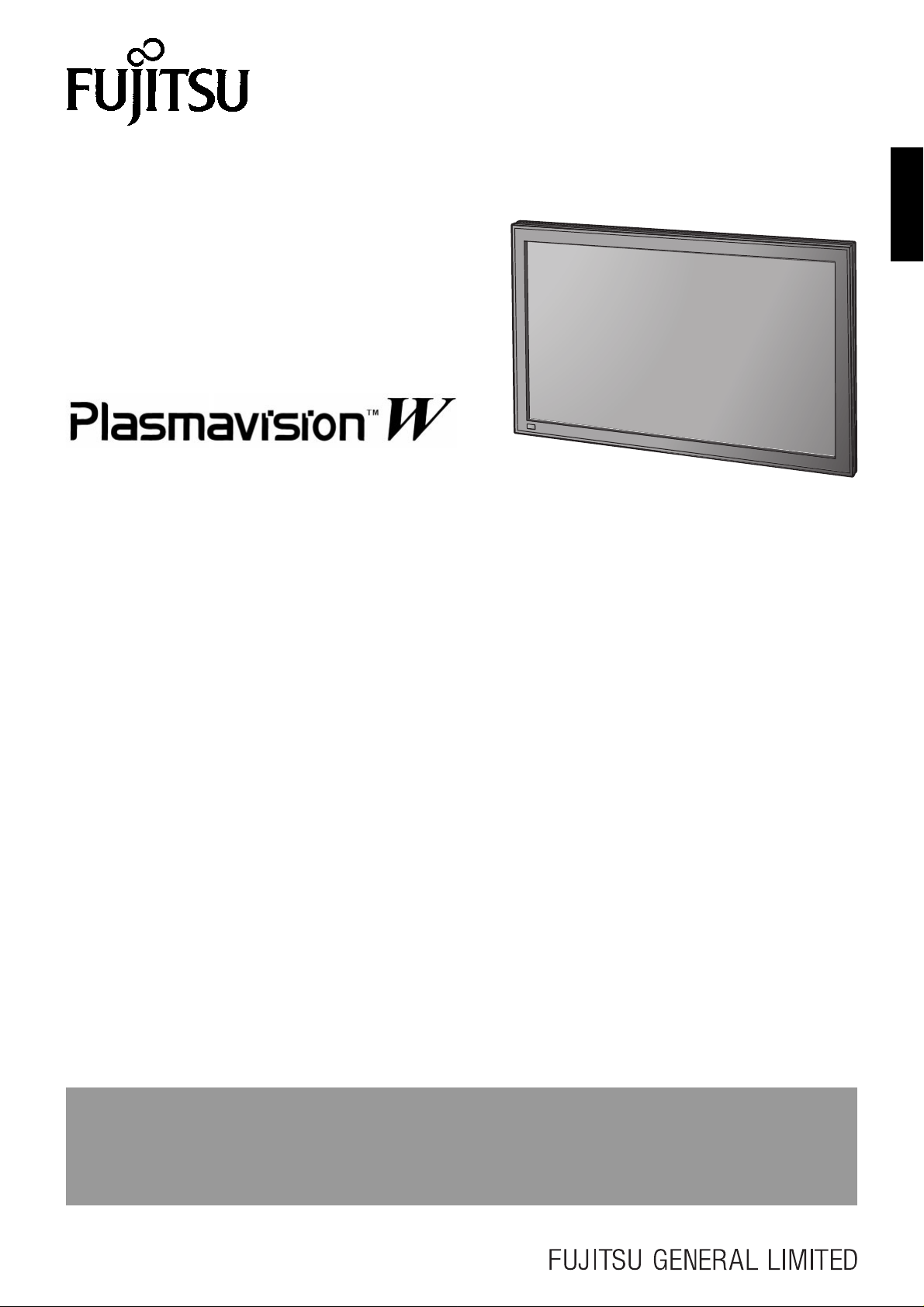
USER’S MANUAL
42” WIDE PLASMA DISPLAY
PDS4211W-H/PDS4212W-H
Contents
Page Page
Before Use
• Safety Precautions·····································E-2–E-3
• Features···························································· E-4
• Accessories ······················································ E-5
• Handy Tips························································ E-6
• Installation························································· E-7
• Safety Measures ··············································· E-8
Usage
• Part Names and Functions ······················ E-9–E-12
• Using the Remote Control ······························ E-13
• Connecting the Display to External
Equipment··············································E-14–E-15
• Basic Operations ············································ E-16
• Selecting Input Mode······································ E-17
• Watching Images on the Wide Screen···E-18–E-19
• How to Use Menus ································ E-20–E-25
English
Adjustments
• Adjusting Images (PICTURE Menu) ·······E-26–E-27
• Adjusting Screen Position and Size
(POSITION/SIZE Menu)··························E-28–E-29
• Adjusting Sound (SOUND Menu)···········E-30–E-31
• Other Adjustments (OTHERS Menu)······ E-32–E-34
• Extended Features (Extended menu)····· E-35–E-39
Others
• Options ··························································· E-40
• Factory Settings·············································· E-41
• Specification ··········································E-42–E-43
• Cleaning and Maintenance ····························· E-44
Before using the display, read this manual carefully so that you know how to use the display correctly.
Refer to this manual whenever questions or problems about operation arise. Be sure to read and observe the safety
precautions.
Keep this manual where the user can see it easily.
* Installation and removal require special expertise. Consult your product dealer for details.
Page 2
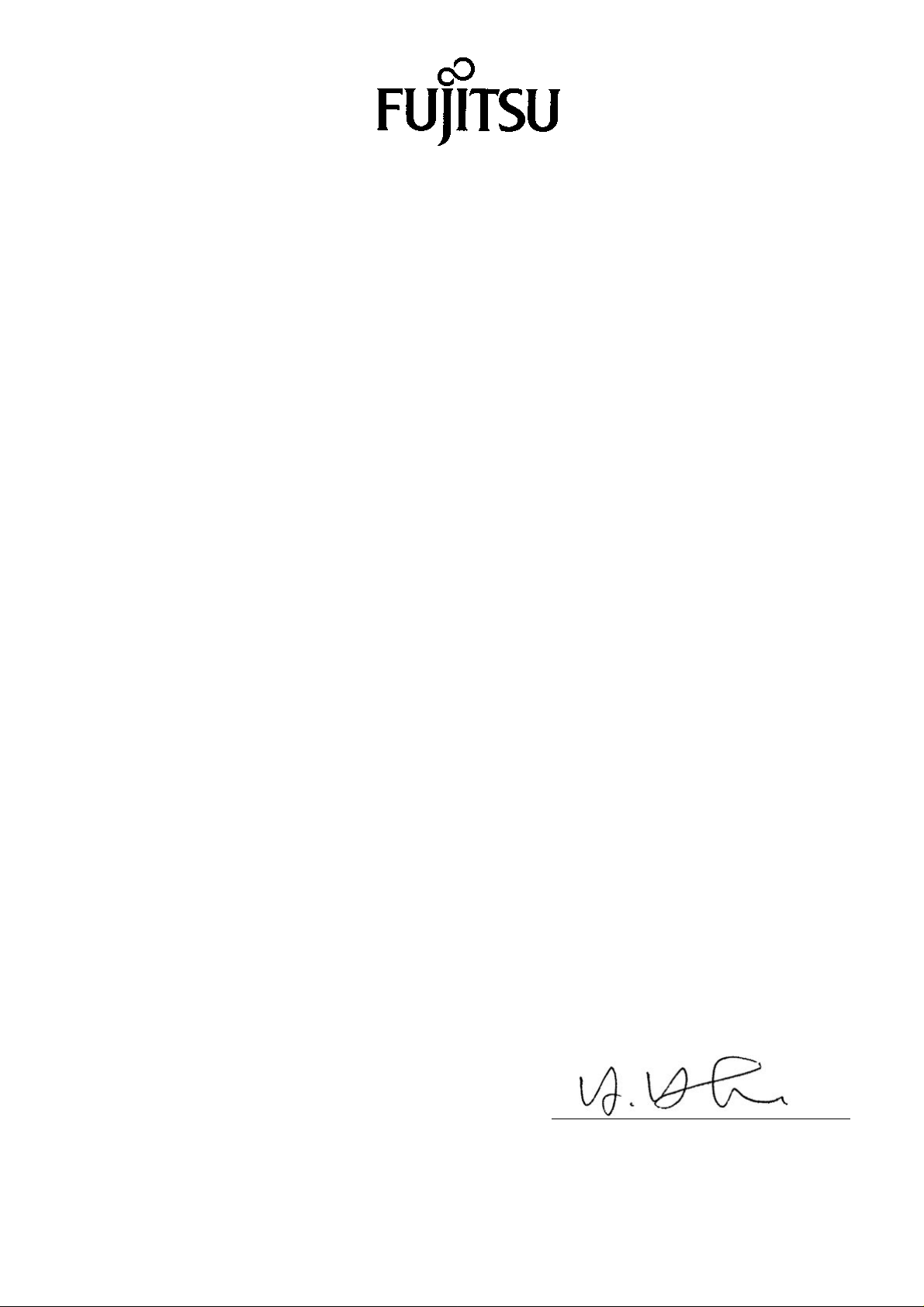
DECLARATION OF CONFORMITY
according to EN45014
We
Fujitsu General (Euro) GmbH
of
Werftstraße 20, D-40549 Düsseldorf, F. R. Germany
Manufacturer: Shinjyo Fujitsu General Limited
702-3 Kanezawa Shinjyo-shi
Yamagata Japan
declares under our sole responsibility that the product,
Type: 42” PLASMA DISPLAY
Model Name: PDS4211W-H
to which this declaration relates are in conformity with the following standards;
European Standards:
EMC: a. EN55022 1994/A1:1995/A2:1997 Class A
b. EN61000-3-2 1995
c. EN61000-3-3 1995
d. EN50082-2 1995
(EN61000-4-2 1995 / EN 61000-4-4 1995 / EN61000-4-8 1993)
(ENV50140 1993 / ENV50141 1993 / ENV50204 1995)
Safety: e. EN60950 1992/A1:1993/A2:1993/A3:1995/A4:1997
By conformance with the standard referenced, the product follows
the provisions of the directives listed below.
a. EC Council Directive 89/336/EEC of 3rd, May 1989
b. EC Council Directive 92/31/EEC of 28th, April 1992
c. EC Council Directive 93/68/EEC of 22nd, July 1993
d. EC Council Directive 73/23/EEC of 19th, February 1973
Place of Issue: Germany
Date of Issue: Apr. 1999
Signature:
H. Hirosaki, Managing Director
Fujitsu General (Euro) GmbH
Declaration reference: Fujitsu General (Euro) GmbH
Werftstraße 20, D-40549 Düsseldorf, F. R. Germany
Tel: 0211-50098-0 Fax: 0211-50098-50
Page 3
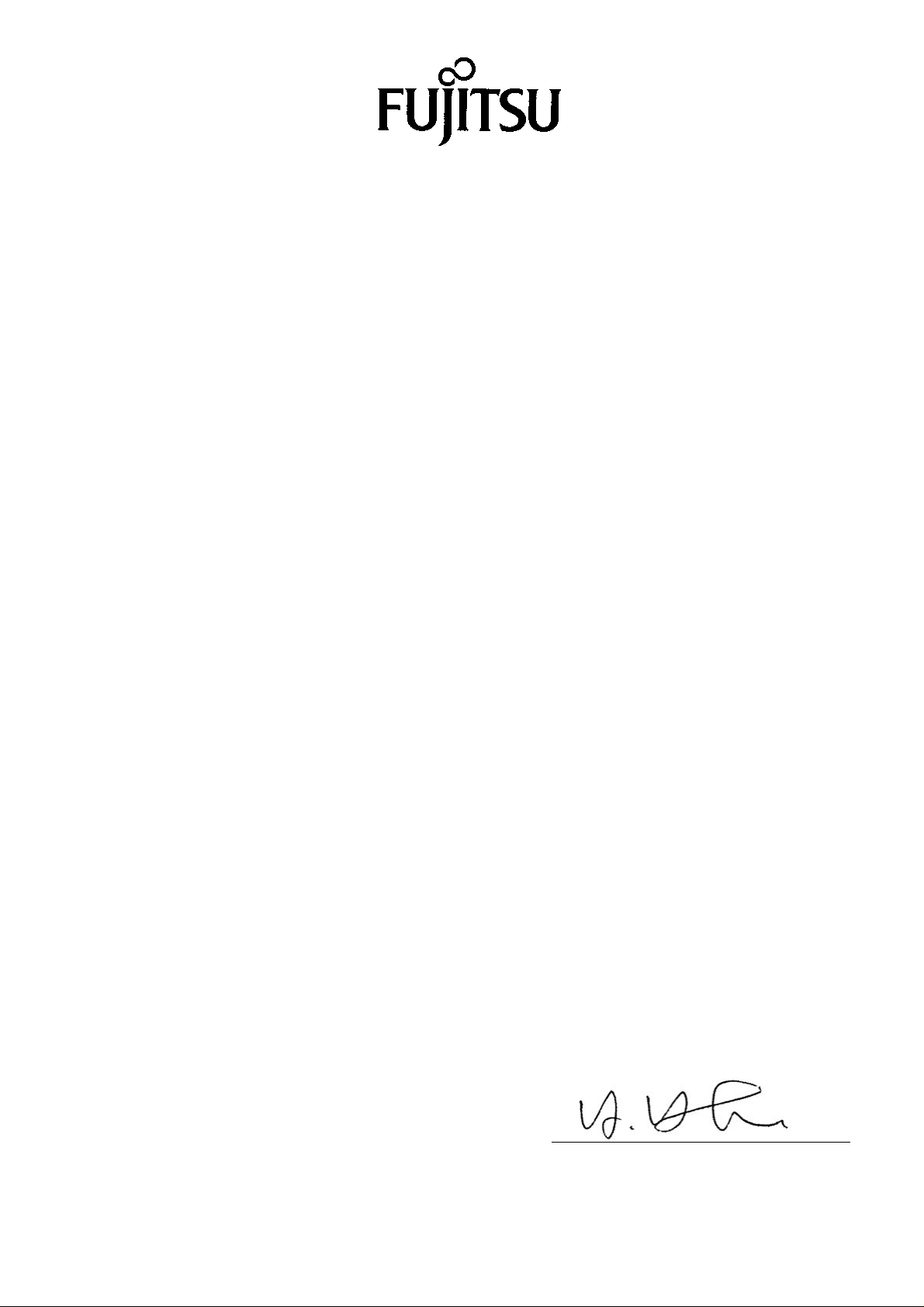
DECLARATION OF CONFORMITY
according to EN45014
We
Fujitsu General (Euro) GmbH
of
Werftstraße 20, D-40549 Düsseldorf, F. R. Germany
Manufacturer: Shinjyo Fujitsu General Limited
702-3 Kanezawa Shinjyo-shi
Yamagata Japan
declares under our sole responsibility that the product,
Type: 42” PLASMA DISPLAY
Model Name: PDS4212W-H
to which this declaration relates are in conformity with the following standards;
European Standards:
EMC: a. EN55022 1994/A1:1995/A2:1997 Class B
b. EN61000-3-2 1995
c. EN61000-3-3 1995
d. EN50082-1 1997
(EN61000-4-2 1995 / EN 61000-4-3 1996 / ENV50204 1995)
(EN61000-4-4 1995 / EN 61000-4-5 1995 / EN61000-4-6 1996)
(EN61000-4-8 1993 / EN 61000-4-11 1994)
Safety: e. EN60950 1992/A1:1993/A2:1993/A3:1995/A4:1997
By conformance with the standard referenced, the product follows
the provisions of the directives listed below.
a. EC Council Directive 89/336/EEC of 3rd, May 1989
b. EC Council Directive 92/31/EEC of 28th, April 1992
c. EC Council Directive 93/68/EEC of 22nd, July 1993
d. EC Council Directive 73/23/EEC of 19th, February 1973
Place of Issue: Germany
Date of Issue: Apr. 1999
Signature:
H. Hirosaki, Managing Director
Fujitsu General (Euro) GmbH
Declaration reference: Fujitsu General (Euro) GmbH
Werftstraße 20, D-40549 Düsseldorf, F. R. Germany
Tel: 0211-50098-0 Fax: 0211-50098-50
Page 4
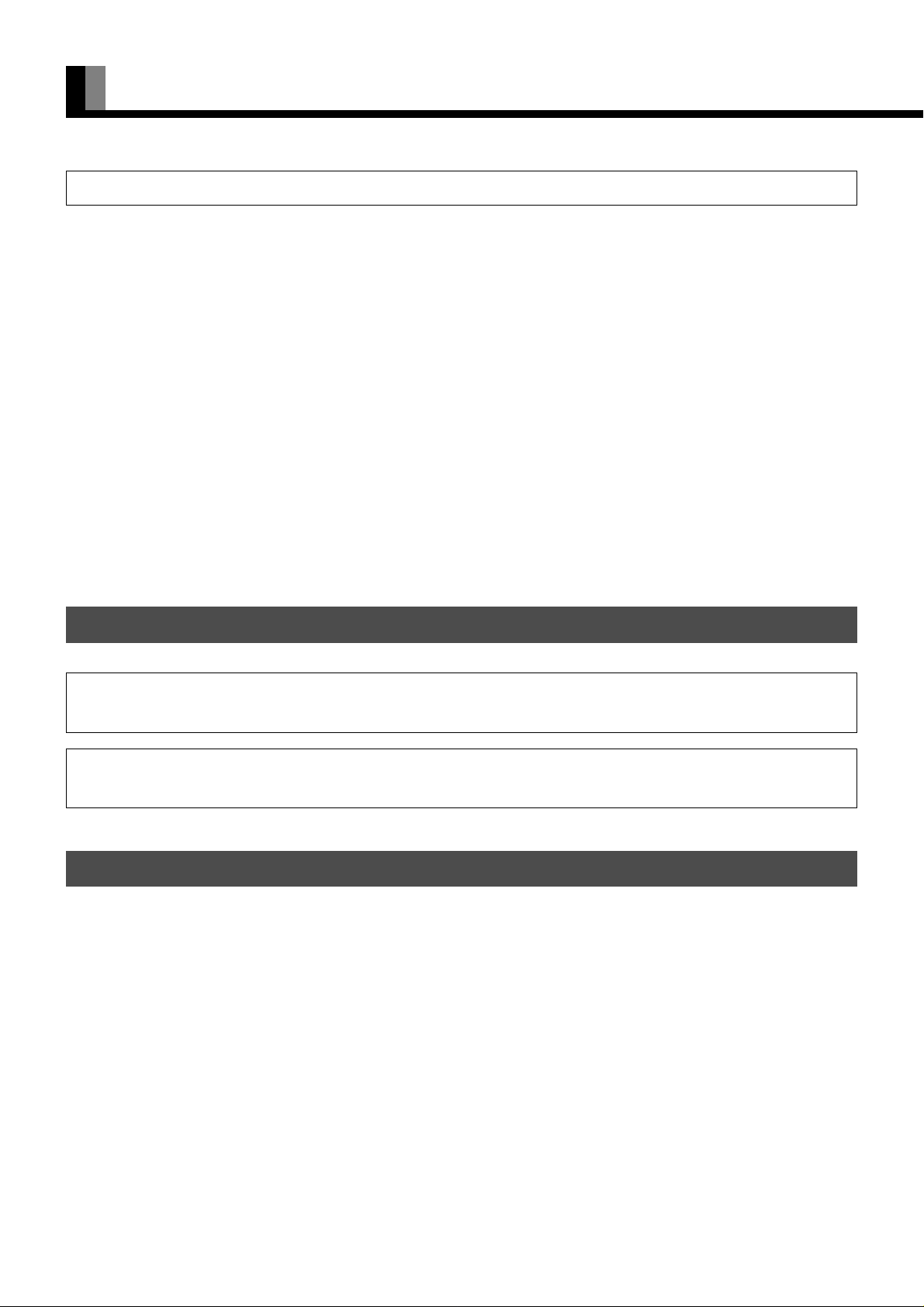
SAFETY PRECAUTIONS
FCC NOTICE
• PDS4211W-H: A Class A digital device
This equipment has been tested and found to comply with the limits for a Class A digital device, pursuant to Part 15 of the FCC Rules. These
limits are designed to provide reasonable protection against harmful interference when the equipment is operated in a commercial
environment. This equipment generates, uses, and can radiate radio frequency energy and, if not installed and used in accordance with the
instruction manual, may cause harmful interference to radio communications. Operation of this equipment in a residential area is likely to
cause harmful interference in which case the user will be required to correct the interference at his own expense.
• PDS4212W-H: A Class B digital device
This equipment has been tested and found to comply with the limits for a Class B digital device, pursuant to Part 15 of the FCC Rules. These
limits are designed to provide reasonable protection against harmful interference in a residential installation. This equipment generates, uses
and can radiate radio frequency energy and, if not installed and used in accordance with the instructions, may cause harmful interference to
radio communications. However, there is no guarantee that interference will not occur in a particular installation. If this equipment does
cause harmful interference to radio or television reception, which can be determined by turning the equipment off and on, the user is
encouraged to try to correct the interference by one or more of the following measures:
– Reorient or relocate the receiving antenna.
– Increase the separation between the equipment and receiver.
– Connect the equipment into an outlet on a circuit different from that to which the receiver is connected.
– Consult the dealer or an experienced radio/TV technician for help.
IMPORTANT INFORMATION
WARNING: This is Class A and Class B product. In a domestic environment this product may cause radio
interference in which case the user may be required to take adequate measures.
WARNING: TO REDUCE THE RISK OF FIRE AND ELECTRIC SHOCK, DO NOT EXPOSE THIS
PRODUCT TO RAIN OR MOISTURE.
IMPORTANT SAFEGUARDS
Electrical energy can perform many useful functions. This unit has been engineered and manufactured to assure your personal safety. But
IMPROPER USE CAN RESULT IN POTENTIAL ELECTRICAL SHOCK OR FIRE HAZARD. In order not to defeat the safeguards
incorporated into this product, observe the following basic rules for its installation, use and service. Please read these “Important
Safeguards” carefully before use.
– All the safety and operating instructions should be read before the product is operated.
– The safety and operating instructions should be retained for future reference.
– All warnings on the product and in the operating instructions should be adhered to.
– All operating instructions should be followed.
– Unplug this product from the wall outlet before cleaning. Do not use liquid cleaners or aerosol cleaners. Use a damp cloth for cleaning.
– Do not use attachments not recommended by the product manufacturer as they may cause hazards.
– Do not use this product near water. Do not use immediately after moving from a low temperature to high temperature, as this causes
condensation, which may result in fire, electric shock, or other hazards.
– Do not place this product on an unstable cart, stand, or table. The product may fall, causing serious injury to a child or adult, and serious
damage to the product. The product should be mounted according to the manufacturer’s instructions, and should use a mount
recommended by the manufacturer.
E-2
Page 5
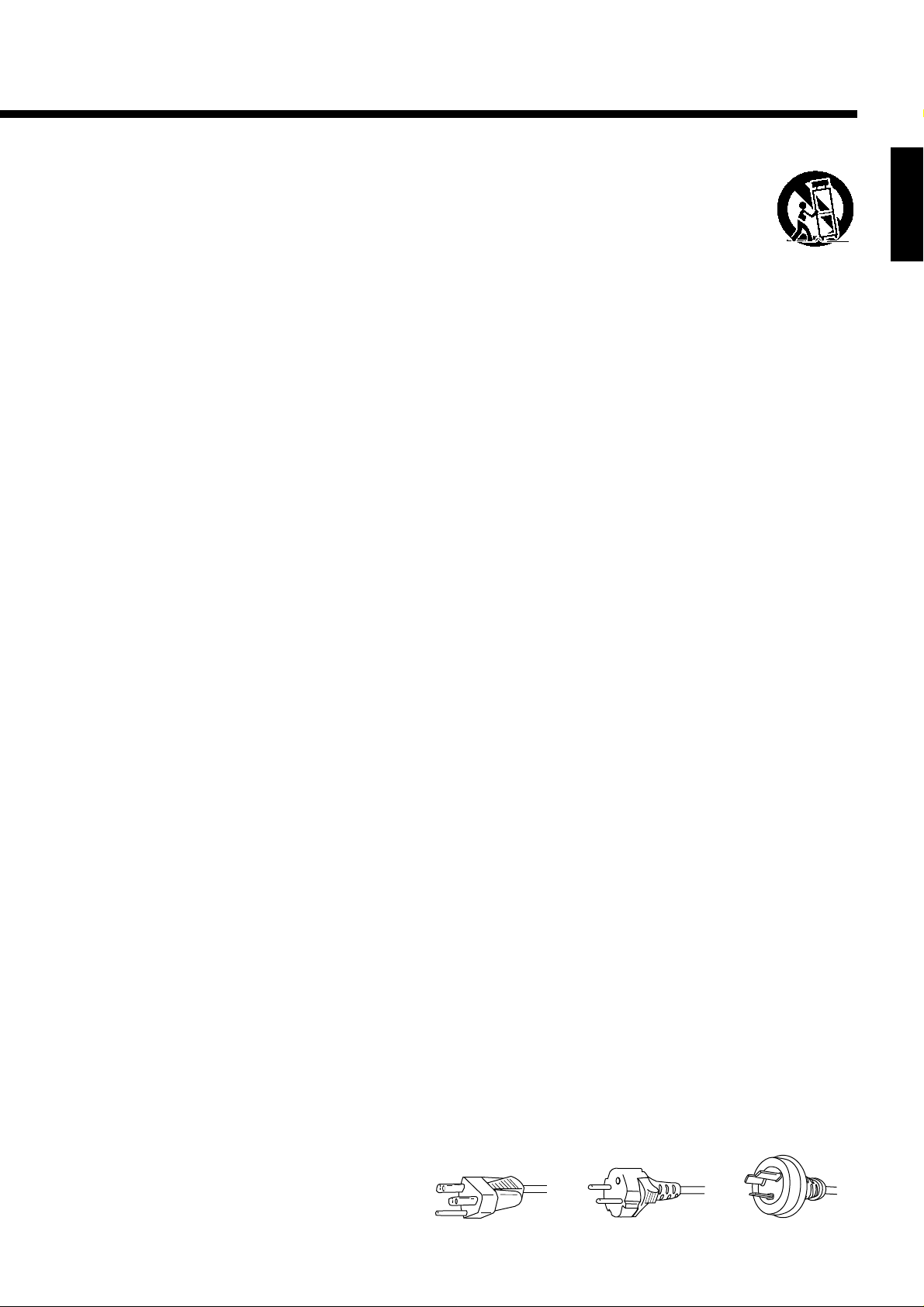
– When the product is used on a cart, care should be taken to avoid quick stops, excessive force, and uneven surfaces
which may cause the product and cart to overturn, damaging equipment or causing possible injury to the operator.
– Slots and openings in the cabinet are provided for ventilation. These ensure reliable operation of the product and
protect it from overheating. These openings must not be blocked or covered. (The openings should never be blocked by placing the
product on bed, sofa, rug, or other similar surface. It should not be placed in a built-in installation such as a bookcase or rack unless
proper ventilation is provided and the manufacturer’s instructions have been adhered to.)
For proper ventilation, separate the product from other equipment, which may prevent ventilation and keep distance more than 10 cm.
– This product should be operated only from the type of power source indicated on the label. If you are not sure of the type of power
supply to your home, consult your product dealer or local power company.
– This product is equipped with a three-wire plug. This plug will fit only into a grounded power outlet. If you are unable to insert the plug
into the outlet, contact your electrician to install the proper outlet. Do not defeat the safety purpose of the grounded plug.
– Power-supply cords should be routed so that they are not likely to be walked on or pinched by items placed upon or against them. Pay
particular attention to cords at doors, plugs, receptacles, and the point where they exit from the product.
– For added protection for this product during a lightning storm, or when it is left unattended and unused for long periods of time, unplug it
from the wall outlet and disconnect the cable system. This will prevent damage to the product due to lightning and power line surges.
– Do not overload wall outlets, extension cords, or convenience receptacles on other equipment as this can result in a risk of fire or electric
shock.
– Never push objects of any kind into this product through openings as they may touch dangerous voltage points or short out parts that
could result in a fire or electric shock. Never spill liquid of any kind on the product.
– Do not attempt to service this product yourself as opening or removing covers may expose you to dangerous voltages and other hazards.
Refer all service to qualified service personnel.
– Unplug this product from the wall outlet and refer service to qualified service personnel under the following conditions:
a) When the power supply cord or plug is damaged.
b) If liquid has been spilled, or objects have fallen on the product.
c) If the product has been exposed to rain or water.
d) If the product does not operate normally by following the operating instructions. Adjust only those controls that are covered by the
Operation Manual, as an improper adjustment of other controls may result in damage and will often require extensive work by a
qualified technician to restore the product to its normal operation.
e) If the product has been dropped or damaged in any way.
f) When the product exhibits a distinct change in performance—this indicates a need for service.
– When replacement parts are required, be sure the service technician has used replacement parts specified by the manufacturer or with
same characteristics as the original part. Unauthorized substitutions may result in fire, electric shock, or other hazards.
– Upon completion of any service or repairs to this product, ask the service technician to perform safety checks to determine that the
product is in proper operating condition.
– The product should be placed more than one foot away from heat sources such as radiators, heat registers, stoves, and other products
(including amplifiers) that produce heat.
– When connecting other products such as VCR’s, and personal computers, you should turn off the power of this product for protection
against electric shock.
– Do not place combustibles behind the cooling fan. For example, cloth, paper, matches, aerosol cans or gas lighters that present special
hazards when over heated.
– Use only the accessory cord designed for this product to prevent shock.
The power supply voltage rating of this product is AC100–240 V, the power cord attached conforms to the following power supply
voltage. Use only the power cord designated by our dealer to ensure Safety and EMC.
When it is used by other power supply voltage, power cable must be changed.
Consult your product dealer.
Power cord
English
AC 240 V (SAA TYPE)AC 200–240 VAC 100–125 VPower supply voltage:
E-3
Page 6
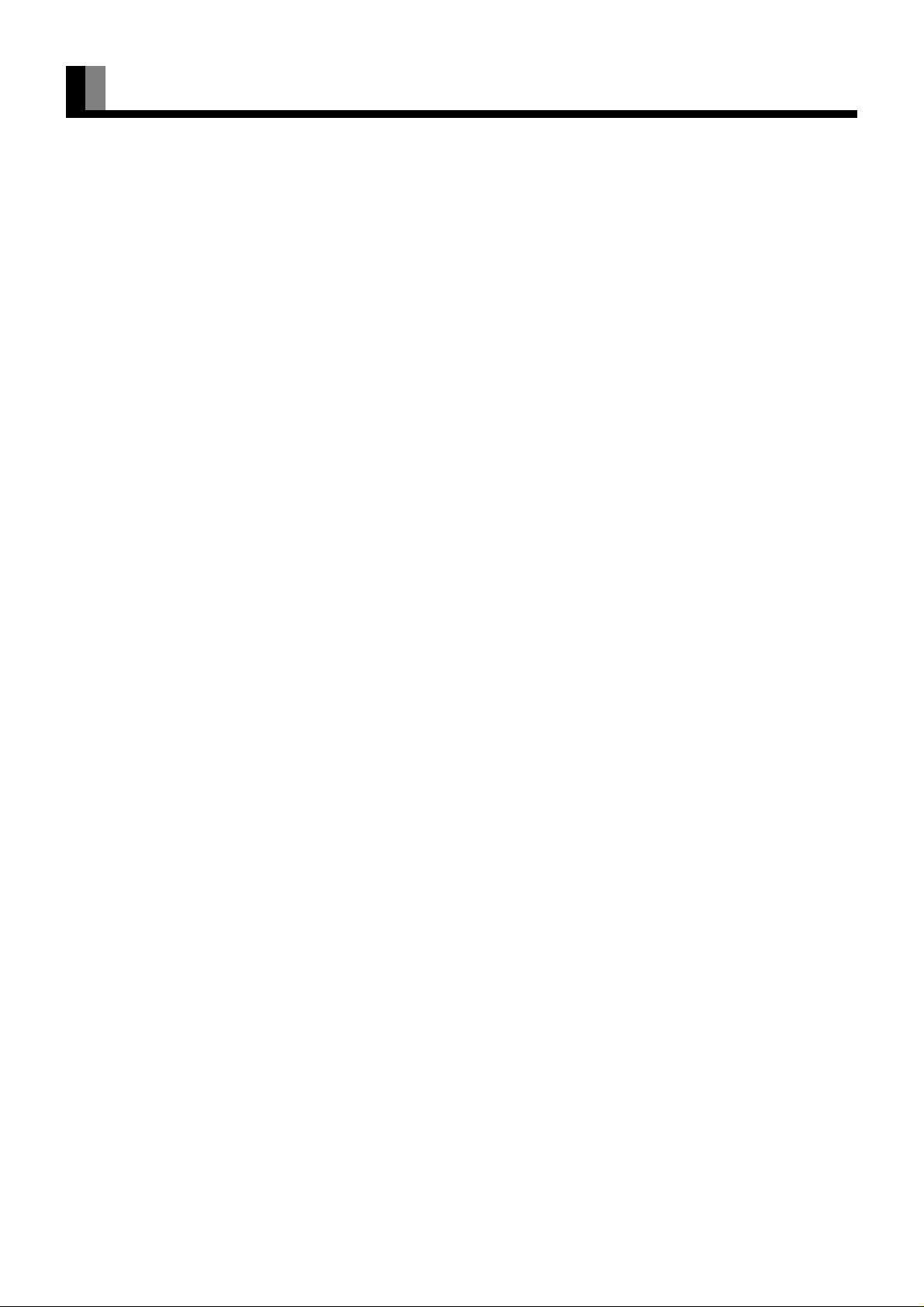
FEATURES
This display has a plasma display panel and is only 8.5 cm deep. With its high image quality and performance, it is perfectly suited to
multimedia applications.
Can receive a variety of input signals
• In addition to video, S-video, and RGB1 (mD-sub Connector), RGB2 (BNC x 5 connector) signals, this display supports input of high-
quality video signals such as DVD and HDTV.
• The display is applicable to the following color television systems used worldwide: NTSC, PAL, SECAM, N-PAL, M-PAL, 4.43NTSC.
• The display has a component video input terminal to receive signals from the DVD player and HDTV equipment as well as digital
broadcasting signals (color difference signals).
• The display has an RGB input terminal to receive signals, including wide RGB signals
5 screen sizes (video input mode) and 3 screen sizes (RGB input mode)
• This display offers a total of five different screen sizes in video input mode: Wide1, Wide2, Zoom1, and Zoom2. A Normal mode is
also available, for display of normal-size (4:3 aspect ratio) images.
• Three different screen sizes in RGB input mode (Normal, Wide, and Zoom) are also available.
Install the display lengthwise
• The display can be installed lengthwise, enabling advertising to be displayed. In this case, you can set up the display so that on-screen
information, such as input modes and menus, is displayed properly.
*1
, VGA, SVGA, and XGA*2.
Power management function
• The display features a DPMS (Display Power Management Signaling) function that ensures automatic power saving capability.
Flexible enough to be used as part of a system
• You can operate the display by remote control using the RS-232C interface.
• If you have two or more displays, you can assign a unique number to each of them so that you can select which one you want to use.
Others
• You can specify the color temperature.
• T wo-line sound input, 1 W + 1 W built-in speaker, and 7 W + 7 W external speaker outputs are available.
• The white screen and screen saver functions are available to minimize phosphor burn-in.
*1 With the optionally available graphics board, you can send wide RGB signals (852 x 480) from your PC.
*2 The refresh rate of 60 Hz for XGA (1024 x 768) and those of 50, 60, 72, and 75 Hz for SVGA (800 x 600) are supported.
Note that the XGA and SVGA images will be smaller when displayed on the screen.
E-4
Page 7
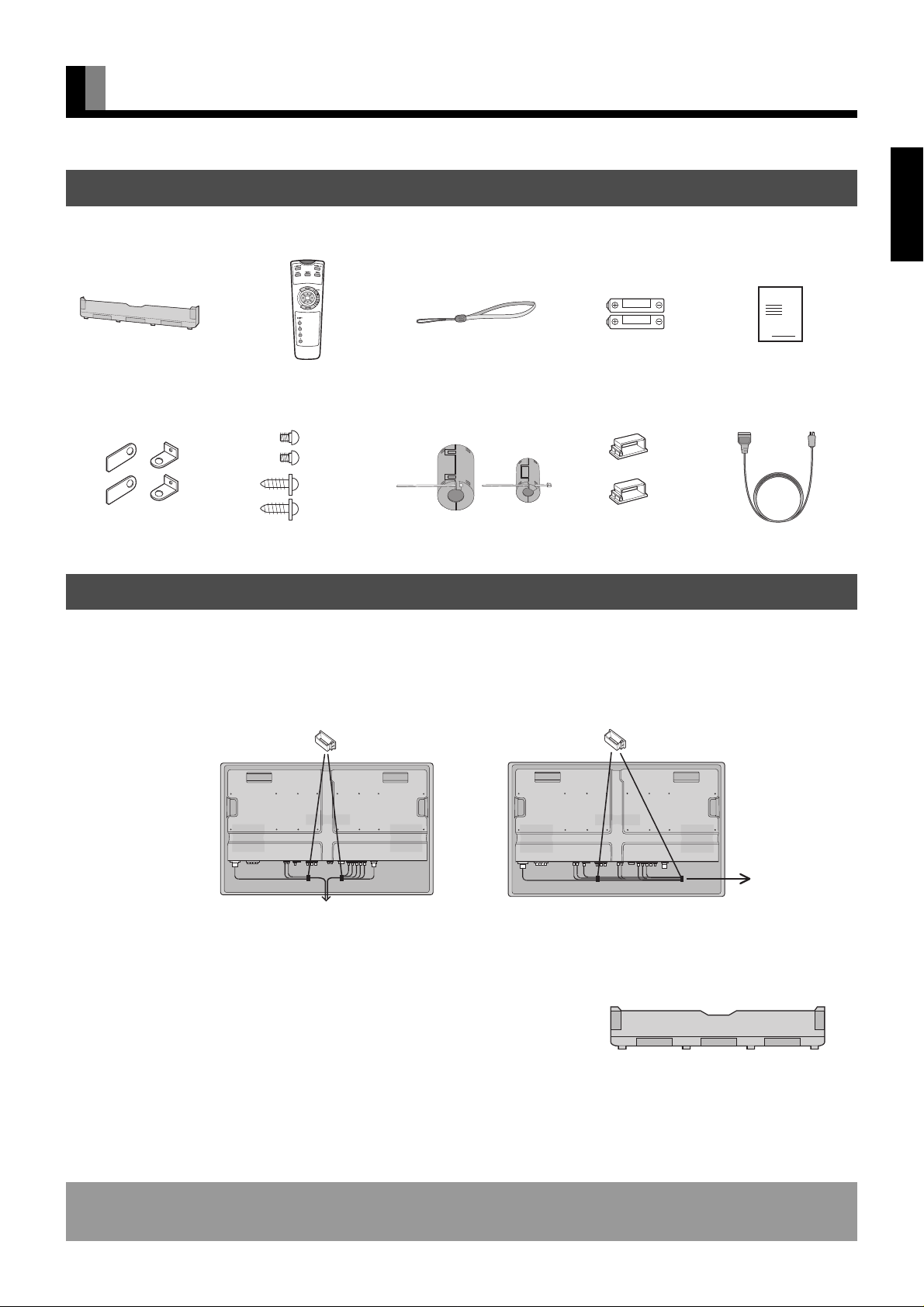
ACCESSORIES
CHECKING ACCESSORIES
One connector cover
Four safety brackets
(types A x 2, type B x 2)
One remote control One strap
Four screws
(screw A x 2, screw B x 2)
Screw A
(10 mm)
Screw B
(20 mm)
(for remote control)
Three large and
two small ferrite cores
(with wire clampers)
Two AA batteries One user’s manual
Manual
Two cable clampers
Three power cables
HOW TO USE ACCESSORIES
Cable clampers
Use the supplied cable clampers to bind the display’s signal or power cables. Use them as shown in the figure when mounting the display
on the wall, using the wall-mounting unit, or hanging it from the ceiling using the hanging unit.
English
When you run signal cables
downwards
When you run signal cables to the right
Connector cover
When you finish binding the cables using the cable clampers, you need to attach the
connector cover to the display.
To do this, use nippers to cut out a section of the connector cover such that the cables can
be pulled out through that section. Then attach the cover to the display.
When attaching the connector cover, make sure that the upper and lower projections on
the cover fit properly into the corresponding sections on the display.
Information
Cables for connecting the display to external equipment are not supplied. Contact your dealer for more information on these products.
Projections (to be fit into corresponding
sections on the display)
E-5
Page 8
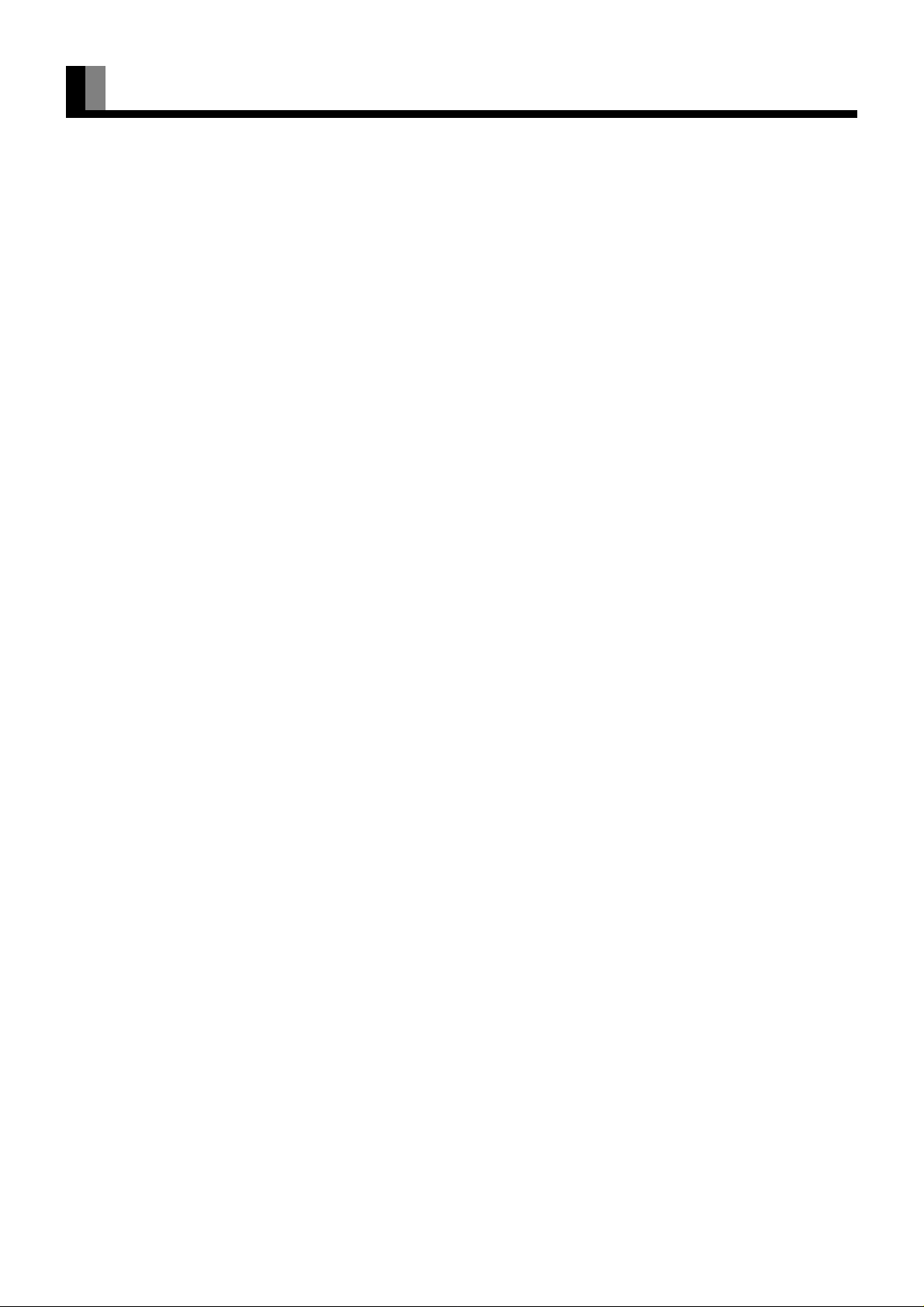
HANDY TIPS
• Images may become “burnt” into the screen phosphors if the screen is left on for extended periods. To ensure that the display has a
prolonged service life, be sure to use a screen saver. This will ensure the same image or pattern is not constantly displayed for long
periods. (See P. E-38–E-39.)
• The display’s plasma display panel, which is built for maximum precision, provides more than 99.99% effective pixels. You may find,
however, that some pixels constantly remain lit or dimmed.
• The display has a fan to prevent its internal temperature from rising.
The fan starts if the surrounding temperature or the internal temperature of the display exceeds a certain level. If the display is installed
improperly or installed in the wrong direction, the resulting internal temperature increase will cause the fan to operate.
• Be careful with the air delivered by the fan. It may be very hot.
• Contact your dealer if you find that the display does not seem to function properly when used with other audio-visual equipment.
You may need to move your display if it produces degraded images or noise due to electromagnetic radiation, or if the infrared remote
control does not function properly.
• Images may not be displayed properly if you connect a non-standard PC to the RGB input terminal. In this case, contact your dealer
for more information.
• The protective circuit, built into the display, automatically turns off the power if the display has a problem. In this case, you will see
that the power indicator lamp flashes red.
Warning
If the power indicator lamp flashes red, this signifies that the display has developed a problem. When this happens, be sure to remove the
power plug from the receptacle to prevent fire or electric shock. Then, check the display in accordance with the instructions given on P.
E-44, or contact your dealer.
• Viewing the screen constantly for extended periods can strain your eyes. Be sure to stay at a proper distance (at least 1.5 m or 5 feet)
from the screen and to look occasionally away it while working.
• Have the display inspected and cleaned by your dealer at regular intervals.
E-6
Page 9
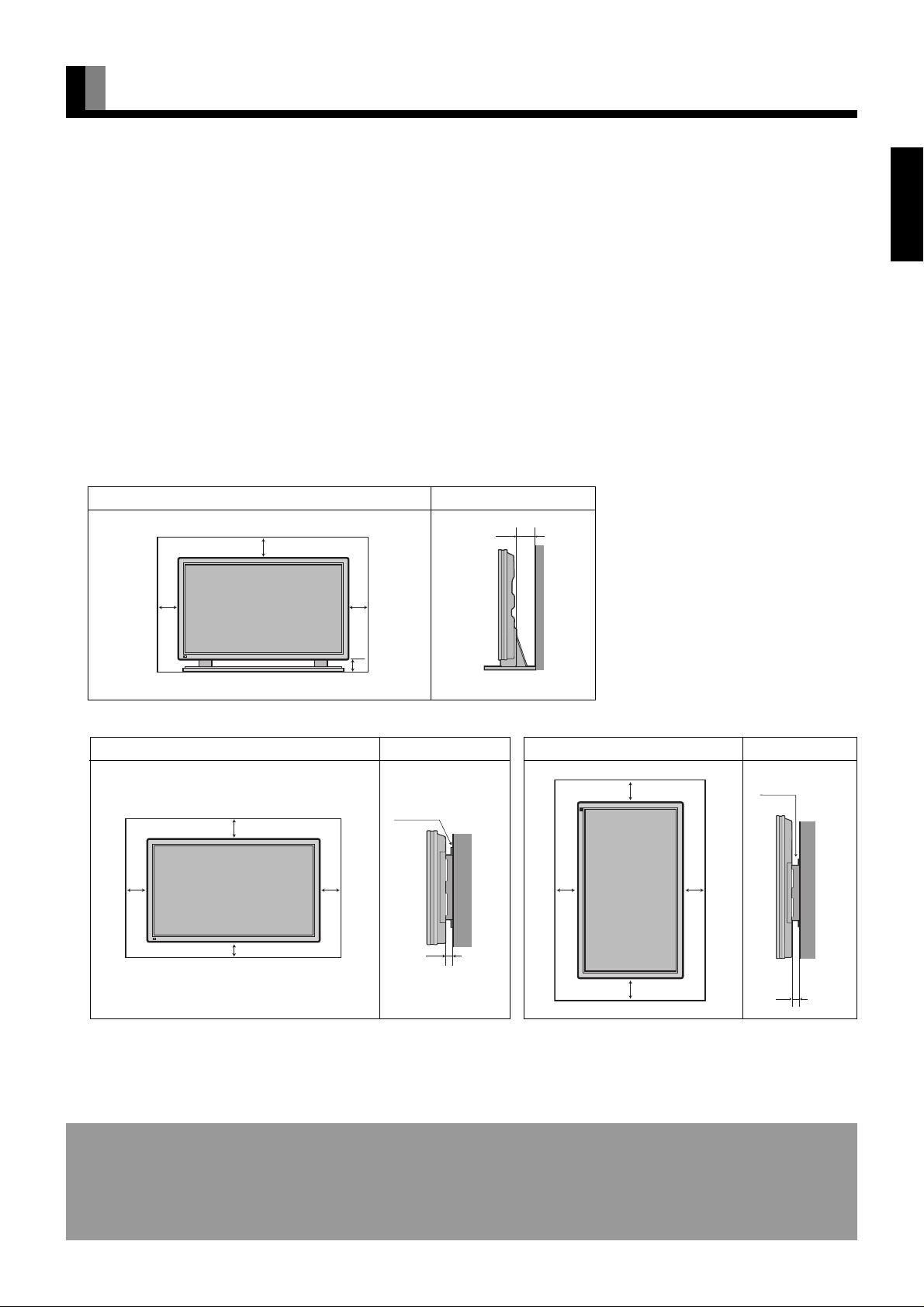
INSTALLATION
To prevent the display’s internal components from overheating, make sure that the display is installed in a well-ventilated location.
Be sure to use the (optionally available) stand, wall-mounting unit or the other unit when installing the display. Also, be also sure that
your dealer performs the actual installation.
See the appropriate instruction manual for more information on the installation hardware you select.
To ensure proper heat radiation, provide at least as much space around the display as shown below.
* Make sure that the display is installed in a location where the temperature can be maintained between 0°C and 40°C.
* Never attempt to tilt the display sideways or backward.
* To prevent the power and other cables from being accidentally pulled, make sure that they run along the wall or through corners.
* The display can be installed with either of its sides facing down.
When using the stand
Front Side
Upper
10
(cm) (cm)
1.5
English
Left
10
Floor
10
Right
6
When using the wall-mounting unit (horizontal type)
Front Side
(cm) (cm)
Left
Upper
10
10
6
Lower
10
Right
Wall mounting unit
1.5
Wall
Wall
Floor
When using the wall-mounting unit (vertical type)
Front Side
Left
Upper
10
10
10
Lower
(cm)
Wall mounting unit
10
Right
* When you install the display lengthwise (rather than in
its normal position), you need to adjust the display so
that characters will appear properly.
(cm)
Wall
1.5
Note
The display is a highly precise piece of equipment and therefore must be packed properly before transportation. Be sure to use only those packing
materials originally supplied with the display when repacking it.
Reference
See P. E-40 for more information on options.
E-7
Page 10
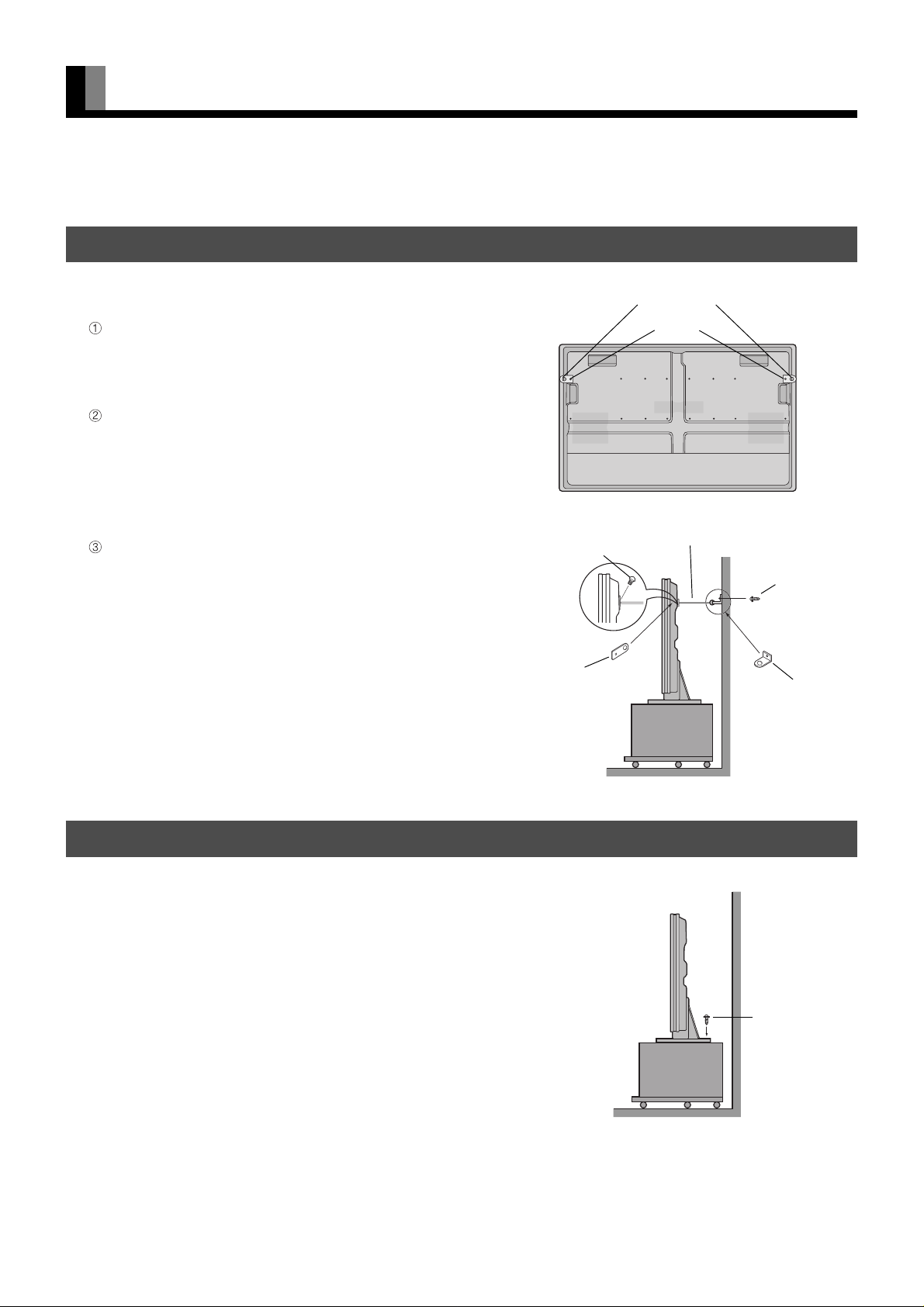
SAFETY MEASURES
To prevent accident and ensure safety in the event of an earthquake, fix the display securely into position as described below.
FIXING THE DISPLAY TO A WALL OR PILLAR
You need two strong cords.
Attach a bracket to each hole at the rear of the display
To do this, use screw A (10 mm long) to attach safety
bracket A, supplied with the display, to the hole at the rear
of the display.
Attach two brackets to the wall
To do this, use screws B (20 mm long) to attach safety
brackets B, supplied with the display, to the wall.
* To make sure that the display is stable, attach wall
brackets at the same height as (or slightly lower than) the
display brackets.
Tie brackets A and B together
To do this, use strong cords to fix the display securely to
the wall.
Screw A (10 mm)
Safety
braket A
Safety braket A
Screw A
Strong cords (not supplied)
Screw B (20 mm)
Safety
braket B
FIXING THE DISPLAY TO THE STAND
Use two screws, supplied with the stand, to fix the display
using the holes provided at the rear of the stand.
See the instruction manual for the stand (P-42TT11 type) for
more information.
E-8
Screw
(supplied with stand)
Page 11
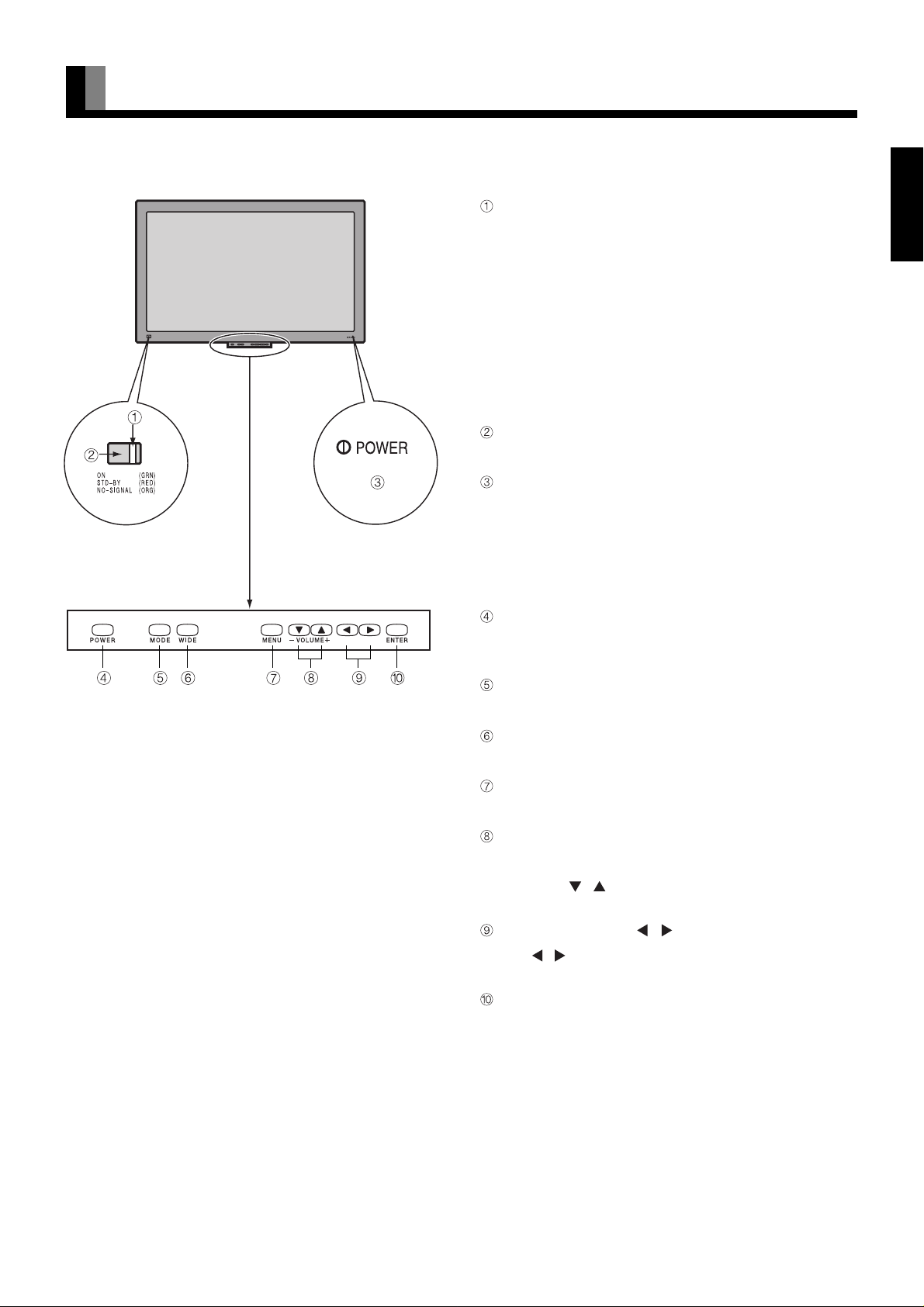
Front
PART NAMES AND FUNCTIONS
Power indicator lamp
This lamp shows whether the main power is ON or OFF, as
follows:
Lit (red): Standby
Lit (green): Power ON
Lit (orange): Power saving (DPMS: Power saving
function) mode ON
Flashing (red): Malfunction (Flashes differently depending
on the type of malfunction. See P. E-44 for
more information.)
Remote control signal receiver
Receives signals from the remote control.
Main Power Switch Indicator
Indicates the location of the Main Power switch, at the bottom
of the display.
English
Control Panel
The control panel opens when you press the lower center of the
display.
If you press the display again, the control panel closes.
Power button [POWER]
Turns the power ON or OFF when the main power switch,
provided at the bottom of the display, is ON.
Input mode selector button [MODE]
Switches between image input modes.
Wide screen selector button [WIDE]
Switches the screen over to a desired wide screen.
Menu button [MENU]
Displays image and sound adjustment menus.
Volume adjustment buttons [VOLUME -/+]
Adjust the volume.
Note: The [
the options when a menu is displayed.
Adjustment buttons [
The [ / ] buttons can also be used to scroll through options
in a menu, or to change values.
Set button [ENTER]
Press this button to finalize the selection of a desired option in
a menu.
/ ] buttons can also be used to scroll through
/ ]
Warning
If the power indicator lamp flashes red, this signifies that the display has developed a problem. When this happens, be sure to remove the
power plug from the receptacle and contact your dealer. Leaving the display power ON can result in fire or electric shock.
E-9
Page 12
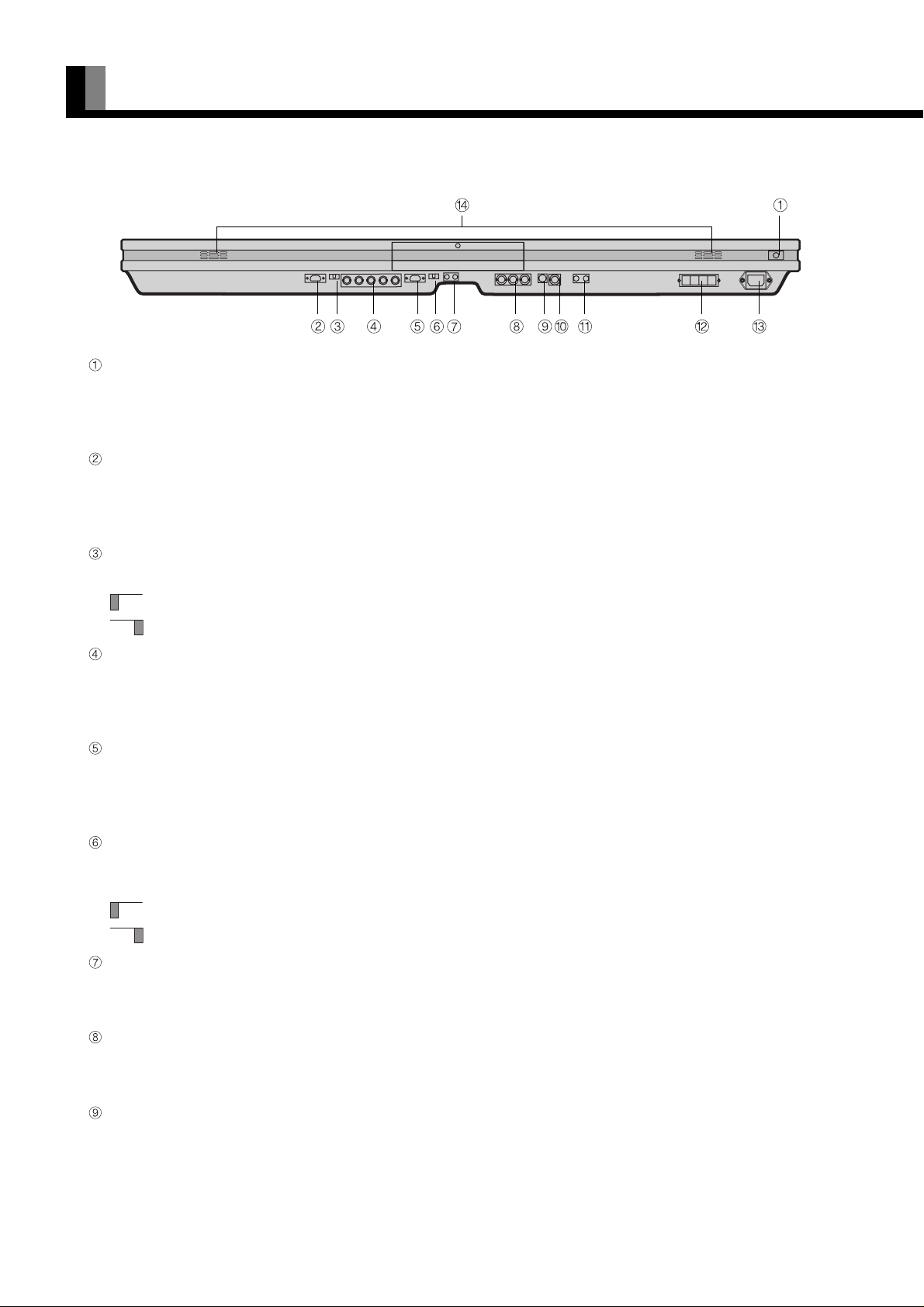
PART NAMES AND FUNCTIONS (Continued)
Bottom
Main power switch
Press this switch when the power is OFF to turn it ON. When you do so, the power indicator lamp will become red, indicating that
you can turn ON or OFF the power to the display using either the remote control or the display’s control panel.
Press this switch when the power is ON to turn it OFF.
RS-232C terminal (RS-232C)
This terminal is provided for you to control the display from the PC. Connect it to the RS-232C terminal on the PC.
* No RS-232C cable is supplied with the display. The type of cable to be used varies depending on the PC model. Contact your
dealer for more information.
RGB2 synchronization switch (SYNC SW2 TTL/ANALOG (75 Ω))
This switch is used to terminate the RGB2 terminal with 75 Ω for receiving horizontal (H) and vertical (V) synchronization signals.
TTL: Used when sending RGB signals from the PC to the RGB2 terminal
ANALOG (75 Ω): Used when sending analog synchronization signals to the RGB2 terminal
RGB2 input terminal (RGB2 INPUT/BNC x 5)
Connect this terminal to the PC’s display (analog RGB) output terminal.
* No RGB cable is supplied with the display. The type of cable to be used varies depending on the PC model. Contact your dealer
for more information.
RGB1 input terminal (RGB1 INPUT/mD-sub)
Connect this terminal to the PC’s display (analog RGB) output terminal.
* No RGB cable is supplied with the display. The type of cable to be used varies depending on the PC model. Contact your dealer
for more information.
RGB1 synchronization switch (SYNC SW1 TTL/ANALOG (75 Ω))
This switch is used to terminate pins 13 and 14 of the RGB1 terminal with 75 Ω respectively for receiving horizontal (H) and vertical
(V) synchronization signals.
TTL: Used when sending RGB signals from the PC to the RGB1 terminal
ANALOG (75 Ω): Used when sending analog synchronization signals to the RGB1 terminal
Sound1 input terminal (AUDIO 1 INPUT)
Connect this terminal to the sound output terminal of your VCR, etc.
When connecting a cable, attach a large ferrite core to the cable. (See P. E-14.)
Component video input terminal (COMPONENT VIDEO INPUT)
Connect this terminal to the component video output (color difference output) terminal of your HDTV unit or DVD player.
When connecting a cable, attach a large ferrite core to the cable. (See P. E-14.)
S-video input terminal (S-VIDEO INPUT)
Connect this terminal to the S-video output terminal of your VCR or video disk player.
E-10
Page 13
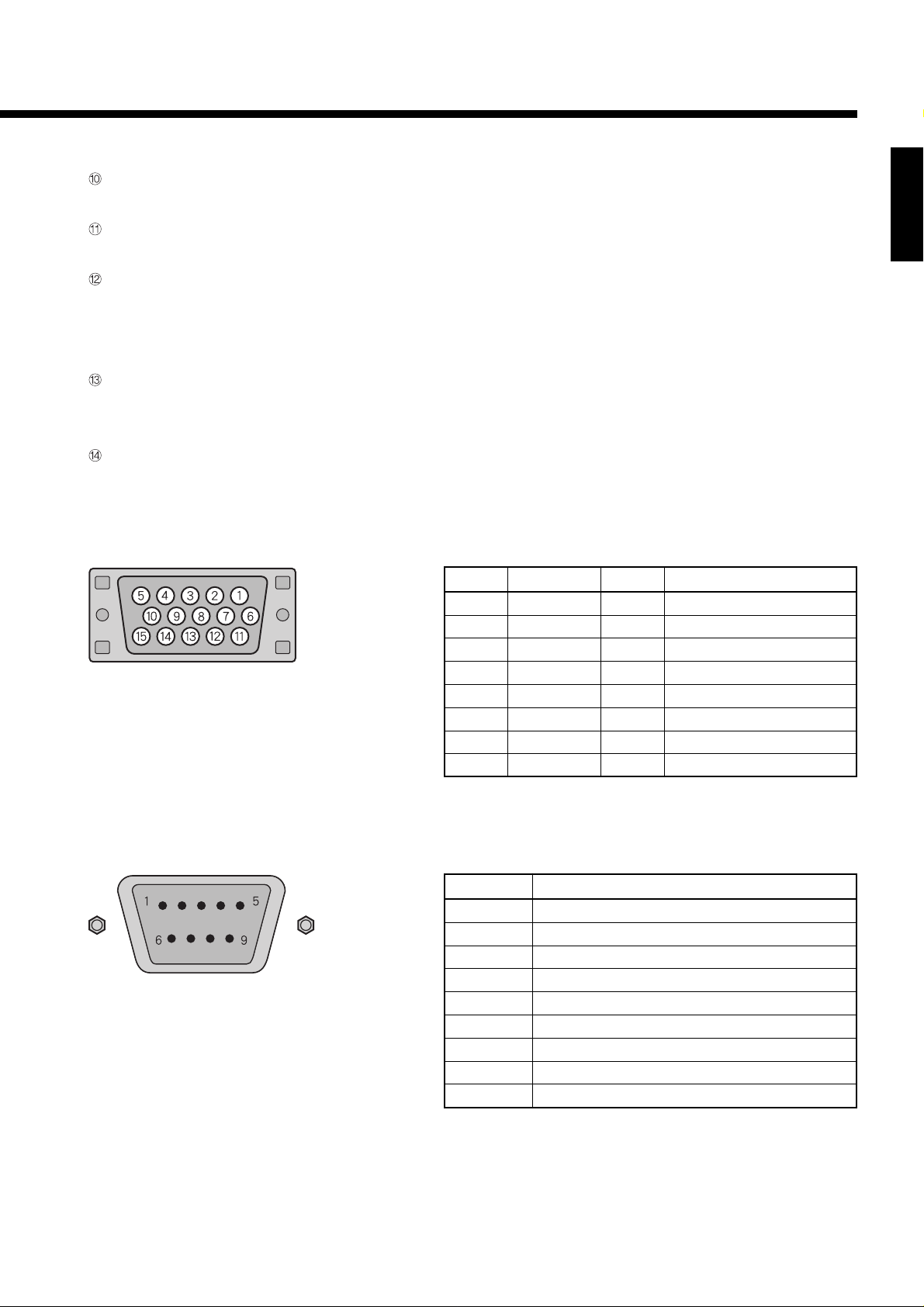
Video input terminal (VIDEO INPUT)
Connect this terminal to the video output terminal of your VCR or video disk player.
Sound2 input terminal (AUDIO2 INPUT)
Connect this terminal to the sound output terminal of your VCR, etc.
External speaker output terminal (EXT SP)
Connect this terminal to the optionally available speaker. (Use a speaker with 4 to 16 Ω.)
When connecting cables L and R, attach a small ferrite core to each of the cables. (See P. E-14.)
* See the speaker instruction manual for more information.
Power input terminal
Connect this terminal to the power cable supplied with the display.
Attach a large ferrite core to the power cable near the terminal. (See P. E-14.)
Built-in speaker
Produces sound received through the sound input terminal.
Description of Input Terminals
RGB1 input terminal (RGB1 INPUT/mD-sub)
Pin No. Input signal Pin No. Input signal
1 Red 9 —
2 Green 10 Ground
3 Blue 11 —
4— 12—
5 Ground 13 Horizontal (H) synchronization
6 Ground 14 Vertical (V) synchronization
7 Ground 15 —
8 Ground Frame Ground
* Use the RGB1 synchronization switch to switch between TTL and ANALOG
depending on the types of horizontal (H) and vertical (V) synchronization signals
received through pins 13 and 14, respectively.
English
RS-232C terminal (RS-232C)
Pin No. Signal
1 DCD (Data Carrier Detect)
2 RD (Received Data)
3 TD (Transmit Data)
4 DTR (Data Terminal ready)
5 GND (Ground)
6 DSR (Data Set Ready)
7 RTS (Request To send)
8 CTS (Clear To Send)
9 RI (Ring Indication)
E-11
Page 14

PART NAMES AND FUNCTIONS (Continued)
Remote Control
Strap hole
The remote control comes with a
strap. This strap can be attached to
the hole provided at the bottom of
the remote contorl. (When you
attach the strap, remove the battery
cover.)
Power ON button [POWER ON] ➝ (See P. E-16.)
Turns the power ON.
Power OFF button [POWER OFF] ➝ (See P. E-16.)
Turns the power OFF.
RGB input mode selector button [RGB] ➝ (See P. E-17.)
Switches between RGB input modes.
Video input mode selector button [VIDEO] ➝ (See P. E-17.)
Switches between video input modes.
Wide screen selector button [WIDE] ➝ (See P. E-18–E-19.)
Switches the screen over to a desired wide screen.
Menu button [MENU] ➝ (See P. E-20–E-39.)
Use this button to display a desired menu for adjusting the image and sound.
Volume adjustment buttons [VOL +/-] ➝ (See P. E-16.)
Adjust the volume.
Press the + button to increase the volume.
Press the - button to reduce the volume.
Adjustment buttons [
Use these buttons to scroll through options in a menu and change values.
Enter button [ENTER] ➝ (See P. E-20–E-39.)
Press this button to finalize the selection of a desired menu or option within a menu.
Display selector buttons [SHIFT 1–4] ➝ (See P. E-35–E-39.)
When you use two or more displays, you can use these buttons to control up to four displays
by assigning a unique number to each of the displays.
/ / / ] ➝ (See P. E-20–E-39.)
PUTTING BATTERIES IN THE REMOTE CONTROL
1 To remove the cover, slide it
outwards while pressing it down.
Note
The remote control will not function properly if the batteries are dead. Be sure to replace them as needed.
Make sure that you use replace the batteries with new ones; also, be sure to use replacement batteries of the same type as the original ones.
2 Put two AA batteries in the remote
control. Make sure that the batteries
are properly oriented.
3 Close the cover until it snaps into
place.
E-12
Page 15

USING THE REMOTE CONTROL
PRECAUTIONS
To prevent malfunction, be sure not to apply any form of severe shock to the remote control.
To prevent malfunction or deformation, be sure not to allow the remote control to become wet; also, keep it away from hot locations or
heating equipment.
Be sure not to clean the remote control using a cloth dampened in any volatile solvent, such as benzene or thinner.
EFFECTIVE RANGE FOR THE REMOTE CONTROL
Point the remote control at the display’s signal receiver when using it.
Make sure that there are no obstacles between the remote control and the display’s signal receiver.
Upper
20°
English
30°
5 m (Front)
30°
20°
Lower
RigntLeft
Information
The remote control may not function properly if you use a high-frequency fluorescent lamp. If you experience problems, move the lamp or use the
remote control from a different position.
E-13
Page 16

CONNECTING THE DISPLAY TO EXTERNAL EQUIPMENT
Be sure to turn OFF the power to the display and external equipment before making any connections.
No cables are supplied with the display for connection to external equipment. The type of cable to be used varies depending on the PC
model. Contact your dealer for more information.
RECEPTACLE
Make sure that the power cable’s grounding wire is grounded.
The display comes with a 3-prong power plug; one prong is connected to the grounding wire. If you have only a 2-hole receptacle, you
will need to have it replaced. Contact your dealer for more information.
CONNECTING THE DISPLAY TO EXTERNAL EQUIPMENT
Carefully check the terminals for position and type before making any connections.
Loose connectors can result in image or color problems. Make sure that all connectors are securely inserted into their terminals.
Replace the connector cover onto the display when you finish making the connections.
Terminal Connector
VIDEO INPUT BNC
S-VIDEO INPUT S terminal
COMPONENT VIDEO INPUT BNC x 3
RGB INPUT mD-sub 15-pin
AUDIO INPUT Pin jack
RS-232C D-sub 9-pin
BNC x 5
Ferrite cores (with cable clampers)
These ferrite cores with cable clampers are used to attenuate undesired signals.
Three large ferrite cores (with cable clampers)
When connecting a cable to the power input terminal, component video input terminal, or sound 1 input terminal, attach one of these
ferrite cores to the cable near the terminal.
Two small ferrite cores (with cable clampers)
When connecting a cable to the external speaker output terminal, attach one of these ferrite cores to the cable near the terminal.
E-14
Page 17

English
POWER INPUT
To receptacle
AUDIO2
INPUT
To sound
output
terminal
VIDEO
INPUT
To video
output
terminal
S-VIDEO
INPUT
To S-video
output
terminal
COMPONENT
VIDEO INPUT
(color difference
input)
To color
difference
output terminal
AUDIO1
INPUT
To sound
output
terminal
RGB1
INPUT
To display
(analog RGB)
output
terminal
RGB2
INPUT
To display
(analog RGB)
output
terminal
RS-232C
To RS-232C
output
terminal
Connection to AV equipment
Connection to PC
E-15
Page 18

BASIC OPERATIONS
TURNING ON THE POWER
Press the main power switch at
1
2
3
the bottom of the display.
When you do so, the main power turns ON and
the power indicator lamp turns red.
Press on the remote
control.
When you do so, the power indicator lamp turns
green.
Press or to select a
desired input mode.
* You can also use the
switches on the display’s
control panel to accomplish
these steps.
TURNING OFF THE POWER
Press when the power is ON.
The power indicator lamp turns red.
ADJUSTING THE VOLUME
Press to increase the volume.
Press to reduce the volume.
Any value between 0 and 40 can be selected.
* “Speaker off” appears if you press
selected “No audio” for “Audio input”. (See P. E-35–E-
39.)
* Note that the volume level remains stored even when you
turn OFF the power.
or after you have
When the volume adjustment button is
pressed
E-16
Page 19

SELECTING INPUT MODE
VIDEO INPUT MODE
1
English
Press to select a desired
input mode.
Each time you press , a different input mode
appears. The sequence is as follows:
* You can also use the
switches on the display’s
control panel to accomplish
these steps.
RGB INPUT MODE
1
Video: Displays images from equipment
connected to the Video terminal.
S-video: Displays images from equipment
connected to the S-video terminal.
Comp.video: Displays images from equipment
connected to the component video
input terminal.
* You can switch between video input modes
while you are in RGB input mode.
Press to select a desired
input mode.
Each time you press , a different input mode
appears as follows:
S-video mode
Comp.video mode
* You can also use the
switches on the display’s
control panel to accomplish
these steps.
RGB1: Displays images from equipment
connected to the RGB1 (mD-sub)
terminal.
RGB2: Displays images from equipment
connected to the RGB2 (BNC x 5)
terminal.
* You can switch between RGB input modes
while you are in a video input mode.
RGB1 mode
RGB2 mode
E-17
Page 20

WATCHING IMAGES ON THE WIDE SCREEN
SWITCHING BETWEEN SCREEN SIZES
* You can also use the
switches on the display’s
control panel to accomplish
these steps.
1
2
Press .
The currently selected mode will appear.
Press to select a desired
image mode.
Each time you press , a different image mode
appears. The sequences used are as follows:
When you are in a video input mode
When you are in an RGB input mode
Normal mode
Wide1 mode
Information
• You cannot select Auto mode when you are in Comp.video mode (video input mode).
• You may not be able to watch images clearly in Auto mode, depending on the contents of the image software you use. If you experience problems,
use to switch to a mode that provides the optimum screen size.
* With some games, the zoom screen (with upper and lower unviewable areas) may be selected.
* With some images of standard size (i.e., 4 (frame width) x 3 (frame height)), the zoom screen may be selected if the upper and lower sections of
the image in a scene are extremely dark.
* Some images are designed such that the zoom screen is automatically selected as necessary. With some of these images, however, the screen size
may not be immediately switched over to the zoom screen if the first scene contains an extremely dark image.
Note
• A variety of image modes are available with this display. Remember that if you select a mode with an aspect ratio (ratio of frame width to frame
height) different from that of the TV program or video media, the images will appear differently than if you had selected a mode having the same
aspect ratio.
• Showing a movie or similar premium event at a different aspect ratio from its original one at any event site, restaurant, or bar for profit-making
purposes or for a public audience may constitute a copyright infringement.
For films, try to select a mode having the same aspect ratio as the original image; this enables the director’s original intentions to be preserved.
Reference
See P. E-28–E-29 for how to adjust the image size and position.
E-18
Page 21

SCREEN SIZE
Normal
Displays images of normal size (i.e., a 4:3 aspect ratio).
Auto (Video Input Mode)
The screen size changes automatically in accordance with the contents of image software
you use.
* You cannot select this mode if you have selected the Comp.video mode for input mode.
Wide1 (Video Input Mode)
Displays natural-looking images of standard size on the wide screen.
English
Wide2 (Video Input Mode)/Wide (RGB Input Mode)
Reduces the aspect ratio of images from 16:9 to 4:3.
Ideal for displaying vertically extended images such as squeezed images and recorded
HDTV programs.
Zoom1 (Video Input Mode)/Zoom (RGB Input Mode)
Enlarges horizontally extended images equally in all directions to maintain the aspect
ratio constant.
Zoom2 (Video Input Mode)
Reduces the height of horizontally extended images with captions, without eliminating
the caption. Only the height of images is reduced, not the height of the caption.
(Captions may not be easy to read, however, depending on the image.)
ASPECT RATIO
The following aspect ratios are available.
Image of
standard size
Vertically
extended image
Horizontally
extended image
Horizontally extended
image with caption
Wide1
Wide2
Zoom1
Zoom2
4:3 aspect ratio
(VHF/UHF broadcasting, BS broadcasting)
1.85:1 aspect ratio
(Vista V ision size)
Information
You may find dark areas on top and at the bottom of the screen if you select one of the Zoom modes for media while using the Vista Vision or Cinema
Vision size i.e., the sizes used frequently for image software.
16:9 aspect ratio
(HDTV broadcasting, EDTV II
(enhanced definition television II))
2.35:1 aspect ratio
(Cinema Vision size)
E-19
Page 22

HOW TO USE MENUS
SELECTING OPTIONS IN A MENU
Use the [MODE] button on the display or and on the remote control to select a desired input mode.
1
2
3
A total of four dif ferent menus (PICTURE, POSITION/SIZE, SOUND, OTHERS) are available.
You can easily distinguish between these menus as shown below.
* Do not change input signals when any of the menus is displayed.
Press .
The main menu screen will appear.
Press or to switch between subordinate menus.
Each time you press or , one of the available menus appears.
Press or .
The corresponding menu screen will appear.
PICTURE
POSITION/SIZE SOUND OTHERS
Ex.: “PICTURE” selected in the main menu
screen
E-20
Page 23

USING THE PICUTURE MENU
When you finish selecting a desired option in the PICTURE menu screen, press or .
At this time, the adjustment/setup screen for that option will appear.
You can use or to change the value for the option. (See P. E-26–E-27.)
Changes you make will be stored only for the selected mode.
PICTURE Menu screen (Video Input Mode) PICTURE Menu screen (RGB Input Mode)
Option
(1) Contrast
(2) Brightness
(3) Color
(4) Tint
(for Video, S-video, Comp.video)
(5) Sharpness
(for Video, S-video, Comp.video)
(6) Color temp.
(7) Dot clock
(for RGB1, RGB2)
(8) Clock phase
(for RGB1, RGB2)
Function
Adjusts image contrast.
Adjusts screen brightness.
Adjusts color darkness.
Adjusts tint.
Adjusts image sharpness.
Adjusts color temperature.
Adjusts the dot clock.
Adjusts clock phase.
Operation
: Higher contrast
: Lower contrast
: Brighter screen
: Darker screen
: Darker colors
: Lighter colors
: More green-tinged colors
: More purple-tinged colors
: Sharper images
: Less sharp images
Use or for switching.
Eliminates blur when the
optimum value is selected with
or .
Eliminates blur when the
optimum value is selected with
or .
English
Range
-30 to +30
-60 to +60
-60 to +60
-30 to +30 (Video, S-video)
-60 to +60 (Comp.video)
-30 to +30 (Video, S-video)
-3 to +3 (Comp.video)
Warm/Standard/Cool
-300 to +300
0 to 15
E-21
Page 24

HOW TO USE MENUS (Continued)
USING THE POSITION/SIZE MENU
When you finish selecting a desired option in the POSITION/SIZE menu screen, press or .
When you do so, the adjustment screen for that option appears.
You can use or , , and to change the value for the option. (See P. E-28–E-29.)
Changes you make will be stored only for the selected mode.
POSITION/SIZE Menu screen “Position” adjustment screen
Option
(1) Position
Horizontal
(2) Size
Width
Height
Function
Adjusts screen position.
Adjusts horizontal position.
Adjusts vertical position.Vertical
Adjusts screen size.
Adjusts width.
Adjusts height.
Operation Range
Video, S-video
: Moves screen to the right.
: Moves screen to the left.
: Moves screen up.
: Moves screen down.
: Increases width.
: Reduces width.
: Increases height.
: Reduces height.
Horizontal: -30 to +30
Vertical
Comp.video: -16 to +16
RGB1, RGB2: -250 to + 250
Video, S-video: -7 to +7
Comp.video: -4 to +4
RGB1, RGB2: -150 to +150
Zoom: -15 to +15
Others: -7 to +7
E-22
Page 25

USING THE SOUND MENU
When you finish selecting a desired option in the SOUND menu screen, use or to change the value for that option. (See P. E-30–E-
31.)
Changes you make will be stored only for the selected mode.
SOUND Menu screen
Option
(1) Treble
(2) Bass
(3) Balance
(4) Speaker
Function
Adjusts treble.
Adjusts bass.
Adjusts volume balance.
Selects built-in or external
speakers.
Operation
: Stronger treble
: W eaker treble
: Stronger bass
: W eaker bass
:Higher volume from right-
hand speaker
:Higher volume from left-
hand speaker
Use
or for switching.
Range
-6 to +6
-6 to +6
-10 to +10
Internal (built-in speakers)
External (external speakers)
English
E-23
Page 26

HOW TO USE MENUS (Continued)
USING THE OTHERS AND EXTENDED MENUS
• Options with “ ” on the right
When you select an option with “ ”, press or . The adjustment/setup screen for that option appears.
You can use
• Options with no “ ” on the right
When you select an option with no “ ”, press or to make selections or changes. (See P. E-32–E-39.)
Changes you make will be stored only for the selected mode.
OTHERS Menu
or on this screen to make selections or changes.
OTHERS Menu screen (Video Input Mode)
Option
(1) OSD
(2) Language
(3) Monitor No.
(4) Video mode
(for Video, S-video)
(5) Vertical sync
(for Comp.video, RGB1, RGB2)
(6) Clamp pulse
(for Comp.video, RGB1, RGB2)
(7) AGC
(for Video, S-video, Comp.video)
(8) Bluish white
(for Video, S-video)
(9) Status
(10) Extended menu
Function
Selects whether to display
information other than
menus.
Selects language used for
menus.
Selects display number.
Selects video mode.
Corrects vertical
synchronization signal.
Adjusts clamp pulse.
Selects whether to enable
AGC (auto gain control).
Makes white areas appear
even whiter.
Displays system operation
status.
Extended features
(Extended menu)
OTHERS Menu screen (RGB Input Mode) Extended menu message screen
Operation
Use
or for switching.
Display the “Language”
selection screen and use
to select a language.
Press to display menus
in the selected language.
Use or for switching.
Use or for switching.
Use or to select the
optimum value for eliminating
flicker.
Use
or for switching.
Press to update the
status.
Use
or for switching.
Displays the “Status”
information screen.
Press
status.
Displays a message screen.
Enter: Displays Extended menu screen.
Return: Returns to OTHERS Menu screen.
to update the
Range
On (displayed)
Off (not displayed)
English
or
Deutsch (German)
Español (Spanish)
Français (French)
Italiano (Italian)
Português (Portuguese)
0 (no setup)
1/2/3/4
Auto/NTSC/PAL/SECAM/
N-PAL/M-PAL/4.43NTSC
-2 to +1
0 to 8
On (auto control)
Off (fixed gain)
On (enabled)
Off (disabled)
Display only
E-24
Page 27

Extended menu
Extended menu screen (Video Input Mode) Extended menu screen (RGB Input Mode)
English
Option
(1) OSD rotate
(2) DPMS
(3) White screen
(4) Screen saver
(5) Input priority
(6) Audio Input
(7) 3D Y/C
(for Video (3.58NTSC))
(8) Studio mode
(9) White peak level calibration
(for RGB1, RGB2)
(10) Sharpness
(for RGB1, RGB2)
(11) Gamma
(for RGB1, RGB2)
(12) Gradation
(for RGB1, RGB2)
(13) Vertical lines
(for RGB1, RGB2)
(14) Freq. scan
(for RGB1, RGB2)
Function
Rotates on-screen text.
Specifies time before
DPMS starts.
Selects whether to display
white over the entire
screen.
Sets up screen saver.
Specifies input mode of
highest priority.
Select sound input
terminals.
Selects whether to enable
the 3D Y/C circuit.
Selects color temperature.
Adjusts brightness.
Adjusts sharpness.
Makes gamma correction.
Makes gradation correction.
Changes number of vertical
lines.
Selects whether to enable
auto frequency scanning.
Operation
Use
or for switching.
Use or for switching.
Use or for switching.
Display the “Screen saver”
adjustment screen and use
to select an option.
Use or to switch between
available choices for the
selected option.
Use or for switching.
Display the “Audio input”
selection screen and use or
to select an option.
or to switch between
Use
available choices for the
selected option.
Use
or for switching.
Use or for switching.
Display the “White peak level
calibration” adjustment screen
and use
option.
: Sharper images
: Less sharp images
Use
Use or for switching.
Use or for switching.
Use or for switching.
or to select an
or for switching.
Range
-90 Deg. (counterclockwise)/
Normal/
+90 Deg. (clockwise)
Off (disabled)
1 min./3 min./5 min./10 min./
30 min.
Off (disabled)
Link DPMS/On
Function
or
Off (disabled)
Time (every 1 hr)
Mode (every time mode is
Moving area
Off/Video/S-video/
Comp.video/RGB1/RGB2
Audio 1/Audio 2/No audio
On (3D Y/C circuit)
Off (3-line)
On (for broadcasting stations)
Off (for general users)
Execute (execute)
Original (factory setting)
Cancel (cancel)
-3 to +3
Motion (motion picture)
Still (still picture)
Mode 1 (motion picture)
Mode 2 (still picture)
350 Lines/400 Lines/
480 Lines
Auto (scanning)
Fix (fixed)
switched)
Narrow (moves in small
range)
Standard (moves in
moderate range)
Wide (moves in wide range)
E-25
Page 28

ADJUSTING IMAGES (PICTURE MENU)
BASIC OPERATIONS [EX.: ADJUSTING TINT (Tint)]
You can make changes to all image adjustment options in the PICTURE Menu.
The changes you make will be stored for the selected input mode. Therefore, you need to select a desired input mode before making any
changes.
* You can also use the
switches on the display’s
control panel to accomplish
these steps.
1
2
3
4
5
Press .
The main menu screen will appear.
Press or to select
“PICTURE”.
Each time you press or , one of the available
menus appears in the following sequence:
PICTURE POSITION/SIZE SOUND OTHERS
Press or .
The PICTURE Menu screen will appear.
Press or to select “Tint”.
Press
or .
“PICTURE” selected in the main menu
screen
6
The “Tint” adjustment screen will appear.
Press or to change tint
values.
: More green-tinged colors
: More purple-tinged colors
Press several times when
you finish.
* Repeat steps 4, 5, and 6 when you wish to make
changes to other options.
“Tint” selected in the PICTURE Menu screen
(Video Input Mode)
“Tint” adjustment screen
E-26
Page 29

Adjusting Contrast (Contrast)
Any value between -30 and +30 can be selected.
: Higher contrast
: Lower contrast
Adjusting Screen Brightness (Brightness)
Any value between -60 and +60 can be selected.
: Brighter screen
: Darker screen
Adjusting Color Darkness (Color)
Any value between -60 and +60 can be selected.
: Darker colors
: Lighter colors
Adjusting Tint (Tint)
Any value between -30 and +30 for [ ], and -60 and +60 for [ ] can be selected.
: More green-tinged colors
: More purple-tinged colors
Adjusting Image Sharpness (Sharpness)
Any value between -30 and +30 for [ ], and -3 and +3 for [ ] can be selected.
: Sharper images
: Less sharp images
English
Adjusting Color Temperature (Color temp.)
Use or to specify a desired color temperature. Each time you press or , one of
the available choices appears in the following sequence:
Warm: More red-tinged colors
Standard: Standard color temperature
Cool: More blue-tinged colors
* You can adjust color temperature once you have selected “Off” for “Studio mode” in
the OTHERS Menu. You cannot adjust color temperature if you have selected “On”
for “Studio mode.” (See P. E-35–E-39.)
Adjusting Dot Clock (Dot clock)
You may find that images blur, depending on the clock frequency of your PC’s processor.
If you experience blurring, you can obtain a clearer image by adjusting the “Dot clock”.
Use
or to select a value between -300 and +300.
Adjusting Clock Phase (Clock phase)
You may find that images blur, depending on the clock phase of your PC’s processor. If
you experience blurring, you can obtain a clearer image by adjusting the “Clock phase”.
Use
or to select a value between 0 and 15.
Note
Use to switch over to the normal mode before adjusting the “Dot clock” or “Clock phase”.
Information
* On-screen information disappears if you do not take any action for 60 seconds.
* The following abbreviations used in this document represent input modes in which you can make adjustments:
: Video mode, : S-video mode, : Comp.video mode, : RGB1 mode, : RGB2 mode
E-27
Page 30

ADJUSTING SCREEN POSITION AND SIZE (POSITION/SIZE MENU)
BASIC OPERATION [EX.: ADJUSTING SCREEN POSITION]
You can make changes to all screen adjustment options in the POSITION/SIZE Menu.
The changes you make will be stored for the selected input mode. Therefore, you need to select a desired input mode before making any
changes.
* You can also use the
switches on the display’s
control panel to accomplish
these steps.
1
2
3
4
5
Press .
The main menu screen will appear.
Press or to select
“POSITION/SIZE”.
Each time you press or , one of the available
menus appears in the following sequence:
PICTURE POSITION/SIZE SOUND OTHERS
Press or .
The POSITION/SIZE Menu screen will appear.
Press or to select
“Position”.
Press
or .
“POSITION/SIZE” selected from the main
menu screen
6
The “Position” adjustment screen will appear.
Press , , , or to change
position values.
: Moves screen up.
: Moves screen down.
: Moves screen to the right.
: Moves screen to the left.
Press several times when
you finish.
* Repeat steps 4, 5, and 6 when you wish to make
changes to other options.
“Position” selected in the POSITION/SIZE
Menu screen
“Position” adjustment screen
E-28
Page 31

Adjusting Screen Position (Position)
Horizontal position (Horizontal)
: Moves screen to the right.
→
English
: Moves screen to the left.
Vertical position (Vertical)
: Moves screen up.
: Moves screen down.
Adjusting Screen Size (Size)
Screen width (Width)
: Increases width.
: Reduces width.
Screen height (Height)
: Increases height.
: Reduces height.
→
“Position” adjustment screen
→
→
→
→
“Size” adjustment screen
→
→
Setting Range
Video, S-video mode
Position
Size
* On-screen information disappears if you do not take any action for 60 seconds.
* The following abbreviations used in this document represent input modes in which you can make adjustments:
: Video mode, : S-video mode, : Comp.video mode, : RGB1 mode, : RGB2 mode
Horizontal: -30 to +30
Vertical
Zoom: -15 to +15
Others: -7 to +7
-7 to +7
Comp.video mode
-16 to +16
-4 to +4
RGB1, RGB2 mode
-250 to +250
-150 to +150
E-29
Page 32

ADJUSTING SOUND (SOUND MENU)
BASIC OPERATION [EX.: ADJUSTING VOLUME BALANCE (Balance)]
You can make changes to all sound adjustment options in the SOUND Menu.
The changes you make will be stored for the selected input mode. Therefore, you need to select a desired input mode before making any
changes.
* You can also use the
switches on the display’s
control panel to accomplish
these steps.
1
2
3
4
Press .
The main menu screen will appear.
Press or to select “SOUND”.
Each time you press or , one of the available
menus appears in the following sequence:
PICTURE POSITION/SIZE SOUND OTHERS
Press or .
The SOUND Menu screen will appear.
Press or to select
“Balance”.
“SOUND” selected in the main menu screen
5
“Balance” selected in the SOUND Menu
screen
Press or to adjust the
balance.
: Higher volume from the right-hand speaker
: Higher volume from the left-hand speaker
“Balance” adjustment screen
Press several times when
you finish.
* Repeat steps 4 and 5 when you wish to make
changes to other options.
E-30
Page 33

Adjusting Treble (Treble)
Any value between -6 and +6 can be selected.
: Stronger treble
: Weaker treble
Adjusting Bass (Bass)
Any value between -6 and +6 can be selected.
: Stronger bass
: Weaker bass
Adjusting Volume Balance (Balance)
Any value between -10 and +10 can be selected.
: Higher volume from the right-hand speaker
: Higher volume from the left-hand speaker
Selecting Speakers (Speaker)
Use or to select speakers.
Each time you press
sequence:
Internal External
Internal: Internal speakers
External: External speakers (not supplied)
or , one of the available choices appears in the following
English
SOUND Menu screen
* On-screen information disappears if you do not take any action for 60 seconds.
* The following abbreviations used in this document represent input modes in which you can make adjustments:
: Video mode, : S-video mode, : Comp.video mode, : RGB1 mode, : RGB2 mode
E-31
Page 34

OTHER ADJUSTMENTS (OTHERS MENU)
BASIC OPERATION [EX.: SELECTING LANGUAGE (Language)]
You can make the following changes in the OTHERS Menu.
Note that changes you make to on-screen information (OSD), language (Language), and monitor number (Monitor No.) will be shared in
all input modes.
The changes you make to other options in this menu will be stored for the selected input mode. Therefore, you need to select a desired
input mode before making any changes.
* You can also use the
switches on the display’s
control panel to accomplish
these steps.
1
2
3
4
5
Press .
The main menu screen will appear.
Press or to select “OTHERS”.
Each time you press or , one of the available
menus appears in the following sequence:
PICTURE POSITION/SIZE SOUND OTHERS
Press or .
The OTHERS Menu screen will appear.
Press or to select
“Language”.
Press
The “Language” selection screen will appear.
• When “ ” appears to the right of an option, you
can display the adjustment screen for that option
by selecting the option and pressing
. You can then make changes or selections on
that adjustment screen.
or .
or
“OTHERS ” selected in the main menu
screen
“Language” selected in the OTHERS Menu
screen (Video Input Mode)
E-32
6
7
Press or to select the
language.
Press
The menu is displayed in the selected language.
Press several times when
you finish.
* Repeat steps 4 and 5 when you wish to make
changes to other options.
.
“Language” selection screen
Page 35

Setting Display Information (OSD) All modes
You can use this option to select whether to display information other than menus.
(Error messages are displayed regardless of what choice you make for this option.)
Each time you press
sequence:
On Off
On: Displays all information.
Off: Displays only menus and error messages.
or , one of the available choices appears in the following
Selecting Language (Language) All modes
You can use this option to select the language displayed on the screen.
(1) Select “Language” and press or .
The “Language” selection screen will appear.
(2) Press
English
Deutsch (German)
Español (Spanish)
Français (French)
Italiano (Italian)
Português (Portuguese)
(3) Press
The menu is displayed in the selected language.
(4) Press
or to select your desired language.
.
when you finish to return to the OTHERS Menu screen.
English
“Language” selection screen
Assigning Numbers to Displays (Monitor No.) All modes
When you use two or more displays, you can use a single remote control to control
individual displays by assigning a unique number to each of the displays.
Each time you press
sequence:
0: You can normally control displays.
You cannot control displays if you press any of [SHIFT 1] through [SHIFT 4].
1–4: Allows you to control a desired display by pressing the corresponding button
(one of [SHIFT 1] through [SHIFT 4]).
When you do not press any of the SHIFT buttons, you can control all displays.
* You can check the “Monitor No.” on the Status screen. (See P. E-34.)
or , one of the available numbers appears in the following
Selecting Video Mode (Video mode)
You can use this option to select the desired video mode of images it will receive.
Each time you press or , one of the available modes appears in the following
sequence:
Auto: Automatically selects the video system.
Other than Auto: You need to select a system appropriate to the input signal.
* On-screen information disappears if you do not take any action for 60 seconds.
* The following abbreviations used in this document represent input modes in which you can make adjustments:
: Video mode, : S-video mode, : Comp.video mode, : RGB1 mode, : RGB2 mode
E-33
Page 36

OTHER ADJUSTMENTS (OTHERS MENU) (Continued)
Eliminating Flicker (Vertical sync)
Corrects the vertical synchronization signal timing to eliminate vertical flicker.
Use or to specify a value between -2 and +1.
Adjusting Clamp Pulse (Clamp pulse)
Adjusts clamp pulse in accordance with the input signal received from connected
equipment.
Clamp pulse is automatically set at the optimal level when you do not use this option.
Use
or to specify a value between 0 and 8.
Enabling AGC (AGC)
Determines whether to employ AGC.
Each time you press or , one of the available choices appears in the following
sequence:
On Off
On: Automatically adjusts the gain to the optimal level.
Off: Maintains the gain constant.
Making White Areas Appear Even Whiter (Bluish white)
Makes on-screen white areas appear even whiter.
Each time you press or , one of the available choices appears in the following
sequence:
On Off
On: Enables this function.
Off: Disables this function.
Displaying System Status (Status)
Displays system operation status.
(1) Select “Status” and press
The “Status” information screen will appear.
(2) Check the status. Press when you wish to update the status.
(3) Press
Mode: Input mode appears at the upper right corner of the screen.
Monitor No.: Monitor number
Frequency: Frequency and polarity (fH, fV) (
Speaker: Speaker type
Freq. scan: Frequency scanning (
Video mode: Video mode ( , only)
Input signal: Signal type
Preset No.: RGB parameter number (
to return to the OTHERS Menu screen.
or .
, , )
, )
, only)
“Status” information screen (Video Input
Mode)
“Status” information screen (RGB Input
Mode)
* On-screen information disappears if you do not take any action for 60 seconds.
* The following abbreviations used in this document represent input modes in which you can make adjustments:
: Video mode, : S-video mode, : Comp.video mode, : RGB1 mode, : RGB2 mode
E-34
Page 37

EXTENDED FEATURES (Extended menu)
BASIC OPERATION [EX.: SETTING UP POWER SAVING FUNCTION (DPMS)]
You can use this menu to make adjustments for all extended features.
You can use the “Extended menu”screen to make detailed adjustments.
Use or on the OTHERS
Menu screen to select “Extended
menu”.
Press
The message screen will appear.
Press or to select “Enter”
and press
The “Extended menu” screen will appear.
Press or to select “DPMS”.
or .
* You can also use the
switches on the display’s
control panel to accomplish
these steps.
1
2
3
4
English
“Extended menu” selected in the OTHERS
Menu screen (Video Input Mode)
.
Message screen
• When “ ” appears to the right of an option, you
can display the adjustment screen for that option
by selecting the option and pressing
. You can then make changes or selections on
that adjustment screen.
5
Information
DPMS (which stands for “display power management signaling”) allows the display to maintain an automatic power saving function. This function
causes on-screen information to disappear until the next input operation, if the power is ON and the display has not received any signals for the
predetermined period of time. When DPMS is active, the power indicator lamp turns orange.
Press or to set up the DPMS.
Each time you press or , one of the available
choices appears in the following sequence:
Press several times when
you finish.
* Repeat steps 4 and 5 when you wish to make
changes to other options.
or
“DPMS” selected in the Extended menu
screen (Video Input Mode)
DPMS setting screen (Video Input Mode)
E-35
Page 38

EXTENDED FEATURES (Extended menu) (Continued)
The following classifies options in the extended menu by application or purpose:
Extended menu screen (Video Input Mode) Extended menu screen (RGB Input Mode)
ADJUSTMENTS RELATED TO YOUR PC
When images are brighter (darker) with a new PC
• Adjusting brightness (White peak level calibration)
Select the optimum dynamic range for images.
To do this, you need to create a totally white screen [input 255 to each of R, G, and B] using the
PC’s paint program. Then, display that screen and perform a white peak level calibration. Follow
the steps below.
Select “White peak level calibration” and press or .
The “White peak level calibration” adjustment screen will appear.
Press or to select one of the following:
Execute: Performs white peak level calibration.
Original: Restores factory settings.
Cancel: Cancels calibration and maintains current setting.
Press .
Press to return to the “Extended menu” screen.
“White peak level calibration” adjustment
screen
When improving image quality (from PC)
• Adjusting image sharpness (Sharpness)
Any value between -3 and +3 can be selected.
: Sharper images
: Less sharp images
• Making gamma correction (Gamma)
You can use this option to make a dynamic gamma correction suitable for still or motion pictures.
Each time you press or , one of the available choices appears in the following sequence:
Motion Still
Motion: Suitable for watching a motion picture.
Still: Suitable for watching a still picture.
• Correcting gradation (Gradation)
You can use this option to make gradation corrections suitable for still or motion pictures.
Each time you press or , one of the available choices appears in the following sequence:
Mode 1 Mode 2
Mode 1: Suitable for watching motion pictures.
Mode 2: Suitable for watching still pictures.
• Changing the number of lines displayed (Vertical lines)
This display automatically selects vertical lines in accordance with the input signals received. Each
time you press or , one of the available vertical lines appears in the following sequence:
E-36
Page 39

• Frequency scanning (Freq. scan)
You can use this option to perform automatic frequency scanning to ensure optimum image quality.
Each time you press or , one of the available choices appears in the following sequence:
Auto Fix
Auto: Performs automatic frequency scanning at all times for optimum image quality.
Fix: Maintains the current frequency constant.
SCREEN PROTECTION AND POWER SAVING
The screen protection functions minimize phosphor burn-in but cannot completely eliminate it.
• Selecting time before DPMS starts (DPMS) All modes
You can use this option to select the amount of time before the DPMS function starts.
DPMS (which stands for “display power management signaling”) allows the display to maintain an
automatic power saving function.
This function causes on-screen information to disappear until the next input operation, if the power
is ON and the display has not received any signals for the predetermined period of time. When
DPMS is active, the power indicator lamp turns orange.
Each time you press or , one of the available choices appears in the following sequence:
Off: Disables DPMS
Number: Time before DPMS starts. (Unit: minutes)
* The power indicator lamp turns orange while the DPMS is ON.
* The power turns ON automatically when the display receives a signal.
• Displaying white over entire screen (White screen) All modes
You can use this option to display white over the entire screen, so that brightness adjustments can be
performed to minimize phosphor burn-in.
Each time you press or , one of the available choices appears in the following sequence:
English
Off: Does not display white.
Link DPMS:Displays white approx. 20 seconds after the display stops receiving signals and
turns OFF the power once the predetermined amount of time specified for DPMS
elapses.
* This function does not work when DPMS has not been specified.
On: Displays a white screen immediately. Disables this function when you turn the power OFF.
* On-screen information disappears if you do not take any action for 60 seconds.
* The following abbreviations used in this document represent input modes in which you can make adjustments:
: Video mode, : S-video mode, : Comp.video mode, : RGB1 mode, : RGB2 mode
E-37
Page 40

EXTENDED FEATURES (Extended menu) (Continued)
• Minimizing phosphor bur n-in (Screen saver) All modes
You can use this option to move the screen position to minimize phosphor-induced “burning”.
Follow the steps below.
Select “Screen saver” and press or .
The “Screen saver” setting screen will appear.
Press or to select “Function”.
Select a desired pattern.
Each time you press or , one of the available choices appears in the following sequence:
Off: Disables screen saver.
Time: Moves the pattern every one hour.
Mode: Moves the pattern when the power is turned ON or when you switch between modes.
Press or to select “Moving area”.
Press or to select the range for moving the pattern.
Each time you press or , one of the available choices appears in the following sequence:
Narrow: Pattern moves in small range.
Standard: Pattern moves in moderate range.
Wide: Pattern moves in wide range.
Press when you finish to return to the “Extended menu” screen.
“Screen saver” setting screen
Using screen protection functions (examples)
When using the display occasionally
Select “Link DPMS” for “White screen”.
Select a desired amount of time for “DPMS”.
Thus, when the display does not receive a signal, it will automatically
display white over the entire screen. When the predetermined time
elapses, the power will turn OFF.
When using the display continuously
When switching between RGB and video input modes only
occasionally
Select “Time” for “Function” with “Screen saver”.
Select a desired range for “Moving area” with “Screen saver”.
This causes the screen saver pattern to move in the same range at
regular intervals.
When switching between RGB and video input modes
frequently
Select “Mode” for “Function” with “Screen saver”.
Select a desired range for “Moving area” with “Screen saver”.
This causes the information displayed to move when you switch
between modes.
OTHERS
When displaying images for shooting in studio
• Adjusting color temperature for reshooting (for broadcasting stations)
(Studio mode)
You can use this option to reduce the color temperature to a level suitable for studio use.
Each time you press or , one of the available choices appears in the following sequence:
On Off
On: Adjusts color temperature so that it is appropriate for reshooting.
Off: Specifies the normal color temperature.
When you select “On” for this option, the choice made for “Color temp.” (color temperature) in the
PICTURE Menu will be ignored.
* See P. E-26–E-27 for information on how to specify color temperature.
E-38
Page 41

When rotating text (for installing the display with one of its sides
facing down)
• Rotating text (OSD rotate) All modes
You can use this option to rotate the text.
Each time you press or , one of the available choices appears in the following sequence:
-90 Deg.: Displays text from left to right when the display is installed with the power indicator
lamp at the top.
Normal: Displays text normally.
+90 Deg.: Displays text from left to right when the display is installed with the power indicator
lamp at the bottom.
When selecting automatic switching to desired mode
• Input mode of priority (Input priority) All modes
You can use this option to switch between modes only when a signal is received through the
selected input mode terminal. You cannot switch the input mode.
Each time you press or , one of the available choices appears in the following sequence:
Off: Switches between modes normally.
Other modes: Displays images when a signal is received through the selected input mode
terminal.
*You cannot switch between RGB1 and RGB2.
You cannot select the currently selected mode.
You cannot switch between input modes when you have selected a mode with this option.
English
When changing sound input
• Selecting input terminals (Audio input) All modes
You can use this option to select one of the two available terminals to receive sound from input
equipment.
Select “Audio input” and press or .
The “Audio input” selection screen will appear.
Press or to select input equipment.
Select a desired input terminal.
Each time you press or , one of the available choices appears in the following sequence:
Audio 1, Audio 2: Selects Audio 1 or 2 for receiving sound in the corresponding mode.
No audio: No sound in the corresponding mode.
* Repeat steps 2 and 3 for each piece of input equipment.
Press when you finish to return to the Extended menu screen.
• Enabling 3D Y/C Circuit (3D Y/C)
Selects whether to use the 3D Y/C circuit.
Each time you press or , one of the available choices appears in the following sequence:
On Off
On: Enables the 3D Y/C circuit.
You can make this selection only for 3.58NTSC signal.
Off:Enables 3-line.
“Audio input” selection screen
* On-screen information disappears if you do not take any action for 60 seconds.
* The following abbreviations used in this document represent input modes in which you can make adjustments:
: Video mode, : S-video mode, : Comp.video mode, : RGB1 mode, : RGB2 mode
E-39
Page 42

OPTIONS
Wall-mounting unit Vertical: 0° to 5° mounting angle P-42WB11
(for both vertical and horizontal) Horizontal: 0° to 15° mounting angle
Hanging unit 0° to 15° mounting angle (variable) P-42CT11
The pipe is not supplied with the ceilinghanging unit, so consult your produce dealer.
Stand P-42TT11
Speaker P-42SP11
(1 set of 2 speakers)
Speaker stand P-42ST11
(1 set of 2 speakers
stands)
Graphics board P-42GA04
* When installing an option, make sure that all installation requirements for that option—as given in the relevant instruction manual—are
met.
* The colors of options do not match the display colors perfectly.
(You can display a wide screen (i.e., 852 dots
x 480 lines) when you use a graphics board
with your IBM PC or a compatible unit.)
Warning
To prevent injury, fire, and electric shock, arrange for options to be initially installed (or installed at a different location) by your dealer.
E-40
Page 43

FACTORY SETTINGS
This display can store parameter settings for eight additional signals for both RGB1 and RGB2.
To do this, select a desired signal and follow the instructions in “Adjusting Screen Position and Size” on P. E-28–E-29 to adjust the
parameters. When you finish, the settings will be automatically stored. Thus, when the display receives that signal, images will be
displayed in accordance with the settings you most recently selected.
This display has been factory-set for 18 different signals as shown below.
Factory-set signals (RGB1, RGB2 modes)
English
Display (dots x lines)
852 x 480 31.72 59.97 When a dedicated graphics card is used
640 x 480 31.47 59.94 VGA
640 x 480 37.86 72.81 VGA 72 Hz
640 x 480 37.50 75.00 VGA 75 Hz
640 x 480 43.27 85.01 VGA 85 Hz
720 x 400 31.47 70.09 VGA 400 lines
640 x 400 37.86 85.08 VGA 400 lines
800 x 600 35.16 56.25 SVGA 56 Hz
640 x 400 37.88 60.32 SVGA 60 Hz
800 x 600 48.08 72.19 SVGA 72 Hz
800 x 600 48.88 75.00 SVGA 75 Hz
1024 x 768 48.36 60.00 XGA 60 Hz
640 x 480 35.00 66.67 MAC 13RGB
848 x 480 31.02 60.00
640 x 480 15.73 59.94 60 fields
640 x 480 15.63 50.00 50 fields
640 x 400 24.82 56.42 NEC 24 kHz
640 x 400 31.50 70.15 NEC 31 kHz
Horizontal frequency (kHz) Vertical frequency (Hz)
15.63 to 80.00* 50.00 to 120.00* User setting
Signal
* With some input signals, “Out of range” may appear even when the horizontal and vertical frequencies are within their permissible ranges. Make
sure that the vertical frequency of the input signal is 75 Hz or less for SVGA and 60 Hz for XGA.
In the Comp.video and Video/S-video modes, the display has been factory-set as follows for different input signals:
Factory-set signals (Comp.video mode)
Horizontal
frequency (kHz)
15.73 59.94 SDTV 525i
15.63 50.00 SDTV 625i
31.47 59.94 SDTV 480p
45.00 60.00 HDTV 720p
44.96 59.94 HDTV 720p
33.75 60.00 HDTV 1080i
33.72 59.94 HDTV 1080i
• The dedicated graphics card is optionally available.
• With the 800 x 600 and 1024 x 768 modes, images of reduced size are displayed on the screen, using size reduction and interpolation. Note also
that on-screen information is also displayed in reduced size.
• “Out of range” appears if the display receives a signal whose characteristic does not fall within the display’s permissible range.
• You can check input signals through “Status” on the OTHERS Menu screen. (See P. E-32–E-34.)
• All terms (i.e., company and product names) used in this document are trademarks or registered trademarks.
Vertical
frequency (Hz)
Signal
Factory-set signals (Video, S-video mode)
Horizontal
frequency (kHz)
15.73 59.94 NTSC
15.63 50.00 PAL
15.63 50.00 SECAM
15.73 59.97 4.43NTSC
15.73 59.97 M-PAL
15.63 50.00 N-PAL
Vertical
frequency (Hz)
Signal
E-41
Page 44

SPECIFICATION
Model PDS4211W-H/PDS4212W-H
Screen size 42" wide screen (92.0 cm (W) x 51.8 cm (H) x 105.6 cm (Diagonal))
Aspect ratio 16:9 (wide)
Weight 31.5 kg
Outer dimensions 103.5 (W) x 64.0 (H) x 8.5 (D) cm
Power supply 100–240 V AC 50/60 Hz
Power consumption 3.9 A
Screen dimensions 92.0 (W) x 51.8 (H) cm
Number of pixels 852 (H) x 480 (V)
Display modes Video, S-video input: Normal/Auto/Wide1/Wide2/Zoom1/Zoom2
Component video input: Normal /Wide1/Wide2/Zoom1/Zoom2
RGB input: Normal/Wide/Zoom
Colors 16.77 million (for each of 256 RGB gradations)
Sound output 1 W + 1 W (EIAJ)
Speakers 2 built-in speakers
External equipment terminals
Video input terminals Video image input 1 BNC terminal 1 Vp-p/75 Ω
S-video image input 1 S terminal Y: 1 Vp-p/75 Ω
C: 0.3 Vp-p/75 Ω
Component video input (color difference input) 3 BNC terminals Y: 1 Vp-p/75 Ω
Pb/B-Y : 0.7 Vp-p/75 Ω
– – – – – – – – – – – – – – – – – – – – – – – – – – – – – – – – – – – – – – – – – – – – – – – – – – – – – – – – – – – – – – – – – – – – – – – – – – – – – – – – – – – – – – – – – – – – – – – – – – – – – – – – – – – – – – – – – – – – – – – – – – – – – – – – – – – – – – –
Applicable systems NTSC/PAL/SECAM/N-PAL/M-PAL/4.43NTSC
PC input terminal RGB1 input terminal mD-sub, 3 rows, 15-pin
Image signal: 0.7 Vp-p/75 Ω
Synchronization signal: TTL level or 0.3 Vp-p/75 Ω
RGB2 input terminal BNC terminal x 5
R: 0.7 Vp-p/75 Ω
G: 0.7 Vp-p/75 Ω
B: 0.7 Vp-p/75 Ω
H: TTL level or 0.3 Vp-p/75 Ω
V: TTL level or 0.3 Vp-p/75 Ω
Sound terminals 2 sound input pin jacks (L/R) (2 lines)
500 mVrms/at least 22 kΩ
Control terminal 1 RS-232C connector (D-sub 9-pin)
External speaker output terminal Lever terminal, 1 line (L/R)
Effective max. output: 7 W + 7 W (EIAJ), 8 Ω
Operating conditions Temperature: 0 to 40°C
Humidity: 20 to 90%
Accessories 1 connector cover, 1 remote control, 1 strap (for remote control), 2 AA batteries,
1 instruction manual, 2 safety brackets of each type (2 types), 2 screws of each type (2 types),
3 large and 2 small ferrite cores (with wire clampers), 2 cable clampers,
3 power cables
Pr/R-Y : 0.7 Vp-p/75 Ω
• Specifications and external appearance may be change for the sake of improvement.
• is a worldwide trademark of Fujitsu General Limited and is a registered trademark in Japan, the U.S.A. and other countries or areas.
E-42
Page 45

Regulation ···PDS4211W-H
• UL, CSA ····· Safety: UL1950/CSA C22.2 No.950
EMC: FCC Part 15 Class A, ICES-003 Class A
• CE ··············· Safety: EN60950 1992, A1: 1993, A2: 1993, A3: 1995, A4: 1997
EMC: EN55022 1994, Class A
EN61000-3-2 1995
EN61000-3-3 1995
EN50082-2 1995
EN61000-4-2 1995
EN61000-4-4 1995
EN61000-4-8 1993
ENV50140 1993
ENV50141 1993
ENV50204 1995
• AS ··············· Safety: IEC950 A1/A2/A3/A4
EMC: AS/NZS 3548
Regulation ···PDS4212W-H
• UL, CSA ····· Safety: UL1950/CSA C22.2 No.950
EMC: FCC Part 15 Class B, ICES-003 Class B
• CE ··············· Safety: EN60950 1992, A1: 1993, A2: 1993, A3: 1995, A4: 1997
EMC: EN55022 1994, Class B
EN61000-3-2 1995
EN61000-3-3 1995
EN50082-1 1997
EN61000-4-2 1995
EN61000-4-3 1996
EN61000-4-4 1995
EN61000-4-5 1995
EN61000-4-6 1996
EN61000-4-8 1993
EN61000-4-11 1994
ENV50204 1995
• AS ··············· Safety: IEC950 A1/A2/A3/A4
EMC: AS/NZS 3548
English
E-43
Page 46

CLEANING AND MAINTENANCE
Precautions
Be sure to remove the power plug from the receptacle before
cleaning the display.
Be sure not to clean the display using a cloth dampened with
volatile solvents, such as benzene or thinner. Such solvents can
harm the display’s cabinet, the filter at the screen front, and the
remote control. They can also cause paint to come off these
sections.
Cleaning the Cabinet and Remote Control
Use a soft cloth for cleaning.
If the cabinet or remote control is heavily stained, soak a soft cloth
in a mixture of water and detergent and squeeze it dry before
wiping off the stains. Use a soft, dry cloth for final cleaning.
Cleaning the Screen
Clean the screen gently with a soft cloth.
The screen surface is fragile. Never attempt to clean it with a hard
material, press on it forcefully, or tap it.
HANDY TIPS
In the event of problems with the display, check the following explanations before contacting your dealer for servicing.
Problem
• Power does not turn ON.
• No images are displayed.
• Remote control does not function properly.
• The display makes a snapping sound.
• The display makes a buzzing sound.
• There are spots on the screen.
• Degraded colors/tints
• Improper screen position/size
• No sound from the built-in speakers
• No sound from external speakers
• No sound
• If “Invalid operation” appears.
• If “Out of range” appears, the display is
receiving a signal whose image or signal
cannot be reproduced by the display.
• If “Error message Condition 1” appears,
the fan is defective.
• If “Error message Condition 2” appears,
the display’s internal components are
extremely hot.
• If the power indicator lamp flashes red.
• Check whether the power plug is securely inserted into the receptacle.
• Check cables for disconnection.
• Check whether the power for all input equipment is ON.
• Check for connection to wrong terminals or for wrong input mode.
• Check for incorrect battery orientation.
• Check for dead batteries.
• Check for distance from the display.
• Check whether you are pointing the remote control transmitter properly at the display’s
receiver.
• Check for any obstacle between the remote control and the display.
• This sound is produced when the cabinet expands or contracts due to variations in
temperature. This sound does not indicate that the display has a problem.
• The display has a fan to maintain the temperature of internal components at a constant
level. This sound is produced by the fan as it rotates.
• Check whether your AV equipment is affected by interference from automobiles, trains,
high-voltage transmission lines, neon signs or other potential sources of interference.
• Check whether all image adjustments have been properly made.
(See “Adjusting Images” on P. E-26–E-27.)
• Check whether screen position and size have been properly adjusted.
(See “Adjusting Screen Position and Size” on P. E-30–E-31.)
• Check whether you have set the display for use of internal speakers.
(See “Adjusting Sound” on P. E-28–E-29.)
• Check cables for disconnection.
• Check whether you have set the display for use of external speakers.
(See “Adjusting Sound” on P. E-28–E-29.)
• Check whether you have selected “No audio” for the “Audio input” setting.
(See “Extended Features” on P. E-35–E-39.)
• Check whether you have selected “Input priority”.
(See “Extended Features” on P. E-35–E-39.)
• Input proper signals.
Make sure that the vertical frequency of the input signal is 75 Hz or less for SVGA and
60 Hz for XGA.
• Turn OFF the main power switch, remove the power plug from the receptacle, and
contact your dealer for repairs.
• Turn OFF the main power immediately. (You can turn the power back ON again when
the components have cooled sufficiently.) If the message appears again when you turn
the power back on, turn off the main power switch, remove the power plug from the
receptacle, and contact your dealer for a repairs.
• Turn OFF the main power switch, remove the power plug from the receptacle, and
inform your dealer about how the lamp flashed.
As explained below, the power indicator lamp flashes differently depending on the type
of problem:
– Flashes repeatedly: Improper supply voltage level
– Flashes once: Malfunction by the fan
– Flashes twice: Excessive temperature
– Flashes three times or more: Other problems
Action
E-44
