Page 1
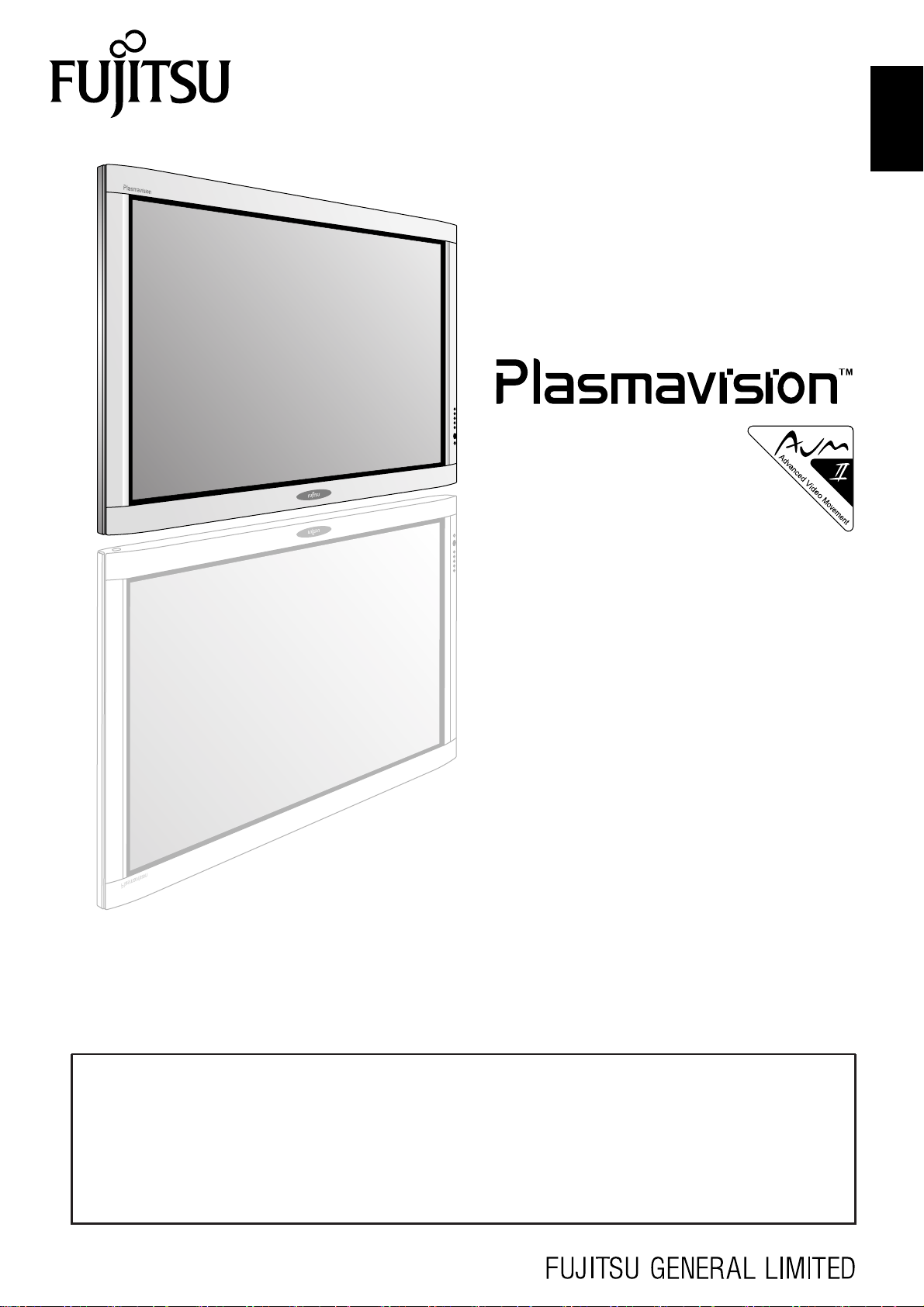
USER’S MANUAL
WIDE PLASMA DISPLAY
P42HTA51E SERIES
P50XTA51E SERIES
English
Before using the display, read this manual carefully so that you know how to use the display correctly.
Refer to this manual whenever questions or problems about operation arise. Be sure to read and observe the safety precautions
(see the separate "Safety Precautions" manual).
Keep this manual where the user can see it easily.
* Installation and removal require special expertise. Consult your product dealer for details.
* When “English” is selected at “Language” of the on-screen display, “colour” will be displayed in the case of the E model and “color”
will be displayed for all other models.
The notation used in this user’s manual is “color”.
* The last digit of MODEL NO. (10 digit alphanumeric characters) indicated on the product means the body color indication alphabet
or the management number.
Page 2
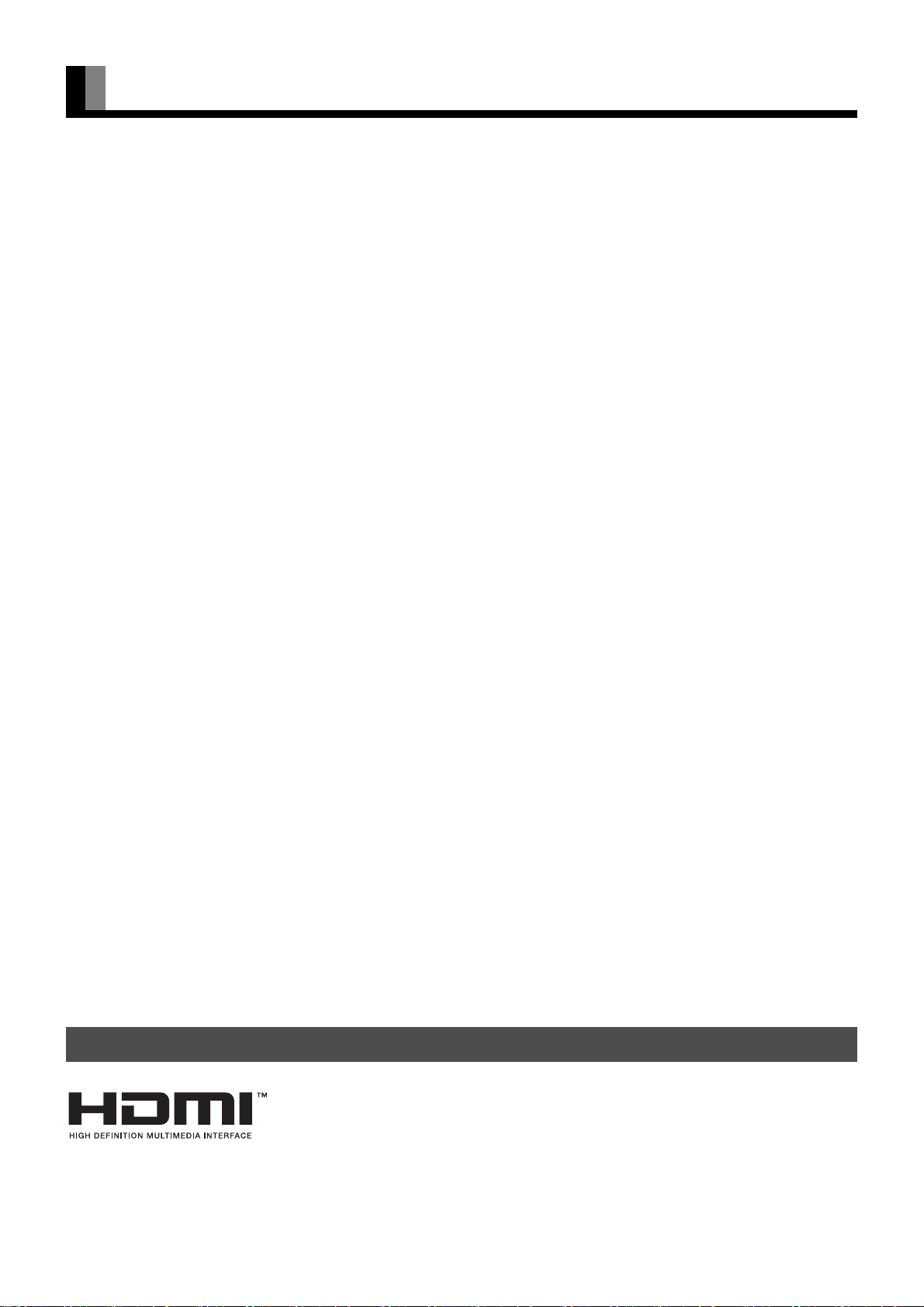
CONTENTS
INFORMATION ................................................................E-3
ACCESSORIES ....................................................................E-4
ATTACHING THE FERRITE CORES ................................... E-4
INSTALLATION ...............................................................E-5
PART NAMES AND FUNCTIONS ...................................E-6
DISPLAY SECTION – FRONT .............................................E-6
DISPLAY SECTION – BACK ................................................ E-6
DISPLAY SECTION – BOTTOM ..........................................E-7
REMOTE CONTROL ............................................................E-8
USING THE REMOTE CONTROL.................................E-10
PUTTING BATTERIES IN THE REMOTE CONTROL .......E-10
PRECAUTIONS ..................................................................E-10
EFFECTIVE RANGE FOR THE REMOTE CONTROL ....... E-10
CONNECTING THE DISPLAY TO EXTERNAL
EQUIPMENT ..................................................................E-11
DVD RECORDER/PLAYER, SATELLITE TUNER .............E-11
VCR/PC ..............................................................................E-11
BASIC OPERATIONS....................................................E-12
TURNING THE POWER ON AND STAND-BY ................... E-12
ADJUSTING THE VOLUME ...............................................E-12
WATCHING A TV BROADCASTING .................................. E-13
WATCHING A TELETEXT BROADCASTINGS .................. E-14
VIDEO INPUT MODE .........................................................E-14
RGB INPUT MODE ............................................................. E-15
CONVENIENT FUNCTIONS ..............................................E-15
DISPLAY ......................................................................E-15
PICTURE MODE ..........................................................E-15
PICTURE MEMORY ..................................................... E-15
DUAL CHANNEL .......................................................... E-15
OFF-TIMER ..................................................................E-15
WATCHING PICTURES ON THE WIDE SCREEN........E-16
SWITCHING BETWEEN SCREEN SIZES .........................E-16
SCREEN SIZE ....................................................................E-17
ASPECT RATIO .................................................................. E-17
ADJUSTMENT MENU ...................................................E-18
BASIC PROCEDURE OF ADJUSTMENT MENU
OPERATIONS................................................................E-19
ADJUSTING THE PICTURE..........................................E-20
Signal Contrast ...................................................................E-20
Drive Contrast .....................................................................E-20
Brightness ...........................................................................E-20
Color ...................................................................................E-20
Tint ......................................................................................E-20
Sharpness ...........................................................................E-20
Ambient Sensor ..................................................................E-20
Picture Mode ....................................................................... E-20
Color Temp. ........................................................................ E-21
Picture Memory ................................................................... E-21
ADJUSTING SCREEN POSITION AND SIZE...............E-22
Screen Position ................................................................... E-22
Screen Size ........................................................................ E-22
ADJUSTING AUDIO ......................................................E-23
Treble .................................................................................. E-23
Bass .................................................................................... E-23
Balance ............................................................................... E-23
Loudness ............................................................................ E-23
OTHER ADJUSTMENTS ...............................................E-24
ADJUSTMENT .................................................................... E-24
Dot Clock ...................................................................... E-24
Clock Phase .................................................................E-24
Clamp Position .............................................................E-24
Auto Calibration ............................................................ E-24
ON SCREEN MENU ........................................................... E-24
On-screen display Information (OSD) ..........................E-24
Language (Language) .................................................. E-24
Name Selection (Name Select) .................................... E-25
SETTING THE INPUT TERMINALS ................................... E-25
Video1 or Video2 Input terminal ................................... E-25
D-SUB Input terminal ................................................... E-25
CHANNEL SETTING .......................................................... E-26
Auto Store .................................................................... E-26
Manual Store ................................................................ E-26
Sort ............................................................................... E-26
OTHER SETTINGS ............................................................E-27
Auto Off-NO SIG. ......................................................... E-27
Audio Input ...................................................................E-27
Screen Orbiter ............................................................... E-27
Direct Setting................................................................. E-28
Code Setting.................................................................. E-28
White Screen ................................................................ E-28
Background .................................................................. E-28
Information ................................................................... E-28
INITIALIZATION OF USER ADJUSTMENT VALUE .....E-29
OPTIONS........................................................................E-30
MAIN SUPPORTED SIGNALS ......................................E-31
TABLE OF TV FREQUENCIES .....................................E-32
SPECIFICATIONS..........................................................E-33
CLEANING AND MAINTENANCE.................................E-34
TRADEMARK INFOMATION
HDMI (High-Definition Multimedia Interface)
HDMI , the HDMI logo and High-Definition Multimedia Interface are trademarks or
registered trademarks of HDMI licensing LLC.
E-2
Page 3
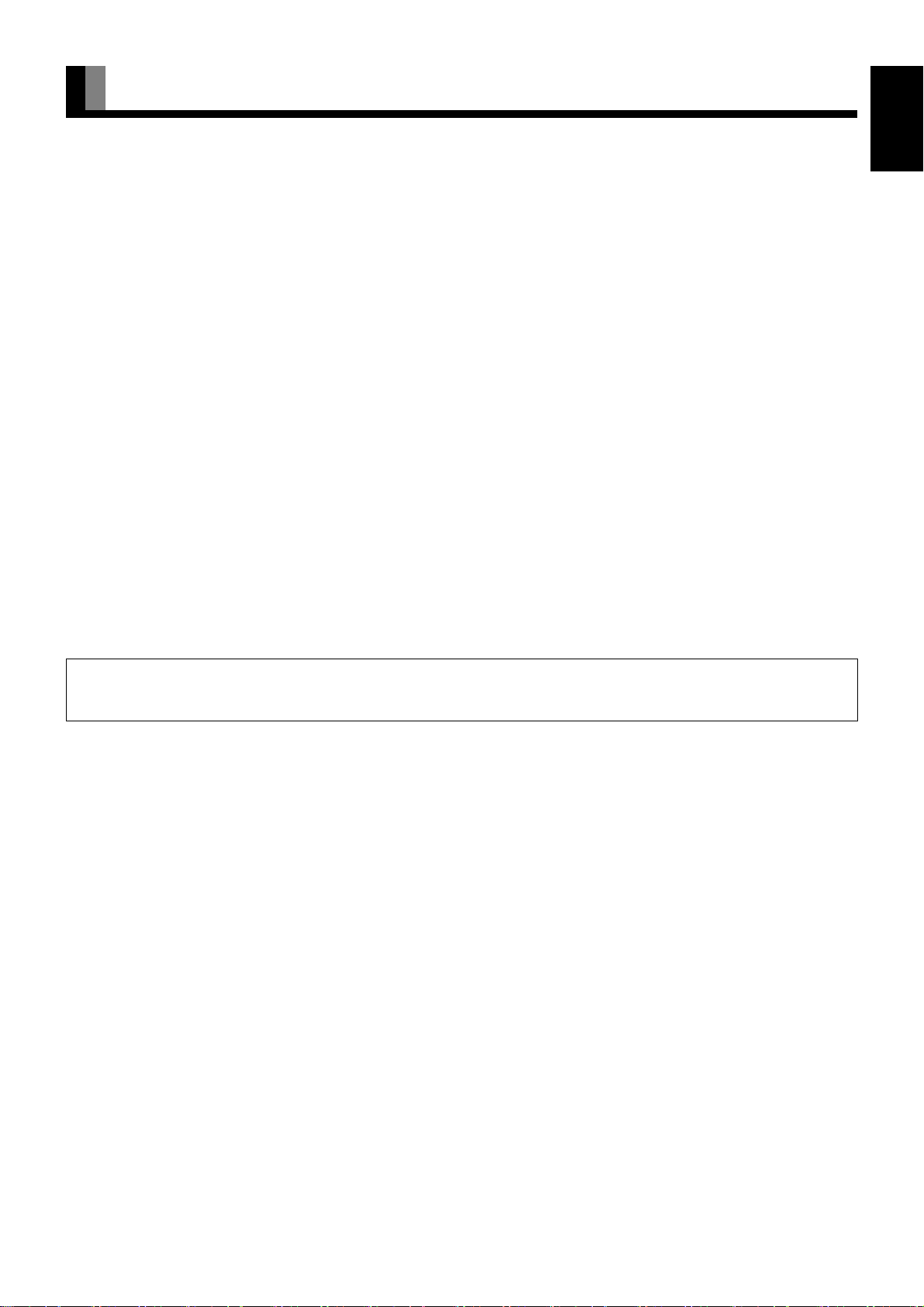
INFORMATION
• Receptacle
Make sure that the power cord’s grounding wire is grounded.
The plasma display comes with a 3-prong power plug; one prong is connected to the grounding wire. If you have only a 2-hole
receptacle, you will need to have it replaced. Contact your dealer for more information.
• Have the plasma display inspected and cleaned by your dealer at regular intervals.
• Do not display the same picture for a long time, because part of the screen may “burn-in” and create a residual image if the same picture
is displayed for an extended period of time. To prolong the life of the plasma display, we recommend the use of the “Screen Orbiter”
settings. (See P. E-27) When a residual image was created, reduce the residual image by using the “White Screen” settings. Note that
there may also be cases when it can not be recovered completely. (See P. E-28)
• When the screen size is set to “Normal” and a picture was displayed for a long time, a residual image may be created at the boundary
with the part at which an image is not displayed. We recommend that you use a screen size other than “Normal”. (See P. E-16)
• High-precision technology has been used in the manufacture of the plasma display panel, in which the effective pixels exceeds 99.99%.
However, please be aware, that fewer than 0.01% of the pixels may be missing or remain constantly lit.
• Some models are fitted with a radiator fan to prevent the plasma display’s internal temperature from rising during operation. Be careful
of the air emitted by the radiator fan, as it may be hot.
• Contact your dealer when causing a bad influence to the plasma display and other audio-visual equipment mutually.
You may need to move your plasma display if it produces degraded pictures or noise due to electromagnetic radiation, or if the infrared
remote control does not function properly.
• Pictures may not be displayed properly if you connect a non-standard PC to the RGB input terminal. In this case, contact your dealer for
more information.
• The protective circuit, built into the display, automatically turns off the power if the display has a problem. In this case, you will see that
the power indicator lamp flashes red or green.
EnglishDeutschEspañolFrançaisItalianoPortuguês
Warning
If the power indicator lamp flashes red or green, this signifies that the display has developed a problem. When this happens, be sure to unplug from the
receptacle to prevent fire or electric shock. Then contact your dealer.
• It is important to install the plasma display in a location close to a receptacle, and where the emergency stop button can be easily
reached.
Pусский
中文
Note
• Cables for connecting the display to external equipment are not supplied. Contact your dealer for more information on these supporting products.
• The pictures and diagrams in this manual are meant to complement the explanations and may differ slightly from the actual items.
日 本 語
E-3
Page 4
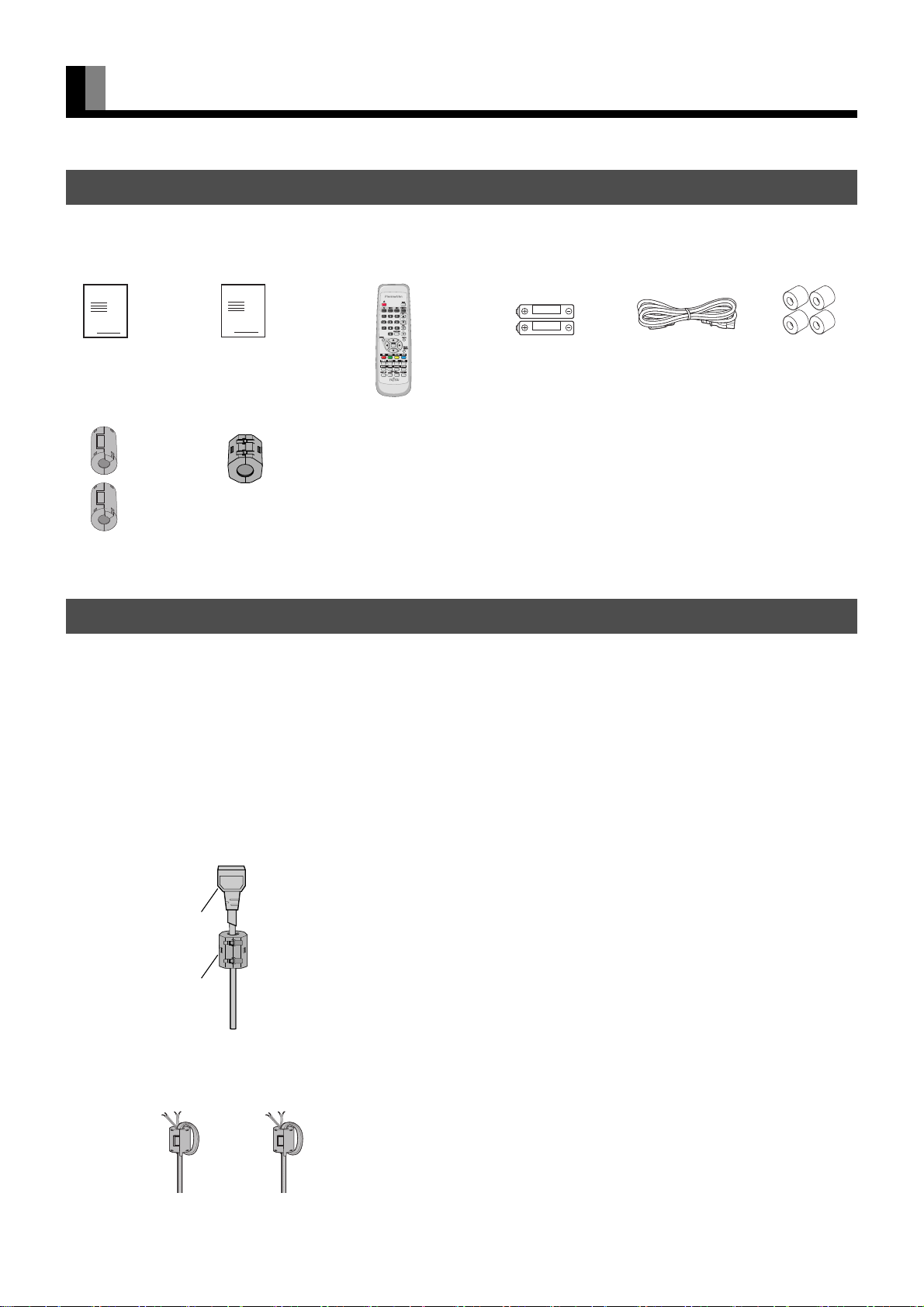
INFORMATION (Continued)
ACCESSORIES
Safety
Precautions
Small ferrite
core (2)
ManualManual
Large ferrite
core
Remote control AA battery (2) Power cableThis manual
Spacer (4)
ATTACHING THE FERRITE CORES
Be sure to turn OFF the power to the display and external equipment before making any connections.
No cables are supplied with the display for connection to external equipment. The type of cable to be used varies depending on the PC
model. Contact your dealer for more information.
Carefully check the terminals for position and type before making any connections.
Loose connectors can result in picture or color problems. Make sure that all connectors are securely inserted into their terminals.
These ferrite cores are used to attenuate undesired signals. Attach them correctly as shown in the following illustrations.
1 big ferrite core
When connecting the cord to the power input terminal, attach one of these ferrite cores to the cord and the cable near the terminal.
Power Cord
Ferrite Core
2 small ferrite cores
When connecting a cable to the external speaker output terminal, attach a ferrite core to the cable near the terminal.
E-4
Page 5
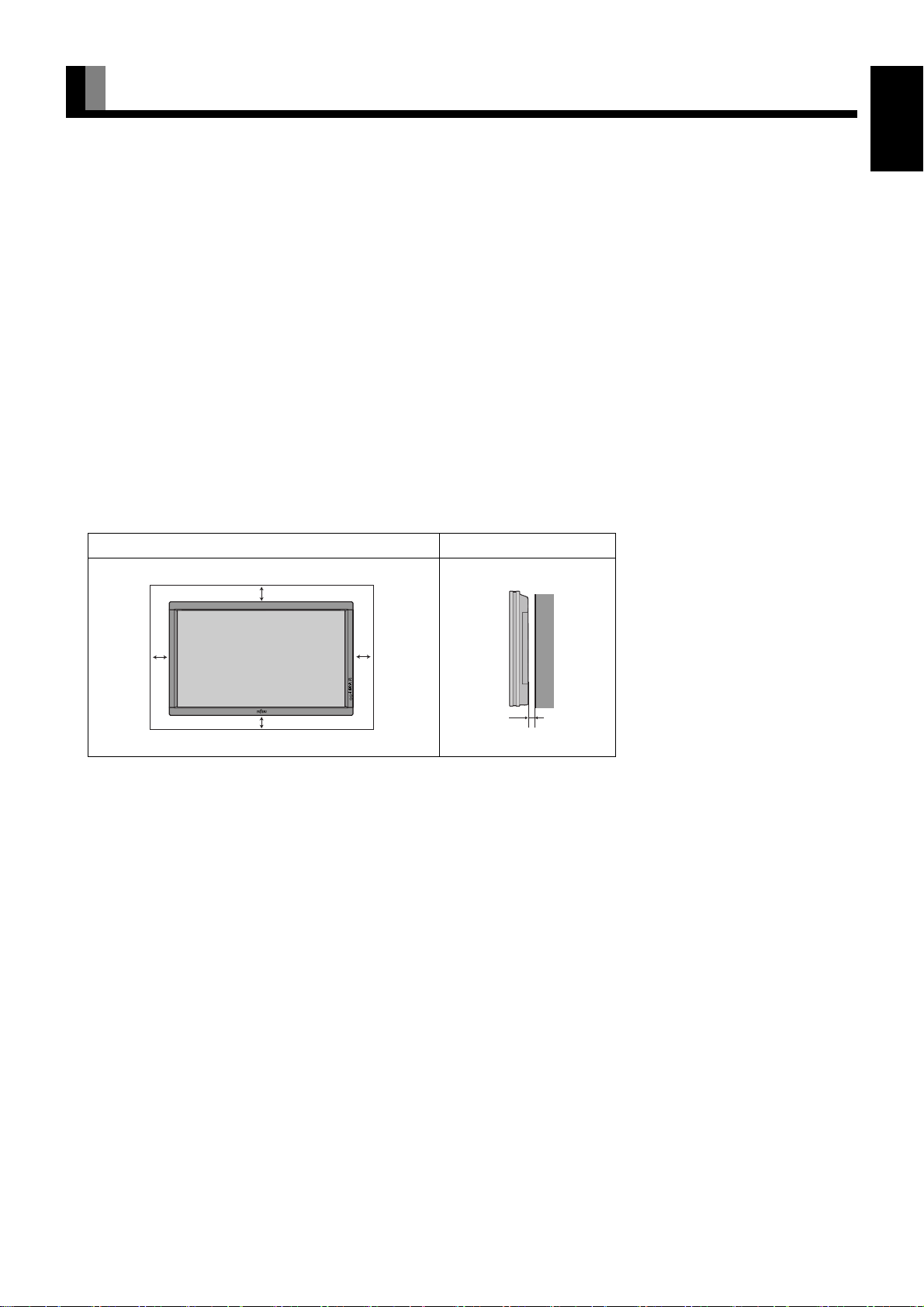
INSTALLATION
(cm)
(cm)
• To prevent the plasma display’s internal components from overheating, make sure that the plasma display is installed in a well-ventilated
location.
• Be sure to use the optional stand, wall-mounting unit or the other mounting unit when installing the plasma display. Also, be sure that your
dealer performs the installation.
• See the appropriate instruction manual for additional information on the mounting hardware you select.
• To prevent an accident and ensure safety in the event of an earthquake, fix the plasma display securely into the position as described
below.
• Use the diagram below to determine how much space is needed to ensure proper heat radiation. This is a minimum space requirement;
therefore, provide at least as much space as indicated below.
* Make sure that the plasma display is installed in a location where the temperature can be maintained between 0°C and 40°C (between
32°F and 104°F).
* Never attempt to tilt the plasma display sideways or backward.
* To prevent the power cord and other cables from being accidentally pulled, make sure that they run along the wall or through corners.
* To prevent accidents and ensure safety in the event of an earthquake, secure the plasma display to prevent it from tipping over.
Display Section
EnglishDeutschEspañolFrançaisItalianoPortuguês
Left
Front Side
Upper
10
10
5
Lower
10
Right
Wall
3.5
Pусский
Note
• See P. E-30 for details on the options.
• The external view is meant to be a representation of the actual unit and is not to scale; therefore, it may differ from the actual shape and size of the
product.
• Due to the fragile and highly precise equipment, it is very important to pack properly before transportation using only the packing materials
provided.
中文
日 本 語
E-5
Page 6
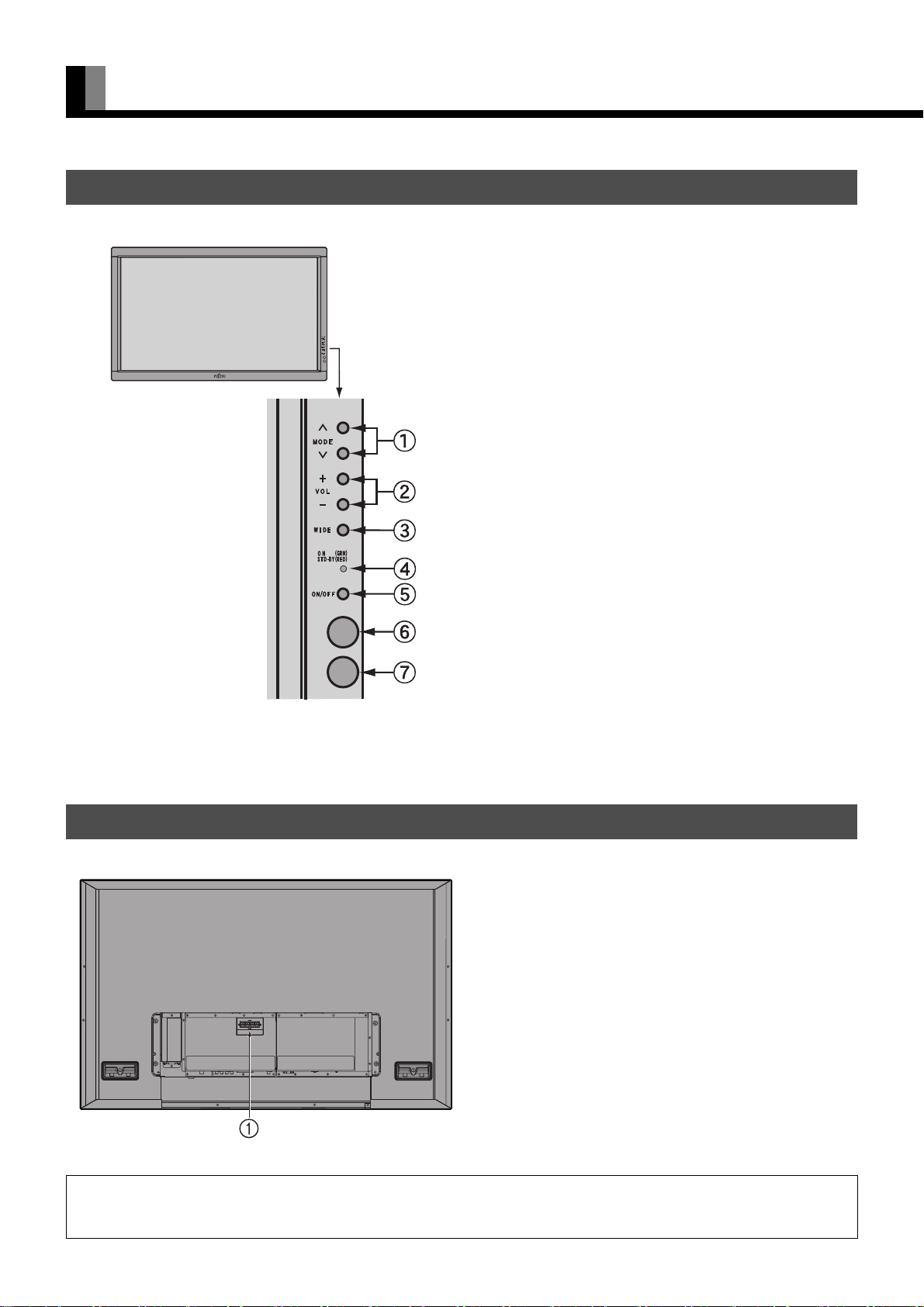
PART NAMES AND FUNCTIONS
DISPLAY SECTION – FRONT
Input mode selection button
Switches the input modes (Video mode, RGB mode and TV mode).
Volume button
Adjusts the sound volume.
Wide screen selection button
Switches the screen over to a desired wide screen.
Power indicator lamp
This lamp shows the state of the power supply.
Lit (red): Stand-by state
Lit (green): Power ON state
Flashing (red or green): Malfunction (Flashes differently
depending on the type of malfunction.)
ON/OFF button
Turns the power “ON” and “OFF (standby state)”.
DISPLAY SECTION – BACK
Remote control signal receiver
Receives the signals from the remote control.
Ambient Sensor
Detects the brightness of ambient light.
It is important not to obstruct it for full functionality of the feature.
External speaker output terminal (EXT SP)
Connect this terminal to the optionally available speaker.
When connecting a cable, attach a ferrite core to the cable.
(See P. E-4.)
*See the speaker instruction manual for more information.
Warning
If the power indicator lamp flashes red or green, this signifies that the display has developed a problem. When this happens, be sure to remove the
power plug from the receptacle and contact your dealer. Leaving the display power ON can result in fire or electric shock.
E-6
Page 7
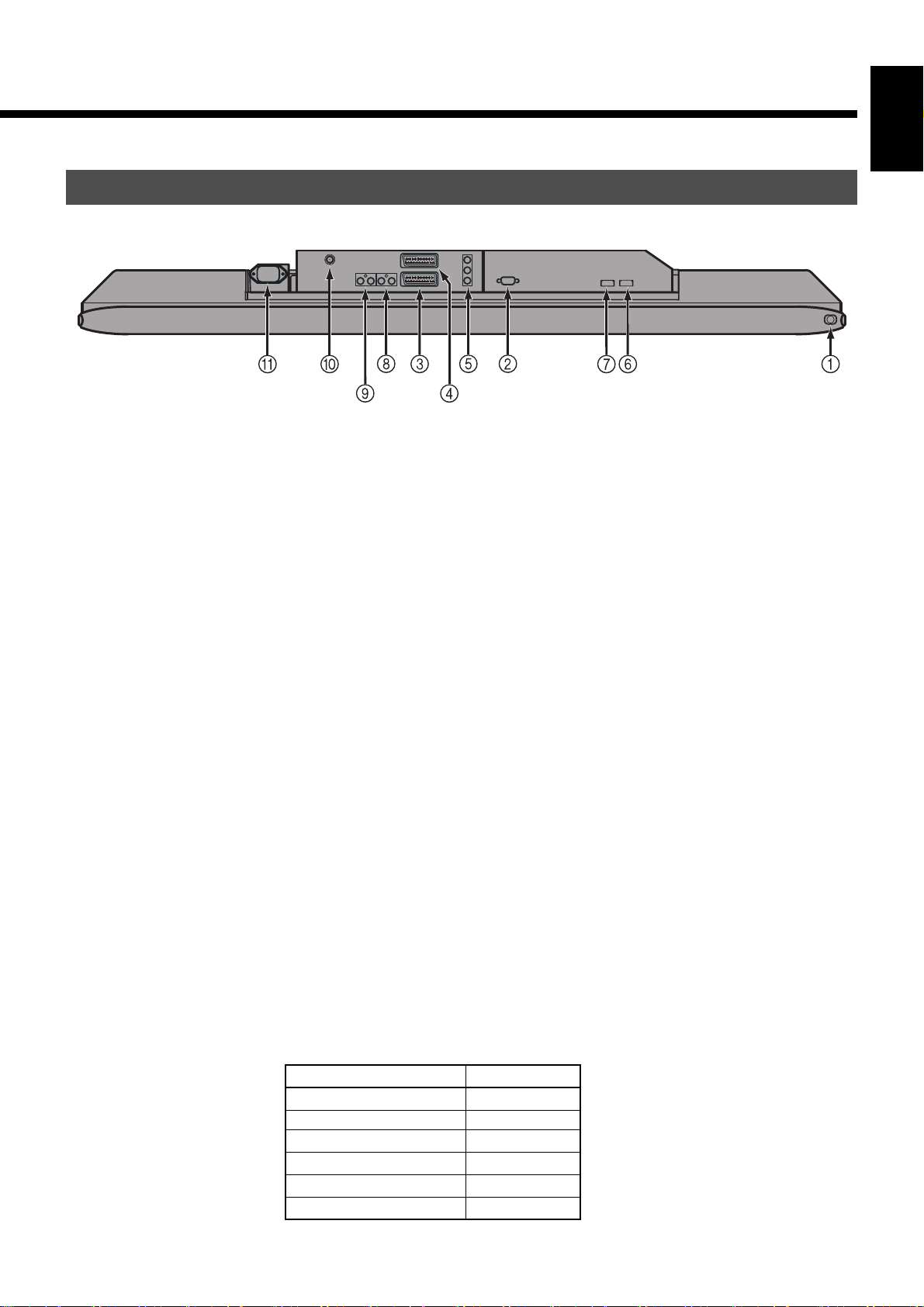
DISPLAY SECTION – BOTTOM
/I power switch
If this button is pressed when the power indicator lamp is off, the indicator lamp will light.
The power can be turned on and the standby mode selected by using the remote control or the control panel of the display.
If this button is pressed when the power indicator lamp is lit, the indicator lamp will go out.
*Power is still supplied to parts of the display even if the indicator lamp is off.
RGB1 input terminal (RGB1 INPUTmD-sub)
Connect this terminal to the output terminal of a PC, set-top box, game, etc.
EnglishDeutschEspañolFrançaisItalianoPortuguês
SCART input terminal (VIDEO1 INPUT)
SCART input terminal (VIDEO2 INPUT)
Connect this terminal to the SCART terminal of your VCR or DVD, etc. (See “SETTING THE INPUT TERMINALS” on P. E-25)
Component Video input terminal (VIDEO3 INPUT)
Connect this terminal to the Component Video Output terminal of DVD recorder/player or satellite receiver.
VIDEO4 input terminal (VIDEO4 INPUT/HDMI)
VIDEO5 input terminal (VIDEO5 INPUT/HDMI)
Connect this terminal to the HDMI output terminal of DVD recorder/player or other video source.
Audio4 input terminal (AUDIO4 INPUT)
Audio3 input terminal (AUDIO3 INPUT)
Connect this terminal to the audio output terminal of your VCR, etc. (See “Audio Input” on P. E-27)
Antenna input terminal
Please connect it to the antenna signal.
Power input terminal
Connect this terminal to the power cord supplied with the plasma display.
When connecting a cable, attach a ferrite core to the cable. (See P. E-4.)
•The table below shows the settings of Audio inputs. (Factory setting)
* For changing of Audio input settings, see “Audio Input” on P. E-27.
Video input
RGB1 (mD-sub)
Video1 (Scart) Audio1 (Scart)
Video2 (Scart)
Video3 (Component Video)
Video4 (HDMI)
Video5 (HDMI)
Audio Input
Audio3
Audio2 (Scart)
Audio4
Audio5 (HDMI)
Audio6 (HDMI)
Pусский
中文
日 本 語
E-7
Page 8
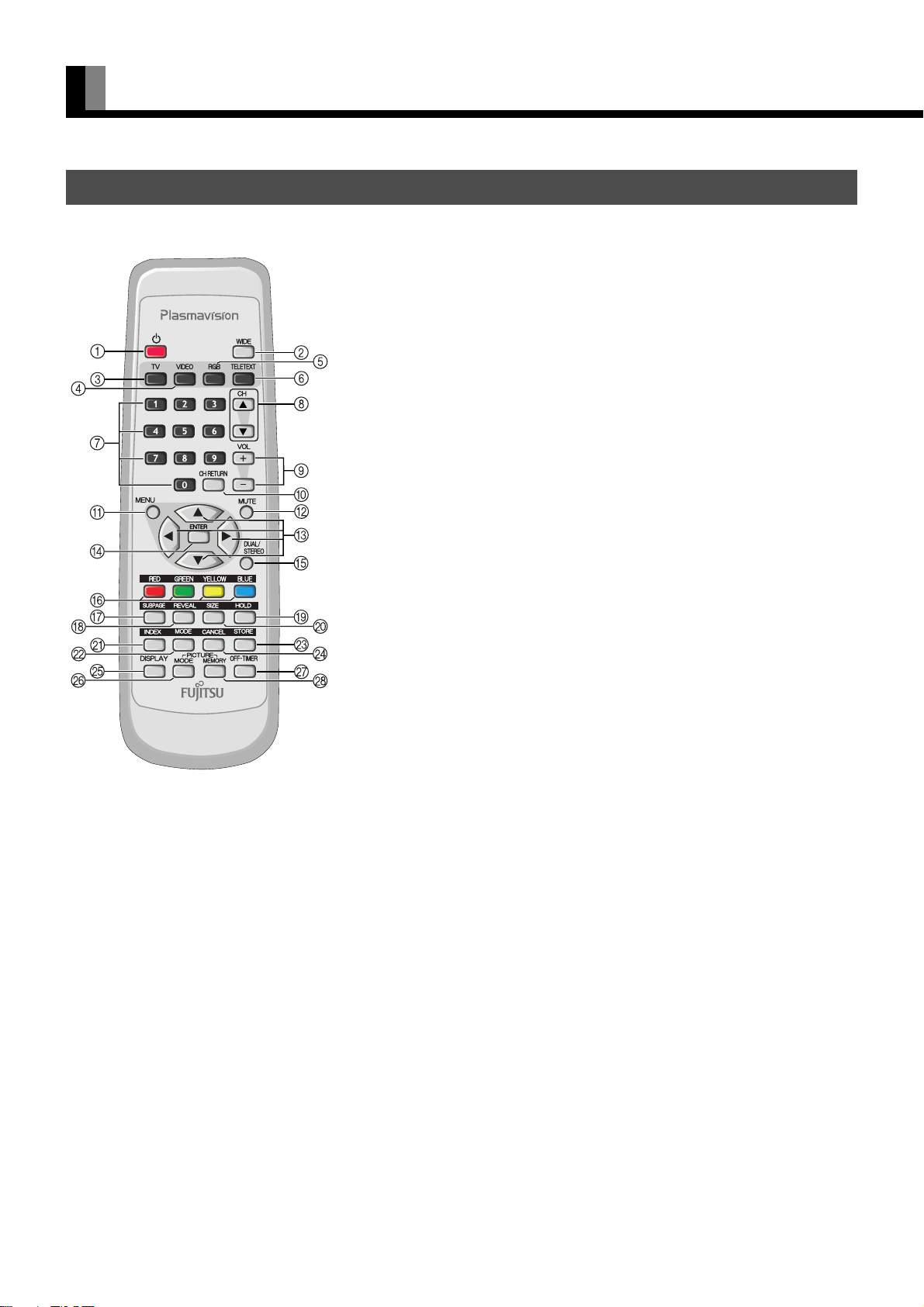
PART NAMES AND FUNCTIONS (Continued)
REMOTE CONTROL
For details, see page Î.
(POWER button) Î E-12
Switches between Power On and Standby.
(WIDE button) Î E-16
Press to switch the screen size.
(TV input mode selector button) Î E-13
Press to watch terrestrial broadcastings.
(Video input mode selector button) Î E-14
Press to switch through VIDEO1 to VIDEO5.
(RGB input mode selector button) Î E-15
Press to switch through RGB1.
.
(TELETEXT input mode selector button) Î E-14
Press to switch to the teletext broadcastings (selectable only when watching the TV).
– (Number buttons) Î E-13
Use these buttons for the Program No. selection directly.
In the teletext broadcastings, input the 3 digits for the required teletext page to change
the page.
/0
Press to select the preset programs.
Use these buttons to scroll through a page in the teletext broadcasting.
12
Press to adjust the volume.
:
Returns to the previous Program No. and input mode immediately.
;
Press to display or hide the menu screen.
Use for picture or audio adjustment.
-
Press to temporarily mute the audio.
To return the audio to normal, press this button once again, or press the 1 does the
2
CDEF
"
Press to select the item or adjust the value in the Menu screen.
Press to scroll through the pages and switch among the LIST pages in the teletext
broadcasting. (Only
(Channel Up/Down buttons) Î E-13
(Volume adjustment buttons) Î E-12
(Channel Return button) Î E-13
(MENU button) Î E-18–E-29
(MUTE button) Î E-12
work also.
(Adjustment buttons) Î E-18–E-29
EF
are used when switching LIST pages.)
E-8
Page 9
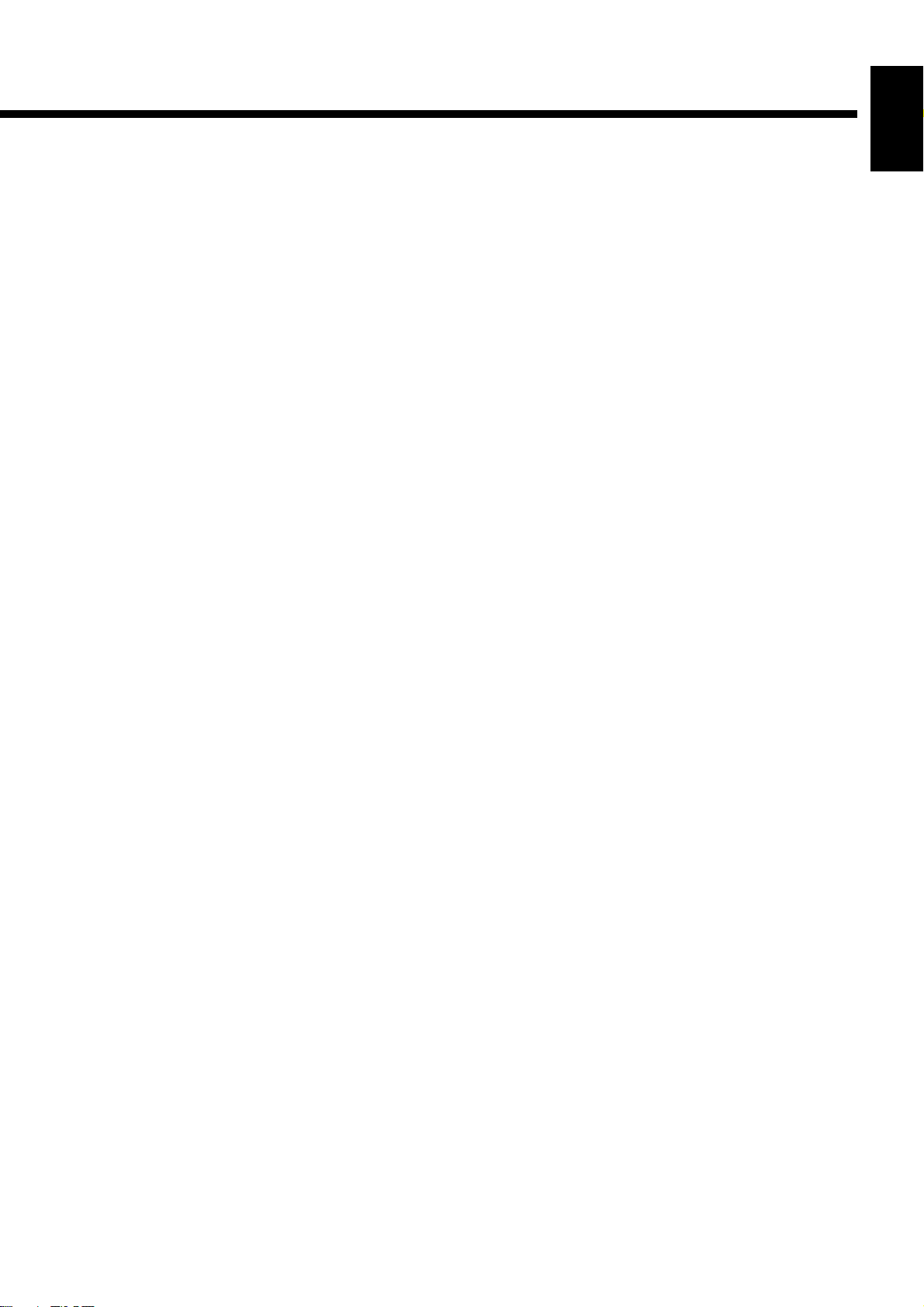
#
<
(ENTER button) Î E-18–E-29
Press to fix the entry in the ADJUSTMENT MENU.
$
G
(DUAL/STEREO button) Î E-15
Press to select the audio mode for stereo/dual-channel audio broadcasting.
%
KLMN
In the teletext broadcasting, press these buttons to switch through the pages stored to
each of the four colors in the LIST mode. Other than the LIST mode, these buttons can
also be used for the colored option selected from the four teletext new options
displayed at the bottom of the screen.
&
O
(SUBPAGE button)
Press to display the SUBPAGE.
P
'
(
)
(REVEAL button)
Press to display hidden text (such as the answers to quizzes, etc).
R
(HOLD button)
Press to hold the transmission of the teletext program you are currently watching.
Q
(SIZE button)
Press to change the size of the current watching page.
(COLOR button) Î E-14
EnglishDeutschEspañolFrançaisItalianoPortuguês
S
*
+
,
-
.
/
0
1
(INDEX button)
Press to return to the INDEX page.
T
(MODE button) Î E-14
Switches to the LIST mode. Press this button once again to return to the current mode.
V
(STORE button) Î E-14
In LIST mode, saves the current display to the Favorites page.
U
(CANCEL button)
Press to watch the CANCEL page.
Press it once again to return to the teletext broadcasting you were watching before you
pressed
U
.
3
(DISPLAY button) Î E-15
Press to display the Program No., input mode, and screen size status. The status is
displayed for about five seconds.
4
(PICTURE MODE button) Î E-15
Press to switch the Picture Mode.
7
(OFF-TIMER button) Î E-15
Press to specify the length of time until the power turns off(stand-by state) after the
button is pressed.
5
(PICTURE MEMORY button) Î E-15
Press to access the Picture Memory.
Pусский
中文
Note
• Functions may not be available with some models and some device options.
日 本 語
E-9
Page 10
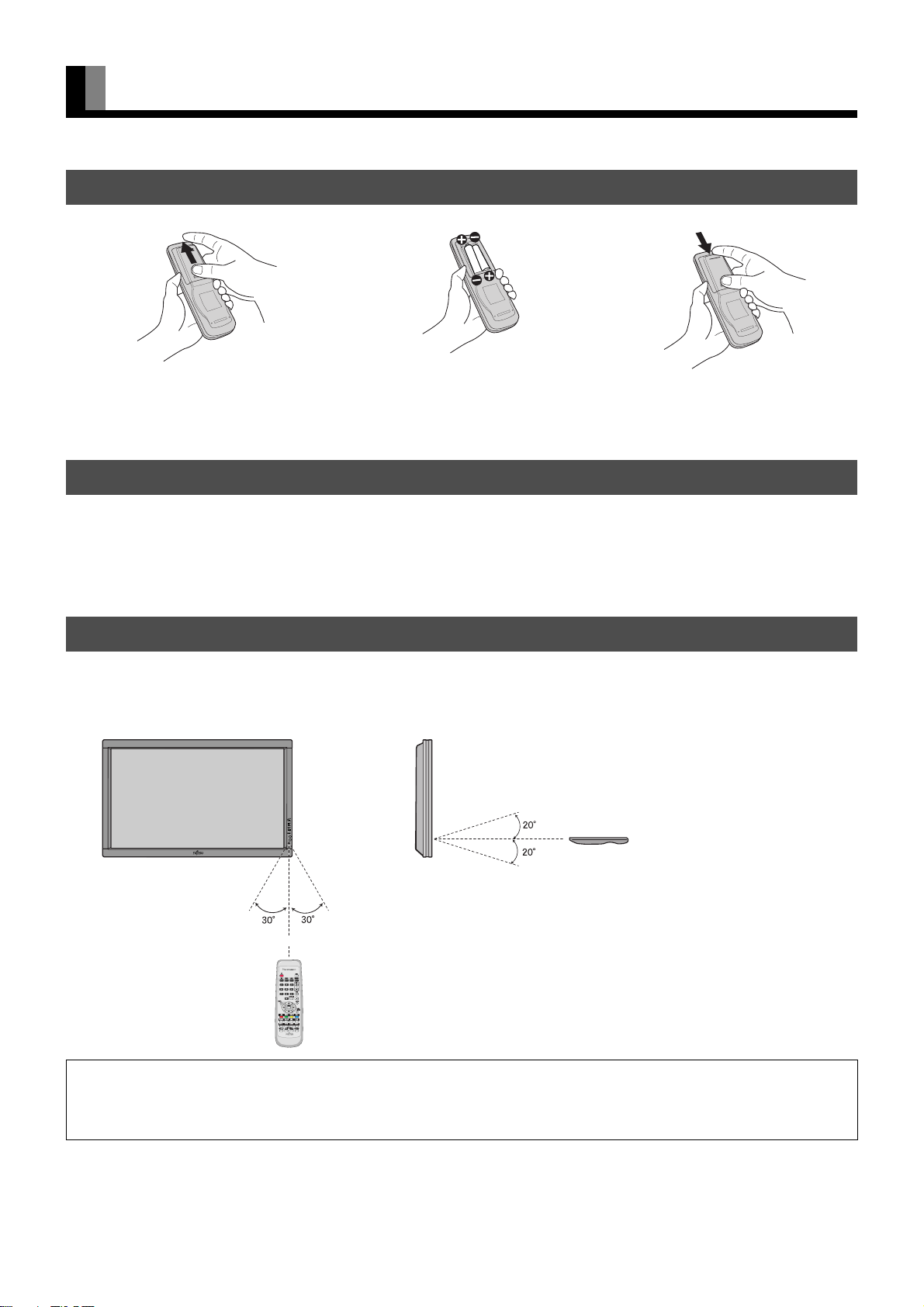
USING THE REMOTE CONTROL
PUTTING BATTERIES IN THE REMOTE CONTROL
(1) To remove the cover, slide it outwards
while pressing it down.
(2) Place two AA batteries in the remote
control. Make sure that the batteries are
properly oriented.
(3) Close the cover until it snaps into place.
PRECAUTIONS
To prevent malfunction, do not apply any form of severe shock to the remote control. To prevent malfunction or deformation, do not allow
the remote control to become wet and keep it away from hot surfaces or heating equipment. Do not clean the remote control using a cloth
dampened in a volatile solvent, such as benzene or thinner.
EFFECTIVE RANGE FOR THE REMOTE CONTROL
When using the remote control, be sure to point it directly at the plasma display's signal receiver. Make sure that there are no obstacles
between the remote control and the plasma display's signal receiver.
Upper
Display – front
Left
5 m (Front)
CAUTION
It is very important to use replacement batteries of the same type as the originally used. Do not use rechargeable batteries (Ni-Cd, etc.).
When disposing of used batteries, please comply with governmental regulations or environmental public institution’s rules that apply in your country/
area.
Note
• The remote control will not function properly if the batteries are dead. Be sure to replace them as needed.
• The remote control may not function properly if a high-frequency fluorescent lamp or the like is used. In this case, move the lamp or use the remote
control from a different position.
Right
Display – side
Lower
E-10
Page 11
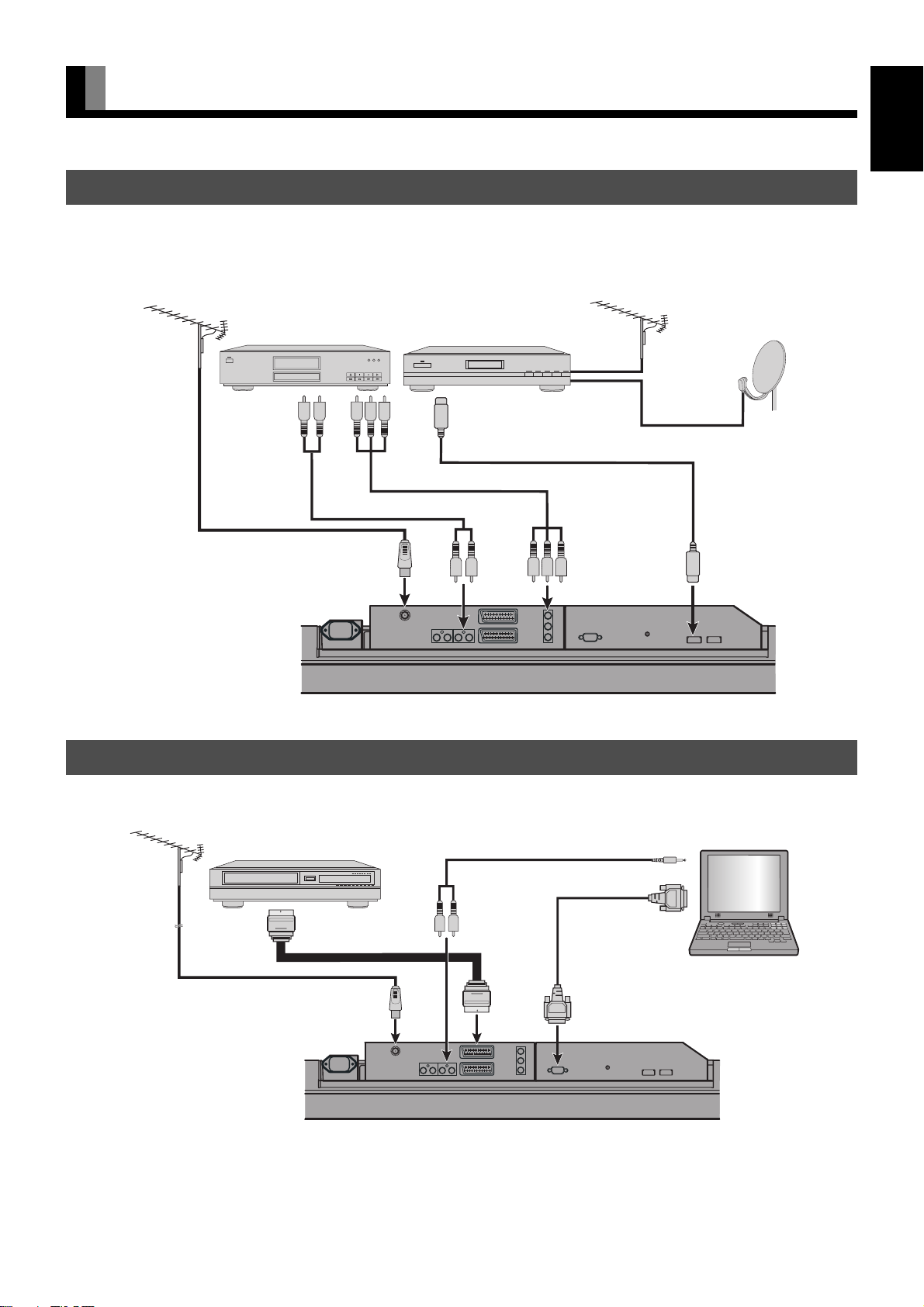
CONNECTING THE DISPLAY TO EXTERNAL EQUIPMENT
DVD RECORDER/PLAYER, SATELLITE TUNER
• Connects to the antenna input terminal on the display bottom.
• Connect the video signal cable to the component video input terminal, HDMI input terminal, S-video input terminal, or the video input terminal.
• If the component to be connected is equipped with HDMI output terminal or the component video output terminal, connection to either of these
terminals is recommended. (If the HDMI output is connected, an Audio signal cable does not need to be connected.)
EnglishDeutschEspañolFrançaisItalianoPortuguês
Antenna
(commercially
available product)
VCR/PC
DVD RECORDER/
PLAYER
To audio
outputs
To the antenna input
SATELLITE TUNER
To HDMI output
To component video outputs
To audio inputs
Display bottom
To component
video inputs
Antenna (commercially
available product)
To HDMI input
• Connect the video signal cable to the SCART input terminal.
• As the cable for connecting a PC differs with the PC model, please consult your dealer for information on the right cable to purchase.
Antenna
(commercially
available product)
To SCART output
To the antenna input
To audio inputs
To SCART
input
To audio output
To RGB output
(mD-sub)t
To RGB input
(mD-sub)
Display bottom
Note
• Please enquire with your local teletext broadcasting company if you want to receive teletext broadcasts.
• Unplug the power cord from the AC outlet before you connect external components.
• Also refer to the instructions for the component to be connected.
• When inputting audio, connect to the terminals corresponding to the used video input or RGB input.
Pусский
中文
日 本 語
E-11
Page 12
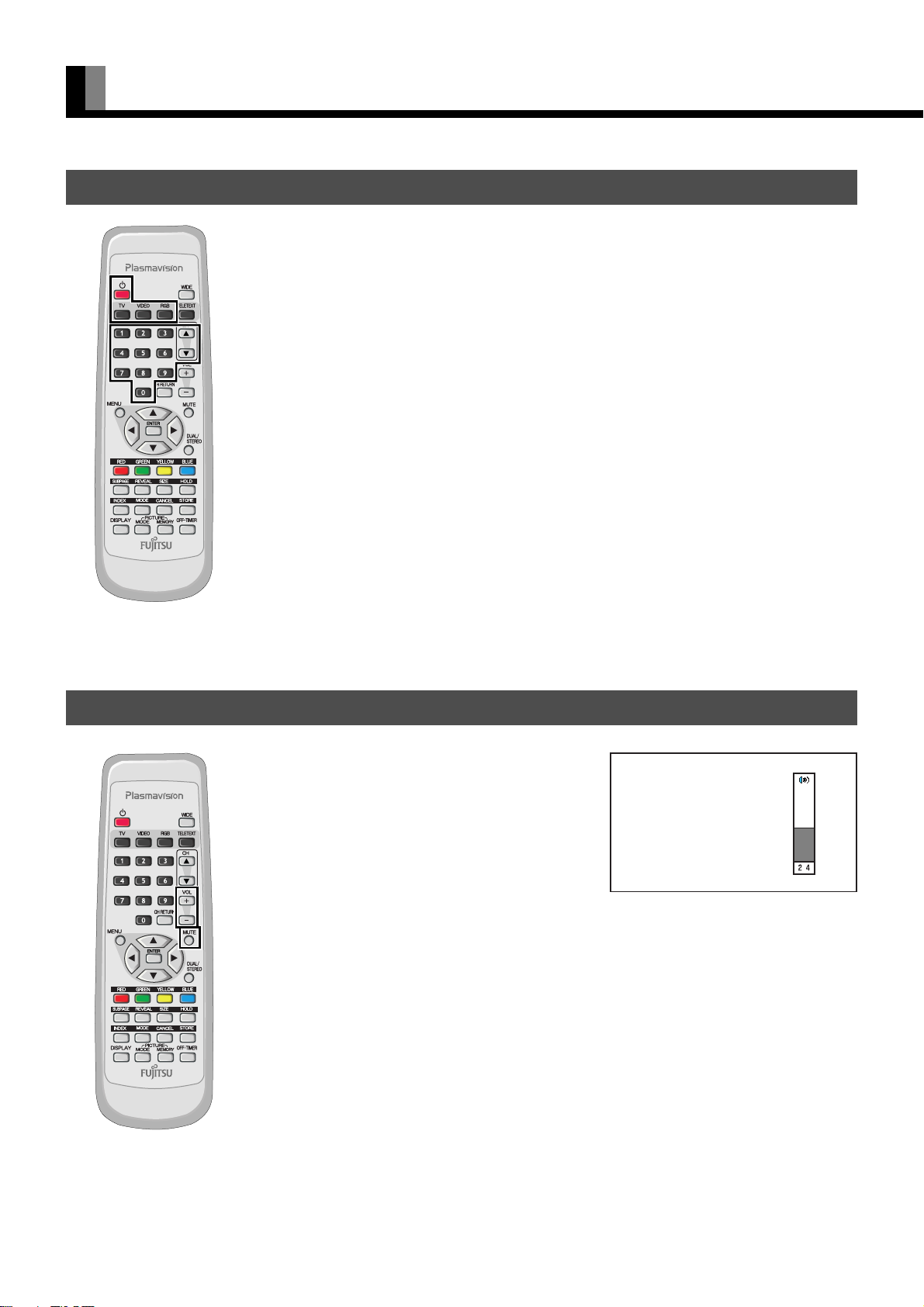
BASIC OPERATIONS
TURNING THE POWER ON AND STAND-BY
Press OFF/ON to the left at the bottom of the display to the STD-
1
2
3
4
BY state.
The power lamp lights up.
Press on the remote control.
The color of the power lamp changes from “Red” to “Green”.
Press , the button of the channel you want to watch, and then
press
Select TV or the picture mode to input.
Press when the power is ON.
The color of the power lamp changes from “Green” to “Red” and the display goes into standby
state.
or .
* You can also use the buttons
on the display’s control
panel to perform these steps.
ADJUSTING THE VOLUME
Adjusting the volume
Press 1 to increase the volume.
Press
2
to reduce the volume.
* Note that the volume level remains stored even when you
turn OFF the power.
Muting the audio
Press -.
The audio is removed.
Press again to restore the audio to the original level.
The mute mode can also be released by pressing the volume
buttons.
When the volume adjustment button is
pressed
* You can also use the buttons
on the display’s control
panel to perform these steps.
Note
• Functions may not be available with some models and some device options.
E-12
Page 13
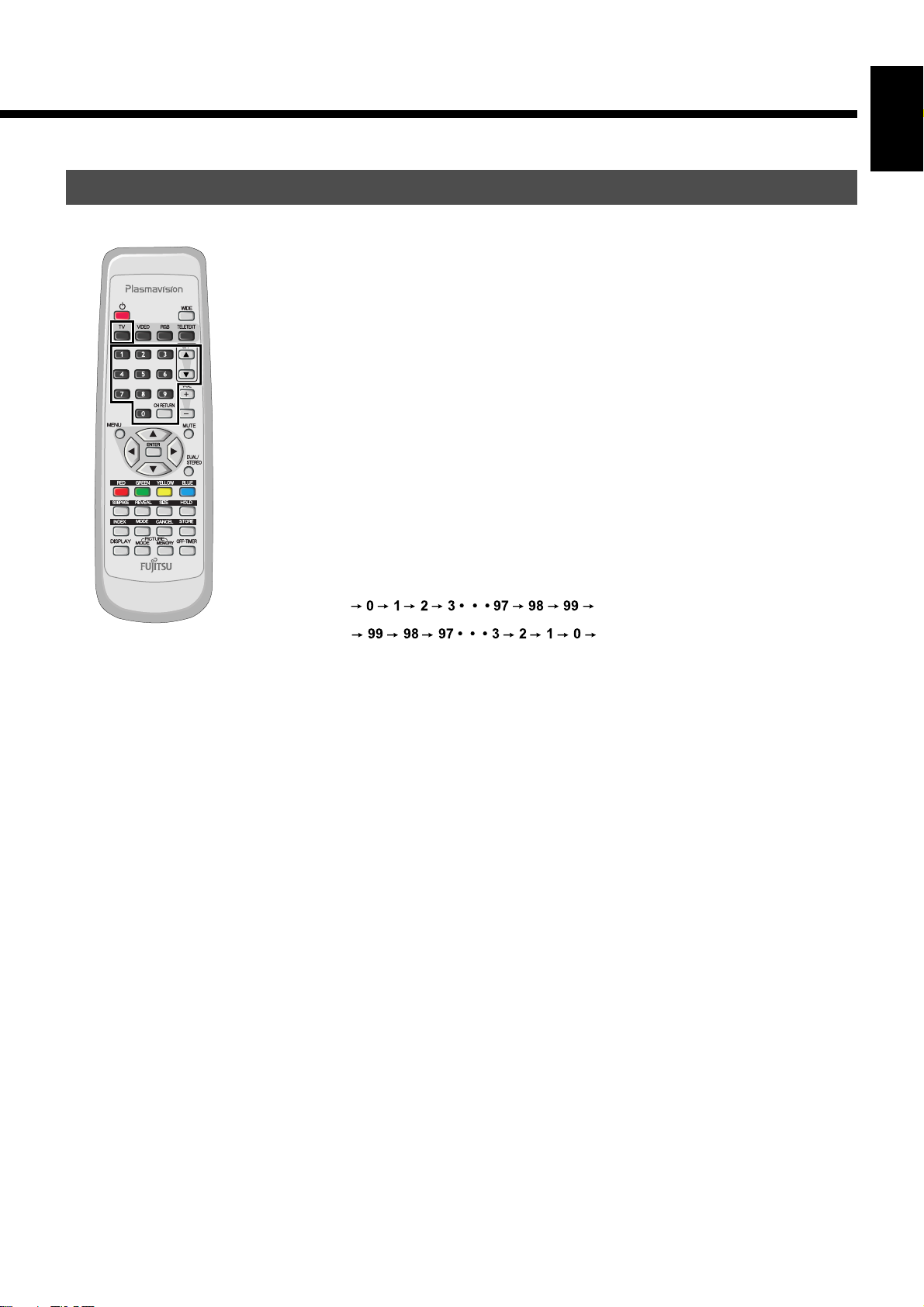
WATCHING A TV BROADCASTING
Select the country.
1
2
3
Select the country using the Auto Store function in the CHANNEL SETTING menu (see page
E-26).
This enable the terrestrial broadcastings to be watched for selected country.
Press .
Available to watch the terrestrial broadcastings.
The last Program No. that you watched is received.
Select the Program No.
Press – .
The program changes to the selected Program No.
Select your desired Program No. (0 to 99).
EnglishDeutschEspañolFrançaisItalianoPortuguês
* You can also use the buttons
on the display’s control
panel to perform these steps.
• Even if you press
shown below. (Available in TV mode)
/
:
!___'%'&''
0
:
'''&'%___!
* The program numbers set to skip over are not shown on the display. See page E-26 for details.
CH. Return
Press
:
.
The program returns to the previous program, or Video mode or RGB mode that you watched.
* See pages E-26 for details on the channel setting.
/
– 0, the Program No. can be changed as
Pусский
E-13
中文
日 本 語
Page 14

BASIC OPERATIONS (Continued)
WATCHING A TELETEXT BROADCASTINGS
Display the TV program.
1
Press to set to TV mode.
2
Press
This enables teletext broadcasts to be viewed. (superimposed over the TV program)
The teletext broadcasting INDEX screen is received.
* Whenever
• Displays the teletext page program.
The teletext page program is displayed when 3 digit number by – and
KLMNCDEF
• Storing and displaying favorite teletext programs.
1)Press
2) Press
3) Press
4) In the LIST mode, press
* Press
* See pages E-8 to E-9 for information on the other keys.
* There is no
* If you have trouble at the receiving of the teletext broadcastings, consult with your local dealer or
.
.
.
is pressed, the screen switches between teletext screen superimposed over the
TV program and teletext-only screen.
is pressed.
T
to select the LIST mode.
K LM
V
for three seconds at least to store the displaying teletext program to the color button.
(During the storing operation, the color button momentarily turns white.)
program.
,
, or to return to the other modes.
; 3 : 4 5 G 7
screen.
the teletext broadcasting.
or
N
t
o select the color button for storing the teletext page program.
KLM
or
N
to display the stored teletext page
function in the teletext broadcasting
VIDEO INPUT MODE
1
E-14
Press the to select the input
mode.
You can select from VIDEO1 mode to VIDEO5
mode.
The video modes corresponding to each input
terminal are as follows.
•VIDEO1: SCART
•VIDEO2: SCART
• VIDEO3: Component video
• VIDEO4: HDMI
• VIDEO5: HDMI
* For selection of the input terminal, see “SETTING THE INPUT TERMINALS” on P. E-25.
* You can also change VIDEO mode by pressing
screen by pressing
.
Video1 mode
– during “Video” indication on the
Page 15
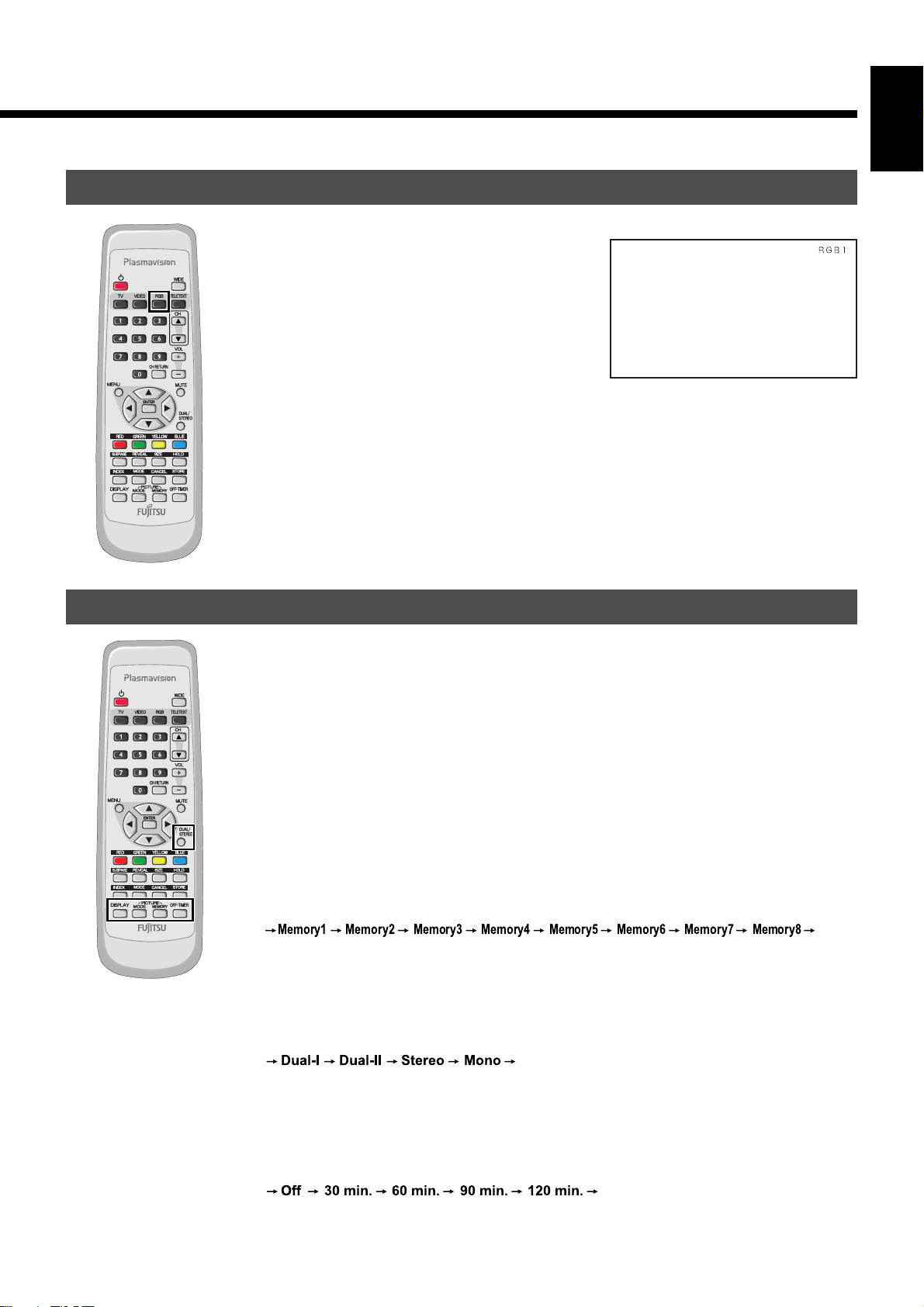
RGB INPUT MODE
1
Press to select the input mode.
The input terminal of RGB mode is as follows.
• RGB1: mD-sub
* For selection of the input terminal, see
“SETTING THE INPUT TERMINALS” on
P. E-25.
EnglishDeutschEspañolFrançaisItalianoPortuguês
RGB1 mode
CONVENIENT FUNCTIONS
DISPLAY
Displaying on-screen information.
3
Press
The channel or mode is indicated on the screen for 5 seconds.
PICTURE MODE
Press 4.
This button can be used to switch the picture mode.
In the picture mode, you can switch between the set status and the fine mode.
* For the picture mode settings, see “Picture Mode (P. E-20)”.
PICTURE MEMORY
Press 5.
This button can be used to recall the settings of the picture memories 1 – 8. Each time this button is
pressed, the setting changes as follows.
Memory1 Memory2 Memory3 Memory4 Memory5 Memory6 Memory7 Memory8
* For the picture memory settings, see “Picture Memory (P. E-21)”.
DUAL CHANNEL
Press G.
This function enables selection of the audio mode when there is a dual-channel broadcast. Each time this
button is pressed, the mode is switched as shown in the figure below.
Dual-I Dual-II Stereo Mono
Depending on the broadcast, this function may not be available.
.
Pусский
中文
OFF-TIMER
Press
7
.
This can be used to set the time before the power is turned off (Stand-by state). Each time this button is
pressed, the setting changes as follows.
Off 30 min. 60 min. 90 min. 120 min.
Note
• Functions may not be available with some models and some device options.
日 本 語
E-15
Page 16

WATCHING PICTURES ON THE WIDE SCREEN
SWITCHING BETWEEN SCREEN SIZES
Press .
1
2
The currently selected mode will appear.
Press to select a desired Screen
Size.
Each time you press , a different Screen Size
appears. The sequences used are as follows:
When you are in a Video input mode
When you are in an RGB input mode
Normal Wide Zoom
Normal mode
* You can also use the buttons
on the display’s control
panel to perform these steps.
* Depending on the type of signal, some aspects
may not be selected.
Wide1 mode
Note
• When the WIDE mode is set to “Normal”, and pictures are shown for an extended time, a residual image or “burn-in” may be created. The burn-in
may occur at the boundary where the left and right borders of the picture meet the vertical bars. To reduce the chance of “burn-in” when watching in
the “Normal”, we recommend you set the “Background” to “Light Gray”. (See P. E-28)
• When a residual image was created, it is reduced by using the “White Screen” settings. Note that there may also be cases when it can not be
recovered completely. (See P. E-28)
• A variety of Screen Sizes are available with this display. Remember that if you select a mode with an aspect ratio (ratio of frame width to frame
height) different from that of the TV program or video media, the pictures will appear differently than if you had selected a mode having the same
aspect ratio.
• Showing a movie or similar premium event at a different aspect ratio from its original one at any event site, restaurant, or bar for profit-making
purposes or for a public audience may constitute a copyright infringement.
For films, try to select a mode having the same aspect ratio as the original picture; this enables the director’s original intentions to be preserved.
• See P. E-22 for how to adjust the picture size and position.
E-16
Page 17

SCREEN SIZE
Normal (Video/RGB)
Displays pictures of normal size (i.e., a 4:3 aspect ratio).
Wide1 (Video)
Displays natural-looking pictures of standard size on the wide screen.
EnglishDeutschEspañolFrançaisItalianoPortuguês
Wide2 (Video)/Wide (RGB)
Ideal for displaying vertically extended pictures such as squeezed pictures.
Zoom1 (Video)/Zoom (RGB)
Enlarges horizontally extended pictures equally in all directions to maintain the aspect
ratio constant.
Zoom2 (Video)
Reduces the height of horizontally extended pictures with captions, without eliminating
the caption. Only the height of pictures is reduced, not the height of the caption.
(Captions may not be easy to read, however, depending on the picture.)
ASPECT RATIO
The following aspect ratios are available.
Picture of
standard size
Vertically
extended picture
Horizontally
extended picture
Horizontally extended
picture with caption
Wide1
Wide2
Zoom1
Zoom2
4:3 aspect ratio 16:9 aspect ratio
(VHF/UHF broadcasting, BS broadcasting) (HDTV broadcasting)
1.85:1 aspect ratio 2.35:1 aspect ratio
(Vista Vision size) (Cinema Scope size)
Note
You may find dark areas on top and at the bottom of the screen if you select one of the Zoom modes for media while using the Vista Vision or Cinema
Scope size i.e., the sizes used frequently for picture software.
• Functions may not be available with some models and some device options.
E-17
Pусский
中文
日 本 語
Page 18

ADJUSTMENT MENU
The numbers in parentheses ( ) indicate the reference page numbers.
PICTURE (E-19) Signal Contrast (E-20)
MENU
POSITION/SIZE (E-22) Position (E-22)
AUDIO (E-23) Treble (E-23)
FEATURES (E-24)) Adjustment (E-24) Dot Clock (E-24)
FACTORY DEFAULT (E-29)
Drive Contrast (E-20)
Brightness (E-20)
Color (E-20)
Tint (E-20)
Sharpness (E-20)
Ambient Sensor (E-20)
Picture Mode (E-20)
Color Temp. (E-21)
Picture Memory (E-21)
Default
Size (E-22)
Default
Bass (E-23)
Balance (E-23)
Loudness (E-23)
On Screen Menu (E-24) OSD (E-24)
Input Terminal (E-25) Video1 (E-25)
Channel Setting (E-26) Auto Store (E-26)
Others (E-27) Auto Off-NO SIG. (E-27)
Clock Phase (E-24)
Clamp Position (E-24)
Auto Calibration (E-24)
Language (E-24)
Name Select (E-25)
Video2 (E-25)
D-SUB Input (E-25)
Manual Store (E-26) Setting (E-26)
Name (E-26)
Sort (E-26)
Audio Input (E-27)
Screen Orbiter (E-27)
Direct Setting (E-28)
Code Setting (E-28)
White Screen (E-28)
Background (E-28)
Information (E-28)
Note
• Some type of signal can not be selected.
E-18
Page 19

BASIC PROCEDURE OF ADJUSTMENT MENU OPERATIONS
• Below is shown the basic procedure to make changes to the options in the ADJUSTMENT MENU. (Ex.: adjusting tint setting (Tint))
Press ;.
1
2
The main menu screen will appear.
Press E or F to select “PICTURE”.
Each time you press E or F, one of the available
menus appears in the following sequence:
PICTURE < POSITION/SIZE < AUDIO < FEATURES
< FACTORY DEFAULT
The PICTURE Menu screen will appear.
Press C or D to select “Tint”.
“PICTURE” selected in the main
menu screen
3
Press <.
4
The “Tint” adjustment screen will appear.
EnglishDeutschEspañolFrançaisItalianoPortuguês
5
6
7
Press E or F to change tint values.
F
: More greenish colors
E
: More purplish colors
Press < to store.
Press ; when you finish.
* Repeat steps 3, 4, 5 and 6 when you wish to make
changes to other options.
* When
* Press
<
is pressed after you have selected
“Default”, the settings are returned to those that
were valid when you purchased the set.
;
to halt the operation in progress.
“Tint” selected in the PICTURE
Menu screen
Pусский
“Tint” adjustment screen
中文
Note
• On-screen information disappears if you do not take any action for about 60 seconds.
• Functions may not be available with some models and some device options.
• The adjustment range varies with the display signal. You can adjust the display quality to the value you want within the adjustable range.
日 本 語
E-19
Page 20
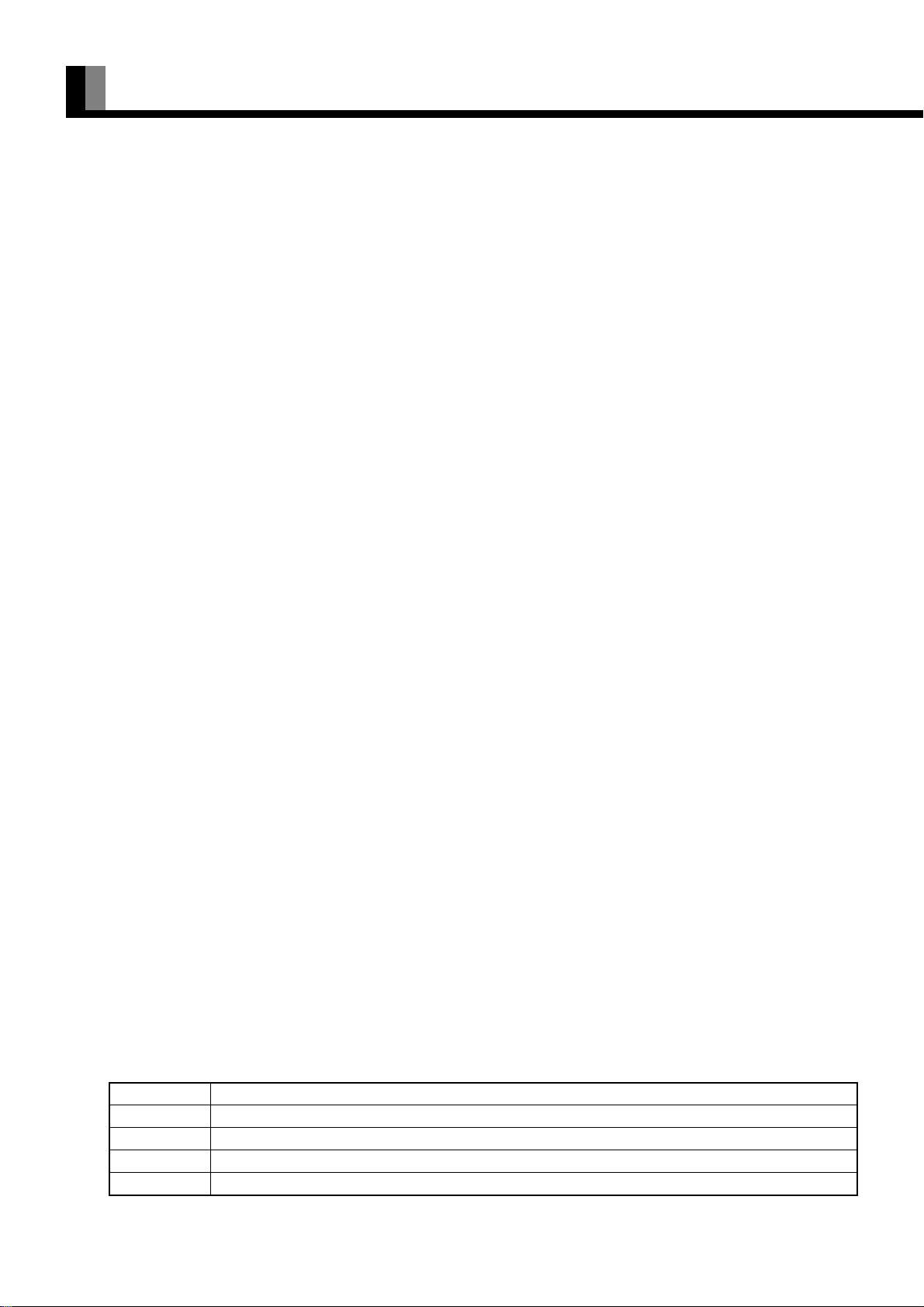
ADJUSTING THE PICTURE
• Picture-related items can be set and adjusted in the Picture Adjustment Screen. See BASIC PROCEDURE OF ADJUSTMENT MENU
OPERATIONS on page E-19 for the basic operation procedures.
Signal Contrast
Press F to increase the input signal contrast.
Press
E
to reduce the input signal contrast.
Press
<
to store.
Drive Contrast
Press F to raise the display’s luminance level, and increase the contrast.
E
Press
Press
*If Ambient Sensor is ON, the change made by this adjustment may be difficult to be recognized in too bright or dark a place.
Brightness
Press F to increase the brightness.
Press
Press
to lower the display’s luminance level, and reduce the contrast.
<
to store.
E
to reduce the brightness.
<
to store.
Color
Press F to darken the color.
E
Press
Press
to lighten the color.
<
to store.
Tint
Press F to change the tint to a more greenish color.
Press
E
to change the tint to a more purplish color.
Press
<
to store.
Sharpness
Press F to sharpen the Sharpness.
Press
E
to soften the Sharpness.
<
Press
to store.
Ambient Sensor
Automatically adjusts the Sharpness to an optimized level that matches the brightness of the surrounding area.
Each time
Press
On <
<
<
E
or F is pressed, the setting is switched.
Off <
to store.
Picture Mode
Each time you press E or F , the available choices appear in the following sequence.
Press
E-20
<
Natural < Fine < Effective < Conventional < Still <
Natural
Fine
Effective
Conventional
Still
<
to store.
Enables you to watch pictures with natural color tones and high picture clarity. This mode is suitable for watching movies or TV.
Best for watching movies in darkened rooms.
Best for watching TV in bright environments.
Displays a screen approximating that of a conventional TV screen.
Suitable for watching static images such as computer or still camera images.
Page 21

Color Temp.
“Color Temperature” can be set.
Each time
Press
E
or F is pressed, the color temperature mode is switched as shown below.
<
Warm < Standard < Cool <
[Warm]: More reddish colors
[Cool]: More bluish colors
<
to store.
Picture Memory
The adjustment status of eight groups of picture adjustment settings can be stored, enabling you to
quickly switch to your desired group of settings for the picture you are planning to watch.
EnglishDeutschEspañolFrançaisItalianoPortuguês
Picture Memory Selection Screen
[Load]: Use
adjustment values stored in the selected Memory.
[Save]: Use C or D to select Memory 1 - 8. If < is pressed, the current picture adjustment
values are stored to the selected Memory.
C
or D to select Memory 1 - 8. When < is pressed, the values becomes the picture
“Load” Selection Screen
“Save” Selection Screen
Pусский
中文
Note
• The screen display disappears if there is no operation within approximately 60 seconds.
• Depending on the model or the optional devices, some of the functions may not be available.
• The adjustment range varies according to the display signals. Make adjustments to your preferred picture quality within the adjustment range.
• Depending on the type of signal, it may not be possible to make some of the settings or adjustments.
日 本 語
E-21
Page 22

ADJUSTING SCREEN POSITION AND SIZE
• You can make changes to all screen adjustment options in the POSITION/SIZE Menu. See Page
E-19 for the basic operation procedures.
• The changes you make will be stored for the selected input mode. Therefore, you need to select a
desired input mode before making any changes.
Screen Position
Horizontal position (Horizontal)
F
: Moves screen to the right.
E
: Moves screen to the left.
POSITION/SIZE Menu screen
Vertical position (Vertical)
C
: Moves screen up.
D
: Moves screen down.
Press
<
to store.
Screen Size
Screen width (Width)
F
: Increases width.
E
: Reduces width.
Screen height (Height)
C
: Increases height.
“Position” adjustment screen
“Size” adjustment screen
Press
E-22
D
: Reduces height.
<
to store.
Page 23

ADJUSTING AUDIO
• You can make changes to all audio adjustment options in the AUDIO Menu. See Page E-19 for the basic operation procedures.
• The changes you make will be stored for the selected input mode. Therefore, you need to select a desired input mode before making any
changes.
• When the optional speaker is not installed, sound is not output.
Treble
Press EF to make adjustments.
F
: Stronger treble
E
: Weaker treble
Press
<
to store.
Bass
Press EF to make adjustments.
AUDIO Menu screen
Press
F
E
<
: Stronger bass
: Weaker bass
to store.
EnglishDeutschEspañolFrançaisItalianoPortuguês
Balance
Press EF to make adjustments.
F
: Shifts the volume balance towards the right.
E
: Shifts the volume balance towards the left.
Press
<
to store.
Loudness
Corrects the balance between bass and treble for easy listening even with weak volume.
Each time you press
<
On <
<
Press
to store.
Off <
E
or F, one of the available choices appears in the following sequence:
Pусский
Note
• The screen display disappears if there is no operation within approximately 60 seconds.
• Depending on the model or the optional devices, some of the functions may not be available.
• The adjustment range varies according to the display signals. Make adjustments to your preferred picture quality within the adjustment range.
• Depending on the type of signal, it may not be possible to make some of the settings or adjustments.
• AUDIO menu will not be displayed when “No Audio” is selected. (See P. E-27.)
中文
日 本 語
E-23
Page 24

OTHER ADJUSTMENTS
FEATURES setup screen has the following 5 options.
See Page E-19 for the basic operation procedures.
[Adjustment]: Can make a fine adjustment of pictures such as Dot Clock, Clamp Position.
[On Screen Menu]: Can make a display setting such as OSD, Language. (See P. E-24.)
[Input Terminal]: Can make an input terminal setting such as Video Input. (See P. E-25.)
[Channel Setting]: Can make channel settings. (See P. E-26.)
[Others]: Used to make Screen Orbiter and other settings. (See P. E-27–E-28.)
ADJUSTMENT
Dot Clock, Clock Phase, Clamp Position, and Auto Calibration are adjusted as shown in the following chart.
Select the item with
Adjustment Item Contents of Adjustments Operation
Dot Clock
(mD-Sub)
Clock Phase
(mD-Sub)
Clamp Position
(mD-Sub, Comp.
video)
Auto Calibration
(mD-Sub)
CD
, and then adjust with E F. Finally, press < to implement the adjustments.
You may find the vertically-striped pattern in pictures,
depending on the clock frequency of your PC’s processor.
If you experience blurring, you can obtain a clearer picture by
adjusting the “Dot Clock”.
Pictures and the outline of letters may blur or flicker as the
clock phase of your PC may be different. In this case, adjust the
clock phase manually. Normally, the automatic setting ensures
the optimal value.
Adjusts the extremely dark or bright pictures. Normally, the
automatic setting ensures the optimal value.
Adjusts the dynamic range of images to the optimum.
Performed while a white screen signal is received.
Use
E F
striped pattern in pictures.
When “Manual” is selected, use
to minimize pictures blur.
E F
Use
Display the Auto Calibration screen.
Select “Execute” and press “
Press C or D to select “Yes”, and press
“<”.
to adjust to minimize vertically-
E F
to adjust pictures optimally.
<
”.
to adjust
ON SCREEN MENU
On-screen display Information (OSD)
You can use this option to select whether to display information.
E
Each time you press
<
On (OSD:bright) < On (OSD:dark) <
[On (OSD:bright)]: On-screen information shown in light color.
[On (OSD:dark)]: On-screen information shown in dark color.
Press
<
to store.
* If the screen picture is too bright, some characters may be difficult to watch when [On (OSD:dark)] is
selected.
Language (Language)
You can use this option to select the language displayed on the screen.
(1) Select “Language” and press
The “Language” selection screen will appear.
(2) Press
(3) Press
C
or D to select your desired language.
English
Deutsch (German)
Español (Spanish)
Français (French)
Italiano (Italian)
Nederlands (Dutch)
Русский (Russian)
<
.
The menu is displayed in the selected language.
or F, one of the available choices appears in the following sequence:
<
.
OSD selection screen
“Language” selection screen
E-24
Page 25

Name Selection (Name Select)
You can change the settings for indications for video inputs and RGB inputs.
Video input
You can change the settings for indications for the VIDEO inputs.
Select the desired indication in accordance with the connected equipment.
E F
Each time
<
Video1 < DVD1 < DVD2 < VCR1 < VCR2 < GAME < Camcorder < STB < Satellite < Cable TV <
Press
<
RGB input
You can change the settings for indications for the RGB inputs.
Select the desired indication in accordance with the connected equipment.
Each time
<
RGB1 <
Press
<
is pressed, the setting is switched. (In the case of VIDEO1)
to store.
E F
is pressed, the setting is switched. (In the case of RGB 1)
PC1 < PC2 < DVD1 < DVD2 < STB < Satellite < Cable TV <
to store.
SETTING THE INPUT TERMINALS
EnglishDeutschEspañolFrançaisItalianoPortuguês
Video1 or Video2 Input terminal
Function
Select the video input format.
Each time
Select the desired input.
Press
Video Format
You can use this option to select the video format appropriate for the input signal.
Each time you press
Press
E F
is pressed, the setting is switched.
Auto < Video < S-video < RGB <
<
[Auto]: Automatically selects Video and RGB.
<
to store.
E
or F, one of the available modes appears in the following sequence:
Auto1 < Auto2 < NTSC < PAL < SECAM < PAL 60 < N-PAL < M-PAL < 4.43NTSC <
<
[Auto1]: Automatically selects NTSC, PAL and SECAM.
[Auto2]: Automatically selects NTSC and M-PAL.
[Other than Auto]: You need to select a system appropriate to the input signal.
<
to store.
D-SUB Input terminal
You can use this option to select the signal system it will receive to D-SUB Input terminal.
(1) Select D-SUB Input and press
D-SUB Input screen appears.
(2) Select the signal system to receive.
Each time you press
< RGB-PC < Decoder <
[RGB-PC]: For using RGB for PC
[Decoder]: For using digital broadcast tuner
<
(3) Press
to store.
E
<
.
or F, one of the available choices appears in the following sequence:
Input Terminal Settings Screen
Pусский
中文
日 本 語
E-25
Page 26
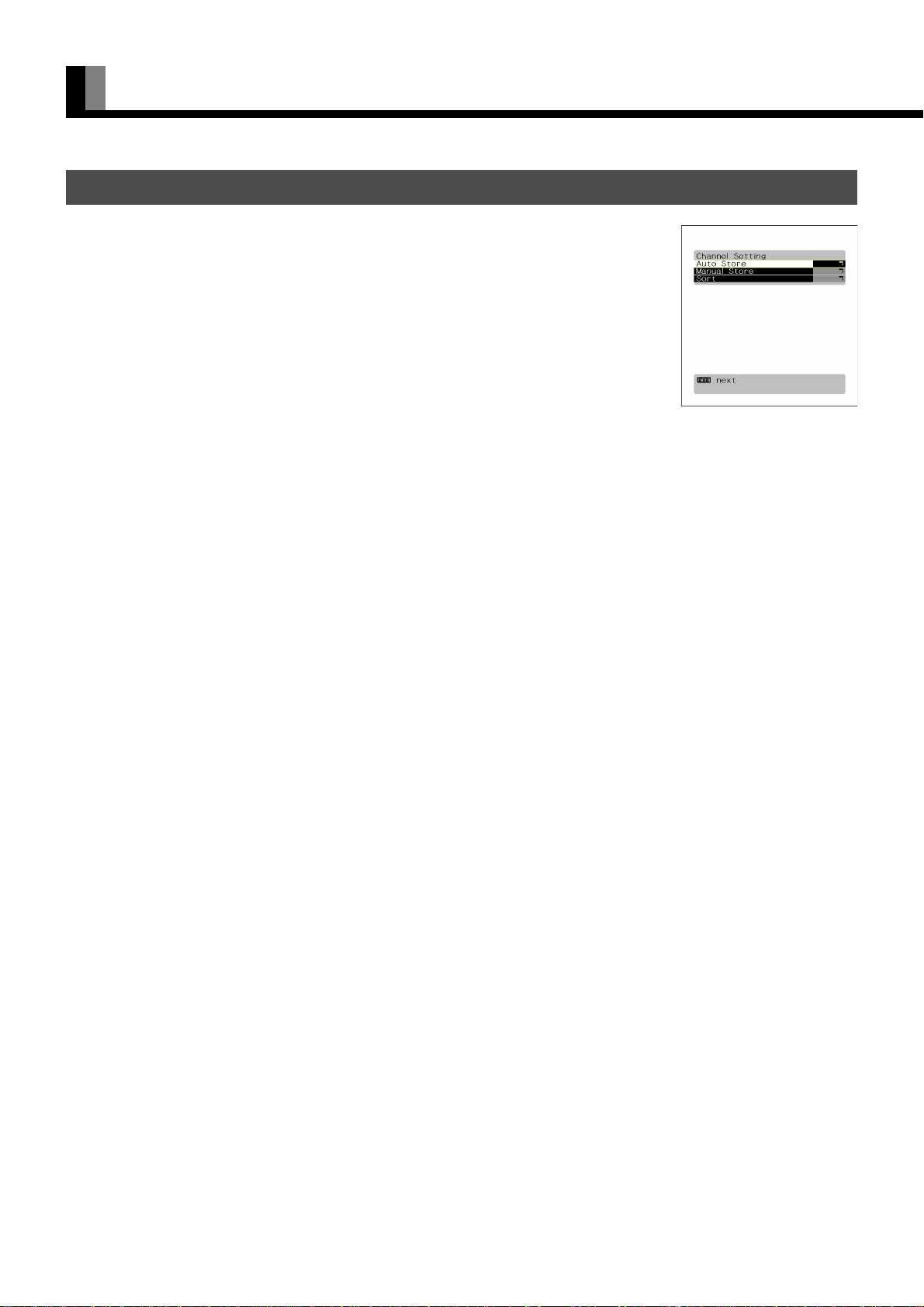
OTHER ADJUSTMENTS (Continued)
CHANNEL SETTING
Press C or D to select the items for setting. It is switched as shown as below.
Auto Store < Manual Store < Sort
Press
<
to proceed to the next step.
Auto Store
Press E or F to select the country or region, and then press <.
All the channels are scanned, and only the channels that can be received are assigned to the Program Nos.
* Several minutes are required to scan all the channels. To cancel the operation in progress, press
* See page E-32 for the selectable TV frequencies.
Manual Store
Press E or F to select the Program No. to be stored.
Press C or D to select the Manual Store items to be set (Setting or Name).
<
Press
Setting
Name
to proceed.
Press C or D to select the setting item.
Freq. < System < Adjust < Skip
•Freq.
E
Each time
•System
Each time E or F is pressed, the TV SYSTEM is switched.
•Adjust
Each time E or F is pressed, the fine-tune adjustment for Tuning is switched.
•Skip
This function specifies whether or not to use the Skip function for the displayed Program No.
Each time
[Off]: The Skip function is not available when Channel Up/Down has been selected.
[On]: The Skip function is available when Channel Up/Down has been selected.
Press
* Select [On] when you want to skip the channels that they are not broadcasting programs.
An eight-character name can be specified for each Program No.
Press
When the input is completed, press < to store.
* When switching the programs, etc., the OSD becomes the indication by the stored name.
or F is pressed, the TV frequency is switched.
< West Euro (standard BG reception) < East Euro (standard DK reception) < UK (standard I reception) <
France (standard LL’ reception) <
E
or F is pressed, the setting is switched.
Off < On <
<
<
to store.
E
or F to select the character input position, and C or D to switch through the characters.
;
.
Channel Settings Screen
Sort
This function sorts the name, the data and the contents of stored programs.
C
Press
Press < to store.
Note
• The screen display disappears if there is no operation within approximately 60 seconds.
• Depending on the model or the optional devices, some of the functions may not be available.
• The adjustment range varies according to the display signals. Make adjustments to your preferred picture quality within the adjustment range.
• Depending on the type of signal, it may not be possible to make some of the settings or adjustments.
or D to select To (edit destination)/From (edit source), and E or F to switch the Program No.
E-26
Page 27
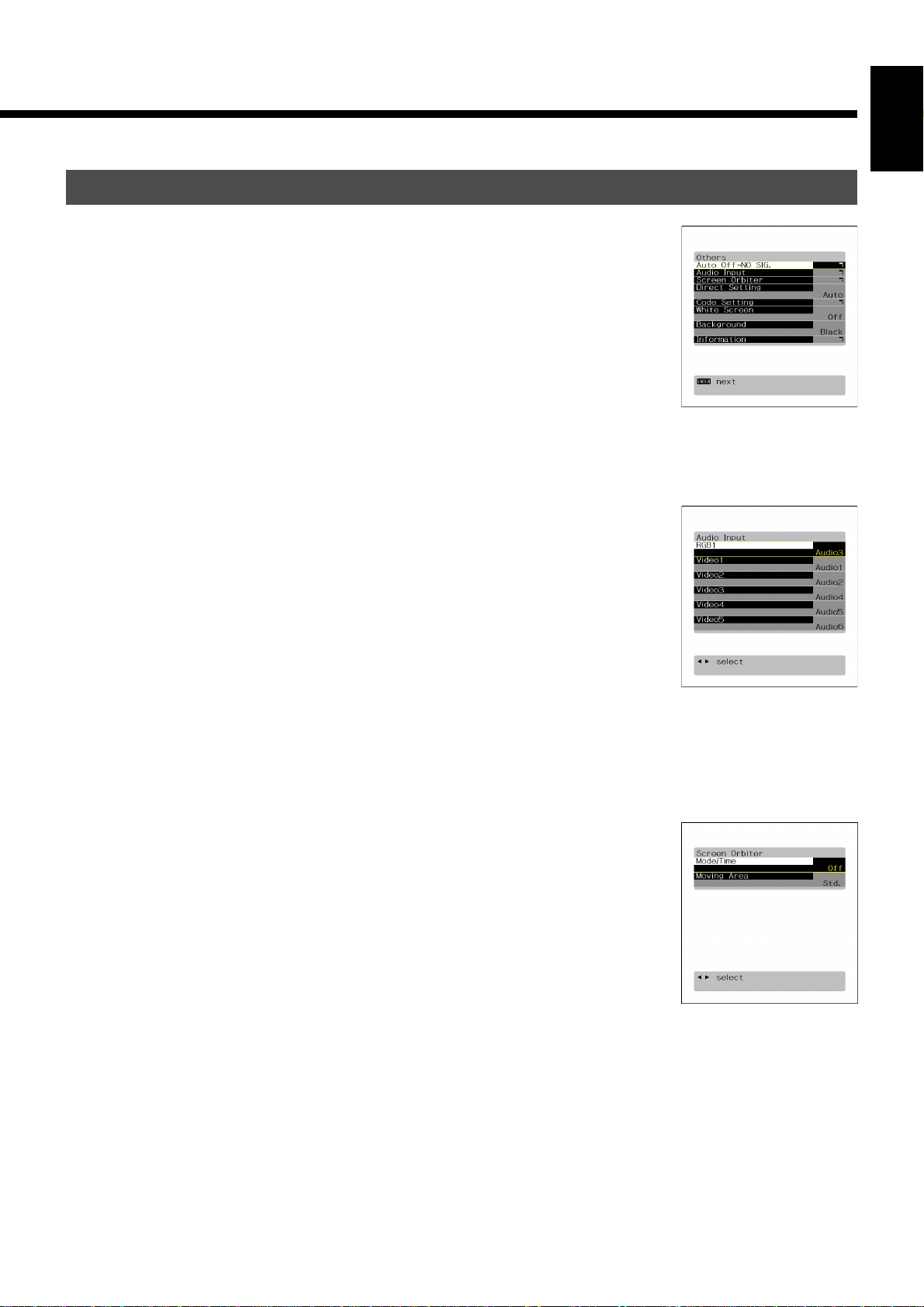
OTHER SETTINGS
Auto Off-NO SIG.
You can make to the standby state automatically when the no signal state continued during set up time.
C D
Press
Press E F to select the amount of time before the standby state starts.
<
<
Press
* The numerical value is the approximate amount of time before the standby state starts.
You can assign the black or white color for the background color at the no signal state.
C D
Press
Press E F to select the displayed background displayed.
<
<
Press
* The background color changes to assigned color state after approximate 20 seconds at the no signal state.
Audio Input
You can use this option to select the available terminals to receive the audio from input equipment.
(1) Select “Audio Input” and press
The “Audio Input” setting screen will appear.
(2) Press
(3) Select a related audio input terminal.
Each time you press
< No Audio < Audio1 < Audio2 < • • • • • <
[No Audio]: No audio in the corresponding mode.
[Audio 1-4]: Selects Audio 1 through 4 for receiving audio in the corresponding mode.
[Audio 5-6]:HDMI
* There is also “Audio Input” that cannot be selected.
* Repeat steps (2) and (3) for each piece of input equipment.
(4) Press
* AUDIO menu will not be displayed when “No Audio” is selected.
to select the “Time”.
Off < 1 min. < 15 min. < 45 min. < 60 min. <
to store.
to select the “Background”.
Black < White <
to store.
<
.
C
or D to select video input terminal.
E
or F, one of the available choices appears in the following sequence:
<
to store.
EnglishDeutschEspañolFrançaisItalianoPortuguês
“Auto Off-NO SIG.” selection
screen
“Audio Input” setting screen
Screen Orbiter
You can use this option to move the screen position to minimize phosphor-induced “burn-in”.
Follow the steps below.
(1) Select “Screen Orbiter” and press <.
The “Screen Orbiter” setting screen will appear.
C
(2) Press
(3) Select a desired pattern.
Each time you press
<
[Off]: Disables Screen Orbiter.
[Time]: Moves the pattern approximately every one hour.
[Mode]: Moves the pattern when the power is turned ON or when you switch between modes.
(4) Press
(5) Press E or F to select the range for moving the pattern.
Each time you press
<
[Min.]: Pattern moves in small range. (About 5 pixels)
[Std.]: Pattern moves in moderate range. (About 10 pixels)
[Max.]: Pattern moves in wide range. (About 15 pixels)
or D to select “Mode/Time”.
E
or F, one of the available choices appears in the following sequence:
Off <Time < Mode <
C
or D to select “Moving Area”.
E
or F, one of the available choices appears in the following sequence:
Min. < Std. < Max. <
for RGB
Pусский
“Screen Orbiter” setting screen
中文
日 本 語
E-27
Page 28
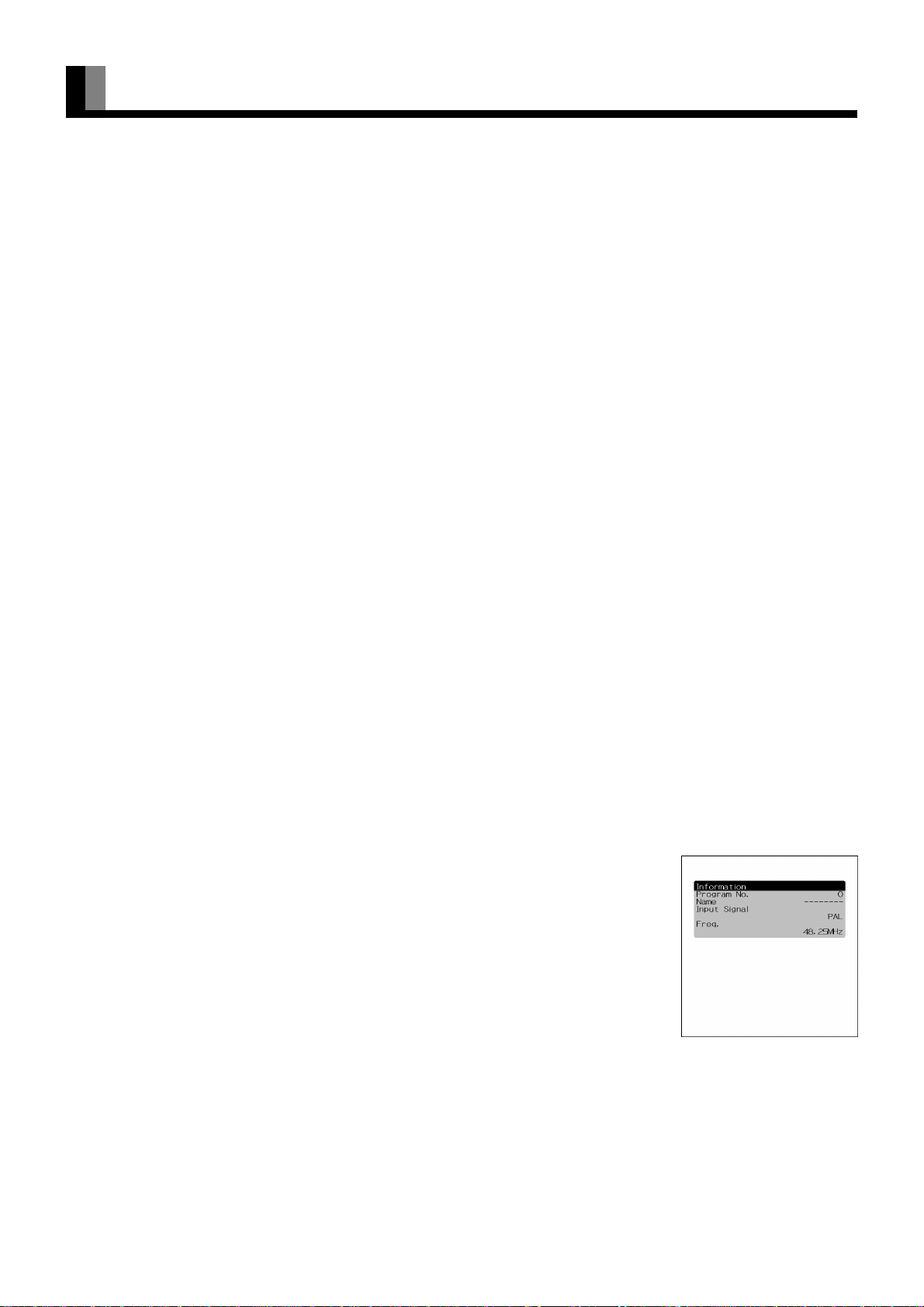
OTHER ADJUSTMENTS (Continued)
(6) Press < to store.
* When the Screen Orbiter function is operated, some letters at the top, bottom, right or left of the screen may be missed.
Direct Setting
You can use this option to switch the setting for RGB input signal.
Each time you press E or F, one of the available choices appears in the following sequence:
Auto < VGA < WVGA <
<
[Auto]: The optimum display is obtained automatically for input signals.
[Others]: The optimum resolution setting is fixed for each signal.
<
Press
* In Auto mode, the resolution of VGA, WVGA, 480P, XGA, WXGA, SXGA and SXGA
* Signals that are not applicable depending on the model or input terminals may not be displayed.
to store.
Switch to the fixed display when the image is not displayed properly.
480P < XGA < WXGA < SXGA < SXGA+ <
Code Setting
Normally, use this option in Auto mode.
+
may not be automatically distinguished.
for RGB
for RGB
White Screen
You can use this option to display white over the entire screen to minimize phosphor burn-in.
Each time you press E or F, one of the available choices appears in the following sequence:
< Off < On <
Press < to store.
Background
When the screen size was set to “Normal”, to reduce “burn-in”, the brightness of the part at which left and right images are not displayed
can be set. Normally, we recommend that “Light Gray” be used.
Each time you press
< Black < Dark Gray < Light Gray <
Press < to store.
* Burn-in can still occur if the Normal mode is shown for extended periods.
E
or F, the settings is switched.
Information
Displays system operation status.
Select “Information” and press
The “Information” screen will appear.
[Mode]: Input mode appears at the upper right corner of the screen
[Freq. Scan Mode]: Frequency scanning
[Input Signal]: Video mode
[Input Sync]: Signal type
[Freq.]: Synchronized signal frequency, polarity
[Preset No.]: RGB code number
Note
• The screen display disappears if there is no operation within approximately 60 seconds.
• Depending on the model or the optional devices, some of the functions may not be available.
• The adjustment range varies according to the display signals. Make adjustments to your preferred picture quality within the adjustment range.
• Depending on the type of signal, it may not be possible to make some of the settings or adjustments.
<
.
Status Display Screen
(TV Mode)
E-28
Page 29
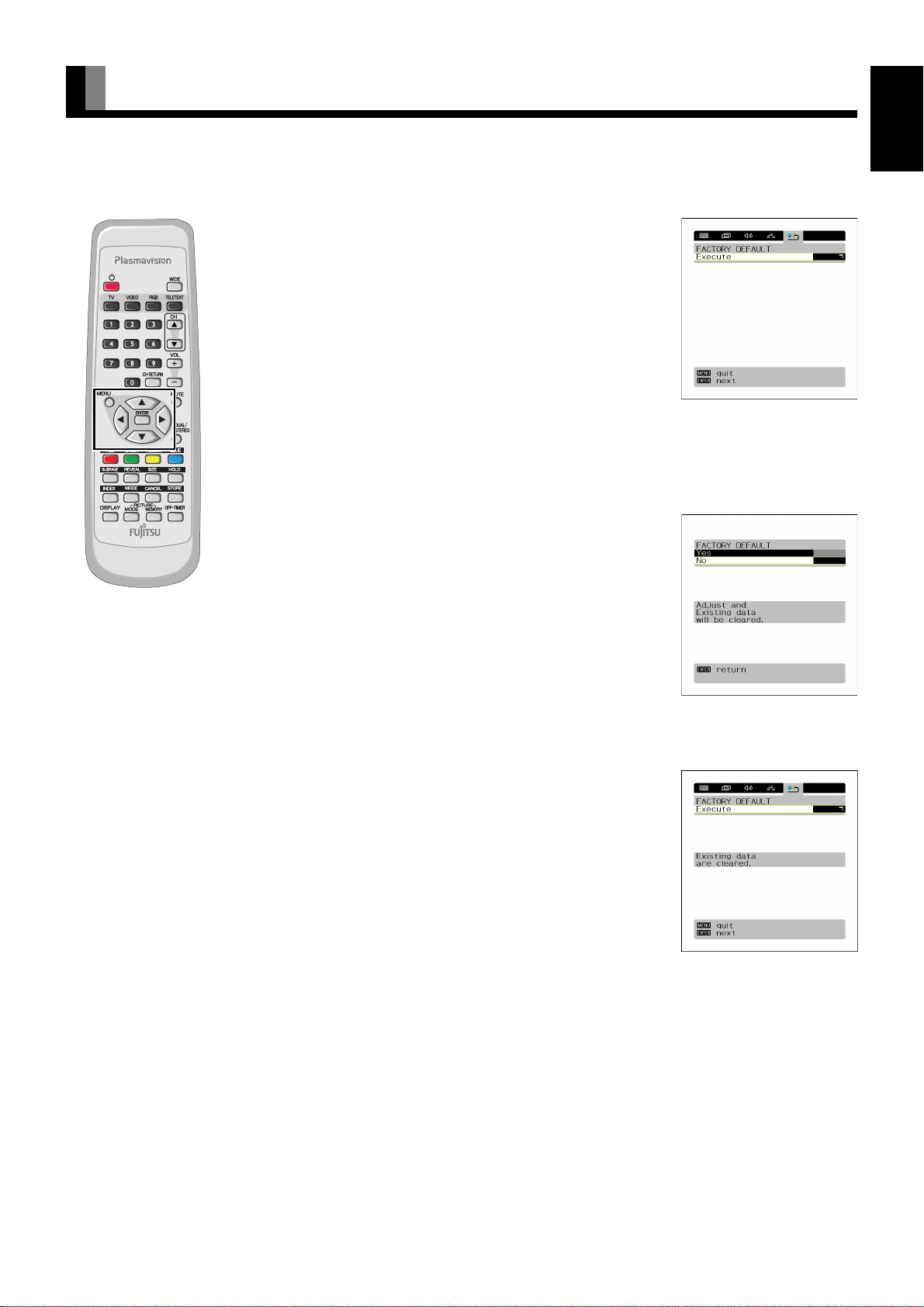
INITIALIZATION OF USER ADJUSTMENT VALUE
You can restore the values of the adjustment/setting made in the MENU to factory settings.
Press ;.
1
2
The main menu screen will appear.
Press E or F to select “FACTORY
DEFAULT”.
Each time you press E or F, one of the available
menus appears in the following sequence:
PICTURE < POSITION/SIZE < AUDIO < FEATURES
< FACTORY DEFAULT
The FACTORY DEFAULT Menu screen will appear.
Press <.
“FACTORY DEFAULT” selected
in the main menu screen
3
• Displays the message of whether to proceed with the
initialization.
EnglishDeutschEspañolFrançaisItalianoPortuguês
4
5
6
Press C or D to select the Yes.
Displays the message of
whether to proceed the
initialization
Press <.
• The message of having completed the initialization
will be displayed after initializing.
Pусский
Press ; when you finish.
Displays the message of having
completed the initialization
E-29
中文
日 本 語
Page 30
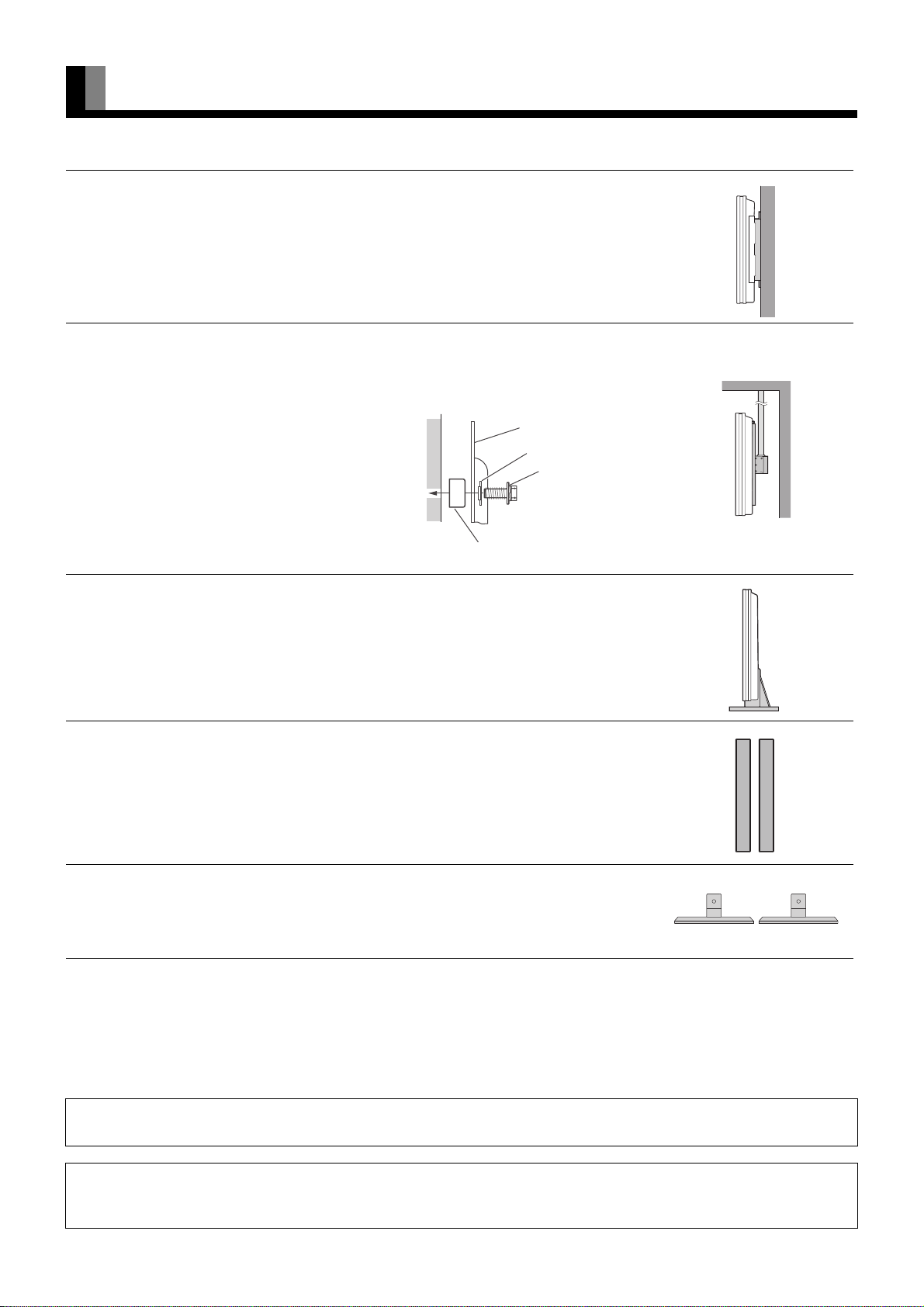
OPTIONS
Wall-mounting Bracket 0° to 15° mounting angle P-WB4201 (for 42” model/50” model)
Ceiling unit 5° to 25° mounting angle P-CT4200 (for 42” model/50” model)
To install this plasma display with the wall-mounting bracket
or the ceiling unit , install the accessory spacers between the
plasma display and frame as shown in the figure at right.
For details, see the wall-mounting bracket installation
manual or the ceiling unit installation manual.
Spacer provided as an acsessory
Desktop Stand unit P-TT4202 (for 42” model/50” model)
Speaker
(1 set of 2 speakers)
P-SP1000 (for attaching to the display) for
42” model/50” model
P-SP4200 (for mounting on the speaker
stands) for 42” model
P-SP5010 (for mounting on the speaker
stands) for 50” model
Frame
Spacer B
Screw A
Desktop Speaker Stand
(1 set of 2 speaker stands)
* When installing an option, make sure that all installation requirements for that option (as given in the relevant instruction manual) are met.
* The colors of options do not match the display colors perfectly.
* To improve the function and performance of optional accessories, specifications and part names may change. Consult your local dealer
before purchasing.
Warning
To prevent injury, fire, and electric shock, arrange for options to be initially installed (or installed at a different location) by your dealer.
CAUTION
This display (P42HTA51/P50XTA51) is for use only with Fujitsu General Limited's option (P-WB4201, P-CT4200, P-TT4202).
Using this display with other option can cause instability resulting in possible injury.
P-ST4200 (for P-SP4200)
P-ST5000 (for P-SP5010)
E-30
Page 31
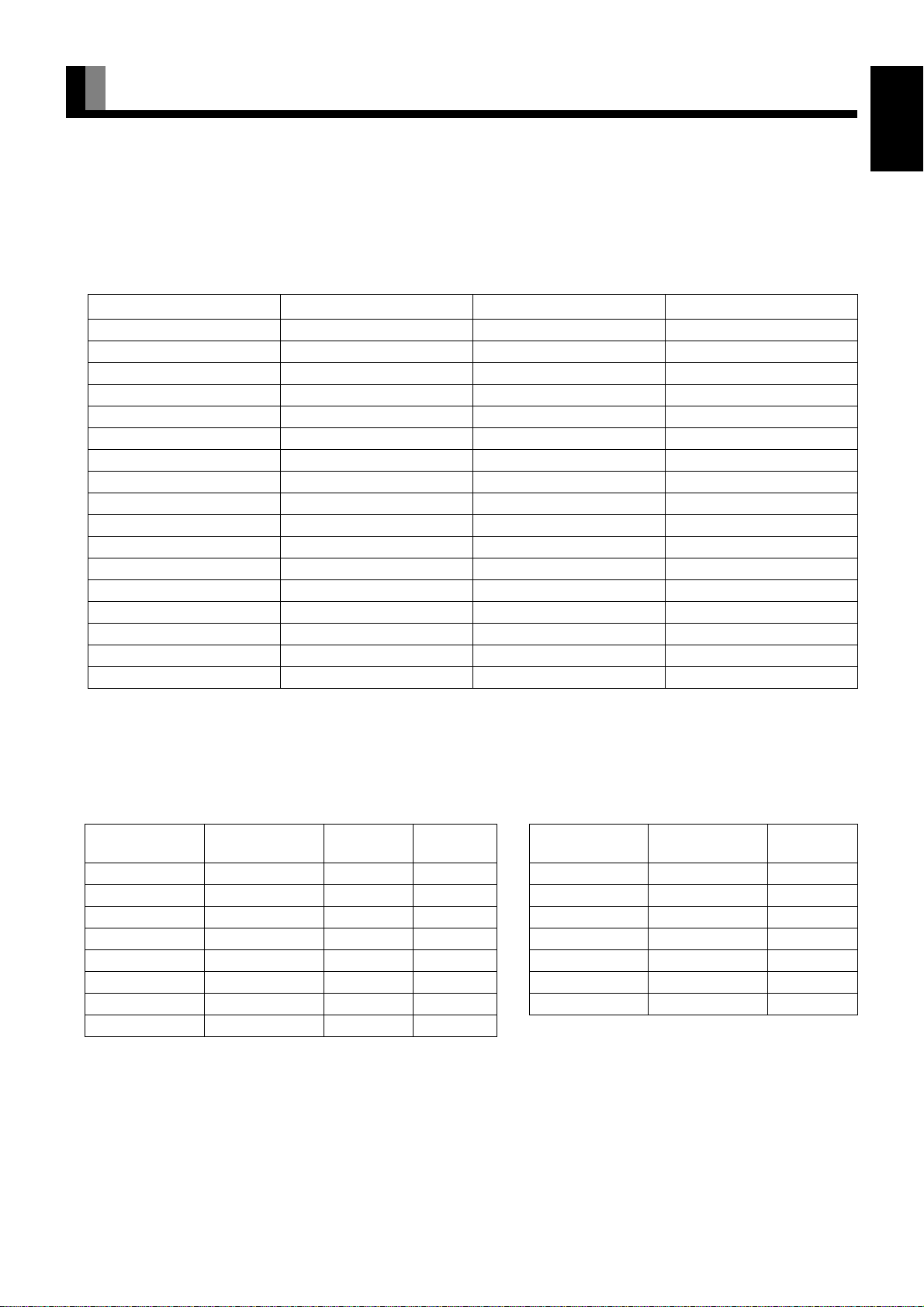
MAIN SUPPORTED SIGNALS
This display can store the latest four types of signals for RGB adjustment value. The fifth input signal will replace the adjustment value of
the first input signal.
To do this, select a desired signal and follow the instructions in “Adjusting Screen Position and Size” on P. E-22 to adjust the parameters.
When you finish, the settings will be automatically stored. Thus, when the display receives that signal, pictures will be displayed in
accordance with the settings you most recently selected.
Main corresponding signals (RGB mode)
Display (dots x lines)
640 x 480 31.47 59.94 VGA
640 x 480 37.50 75.00 VGA 75 Hz
640 x 480 43.27 85.01 VGA 85 Hz
720 x 400 31.47 70.09 400 lines
800 x 600 37.88 60.32 SVGA 60 Hz
800 x 600 46.88 75.00 SVGA 75 Hz
800 x 600 53.67 85.06 SVGA 85 Hz
1024 x 768 48.36 60.00 XGA 60 Hz
1024 x 768 60.02 75.03 XGA 75 Hz
1024 x 768 68.68 84.99 XGA 85 Hz
1280 x 1024 63.98 60.02 SXGA 60 Hz
1280 x 1024 79.98 75.03 SXGA 75 Hz
848 x 480 31.02 60.00
852 x 480 31.72 59.97
1360 x 768 47.71 60.01
720 x 485 15.73 59.94 60 fields
720 x 575 15.63 50.00 50 fields
Horizontal frequency (kHz)
Vertical frequency (Hz) Signal
EnglishDeutschEspañolFrançaisItalianoPortuguês
* With some input signals, “Out of range” may appear even when the horizontal and vertical frequencies are within their permissible
ranges. In this event, match the input signals to another frequency rather than those listed above.
The display has been factory-set as follows for different input signals:
Main corresponding signals (Comp.video, HDMI input)
Horizontal
frequency (kHz)
15.73 59.94 SDTV 480i ○ 15.73 59.94 NTSC
15.63 50.00 SDTV 576i ○ 15.63 50.00 PAL
31.47 59.94 SDTV 480p ○ 15.63 50.00 SECAM
31.25 50.00 SDTV 576p ○ 15.63 59.52 PAL60
45.00 60.00 HDTV 720p ○ 15.63 50.00 N-PAL
37.50 50.00 HDTV 720p ○ 15.73 59.95 M-PAL
33.75 60.00 HDTV 1080i ○ 15.73 59.94 4.43NTSC
28.13 50.00 HDTV 1080i ○
Main supported signals (TV mode): PAL/SECAM
Note
• Depending on the input signal, the display may show pictures of reduced size due to size reduction and interpolation.
“
Out of range” appears if the display receives a signal whose characteristic does not fall within the display's permissible range.
•
• You can check input signals through
• All terms (i.e., company and product names) used in this document are trademarks or registered trademarks.
Vertical
frequency (Hz)
“
Information” on the FEATURES Menu screen. (See P. E-28.)
Signal HDMI
Main corresponding signals (SCART input)
Horizontal
frequency (kHz)
Vertical
frequency (Hz)
Signal
Pусский
中文
日 本 語
E-31
Page 32

TABLE OF TV FREQUENCIES
TABLE OF TV FREQUENCIES
[Applicable Countries] [Applicable Countries] [Applicable Countries] [Applicable Countries] [Applicable Countries]
Austria, Belgium, Denmark,
Finland, Germany, Greece,
Netherlands, Norway,
Portugal, Spain, Sweden,
Switzerland, Luxemburg,
Israel, Cyprus
Frequency (MHz) Frequency (MHz) Frequency (MHz) Frequency (MHz) Frequency (MHz) Frequency (MHz) Frequency (MHz) Frequency (MHz) Frequency (MHz) Frequency (MHz)
48.25 495.25 49.75 551.25 53.75 543.25 47.75 575.25 45.75 551.25
55.25 503.25 59.25 559.25 62.25 551.25 55.75 583.25 53.75 559.25
62.25 511.25 77.25 567.25 82.25 559.25 60.50 591.25 61.75 567.25
69.25 519.25 85.25 575.25 105.25 567.25 63.75 599.25 105.25 575.25
76.25 527.25 93.25 583.25 112.25 575.25 116.75 607.25 112.25 583.25
83.25 535.25 111.25 591.25 119.25 583.25 128.75 615.25 119.25 591.25
90.25 543.25 119.25 599.25 126.25 591.25 140.75 623.25 126.25 599.25
97.25 551.25 127.25 607.25 133.25 599.25 152.75 631.25 133.25 607.25
105.25 559.25 135.25 615.25 140.25 607.25 164.75 639.25 140.25 615.25
112.25 567.25 143.25 623.25 147.25 615.25 176.00 647.25 147.25 623.25
119.25 575.25 151.25 631.25 154.25 623.25 176.75 655.25 154.25 631.25
126.25 583.25 159.25 639.25 161.25 631.25 184.00 663.25 161.25 639.25
133.25 591.25 167.25 647.25 168.25 639.25 188.75 671.25 168.25 647.25
140.25 599.25 175.25 655.25 175.25 647.25 192.00 679.25 175.25 655.25
147.25 607.25 183.25 663.25 183.75 655.25 200.00 687.25 183.25 663.25
154.25 615.25 191.25 671.25 192.25 663.25 200.75 695.25 191.25 671.25
161.25 623.25 199.25 679.25 201.25 671.25 208.00 703.25 199.25 679.25
168.25 631.25 207.25 687.25 210.25 679.25 212.75 711.25 207.25 687.25
175.25 639.25 215.25 695.25 217.25 687.25 216.00 719.25 215.25 695.25
182.25 647.25 223.25 703.25 224.25 695.25 224.75 727.25 231.25 703.25
189.25 655.25 231.25 711.25 231.25 703.25 236.75 735.25 238.25 711.25
196.25 663.25 239.25 719.25 238.25 711.25 248.75 743.25 245.25 719.25
203.25 671.25 247.25 727.25 245.25 719.25 260.75 751.25 252.25 727.25
210.25 679.25 255.25 735.25 252.25 727.25 272.75 759.25 259.25 735.25
217.25 687.25 263.25 743.25 259.25 735.25 284.75 767.25 266.25 743.25
224.25 695.25 271.25 751.25 266.25 743.25 296.75 775.25 273.25 751.25
231.25 703.25 279.25 759.25 273.25 751.25 303.25 783.25 280.25 759.25
238.25 711.25 287.25 767.25 280.25 759.25 311.25 791.25 287.25 767.25
245.25 719.25 295.25 775.25 287.25 767.25 319.25 799.25 294.25 775.25
252.25 727.25 303.25 783.25 294.25 775.25 327.25 807.25 303.25 783.25
259.25 735.25 311.25 791.25 303.25 783.25 335.25 815.25 311.25 791.25
266.25 743.25 319.25 799.25 311.25 791.25 343.25 823.25 319.25 799.25
273.25 751.25 327.25 807.25 319.25 799.25 351.25 831.25 327.25 807.25
280.25 759.25 335.25 815.25 327.25 807.25 359.25 839.25 335.25 815.25
287.25 767.25 343.25 823.25 335.25 815.25 367.25 847.25 343.25 823.25
294.25 775.25 351.25 831.25 343.25 823.25 375.25 855.25 351.25 831.25
303.25 783.25 359.25 839.25 351.25 831.25 383.25 359.25 839.25
311.25 791.25 367.25 847.25 359.25 839.25 391.25 367.25 847.25
319.25 799.25 375.25 855.25 367.25 847.25 399.25 375.25 855.25
327.25 807.25 383.25 375.25 855.25 407.25 383.25
335.25 815.25 391.25 383.25 415.25 391.25
343.25 823.25 399.25 391.25 423.25 399.25
351.25 831.25 407.25 399.25 431.25 407.25
359.25 839.25 415.25 407.25 439.25 415.25
367.25 847.25 423.25 415.25 447.25 423.25
375.25 855.25 431.25 423.25 455.25 431.25
383.25 439.25 431.25 463.25 439.25
391.25 447.25 439.25 471.25 447.25
399.25 455.25 447.25 479.25 455.25
407.25 463.25 455.25 487.25 463.25
415.25 471.25 463.25 495.25 471.25
423.25 479.25 471.25 503.25 479.25
431.25 487.25 479.25 511.25 487.25
439.25 495.25 487.25 519.25 495.25
447.25 503.25 495.25 527.25 503.25
455.25 511.25 503.25 535.25 511.25
463.25 519.25 511.25 543.25 519.25
471.25 527.25 519.25 551.25 527.25
479.25 535.25 527.25 559.25 535.25
487.25 543.25 535.25 567.25 543.25
Note
If you execute Auto Store function after selecting “Country”, Program Nos. 0-99 are automatically stored in order, starting from the lowest frequency.
If Program Nos. 0-99 are not stored automatically, please use Manual Store function to store them. See page E-26 for detailed operations.
Poland Italy France Great Britain, Ireland
DeutschEspañolFrançaisItalianoPortuguês
Pусский
中文
日 本 語
E-32
Page 33

SPECIFICATIONS
WIDE PLASMA DISPLAY
Model
Screen size 42” wide screen:
Aspect ratio 16:9 (wide)
Number of pixels 1024 (H) x 1080 (V) 1366 (H) x 768 (V)
Weight 31.5 kg / 69.4 lbs 41 kg / 90.4 lbs
Outer dimensions 103.9 (W) x 64.0 (H) x 8.7 (D) cm
Power supply 110-240 VAC 50/60 Hz
Current rating 4.05-1.5 A 5.1-2.0 A
External equipment terminals
Antenna input terminal TV 75 Ω
Video input terminals VIDEO1 INPUT SCART terminal (Video, Audio)
PC input terminal RGB1 input mD-sub, 3 rows, 15-pin
Audio terminals 2 audio input pin jacks (L/R) (2 lines)
External speaker output terminal Max. output: 10 W + 10 W, 6Ω
Operating conditions Temperature: 0 to 40 °C / 32 to 104 °F
Accessories Safety Precautions, This manual, Remote control, AA batterie (2), Power cable, Spacer (4),
Series Name P42HTA51E P50XTA51E
Product Name P42HTA51ES
92.2 cm (W) x 52.2 cm (H) (106 cm diagonal)
36.3 inch (W) x 20.6 inch (H) (41.7 inch
diagonal)
40.9 (W) x 25.2 (H) x 3.4 (D) inch
(does not include outer projections)
VIDEO2 INPUT SCART terminal (Video, Audio)
VIDEO3 INPUT Component video3 RCA terminals
VIDEO4 INPUT HDMI terminal (HDMI type A connector)
VIDEO5 INPUT HDMI terminal (HDMI type A connector)
Picture signal: 0.7 Vp-p/75 Ω
Synchronization signal:TTL level
500 mVrms/at least 22 kΩ
Humidity: 20 to 80 %
Small ferrite core (2), Large ferrite core
b
50” wide screen:
110.6 cm (W) x 62.2 cm (H) (126.9 cm
diagonal)
43.5 inch (W) x 24.5 inch (H) (50 inch
diagonal)
121.6 (W) x 72.6 (H) x 10.0 (D) cm
47.9 (W) x 28.6 (H) x 3.9 (D) inch
(does not include outer projections)
Y: 1 Vp-p/75 Ω
PB/CB: 0.7 Vp-p/75 Ω
PR/CR: 0.7 Vp-p/75 Ω
P50XTA51ES
b
EnglishDeutschEspañolFrançaisItalianoPortuguês
Regulation
• CE Safety: EN60065
EMC: EN55013 (CISPR13)
EN55020 (CISPR20)
EN55022 (CISPR22)
EN55024 (CISPR24)
EN61000-3-2
EN61000-3-3
Note
• Specifications and external appearance may be change for the sake of improvement.
• Viewing the screen constantly for extended periods can strain your eyes. Be sure to stay at a proper distance (at least 1.6 m or 5.2 feet for 42”/at least
1.9 m or 6.2 feet for 50”) from the screen and to look occasionally away while working.
• is a worldwide trademark of Fujitsu General Limited and is a registered trademark in Japan, the U.S.A. and other countries or
areas.
Pусский
中文
日 本 語
E-33
Page 34
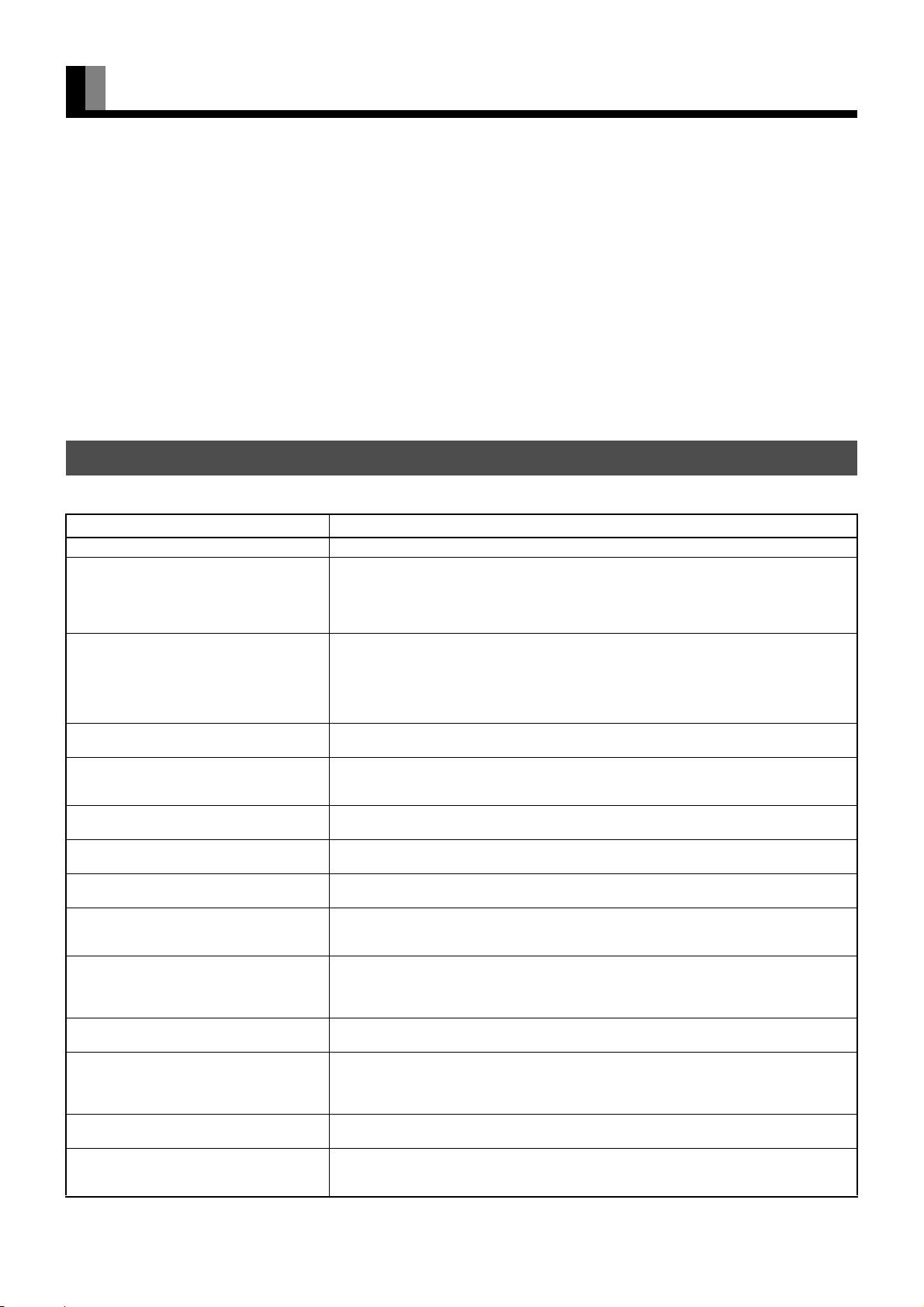
CLEANING AND MAINTENANCE
Precautions
Be sure to remove the power plug from the receptacle before cleaning the display.
Be sure not to clean the display using a cloth dampened with volatile solvents, such as benzene or thinner. Such solvents can harm the
display’s cabinet, the filter at the screen front, and the remote control. They can also cause paint to come off these sections.
Cleaning the Screen
Clean the screen gently with a soft cloth.
The screen surface is fragile. Never attempt to clean it with a hard material, press on it forcefully, or tap it.
Cleaning the Cabinet and Remote Control
Use a soft cloth for cleaning.
If the cabinet or remote control is heavily stained, soak a soft cloth in a mixture of water and detergent and squeeze it dry before wiping off the
stains. Use a soft, dry cloth for final cleaning.
Cleaning the ventilation grille
Remove dust from the ventilation grille in the rear of the main unit periodically with a vacuum cleaner as the accumulated dust can increase
the internal temperature of the main unit causing machine failure or fire hazard.
BEFORE OBTAINING SERVICE
In the event of problems with the display, check the following explanations before contacting your dealer for servicing.
Problem Action
• Power does not turn ON. • Check whether the power plug is securely inserted into the receptacle.
• No pictures are displayed. • Check cables for disconnection.
• Remote control does not function properly.
• The display makes a snapping sound. • This sound is produced when the cabinet expands or contracts due to variations in temper-
• The display makes a buzzing sound. • The display has fans to maintain the temperature of internal components at a constant
• There are spots on the screen. • Check whether your AV equipment is affected by interference from automobiles, trains,
• Degraded colors/tints • Check whether all picture adjustments have been properly made.
• Improper screen position/size • Check whether screen position and size have been properly adjusted.
• No audio • Check cables for disconnection.
• If “Out of range” appears, the display is
receiving a signal whose picture or signal
cannot be reproduced by the display.
• The screen turns to black and white.
• If “Error message Condition 1” appears,
the fan is defective.
• If “Error message Condition 2” appears,
the display’s internal components are
extremely hot.
• If “Change refresh rate to 60Hz” appears. • The picture may get blurred with vertical frequency of other than 48.3-51.8 or 58.4-61.4
• If the power indicator lamp flashes red or
green.
• Check whether the power for all input equipment is ON.
• Check for connection to wrong terminals or for wrong input mode.
• Check whether the input mode display is colored pink.Special setup may have been made.
Return to original setup or initialize the User adjustment value.
• Check for incorrect battery orientation.
• Check for dead batteries.
• Check for distance from the display.
• Check whether you are pointing the remote control transmitter properly at the display’s
receiver.
• Check for any obstacle between the remote control and the display.
ature. This sound does not indicate that the display has a problem.
level. This sound is produced by the fan as it rotates. (Applies to models equipped with a
fan)
high-voltage transmission lines, neon signs or other potential sources of interference.
(See “Adjusting Pictures” on P. E-20–E-21.)
(See “Adjusting Screen Position and Size” on P. E-22.)
• Check whether the proper audio input has been selected.
(See “Audio Input” on P. E-27.)
• Signals that are not supported by this display have been input. Check which signals are
supported. (See “MAIN SUPPORTED SIGNALS” on P. E-31.)
• Remove the power plug from the receptacle, and contact your dealer for repairs.
(Applies to models equipped with a fan)
• Remove the power plug from the receptacle. (You can turn the power back ON again
when the components have cooled sufficiently.) If the message appears again when you
turn the power back on, remove the power plug from the receptacle, and contact your
dealer for a repairs.
(Hz). Change the setting of your PC, etc.
• Remove the power plug from the receptacle, and inform your dealer about how the lamp
flashed.
The power indicator lamp flashes differently depending on the type of problem.
Note
• Functions may not be available with some models and some device options.
E-34
