Page 1
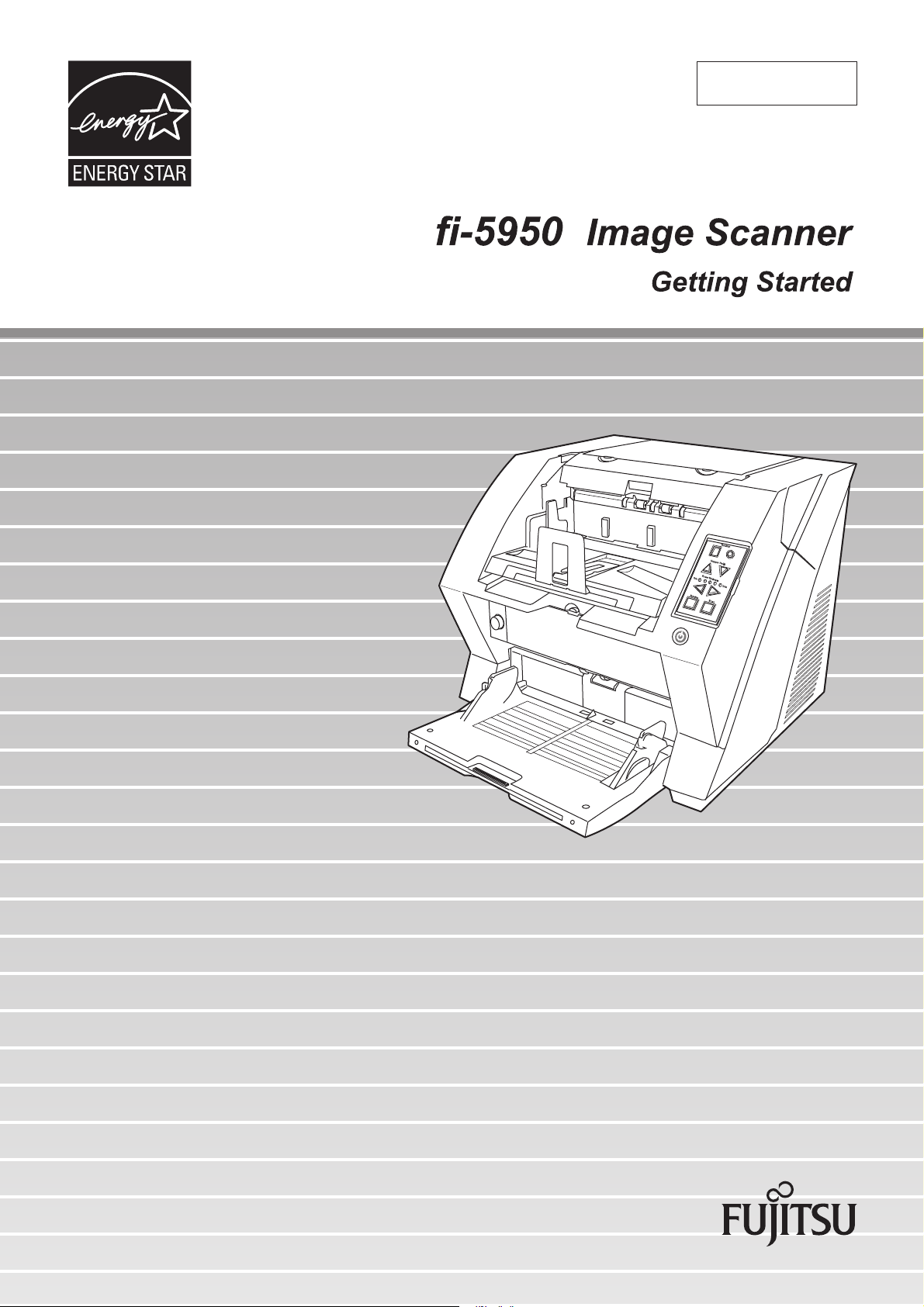
P3PC-3062-02EN
Page 2
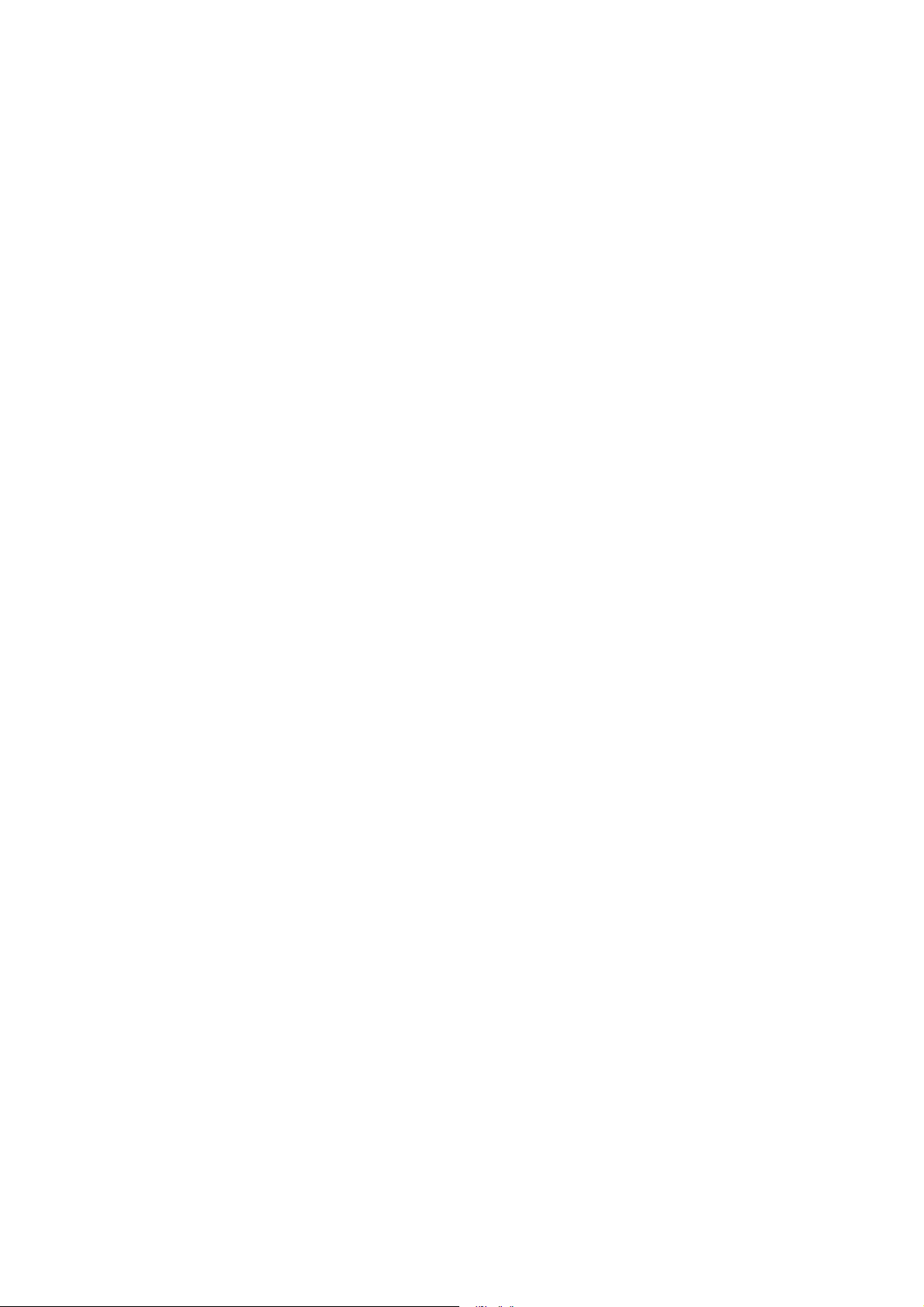
Page 3
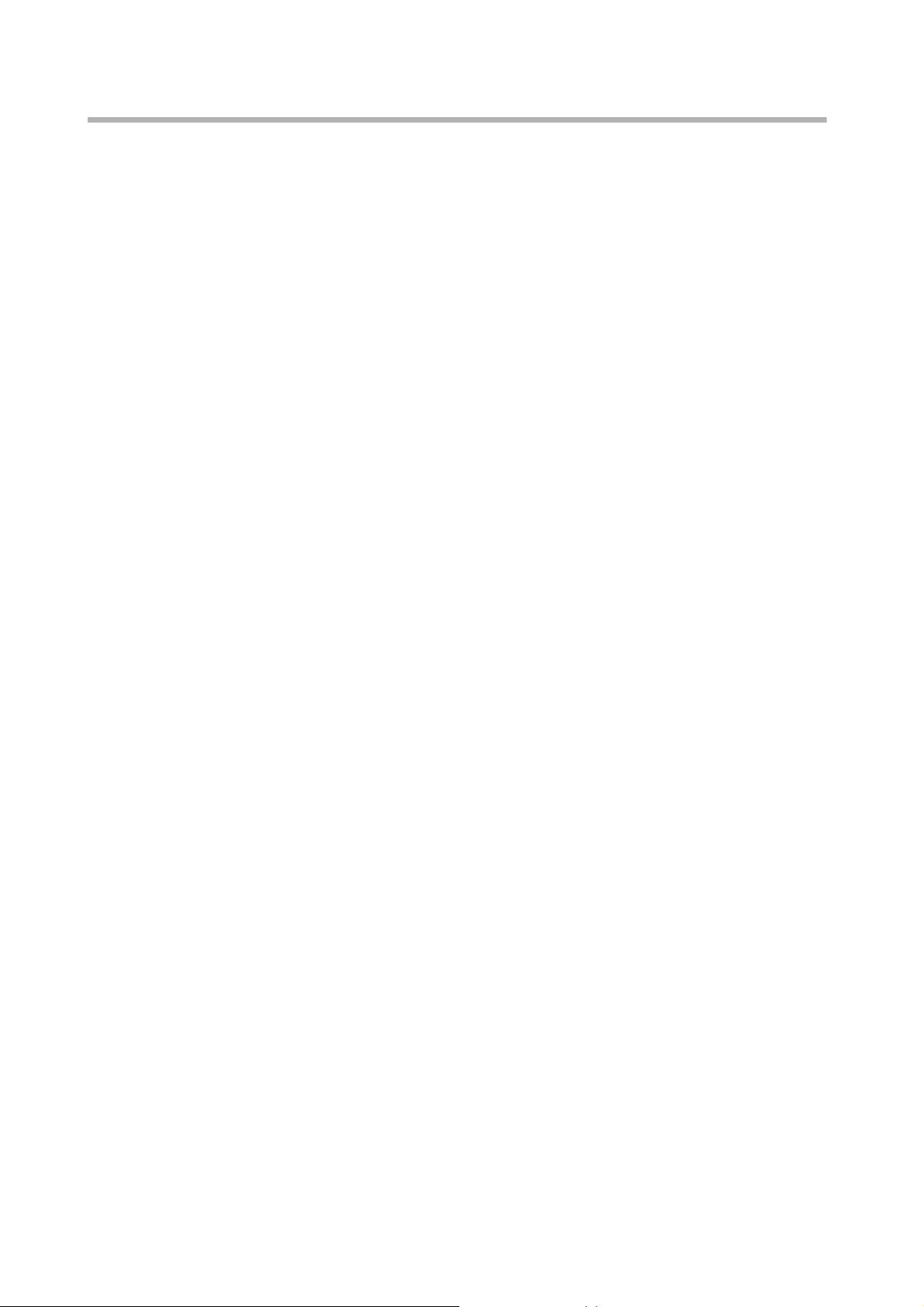
CONTENTS
INTRODUCTION ........................................................................... ii
Regulatory Information ........................................................ ii
Liability ................................................................................. iii
Safety Precautions ............................................................... v
Chapter1 PREPARING THE SCANNER.................................. 1
1.1 Checking the Contents of the Scanner Package............. 1
1.2 Names of Parts ................................................................... 1
1.3 Operator Panel.................................................................... 2
Chapter2 INSTALLATION OF THE SCANNER...................... 4
2.1 Installing the Scanner ........................................................ 4
2.2 Connecting the Scanner to Your PC................................. 4
2.3 Installing the Scanner Software........................................ 6
2.4 Checking Scanner Driver Operation................................. 9
2.5 Uninstalling Supplied Programs..................................... 10
Appendix 1 TROUBLESHOOTING........................................ AP-1
Appendix 2 DAILY CARE ...................................................... AP-4
Appendix 3 REPLACING CONSUMABLES.......................... AP-5
i
Page 4
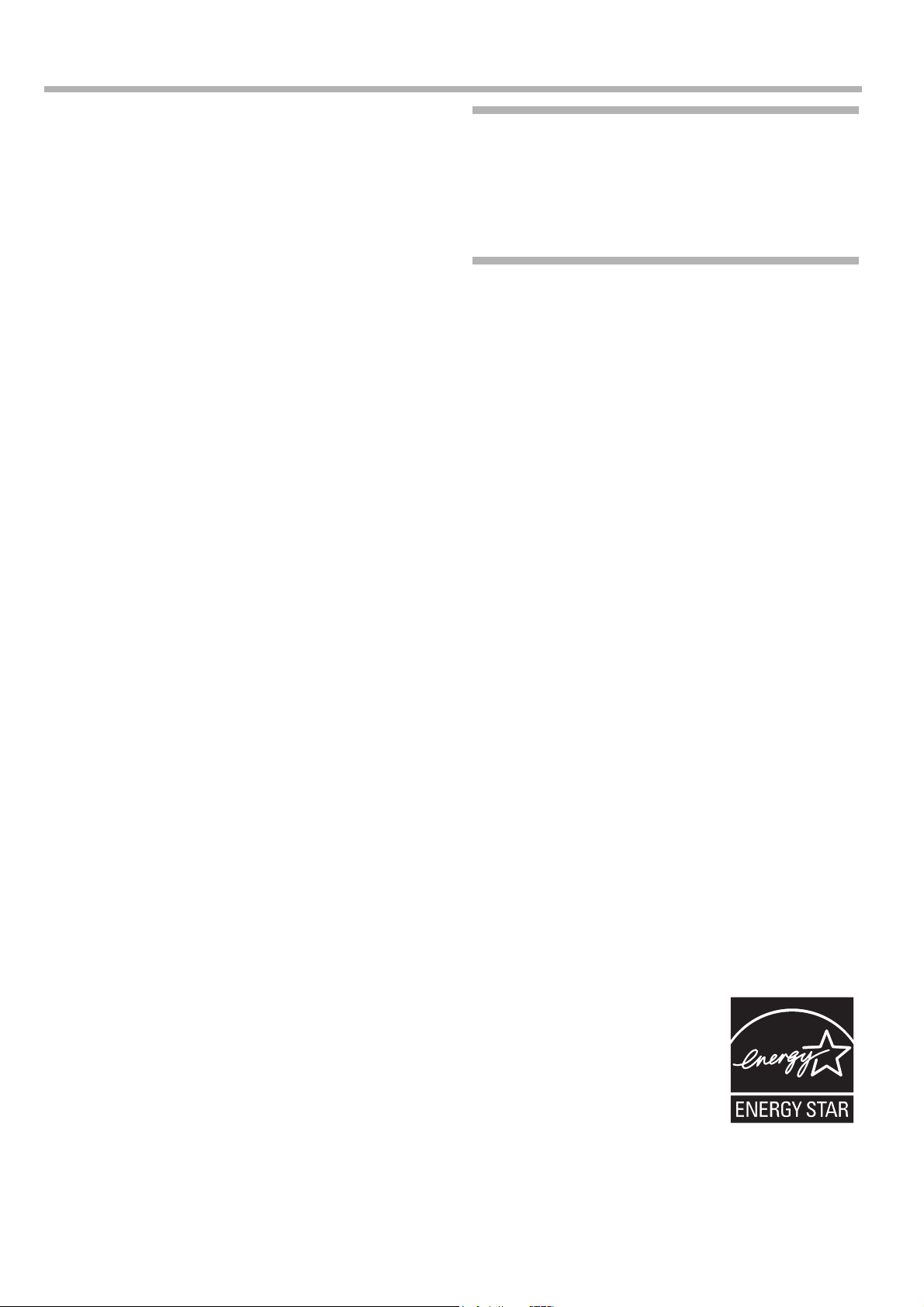
INTRODUCTION
Thank you for purchasing the fi-5950 Duplex Color
Scanner.
This document describes how to use fi-5950 and basic
operation methods. Before you start using fi-5950 be
sure to thoroughly read this manual to ensure correct
use.
The "fi-5950 Operator’s Guide" stored on the Setup
DVD-ROM provides useful and detailed information on
Operations when you would like to use advanced features, Daily Care for maintenance of the scanner, and
Replacing Consumables to maintain conditions for
smooth scanning. Please also read the fi-5950 Operator’s Guide for further information.
■ Regulatory Information
FCC declaration
This equipment has been tested and found to
comply with the limits for a Class B digital
device, pursuant to Part 15 of the FCC Rules.
These limits are designed to provide reasonable
protection against harmful interference in a
residential installation. This equipment generates,
uses, and can radiate radio frequency energy and,
if not installed and used in accordance with the
instruction manual, may cause harmful
interference to radio communications. However,
there is no guarantee that interference will not
occur in a particular installation. If this equipment
does cause harmful interference to radio or
television reception, which can be determined by
turning the equipment off and on, the user is
encouraged to try to correct the interference by
one or more of the following measures:
•Reorient or relocate the receiving antenna.
•Increase the separation between the equipment
and receiver.
•Connect the equipment into an outlet on a circuit
different from that to which the receiver is
located.
•Consult your dealer or an experienced radio/TV
technician.
FCC warning: Changes or modifications not
expressly approved by the party responsible for
compliance could void the user’s authority to
operate the equipment.
NOTICE
•The use of a shielded interface cable
is required to comply with the Class B
limits of Part 15 of FCC rules. The
length of the SCSI interface cable
must be 1.5 meters (5 feet) or less.
•The length of the AC cable must be 3
meters (10 feet) or less.
Canadian DOC Regulations
This digital apparatus does not exceed the Class B
limit for radio noise emissions from digital
apparatus set out in the Radio interference
Regulations of the Canadian Department of
Communications.
This Class B digital apparatus complies with
Canadian ICES-003.
Le présent appareil numérique n'émet pas de
parasites radioélectriques dépassant les limites
applicables aux appareils numériques de la classe
B et prescrites dans le Règlement sur le brouillage
radioélectrique dictées par le Ministère des
Communications du Canada.
Cet appareil numérique de la classe B est
conforme à la norme NMB-003 du Canada.
Bescheimigung des Herstellers /
Importeurs
Für den fi-5950 wird folgendes bescheinigt:
•In Übereinsstimmung mit den Bestimmungen
der EN45014(CE) funkentstört
•Maschinenlärminformationsverordnung
3.GPSGV: Der höchste Schalldruckpegel beträgt
70 dB (A) oder weniger, gemäß EN ISO 7779.
Dieses Gerät wurde nicht für die Benutzung in
unmittelbarer Umgebung starker Lichtquellen (z.
B. Projektoren) konzipiert.
ENERGY STAR
PFU LIMITED, a Fujitsu
company, has determined
that this product meets the
ENERGY STAR
guidelines for energy
efficiency.
ENERGY STAR
registered trademark of
the United States.
®
®
®
is a
ii
Page 5
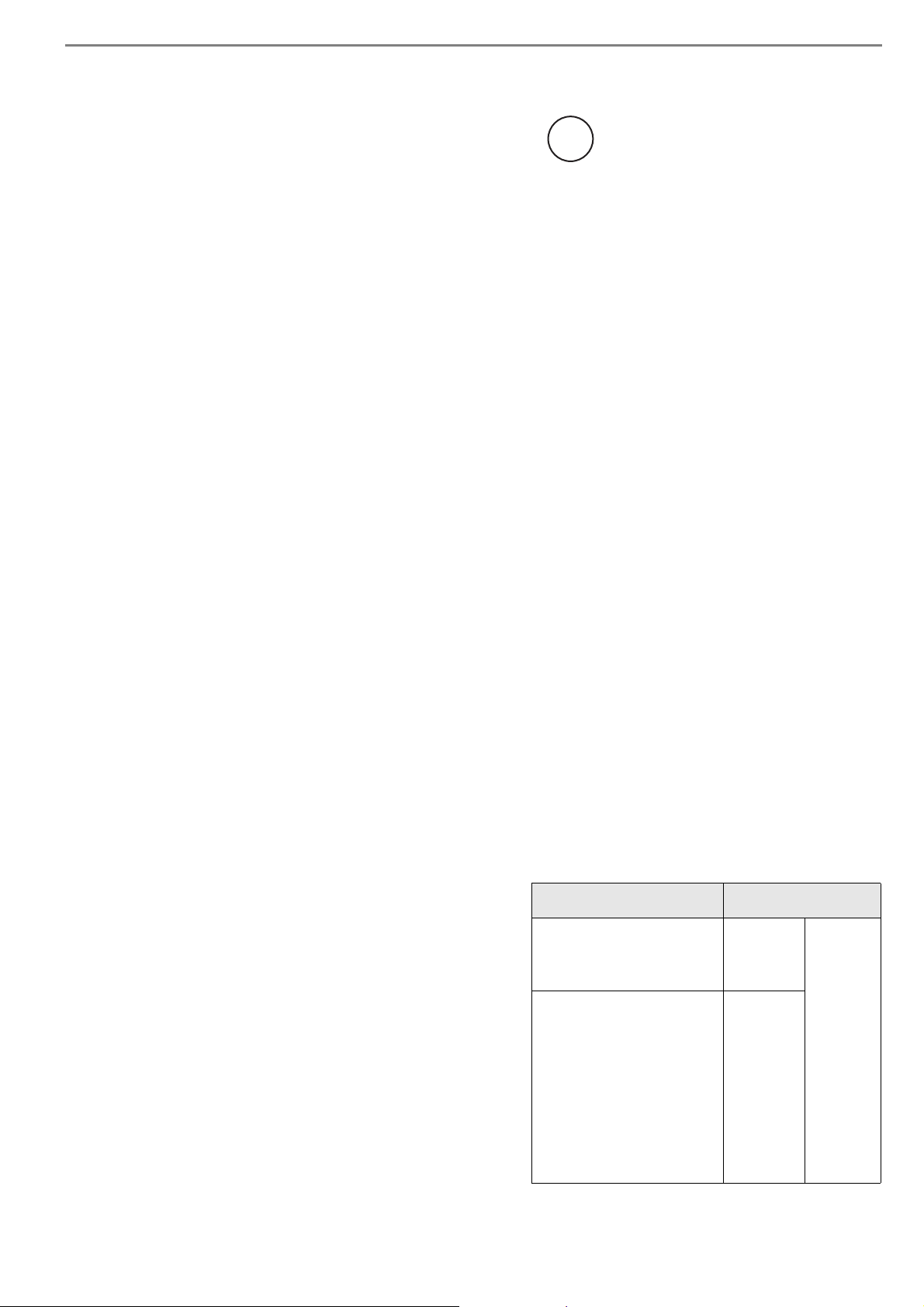
■ Liability
About the use of mercury
READ ALL OF THIS MANUAL CAREFULLY
BEFORE USING THIS PRODUCT. IF THIS
PRODUCT IS NOT USED CORRECTLY,
UNEXPECTED INJURY MAY BE CAUSED TO
USERS OR BYSTANDERS.
Also, keep this manual in a safe place so that it
can be easily referred to during use of this
product.
While all efforts have been made to ensure the
accuracy of all information in this manual, PFU
assumes no liability to any party for any damage
caused by errors or omissions or by statements of
any kind in this manual, its updates or
supplements, whether such errors are omissions or
statements resulting from negligence, accidents,
or any other cause. PFU further assumes no
liability arising from the application or use of any
product or system described herein; nor any
liability for incidental or consequential damages
arising from the use of this manual. PFU disclaims
all warranties regarding the information contained
herein, whether expressed, implied, or statutory.
Use in High-safety Applications
This product has been designed and manufactured
on the assumption that it will be used in office,
personal, domestic, regular industrial, and
general-purpose applications. It has not been
designed and manufactured for use in applications
(simply called "high-safety applications" from
here on) that directly involve danger to life and
health when a high degree of safety is required,
for example, in the control of nuclear reactions at
nuclear power facilities, automatic flight control
of aircraft, air traffic control, operation control in
mass-transport systems, medical equipment for
sustaining life, and missile firing control in
weapons systems, and when provisionally the
safety in question is not ensured. The user should
use this product with adopting measures for
ensuring safety in such high-safety applications.
PFU LIMITED assumes no liability whatsoever
for damages arising from use of this product by
the user in high-safety applications, and for any
claims or compensation for damages by the user
or a third party.
Lamp(s) inside this product contain
H
g
mercury and must be recycled or
disposed of according to local, state, or
federal laws.
To avoid unexpected injuries;
•Do not put the substance contained in the lamp
in your mouth as it has mercury.
•Do not breathe the chemical liquid contained in
the scanner lamps.
•Do not incinerate, crush, or shred the lamps or
scanner parts.
Trademarks
Microsoft, Windows, Windows Server, Windows
Vista, and SharePoint are either registered
trademarks or trademarks of Microsoft
Corporation in the United States and/or other
countries.
ISIS and QuickScan are trademarks or registered
trademarks of EMC Corporation in the United
States.
Adobe, the Adobe logo, Acrobat, and Adobe
Reader are either registered trademarks or trade
names of Adobe Systems Incorporated in the
United States and/or other countries.
Kofax and VRS are trademarks or registered
trademarks of Kofax, Inc.
Other company names and product names are the
registered trademarks or trademarks of the
respective companies.
How Trademarks Are Indicated In
This Manual
References to operating systems (OS) are
indicated as follows:
Product Indication
Windows® 2000
Professional
(Service Pack 4 or later)
Windows® XP
Professional
(Service Pack 3 or later),
®
®
XP
XP
Windows
Professional x64 Edition
(Service Pack 2 or later),
Windows
Home Edition
(Service Pack 3 or later)
Windows
2000
Windows
XP
Windows
(*1)
iii
Page 6
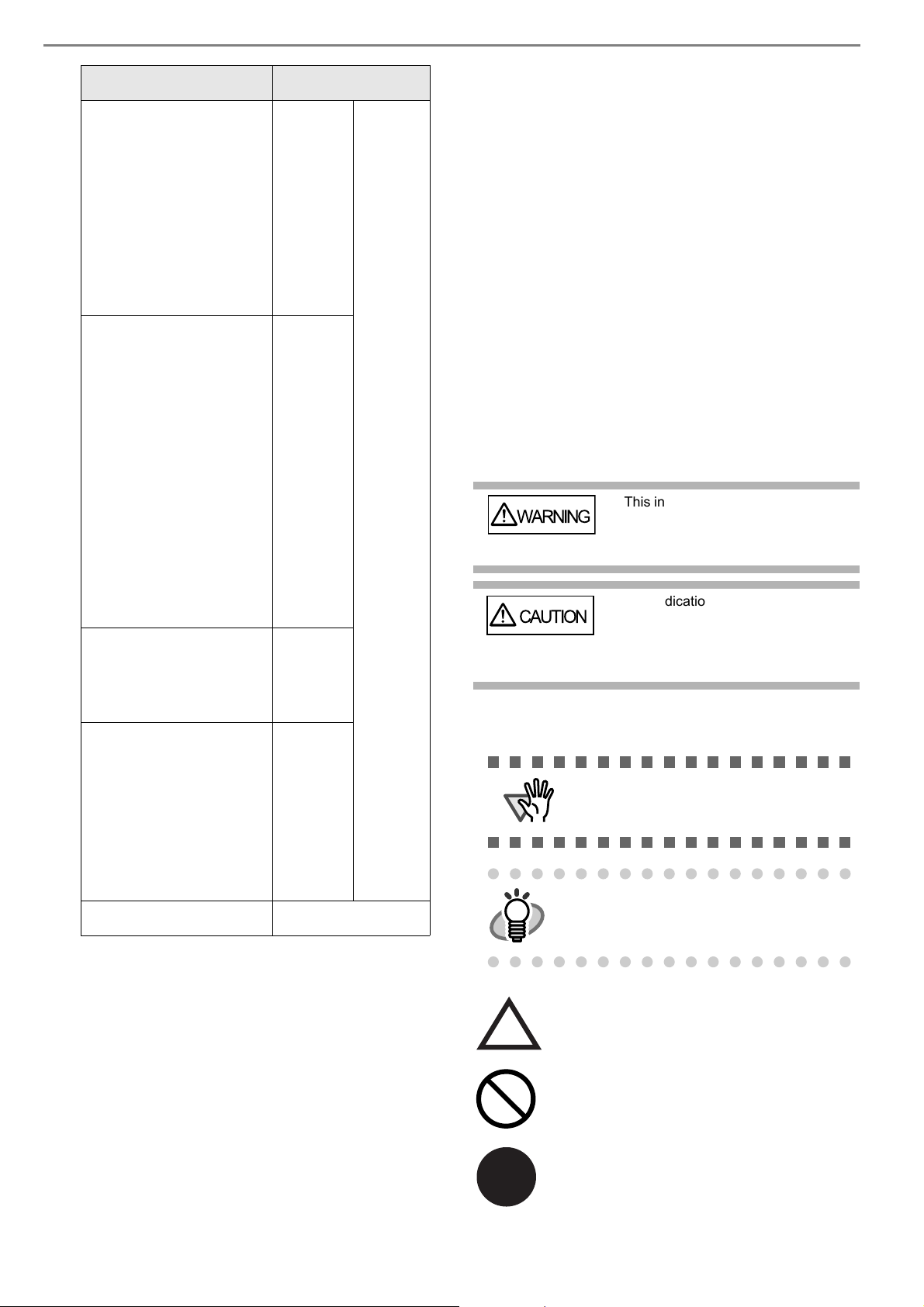
Product Indication
WARNING
CAUTION
ATTENTION
HINT
R
Manufacturer
Windows Server® 2003,
Standard Edition,
®
Windows Server
2003,
Standard x64 Edition,
Windows Server
®
2003
R2, Standard Edition
(Service Pack 2 or later),
Windows Server
®
2003
R2, Standard x64 Edition
(Service Pack 2 or later)
Windows Vista® Home
Basic (32/64-bit)
(Service Pack 1 or later),
Windows Vista
®
Home
Premium (32/64-bit)
(Service Pack 1 or later),
Windows Vista
®
Business
(32/64-bit)
(Service Pack 1 or later),
Windows Vista
®
Enterprise (32/64-bit)
(Service Pack 1 or later),
Windows Vista
®
Ultimate
(32/64-bit)
(Service Pack 1 or later)
Windows Server® 2008
Standard (32/64-bit),
®
Windows Server
2008 R2
Standard
Windows® 7 Home
Premium (32/64-bit),
®
Windows
7 Professional
(32/64-bit),
Windows
®
7 Enterprise
(32/64-bit),
Windows
®
7 Ultimate
(32/64-bit)
Adobe® Acrobat®
Windows
Server
2003
Windows
Vista
Windows
Server
2008
Windows
7
Adobe Acrobat (*2)
Windows
(*1)
PFU LIMITED
International Sales Dept., Imaging Business
Division, Products Group
Solid Square East Tower, 580 Horikawa-cho,
Saiwai-ku, Kawasaki-shi Kanagawa 212-8563,
Japan
Phone : (81-44) 540-4538
© PFU LIMITED 2010, 2011
About Maintenance
The user must not perform repairs on this scanner.
Contact the store where you purchased the scanner
or an authorized FUJITSU Image Scanner service
provider to make repairs to this product.
Warning Indications Used In This
Manual
This indication alerts operators to an
operation that, if not strictly
observed, may result in severe injury
or death.
This indication alerts operators to an
operation that, if not strictly
observed, may result in safety
hazards to personnel or damage to
equipment.
Symbols Used In This Manual
This symbol alerts operators to particularly
important information. Be sure to read this
information.
This symbol alerts operators to helpful
advice regarding operation.
*1:Where there is no distinction between the
different versions of the above operating system,
the general term "Windows" is used.
*2:All the descriptions in this manual assume the
usage of Adobe Acrobat bundled with this
product. However, Adobe Acrobat may be
upgraded without notice. If the descriptions differ
from the screens actually displayed, refer to the
Acrobat’s “Help”.
A TRIANGLE symbol indicates that special care
and attention is required.
The drawing inside the triangle shows the
specific caution.
A CIRCLE with a diagonal line inside shows
action which users may not perform.
The drawing inside or under the circle shows the
specific action that is not allowed.
Outline characters on a colored background
show instructions users should follow.
It may also include the drawing that shows the
specific instruction.
iv
Page 7
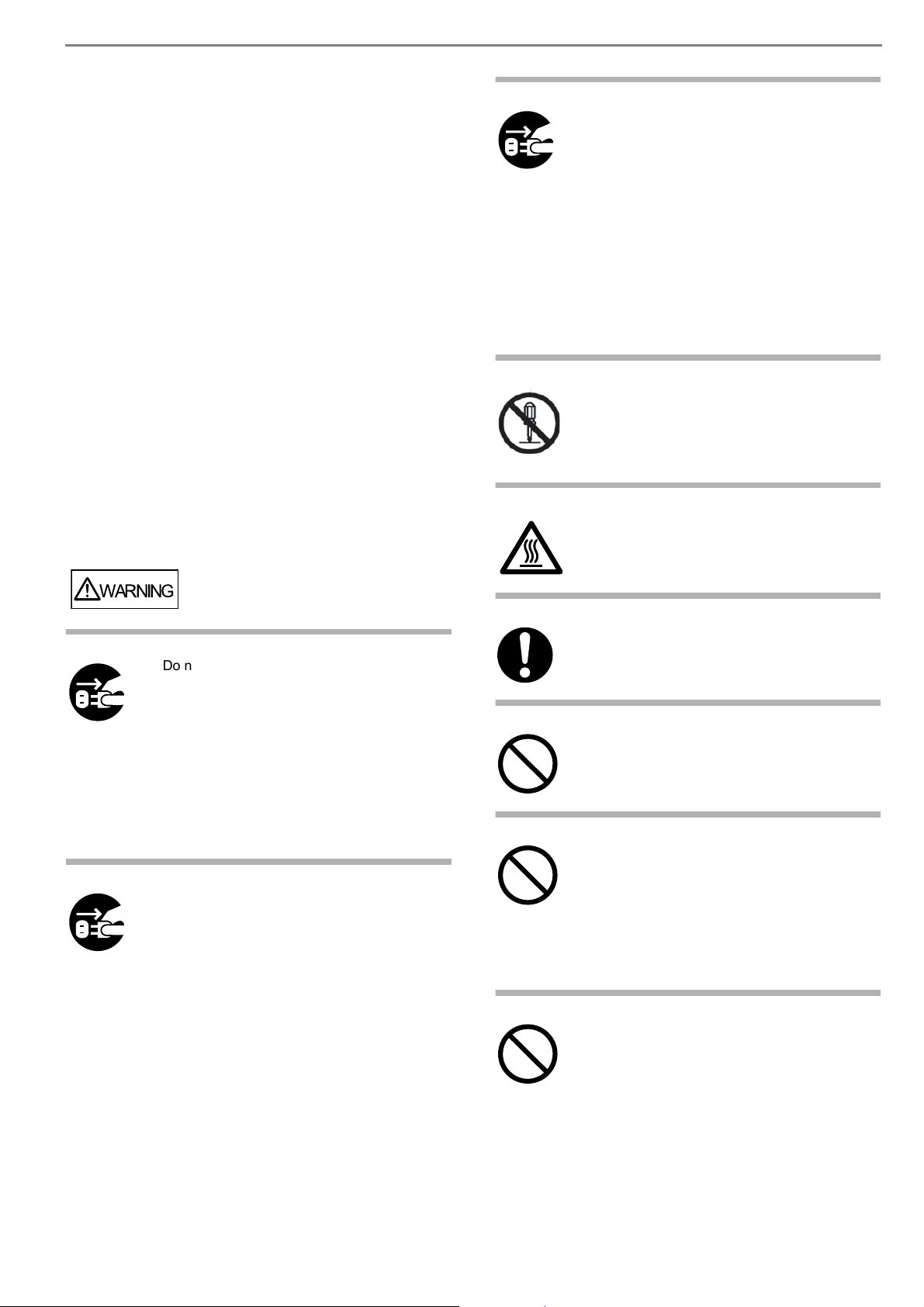
Screen Examples In This Manual
WARNING
The screen examples in this manual are subject to
change without notice in the interest of product
improvement. If the actual displayed screen
differs from the screen examples in this manual,
operate by following the actual displayed screen
while referring to the User's Manual of the scanner
application you are using.
The screenshots in this manual were captured
from TWAIN driver scanner driver, ScandAll
PRO Image Capturing Utility Software, ISIS
®
driver and Adobe
Acrobat®.
The Operator Panel Language
Display
Apart from English, the operator panel can also
display French, German, Italian, Spanish, and
Chinese (Simplified). In this manual, the language
display of the operator panel is shown in English.
■ Safety Precautions
In the following situation, immediately
disconnect the power cable from the AC outlet.
Not doing so may cause a fire or electric shock.
• Smoke or heat coming from the scanner is
detected.
• Strange noise or smell is detected.
• Foreign objects (water, liquids, small metal
objects, etc.) get inside the scanner.
• Other problems which indicate a scanner
failure are detected.
Then, contact your FUJITSU scanner dealer or
an authorized FUJITSU scanner service
provider. Never try fixing such problems by
yourself. Doing so is dangerous.
Do not take apart or modify the scanner as
high-voltage components inside the scanner
are dangerous. PFU assumes no liability to any
damage caused by taking apart the scanner,
as doing so is not covered under the warranty.
The area around the part to which this warning
label is affixed can become very hot.
To avoid burns, never touch around the area
indicated by this label.
Do not insert or drop any foreign objects
(water, liquids, small metal objects, etc.) into
the opening sections on the scanner.
If foreign objects get inside the scanner,
immediately disconnect the power cable from
the AC outlet.
Then, contact your FUJITSU scanner dealer or
an authorized FUJITSU scanner service
provider. Pay particular attention to this
warning in households where there are small
children.
If the scanner is damaged for any reason,
immediately disconnect the power cable from
the AC outlet. Then, contact your FUJITSU
scanner dealer or an authorized FUJITSU
scanner service provider.
Firmly insert the power cable into the AC
outlet. Not doing so may cause a fire or electric
shock.
Use the scanner only at the indicated power
voltage and current. Do not connect to
multiplepower strips. Improper power voltage
or current might cause a fire or electric shock.
Use only power cables provided with the
scanner. Do not use any extension cords. Not
following these instructions may cause
abnormal heat or a fire. Do not also use the
power cable provided with the scanner for
other devices, since this might cause problems
such as an equipment failure, or an electric
shock.
Do not install in places that are damp or
subject to smoke, steam, or dust, as this may
cause a fire or electric shock.
v
Page 8

Do not install the scanner in the following
locations which are subject to high
temperature, humidity, less ventilation, or dust.
If placed in an area subject to high
Do not place heavy objects on the scanner or
perform other work on top of the scanner.
Doing so might cause injuries or an equipment
failure.
temperature, the cover may become
overheated and deformed, causing the
scanner to become hot, resulting in a fire.
• A place near heat-radiating devices such as
stoves or electric heaters, or flammable
items such as volatile inflammable materials
Do not use the scanner while covered with a
blanket, etc. Doing so may raise the
temperature inside and cause a fire.
or curtain.
• A place such as a bathroom, shower room,
or swimming pool where it may easily get
wet.
• A place under direct sunlight, in a car under
the scorching sun, or near heating apparatus
where it may get hot.
To avoid injuries, do not place the scanner in
an area where small children may be able to
reach.
Avoid getting a sleeve, necktie, or hair caught
up in any scanner mechanism during scanning
since this may cause injuries.
Do not touch the heated section such as the
bottom of the scanner for a long time. Doing so
may cause a low-temperature burn on your
skin.
Before moving the scanner, be sure to
disconnect the power cable from the AC outlet,
and all other interface cables. Make sure that
the floor is free of any obstructions.
Do not move the scanner with the power and
When the scanner is not going to be used for a
long period of time, be sure to disconnect the
power cable from the AC outlet. Not doing so
may cause a fire or electric shock.
interface cables connected as this can damage
the cables, which can later cause a fire, electric
shock as well as injuries.
Do not use any aerosol sprays or alcohol
Do not touch the power cable with wet hands.
Doing so might cause an electric shock.
based sprays to clean the scanner. Dust blown
up by strong air from the spray may enter the
inside of the scanner. This may cause the
scanner to fail or malfunction. Sparks, caused
by static electricity, generated when blowing off
dust and dirt from the outside of the scanner
may cause a fire.
When removing the power cable from the AC
outlet, make sure to hold the power plug and
not the cable. Pulling the power cable may
damage it, which may cause a fire or electric
shock.
Check the following items once a month:
• The power cable is firmly inserted into the
AC outlet.
• The power cable is not emitting abnormal
heat, or the power cable is not rusted or
bent.
Do not use a damaged power cable. Also, do
not insert any cables or power plugs into loose
sockets. Doing so may cause a fire or electric
shock.
Be careful of the following when handling the
power cable:
• Do not modify the power cable.
• Do not place heavy objects on the power
cable.
• Do not pull or bend the power cable.
If the power cable is damaged, contact your
FUJITSU scanner dealer or an authorized
FUJITSU scanner service provider.
• Dust is not accumulated on the power cable.
If so, wipe off any dust with a soft, dry cloth.
• The power cable does not have any cracks
or scratches.
If any abnormality is detected, contact your
FUJITSU scanner dealer or an authorized
FUJITSU scanner service provider.
Make sure to ground to avoid electric shock.
Be sure to ground before plugging into the AC
outlet. Unplug from the outlet before removing
the ground connection.
vi
Page 9
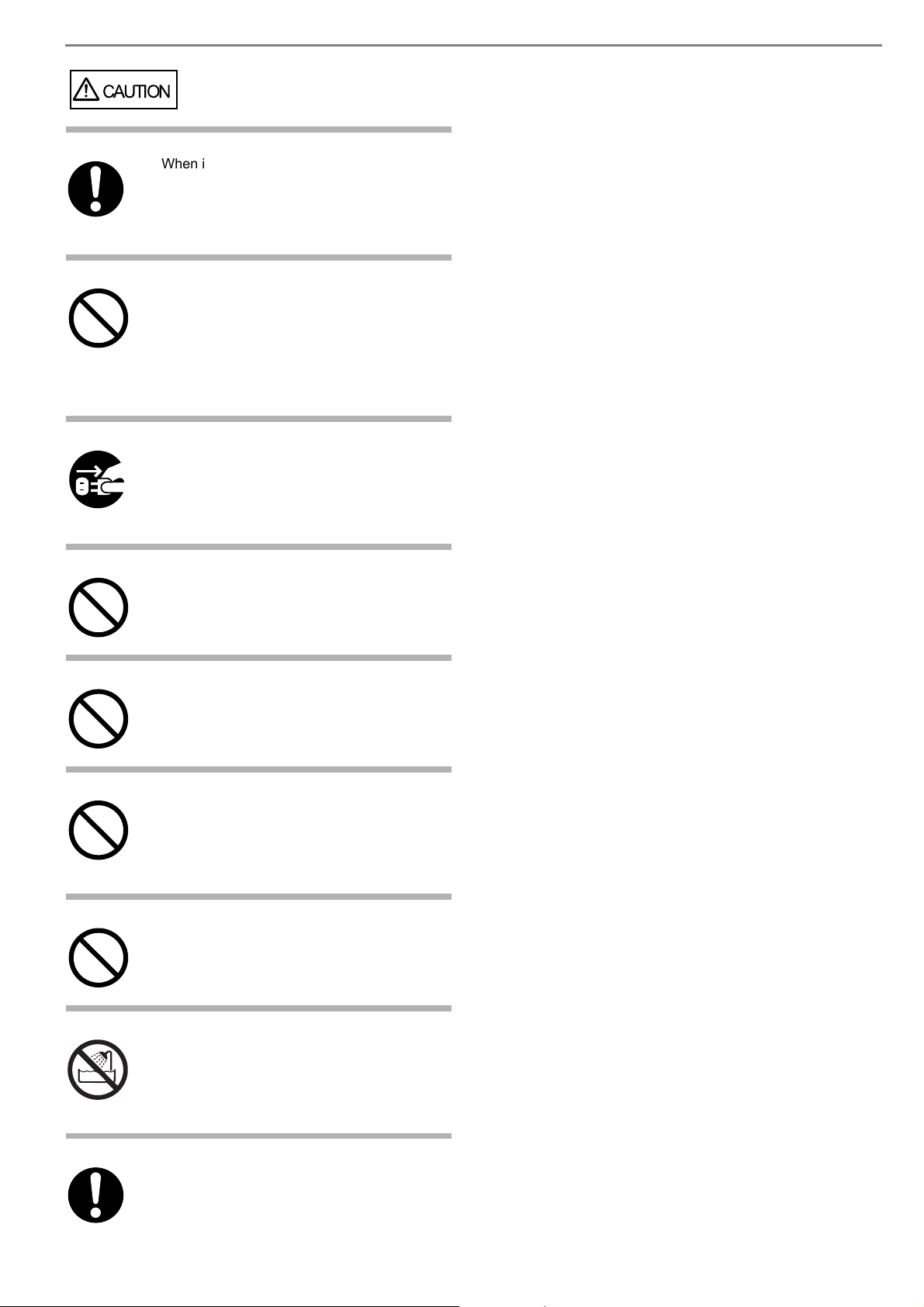
CAUTION
When installing the scanner on a table, make
sure that the table is flat and level. Place the
scanner so that none of its parts extend beyond
the edge of the table, otherwise it may fall or
collapse and cause injuries.
Install the scanner away from strong magnetic
fields and other sources of electronic noise.
Protect the scanner against any static
electricity and choose a static-free place to
install the scanner.
Static electricity can cause the scanner to
malfunction.
If there is an electrical storm, disconnect the
power cable from the AC outlet. Lightening can
travel through wires and water pipes and
damage the scanner, which may damage your
property.
Do not supply the power from the AC outlet
where the devices requiring much power such
as copying machines or paper shredders are
connected.
Do not block the ventilation ports. Blocking the
ventilation ports generates heat inside of the
scanner, which may result in a fire or scanner
failure.
Do not use the scanner immediately after
moving it from a cold place into a warm room.
Condensation may occur, which might lead to
scanning errors. Let the scanner dry for one or
two hours before you use it.
When handling documents, be careful not to
cut your fingers with them.
When carrying the scanner outside while it is
raining or snowing, pay special attention so the
scanner does not get wet.
If the scanner gets wet, wipe it or wait until it
dries.
When transporting the scanner, never carry it
alone. The scanner is heavy.
vii
Page 10

Chapter1 PREPARING THE SCANNER
1
2
3
4
5
6
7
8
9
10
11
12
13
14
15
1
2
3
4
5
6
78
1.1 Checking the Contents of the Scanner Package
When you unpack the scanner package, make sure that
the package contains all the parts on the list included in
the package.
If any parts are missing or defective, contact your scanner dealer or an authorized FUJITSU scanner service
provider. Handle the scanner and accessories with care.
1.2 Names of Parts
This section describes the names of parts.
■ Front Side
No. Name Function
9 ADF cover
open button
10 Pre-imprinter
cover
11 ADF
(Automatic
document
feeder)
12 Hopper
extension
13 Hopper
14 Hopper side
guides
15 Power button
Button used to open the ADF
For the Pre-Imprinter option
The documents loaded onto the
Hopper will be fed sheet by sheet
for scanning.
Pulls the Hopper extension out for
loading long documents.
Documents to be scanned are
loaded onto the Hopper.
Sheet Guides used to make sure
that the paper to be scanned is fed
into the scanner straight, avoiding
skew.
Switches the scanner ON&OFF.
■ Rear Side
No. Name Function
1 Stopper
2 Stacker side
guide
3 Top cover
4Stacker
5Ejector
6 Operator
panel
7Stacker
extension
8 ADF cover
Prevents ejected documents from
dropping off the scanner.
For aligning ejected documents to
a certain width.
Cover to access the consumables
storage box and Post Imprinter
option (sold separately).
Area where ejected paper collects
after scanning.
For ejecting the documents after
scanning.
For operating the scanner.
For scanning long documents. Pull
the extension out according to the
document’s length.
Opens the cover for cleaning the
inner parts of the ADF or for
replacing consumables.
No. Name Function
1 Main power
switch
2Power inlet
3 SCSI ID Switch
4 SCSI connector
5 USB connector
6 Extended mem-
ory slot
7VRS slot
8 Extended slot
For switching the power support
ON/OFF.
For connecting the AC cable.
Sets the scanner’s SCSI ID with
this switch.
For connecting the SCSI cable.
For connecting the USB cable.
For connecting an extension
memory (sold separately).
The VRS board has been
installed
A spare slot for an option board
1
Page 11

■ Removable Parts
S
end
to
Scan
P
ower Thic
knes
s
Hopper Heig
ht
Functio
n
Thick
Thin
1
2
3
4
5
Function number display
Hopper Height
1.3 Operator Panel
The operator panel is located on the right side of the
scanner. The panel consists of a Function Number Display, buttons and a LED.
Func tio n
No. Name Description
1 Document
smoother
Attached when the stacker position is set to align the ejected document by the leading edge, or
when scanning documents with
different widths.
No. Name Description
2 Pick rollers
Rollers that pick the paper from
the hopper into the ADF. This is a
consumable item.
3 Separator
rollers
Rollers used to help separate the
paper as the feeding begins. This
is a consumable item.
4 Brake roller
Roller used to help separate the
paper as the feeding begins. This
is a consumable item.
5Pad
Separation Pad used to help separate the paper as the feeding
begins. This is a consumable
item.
Function
Hopper Height
Power Thickness
Thin
Thick
Send to
Scan
Hopper Height
Paper Thickness
T
Thin
Send to Scan
Thick
Name Function
Fun cti on
Paper Thickness
Thi n Thi ck
Send to
Shows the status of the scanner.
For details, refer to "Indications on the
Function Number Display" (page 3).
Use these buttons to adjust the height
of the Hopper to the Upper/Middle/
Lower Positions.
The hopper moves automatically to
the right position after giving a scanning command. However, this may
cause a delay before the actual scanning starts. To avoid unnecessary
waiting time, it is recommended to set
the hopper height prior to scanning.
The approximate loading capacities
are as follows (* these numbers differ
depending on the document thickness):
Upper: 100 sheets
Middle: 300 sheets
Lower: 500 sheets
Use these buttons to adjust the paper
thickness for the papers to be scanned.
When picking errors or paper jams
occur:
Press the (Thin) button.
When multifeed occurs:
Press the (Thick) button.
(Normally no need to change from the
default setting)
Use this button to start linked applica-
tion.
When this button is pressed at manual
feed mode, the scanning stops immediately
(*About the settings, refer to the "fi5950 Operator’s Guide" on the Setup
DVD-ROM).
2
Page 12

HINT
Name Function
Scan
Thin
Send to
Scan
Use this button to start linked application.
When this button is pressed during
scanning operation, the scanning is
cancelled
(*About the settings, refer to the "fi5950 Operator’s Guide" on the Setup
DVD-ROM).
Use this button to turn the power ON/
OFF.
When the power is turned on, the button is illuminated in blue.
■ Indications on the Function
Number Display
The following shows the indications on the Function
Number Display.
No. Descriptions
Lights only one time upon turning on the scanner.
Indicates that the scanner has been turned ON
and is being initialized.
Operator Panel Overlays are available in
French, German, Italian, Spanish, and Chinese (Simplified). To change the overlay,
open the plastic cover.
or
Indicates that initialization has been completed
successfully.
This status is called "Ready Status."
Indicates that a temporary error (that users can
solve) has occurred during the initialization or
scanning of documents.
"J" or "U" and an error number (1, 2, 4, 6, 8, 0)
are displayed alternately.
To return the scanner to the ready status ("1"),
press the "Scan" or "Send to" button while the
error is indicated.
Indicates that a device alarm (that users can not
solve) has occurred during the initialization or
scanning of documents.
"E" and an alarm number (0, 2 to 9, and A, c, d,
F, 10 to 12, 15 to 19, 1A, 1b) are indicated alternately.
To return the scanner to the ready status ("1"),
press the "Scan" or "Send to" button.
If this alarm occurs, turn the power off and then
on again. If the alarm is indicated after turning on
the power again, contact your service engineer.
3
Page 13

Chapter2
ATTENTION
ATTENTION
HINT
ATTENTION
ATTENTION
ONOFF
INSTALLATION OF THE SCANNER
2.1 Installing the Scanner
1. Place the scanner at its installation site.
For details on the scanner's dimensions and
required installation space, refer to the fi-5950
Operator’s Guide, chapter "10. Scanner Specifications".
• The scanner weight is 50 kg (110 lb).
Make sure two persons are available
when moving the scanner.
• When carrying the scanner, only grip the
bottom side.
2. Connect the AC cable to the Power inlet of the
scanner and plug it into an outlet.
2.2 Connecting the Scanner to Your PC
Connect either using the USB or SCSI interface.
This scanner is provided with two interfaces: Ultra SCSI and USB 2.0 /1.1. Connect only one of the USB or SCSI cable.
■ Connecting the USB Interface
1. Connect the USB cable to the USB connector.
Use only the power cable provided by the
manufacturer.
The Function Number Display and the LED
may flash for an instant when plugging the
AC cable into the outlet. This is not a malfunction.
2. Connect the other end of the USB cable to
your PC.
• Be sure to use the USB cable which
comes with this scanner. Correct operation with commercially available cables
is not guaranteed.
• When connecting to a USB hub, use the
first stage USB hub that is closest to the
computer. If you use the second or later
hub stages, the scanner may not operate correctly.
• If you connect the scanner with USB 2.0,
it is required that the USB port and Hub
are compliant with USB 2.0. The scanning speed may slow down if it is connected with USB1.1.
3. Press the "I" side of the main power switch to
turn on the scanner.
4
Page 14

■ Connecting the SCSI interface
ATTENTION
ATTENTION
ONOFF
SCSI ID Switch
VRS board
1
2
When using the scanner with a SCSI interface, the following SCSI cable and SCSI card must be purchased.
• SCSI cable
Use a SCSI cable whose connector on the scanner side is the 68-pin high-density shielded-type
and whose connector on the PC side fits the connector of the SCSI card to use.
It is recommended to use a cable of length 1.5 m
or shorter.
• SCSI card
Find the recommended SCSI card information
on the Fujitsu web site (FAQ).
http://www.fujitsu.com/global/support/
computing/peripheral/scanners/scsi/
• When connecting the SCSI cable, turn
the scanner off. Be sure to connect the
SCSI cable first, and then turn on the
power of the scanner and PC.
• In a SCSI daisy chain configuration,
connect the scanner so that it is the terminated device.
3. Set the SCSI ID using the SCSI ID switch on
the back of the scanner.
The SCSI ID is initially set to "5" at the factory.
If the SCSI ID of another SCSI device is set to the
same ID, either change the scanner's SCSI ID or
SCSI ID of the other SCSI device.
ID No. Description
0 to 7
8, 9
Can be set as the ID
Works with the factory default value
(SCSI ID = 5).
When the scanner is turned on, the SCSI ID set is
enabled.
4. Press the "I" side of the main power switch to
turn on the scanner.
1. Insert the SCSI cable into the interface connector of the scanner until both sides click.
2. Connect the other end of the cable to your PC.
Be careful not to bend the pins of the SCSI
cable when connecting to the scanner.
■ When using Kofax VRS Professional (hereinafter referred to as
"Kofax VRS")
When using the Kofax VRS, you need to connect it to
the exclusive VRS board with either the USB cable or
SCSI cable.
1. If you use the USB cable, insert it into the inter-
face connector (1) shown below.
If you use the SCSI cable, insert it into the
interface connector (2) shown below.
2. Connect the other end of the cable to your PC.
5
Page 15

3. When using the SCSI cable, set the SCSI ID
HINT
ONOFF
ATTENTION
using the SCSI ID switch on the back of the
scanner.
(Refer to step 3 in "Connecting the SCSI interface"
on page 5.)
4. Press the "I" side of the main power switch to
turn on the scanner.
Kofax VRS is the image processing software
manufactured by Kofax, Inc.
It enables to correct image defects, such as
document skew when scanned by the scanner, or "jitter" generated by colors or half-tone
dot meshing, and so on.
For details about Kofax VRS, refer to the
Kofax VRS Help.
2.3 Installing the Scanner
Software
■ Bundled Software
The scanner drivers and applications bundled with the
scanner are as follows.
• TWAIN Driver
Conforms to the TWAIN standard. Used when you
operate the scanner using TWAIN-compliant applications.
FUJITSU Scanner USB HotFix may be installed at
the same time depending on your operating system.
• ISIS Driver
Conforms to the ISIS standard. Used when you operate the scanner using ISIS-compliant applications.
• Software Operation Panel
Configures settings for scanning behavior and consumables management. Installed together with the
scanner drivers (TWAIN driver/ ISIS driver) or
Kofax VRS.
• Error Recovery Guide
Shows the error status and the action to take when an
error occurs. Can be installed together with the scanner drivers (TWAIN driver/ISIS driver). Note this
guide will not work if you use Kofax VRS.
• Image Processing Software Option
A software option featuring advanced binarization of
scanned images. Can be installed together with the
scanner drivers (TWAIN driver/ISIS driver).
• Kofax VRS
A software program that allows you to generate highquality images with simple operations.
The application automatically detects and corrects
document skews during scanning, and characters
blurred by coloring or shading.
• ScandAll PRO
A TWAIN/ISIS-compliant image scanning software
(recommended). You can define scanning settings as
batch profiles, to suit your various operation requirements. By defining scanning settings as batch profiles, you can easily perform scans in accordance with
various operation requirements.
• Scan to Microsoft SharePoint
A software program that allows you to upload your
files easily from ScandAll PRO to a SharePoint site.
Can be installed together with ScandAll PRO.
• QuickScan Pro (trial)
A software program for scanning that conforms to the
ISIS standard. By using an ISIS scanner driver, you
can read scanned documents and create their images.
This is a trial version, and can be executed 30 times
before it is disabled.
You will need to purchase the full product version if
you wish to continue using it.
• Manuals
Includes Getting Started, Operator's Guide, and
"Read Before Using VRS".
• Scanner Central Admin Agent
Used to centralize the management of multiple scanners, by allowing you to apply firmware updates
simultaneously, monitor the operating status, and
check the scanner information.
Note that required applications will differ depending
on the form of operation.
For details, refer to the Scanner Central Admin 4.0
User's Guide.
• Adobe Acrobat Standard
The de-facto standard application used for creating,
editing, managing, and making use of digitalized doc-
uments in PDF format.
Adobe Acrobat, bundled with the scanner,
may be upgraded without notice.
Refer to Adobe Acrobat Help if the actual
screens differ from those described in this
manual.
6
Page 16

■ System Requirements
HINT
ATTENTION
HINT
■ Installing the Bundled Software
The system requirements for fi-5950 are as follows.
Operating
system
• Windows
(*4)
• Windows
• Windows
(*2) (*3)
• Windows
• Windows Server
(*1) (*2) (*4)
• Windows Server
x64 Edition (*1) (*2) (*3) (*4)
• Windows Server
Edition (*2)
• Windows Server
x64 Edition (*2) (*3)
• Windows Vista
(32-bit/64-bit) (*2) (*3)
• Windows Vista
(32-bit/64-bit) (*2) (*3)
• Windows Vista
(*3)
• Windows Vista
(*3)
• Windows Vista
(*3)
• Windows Server
(32-bit/64-bit) (*2) (*3)
• Windows Server
(*2) (*3)
• Windows
(32-bit/64-bit) (*2) (*3)
• Windows
(*3)
• Windows
(*3)
• Windows
(*2) (*3)
®
2000 Professional (*1) (*2)
®
XP Professional
®
XP Professional x64 Edition
®
XP Home Edition (*2)
®
2003, Standard Edition
®
2003, Standard
®
2003 R2, Standard
®
2003 R2, Standard
®
Home Basic
®
Home Premium
®
Business (32-bit/64-bit)
®
Enterprise (32-bit/64-bit)
®
Ultimate (32-bit/64-bit)
®
2008 Standard
®
2008 R2 Standard
®
7 Home Premium
®
7 Professional (32-bit/64-bit)
®
7 Enterprise (32-bit/64-bit)
®
7 Ultimate (32-bit/64-bit)
The following describes how to install the bundled software from the "Setup DVD-ROM" contained in the
scanner package.
There are two ways to install the bundled software:
[INSTALL (Recommended)] which installs all software
programs needed to operate the scanner, or [INSTALL
(Custom)] which installs selected software programs
one at a time.
For how to install Adobe Acrobat, refer to "Installing
Adobe® Acrobat®" (page. 8)
.
• If an old version of the software is
installed already, uninstall it first. For
how to uninstall software, refer to "2.5
Uninstalling Supplied Programs" (page.
10).
• Log on as a user with "Administrator"
privileges (Administrators).
INSTALL (Recommended)
1. Turn on your computer and log onto Windows.
2. Insert the Setup DVD-ROM into the DVD drive.
⇒
The [FUJITSU Image Scanner Setup] screen
appears.
If the [FUJITSU Image Scanner Setup]
screen does not appear, find
"AutoPlayer.exe" in the Setup DVD-ROM
using "Windows Explorer" or "(My)
Computer" and execute it directly.
3. Click the [INSTALL (Recommended)] button.
DVD drive
Interface
Essential for installing the software
• Ultra SCSI (68-pin)
• USB2.0 (High-Speed)
• VRS (Ultra-Wide-SCSI/USB2.0)
*1: Scanner Central Admin Agent is not supported.
*2: Not supported by Kofax VRS.
*3: QuickScan Pro does not support the Windows 64-bit
version.
*4: ScandAll PRO and Scan to Microsoft SharePoint are
not supported.
Windows XP screen examples are used to
explain the operations. The screens and
operations may differ slightly depending on
the operating system you are using.
7
Page 17

4. Install the software, following the onscreen
ATTENTION
HINT
ATTENTION
HINT
instructions.
If Kofax VRS does not support the
operating system, the recommended
install does not install Kofax VRS. For
more details. refer to "System
Requirements" (page. 7).
■ Installing Adobe® Acrobat
®
Install Adobe Acrobat using the following procedure
from the "Adobe Acrobat DVD-ROM" supplied with
the scanner.
You do not have to install Adobe Acrobat if it is
already installed on your computer.
INSTALL (Custom)
1. Perform Steps 1 and 2 in "INSTALL (Recom-
mended)" (page. 7).
2. Click the [INSTALL (Custom)] button.
⇒
The [INSTALL PRODUCTS] screen appears.
3. Click the button of the software to be installed.
4. Install the software, following the onscreen
instructions.
Repeat Steps 3 and 4 to install other software programs here.
1. Insert the supplied "Adobe Acrobat DVD-ROM" into
the DVD drive.
⇒
The DVD-ROM is recognized automatically,
and the following dialog box appears.
⇒
This window is not displayed automatically
when the "Auto play" setting of your computer is deactivated. In this case, run
"AutoPlay.exe" of this DVD-ROM directly
using the "Explore" or "(My) Computer."
2. Select [US English] in "Select The Language...",
and then click the [OK] button.
⇒
The following dialog box appears.
3. Follow the on-screen instructions to install the
software.
Refer to "Adobe Acrobat Help" about how to
use Adobe Acrobat.
This Acrobat version does not support Windows 2000
and Windows Server 2008.
8
Page 18

2.4 Checking Scanner Driver
HINT
Operation
This section explains how to check the operation of the
installed scanner driver by using ScandAll PRO.
Make sure that the scanner driver is installed properly,
following the procedure below.
■
Checking the Operation of the
Scanner Driver
1. Load the document on the scanner.
For information about how to load the document, refer
to section "2.6 Loading Documents on the ADF for
Scanning" in the "fi-5950 Operator's Guide."
2. Launch ScandAll PRO.
From the [start] menu, select [All Programs]
[Fujitsu ScandAll PRO]
3. In ScandAll PRO, select [Tool] on the menu, and
then select [Preferences].
D [ScandAll PRO].
D
6. In ScandAll PRO, select [Scan] on the menu, and
then select [Select Scanner].
7. Select a scanner in the displayed dialog box.
To use
TWAIN driver:
Select [FUJITSU fi-5950d], and then click the [Select]
button.
To use
ISIS driver:
Select [Fujitsu fi-5950], and then click the [Select]
button.
To use Kofax VRS:
Select [Kofax VRS Scanner], and then click the
[Select] button.
⇒ The [Setup] dialog box appears.
4. On the [Scan] tab, select a driver.
To check the operation of TWAIN driver, select
[TWAIN].
To check the operation of the ISIS driver or Kofax
VRS, select [ISIS/VRS].
When using Kofax VRS for the first time, the
[Register Kofax VRS] screen appears. User
registration is required to obtain support
information from Kofax as well as to upgrade
the software, though Kofax VRS can still be
used without user registration.
To register later, select [Start] menu D [All
Programs] D [Kofax VRS] D [Kofax VRS
Administration Console], and follow the on-
screen instructions.
For details, refer to the Kofax VRS Installation
Guide (PDF) which is included in the Setup
DVD-ROM
(\VRS\HVRS\HVRS\Documentation).
8. Select [Scan] on the menu, and then select [Scan
Settings].
5. Click the [OK] button to close the [Setup] dialog
box.
9
Page 19

9. In the [Scan Settings] dialog box, clear the [Save to
HINT
HINT
ATTENTION
file] checkbox.
12. In the [Scan Settings] dialog box, click the [Scan]
button.
⇒ The document is scanned and the scanned image is
displayed in the [ScandAll PRO] window.
If the scanned document image is displayed in the window, it
means that the scanner driver is installed properly.
For further information about how to scan documents, refer to
rhe "fi-5950 Operator's Guide" or "ScandAll PRO V2.0 User's
Guide" contained in the Setup DVD-ROM.
2.5 Uninstalling Supplied
Programs
The following explains how to uninstall software applications
provided with the scanner.
1. Start your computer.
Be sure to log on as a user with
"Administrator" privileges."
You only check the operation now, so you do
not have to save to file.
10. Click [Scanner Settings].
⇒ A setup dialog box appears for you to configure
scanner driver settings.
11. Configure scanner settings such as the resolution
and paper size.
WAIN driver/ISIS driver/Kofax VRS scanner
T
drivers:
Configure scan settings, and then click the [OK]
button.
For a TWAIN driver, the scanner driver setup
dialog box may be displayed again after the
[OK] button is clicked. If this occurs, click the
[Scan] button in the dialog box.
2. Exit all applications.
3. From the [start] menu, select [Control Panel]
or Remove Programs].
⇒ In the [Add or Remove Programs] dialog box, you
can view a list of installed applications.
4. Select an application you want to uninstall as
follows:
• To remove TWAIN driver, select "Scanner
Utility for Microsoft Windows."
• To remove ScandAll PRO,
select "Fujitsu ScandAll PRO."
After ScandAll PRO, you can also remove Scan
to Microsoft SharePoint.
• To remove Scan to Microsoft SharePoint,
select "Scan to Microsoft SharePoint."
• To remove ISIS driver,
select "ISIS Driver - Fujitsu fi-5950."
• To remove Error Recovery Guide,
select "Error Recovery Guide."
• To remove Software Operation Panel, (Software
Operation Panel is automatically installed
together with TWAIN driver/ISIS driver/Kofax
VRS),
select "Software Operation Panel."
• To remove Kofax VRS,
select "Kofax VRS."
• Scanner Central Admin Agent: Uninstall by
referring to the Scanner Central Admin 4.0
User’s Guide.
• To remove QuickScan Pro™,
select "QuickScan."
D [Add
10
Page 20

• To remove FUJITSU Scanner USB HotFix,
HINT
HINT
select "FUJITSU Scanner USB HotFix."
• For information about how to uninstall
Image Processing Software Option, refer to
the "Image Processing Software Option
User’s Guide."
• For information about how to uninstall
Adobe Acrobat, refer to Adobe Acrobat
"Read Me."
5. Click the [Change/Remove] button or the [Remove]
button.
6. When you see a confirmation dialog box, click the
[OK] button or the [Yes] button.
⇒ Upon clicking the button, uninstallation is
started.
Displays may vary depeinding on the
operating system you are using. Follow the
on-screen instructions.
Examples:
In Windows 2000
names described above are as follows:
• [Add or Remove Programs] D [Add/
Remove Applications]
• The [Changel/Remove] button D The [Add/
Remove] button
In Windows Vista/Windows 7, the window
and button names described above are as
follows:
• [Add or Remove Programs] D [Uinsnstall a
program]
• the [Change/Remove] or the [Remove]
button D the [Uninstall/Change] or the
[Uninstall] button
, the window and button
11
Page 21

Appendix 1 TROUBLESHOOTING
■ Troubleshooting checklist
Symptom Check this item Remedy
Scanner does not turn on. Have you pushed the power button on
the front of the scanner?
Have you pushed the main power switch
at the back of the scanner?
Is the AC power cable properly con-
nected to the scanner?
Scanning does not start. Are documents loaded correctly on the
hopper?
Is the ADF closed completely? Close the ADF completely.
Is the USB cable or SCSI cable properly
connected?
(When using the SCSI interface) Is SCSI
ID set correctly?
Does the Function Number Display indi-
cate an alarm or an error?
Does the alarm state remain displayed
even after the scanner has been turned
off and back on again?
Vertical lines appear in the
scanned image.
The scanned image shifts or
is distorted.
Quality of generated image
is unsatisfactory.
Multifeed* frequently
occurs.
*"Multifeed" is a phenomenon when two or more
sheets of paper are fed
simultaneously into the
scanner.
Is the glass dirty? Clean the glass following the instructions in the fi-
Are the documents loaded correctly? Load the documents correctly.
Are the glass or sheet guides (Black/
White reference area) clean?
Do the documents satisfy the "Document Quality" and the "Multifeed Detection Conditions" in the chapter 7 of the
fi-5950 Operator’s Guide?
Are the documents set properly in the
hopper?
Is the document stack loaded on the hopper thicker than 50mm (2 inch)?
Are the Brake roller, the Separator
roller or the Pad dirty?
Are the Brake roller, the Separator roller
or the Pad worn out?
Have you set the Paper Thickness on the
Operator panel?
Push the power button.
Push the Main power switch of the scanner. Then
push the power button.
Correctly connect the AC power able to the scanner adapter.
Disconnect the AC power cable, then connect it
again.
If this does not restore the power supply, contact
the store where you purchased the scanner or an
authorized FUJITSU scanner service provider.
Load documents correctly on the hopper.
Correctly connect the cable. (When a USB hub is
used, check the hub's power supply.)
Set SCSI ID correctly by SCSI ID switch on rear
of scanner.
When the Function Number Display indicates an
alarm or an error, refer to the "6. SOLVING
COMMON PROBLEMS" in the fi-5950 Operator’s Guide for removing the alarm or the error.
Turn off and on the power button.
If this does not eliminate the alarm state, contact
the store where you purchased the scanner or an
authorized FUJITSU scanner service provider.
5950 Operator's Guide "4. DAILY CARE".
Clean the dirty locations.
Scan the documents that satisfy the "Document
Quality" and the "Multifeed Detection Conditions" in the chapter 7 of the fi-5950 Operator’s
Guide.
Fan the documents before scanning. Correctly
align the document stack and load them on the
hopper. Refer to "2.6 Loading Documents on the
Hopper" in the fi-5950 Operator’s Guide for
details.
Reduce the number of sheets in the document
stack to 50 mm (2 inch) thick or less.
Clean the Brake roller, the Separator roller or the
Pad. Refer to the fi-5950 Operator's Guide "4.
DAILY CARE".
Replace the Brake roller, Separator roller or the
Pad. Refer to the fi-5950 Operator's Guide "5.
RE
PLACEMENT OF CONSUMABLES".
Set the Paper Thickness thicker.
Refer to "1.3 Operator Panel" (page. 2).
AP-1
Page 22

Symptom Check this item Remedy
Paper is not fed (pick error
occurs frequently, or document stops midway).
The generated images are
elongated.
There is a shadow on the
leading edge of the generated image.
Do the documents satisfy the "Document Quality" and the "Multifeed Detection Conditions" in the chapter 7 of the
fi-5950 Operator’s Guide?
Are the Separator roller or the Pick rollers dirty?
Are the Separator roller or the Pick rollers worn out?
Is there any debris on the document feed
path?
Have you set the Paper Thickness on the
Operator panel?
Are the Feed rollers or the Pinch rollers
dirty?
Have you adjusted the Vertical Magnification?
Have you adjusted the offset (the scanning starting position)?
Use the documents that satisfy the "Document
Quality" and the "Multifeed Detection Conditions" in chapter 7 of the fi-5950 Operator’s
Guide.
Clean the Separator roller or the Pick rollers.
Refer to the fi-5950 Operator's Guide "4. DAILY
CARE".
Replace the Separator roller or the Pick rollers.
Refer to the fi-5950 Operator's Guide "5.
REPLACEMENT OF CONSUMABLES".
Remove any debris from the document feed path.
Set the Paper Thickness thinner.
Refer to "1.3 Operator Panel" (page. 2).
Clean the Feed rollers or the Pinch rollers. Refer
to the fi-5950 Operator's Guide "4. DAILY
CARE".
Start up the Software Operation Panel, select
[Device Set] and then click the [Offset] button.
Adjust the vertical magnification. Refer to the fi5950 Operator's Guide "8.3 Offset/Scan scale".
Start up the Software Operation Panel, select
[Device Set] and then click the [Offset] button.
Adjust the offset setting. Refer to the fi-5950
Operator's Guide "8.3 Offset/Scan scale".
AP-2
Page 23

■ Temporary error
■ Device alarm (Permanent error)
Indication Meaning
J0 The paper feeding stopped to protect
jammed paper from damage.
U1 A paper feed error occurred.
U2 A multi feed error occurred.
U4 The ADF cover or the pre-imprinter
cover is opened.
U6 The print cartridge is not set.
U8 One of the following error occurred:
1. The document sensors are dirty.
2. The stacker is full.
3. The Brake roller or Separator rollers
are not installed properly.
The following shows the procedure for releasing of each
of the temporary errors.
• "J0" or "U1" error
1. Remove the document jammed or stopped in
the ADF.
(Refer to the fi-5950 Operator’s Guide "6.1
Clearing Document Jams" on the Setup DVDROM.)
2. Confirm that the documents meet the paper
specifications for scanning.
(Refer to fi-5950 Operator’s Guide "7.2 Document Quality" on the Setup DVD-ROM.)
• "U2" error
Press the [Send to] button on the Operator Panel.
The documents that were multi fed will be
ejected.
Indication Meaning
E0 Hopper or Stacker error
E2 Optical system error (front)
E3 Optical system error (back)
E4 The motor fuse has blown out.
E5 The lamp fuse has blown out.
E6 Operator panel error
E7 Trouble occurred in the internal memory
(EEPROM).
E8 SCSI fuse has blown out
E9 Image memory error
EA Imprinter error
Ec
Ed SCSI interface or USB interface
EF Background switching mechanism error
E10 ROM error
E11 Cooling fan error
E12 Heater error
E15 Extended memory error
E16 Option board error
E17 The imprinter fuse has blown out.
E18 Sensor error
E19 LSI error
E1A Troubles occurred in the communication
E1b 5-volt fuse has blown out.
Image memory error
controller error
inside of the scanner.
• "U4" error
Close the ADF cover or pre-imprinter cover.
• "U6" error
This is a temporary error related to the Imprinter
option (sold separately). For details, refer to the
"fi-590PRF/ fi-590PRB Operator's Guide", "5
Error Message".
• "U8" error
1. Clean the document sensors
For details refer to fi-5950 Operator’s Guide
"4.5 Cleaning the Transport path and the sensors".
2. Verify that the number of sheets ejected to the
stacker is below stacker’s capacity, and that
the Pick roller is not set for manual feeding.
3. Verify that the both rollers are installed properly. For details, refer to fi-5950 Operator’s
Guide "5.5 Replacing the Separator Rollers"
and "5.6 Replacing the Brake roller".
When you encounter any alarm, turn off and on the
scanner. If the alarm is still displayed on the Function
Number Display, contact the store where you purchased
the scanner or an authorized FUJITSU scanner service
provider.
AP-3
Page 24

Appendix 2 DAILY CARE
CAUTION
ATTENTION
ATTENTION
During its operation, the inside
glass of the ADF becomes very hot.
Before you clean inside the scanner, turn off its power and unplug
the AC adapter from the outlet. Wait
for at least 15 minutes.
Do not turn off the scanner when
you clean the Feed rollers or Eject
rollers.
It may take long before the cleaner
vaporizes if a large quantity is used.
When cleaning the scanner parts,
dampen a cloth with modest quantities
of the cleaner. In addition, wipe off the
cleaner completely with a soft lint-free
cloth to leave no residue on the surface
of the cleaned parts.
■ Locations and Cycle for Cleaning
■ Cleaning Materials
Cleaning
Materials
Cleaning sheet CA99501-
Cleaner F1 PA03950-
Cleaning wipe PA03950-
Cotton swab Commercially available
Lint-free dry
cloth
*1: For details about the cleaning materials, contact the
FUJITSU scanner dealer where you purchased the
scanner.
*2: Pre-moistened with Cleaner F1, Cleaning Wipes are
used instead of moistened cloths.
Parts No. Remarks
20 sheets/pack
0016
0352
0419
For the cleaning method,
refer to "4 DAIRY
CARE in the fi-5950
Operator’s Guide.
1 bottle
Moisten a cloth with this
fluid and wipe the scanner to clean.
24 sheets per pack
(*1)(*2)
■ Cleaning Method
The ADF and the Feed rollers must be cleaned with a
lint-free cloth moistened with the Cleaner F1.
Part to clean Standard Cleaning Cycle
Pad Clean these parts after every
10,000 scans.
Pick rollers
Brake roller
Separator rollers
Feed rollers
Pinch rollers
Transport path
Glass
Skew-detection sensor
Document sensor
The scanner must be cleaned more frequently if you scan any of the following
type of sheets:
• Documents of coated paper
• Documents that are almost completely
covered with printed text or graphics
• Chemically treated documents such
as carbonless paper
• Documents containing a large amount
of calcium carbonate
• Documents written with pencil
• Documents on which the toner is not
sufficiently fused
For details on the cleaning the ADF, refer to "4.DAILY
CARE" in the fi-5950 Operator’s Guide on the Setup
DVD-ROM".
AP-4
Page 25

Appendix 3 REPLACING CONSUMABLES
CAUTION
ATTENTION
Separator roller
Pick roller
Pad
Brake roller
Pad
To remove
To install
During its operation, the inside
glass of the ADF becomes very
hot.
Before replacing the
consumables, turn its power off
and unplug the AC adapter from
the outlet. Wait at least
15 minutes.
■ Consumables and Replacement
Cycle
The followings are the specifications of consumables
and their recommended replacement cycles.
Description Parts No.
Pad PA03450-
K014
Standard
Replacement Cycle
After 600,000 scans or
one year
The following illustrations show the locations of the
consumables. Refer to "5. REPLACEMENT OF CONSUMABLES" in the fi-5950 Operator’s Guide on the
Setup DVD-ROM.
■ Pad
Pick rollers PA03450-
K011
Brake roller PA03450-
K013
Separator
rollers
PA03450K012
To purchase consumables,
After 600,000 scans or
one year
After 600,000 scans or
one year
After 600,000 scans or
one year
contact the store where you
purchased the scanner or an authorized FUJITSU scanner
service provider.
The replacement cycles above are rough guidelines
2
when scanning A4/Letter sized, 80 g/m
[20lb] paper.
This cleaning cycle varies according to the type of
papers scanned and how frequently the scanner is used
and cleaned.
Use only the specified consumables.
AP-5
Page 26

■ Pick roller
Pick roller
Separator
roller
Pad
Cover
Brake roller
Cover
■ Separator roller
■ Brake roller
AP-6
Page 27

fi-5950 Image Scanner Getting Started
P3PC-3062-02EN
Issue Date: October, 2011
Issued by: PFU LIMITED
z Copying of the contents of this manual in whole or in part and
copying of the scanner application is prohibited under the
copyright law.
z The contents of this manual are subject to change without notice.
z PFU LIMITED is not liable whatsoever for any damages resulting
from use of this scanner and procedures described in this manual,
profit loss due to defects, and any claims by a third party.
