Page 1

ETERNUS DX Disk storage systems
User's Guide -Server Connection-
(Fibre Channel) for Linux
P3AM-3842-12ENZ0
Page 2

This page is intentionally left blank.
Page 3

Preface
This manual briefly explains the operations that need to be performed by the user in order to connect an
ETERNUS DX Disk storage system to a server running Linux via a Fibre Channel interface.
This manual should be used in conjunction with any other applicable user manuals, such as those for the
ETERNUS DX Disk storage system, server, OS, Fibre Channel cards, and drivers.
This manual references the following documents:
Server Support Matrix
•
Server Support Matrix for FC-SWITCH
•
ETERNUS DX Disk storage systems User's Guide -Server Connection- (Fibre Channel) Disk Storage System
•
Settings (ETERNUS DX80 S2/DX90 S2, ETERNUS DX410 S2/DX440 S2, ETERNUS DX8100 S2/DX8700 S2)
ETERNUS DX Disk storage systems Server Connection Guide (Fibre Channel) ETERNUS DX Disk Storage Sys-
•
tem Settings for ETERNUS DX60/DX60 S2, DX80, DX90
ETERNUS DX Disk storage systems Server Connection Guide (Fibre Channel) ETERNUS DX Disk Storage Sys-
•
tem Settings for ETERNUS DX400/DX8000 series
ETERNUS DX Disk storage systems User's Guide -Server Connection- (Fibre Channel) Fibre Channel Switch
•
Settings
ETERNUS DX Disk storage systems User's Guide -Server Connection- (Fibre Channel) for Linux Driver Set-
•
tings for Non-Fujitsu Fibre Channel Cards
ETERNUS DX Disk storage systems User's Guide -Server Connection- (Fibre Channel/FCoE/iSCSI/SAS) for Linux
•
device-mapper multipath
Web GUI User's Guide
•
ETERNUSmgr Install Guide
•
ETERNUSmgr User Guide
•
Other manuals provided with each product (server, Fibre Channel Cards, Fibre Channel Card Driver, Multi-
•
path Driver, and VxVM)
This manual is designed for use with the following ETERNUS DX Disk storage systems:
ETERNUS DX60 S2/DX80 S2/DX90 S2 Disk storage system
•
ETERNUS DX410 S2/DX440 S2 Disk storage system
•
ETERNUS DX8100 S2/DX8700 S2 Disk storage system
•
ETERNUS DX60/DX80/DX90 Disk storage system
•
ETERNUS DX410/DX440 Disk storage system
•
ETERNUS DX8100/DX8400/DX8700 Disk storage system
•
3
ETERNUS DX Disk storage systems User's Guide -Server Connection-(Fibre Channel) for Linux
Copyright 2013 FUJITSU LIMITED
Twelfth Edition
March 2013
P3AM-3842-12ENZ0
Page 4

Preface
The Contents and Structure of this Manual
This manual is composed of the following 11 chapters and an appendix.
"Chapter 1 Workflow " (page 11)
•
This chapter describes how to connect the ETERNUS DX Disk storage systems to a server running Linux.
"Chapter 2 Checking the Server Environment" (page 15)
•
This chapter describes which servers can be connected to ETERNUS DX Disk storage systems.
"Chapter 3 Notes " (page 17)
•
This chapter describes issues that should be noted when connecting the ETERNUS DX Disk storage systems
and server.
"Chapter 4 Installing and Setting Up ETERNUSmgr" (page 20)
•
This chapter describes how to install ETERNUSmgr.
"Chapter 5 Setting Up the ETERNUS DX Disk Storage System" (page 21)
•
This chapter describes how to use ETERNUSmgr to set up the ETERNUS DX Disk storage systems.
"Chapter 6 Setting Up the Fibre Channel Switches " (page 22)
•
This chapter describes how to set up the Fibre Channel switches.
"Chapter 7 Installing Drivers and Setting Up the Server" (page 24)
•
This chapter describes how to install the Fibre Channel card drivers and set up the server.
"Chapter 8 Connecting the Server to the ETERNUS DX Disk Storage Systems " (page 25)
•
This chapter describes how to connect the server and ETERNUS DX Disk storage systems.
"Chapter 9 Setting Up the Server to Recognize the Logical Units " (page 26)
•
This chapter describes how to make the server recognize the LUNs of the ETERNUS DX Disk storage system.
"Chapter 10 Setting Up and Checking the Multipath Driver" (page 29)
•
This chapter describes how to set up and check the ETERNUS Multipath Driver.
"Chapter 11 Setting a File System" (page 30)
•
This chapter describes how to create a file system.
The restoration procedure for when a path degrades in a VERITAS Volume Manager environment is described
in the appendix.
4
ETERNUS DX Disk storage systems User's Guide -Server Connection-(Fibre Channel) for Linux
Copyright 2013 FUJITSU LIMITED
P3AM-3842-12ENZ0
Page 5
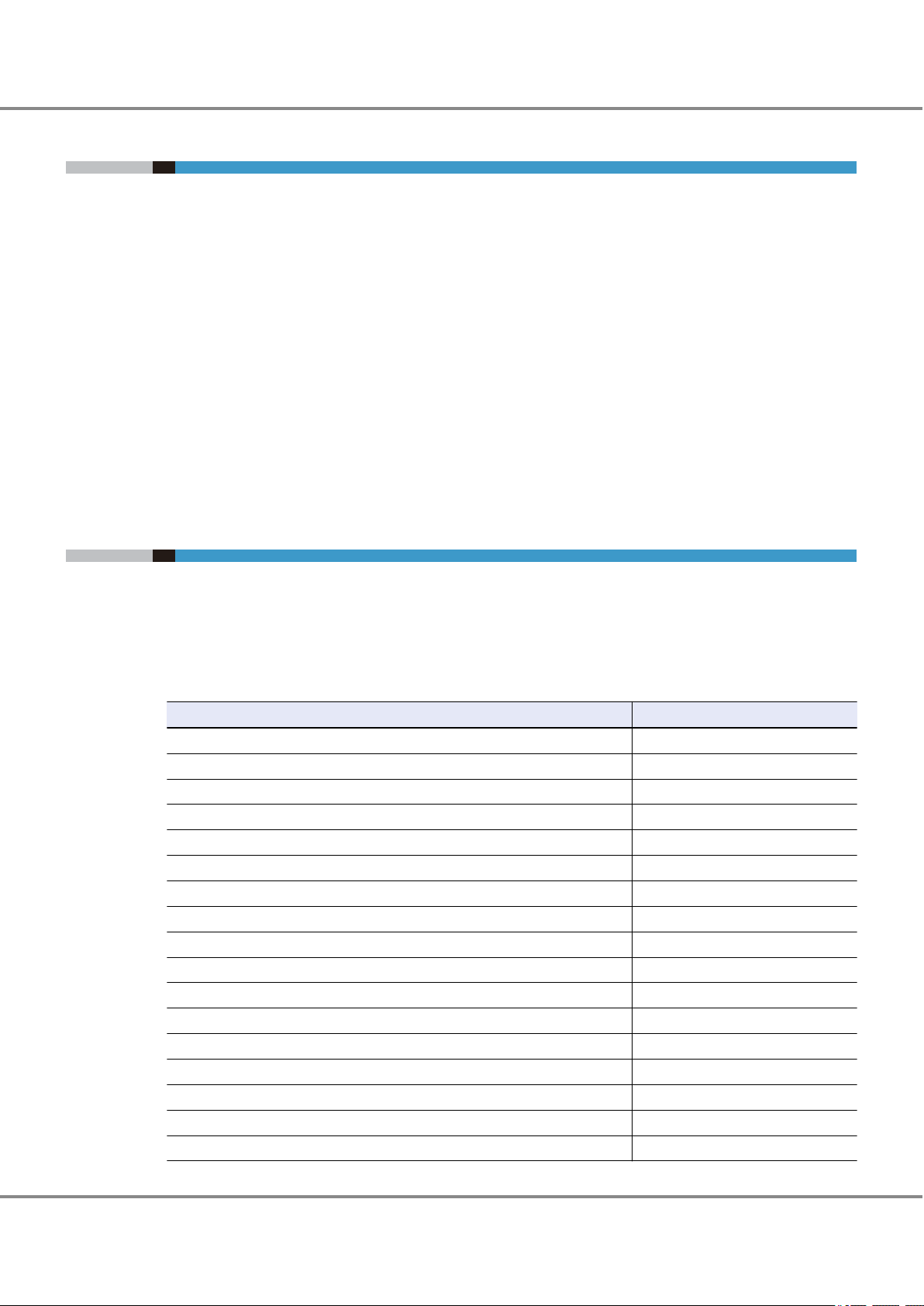
Preface
Acknowledgments
Emulex is a trademark of Emulex Corp.
•
QLogic is a trademark of QLogic Corp.
•
Brocade and the Brocade logo are trademarks or registered trademarks of Brocade Communications Sys-
•
tems, Inc., in the United States and/or other countries.
Linux is a registered trademark of Linus Torvalds.
•
Red Hat is a registered trademark of Red Hat, Inc. in the U.S. and other countries.
•
SUSE is a registered trademark of Novell, Inc., in the United States and other countries.
•
Symantec, the Symantec logo, VERITAS, and the VERITAS logo are registered trademarks of Symantec Cor-
•
poration or its affiliates in the U.S. and other countries.
VERITAS Volume Manager and VERITAS Cluster Server are trademarks of Symantec Corp. and its affiliated
•
companies.
The company names, product names and service names mentioned in this document are registered trade-
•
marks or trademarks of their respective companies.
Naming Conventions
■
Product names
Red Hat Enterprise Linux series products are as described below.
•
"xxx" in the following table indicates an architecture name (example: x86), and "x" indicates a version
number.
Product names
Red Hat Enterprise Linux RHEL
Red Hat Enterprise Linux 6 RHEL6
Red Hat Enterprise Linux 6.x RHEL6.x
Red Hat Enterprise Linux 6 (for xxx) RHEL6 (xxx)
Red Hat Enterprise Linux 6.x (for xxx) RHEL6.x (xxx)
Red Hat Enterprise Linux 5 RHEL5
Red Hat Enterprise Linux 5.x RHEL5.x
Red Hat Enterprise Linux 5 (for xxx) RHEL5 (xxx)
Red Hat Enterprise Linux 5.x (for xxx) RHEL5.x (xxx)
Red Hat Enterprise Linux AS v.4 RHEL-AS4
Red Hat Enterprise Linux AS v.4 Update x RHEL-AS4 Update x
Red Hat Enterprise Linux AS 4.x RHEL-AS4.x
Red Hat Enterprise Linux AS (v.4 for xxx) RHEL-AS4 (xxx)
Red Hat Enterprise Linux AS (v.4 for xxx) Update x RHEL-AS4 (xxx) Update x
Red Hat Enterprise Linux AS (4.x for x86) RHEL-AS4.x (xxx)
Red Hat Enterprise Linux ES v.4 RHEL-ES4
Red Hat Enterprise Linux ES v.4 Update x RHEL-ES4 Update x
Abbreviation
5
ETERNUS DX Disk storage systems User's Guide -Server Connection-(Fibre Channel) for Linux
Copyright 2013 FUJITSU LIMITED
P3AM-3842-12ENZ0
Page 6
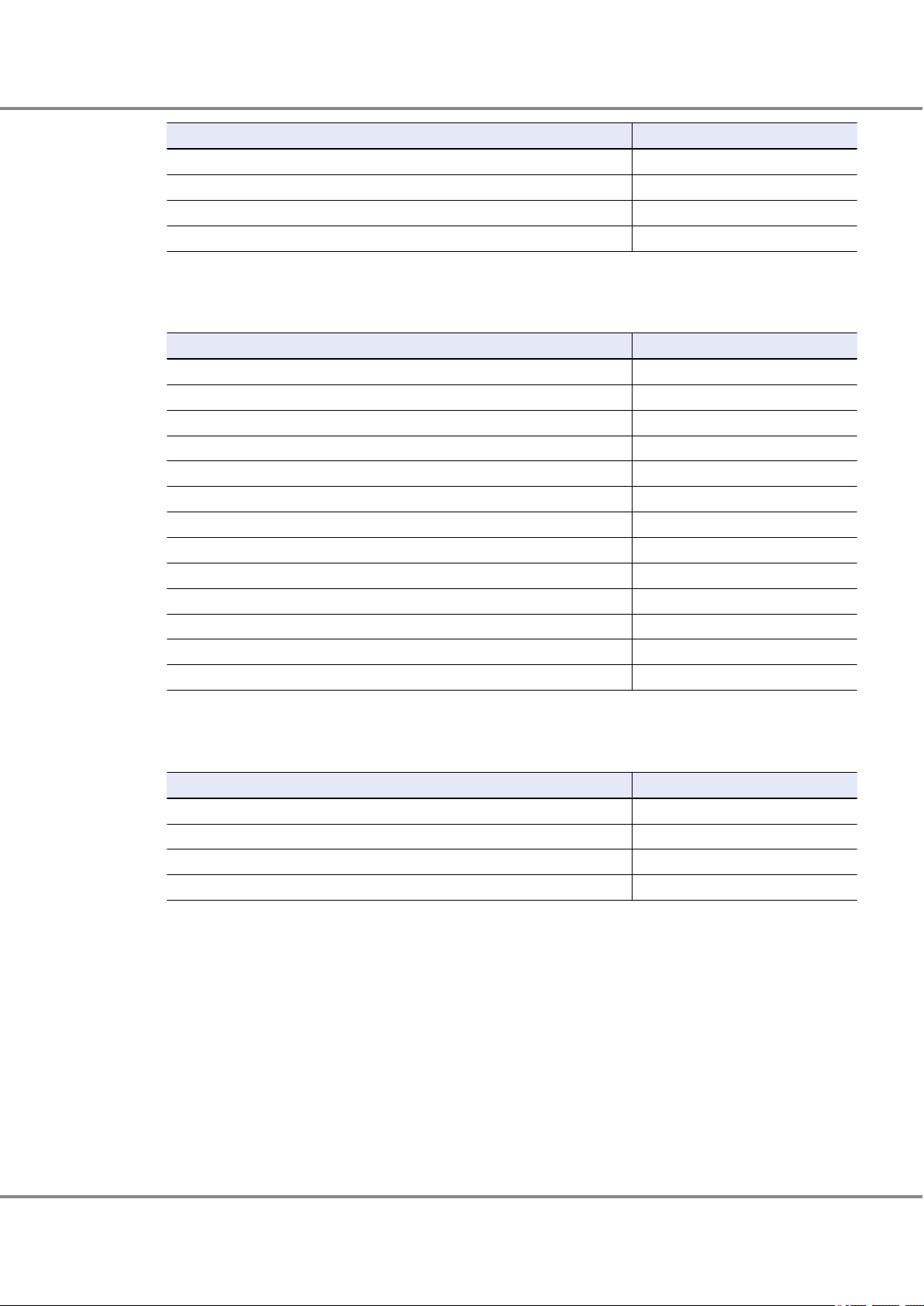
Preface
Product names Abbreviation
Red Hat Enterprise Linux ES 4.x RHEL-ES4.x
Red Hat Enterprise Linux ES (v.4 for xxx) RHEL-ES4 (xxx)
Red Hat Enterprise Linux ES (v.4 for xxx) Update x RHEL-ES4 (xxx) Update x
Red Hat Enterprise Linux ES (4.x for xxx) RHEL-ES4.x (xxx)
SUSE Linux Enterprise Server series products are as described below.
•
"xxx" in the following table indicates an architecture name (example: x86), and "x" indicates a version
number.
Product names Abbreviation
SUSE Linux Enterprise Server SLES
SUSE Linux Enterprise Server 11 SLES11
SUSE Linux Enterprise Server 11 Service Packx SLES11 SPx
SUSE Linux Enterprise Server 11 for xxx SLES11 (xxx)
SUSE Linux Enterprise Server 11 Service Packx for xxx SLES11 SPx (xxx)
SUSE Linux Enterprise Server 10 SLES10
SUSE Linux Enterprise Server 10 Service Packx SLES10 SPx
SUSE Linux Enterprise Server 10 for xxx SLES10 (xxx)
SUSE Linux Enterprise Server 10 Service Packx for xxx SLES10 SPx (xxx)
SUSE Linux Enterprise Server 9 SLES9
SUSE Linux Enterprise Server 9 Service Packx SLES9 SPx
SUSE Linux Enterprise Server 9 for xxx SLES9 (xxx)
SUSE Linux Enterprise Server 9 for xxx Service Packx SLES9 (xxx) SPx
Oracle Linux series products are as described below.
•
"xxx" in the following table indicates an architecture name (example: x86), and "x" indicates a version
number.
Product names
Oracle Linux 6.x Unbreakable Enterprise Kernel Release 1 (for xxx) Oracle Linux 6.x UEK (for xxx)
Oracle Linux 6.x Red Hat Compatible Kernel (for xxx) Oracle Linux 6.x (for xxx)
Oracle Linux 5.x Unbreakable Enterprise Kernel Release 1 (for xxx) Oracle Linux 5.x UEK (for xxx)
Oracle Linux 5.x Red Hat Compatible Kernel (for xxx) Oracle Linux 5.x (for xxx)
■
Other names
"CA" refers to a host interface module that is used in an ETERNUS DX Disk storage system to connect to a
•
server.
"Fibre Channel card" refers to a Fibre Channel interface module that is normally used in a server. A "Host
•
Bus Adapter" (HBA) or "Channel Adapter" (CA) may be used instead, depending on the server.
"Fibre Channel cable" refers to a cable that is used to connect an ETERNUS DX Disk storage system and a
•
server via a Fibre Channel interface. "FC cable", "optical fibre cable", or "multi mode Fibre Channel cable"
may be used instead, depending on the storage system.
Italics are used to show variables such as values and characters that appear in command parameters and
•
output examples.
Abbreviation
6
ETERNUS DX Disk storage systems User's Guide -Server Connection-(Fibre Channel) for Linux
Copyright 2013 FUJITSU LIMITED
P3AM-3842-12ENZ0
Page 7
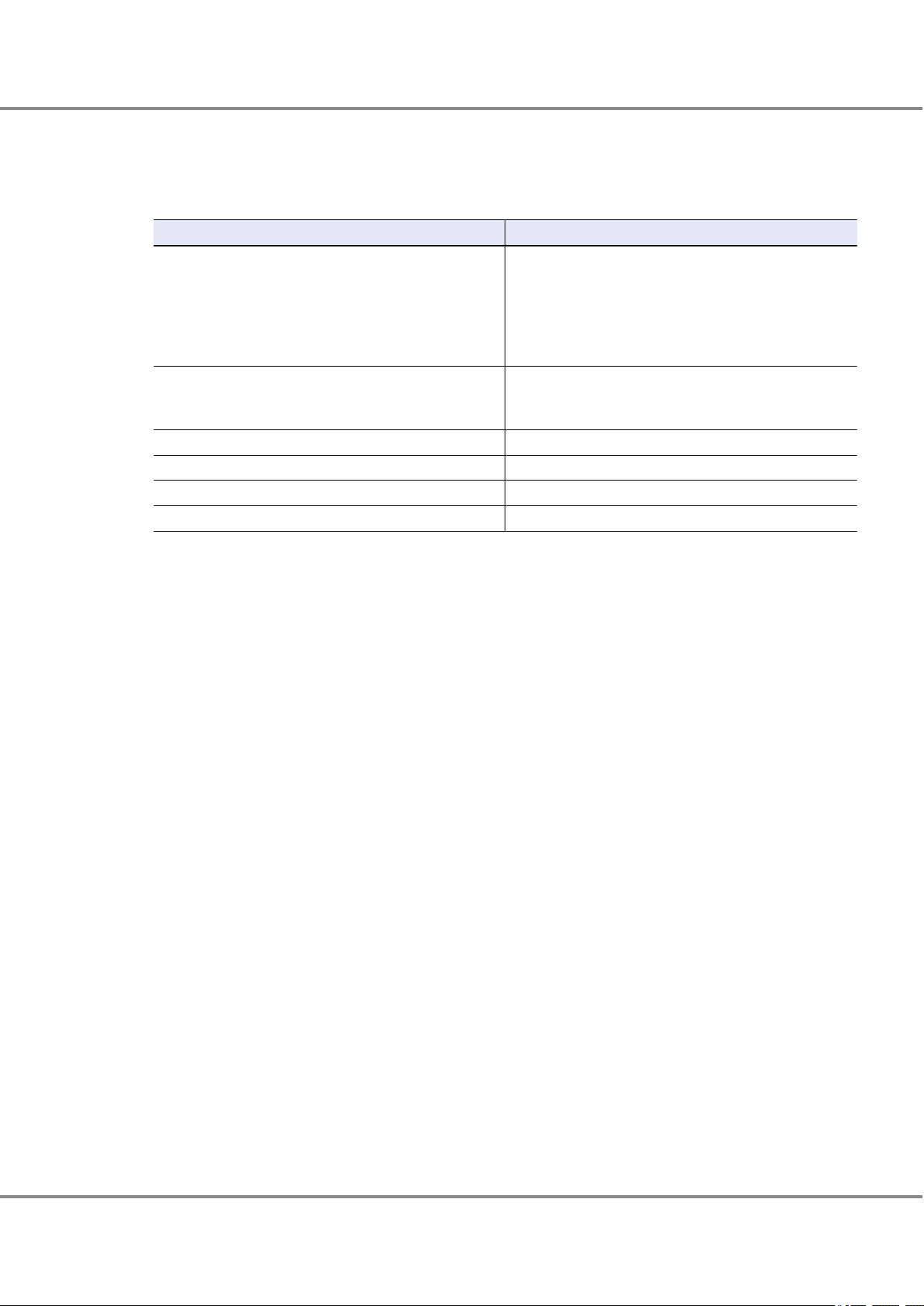
Preface
■
ETERNUS Disk storage system models
The following naming conventions are used to describe ETERNUS Disk storage system models in this manual.
ETERNUS Disk storage system model Naming conventions
ETERNUS DX60 S2/DX80 S2/DX90 S2
ETERNUS DX410 S2/DX440 S2
ETERNUS DX8100 S2/DX8700 S2
ETERNUS DX60/DX80/DX90
ETERNUS DX410/DX440
ETERNUS DX8100/DX8400/DX8700
ETERNUS DX60/DX80/DX90
ETERNUS DX410/DX440
ETERNUS DX8100/DX8400/DX8700
ETERNUS DX410 S2/DX440 S2 ETERNUS DX400 S2 series
ETERNUS DX8100 S2/DX8700 S2 ETERNUS DX8000 S2 series
ETERNUS DX410/DX440 ETERNUS DX400 series
ETERNUS DX8100/DX8400/DX8700 ETERNUS DX8000 series
ETERNUS DX Disk storage system
ETERNUS DX Disk storage system (excluding S2)
■
Fibre Channel card names
Refer to "Server Support Matrix" to check the Fibre Channel cards.
"Fujitsu Emulex Fibre Channel cards" refers to Fibre Channel cards with the following product IDs.
•
PG-FC105
-
PG-FC106
-
PG-FC107
-
PG-FC201
-
PG-FC202/PG-FC202L
-
PG-FC203/PG-FC203L
-
PY-FC201/PY-FC201L
-
PG-FC204/PG-FC204L
-
PY-FC202/PY-FC202L
-
PG-FCD201
-
PG-FCD202
-
MC-0JFC11/MC-0JFC1L
-
MC-0JFC21/MC-0JFC2L
-
MC-08FC11/MC-08FC71
-
MC-08FC31/MC-08FC41
-
MC-08FC51/MC-08FC61
-
MC-08FC81/MC-08FC91
-
S26361-F2624-E1
-
S26361-F2843-E1/S26361-F2843-E201
-
S26361-F3141-E10/S26361-F3141-E210
-
S26361-F3141-E1
-
7
ETERNUS DX Disk storage systems User's Guide -Server Connection-(Fibre Channel) for Linux
Copyright 2013 FUJITSU LIMITED
P3AM-3842-12ENZ0
Page 8
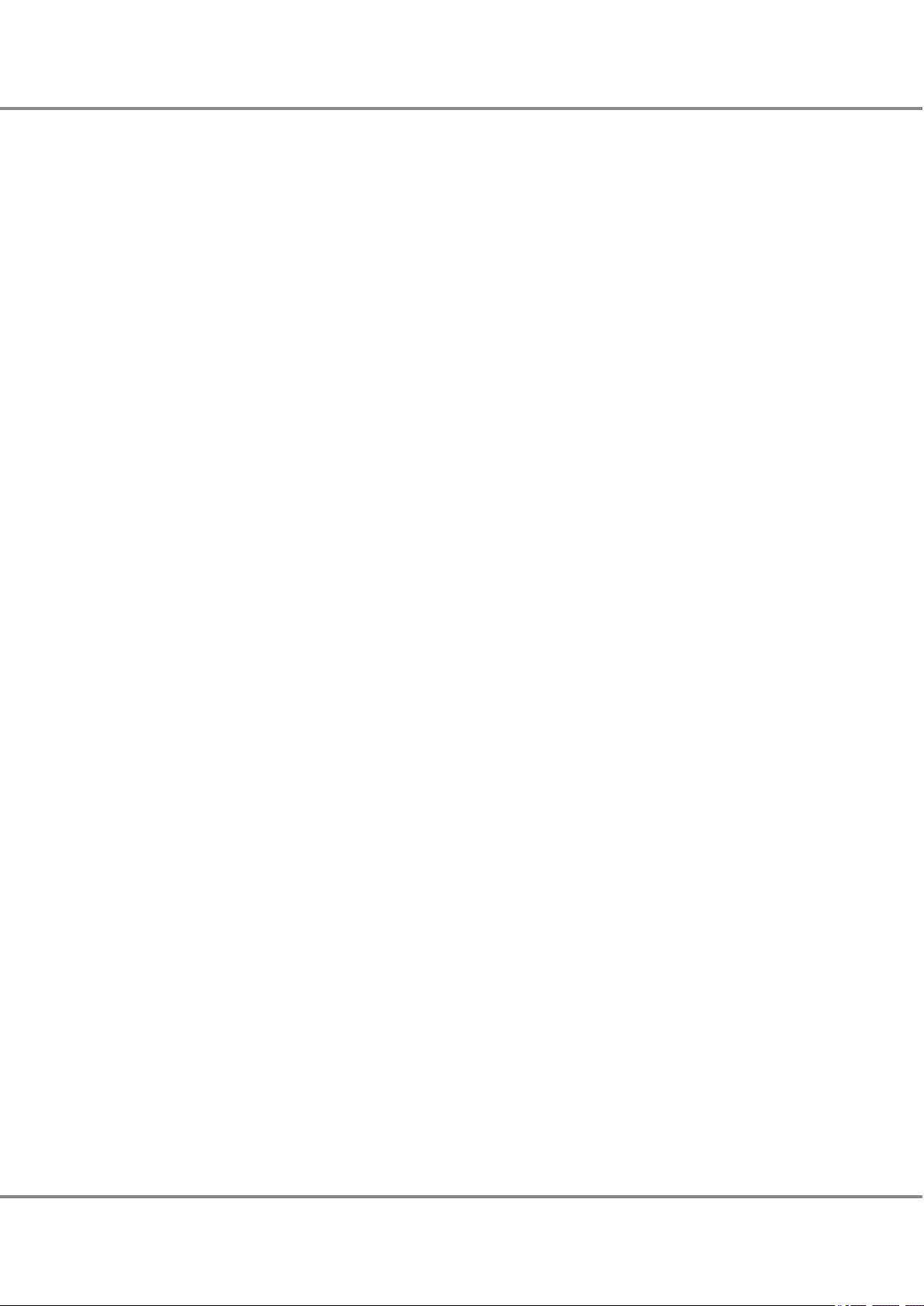
Preface
S26361-F3306-L1/S26361-F3306-L201
-
S26361-F3961-L1/S26361-F3961-L201
-
S26361-F3961-L2/S26361-F3961-L202
-
S26361-F3306-E601/BX600-FC42E
-
MC-FC82E
-
"Fujitsu QLogic Fibre Channel cards" refers to Fibre Channel cards with the following product IDs.
•
PG-FCD101
-
PG-FCD102
-
PG-FC205/PG-FC205L
-
PY-FC211/PY-FC211L
-
PG-FC206/PG-FC206L
-
PY-FC212/PY-FC212L
-
S26361-F3023-E1
-
S26361-F3631-L1/S26361-F3631-L201
-
S26361-F3631-L2/S26361-F3631-L202
-
8
ETERNUS DX Disk storage systems User's Guide -Server Connection-(Fibre Channel) for Linux
Copyright 2013 FUJITSU LIMITED
P3AM-3842-12ENZ0
Page 9

Table of Contents
Chapter 1 Workflow 11
Chapter 2 Checking the Server Environment 15
2.1 Hardware ...................................................................................................................................... 15
2.2 OS (Operating System).................................................................................................................. 15
2.3 Fibre Channel Cards....................................................................................................................... 15
2.4 ETERNUS Multipath Driver ............................................................................................................. 15
2.5 VERITAS Volume Manager (VxVM)................................................................................................. 15
2.6 device-mapper multipath.............................................................................................................. 15
2.7 VERITAS Cluster Server (VCS).......................................................................................................... 16
Chapter 3 Notes 17
3.1 Connection Notes ......................................................................................................................... 17
3.1.1 SCSI Devices and Linux.........................................................................................................................................17
3.2 RHEL Notes ................................................................................................................................... 17
3.3 SLES Notes .................................................................................................................................... 17
3.4 Fibre Channel Card Notes .............................................................................................................. 18
3.5 Fibre Channel Switch Notes........................................................................................................... 18
3.6 Server Startup and Power Supply Control Notes............................................................................. 18
3.7 System Design Sheet Notes .......................................................................................................... 18
3.8 VERITAS Volume Manager (VxVM) Notes....................................................................................... 19
3.9 VERITAS Cluster Server (VCS) Notes ............................................................................................... 19
3.10 Notes on Connecting the ETERNUS DX Disk Storage System to a Server ...................................... 19
3.11 SAN Boot Notes ........................................................................................................................... 19
Chapter 4 Installing and Setting Up ETERNUSmgr 20
Chapter 5 Setting Up the ETERNUS DX Disk Storage System 21
Chapter 6 Setting Up the Fibre Channel Switches 22
9
ETERNUS DX Disk storage systems User's Guide -Server Connection-(Fibre Channel) for Linux
Copyright 2013 FUJITSU LIMITED
P3AM-3842-12ENZ0
Page 10

Table of Contents
Chapter 7 Installing Drivers and Setting Up the Server 24
Chapter 8 Connecting the Server to the ETERNUS DX Disk Storage Systems 25
Chapter 9 Setting Up the Server to Recognize the Logical Units 26
9.1 Displaying the Recognized Logical Units ....................................................................................... 26
9.1.1 For Red Hat Enterprise Linux ...............................................................................................................................26
9.1.2 For SUSE Linux Enterprise Server .........................................................................................................................27
Chapter 10 Setting Up and Checking the Multipath Driver 29
10.1 ETERNUS Multipath Driver .......................................................................................................... 29
10.2 Setting Up and Checking the device-mapper multipath .............................................................. 29
Chapter 11 Setting a File System 30
Appendix A Restoration Procedure for when a Path Degrades in a VERITAS Volume
Manager Environment 31
10
ETERNUS DX Disk storage systems User's Guide -Server Connection-(Fibre Channel) for Linux
Copyright 2013 FUJITSU LIMITED
P3AM-3842-12ENZ0
Page 11

Chapter 1
Workflow
This chapter describes how to connect the ETERNUS DX Disk storage system to a server running Linux.
Procedure varies according to whether a single-path or multipath configuration is used.
When a Fibre Channel switch is used to make the connection, refer to the "ETERNUS DX Disk storage systems User's Guide -Server Connection- (Fibre Channel) Fibre Channel Switch Settings" and use the procedure described.
The workflow is shown below.
Usable Multipath Drivers
ETERNUS Multipath Driver
•
VERITAS Volume Manager
•
device-mapper multipath
•
Required Documents
Server Support Matrix
•
Server Support Matrix for FC-SWITCH
•
ETERNUS DX Disk storage systems User's Guide -Server Connection- (Fibre Channel) Disk Storage System
•
Settings (ETERNUS DX80 S2/DX90 S2, ETERNUS DX410 S2/DX440 S2, ETERNUS DX8100 S2/DX8700 S2)
ETERNUS DX Disk storage systems Server Connection Guide (Fibre Channel) ETERNUS DX Disk Storage Sys-
•
tem Settings for ETERNUS DX60/DX60 S2, DX80, DX90
ETERNUS DX Disk storage systems Server Connection Guide (Fibre Channel) ETERNUS DX Disk Storage Sys-
•
tem Settings for ETERNUS DX400/DX8000 series
ETERNUS DX Disk storage systems User's Guide -Server Connection- (Fibre Channel) Fibre Channel Switch
•
Settings
ETERNUS DX Disk storage systems User's Guide -Server Connection- (Fibre Channel) for Linux Driver Set-
•
tings for Non-Fujitsu Fibre Channel Cards
ETERNUS DX Disk storage systems User's Guide -Server Connection- (Fibre Channel/FCoE/iSCSI/SAS) for Linux
•
device-mapper multipath
Web GUI User's Guide
•
ETERNUSmgr Install Guide
•
ETERNUSmgr User Guide
•
Other manuals provided with each product (server, Fibre Channel Cards, Fibre Channel Card Driver, Multi-
•
path Driver, and VxVM)
11
ETERNUS DX Disk storage systems User's Guide -Server Connection-(Fibre Channel) for Linux
Copyright 2013 FUJITSU LIMITED
P3AM-3842-12ENZ0
Page 12

Chapter 1 Workflow
Workflow
Installing ETERNUSmgr and Setting Up the ETERNUS DX Disk Storage System
If ETERNUSmgr is to be used, install it and set up the ETERNUS DX Disk storage system.
"Chapter 4 Installing and Setting Up ETERNUSmgr" (page 20)
•
"Chapter 5 Setting Up the ETERNUS DX Disk Storage System" (page 21)
•
Checking the Web GUI operational procedures
•
"Web GUI User's Guide"
-
Installing ETERNUSmgr
•
"ETERNUSmgr Install Guide"
-
Checking the ETERNUSmgr operational procedures
•
"ETERNUSmgr User Guide"
-
Setting up the ETERNUS DX Disk storage system
•
"ETERNUS DX Disk storage systems User's Guide -Server Connection- (Fibre Channel) Disk Storage
-
System Settings (ETERNUS DX80 S2/DX90 S2, ETERNUS DX410 S2/DX440 S2, ETERNUS DX8100 S2/
DX8700 S2)"
"ETERNUS DX Disk storage systems Server Connection Guide (Fibre Channel) ETERNUS DX Disk
-
Storage System Settings for ETERNUS DX60/DX60 S2, DX80, DX90"
"ETERNUS DX Disk storage systems Server Connection Guide (Fibre Channel) ETERNUS DX Disk
-
Storage System Settings for ETERNUS DX400/DX8000 series"
Setting up the Fibre Channel switch
If a Fibre Channel switch is to be used, set it up now.
"Chapter 6 Setting Up the Fibre Channel Switches " (page 22)
•
Setting up the Fibre Channel switch
•
"ETERNUS DX Disk storage systems User's Guide -Server Connection- (Fibre Channel) Fibre Channel
-
Switch Settings"
Checking the Fibre Channel switch connection requirements
•
"Server Support Matrix for FC-SWITCH"
-
12
ETERNUS DX Disk storage systems User's Guide -Server Connection-(Fibre Channel) for Linux
Copyright 2013 FUJITSU LIMITED
P3AM-3842-12ENZ0
Page 13

Chapter 1 Workflow
Installing the Driver
Install the appropriate driver for the Fibre Channel card being used.
Applicable document varies according to the server, OS, and Fibre Channel Card type being used. Se-
lect from the following list.
"Chapter 7 Installing Drivers and Setting Up the Server" (page 24)
•
Installing Fibre Channel cards, installing drivers, and performing setup
•
"ETERNUS DX Disk storage systems User's Guide -Server Connection- (Fibre Channel) for Linux
-
Driver Settings for Non-Fujitsu Fibre Channel Cards"
Checking the Fibre Channel card driver versions
•
"Server Support Matrix"
-
When the ETERNUS Multipath Driver is used
Installing the ETERNUS Multipath Driver
Install the ETERNUS Multipath Driver.
"Chapter 10 Setting Up and Checking the Multipath Driver" (page
•
29)
Installing and setting up the Multipath Driver
•
Manuals provided with the Multipath Driver
-
Checking the corresponding Multipath Driver
•
"Server Support Matrix"
-
Connecting the Server to the ETERNUS DX Disk Storage Systems
Connect the server and the ETERNUS DX Disk storage systems using the Fibre Channel cables.
"Chapter 8 Connecting the Server to the ETERNUS DX Disk Storage Systems " (page 25)
•
When VERITAS Volume Manager
or the device-mapper multipath
is used. Or, when the Multipath
Driver is not used.
13
ETERNUS DX Disk storage systems User's Guide -Server Connection-(Fibre Channel) for Linux
Copyright 2013 FUJITSU LIMITED
P3AM-3842-12ENZ0
Page 14

Chapter 1 Workflow
Setting Up the Server to Recognize the Logical Units
Set up the server so that it can recognize the LUNs (logical unit numbers) of the ETERNUS DX Disk
storage system.
"Chapter 9 Setting Up the Server to Recognize the Logical Units " (page 26)
•
When the ETERNUS Multipath
Driver is used or when the Mul-
tipath Driver is not used
When VERITAS Volume Manager
is used
Installing VERITAS Volume
Manager
Install and set up the VERITAS
Volume Manager software.
Installing and setting up the
•
VERITAS Volume Manager
Documentation provided
-
with the product
Checking the corresponding
•
Multipath Driver
"Server Support Matrix"
-
When the device-mapper multi-
path is used
Setting Up the device-mapper
multipath
Set up and confirm the devicemapper multipath.
"Chapter 10 Setting Up and
•
Checking the Multipath Driver" (page 29)
Setting up the device-mapper
•
multipath
"ETERNUS DX Disk storage
-
systems User's Guide -Server Connection- (Fibre Channel/FCoE/iSCSI/SAS) for Linux device-mapper multipath"
Creating a File System
Create a file system.
"Chapter 11 Setting a File System" (page 30)
•
14
ETERNUS DX Disk storage systems User's Guide -Server Connection-(Fibre Channel) for Linux
Copyright 2013 FUJITSU LIMITED
P3AM-3842-12ENZ0
Page 15

Chapter 2
Checking the Server Environment
Connection to servers is possible in the following environments.
Check the "Server Support Matrix" for server environment conditions.
2.1 Hardware
Refer to the "Server Support Matrix".
2.2 OS (Operating System)
Refer to the "Server Support Matrix".
2.3 Fibre Channel Cards
Refer to the "Server Support Matrix".
2.4 ETERNUS Multipath Driver
Refer to the "Server Support Matrix".
2.5 VERITAS Volume Manager (VxVM)
Refer to the "Server Support Matrix".
2.6 device-mapper multipath
Refer to the "Server Support Matrix".
ETERNUS DX Disk storage systems User's Guide -Server Connection-(Fibre Channel) for Linux
Copyright 2013 FUJITSU LIMITED
15
P3AM-3842-12ENZ0
Page 16

Chapter 2 Checking the Server Environment
2.7 VERITAS Cluster Server (VCS)
2.7 VERITAS Cluster Server (VCS)
Refer to the "Server Support Matrix".
16
ETERNUS DX Disk storage systems User's Guide -Server Connection-(Fibre Channel) for Linux
Copyright 2013 FUJITSU LIMITED
P3AM-3842-12ENZ0
Page 17

Chapter 3
Device (LUN) Partition
sda sda1, sda2,. . . . sda15
sdb sdb1, sdb2,. . . . sdb15
:
sdz sdzl, sdz2,. . . . sdz15
sdaa-sdaz sdaa1, sdaa2,. . . . sdaz15
sdba-sdbz sdba1, sdba2,. . . . sdbz15
sdca-sdcz sdca1, sdca2,. . . . sdcz15
sdda-sddx sdda1, sdda2,. . . . sddx15
:
sdia-sdiv sdia1, sdia2,. . . . sdiv15
Notes
Note the following issues when connecting the ETERNUS DX Disk storage system to a server.
3.1 Connection Notes
3.1.1 SCSI Devices and Linux
The ETERNUS DX Disk storage systems are recognized by the server as a set of Fibre Channel connected SCSI
disks. The server then recognizes the ETERNUS DX Disk storage systems' disks as LUNs (logical units).For Linux, SCSI disk devices have the following definitions in "/dev":
3.2 RHEL Notes
For details involving RHEL, refer to the Red Hat web-site and any documentation available.
3.3 SLES Notes
For details involving SLES, refer to the Novell web-site and any documentation available.
ETERNUS DX Disk storage systems User's Guide -Server Connection-(Fibre Channel) for Linux
17
Copyright 2013 FUJITSU LIMITED
P3AM-3842-12ENZ0
Page 18

Chapter 3
3.4 Fibre Channel Card Notes
Notes
3.4 Fibre Channel Card Notes
When a Fibre Channel card is installed in the server after installation of the OS, it should be automatically
recognized the next time the OS is restarted. Proceed as follows when a response is requested:
For Red Hat Enterprise Linux
•
The kudzu starts automatically during the system reboot. Select "Ignore".
For SUSE Linux Enterprise Server
•
The "New hardware detection" window appears during the system reboot. Select "No".
For RHEL6.3 or Oracle Linux 6.3 with a QLogic Fibre Channel card
•
If the Fibre Channel connection is lost, "LOOP DOWN" may not be recorded on the log in the host.
3.5 Fibre Channel Switch Notes
When a Fibre Channel switch (ETERNUS SN200 series, Brocade DCX series) is to be used between the server
•
and ETERNUS DX Disk storage system, follow the preparation-in-advance and Fibre Channel switch setup
procedures given in the "ETERNUS DX Disk storage systems User's Guide -Server Connection- (Fibre Channel) Fibre Channel Switch Settings".
When 4Gbit/s QLogic Fibre Channel cards are connected to the ETERNUS SN200 series or Brocade DCX series
•
via Fibre Channel switch, and the SFP produces an incorrect linkup, change the Fibre Channel card BIOS
settings. Contact your maintenance engineer for SFP details.
3.6 Server Startup and Power Supply Control Notes
Before turning the server on, check that the ETERNUS DX Disk storage systems and Fibre Channel switches
are all "Ready". If the server is turned on and they are not "Ready", the server will not be able to recognize
the ETERNUS DX Disk storage systems.
Also, when the ETERNUS DX Disk storage system power supply is being controlled by a connected server,
make sure that the ETERNUS DX Disk storage system or the Fibre Channel switches does not shut down before the connected servers. If turned off, data writes from the running server cannot be saved to the ETERNUS
DX Disk storage systems, and already saved data may also be affected.
3.7 System Design Sheet Notes
The system design sheet is a spreadsheet program work sheet that is used to simplify the process of installing the ETERNUS DX Disk storage system. It is important that the system details be recorded after first installing the system and also each time the system is subsequently modified, expanded, or has maintenance
work performed on it. Creating a system design sheet makes installation and maintenance of the system
easy.
18
ETERNUS DX Disk storage systems User's Guide -Server Connection-(Fibre Channel) for Linux
Copyright 2013 FUJITSU LIMITED
P3AM-3842-12ENZ0
Page 19

Chapter 3
3.8 VERITAS Volume Manager (VxVM) Notes
Notes
3.8 VERITAS Volume Manager (VxVM) Notes
If the ETERNUS DX Disk storage systems are connected to a configuration that uses the VxVM, the VERITAS
•
Array Support Library (ASL) will also need to be installed. Check and obtain the VERITAS ASL version that
matches the installation environment of the ETERNUS DX Disk storage system from the Symantec web-site.
Install VERITAS Array Support Library (ASL) after installing VxVM.
•
When using VxVM 5.1
•
ASL does not need to be installed.
If a path degrades when VERITAS Volume Manager is used, some volumes may not be successfully recog-
•
nized after path restoration regardless of the Linux version or VxVM version that is installed. In this case,
volume recognition is required after restoring the LUN using the utility provided by each Fibre Channel card
vendor. Refer to "Appendix A Restoration Procedure for when a Path Degrades in a VERITAS Volume Manag-
er Environment " (page 31) for details.
3.9 VERITAS Cluster Server (VCS) Notes
Installing VERITAS Cluster Server
•
VERITAS Cluster Server should be installed according to the directions given in the documentation provided
with VERITAS Cluster Server.
3.10 Notes on Connecting the ETERNUS DX Disk Storage System to a Server
When connecting the ETERNUS DX Disk storage system to a server using a Fibre Channel cable, make sure to
confirm that all the settings on the ETERNUS DX Disk storage system are complete. The WWN Automatic Acquisition function should not be used because it requires the server to be connected. Otherwise, LUNs in the
ETERNUS DX Disk storage system may not be recognized properly.
3.11 SAN Boot Notes
When using an ETERNUS DX Disk storage system LUN (Logical Unit) as the boot disk, check the "Server Support Matrix" for the server environment being used, as well as any SAN boot documentation (such as in a
system installation guide) provided with the server.
When an ETERNUS DX Disk storage system LUN is to be used as a boot disk, it must be provided with sufficient capacity to install the OS.
19
ETERNUS DX Disk storage systems User's Guide -Server Connection-(Fibre Channel) for Linux
Copyright 2013 FUJITSU LIMITED
P3AM-3842-12ENZ0
Page 20

Chapter 4
Installing and Setting Up ETERNUSmgr
If ETERNUSmgr is to be used, install it according to the directions given in the "ETERNUSmgr Install Guide".
After installation is complete, follow the instructions in "ETERNUSmgr User Guide" and set up ETERNUSmgr.
20
ETERNUS DX Disk storage systems User's Guide -Server Connection-(Fibre Channel) for Linux
Copyright 2013 FUJITSU LIMITED
P3AM-3842-12ENZ0
Page 21

Chapter 5
Setting Up the ETERNUS DX Disk Storage System
Set up the ETERNUS DX Disk storage systems using Web GUI or ETERNUSmgr.
ETERNUS DX Disk storage system setup can be performed independently of server setup. For details on how
to perform these settings, refer to the following manuals.
"ETERNUS DX Disk storage systems User's Guide -Server Connection- (Fibre Channel) Disk Storage System
•
Settings (ETERNUS DX80 S2/DX90 S2, ETERNUS DX410 S2/DX440 S2, ETERNUS DX8100 S2/DX8700 S2)"
"ETERNUS DX Disk storage systems Server Connection Guide (Fibre Channel) ETERNUS DX Disk Storage Sys-
•
tem Settings for ETERNUS DX60/DX60 S2, DX80, DX90"
"ETERNUS DX Disk storage systems Server Connection Guide (Fibre Channel) ETERNUS DX Disk Storage Sys-
•
tem Settings for ETERNUS DX400/DX8000 series"
"Web GUI User's Guide" or "ETERNUSmgr User Guide"
•
21
ETERNUS DX Disk storage systems User's Guide -Server Connection-(Fibre Channel) for Linux
Copyright 2013 FUJITSU LIMITED
P3AM-3842-12ENZ0
Page 22

Chapter 6
Port2Port0 Port6Port4
Port3Port1 Port7Port5
Port2Port0 Port6Port4
Port3Port1 Port7Port5
CA00 CA01 CA10 CA11
CM0
CM1
Name : RAID#1
ZONE1 ZONE2 ZONE3
ZONE4
ETERNUS DX Disk storage system
Name : Server#1
Slot 1Slot 0
Name : Server#2
Slot 1Slot 0
Cascading
line
FC switch FC switch
Setting Up the Fibre Channel Switches
Perform the settings required to connect the ETERNUS DX Disk storage systems and server via the Fibre Channel switch, according to "ETERNUS DX Disk storage systems User's Guide -Server Connection- (Fibre Channel)
Fibre Channel Switch Settings".
If the access path is set with ETERNUS SF Storage Cruiser, the Host Response settings are set to the default
values.
If the Host Response settings are changed from the default values, set the Host Response again.
The following examples show configurations in which a server is connected to a Fibre Channel switch with
zoning.
The following example shows a configuration in which multiple servers are connected to multiple CAs.
ETERNUS DX Disk storage systems User's Guide -Server Connection-(Fibre Channel) for Linux
22
Copyright 2013 FUJITSU LIMITED
P3AM-3842-12ENZ0
Page 23

Port2Port0 Port6Port4
Port3Port1 Port7Port5
Port2Port0 Port6Port4
Port3Port1 Port7Port5
CM0
CM1
Cascading
line
ZONE1
ZONE2
ZONE3
ZONE4
ETERNUS DX Disk storage system
FC switch FC switch
P0 P1 P0 P1
Slot 1
Server
Slot 0
Chapter 6 Setting Up the Fibre Channel Switches
The following example shows a configuration in which a single server is connected to multiple CAs.
ETERNUS DX Disk storage systems User's Guide -Server Connection-(Fibre Channel) for Linux
23
Copyright 2013 FUJITSU LIMITED
P3AM-3842-12ENZ0
Page 24

Chapter 7
Installing Drivers and Setting Up the Server
Install the Fibre Channel Card driver, and then set up the server environment.
Refer to "ETERNUS DX Disk storage systems User's Guide -Server Connection- (Fibre Channel) for Linux Driver
Settings for Non-Fujitsu Fibre Channel Cards" for detailed setting procedures.
When Emulex Fibre Channel cards or Fujitsu Emulex Fibre Channel cards are used, refer to the "Operations
•
When Using Emulex Fibre Channel Cards" chapter.
When QLogic Fibre Channel cards or Fujitsu QLogic Fibre Channel cards are used, refer to the "Operations
•
When Using QLogic Fibre Channel Cards" chapter.
When Brocade Fibre Channel cards are used, refer to the "Operations When Using Brocade Fibre Channel
•
Cards" chapter.
24
ETERNUS DX Disk storage systems User's Guide -Server Connection-(Fibre Channel) for Linux
Copyright 2013 FUJITSU LIMITED
P3AM-3842-12ENZ0
Page 25

Chapter 8
Connecting the Server to the ETERNUS DX Disk
Storage Systems
After all the required drivers have been installed, shut down the OS and make sure the server is turned off.
Connect the shutdown server to the ETERNUS DX Disk storage systems using Fibre Channel cables, then restart the OS.
The server and ETERNUS DX Disk storage systems must be connected for the procedures that follow.
25
ETERNUS DX Disk storage systems User's Guide -Server Connection-(Fibre Channel) for Linux
Copyright 2013 FUJITSU LIMITED
P3AM-3842-12ENZ0
Page 26

Chapter 9
Setting Up the Server to Recognize the Logical
Units
At boot up, Linux automatically recognizes all SCSI disks and assigns them successive device names starting
from "sda". When assigning the device names, any internal SCSI disks are assigned first, followed by the assignment of the ETERNUS DX Disk storage systems' LUNs. Example: If there is one internal SCSI disk, it is assigned a SCSI device name as follows:
SCSI device name
/dev/sda /dev/disk/by-id/scsi-36003005700ac3fc013746ef6315e42c4 Internal SCSI disk
/dev/sdb or later /dev/disk/by-id/scsi-3600000e00d0000000000042200000000
by-id name (Example) Explanation
/dev/disk/by-id/scsi-3600000e00d0000000000042200010000:
9.1 Displaying the Recognized Logical Units
The driver version and information of each LUN's SCSI device name, etc. are displayed in the console message
when Linux is booted up. Although this console message disappears soon from the screen, it can be re-displayed using the following commands.
9.1.1 For Red Hat Enterprise Linux
"dmesg" command for LUN display
•
Use the "dmesg" command in order to confirm whether Linux has recognized the LUNs in the ETERNUS DX
Disk storage systems.
The following shows an example:
#dmesg|less
:
Emulex LightPulse FC SCSI/IP 4.21q
PCI:Found IRQ 10 for device 03:06.0
!lpfc0:031:Link Up Event received Data:1 1 1 2
PCI:Found IRQ 5 for device 04:02.0
IRQ routing conflict for 04:02.0,have irq 10,want irq 5
!lpfc0:031:Link Up Event received Data:1 1 1 2
scsi3:Emulex LPFC SCSI on PCI bus 03 device 30 irq 10
scsi4:Emulex LPFC SCSI on PCI bus 04 device 10 irq 10
Vender: FUJITSU Model: ETERNUS_DX400 Rev: 0000
Type: Direct-Access ANSI SCSI revision: 03
Vender: FUJITSU Model: ETERNUS_DX400 Rev: 0000
Type: Direct-Access ANSI SCSI revision: 03
ETERNUS DX Disk storage systems' LUN
26
ETERNUS DX Disk storage systems User's Guide -Server Connection-(Fibre Channel) for Linux
Copyright 2013 FUJITSU LIMITED
P3AM-3842-12ENZ0
Page 27

Chapter 9
9.1 Displaying the Recognized Logical Units
Setting Up the Server to Recognize the Logical Units
"cat" command for LUN display
•
Use the "cat" command to display the "/proc/scsi/scsi" file, which contains a list of recognized SCSI devices.
Check each path of the allocated LUNs.
The following shows an example:
# cat /proc/scsi/scsi
Attached devices:
Host: scsi2 Channel: 00 Id: 05 Lun: 00
Vender: HP Model: SAFTE; U160/M BP Rev: 1023
Type: processor ANSI SCSI revision: 02
Host: scsi2 Channel: 02 Id: 00 Lun: 00
Vender: MegaRAID Model: LD0 RAID0 8677R Rev: E
Type: Direct-Access ANSI SCSI revision: 02
Host: scsi3 Channel: 00 Id: 00 Lun: 00
Vender: FUJITSU Model: ETERNUS_DX400 Rev: 0000
Type: Direct-Access ANSI SCSI revision: 03
Host: scsi3 Channel: 00 Id: 00 Lun: 01
Vender: FUJITSU Model: ETERNUS_DX400 Rev: 0000
Type: Direct-Access ANSI SCSI revision: 03
9.1.2 For SUSE Linux Enterprise Server
Boot message for LUN display
•
Open the /var/log/boot.msg file to confirm that Linux has recognized the ETERNUS DX Disk storage systems'
LUNs.
The following shows an example (Messages can be scrolled (back and forth) using the arrow keys).
<6>qla2x00_set_info starts at address - c3600060
<6>qla2x00: Found VID-1077 DID-2422 SSVID-1077 SSDID-134
<6>scsi(2): Found a QLA2422 @ bus l, device 0xa, 1rq 29, iobase 0xf9o0d000
.
.
.
<6>scsi2 : Qlogic QLA2422 PCI to Fibre Channel Host Adapter: bus l device 10 irq 29
<4> Firmware version: 4.00.12, Driver version
<4>
<6>scsi3 : Qlogic QLA2422 PCI to Fibre Channel Host Adapter: bus l device 10 irq 30
<4> Firmware version: 4.00.12, Driver version 7.07.01 (2)
<4>
<4> Vendor: FUJITSU Model: ETERNUS_DX400 Rev: 0000
<4> Type: Direct-Access ANSI SCSI revision: 05
<4> Vendor: FUJITSU Model: ETERNUS_DX400 Rev: 0000
<4> Type: Direct-Access ANSI SCSI revision: 05
<6>scsi(2:0:0:0): Enabled tagged queuing, queue depth 20.
<6>scsi(2:0:0:1): Enabled tagged queuing, queue depth 20.
<4>Attached scsi disk sdb at scsi2, channel 0, id 0, lun 0
<4>Attached scsi disk sdb at scsi2, channel 0, id 0, lun 1
<4>SCSI device sdb: 4096000 512-byte hdwr sectors (2097 MB)
<6> sdb: unknown partition table
<4>SCSI device sdb: 4096000 512-byte hdwr sectors (2097 MB)
<6> sdb: unknown partition table
7.07.01 (1)
(1) and (2) indicate the driver versions.
ETERNUS DX Disk storage systems User's Guide -Server Connection-(Fibre Channel) for Linux
Copyright 2013 FUJITSU LIMITED
27
P3AM-3842-12ENZ0
Page 28

Chapter 9
9.1 Displaying the Recognized Logical Units
Setting Up the Server to Recognize the Logical Units
"cat" command for LUN display
•
Use the "cat" command to display the "/proc/scsi/scsi" file, which contains a list of recognized SCSI devices.
Check each path of the allocated LUNs.
The following shows an example:
# cat /proc/scsi/scsi
Attached devices:
Host: scsi0 Channel: 00 Id: 04 Lun: 00
Vender: FUJITSU Model: MAP3735NC Rev: 5207
Type: Direct-Access ANSI SCSI revision: 03
Host: scsi0 Channel: 00 Id: 08 Lun: 00
Vender: SDR Model: GEM318 Rev: 0
Type: Processor ANSI SCSI revision: 02
Host: scsi1 Channel: 00 Id: 05 Lun: 00
Vender: SEAGATE Model: DAT 9SP40-000 Rev: 9M38
Type: Sequential-Access ANSI SCSI revision: 03
Host: scsi2 Channel: 00 Id: 00 Lun: 00
Vender: FUJITSU Model: ETERNUS_DX400 Rev: 0000
Type: Direct-Access ANSI SCSI revision: 05
Host: scsi2 Channel: 00 Id: 00 Lun: 01
Vender: FUJITSU Model: ETERNUS_DX400 Rev: 0000
Type: Direct-Access ANSI SCSI revision: 05
28
ETERNUS DX Disk storage systems User's Guide -Server Connection-(Fibre Channel) for Linux
Copyright 2013 FUJITSU LIMITED
P3AM-3842-12ENZ0
Page 29

Chapter 10
Setting Up and Checking the Multipath Driver
10.1 ETERNUS Multipath Driver
Refer to the "ETERNUS Multipath Driver" manual (as applicable) for the setup and confirmation procedures.
10.2 Setting Up and Checking the device-mapper multipath
Set up and check the device-mapper multipath.
For the procedures, refer to "ETERNUS DX Disk storage systems User's Guide -Server Connection- (Fibre Channel/FCoE/iSCSI/SAS) for Linux device-mapper multipath".
29
ETERNUS DX Disk storage systems User's Guide -Server Connection-(Fibre Channel) for Linux
Copyright 2013 FUJITSU LIMITED
P3AM-3842-12ENZ0
Page 30

Chapter 11
Setting a File System
After Linux has recognized the ETERNUS DX Disk storage systems' LUNs, access for data storage will be possible after completing the following steps:
Setting up Partitions
•
Formatting Partitions
•
Mounting Partitions
•
If by-id names are being used with Red Hat Enterprise Linux AS v.4 Update 4 or Red Hat Enterprise Linux
ES v.4 Update 4 or later, then the accessible device names will be by-id names.
30
ETERNUS DX Disk storage systems User's Guide -Server Connection-(Fibre Channel) for Linux
Copyright 2013 FUJITSU LIMITED
P3AM-3842-12ENZ0
Page 31

Appendix A
Restoration Procedure for when a Path Degrades
in a VERITAS Volume Manager Environment
If a path degrades when VERITAS Volume Manager is used, some volumes may not be recognized properly
after path restoration.
In this case, volume recognition is required after restoring LUN recognition using the Change LUN State Utility provided by each Fibre Channel card vendor.
1 Check the Fibre Channel card's controller number and status.
Use the "vxdmpadm" command to check the controller number and controller status of the Fibre Channel card that corresponds to the unrecognized volume.
(1) Check the controller number of the Fibre Channel card in which there is a path connected to the
ETERNUS DX Disk storage system.
# vxdmpadm listctlr all
Example (for ETERNUS DX410)
# vxdmpadm listctlr all
CTLR-NAME ENCLR-TYPE STATE ENCLR-NAME
=========================================================
c0 Disk ENABLED Disk
c6 FJ_DX400 ENABLED fj_dx400
c7 FJ_DX400 ENABLED fj_dx400
In this example, the controller numbers of the Fibre Channel cards connected to the ETERNUS
DX410 are "c6" and "c7".
(2) Check the status of volume paths connected to each Fibre Channel card using the controller num-
bers that were checked in Step (1).
In this step, check the controller number corresponding to the volume for which "DISABLED" is displayed.
# vxdmpadm getsubpaths ctlr=c
The underlined portion indicates the controller number.
31
ETERNUS DX Disk storage systems User's Guide -Server Connection-(Fibre Channel) for Linux
Copyright 2013 FUJITSU LIMITED
P3AM-3842-12ENZ0
Page 32

App.A
Restoration Procedure for when a Path Degrades in a VERITAS Volume Manager Environment
Example (for ETERNUS DX410)
# vxdmpadm getsubpaths ctlr=c6
NAME STATE PATH-TYPE DMPNODENAME ENCLR-TYPE ENCLR-NAME
=========================================================================
sdb ENABLED - sdb FJ_DX400 fj_dx400
sdc ENABLED - sdc FJ_DX400 fj_dx400
sdd ENABLED - sdd FJ_DX400 fj_dx400
# vxdmpadm getsubpaths ctlr=c7
NAME STATE PATH-TYPE DMPNODENAME ENCLR-TYPE ENCLR-NAME
=========================================================================
sde DISABLED - sdb FJ_DX400 fj_dx400
sdf ENABLED - sdc FJ_DX400 fj_dx400
sdg ENABLED - sdd FJ_DX400 fj_dx400
In this example, "DISABLED" is displayed for the "sde" volume.
The controller number of the Fibre Channel card in which the volume cannot be recognized is "c7".
2 Obtain and apply the Change LUN State Utility.
(1) Obtain the Change LUN State Utility provided by each Fibre Channel card vendor.
• For QLogic Fibre Channel cards
Obtain the Change LUN State Utility from the QLogic web-site (http://www.qlogic.com/).
• For Emulex Fibre Channel cards
Obtain the Change LUN State Utility from the Emulex web-site (http://www.emulex.com/).
Refer to each vendor web-site for details about the Change LUN State Utility.
(2) Apply the Change LUN State Utility that is obtained in Step (1) according to the procedure speci-
fied by each vendor to change the state of the LUN to recognized.
Refer to each vendor web-site for details about how to apply the Change LUN State Utility.
3 Enable VERITAS Volume Manager.
Enable VERITAS Volume Manager using the "vxdctl" command.
# vxdctl enable
4 Check the volume status.
Check that the status of a volume that was "DISABLED" in Step (2) is changed to "ENABLED".
# vxdmpadm getsubpaths ctlr=c
The underlined portion indicates the controller number.
32
ETERNUS DX Disk storage systems User's Guide -Server Connection-(Fibre Channel) for Linux
Copyright 2013 FUJITSU LIMITED
P3AM-3842-12ENZ0
Page 33

App.A Restoration Procedure for when a Path Degrades in a VERITAS Volume Manager Environment
Example (for ETERNUS DX410)
# vxdmpadm getsubpaths ctlr=c7
NAME STATE PATH-TYPE DMPNODENAME ENCLR-TYPE ENCLR-NAME
==========================================================================
sde ENABLED - sdb FJ_DX400 fj_dx400
sdf ENABLED - sdc FJ_DX400 fj_dx400
sdg ENABLED - sdd FJ_DX400 fj_dx400
33
ETERNUS DX Disk storage systems User's Guide -Server Connection-(Fibre Channel) for Linux
Copyright 2013 FUJITSU LIMITED
P3AM-3842-12ENZ0
Page 34

ETERNUS DX Disk storage systems User's Guide -Server Connection-
(Fibre Channel) for Linux
P3AM-3842-12ENZ0
Date of issuance: March 2013
Issuance responsibility: FUJITSU LIMITED
The content of this manual is subject to change without notice.
•
This manual was prepared with the utmost attention to detail.
•
However, Fujitsu shall assume no responsibility for any operational problems as the result of errors, omissions, or the
use of information in this manual.
Fujitsu assumes no liability for damages to third party copyrights or other rights arising from the use of any information
•
in this manual.
The content of this manual may not be reproduced or distributed in part or in its entirety without prior permission from
•
Fujitsu.
Page 35

