Page 1
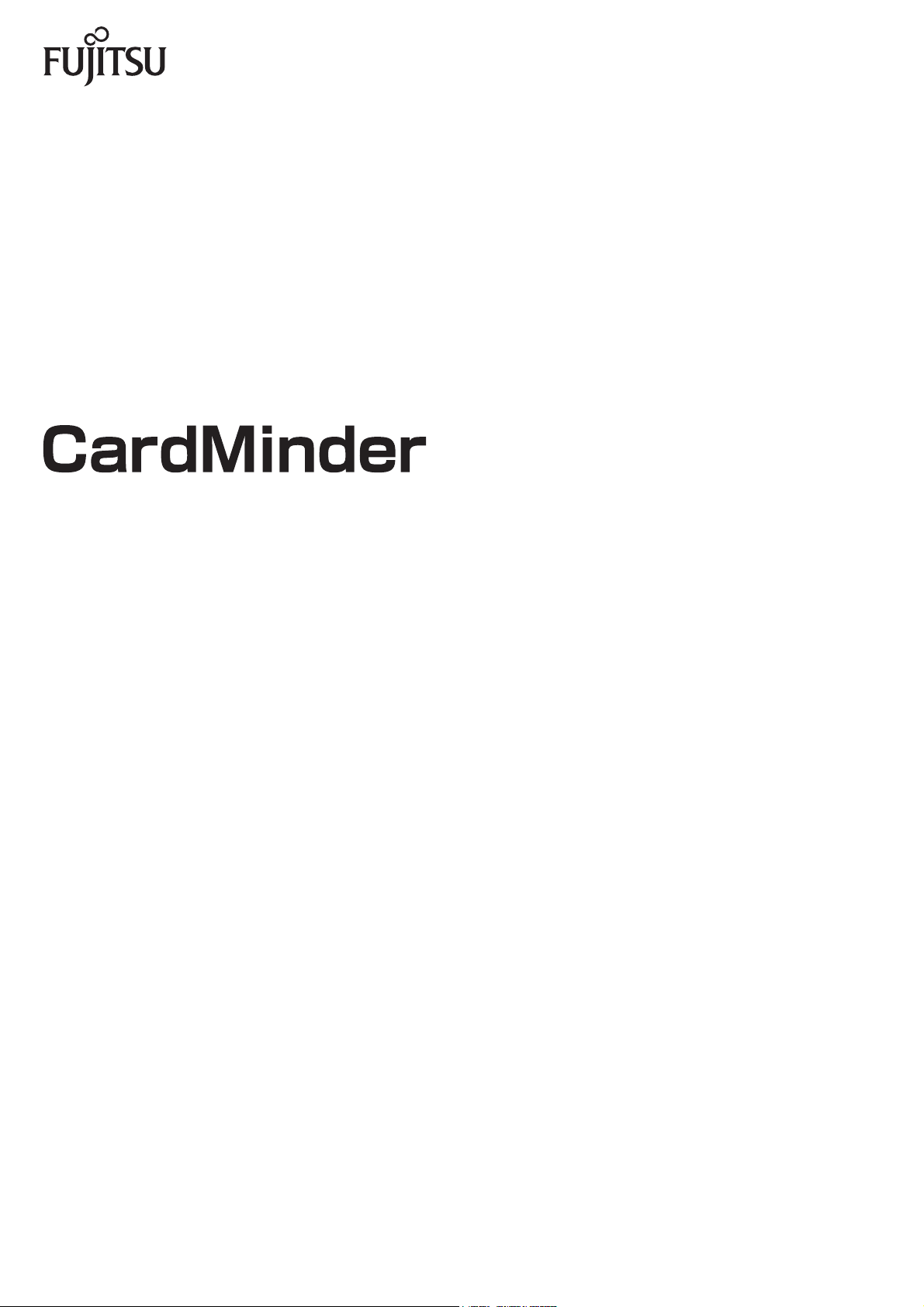
User’s GuideUser’s Guide
P2WW-2646-01ENZ0
Page 2
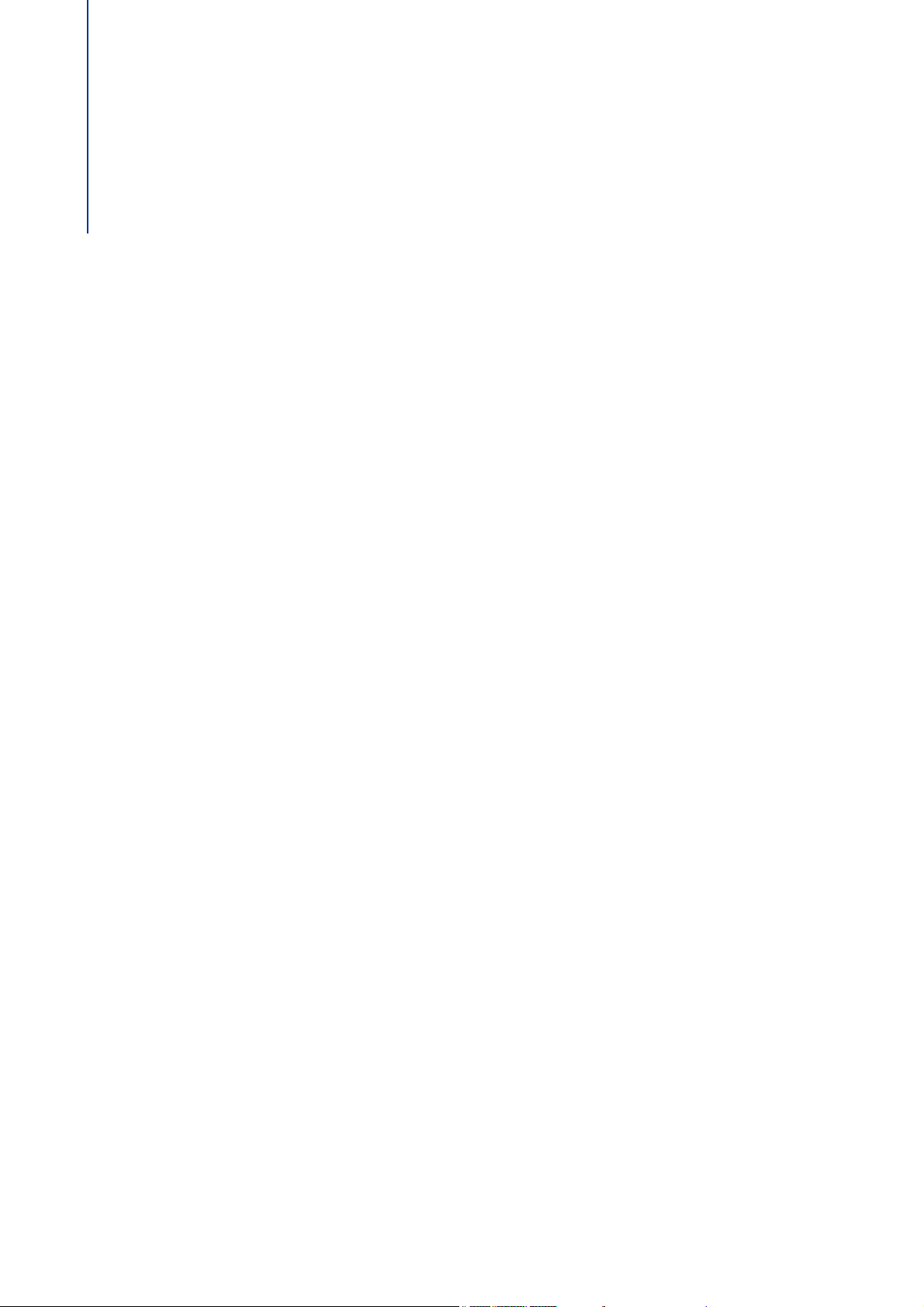
Introduction
CardMinder is a business card management application for Color Image Scanner ScanSnap
(except for ScanSnap Network Scanner).
This manual provides an overview and the basic operations of CardMinder.
Trademarks
Apple, the Apple logo, Mac, Mac OS, OS X, and iPhoto are trademarks of Apple Inc.
Microsoft and Windows are either registered trademarks or trademarks of Microsoft
Corporation in the United States and/or other countries.
Intel and Intel Core are registered trademarks or trademarks of Intel Corporation in the
United States and other countries.
ABBYY
ABBYY and FineReader are trademarks of ABBYY.
Salesforce, the Salesforce logo, and Salesforce CRM are registered trademarks or
trademarks of salesforce.com, inc. in the United States and other countries.
ScanSnap, the ScanSnap logo, ScanSnap Manager, and CardMinder are registered
trademarks or trademarks of PFU LIMITED in Japan.
Other company names and product names are the registered trademarks or trademarks of
the respective companies.
™ FineReader™ Engine ©2011 ABBYY. OCR by ABBYY
Manufacturer
PFU LIMITED
International Sales Dept., Imaging Business Division, Products Group
Solid Square East Tower
580 Horikawa-cho, Saiwai-ku, Kawasaki-shi, Kanagawa 212-8563, Japan
Phone: (81-44) 540-4538
© PFU LIMITED 2012
2
Page 3
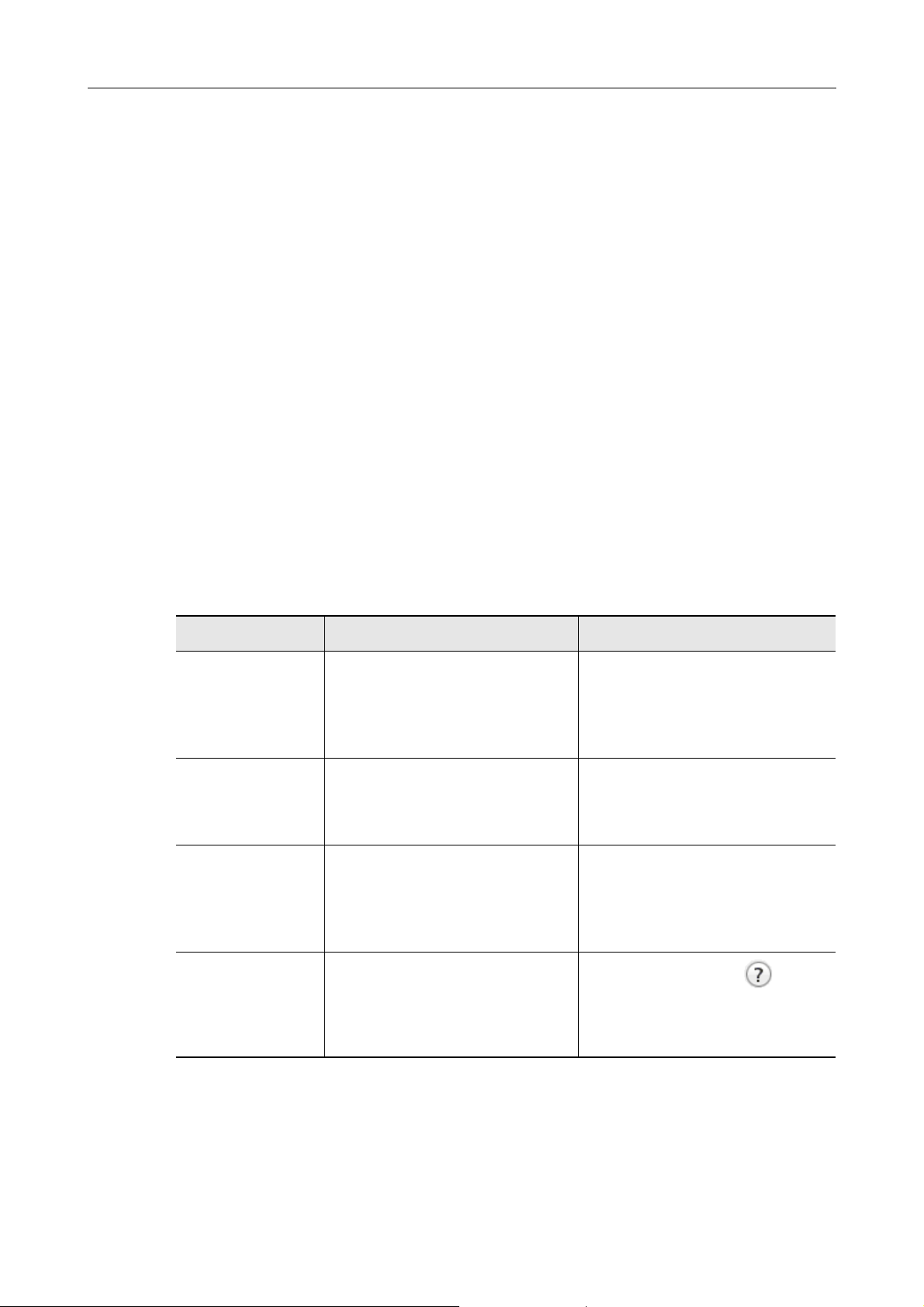
Use in High-Safety Applications
This product has been designed and manufactured on the assumption that it will be used in
office, personal, domestic, regular industrial, and general-purpose applications. It has not
been designed and manufactured for use in applications (simply called "high-safety
applications" from here on) that directly involve danger to life and health when a high degree
of safety is required, for example, in the control of nuclear reactions at nuclear power
facilities, automatic flight control of aircraft, air traffic control, operation control in mass-
transport systems, medical equipment for sustaining life, and missile firing control in
weapons systems, and when provisionally the safety in question is not ensured. The user
should use this product with adopting measures for ensuring safety in such high-safety
applications. PFU LIMITED assumes no liability whatsoever for damages arising from use of
this product by the user in high-safety applications, and for any claims or compensation for
damages by the user or a third party.
Introduction
Manuals
When using CardMinder, read the following manuals as needed.
Manual Description Reference Method
ScanSnap
Operator's Guide
CardMinder
User's Guide
(this manual)
CardMinder Help Read this Help file when questions or
ScanSnap
Online Update Help
Read this manual for information about
basic operations of ScanSnap,
software installation, scanning
methods, various settings, and
handling of the ScanSnap.
Read this manual when you need more
information in general, on product
features and operating environment.
problems regarding operations (e.g.
when setting items) arise.
This provides an explanation for every
operation, window and message.
Read this Help file when questions or
problems regarding operations arise.
This provides an explanation for every
operation, window and message.
From the sidebar in Finder, select
[Applications] → [ScanSnap] →
[Manual], and then double-click
[Operator's Guide].
From the sidebar in Finder, select
[Applications] → [CardMinder] →
[Manual], and then double-click [User's
Guide].
For information on how to open the
Help, refer to "1.3 Starting Up and
Exiting" (page 11).
z Click the help button ( ) of the
ScanSnap online update.
z On the menu bar, select [Help] →
[ScanSnap Online Update Help].
3
Page 4
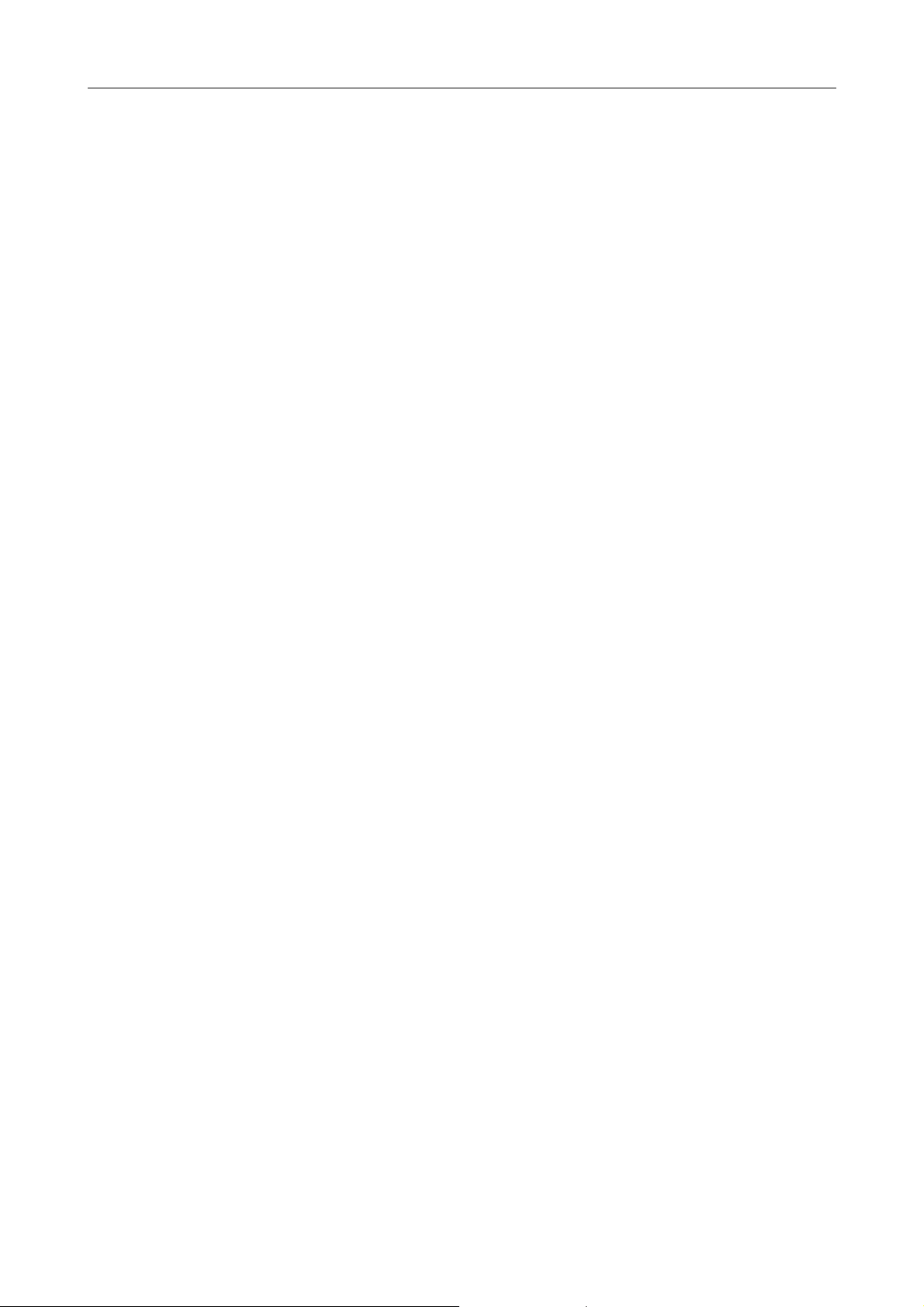
Structure of This Manual
This manual consists of the following:
Chapter 1 CardMinder Overview
This chapter provides an overview of CardMinder's features and describes how to start up
and exit CardMinder.
Chapter 2 How to Use CardMinder
This chapter describes the basic operations of CardMinder.
Appendix A Installing and Uninstalling
This appendix describes system requirements and how to install and uninstall CardMinder.
To learn the basic functions of CardMinder, reading from Chapter 1 to Chapter 2 in this
order is recommended.
For details about CardMinder operations, windows, and error messages and their solutions,
refer to the CardMinder Help.
Introduction
Arrow Symbols in This Manual
Right-arrow symbols (→) are used to connect icons or menu options you should select in
succession.
Example: Click [Applications] → [CardMinder].
Screen Examples in This Manual
The screen examples used in this manual are subject to change without notice in the
interest of product improvement.
The screen examples used in this manual are of Mac OS X v10.7.
The actual windows and operations may differ depending on the operating system. If the
actual screen differs from the screen examples in this manual, operate by following the
actual displayed screen.
4
Page 5
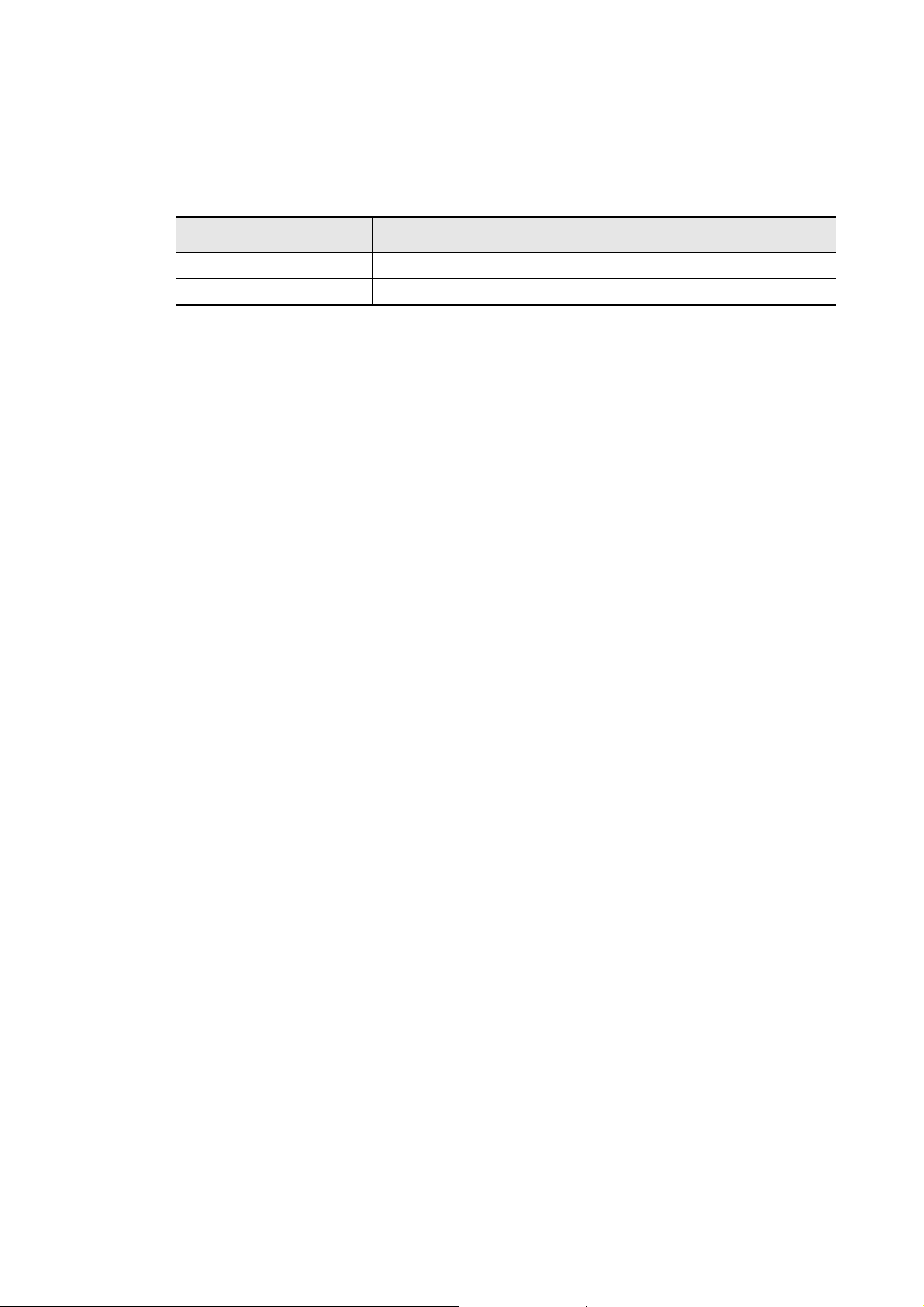
Abbreviations Used in This Manual
The following abbreviations are used in this manual.
Abbreviation Used Name
Mac OS OS X v10.8, Mac OS X v10.7 and Mac OS X v10.6
ScanSnap Color Image Scanner ScanSnap (*)
*: ScanSnap Network Scanner is not included.
Introduction
5
Page 6
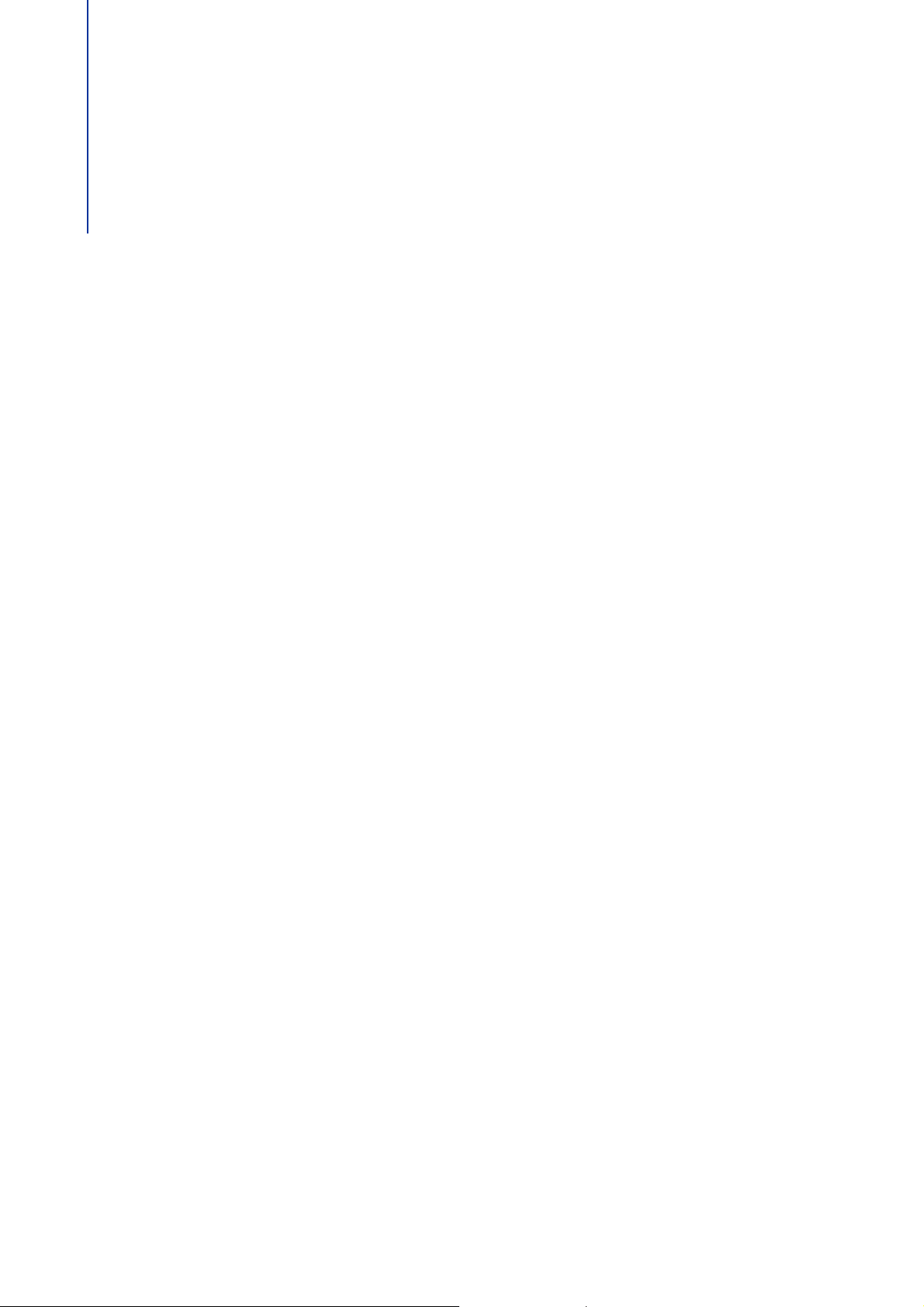
Table of Contents
Introduction ....................................................................................2
Trademarks ..................................................................................... 2
Manufacturer................................................................................... 2
Use in High-Safety Applications ................................................... 3
Manuals ........................................................................................... 3
Structure of This Manual ............................................................... 4
Arrow Symbols in This Manual ..................................................... 4
Screen Examples in This Manual.................................................. 4
Abbreviations Used in This Manual.............................................. 5
Chapter 1 CardMinder Overview ..................................................8
1.1 Outline ....................................................................................9
1.2 Features ................................................................................10
1.3 Starting Up and Exiting .......................................................11
CardMinder .............................................................................................. 11
CardMinder Help...................................................................................... 13
Chapter 2 How to Use CardMinder .............................................14
2.1 Flow of Operations .............................................................. 15
Basic Procedures..................................................................................... 15
Searching Card Data ............................................................................... 19
2.2 Using Card Data ................................................................... 20
Using Card Data ...................................................................................... 20
Attaching a File to Card Data................................................................... 21
6
Page 7
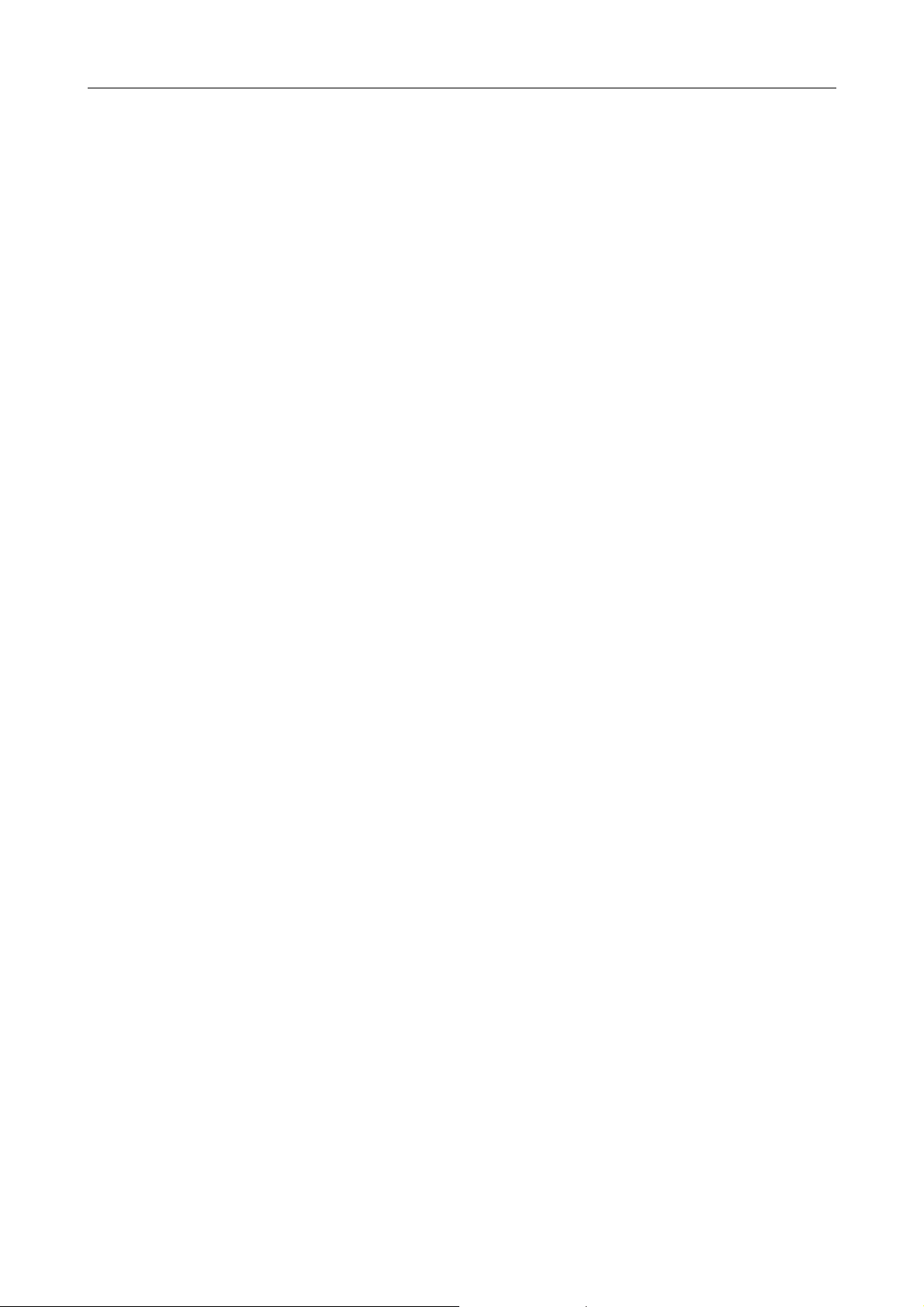
Table of Contents
Appendix A Installing and Uninstalling ..................................... 22
A.1 System Requirements ......................................................... 23
A.2 Installing ...............................................................................24
A.3 Uninstalling ..........................................................................24
Index ............................................................................................. 25
7
Page 8
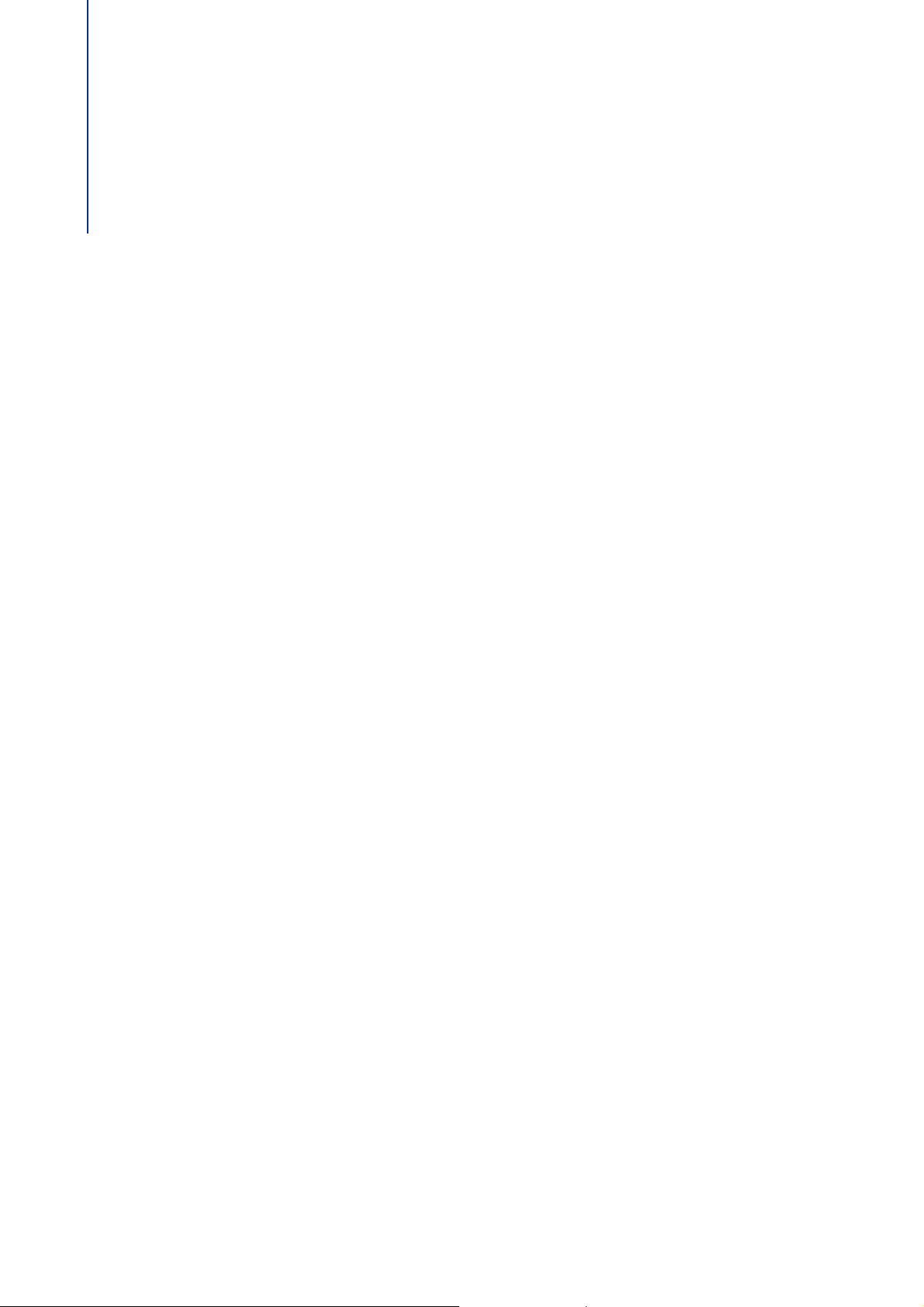
Chapter 1 CardMinder Overview
This chapter provides an overview of CardMinder's features, and describes how
to start up and exit CardMinder.
1.1 Outline ..................................................................................... 9
1.2 Features................................................................................. 10
1.3 Starting Up and Exiting........................................................ 11
8
Page 9

1.1 Outline
Card
Scan using ScanSnap
CardMinder window
Recognized data
Address Book (*)
iPhoto
Other formats
(vCard/CSV/Text/
ContactXML)
Example: Text format
CardMinder is a business card management application for ScanSnap.
This application digitalizes large amounts of business cards into images at a high speed and
recognizes text on those cards, thus allowing you to search for your clients' business cards
from those data quickly, and conveniently create databases of client information from cards
such as name, company name and e-mail address.
CardMinder uses an Optical Character Recognition (OCR) engine to recognize text on cards
and shares the data created with Personal Information Manager (PIM) applications.
It also allows for quick searches for desired card data from other applications.
1.1 Outline
*: "Contacts" in OS X v10.8 environment.
9
Page 10

1.2 Features
CardMinder provides the following features:
z Recognizing the character strings on business cards to create character data and
keywords
z Combining data of two single-sided card images to create data for one double-sided
card
z Management of card images and databases as well as their supplementary information
added manually to the [Memo] field
z Exporting of card data to other applications through linkage with Personal Information
Manager (PIM) and exporting of card images to other applications
The applications to which card data can be exported are:
- Address Book (*)
-iPhoto
- Other available applications (you can add an application which allows you to export
the card data)
1.2 Features
z Linking with Salesforce CRM to register card data in order to view the card information
on the website provided by Salesforce CRM
z Outputting card data in other formats such as CSV format
The following formats are available for output:
- vCard format (version 3.0)
- CSV format
-Text
- ContactXML format (version 1.1)
z Searching card data for created keywords
z Startup of your linked e-mail program to send e-mail to the recognized e-mail
address(es)
z Startup of your linked web browser to browse the recognized company's website
z Searching of card data using text in other applications
z Synchronizing of card and Address Book (*) data
*: "Contacts" in OS X v10.8 environment.
z Using the CardMinder database for Windows
®
10
Page 11

1.3 Starting Up and Exiting
CardMinder
This section describes how to start up and exit CardMinder.
Starting up directly
Follow the procedure below:
1.3 Starting Up and Exiting
1. From Dock, click the Finder icon ( ).
2. Double-click [Applications] → [CardMinder] → [CardMinder].
D CardMinder is started.
HINT
z You can also start CardMinder immediately after scanning a card using ScanSnap.
For details, refer to the Operator's Guide of your ScanSnap.
z You can also click the registered icon ( ) to start CardMinder if CardMinder is
registered in Dock.
For registration procedures, refer to CardMinder Help.
z When started up for the first time after installation, a database is created for each user (default storage
location is, from the sidebar in Finder, [Documents] → [CardMinder] → [CardMinder DB.cxdb]).
z From the next time on, CardMinder always starts showing contents of the last-operated CardMinder
database in its window.
11
Page 12

1.3 Starting Up and Exiting
Using the search function to start
Follow the procedure below:
1. Select the character string for searching card data on other
applications.
2. Press the keyboard [Command] key + [Shift] key + [&] key.
D CardMinder is started with the card data containing the search data string being
displayed.
HINT
z CardMinder searches the card data in the database most recently opened.
z The character string selected in another application is shown in Basic Search Toolbar.
z Pressing the [Shift] key is not necessary with some keyboards.
z If the keyboard shortcut does not work, check the shortcut key for [Search Selected Text in
CardMinder] by selecting [System Preferences] → [Keyboard] → the [Keyboard Shortcuts] tab →
[Services], and then change the keys to the keys you want to use.
Exiting
The procedure for exiting CardMinder is described below.
1. From the [CardMinder] menu, click [Quit CardMinder].
D CardMinder is exited.
HINT
z You can also exit CardMinder by clicking the [Close] button ( ) in the title bar.
z You can also exit CardMinder by clicking the icon displayed in Dock ( ) while
pressing the keyboard [Control] key and then selecting [Quit] from the displayed menu.
12
Page 13

1.3 Starting Up and Exiting
CardMinder Help
This section describes how to open the Help while using CardMinder.
Click [Help] menu
HINT
You can also display the [Help] menu by pressing the keyboard [Command] key + [Shift] key + [?] key.
→ [CardMinder Help].
13
Page 14

Chapter 2 How to Use CardMinder
This chapter describes the basic flow of operations from CardMinder startup to
reading and saving, as well as how to use the card data.
Follow the procedures described in this chapter to learn the basic functions of
CardMinder.
For details about operations, windows, functions, and error messages and their
solutions, refer to CardMinder Help.
2.1 Flow of Operations ............................................................... 15
2.2 Using Card Data.................................................................... 20
14
Page 15

2.1 Flow of Operations
[Scan] button
Basic Procedures
This section describes the procedures for using CardMinder, which is already registered in
Dock.
1. Start CardMinder.
On Dock, click [CardMinder] to start CardMinder.
2.1 Flow of Operations
2. Scan a card using ScanSnap.
Set a card in ScanSnap and press the [Scan] button to start card scanning.
After scanning is completed, text information on the card such as name and address is
automatically recognized as text and displayed in the Card Data Edit view.
Image data of the scanned card is displayed in the Card Image view.
15
Page 16

2.1 Flow of Operations
Card Data Edit view
3. Check the card data.
Check that the front/backside card images are correct (not reversed), and that text on
the card image is displayed correctly on the Card Data Edit view.
4. If the recognized language is incorrect, retry text recognition according
to the following procedures.
1. Select [CardMinder] menu → [Preferences].
D The [General] window is displayed.
2. Select the language of the recognized character string under [Recognition
Language].
D The recognized language is changed.
3. Close the [General] window.
16
Page 17
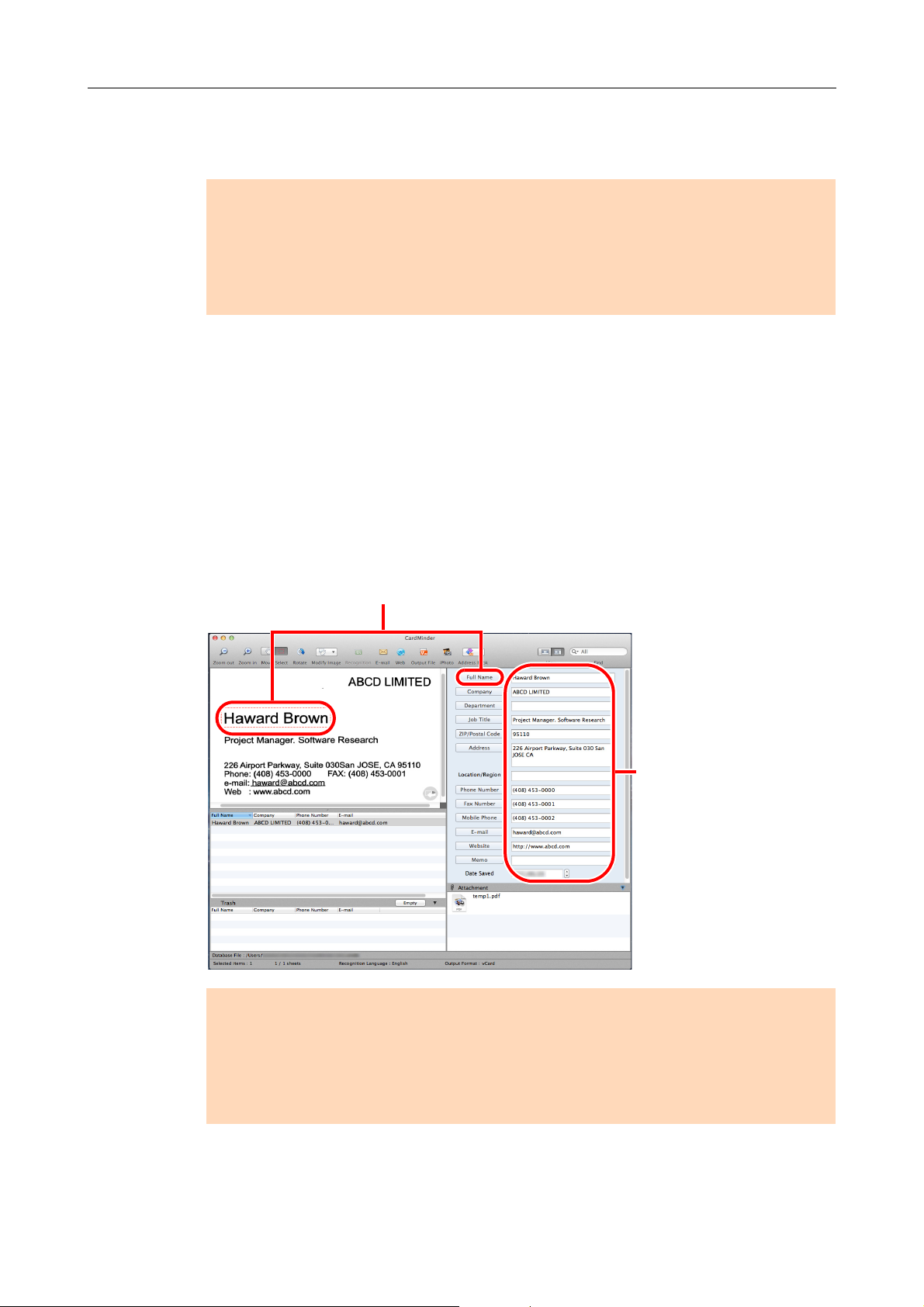
2.1 Flow of Operations
You can select the range of the card data character
strings, and then click the corresponding item so that
only the selected part is recognized.
You can correct by
directly inputting in
each entry field of the
Card Data Edit view.
4. From the toolbar, click the [Recognition] button again.
D The character string of the card data is recognized as the specified language.
ATTENTION
ScanSnap Manager must be installed on your computer when you want to recognize the following
languages.
z Chinese (simplified)
z Chinese (traditional)
z Korean
5. Correct the card data if necessary.
Correct the recognition results of the Card Data Edit view and scanned card images.
If incorrect text is recognized, retry recognition of the card data, or directly input each
item in the Card Data Edit view.
You can also correct slanted card images and incorrectly scanned front/backsides
(reversed).
ATTENTION
ScanSnap Manager must be installed on your computer when you want to recognize the following
languages.
z Chinese (simplified)
z Chinese (traditional)
z Korean
17
Page 18
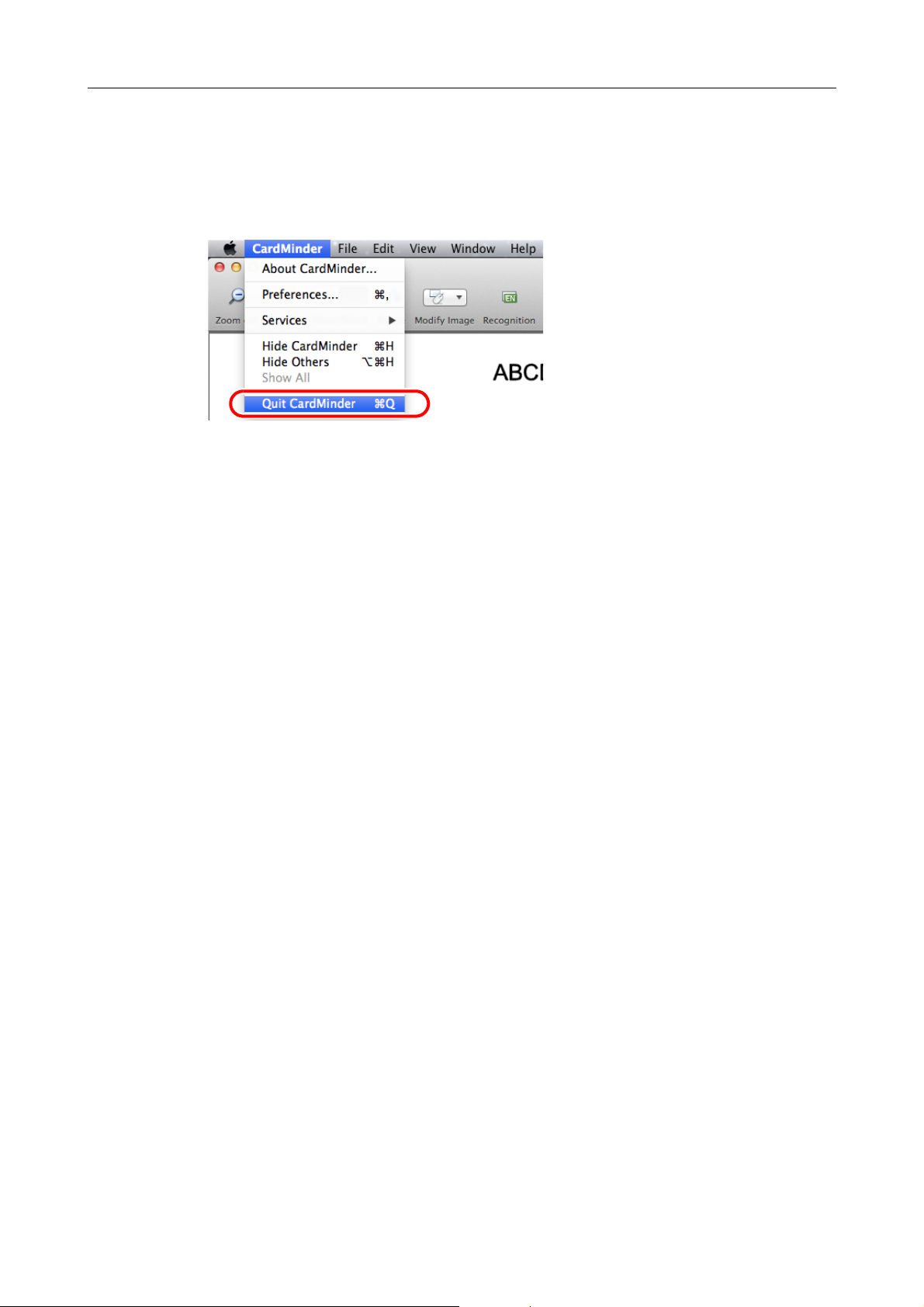
2.1 Flow of Operations
6. Exit CardMinder.
Click [CardMinder] menu → [Quit CardMinder] to exit CardMinder. When started the
next time, the database that was being used before CardMinder was exited will be
started up.
18
Page 19

2.1 Flow of Operations
Search (Basic Search Toolbar)
Searching Card Data
Card data can be searched using items such as names and company names.
Searching using the CardMinder Basic Search Toolbar
To search card data using items such as "Full Name" and "Company", enter the the search
data string for those items in Basic Search Toolbar.
Searching using keyboard shortcut
You can search for card data by selecting the character string used in another application
(e.g., TextEdit) even when CardMinder is not activated.
1. Select the character string for searching card data on other
applications.
2. Press the keyboard [Command] key + [Shift] key + [&] key.
CardMinder starts with the Card Data Edit view in a hidden status, and the search
begins.
The card data which matches the search condition is displayed in the Card Data List
view.
HINT
z Pressing the [Shift] key is not necessary with some keyboards.
z If the keyboard shortcut does not work, check the shortcut key for [Search Selected Text in
CardMinder] by selecting [System Preferences] → [Keyboard] → the [Keyboard Shortcuts] tab →
[Services], and then change the keys to the keys you want to use.
19
Page 20
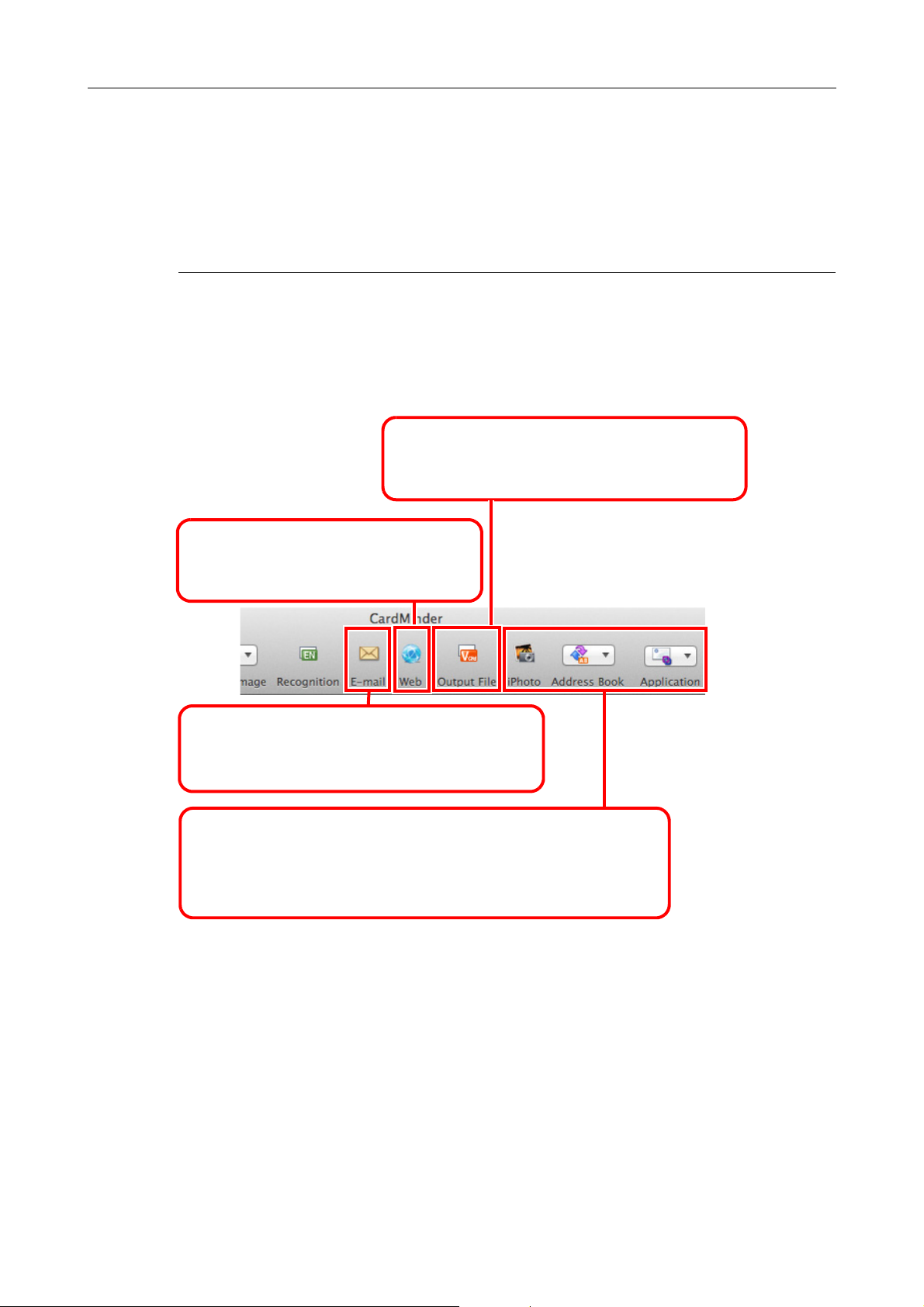
2.2 Using Card Data
Search using the Internet.
Use the Internet to open the website of
a company of the card data.
Send via e-mail.
After starting your e-mail program, you can send
an e-mail to the e-mail address of a card data.
Link with other applications.
Link with other applications such as iPhoto, Address Book (*) and
Salesforce CRM, to use the card data with other applications.
*: "Contacts" in OS X v10.8 environment.
Output card data in another format.
Card data can be output in other formats such
as vCard, CSV, Text and ContactXML formats.
The card data can be used as follows.
For operation details, refer to CardMinder Help.
Using Card Data
Click the following toolbar buttons to use the card data with various applications.
This section describes the toolbar with the [Application] button displayed by customizing
toolbar as an example.
2.2 Using Card Data
20
Page 21
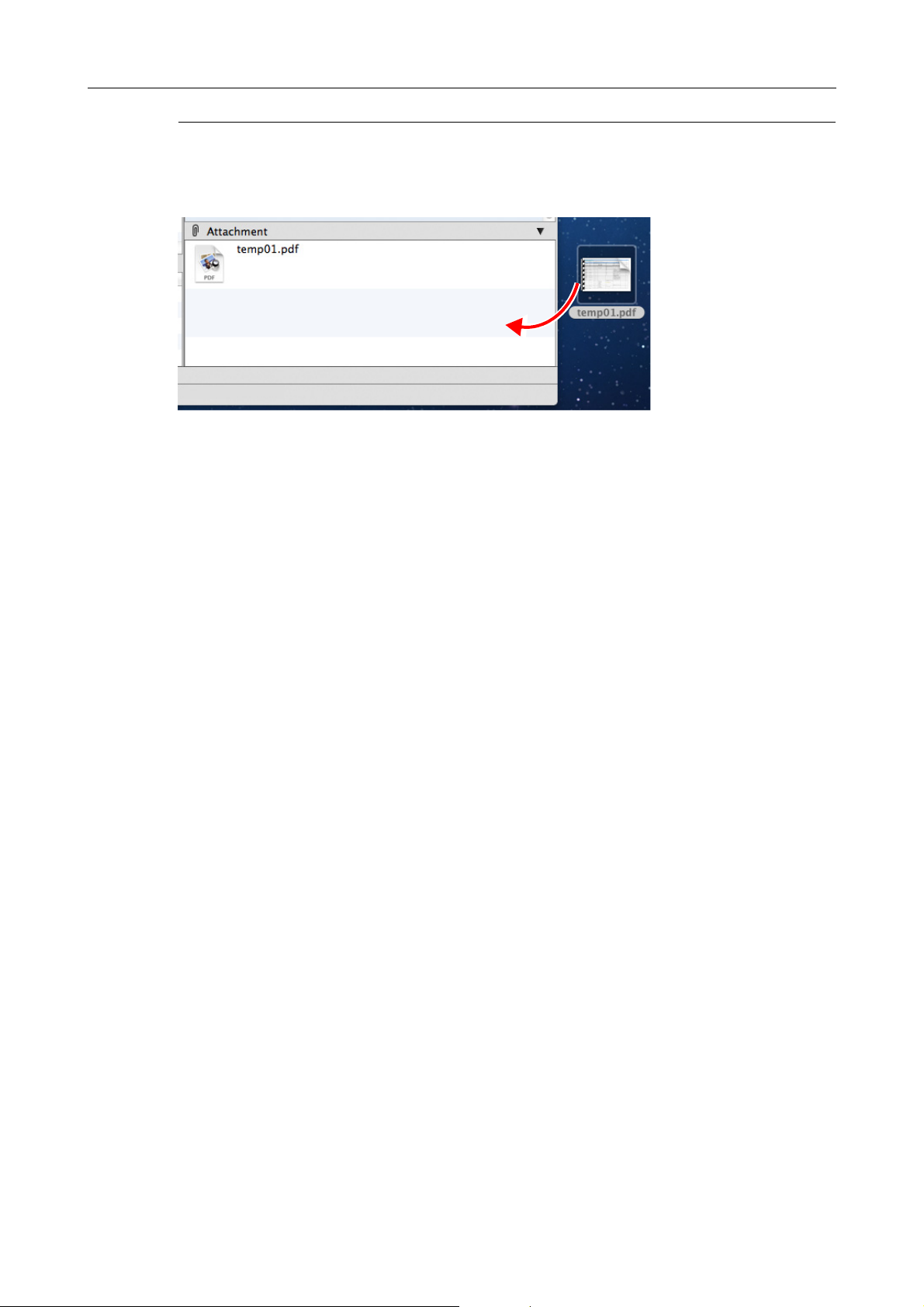
2.2 Using Card Data
Attaching a File to Card Data
You can attach a file related to card data easily by dragging and dropping.
21
Page 22
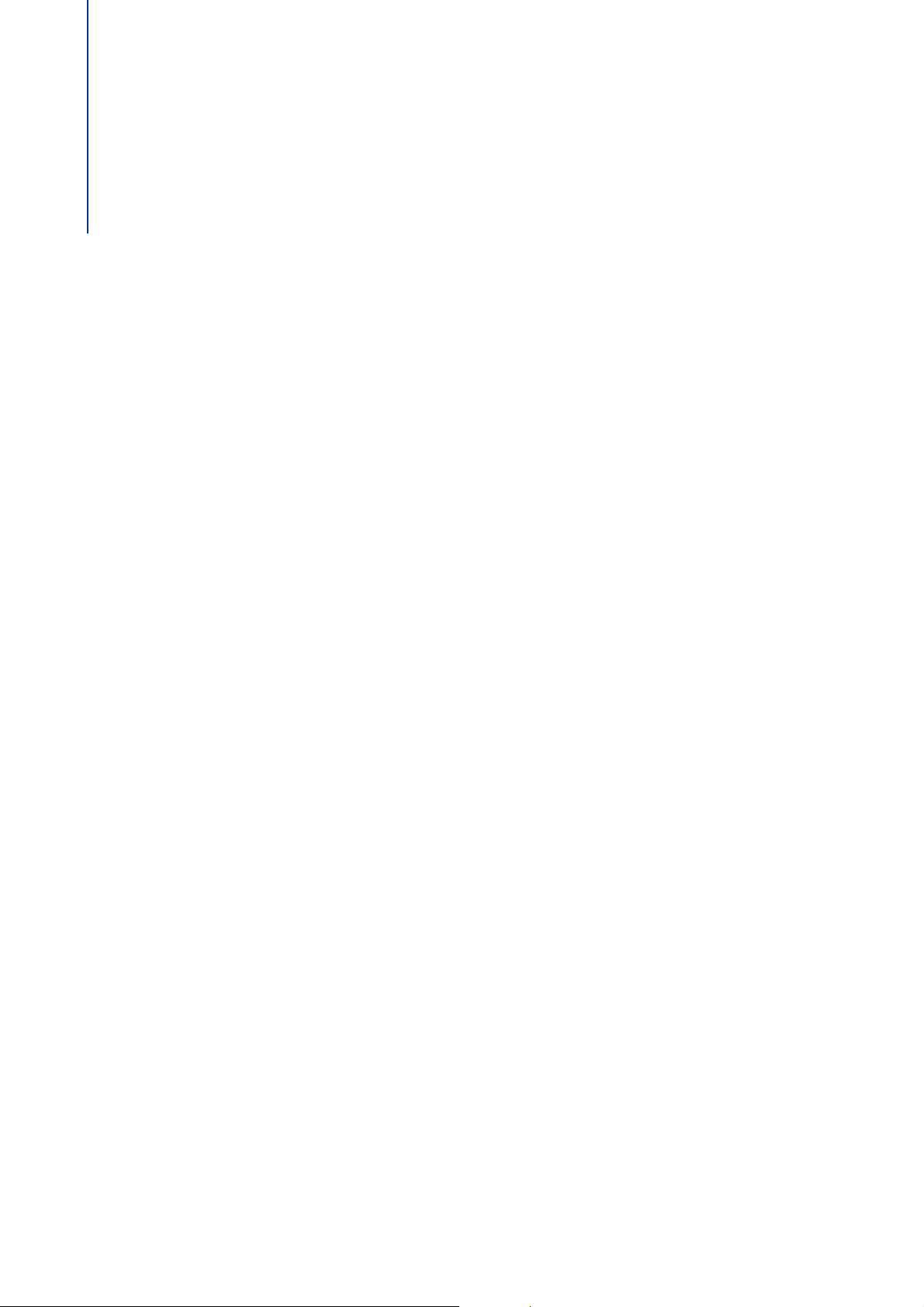
Appendix A Installing and Uninstalling
This appendix describes the CardMinder system requirements, and how to
install and uninstall CardMinder.
A.1 System Requirements..........................................................23
A.2 Installing................................................................................ 24
A.3 Uninstalling ........................................................................... 24
22
Page 23
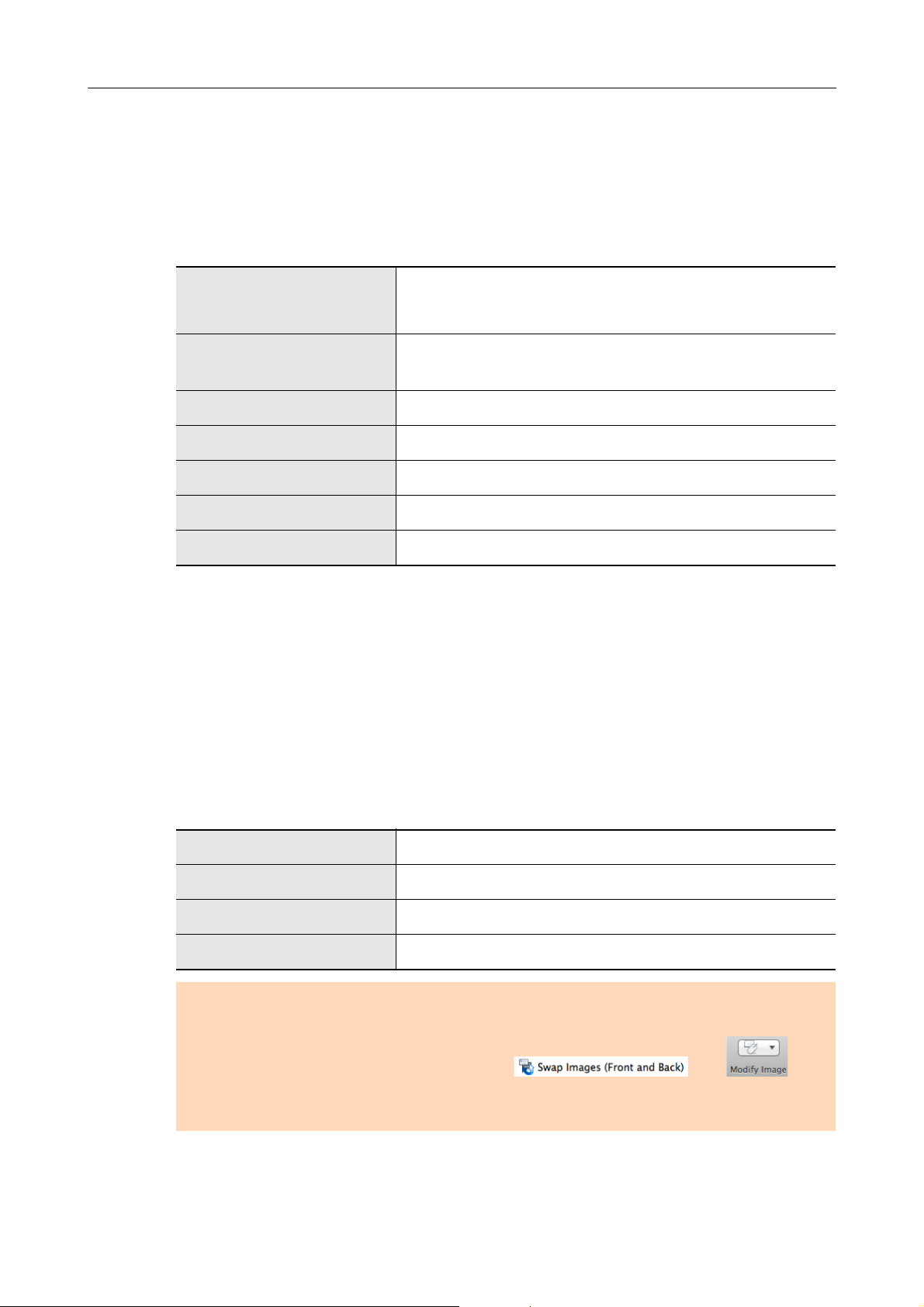
A.1 System Requirements
The system requirements for CardMinder are as follows:
For the latest information on requirements, please visit the ScanSnap Support Site at:
http://scansnap.fujitsu.com/g-support/en/
OS X v10.8 (Recommended: 10.8.1 or later)
Operating system (*1)
Mac OS X v10.7 (Recommended: 10.7.4 or later)
Mac OS X v10.6 (Recommended: 10.6.8)
A.1 System Requirements
CPU
Memory
Display resolution
Hard disk space
DVD-ROM drive
Scanner
*1: It is recommended to apply the latest updates to the Mac OS.
*2: When scanning cards, 512 KB of free disk space is required.
Additionally, to save data for a single card (when scanned with Duplex, Color, and Best), about
200 KB or more of free disk space is required.
Estimate the required free disk space based on the number of cards to scan.
Example: When scanning a single card, 512 KB + (200 KB × 1 card) = 712 KB of free disk space
is required.
*3: For details about ScanSnap, please visit our website at:
http://scansnap.fujitsu.com/g-support/en/
*4: ScanSnap Network Scanner is not included.
Intel® Core™2 Duo 2.4 GHz or higher
(Recommended: Intel
2 GB or more (Recommended: 4 GB or more)
1024 × 768 pixels or higher
600 MB (*2)
Required for installation
ScanSnap (*3)(*4) (Required when scanning cards)
®
Core™ i5 2.5 GHz or higher)
The following card data types are supported:
Data type
Paper size
Side for text recognition
Recognizable font size
Card data scanned using ScanSnap
A6 size or smaller
Front
6 to 24 points
ATTENTION
z Saved image data cannot be imported using CardMinder.
z To recognize text on the back side of a card, click from in the
toolbar to switch to the back side before running the recognition process.
z Recognition of handwritten characters is not supported.
23
Page 24

A.2 Installing
Install CardMinder from the Setup DVD-ROM provided with the ScanSnap.
For details, refer to "Installing the Software" in the Operator's Guide of your ScanSnap.
A.3 Uninstalling
To uninstall, move the [CardMinder] application folder to the trash bin.
For details, refer to "Appendix Uninstalling the Software" in the Operator's Guide of your
ScanSnap.
A.2 Installing
24
Page 25

Index
A
attach file ................................................. 21
C
CardMinder ................................................ 8
E
exiting CardMinder .................................... 12
F
flow of operations ...................................... 15
H
how to use CardMinder .............................. 14
ScanSnap ............................................... 23
searching card data .................................. 19
starting
CardMinder ........................................ 11
CardMinder Help................................. 13
system requirements................................. 23
U
uninstalling .............................................. 24
I
installing .................................................. 24
K
keywords ................................................. 10
O
OCR.......................................................... 9
output format ............................................ 10
P
PIM ........................................................... 9
S
Salesforce CRM linkage............................. 10
25
Page 26

CardMinder User's Guide
P2WW-2646-01ENZ0
Issue date: September 2012
Issued by: PFU LIMITED
z The contents of this manual are subject to change without notice.
z PFU LIMITED assumes no liability for incidental or consequential damages arising from the use of
this product, and any claims by a third party.
z Copying of the contents of this manual, in whole or in part, as well as the scanner applications is
prohibited under the copyright law.
