Page 1
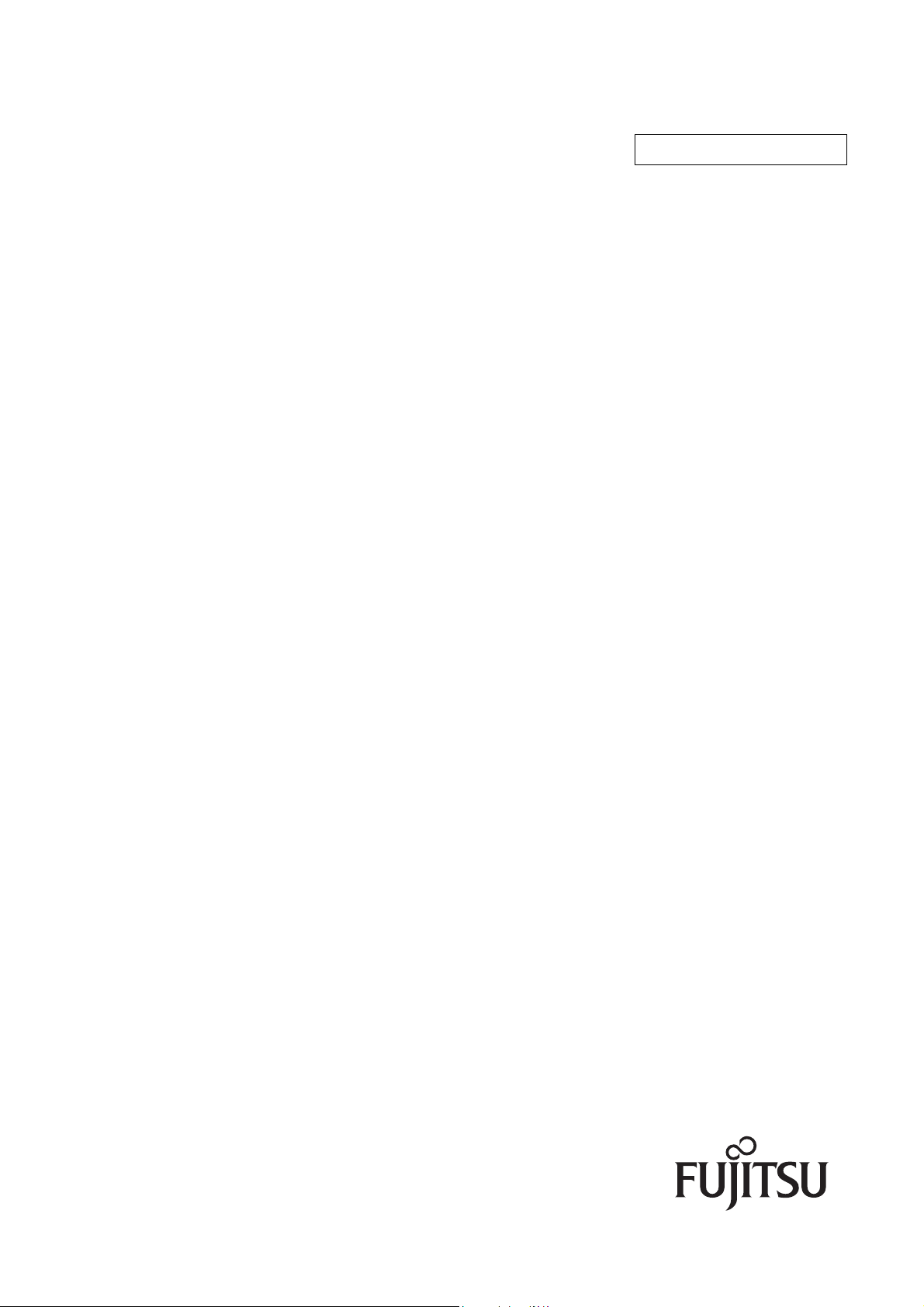
P2WW-2640-01ENZ0
TM
CardMinder
User’s Guide
Page 2
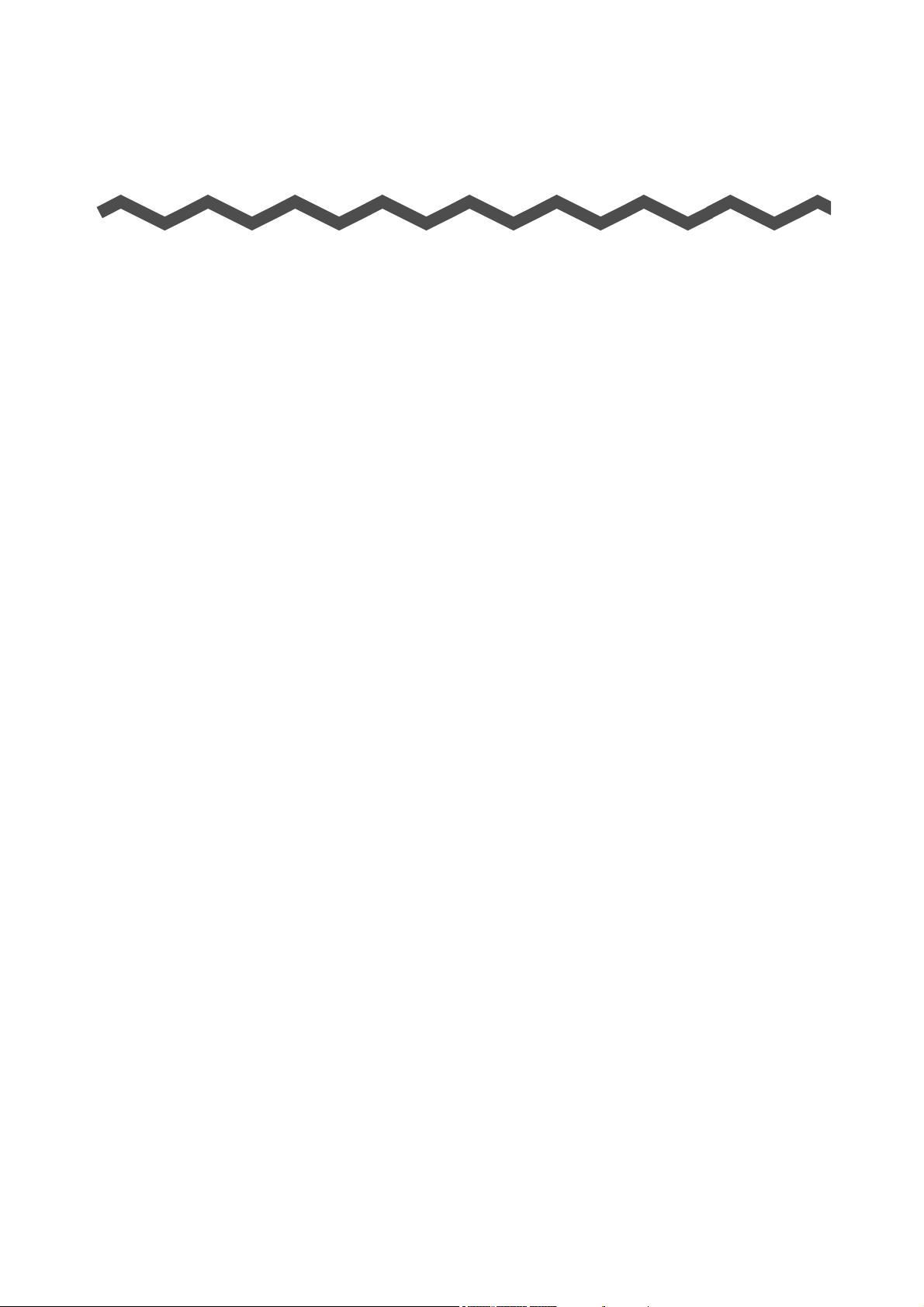
Introduction
CardMinder is an application that scans your cards with an image scanner and converts them
into the address database.
This manual provides an overview and describes the windows and functions of CardMinder.
Microsoft, Windows, and Windows Vista are registered trademarks of Microsoft
Corporation in the United States and/or other countries.
Excel and Outlook are products of Microsoft Corporation in the United States.
Adobe, the Adobe logo, Acrobat, and Adobe Reader are registered trademarks of
Adobe Systems Incorporated.
Intel, Intel Core, and Pentium are registered trademarks of Intel Corporation in the
United States and other countries.
ACT! is a trademark of Sage Software, Inc.
GoldMine is a registered trademark of FrontRange Solutions USA Inc.
ScanSnap and the ScanSnap logo are registered trademarks of PFU LIMITED.
Other company names and product names are trademarks or registered trademarks of
the respective companies.
Manufacturer
PFU LIMITED
International Sales Dept., Imaging Business Division, Products Group Solid Square East
Tower, 580 Horikawa-cho, Saiwai-ku, Kawasaki-shi, Kanagawa 212-8563, Japan
Phone: (81)(44) 540-4538
All Rights Reserved, Copyright © PFU LIMITED 2008.
Multilingual OCR by I.R.I.S.(Image Recognition Integrated Systems)
1997 Copyright by I.R.I.S., All rights reserved
The Proximity / Merriam Webster Linguibase
Copyright 1984 All rights reserved
Proximity Technology Inc.
Copyright 1984 All rights reserved
Merriam Webster Inc.
The Proximity / Merriam Webster Linguibase
Copyright 1984 All rights reserved
Proximity Technology Inc.
Copyright 1984 All rights reserved
Williams Collins Sons & Co. Ltd.
2
Page 3
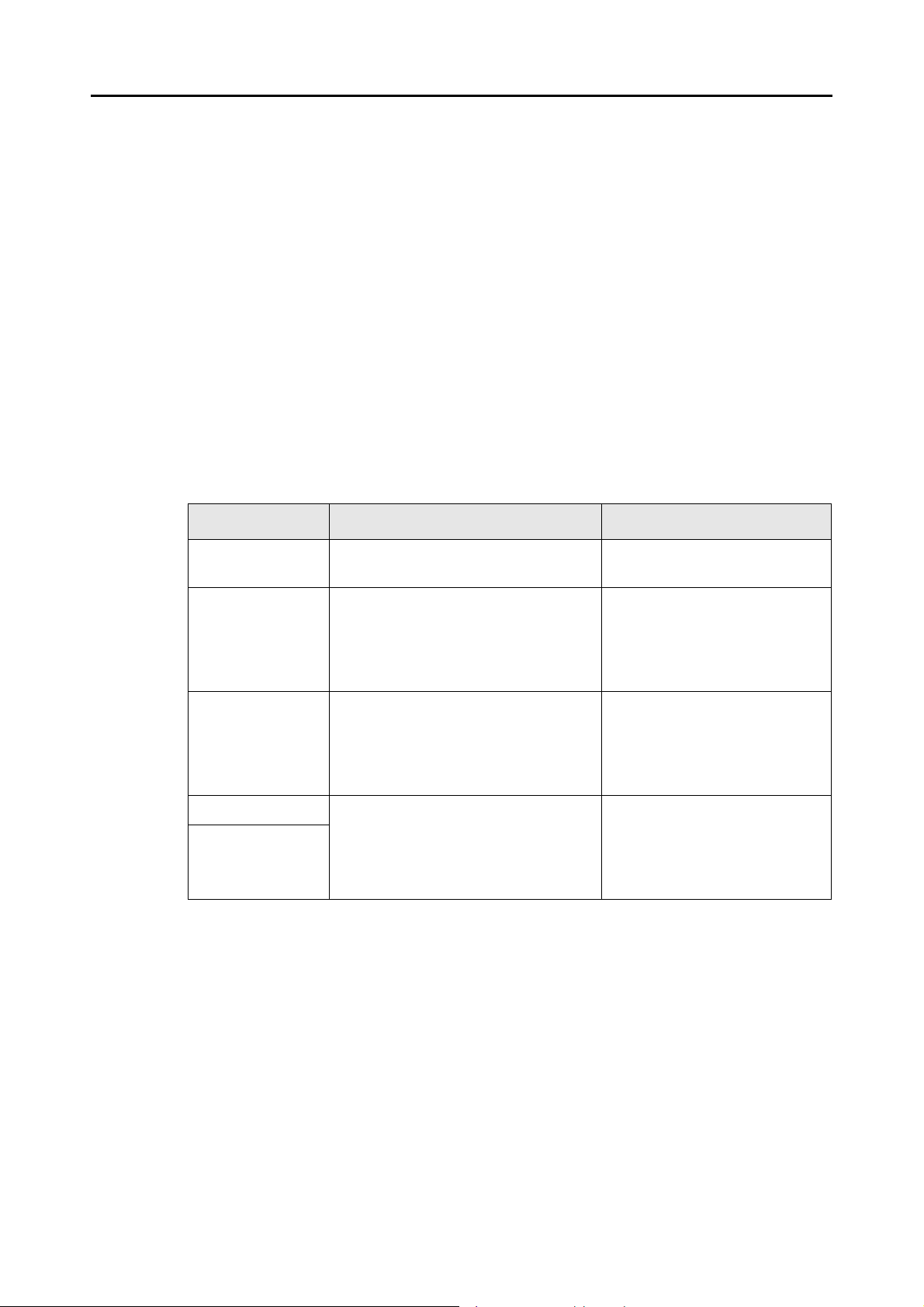
Introduction
Use in High-Safety Applications
This product has been designed and manufactured on the assumption that it will be used in
office, personal, domestic, regular industrial, and general-purpose applications.
It has not been designed and manufactured for use in applications (simply called "highsafety applications" from here on) that directly involve danger to life and health when a high
degree of safety is required, for example, in the control of nuclear reactions at nuclear power
facilities, automatic flight control of aircraft, air traffic control, operation control in masstransport systems, medical equipment for sustaining life, and missile firing control in
weapons systems, and when provisionally the safety in question is not ensured.
The user should use this product with adopting measures for ensuring safety in such highsafety applications. PFU LIMITED assumes no liability whatsoever for damages arising from
use of this product by the user in high-safety applications, and for any claims or
compensation for damages by the user or a third party.
Manuals
When using CardMinder, read the following manuals as required.
Manual Description Reference Method
ScanSnap
Getting Started
ScanSnap
Operator's Guide
CardMinder
User's Guide
(this manual)
CardMinder Help Use CardMinder Help when questions
CardMinder Mobile
Viewer Help
Read this manual for how to install and
connect the ScanSnap.
Read this manual for details about ScanSnap basic operations, how to perform a
scan and configure scanning settings,
troubleshooting, and ScanSnap daily
care.
Read this manual when using CardMinder for the first time, or when details
about CardMinder features, windows,
operating environment, and functions
are required.
or problems regarding operations (e.g.
when setting items) arise.
This provides an explanation of every
operation, window, and message.
Contained in the product packaging.
Select the [Start] menu→[All
Programs]→[ScanSnap Manager]→[ScanSnap Operator's
Guide].
Select the [Start] menu→[All
Programs]→ [CardMinder]→
[Manual].
For how to start up the Help,
refer to "Appendix A Starting Up
Help" (page 35).
3
Page 4
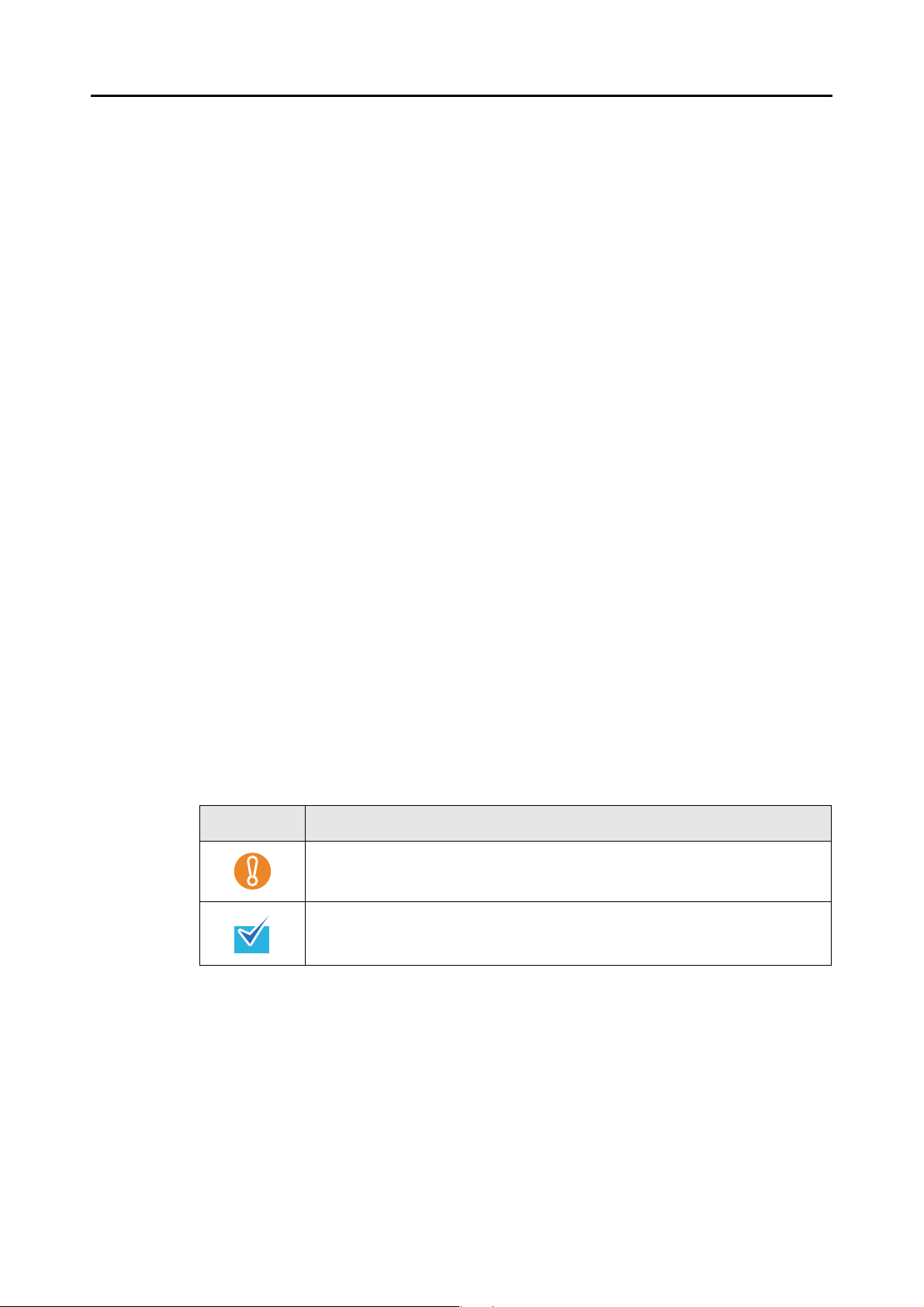
■ About This Manual
Structure of This Manual
This manual consists of the following:
Chapter 1 What Is CardMinder?
This chapter provides an introduction and overview of the CardMinder features
and system requirements, and describes how to start up and close CardMin-
der.
Chapter 2 Operation Windows
This chapter describes details of windows for operating CardMinder.
Chapter 3 Function List
This chapter describes the various functions that can be used in CardMinder.
Chapter 4 User Authority
This chapter describes user authority to use CardMinder.
Introduction
Appendix A Starting Up Help
This appendix describes how to start up Help when using CardMinder.
Appendix B Installing/Uninstalling
This appendix describes how to install and uninstall CardMinder.
It is recommended to read from Chapter 1 to Chapter 4 in order before using
CardMinder.
Symbols Used in This Manual
This manual uses the following symbols with explanations besides warning labels.
Symbol Description
This symbol alerts operators to particularly important information.
Be sure to read this information.
This symbol alerts operators to helpful advice regarding operation.
Description of Consecutive Operations
For descriptions of operations in this manual, consecutive operations are linked with a
→".
"
Example: Select the [Start] menu
→[Computer].
4
Page 5
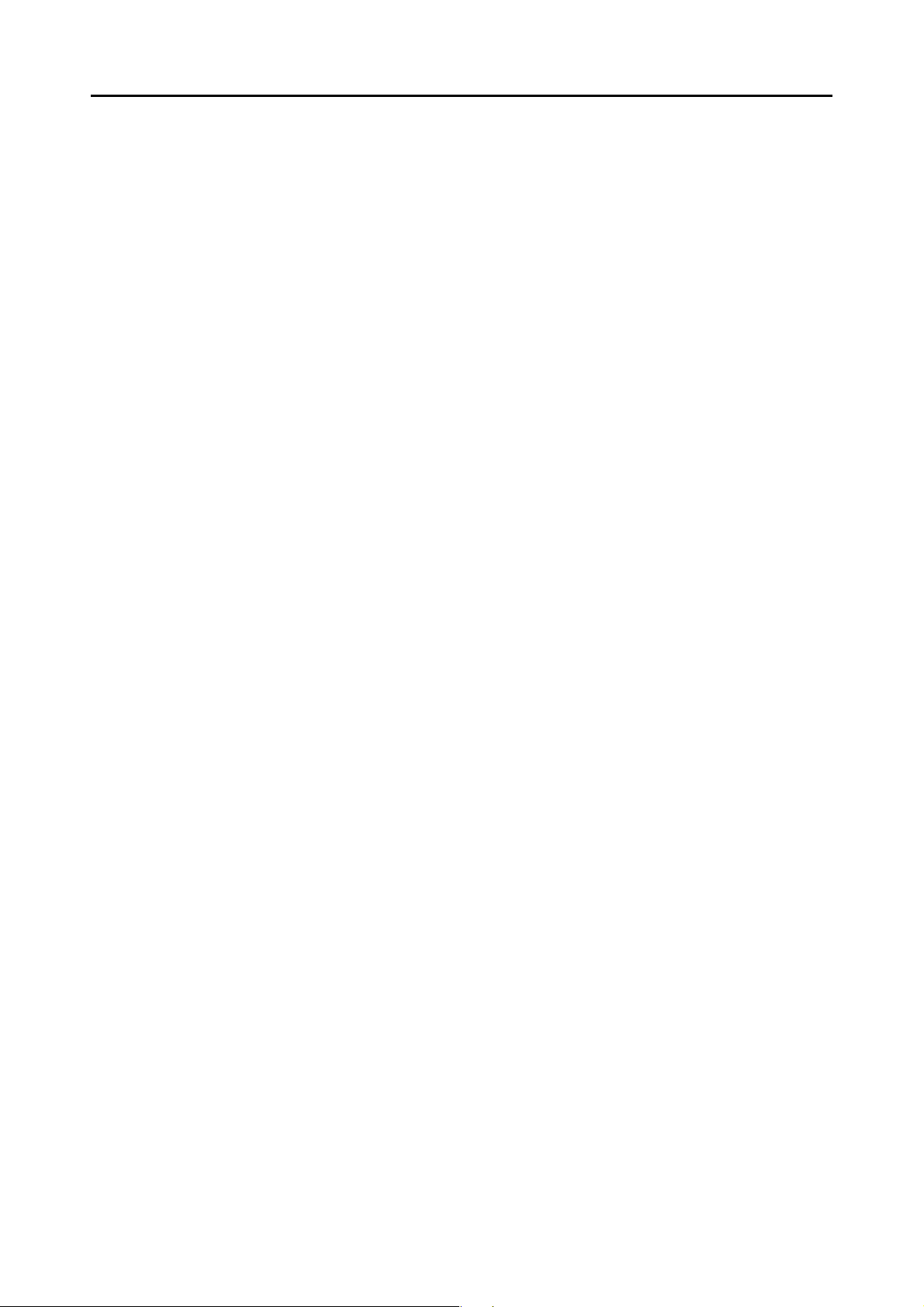
Introduction
Screen Examples in This Manual
Screenshots in this manual are used according to guidelines provided by Microsoft
Corporation.
The screen examples in this manual are subject to change without notice in the interest
of product improvement.
All the screenshots in this manual were taken from Windows Vista.
Depending on the operating system, the actual screen may differ from the screen
examples shown in this manual. In this case, operate by following the actual screen
displayed.
Abbreviations Used in This Manual
The following abbreviated terms used in this manual are described.
Windows Vista :
Windows XP :
Windows 2000 :
Windows : Windows Vista, Windows XP, and Windows 2000
Microsoft Office :
Excel :
Internet Explorer :
Windows Mail :
Outlook :
ACT! : ACT!™
Microsoft
Microsoft® Windows Vista® Home Premium operating system, English version
Microsoft
Microsoft® Windows Vista® Enterprise operating system, English version
Microsoft® Windows Vista® Ultimate operating system, English version
Microsoft
Microsoft
Microsoft
Microsoft
Microsoft
Microsoft
Windows® Internet Explorer
Windows
Microsoft
®
Windows Vista® Home Basic operating system, English version
®
Windows Vista® Business operating system, English version
®
Windows® XP Professional operating system, English version
®
Windows® XP Home Edition operating system, English version
®
Windows® 2000 Professional operating system, English version
®
Office
®
Office Excel
®
Internet Explorer
®
Mail
®
Office Outlook
®
®
®
GoldMine :
Outlook Express :
ScanSnap : Color Image Scanner ScanSnap
CardMinder : CardMinder™ application for ScanSnap
GoldMine
Microsoft
®
®
Outlook Express
5
Page 6
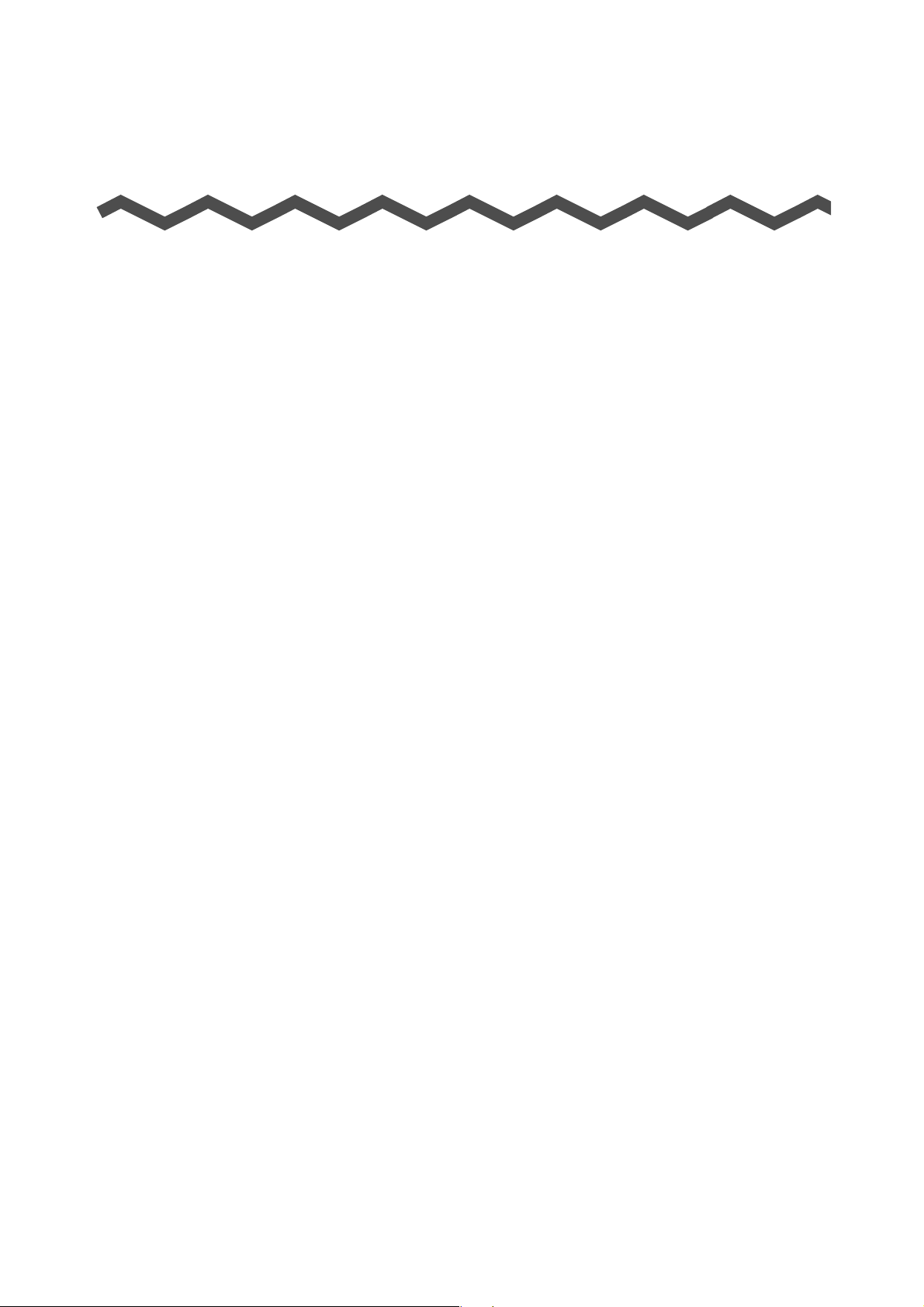
Contents
Introduction ................................................................................... 2
■About This Manual ........................................................................ 4
Chapter 1 What Is CardMinder? ............................................. 8
1.1 Outline .......................................................................................... 9
1.2 Features ..................................................................................... 10
1.3 System Requirements .............................................................. 11
1.4 Starting Up and Closing ........................................................... 13
■CardMinder ........................................................................................... 13
■CardMinder Viewer ............................................................................... 14
■CardMinder Mobile Viewer.................................................................... 15
Chapter 2 Operation Windows..............................................17
2.1 CardMinder Window ................................................................. 18
2.2 CardMinder Viewer Window ..................................................... 26
2.3 CardMinder Mobile Viewer Window ........................................ 28
Chapter 3 Function List.......................................................... 30
■Scanning Cards..................................................................................... 31
■Recognizing Cards................................................................................ 31
■Editing Card Data.................................................................................. 31
■Managing Card Data ............................................................................. 31
■Searching Card Data............................................................................. 32
■Card Data Handling............................................................................... 32
■Editing Card Images.............................................................................. 32
■Managing the CardMinder Database .................................................... 33
■Window Operations............................................................................... 33
■Changing the Settings........................................................................... 33
■Online Update ....................................................................................... 33
6
Page 7
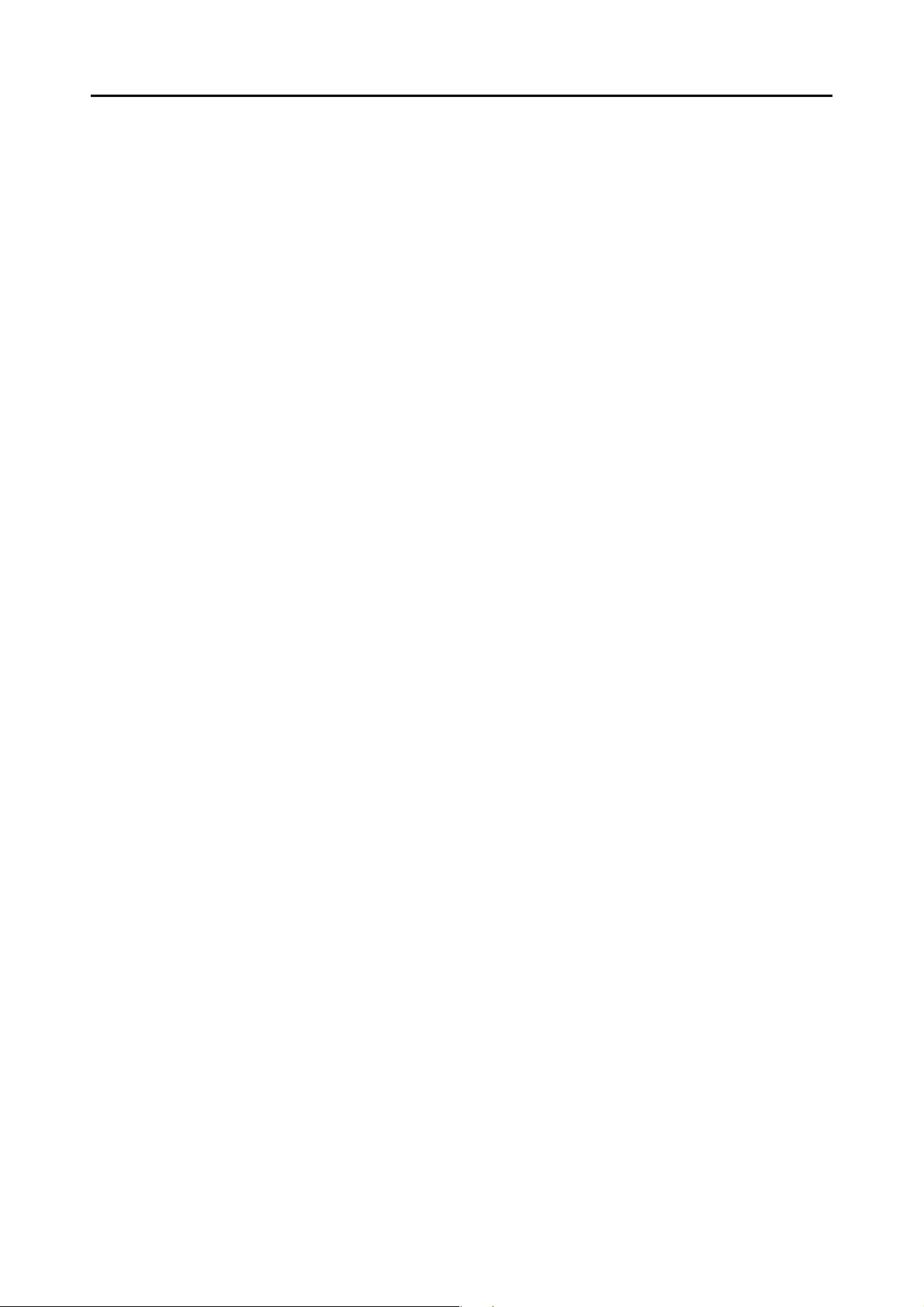
Contents
Chapter 4 User Authority ...................................................... 34
Appendix A Starting Up Help .................................................... 35
■CardMinder Help ................................................................................... 35
■CardMinder Mobile Viewer Help ........................................................... 36
Appendix B Installing/Uninstalling ........................................... 37
■Installing ................................................................................................ 37
■Uninstalling............................................................................................ 37
Index............................................................................................. 38
7
Page 8
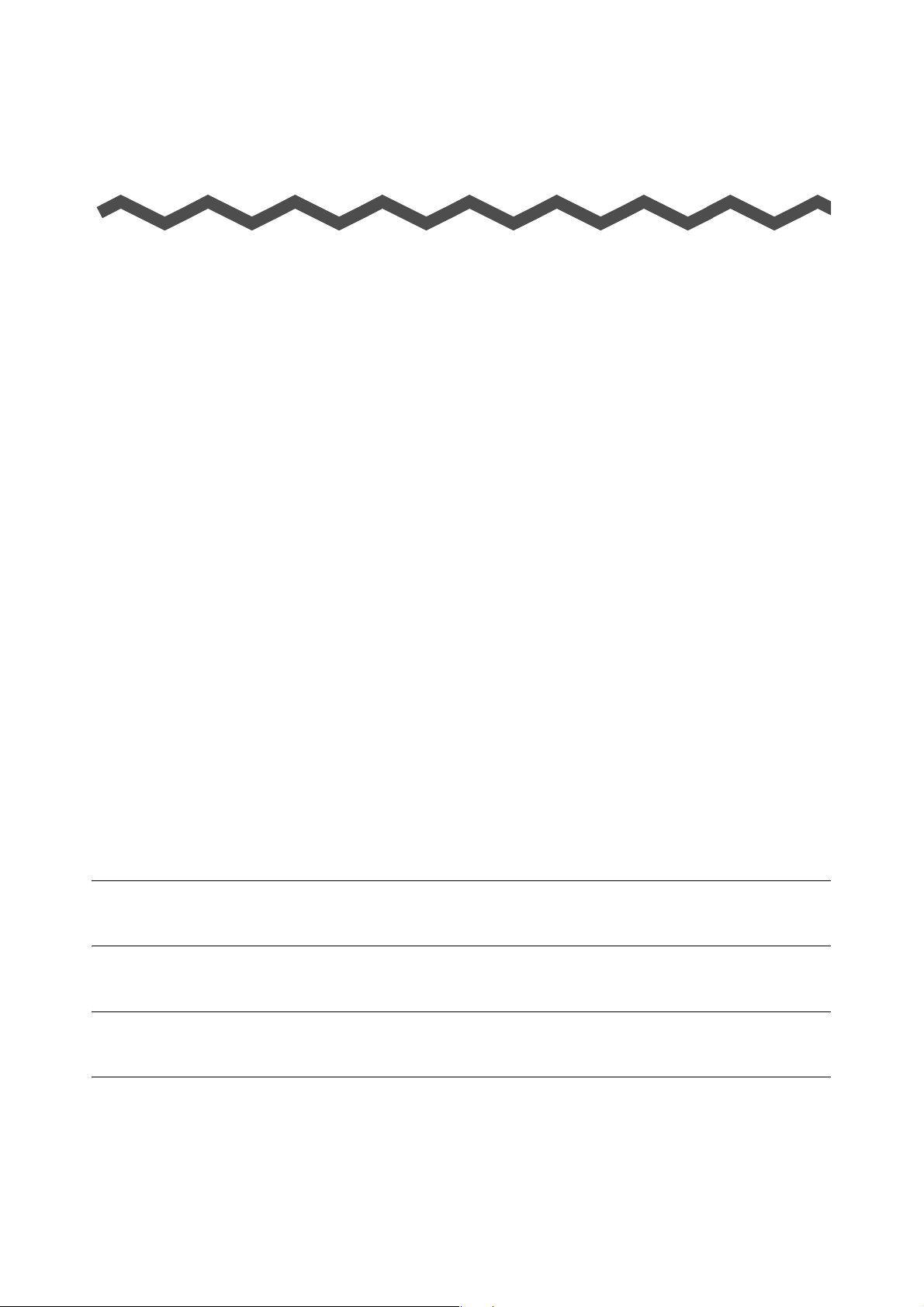
Chapter 1
What Is CardMinder?
This chapter provides an introduction and overview of the CardMinder features and system
requirements, and describes how to start up and close CardMinder.
1.1 Outline . . . . . . . . . . . . . . . . . . . . . . . . . . . . . . . . . . . . . . . . . . . . . . . . . . . . . . . . . . 9
1.2 Features . . . . . . . . . . . . . . . . . . . . . . . . . . . . . . . . . . . . . . . . . . . . . . . . . . . . . . . . 10
1.3 System Requirements . . . . . . . . . . . . . . . . . . . . . . . . . . . . . . . . . . . . . . . . . . . . . 11
1.4 Starting Up and Closing . . . . . . . . . . . . . . . . . . . . . . . . . . . . . . . . . . . . . . . . . . . . 13
8
Page 9
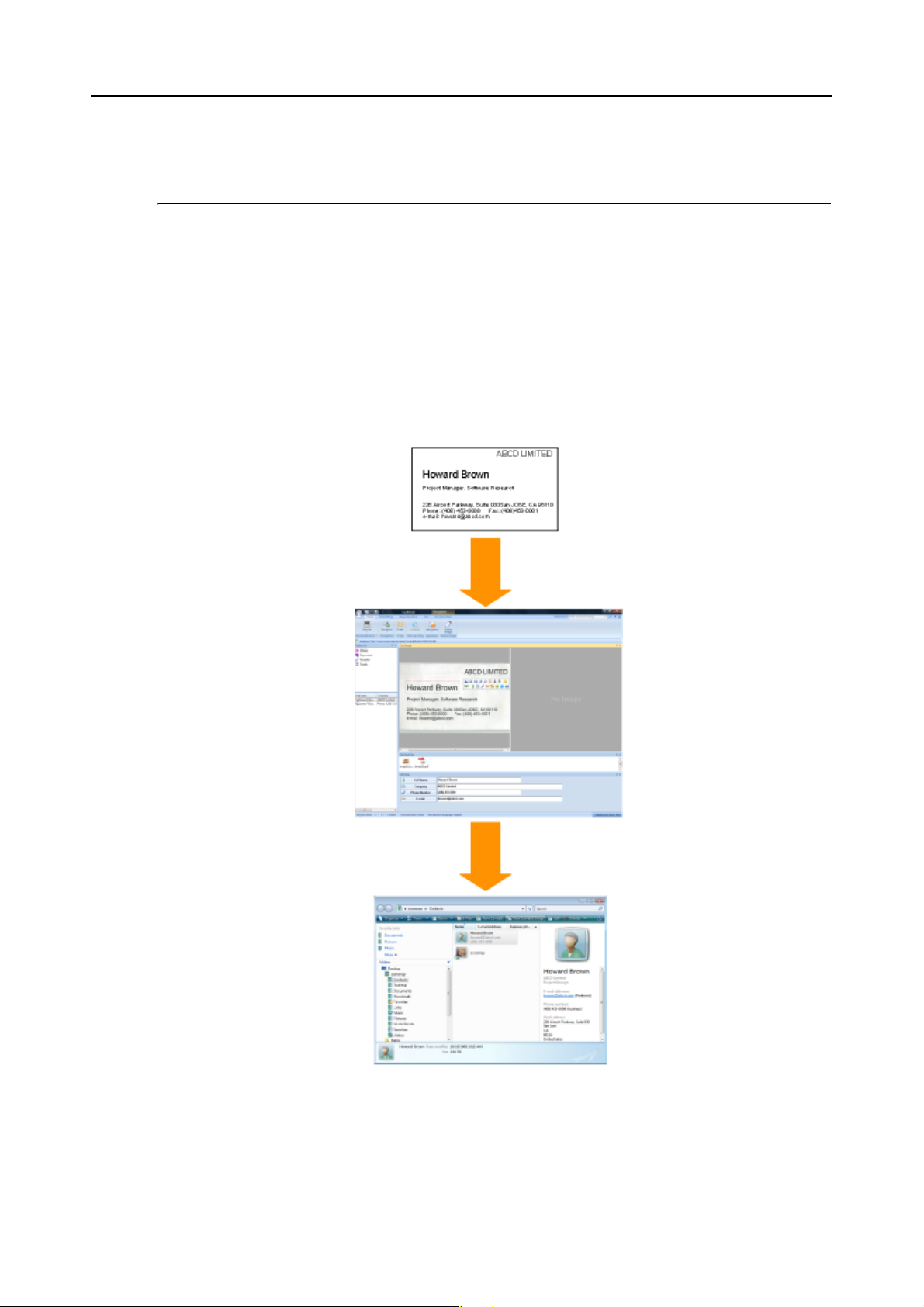
1.1 Outline
CardMinder software manages card information using an OCR (Optical Character Recogni-
tion) engine.
CardMinder efficiently digitalizes a number of cards at once, helps to search the collected card
data swiftly, and creates a database of the clients' information effectively.
An OCR (Optical Character Recognition) engine can be used, and recognized data can be
shared with a PIM (Personal Information Manager).
Also provided are, CardMinder Viewer, which enables cards to be quickly searched from other
applications, and CardMinder Mobile Viewer, which enables scanned card data to be viewed
on other computers not installed with CardMinder.
1.1 Outline
Card
CardMinder window
PIM window
(Example: Windows Mail)
Scan using the scanner
Recognized data
9
Page 10
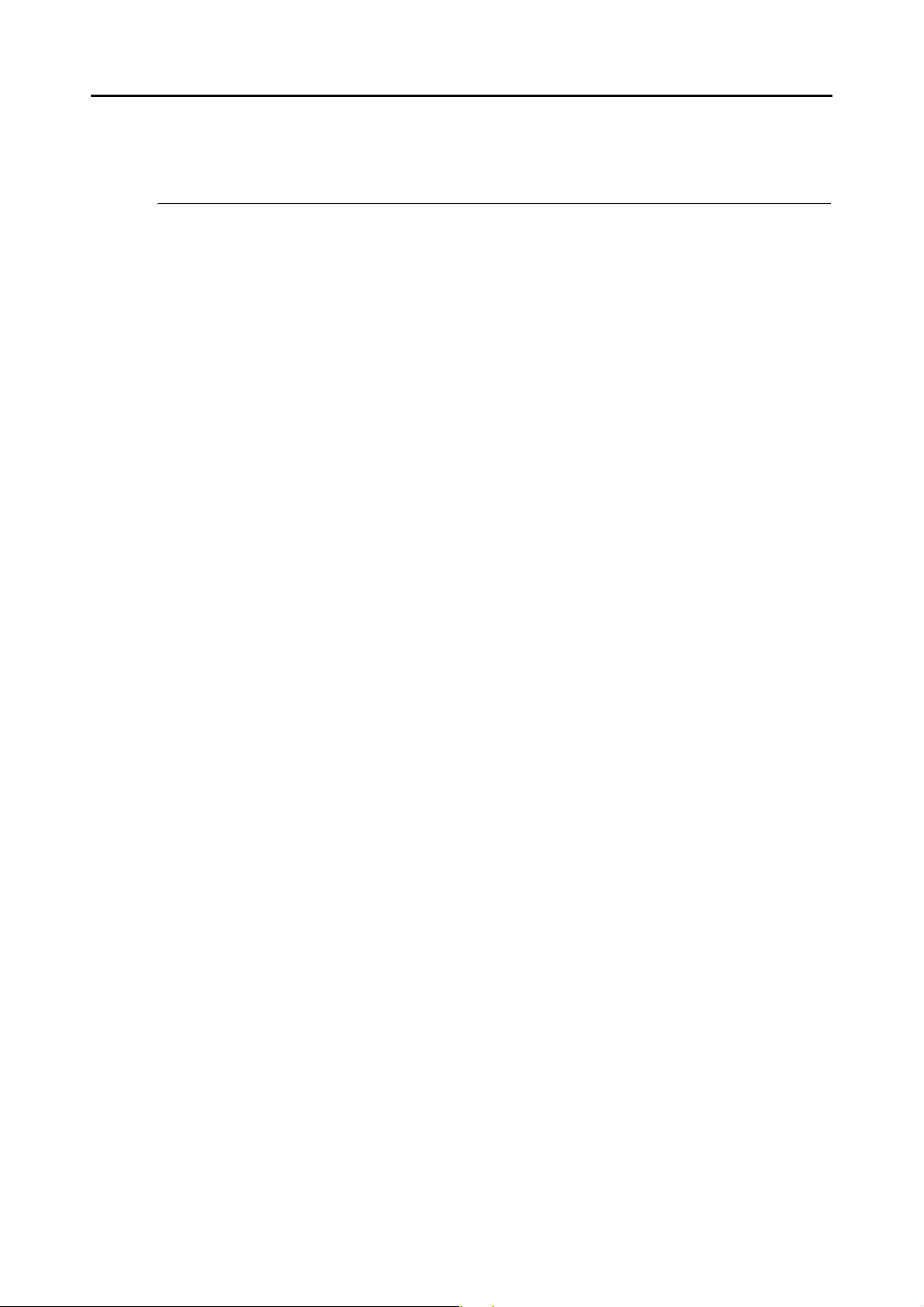
1.2 Features
CardMinder contains the following features:
• Scan one side or both sides of cards, at just one touch of the button on the scanner
(ScanSnap).
• Recognize characters on cards, and automatically convert them into database
records.
Keywords that can be created are as follows:
− Full Name
− Company
− Department
− Job Title
− ZIP/Postal Codes
− Address
− Location/Region
− Phone Number
− Fax Number
− Mobile Phone
− E-mail
− Website Address
− Save Date
• Manage memos written on cards along with card data.
• Using PIM, applications to which card data can be exported are as follows:
− Outlook 2000, 2002, 2003, 2007
− Outlook Express 6.0
− ACT! Version 6.0, 9.0, 10.0
− GoldMine Version 6.0
− Windows Mail (in Windows Vista)
− Excel (when the CSV format is used)
• Search for card data quickly by Full Name or Company.
• Launch e-mail software and send an e-mail to the e-mail address on a card.
• Browse a company’s homepage using a Web browser.
• Search card data from text of other applications.
• Using CardMinder Mobile Viewer, check card data on another computer not installed
with CardMinder.
1.2 Features
10
Page 11
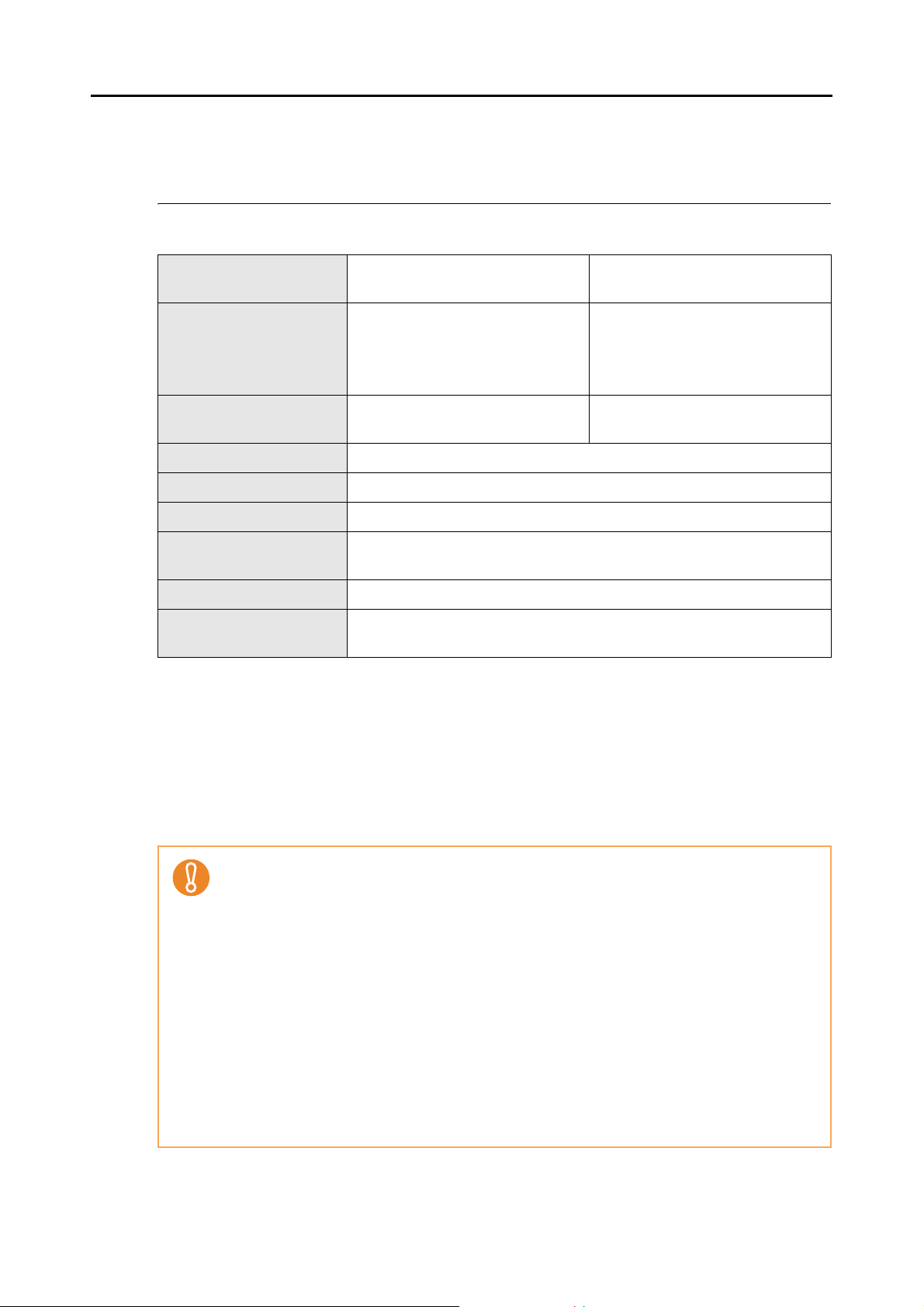
1.3 System Requirements
CardMinder runs on the system of the following environment:
1.3 System Requirements
Operating system (*1) Windows 2000
Windows XP
CPU (*2)
Memory (*2) Recommended: 1 GB or more
Hard disk space 280 MB or more of free disk space required (*3)
Display 1024 x 768 pixels or more required
DVD-ROM drive Required for installation
Image scanner ScanSnap (*4) or the scanner that complies to TWAIN standards
Web browser Internet Explorer 6.0 or later
Removable media 8 MB or more of free disk space required (required for Mobile Linkage
*1: It is recommended the operating system be used with the latest Service Pack applied.
*2: If the system requirements for the scanner are higher than the above requirements, it is recom-
mended to use CardMinder in the operating environment that meets the system requirements
for the scanner or higher.
*3: To save data of one card (scanning with Duplex, Color, and Best), 250 KB of disk space is
required.
Estimate the total amount of necessary disk space according to the number of cards.
*4: ScanSnap is a color image scanner. For more details, visit our website at:
http://scansnap.fujitsu.com
Recommended: Intel
Duo Processor 2.2 GHz or higher
Minimum: Intel
cessor 600 MHz or higher
Minimum: 256 MB or more
(Required when scanning cards)
function)
®
Core™2
®
Pentium® III Pro-
Windows Vista
Recommended: Intel
Duo Processor 2.2 GHz or higher
Minimum: Intel
cessor 1.8 GHz or higher
Recommended: 1 GB or more
Minimum: 512 MB or more
®
Core™2
®
Pentium® 4 Pro-
To recognize and view Japanese, Chinese (Simplified and Traditional), and Korean cards,
change the settings as follows:
• Windows 2000
- Select [Control Panel]→[Regional Options]→the [General] tab. Select [Japanese], [Sim-
plified Chinese], [Traditional Chinese], or [Korean] under [Language settings for the system].
- Install Universal Font (Arial Unicode MS) from the Setup Disk of Microsoft Office 2000 or
later version.
• Windows XP
- Select [Control Panel]→[Regional and Language Options]→the [Languages] tab. Select
[Install files for East Asian languages] under [Supplemental Language support].
- Install Universal Font (Arial Unicode MS) from the Setup Disk of Microsoft Office 2000 or
later version.
• Windows Vista
- Install Universal Font (Arial Unicode MS) from the Setup Disk of Microsoft Office 2003 or
later version.
11
Page 12
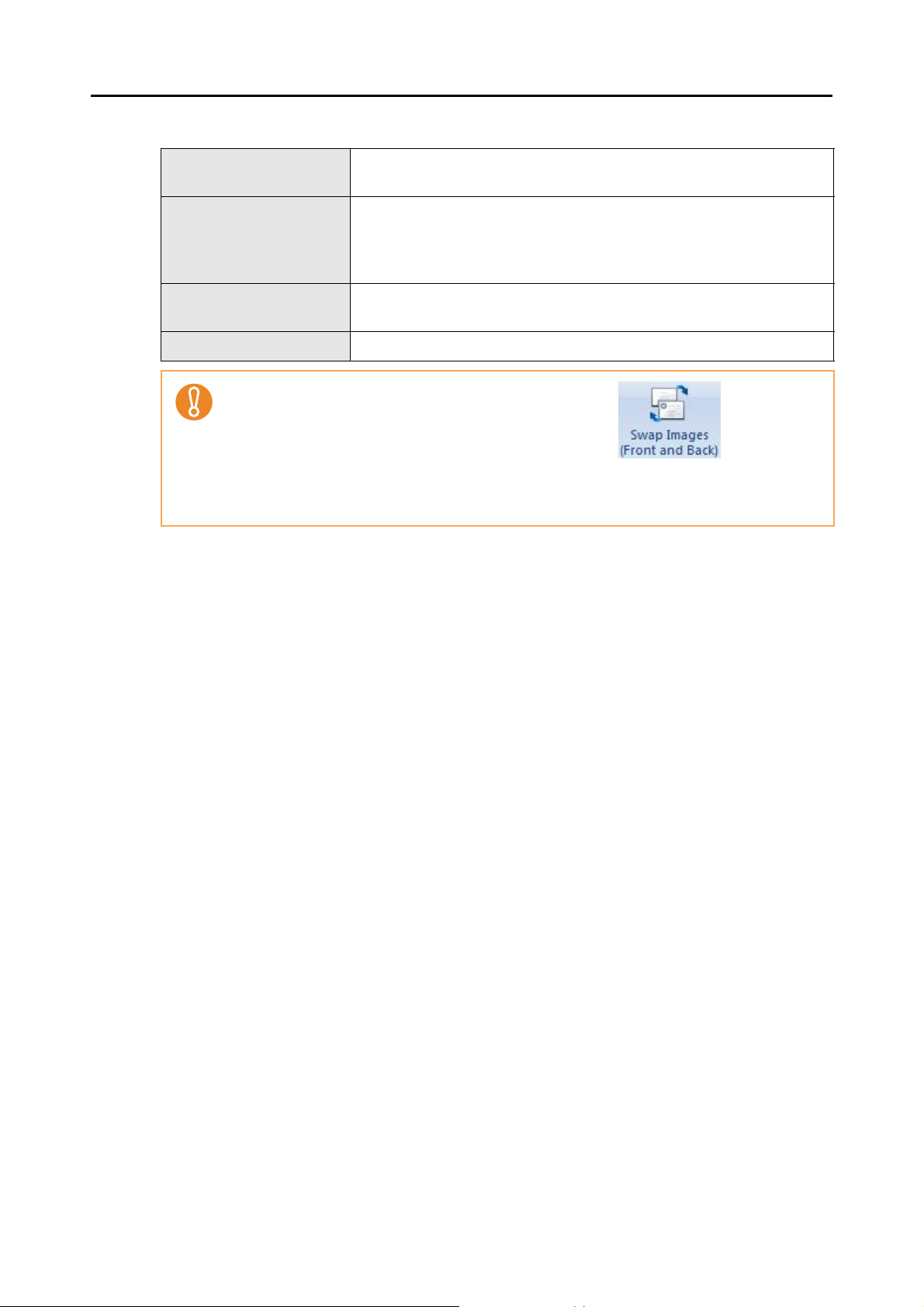
1.3 System Requirements
The following cards can be used in CardMinder.
Types of cards Cards scanned with the ScanSnap or scanners compliant with TWAIN
standards
Size
• When using the ScanSnap
Smaller than A6 size
• When using a TWAIN-compliant scanner
Sizes that can be scanned with the scanner to be used
Side for character recognition
Recognizable characters Characters with a point size of 6 to 28
Front
• To recognize characters on the back of a card image, click on the [Image
Operation] tab and switch the front and back of the card image, before running the recognition process.
• Handwritten characters cannot be recognized.
12
Page 13

1.4 Starting Up and Closing
This section describes how to start up and close CardMinder.
■ CardMinder
The procedures for starting up and closing CardMinder are as follows.
Starting Up
Follow the procedure below.
1. Select the [Start] menu→[All Programs]→[CardMinder]→[CardMinder].
⇒ CardMinder starts.
1.4 Starting Up and Closing
• You can also start up CardMinder in the following ways.
- Double-click on the desktop shortcut ( ).
- Click the [Show CardMinder] button ( ) in the [Image Toolbar] on the CardMinder
Viewer window.
• At the first startup, a CardMinder database is created for each user. The default data storage
location is:
Drive name: \Users\<username>\Documents\CardMinder\ENTRYDB.BID
(For Windows 2000 or Windows XP, Drive name: \Documents and Settings\<username>\My
Documents\CardMinder\ENTRYDB.BID)
• For each subsequent time, the contents of the last used CardMinder database are shown
when CardMinder starts up.
Closing
Follow the procedure below.
1. Click the [Application Button] ( ).
⇒ The Application Menu appears.
2. Click the [Exit] button in the Application Menu.
⇒ CardMinder is closed.
13
Page 14

You can also close CardMinder in the following ways.
• Click the [Close] button ( ) in the title bar.
• Double-click the [Application Button] ( ).
■ CardMinder Viewer
The procedures for starting up and closing CardMinder Viewer are as follows.
Starting Up
Follow the procedure below.
1. Select the [Start] menu→[All Programs]→[CardMinder]→[CardMinder
1.4 Starting Up and Closing
Viewer].
⇒ CardMinder Viewer starts.
• When CardMinder Viewer is started, you can select a character string in another program,
and use it to search for card data by pressing the [Alt] + [F3] keys (shortcut key). CardMinder
Viewer can also be started in the following ways.
After the search is complete, CardMinder Viewer appears, and the card data matching the
selected character string is displayed.
• CardMinder Viewer can also be displayed in the following ways.
- Double-click the CardMinder Viewer icon ( ) in the taskbar.
- Select [Show CardMinder Viewer] from the menu displayed by right-clicking the Card
Minder Viewer icon ( ) in the taskbar.
Closing
Follow the procedure below.
1. Right-click the CardMinder Viewer icon ( ) in the task bar, and select
[Exit] from the displayed menu.
⇒ CardMinder Viewer is closed.
• When CardMinder Viewer is closed, you cannot search card data from another application.
• You can also close CardMinder Viewer in the following ways.
- Click the [Close] button ( ) in the title bar.
- Double-click in the title bar.
14
Page 15

■ CardMinder Mobile Viewer
The procedures for starting up and closing CardMinder Mobile Viewer are as follows.
Starting Up
Follow the procedure below.
1. Connect the removable media containing CardMinder Mobile Viewer and
the card data, to a computer other than the computer with which scan-
ning was performed.
The program and card data must be stored on the removable media using CardMinder. For
more details, refer to CardMinder Help.
2. Select the [Start] menu→[Computer].
1.4 Starting Up and Closing
For Windows 2000 or Windows XP, select the [Start] menu→[My Computer].
3. Select the connected removable media.
4. Double-click the [BzCardViewer.exe] icon.
⇒ The [Password Entry] dialog box appears.
5. Enter the required password for starting up CardMinder Mobile Viewer.
6. Click the [OK] button.
⇒
CardMinder Mobile Viewer starts.
• When the [Mobile linkage setting] dialog box is open, CardMinder Mobile Viewer cannot be
started. Close the [Mobile linkage setting] dialog box, and start CardMinder Mobile Viewer.
• The password required to start up CardMinder Mobile Viewer is the password specified on
the [Mobile linkage setting] dialog box.
15
Page 16

Closing
Follow the procedure below.
1. Click the [Close] button ( ) in the title bar.
⇒ CardMinder Mobile Viewer is closed.
You can also close CardMinder Mobile Viewer by double-clicking in the title bar.
1.4 Starting Up and Closing
16
Page 17

Chapter 2
Operation Windows
This chapter describes details of windows for operating CardMinder.
CardMinder is used to manage card data on the CardMinder window.
By using the CardMinder Viewer window, card data from other applications can be searched.
By using the CardMinder Mobile Viewer window, card data scanned with a computer can be
checked on another computer.
2.1 CardMinder Window. . . . . . . . . . . . . . . . . . . . . . . . . . . . . . . . . . . . . . . . . . . . . . . 18
2.2 CardMinder Viewer Window. . . . . . . . . . . . . . . . . . . . . . . . . . . . . . . . . . . . . . . . . 26
2.3 CardMinder Mobile Viewer Window . . . . . . . . . . . . . . . . . . . . . . . . . . . . . . . . . . . 28
17
Page 18

2.1 CardMinder Window
This window is used to manage card data.
The composition of the CardMinder window is as follows.
2.1 CardMinder Window
Application Button
Quick Access Toolbar
Ribbon
Database Saving Folder
Card Image
Basic Search Toolbar
Card Data List
Folder List
• Application Button
Performs CardMinder database operations, shows card data, prints card images,
configures CardMinder options, or closes CardMinder.
This button can also be used to show recently used CardMinder database and card
data.
• Quick Access Toolbar
Contains shortcuts for Ribbon functions.
This toolbar can be customized to include shortcuts for commonly used functions.
It can be arranged above or below the Ribbon.
Status Bar
Edit Data
Attached File
Mini Toolbar
18
Page 19

2.1 CardMinder Window
• Ribbon
Contains necessary commands for operations, arranged in groups as tabs.
Card scanning or card data editing operations are arranged according to type, and
assigned to a tab as follows.
− [Home] tab
− [Data Editing] tab
− [Image Operation] tab
− [View] tab
− [Recognize Item] tab
• Basic Search Toolbar
You can search the card data in all folders in the currently displayed CardMinder
database.
Enter a "Full Name" or a "Company" to search for in the input field, and press the
[Enter] key on the keyboard to search.
If multiple card data is found, click [Find Previous] or [Find Next] to switch between
data shown on the Card Image pane.
• Database Saving Folder
Shows the database saving folder for the currently displayed CardMinder database.
• Folder List
Categorizes card data into the following folders for management according to
intended use.
Folder name Description
Inbox Stores the card data not transferred to the export target application.
Exported Stores the card data transferred to the export target application.
Mobile Stores the card data for mobile linkage (data to be used on other comput-
ers).
Trash Stores card data deleted from the [Inbox] and [Exported] folders.
• Card Data List
Shows a list of card data that is being managed for a selected folder.
• Card Image
Shows the image of the card selected in the Card Data List pane.
The Mini Toolbar can be displayed by using rectangle selection or right-clicking.
• Mini Toolbar
Contains shortcuts for frequently used functions.
• Attached File
Shows files attached to the card.
• Edit Data
Shows the OCRed text for the card shown in the Card Image pane.
Character strings for recognized items can be directly corrected with the keyboard.
A blue rectangle appears over the character string on the card image that corre-
spond to the currently selected item.
19
Page 20

2.1 CardMinder Window
Select the range containing a person’s full name or company name in the card image
to be re-recognized, and click the corresponding button,
or . The re-recognition process takes place over the
selected range only, and the OCRed text is overwritten in the corresponding field.
• Status Bar
Shows the following information. You can also switch between showing and hiding
the information.
− Number of selected cards
− The position of the selected card data/the number of cards shown in the Card
Data List pane
− Selected folder
− Recognition language
− Image magnification (display magnification of the selected card image)
− Zoom slider (slider used to change the display magnification of the card image)
Ribbon Buttons
The names and functions of buttons shown in the Ribbon are as follows:
• [Home] tab
Button icon Button name Description
Scanner
Clicking scans cards with a scanner.
Clicking switches between Simplex and
Duplex scanning mode.
When is clicked, the [Scanner
settings] dialog box appears, and scanning settings
can be specified.
Recognize
Clicking recognizes card data by the
selected language.
Click to select the recognition language.
E-mail Sets the e-mail address shown in the Edit Data pane
as the e-mail recipient address, and starts the e-mail
software.
If multiple card data is selected, sets multiple e-mail
recipient addresses, and starts the e-mail software.
20
Page 21

2.1 CardMinder Window
Button icon Button name Description
Webpage Sets the URL shown in the Edit Data pane, and
starts the Web browser.
If multiple card data is selected, operation is not possible.
Application
Clicking sends the OCRed text to the
selected application.
Click to change the application.
• [Data Editing] Tab
Button icon Button name Description
Mobile Linkage
Select All Selects all previewed card data in the Card Data List
Delete Deletes the selected OCRed text or card data.
Paste Pastes the cut or copied text.
Copies CardMinder Mobile Viewer and card data in
the selected folder to a removable disk.
pane.
Clicking [Clear Text] deletes the selected OCRed
text.
Clicking [Delete Data] deletes the selected card
data.
Cut Cuts the selected text.
Copy Copies the selected text.
Undo Undoes the last operation (cut, paste or delete).
Add Adds an attachment file to the card data.
If multiple card data is selected, operation is not possible.
Rename File Renames the selected attachment file.
21
Page 22

Button icon Button name Description
• [Image Operation] Tab
Button icon Button name Description
2.1 CardMinder Window
Delete File Deletes the selected attachment file.
Properties Shows the properties of the selected attachment file.
Rotate
Clicking rotates the front of the selected
card data image by 90 degrees.
Click to select the side and the angle to
rotate.
If multiple card data is selected, operation is not possible.
• [View] Tab
Button icon Button name Description
Swap Images
(Front and
Back)
Show/Hide Shows/hides the following panes and Database Sav-
Swaps between the front and back images of the
selected card data.
If multiple card data is selected, operation is not possible.
ing Folder.
• Folder List
• Card Image
• Attached File
• Edit Data
Zoom Specify the level to zoom the card images.
Clicking [6%], [12%], [25%], [50%], [75%], [100%],
[150%], or [200%] displays the card image according
to the specified magnification.
Clicking [Zoom in] zooms in on a card image by one
level.
Clicking [Zoom out] zooms out on a card image by
one level.
Front Side Shows only the front of a card image in the Card
Image pane.
Back Side Shows only the back of a card image in the Card
Image pane.
Auto Automatically determines to split the Card Image
pane vertically or horizontally to view both sides of a
card image.
22
Page 23

2.1 CardMinder Window
Button icon Button name Description
• [Recognize Item] Tab
Button icon Button name Description
Split View
Vertically
Split View
Horizontally
Fit to Area Fits a card image to the Card Image pane height and
Fit Height Fits a card image to the Card Image pane height.
Fit Width Fits a card image to the Card Image pane width.
Default location
Full Name Recognizes the full name in a selected area.
Shows both sides of a card image by splitting the
Card Image pane vertically.
Shows both sides of a card image by splitting the
Card Image pane horizontally.
width.
Reset the layout and size of each pane to their
default status.
Company Recognizes the company in a selected area.
Department Recognizes the department in a selected area.
Job Title Recognizes the job title in a selected area.
ZIP/Postal
Codes
Address Recognizes the address in a selected area.
Phone Number
Fax Number Recognizes the fax number in a selected area.
Mobile Phone Recognizes the mobile phone number in a selected
E-mail Recognizes the e-mail address in a selected area.
Website
Address
Recognizes the ZIP/postal codes in a selected area.
Recognizes the telephone number in a selected
area.
area.
Recognizes the website address in a selected area.
Memo Recognizes the memo in a selected area.
23
Page 24

2.1 CardMinder Window
The [Recognize Item] tab is only shown when an area of a card image is selected.
Mini Toolbar
The names and functions of buttons shown in the Mini Toolbar are as follows:
Button Button name Description
Fit to Area Fits a card image to the Card Image pane height and width.
(*1)(*2)
Fit Height Fits a card image to the Card Image pane height.
(*1)(*2)
Fit Width Fits a card image to the Card Image pane width.
(*1)(*2)
Zoom In Enlarges a card image step by step for each click.
(*1)(*2)
When this button is clicked, the shape of the cursor is changed to
.
(*1)(*2)
(*2)
(*2)(*3)
(*2)(*3)
(*2)(*3)
(*2)(*3)
(*2)(*3)
(*2)
(*1)(*2)
Zoom Out Reduces a card image step by step for each click.
When this button is clicked, the shape of the cursor is changed to
.
Rotate Rotates a card image 90 degrees clockwise.
Click to select the side and the angle to rotate.
Front Side Shows only the front of a card image.
Back Side Shows only the back of a card image.
Auto Automatically determines to split the Card Image pane vertically
or horizontally to view both sides of a card image.
Split View Vertically
Split View Horizontally
Swap Images
(Front and Back)
Recognize Recognizes text by the selected language.
Shows both sides of a card image by splitting the Card Image
pane vertically.
Shows both sides of a card image by splitting the Card Image
pane horizontally.
Swaps between the front and back of a card image.
Click to select the recognition language.
(*1)
(*1)
(*1)
Full Name Recognizes the full name in a selected area.
Company Recognizes the company in a selected area.
Department Recognizes the department in a selected area.
24
Page 25

2.1 CardMinder Window
Button Button name Description
Job Title Recognizes the job title in a selected area.
(*1)
(*1)
(*1)
(*1)
(*1)
(*1)
(*1)
(*1)
(*1)
ZIP/Postal Codes Recognizes the ZIP/postal codes in a selected area.
Address Recognizes the address in a selected area.
Phone Number Recognizes the telephone number in a selected area.
Fax Number Recognizes the fax number in a selected area.
Mobile Phone Recognizes the mobile phone number in a selected area.
E-mail Recognizes the e-mail address in a selected area.
Website Address Recognizes the website address in a selected area.
Memo Recognizes the memo in a selected area.
*1: Displayed when you make a rectangle selection or right-click on a rectangle
selection on the Card Image pane.
*2: Displayed when you keep the cursor on the same place for more than one sec-
ond, or right-click without making a rectangle selection, on the Card Image pane.
*3: Displayed when you keep the cursor on the same place for more than one sec-
ond or right-click on the Card Image pane on which "No Image" is shown.
25
Page 26

2.2 CardMinder Viewer Window
2.2 CardMinder Viewer Window
This window is used to search card data quickly.
The composition of the CardMinder Viewer window is as follows.
Image Toolbar
Search Text
Card Image
Attachment Pane
Search Result Data List
• Image Toolbar
Shows the buttons used for card operations in the Card Image pane.
The composition of the Image Toolbar is as follows.
Button Button name Description
Show List Shows/hides the Search Result Data
List.
Hand Tool Use to drag and scroll a card image on
the Card Image pane.
Zoom In Tool Zooms in on a clicked point on the Card
Image pane.
When this button is clicked, the shape
of the cursor is changed to .
Zoom Out Tool Zooms out on a clicked point on the
Card Image pane.
When this button is clicked, the shape
of the cursor is changed to .
Show Front Shows only the front of a card image.
Show Back Shows only the back of a card
image.This can be used if the card has
a back image.
Top Shows the first card of the search
results.
Previous Shows the previous card of the cur-
rently selected card image.
26
Page 27

2.2 CardMinder Viewer Window
Button Button name Description
Show Count of Business
Card
Next Shows the next card of the currently
Last Shows the last card image of the search
Show CardMinder Shows the selected card data in the
Attachment Pane Shows/hides the Attachment Pane.
Shows "the position of the selected card
data/the number of cards as research
results".
selected card image.
results.
CardMinder window.
• Search Text
Enter the character string for the required card data to be searched for (for example
for "Full Name" or "Company").
• Search Result Data List
A list of the card data found as a result of the character string entered in [Search
Text:] is shown.
This window may be hidden and will be displayed when more than one card is found.
Clicking arranges the card data in order of full names.
Clicking arranges the card data in order of company names.
Full names or companies are sorted according to the order of character codes.
• Card Image
Shows the image of the card data selected in the Search Result Data List.
• Attachment Pane
Shows the files attached to the card data as icons.
27
Page 28

2.3 CardMinder Mobile Viewer Window
2.3 CardMinder Mobile Viewer Window
Card data scanned with a computer can be checked on another computer in this window.
Image Toolbar
Search Text
Card Data Pane
Search Result Data List
• Image Toolbar
Buttons for operating CardMinder Mobile Viewer are shown on the Image Toolbar.
The composition of the Image Toolbar is as follows.
Button Button name Description
Show List Shows/hides the Search Result Data List.
Show Front Shows only the front of a card image. It is enabled
when the card images are transferred to the removable media.
Show Back Shows only the back of a card image. It is enabled
when the card images are transferred to the removable media and back images exist.
Top Shows the first card of the search results.
Previous Shows the previous card of the currently selected
card data.
Show Count of Business Card
Next Shows the next card of the currently selected card
Last Shows the last card of the search results.
Image Switches the view of the card data to an Image View.
Shows "the position of the selected card data/the
number of cards as research results".
data.
It is enabled when the card images are transferred to
the removable media.
Text Switches the view of the card data to a Text View.
28
Page 29

2.3 CardMinder Mobile Viewer Window
• Search Text
Enter the character string for the required card data to be searched for (for example
for "Full Name" or "Company").
• Search Result Data List
A list of the card data found as a result of the character string entered in [Search
Text] is shown.
This window may be hidden and will be displayed when more than one card is found.
Clicking arranges the card data in order of full names.
Clicking arranges the card data in order of company names.
• Card Data Pane
An image or text data of the card selected in the Search Result Data List is shown.
29
Page 30

Chapter 3
Function List
This chapter describes the various functions that can be used in CardMinder.
For details on how to operate CardMinder, refer to the CardMinder Help and CardMinder
Mobile Viewer Help.
For how to start up the Help, refer to "Appendix A Starting Up Help" (page 35).
30
Page 31

■ Scanning Cards
A card loaded in the scanner can be quickly scanned.
The side, color, and resolution of the card to be scanned can also be specified.
■ Recognizing Cards
When a scan is performed, the characters written on a card can be recognized.
The language to be used for recognition can also be changed.
Re-recognition of characters after scanning is also possible.
The following functions are available for re-recognition.
• Re-recognizing a whole card
The text of a whole selected card is re-recognized.
• Re-recognizing a selected area of a card
Text in a selected area of a scanned card is re-recognized.
• Separately re-recognizing a specific item on a scanned card
Select the area containing the character string of the item to be recognized, such as
Full Name or Company, and re-recognize separately.
• Cards written in Chinese (Simplified and Traditional) or Korean cannot be recognized with the
TWAIN-compliant scanner.
• When CardMinder recognizes a Chinese (Simplified and Traditional) or Korean card, the
ScanSnap needs to be ready to scan. Check that the ScanSnap power is on, and that the
ScanSnap icon on the taskbar is shown as or .
■ Editing Card Data
Incorrect OCRed text can be corrected by directly inputting character strings with the key-
board.
OCRed text can also be copied, cut, and pasted.
Also, the scan date (Save Date) of a card can be corrected, for example, to the date on which
you obtained the card, or on which the OCRed text was corrected.
■ Managing Card Data
Data of scanned cards can be managed with CardMinder.
For example, a card can be attached with a photograph or profile of the person.
Unnecessary card data can be deleted. Required card data that was deleted can be restored.
However, card data deleted from the CardMinder [Trash] folder cannot be recovered.
31
Page 32

■ Searching Card Data
Required card data can be searched for from within the scanned card data.
The following functions are available for searching.
• Searching with the Basic Search Toolbar (Search the contents of the currently dis-
played CardMinder database)
Enter a "Full Name" or a "Company" to search for in the Basic Search Toolbar input
field.
• Searching with Shortcut Key (Search the contents of the last used CardMinder data-
base)
In another application, select the character string to be searched for, and press the
shortcut key ([Alt] + [F3]).
■ Card Data Handling
Card data can be saved in an interacting application, and checked on other computers.
If an e-mail or website address included on a card, an e-mail software or web browser can be
launched.
If card data of a language not supported by the operating system (OS) is exported, the characters may not be displayed properly according to the interacting application.
Example: If you attempt to display German in a Japanese OS.
Transfer to card data in a language that is supported by the operating system.
■ Editing Card Images
A card image can be easily edited.
The following editing functions are available:
• Saving card images
Card images can be saved to PDF files.
• Editing image data
The front and back images can be swapped, and the card image can be rotated.
• Changing the image display
The level to zoom the images can be changed, and you can view the front or back of
an image.
• Printing card images
The list of card images can be printed.
32
Page 33

■ Managing the CardMinder Database
A CardMinder database for storing card data can be created, viewed, protected with a pass-
word, backed up and restored.
Also, the database saving folder can be checked in CardMinder.
Using the CardMinder database, the currently used CardMinder settings can be moved to
another computer.
■ Window Operations
Windows, panes, or Ribbon menus can be shown/hidden. For the Folder List, Card Image
pane, Edit Data pane, and Attached File pane, it is possible to change the position of the
pane.
■ Changing the Settings
The CardMinder window coloration, scan performance, and shortcuts shown in the Quick
Access Toolbar can be changed.
Also, the method for opening CardMinder Viewer can be changed.
■ Online Update
In an effort to improve the usability and functionality of CardMinder, program updates are pro-
vided when available. CardMinder can automatically detect whether the latest program
(Update Pack) is available, and update the program.
33
Page 34

Chapter 4
User Authority
This chapter describes user authority to use CardMinder.
• For Windows 2000 or Windows XP Professional
You must be authorized as Standard User (Power Users group) or higher levels of
user to log on and use this software.
• For Windows XP Home Edition
You must be authorized as the computer administrator to log on and use this software.
• For Windows Vista
You must be authorized as Standard User or higher levels of user to log on and use
this software.
34
Page 35

Appendix A
Starting Up Help
This appendix describes how to start up Help when using CardMinder.
■ CardMinder Help
CardMinder Help can be started up in the following way:
Starting Up from the CardMinder Window
To start up Help while using CardMinder, press the [F1] key on the keyboard, or click the
[Help] button ( ) next to the Basic Search Toolbar.
Starting Up from the CardMinder Viewer Window
To start up Help while using CardMinder Viewer, press the [F1] key on the keyboard. In this
case, topics for the CardMinder Viewer window will be shown.
35
Page 36

Starting Up from the [Help] Button on the Displayed Window
When using CardMinder, if the [Help] button is shown on the displayed window, clicking the
[Help] button starts up Help. In this case, topics for the currently displayed window will be
shown. It can also be displayed by pressing the [F1] key on the keyboard.
■ CardMinder Mobile Viewer Help
CardMinder Mobile Viewer Help can be started up in the following way:
Starting Up from the CardMinder Mobile Viewer Window
To start up Help while using CardMinder Mobile Viewer, press the [F1] key on the keyboard.
Directly Opening the Help Files
Double-clicking the [MobileViewer.chm] icon in the connected removable media (for example,
USB memory) opens the Help files.
36
Page 37

Appendix B
Installing/Uninstalling
This appendix describes how to install and uninstall CardMinder.
■ Installing
For details on how to install CardMinder, refer to ScanSnap Getting Started.
■ Uninstalling
For details on how to uninstall CardMinder, refer to the ScanSnap Operator's Guide.
37
Page 38

Index
A
Application Button ...................................... 18
Attached File .............................................. 19
Attachment Pane ....................................... 27
B
Basic Search Toolbar................................. 19
C
card data handling ..................................... 32
Card Data List ............................................ 19
Card Data Pane ......................................... 29
Card Image
CardMinder Viewer window ................. 27
CardMinder window ............................. 19
E
Edit Data..................................................... 19
editing card data......................................... 31
editing card images ....................................32
Exported folder ........................................... 19
F
Folder List................................................... 19
function list .................................................30
H
[Home] tab..................................................20
I
[Image Operation] tab................................. 22
CardMinder .................................................. 8
CardMinder functions................................. 30
CardMinder Mobile Viewer window...... 17
CardMinder Viewer window ................. 17
CardMinder window ............................. 17
changing the settings ................................. 33
closing
CardMinder .......................................... 13
CardMinder Mobile Viewer................... 16
CardMinder Viewer .............................. 14
, 28
, 26
, 18
D
[Data Editing] tab ....................................... 21
Database Saving Folder ............................ 19
Image Toolbar
CardMinder Mobile Viewer window ...... 28
CardMinder Viewer window.................. 26
Inbox folder................................................. 19
installing .....................................................37
K
keyword ...................................................... 10
M
managing card data.................................... 31
managing the CardMinder database .......... 33
Mini Toolbar..........................................19
Mobile folder...............................................19
, 24
38
Page 39

Index
O
OCR ............................................................. 9
online update ............................................. 33
operation windows ..................................... 17
P
PIM............................................................... 9
Q
Quick Access Toolbar ................................ 18
R
[Recognize Item] tab .................................. 23
recognizing cards....................................... 31
Ribbon........................................................ 19
T
tab
Data Editing..........................................21
Home ....................................................20
Image Operation................................... 22
Recognize Item..................................... 23
View...................................................... 22
Trash folder ................................................19
U
uninstalling .................................................37
user authority.............................................. 34
V
[View] tab.................................................... 22
Ribbon buttons........................................... 20
S
scanning cards........................................... 31
ScanSnap .................................................. 11
Search Result Data List
CardMinder Mobile Viewer window...... 29
CardMinder Viewer window ................. 27
Search Text
CardMinder Mobile Viewer window...... 29
CardMinder Viewer window ................. 27
searching card data ................................... 32
starting up
CardMinder .......................................... 13
CardMinder Help............................ 35
, 37
W
window operations...................................... 33
CardMinder Mobile Viewer................... 15
CardMinder Mobile Viewer Help .......... 36
CardMinder Viewer .............................. 14
Status Bar .................................................. 20
39
Page 40

CardMinder™
User’s Guide
P2WW-2640-01ENZ0
Issue date December 2008
Issued by PFU LIMITED
z The contents of this manual are subject to change without notice.
z PFU LIMITED assumes no liability for incidental or consequential damages arising
from the use of this manual, and any claims by a third party.
z Copying of the contents of this manual in whole or in part and copying of the scan-
ner applications are prohibited under the copyright law.
