Page 1
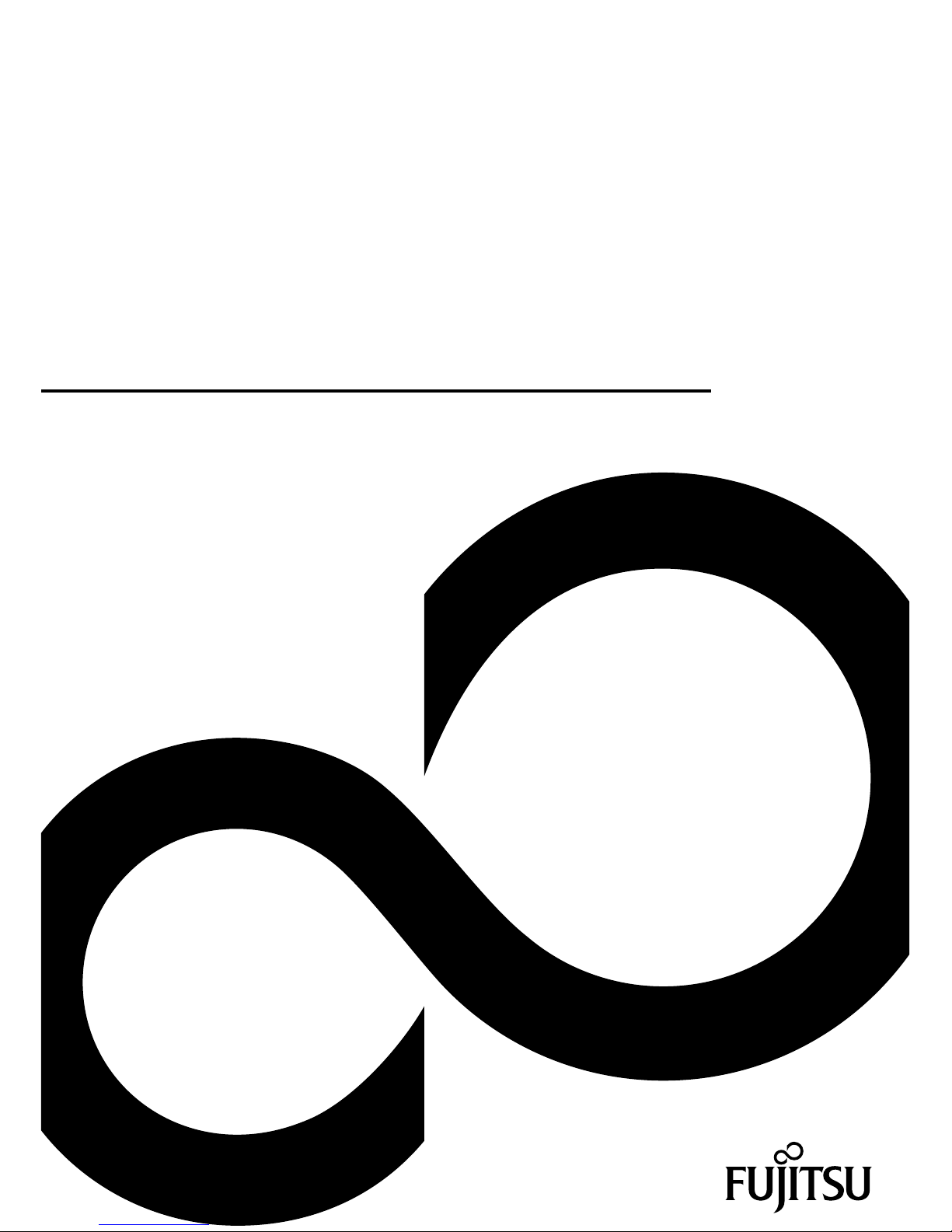
Mainboard
Short Description
Mainboard D2974
Page 2
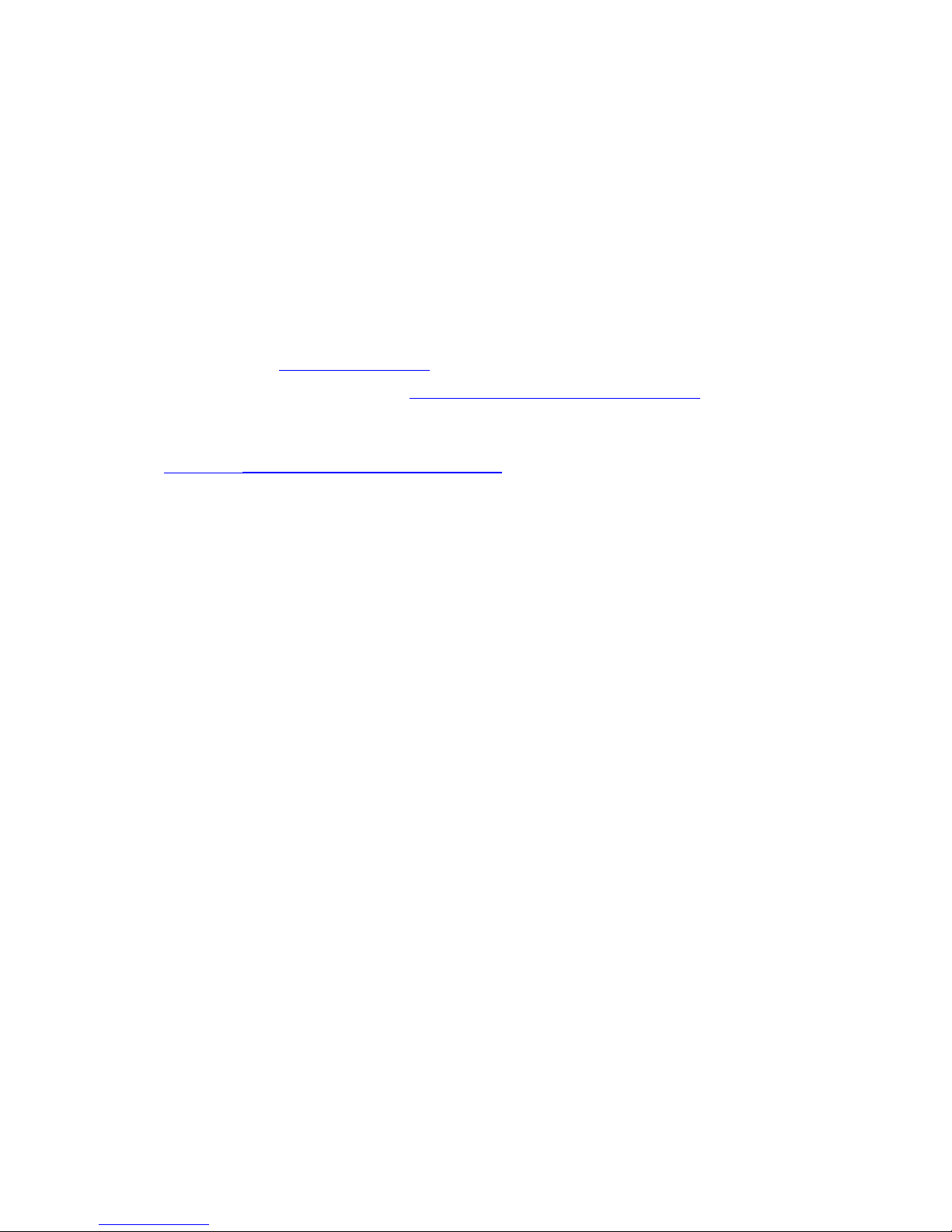
Congratulations, you have
decided to buy an
innovative Fujitsu product.
The latest information about our products, useful tips, updates etc. is available
from our website: "
http://ts.fujitsu.com"
For automatic driver updates, go to: "http://ts.fujitsu.com/support/index.html"
Should you have any technical questions, please contact:
• our Hotline/Service Desk (see the Service Desk list or visit:
"
http://ts.fujitsu.com/support/servicedesk.html" )
• Your sales partner
• Your sales office
We hope you really enjoy using your new Fujitsu system.
Page 3
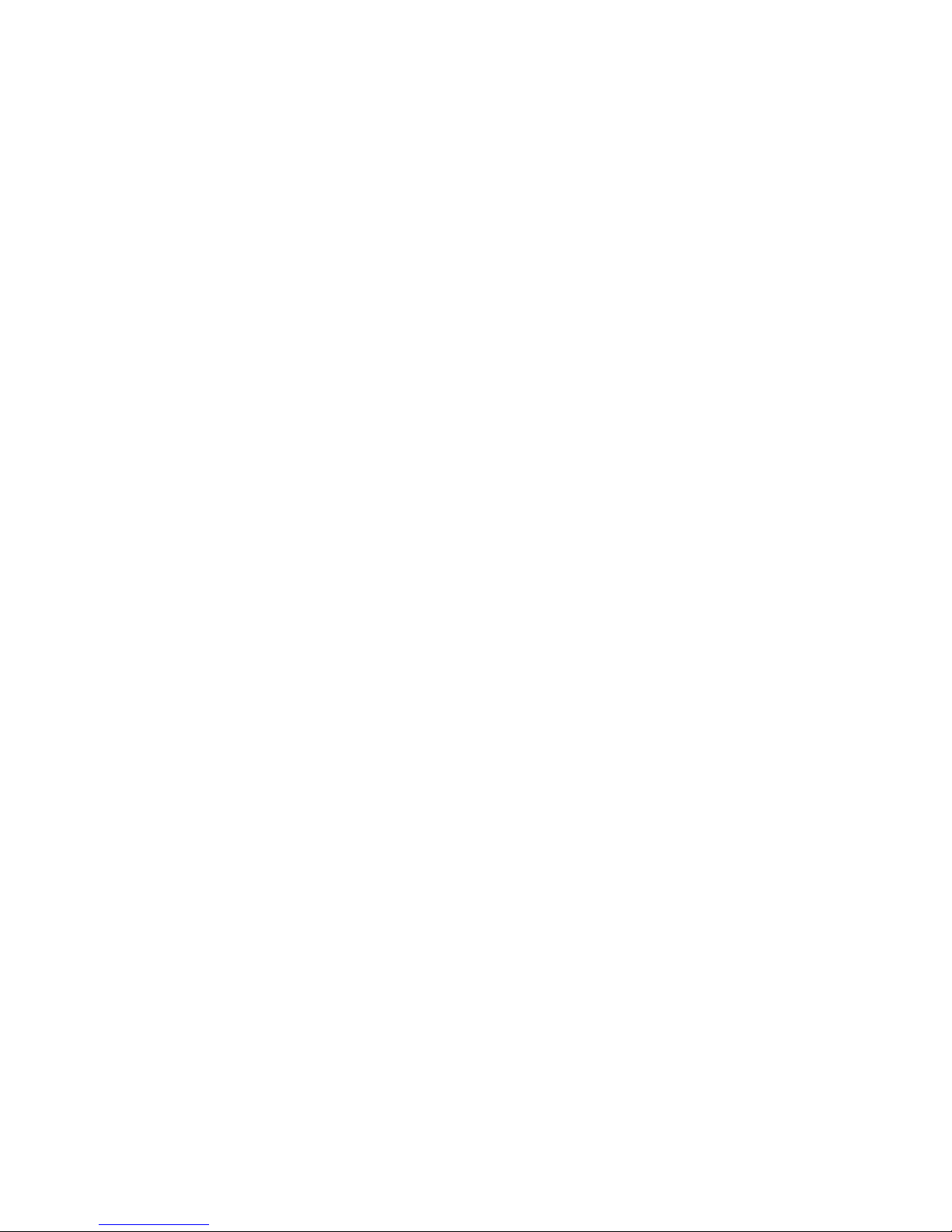
Page 4
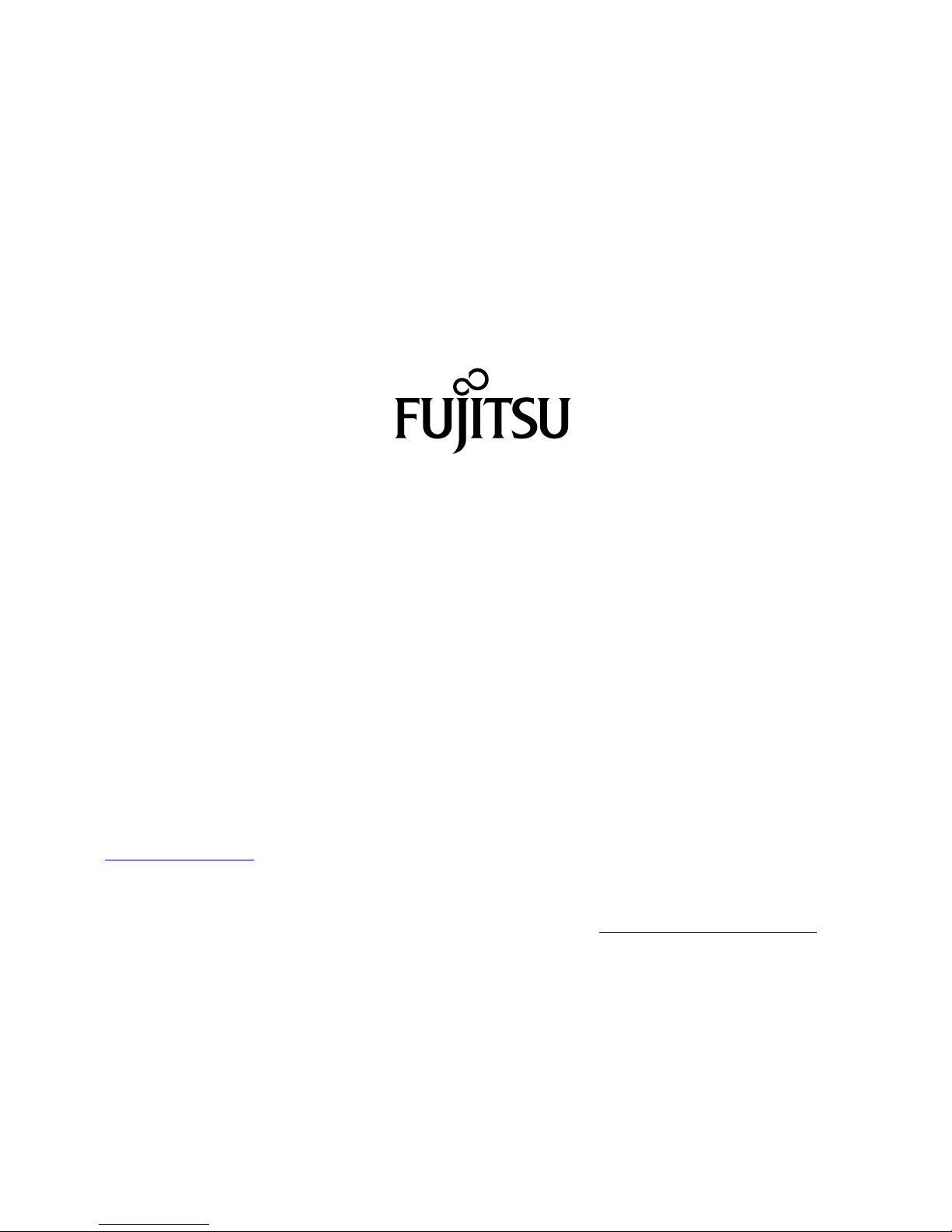
Copyright
Fujitsu Tec
hnology Solutions 2010/10
Published by
Fujitsu Technology Solutions GmbH
Mies-van-
der-Rohe-Straße 8
80807 Munich, Germany
Contact
h
ttp://t
s.fujitsu.com/support
All rights reserved, including intellectual property rights. Subject to technical alterations. Delivery subject to availability. No warranty is
offered or liability accepted in regard of the co m pleteness, correctness, or current applicability of any data or illustrations. Bra nd
names m
ay be protected trademarks of the respective manufacturer and/or protected by copyright. Use of these by the third parties
may constitute an infringement of the holders’ rights. Further information can be found at "
http://ts.fujitsu.com/terms_of_use.html"
Order N
o. Fujitsu Technology Solutions GmbH: A26361-D2974 - Z230-1-7419, edition 1
Page 5
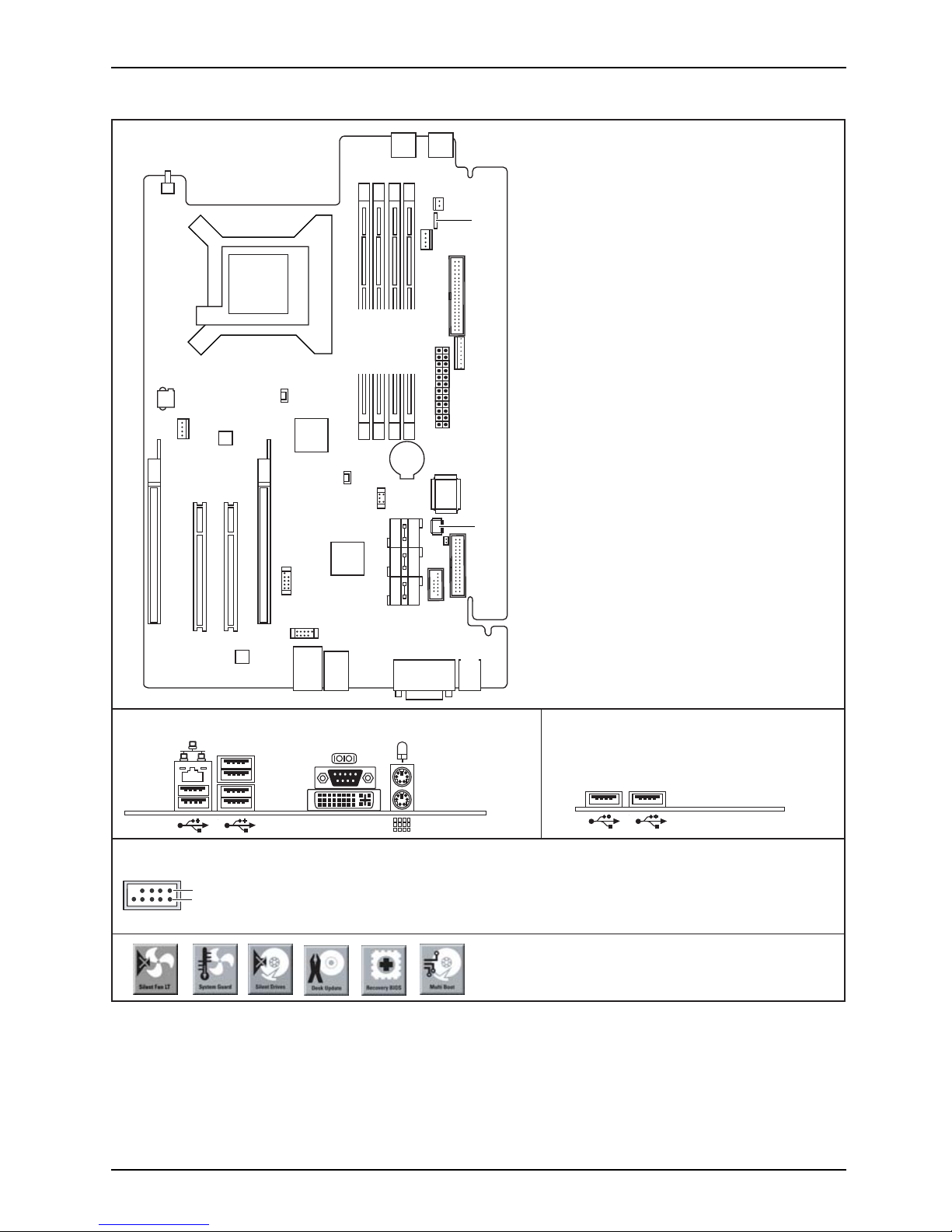
Internal connectors and slots
External connectors rear
USB - dual channel
1
2
1 = VCC A
2 = VCC B
3 = Data negative A
4 = Data negative B
5=
6= Data positive B
Data positive A
7 = GND
8 = GND
9= Key
10 = Not connected
A26361-D2974-Z230-1-7619
Exter
nal connectors front
DVI-I
USB
USB
Intrusion
Speaker
FAN1
Floppy
(optional)
PC2009
PSU
SIO
Battery
TPM
Enable
Parallel
Port
(optional)
COM
(optional)
SATA1 SATA3
SATA2
SATA4
SATA5
SATA6
RCV
USB1/2
USB3/4
DASH
LAN
PCI-E x4 (x16 Slot)
PCI-E x16
PCI 2
PCI 1
FAN2
PSU2
PowerButton
AMD
AM3
CPU
Mouse/
Keyboard
Serial Port 1/
DVI-I
USB
LAN/
USB
DIMM1 (CHA 1)
DIMM2 (CHB 2)
DIMM3 (CHA 3)
DIMM4 (CHB 4)
SB
NB
CLK
Fujitsu Technology Solutions
Page 6
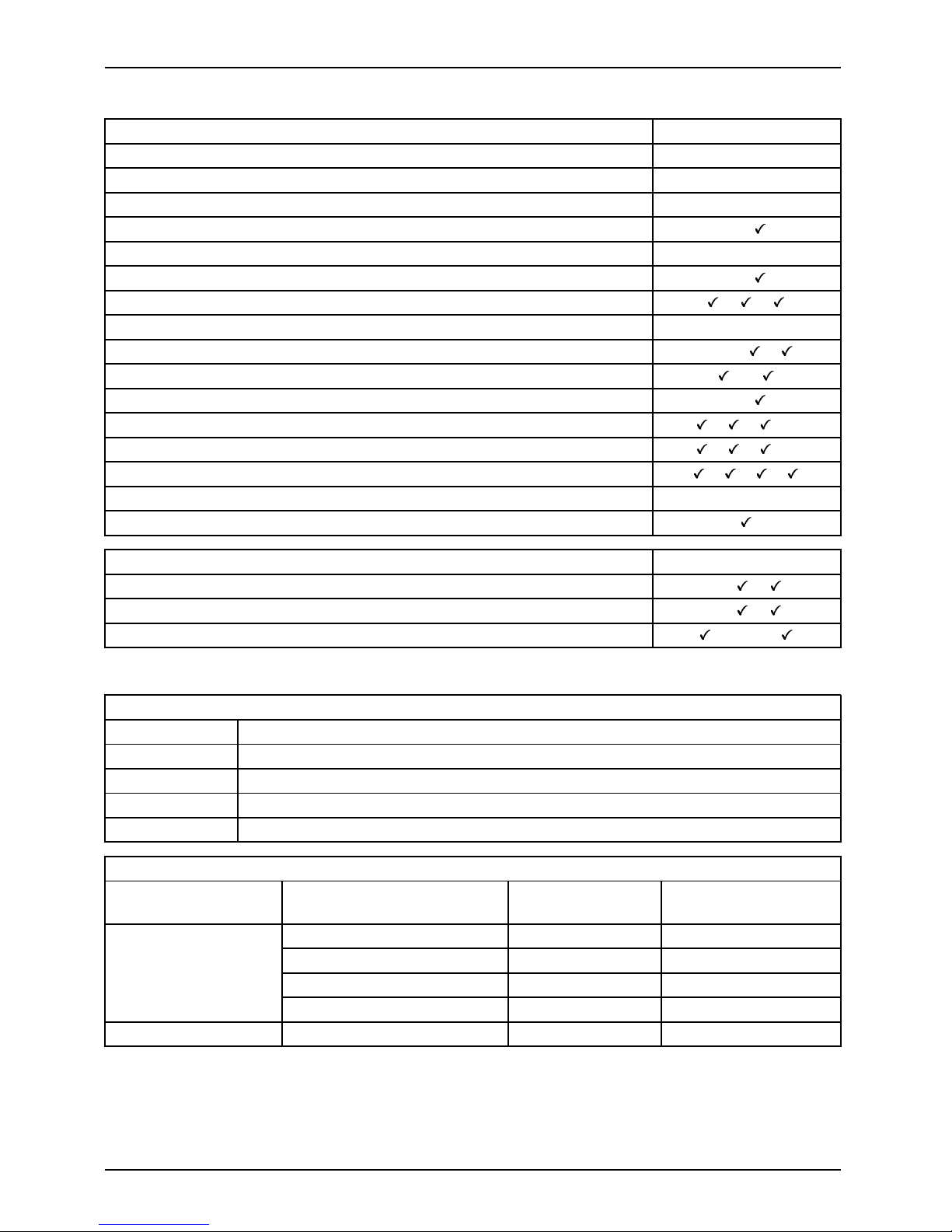
Internal connectors and slots
List of onboard Features D2974
CPU AMD uPGA938
Chipset RS880 / SB710
Board size Small FF
Display Port / DVI-I - /
Stereo Audio / S/PDIF - / Buzzer / int. Speaker Support - /
LAN 1 Gbit / 100 Mbit / 10 M
bit
/ /
LAN 2 Gbit / 100 Mbit / 10 Mbit - / - / LAN ASF2.0 / AoL / WoL / Boot - / - / /
Serial ATA2 / ATA / RAI
D
/-/
FireWireTM/USB2.0 - /
FAN monitored PSU** / CPU (FAN 1) / AUX (FAN2) / AUX2 (FAN3) / / /FAN controlled P
SU** / CPU (FAN1) / AUX (FAN2) / AUX2 (FAN3)
/ / /Temp monitored CPU/SYS1/SYS2/SYS3 / / /
SmartCard SystemLock (USB / serial) - / Fujitsu Techn
ology Solutions Keyboard Power Button Sup port
List of special
onboard Fe atures D2974
Silent Fan / Silent Fan LT / System Guard - / /
Silent Drives / Recovery BIOS / Desk Update - / /
Multi Boot /
Safe Standby / HD D Password / Logo Boot
/-/-/
** not supported by standard Power Supplies
Special Features
Silent Fan
LT
Independe
nt temperature related fan control
System Guard View Silent Fan LT
Recovery BIOS Restores a disrupted BIOS
Desk Update
Simple
driver update with DU CD
Multi Boot
Comfortable boot from any b oot device
Power Supply Requirements - for onboard components (worst case)
Sourc
e Voltage Maximal variation
D2974
typical/maximal
+ 12 V ± 5 % 8 A / 15.5 A
–12V
±10 %
0.05 A
+5V
±5% 2.5A/10A
Main Power Supply
+3
.3 V
±5% 1.5A/2.0A
Au
x. Power Supply + 5 V
±5
%
0.
5A/2.0A
Fujitsu Technology Solutions
Page 7
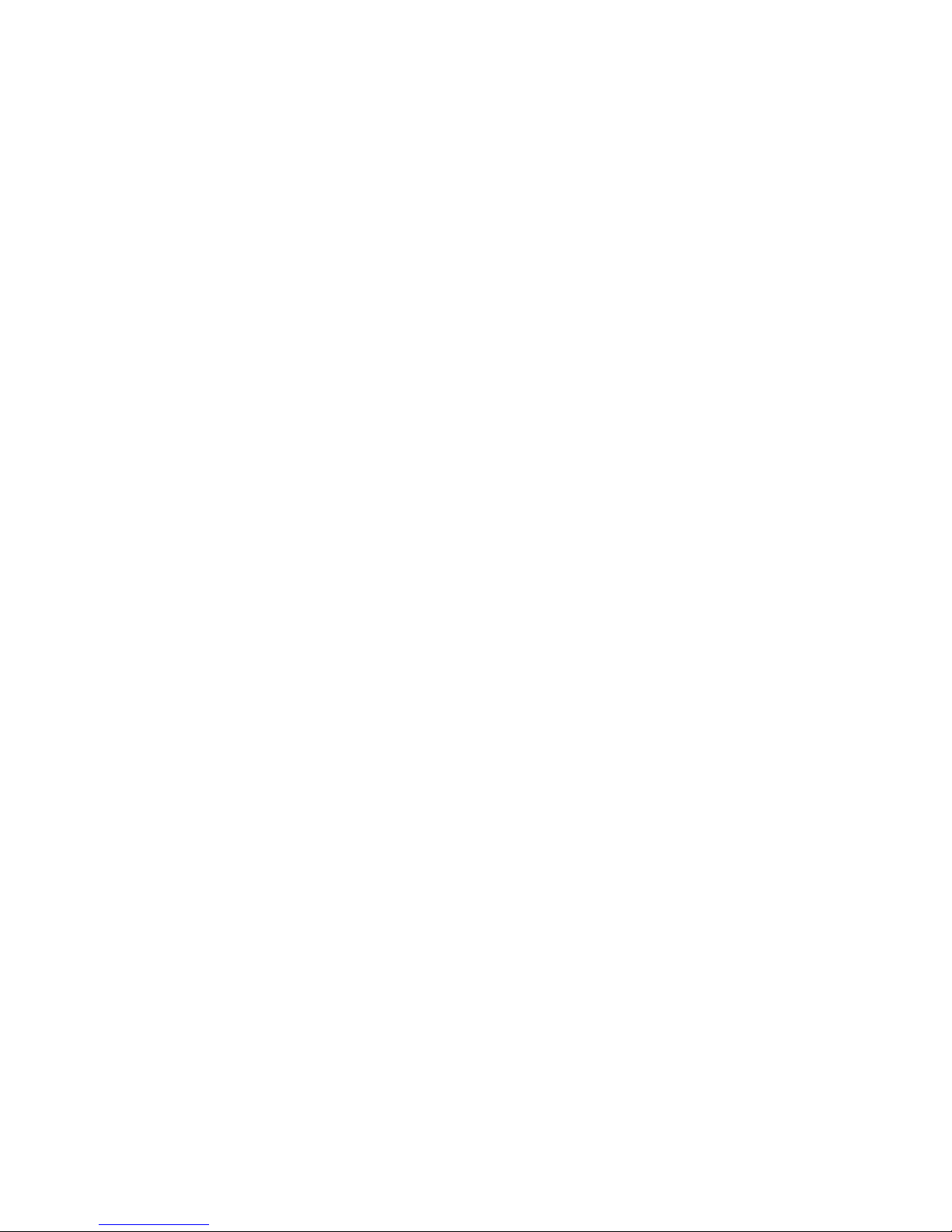
Mainboard D2974
First-time setup
Deutsch 5
English 15
Page 8
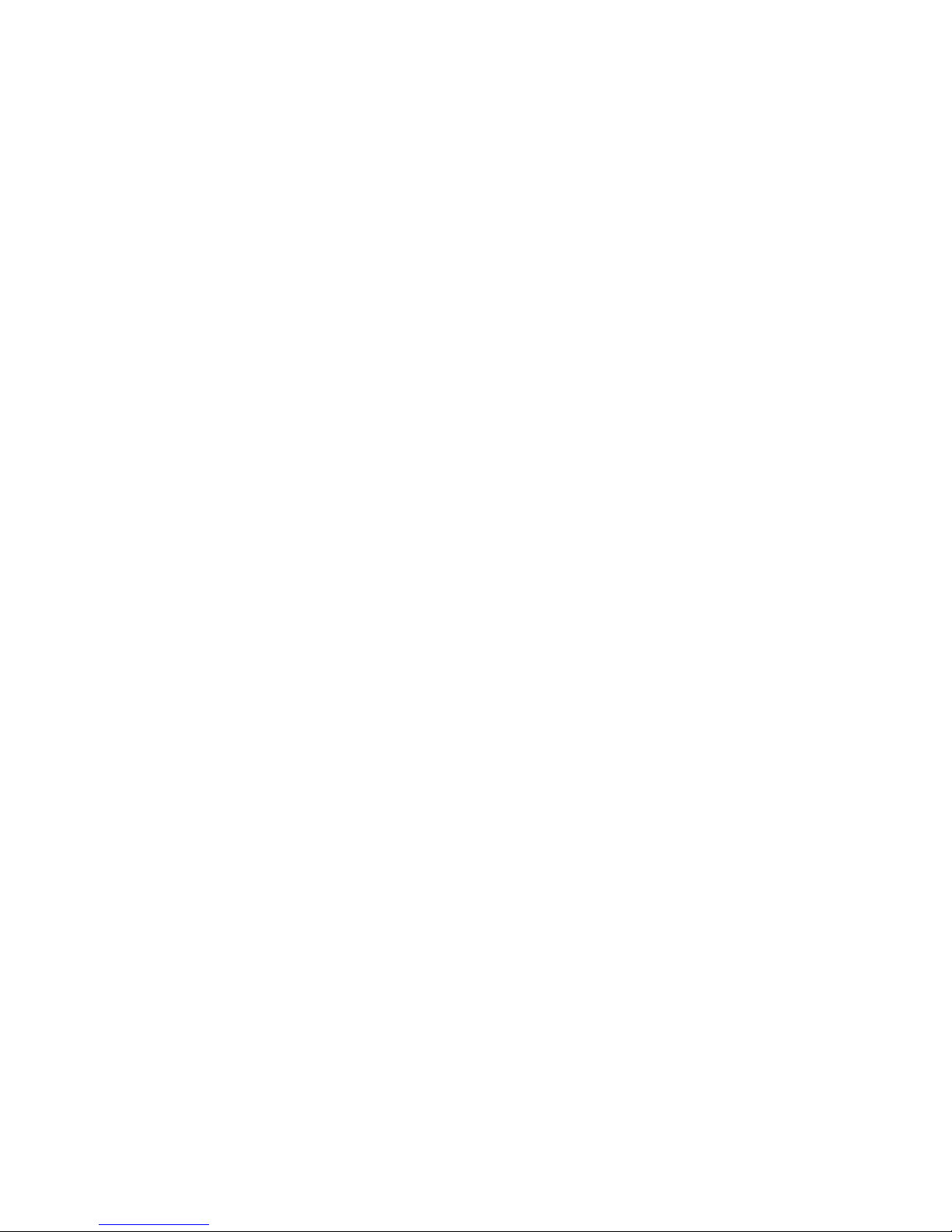
Page 9

Inhalt Deutsch - 1
DeutschInhalt
KurzbeschreibungdesMainboards .................................................... 3
Anschlüsse und Steckverbinder ........................................................ 3
Prozessor ein-/ausbauen odertauschen(mitKühlkörper) ............................... 4
TechnischeDaten ....................................................................... 4
Vorgehensweise . . ...................................................................... 5
Hauptspeicher ein-/ausbauen .......................................................... 6
PCI-Bus-Interrupts -AuswahldesrichtigenPCI-Steckplatzes ........................... 7
BIOSUpdate ........................................................................... 8
BIOS-Update unter Windows . . ........................................................... 8
BIOS-Update mit einem USB-Stick ....................................................... 9
Fujitsu Technology Solutions 5
Page 10

AMD Copyright the AMD Arrow logo and combinations thereof are trademarks
of Advanced Micro Devices, Inc.
Windows 7, Windows Vista und Windows X P sind eingetragene Warenzeichen der Microsoft
Corporation.
PS/2 und OS/2 Warp sind eingetragene Warenzeichen von International Business Machines, Inc.
Alle weiteren genannten Warenzeichen sind Warenzeichen oder eingetragene Warenzeichen
der jeweiligen Inhaber und werden als geschützt anerkannt.
Copyright © Fujitsu Technology Solutions GmbH 2010
Alle Rechte vorbehalten, insbesondere (auch auszugsweise) die der Übersetzung, des
Nachdrucks, der Wiedergabe durch Kopieren oder ähnliche Verfahren.
Zuwiderhandlungen verpflichten zu Schadenersatz.
Alle Rechte vorbehalten, insbesondere für den Fall der Patenterteilung oder GM-Eintragung.
Liefermöglichkeiten und technische Änderungen vorbehalten.
Page 11

Anschlüsse und Steckverbinder Deut
sch - 3
Kurzbeschreibung des Mainboa
rds
Hinweise zu den Baugruppen
Beachten Sie bei Baugruppen mit EGB unbedingt Folgendes:
• Sie müssen sich statisch entladen (z. B. durch Berühren eines geerdeten
Gegenstands), bevor Sie mit Baugruppen arbeiten.
• Verwendete Geräte und Werkzeuge müssen frei von statischer Aufladung sein.
• Ziehen Sie den Netzstecker, b evor Sie Baugruppen stecken oder ziehen.
• Fassen Sie die Baugruppen nur am Rand an.
• Berühren Sie keine Anschluss-Stifte oder Leiterbahnen auf der Baugruppe.
Eine Übersicht der Leistungsmerkmale finden Sie im Datenblatt.
Besondere Merkmale
Ihr Mainboard ist in verschiedenen Ausbaustufen erhältlich. Abhängig von der Konfiguration
Ihres Mainboards besitzt oder unterstützt das Mainboard bestimmte Merkmale.
In diesem Handbuch finden Sie die wichtigsten Eigenschaften dieses Mainboards beschrieben.
Weitere Informationen zu Mainboards finden Sie im Handbuch "Basisinformationen Mainboard"
auf der CD "User Documentation" oder "OEM Mainboard" bzw. im Internet.
Anschlüsse und Steckverbinder
Die Position d
er Anschlüsse und Steckverbinder Ihres Mainboards finden
Sie am Anfang d
es Handbuches.
Die markiert
en Komponenten und Steckverbinder müssen nicht auf
dem Mainboar
d vorhanden sein.
Externe Ans
chlüsse
Die Positi
on der externen Anschlüsse Ihres Mainboards finden Sie am Anfang des Handbuches.
PS/2-Tastaturanschluss, violett PS/2-Mausanschluss, grün
LAN-Anschluss (RJ-45) USB – Universal Serial Bus, schwarz
Serielle Schnittstelle, türkis DVI - I ( VGA über Adapter)
Fujitsu Technology Solutions 7
Page 12

4 - Deutsch Prozessor ein-/ausbauen
oder tauschen (mit Kühlkörper)
Prozessor ein-/ausbauen oder
tauschen
(mit Kühlkörper)
Für alle hier beschriebenen A rb eiten muss Ihr System vollständig von der Netzspannung
getrennt sein! Nähere Angaben dazu finden Sie in der Betriebsanleitung Ihres Systems.
Technische Daten
• Sockel AMD AM3 938
• Sempron, max. 95 W
• Athlon II, max. 95 W
• Phenom II, max. 95W
Single, Dual, Triple, Quad, Six
Eine aktuelle Liste der von diesem Mainboard unterstützten Prozessoren finden Sie
im Internet unter: "
http://ts.fujitsu.com/mainboards".
8 Fujitsu Technology Solutions
Page 13

Prozessor ein-/ausbauen oder tausc
hen (mit Kühlkörper) Deutsch - 5
Vorgehensweise
3
2
1
A
4
5
► Entfernen Sie einen eventuell vorhandenen Lüfter und den Kühlkörper.
► Drücken Sie den Hebel in P feilricht ung (1) und schwenken Sie ihn bis
zum Anschlag nach oben ( 2).
► Klappen Sie die Halterung nach oben.
► Heben Sie den alten Prozessor aus dem Steckplatz (3).
Die abgeschrägte Ecke des Prozessors kann auch an einer anderen
Stelle sein als in der Abbildung dargestellt.
► Stecken S ie den neuen Prozessor so in d en Steckplatz, dass die abgeschrägte Ecke des
Prozessors mit der Codierung am Steckplatz (A) von der Lage her übereinstimmt (4).
► Schwenken Sie den Hebel nach unten, bis er spürbar einrastet (5).
Bitte beachten Sie, dass je nach verwendetem Kühlkörper unterschiedliche
Kühlkörperhalterungen auf dem Mainboard benötigt werden.
► Je nach Ausbau-Variante müssen Sie eine Schutzfolie vom Kühlkörper abziehen oder den
Kühlkörper mit Wärmeleitpaste bestreichen, bevor Sie ihn aufsetzen.
► Je nach
Prozessor-Variante werden für die Befestigung des Kühlkörpers noch
Klamme
rn mitgeliefert, die den Kühlkörper fixieren.
Fujitsu Technology Solutions 9
Page 14

6 - Deutsch Hauptspeicher ein-/ausb
auen
Hauptspeicher ein-/ausbauen
Technische Daten
Technologie
DDR3 1066 / 13 33 MHz ungepufferte DIMM Module 240-Pin; 1,5 V;
64 Bit, mit und ohne ECC
Gesamtgröße 1 bis 16 GByte DDR3
Modulgröße 1, 2 oder 4 GByte pro Modul
Eine aktuelle Liste der für dieses Mainboard empfohlenen Speichermodule finden
Sie im Internet unter: "
http://ts.fujitsu.com/mainboards".
Es muss mindestens ein Speichermodul eingebaut sein. Speichermodule mit
unterschiedlicher Speicherkapazität können kombiniert werden.
Es können Speichermodule mit und ohne ECC verwendet werden.
DDR3-Speichermodule müssen der PC3-8500- oder PC3-10600-Spezifikation
entsprechen.
Wenn Sie mehr als ein Speichermodul verwenden, dann achten Sie darauf,
die Speichermodule auf beide Speicherkanäle aufzuteilen. Dadurch nutzen
Sie die Performancevorteile des Dual-Channel-Mode.
Die maximale Systemperformance ist gegeben, wenn in Channel A und
Channel B identische Speichermodule verwendet werden.
Um die Bestückung zu erleichtern, sind die Steckplätze (Slots) farbig gekennzeichnet.
Ab einer Speicherkonfiguration von 4 Gbyte kann sich der sichtbare und
benutzbare Hauptspeicher bis auf 3,5 Gbyte reduzieren.
Mehr als 4 GByte Hauptspeicher können nur mit entsprechen dem
Betriebssystem genutzt werden.
Stecken Sie identische Speichermodule paarweise in gleichfarbige Steckplätze.
Beginnen Sie mit dem Steckplatz, der am weitesten vom Prozessor entfernt ist.
Channel A
Channel B
Channel A
Channel B
1
2
3
4
Anzahl der gesteckten Speichermodule
Zu verwendender Steckplatz 1 2 3 4
Channel A, Slot 1
x
Channel B, Slot 2
xx
Channel A, Slot 3
xxx
Channel B, Slot 4
xxxx
Der Ein-/Ausbau ist im Handbuch "Ba sisinformationen Mainboard" beschrieben.
10 Fujitsu Technology Solutions
Page 15

PCI-Bus-Interrupts - Auswahl des ri
chtigen PCI-Steckplatzes Deutsch - 7
PCI-Bus-Interrupts - Auswahl
des
richtigen PCI-Steckplatzes
Umfangreiche Informationen zu diesem Abschnitt finden Sie im Handbuch
"Basisinformationen Mainboard".
Um optimale Stabilität, Performance und Kompatibilität zu erreichen, vermeiden
Sie die mehrfache Nutzung vo n ISA IRQs oder PCI IRQ Lines (IRQ Sharing).
Sollte IRQ Sharing nicht zu umgehen sein, so müssen alle beteiligten Geräte
und deren Treiber IRQ Sharing unte rstützen.
Welche ISA IRQs den PCI IRQ Lines zugeordnet werden, wird normalerweise automatisch
vom BIOS festgelegt (siehe Beschreibung "BIOS-Setup").
Monofunktionale Erweiterungskarten
PCI-/PCI-Express-Erweiterungskarten benötigen maximal einen Interrupt, der als
PCI-Interrupt INT A bezeichnet wird. Erweiterungskarten, die keinen Interrupt benötigen,
können in einen beliebigen Steckplatz eingebaut werden.
Multifunktionale Erweiterungskarten od er Erweiterungskarten mit integrierter PCI-PCI Bridge
Diese Erweiterungskarten benötigen bis zu vier PCI-Interrupts: INT A, INT B, INT
C, INT D. Wie viele und welche diese r Interrupts verwendet werden, entnehmen
Sie der mitgelieferten Dokumentation der Kart e.
Die Zuordnung der PCI-Interrupts zu den IRQ Lines finden Sie in der folgenden Tabelle:
On board controller
PCI INT LINE
1 (A) 2 (B) 3 (C) 4 (D) 5 (E) 6 (F) 7 (G) 8 (H)
USB 1.0 AB
------
USB 2.0 C
D
------
SATA / AHCI
X
-------
SMBus X
-------
LAN
--
X
-----
HD Audio X
-------
OnBoard
graphic
--
X
-----
Fujitsu Technology Solutions 11
Page 16

8 - Deutsch BIOS Update
Mechanical Slot
PCI INT LINE
1 (A) 2 (B) 3 (C) 4 (D) 5 (E) 6 (F) 7 (G) 8 (H)
PCIe x16 Slot CDAB
----
PCIe x4 Slot
AB
C
D
----
PCI Slot 2
----
BAD
C
PCI Slot 3
---.
ABCD
Alle internen Bauteile von
SB 7 10 haben eigene Interrupt Routing Register. Sie
werden nicht gemeinsam mi
t PCI INT A, B, C und D genutzt.
Verwenden Sie zuerst PCI-/PCI-Express-Steckplätze, die über eine einzige PCI IRQ Line
verfügen (kein IRQ Sharing). Wenn Sie einen anderen PCI-/PCI-Express-Steckplatz mit IRQ
Sharing benutzen müssen, überprüfen Sie, ob die Erweiterungskarte IRQ Sharing mit den
anderen Geräten auf dieser PCI IRQ Line einwandfrei unterstützt. Auch die Treiber aller Karten
und Komponenten an dieser PCI IRQ Line müssen IRQ Sharing unterstützen.
BIOS Update
Wann sollte ein BIOS-Update durchgeführt werden?
Fujitsu Technology Solutions stellt neue BIOS-Versionen zur Verfügung, um die Kompatibilität
zu neuen Betriebssystemen, zu neuer Software oder zu neuer Hardware zu gewährleisten .
Außerdem können neue BIOS-Funktionen integriert werden.
Ein BIO S-Upd a te sollte auch immer dann durchgeführt werden , wenn ein Problem besteht,
das sich durch neue Treiber oder neue Software nicht beheben lässt.
Wo gibt es BIOS- U pdates?
Im Internet unter "
http://ts.fujitsu.com/mainboard s" finden Sie die BIOS-Updates.
Detaillierte In formationen zum BIOS-Update unter DOS finden Sie im Handbuch
zum "BIOS-Setup" (CD "Drivers & Utilities").
BIOS-Update unter Windows
Ein BIOS-Update kann auch direkt unter Windows durchgeführt werden.
► Laden Sie die Update-Datei für Win dows von unserer Internet-Seite auf Ihren PC.
► Führen
Sie die Update-Datei aus (z. B. 2415103_WIN.EXE).
► Folgen Sie den Bildschirmanweisungen.
12 Fujitsu Technology Solutions
Page 17

BIOS Update Deutsch - 9
BIOS-Update mit einem USB-Stick
► Halten Sie einen bootfähigen USB-Stick bereit.
► Laden Sie die Update-Datei für bootfähige USB-Sticks von unserer Internet-Seite auf Ihren PC.
► Führen Sie die Datei (z. B. 2415103_USB.EXE) aus und folgen Sie den
Anweisungen am Bildschirm.
Die für das BIOS-Update notwendigen Daten werden auf den USB-Stick geschrieben.
► Starten S ie den PC neu und drücken Sie
F12
um in das Boot Menü zu gelangen.
► Wählen Sie den USB-Stick als Boot Device.
► Folgen Sie den Bildschirmanweisungen.
Fujitsu Technology Solutions 13
Page 18

10 - Deutsch BIOS Update
14 Fujitsu Technology Solutions
Page 19

Contents English - 1
EnglishContents
Brief description of mainboard . . ....................................................... 3
Interfaces and connectors .. ........................................................... 3
Installing/removing or replacing processor (with heat sink) ............................. 4
Technical data .......................................................................... 4
Procedure . . . . .......................................................................... 5
Installing/removing main memory .. . ................................................... 6
PCIbusinterrupts-Selectingcorrect PCIslot .......................................... 7
BIOSUpdate ........................................................................... 8
BIOS update under Windows . ........................................................... 8
BIOSupdateusing aUSB stick .......................................................... 8
Fujitsu Technology Solutions 15
Page 20

AMD Copyright, the AMD Arrow logo and combinations thereof are trademarks
of Advanced Micro Devices, Inc.
Windows 7, Windows Vista and Windows XP are registered trademarks of Microsoft Corporation.
PS/2 and OS/2 Warp are registered trademarks of International Business Machines, Inc.
All other trademarks used in this document are trademarks or registered trad emarks of
their respective owners and are recognised as being protected.
Copyright © Fujitsu Technology Solutions GmbH 2010
All rights, including rights of translation, reproduction by printing, copying or similar
methods, of the whole document or parts thereof, are reserved.
In the event of violations, perpetrators will be liable to prosecution for damages.
All rights reserved, including rights crea ted by patent grant or registration of a utility model or design.
Subject to availability and tech nical modifications.
Page 21

Interfaces and connectors English -
3
Brief description of mainboar
d
Information about boards
Be sure to observe the following for boards with ESD:
• You must always discharge static build up (e.g. by touching a grounded object)
before working with the board.
• The equipment and tools you use must be free of static charge.
• Remove the power plug from the mains supply before inserting or removing
boards.
• Always hold boards by their edges.
• Never touch connector pins or conductors on the board.
An overview of the features is provided in the data sheet.
Special features
Your mainboard is available in different configuration levels. Depending on the configuration,
your mainboard will be equipped with or provide support for certain features.
This manual describes the most important properties of this mainboard.
Additional information on mainboards is provided in the manual "Basic information on mainboard"
on the "User Documentation" or "OEM Mainboard" CD, or on the Internet.
Interfaces and connectors
The location of the interfaces and connectors of your mainboard is specified
at the beginning of the manual.
The components and connectors marked are not necessarily present on the ma inboard.
External ports
The location of the external connections of your mainboard is specified at the beginning of the manual.
PS/2 keyboard port, purple PS/2 mouse port, green
LAN port (
RJ-45)
USB - Univ
ersalSerialBus,black
Serial port, turquoise DVI - I (VGA via adapter)
Fujitsu Technology Solutions 17
Page 22

4 - English Installing/removing or r
eplacing processor (with heat sink)
Installing/removing or repla
cing
processor (with heat sink)
Disconnect the system from the mains voltage before performing a ny of the tasks
described below. Details are contained in the operat ing manual of your system.
Technical data
• Socket AMD AM3 938
• Sempron, max. 95 W
• Athlon II, max. 95 W
• Phenom II, max. 95 W
Single, Dual, Triple, Quad, Six
A current list of the processors supported by this mainboard is available on the
Internet at: "
http://ts.fujitsu.com/mainboards".
18 Fujitsu Technology Solutions
Page 23

Installing/removing or replacing p
rocessor (with heat sink) English - 5
Procedure
3
2
1
A
4
5
► Remove any fan and th e heat sink.
► Pull the lever in the direction of the arrow (1) and lift it as far as it will go (2).
► Fold up the frame.
► Remove the old processor from the socket (3).
The bevelled corner of the processor may be in a different position
from that shown in the illustration.
► Insert the new processor in the socket so that the bevelled corner of the processor
matches the coding on the socket (A) with regard to the position (4).
► Push the lever back down until it clicks into place (5).
Please note that, depending on the heat sink used, different heat sink
mounts are required on the mainboard.
► Depending on the configuration variant, you must pull a protective foil off the heat sink
or coat the heat sink with heat conducting paste before fitting it.
► Dependin
g on the processor variant, clips may also be supplied for mounting
the heat
sink that fixitinplace.
Fujitsu Technology Solutions 19
Page 24

6 - English Installing/removing mai
nmemory
Installing/removing main mem
ory
Technical data
Technology
DDR3 1066 / 1333 MHz unbuffered DIMM modules, 240 pin; 1.5 V;
64 bit, with and without ECC
Tot al siz e
1to16GByteDDR3
Module size
1, 2 or 4 G Byte for one module
A current list of the memory m odules recommended for this mainboard is available
on the Interne t at: "
http://ts.fujitsu.com/mainboard s".
At least one memory module must be installed. Memory modules with different
memory capacities can be combined.
The system accepts 2.5 V memory modules with or without ECC.
DDR3 memory modules must comply with the PC3-8500 or PC3-10600 specification.
If you use more than one memory module, then make sure to distribute the
memory modules over both memory channels. By doing this you use the
performance advantages of the dual-channel mode.
Maximum system performance is achieved when identical memory modules
are used in Channel A and Channel B.
To simplify equipping, the slots are colour coded.
From a memory configuration of 4 GBytes upwards, the visible and usable
main memory may be reduced to 3.5 GBytes.
More than 4 GBytes of main memory can only be utilised with a
corresponding operating system.
Insert pairs of identical memory modules into the slots with the same colour.
Start with the slot that is furthest from the processor.
Channel A
Channel B
Channel A
Channel B
1
2
3
4
Number of memory modules inserted
Slot to
be used
1234
Channel A, slot 1
x
Channel B, slot 2
xx
Chan
nel A, slot 3
xxx
Channel B, slot 4
xxxx
The installation/removal is described in the "Basic information on mainboard" manual.
20 Fujitsu Technology Solutions
Page 25

PCI bus interrupts - Selecting corre
ct PCI slot English - 7
PCI bus interrupts - Selecting
correct PCI slot
Extensive information on this section is contained in the manual "Basic information on mainboard".
To achieve optimum stability, performance and compatibility, avoid the multiple use
of ISA IRQs or PCI IRQ Lines (IRQ sharing). Should IRQ sharing be unavoidable,
then all involved devices and their drivers must support IRQ sharing.
Which ISA IRQ s are assigned to the PCI IRQ Lines is normally automatically
specified by the BIOS (see "BIOS Setup" description).
Monofunctional expansion cards
PCI/PCI Express expansion cards require a maximum of one interrupt, which is called the PCI
interrupt INT A. Expansion cards that do not require an interrupt can be installed in any desired slot.
Multifunctional exp ansion cards or expansion cards with integrated PCI-PCI bridge
These expansion cards require up to four PCI interrupts: INT A, INT B, INT C, INT D. How many
and which of these interrupts are used is specified in th e documentation provided with the card.
The assignment of the PCI interrupts to the IRQ Lines is show n in the following table:
Onboard controller
PCI INT LINE 1 (A) 2 (B) 3 (C) 4 (D) 5 (E) 6 (F) 7 (G) 8 (H)
USB 1.0
AB
------
USB 2.0 CD
------
SATA / AHCI
X
-------
SMBus
X
-------
LAN
--
X
-----
HD Audio X
-------
OnBoard
graphic
--
X
-----
Mechanical slot
PCIINTLINE 1(A) 2(B) 3(C) 4(D) 5(E) 6(F) 7(G) 8(H)
PCIe x16 Slot C
DAB
-- --
PCIe x4 Slot ABCD
-- --
PCI Slot 2
----
BAD
C
PCI Slot 3
---.
AB
C
D
All internal components of the SB 7 10 have their own Interrupt Routing Register.
They are not used jointly with PCI INT A, B, C and D.
Fujitsu Technology Solutions 21
Page 26

8 - English BIOS Update
Use first PCI/PCI Express slots that have a single PCI IRQ Line (no I RQ sharing). If you
must use another PCI/PCI Expre ss slot with I RQ sharing, check whether the expansion card
properly supports IRQ sharing with the other devices on this PCI IRQ Line. The drivers of all
cards and components on this PCI IRQ Line must also s upport IRQ sharing.
BIOS Update
When should a BIOS update be performed?
Fujitsu Te chno logy Solutions makes new BIOS versions available to ensure compatibility with new
operating systems, new software or new hardware. In addition, new BIOS functions can be integrated.
A BIOS update should also always be performed if there is a pro blem that cannot
be solved using new drivers or new software.
Where can I obtain BIOS updates?
Go to "
http://ts.fujitsu.com/mainboards" to find the BIOS updates.
Detailed information on how to run the BIOS update in DOS is contained
in the "BIOS Setup" manual ("Drivers & Utilities" C D).
BIOS update under Windows
A BIOS update can also be carried out directly from Windows.
► Download the update file for Windows from our website to your PC.
► Run the updat
e file (e.g. 2415103_WIN.EXE).
► Follow the on-scre en instructions.
BIOS update using a USB stick
► Make sure
you have a bootable USB stick available.
► Download the update file for bootable USB sticks from our website to your PC.
► Run the fi
le (e.g. 2415103_USB.EXE) and follow the on-screen instructions.
The data required for the BIOS update will be written to the US B stick.
► Restart
the PC and press
F12
to call up the Boot menu.
► Select the USB stick as the boot device.
► Follo
w the on-screen instructions.
22 Fujitsu Technology Solutions
