Page 1

User Guide - English
LTO-6 Half-Height SAS Tape Drive
User Guide
August 2013
Page 2

Comments… Suggestions… Corrections…
The User Documentation Department would like to
know your opinion of this manual. Your feedback helps
us optimize our documentation to suit your individual
needs.
Feel free to send us your comments by e-mail to
manuals@ts.fujitsu.com.
© cognitas. Gesellschft für Technik-Dokumentation mbH 2013 Pfad: C:\Programme\FCT\tim_app\tim_local\work\PICHOL\OBJ_DOKU-18774-001.fm
Copyright and Trademarks
Copyright © 2013 International Business Machines Corporation.
All rights reserved. US Government Users Restricted Rights – Use, duplication or disclosure
restricted by GSA ADP Schedule Contract with IBM Corp.
Parts © Copyright 2011 Fujitsu Technology Solutions.
Page 3

Contents
1 Safety and Environmental Notices . . . . . . . . . . . . . . . 7
2 About This Book . . . . . . . . . . . . . . . . . . . . . . . . . 9
3 Introduction . . . . . . . . . . . . . . . . . . . . . . . . . . . 11
3.1 Drive features . . . . . . . . . . . . . . . . . . . . . . . . . . 12
3.2 Front panel of drive . . . . . . . . . . . . . . . . . . . . . . 13
3.3 Rear panel of the SAS drive . . . . . . . . . . . . . . . . . . 14
3.4 SAS interface . . . . . . . . . . . . . . . . . . . . . . . . . . 14
3.5 Cartridge compatibility . . . . . . . . . . . . . . . . . . . . . 15
3.6 Backup performance/capacity . . . . . . . . . . . . . . . . . 15
3.7 LTO-6 tape drives and encryption . . . . . . . . . . . . . . . 15
3.7.1 When should I use encryption? . . . . . . . . . . . . . . . . . 16
3.7.2 How do I enable encryption? . . . . . . . . . . . . . . . . . . 16
3.7.3 What happens if I don't remember the key? . . . . . . . . . . . 16
3.7.4 Does encryption affect tape drive performance? . . . . . . . . 16
3.7.5 Does the tape drive encrypt media in an earlier LTO format? . . 17
3.7.6 Where can I get more information? . . . . . . . . . . . . . . . 17
3.8 LTO-6 tape drives and partitioning . . . . . . . . . . . . . . 18
3.9 Feature Switches . . . . . . . . . . . . . . . . . . . . . . . . 18
3.10 Supported device drivers . . . . . . . . . . . . . . . . . . . 18
4 Installing the drive . . . . . . . . . . . . . . . . . . . . . . . 19
4.1 Avoiding drive damage . . . . . . . . . . . . . . . . . . . . 19
4.2 Installation overview . . . . . . . . . . . . . . . . . . . . . . 20
4.3 Install the SAS drive connector . . . . . . . . . . . . . . . . 20
4.4 Mount the drive into a PRIMERGY server . . . . . . . . . . 20
LTO-6 Half-Height SAS Tape Drive
Page 4

Contents
4.5 Install device drivers . . . . . . . . . . . . . . . . . . . . . . 21
5 Operating the Drive . . . . . . . . . . . . . . . . . . . . . . . 23
5.1 Single-character Display (SCD) . . . . . . . . . . . . . . . . . 23
5.2 Status Lights . . . . . . . . . . . . . . . . . . . . . . . . . . . 23
5.3 Unload Button . . . . . . . . . . . . . . . . . . . . . . . . . . 28
5.4 Inserting a Tape Cartridge . . . . . . . . . . . . . . . . . . . 29
5.5 Removing a Tape Cartridge . . . . . . . . . . . . . . . . . . . 30
5.6 Mid-tape Recovery . . . . . . . . . . . . . . . . . . . . . . . . 30
5.7 Cleaning the Drive Head . . . . . . . . . . . . . . . . . . . . 31
5.8 Cautions Concerning Backup . . . . . . . . . . . . . . . . . 31
5.8.1 Ejecting the data cartridge after backup . . . . . . . . . . . . . 31
5.8.2 Data compression rate . . . . . . . . . . . . . . . . . . . . . . 32
© cognitas. Gesellschft für Technik-Dokumentation mbH 2013 Pfad: C:\Programme\FCT\tim_app\tim_local\work\PICHOL\OBJ_DOKU-18775-001.fm
5.8.3 Backup performance/capacity . . . . . . . . . . . . . . . . . . 32
5.8.4 Points to note during system configuration . . . . . . . . . . . . 32
5.9 Diagnostic and Maintenance Functions . . . . . . . . . . . . 33
5.10 Updating Firmware . . . . . . . . . . . . . . . . . . . . . . . 33
6 Using Ultrium Media . . . . . . . . . . . . . . . . . . . . . . 35
6.1 Overview . . . . . . . . . . . . . . . . . . . . . . . . . . . . . 35
6.2 Cartridge Compatibility . . . . . . . . . . . . . . . . . . . . . 36
6.3 Using the correct media . . . . . . . . . . . . . . . . . . . . . 37
6.3.1 Cleaning cartridges . . . . . . . . . . . . . . . . . . . . . . . . 37
6.3.2 Data cartridges . . . . . . . . . . . . . . . . . . . . . . . . . . 37
6.3.3 Cartridge life . . . . . . . . . . . . . . . . . . . . . . . . . . . 37
6.3.4 Write protecting cartridges . . . . . . . . . . . . . . . . . . . . 38
6.3.5 Cleaning the tape drive . . . . . . . . . . . . . . . . . . . . . . 39
6.3.6 Handling cartridges . . . . . . . . . . . . . . . . . . . . . . . . 39
6.3.7 Storage environment . . . . . . . . . . . . . . . . . . . . . . . 40
7 Troubleshooting . . . . . . . . . . . . . . . . . . . . . . . . 41
7.1 Methods of Receiving Errors and Messages . . . . . . . . . 43
LTO-6 Half-Height SAS Tape Drive
Page 5

Contents
7.2 Error Codes and Messages . . . . . . . . . . . . . . . . . . 44
8 Trademarks . . . . . . . . . . . . . . . . . . . . . . . . . . . 51
LTO-6 Half-Height SAS Tape Drive
Page 6

Contents
© cognitas. Gesellschft für Technik-Dokumentation mbH 2013 Pfad: C:\Programme\FCT\tim_app\tim_local\work\PICHOL\OBJ_DOKU-18775-001.fm
LTO-6 Half-Height SAS Tape Drive
Page 7

1 Safety and Environmental
Notices
V CAUTION!
Observe the safety instructions in the manual "Safety notes and other
important information"!
Information on handling consumables
Please dispose of printer consumables and batteries in accordance with the
applicable national regulations.
In accordance with EU directives, batteries must not be disposed of with
unsorted domestic waste. They can be returned free of charge to the
manufacturer, dealer or an authorized agent for recycling or disposal.
All batteries containing pollutants are marked with a symbol (a crossed-out
garbage can). They are also marked with the chemical symbol for the heavy
metal that causes them to be categorized as containing pollutants:
Cd Cadmium
Hg Mercury
Pb Lead
Labels on plastic casing parts
Please avoid sticking your own labels on plastic parts wherever possible, since
this makes it difficult to recycle them.
Returns, recycling and disposal
Please handle returns, recycling and disposal in accordance with local
regulations.
LTO-6 Half-Height SAS Tape Drive 7
Page 8

Safety and Environmental Notices
The device must not be disposed of with domestic waste. This
device is labeled in compliance with European directive
2002/96/EC on waste electrical and electronic equipment (WEEE).
This directive sets the framework for returning and recycling used
equipment and is valid across the EU. When returning your used
device, please use the return and collection systems available to
you. Further information can be found at
http://ts.fujitsu.com/recycling.
Details regarding the return and recycling of devices and consumables within
Europe can also be found in the "Returning used devices" manual, via your local
Fujitsu branch or from our recycling center in Paderborn:
Fujitsu Technology Solutions
Recycling Center
D-33106 Paderborn
Tel. +49 5251 8 18010
© cognitas. Gesellschft für Technik-Dokumentation mbH 2013 Pfad: C:\Programme\FCT\tim_app\tim_local\work\PICHOL\OBJ_DOKU-18776-001.fm
Fax +49 5251 8 333 18010
High safety use
This product has been designed and manufactured to be used in commercial
and/or industrial areas as a server.
When used as visual display workplace, it must not be placed in the direct field
of view to avoid incommoding reflections (applies only to TX server systems).
The device has not been designed or manufactured for uses which demand an
extremely high level of safety and carry a direct and serious risk of life or body
if such safety cannot be assured.
These uses include control of nuclear reactions in nuclear power plants,
automatic airplane flight control, air traffic control, traffic control in mass
transport systems, medical devices for life support, and missile guidance
control in weapons systems (hereafter, "high safety use"). Customers should
not use this product for high safety use unless measures are in place for
ensuring the level of safety demanded of such use. Please consult the sales
staff of Fujitsu if intending to use this product for high safety use.
For all other safety issues, please refer to the server’s safety manual.
8 LTO-6 Half-Height SAS Tape Drive
Page 9

2 About This Book
This guide describes how to install and use the LTO-6 Half-Height SAS Tape
Drive in the following chapters:
Chapter 3, "Introduction" on page 11 provides an overview and discusses
device drivers.
Chapter 4, "Installing the drive" on page 19 gives unpacking, set up, and
configuration information.
Chapter 5, "Operating the Drive" on page 23 describes the Unload Button, and
Status Lights and explains the function of the Single-character Display. It gives
instruction on inserting and removing a tape cartridge, and explains how to
clean the tape drive.
Chapter 6, "Using Ultrium Media" on page 35 describes the types of tape
cartridges to use and defines the conditions for storing and shipping them. It
also describes how to handle the cartridges, how to set a cartridge’s writeprotect switch.
Chapter 7, "Troubleshooting" on page 41 gives tips for solving problems with
the drive.
LTO-6 Half-Height SAS Tape Drive 9
Page 10

About This Book
© cognitas. Gesellschft für Technik-Dokumentation mbH 2013 Pfad: C:\Programme\FCT\tim_app\tim_local\work\PICHOL\OBJ_DOKU-18777-001.fm
10 LTO-6 Half-Height SAS Tape Drive
Page 11

3 Introduction
The LTO-6 Half-Height SAS Tape Drive is a high-performance, high-capacity
data-storage device that is designed to backup and restore open systems
applications. It is the sixth generation in the Ultrium series of products, and is
available with a Serial Attached SCSI interface (SAS).
Figure 1: View of the drive
LTO-6 Half-Height SAS Tape Drive 11
Page 12

Introduction
3.1 Drive features
The drive offers the following features:
– 6 Gbps Serial Attached Small Computer Systems Interface (SAS)
– Half height form factor
– Native storage capacity of 2500 GB per cartridge (6250 GB at 2.5:1
compression)
– Maximum native data transfer rate of up to 160 MB per second
– Burst data transfer rate of 600 MB per second
– 512 MB read-and-write cache
– Support for encryption on Ultrium-4, Ultrium-5, and Ultrium-6 tape cartridges
– Single Character Display (SCD) operator panel
– Ready and Fault status lights
© cognitas. Gesellschft für Technik-Dokumentation mbH 2013 Pfad: C:\Programme\FCT\tim_app\tim_local\work\PICHOL\OBJ_DOKU-18778-001.fm
– Encryption status light
12 LTO-6 Half-Height SAS Tape Drive
Page 13

3.2 Front panel of drive
Introduction
Figure 2: Front panel element descriptions
1 Unload button
2 Ready/Activity status light (green LED)
1
2
3
4
5
6
3 Encryption Key (white LED)
4 Fault status light (amber LED)
5 Single character display (SCD)
6 SCD dot
LTO-6 Half-Height SAS Tape Drive 13
Page 14

Introduction
3.3 Rear panel of the SAS drive
1
Figure 3: SAS drive rear panel element descriptions
© cognitas. Gesellschft für Technik-Dokumentation mbH 2013 Pfad: C:\Programme\FCT\tim_app\tim_local\work\PICHOL\OBJ_DOKU-18778-001.fm
2
1 SAS/Power connector
2 Feature block switch (on the underside of the drive)
3.4 SAS interface
The drive has a Gbps SAS (Serial Attached SCSI) host interface.
A drive with a SAS (Serial Attached SCSI) interface can be linked directly to
controllers. SAS is a performance improvement over traditional SCSI because
SAS enables multiple devices (up to 128) of different sizes and types to be
connected simultaneously with thinner and longer cables; its full-duplex signal
transmission supports 6.0 Gb/s. SAS drives will auto-negotiate speed. There
are no configurable topologies thus no setup is required for SAS interface.
14 LTO-6 Half-Height SAS Tape Drive
Page 15

Introduction
3.5 Cartridge compatibility
The drive supports the following data cartridges:
– Ultrium-6 data cartridge at 2.5:1 compression (Read/Write)
– Ultrium-5 data cartridge at 2:1 compression (Read/Write)
– Ultrium-4 data cartridge at 2:1 compression (Read only)
I Ultrium-1, Ultrium-2, and Ultrium-3 data cartridges are not supported.
3.6 Backup performance/capacity
The backup performance and backup capacity that can be used in one data
cartridge varies depending upon the following factors:
– The conditions (attrition, dust, etc.) of the recording surface of the data
cartridge to be used
– The dust and dirt condition of the product's magnetic head
– The data compression rate
– The workload on the server
3.7 LTO-6 tape drives and encryption
The LTO-6 tape drive include hardware capable of performing data encryption
at full speed while writing data, and decrypting when reading.
Encryption is the process of changing data into a form that cannot be read until
it is deciphered, protecting the data from unauthorized access and use. LTO-6
tape drives use the strongest version of the industry-standard AES encrypting
algorithm to protect your data.
To make use of this feature you need:
– A backup application that supports hardware encryption
– Encryption is possible on LTO-4, LTO-5, and LTO-6 media.
– The LTO-4 data cartridge is read only on LTO-6 tape drive.
LTO-6 Half-Height SAS Tape Drive 15
Page 16

Introduction
3.7.1 When should I use encryption?
Your company policy will determine when you need to use encryption. For
example, it may be mandatory for company confidential and financial data, but
not for personal data. Company policy will also define how encryption keys
should be generated and managed. Backup applications that support
encryption will generate a key for you or allow you to enter a key manually.
I Encryption with keys that are generated directly from passwords or
passphrases may be less secure than encryption using truly random
keys. Your application should explain the options and methods that are
available. Please refer to your application's user documentation for more
information.
3.7.2 How do I enable encryption?
Hardware encryption is turned off by default and is switched on by settings in
© cognitas. Gesellschft für Technik-Dokumentation mbH 2013 Pfad: C:\Programme\FCT\tim_app\tim_local\work\PICHOL\OBJ_DOKU-18778-001.fm
your backup application, where you also generate and supply the encryption
key. Your backup application must support hardware encryption for this feature
to work.
3.7.3 What happens if I don't remember the key?
If you are unable to supply the key when requested to do so, neither you nor
Technical Support will be able to access the encrypted data.
This guarantees the security of your data, but also means that you must be
careful in the management of the encryption key used to generate the tape.
W WARNIN G!
You should keep a record or backup of your encryption keys and store
them in a secure place separate from the computer running the backup
software.
3.7.4 Does encryption affect tape drive performance?
Hardware encryption can be used with or without compression and without
speed or capacity impact.
16 LTO-6 Half-Height SAS Tape Drive
Page 17

Introduction
3.7.5 Does the tape drive encrypt media in an earlier LTO
format?
Encryption is supported only on LTO Ultrium-6 media, LTO Ultrium-5 media, and
LTO Ultrium-4 media.
Encrypted LTO Ultrium-6, LTO Ultrium-5 and LTO Ultrium-4 tapes can be read
on any compatible LTO tape drive that supports hardware encryption. (LTO-6
tape drives can read and write encrypted LTO Ultrium-6 media and LTO
Ultrium 5 media. LTO-6 tape drives can read encrypted LTO Ultrium-4 media.)
Hardware encryption is not supported on any earlier LTO media, such as LTO
Ultrium-3 media.
3.7.6 Where can I get more information?
For detailed instructions about enabling encryption please refer to the
documentation supplied with your backup application. This will also highlight
any default states, for example when copying tapes, that may need changing if
using encrypted tapes.
LTO-6 Half-Height SAS Tape Drive 17
Page 18

Introduction
3.8 LTO-6 tape drives and partitioning
The LTO-6 tape drive supports up to four tape partitions, when used with LTO
Ultrium-6 cartridges. Tape partitioning is not supported with WORM (W
ead Multiple) cartridges or with earlier generations of cartridge. It is not
R
supported on earlier-generation tape drives. If you insert a partitioned tape into
a tape drive that does not support partitioning, it will be ejected.
To check for the latest information about support for partitioning and any
required firmware upgrades, refer to the following web sites:
– http://support.ts.fujitsu.com/com/support/downloads.html
– http://jp.fujitsu.com/platform/server/primergy/downloads/
Refer to your backup application's documentation for information about creating
and using partitions on the tape drive.
rite Once
3.9 Feature Switches
© cognitas. Gesellschft für Technik-Dokumentation mbH 2013 Pfad: C:\Programme\FCT\tim_app\tim_local\work\PICHOL\OBJ_DOKU-18778-001.fm
The feature switch is located on the rear panel of the tape drive. Refer to "Rear
panel of the SAS drive" on page 14 for the location of the switch. The switch
positions are labeled 1 through 8. The on and off positions are marked on the
switch. The default settings for the feature switches are all switches placed in
the “OFF” position. Do not change the default settings.
3.10 Supported device drivers
Device drivers enable the drive to interact with a variety of servers. Current
drivers, firmware and tools can be found on:
– DVD “Server View Suite“
– http://ts.fujitsu.com/support/downloads
Search for “lto“ in fulltext search or search based on the server system under
industry standard server.
– http://support.ts.fujitsu.com/com/support/downloads.html
Search for "Storage" and "LTO6".
For the Japanese market please use the URL:
http://jp.fujitsu.com/platform/server/primergy/downloads/
Please use the mentioned web links also for upgrade check and if the driver on
Server View Suite DVD is an old version or lost/missing.
18 LTO-6 Half-Height SAS Tape Drive
Page 19
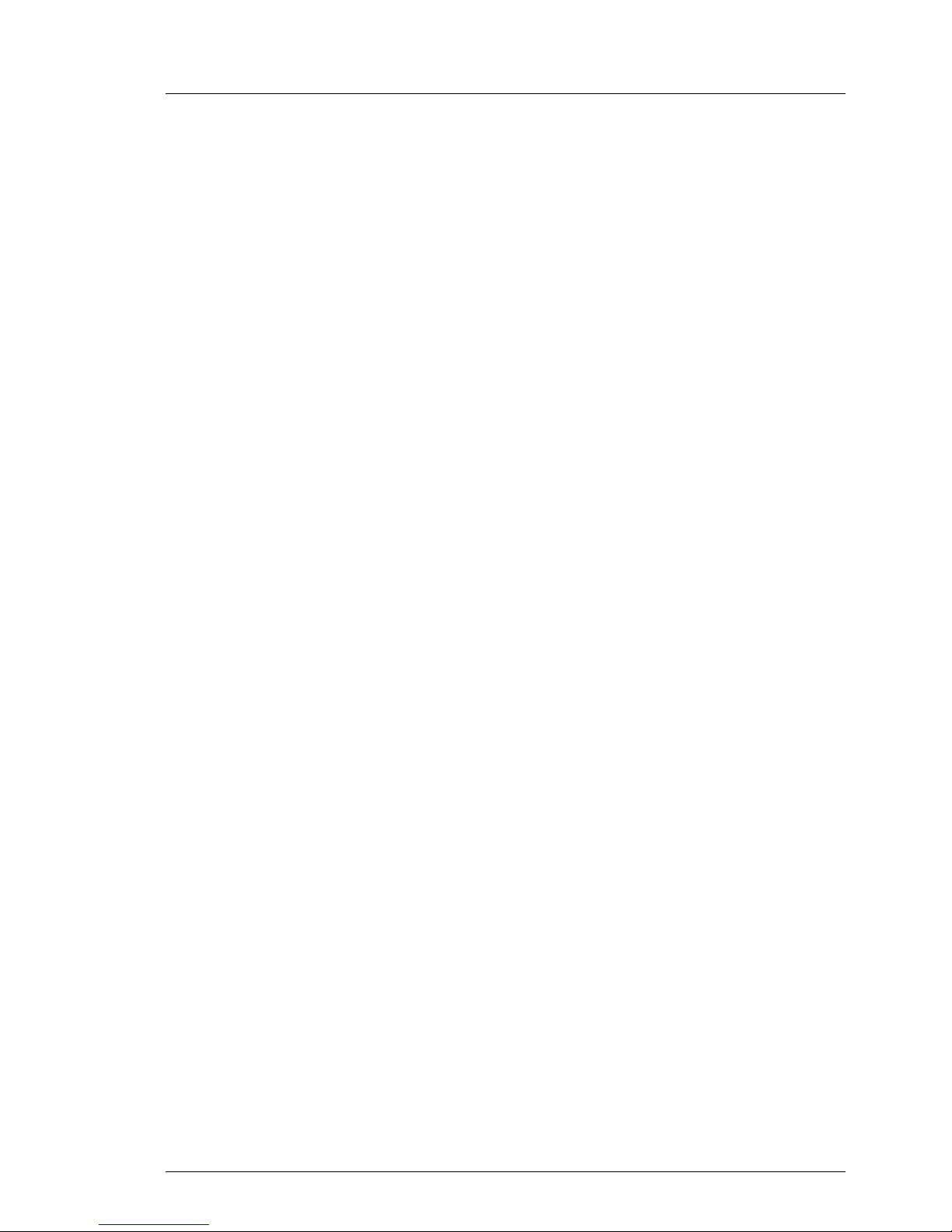
4 Installing the drive
Before starting this installation, read these instructions and compare them to the
drive installation instructions for your server.
4.1 Avoiding drive damage
To avoid static electricity damage when handling the drive, use the following
precautions:
● Limit your movement. Movement can cause static electricity to build around
you.
● Always handle the drive carefully. Never touch exposed circuitry.
● Prevent others from touching the drive.
● Before unpacking and installing the drive into a server, touch its static-
protective packaging to an unpainted metal surface on the enclosure for at
least two seconds. This reduces static electricity in the packaging and your
body.
● When possible, remove the drive from its static-protective packaging and
install it directly into an enclosure without setting it down. When this is not
possible, place the drive’s packaging on a smooth, level surface and place
the drive on the packaging.
● Do not place the drive on the cover of the enclosure or on any other metal
surface.
LTO-6 Half-Height SAS Tape Drive 19
Page 20

Installing the drive
4.2 Installation overview
1. "Install the SAS drive connector" on page 20
2. "Mount the drive into a PRIMERGY server" on page 20
3. "Install device drivers" on page 21
4.3 Install the SAS drive connector
Install the customer-supplied SAS drive connector to the rear panel of the drive
(1 in figure 3 on page 14). The SAS connector also includes the power
connector for the drive.
4.4 Mount the drive into a PRIMERGY server
© cognitas. Gesellschft für Technik-Dokumentation mbH 2013 Pfad: C:\Programme\FCT\tim_app\tim_local\work\PICHOL\OBJ_DOKU-18779-001.fm
When mounting the drive into a server:
● Use an appropriate screw length.
● Ensure that no objects such as screw heads, cables, or adjacent devices,
are pressing against the frame.
● Do not obstruct the ventilation slots at the rear of the drive.
● Allow sufficient space for accessing the drive’s front panel controls.
To mount the drive into a server:
1. Remove the 5 1/4 inch cover of your server (refer to the instructions in the
documentation provided with your server).
2. Place the drive into the server so that the tape load compartment of the drive
faces the tape load compartment of the server.
3. Insert four screws into the lower mounting holes of the side brackets located
on the left and right sides of the chassis.
20 LTO-6 Half-Height SAS Tape Drive
Page 21

Installing the drive
Attention
When inserted into the drive, the length of the mounting screws must not
exceed 2.5 mm (0.10 in.) for the upper mounting holes and 5.0 mm (0.20 in.) for
the lower mounting holes inside the chassis. If the length exceeds this
measurement, the drive may become damaged.
4.5 Install device drivers
For information about installing device drivers, refer to the RIS-relevant
information sheet or the documentation on the following web sites:
● http://manuals.ts.fujitsu.com/
● http://jp.fujitsu.com/platform/server/primergy/manual/
Install the driver according to the driver's readme file.
LTO-6 Half-Height SAS Tape Drive 21
Page 22
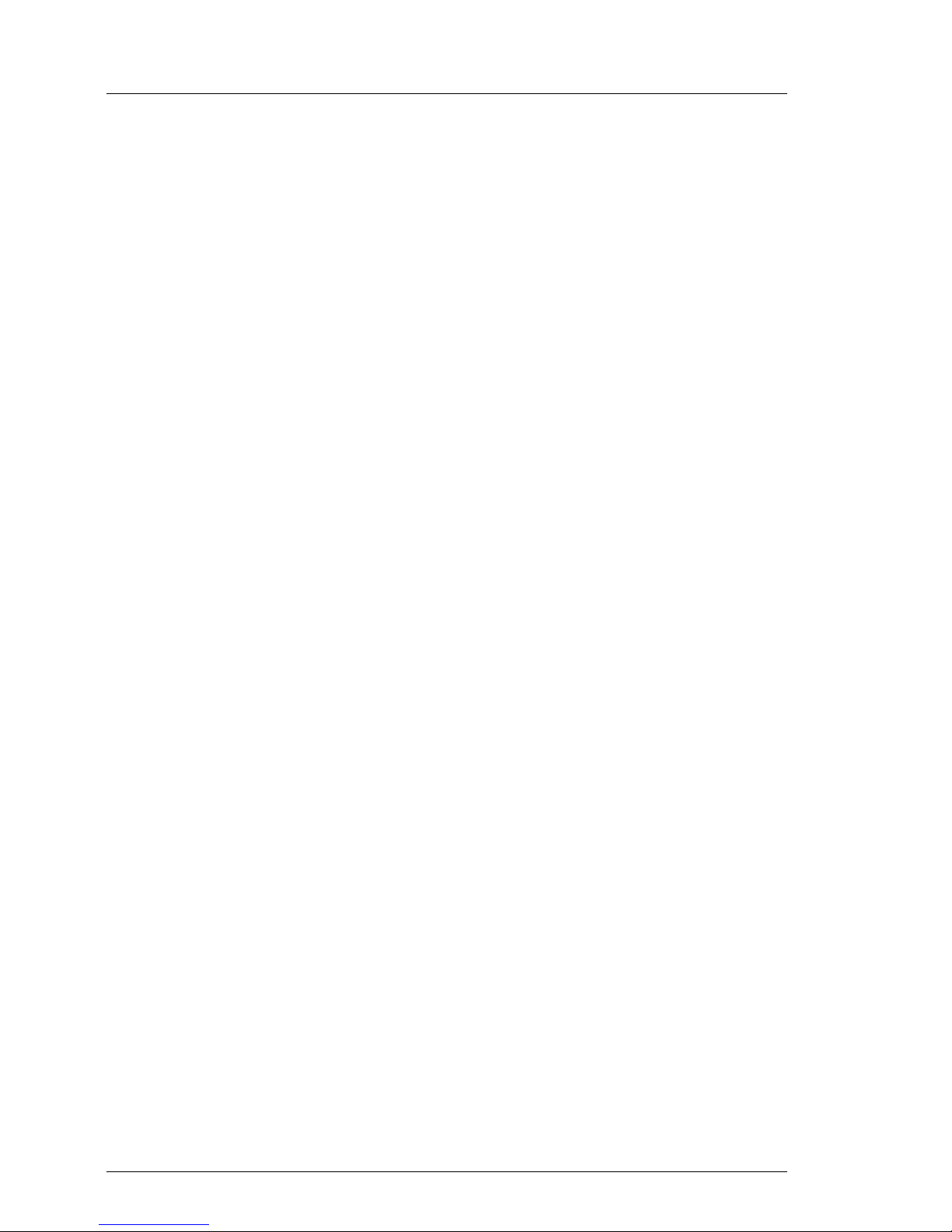
Installing the drive
© cognitas. Gesellschft für Technik-Dokumentation mbH 2013 Pfad: C:\Programme\FCT\tim_app\tim_local\work\PICHOL\OBJ_DOKU-18779-001.fm
22 LTO-6 Half-Height SAS Tape Drive
Page 23
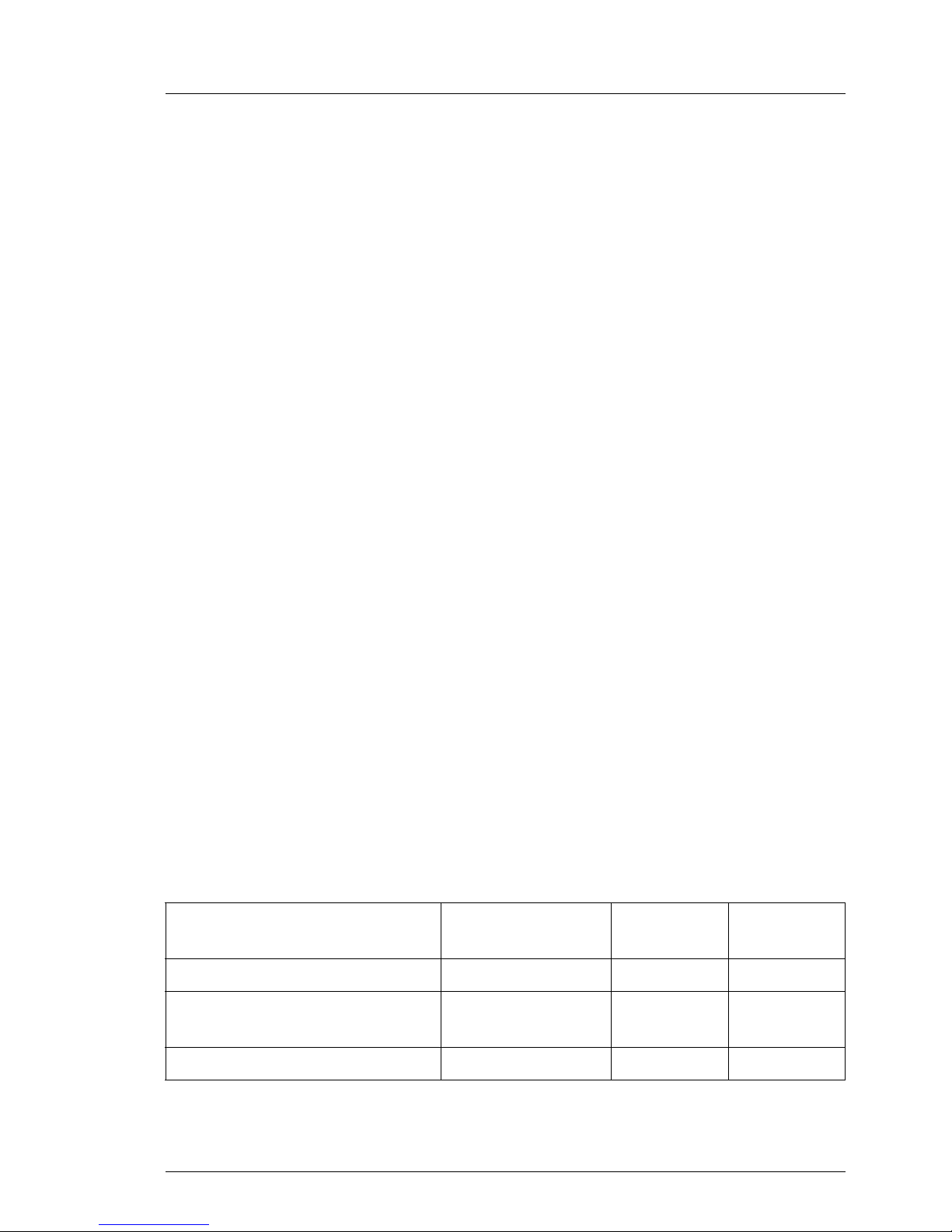
5 Operating the Drive
Operating the drive involves using the following front panel items:
● Single-character Display (SCD)
● SCD Dot
● Status Lights
● Unload Button
5.1 Single-character Display (SCD)
The SCD (5 in "Front panel of drive" on page 13) presents a single-character
code for error conditions and informational messages:
"Error Codes and Messages" on page 44 lists the codes for error conditions and
informational messages. If multiple errors occur, the code with the highest
priority (represented by the lowest number) displays first. When the error is
corrected, the code with the next highest priority displays, and so on until no
errors remain.
The SCD is blank during normal operation.
5.2 Status Lights
The Status Lights (2 and 4 in "Front panel of drive" on page 13) are light-emitting
diodes (LEDs) that provides information about the state of the drive. The Ready
status light is green and the Fault status light is amber, and (when lit) solid or
flashing.
Mode SCD Ready LED
(green)
Operational blank On Off
Activity (tape movement) in
Operational Mode
Maintenance solid character Flashing On
Table 1: Status Light Modes
blank Flashing Off
Fault LED
(amber)
LTO-6 Half-Height SAS Tape Drive 23
Page 24
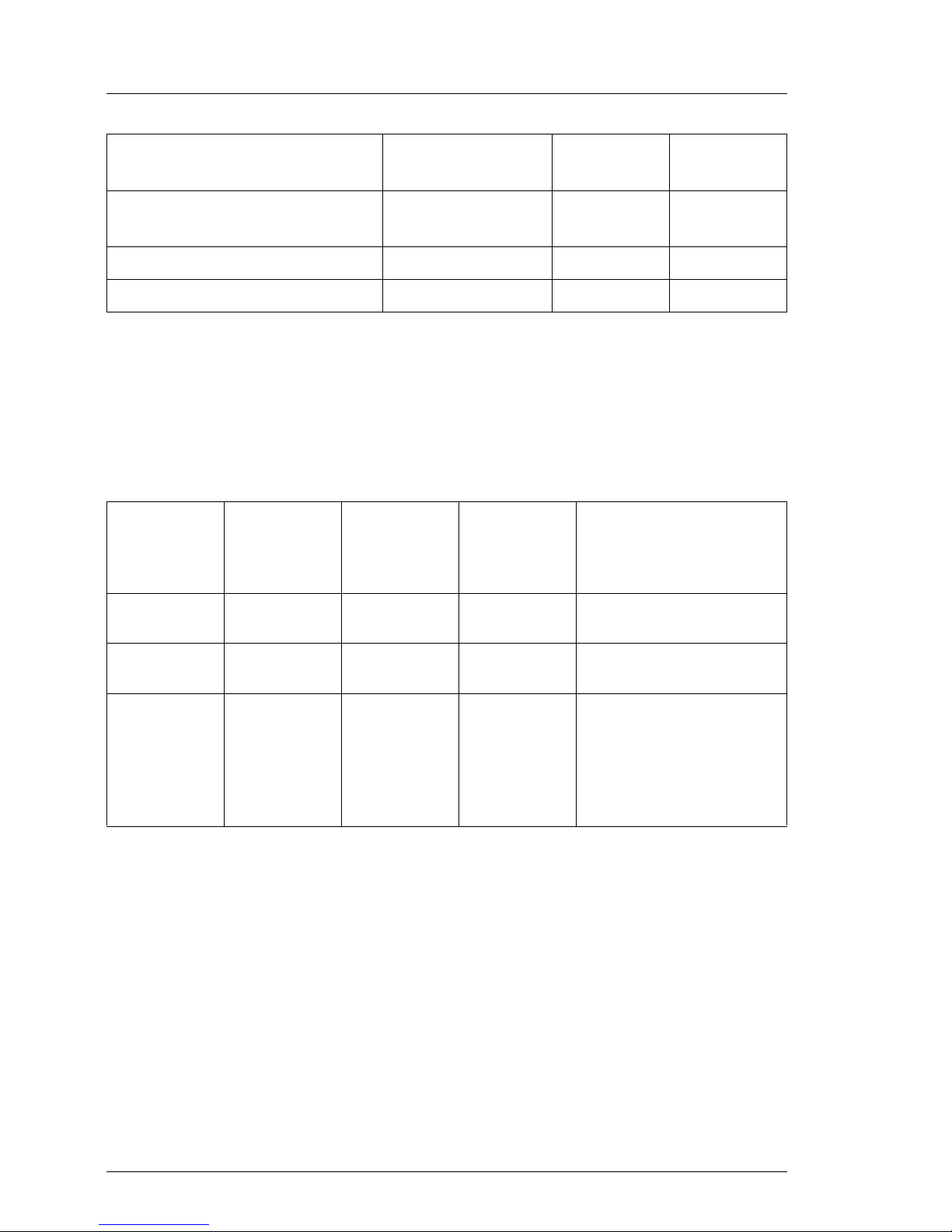
Operating the Drive
Mode SCD Ready LED
(green)
Executing Maintenance
flashing character Off On
Fault LED
(amber)
Selection
Error Condition solid character Off Flashing
Power-On / Reset Initialization random segments Off On
Table 1: Status Light Modes
I Maintenance mode is not supported. If the drive is in a maintenance
mode, power cycle the server.
The table 2 lists the conditions of the Status Lights and Single-character Display
(SCD) and provides an explanation of what each condition means.
If the green
Ready Status
© cognitas. Gesellschft für Technik-Dokumentation mbH 2013 Pfad: C:\Programme\FCT\tim_app\tim_local\work\PICHOL\OBJ_DOKU-18780-001.fm
Light is...
and the
amber Fault
Status Light
is...
and the SCD
is...
and the SCD
Dot is...
Meaning
Off Off Off Off The drive has no power or
is powered off.
Green/Solid Off Off Off The drive is powered on
and in an idle state.
Flashing
Green (once
per second)
Table 2: Meaning of Status Lights and Single-character Display (SCD)
Off Off Off The drive is reading from
the tape, writing to the tape,
rewinding the tape, locating
data on the tape, loading
the tape, or unloading the
tape.
24 LTO-6 Half-Height SAS Tape Drive
Page 25
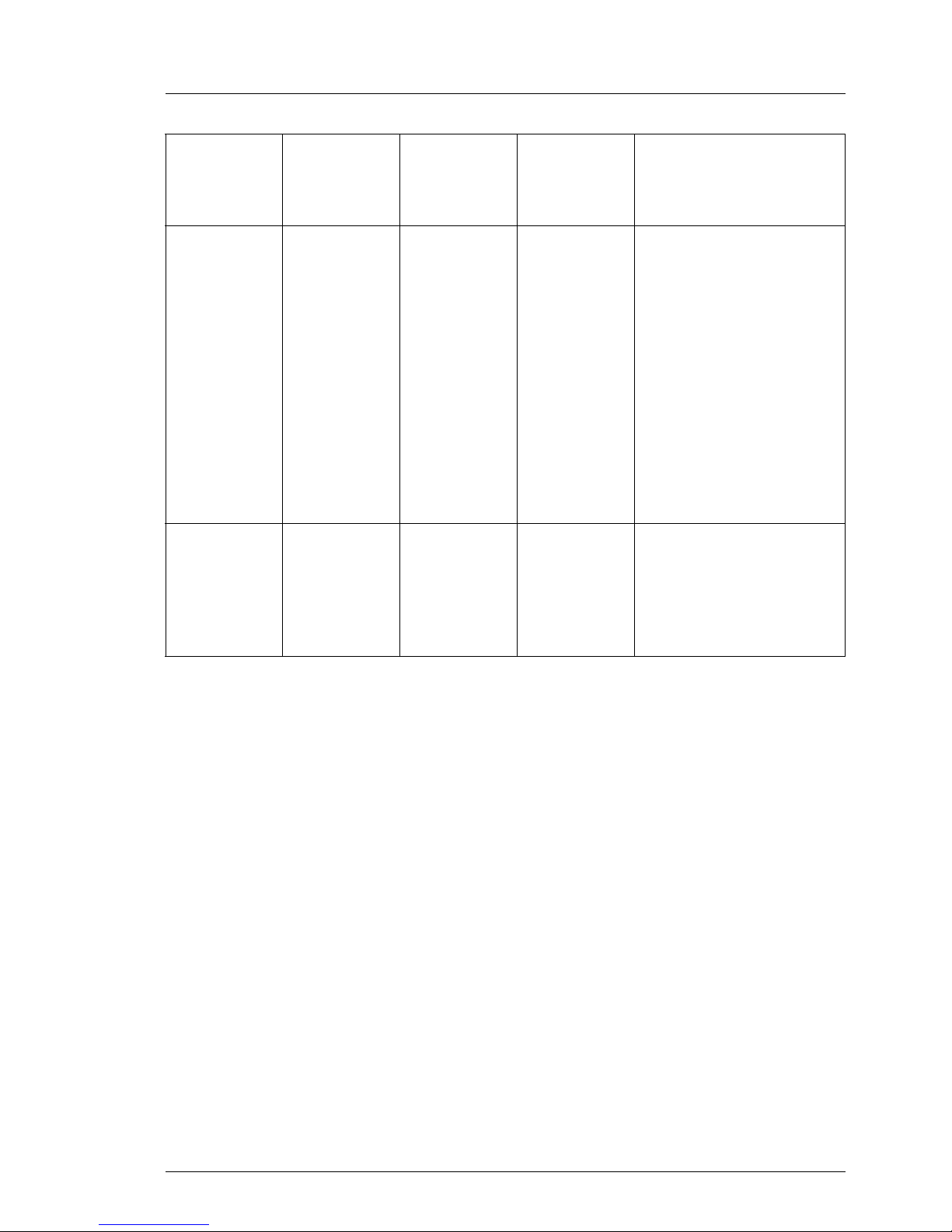
Operating the Drive
If the green
Ready Status
Light is...
and the
amber Fault
Status Light
and the SCD
is...
is...
Flashing
Off Off Off If the drive contains a
Green (once
per second)
Off Amber/Solid Displaying an
error code
and the SCD
Meaning
Dot is...
cartridge during the poweron cycle, the drive
completes POST and
slowly rewinds the tape
(the process may take up to
thirteen minutes). The light
stops blinking and
becomes solid when the
drive completes the
recovery and is ready for
read or write operation. To
eject the cartridge, press
the unload button.
On/Off The drive is displaying error
code(s) from the error code
log on the SCD. For more
information, see "Error
Codes and Messages" on
page 44.
Table 2: Meaning of Status Lights and Single-character Display (SCD)
LTO-6 Half-Height SAS Tape Drive 25
Page 26

Operating the Drive
If the green
Ready Status
Light is...
and the
amber Fault
Status Light
and the SCD
is...
and the SCD
Dot is...
Meaning
is...
Off / On Off / On Displaying
random
segments/Bla
nk/displaying
random
segments/dis
playing "8"
/Blank
Off During power on, or a drive
reset, the drive front panel
will display drive progress
as follows:
1. SCD will display
random segments
(no LEDS ON)
2. SCD will go blank
(LEDs - Green ON,
Amber OFF)
3. SCD will display
random segments
(LEDs - Green OFF,
Amber ON)
© cognitas. Gesellschft für Technik-Dokumentation mbH 2013 Pfad: C:\Programme\FCT\tim_app\tim_local\work\PICHOL\OBJ_DOKU-18780-001.fm
4. SCD will display [8]
(LEDs - Green OFF,
Amber ON)
Off Flashing
Amber (once
per second)
Displaying
error code
5. SCD will go blank
(LEDs - Green ON,
Amber OFF) after a
successful power on or
reset.
If an error is detected
during the power on or
reset, the tape drive posts
an error code to the SCD.
To determine the error,
locate the code in "Error
Codes and Messages" on
page 44.
Off An error occurred and the
drive or media may require
service, or it may require
cleaning. Note the code on
the SCD, then go to "Error
Codes and Messages" on
page 44 to determine the
action that is required.
Table 2: Meaning of Status Lights and Single-character Display (SCD)
26 LTO-6 Half-Height SAS Tape Drive
Page 27

Operating the Drive
If the green
Ready Status
Light is...
and the
amber Fault
Status Light
and the SCD
is...
and the SCD
Dot is...
Meaning
is...
Off Flashing
Displaying "C" Off The drive needs cleaning.
Amber
Off Flashing
Amber
Displaying
Function
Code "2" or
Flashing
Off The drive is updating
firmware.
1
The SCD will
display a "2" if using an
FMR cartridge. The SCD
will be off if using the SCSI
interface. For more
information, see "Updating
Firmware" on page 33.
Off Flashing
Amber (twice
per second)
Off Off The drive detected an error
and is performing a
firmware recovery. It will
reset automatically.
Off Solid Amber Flashing "c" Off The drive is requesting a
cartridge to be loaded.
Off Flashing
Amber (twice
Off On There is a drive dump in
flash memory.
per second)
1
Power should not be removed from the drive until the microcode update is complete. The
drive indicates that the update is complete by resetting and performing POST.
Table 2: Meaning of Status Lights and Single-character Display (SCD)
LTO-6 Half-Height SAS Tape Drive 27
Page 28

Operating the Drive
5.3 Unload Button
The Unload Button (1 in "Front panel of drive" on page 13) performs the
following functions:
Unload Button Function How to Initiate the Function
Rewind the tape into the
cartridge and eject the
cartridge from the drive
Table 3: Functions that the Unload Button performs
Press the Unload Button once. The Ready/Activity status light
flashes green while the drive is rewinding and unloading.
I During a rewind and eject operation, the drive does not
accept SCSI commands from the server.
I Maintenance mode is not supported. If the drive is in a maintenance
mode, power cycle the server.
© cognitas. Gesellschft für Technik-Dokumentation mbH 2013 Pfad: C:\Programme\FCT\tim_app\tim_local\work\PICHOL\OBJ_DOKU-18780-001.fm
28 LTO-6 Half-Height SAS Tape Drive
Page 29

Operating the Drive
5.4 Inserting a Tape Cartridge
To insert a tape cartridge:
1. Ensure that the drive is powered on.
2. Grasp the cartridge so that the write-protect switch faces you (see 1 in
figure 4 .
3. Slide the cartridge into the tape load compartment.
I a) If the cartridge is already in an ejected position and you want to
reinsert it, remove the cartridge then insert it again.
b) If the cartridge is already loaded and you cycle the power, the tape
will reload.
Figure 4: Inserting a cartridge into the drive
LTO-6 Half-Height SAS Tape Drive 29
Page 30

Operating the Drive
5.5 Removing a Tape Cartridge
To remove a tape cartridge:
1. Ensure that the drive is powered-on.
2. Press the Unload Button. The drive rewinds the tape and partially ejects the
cartridge. The Ready Light flashes green while the tape rewinds, then goes
out before the cartridge partially ejects.
3. After the cartridge partially ejects, grasp the cartridge and remove it.
Important: Always remove an ejected cartridge before reinserting.
Whenever you unload a tape cartridge, the drive writes any pertinent
information to the cartridge memory.
5.6 Mid-tape Recovery
© cognitas. Gesellschft für Technik-Dokumentation mbH 2013 Pfad: C:\Programme\FCT\tim_app\tim_local\work\PICHOL\OBJ_DOKU-18780-001.fm
If reset occurs while a cartridge is loaded, the drive will slowly rewind the tape
and eject the cartridge. If a power cycle occurs while a cartridge is loaded, the
drive will slowly rewind the tape. The drive will not automatically eject the
cartridge.
The Ready light flashes and the SCD will be counting down from 9 to 0,
indicating the approximate cartridge rewinding status. Between the counts, the
SCD displays random segments while the tape is rewinding into the cartridge.
Push the Unload Button to eject the cartridge when the Ready light stops
flashing.
30 LTO-6 Half-Height SAS Tape Drive
Page 31

Operating the Drive
5.7 Cleaning the Drive Head
Attention: When cleaning the drive head, use a LTO Ultrium Cleaning
Cartridge.
Clean the drive head whenever "C" displays on the Single-character Display
and the Fault status light is flashing amber once per second.
To clean the head, insert the cleaning cartridge into the tape load compartment
(see "Front panel of drive" on page 13). The drive performs the cleaning
automatically in less than three minutes then ejects the cartridge.
I The drive will automatically eject an expired cleaning cartridge.
An LTO Ultrium Cleaning Cartridge is valid for 50 uses.
5.8 Cautions Concerning Backup
5.8.1 Ejecting the data cartridge after backup
● Do not leave the data cartridge in this product.
Doing so makes the data cartridge wear faster, because the longer it is used,
the faster it wears. The tape recording surface of the data cartridge is
exposed when inserted in this product and if it is left in this state for a long
time it will easily be affected by suspended particles of dust. Insert the data
cartridge just before the backup operation, and remove it immediately after
the operation.
● Do not turn off the power with the data cartridge inserted.
If the power is turned off with the data cartridge inserted, it takes a while
before this product can be used after the next power-on.
LTO-6 Half-Height SAS Tape Drive 31
Page 32

Operating the Drive
5.8.2 Data compression rate
This product has a data compression function included in the hardware.
Although the data compression rate is approximately 250%, it varies depending
on the data content.
Data that has already been compressed by software is not effected by this
product.
Some backup software has a data compression function prior to transfer,
however, do not compress data by software if the hardware compression
function is on.
5.8.3 Backup performance/capacity
The backup performance and backup capacity that can be used in one data
cartridge varies depending upon the following factors:
© cognitas. Gesellschft für Technik-Dokumentation mbH 2013 Pfad: C:\Programme\FCT\tim_app\tim_local\work\PICHOL\OBJ_DOKU-18780-001.fm
● The conditions (attrition, dust, etc.) of the recording surface of the data
cartridge to be used
● The dust and dirt condition of the product's magnetic head
● The data compression rate
● The workload on the server
5.8.4 Points to note during system configuration
When repeatedly using a single data cartridge, all the data can be lost if the
backup fails. Also, if a backup data cartridge becomes damaged, the data
cannot be recovered.
Damage in the event of a failure can be minimized if two or more data cartridges
are used for backup operation. For example, use different data cartridges for
each day of the week.
32 LTO-6 Half-Height SAS Tape Drive
Page 33

Operating the Drive
5.9 Diagnostic and Maintenance Functions
I Please note that Fujitsu does not support maintenance mode. If the drive
is in a maintenance mode, power cycle the server.
5.10 Updating Firmware
Attention: When updating firmware, do not power-off the drive until the update
is complete, or the firmware may be lost.
Periodically check for updated levels of drive firmware by visiting the web at:
– http://ts.fujitsu.com/support/downloads
Search for “lto“ in fulltext search or search based on the server system under
industry standard server.
– http://support.ts.fujitsu.com/com/support/downloads.html
Search for "Storage" and "LTO6".
For the Japanese market please use the URL:
http://jp.fujitsu.com/platform/server/primergy/downloads/
Please use the mentioned web links also for upgrade check and if the driver on
Server View Suite DVD is an old version or lost/missing.
LTO-6 Half-Height SAS Tape Drive 33
Page 34

Operating the Drive
© cognitas. Gesellschft für Technik-Dokumentation mbH 2013 Pfad: C:\Programme\FCT\tim_app\tim_local\work\PICHOL\OBJ_DOKU-18780-001.fm
34 LTO-6 Half-Height SAS Tape Drive
Page 35

6 Using Ultrium Media
To achieve best performance we recommend to use only "Fujitsu - Preferred
Quality" LTO Utrium data cartridges.
6.1 Overview
Figure 5: LTO Ultrium Data Cartridge
1 Cartridge door protects the tape from contamination when the
2 Write-protect
Switch
3 Label area provides a location to place a label.
LTO-6 Half-Height SAS Tape Drive 35
cartridge is out of the drive
prevents data from being written to the tape
cartridge (For more information, see "Write
protecting cartridges" on page 38
Page 36
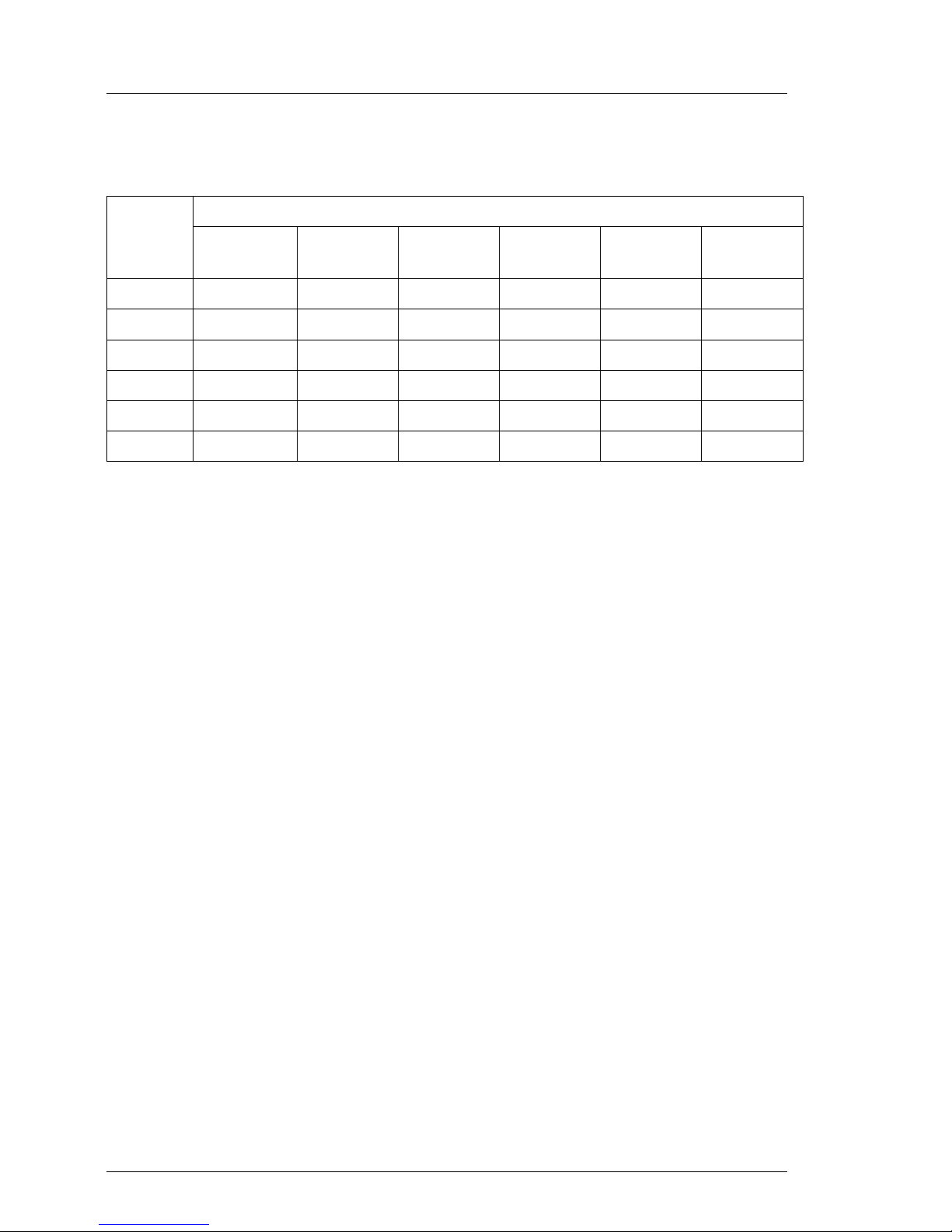
Using Ultrium Media
6.2 Cartridge Compatibility
Tape
Drive
Ultrium-6 Read/Write Read/Write Read only
Ultrium-5 Read/Write Read/Write Read only
Ultrium-4 Read/Write Read/Write Read only
Ultrium-3 Read/Write Read/Write Read only
Ultrium-2 Read/Write Read/Write
Ultrium-1 Read/Write
Table 4: Ultrium cartridge compatibility with Ultrium tape drives
© cognitas. Gesellschft für Technik-Dokumentation mbH 2013 Pfad: C:\Programme\FCT\tim_app\tim_local\work\PICHOL\OBJ_DOKU-18781-001.fm
2500 GB
(Ultrium-6)
1500 GB
(Ultrium-5)
LTO Ultrium Data Cartridges
800 GB
(Ultrium-4)
400 GB
(Ultrium-3)
(Ultrium-2)
200GB
100GB
(Ultrium-1)
36 LTO-6 Half-Height SAS Tape Drive
Page 37
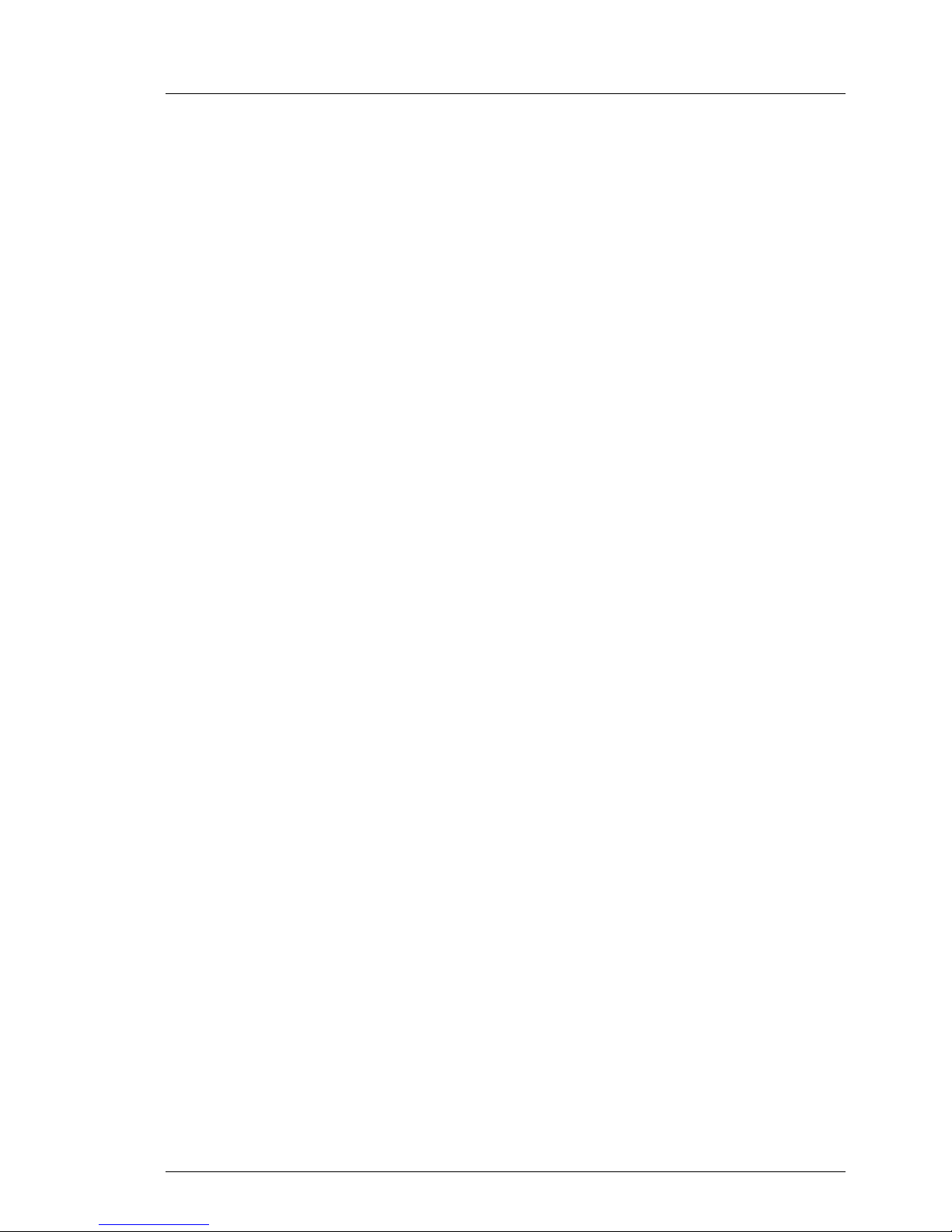
Using Ultrium Media
6.3 Using the correct media
6.3.1 Cleaning cartridges
Use the universal cleaning cartridge. It may be used for up to 50 cleans.
6.3.2 Data cartridges
LTO-6 tape drives use the LTO-6 tape cartridges referred to in chapter
"Cartridge Compatibility" on page 36. These are single-reel cartridges that
match your drive's format and are optimized for high capacity, throughput and
reliability. Compatible media can be recognized by the Ultrium logo, which is the
same as the logo on the front of your drive. Do not use other format cartridges
in your tape drive and do not use LTO cartridges in other format tape drives.
For optimum performance always use a data cartridge that matches the
specification of your tape drive. A lower specification will have a lower transfer
speed and may not support write activities; a higher specification will not
support read or write.
6.3.3 Cartridge life
To avoid a backup failure due to worn media, replace the media (data cartridge)
before either of the following occur:
● After one year of use
● After being used 1000 times
The lifespan of media varies depending on the environment (temperature,
humidity, dust, etc.) and operating conditions of this product.
I IMPORTANT:
The data cartridge is a replaceable part. Worn media can cause
problems such as magnetic tape surface damage, dirty magnetic head,
many media errors, and so on.
LTO-6 Half-Height SAS Tape Drive 37
Page 38

Using Ultrium Media
6.3.4 Write protecting cartridges
V CAUTION!
Always remove the cartridge from the tape drive before you change the
write protection.
If you want to protect the data on a cartridge from being altered or overwritten,
you can write protect the cartridge.
● To write protect a cartridge, push the switch to the right to prevent any data
recording on the cartridge. Note the padlock on the tab that indicates that the
cartridge is protected.
● To write enable a cartridge, push the switch to the left to allow data recording
on the cartridge. The location of the write-protect tab is illustrated by figure 6.
© cognitas. Gesellschft für Technik-Dokumentation mbH 2013 Pfad: C:\Programme\FCT\tim_app\tim_local\work\PICHOL\OBJ_DOKU-18781-001.fm
1. Write-protect tab
Figure 6: Write protecting a cartridge
38 LTO-6 Half-Height SAS Tape Drive
Page 39

Using Ultrium Media
V CAUTION!
Write-protection will not protect your cartridges against magnets. Writeprotection will not prevent a cartridge being erased by bulk-erasure or
degaussing. Do not bulk erase Ultrium format cartridges. This will
destroy pre-recorded servo information and make the cartridge
unusable.
6.3.5 Cleaning the tape drive
Perform magnetic head cleaning when the following occurs:
– Periodically (once every three months)
– When the drive requests to be cleaned.
You must use the Ultrium LTO Universal Cleaning cartridge with LTO tape
drives, as other cleaning cartridges will not load and run.
To clean the tape drive:
1. Insert the Ultrium Universal Cleaning cartridge.
2. The drive will carry out its cleaning cycle and eject the cartridge on
completion (which can take up to 2 minutes or more).
Each Ultrium universal cleaning cartridge cleaning cartridge can be used up
to 50 times with Ultrium tape drives. If the cleaning cartridge is ejected
immediately, it has expired.
6.3.6 Handling cartridges
● Do not touch the tape media.
● Do not open the drive door and touch the tape media.
● Do not attempt to clean the tape path or tape guides inside the cartridge.
● Do not leave cartridges in the drive. The tape loses tension in the power-off
state, which can lead to problems, particularly if the drive has been moved.
● Do not leave cartridges in excessively dry or humid conditions.
● Do not leave cartridges in direct sunlight or in places where magnetic fields
are present (for example, under telephones, next to monitors or near
transformers).
LTO-6 Half-Height SAS Tape Drive 39
Page 40

Using Ultrium Media
● Do not drop cartridges or handle them roughly.
● Stick labels onto the label area only.
● Do not bulk erase (or degauss) Ultrium format cartridges because this will
render them unusable.
● Attach the label at the location shown in the following figure.
I Always use the supplied label.
© cognitas. Gesellschft für Technik-Dokumentation mbH 2013 Pfad: C:\Programme\FCT\tim_app\tim_local\work\PICHOL\OBJ_DOKU-18781-001.fm
label po sition1
Figure 7: Attaching a label to media
6.3.7 Storage environment
To prevent condensation and for long life, the cartridge should only be stored as
follows:
● Day-to-day storage (in plastic container): 16° C to 32° C (60° F to 90° F)
● Non-condensing relative humidity: 20% to 80% (storage)
● Wet bulb temperature should not exceed 26° C (79° F)
Tapes intended for long-term storage should be stored in the plastic containers,
at temperatures between 5° C and 23° C (41° F and 73° F) and 20% to 60%
relative humidity.
40 LTO-6 Half-Height SAS Tape Drive
Page 41

7 Troubleshooting
If you encounter problems when running the drive, refer to table 5. The states
of the status lights may also indicate a problem.
If the problem is
this...
The amber Fault
status light is
flashing slowly.
Do this...
This indicates one of the following failures has occurred:
● Unrecoverable drive failure - power cycle the
system. If the problem persists, contact your support
partner.
● Firmware upgrade failure - Retry the firmware
upgrade. If it still fails, contact your support partner.
● Media failure or incorrect Media - Perform one of the
following:
– This indicates that incorrect media has been
inserted into the drive. If the drive does not eject
the cartridge, press the Unload button to eject the
cartdrige.
– This indicates that media failure. Press the
Unload button to eject the cartridge from the
drive. Remove the cartridge from the drive and
inspect it for damage and debris. Verify that the
Write-Protect Switch on the cartridge is in the
unlocked position (see "Write protecting
cartridges" on page 38).
The amber Fault
status light is solid
ON.
The green
Ready/Activity
status light never
turns ON.
Table 5: Half-high drive troubleshooting tips
LTO-6 Half-Height SAS Tape Drive 41
This indicates that the drive has reached its maximum
operating temperature. Power OFF the drive until the
temperature of the drive has returned to the normal
operating temperature range. If the problem persists,
check the environmental conditions.
The drive has no power. Check the power at the power
source. Connect power to the drive. If the problem
persists, replace the drive.
Page 42

Troubleshooting
If the problem is
Do this...
this...
The drive will not
load a tape
cartridge.
One of the following has occurred:
● A tape cartridge is already inserted. To remove the
cartridge, press the Unload button. If the cartridge
does not eject, turn off the power to the drive, then
turn it back on. After the green Ready/Activity status
light becomes solid ON, press the Unload button to
eject the cartridge.
● The tape cartridge was inserted incorrectly. To
properly insert a cartridge, see "Inserting a Tape
Cartridge" on page 29.
● The tape cartridge may be defective. Insert another
tape cartridge. If the problem exists for multiple
cartridges, the drive is defective. Replace the
defective drive with a new drive.
© cognitas. Gesellschft für Technik-Dokumentation mbH 2013 Pfad: C:\Programme\FCT\tim_app\tim_local\work\PICHOL\OBJ_DOKU-18782-001.fm
● The drive has no power. Connect power to the drive.
● The drive has exceeded its maximum operating
temperature. Power OFF the drive until the
temperature of the drive has returned to the normal
operating temperature range. If the problem persits,
check the environmental conditions.
The drive will not
unload the tape
cartridge.
The tape cartridge is stuck or is broken. Press the
Unload button. If the cartridge does not eject, turn off the
power to the server, then turn it back on (note that the
mid-tape recovery could take up to ten minutes to
complete). If the cartridge still does not eject, contact
your sopport partner.
The drive does not
respond to server
Power cycle the server. If the problem reappears,
please contact your support partner.
commands.
Table 5: Half-high drive troubleshooting tips
42 LTO-6 Half-Height SAS Tape Drive
Page 43

Troubleshooting
7.1 Methods of Receiving Errors and Messages
Use this section as a guide for identifying error codes and message codes
reported by the drive, its enclosure (if applicable), or the server.
If the error or message was
Do this....
presented by....
The drive’s SCD and the Fault
status light flashes amber
See "Error Codes and Messages" on
page 44. To determine the meaning of
Status Light activity, see "Status Lights" on
page 23.
Table 6: Methods of receiving errors and messages
LTO-6 Half-Height SAS Tape Drive 43
Page 44

Troubleshooting
7.2 Error Codes and Messages
If the drive detects a permanent error, it will display the error code on the SCD
and flash the Amber Fault status light (Green Ready/Activity status light will be
Off).
● Make note of the error code displaying on the SCD prior to removing a
cartridge or clearing the SCD error code.
● If an error occurred with a cartridge in the drive, push the Unload Button to
eject the cartridge.
Error
Cause and Action
Code
"0" No error occurred and no action is required. This code displays
when diagnostics have finished running and no error occurred.
I The Single-character Display is blank during normal
© cognitas. Gesellschft für Technik-Dokumentation mbH 2013 Pfad: C:\Programme\FCT\tim_app\tim_local\work\PICHOL\OBJ_DOKU-18782-001.fm
"1" Temperature problem. The tape drive detected that the
recommended operating temperature was exceeded. Perform one
or more of the following actions:
● Ensure that the cooling fan is rotating and is quiet. If not, refer
● Remove any blockage that prevents air from flowing freely
● Ensure that the operating temperature and airflow is within the
operation of the tape drive.
to your enclosure documentation.
through the tape drive.
specified range.
Clear the error code by power cycling the tape drive. If the
operating temperature and airflow are within the specified range,
and the problem persists, contact your support partner.
Table 7: Error codes on the Single-character Display
44 LTO-6 Half-Height SAS Tape Drive
Page 45

Troubleshooting
Error
Cause and Action
Code
"2" Power problem. The tape drive detected that the externally
supplied power is outside the specified voltage limits (the tape drive
is not operating). Perform the following action:
1. Ensure that the power connector is properly seated.
2. Ensure that the proper dc voltages are being applied within the
tolerances allowed.
3. If the proper voltages are not being applied, support the power
supply.
4. If the proper voltages are being applied, power off/on the tape
drive to see if the problem repeats.
5. If the problem persists, contact your support partner.
"3" Firmware problem. The tape drive determined that a firmware
error occurred. Perform the following action:
1. Power the tape drive off and on, then retry the operation that
produced the error.
2. If the problem persists, download new firmware and retry the
operation.
3. If the problem persists, contact your support partner.
"4" Firmware or hardware problem. The tape drive determined that a
firmware or tape drive hardware failure occurred. Perform the
following action:
1. Power the tape drive off and on, then retry the operation that
produced the error.
2. If the problem persists, download new firmware and retry the
operation; if new firmware is not available, contact your support
partner.
Table 7: Error codes on the Single-character Display
LTO-6 Half-Height SAS Tape Drive 45
Page 46

Troubleshooting
Error
Cause and Action
Code
"5" Tape drive hardware problem. The drive determined that a tape
path or read/write error occurred. To prevent damage to the drive
or tape, the tape drive will not allow you to insert a cartridge if the
current cartridge was successfully ejected. The error code may
clear when you cycle power to the tape drive. If the problem
persists, contact your support partner.
"6" Tape drive or media error. The tape drive determined that an error
occurred, but it cannot isolate the error to faulty hardware or to the
tape cartridge. Ensure the tape cartridge is the correct media type:
● Ultrium-1, Ultrium-2, and Ultrium-3 tape cartridges are not
supported by the LTO-6 Tape Drive. If the Ultrium-1, Ultrium-2,
or Ultrium-3 cartridge is loaded, SCD is displayed as "J".
● Drive will not accept an expired Cleaning Cartridge.
© cognitas. Gesellschft für Technik-Dokumentation mbH 2013 Pfad: C:\Programme\FCT\tim_app\tim_local\work\PICHOL\OBJ_DOKU-18782-001.fm
● Drive will not write over existing datasets on a WORM cartridge.
Ensure you are appending datasets on WORM media rather
than attempting to write over existing datasets
If the tape cartridge is the correct media type, perform the following
action:
1. Clean the drive with the cleaning cartridge.
2. Retry the operation.
3. If the problem persists, contact your support partner.
The error code clears when you remove the tape cartridge.
Table 7: Error codes on the Single-character Display
46 LTO-6 Half-Height SAS Tape Drive
Page 47

Troubleshooting
Error
Cause and Action
Code
"7" Media error. The tape drive determined an error occurred because
of a faulty tape cartridge or an invalid tape cartridge. Ensure the
tape cartridge is the correct media type:
● Ultrium-1, Ultrium-2, and Ultrium-3 tape cartridges are not
supported by the LTO-6 Tape Drive. If the LTO-1, LTO-2, or LTO3 cartridge is loaded, SCD is displayed as "J".
● Drive will not accept an expired Cleaning Cartridge.
● Drive will not write over existing datasets on a WORM cartridge.
Ensure you are appending datasets on WORM media rather
than attempting to write over existing datasets.
If the tape cartridge is the correct media type, try another tape
cartridge. If the problem occurs with multiple tape cartridges, use
the following procedure:
1. Clean the drive with the cleaning cartridge.
2. Retry the operation.
3. If the problem persists, retry the operation with a new or a
known good cartridge. If the operation succeeds, discard the
defective tape cartridge. If the problem persists also with the
new tape cartridge, the problem probably lies with the drive.
Contact your support partner.
The error code clears when you remove the tape cartridge.
"8" Interface problem. The tape drive determined that a failure
occurred in the tape drive’s hardware or in the host bus. Check the
cabeling between the tape drive and the SAS controller. If the
problem persists, contact your support partner.
Table 7: Error codes on the Single-character Display
LTO-6 Half-Height SAS Tape Drive 47
Page 48

Troubleshooting
Error
Cause and Action
Code
"A" Degraded operation. The tape drive determined that a problem
occurred which degraded the operation of the tape drive, but it did
not restrict continued use. If the problem persists, determine
whether the problem is with the drive or the media.
I The drive is usable, though the Single-character Display
continues to indicate an error and the Fault status light
flashes amber. The error code may clear when you cycle
power to the tape drive.
To determine if the problem is with the drive hardware, or the tape
media, perform the following procedure:
1. Clean the drive with the cleaning cartridge.
2. Retry the operation.
© cognitas. Gesellschft für Technik-Dokumentation mbH 2013 Pfad: C:\Programme\FCT\tim_app\tim_local\work\PICHOL\OBJ_DOKU-18782-001.fm
3. If the problem persists, retry the operation with a new or a
known good cartridge. If the operation succeeds, discard the
defective tape cartridge. If the problem persists also with the
new tape cartridge, the problem probably lies with the drive.
Contact your support partner.
"C" The tape drive needs to be cleaned. Clean the tape drive. See
"Cleaning the Drive Head" on page 31.
The error code clears when you clean the tape drive.
Table 7: Error codes on the Single-character Display
48 LTO-6 Half-Height SAS Tape Drive
Page 49
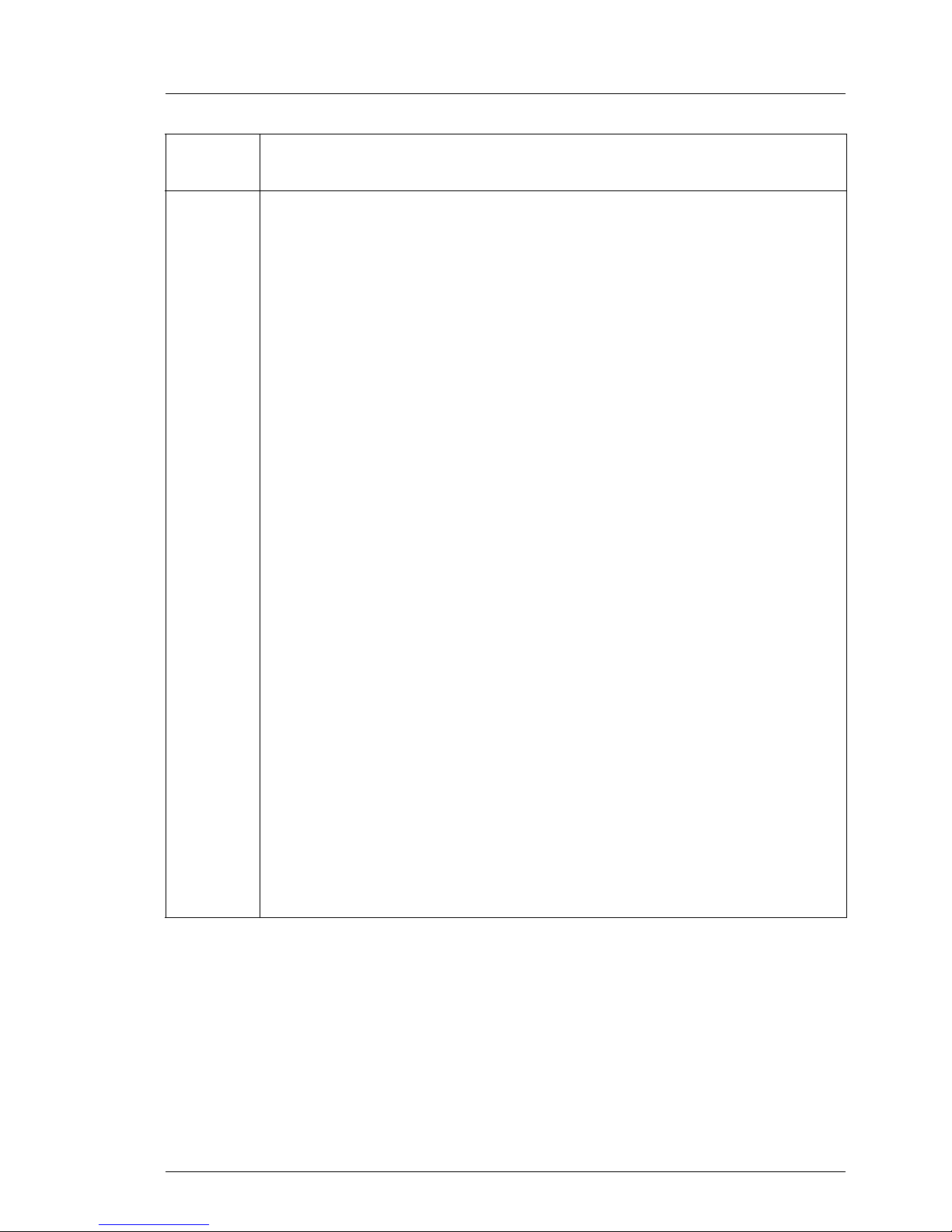
Troubleshooting
Error
Cause and Action
Code
"e" Encryption Error. Displayed when the drive detects an error
associated with a encryption operation. If the problem occurred
while the tape drive was writing data to, or reading data from, tape:
1. Check the host application to ensure the host application is
providing the correct encryption key.
● Retry the encryption operation after the host application
problems have been resolved.
2. Check the operation of the tape drive by power cycling the
server and running POST. See table 3 on page 28.
● Refer to the error code displayed on the SCD if the drive
reset and POST fails.
● Retry the encryption operation if the drive reset and POST
complete without errors.
3. Check the media.
● Ensure the correct media is being used. Data encryption is
supported with LTO Ultrium-4, Ultrium-5, and Ultrium-6 Data
Cartridges only.
● Retry the encryption operation with the tape cartridge in
another encryption enabled drive. Replace the media if the
problem repeats with the same tape cartridge in multiple
drives.
If the problem occurred while the tape drive was running POST or
diagnostics, replace the drive.
The error code clears with the first attempted write/read after the
encryption key is changed.
Table 7: Error codes on the Single-character Display
LTO-6 Half-Height SAS Tape Drive 49
Page 50

Troubleshooting
Error
Cause and Action
Code
"P" Write operation to a write protected cartridge has been
attempted (this includes any attempt to overwrite a WORM
protected tape). Ensure the tape cartridge is the correct media type.
Writes to Ultrium-1, Ultrium-2, Ultrium-3, and Ultrium-4 tape
cartridges are not supported in the LTO-6 Tape Drive. If the tape
cartridge is the correct media type, check the write-protect switch on
the cartridge. The drive will not write to a write-protected cartridge.
The error code clears when you remove the tape cartridge.
"J" Incompatible media was used. The tape drive detected an
unsupported cartridge was loaded or the cartridge loaded has an
incompatible format. Ensure the tape cartridge is the correct media
type.See "Cartridge Compatibility" on page 36.
"u" Firmware update is in progress. The drive is in the prosess of
uploading and flashing Firmware.
© cognitas. Gesellschft für Technik-Dokumentation mbH 2013 Pfad: C:\Programme\FCT\tim_app\tim_local\work\PICHOL\OBJ_DOKU-18782-001.fm
I Do not power cycle the server.
Figure
"8"
Mid-tape Recovery. Drive is recovering from power cycle with tape
in drive. The figure "8" is broken up with a countdown indicating
progress in ten’s percentage to completion (9,8,7,6,5,4,3,2,1).
Please wait until mid tape recovery ends.
Table 7: Error codes on the Single-character Display
50 LTO-6 Half-Height SAS Tape Drive
Page 51
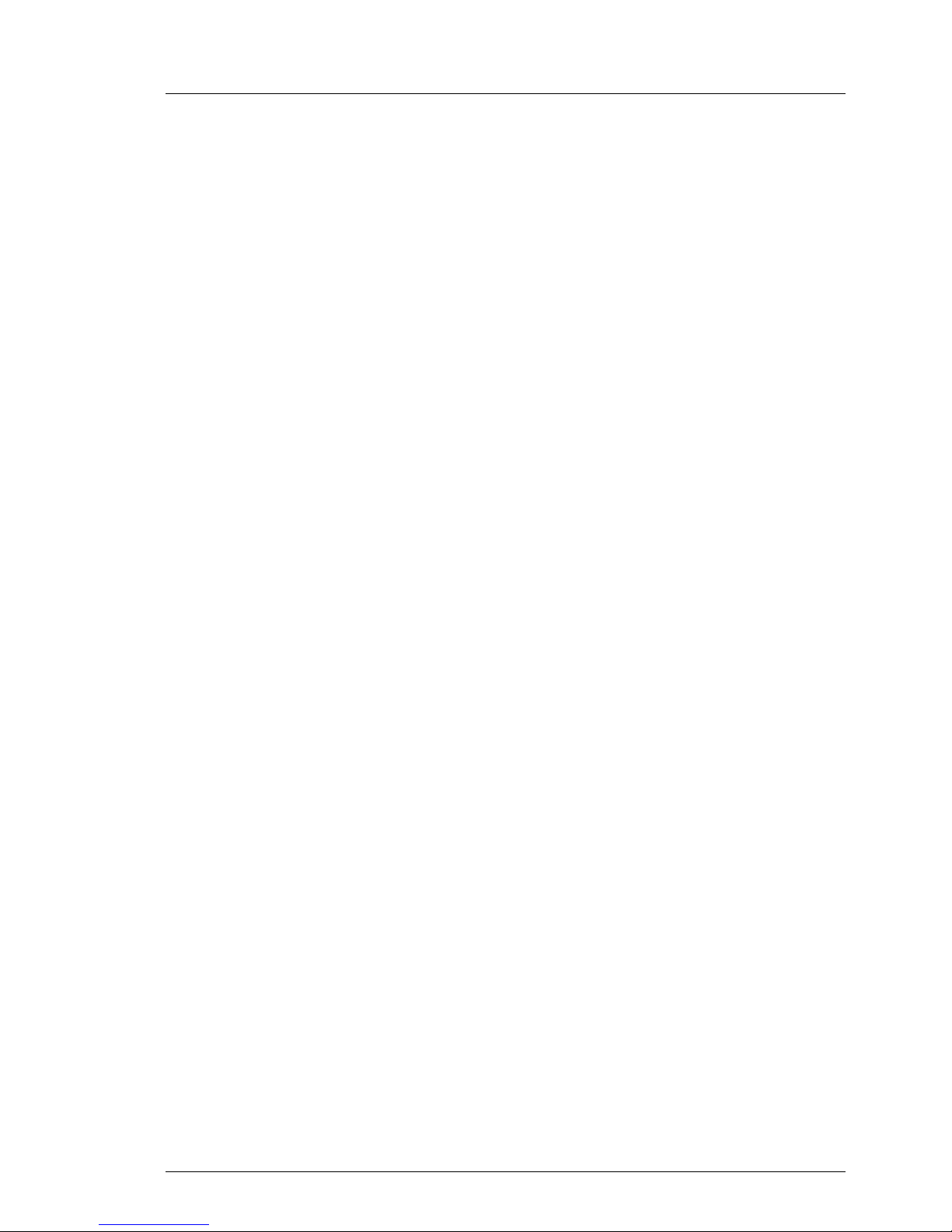
8 Trademarks
The following terms are trademarks of International Business Machines
Corporation in the United States, other countries (or regions), or both:
● AIX
● AS/400
● IBM
● IBMLink
● OS/400
● System Storage
The following are U. S. trademarks of Hewlett-Packard Company, International
Business Machines Corporation, and Seagate Technology.
● Linear Tape-Open
● LTO
● Ultrium Tape Drive
Microsoft is a registered trademark of Microsoft Corporation in the United
States, or other countries (or regions), or both.
Solaris and Sun are registered trademarks of Sun Microsystems Incorporated.
Other company, product, and service names may be trademarks or service
marks of others.
LTO-6 Half-Height SAS Tape Drive 51
Page 52

Trademarks
© cognitas. Gesellschft für Technik-Dokumentation mbH 2013 Pfad: C:\Programme\FCT\tim_app\tim_local\work\PICHOL\OBJ_DOKU-18783-001.fm
52 LTO-6 Half-Height SAS Tape Drive
