Page 1
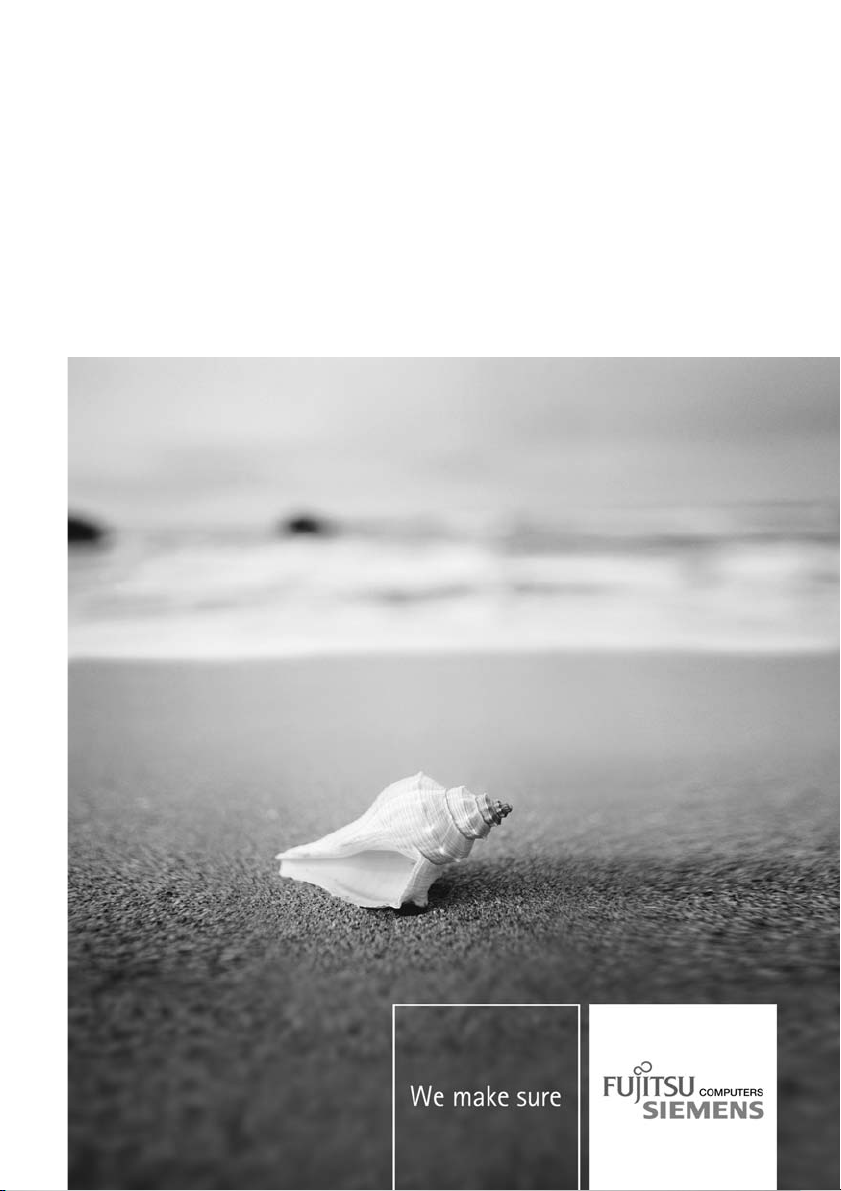
Handheld English
EasyGuide
LOOX T Series
Page 2
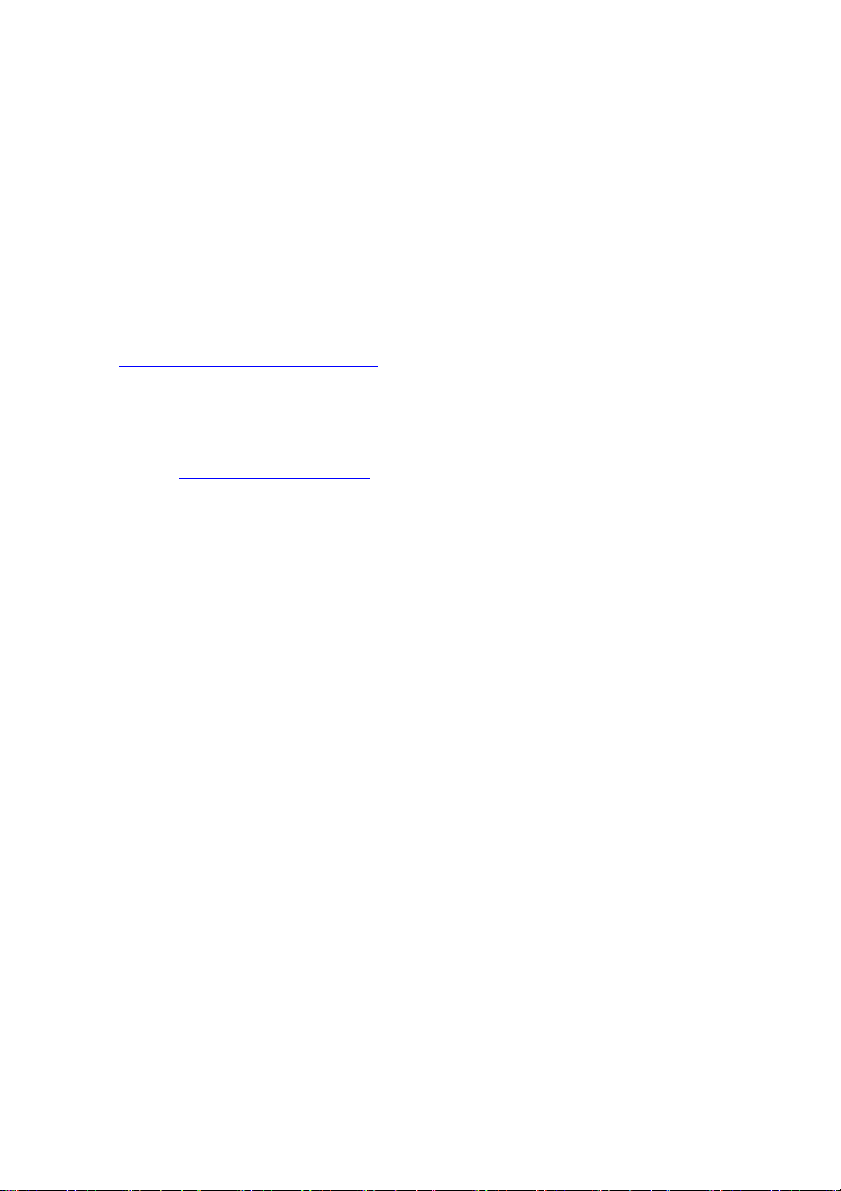
Are there...
... any technical problems or other questions that you need help with?
Please contact:
• our Hotline/Help Desk (see the enclosed Help Desk List or the Internet:
www.fujitsu-siemens.com/helpdesk"
"
• Your sales partner
• Your sales office
Additional information is contained in the Help Desk list and the "Warranty" manual.
Latest information on our products, tips, updates etc. can be found on our
website at: "
www.fujitsu-siemens.com"
Page 3

Page 4
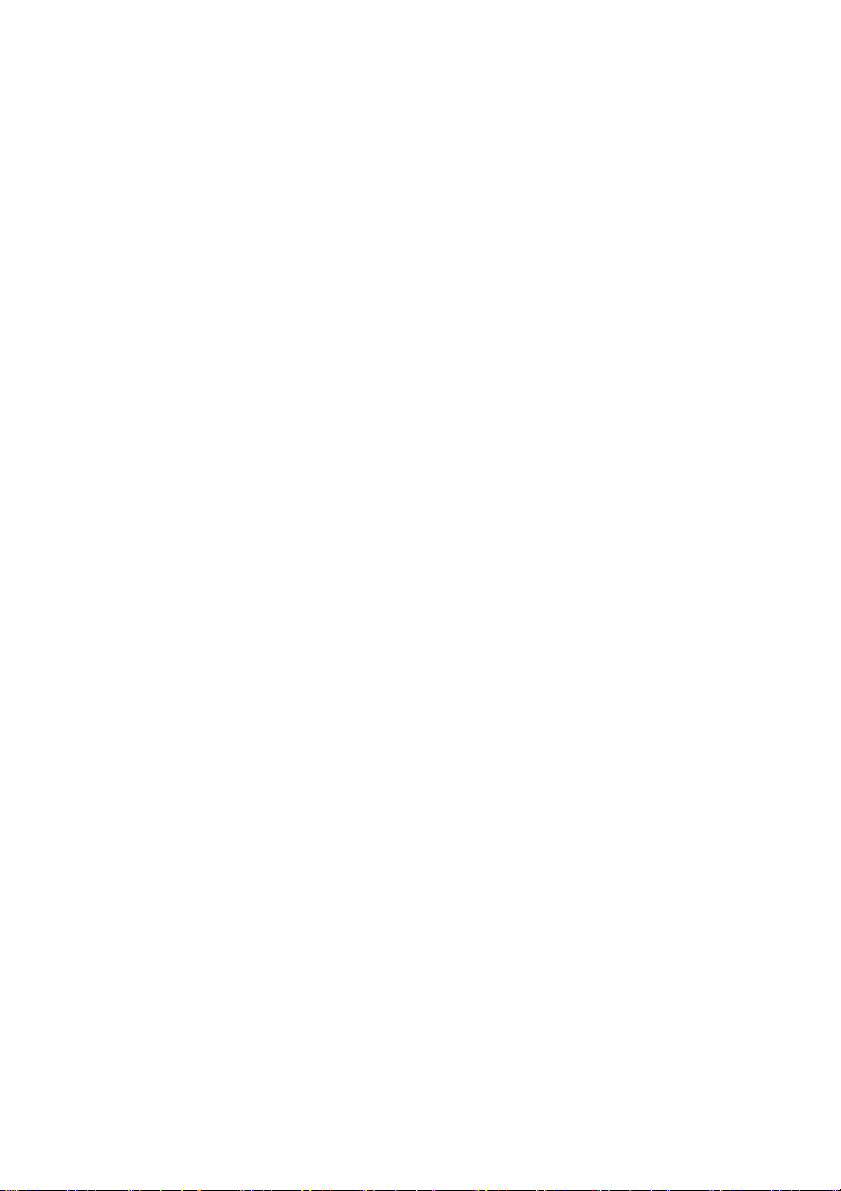
This manual w as produced by Xerox Global S ervices
Published by Fujitsu Siemens Computer GmbH
Edition 2
October 2006
Order n o.: A26391-K182-Z120-1-7619
Page 5

LOOX T Series
EasyGuide
Your Pocket LOOX... 1
Important notes 3
Equipment overview 4
Getting started 17
Making telephone calls with the Pocket PC 28
Operating the Pocket
Creating messages 53
Using the Internet 60
Using GPS functions 6
Using the camera (optional) 62
Working with data 65
Security functions 6
Connecting and networking the Pocket PC
with other devices 70
Energy saving funct
Troubleshooting and tips 76
Technical data 80
Manufacturer’s not
Index 87
PC
ions
es
39
72
82
1
7
Page 6
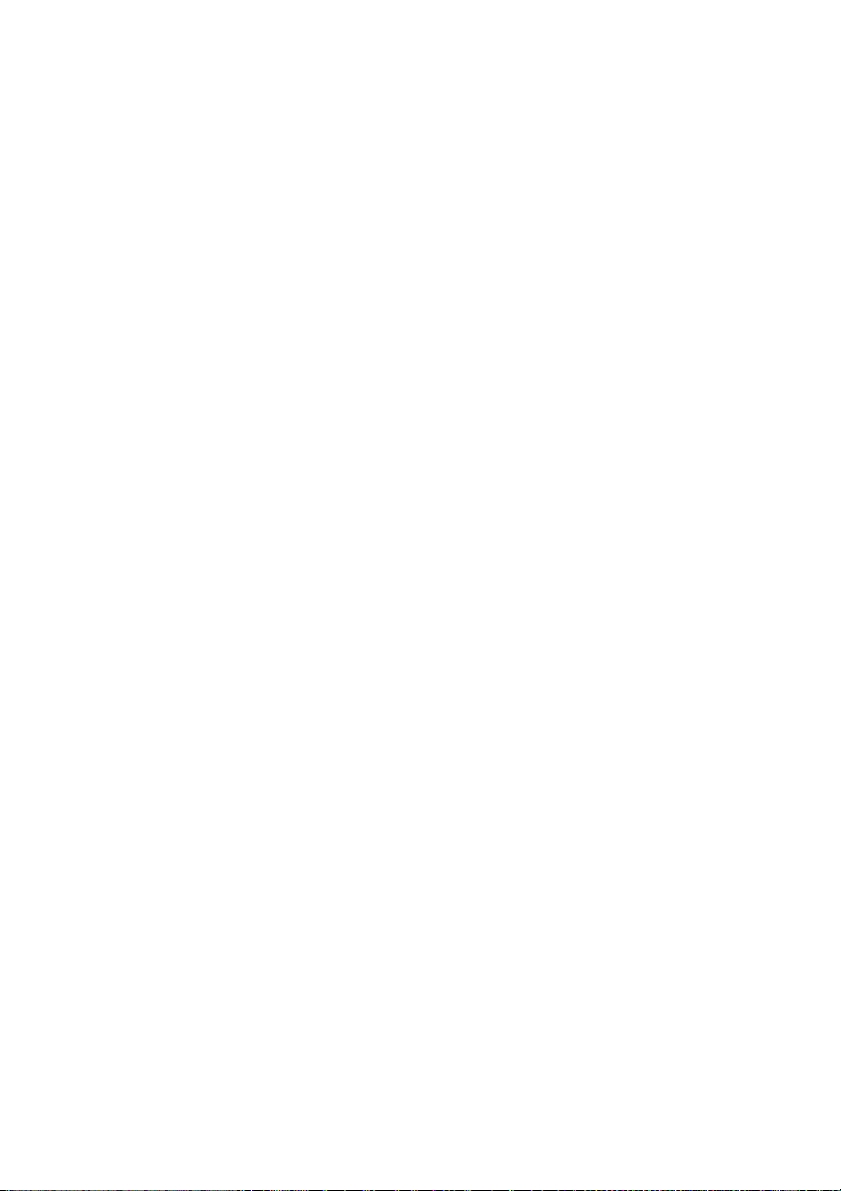
Adobe and Acrobat are trademarks of Adobe systems Incorporated and may
be protected in certain countries.
Intel is a registered trademark, XScale is trademark of Intel Corporation, U.S.A.
Microsoft, Windows and ActiveSync are registered trademarks of the Microsoft Corporation.
Windows Mobile is a trademark of Microsoft Corporation.
The SD Logo is a tradema rk of Secure Digital.
The Bluetooth trademarks are the property of Bluetooth SIG, Inc., U.S.A. licensed
for Fujitsu Siemens Computers GmbH.
All o ther trademarks referenced are trademarks or registered trademarks of their respective
owners, whose protected rights are acknowledged.
Copyright © F ujitsu Siemens Computers GmbH 2006
All rights reserved, including rights of translation, reproduction by printing, copying
or similar methods, in part or in whole.
Offenders will be liable for damages.
All rights reserved, including rights created by patent grant or registration of a utility model or design.
Delivery subject to availability. Subject to technical alterations.
Page 7
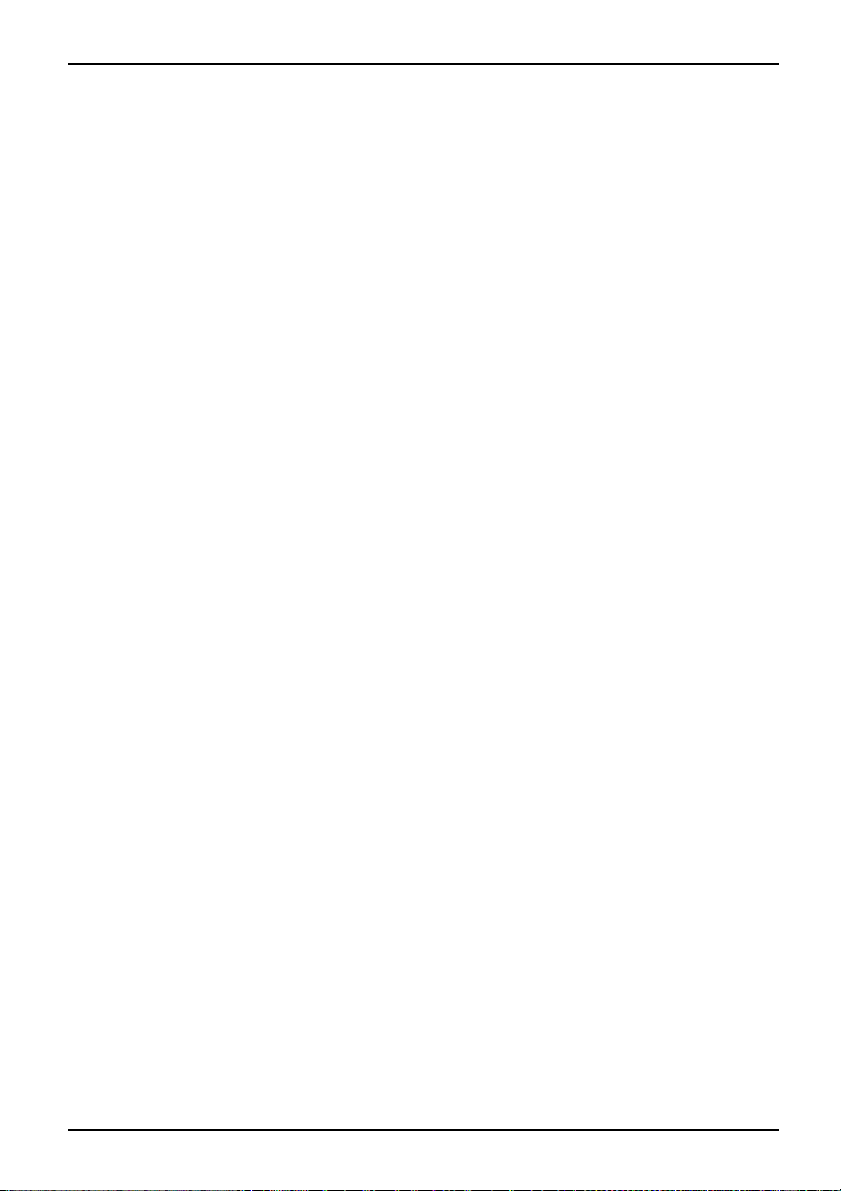
Contents
Contents
Your Pocket LOOX... . .................................................................. 1
Notational conventions .................................................................. 2
Importantnotes ........................................................................ 3
Safetyinformation ....................................................................... 3
Usingthe Pocket PC .................................................................... 3
Equipment overview ................................................................... 4
Indicators(LEDs)and status indicators inthe display ....................................... 5
Indicators(LEDs) .................................................................... 5
Status indicatorsonthedisplay ....................................................... 6
Using the operating elements . . ....................................................... 7
Using thekeyboard .................................................................. 7
Key combinations (short cuts) ........................................................ 9
Using thepen anddisplay ............................................................ 9
Using the online buttons for telephony . . . . . ............................................ 9
Using the3-way scroll button andthenavigationkey ................................... 10
Using theapplicationbuttons andthe softkey buttons ................................... 12
Using theon-screen keyboard ........................................................ 14
Software overview ...................................................................... 15
Accessories ............................................................................ 16
Cradle .............................................................................. 16
External GPS antenna (optional) . . . ................................................... 16
Getting start
checking the c
Removing the
Installing t
Connecting t
Starting up
Calibratin
Entering a
Familiari
Today scr
Internet
Starting
User dat
GPRS/UM
Data syn
Data sy
Data sy
Using
Start
Start
Making telephone callswith thePocket PC ............................................. 28
Making acall ........................................................................... 28
Entering a phone number . ........................................................... 28
Selectingaphonenumber from yourcontacts .......................................... 28
Select a phone number from your list o f calls . . ........................................ 28
Making emergency calls . . . . . . ........................................................... 29
Answering anincoming call .............................................................. 29
ed .........................................................................
ontents ofthe package .....................................................
protective filmfromthe cameraand thescreen ...............................
he battery and the (optional) SIM card . . ........................................
he mains adapter and cha rging the battery ....................................
your Pocket PC for the first time ...............................................
gthe screen ...................................................................
PIN (optional) . . . . . . ...........................................................
sing yourself withthe basicoperationofthe device .................................
een .......................................................................
and intranet connections with CONNECTMO BI LITY-E2C . . .........................
CONNECTMOBILITYE2C ...................................................
adialogue ..................................................................
TS providerselection ......................................................
chronisation ....................................................................
nchronisation via Exchange Server ............................................
nchronisationwith ActiveSync .................................................
the online help ....................................................................
ing the online help independently of an application: . . . .............................
ing the online help from an application ............................................
17
17
17
18
19
19
19
20
20
20
20
20
21
21
22
22
22
27
27
27
A26391-K182-Z120-1-7619, edition 2
Page 8
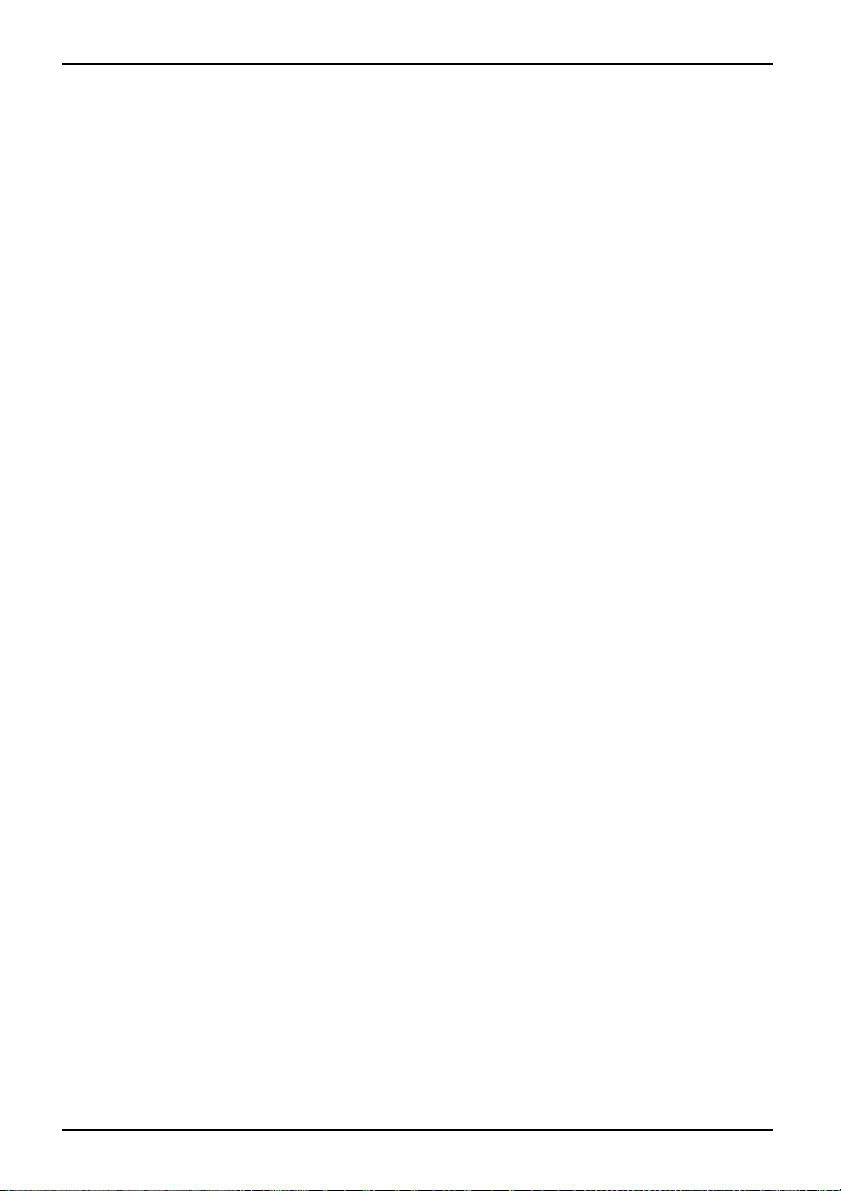
Contents
Ending acall ........................................................................... 29
Displayingmissedcalls ................................................................. 29
Using voice dialling (Voice Commander) . ................................................. 30
Making a call via Voice Commander . ................................................. 30
Speed dial function . . . . . . ................................................................ 30
Programming the speed dial function . ................................................. 30
Making a call via the speed dial number . . ............................................. 30
Using the hands-free function ............................................................ 31
Muting the telephone . . . . ................................................................ 31
Holding acall ........................................................................... 32
Making aconference call ................................................................ 32
Setting upa conference call .......................................................... 32
Disconnecting all connections from the conference call . . . .............................. 32
Disconnecting selected connections . . . . . ............................................. 32
Making video phone calls (optional) . . . . . . ................................................. 33
Answering an incoming video phone call . ............................................. 33
Making a video phone call ............................................................ 33
Further options for video phone calls . ................................................. 34
Managing contacts ...................................................................... 35
Copying contact details fromthe PocketPC totheSIM card ............................. 35
Copying contacts from theSIMcard tothe PocketPC .................................. 35
Displaying services on the SIM card (network provider specific) ............................. 36
SIM security ............................................................................ 36
SIM Lock ............................................................................... 36
Blocking the SIMcard ................................................................... 36
Configuring phone settings . . . ............................................................ 36
Selecting anetwork ................................................................. 37
Setting upa Voicemailnumber ....................................................... 37
Setting upthe SMSService Centre ................................................... 38
Call Forwarding ..................................................................... 38
Operating the PocketPC ............................................................... 39
Using your Pocket PC’s profiles .......................................................... 40
Selecting profiles .................................................................... 40
Configuring profiles .................................................................. 41
Switching thePocket PConand off ....................................................... 41
Switching the Pocket PC off and on during normal use (Standby mode) . . . ............... 42
Switchingoff thePocket PCto savethebattery ........................................ 42
ResettingthePocket-PC ................................................................. 43
Soft reset(warm start) ............................................................... 43
Cold starting andrestoring factory defaultsettings ...................................... 44
Out and about with the Pocket PC ........................................................ 45
Transporting thePocket PC .......................................................... 45
In-flight usage ....................................................................... 45
Usage whiledriving ................................................................. 45
Cleaning the Pocket PC . ................................................................ 45
Charging the battery ..................................................................... 46
Charging the batterydirectlyviathe mainsadapter ..................................... 47
Charging the batteryvia thecradle .................................................... 48
Charging the batteryvia aUSBport ................................................... 48
Optimisingbattery life ................................................................ 48
Inserting andremoving anexpansion card ................................................. 49
Inserting an expansion card . ........................................................ 49
A26391-K182-Z120-1-7619, edition 2
Page 9
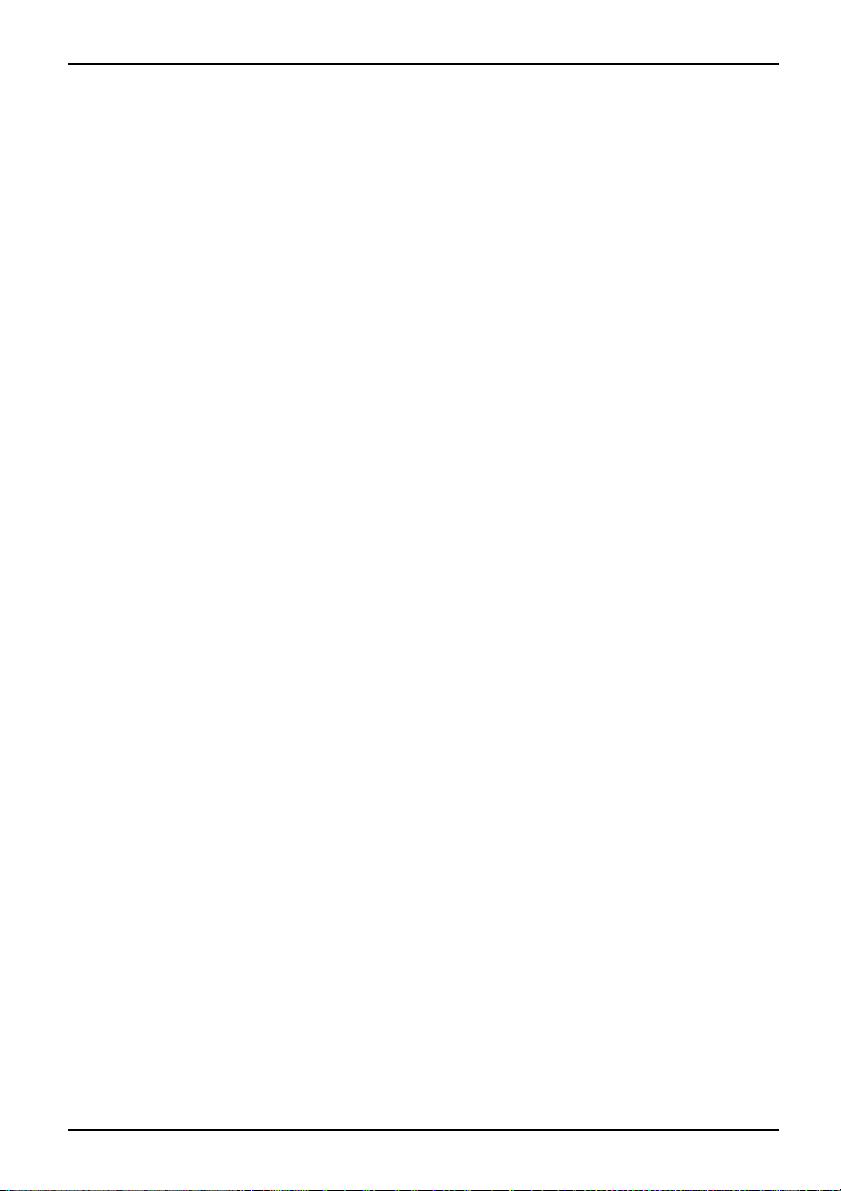
Contents
Removing the expansion card . ....................................................... 50
Using thePocket PCasaUSB Hostdevice ............................................... 51
Configuring devicesettings .............................................................. 51
Customising menus . . . .................................................................. 52
Fast access to programs via FSC SpeedMenu . ............................................ 52
Creating messages . ................................................................... 53
Inbox . ................................................................................. 53
Displaying the inbox . . . .............................................................. 53
SMS .................................................................................. 54
Creating and sending SMS . . . ....................................................... 54
MMS .................................................................................. 54
Configuring theMMS application ...................................................... 55
E-mail .................................................................................. 56
Setting up e-mail accounts for PO P3, SMTP or IMAP4 . . . . . ............................. 56
Setting up an e-mail account for the VPN corporate network ............................. 57
Setting up sending e-mail via ActiveSync . . ............................................ 57
Creating and sending e-mails . . ....................................................... 57
Downloading e-mails from a server (e-mail pull) ........................................ 58
Receiving e-mails andother data automatically inreal-time(e-mail push) .................... 59
Using theInternet ...................................................................... 60
Accessing the Internet withInternet Explorer .............................................. 60
Calling upInternet Explorer Mobile .................................................... 60
Using GPSfunctions ................................................................... 61
FSC GPSLocator ....................................................................... 61
Using thecamera (optional) ............................................................ 62
2 megapixel autofocus camera ........................................................... 62
Starting the Pictures & Videos application . ............................................ 62
Startingthecamera directly .......................................................... 62
Takingpictures ...................................................................... 62
Recording a video sequence . . ....................................................... 63
Configuring thecamera andvideo settings ............................................. 64
Working with data ..................................................................... 65
Windows Media Player .................................................................. 65
Using Javaapplications .............................................................. 65
Downloading Java applicat ions ....................................................... 65
Starting Java applications . ........................................................... 65
UninstallingJava applications ........................................................ 66
Compressing files withFSCMobileZip .................................................... 66
Security functions ..................................................................... 67
Password protection ..................................................................... 67
Device lock (keyanddisplay lock) ........................................................ 68
Locking the device .................................................................. 68
Deactivatingthedevice lock .......................................................... 68
FSC KeyLock ........................................................................... 68
ActivatingFSCKeyLock ............................................................. 68
Switchingonwithlock active ......................................................... 68
FSC SecureLock (optional) . . . ........................................................... 69
Connecting and networking the Pocket PC with other devices . ......................... 70
A26391-K182-Z120-1-7619, edition 2
Page 10
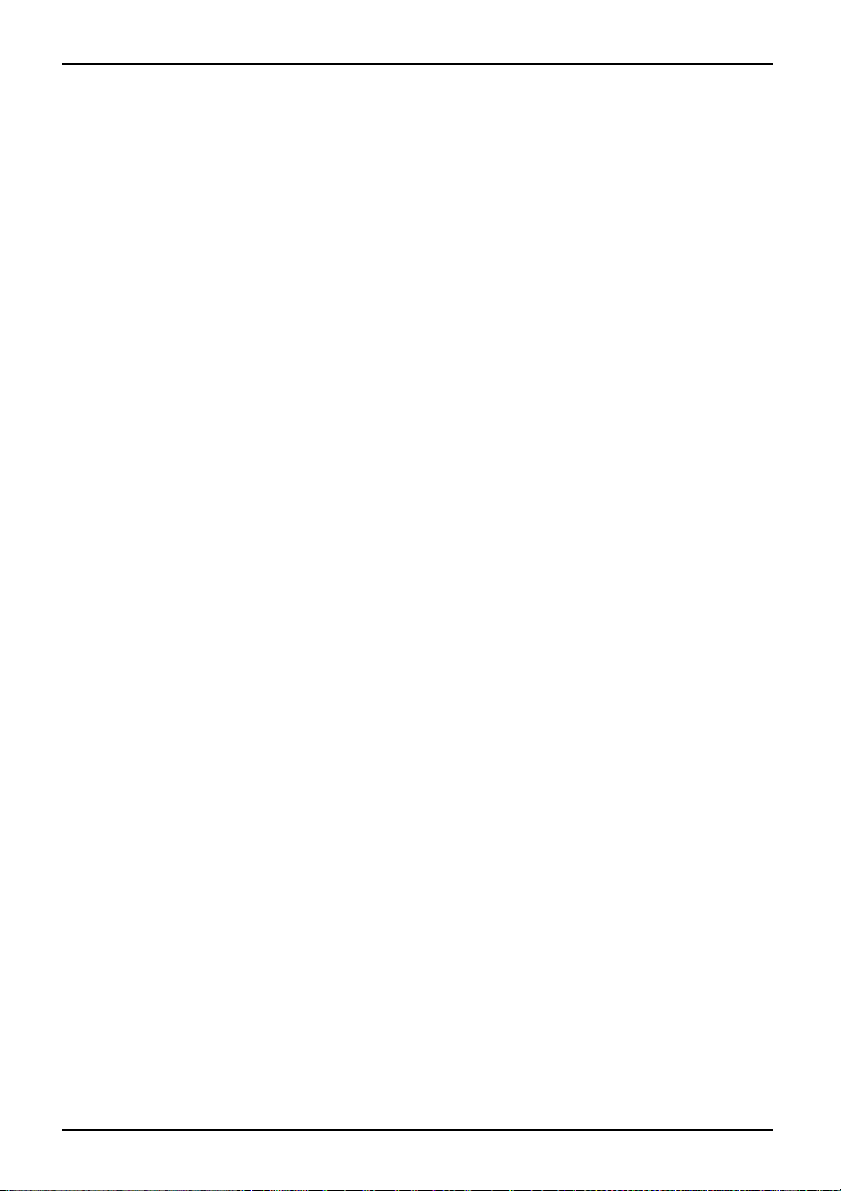
Contents
Activating and deactivating radio modules ................................................. 70
Wireless connection via Wireless LAN . . . ................................................. 70
Wireless communicationwithBluetooth ................................................... 71
Example: ........................................................................... 71
Energy saving functions ............................................................... 72
General information on energy management . ............................................. 72
Using energy saving functions ............................................................ 72
configuring Standby mode ............................................................... 72
Switching offbacklight .................................................................. 72
Configuring backlight .................................................................... 73
Configuring Keyboard backlight . . ........................................................ 73
Configuring device behaviour whenE-mail pushis activated ................................ 73
Switching off the sound and setting the volume . . . ......................................... 74
Wireless connection via Wireless LAN . . . ................................................. 75
Using Wireless Manager ............................................................ 75
Troubleshooting and tips .............................................................. 76
Installingnewsoftware .................................................................. 76
The PocketPC’s time ordateare notcorrect .............................................. 76
The PocketPC’s display remains dark .................................................... 76
The display is difficult toread ............................................................. 76
The PocketPC switches off .............................................................. 77
The Pocket PC does not start after being switched on . . . . .................................. 77
The Pocket PC does not respond any more . . ............................................. 77
The battery discharges tooquickly ........................................................ 78
The End button does not respond properly . . . ............................................. 78
No soundorminimalvolume ............................................................. 78
Poor reception viaGPS .................................................................. 78
Contact with hotline/help desk ........................................................... 79
Calling upthe IMEInumber .............................................................. 79
Calling upthe UUID .................................................................... 79
Technical data ......................................................................... 80
Pocket PC .............................................................................. 80
Battery (Li-Ion) .......................................................................... 81
Mains adapter . . . ....................................................................... 81
Manufacturer’snotes .................................................................. 82
Environmentalprotection ................................................................ 82
Disposal and recycling ............................................................... 82
CE marking ............................................................................. 83
Information on exposure/specificabsorptionrate(SAR) .................................... 84
FCC Regulations ........................................................................ 85
FCC Warning Statement forWLAN product ............................................... 85
RF ExposureInformation(SAR) ......................................................... 86
Index .................................................................................. 87
A26391-K182-Z120-1-7619, edition 2
Page 11
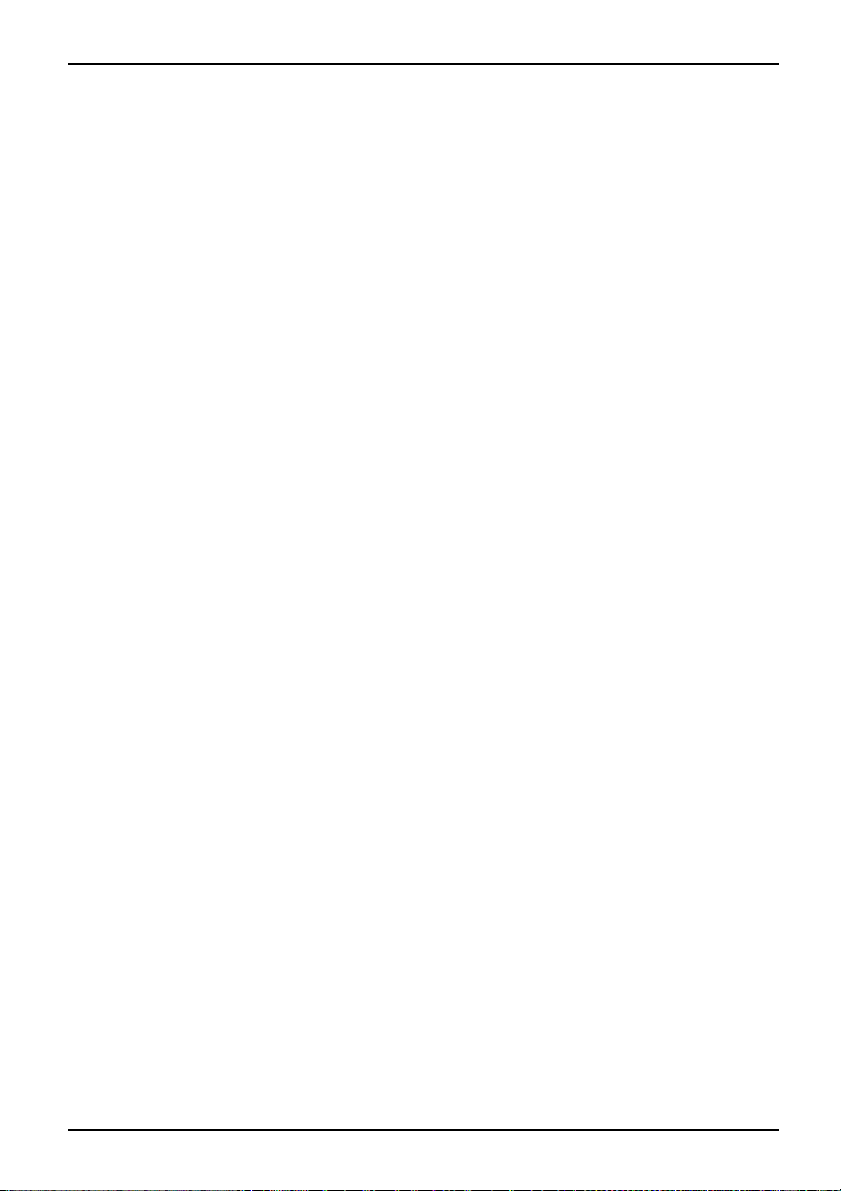
Your Pocket LOOX...
Your Pocket LOOX...
... is the first integrated Pocket PC from Fujitsu Siemens Computers which combines a GSM/UMTS
mobile phone with an innovative and high-performance handheld and a GPS navigation system.
With Bluetooth and wireless LAN you can establish a connection to other devices at the office and
away from it without bothersome cables. W ith your Pocket LO OX, you can access the Internet
via UMTS/GSM or a Wireless LAN for example. You can call up both web and WAP pages with
Internet Explorer. The ergonomic keyboard is perfect for writing and sending e-mails as well as for
SMS and MMS messaging. Thanks to the e-mail push function, you no longer need to download
incoming e-mails yourself anymore – instead, they are conveniently transferred au tomatically
directly to your Pocket LOOX. Calendars, contacts and tasks are automatically updated.
Depending on equipment level, your Pocket LOOX will have one or two integrated cameras.
The VGA camera is used for video telephony via UMTS. With the aid of the 2 megapixel
autofocus camera you can take photographs and then view the results on the high-resolution
touchscreen. Alternatively, you can also record video sequences.
Microsoft Windows 5.0 Phone Edition also includes the MS Office applications Microsoft Word, Excel and
PowerPoint. You can store notes in written form or verbally, as you would do with a dictation device.
With Microsoft Windows 5.0 Phone Edition your data will be preserved even if the battery is flat.
Install ActiveSync on your computer, connect the Pocket LOOX to your computer and
you are ready to synchronise you r data. In the office you can then effortlessly transfer
all your data and newly created documents to your computer.
With th e optional USB Host cable you can use your Pocket LOOX as a USB Host device. You
can connect different USB devices, such as an external hard disk, to the Pocket PC. Read your
favourite book in total comfort away from home on screen or use th e MP3 player.
The following documentation contains additional information on your Pocket
PC and the operating system:
• the "Getting Started" poster
• the "Saf ety" and "Warr
• the help function on your Pocket PC
•thefiles on the Microso
anty" manuals
ft Getting Started CD (e.g. *.TXT, *.PDF)
A26391-K182-Z120-1-7619, edition 2 1
Page 12
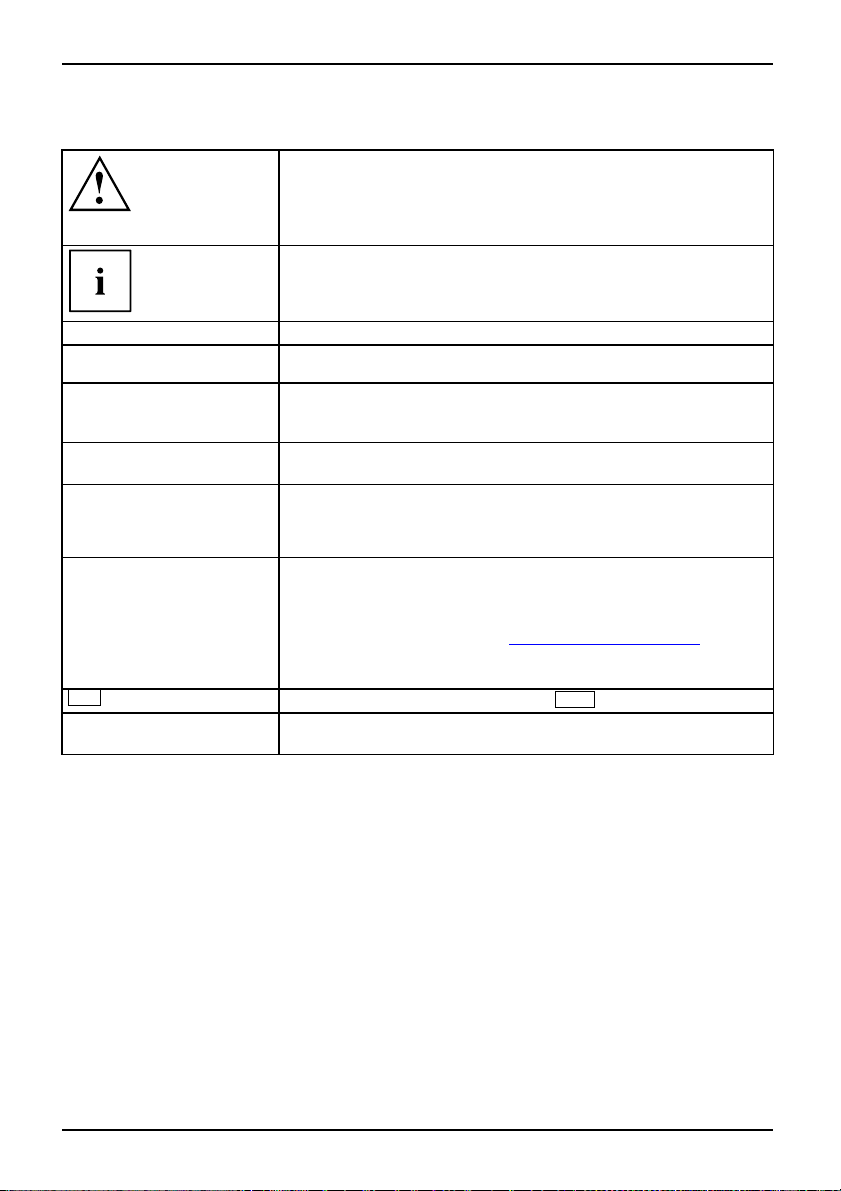
Your Pocket LOOX...
Notational conventions
Pay particular attention to text marked with this symbol. Failure
to observe this warning may endanger your health, cause the
equipment to malfunction or lead to lo ss of data. The warranty
does not cover defects of the equipment caused by failure to follow
these instructions.
indicates important inform
properly.
ation that is required to use the device
►
This style
This style
This style
"This style"
Abc
This style indicates words and phrases that are emphasised, e.g.: Do not
refers to an action which you must carry out.
indicates a result
relates to entries which you
program dialog or command
or a command for s tarting a
refers to information displayed by a program on the screen, e.g.:
Installation is completed
is for
• terms and texts in a software user interface, e.g.: ClickSave.
• Program names or file names, e.g. Windows XP or netscape.exe.
is for
• cross-references to another section, e.g. "Safety information"
• Cross-references to an ext
For further information v
• Names of hard disks, CDs, DVDs and names and titles of other
materials, e.g.: "CD Drivers & Utilities" or "Security" manual
refers to a key on the keyboard, e.g.:
switch off the device
must make with the keyboard in a
line, such as your password (Name123)
program (start netscape.exe)
ernal source, s uch as a web address:
isit "
www.fujitsu-siemens.com"
F10
2 A26391-K182-Z120-1-7619, edition 2
Page 13
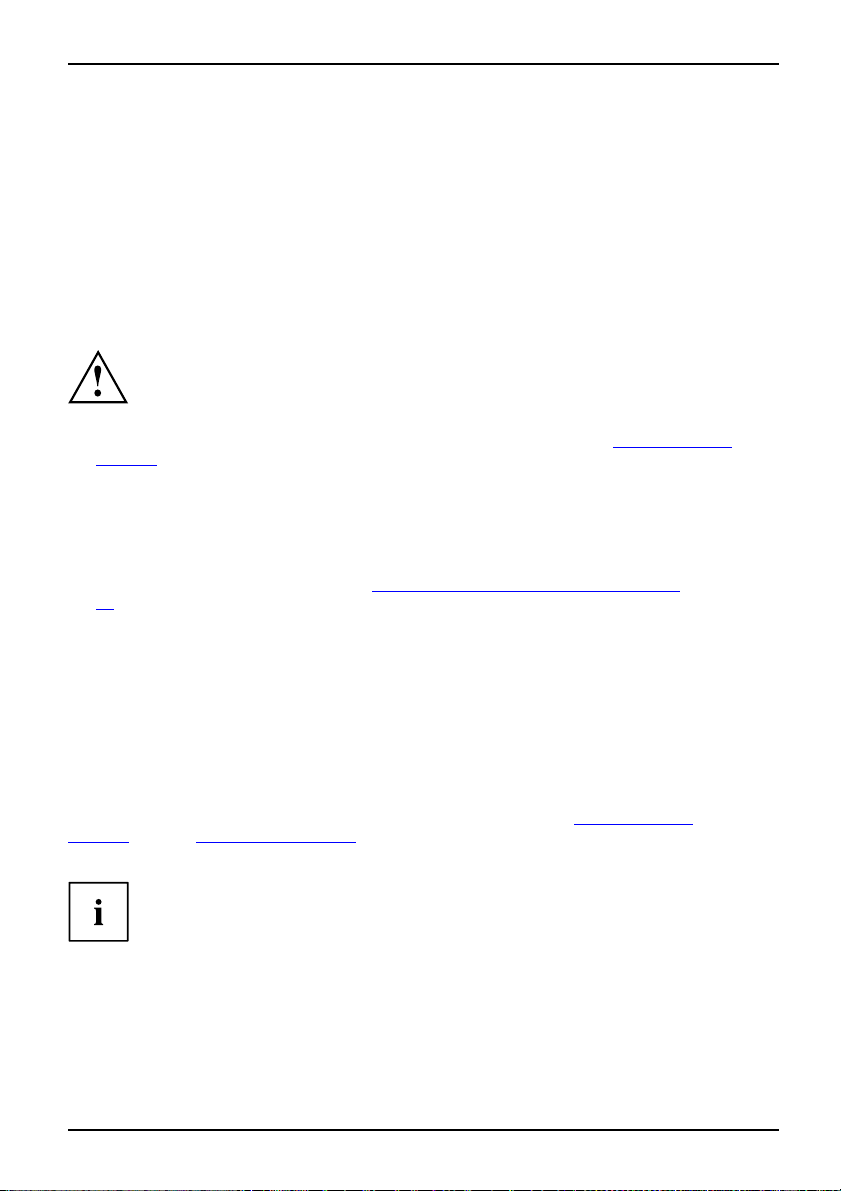
Important notes
Important notes
This chapter contains safety notes and important information you must
observe when using your Pocket PC.
This Pocket PC complies with the relevant safety regulations for IT equipment. I f you
have questions as to whether you can set up and operate the Pocket PC in the intended
environment, please contact your sales point or our hotline/help desk.
Safety information
SafetyinformationNotes
Observe the safety notes in the "Safety" manual and the following safety notes
to prevent injuries, damag e to your device or data loss.
• Please follow the instructions relating to environmental conditions in the "
Page 80 chapter during installation and before operating the device.
• Connect the mains adapter plug to the mains adapter. The mains adapter plug must
never be connected to an electrical outlet without the mains adapter.
• The mains adapter must only be connected to an electrical outlet when the Pocket
PC or the cradle is conn ecte d to the mains adapter.
• Do not use the mains adapter for other devices.
• Please observe the information in the "
45 chapter when travelling or transporting the device.
• After resetting the Pocket PC (i.e. after a cold start or resetting the device to the factory defaults)
the phone functions are active. In the process, the WLAN radio component will brieflybecome
active while it is initialised. Please be aware of this if you are in a n environment where radio
components must not be used (e.g. hospital, aircraft). Bluetooth is not activated after a reset.
• Prolonged use of headphones, especially at very loud volumes, can cause hearing damage.
Using the Pocket PC
BatteryStorage,bat t eryBattery
Store the Pocket PC in a fully charged state in a dry environment. When storing the
device please do not exceed the permissible temperature limits – see "
Page 80,section"Pocket PC", Page 80. The lower the temperature at which the
batteries are stored, the lower the rate of self-discharge.
Avoid leaving your Pocket PC lying in direct sunlight in a car. The temperature
could exceed the permissible temperature in such cases.
To protect the battery, battery charging is discontinued at excessively high temperatures.
Please note that batteries discharge themselves over time. Therefore, recharge the battery
of your Pocket PC at reg ular intervals during the storage period.
Protect your Pocket PC against dirt. Dirt or other contamination can cause
contact faults on the connections.
Out and about with the Pocket PC", Page
Technical data",
Technical data",
A26391-K182-Z120-1-7619, edition 2 3
Page 14
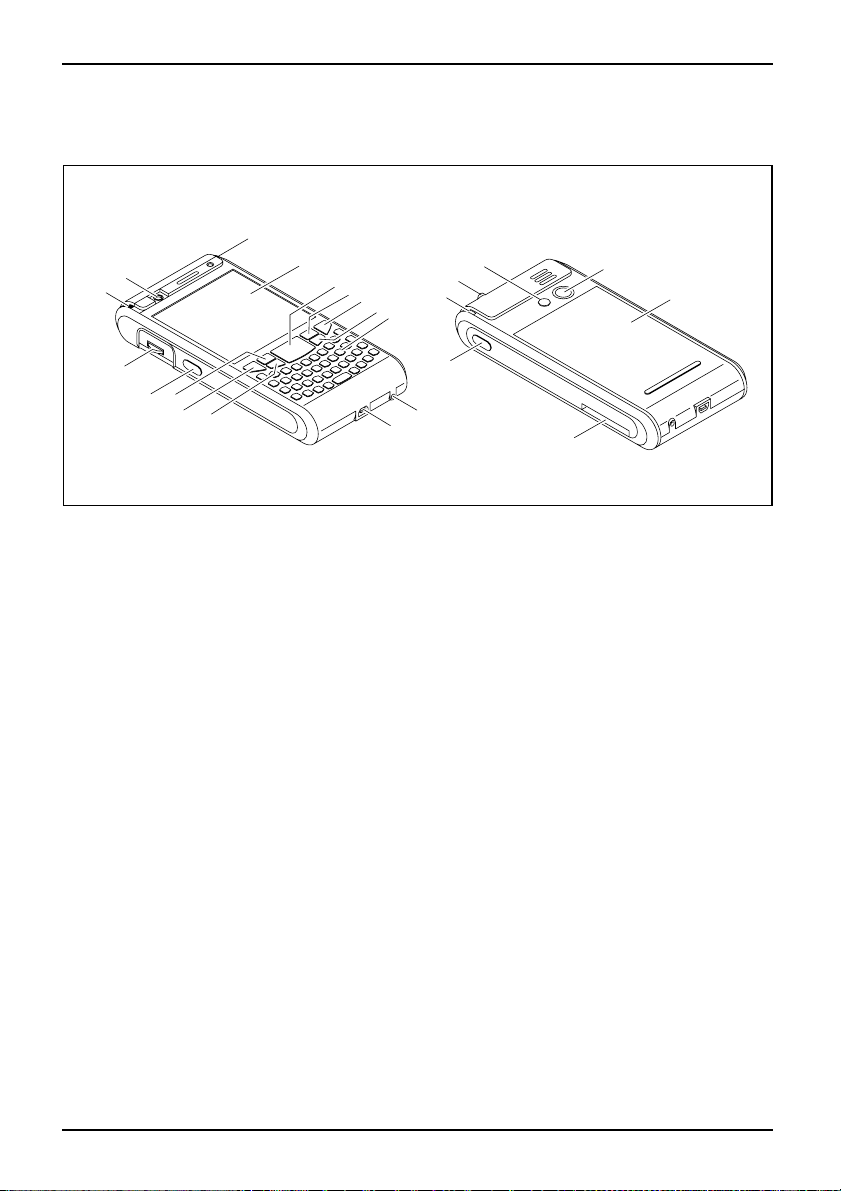
Equipment overview
1
Equipment overview
MiniUSB portMicrophoneEndbuttonAnswer buttonOverviewHardware,overviewControlsPortsStatusindicatorsGSMportPower indicatorNavigation keyApplicationbuttonApplicationbuttonApplication button3-wayscrollbuttonApplication buttonDisplayVoicenotesVGAca m eraSDslot2megapixel autofocus cameraRadioindicator
3
2
1
4
5
6
7
8
9
17
18
19
20
21
16
15
14
13
12
1 = Antenna indicator
2 = VGA camera
3 = Battery/events indicator
4 = Display
5 = Navigation key
6 = Softkey button 2
7 = End button
8 = Application button 2: Inbox
9 = Keyboard with integrated number block
10 = GPS a ntenna port
11 = Mini USB port
12 = Application button 1: Calendar
23
10
11
13 = Answer button
14 = Softkey button 1
15 = Application button 5: SpeedMenu
and camera
16 = 3-way scroll button
17 = Pen slot
18 = Socket for headpho nes or headset
19 = GSM port
20 = 2 megapixel autofocus camera
21 = Battery compartment
22 = Slot for SD/MMC expansion card
23 = Application button 6: Voice notes
22
4 A26391-K182-Z120-1-7619, edition 2
Page 15
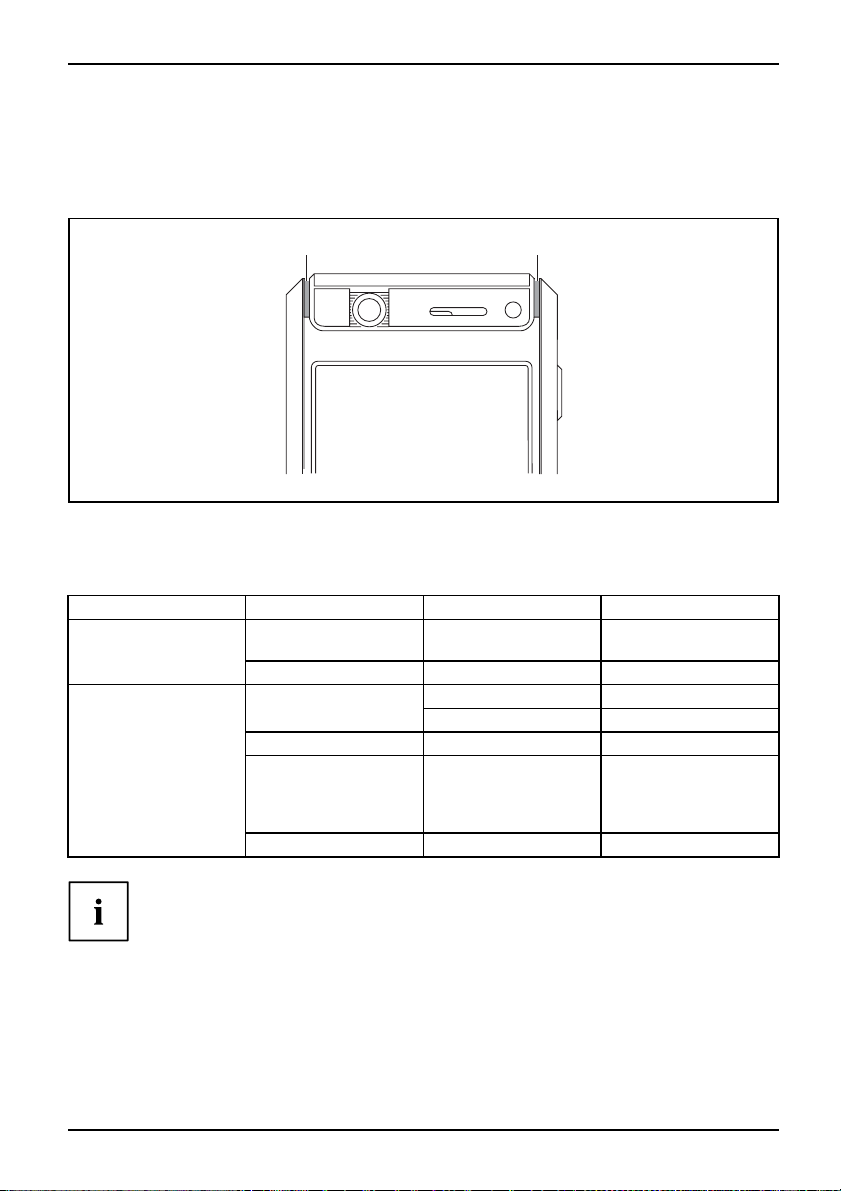
Equipment overview
Indicators (LEDs) and status indicators in the display
Your Pocket-PC has two flashing indicators (LEDs) on the casing which light up in different
colours, as well as various status indicators in the title bar of the display which will provide
you with information about the current status of your device.
1 2
1 = Antenna indicator 2 = Battery/events in
BluetoothGPSIndicatorIndi catorIndicatorIndicatorRadio indicatorPowerindicatorStatusStatus
Indicators (LEDs)
Indicators
Antenna
Battery and events
If more than one event occurs at the same time, the coloured LED lights will flash in turn.
For example, if a new e-mail is received while the battery is being charged,
the indicator will flash o range and green in turn.
Colour
Green Is flashing GPS has been
Blue
Orange
Red
Blue
Green Slow flashing
Indicator state Meaning
Is flashing
On Battery is fully cha
Slow flashing
Quick flashing
Slow flashing
dicator
activated.
Bluetooth activated
Battery being charg
Battery is overheating
New message
available, missed call
or schedule reminder
active.
New e-mail waiting.
rged.
ed
A26391-K182-Z120-1-7619, edition 2 5
Page 16
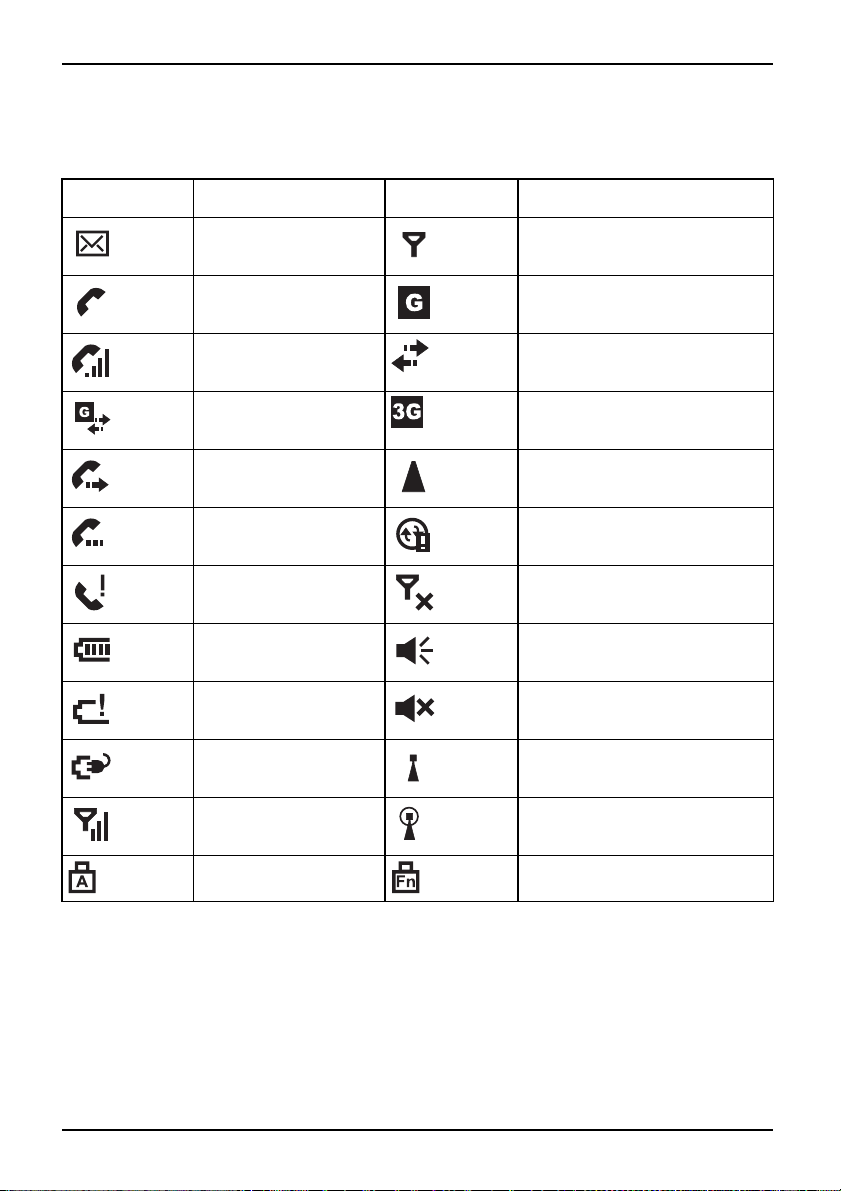
Equipment overview
Status indicators on the display
The most important status indicators are shown below:
on-screen
display
Meaning
New e-mail, SMS or
MMS
on-screen
display
Meaning
No signal
Incoming telephone call
Active telephone call Establishing connection
Active data connection
Call forwarding
call is held.
Missed call(s) Telephone switched off
Battery indicator, battery
full
Battery low
Battery being charged WLAN active
Signal strength
GPRS available
UMTS available
Roaming
Synchronisation error
All system tones switched on
All system tones switched off
WLAN access point available
Caps Lock activated Special characters and numbers
6 A26391-K182-Z120-1-7619, edition 2
activated
Page 17
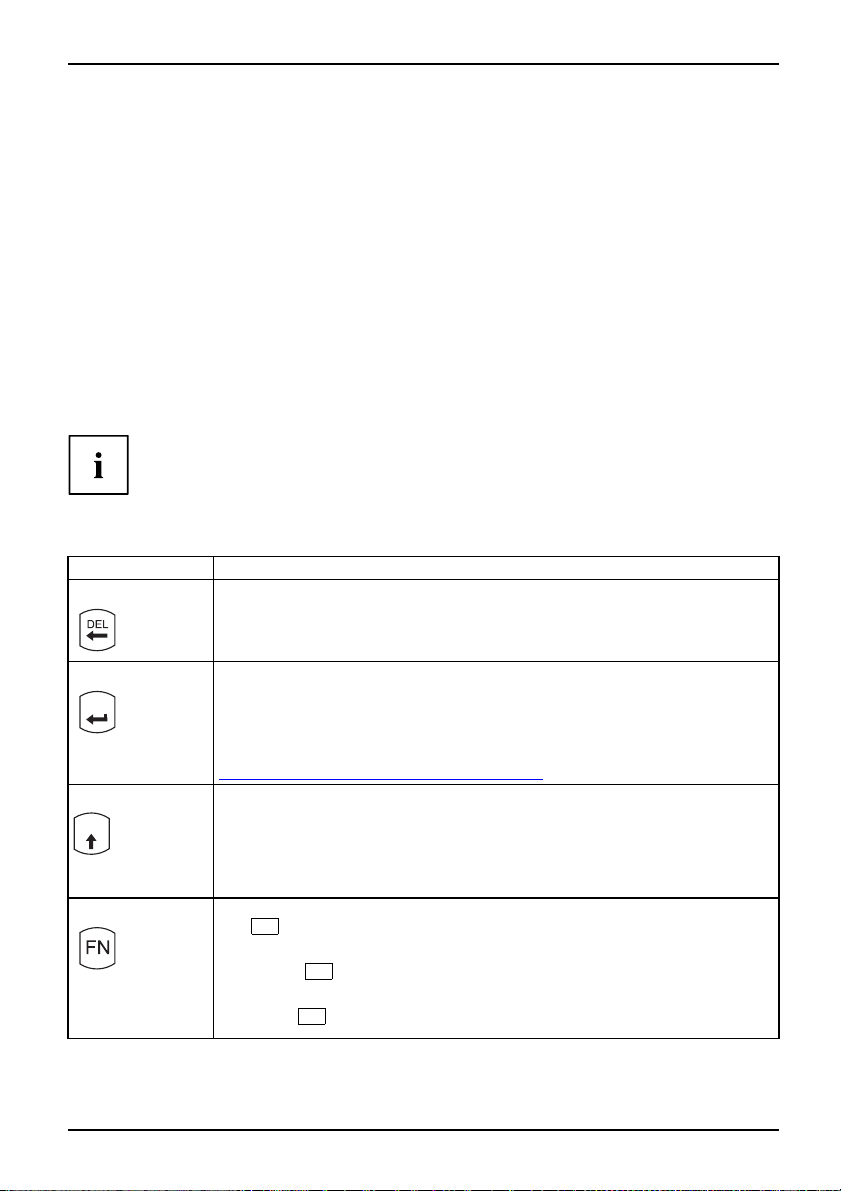
Equipment overview
Using the operating elements
operatingelem ents
Your Pocket PC offers various operating elements
• Keyboard with integrated number block
• Pen and display
• Online buttons for telephony
• 3-way scroll button
• Navigation key, application buttons and softkey buttons
• On-screen keyboard
Using the keyboard
Keyboard
The keyboard is designed to offer all of the functions of a keyboard with an integrated number block.
Some e nhanced keyboard functions are accessed via key combinations (short cuts).
Lower case letters are output by default.
To obtain a higher case letter, press and hold the corresponding letter button.
Description of buttons
Descriptionof buttons
Key Function
Backspace key
The Backspace key deletes the character to the left of the cursor.
Enter key (return)
ENTER
Brief press of the button
The enter key terminates a command
executed w hen you press this key.
line. The command you have entered is
Holding button down
lay lock) is set or cancelled, see also
k)", Page 68.
Shift key
Umsch
The device lock (key lock and disp
"
Device lock (key and display loc
The Shift key causes uppercase characters to appear. In the case of overlay
keys, the character printed on the upper left of the key appears when that
keyispressed.
Double-clicking the button
Set permane nt use of higher case.
Devicelock
FN key Pressing the button once
FN
The
key activates the special characters or numbers on overlay keys.
Holding button down
FN
Holding the
key down switches the keyboard backlight on or off.
Double-clicking the button
FN
To ggle the
FNmode
key to activate or deactivate FN mo de.
A26391-K182-Z120-1-7619, edition 2 7
Page 18
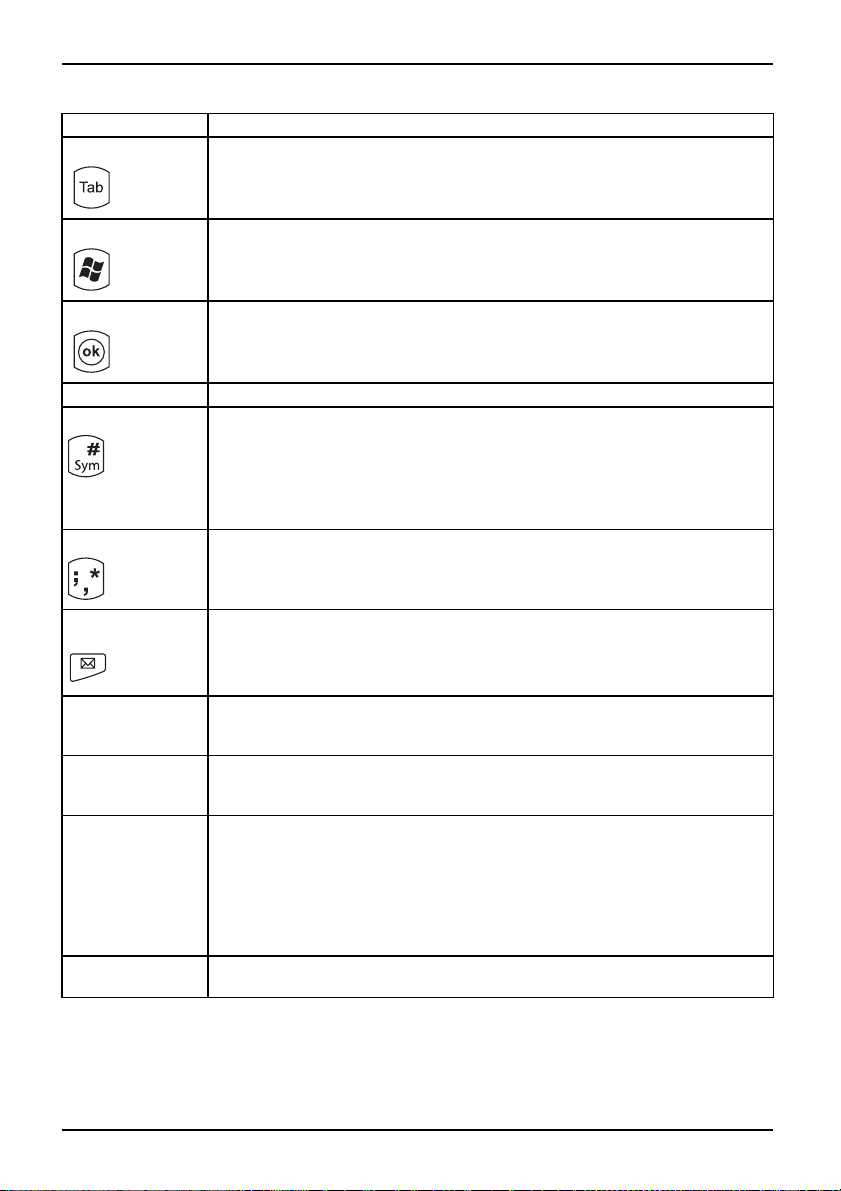
Equipment overview
Key Function
Tab ke y The Tab key moves the cursor to the next tab stop.
Start key The Start key opens the Windows St
OK key Closes th e active window.
Spacebar
Symbol key
Inserts a space.
Pressing the button once
Replaces the current character with a related character w ith an accent, e.g. the
letter “a” is changed to “á”. Up to 5 different related characters are available.
Pressing the button again switches to the next available related character.
Holding button down
A window containing all available characters is opened or closed (if open).
Star key
Holding button down
The Pocket PC is set to Silent Mode, or Silent Mode is deactivated. All tones
and the vibration alarm are activated or deactivated.
Silentmode
Inbox application
button
Press the button once
Scrolling through voicemail.
Hold button down
The menu for SMS, MMS and e-mail messaging is called up
Scrolling with
Switching off ringtone
3-way scroll b utton
during a call
Scrolling during
Increasing or decreasing volume
a call using the
3-way scroll button
Hold camera
application button
down
Calling up SpeedMenu
Use FSC SpeedM enu to accelerate daily tasks on your Pocket LOOX!
• Create and organise your own list of frequently used docume nts, programs
and folders.
• Open them quickly and directly from the menu.
One-handed or stylus operation as desired.
Hold End button
Calling up profiles
down
art menu.
8 A26391-K182-Z120-1-7619, edition 2
Page 19
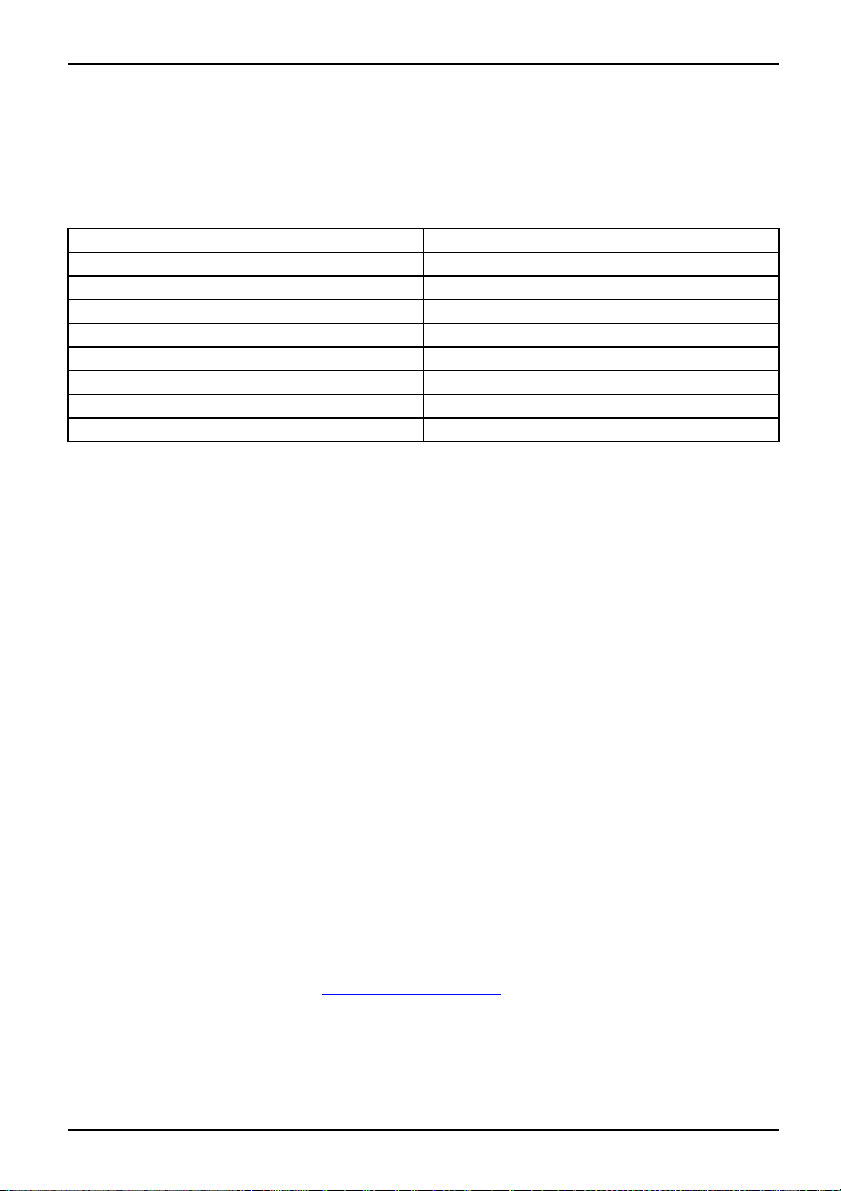
Equipment overview
Key combinations (sho rt cuts)
Key combinations are entered as follows:
► Press and hold the first key in the combination.
► While holding the first key down, press the second key in the combination.
Key combination Function
FN + navigation key down
FN + navigation key up
FN + navigation key left Jump to the start of a list or e-mail
FN + navigation key right
FN and Shift/Double-click on Shift Set permanent use of higher case
Shift + navigation key left
Shift + navigation key right
Shift + Del Delete character to the right of the cursor
Application-dependent key-combinations
Key combinations are a useful wa
inbox or the Phone function. Yo
► Press the right-hand softkey bu
A menu showing the available functions is displayed.
► Press the letter which is under
The function is then executed.
y of quickly accessing functions in many applications, e.g. your
u can operate the device almost entirely without the pen.
tton in the applications.
lined in the function you wish to execute.
Scroll down
Scroll up
Jump to the end of a list or e-mail
Decrease backlight brightness
Increase backlight brightness
Using the pen and display
With the aid of the supplied pen, you can also perform actions by touching the display.
PenScreen
► Tap the desired element on the display once with the pen to trigger an action.
► To activate popup menus, again tap the desired element with the p en, but this time
leave the pen to rest on the element for a moment. The popup menu appears
and you can select an element by touching it.
Using the online buttons for telephony
Onlinebuttons for telephony
When you launch the Phone application, a window will pop up with the online telephony buttons:
► enter the required telephone number by touching the display with the stylus.
or
► Enter the required telephone number via the integrated number block on the keyboard.
You can now make a call, see "Making a call", Page 28.
A26391-K182-Z120-1-7619, edition 2 9
Page 20
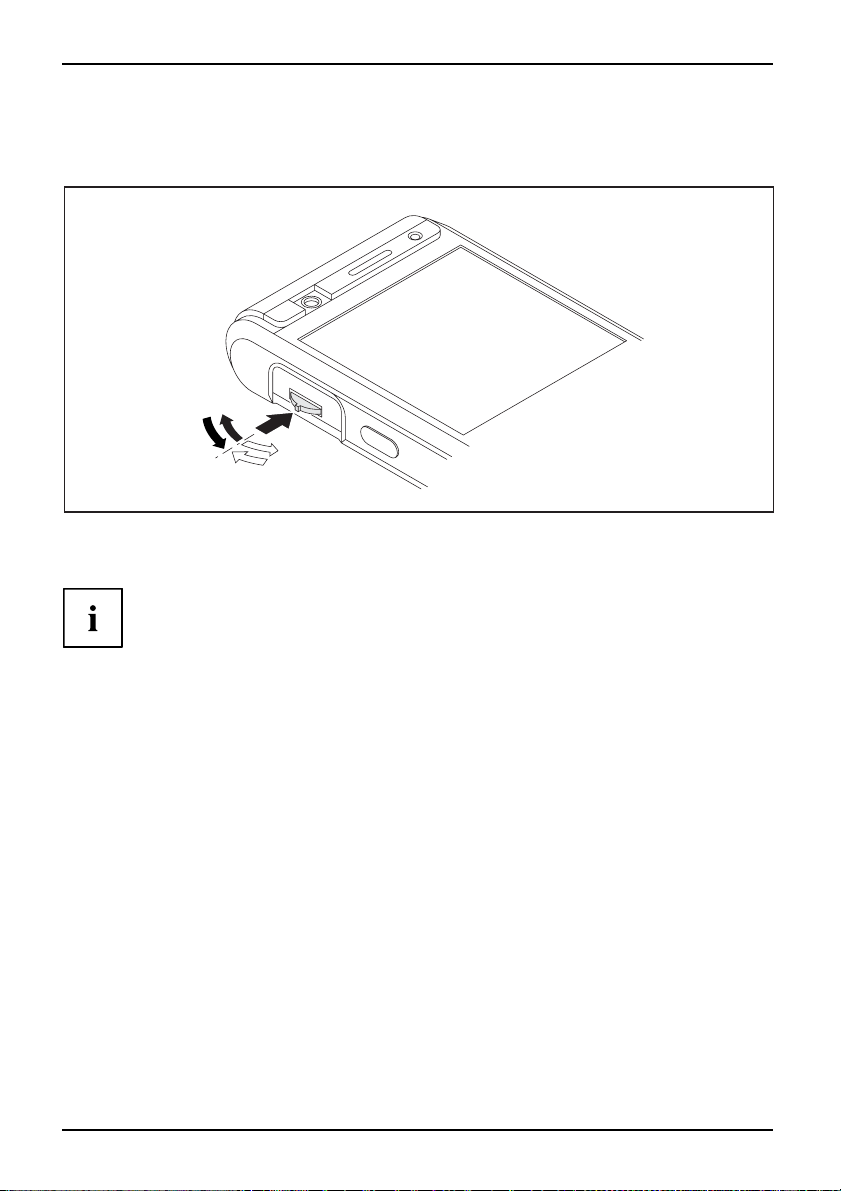
Equipment overview
Using the 3-way scroll button and the navigation key
3-way scroll button
3-wayscroll buttonNavigation key
1
With the scroll button y
or application. You ac
When you are in the Pho
adjust the phone vol
3
2
ou can scroll up or down and forward or backward (1, 2) within the menu
tivate menu entries by pressing the middle scroll button (3).
ne application you can use the 3-way scroll button to
ume and to switch off the ring tone.
10 A26391-K182-Z120-1-7619, edition 2
Page 21
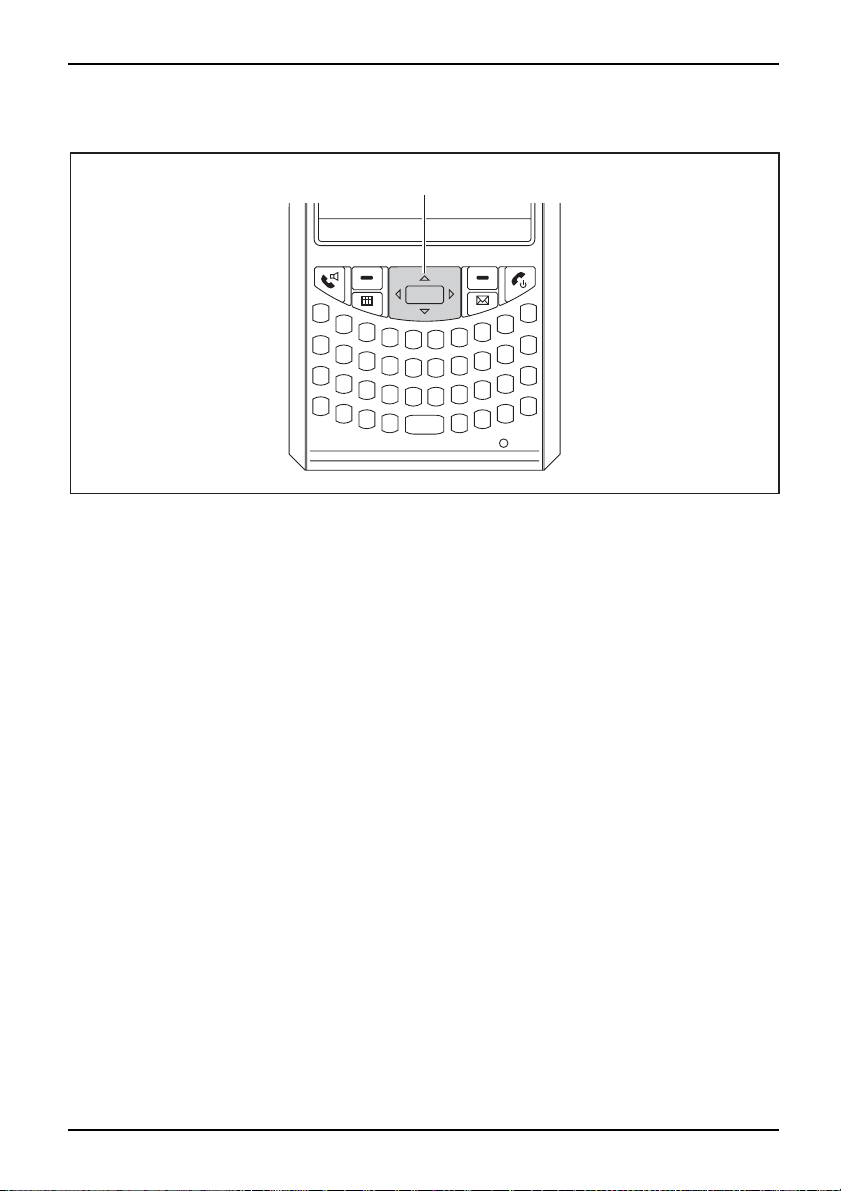
Equipment overview
Navigation key
1
The way in which the navigation key (1) works depends on the application you are in. In
some applications you scroll line-by-line up, down, left or right in a menu. To activate
menu items press the middle of the navigation key. By contrast, in other applications –
e.g. e-mail – you can page up or down with the navigation key.
A26391-K182-Z120-1-7619, edition 2 11
Page 22

Equipment overview
1
Using the application buttons and the softkey buttons
ApplicationbuttonsSoftkey buttons
Using the application buttons and the appropriate presets (see "Configuring the applicatio n
buttons", Page 14) it is possible to open your preferred programs and applications
directly from standby mode or from within an application.
As the application buttons react differently dependin on how long they are pressed, you can
assign a total of eight different programs or applications to the application buttons.
In addition, y our Pocket PC also has two softkey buttons.
1
2
3
8
7
6
5
4
1 = Softkey button 2
2 = End button
3 = Application button 2: Inbox
4 = Application button 1: Calendar
5 = Answer button
6 = Softkey button 1
7 = Application button 5: C amera
8 = Application button 6: Voice note
12 A26391-K182-Z120-1-7619, edition 2
Page 23
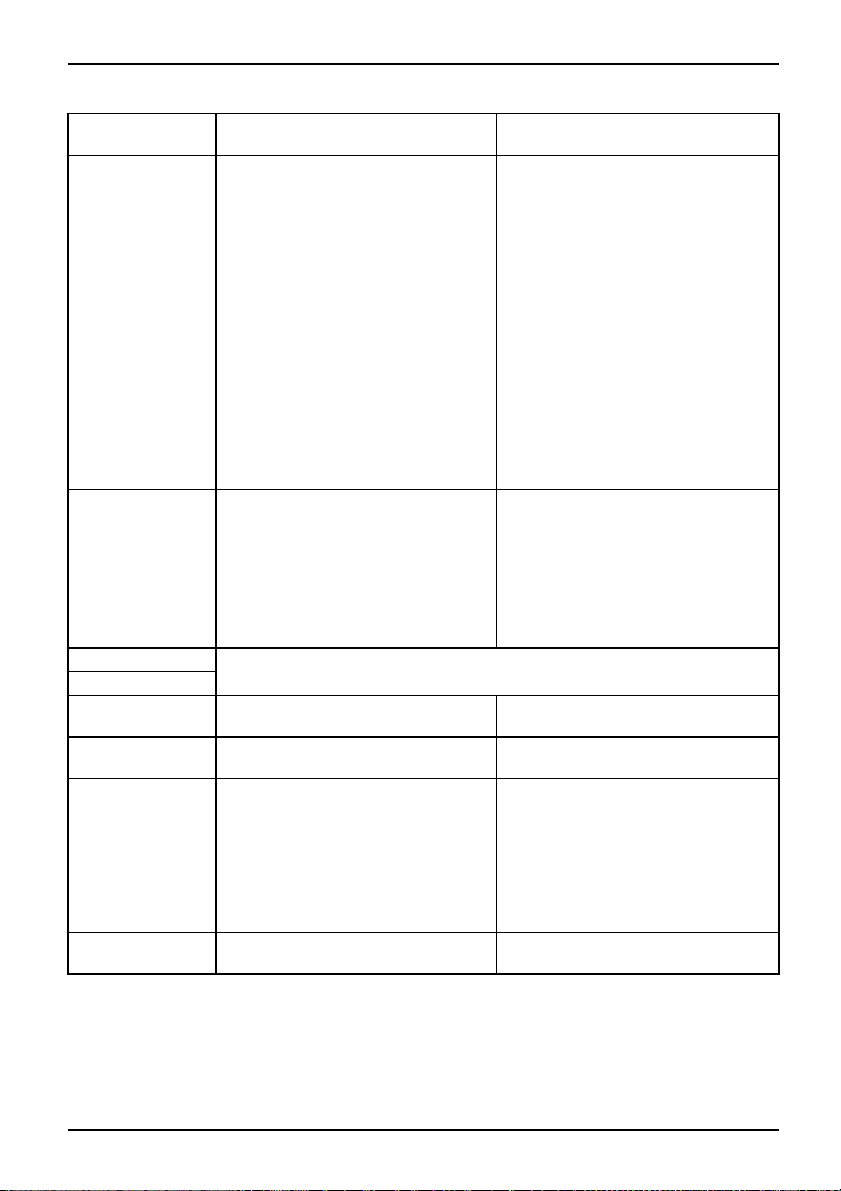
Equipment overview
Button
Allocated function when pressed
once
End button • During an a ctive call: ends the
call
• For an incoming call: refuses the
call
• In the Today screen: puts the
device into Standby mode
• In other applications: switches to
the Today screen
• For active data connections:
terminates the data connection
Each time you press the button, a
connection is terminated (call, data
connection) or the device switches
to the Today screen. You may have
to press the button several times
consecutively to put the device in
Standby m od e.
Answer button • During an active call: call is held.
• For an incoming call: the call is
answered.
• If no call is active: opens the
Telephone application
Softkey button 1
Depends on the particular application.
Softkey button 2
Application Button
Calendar
1
Application Button2Inbox
Allocated function when held down
• During a call: ends the call
• Otherwise: the Profiles me nu is
displayed.
During a call:
Activates or deactivates the internal
loudspeaker (handsfree mode). Any
other connected devices, e.g. BT
headset or receiver, are deactivated
or activated accordingly. This means
that the loudspeaker can be activated
even with the headset connected.
New calendar entry.
Creating new messages
Application Button
5
FSC SpeedMenu or camera
application (depending on the device
FSC SpeedMenu or not assigned
(depending on the device type)
type)
In the camera application:
• press once: operates shutter
release.
• Tap briefly: Autofocus
Application Button
6
Application for creat
(dictaphone)
ing voice notes
Creating a new voice no
te
A26391-K182-Z120-1-7619, edition 2 13
Page 24
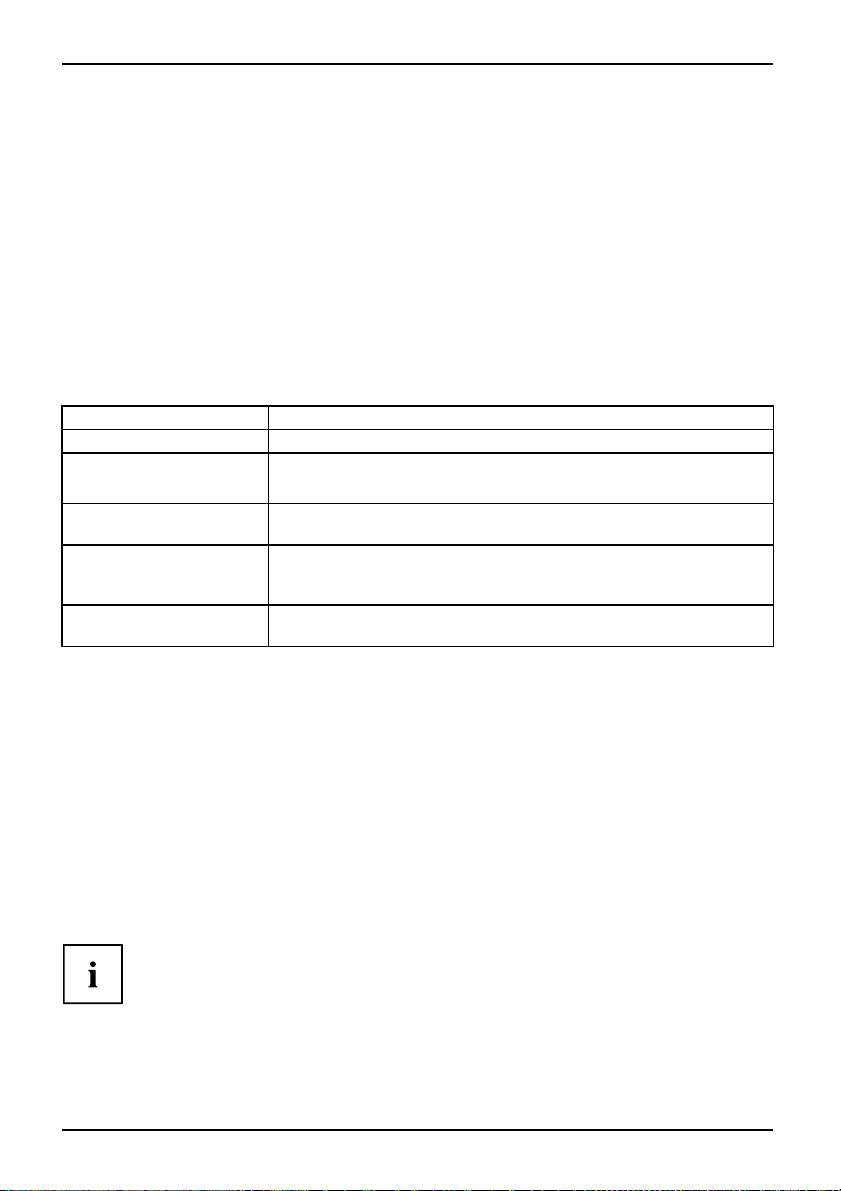
Equipment overview
Configuring the application buttons
You can also assign other applications or functions to the preselected application buttons.
► Select Start – Settings – Personal – Buttons.
► Tap the corresponding button in the selection list with the pen.
► Assign an application or function to the button.
► Confirm with OK.
Using the on-screen keyboard
On-screenkey boar d
In some applications which allow text input you will see the symbol for the
on-screen keyboard in the footer.
You can use the on-screen keyboard in different ways:
Mode Description
Symbols
Keyboard
Letter Recognizer Write individual letters, numbers and punctuation marks – they are
Block Recognizer
Transcriber
Keyboard showing all available symbols and special characters
Standard on-screen keyboard
Touch the keys on the on-screen keyboard to enter text.
then converted into typed text.
Input te xt as a connected block of text to write letters, numbers,
symbols and punctuation marks which are then converted into type d
text. Use gestures to input the E nte r key and the Backspace key.
Write using handwriting or block letters, or in a co mbination of the two,
and convert the result into typed text.
Displaying/hiding the on-sc
► Touch the symbol for the on-screen keyboard.
The on-screen keyboard is dis
► Touch the symbol for the on-screen keyboard again to close the keyboard.
Changing on-screen keyboard
The on-screen keyboard is displayed.
► Click on the arrow next to the on-screen keyboard symbol.
The popup window with the avai
► Select your preferred mode.
More information about the on-screen keyboard and its different modes can
be found in your Pocket PC’s online help function.
14 A26391-K182-Z120-1-7619, edition 2
reen keyboard
played on-screen.
mode
lable modes appears.
Page 25
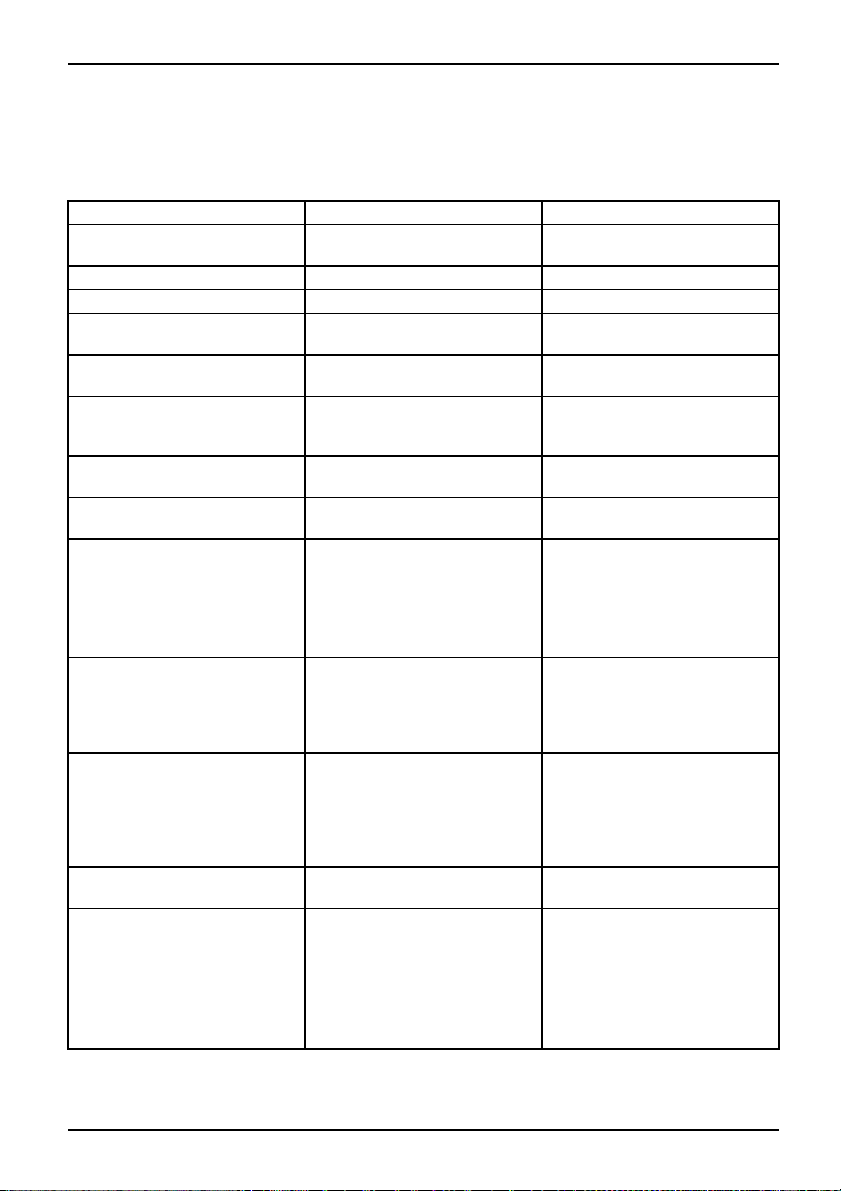
Equipment overview
Software overview
SoftwareOverview
The following table provides an overview of the most important programs w hich are already installed
on your Pocket PC and where you can find information on using these programs.
Software Used for Operating information
Phone
Word Mobile
Excel Mobile
PowerPoint Mobile
Outlook Mobile
ActiveSync
Internet Explorer Mobile
Windows Media Player Mobile 10
Pocket MSN
FSC SpeedMenu
FSC CONNECTMOBILITY-E2C
FSC Voice Recorder
FSC Panning
Phone application with video
Help file on Pocket PC
telephony functionality
For w ord processing
Help file on Pocket PC
For spreadsheet functions Help file on Pocket PC
For opening and viewing
Help file on Pocket PC
presentations created on a PC
Voicemail, calendar, contacts,
Help file on Pocket PC
notes, tasks
For data synchronisation
Help file on the Pocket PC and
on the computer on which you
installed ActiveSync.
Browser for websites and WAP
Help file on Pocket PC
sites
For playing audio and video
Help file on Pocket PC
files
• MSN Messenger for receiving
Help file on Pocket PC
and sending text messages
via the Internet
• MSN Hotmail for receiving
and sending e-mails via an
MSN Hotmail account
Quick start menu for simplifying
Help file on Pocket PC
daily procedures. Customising
the menu to your needs.
Support for one-handed
operation
Connection manager for
Help file on Pocket PC
efficient management and
control of complex Internet
and Intranet connections.
Automates and minimizes user
actions.
Brings genuine Dictaphone
©
Help file on Pocket PC
functionality to the Pocket PC
Experiencing problems when
Help file on Pocket PC
scrolling in Internet Explorer
Mobile?
FSC Panning quickly brings
window contents into view.
Especially useful on large
websites.
A26391-K182-Z120-1-7619, edition 2 15
Page 26
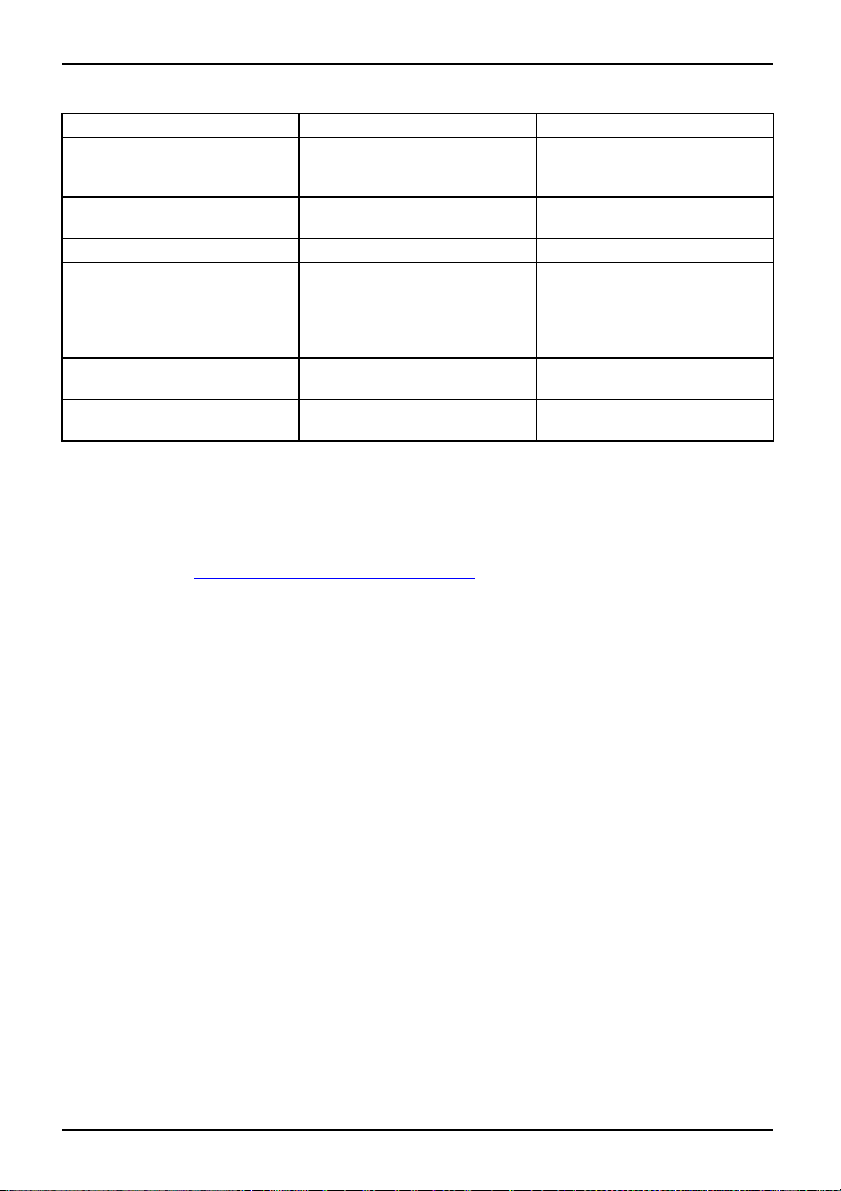
Equipment overview
Software Used for Operating information
FSC KeyLock
FSC MobileZip
FSC Backup (optional)
Voice Commander
GPSLocator
SIM Manager
Accessories
Accessories
We offer a range of accessories to make it easier and more convenient to work with
your Pocket PC. Information on additional accessories for your Pocket PC can be found
on our website at "
Below you will find a short description of the specific accessories for your Pocket PC.
www.fujitsu siemens.com/accessories".
Protects against accidental
starting of the Pocket-PC when
a key is pressed
Open, unpack, create and edit
Zip arc hives
Data backup and restoration.
Control the device with your
voice. For ph one calls, calling
up information about your
contacts and about your
programs.
GPSLocator illustrates the basic
functions of your GPS s ystem
Manages the data on your S IM
card
Help file on Pocket PC
Help file on Pocket PC
Help file on Pocket PC
Help file on Pocket PC
Help file on Pocket PC
Help file on Pocket PC
Cradle
With the cradle you can ch
data between the Pocket P
arge the batte ry in the Pocket PC and/or synchronise
Candacomputer.
External GPS antenna (optional)
With a Pocket PC with integrated GPS, you can connect an external GPS antenna to the u nderside
of the Pocket PC. The external GPS antenna improves performance in difficult reception conditions.
16 A26391-K182-Z120-1-7619, edition 2
Page 27
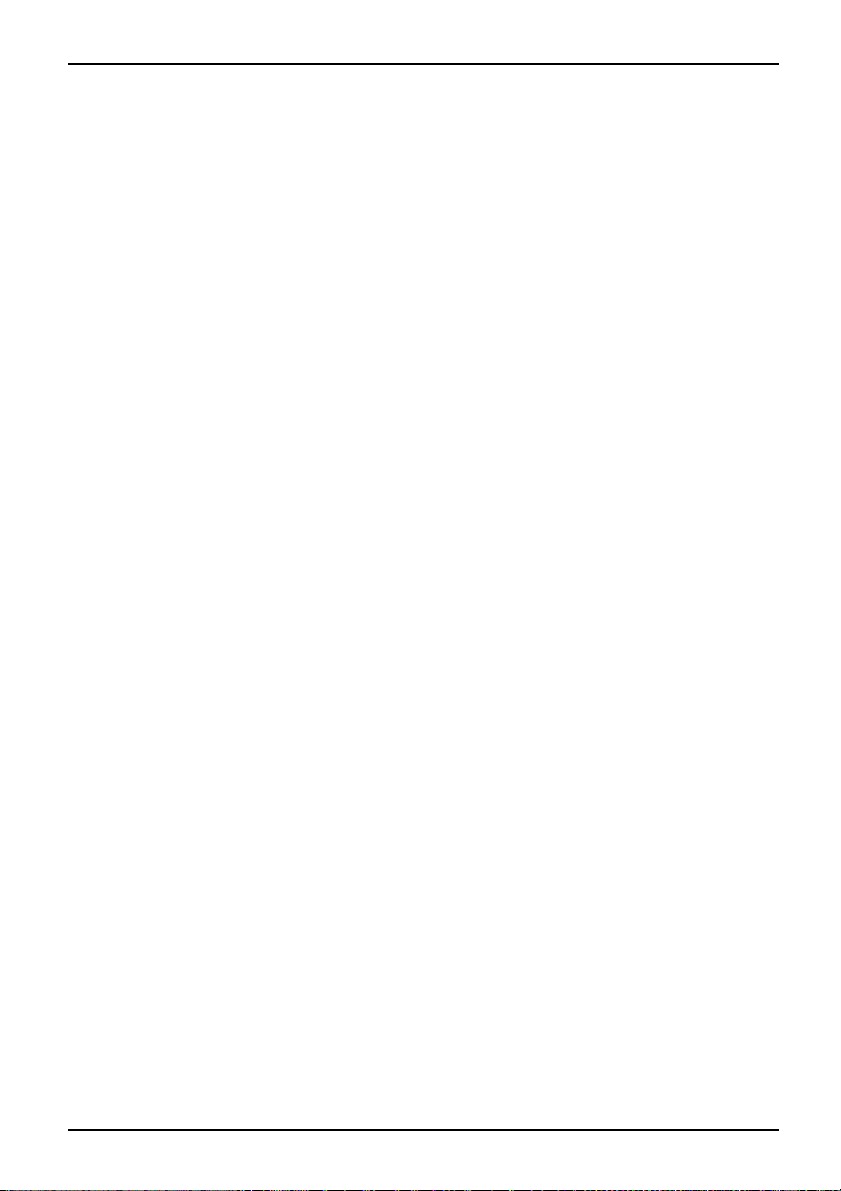
Getting started
Getting started
Gettingstarted
It will only take a few moments to have your Pocket PC up and running, ready for
use. The steps you will need to work through include:
• checking the contents of the package
• removing the protective film from
• installing the battery and the (optional) S IM card
• connecting the power adapter
• StartingupyourPocketPCforthefirst time
• Calibrating the touchscreen
• Familiarising yourself with the basic operation of the device
• Performing initial data synchroni
More information on these individual ste ps can be found on the "Getting Started"
poster and in the following chapters.
checking the contents of the package
► Check the contents of your delive
poster to make sure nothing is mis
Removing the protective film from the camera
and the screen
BatterySIMcard
The camera lens (optional) and the display are covered with a protective film
to protect them against scratches.
► Before starting up the Pocket PC, remove the protective films on the camera lens and the display.
the camera and the screen
sation with ActiveSync or Exchange Server (optional)
ry package – use the "Getting Started"
sing.
A26391-K182-Z120-1-7619, edition 2 17
Page 28
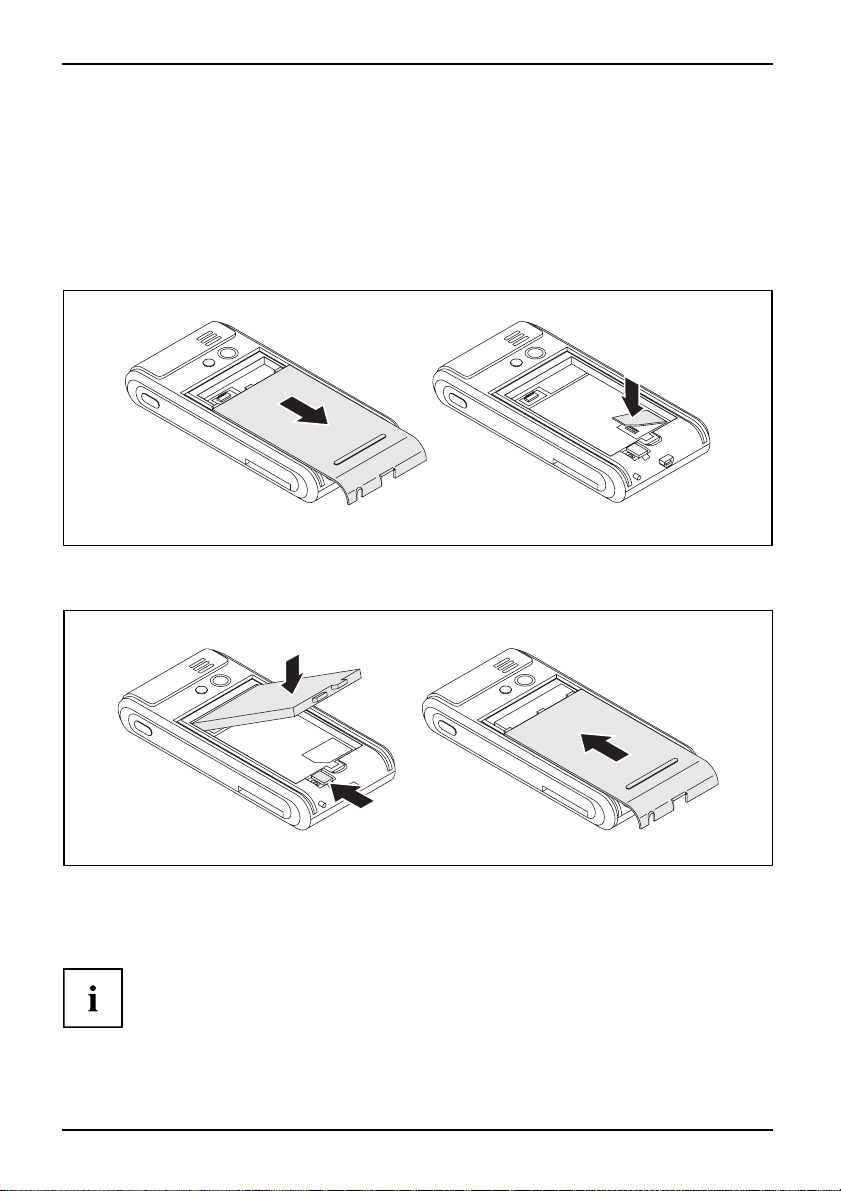
Getting started
Installing the battery and the (optional) SIM card
Preparingfor useBattery
You can use your Pocket PC in two different modes of operation:
• without a SIM card: no telephony functions available
• with a S IM card: telephony functions are available
The SIM card is provided by your telephone network operator. Use of a SIM card is optional. If
you choose to use the Pocket PC without a SIM card then the telephony functions will not be
available. However, calls to emergency services are also possible without a SIM card.
1
2
► Slide the cover off the Pocket PC in the direction of the arrow ( 1).
► If using a SIM card, insert it in the direction of the arrow into the SIM card slot (2).
1
3
2
► Insert the battery into the battery com par tm ent (1).
► Slide the battery catch in the direction of the arrow (2).
► Slide the cover back on in the direction of th e arrow as far as it will go (3).
Your new battery will not be charged when you unpack it. Therefore, before using
the device for the first time without a mains power supply, you should charge the
battery until the corresponding LED indicator stops flashing.
18 A26391-K182-Z120-1-7619, edition 2
Page 29
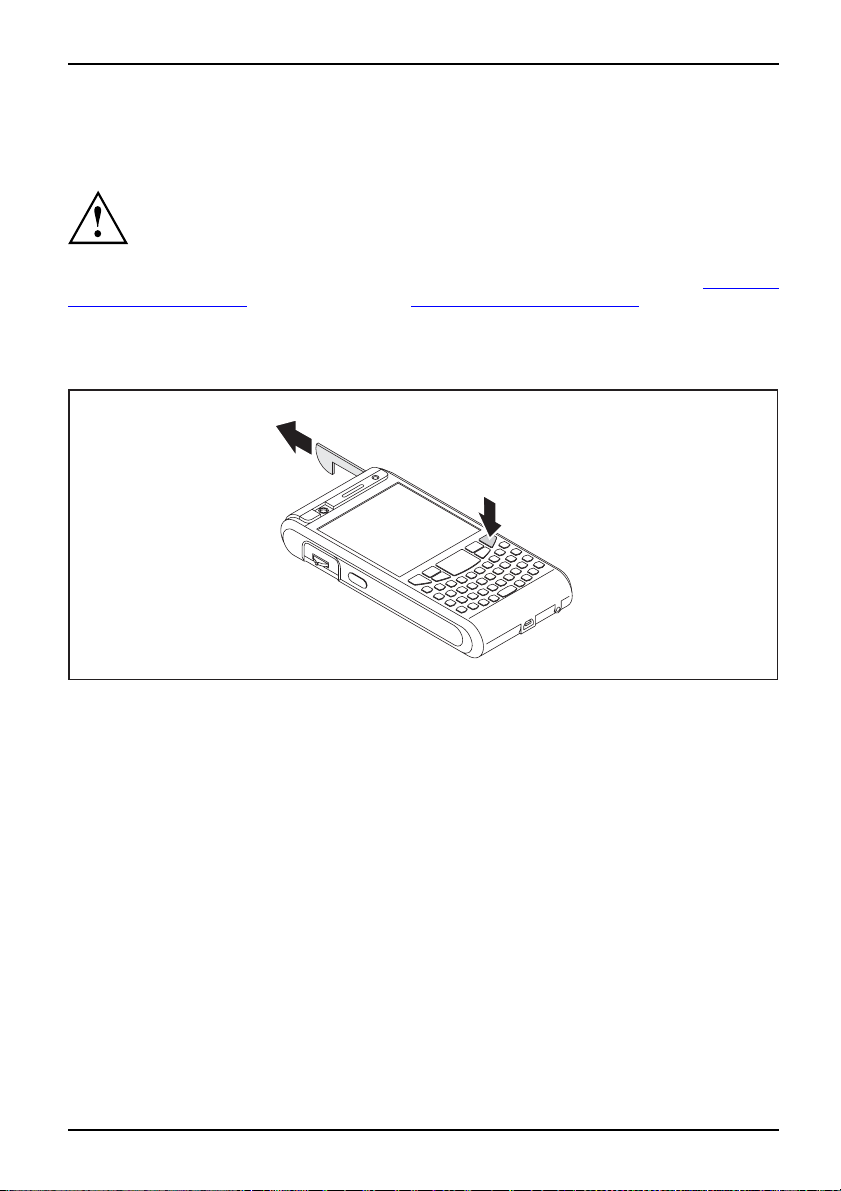
Connecting the mains adapter and charging the battery
Preparationfor useMains adapter
Pay attention to the relevant safety notes provided in the "Important notes" chapter.
Getting started
Information on connecting the mains adapter and charging the bat tery can be found in the "
the Pocket PC", Page 39 chapter in the section "Charging the battery", Page 46.
Starting up your Pocket PC for the first time
2
1
nforuse
-up
Preparatio
Firsts tart
StylusPocket PC
► Press the End button to switch on th e Pocket PC (1).
The Pocket PC is switched on.
► Pull out the stylus in the direction of the arrow (2).
Calibrating the screen
The display of your Pocket PC is a touchscreen. To ensure that the touchscreen of
your Pocket PC reacts correctly when touched with the pen, you will be asked to
calibrate the touchscreen after the initial start-up.
Preparationfor useCalibrating the screen
► With the stylus, touch the centre of the cross hairs that appear on the screen.
► You will need to repeat this procedure several times, whereby the cross hairs will
appear at different locations on the screen each time.
► Follow the on-screen instructions.
Operating
A26391-K182-Z120-1-7619, edition 2 19
Page 30
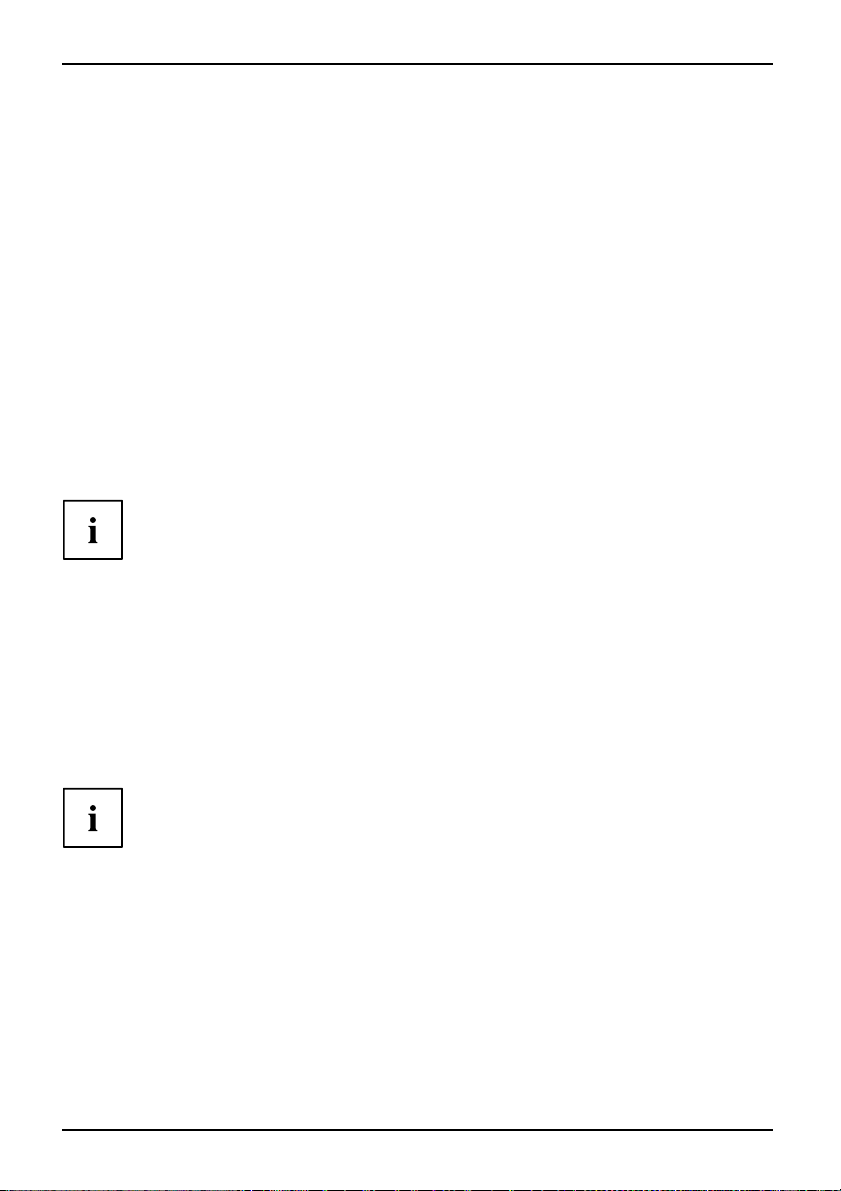
Getting started
Entering a PIN (optional)
PIN
If you are using a SIM card you will be asked to enter your PIN once th e calibration process is finished.
► EnteryourPIN.
Familiarising yourself with the basic o peration of the device
The operating system provides a brief introduction on how to use the Pocket PC
with the pen after initial start-up.
Preparationfor useOperation, basic
► Follow the instructions on the display.
Today screen
After the introduction the Today screen appears. The Today screen shows all important current
information at a glance. From this screen you have access to all programs and to the system settings.
Please also use the help function available on your Pocket PC if yo u want to know
more about using the program s contained in the operating system.
ruse
Preparationfo
Todayscreen
Internet and intranet connections with CONNECTMOBILITY-E2C
InternetIntranetCONNECTMOBILITY-E2C
CONNECTMOBILITY-E2C (E2C in short) is a tool that enables you to establish a connection to
the Internet or to your company’s intranet very easily by simply pressing a button.
With a few clicks you can change between your company WLAN, your private WLAN at home or a
WLAN hotspot in a cafe or at the a irport. You can connect to BT or IrDA via your GPRS-enabled
telephone without having to think about settings, and start your preferred application automatically.
If you are using a SIM card from one of the major network operators in Europe then
the pre-settings of your network operator will be automatically adopted.
Detailed information on the use of CONNECTMOBILITY-E2C can be
found in the help file on your Pocket PC.
Starting CONNECTMOBILITY E2
CONNECTMOBILITY-E2C
C
► Select Start – Programs – CONNECT MOBILITY-E2C.
CONNECTMOBILITY-E2C will star
t.
20 A26391-K182-Z120-1-7619, edition 2
Page 31

Getting started
User data dialogue
If additional data is required in order to establish the connection to the required target network,
e.g. GSM, VPN, WLAN, WPA, PEAP, then these will be requested after the "Connect" softkey
has been pressed and before the actual connection is established.
This may be the sort of data given below depending on the type of connection:
•Username
• Password
• Domain
• RSA ID PIN
•RSAIDToken
GPRS/UMTS provider selection
If E2C determines while establi
your home country, E2C attempt
GPRS/UMTS connection with the
will appear if E2C is unable to r
E2C with the missing data requ
requires information on the c
shing a connection with a GPRS/UMTS network that you are not in
s to read out t he home provider of your mobile phone to establish a
related settings. The "GPRS/UM TS provider selection" dialogue
ead you r mobile phone’s home provider. Here you can provide
ired to automatically establish the GPRS/UMTS connection. E2C
ountry and the home provider of your mobile phone from you.
A26391-K182-Z120-1-7619, edition 2 21
Page 32

Getting started
Data synchronisation
ExchangeS erver
Two data synchronisation methods are available:
• Exchange Server
• ActiveSync
Data synchronisation via Exchange Server
ExchangeS erver
Exchange Server allows you to synchronise data with a server directly via WLAN or GPRS.
Configuring Exchange Server
► Select Start – Programs – ActiveSync.
The ActiveSync window will appear on the screen.
► Select Menu – Add Server Source or Menu–Configure Server.
The Server Settings window is then displayed.
► Enter the name of the server on which Exchange Server is running.
► Confirm with Next.
► Enter the user name, password and domain.
► If necessary click on Advanced to change further settings.
► Confirm with Next.
► Select the data you wish to synchronise via Exchange Server.
► If necessary click on Settings t o change further settings.
► Click on Finish to confirm.
ExchangeServer
The data are synchronised with Exchange Server.
Synchronising data with Exchange Server
► Select Start – Programs – ActiveSync.
The ActiveSync window will appear on the screen.
► Select Synchronise.
► Enter your password.
The data are synchronised with Exchange Server.
Data synchronisation with ActiveSync
ActiveSync allows you synchronise the data on your Pocket PC and your computer (e.g. Outlook data).
You can also use ActiveSync to upload new software onto your P o cket PC.
The USB cable and the ActiveSync software are provided to facilitate data synchronisation. ActiveSync
is preinstalled on your Pocket PC. You only need to install ActiveSync on your computer.
22 A26391-K182-Z120-1-7619, edition 2
Page 33

Getting started
Installing Ac tiveSync on your computer
InstallingA ctiveSyncCreatingActiveSyncp artnership
You w i l l find the ActiveSync program and the necessary drive r on the supplied M icr os oft Getting Started CD.
► Insert the Microsoft Getting Started CD into your computer’s optical drive.
The ActiveSync installation program will start automatically.
► If the ActiveSync installation program does not start automatically then double-
click on the Setup.exe file on the ActiveSync CD.
► Follow the instructions on the display.
During the installation the software will attempt to establish a connection to the Pocket PC.
If you have not yet installed Outlook on your computer, you will need to install it on your
computer before synchronising data between your Pocket PC and your computer for
the first time. You will find Outlook on the supplied Microsoft Getting Started CD.
Performing data synchronisation
Datasynchronis ationvia ActiveSyncActiveSync
After you have specified the desired and required settings for synchronisation in the ActiveSync
Setup Wizard on your computer, the first synchronisation starts automatically.
You need to copy the data you have processed on your Pocket PC on the road onto
your computer so that you can access the latest version of the data there as well. This
procedure is conveniently en abled with data synchronisation:
The ActiveSync program allows you specify that the latest version of a file should be
identified and then automatically updated on the appropriate data storage device regardless of whether it is the Pocket PC or the computer.
You can synchronise data between your Pocket PC and your computer via the cradle,
using a USB cable or via Bluetooth or wireless LAN.
Information on how to synchronise data using ActiveSync can be found in the
ActiveSync help file on your computer.
A26391-K182-Z120-1-7619, edition 2 23
Page 34

Getting started
Connecting your Pocket PC to a computer
2
1
PocketPC
► Switch the compute
r on.
► Connect the USB cable to your Pocket PC (1) and to one of the USB ports (2) of your computer.
The Pocket PC is now c
between your Pocket
More detailed info
can be found in the h
onnected to your computer. The ActiveSync partnership is established
PC and computer, and the data are synchronised.
rmation relating to data synchronisation with Activ eSync
elp file on your Pocket PC.
24 A26391-K182-Z120-1-7619, edition 2
Page 35

Using the cradle
Usingthe cradle
With the cradle you can charge the battery in the Pocket PC and/or synchronise
data between the Pocket PC and a computer.
The cradle has two mini USB ports: one port for data synchronisation and
one port for the mains adapter.
CHG
DATA
1
2
1 = Port for the charging device 2 = Data synchronisation port
Getting started
Selecting a loca
tion for the cradle
Place the cradle on a stable, flat and non-slip surface. In view of the multitude of different finishes used
on furniture, it is possible that the rubber feet of the Pocket PC will mark the surface they stand on.
The cradle and the mains adapter should be at least 200 mm apart.
The Pocket PC and the cradle should not be subjected to extreme environmental conditions.
Protect the Pocket PC and cradle from dust, moisture and heat.
A26391-K182-Z120-1-7619, edition 2 25
Page 36

Getting started
Using the cradle for data synchronisation
Before synchronising data between your Pocket PC and computer for the
first time you will need to install the Act iveSync software on your computer
(see "Installing ActiveSync on your comput er").
Datasyn chronisation
3
1
2
► Switch the computer on.
► Place the Pocket PC in the cradle (1).
► Connect the USB cable to the data synchronisation port of the cradle (2).
► Connect the USB cable to one of the USB ports of your computer (3).
The Pocket PC is now connected to your computer. The ActiveSync partnership
between your Pocket PC and your computer is established.
► If the battery charge level of your Pocket PC is low you should connect the mains adapter
(see "
Connecting the mains adapter and charging the battery", Page 19).
More information on data synchronisation can be found in the help file on your Pocket PC.
26 A26391-K182-Z120-1-7619, edition 2
Page 37

Getting started
Using the online help
Onlinehelp
Your Pocket PC comes with a detailed online help function. You can call up the online
help directly or context-sensitively from an application.
Starting the online help independently of an application:
► Click on Start – Help.
The Help window opens.
Click on Contents to view all of the available help topics.
Alternatively you can click on Search to find specific topics.
Starting the online help from an application
You are in an application.
► Click on Start – Help.
A Help window pops up with topics related to the ap plication.
A26391-K182-Z120-1-7619, edition 2 27
Page 38

Making telephone calls with t he Pock
et PC
Making telephone calls with th
TelephonefunctionsTelephon e
Your Pocket PC is equipped with all of the functions of a modern mobile telephone. If you
have a SIM card from a telephone network operator you can use it. Without a SIM card
you will only be able to make calls to the emergency services.
Making a call
Calls: making
The Pocket PC offers you various
ways to make telephone calls:
ePocketPC
Entering a phone number
You are in the Today screen.
► Enter the required telephone number via the keyboard.
► Press the Answer button.
The connection is established.
Selecting a phone number from your contacts
► Click on Start – Contacts.
Your stored contacts are displayed.
► Tap the desired contact.
The details for the selected contact are then shown.
► Tap the corresponding telephone number.
► Press the Answer button.
The connection is established.
Select a phone number from your l
► Press the Answer button.
The online keyboard for telephon
► Ta p Call History.
The list of recent calls is display
► Tap the corresponding telephone number.
► Press the Answer button.
The connection is established.
28 A26391-K182-Z120-1-7619, edition 2
y is displayed.
ed.
istofcalls
Page 39

Making telephone calls with the Pock
Making emergency calls
Emergencycal l
You can make e m ergen cy calls with your Pocket PC even if you do not have a SIM
card and without entering the PIN or a password.
► Enter the emergency call number directly.
If your PIN starts with the same numbers as an emergency number (e.g. 999), the
characters t hat are the same as the emergency number may not be encrypted on
the screen when you e nter the PIN. As soon as you enter a number that is not part
of the emergency number, the characters will be encrypted on the screen.
Answering an incoming call
Incomingca ll
On your Pocket PC, incoming calls are signalled by the selected ringtone/vibration
alarm and a corresponding display on the screen.
► Tap Answer on the screen to pick up the call.
or
► Press the Answer button.
You can also use the Ignore option if you would prefer not to answer the incoming call.
Ending a call
Call
► Press the End button.
or
► Ta p End on the display.
et PC
Displaying missed calls
Missedcalls
Missed calls are indicated by the right-hand indicator fl ashing blue and by the word
Notification appearing on the b o ttom left of the footer.
► To u c h Notification to display the missed call.
or
► Press the left preset softkey button .
The number of missed calls is displayed.
► Select View to display the caller’s telephone number.
or
► Click on Dismiss to close the window without having the telephone number displayed.
A26391-K182-Z120-1-7619, edition 2 29
Page 40

Making telephone calls with t he Pock
et PC
Using voice dialling (Voice Commander)
VoiceCommanderVoicedialling
With the aid of the Voice Commander speech recognition application you can save a voice identifier
for each of your contacts. Once this has been set up, you only need to say the voice identifier in the
Voice Commander application and your Pocket PC will automatically dial the contact’s number.
For best results with the Voice Commander system we recommend that you
assign the Voice Commander application to one of the application keys –
see "
Configuring the application buttons", Page 14.
Making a call via Voice Command
► Select Start – Programs – Voice Commander.
Voice Commander is opened. You a
► Say "call <voice identifier>", e.g. "call test", to dial the contact’s telephone
number with the corresponding voice identifi er.
Once Voice Commander has been a
you will be asked to confirm it.
► If the command has been correctly recognised say "yes".
The phone number of the contact
Detailed information on the us
found in the help file on your P
re prompted to speak a command.
ble to assign your text to a command
is dialled.
e of the Voice Commander system can be
ocket PC.
er
Speed dial function
Speeddialling
You can assign speed dial numbe
allow you to dial required tel
Programming the speed dial function
► Click on Start – Contacts.
Your stored contacts are displayed.
► Tap the required contact.
The details for the selected contact are then shown.
► Choose an available speed dial number, e.g. "29".
► Confirm with OK.
The speed dial number for your contact has now been saved.
rs to up to 99 contacts. These speed dial numbers
ephone numbers more quickly.
Making a call via the speed dial number
From the Today screen or the telephone application:
► press and hold the speed dial num ber assigned to the desired number.
The connection is established.
30 A26391-K182-Z120-1-7619, edition 2
Page 41

Making telephone calls with the Pock
Using the hands-free function
Hands-freefun ction
With the aid of the hands-free function you can make calls via the loudspeaker without
having to hold the telephone to your ear. In the pro cess, the loudspeaker volume and
the microphone sensitivity are significantly increased.
► Press the Answer button.
The online keyboard for telephony is displayed.
► Enter the telephone number with the stylus.
► Press the Answer button.
The connection is established.
► To u c h Speaker On.
or
► Press and hold the Answer b utton.
The hands-free function is now active, and the loudspeaker is switched on.
► To u c h Speaker off to turn off the loudspeaker.
or
► Press and hold the Answer b utton.
Muting the telephone
MutingPhone
During a call you can mute the microp
from being able to hear what you or so
► Press the Answer button.
The online keyboard for telephony is displayed.
► Enter the call number.
► Press the Answer button.
The connection is established.
► Ta p Mute.
The microphone is switched off.
► To switch the microphone back on tap Unmute.
hone of your Pocket PC to prevent the other person
meone else in t he room is saying.
et PC
A26391-K182-Z120-1-7619, edition 2 31
Page 42

Making telephone calls with t he Pock
et PC
Holding a call
CallHold
This function allows you to put a call on ho ld without disconnecting it. In this case the person at
the other end of the line will hear music while he or she is on hold. In the mean time you can for
example dial a second telephone number and set up a second telephone connection.
► Press the Answer button.
The online keyboard for telephony is displayed.
► Enter the telephone number.
► Press the Answer button.
The connection is established.
► Ta p Hold.
The call is put on hold. W hile it is on hold, the person at the other end of the line hears music.
► If you wou ld like to set up a second telephone connection, touch the keyboard
in the footer and dial the required number.
► To terminate the second call tap End.
► Touch Swap to speak to the first person again.
You can also combine two held calls into a conference call – see
"
Making a conference call", Page 32.
Making a conference call
Conferenceca ll
You have established two phone connections, see "Holding a call", Page 32.You
would like to combine these two calls to a conference call.
Setting up a conference call
► Ta p Menu–Conference.
All connections are combined to a conference call.
Disconnecting all connections from the conference call
► Ta p o n End.
All connections are disconnected.
Disconnecting selected connections
► Ta p Menu–Private.
All active connections are displayed.
► Tap on the connection you would like to disconnect.
► Ta p o n End.
The selected connection is terminated. All other connections remain connected.
32 A26391-K182-Z120-1-7619, edition 2
Page 43

Making telephone calls with the Pock
Making video phone calls (optional)
Videophone calls
Depending on the equipment level, your Pocket PC is supplied with a camera which enables
you to m ake video phone calls. Video phone ca lls are also possible if the person receiving
the call has video functionality without the c orresponding camera.
Please check with your phone network operator whether separate activation is required for this service.
GPRS does not support video telephony. Video phone calls can only
be made via a UMTS connection.
The quality of the video phone call depends largely on the strength of the UMTS network.
The video phone call will be interrupted in the event of network fluctuations.
Answering an incoming video phone call
On your Pocket PC, incoming video phone calls are signalled by the selected ringtone/vibration
alarm and a corresponding display on the screen.
► Tap Answer on the screen to pick up the call.
or
► Press the Answer button.
The video camera on the front o
in the display and the connect
You can also use the Ignore option if you would prefer not to answer the incoming call.
► Position yourself in front of
clearly on the Pocket PC disp
f the device is activated, the camera window appears
ion is established.
the video camera so that your picture is shown
lay.
et PC
Making a video phone call
You are logged into a UMTS network.
► Press the Answer button.
The Phone application will be displayed.
► Enter the required phone number.
► Select Video Call.
The video camera on the front of the device is activated, the camera window appears
in the display and the connection is established.
► Position yourself in front of the video camera so that your picture is shown
clearly on the Pocket PC display.
Once a connection ha s been successfully established, the display on the Pocket
PC will show the picture of the person you are calling.
A26391-K182-Z120-1-7619, edition 2 33
Page 44

Making telephone calls with t he Pock
et PC
Further options for video phone calls
Further video telephony options are available in the Phone window:
Option
End Terminates the video phone c al
Meaning
Interrupts the video transmission without terminating the video phone call.
Mutes the microphone.
Switches between the cameras.
By default the camera on the front of the device is used for video phone
calls. This function allows you to switch to the 2 megapixel autofocus
camera on the back of the device.
Changes the video settings:
• both video pictures are the same size.
• Only the video picture of the p
• Own video image is large, video image of the other person is small.
• Own video image is sma ll, video
erson making the call is shown.
image of the other perso n is large.
l.
34 A26391-K182-Z120-1-7619, edition 2
Page 45

Making telephone calls with the Pock
et PC
Managing contacts
ContactsDirectory
The Pocket PC offers you two ways to save contact details:
• use the "Contacts" application to save the contact details directly onto your Pocket PC.
• Store the contact details on the SIM card (optional)
The "Contacts" application on your Pocket PC offers an address book with comprehensive functions.
You can save your contact data in a local address book on your Pocket PC.
Detailed information on the use of the "Contacts" application can be
found in the help file on your Pocket PC.
Copying contact details fro m the Pocket PC to the SIM card
The "Contacts" application also allows you to copy contact data from the local
address book on your Pocket PC to your SIM card.
The "Contacts" application displays both contacts from the local address
book and contacts from the currently used SIM card. Contacts on the SIM
card are marked with the SIM card symbol.
► Click on Start – Contacts.
The contacts are displayed.
► Tap the required contact.
The contact is opened.
► Selectthemenu-Save to SIM.
The contac t is copied to the SIM card.
Copying contacts from the SIM c
nager
ts
SIMcard ma
SIMcontactsSIMcontac
ard to the Pocket PC
With the aid of the SIM Card Manager you can display the contact data on the
SIM card and copy them to your Pocket PC.
► Select Start – Programs – SIM Contacts.
The SIM Card Manager is opened with t
he contact data saved on the SIM card.
► Select Copy now to transfer the contact data from the SIM card to your Pocket PC.
The con tact data are copied acro ss
.
A26391-K182-Z120-1-7619, edition 2 35
Page 46

Making telephone calls with t he Pock
et PC
Displaying services on the SIM card (network
provider specific)
With the aid of the "SIM Toolkit" application you can also display the service s, e.g. Info-Services,
made available by your telephone network provider via your SIM card.
► Select Start – Programs – SIM Toolkit.
The available services are displayed.
Please contact your telephone network provider for more information
about the services available.
SIM security
SIMsecurityPIN
If you are operating your Pocket PC with a SIM card, the system will ask y ou to enter
your PIN number whenever you switch the phone function on or off, completely shut
down the device or change the battery and/or the SIM card.
However, you can also deactivate the PIN request in the device settings if you would prefer
to start up your Pocket PC without being asked for your PIN number:
► Select Start – Settings – Phone.
► Place a tick next to the optio n Require PIN when phone is used.
The PIN is no longer requested when the device is started up.
SIM Lock
SIMLock
Depending on your phone network pro vider, your Pocket PC may have a SIM lock, i.e.
you may not be able to use your device with SIM cards from other network providers.
For more information about how to cancel the SIM lock, please contact your phone network provider.
Blocking the SIM card
SIMcard
The SIM card is provided by your phone network operator.
Please contact your phone network operator if you would like to
have your SIM card blocked.
Configuring phone settings
PhonePhone settingsConfiguring
The SIM card for telephony functions is provided by your phone network operator.
As a result, the phone settings depend to a large extent on the functions made
available by your phone network provider.
36 A26391-K182-Z120-1-7619, edition 2
Page 47

Making telephone calls with the Pock
Detailed information on the configuration of phone settings can be found
in the help file on your Pocket PC.
Selecting a network
Selectingthe phone networkNetwork
If you use more than one network you can define one of the networks as your preferred network.
► Select Start – Settings – Personal.
► Select Phone.
The window for setting the Phone application will then be displayed.
► Select the Network tab.
► Select Find etwork.
Your network connections are updated
► Ta p o n Set Networks.
The strongest network is automatica
or
► From the network selection options se
A list of the available networks is displayed.
► Choose your preferred network.
► Confirm your settings with OK.
The network is selected.
.
lly selected.
lect Manual.
et PC
SettingupaVoicemailnumber
Voicemail
► Click on S tart – Settings – Personal – Phone – Services.
► In the scroll menu select the entry Voic em ail and Text Messages.
► Select Get Settings.
► Enter your Voicemail number under Voic ema il.
► Confirm with OK.
A26391-K182-Z120-1-7619, edition 2 37
The voicemail nu mber is provided by your phone network provider.
The settings are r ead in from the network.
The voicemail number is set up.
Page 48

Making telephone calls with t he Pock
Setting up the SMS Service Centre
SMSService Centre numberSMSService Centre
► Click on Start – Settings – Personal – Phone – Services.
► In the scroll menu select the entry Voicemail and Text Messages.
► Select Get Settings.
► Enter your SMS Service Centre number under Text Messages Service Number.
► Confirm with OK.
Call Forwarding
CallForwarding
With your Pocket PC you can forward in
are currently using a different tel
► click on Start – Settings – Personal –
► Select Call Forwarding from the scro ll menu.
► Select Get Settings.
► Enter the desired settings for the ca
► Confirm with OK.
The number of your SMS Service Centre is provided by your phone
network provider and may already be preset.
The settings are re ad in from the network.
The SMS Service Centre is set up.
ephone, or in case you are already answering another call on the line:
The settings are re ad in from the network.
et PC
coming calls – e.g. when your device is switched off, or if you
Phone – Services.
ll forwarding.
38 A26391-K182-Z120-1-7619, edition 2
Page 49

Operating the Pocket PC
Operating the Pocket PC
Pocket-PC
This chapter contains descriptions of the operating elements of your Pocket PC
as well as information about how to use it.
Please refer to the notes in the chapter "Important notes", Page 3.
A26391-K182-Z120-1-7619, edition 2 39
Page 50

Operating the Pocket PC
Using your Pocket PC’s profiles
ProfilesVisuali ndicatorsVolumeModes
Default profiles provide convenient access to frequently used system settings, tailored to
the particular way in which you are using the device. With the aid of these profiles you
can control power consumption or the radio modules of your device. You can also use
profiles to control data behaviour and the acoustic/visual behaviour.
Profile
Standby
Complete Off
Flight mode
Direct Push
Outdoor
Metting mode
Normal Mode
Maximum performance
Maximum battery
Automatic mode
BT carkit
Description
The Pocket PC is switched to Stan dby mode.
The Pocket PC is completely switched off.
All radio modules (phone, WLAN, Bl
Pocket-PC is operated as a handhe
Deactivates or activates the E-mail push function, see "
uetooth) are deactivated. The
ld only.
Receiving
e-mails and other data automatically in real-time (e-mail push) ",
Page 59.
Mode for loud environments. The volume of acoustic signals is
increased.
Acoustic signals are switched
off. Vibration function is active.
The volume of the acoustic signals corresponds to the standard
volume of the device.
Mode for high-speed working with comparatively high power
consumption.
Energy saving mode.
The Power Manager determines the optimum power consumption
mode and the processor performance. The CPU automatically
switches between the power profiles according to the required use.
Switches the Pocket PC to Blue
tooth hands-free (optional).
If you would like to switch off the vibration function as well as the system tones,
you can activate silent mode by pressing and holding the star key.
Silentmode
Selecting profiles
Profiles
► In the Today screen, pre ss and hold the End button.
The profile list is displayed.
► Use the navigation key to select the desired profile.
The profile is activated.
► Confirm with the Enter key.
40 A26391-K182-Z120-1-7619, edition 2
Page 51

Operating the Pocket PC
Configuring profiles
Profiles
► In the Today screen, press and hold the End button.
The profile list is displayed.
► Use the navigation key to select the desired profile.
► Select Menu–Edit.
► Enter the s ettings for the p rofile and confirm with OK.
The new profile settings are saved.
Detailed information on the configuration of the profiles can be found
in the help file on your Pocket PC.
Switching the Pocket PC on and off
PocketPCPocket PC
The Pocket PC is switched on and off with the End button. After certain applications or the
installation of new programs, it may be necessary to restart the Pocket PC with a soft reset. It is
only necessary in rare and exceptional cases to restore the Pocket PC’s factory defaults.
1
1 = End button
A26391-K182-Z120-1-7619, edition 2 41
Page 52

Operating the Pocket PC
Switching the Pocket PC off and on during normal use (Standby mode)
Standbymod e
Switching the Pocket PC to Standby mode
Endbutton
► From the Today screen, press the End
The Pocket PC is switched to Standby mode.
If you have specified a switch-off time in the system settings, your Pocket PC will
automatically switch to Standby mode after this specified time.
There are two ways to switch on your Pocket PC:
Switch-offtime
SwitchingonwiththeEndbutton
Endbutton
► Press the End button once.
► If the device lock is activated, pres
The Pocket P C is switched on.
button once.
s and hold the Enter button.
Switching on with the application bu
on
Applicationbutt
ttons
By default, you can also switch your Pocket PC on by briefly pressing one of the application buttons.
► Press any one of the application buttons once.
The applications assigned to the resp
You can prevent the Pocket-PC being s
are pressed by selecting the appropr
Detailed information about FSC KeyL
Switching off the Pocket PC to save the battery
onthe Pocket PC
offthe Pocket PC
ff
Switching
SwitchingonSwitching
CompleteO
ective button appear on the screen.
tarted a ccidently if the application buttons
iate setting in FSC KeyLock.
ock can be found in the help file on your Pocket PC.
► In the Today screen, pre ss and hold the End button.
The profile list is displayed.
► Select the Complete off profile.
The profile is activated. All programs are closed and the Pocket PC is completely switched
off. The power consumption of the Pocket PC is reduced to a minimum.
► To switch th e Pocket PC back on again, press and hold the End button.
42 A26391-K182-Z120-1-7619, edition 2
Page 53

Operating the Pocket PC
Resetting the Pocket-PC
Pocket-PCResetting
Soft reset (warm start)
SoftresetWarm restart
After certain applications or the installation of new programs, it may be necessary
to restart the Pocket PC with a soft reset.
Unsaved data will be lost. Shut down all programs before you restart the Pocket-PC.
1
► Slide off the battery cov
er from the Pocket PC.
► Press the stylus tip once into the soft reset opening (1).
The warm boot is carried ou
t.
A26391-K182-Z120-1-7619, edition 2 43
Page 54

Operating the Pocket PC
Cold starting and restoring factory default settings
RestoringColdstartFactory default settings
If your Pocket PC stops working and switching off and on with the End button and the soft reset is
unsuccessful, you can perform a cold start with your Pocket PC or restore the f acto ry default settings.
Unsaved data will be lost. Only carry out a cold start and reset when
the battery is fully charged.
1
2
► Slide the battery cover from the Pocket PC.
► AtthesametimepressandholdtheEndbutton(1)andpressthetipofthe
stylus pen into the soft reset opening (2).
► Release the End button as soon as a list of possible op tions is displayed on the screen.
► Select Skip if you would like to perform a normal cold start.
► To restore the Pocket PC to the factory defaults select Factory Defaults.
The selected option is performed.
It may take a few minutes for the factory defaults to be restored. At the end an acoustic
signal sounds. Please follow the further instructions on the display.
The data memory is deleted when the Pocket PC is restored to its factory
defaults. This means: yo u will lose all data (documents, additionally installed
programs, personal set tings) that you haven’t saved elsewhere. Always back up
your data on a regular basis (memory card, FSC Backup).
If you have set a password using FSC SecureLock then this password will be retained.
44 A26391-K182-Z120-1-7619, edition 2
Page 55

Operating the Pocket PC
Out and about with the Pocket PC
Please observe the following information when you are out and about with your Pocket PC.
Transporting the Pocket PC
PocketPCTr ansport
► Switch the Pocket P C off.
► Disconnect the cables from the Po
► If the device needs to be shipped, use the original packaging or other suitable
packaging to protect it against knocks and bumps.
► Use a bag for the Pocket PC when tra
knocks and bumps and is available
► In some countries the use of Bluetooth is restricted or completely prohibited. Ask about the
regulations in the country you will be travelling to before starting your trip. As a precaution,
switch Bluetooth off in case there is any uncertainty at your place of r esidence.
► Protect the Pocket PC from sever
cket PC.
nsporting it. The bag offers protection against
as an accessory.
e shocks and extreme temperatures (e.g., direct sunlight in a car).
If you are travelling abroad, c
the local mains voltage. D o not
In-flight usage
PocketPC:
heck that the mains adapter can be operated with
use any other voltage converter!
► If you wish to use your Pocket PC during a flight as a pure handheld without telephony functions,
Bluetooth or WLAN, check with the airline first whether and under what conditions this is allowed.
► Before embarking on the flight, make sure that you switch off all telephony functions,
Bluetooth and WL AN functions. To do this, select the "Flight mode" profi le –
see "
Using your Pocket PC’s profiles", Page 40.
Usage while driving
PocketPC
► Use a hands-free system, e.g. a hands-free installation in the vehicle or the optional
Bluetooth headset, and select the BT hands-free profile before you start driving
–see"
Using your Pocket PC’s profiles", Page 40.
Cleaning the Pocket PC
CleaningInforma tionPocket PCDisplay
► Switch the Pocket P C off.
► Pull the power plug out of the mains outlet.
Do not use any cleaning agents that contain abrasives or may corrode plastic.
Please ensure that no liquid enters the Pocket PC.
► Clean the surface of the device
with a dry cloth.
► If it is very dirty, you can clean the device and the display with a damp c loth.
A26391-K182-Z120-1-7619, edition 2 45
Page 56

Operating the Pocket PC
Charging the battery
Battery
Your Pocket PC is equipped with a powerful battery. When you’re on the road, your
Pocket PC is powered by the built-in battery.
The battery is not charged on delivery and should be charged prior to the first mobile use.
You have three ways of recharging the battery:
• you can connect the Pocket PC directly to an electrical outlet with the mains adapter.
• You can co nnect the cradle to an electrical outlet with the power adapter and
insert the Pocket PC into the cradle.
• You can connect the Pocket PC to a computer’s USB port using a USB cable.
You can continue to work with the Pocket PC when charg ing the battery.
This extends the charging time.
Please read the information about the mains adapter in the "Connecting the
mains adapter and charging the battery", Page 19 chapter.
46 A26391-K182-Z120-1-7619, edition 2
Page 57

Operating the Pocket PC
Charging the battery directly via the mains adapter
Battery
You can connect the mains adapter directly to the Pocket PC.
► Push the matching mains adapter plug
into the mains adapter in the direction
of the arrow until it engages.
UK
2
1
► Connect the mains adapter cable to the mini USB port on the Pocket PC (1).
► Plug the mains adapter into a mains outlet (2).
The installed battery will now be charged. The power-on indicator flashes orange.
When th e battery is fully charged, the orange battery indicator lights continuously.
A26391-K182-Z120-1-7619, edition 2 47
Page 58

Operating the Pocket PC
Charging the battery via the cradle
BatteryMainsadapter
You can connect the mains adapter to the cradle:
2
1
► Connect the mains adapter cable to the charging device port on the cradle (1).
► Plug the mains adapter into a mains outlet (2).
► Place the Pocket PC in the cradle (3).
The installed battery will no w be charged. The power-on indicator flashes orange.
When the battery is fully charged, the orange battery indicato r lights continuously.
3
Charging the battery via a USB port
Battery
► Connect the USB cable to your Pocket PC.
► Connect the USB cable to the computer’s USB port.
Depending on the charge current the charging process may take
longer than with a mains adapter.
Optimising battery life
isingbattery life
Optim
When you have completely charged the battery, you can operate the Pocket PC without
a mains power connection. However, it is not possible to exactly specify the maximum
operating time, as some applications use m o re energy than others.
You can use the system settings to select options that help save energy w hen using your Pocket PC
–see"
Energy saving functions", Page 7 2. Doing this will help you to optimise battery life.
48 A26391-K182-Z120-1-7619, edition 2
Page 59

Operating the Pocket PC
Inserting and removing an expan
Expansioncard
There is a slot available for an expansion card of the type "Secure Digital I/O" or "MultiMediaCard".
Observe the manufacturer ’s instructions when using the expansion cards.
Never use force when inserting or removing an expansion card.
Make sure that no foreign objects enter the slot.
Inserting an expansion card
Expansioncard
1
2
► If necessary, press on the edge of the placeholder so that the placeholder
protrudes slig htly from the slot (1).
► Pull the placeholder out of the Pocket PC (2).
► Carefully push the expansion card into the slot (3).
The expansion card can protrude by one to several millimetres (depending
on the type of expansion card).
sion card
3
Keep the placeholder for the expansion card in a safe place. When you remove
the expansion card again, you should reinsert the expansion card placeholder.
This will prevent any foreign m atter from entering the slot
A26391-K182-Z120-1-7619, edition 2 49
Page 60

Operating the Pocket PC
Removing the e xpans ion card
Expansioncard
1
2
► Press on the edge of the expansion card so that the expansion card pro-
trudes slightly from the slot (1).
► Slide the expansion card out of the Pocket PC (2).
► Insert the placeholder into the slot again (3) if necessary.
The placeholder protrudes by one to two millimetres.
3
50 A26391-K182-Z120-1-7619, edition 2
Page 61

Operating the Pocket PC
Using the Pocket PC as a USB Host device
USBHostUSBdata transfer
You can connect USB devices from Fujitsu Siemens Computers (e.g.
MEMORYBIRD or STORAGEBIRD) immediately.
If you want to connect other USB devices, ask your dealer whether you
will need to install corresponding drivers first.
The current consumption of the USB device must not exceed 100 mA (at
+5 V). USB devices with a current consumption of more than 100 mA must
be supplied with pow er via their own power supply.
► Select Start – Settings – System – USB mode.
The window for selecting the USB mode pops up.
► Select the USB Host option.
► Confirm with OK.
► Connect the USB Host cable to the mini USB port on the Pocket PC.
► Connect the USB device (such as a MEMORYBIRD) to the USB port of the USB Host cable.
The USB device is now connected to your Pocket PC.
► If the battery charge level of your Pocket PC is low you should connect the mains adapter
(see "
Connecting the mains adapter and charging the battery", Page 19).
► When you no longer need to operate the Pocket PC as a USB Host, change
the USB mode back to USB Client.
With the optional USB Host cable you can
use your Pocket PC as a USB Host device
and connect various USB de vi ces, such as a
MEMORYBIRD, to the Pocket PC.
Configuring device settings
Configuringdevice settingsDateTi meAlarmsBackground imageTon es
A26391-K182-Z120-1-7619, edition 2 51
Detailed information about how to configure device settings such as the date,
time, alarms, background images, tones, and application and task displays
can be found in the help file on your Pocket PC.
Page 62

Operating the Pocket PC
Customising menus
Menu
Frequently used programs appear in the Start menu. You can adapt the Start menu to meet your needs.
► TapontheMenus symb ol under Start – Settings – Personal.
A list of programs/applications appears.
To remove programs from the Start menu, click the program’s checkbox. The
check mark is removed from the checkbox.
To add programs to the Start menu, click the checkbox of the desired program.
A check mark appears in the checkbox.
Fast access to programs via FSC SpeedMenu
FSCSpeedMenuFasta ccessto programs
Do you want fast access to programs but all application buttons are already
assigned? Do you always open the same documents and folders? Do you sometimes
miss having an extra hand for using the sty lus?
Use FSC SpeedMenu to accelerate daily tasks on your Pocket LO O X!
• Create and organise your own list of frequently use d documents, programs and folders.
• Open them quickly directly from the menu.
• One-handed or stylus operatio n as desired.
Detailed information on this topic can be found in the he lp file on your Pocket PC.
52 A26391-K182-Z120-1-7619, edition 2
Page 63

Creating messages
Creating messages
Messages
Just like any other mobile phone, you can use your Pocket PC to send SMS
and MM S messages as well as e-mails.
Incoming messages are indicated by the LEDs (see "
indicators in the display", Page 5), a message on the screen and, depending on the
device settings, either a signal tone or vibrating alarm.
Inbox
InboxInboxIn boxInbox
You can use the Inbox to check and ma
MMS, e-mail), as well as to create a
The last messaging application th
All message types have their own a
• Delete items
•Drafts
• Inbox
• Outbox
• Sent items
With the aid of the Sort By menu you can also display the messages by certain criteria:
• Message Type
• Sender
• Received
• Subject
Use the New function to create a new message of the currently selected message type.
nage all incoming and sent message types (SMS,
nd send new messages.
at was used is always active in the window, e.g. MMS or e-mail.
ccount with subfolders.
Indicators (LEDs) and status
Displaying the inbox
► Click on Start – Messaging.
The inbox is displayed.
► Select the required message type and the required subfolder via the Inbox.
All messages of the selected type are displayed.
A26391-K182-Z120-1-7619, edition 2 53
Page 64

Creating messages
SMS
You c an also use your Pocket PC to create SMS text messages in exactly the same way as
a normal mobile phone. Each SMS can contain a maximum of 160 characters.
Creating and sending SMS
SMS
► Click on Start – Messaging.
► Click on the Inbox dropdown men
► Ta p o n t h e SMS Account.
Select New.
A window opens for writing the new SMS.
► Enter the SMS addressee and the des
► Select Send.
The SMS is sent.
Detailed inform ation on SMS can
Managing SMS on the SIM card
The SMS Manager allows you to display all of the messages stored on your SIM card,
transfer them to your Pocket PC or delete them from the SIM card.
► Select Start – Programs – SMS Manager.
The SMS manager is displayed tog
► Select the desired SMS.
► Select Save – Save to Inbox to copy
► Select Save – Save all to Inbox to copy all S MS into the Inbox on your Pocket PC.
► To delete an SMS message from the
► To delete all SMS messages from the SIM card select Delete – Delete All From SIM.
► Select OK to exit the SMS Manager.
u.
ired text message.
be found in the help file on your Pocket PC.
ether with the SMS saved on the SIM card.
an SMS message into the Inbox on your Pocket PC.
SIM card select Delete – Delete From SIM.
MMS
MMSMMS
MMS (Multimedia Messaging Service) messages are messages which can contain
multimedia objects like pictures, sound or video clips (3GP, MP4, AVI, WMV). You
can attach files with a maximum size of up to 300 kB.
You will need to configure your MMS application before you can send any MMS
messages, see "
54 A26391-K182-Z120-1-7619, edition 2
Configuring the MMS application", Page 55.
Your telephone network provider will generally provide you with the
data for your MMS connection.
Page 65

Creating messages
Configuring the MMS application
In order to configure your MMS application, you will need to define your MMS
connection and an MMS profile.
Configuring the MMS connection
► Click on Start – Settings.
► Select the Connections tab.
► Select the Connections symbol.
► Select Advanced.
► Select Select network.
► Click on New under Use programs with automatic Internet access.
The ISP name window will appear on the screen.
► Enter MMS in this field.
► Select the Modem tab.
► Select New.
► Enter the name "My connection" under Enter a name for the connection.
► Select the entry Cellular Line (GPRS) from the Select modem dropdown list.
► Select Next.
The My Connection window will appear on the screen.
► Enter the name for the access point provided by your telephone netw ork
provider under Access point name.
► Select Next.
► Enter the user name, password and domain given to you by your telephone network provider.
► Click on Finish to confirm your entries.
Your MMS connection is configured.
Configuring the MMS profile
You are in the Today screen. Your MMS connection is configured.
► Click on Start – Messaging.
The inbox is displayed.
► Click on Menu – MMS Settings.
The Settings window will app ear on the screen.
► Choose any profile and tap Edit.
The Pro file Settings window is displayed.
► Enter the profile settings provided by your te lephone network provider.
► Click on Finish to confirm your entries.
Your MMS profile is configured.
A26391-K182-Z120-1-7619, edition 2 55
Page 66

Creating messages
Creating and sending MMS messages
► Click on Start – Messaging.
► Click on the Inbox dropdown menu.
► Tap on t he MMS account .
► Select New.
The window with the new MMS is opened.
► Enter the addressee and the subject of the MMS.
► To attach a picture or video clip select Menu – Insert – Picture or Menu – Insert – Video
and select the picture or video you would like to attach.
The picture or video clip is displayed in the MMS window.
► To attach an audio file select Menu – Insert – Voice note and select the
audio file you would like to attach.
The audio file is displayed in the MMS window.
► To attach a different file type, select Menu–Insert–Fileand select the file.
The file is displayed in the MMS window.
► Select Enter text and type in your text message.
► Select Send.
The MMS message is sent.
E-mailE-mail
With the Pocket PC you have various options for sending and receiving e-mails:
Private mail:
• Via your ISP’s POP3, SMTP or IMAP4 account
Company mail:
• via a VPN corporate network
•ViaActiveSync
In orde r to be able to send e-mails you will therefore need a suitable e-mail accoun t from your
ISP or a suitable e-ma il account on a VPN corporate network (Virtual Private Network).
Setting up e-mail accounts for POP3, SMTP or IMAP4
E-mailE-mailE-mail
► Click on Start – Messaging.
► Click on the Inbox dropdown menu.
► Click on the e-mail account.
► Select Menu – Tools – New Account.
► Enter the required data.
► Click on Finish to confirm your entries.
56 A26391-K182-Z120-1-7619, edition 2
Page 67

Creating messages
Setting up an e -mail account for the VPN corporate network
E-mail
► Select Start – Programs – ActiveSync.
► Select Menu – Add Server Source or Menu – Configure Server.
► Enter the server address.
► Confirm with Next.
► Enter the user name, password and domain.
► Click on Finish to confirm your entries.
Your ISP or administrator will generally be able to provide you with
the data for your e-mail account.
The ActiveSync window will open.
The Server Settings window is opened.
Setting up sending e-mail via Acti
SendingE-mail
► To connect your Pocket PC to your computer see "Connecting your Pocket
PC to a computer", Page 24.
► Follow the on-screen instructions
Creating and sending e-mails
E-mailE-mail
With your Pocket PC you can easily send e-mail messages with attachments (photos, voice n otes, files).
► Click on Start – Messaging.
► Click on the Inbox dropdown menu.
► Tap on the e-mail account.
► Select New.
The window with the new e-mail is opened.
► Enter the addressee, the subject and the desired message.
► Select Send.
The e-mail is sent.
Detailed information on creating and sending messages can be found
in the help file on your Pocket PC.
.
veSync
A26391-K182-Z120-1-7619, edition 2 57
Page 68

Creating messages
Downloading e-mails from a server (e-mail pull)
E-mailpull
The process for downloading e-mails from a server dep ends on your e-mail account:
• If you have an Outlook e-mail account, then you can transfer your e-mails via ActiveSync
to your handheld device – see "
Data synchronisation with ActiveSync", Page 22.
• If you have an ISP e-mail account or a VPN server connection, then you
will need to log on to the Inte rnet or network.
► Click on Start – Messaging.
► Click on the Inbox dropdown menu.
► Tap on the e-mail account.
► Select Menu – Send/Receive.
Any new e-mails on the server are transferred to the Pocket PC, and e-mails in the "Outbox"
folder of your Pocket PC are transferred to the server for sending.
58 A26391-K182-Z120-1-7619, edition 2
Page 69

Creating messages
Receiving e-mails and other dat
a automatically
in real-time (e-mail push)
E-mailpush
If you have a data connection to a m
PC then your e-mails, calendar da
the network to your Pocket PC in r
If your device is switched off (
e-mail push, then the LED will
The following conditions must
• The server must support e-mail
• Exchange Server 2003 Service Pack 2 is installed.
• Direct Push has been set up by your
Please consult your administ
In g eneral, e-mail push should
being set up by the administra
To deactivate e-mail push, you
► In the Today screen, press and
The profile list is displayed.
► Select the Direct Push profile.
The profile is deactivated.
E-mail push is deactivated.
► To reactivate e-mail push, select the Direct P ush profile again.
The profile is activated.
Detailed information on adjus
is activated can be found in th
E-mail push is activated", Pa
obile network provider (GPRS/UM TS) for your Pocket
ta, contact data, tasks etc. can be delivered from
eal-time via e-mail push.
Standby mode) when new data are received via
start to flash.
be met in order to use e-mail push:
push.
administrator on your Pocket PC.
rator if you have any queries.
already be activated on your device after
tor.
will need to deactivate the corresponding profile on your Pocket PC:
hold the End button.
ting the device be haviour when e-mail push
e "
Configuring device behaviour when
ge 73 chapter.
A26391-K182-Z120-1-7619, edition 2 59
Page 70

Using the Internet
Using the Internet
InternetInternet Explorer
In order to u se the Internet you will need to have Internet access via an ISP or on
a VPN corporate network (Virtual Private Network).
In some cases your Internet access may alrea dy be pre-configured on your device. If
this is the case, all you need to do is to launch Internet Explorer – see "
the Internet w ith Internet Explorer", Page 60.
Otherwise you can configure your Internet access via FSC CONNECTMOBILITY-E2C. Detailed
information on this topic can be found in the help file on your Pocket PC.
Your ISP or administrator will be able to provide you with the required Internet access data.
Accessing the Internet with Internet Explorer
The FSC CONNECTMOBILITY-E2C can be used to set up a connection to the Internet or to
your company’s intranet via WLAN, GSM or GPRS at the push of a button.
Your Pocket PC uses Internet Explorer Mo bile as its Internet browser. This
offers extensive browser functionality.
Calling up Internet Explorer Mobile
You have selected the desired connection type with FSC CONNECTMOBILITY-E2C an d established a connection.
► Select Start – Internet Explorer.
Internet Explorer is displayed.
Detailed information on the use of Internet Explorer Mobile and FSC
CONNECTMOBILITY-E2C can be found in the help file on your Pocket PC or in
chapter"
Internet and intranet connections with CONNECTMOBILITY-E2C", Page 20.
Accessing
60 A26391-K182-Z120-1-7619, edition 2
Page 71

Using GPS functions
Using GPS functions
GPS
WithaGPSreceiverandnavigationsoftwareyoucanusethePocketPCas
a navigation system. Depending on the equipment, the GPS receiver is either
integrated or available as an external accessory.
Map materials for your Pocket PC are available from retailers on DVD or
on memory cards or via an online shop.
You have two options for using the navigation software on your Pocket PC:
• you can use the navigation software on a preinstalled expansion card.
• You can insta ll the navigatio
n software via your computer, e.g. from a DVD.
To register your navigatio
software and possibly also
Where necessary, the devic
start-up of the navigation
n software you will require the serial number of the navigation
thedeviceIDofyourPocketPC.
e ID will be displayed after the initial
software.
► Register your navigation software and your map materials as described in
the instructions for the navigation software.
If the reception signal is weak, you can connect an external GPS antenna. The external
GPS antenna improves performance under difficult recep tion conditions.
The external GPS antenn a is available as an accessory.
GPS connects to COM6 at 9600 Bit/s.
Detailed information on this topic c an be found in the help file on your Pocket PC.
A description of how to use the navigation softw are is provided in the instruc-
tions on the navigation software.
FSC GPSLocator
cator
FSCGPSLo
FSC GPSLocator is demonstration software that illustrates the functions of the
GPS receiver in your Pocket LOOX d evice.
The GPS receiver will also be activated when you start the FSC G PSLocator.
Exiting the program deactivates the GPS receiver.
The GPS module is calibrated when you switch it o n for the first time. This can take several minutes.
Whenever you start the device again, your GPS receiver will be ready for use in just a few seconds.
Inside a building you will not normally be able to receive a GPS signal. It is therefore
best to calibrate the G PS receiver out in the open.
GPSLocator shows you the GPS coordinates of your current location. If you are on the move with the
device – either on foot or in the car – the direction of movement and your speed are also displayed.
The POI Finder is an application that helps you to find your way back to a previously stored position.
A26391-K182-Z120-1-7619, edition 2 61
Page 72

Using the camera (optional)
Using the camera (optional)
Camera
Depending on its equipment level, your Pocket PC will come with two integrated
cameras: one VGA camera on the front and one 2 megapixel autofocus camera on
the back of the device (resolution: 1600 x 1200).
You can use the VGA camera for video telephone calls – see "
phone calls (optional)", Page 33.
With the 2 megapixel autofocus camera you can record both individual still
photographs as well as short video sequences.
2 megapixel autofocus camera
Supported file formats:
file type
Pictures
VideoCall AVI,WMV,MPEG4,3GP
Formats
BMP, JPG
Making video
Starting the Pictures & Vid
You can create and manage pictures and videos using the Pictures & Videos application.
► Select Start – Programs – Pictures & Videos.
This will open the Pictures
&Videosapplication.
eos application
Starting the camera directly
► Push application button 5: Camera
The camera is started.
Taking pictures
Camera
The camera window is open.
You can focus manually by gently pressing application button 5.
► To take a picture, press application button 5.
The picture is taken and displayed in the Pictures & Videos window as a full-size picture.
► Select Camera to take more pictures.
► Select OK to return to the overview of all pictures and videos.
62 A26391-K182-Z120-1-7619, edition 2
Page 73

Using the camera (optional)
Recording a video sequence
Camera
This will open the Pictures & Videos application.
► SelectCamera.
or
► Ta p t he Camera symbol.
The camera window opens.
► Select Menu–Video.
The camera is switched to video mode.
► To start the video recording, press application button 5.
The video recording starts.
► To stop the video recording, press application button 5 again.
The video recording stops.
► If you would like to record more video sequ ences, press application button 5 again.
► Select OK to return to the overview of all pictures and videos.
A26391-K182-Z120-1-7619, edition 2 63
Page 74

Using the camera (optional)
Configuring the camera and video settings
Camera
Further options for using the camera are available from the menu whenever
camera mode or video mode is active.
Camera settings
Option
Video Call
Mode
Meaning
This option switches the camera to video mode.
With this option you can choose between different recording modes:
• Normal: For taking individual shots.
• Burst: For taking a sequence of 5 shots
• Timer: Self timer option (5-second delay)
Brightness
Screen resolution
Zoom
Options
Adjustment of the brightness settings
Adjustment of the image resolution
Adjustment of the zoom settings
Various options are available for changing settings (image size, slide
show, file location etc.).
White balance
Flicker
Adjustment for ambient light
Sets the image frame rate (50/60 Hz)
Video settings
Option
Still
Brightness
Quality
Options
Meaning
This option switches the camera to photo mode.
Adjustment of the brightness settings
Adjustment of the video quality settings
Various options are available for changing settings (image size, slide
show, file location etc.).
Detailed information on this topic can be found in the he lp file on your Pocket PC.
64 A26391-K182-Z120-1-7619, edition 2
Page 75

Working with data
Workingwithdata
Windows Media Player
ProgramsWindowsMedia PlayerProgramsPDFfilesPDF Viewer
You can play back va rious audio and video formats on your Pocket PC using Windows Media Player:
File type Formats
Audio WMA, MP3, WAV
Video Call WMV, MPEG4
You c a n find detailed information on how to use the Windows Media
Player in the help file on your Pocket PC.
Using Java applications
The JBlend program allows you to run Java applications for mobile devices and to download
them from the Internet and install them on your device.
Downloading Java applications
Javaapplicatio nsJBlend
► Select Start – Programs – JBlend.
The program and the available Java applications are displayed.
► Select Download.
Internet Explorer is displayed.
► Enter the desired Internet address.
► Download the desired Java application.
You will be asked if you wish to install the Java application.
► Confirm with Yes.
Starting Java applications
► Select Start – Programs – JBlend.
The program and the available Java a
► Tap on the Java application you wish to start.
The Java application is started.
A26391-K182-Z120-1-7619, edition 2 65
pplications are displayed.
Page 76

Working with data
Uninstalling Java applications
► Select Start – Programs – JBlend.
The program and the available Java applications are displayed.
► Select the Java application you wish to uninstall.
► Select Menu – Delete.
You will be asked if you wish to uninstall the Java application.
► Confirm with Yes.
Compressing files with FSC MobileZip
Programs: FSCMobileZipFSCMobileZip
FSC MobileZip lets you open, unpack, create and edit Zip archives.
FSC MobileZip extends the popup menu in the File Explorer: If you hover over a file, you will see
additional entries in the popup m enu, with which you can quickly create and extract archives.
FSC MobileZip supports archives up to a size of 4 GB as well as password
protection with simple encryption.
You c a n find detailed information on how to use FSC MobileZip in the
help file on your Pocket PC.
66 A26391-K182-Z120-1-7619, edition 2
Page 77

Security functions
Security functions
Security
Your Pocket PC can be protected or locked in several ways:
Lock Meaning
Password protection For password protection provided by the Microsoft Windows 5.0 Phone
Device lock (key and
display lock)
FSC KeyLock Prevents the device from being reactivated when an application key is
FSC SecureLock
(optional)
SIM Lock Enables the device only if a specific SIM card is used (performed by the
Phone Lo ck When the Phone Lock is activated, the telephone can only be used in
Edition operating system, see "
Password protection is lost if the device’s the factory settings are
restored.
Protects the device by locking the controls to prevent accidental input
during operation, see "
pressed when in standby mode (disabled status), see "
Page 68.
Protects the device against access by third parties by requesting a
password, see "
Password protection is retained even if the device is reset to the factory
settings and offers special anti-theft protection A stolen device is
worthless.
phone network operator), see "
PC", Page 28, section "SIM Lock".
Prevents the device from being used with other SIM cards.
conjunction with your SIM card. This function is useful in case you lose
the device. It may be that y our provider also sets the device so that it
canonlybeusedinconjunctionwithaSIMcardofferedbythatprovider.
FSC SecureLock (optional)", Page 69.
Password protection", Page 67.
Device lock (key and display lock) " , Page 68.
FSC KeyLock",
Making telephone calls with the Pocket
Password protection
Passwordprotect ionon Pocket PC
You can use a password to protect your Pocket PC against unauthorised use. This makes
your data accessible only to persons who know the password.
If FSC SecureLock has been set, then this password protection cannot be
cancelled until the FSC SecureLock has been cleared.
► TaponthePassword symbol under Start – Settings – Personal.
► Select the type of password you prefer:
• A password consisting of four numbers (s imple 4-digit password).
• A password of alphanumeric characters (a complex alphanumeric password).
If a password has been assigned, you will have to enter this password the next time you switch on.
If you have forgotten your password you can restart your Pocket PC by resto ring the factory
settings (see "
A26391-K182-Z120-1-7619, edition 2 67
Cold starting and restoring factory default settings", Page 44).
Page 78

Security functions
Device lock (key and display lock)
Devicelock
With the device lock (key and display lock) you can lock the following elements and functions
of the device during active operation in order to prevent accidental inputs:
• Application buttons
• Keyboard
• Display
• Accept an incoming call via the Answer button
• Ending a call via the End button
The device can be switched off even when the device lock is active.
Locking the device
► Press and hold the Enter key.
The device is locked.
Deactivating the device lock
► Press and hold the Enter key.
or
► Press Unlock and the star key consecutively.
The device is unlocked.
FSC KeyLock
k
FSCKeyLoc
Use the FSC KeyLock to prevent a ccidental "activation" of your Pocket LOOX.
For example, if the device is in your pocket.
Normally, the device is activated if one of the application or telephone keys is pressed.
Activating FSC KeyLock
► Click on Start – Settings – Personal – Buttons – FSC KeyLock.
► Activate Application buttons locked.
Switching on with lock active
► Briefly press the E nd button.
► Then press and hold the Enter key.
68 A26391-K182-Z120-1-7619, edition 2
Page 79

Security functions
FSC SecureLock (optional)
FSCSecureLock
To protect your Pocket PC and your data from unauthorised access by third
parties, you can protect it with a password.
► Ta p o n Start - Settings - System - Secure Lock.
► Activate the Theft protection control box.
► Select the desired type of password from the Password type field. Enter the
password and confirm it if necessary.
► Enter a term on the Note tab page that will remind you of your password if necessary,
but which will not enable other users to guess your password.
This term is displayed if the password has been entered incorrectly several times.
► Ta p OK.
If your Pocket PC is reset to the factory settings, you will be prompted to enter the password.
A26391-K182-Z120-1-7619, edition 2 69
Page 80

Connecting and networking the Pocke
t PC with other devices
Connecting and networking the
Pocket
PC with other devices
PocketPC: networkingPocketPC: connecting with other devices
The Pocket PC offers a wide range of ways to exchange data with other devices or to work in a network.
In addition, the wireless LAN (optional) and Bluetooth (optional) radio modules
are available for wireless communication.
This chapter provides information on wireless data transfer
• Via wireless LAN
• Via Bluetooth
Activating and deactivating radio m odules
WirelessLANWLANRadiocomponentsBluetooth
You can use Wireless Manager to activate or dea ctivate the telephone, Bluetooth and WiFi/WLAN.
You are in the Today screen.
► Tap on the telephone symbol.
The W ireless Manager is displayed.
► To activate or deactivate the telephone, Bluetooth or WiFi/WLAN touch the
symbol next to WiFi, Bluetooth or Phone.
or
► To activate or deactivate all components tap on the symbol next to All.
The selected compone nt is activated
Wireless connection via Wireless LAN
WirelessLANWLANWirelessdata transmissionData transmission: W irelessLAN
Your Pocket PC is equipped with an integrated wireless LAN. Information on this topic
is provided in the help file on your Pocket PC. You can establish WLAN connections
using the CONNECTMOBILITY-E2C software.
or deactivated.
You can find more information on the CONNECTMOBILITY-E2C software in
the "
Internet and intranet connections with CONNECTMOBILITY- E2C", Page
20 section and in the help file on your Pocket PC.
70 A26391-K182-Z120-1-7619, edition 2
Page 81

Connecting and networking the Pocke
t PC with other devices
Wireless communication with Bl
Wirelessdata transmissionData transmissionBluetooth
If your Pocket PC has an integrated Bluetooth module you can communicate w irelessly with other
Bluetooth devices, e.g. with another Pocket PC, a computer or a mobile phone.
You can establish Bluetooth connections via the BT Manager. Start the BT Manager via the FSC
SpeedMenu, see "
Fast access to programs via FSC SpeedMenu", Page 52.
uetooth
Example:
you want to use a Bluetooth headset.
► Enter a new "Handsfree/headset" device in BT Manager.
► Follow the on-screen instructions.
You can find detailed i nforma tion on the "BT Manager" in the help file on your Pocket PC.
Selecting location for Bluetooth operation
• We recommend that you use the Bluetooth enabled Pocket PC in a typical operating
environment. Other Bluetooth devices, which you want to communicate with,
shouldbelocatedatadistanceofupto10m.
• Install a partner device only within the recommended distance. Observe the
output power class o f the partner device when doing so. Details are contained
in the operating manual for the partner device.
• Use the Bluetooth-enabled Pocke t PC at least 2 m away from other electrical or
electronic systems. If you must use the Pocket PC near a microwave cooker, then
maintain a distance of at least 3 m from the microwave cooker, as the reception
is subject to interference from the microwaves.
• Should problems result when communicating via Bluetooth because radios or radio devices
are located in the vicinity, th en move the Pocket PC to a different location.
A26391-K182-Z120-1-7619, edition 2 71
Page 82

Energy saving functions
Energy saving functions
t
Optimisingenergy managemen
The Pocket PC uses less power when the energy saving functions are enabled. This means
you can work with the Pocket PC for longer before having to recharge the battery.
General information on energy management
The battery operating time de
large amount of energy is requ
Exchanging data with a comput
connect yo ur Pocket PC to an el
Using energy saving functions
tions
Energysaving func
You can save energy in several ways to optimally utilise the battery operating time:
configuring Standby mode
► Under Start – Settings – Syst
Pocket PC is to switch into t
After the specified time has passed, the Pocket PC will automatically bet set to standby mode.
Press the End button to end standby mode. The Pocket PC returns to
the point at which you interrupted your work.
pends greatly on the applications used. Please note that a particularly
ired to play sound files or make s ound recordings.
er also consumes additional battery power. Therefore always
ectrical outlet when exchanging data if possible.
em – Power select the number of minutes after which the
he Standby mode when not being used.
Switching off backlight
Backlight
► Under S tart – Settings – System – Backlight select the number of minutes after which the display
lighting is to be switched off if the Pocket PC is not used and is running in battery mode.
72 A26391-K182-Z120-1-7619, edition 2
Page 83

Energy saving functions
Configuring backlight
Backlight
You can adjust the backlight on your Pocket PC to make it darker or brighter.
Reduce the display brightness to save energy.
► Click on Start – Settings – System – Backlight – Brightness.
► Use the slide control to adjust the backlight when the battery and/or an external power
supply is being used, until the desired level of brightness is reached.
► Confirm with OK.
Thebacklightcanalsobeconfigured by pressing the key combination
Shift
+ left or right Navigation key.
Configuring Keyboard backlight
t: configuring
Keyboardba ckligh
► Select Start – Settings – System.
► Select Keyboard backlight.
The window for adjusting the keyboard backlight is displayed.
► Set the desired duration of the keyboard ba cklight for use in battery mode
and for use with an external power supply.
► Confirm with OK.
Keyboard backlighting can also be activated and deactivated by pressing
and holding the
FN
key.
Configuring device behaviour when E-mail
push is activated
Devicebeh aviourwith e-mail pushE-mail push
You can configure how your device should behave when E-mail push is activated. Usually, the device
LED starts flashing when new information is being received. However, you can change this behaviour.
► In the Today screen, press and hold the End button.
The profile list is displayed.
► Use the navigation key to select the desired profile.
► Select Menu–Edit.
► Enter the settings for E-mail push and confirm with OK.
A26391-K182-Z120-1-7619, edition 2 73
Page 84

Energy saving functions
Switching off the sound and setting the volume
Sound
► Tap on the loudspeaker symbol in the title bar.
A popup window for the loudspeaker settings appears.
► Set the desired volume on the slide control with the stylus.
► To switch off the sound, activate the Off selection field with the stylus.
► Tap the display anywhere outside the popup window.
Device sounds can also be activated and deactivated by pressing and holding the star key.
74 A26391-K182-Z120-1-7619, edition 2
Page 85

Energy saving functions
Wireless connection via Wirele
WirelessLANWLANWirelessdata transmissionData transmission
Your Pocket PC is equipped with an integrated wireless LAN. Information on this topic
is provided in the help file on your Pocket PC. You can establish WLAN connections
using the CONNECTMOBILITY-E2C software.
You ca n find detailed information on the CONNECTMOBILITY-E2C software in
the EasyGuide and in the help file on your Pocket PC.
Using Wireless Manager
WirelessManager
You can use Wireless Manager to manage the energy status of telephone, Bluetooth and WiFi/WLAN.
You are in the Today screen.
The Wireless Manager is displayed.
Symbol
ss LAN
► To activate or deactivate the telephone,
Bluetooth or WiFi/WLAN, touch the
corresponding WiFi, Bluetooth or
Phone symbol.
or
► Ta p t h e On/Off symbol to activate or
deactivate all components.
The selected component is activated
or deactivated.
Meaning
On/Off
Phone
Bluetooth
Wi-Fi
A26391-K182-Z120-1-7619, edition 2 75
Page 86

Troubleshooting and tips
Troubleshooting and tips
TroubleshootingTipsTroubleshootingTroubleshooting
If a fault occurs in your Pocket PC, try to fix it with the measures described in this
chapter. If you fail to correct the problem, pro ceed as follows:
► Make a note of the steps and the circumstances that led to the fault. Also
make a note of any error messages displayed.
► Switch the Pocket PC off.
► Contact your sales outlet or our hotline/help desk.
Installing new software
Installation,ne wsoftwareSoftware
You will find information on installin
will be available to you after install
► When installing programs or driver
should make a backup before the inst
installation should an error occur
The Pocket PC’s time or date are not correct
time
t
SummertimeWintertim eTi meTimeis not correctIncorrect date/
Dateis incorrec
Cause
Time and date are incorrect. ► TapontheClock symbol under Start – Settings – System.
g supplementary programs in the ActiveSync help file that
ing ActiveSync on your computer.
s, important files may be overwritten and modified. You
allation so that you can still access the original files after
(see "
Data synchronisation with ActiveSync", Page 22).
Troubleshooting
► Changing the time
or
► Connect your Pocket PC to your computer via
ActiveSync.
► Synchronise data between the Pocket PC and the
computer. The time and date are also synchronised
in the process.
The Pocket PC’s display remains dark
DisplayDarkdisplay
Cause
Backlight is switched off.
The display is difficult to read
Display,difficult to readDisplayis difficultto readBrightdisplay
Cause
Reflected glare ► Turn the Pocket PC until you can see the information in
76 A26391-K182-Z120-1-7619, edition 2
Troubleshooting
► Press and hold the End button.
Troubleshooting
the display again.
Page 87

Troubleshooting and tips
The Pocket PC switches off
matically
Pocket-PC:sw itchesoff auto
Cause
Troubleshooting
The battery is flat. ► Connect the power adapter to the Pocket PC to charge
the battery.
or
► Connect the power adapter to the c radle and insert
the Pocket PC into the cradle to charge the battery.
The battery is charging. The power-on indicator
flashes orange.
The Pocket PC does not start after being switched on
Pocket-PC
Cause
The battery is flat. ► Connect the power adapter to t
The power adapter is not connected
correctly.
Troubleshooting
he Pocket PC to charge
the battery.
or
► Connect the power adapter to the c radle and insert
the Pocket PC into the cradle to charge the battery.
The battery is charging. The power-on indicator
flashes orange.
► Switch the Pocket PC off.
► Check whether the power adapt
to the Pocket PC and the elect
er is properly connected
rical outlet.
► Switch the Pocket PC on again.
The Pocket PC does not respond any more
PocketPC
Cause
An application program has caused
the m alfun ction.
Troubleshooting
► Restart the Pocket PC (see "
on and off", Page 41).
Switching the Pocket PC
or
► If the restart does not work then reset the Pocket
PC to the factory settings (see "
Cold starting and
restoring factory default sett ings", Page 44).
The battery is flat. ► Connect the power adapter to the Pocket PC to charge
the battery.
or
► Connect the power adapter to the c radle and insert
the Pocket PC into the cradle to charge the battery.
The battery is charging. The power-on indicator
flashes orange.
A26391-K182-Z120-1-7619, edition 2 77
Page 88

Troubleshooting and tips
The battery discharges too quic
Battery
Cause
The battery is either too hot or too
cold.
Troubleshooting
► Bring the Pocket PC up / down to a normal temperature
again.
kly
If the battery operating time is e xtr e m e ly short, the battery
is probably too old and should be replaced. Please
contact your dealer for a new battery.
The End button does not respond properly
Endbutton
Cause
You have pressed the End button
for too long to switch the Pocket PC
on or off.
No sound or minimal volume
NosoundVolume,minimal
Cause
Volume set wrongly. ► Tap the loudspeaker symbol in the navigation bar.
Troubleshooting
► Press the End button until the Po
cket PC switches on
or off.
Troubleshooting
A popup window for the loudsp
► Activate the selection field
eaker settings appears.
for On using the stylus.
or
► Set the desired volume on the slide control with the
stylus.
Poor reception via GPS
ception
PoorGPS re
Cause
Your Pocket PC’s installed position
in your vehicle is poor.
Your vehicle’s windscreen is coated.
78 A26391-K182-Z120-1-7619, edition 2
Troubleshooting
► Change the Pocket PC’s installed position.
► Use an external GPS antenna (available as an
accessory).
Page 89

Troubleshooting and tips
Contact with hotline/help desk
Hotline/helpdesk
If you are unable to solve a certain problem, please contact the hotline/help desk.
Additional details are given in the "Safety" and "Warranty" manuals. Please have
the following information ready when you call:
• the model name and serial number of the Pocket PC. The serial number is located
on a sticker on the back of the Pocket PC.
• Notes of any messages that appear on the screen and information on acoustic signals.
• Any changes you have made to the hardware o r software after receiving the Pocket PC.
• Your system configuration and all peripheral devices connected to your system (e. g. keyboard).
• Your sales contract.
• Your IMEI number.
The Fujitsu Siemens Computers hotline or help desk requires the device information for your Pocket
PC in order to process your problem. You can find this information directly on your device:
Calling up the IMEI number
IMEInumber
The IMEI number (International Mobile Equipment Identity) is a 15-digit serial number,
which is used to uniquely identify your Pocket PC.
► Select Start – Settings – System – System Information.
► Select Identity.
The IMEI number is displayed.
Calling up the UUID
The UUID (Universally Unique Identifier) is a globally unique 16 or 28 bit number,
that is also used to identify your device.
► Select Start – Settings – System – System Information.
► Select Identity.
The UUID is displayed.
A26391-K182-Z120-1-7619, edition 2 79
Page 90

Technical data
Technical data
TechnicaldataData
General Pocket LOO X T810 Pocket LOOX T830
Processor
Memory
Intel® PXA270 416 MHz
based on Intel® XScale™
micro-architecture
System memory (RAM): 64 MB
Flash memory (ROM): 128 MB
Pocket PC
Technicaldata
Electrical data
Regulations complied with
Protection class III III
Maximum performance draw
(Pocket PC on w ith battery
charging)
Pocket LOOX T810 Pocket LOOX T830
CE, FCC Part 15 Class B,
EN 60950, UL, cUL
5W 5W
Intel® PXA270 416 MHz
based on Intel® XScale™
micro-architecture
System memory (RAM): 64 MB
Flash memory (ROM): 128 MB
CE, FCC Part 15 Class B,
EN 60950, UL, cUL
Display
Transflective TFT display
Card slots Pocket LOOX T810 Pocke t LOOX T830
Ports/interfaces Pocket LOO X T810 Pocket LOOX T830
Input/output p ort USB 1.1 USB 1.1
Audio Microphone, loudspeaker
Bluetooth Bluetooth 2.0 Bluetooth 2.0
Wireless LAN
GPS SiRF Star III SiRF Star III
Cameras Pocket LOOX T810 Pocket LOOX T830
Camera 1
Camera 2
Pocket LOOX T810 Pocket LOOX T830
2.4 inch, 240 x 240 colours,
65,536 colours, LED
background lighting
"Secure Digital I/O",
"MultiMediaCard"
headphones (3.5 mm), rece
for GSM/UMTS calls
802.11 b/g, WiFi certified 802.11 b/g, WiFi certified
–
–
2.4 inch, 240 x 240 colours,
65,536 colours, LED
background lighting
"Secure Digital I/O",
"MultiMediaCard"
,
Microphone, loudspeaker
iver
headphones (3.5 mm), rece
for GSM/UMTS calls
VGA camera (640 x 480) for
video telephony via UMTS
2 mega pixel auto-focus camera
(1600 x 1200) for images/video
,
iver
80 A26391-K182-Z120-1-7619, edition 2
Page 91

Technical data
Baseband
UMTS/GSM/GPRS Baseband
Environmental conditions
Pocket LOOX T810 Pocket LOOX T830
EMP U250
GSM 90 0/180/190 0
UMTS 2100
EMP U250
GSM 900 /180/1900
UMTS 2100
Pocket LOOX T810 Pocket LOOX T830
Environment class 7K1/7K2 IN IEC 721 EN 60721 DIN IEC 721 EN 60721
Housing class 7M2
DIN IEC 721 EN 60721 DIN IEC 721 EN 60721
Temperature
•Operation
• Transport
• Storage < 1 month
• Storage > 1 month
Dimensions
Height/width/depth
Weight
Battery (Li-Ion)
TechnicaldataBattery
–10 °C – 55 °C
–40 °C – 75 °C
–20 °C – 60 °C
–20 °C – 45 °C
–10 °C – 55 °C
–40 °C – 75 °C
–20 °C – 60 °C
–20 °C – 45 °C
Pocket LOOX T810 Pocket LOOX T830
126.6 mm x 64.6 mm x 21.6 mm 126.6 mm x 64.6 mm x 21.6 mm
195 g +/– 10 g 195 g +/– 10 g
Rated c apacity 1530 mAh
Charging time (when not in
Max. 4 hours
operation)
Operating time • Up to 4 hours GSM talk time
• Up to 150 hours standby
Mains adapter
TechnicaldataMains adapter
Electrical data
Primary:
• Rated voltage: 100 – 240 V
• Rated frequency:
Secondary:
• Rated voltage:
• Max. rated current: 1.0 A
A26391-K182-Z120-1-7619, edition 2 81
50–60Hz
5V+/–5%
Page 92

Manufacturer’s notes
Manufacturer’s notes
Environmental protection
Fujitsu Siemens Computers has defined standa rds for environmentally friendly product design
in a guideline that is applicable throughout the company. Ecological product requirements are
continuously implemented by the binding application of these internal guidelines. The main points are:
• repair friendliness and long life due to modular design
• low noise emissions
• low energy consumption
• minimisation of material dive
• ecological criteria for plastics
• avoidance of m aterials harmful
• recyclability
More details on the subject of e
"
www.fujitsu-siemens.de/um
Disposal and recycling
You w i l l find further information about country-specific recycling and disposal options on the
Internet at "
www.fujitsu-siemens.com/recyc ling" or on the Microsoft Getting Started CD.
rsity
to the environment
nvironmental protection are available on the Internet at:
welt" or "www.fujitsu-siemens.co m/rl/aboutus/envman/index.html".
82 A26391-K182-Z120-1-7619, edition 2
Page 93

Manufacturer’s notes
CE marking
Products bearing the CE marking comply with the R&TTE Directive
(1999/5/EC), EMC Directive (89/336/EEC), and the Low Voltage
Directive (73/23/EEC) issued by the Commission of the European
Community.
CE co mpliance of this device is valid only if powered by a CE-marked AC Adapter provided by
Fujitsu Siemens Computers. Compliance with these directives implies conformity with the following
European Norms (the equivalent international standards and regulations are given in brackets):
• EN 55022 (CISPR 22) – Electromagnetic Interference
• EN 55024 (IEC 61000-4-2, 3, 4, 5, 6, 8, 11) – Electromagnetic Immunity
• EN 61000-3-2 (IEC 61000-3-2) – Power Line Harmonics
• EN 61000-3-3 (IEC 61000-3-3) – Power Line F licker
• EN 60950 (IEC 60950) – Product Safety
• ETS 300 328-2 – Technical requirements for 2.4 GHz radio equipm ent
• EN 301 489-1, -17 – General EMC requirements for radio equipment
The IEEE 802.11b wireless LAN and Bluetooth functionality of this product can be used in
the following EU countries, EU candidate countries and EF TA countries: Belgium, Denmark,
Germany, Estonia, Finland, France, Greece, Great Britain, Ireland, Iceland, Italy, Liechtenstein,
Latvia, Lithuania, Luxemburg, Malta, Netherlands, Norway, Austria, Poland, Portugal, Sweden,
Switzerland, Slovakia, Slovenia, Spain, Czech Republic, Hungary and Cyprus.
The user is responsible for any radio interference caused when operating the device.
If the wireless LAN of this product is operated in accordance with IEEE 802.11b, only a limited band
is available in France (Channels 10, 11, 12, and 13 only). According the Autorité de régulation des
télécommunications (ART), special regulations apply to hotspots on which other channels are also
allowed. Please check with ART ("
A26391-K182-Z120-1-7619, edition 2 83
http://www.art-telecom.fr") about local regulations and licensing.
Page 94

Manufacturer’s notes
Information on exposure/specific absorption rate (SAR)
This device meets the EU requirements (1999/519/EU) on the protection of public health
against the effects of exposure to electromagnetic fields.
The limits are part of extensive recommendations for the protection of the general public. These
recommendations have been developed and checked by independent scientific organisations
through regular and thorough evaluations of scientific studies. To guarantee the safety of all
persons, regardless of age and health, the limits include a significant safety buffer.
Before radio devices can be put into use, their compliance with European laws or limits
must be confirmed; only then may the CE symbol be applied.
The unit of measurement for the European C ouncil’s recommended limit for mobile te lephones
is the "Specific Absorption Rate" (SAR). This SAR limit is 2.0 W/kg, averaged over 10g of body
tissue. It meets the requirements of the International Commission on Non-Ionizing Radiation
Protection (ICNIRP) and was included in the European Standard EN 50360 for mobile radio
devices. The SAR regulation for mobile telephones is in line with European Standard EN 50361.The
maximum SAR value is calculated at the highest output level in all frequency bands of the mobile
telephone. During use, the actual SAR level is usually much lower than the maximum value,
because the mobile telephone works at different output levels. It only transmits with as much
output as is required to reach the network. In general the following applies: the closer you are
to a base station, the lower the transmission output of your mobile telephone.
The highest SAR values for this device, measured in accordance with the standard, are:
Pocket LOOX T830 Pocket LOOX T810
When used next to ear:
When worn on body:
0.188 W/kg (PCS Head ) 0.111 W/kg (PCS Head)
1.01 W/kg (PCS Body)/
0.029 W/kg (WLAN Body)
0.91 W/kg (PCS Body)/
0.042 W/kg (WLAN Body)
The SAR value for this device is also available on the Internet by searching for "QQXUPX001" at
"
www.fcc.gov/oet/fccid". Even if the SAR value differs depending on the device and the position
used, all Fujitsu Siemens Computers devices comply with the legal requirements.
84 A26391-K182-Z120-1-7619, edition 2
Page 95

Manufacturer’s notes
FCC Regulations
This device complies with part 15 of the FCC Rules. Operation is subject to the following two
conditions: (1) This device may not cause harmful interference, and (2) this device must accept
any interference received, including interference that may cause undesired operation.
This device has been tested and found to comply with the limits for a Class B digital device, pursuant
to Part 15 of the FCC R ules. These limits are designed to pro vide reasonable protection against
harmful interference in a residential installation. This equipment generates, uses and can radiated
radio frequency energy and, if not installed and used in accordance with the instructions, may cause
harmful interference to radio communications. However, there is no guarantee that interference will
not occur in a particular installation If this equipment does cause harmful interference to radio or
television reception, which can be determined by turning the equipment off and on, the user is
encouraged to try to correct the interference by one or more of the following measures:
• Reorient or relocate the receiving antenna.
• Increase the separation between the equipment and receiver.
• Connect th e equipment into an outlet on a circuit different from that to
which the receiver is connected.
• Consult the dealer or an experienced radio/TV technician for help.
Changes or modifications not expressly approved by the party responsible for compliance
could void the user‘s authority to operate the equipment.
This device complies with FCC rad iation exposure l imits set forth for an uncontrolled environment.
In order to avoid the possibility of exceeding t h e FCC radio frequency exposure limits, human
proximity to the antenna shall not be less than 20 cm (8 inches) during normal operation.
FCC Warning Statement for WLAN product
This device complies with part 15 of the FCC Rules. Operation is subject to the following two
conditions: (1) This device may not cause harmful interference, and (2) this device must accept
any interference received, including interference that may cause undesired operation.
This device has been tested and found to comply with the limits for a Class B digital device, pursuant
to Part 15 of the FCC R ules. These limits are designed to pro vide reasonable protection against
harmful interference in a residential installation. This equipment generates, uses and can radiated
radio frequency energy and, if not installed and used in accordance with the instructions, may cause
harmful interference to radio communications. However, there is no guarantee that interference will
not occur in a particular installation If this equipment does cause harmful interference to radio or
television reception, which can be determined by turning the equipment off and on, the user is
encouraged to try to correct the interference by one or more of the following measures:
• Reorient or relocate the receiving antenna.
• Increase the separation between the equipment and receiver.
• Connect th e equipment into an outlet on a circuit different from that to
which the receiver is connected.
• Consult the dealer or an experienced radio/TV technician for help.
Changes or modifications not expressly approved by the party responsible for compliance
could void the user‘s authority to operate the equipment.
This device complies with FCC rad iation exposure l imits set forth for an uncontrolled environment.
In order to avoid the possibility of exceeding t h e FCC radio frequency exposure limits, human
proximity to the antenna shall not be less than 20 cm (8 inches) during normal operation.
A26391-K182-Z120-1-7619, edition 2 85
Page 96

Manufacturer’s notes
RF Exposure Information (SAR)
This device meets the government’s requirements for exposure to radio waves. This device is
designed and manufactured not to exceed the emission limits for exposure to radio frequency
(RF) energy set by the Federal Communications Commission of the U.S. Government.
The exposure standard for wireless devices employs a unit of measurement known as the
Specific Absorption Rate, or SAR. The SAR limit set by the FC C is 1.6 W/kg. *Tests for SAR are
conducted using standard operating positions accepted by the FCC with the device transmitting at
its highest certified power level in all tested frequency bands. Although the SAR is d etermined
at th e highest certified power level, the actual SAR level of the device while operating can be
well below the maximum value. This is because the device is designed to operate at multiple
power levels so as to use only the poser required to reach the network. In general, the closer
you are to a wireless base station antenna, the lower the power output.
The highest SAR value for the device as reported to the FCC when tested for use at the ear is 0.237
W/kg (PCS Head) and 0.033 W/kg (WLAN Head) for model T830, and 0.111 W/kg (PCS Head) and
0.025 W/kg (WLAN Head) for model T810, and when worn on the body, as described in this user
guide, is 1.01 W/kg (PCS Body), and 0.029 W/kg (WLAN Body) for model T830, and 0.91 W/kg
(PCS Body), and 0.042 W/kg (WLAN Body) for model T810. (Body-worn measurements differ
among device models, depending upon available enhancements and FCC requirements.)
While there may be differences between the SAR levels of various devices and at
various positions, they all meet the government requirement.
The FCC has granted an Equipment Authorization for this device with all reported SAR
levels evaluated as in compliance with the FCC RF exposure guidelines. SAR information
on this d evice is on file with the FCC and can be found under the Display Grant section of
"
http://www.fcc.gov/oet/fccid" after searching o n FCC ID: QQXUPX001.
For body worn operation, this device has been tested and meets the FCC RF exposure guidelines
for use with an accessory that contains no metal and the positions the handset a minimum of 1.5
cm from the body. Use of other enhancements may not ensure compliance with FCC RF exposure
guidelines. If you do no t use a body-worn accessory and are not holding the device at the ear,
position the handset a minimum of 1.5 cm from your body when the device is switched on.
86 A26391-K182-Z120-1-7619, edition 2
Page 97

Index
Index
2 megapixel autofocus camera 4
3-way scroll button 4
using 10
A
Accessories 16
ActiveSync
data synchronisation 23
Alarms
setting 51
Answer button 4
Application button
calendar button 4
Camera 4
Mail Received 4
SpeedMenu 4
switching on 42
Application buttons
using 12
B
Background image
setting 51
Backlight 72
configuring 73
Battery
Capacity 3
charging 46
charging via a USB port 48
charging via mains adapter 47
charging via the cra dle 48
discharges 78
installing 17–18
storing 3
technical data 81
Bluetooth 71
activating 70
indicator 5
Bright display 76
recording videos 63
Settings 64
taking pictures 62
using 62
Cleaning 45
Cold start 44
Complete Off 42
Conference call 32
Configuring
Phone settings 36
Configuring device settings 51
CONNECTMOBILITY-E2C 20
starting 20
Contacts 35
Controls 4
Creating ActiveSync partnership 23
D
Dark display 76
Data
technical 80
Data synchronisation
via cradle 26
Data synchronisation via ActiveSync 23
Data transmission
Bluetooth 71
Wireless LAN 75
Data transmission: Wireless LAN 70
Date
setting 51
Date is incorrect 76
Description of buttons 7
Device behaviour with e-mail push 73
Device lock 7, 68
Directory 35
Display 4
cleaning 45
remains dark 76
Display is difficult to read 76
Display, difficult to read 76
C
Calibrating the screen 19
Call
ending 29
holding 32
Call Forwarding
setting up 38
Calls: making 28
Camera
A26391-K182-Z120-1-7619, edition 2 87
E
E-mail
configuring 56
creating 56–57
IMAP4 56
POP3 56
sending 57
SMTP 56
VPN corporate network 57
Page 98

Index
E-mail pull 58
E-mail push 59
device behaviour 73
Emergency call 29
End button 4
does not respond 78
switching off 42
switching on 42
Energy saving functions 72
Exchange Server
configuring 22
data synchronisation 22
synchronising data 22
Expansion card 49
inserting 49
removing 50
F
Factory default settings 44
Fast access to programs 52
First start-up 19
FN mode 7
FSC GPSLocator 61
FSC KeyLock 68
FSC MobileZip 66
FSC SecureLock 69
FSC SpeedMenu 52
G
Getting started 17
GPS 61
indicator 5
GSM port 4
H
Hands-free function 31
Hardware, overview 4
Hold
call 32
Hotline/help desk 79
I
IMEI number 79
Inbox 53
E-mail 53
MMS 53
SMS 53
Incoming call 29
Incorrect date/time 76
Indicator
battery charge level 5
Bluetooth 5
GPS 5
message 5
Information
cleaning 45
Installation, new software 76
Installing ActiveSync 23
Internet
CONNECTMOBILITY-E2C 20
using 60
Internet Explorer 60
Intranet
CONNECTMOBILITY-E2C 20
J
Java ap plications
viewing 65
JBlend
Java 65
K
Keyboard 7
Keyboard backlight: configuring 73
M
Mains adapter
connecting 19
technical data 81
with mains adapter cable to Pocket PC 48
Menu
customising 52
Messages
creating 53
Microphone 4
Mini U S B port 4
Missed calls
displaying 29
MMS
configuring 54
sending 54
Modes
profiles 40
Muting
Pphone 31
N
Navigation key 4
using 10
Network
selecting 37
No sound 78
88 A26391-K182-Z120-1-7619, edition 2
Page 99

Index
Notes
Safety 3
O
On-screen keyboard
using 14
Online buttons for telephony
using 9
Online help
using 27
operating elements 7
Operation, basic 20
Optimising battery life 48
Optimising energy management 72
Overview
Hardware 4
software 15
P
Password p rotection on Pocket PC 67
PDF files
viewing 65
PDF Viewer 65
Pen
using 9
Phone
muting 31
Settings 36
Phone settings
configuring 36
PIN 36
entering 20
Pocket -PC
operating 39
Pocket PC
cleaning 45
connecting with computer 24
does not work 77
switching off 41
switching on 19, 41
transporting 45
Use while driving 45
Pocket PC:
use during a flight 45
Pocket PC: connecting with other devices 70
Pocket PC: networking 70
Pocket-PC
does not start 77
resetting 43
Pocket-PC: switches off automatically 77
Poor GPS reception 78
Ports 4
Power indicator 4–5
Preparation for use
basic operation 20
connecting the m ains adapter 19
first start-up 19
screen 19
Today screen 20
Preparing for use
inserting the battery 18
Profiles 40
configuring 41
selecting 40
Programs
ClearVue PDF 65
Windows Media Player 65
Programs: FSC MobileZip 66
R
Radio components
activating 70
Radio indicator 4–5
Resetting 43
Restoring 44
S
Safety info rm ation 3
Screen
using 9
SD slot 4
Security 67
Selecting the phone network 37
Sending E-mail
via ActiveSync 57
Silent mode 8, 40
SIM card
blocking 36
installing 17
SIM card manager 35
SIM contacts 35
managing 35
SIM Lock 36
SIM security 36
SMS
creating 54
SMS Service Centre
setting up 38
SMS Service Centre number
setting up 38
Soft reset
carrying out 43
Softkey buttons
using 12
A26391-K182-Z120-1-7619, edition 2 89
Page 100

Index
Software
new installation 76
overview 15
Sound
switching off 74
Speed dialling 30
Standby mode 42
Status
battery charge level 5
message 5
Status indicators 4
Storage, battery 3
Stylus
taking out 19
Summer time 76
Switch-off time 42
Switching off the Pocket PC 42
Switching on 42
Switching on the Pocket PC 42
T
Technical data 80
Battery 81
mains adapter 81
Pocket PC 80
Telephone
using 28
Telephone functions 28
Time
incorrect 76
setting 51
Time is not correct 76
Tips 76
Today screen 20
Tones
setting 51
Transport 45
Troubleshooting 76
U
USB data transfer 51
USB Host
using Pocket PC as a USB Host 51
Using the cradle 25
V
VGA camera 4
Video phone calls 33
Visual indicators
profiles 40
Voice Commander 30
Voice dialling 30
Voice n otes 4
Voicemail
setting up 37
Volume
profiles 40
Volume, minimal 78
W
Warm restart 43
Windows Media Player 65
Winter time 76
Wireless data transmission 70–71, 75
Wireless LAN 70, 75
activating 70
Wireless Manager 75
WLAN 70, 75
activating 70
90 A26391-K182-Z120-1-7619, edition 2
