Page 1
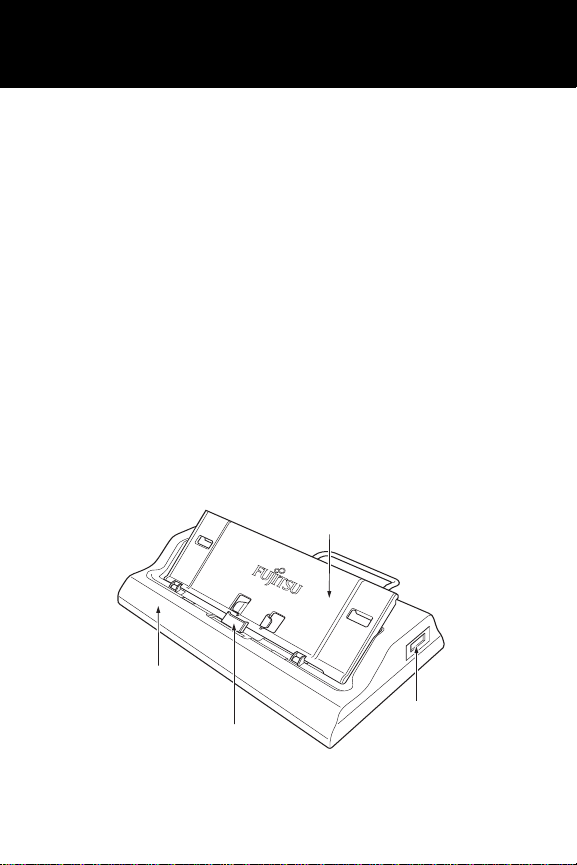
Fujitsu Computer Systems Corporation
Docking Cradle User’s Guide
This user’s guide contains information on your Docking Cradle
with your Fujitsu LifeBook®. We strongly recommend that you
read this guide before using the Docking Cradle even if you are
already familiar with such accessories.
Device Ports/Connectors on the Docking Cradle
The Docking Cradle extends the functionality of your LifeBook
by providing the following ports:
• Four USB 2.0 ports
• One 15-pin D-SUB connector for external monitor
• One LAN (RJ-45) port
• One DC-in connector
• One docking connector
The Docking Cradle connects to the front edge of the notebook.
Notebook Easel
Cradle Base
Docking Connector
Figure 1. Docking Cradle - Front and Right Side
USB Port
1
Page 2
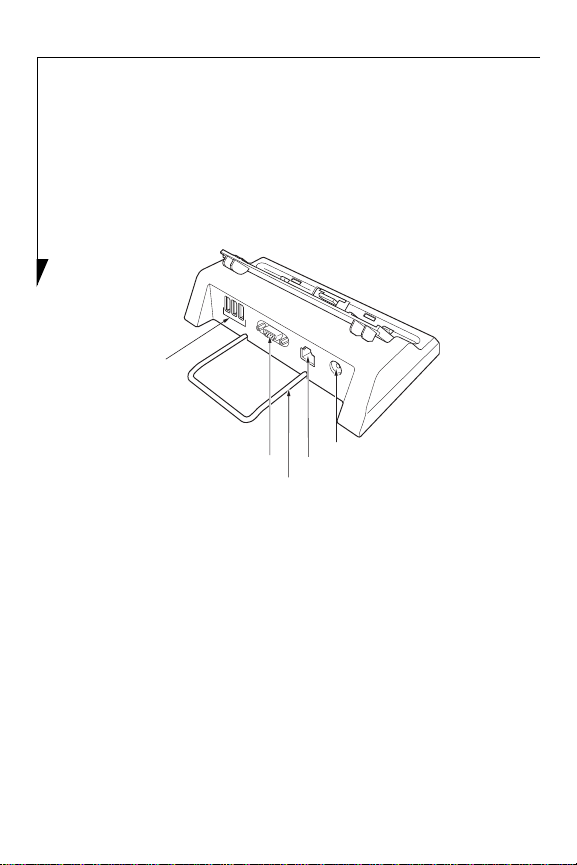
Assembling the Docking Cradle
When you receive the cradle, it will be in two pieces: the easel
and the base. (See Figure 1.) To assemble the two pieces, hold
the easel with the Fujitsu logo facing towards you, and align the
tabs on the bottom of the easel with the corresponding holes in
the base. Press the easel down until it is securely in place.
USB Ports
DC Power Jack
LAN ConnectorExternal Video Connector
Stability Stand
Figure 2. Docking Cradle - Rear
FRONT/RIGHT SIDE COMPONENTS
The following is a brief description of the Docking Cradle’s
front and right side components.
Docking Connector
The docking connector mates with the connector on the bottom
of the LifeBook to connect the two electronically.
USB Port
There are four USB 2.0 ports on the Docking Cradle, one on the
right side and three on the rear. USB 2.0 ports let you connect
any USB 2.0 device for up to 480 Mbps transfer rate. USB 2.0 is
backward-compatible with USB 1.1.
2
(Figure 1)
Page 3
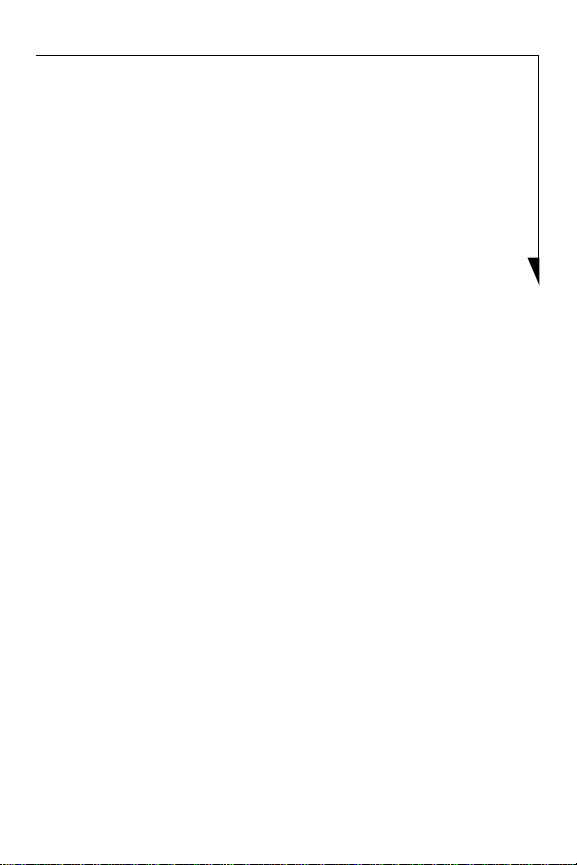
Notebook Easel
The notebook easel is the platform on which the LifeBook rests
when connected to the Docking Cradle.
REAR PANEL COMPONENTS
The following is a brief description of the Docking Cradle’s rear
components.
DC Power Jack
The DC power jack allows you to plug in the AC adapter or the
optional Auto/Airline adapter to power your notebook.
USB Ports
There are four USB 2.0 ports on the Docking Cradle, one on the
right side and three on the rear. USB 2.0 ports let you connect
any USB 2.0 device for up to 480 Mbps transfer rate. USB 2.0 is
backward-compatible with USB 1.1.
External Video Connector
The external video connector allows you to connect an external
video device such as a monitor or projector.
LAN (RJ-45) Jack
The LAN port lets you connect an RJ-45 cable. Note that when
your notebook is connected to the Docking Cradle, the docking
connector on the system (to which you would ordinarily attache
the LAN/monitor adapter cable) is not accessible; the Docking
Cradle LAN port is the only one that can be used when attached
to the system.
Stability Stand
The stability stand consists of a bracket which can be pulled
away from the Docking Cradle to provide additional stability.
When not in use, it can be pushed back into the Docking
Cradle.
(Figure 2)
3
Page 4

ATTACHING THE DOCKING CRADLE
The Docking Cradle can be attached to your notebook while the
power is on or off, and while in suspend mode.
The AC adapter must be plugged into the
Docking Cradle in order to use all of the ports.
If the adapter is connected to the system,
several of the Docking Cradle ports will not be
usable.
1. Unplug the AC adapter from the system if it is connected.
2. Position the system so that the docking connector on the
bottom of the system is aligned with the docking connector
on the Docking Cradle
Docking connector
Figure 3. Attaching the Docking Cradle
(Figure 3).
3. Push your notebook down gently to connect it securely to
the Docking Cradle. The bottom of the notebook should
rest flat against the easel.
4
Page 5

4. Plug the AC adapter into the DC power jack on the
Docking Cradle and plug the other end into a power outlet.
Attach any peripheral devices to the Docking Cradle.
DETACHING THE DOCKING CRADLE
The Docking Cradle can be detached from your notebook while
the power is on, while in suspend mode, or while the power is
off. To detach the Docking Cradle follow these steps:
1. Simply lift your Lifebook straight up to detach it from the
Docking Cradle.
(Figure 4).
Figure 4. Detaching the notebook
CONNECTING DEVICES
Connecting a LAN (RJ-45) Device
The LAN (RJ-45) jack is used for a 10Base-T/100Base-Tx
Ethernet LAN connection. You may need to configure your
notebook to work with your particular network. (Please refer to
your network administrator for information on your network
configuration.) To connect the LAN cable follow these steps:
5
Page 6

1. Align the LAN connector with the port opening on the
rear of the Docking Cradle
(Figure 5).
2. Push the connector into the port until it is seated.
3. Plug the other end of the cable into a LAN outlet.
Figure 5. Connecting the LAN/Docking Cradle
Connecting an External Video Device
1. Align the external video cable to the connector on the
Docking Cradle
(Figure 6).
2. Tighten the two hold-down screws, located on each side of
the connector.
Figure 6. Connecting an external video device
6
Page 7

Connecting a USB Device
There are four USB 2.0 ports on the optional Docking Cradle;
one on the right and three on the rear.
In order to connect a USB device follow these steps:
1. Align the connector with the port opening.
2. Push the connector into the port until it is seated..
Note that in order for the USB ports on the
Docking Cradle to work, the Docking Cradle
must be powered using an AC Adapter.
Figure 7. Connecting a USB device
7
Page 8

Fujitsu Computer Systems Corporation
1250 E. Arques Avenue, (M/S 122)
Sunnyvale, California 94085
For more information, call 1-800-FUJITSU
or visit our Web site at: www.shopfujitsu.com
For technical support call:1-800-8FUJITSU (1-800-838-5487) or e-mail
us at: 8fujitsu@us.fujitsu.com
Fujitsu and the Fujitsu logo are registered trademarks of Fujitsu
Ltd. All other trademarks mentioned herein are the property of
their respective owners.
Product description data reflects Fujitsu design objectives and is
provided for comparative purposes; actual results may vary
based on a variety of factors. Specifications are subject to
change without notice.
© 2007 Fujitsu Computer Systems Corporation. All rights reserved.
B5FY-8121-01EN-00
8
