Page 1
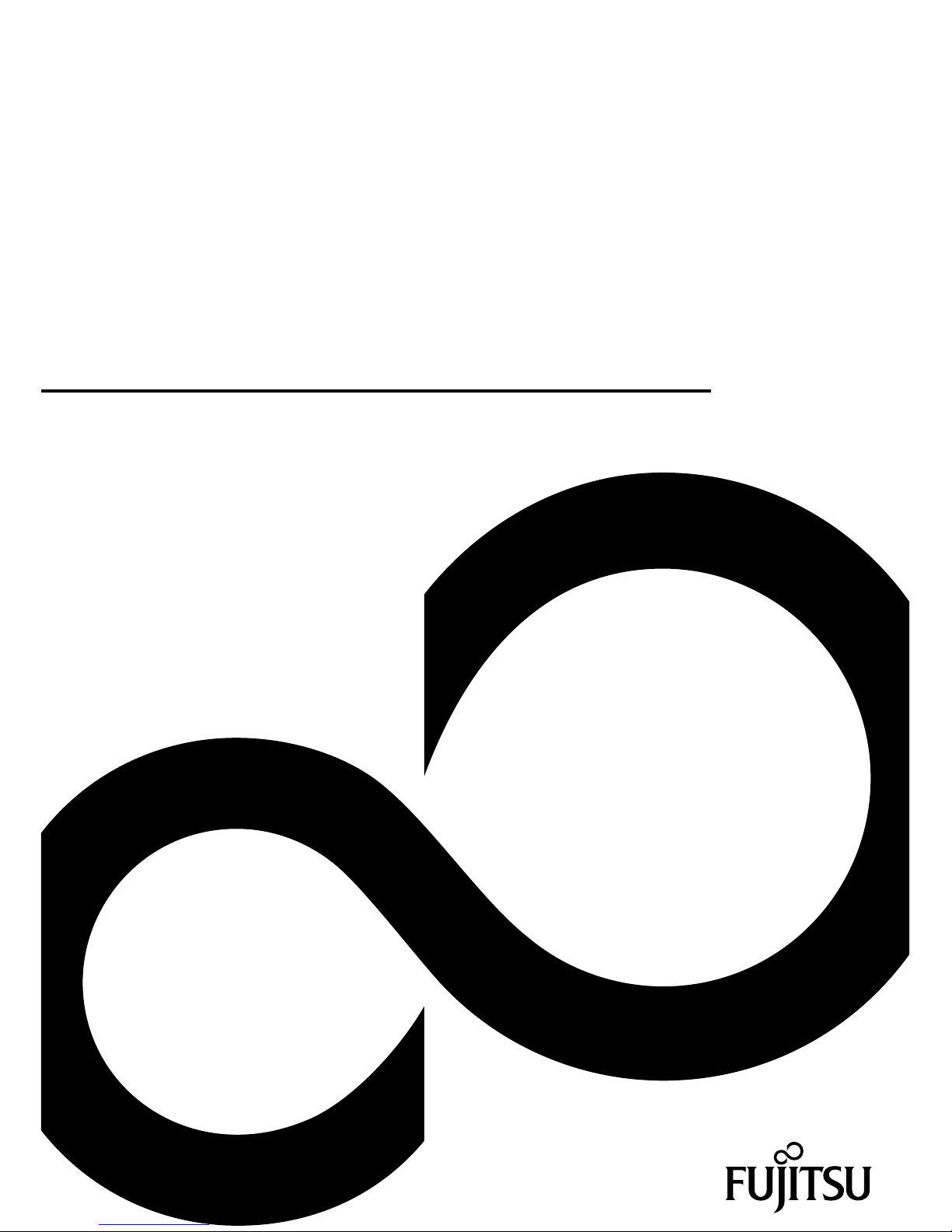
System
Operating Manual
FUJITSU LIFEBOOK U745
Page 2
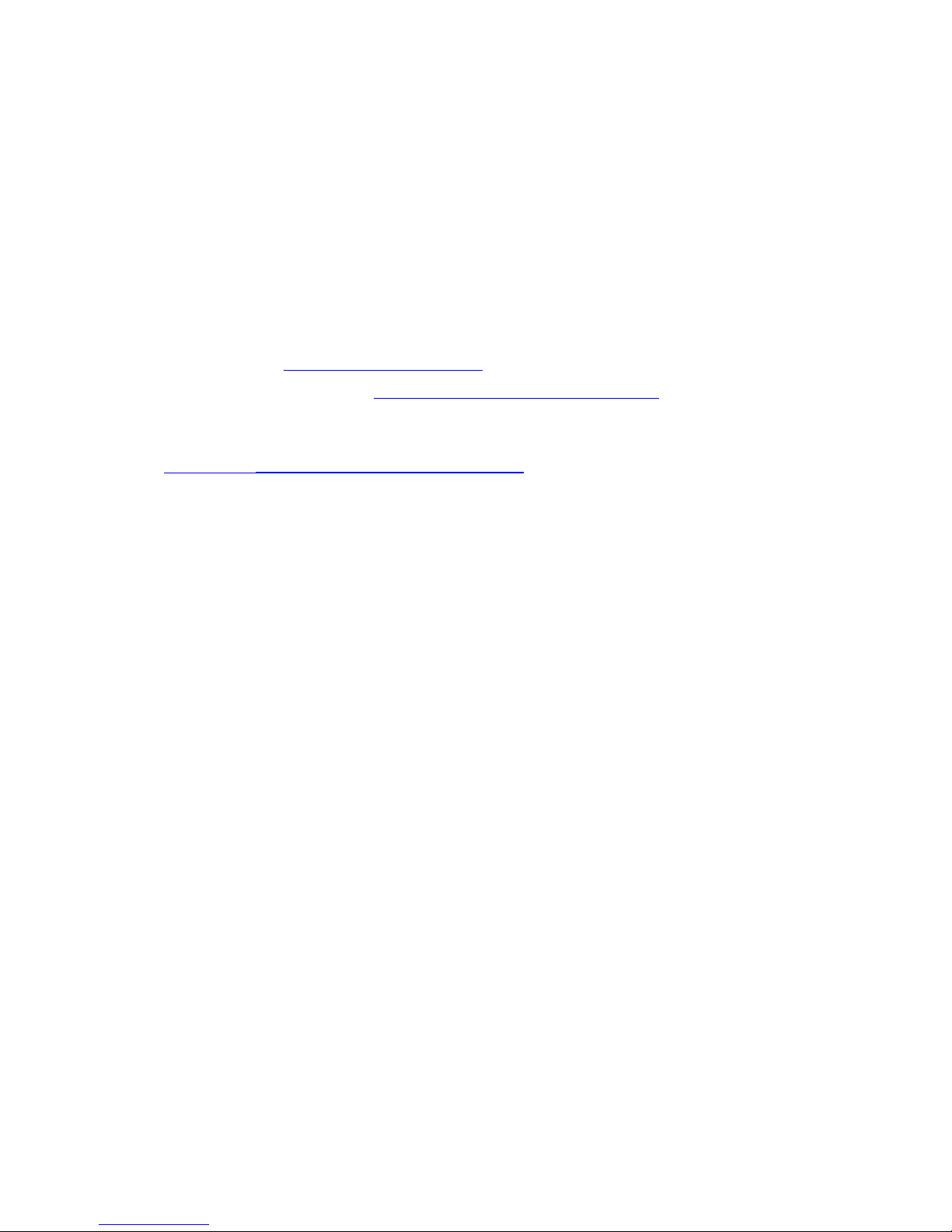
Congratulations on your pu
rchase of an innovative
product from Fujitsu.
The latest information about our products, tips, updates etc. can be found
on the Internet at: "
http://www.fujitsu.com/fts/"
You can find driver updates at: "http://support.ts.fujitsu .com/download"
Should you have any technical questions, please contact:
• our Hotline/Service Desk (see the Service Desk list or visit:
"
http://support.ts.fujitsu.com/contac t/servicedesk")
• Your sales partner
• Your sales office
We hope you enjoy working with your new Fujitsu system!
Page 3

Page 4
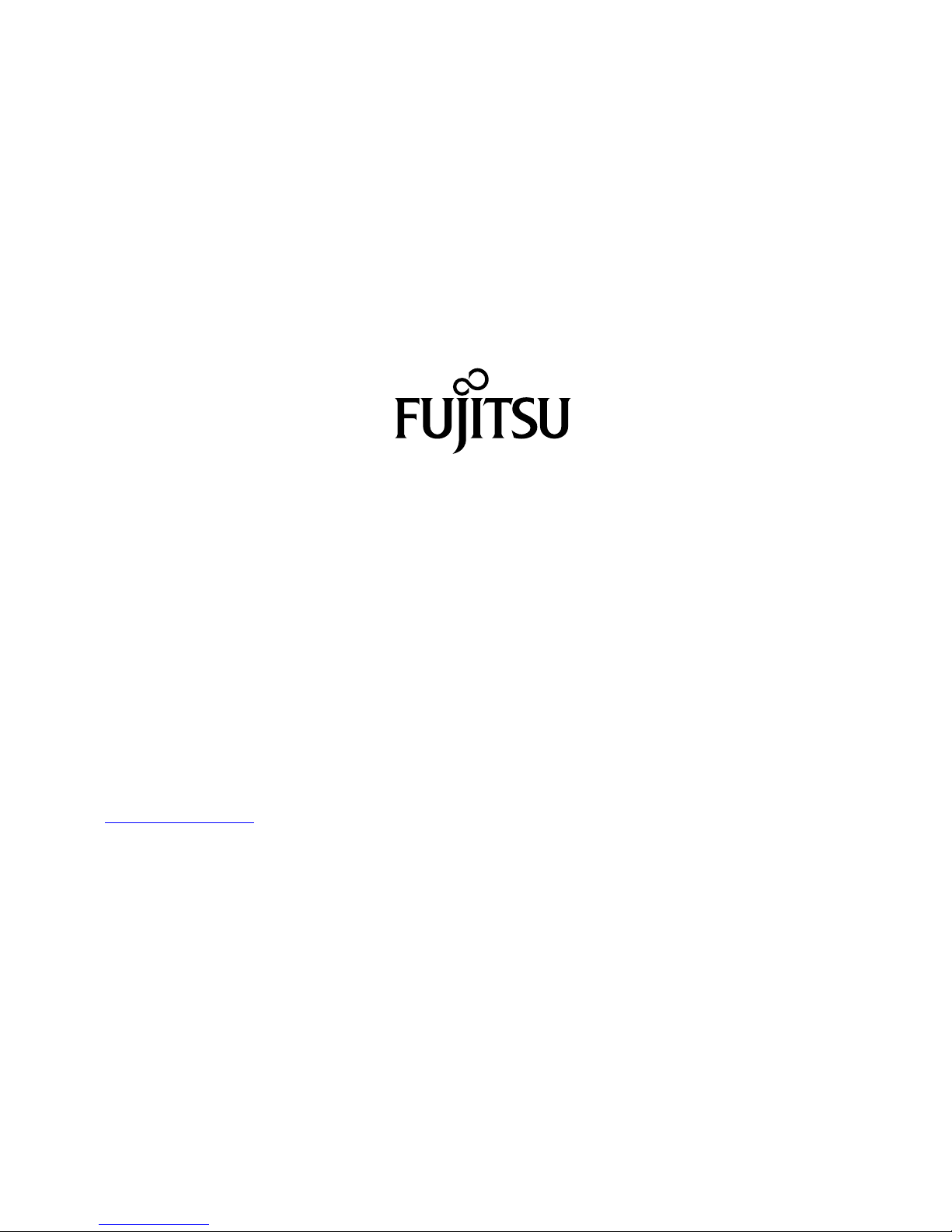
Published by / Contact address in the EU
Fujitsu Te
chnology Solutions GmbH
Mies-van-der-Rohe-Straße 8
80807 Munich, Germany
"
http://
www.fujitsu.com/fts/"
Copyright
©Fujits
u Technology Solutions GmbH 2014. All rights reserved.
Publication Date
12/2014
Order No.: A26391-K403-Z320-1-19, edition 1
Page 5
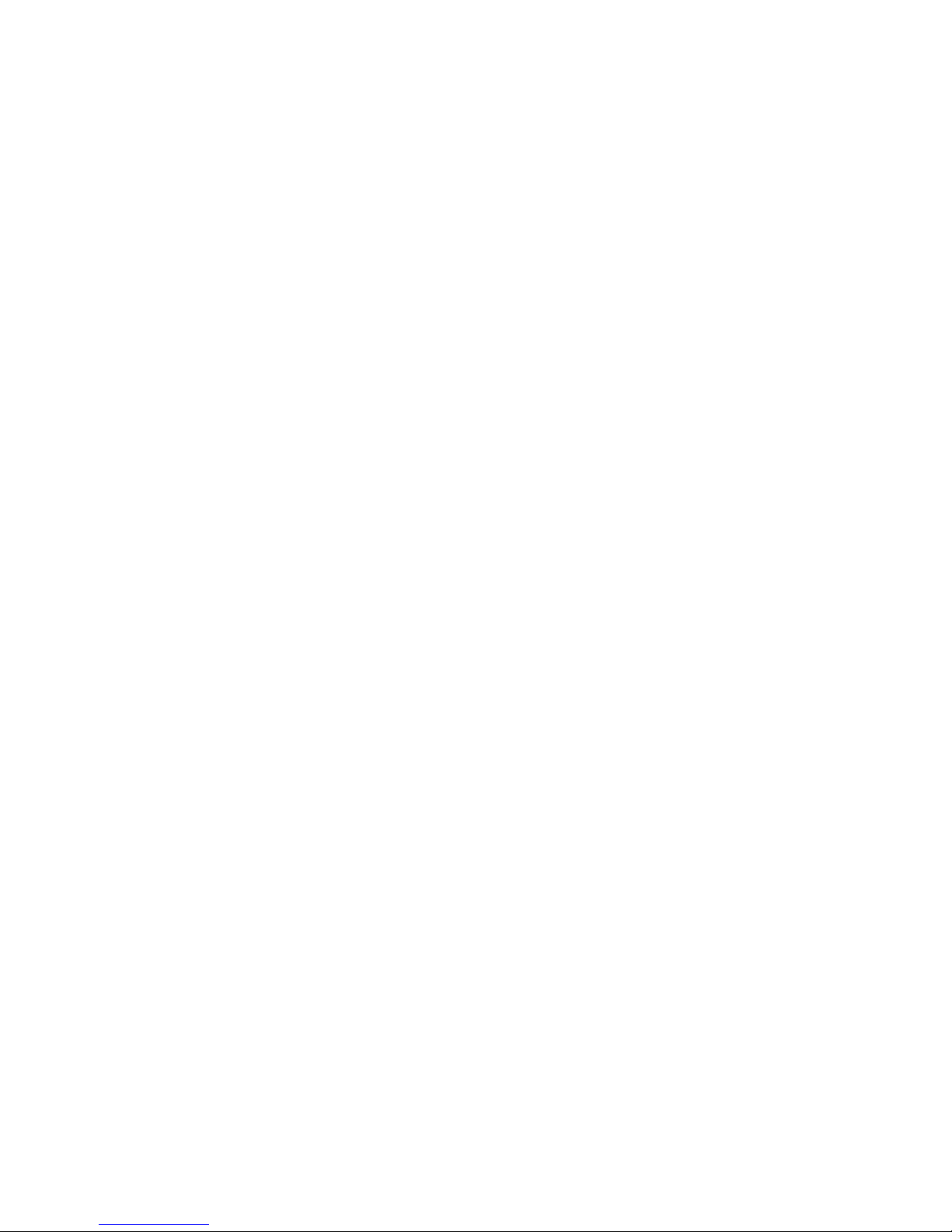
FUJITSU LIFEBOOK U745
Operating Manual
Innovative technology 7
Ports and controls 9
Important notes 12
First-time setup of your device 16
Working with the notebook 19
Security functions 46
Connecting external devices 52
Removing and installing components
during servicing 58
Settings in BIOS Setup Utility 68
Troubleshooting and tips 71
Technical data 79
Manufacturer’s notes 80
Index 87
Page 6
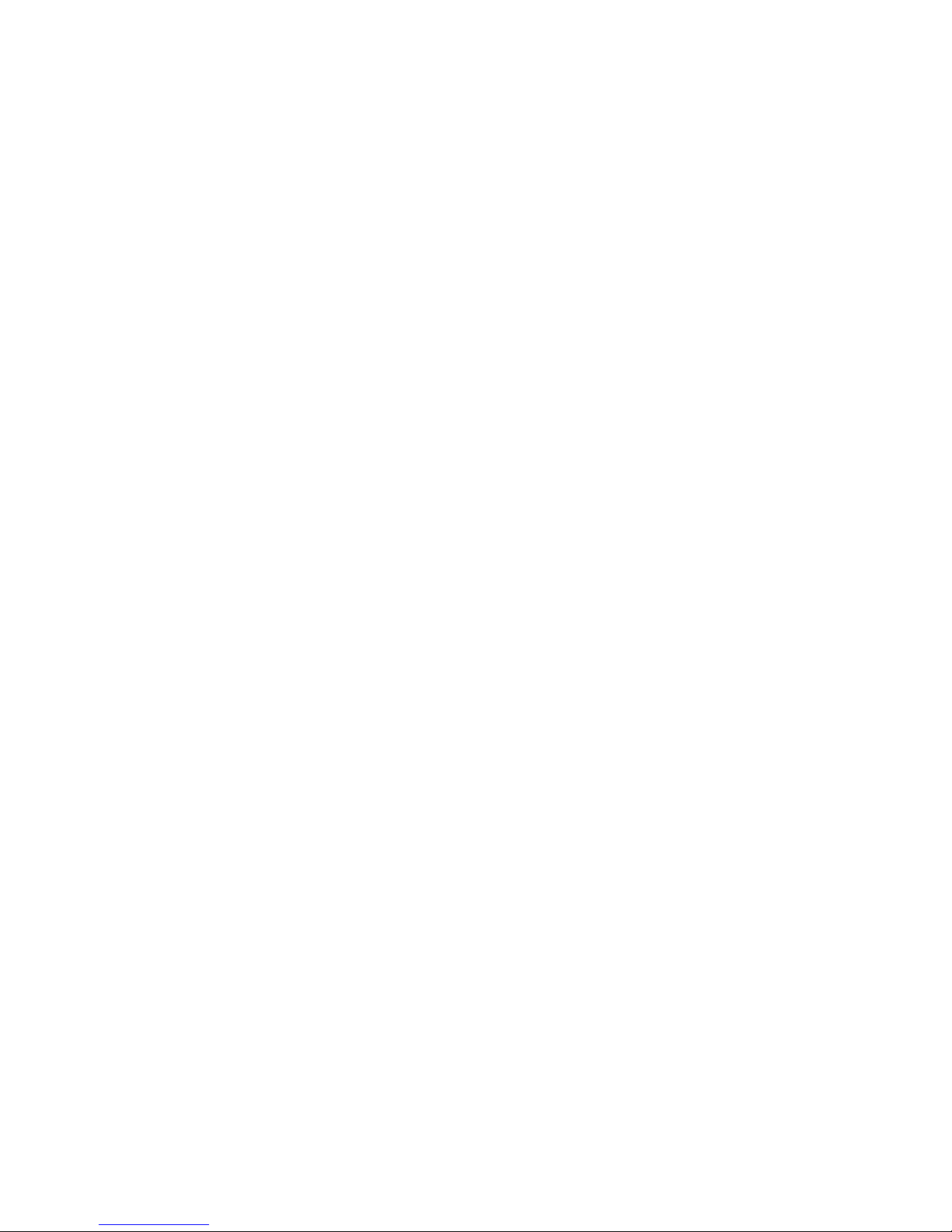
Remarks
Information on the product description meets the design specifications of Fujitsu and
is provided for comparison purposes. Several factors may cause the actual results to
differ. Technical data is subject to change without prior notification. Fujitsu rejects any
responsibility with regard to technical or editorial mistakes or omissions.
Trademarks
Fujitsu, the Fujitsu logo and LIFEBOOK are registered trademarks of Fujitsu Limited
or its subsidiaries in the United States and other countries.
Microsoft and W indows are trademarks or registered trademarks of the Microsoft
Corporation in the United States and/or other countries.
Adobe Reader is a trademark of Adobe Systems Incorporated.
All other trademarks specified here are the property of their respective owners.
Copyright
No part of this publication m ay be copied, reproduced or translated without
the prior written consent of Fujitsu.
No part of this publication may be saved or transferred by any electronic means
without the written approval of Fujitsu.
Page 7
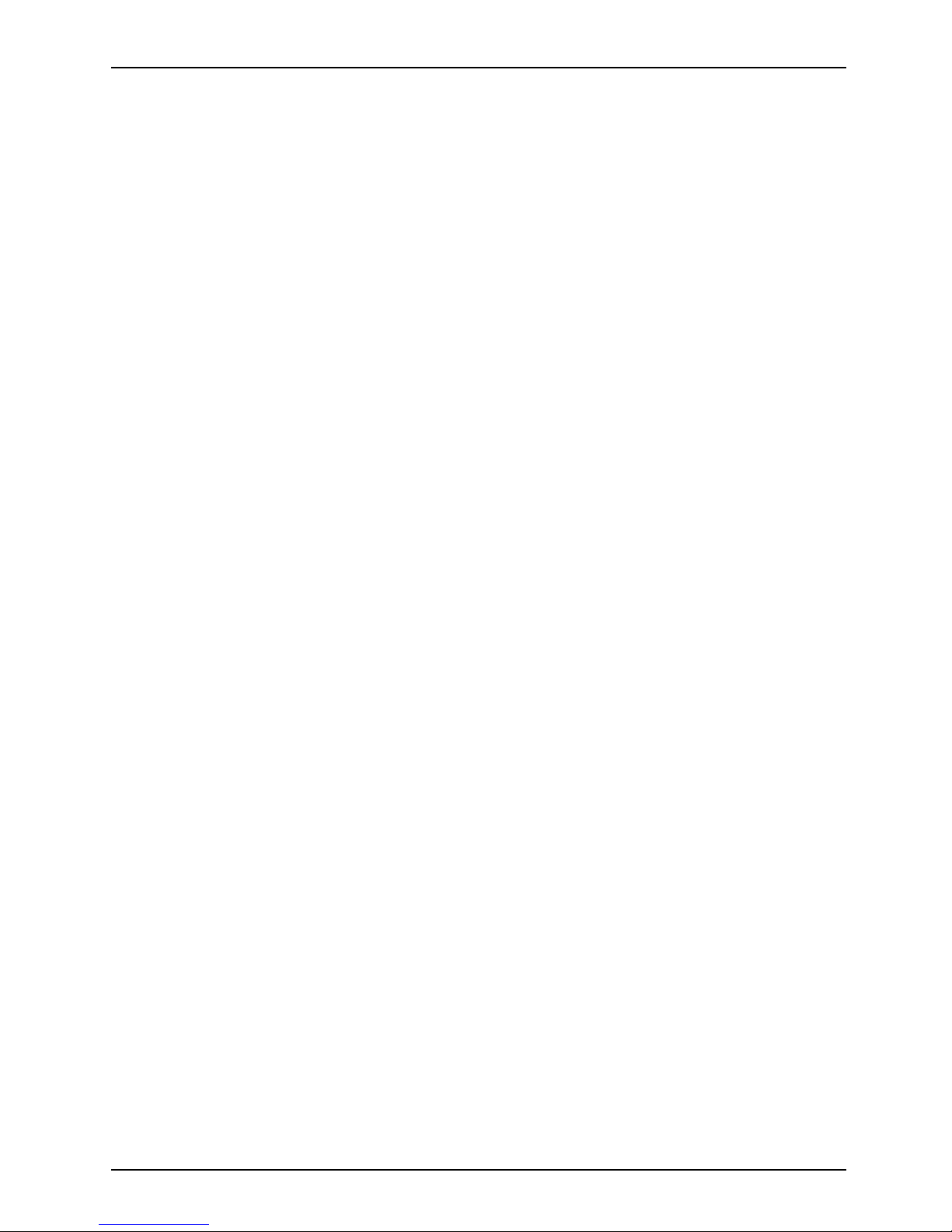
Contents
Contents
Innovativetechnology ................................................................. 7
Furtherinformation ...................................................................... 7
Notational conventions .................................................................. 8
Ports andcontrols ..................................................................... 9
Important notes ........................................................................ 12
Safety notes ............................................................................ 12
Additional safety notes for devices with radio components . . . . . ............................. 12
Energy saving .......................................................................... 13
Energy saving under Windows ....................................................... 13
Travelling withyournotebook ............................................................ 14
Before you travel ................................................................... 14
Notebook: transporting ............................................................... 14
Cleaning the notebook .................................................................. 15
First-time setup o
fyourdevice .........................................................
16
Unpacking and che
cking thedevice ......................................................
16
Selectingalocat
ion .....................................................................
17
Mains adapter con
necting ...............................................................
17
Switchingonthe
device for the first time ..................................................
18
Working with the notebook ............................................................ 19
Status indicators ........................................................................ 19
Switching on the notebook . . . . ........................................................... 21
Notebook: switching off .................................................................. 21
Keyboard ............................................................................... 22
Key combinations ................................................................... 24
Country and keyboard settings ....................................................... 25
Application keys ........................................................................ 26
Touchpad and touchpadbuttons .......................................................... 27
Moving the pointer .................................................................. 27
Selecting an item .................................................................... 27
Executing commands . . . . . ........................................................... 27
Dragging items ...................................................................... 28
Touchscreen/LCD screen without touch function (device-dependent) . . . ..................... 28
Using fingers ....................................................................... 29
Webcam ............................................................................... 30
Rechargeable battery ................................................................... 31
Charging, caringforand maintaining the battery ....................................... 31
Removing and installingthebattery ................................................... 31
Using thepower-management features ................................................... 35
Memory cards .......................................................................... 36
Supported formats .................................................................. 36
Inserting the memory card ........................................................... 36
Removing the memory card .......................................................... 36
Loudspeakers and microphones . . . ....................................................... 37
SIM card ............................................................................... 38
Inserting the SIM card ............................................................... 38
Removing the SIM card .............................................................. 39
Wireless LAN/Bluetooth/UMTS/LTE radiocomponents ..................................... 39
Switching the wireless components on and off . ........................................ 39
Fujitsu 3
Page 8
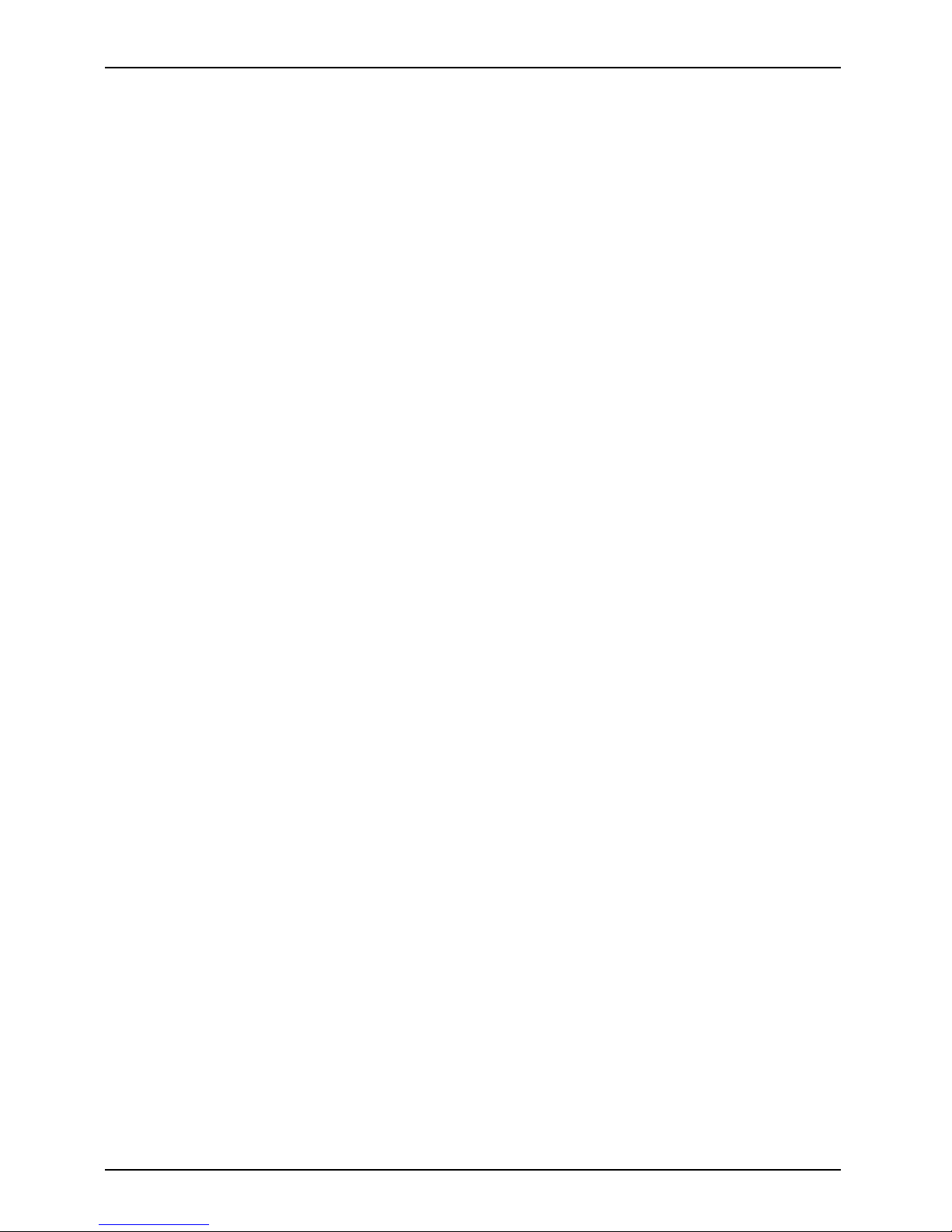
Contents
Setting up WLANaccess ............................................................ 40
Access viaUMTS/LTE ............................................................... 40
Ethernet and LAN ....................................................................... 41
Your PortReplicator ..................................................................... 42
Ports onthePortReplicator .......................................................... 42
Connecting the notebook to the Port Replicator . . . . . .................................. 43
Connecting the mains adapter to the Port Replicator . .................................. 44
Switching on the notebook via the port replicator . . . . . .................................. 44
Switching offnotebookviaPort Replicator ............................................. 44
Disconnecting the notebook from the Po rt Replicator .................................. 45
Security functions ..................................................................... 46
Configuring thepalmveinsensor ......................................................... 46
Configuring the fingerprint sensor ........................................................ 47
Using theSecurity Lock ................................................................. 47
Configuring password protection in BIOS SetupUtility ...................................... 48
Protecting BIOS Setup Utility (supervisor and user password) . .......................... 48
Password protection for booting of the operating system . .............................. 49
Password protection for the hard disk ................................................. 50
Trusted Platform Module (TPM) (device-dependent) . . . . . .................................. 50
EnablingTPM ....................................................................... 50
Disabling TPM ...................................................................... 50
SmartCard reader ....................................................................... 51
Inserting theSmartCard ............................................................. 51
Connecting externaldevices ........................................................... 52
Connecting an external monitor . . ........................................................ 53
Connecting USB devices ................................................................ 54
USBportwith charging function (Anytime USBcharge) ................................. 55
Connecting an external SATA hard disk (eSATA) (port replicator only) . ................... 56
Safe removalofeSATAandUSBdevices ............................................. 56
Connecting external audio devices . . . . . . ................................................. 57
Headphone port . . . . . ................................................................ 57
Microphone port . . . . . ................................................................ 57
Removing and installing components du r ing servicing . . . .............................. 58
Notes on installing and removing boards and components .................................. 58
Preparing to remove components ........................................................ 59
Installingand removingmemoryexpansion ................................................ 59
Removing the cover ................................................................. 60
Removing memory modules . . ........................................................ 61
Installing amemory module .......................................................... 61
Attaching the cover .................................................................. 62
Removing and installing the hard disk .................................................... 63
Removing a cover ................................................................... 63
Removing a harddisk ............................................................... 64
Installing ahard disk ................................................................. 65
Attaching the cover .................................................................. 66
Finishing component removal ............................................................ 67
Settings in BIOS Setup Utility . . ........................................................ 68
Starting the BIOS Setup Utility ........................................................... 68
Operating BIOS Setup Utility ............................................................. 69
Exiting BIOS Setup Utility ................................................................ 70
4 Fujitsu
Page 9
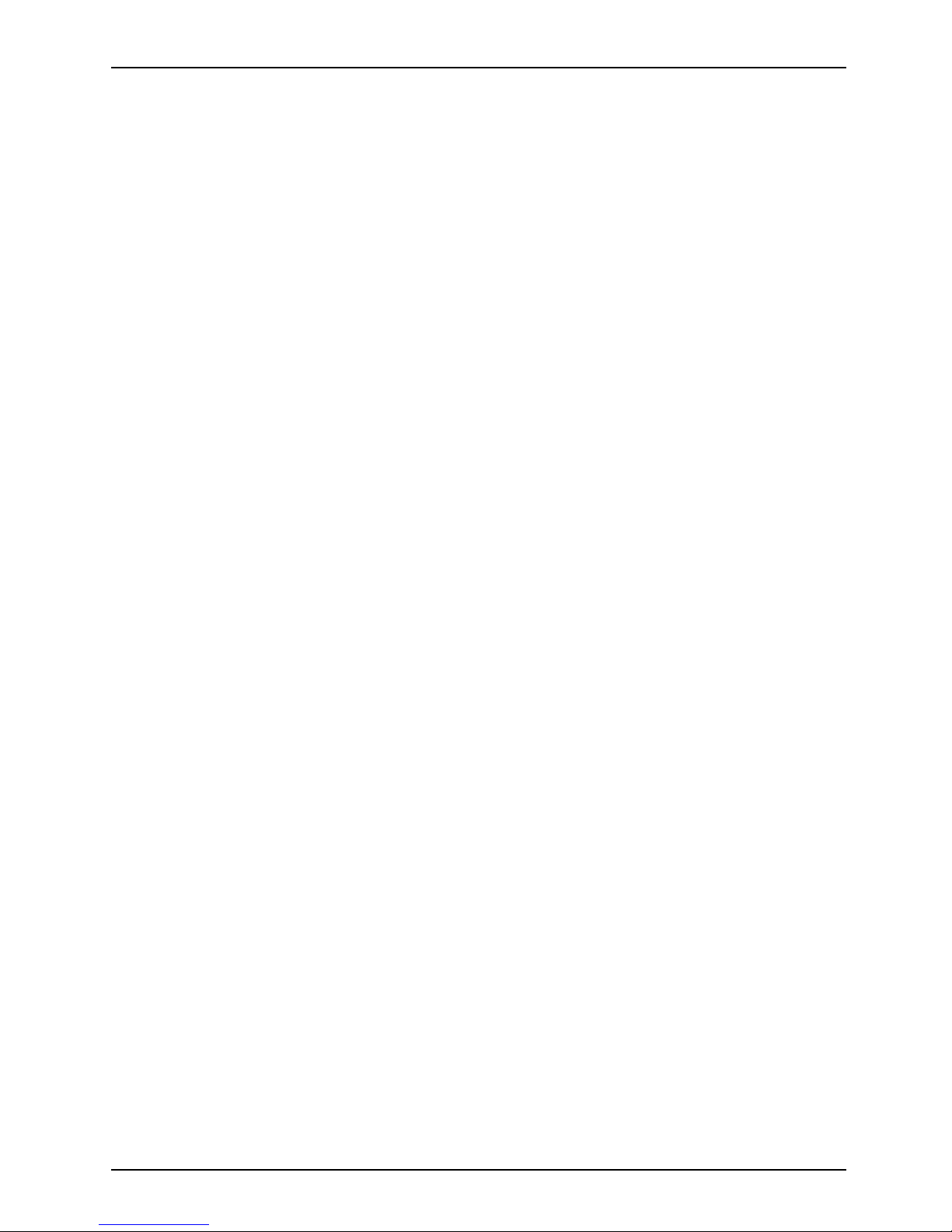
Contents
Exit Saving Changes - save changes and exit BIOS Setup Utility . . ..................... 70
Exit Discarding Changes – Discard changes and exit BIOS Setup Utility . . . .............. 70
Load Setup Defaults – Copy Standard Entries . ........................................ 70
Discard Changes – Disca rd changes without exiting the BIOS Setup Utility . .............. 70
Save Changes - save changes without exiting the BIOS Setup Utility . . . . . . .............. 70
Save Changes and Po wer Off ....................................................... 70
Troubleshooting and tips .............................................................. 71
Help ifproblemsoccur ................................................................... 71
Restoring the hard disk contents under Windows . . ........................................ 72
The notebook’s date or time is incorrect ................................................... 72
The notebook’s LCD screen remains blank . . . . ............................................ 73
The LCD screen is difficult to read ........................................................ 73
Theexternal monitor remainsblank ...................................................... 73
Theexternal monitor is blank or the image is unstable ..................................... 74
The notebook cannot be started . . . ....................................................... 74
The notebook stops w orking . . ........................................................... 75
The printer does not print . . . . . ........................................................... 75
The radio connection to a network does not work . . ........................................ 75
SmartCard reader is not recognised. . . . ................................................... 76
SmartCard PIN forgotten ................................................................ 76
User and/or supervisor passw ord forgotten . . . . ............................................ 76
SmartCard lost ......................................................................... 76
Error messageson the screen ........................................................... 77
Technical data ......................................................................... 79
LIFEBOOK ............................................................................. 79
Rechargeable battery ................................................................... 79
Mains adapter .......................................................................... 79
Manufacturer’snotes .................................................................. 80
Disposal and recycling .................................................................. 80
Declarationsof Conformity ............................................................... 80
CEmarking ............................................................................ 80
Other certification markings .............................................................. 81
Regulatory notices ...................................................................... 81
Regulatory information for notebooks without radio device . ............................. 81
DOC(IndustryCANADA) notices ..................................................... 82
FCC regulatory information for notebooks with radio device ............................. 84
Index .................................................................................. 87
Fujitsu 5
Page 10
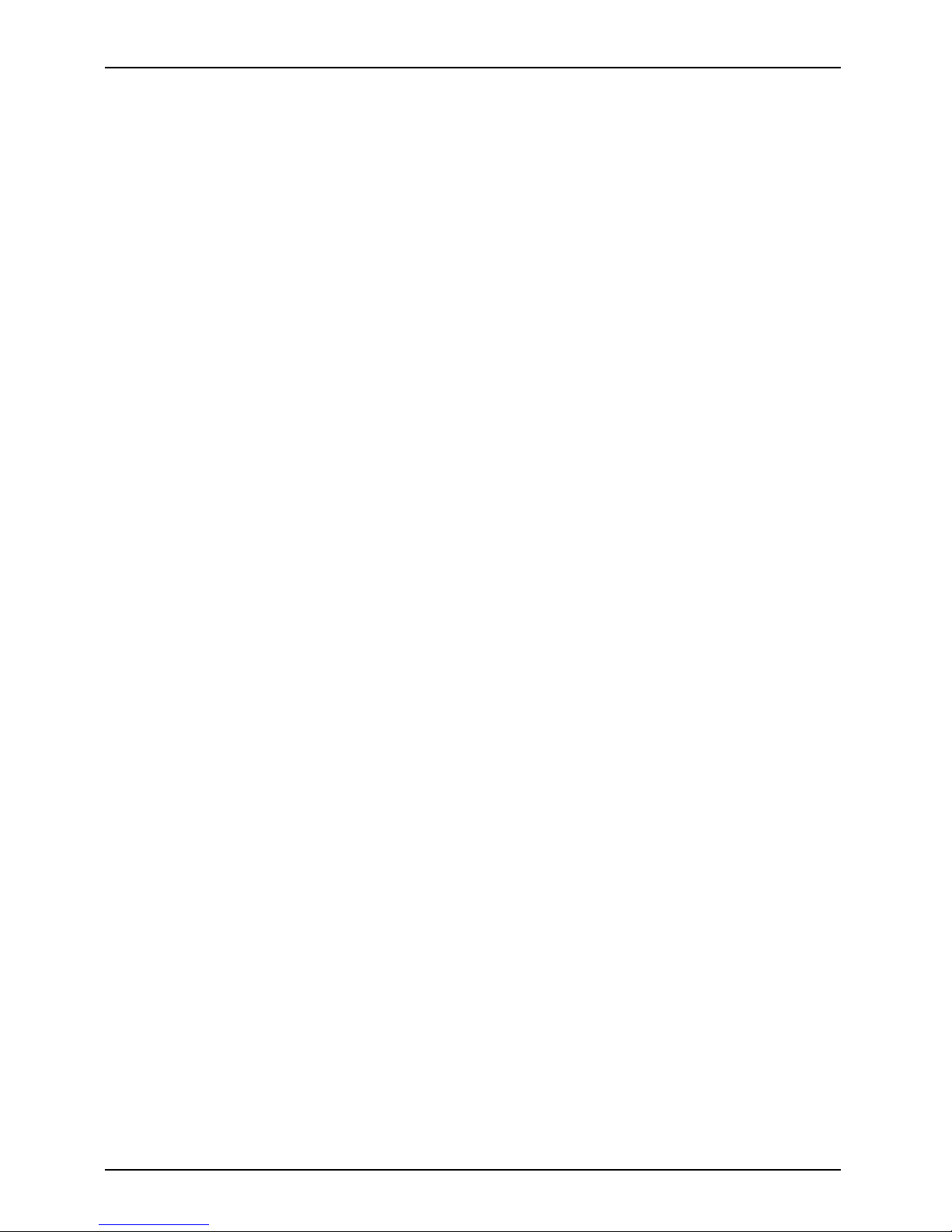
Contents
6 Fujitsu
Page 11
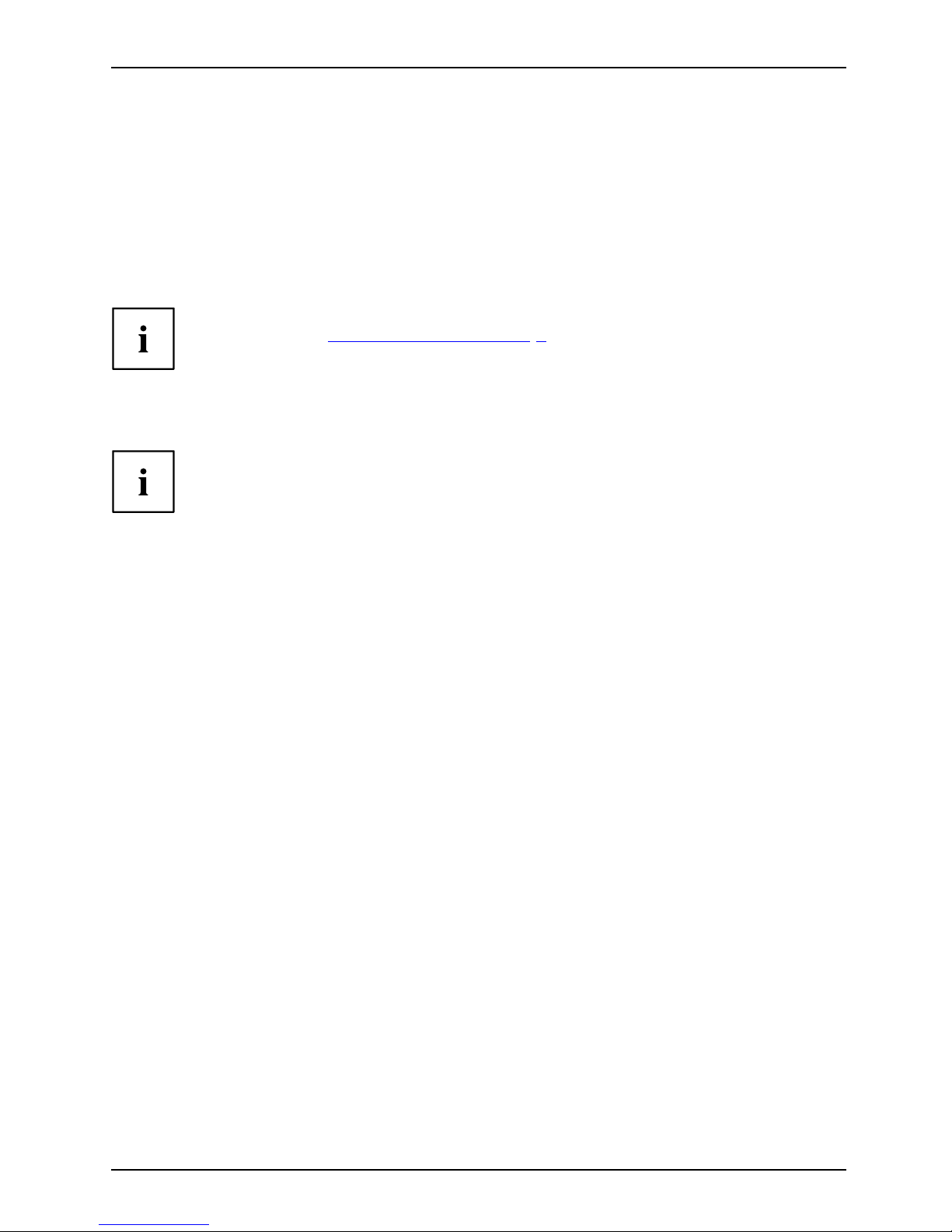
Innovative technology
Innovative technology
... a nd ergonomic design make your device a reliable and convenient companion.
The device boots very quickly, is ready for immediate use and offers a particularly
long operating time because of its high capacity battery.
With the user-friendly "BIOS Se tup Utility" you can control your notebook’s hardware and better
protect your system against unauthorised access by using the pow erful password properties.
Information on the connections and user components of your notebook
canbefoundin"
Ports and controls", Page 9.
Further information
The Windows drivers for your device can be found on our Internet site.
The factory installation of your device does not support any other operating
system. F ujitsu Technology Solutions accepts no liability whatsoever
if any other op erating system is used.
Software oriented components of these instructions refer to Microsoft products,
if they come within the scope of the delivery.
If you install other software products, pay attention to the operating
instructions of the manufacturer.
Fujitsu 7
Page 12
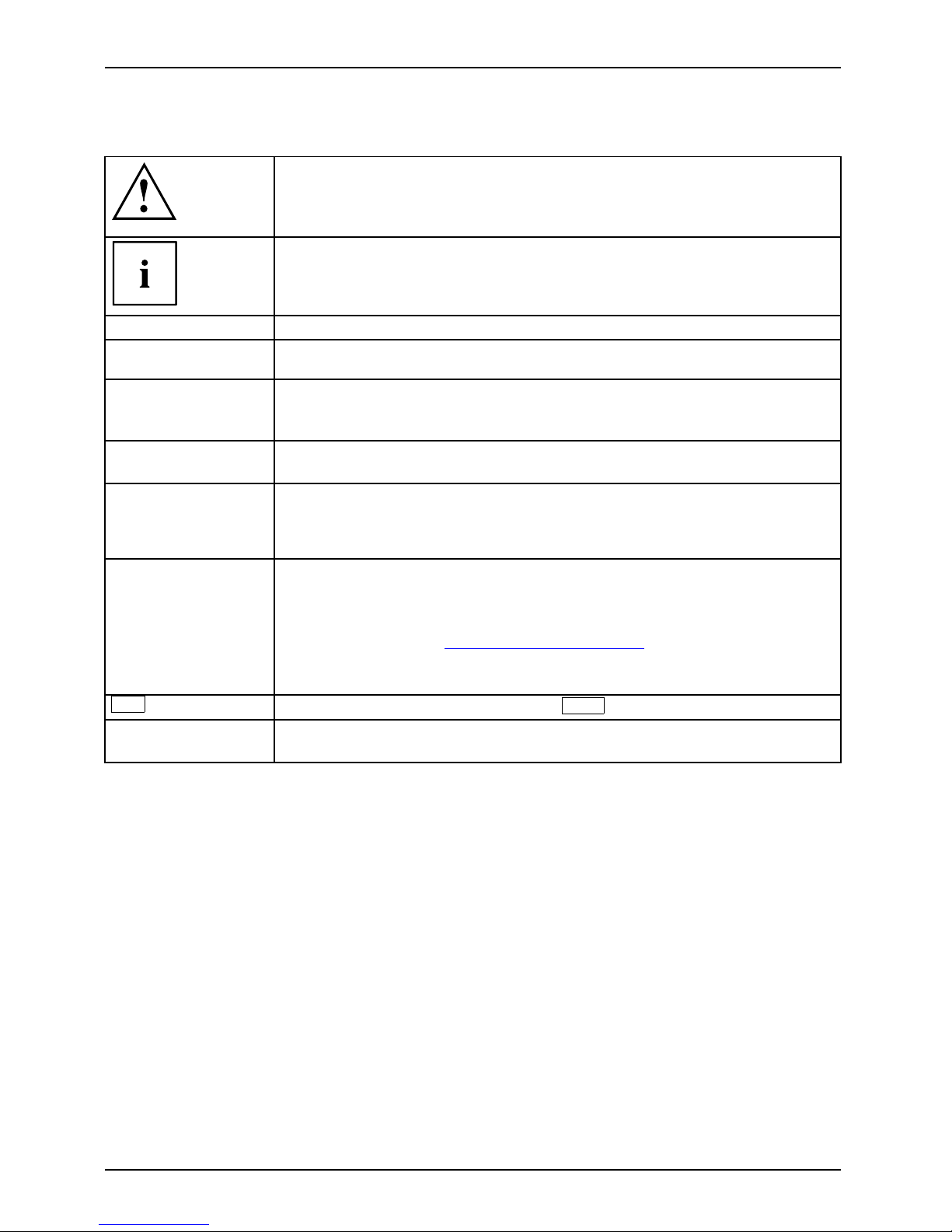
Innovative technology
Notational conventions
Pay particu lar attention to text marked with this symbol. Failure to observe
these warnings could pose a risk to health, damage the device or lead
to loss of data. The warranty will be invalidated if the device becomes
defective through failure to observe these warnings.
Indicates importan t informa
tion for the proper use of the device.
►
Indicates an activity t hat must be performed
Indicates a result
This font
indicates data entered
using the keyboard in a program dialogue or at
the command line, e.g.
your password (Name123) or a command used to
start a program (star
t.exe)
This font
indicates information tha t is displayed on the screen by a program, e.g.:
Installation is complete.
This font
indicates
• terms an d texts used in a software interface, e.g.: Click on Save
• names of programs or files, e.g. Windows or setup.exe.
"This font"
indicates
• cross-references to another section, e.g. "Safety information"
• cross-references to an external source , e.g. a web address: For more
information, go to "
http://www.fujitsu.com/fts/"
• Names of CDs, DVDs and titles or designations for other materials,
e.g.: "CD/DVD Drivers & Utilities" or "Safety/Regulations" manual
Key
indicates a key on the keyboard, e.g:
F10
This font
indicates terms and texts that are emphasised or highlighted, e.g.: Do
not switch off the device
8 Fujitsu
Page 13
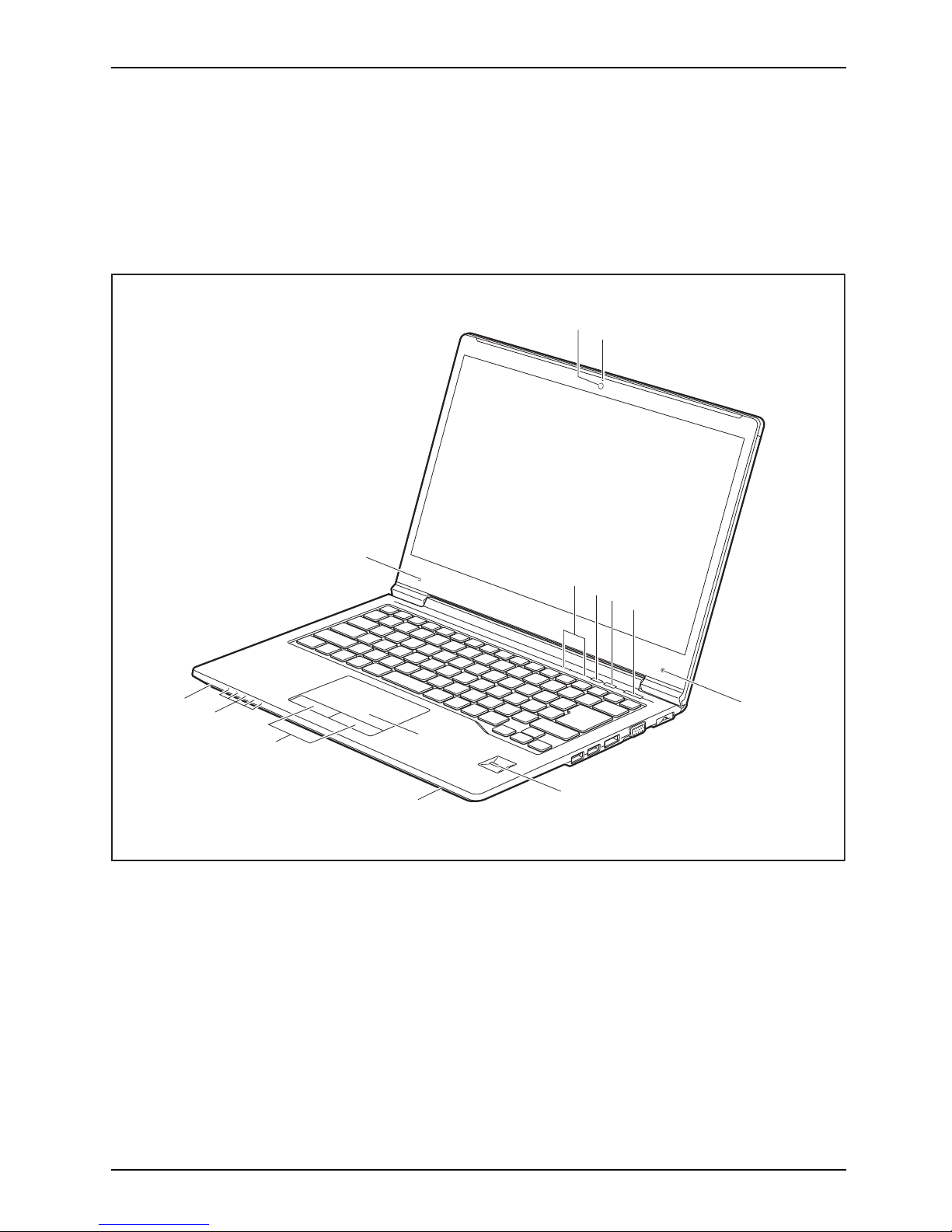
Ports and controls
Ports and controls
This chapter presents the individual hardware components of your device. It gives
an overview of the indicators and ports of the device. Please familiarise yourself with
these components before you start to work with the device.
Front
1
2
9
4
7
6
5
8
11
10
7
12
3
12
1 = WebCam
2 = WebCam LED
3 = Status indicators
4 = Eco button
5 = Wireless Components key
6 = ON/OFF switch
7 = Microphone
8 = Fingerprint sensor or palm vein
sensor (optional)
9 = Touchpad
10 = Touchpad buttons
11 = Status indicators
12 = Loudspeakers
Fujitsu 9
Page 14
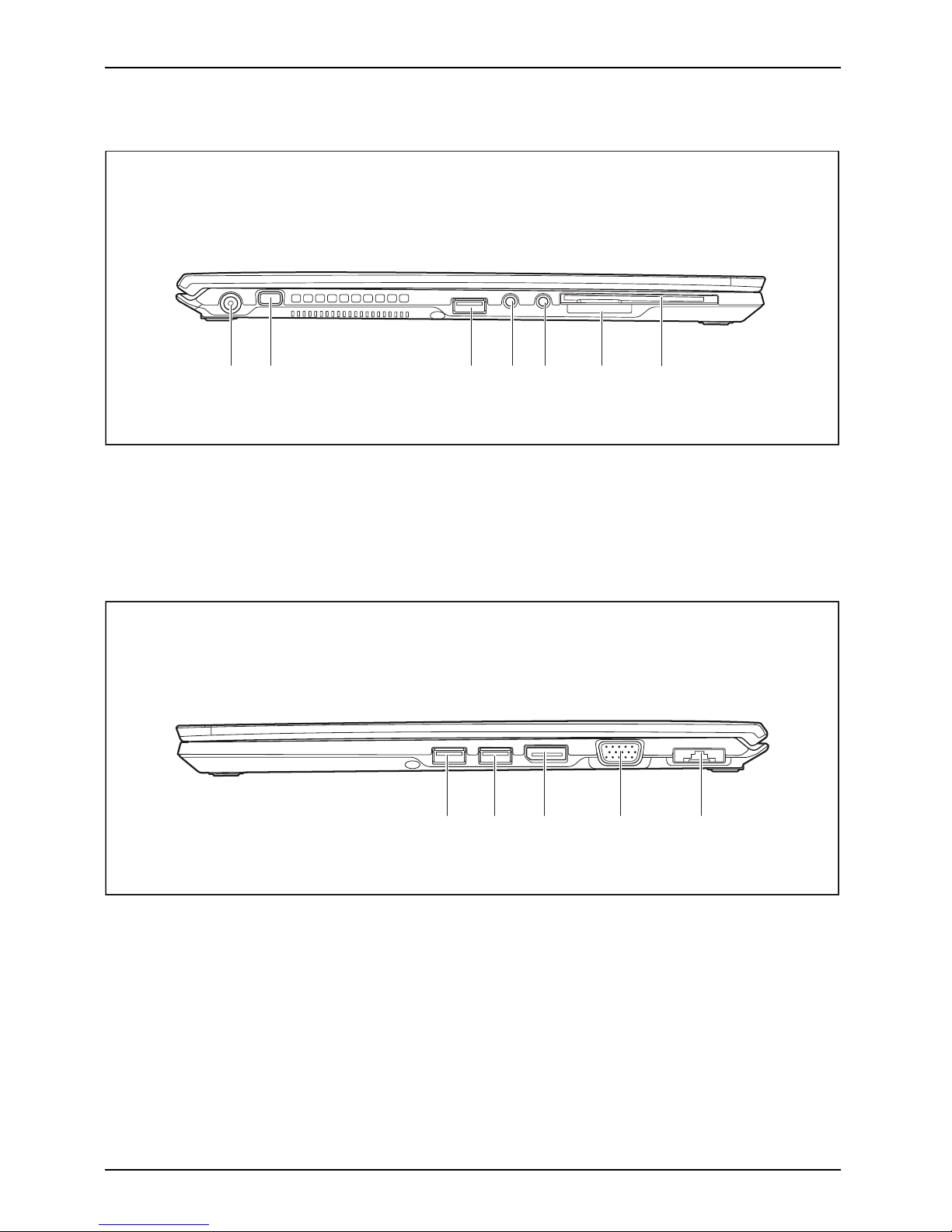
Ports and controls
Left side
2 5431 67
1 = DC input connecto r (DC IN)
2 = Security Lock device
3 = USB port 3.0
4 = Microphone port
5 = Headphone port
6 = Memory card slot
7 = SmartCard reader (optional)
Right side
2 5431
1 = USB port 3.0
2 = USB port 3.0 (with charging function
(Anytime USB charge))
3 = DisplayPort
4 = VGA monitor port
5 = LAN connector (removable)
10 Fujitsu
Page 15
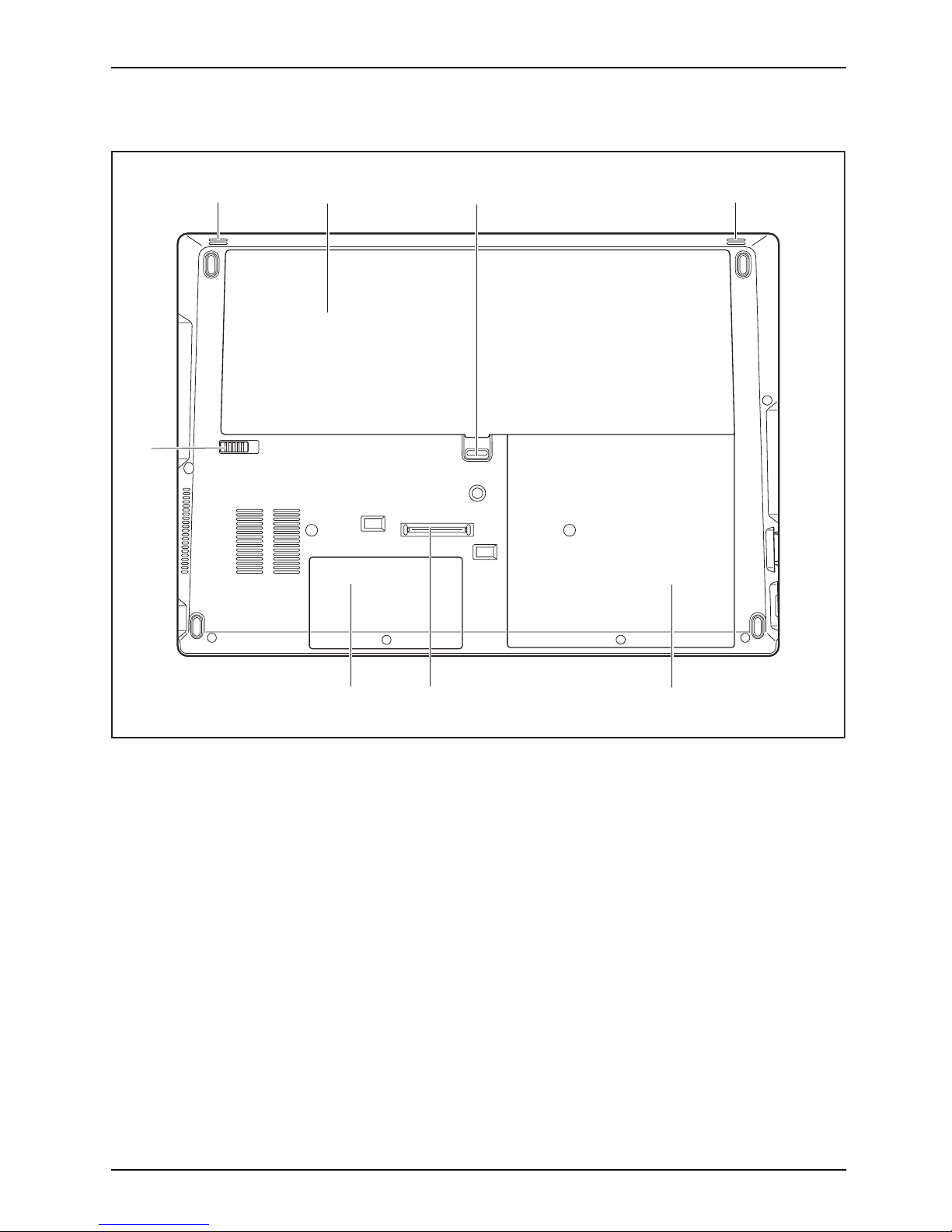
Ports and controls
Bottom
22
6
3
4
1
7
5
1 = Battery lock slider 1
2 = Loudspeakers
3 = Battery cover with rechargeable
battery and SIM card slot under the
rechargeable battery
4 = Battery lock slider 2
5 = Hard disk service compartment
6 = Port for port replicator
7 = Memory service compartment
Fujitsu 11
Page 16
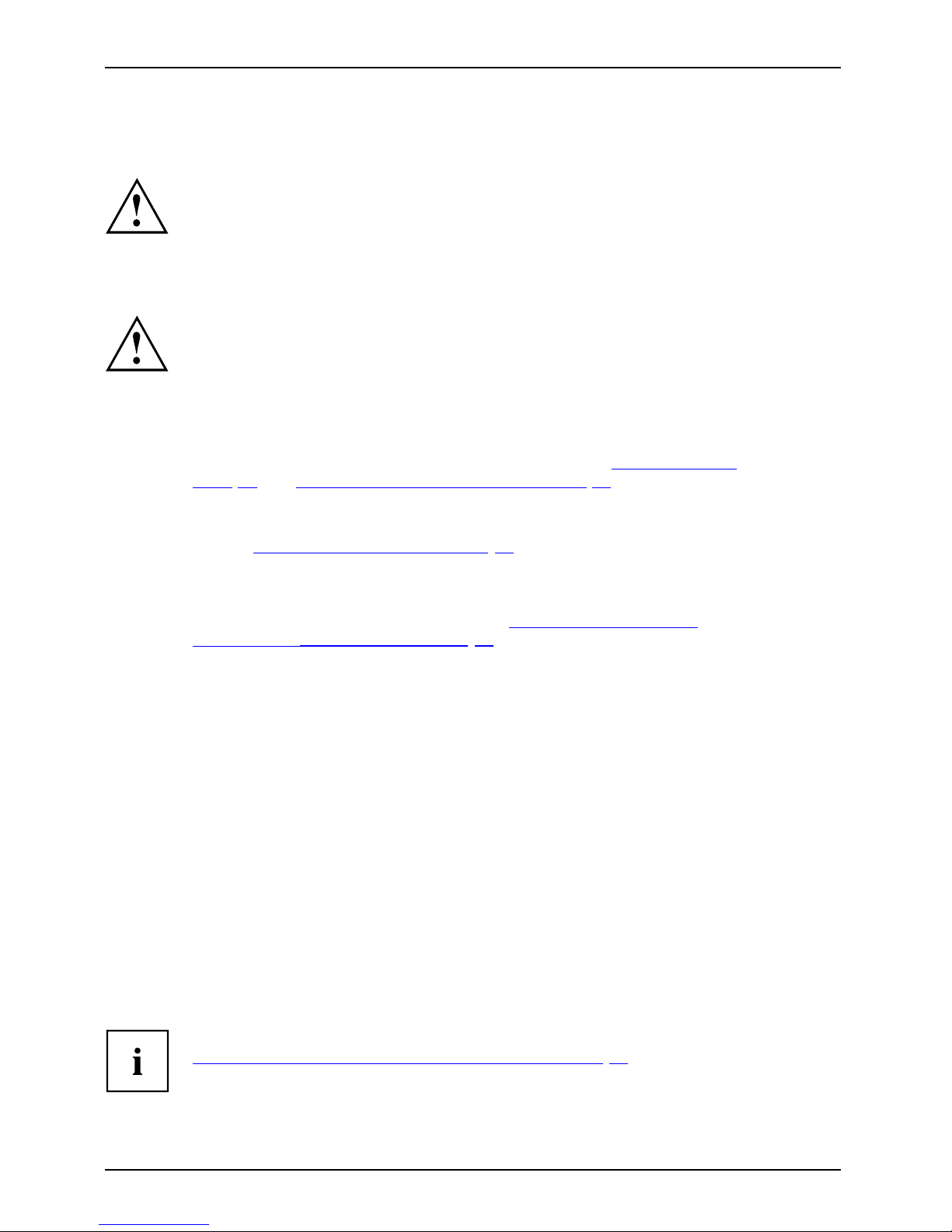
Important notes
Important notes
ImportantnotesNotes
This chapter contains essential safety information which must be followed
when working with your notebook. Other notes also provide useful information
which will help you with your notebook.
Safety notes
SafetynotesNotes
Please follow the safety notes provided in the "Safety/Regulations" m anua l
as well as the safety n otes given below.
Please pay special attention to the sections in the manual marked
with the symbol on the left.
When connecting and disconnecting cables, observe the r elevan t
notes in this operating manual.
Read the information on the ambient conditions in the "
Technical data",
Page 7 9 and "First-time setup of your device", Page 16 before preparing your
notebook for use and switching it on for the first time.
When cleaning the device, please observe the relevant notes in the
section "
Cleaning the notebook", Page 15.
Pay attention to the additional safety notes for devices with radio components
provided in the "Safety/Regulations" manual.
Please refer to the notes in the chapter "
Removing and installing
components during servicing", Page 58.
This notebook
complies with the relevant safety regulations for data processing
equipment. I
f you have questions about using your notebook in a particular area,
please conta
ct your sales outlet or our Hotline/Service Desk.
Additional safety notes for devices with
radio components
Radiocomponent:WirelessLAN:Bluetooth,safetynotes
If a radio component (Wireless LAN, Bluetooth, UMTS, LTE) is incorporated into your notebook,
you must be sure to observe the following s afety notes when using your notebook:
• Switch off the radio components when you are in an aircraft or driving in a car.
• Switch off the radio components when you are in a hospital, an operating room or near a medical
electronics system. The transmitted radio waves can impair the operation of medical devices.
• Switch off the radio components when you let the device get near flammable
gases or into hazardous environments (e.g. petrol station, paintshops), as the
transmitted radio waves can cause an explosion or a fire.
For informa tion on how to switch radio components on and off, see chapter
"
Switching the w ireless components on and off", Page 39.
12 Fujitsu
Page 17
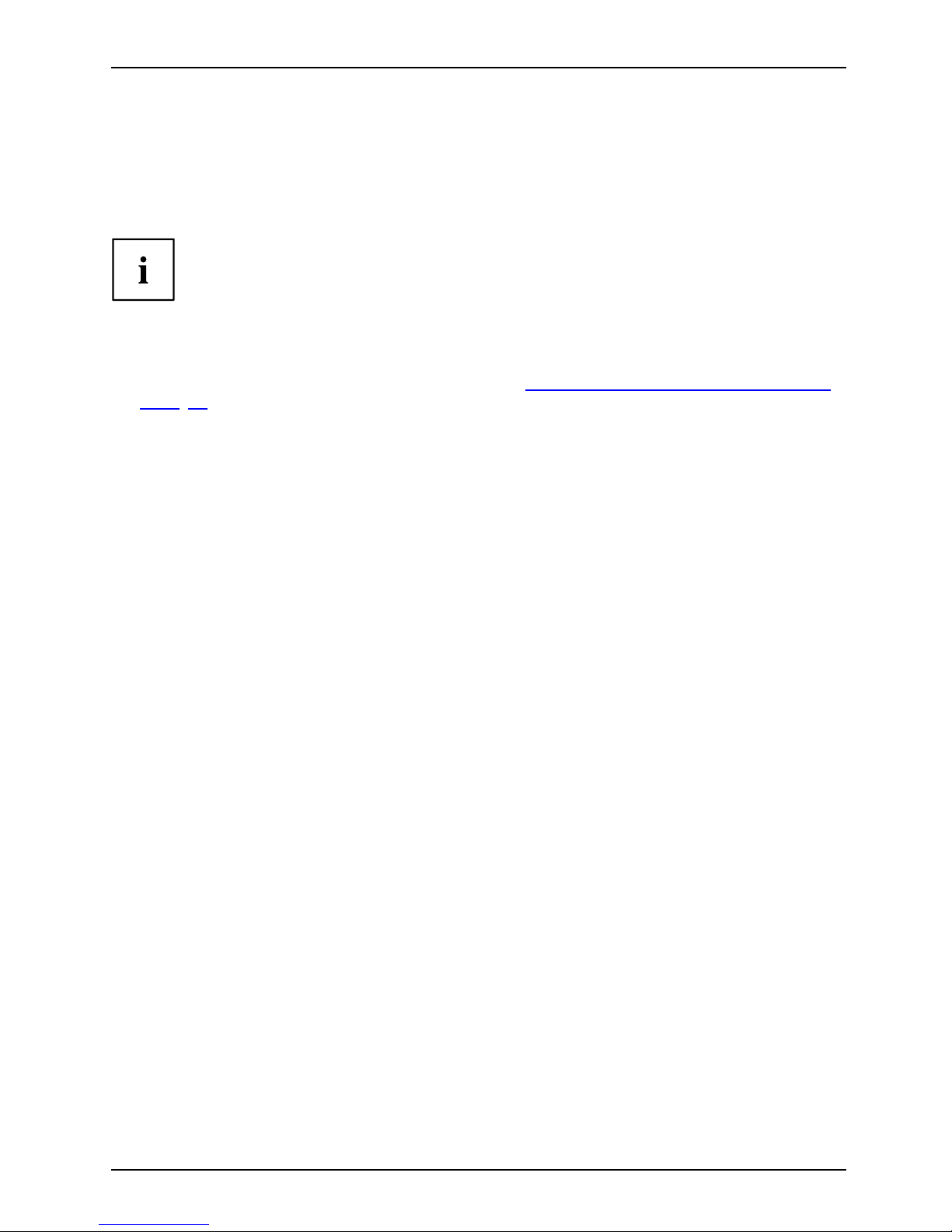
Important notes
Energy saving
NotesEnergyEnergysaving
Switch the notebook off when it is not in use. Switch off external, connected device s if you
are not using them. If you use the energy saving functions, the notebook uses less energy.
You will then be able to work for longer before having to r echa rge the battery.
Energy efficiency is increased and the environmental impact is reduced.
You save money while protecting the environment.
Energy saving under Windows
► Make use of the power m anagement features (see ""Using the power-management features",
Page 35").
Fujitsu 13
Page 18
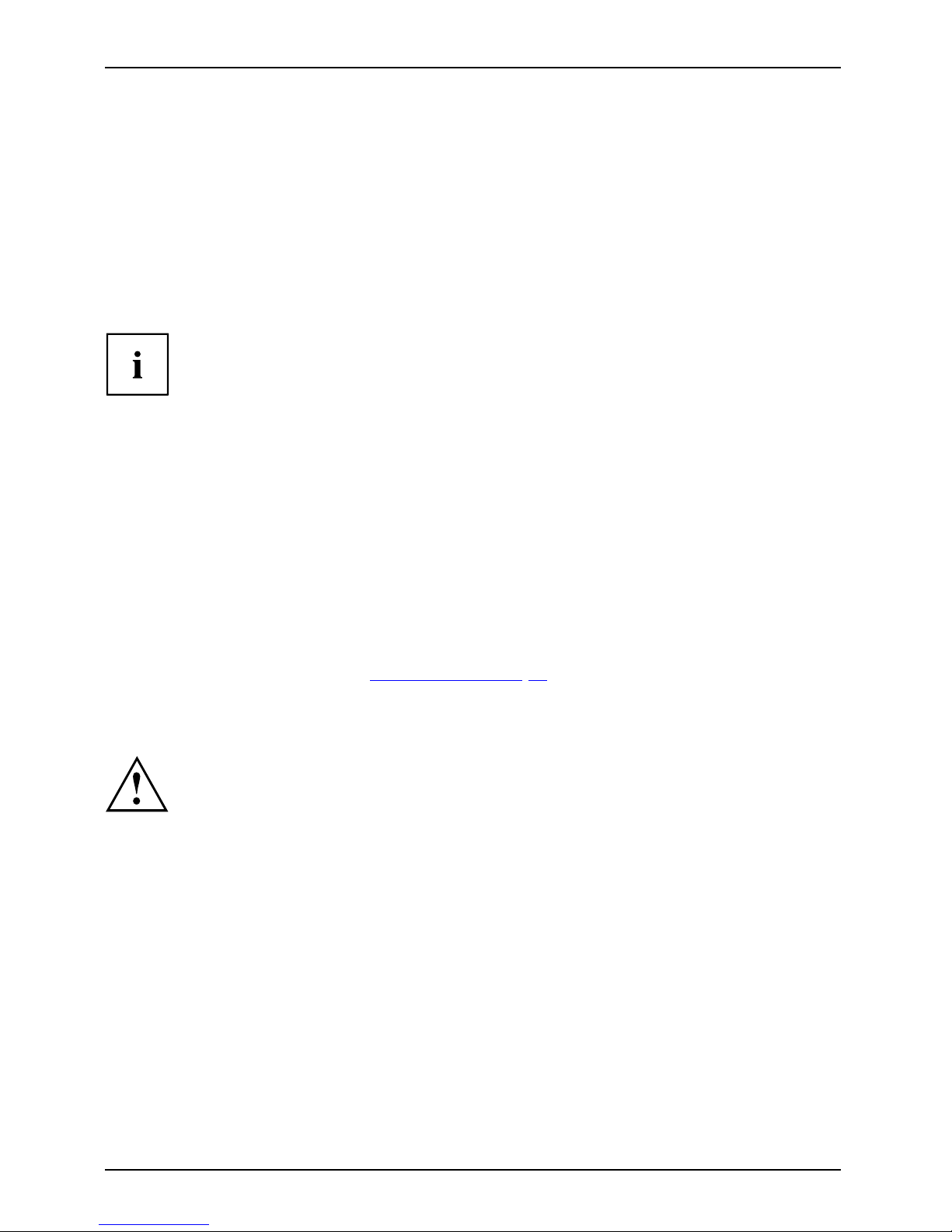
Important notes
Travelling with your notebook
MobileoperationNotesTransportationNotebook
Please observe th e points listed below when travelling with your notebook.
Before you travel
► Back up important data stored on your hard disk.
NotebookTravel,notebook
► Switch off the radio component for data security rea son s. With data traffic via a wireless
connection, it is also possible for unauthorised third parties to receive data.
Information on activating data encryption is provided in the documentation
for your radio component.
► If you wish to use your notebook during a flight, first check with the flight
attendants i f it is OK to do so.
When travelling in other countries
► If you are travelling abroad, check that the mains adapter can be operated with the
local mains voltage. If this is not the case, obtain the appropriate mains adapter for
your notebook. Do not use any other voltage converter!
► Check whether the local mains voltage and the power cable are compatible. If this is
not the case, buy a power cable that matches the local conditions.
► Enquire with the corresponding government office of the country you will be
travelling in as to whether you may operate the radio component integrated in
your notebook t here (see also "
CE marking", Page 80).
Notebook: transporting
Protect the notebook from severe shocks and extreme temperatures
(e.g. direct sunlight in a car).
► If your device has an optical drive, remove all data media (e.g. CD, DVD) from the drives.
TransportationNotebook
► Switch the notebook off.
► Unplug the mains adapter and all external devices from the power socket.
► Disconnect the mains adapter cable and the data cables for all external d evices.
► Close the LCD screen.
► To protect against damaging jolts and bumps, use a notebook carrying
case to transport your notebook.
14 Fujitsu
Page 19
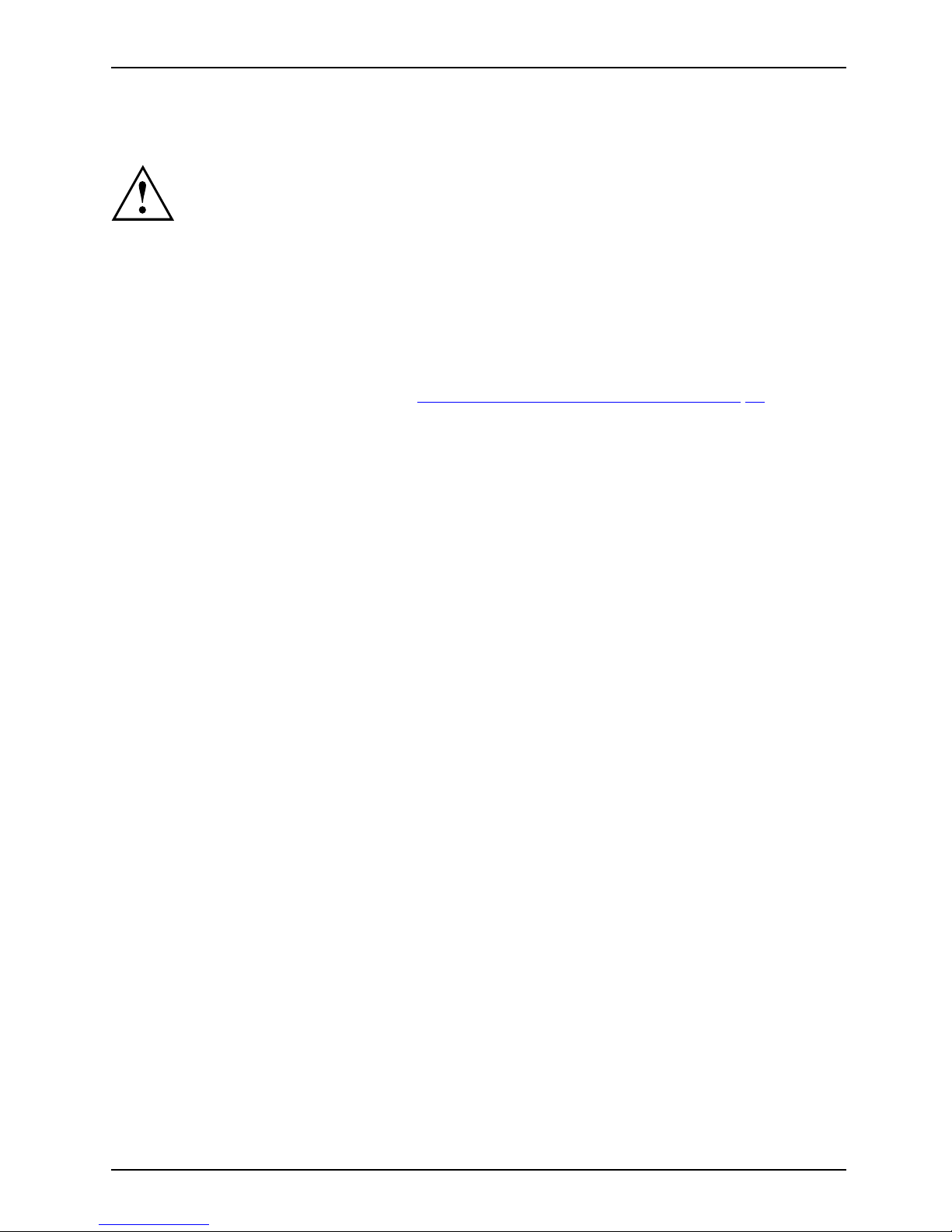
Important notes
Cleaning the notebook
Do not clean any interior parts yourself; leave this job to a service technician.
Only use cleaning products designed for computers. Normal household
cleaners and polishes can damage the markings on the keyboard and the
device, the paintwork or the notebook itself.
Ensure that no liquid enters the notebook.
The LCD screen very sensitive to scratches. Only clean the display
surface with a very soft, slightly dam p cloth.
► Switch the notebook off
.
CleaningNotesNotebookKeyboardTouchpadLCDscreenCrystalViewdisplay
► In order to prevent accidentially switching the device on, remove the power cable from the mains
adaptor and remove the b attery (see "
Removing and installing the battery", Page 31).
The surface can be cleaned with a dry cloth. If particularly dirty, use a c loth which has
been moistened in mild domestic detergent and then carefully wrung out.
To clean the keyboard and the touchpad, if available, you can use disinfectant wipes.
Ensure that no liquid enters the device.
Fujitsu 15
Page 20
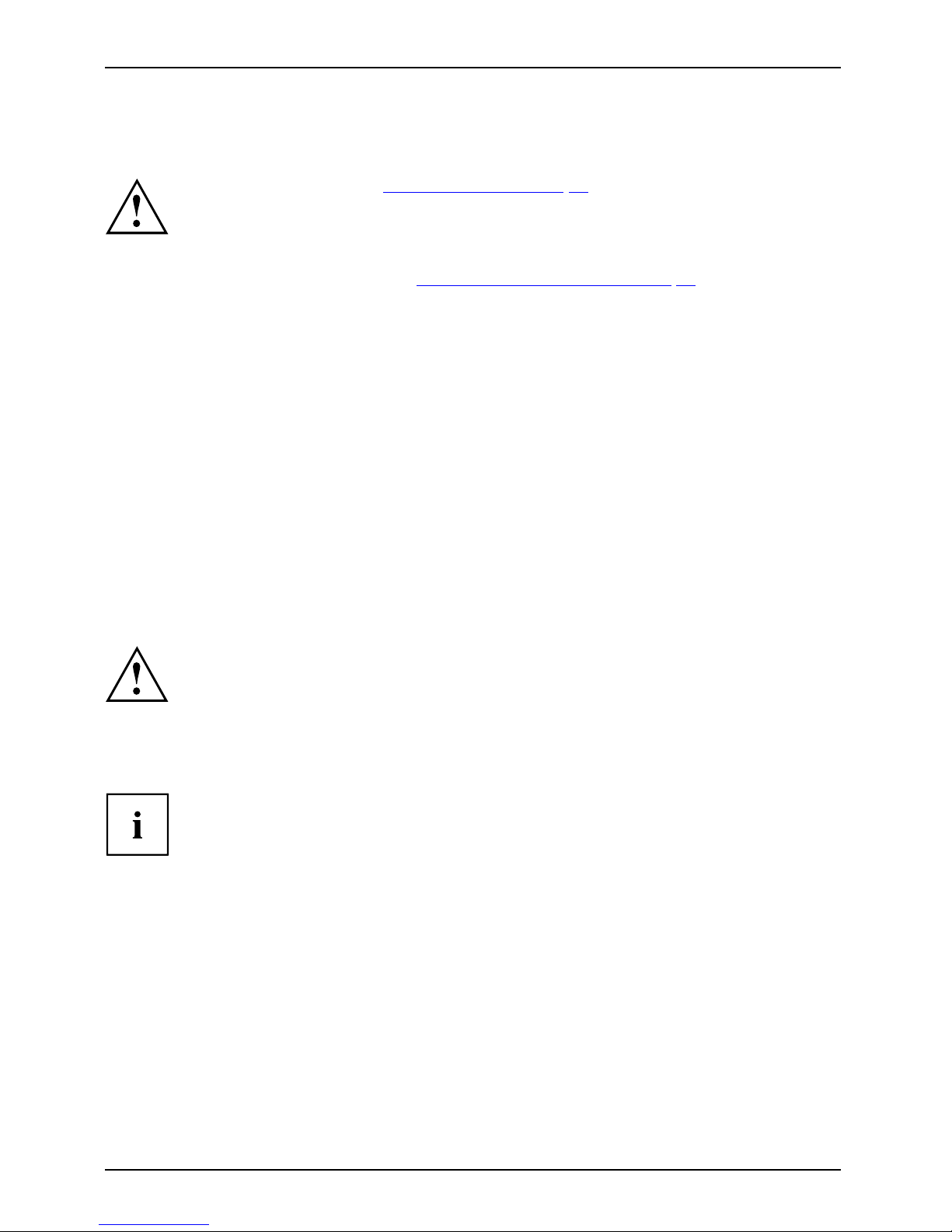
First-time setup of your device
First-time setup of your devic
e
First-timese tupGettingstarted
Please read the chapter "Important notes", Page 12.
If your device is equipped with a Windows operating system, the necessary
hardware drivers and supplied software are already pre-installed.
Before you switch on the device f or the first time, connect it to the mains voltage
using the mains adapter, see "
Mains adapter connecting", Page 17.Themains
adapter must be connected during the entire installation process.
A system test is performed when your device is first switched on. Various messages
can appear. The display may remain dark for a short time or may flicker.
Please follow the instructions on the screen.
NEVER switch off your device during the first-time setup process.
On delivery, the battery can be found in the battery compartment or in the accessories kit.
The battery must be charged if you want to operate your device using the b attery.
When used on the move, the built-in battery provides the device with the necessary power. You
can increase the operating time by using the available energy-saving functions.
For instructions on how to connect external devices (e.g. mouse, printer) to your
device, please refer to the operating manual for your device.
Unpacking and
checking the device
Should you discover any damage that occurred during transportation,
notify your local sales outlet immediately!
► Unpack all the individual parts.
PackagingTransport
► Check your
device for any visible damage which may have occurred during transportation.
You ma y ne
ed the packaging in the future, if you need to transport your device.
16 Fujitsu
Page 21
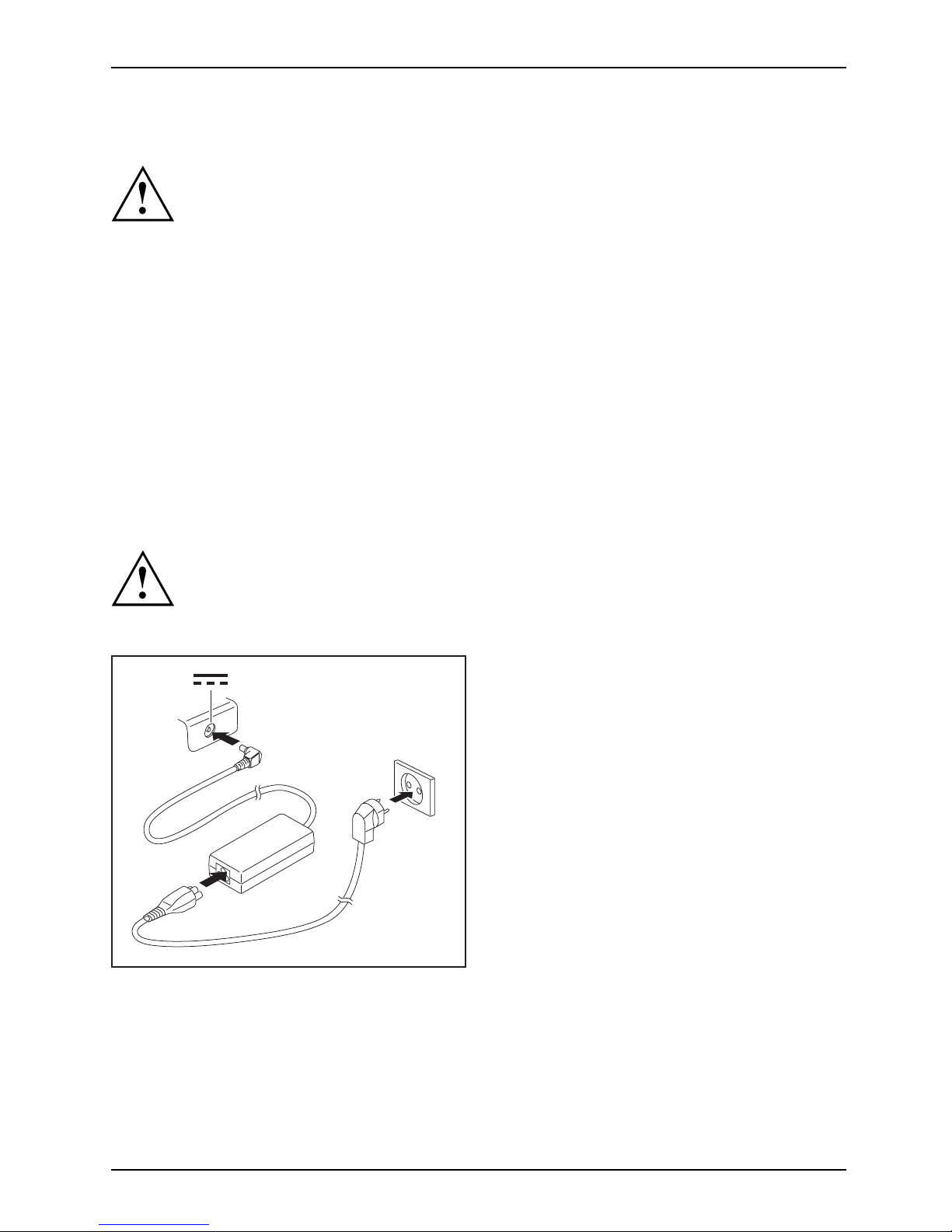
First-time setup of your device
Selecting a location
SelectingalocationDeviceMainsadapter
Select a suitable location for the device before setting it up. Follow
the instructions below when doing so:
• Never place the device or the mains adapter on a heat-sensitive surface.
The surface could be damaged as a result.
• Never place the device on a soft surface (e.g. carpeting, upholstered furniture,
bed). This can block the air vents and cau se overheating an d damage.
• The underside of the device heats up during normal operation. Prolonged contact
with the skin may become unpleasant or even result in burns.
• Place the device on a stable, flat, non-slippery surface. Please note that the
rubber feet of the device may mark certain types of delicate s urfa ces.
• Keep other objects at least 100 mm / 3.97" away from the device and
its mains adapter to ensure adequate ventilation.
• Never cover the ventilation slots of the device.
• Do not expose the device to extreme environmental conditions. P ro tect
the device from dust, humidity, and heat.
Mains adapter connecting
PreparingforoperationMainsadapter
Observe the safety notes in the enclosed "Saf ety/Regulations" manual.
The supplied power cable conforms to the requirements of the co untry in
which you purchased your device. Make sure that the power cable is approved
for use in the country in which you intend to use it.
3
1
2
► Connect the power cable (1) to the
mains adapter.
► Plug the mains cable (2) into a mains outlet.
► Connect the mains adapter cable (3) to
the DC jack (DC IN) of the device.
Fujitsu 17
Page 22
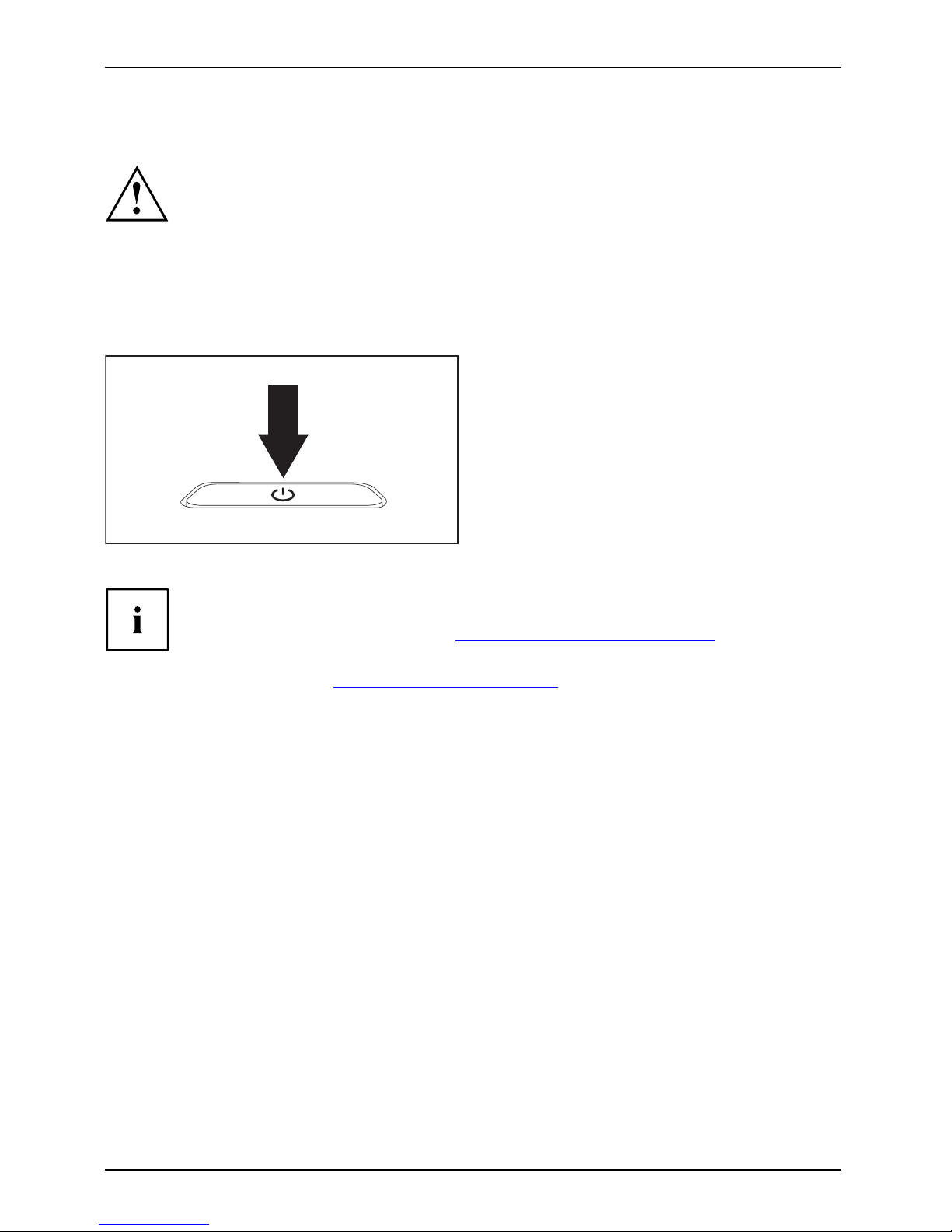
First-time setup of your device
Switching on the device for the first time
Switchingonforthefirsttime
When you switch on th e device for the first time, the supplied software is
installed and configured. Because this procedure must not be interrupted,
you should set aside enough time for it to be fully completed and connect
the device to the mains using the mains adapter.
During the installation process, DO NOT restart the device unless
you are requested to do so!
To make it easier to use yo
ur device for the first time, the operating system
is pre-installed on the
hard disk.
► Switch on your device.
► During installat
ion, follow the instructions on screen.
If a Windows ope
rating system is installed on your device, you will find more
information on
the system and drivers, help programmes, updates, manuals etc.
on the device o
r on the Internet at "
http://www.fujitsu.com/fts/support/".
You can find inf
ormation and h elp on the Windows operating system functions
on the Intern
et at "
http://windows.microsoft.com".
18 Fujitsu
Page 23
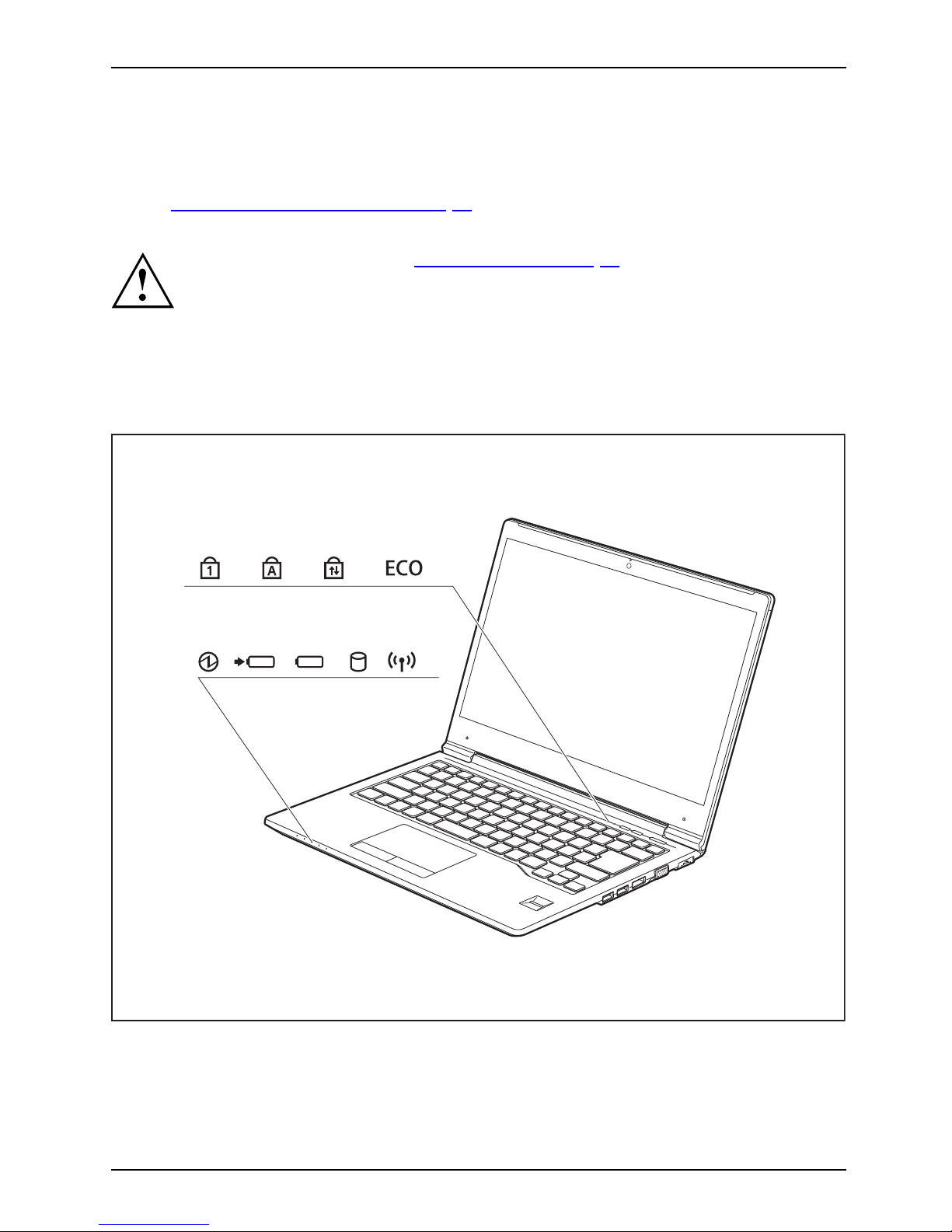
Working with the notebook
Working with the notebook
Notebook,operationNotebook
This chapter describes the basics for operating your notebook. Please read the chapter
entitled "
Connecting external devices", Page 52 for instructions on how to connect
devices such as a mouse and a printer to the notebook.
Please refer to the notes in "Important notes", Page 12.
Status indicators
Statusindicators
The status indicators provide information about the status of the power supply,
the drives and the keyboard functions.
Fujitsu 19
Page 24
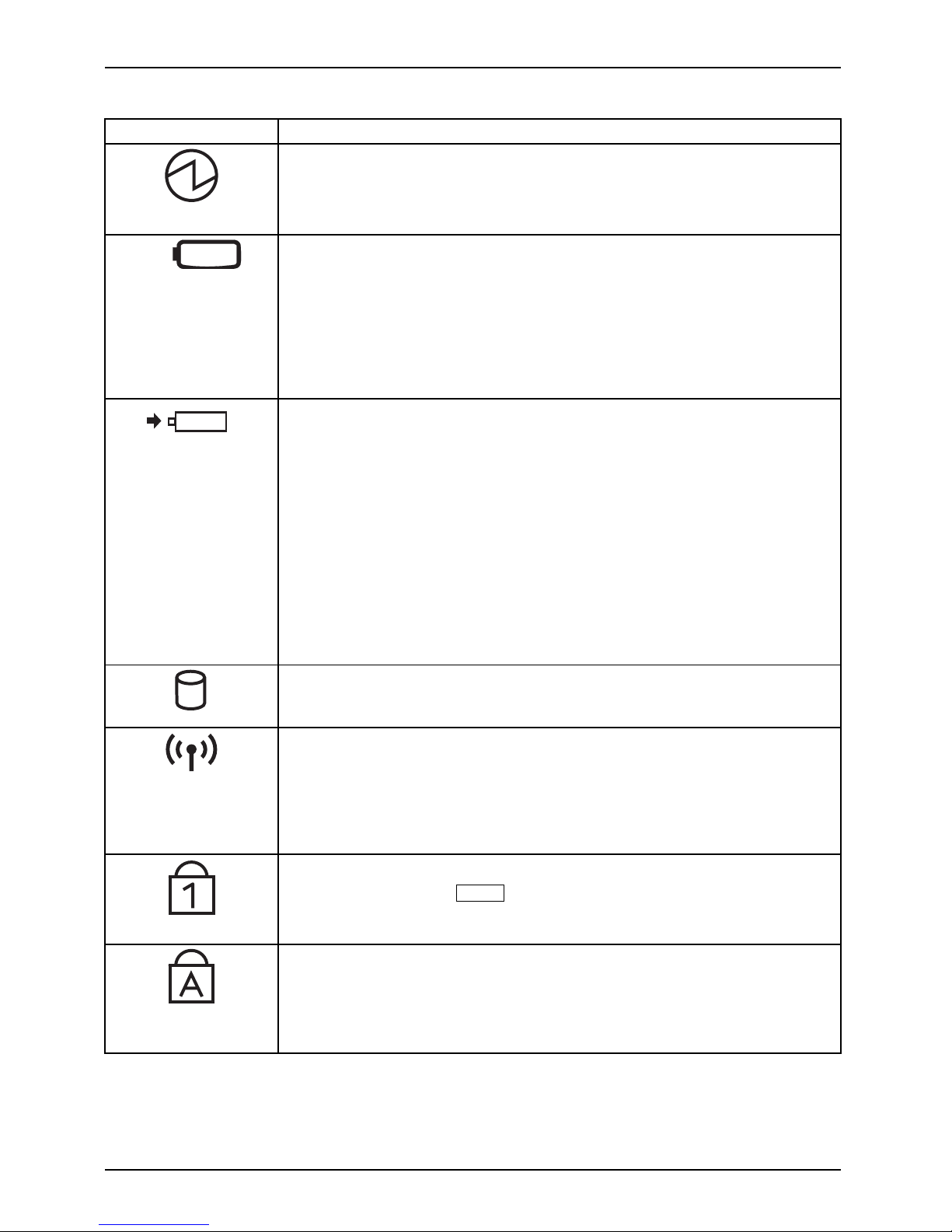
Working with the noteboo k
Status indicators Description
Power-on indicator/Standby
StandbyindicatorPowerin dicator
• The indicator is lit: The notebo
ok is switched on.
• The indicator flashes: The notebook is in standby mode.
• The indicator is not lit: The no
tebook is switched off.
Remaining battery life indicato r
The s tate of charge of the battery is shown by the battery indicator.
• The indicator lights up green: The b attery is charged.
• The ind icator is illuminated (orange): The mains adapter is conne cted
and the battery is being charged.
• The indicator flashes red: a fault has occurred.
• The indicator is not illuminated: the mains adapter is not connected.
BatteryindicatorBatterysymbolBatteryindica tor
Battery charging indicator/power connector
The charging state of the battery is shown by the rechargeable battery
indicator.
With mains adapter connected:
• The indicator lights up green: The battery is fully charged.
• The indicator lights up orange: The battery is charging.
• The indicator flashes orange: The mains adapter is connected but the
battery cannot be charged as the battery is too hot or too cold for
charging. The charging process is continued as soon as the battery
has reached a permissible temperature again.
• The indicator is off: T he system is in battery operation and the mains
adapter is not connected.
Batterystat
usindicator
BatterysymbolRechargeabl
ebatteryindicator
Drive indicator
DriveIndicat or
The indicator is lit: One of the drives (e.g. hard disk, CD/DVD) is being
accessed.
Wireless components indicator
• The indicator is lit: The wireless components are switched on.
• The indicator is not lit: The wireless components are switched off.
•Theindicatorisflashing: vPro is activated. The radio components are
enabled when the notebook is in standby mode, hibernate mode or
is switched off.
Num Lock indicator
IndicatorNumL ock
The indicator is lit: The
Num
key has been pressed. T he virtual numerical
keypad is activated. You can output the characters indicated on the upper
right of the keys.
Caps Lo
ck indicator
IndicatorCaps Lock
The in
dicator is lit: The Caps Lock key has been pressed. All the characters
you ty
pe will appear in upper case. In the case of overlay keys, the
chara
cter printed on the upper left of the key will appear when that key
is pr
essed.
20 Fujitsu
Page 25
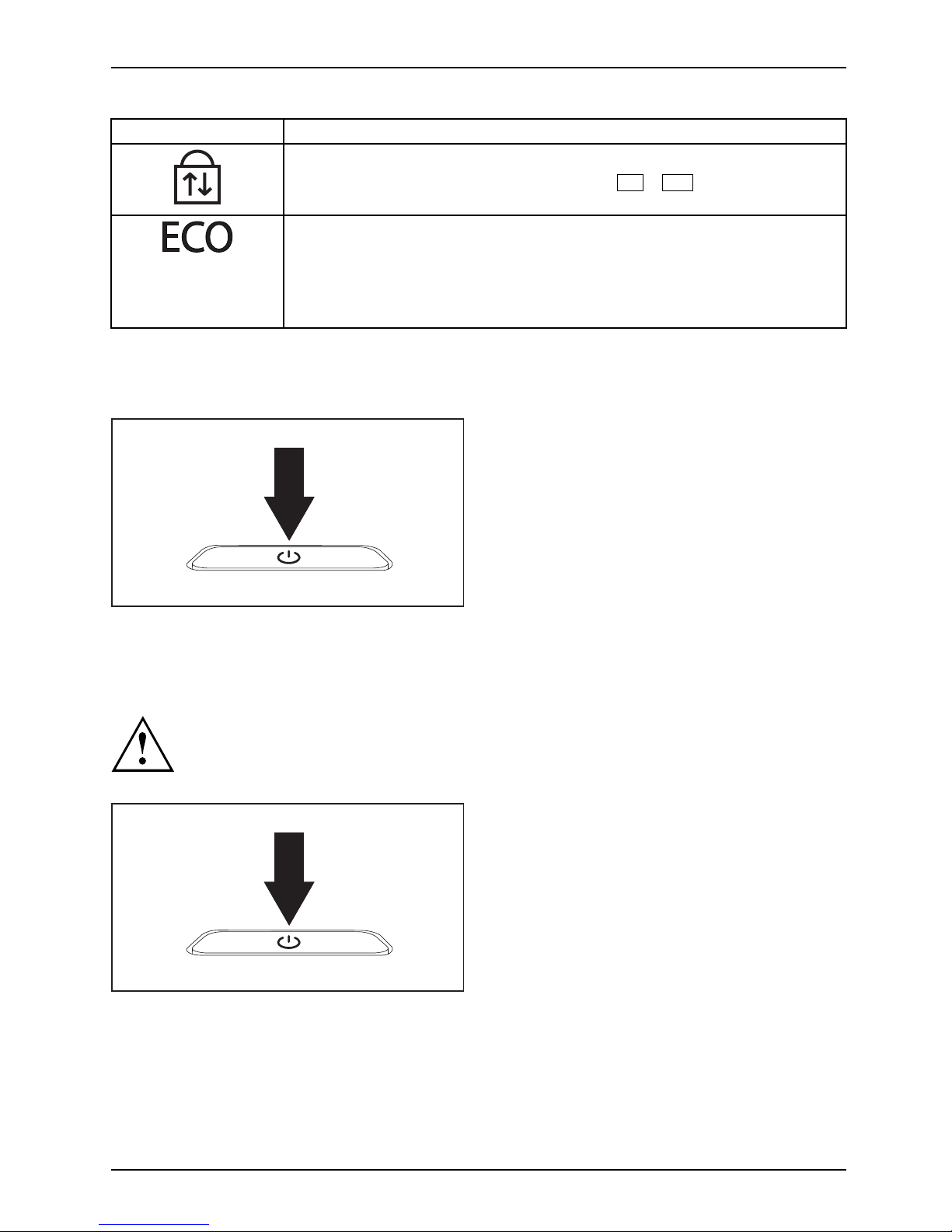
Working with the notebook
Status indicators Description
Scroll Lock indicator
IndicatorScrollLock
Indicator is illuminated: the k
ey combination
Fn+Scr
has been pressed.
The effect that this key has var
ies between applications.
Energy saving functions indicator
• Indicator is illuminated: The energy saving functions are activated (e.g.
reduce brightness of the screen).
• The indicator is not illuminated: The energy saving functions are
deactivated.
Switching on the notebook
► Open the LCD screen.
Switchingon
► Press the O N/O FF switch for about one
second to switch the notebook on.
The power-on in
dicator is lit.
Notebook: switching off
Back up your data and close all applications before you switch off your
device. Otherwise data might be lost.
► Shut down the operating system correctly.
Notebook
► If the notebook is not switched off
automatically, press the ON/OFF switch
for approx. five seconds.
► Close the LCD screen.
Fujitsu 21
Page 26
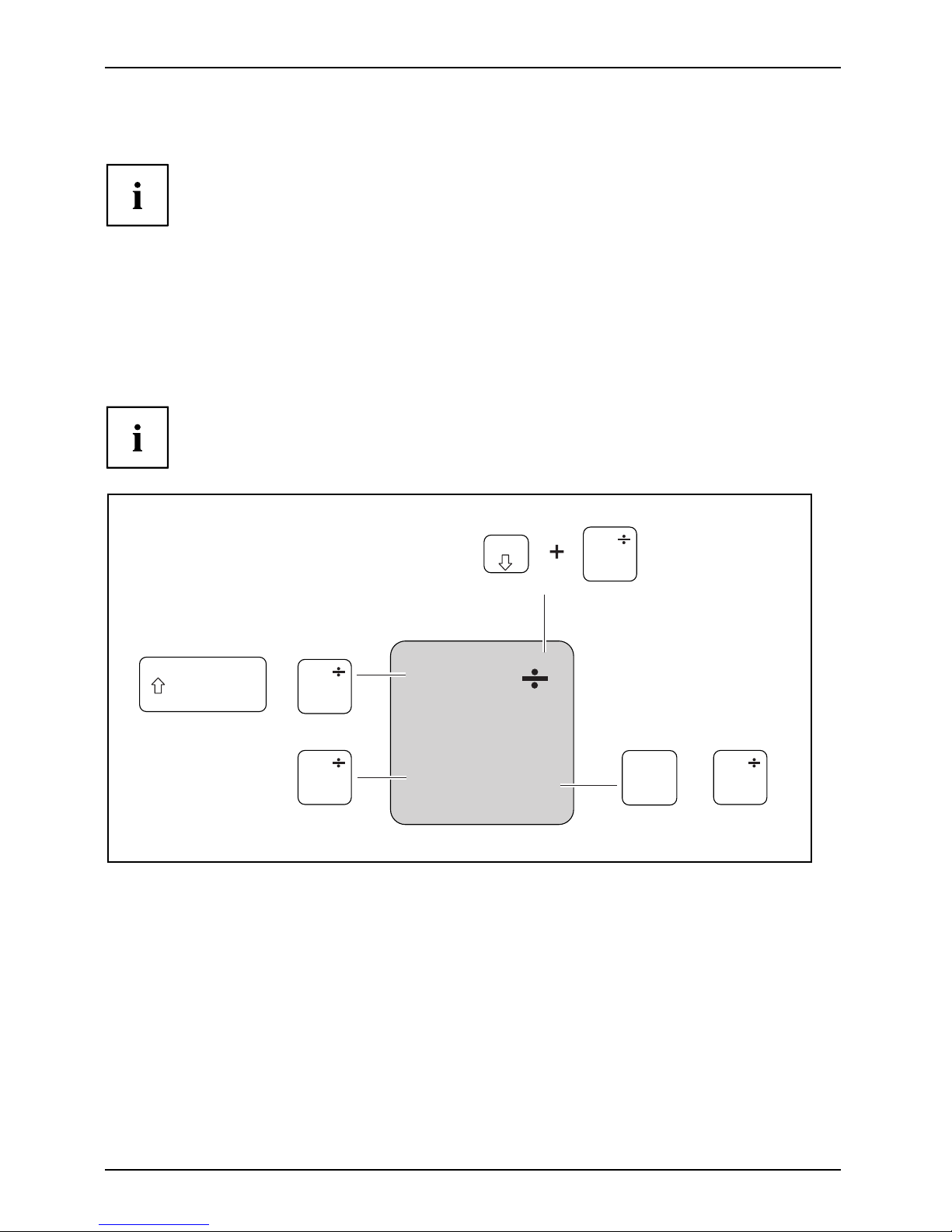
Working with the noteboo k
Keyboard
KeyboardNumerickeypadNumerickeypadButtons
The keyboard of your notebook is subject to continuous wear through normal
use. The key markings are especially prone to wear. The key markings are
liable to wear away over the life of the notebook.
The keyboard has been de sig
ned to provide all the functions of an enhanced keyboard.
Some enhanced keyboard fun
ctions are mapped with k ey combinations.
The following descriptio
n of k eys refers to Windows. Additional functions supported by the keys
are described in the relev
ant manuals supplied with your application programs.
The figure below shows how
to access the different characters on keys with overlaid functions.
The example applies when
the Caps Lock key has not been activated.
The illustrations show
n below may differ from your actual device.
0
=
}
+
+
Num
Alt Gr
=
0
}
=
0
}
=
0
}
=
0
}
22 Fujitsu
Page 27
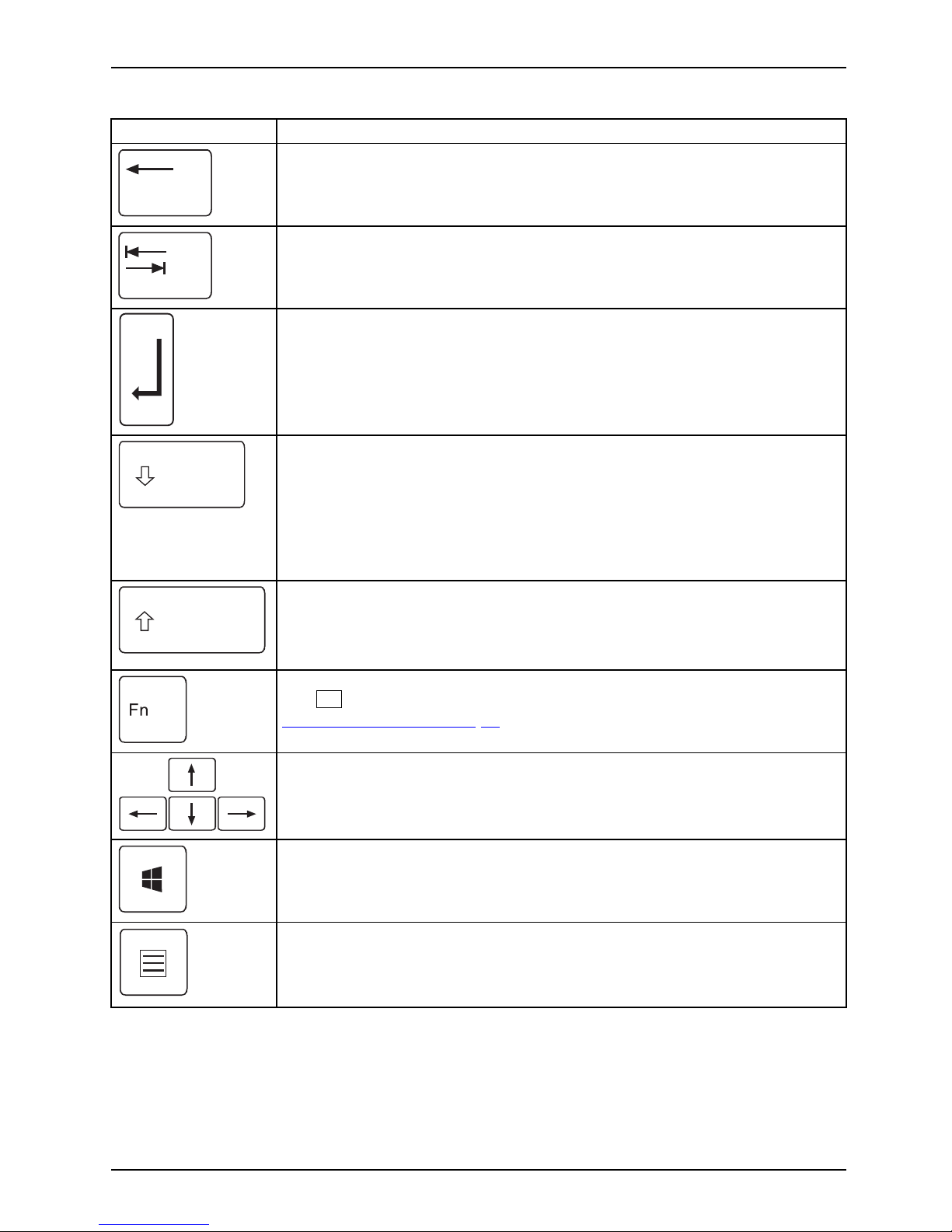
Working with the notebook
Key Description
Backspace key
The Ba ckspace key deletes the character to the left of the cursor.
BackspaceBackspace
Tab key
The Tab key moves the cursor to
the next tab stop.
Tabkey
Enter key (return)
The Enter key terminates
a command line. The command you have entered
is executed when you pres
sthiskey.
EnterkeyReturnEnterLinefeed
Caps Lock key
The Caps Lock key a ctivates the Caps Lock mode, and the corresponding
icon is displayed in the Windows information area. In Caps Lock mode, all
of the characters you type appear in upper c ase. In the case of overlay
keys, the character printed on the upper left of the key will appear when
that key is pressed. To cancel the Caps Lock function, simply press the
Caps Lock key again.
ShiftkeyCap sLock
Shift key
The Shift key ca
uses uppercase characters to appear. In the case of overlay
keys, the chara
cter printed on the upper left of the key appears when that
keyispressed.
ShiftkeyShift
Fn button
The
Fn
key enabl
es the special functions indicated on overlay keys (see
"
Key combina
tions", Page 24).
Fnkey
Cursor keys
The cursor
keys move the cursor in the direction of the arrow, i.e. up, down,
left, or ri
ght.
CursorkeysCursorcontrolkeys
Windows key
The Windows key switches between the start screen and the last used
application.
Windowskey
Menu key
The Menu key opens the menu for the active application.
Fujitsu 23
Page 28
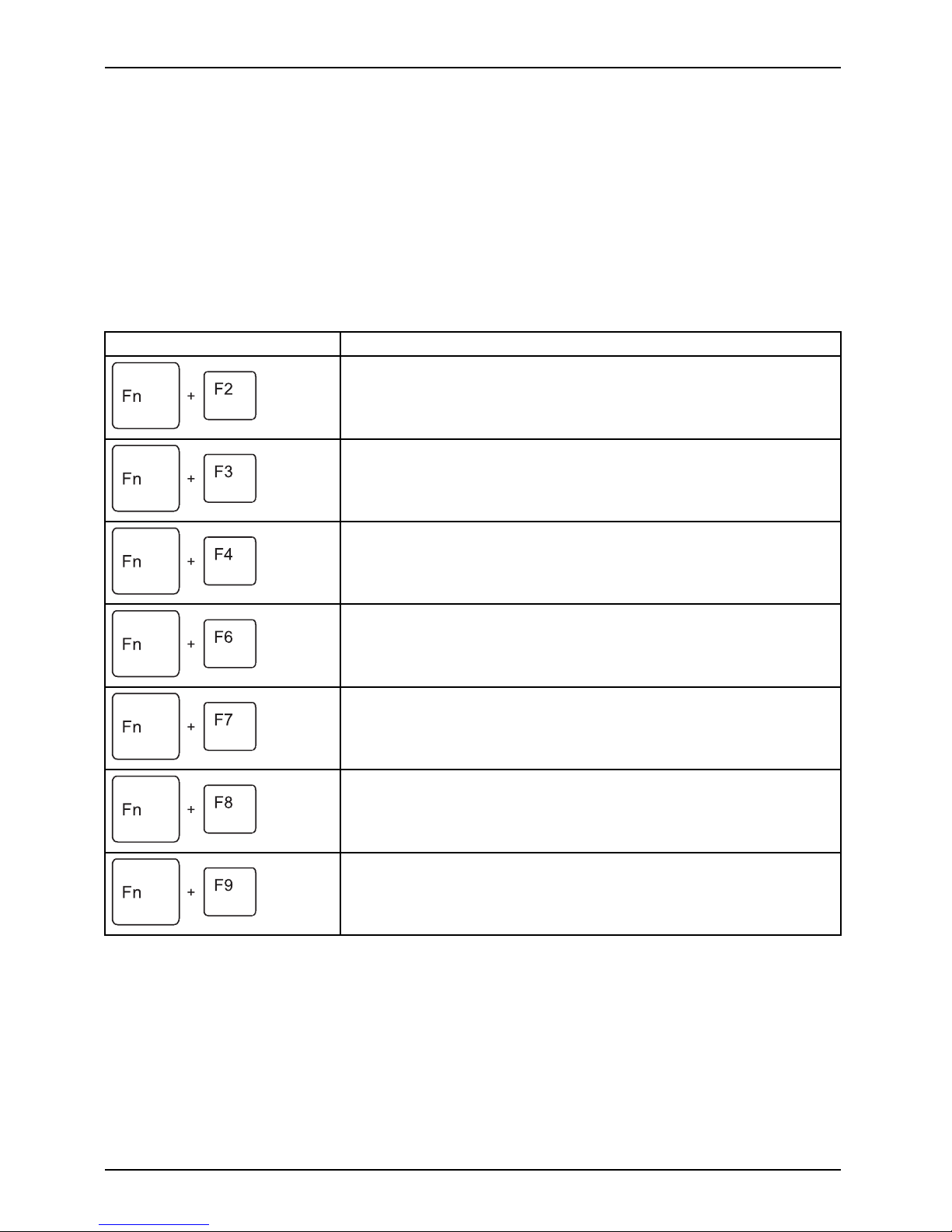
Working with the noteboo k
Key combinations
Keycombinations
The following description of key combinations applies to Windows operating systems. Some of the
following key combinations may not function in other operating systems or with certain device drivers.
Other key combinations are described in the relevant manuals supplied
with y our application programs.
Key combinations are entered as follows:
► Press the first key in the combination and keep it pressed.
► While holding the first key down, press the other key or keys in the combination.
Combination Description
Activate/deactivate keyboard backlight
This key combination switches the lighting on and off on keyboa rds
with backlighting.
Fn+F2KeyboardbacklightingKeyboardbacklighting
Switching the loudsp
eakers on and o ff
This key combination
switches your notebook’s loudspeakers off
and on.
Fn+F3LoudspeakersLoud speakers
Switching the mouse and touchpad buttons on/off
This key combination switches the touchpad and the touchpad
buttons on or off.
Fn+F4TouchpadTouchpadbuttonsTouchpad
Decrease screen
brightness
This key combin
ation decrea ses the screen brightness.
Fn+F6LCDmonitorScreenbrightness
Increase screen brightness
This key combination increases the screen brightness.
Fn+F7Screenbrig
htness
Decrease volume
This key combination reduces the volume of the internal
loudspeakers.
Fn+F8Volume
Increase v
olume
This key c
ombination increases the volume of the internal
loudspea
kers.
Fn+F9Volume
24 Fujitsu
Page 29
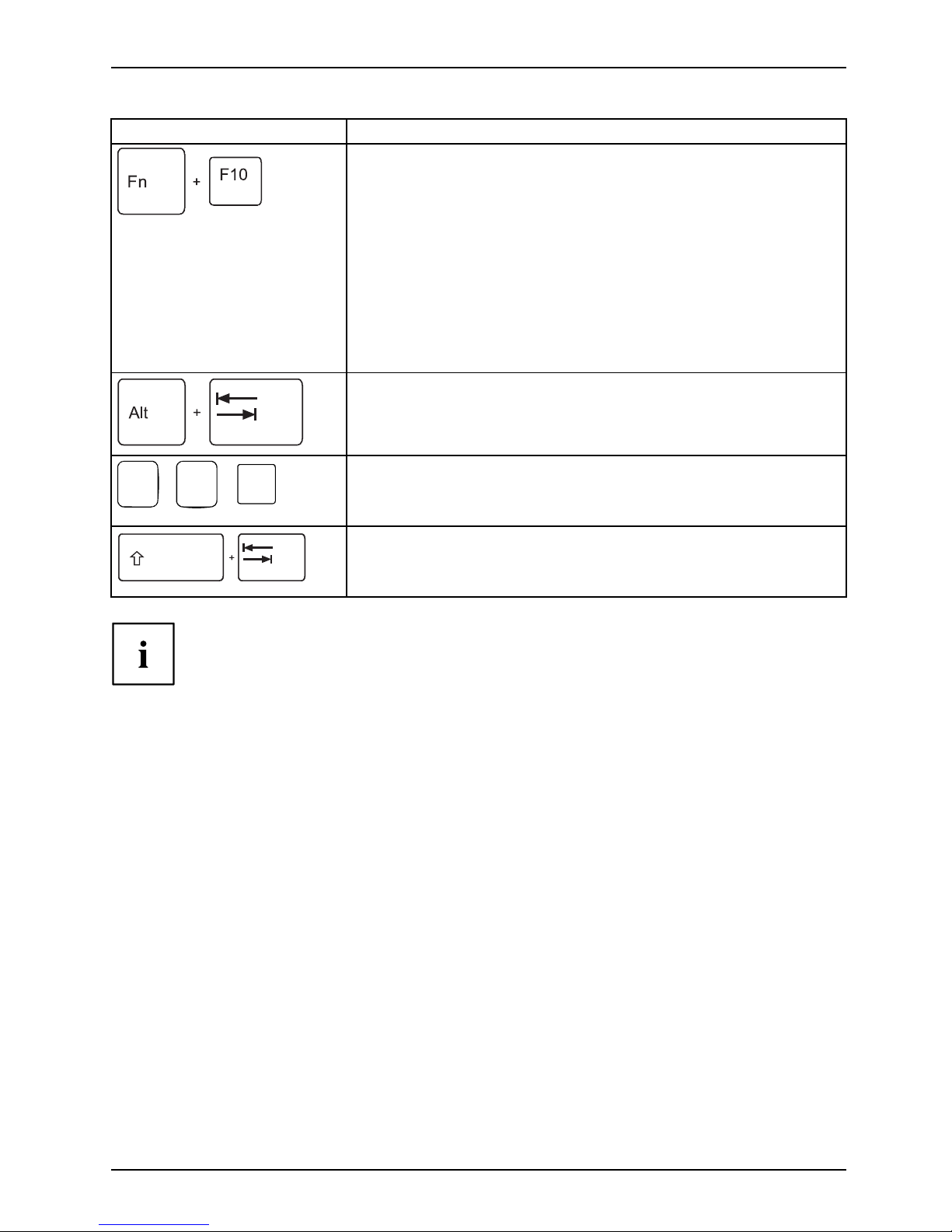
Working with the notebook
Combination Description
Toggle mon itor output
Use this key combination to select which monitor is used for
display if an external monitor is connected.
The display output is possible in the following sequence:
• only on the notebook’s LCD monitor
• on the notebook’s LCD mo nitor and the external monitor at
thesametime
• only on the external monitor
This setting is useful if you would like a high resolution and a
high refresh rate on an external monitor.
Fn+F10Togglemonitoroutput
Switch between open app
lications
Use this key combinatio
n to switch between several open
applications.
Alt+Tab
AltCtrl
Del
++
Windows security/Task-Manager
This key combination opens the Windows security/Task Manager
window.
Strg+Alt+Entf/Ctrl+Alt+Del
Back tab
This key combination moves the cursor back to the previous tab
stop.
Shift+TabBacktab
Key combinations using the Windows keys are detailed in the manual
for your operating system.
Country and keyboard settings
► Change the country and keyboard settings as described in the documentation for your operating
system.
Fujitsu 25
Page 30

Working with the noteboo k
Application keys
Applicationkeys
Your notebook is equipped with two application buttons.
Button Descripti
on
Ecobutton(Ekey)
The eco button is a convenient w ay of activating and deactivating energy saving
functions (e.g. reduce brightness of the screen), see "
Using the power-management
features", Page 35.
If the device is s witched off, you can check the battery status with this key. After
pressing the key, the battery indicator lights up briefly. For a description of the
indicator colours, see "
Status indicators", Page 19.
Wireless Components key
This application key is used to start the WirelessSelector software. The wireless
components that have been activated in the BIOS Setup can be switched on and
off individually.
26 Fujitsu
Page 31

Working with the notebook
Touchpad and touchpad buttons
Keep the touchpad clean. Protect it from dirt, liquids and grease.
TouchpadTouc hpad
Never use the touchpad if your fingers are dirty.
Do not rest heavy objects (e.g. books) on the touchpad or the tou chpad buttons.
1
2
1 = Touchpad
2 = Touchpad buttons
You can move the cursor using the touchpad.
The touchpad buttons allow you to select and execute commands. They correspond
to the button s on a conventional mouse.
You can also deactivate the touchpad using a keyboard shortcut, so that you cannot
move the cursor unintentionally (see chapter "
Key combinations", Page 24).
Moving the poin
ter
► Move your finger on the touchpad .
Touchpad
The pointer w
ill move.
Selecting an item
► Move the pointer to the item you wish to select.
Touchpad
► Tap the touchpad once or press the left button once.
The item is selected.
Executing commands
► Move the pointer to the field you wish to select.
Touchpad
► Tap the touchpad twice or press the left button twice.
The command is executed.
Fujitsu 27
Page 32

Working with the noteboo k
Dragging items
► Select the desired item.
Touchpad
► Press and hold the left button and, with your finger on the touchpad, drag
the item to the desired position.
The item will be moved.
Touchscreen/LCD screen without touch
function (device-depen
dent)
LCDscreenNotes
High-quality LCD screens (TFT) are installed in Fujitsu notebooks. For technical reasons,
these screens are manufactured for a certain resolution. An optimum and sharp image can
only be ensured with the resolution intended for th e particular screen. A screen resolution
which differs from the specification can result in an unclear picture.
The resolution of your notebook’s screen is optimally set at the factory.
Current production technology cannot guarantee an absolutely fault-free screen display. A
few isolated constantly lit or unlit pixels may be present. The maximum permitted number of
faulty pixels is stipulated in the international standard ISO 9241-307 (Class 4).
Example:
A screen with a resolution of 1280 x 800 has 1280 x 800 = 1024000 pixels. Each pixel consists of
three subpixels (red, green and blue), so there are almost 3 million subpixels in total. According to ISO
9241-307 (class 4), a maximum of 2 light and 2 dark pixels and in addition 5 light or 10 dark subpixels
or an equivalent mix (1 light subpixel counts as 2 dark subpixels) are allowed to be defective.
Pixel
A pixel con sists of 3 subpixels, normally red, green and
blue. A pixel is the smallest element that can be generated
by complete functionality of the display.
Subpixel
A subpixel is a separately addressable internal structure
within a pixel that enhances the pixel function.
Cluster A cluster co
ntains two or m ore defective pixels or
subpixels i
na5x5pixelblock.
Background lighting
LCD screens are operated with background lighting. The luminosity of the background
lighting can decrease during the period of use of the notebook. However, you
can set the brightness of your screen individually.
Synchronising the display on the LCD screen and an external monitor
For more information, please refer to the chapter "
Key combinations", Page 24
under "Display output, s witch between".
28 Fujitsu
Page 33

Working with the notebook
Using fingers
You can use your finger on the touch screen of your device to execute
commands and start applications.
Action Description
Tap p ing
► Tap on a symbol, menu, button or folder to
select this option or to activate it.
Tap and hold
► Tap on a button and let your finger stay
there longer until the action is taken.
Dragging ► Tap and hold a symbol and drag it to another
place.
You can for instance drag apps or widgets onto
the home page in this way.
Stroke or slide ► Stroke your finger quickly on the screen in
one direction.
This allows you to switch between different
homepages, for example.
Double-tap ► To enlarge a view, quickly tap twice on a
web page, map or another screen.
When you double-tap on an image in a web
browser, it will be enlarged and another
double-tap will make it smaller again.
Zoom in/Zoom o
ut
► With some apps, you can enlarge the
display size by moving two fingers apart on
the touchscreen, and reduce it by moving
your fingers together.
Input fields Data must be
entered for some apps, for
instance an
Internet page or your name and
password.
► Ta p o n t he i
nput field.
An on-screen keybo ard opens, with which you
can enter your data.
Fujitsu 29
Page 34

Working with the noteboo k
Webcam
Webcam
Depending on the software used, you can use your Webcam to take pictures,
record video clips or take part in web chats.
• The picture quality depends on the lighting conditions an d the software being used.
• You can only operate the webcam with a particular application (e.g. an Internet telephony
program or a video conferencing program which s upports a webcam).
• When using the webcam the notebook support must not wobble.
• The webcam automatically adjusts itself to the current light level. For this reason
the LCD screen may flicker while the light level is adjusted.
Further information on using the webcam and on the additional settings
which are possible for your webcam can be found in the help function
of the program which uses the we bcam .
30 Fujitsu
Page 35

Working with the notebook
Rechargeable battery
RechargeablebatteryBatteryLife,batteryRechargeablebatteryRechargeablebattery
When not plugged into a mains socket, the no tebook runs o n its bu ilt-in battery. You
can increase the life of the battery by caring for the battery properly. The average
battery life is around 500 charge/discharge cycles.
You can extend the battery life by taking advantage of t he available energy saving functions.
Charging, caring for and m aintaining the battery
BatteryBattery
The notebook battery can only be charged when the ambient temperature is
between 5°C / 41°F and max. 35°C / 95°F.
You can charge the battery by connecting the notebook to the mains adapter
(see "
Mains adapter connecting", Page 17).
If the battery is running low you will hear a warning alarm. If you do not conn ect the mains adapter
within five minutes of the warning alarm described above, your notebook will automatically switch off.
monitoring the battery chargin g level
BatteryBatterystatusmet
er
Windows a lso has a "Battery status meter" in the taskbar for monitoring the battery capacity. When
you place the mouse pointer on the battery symbol, the system displays the battery status.
Battery storage
BatteryBatterySelf-discharge,batteryChargingcapacity,battery
Store battery packs in a dry environment at a temperature between 0°C / 32°F and 30°C / 86°F. The
lower the temperature at which the batteries are stored, the lower the rate of self-discharge.
If you will be storing batteries for a longer period (longer than two months),
the battery charge level should be approx. 30 %. To prevent exhaustive
discharge which would permanently damage the battery, check the level
of charge of the battery at regular intervals.
To be able to make use of the optimal charging capacity of the batteries, the battery
should be completely discharged and then fully recharged.
If you do not use the batteries for long periods, remove them from the
notebook. Never store the batteries in the device.
Removing and installing the battery
Only use
batteries approve d by F ujitsu for your notebook.
Never us
e force when fitting or removing a battery.
Make su
re that n o foreign bodies get into the battery connections.
Never s
tore a battery for long periods in the discharged state. This
can mak
e it impossible to recharge.
Fujitsu 31
Page 36

Working with the noteboo k
Removing the battery
► Prepare for removal, see chapter "Preparing to remove components", Page 59.
2
1
1
4
3
2
► Slide the release button in the direction of the arrow (1) and hold it in place.
► Slide
the release button in the direction of the arrow (2).
► Open the battery cover (3).
► Remo
ve the rechargeable battery from the battery compartment (4).
32 Fujitsu
Page 37

Working with the notebook
Inserting battery
1
► Insert the battery in the battery compartment (1).
Fujitsu 33
Page 38

Working with the noteboo k
4
2
2
2
2
2
3
3
2
► Insert the catches of the battery cover into the openings on the device (2).
The battery cover can only be closed if the rechargeable battery is locked.
► Close the b attery compartment cover (3).
► Slide the release button in direction of the arrow (4).
34 Fujitsu
Page 39

Working with the notebook
► Complete the removal, see chapter "Finishing component removal", Page 67.
Using the power-management features
PowerPowerBattery
The notebook uses less power when the available power-managemen t features are used. You
will then be able to work longer when using the battery before having to recharge it.
Power efficiency is increased and environmental pollution reduced. By
choosing the best power options, you can make significant savings and
at the same time help protect the environment.
When you close the LCD screen, depending on the setting in Window s, the
notebook automatically enters a power saving mode.
We recommend the following settings:
Function On external power On battery power
Turn off monitor After 10 minutes After 5 minutes
Turn off hard disk(s) After 15 minutes After 10 minutes
Energy saving (S3) After 20 minutes After 15 minutes
Hibernate mode (S4) After 1 hour After 30 minutes
► Select the power man agement functions in your Control Panel.
► Select the Screen
Saver in your Control Panel.
or
► Right-click on the desktop. Activate the s creen saver by clicking on Personalize – Change
Screen Saver.
If you need further information about an option, you can get help with most
settings by pressing
F1
to open the Microsoft Help.
When the not
ebook is in power-saving mode, the following must be remembered:
During powe
r saving mode, open files are held in the main memory
orinaswap
file on the hard disk.
Never tur
n off your notebook while it is in a power saving mode. If the built-in battery is
nearly em
pty, close the open files and do not go into power saving mode.
If you do not intend to use your notebook for a long period of time:
► Exit power saving mode if necessary via the mouse or keyb oard or by switching on the
notebook.
► Close all opened program s and completely shut down the notebook.
Fujitsu 35
Page 40

Working with the noteboo k
Memory cards
Slot
Your noteb ook is equip ped with an integrated m e mory card reader.
Observe the manufacturer’s instructions when handling the memory cards.
Memorycard
Supported formats
Your notebook supports the following formats:
• SDupto2GB
• SDHCupto32GB
• SDXCupto64GB
Inserting the memory card
► Carefully slide the memory card into t he
slot. The label should be facing upward. Do
not apply excessive force, as otherwise the
delicate contact surfaces could be damaged.
Memorycard
Depending on the particular type
used, the memory card may protrude
slightly from the slot.
Removing the me mory card
Memorycard
In order to protect your data, always follow the correct procedure for removing
the card (see the documentation for your operating system).
1
2
► On devices with card locking: Press
on the storage card (1).
Memorycard
The storage card is released and
can now be removed.
► Pull the storage card out of the slot (2).
36 Fujitsu
Page 41

Working with the notebook
Loudspeakers and microphones
MicrophoneLoudspeaker sBassloudspeaker (subwoofer)Volumecon trol
You will find information about the exact position of loudspeakers and microphones
in chapter "
Ports and controls", Page 9.
Please refer to chapte r "
Key combinations", Page 24 for information on setting the volume
and also enabling/disabling the loudspeakers using key combinations.
When you connect headphones or external speakers, the built-in speakers are disabled.
Information on connect ing headphones and a m icrophone can be found
in "
Connecting ext ernal devices", Page 52.
Fujitsu 37
Page 42

Working with the noteboo k
SIM card
A SIM Card (Subscriber Identity M odule) is a c hip card which is inserted in a mobile telephone or
notebook to enable access to a mobile radio network in conjunction with an installed UMTS module.
Follow the instructions supplied by the provider of the SIM card.
Inserting the SIM card
► Remove the battery, see "Removing the battery", Page 32.
1
3
2
► Pull the SIM card h o lder out of the slot (1).
► Insert the SIM car d (2) into the SIM
card holder as shown in the diagram
on the SIM card holder.
► Push the SIM card holder back
into the slot (3).
► Install the battery again, see "
Inserting battery", Page 33.
38 Fujitsu
Page 43

Working with the notebook
Removing the SIM card
► Remove the battery, see "Removing the battery", Page 32.
1
3
2
► Pull t he SIM card holder out of the slot (1).
► Remove the SIM card from the SIM
card holder (2).
► Push the SIM ca rd holder back
into the slot (3).
► Install the battery again, see "
Inserting battery", Page 33.
Wireless LAN/Bluetooth/UMTS/LTE radio components
The installation of radio components not approved by Fujitsu will invalidate
the certifications issued for this device.
Switching the wireless compon ents on and off
► Press the button to start the WirelessSelector.
The radio component indicator will be illuminated when one or more
radio components is switched on.
If you switch off the radio components, the wireless LAN antenna and the
Bluetooth and UMTS/LTE module will also be switched off.
You can enable and disable the installed radio components individually
using the WirelessSelector programme
Pay attention to the additional safety notes for devices with radio components
provided in the "Safety/Regulations" manual.
Details on using Wireless LAN can be found in the online help system
included in the Wireless LAN software.
You c a n find more information on how to use Bluetooth on the CD you
received with your Bluetooth software.
You can obtain more information on UMTS / LTE from your service provider.
Fujitsu 39
Page 44

Working with the noteboo k
Setting up WLAN access
• Requirement: A WLAN must be available and you must have the
corresponding access information.
Information on configuring the WLAN access can be found in the
documentation for your operating system.
Access via UMTS/LTE
You can purchase the accessories for UMTS/LTE reception from your retailer
or your Fujitsu Technology Solutions dealer.
If you have ordered a UMTS/LTE module, your device will already
be prepared when you receive it.
You will find inform ation on establishing the connection with the UMTS/LTE
network in the documentation for the hardware you plan to use.
Your device can con
nect with the Internet via UMTS/LTE. To do this, use one
of the following ty
pes of connection:
• USB dongle
a USB stick with your mobile phone provider’s SIM card
• a mobile end-dev
ice (e.g. mobile phone) with Bluetooth connection
• a mobile end-device (e.g. mobile phone) with data cable
40 Fujitsu
Page 45

Working with the notebook
Ethernet and LAN
EthernetLAN
You can use Ethernet LAN with an LAN adapter which is available as an accessory. You can
use it to establish a conn ection to a local network (LAN = Local Area Network).
► Pull the LAN adapter out of the LAN port on
the n otebook in the dire ction of the arrow.
1
2
► Push the LAN adapter upwards in the
direction of the arrow (1).
► Connect the network cable to the
LAN adapter (2).
► Connect the network cable to your
network port.
Your network administrator can help you to configure and use the LAN connections.
The network cable is not included in the delivery scope. This type of
cable can be obtained from a specialist dealer.
Fujitsu 41
Page 46

Working with the noteboo k
Your Port Replicator
The Port Replicator is a device that helps you to quickly connect your notebook to
your peripheral devices, such as a monitor, printer etc.
Among other things, the Port Replicator is equipped with the standard ports
for monitor, mouse and keyboard.
You need only dock the note book in order to work with your peripheral devices.
Ports on the Port Replicator
PortReplicatorPorts
11
1
2
3
4
6
7
8
9
12
10
5
1=SecurityL
ock device
2 = USB ports (USB 3.0)
3 = eSATA port
4 = LAN port
5 = DisplayP
orts
6 = DVI-D monitor port
7=VGAmon
itor port
8 = DC jack soc
ket (DC IN)
9 = Headphone and microphone port
10 = ON/OFF but
ton
11 = Connector on the port replicator for the
docking port on the bottom of the notebook
12 = Release
The DVI
port and the neighbouring DisplayPort cannot be used at the same time.
With a
connected port replicator, the DisplayPort and VGA mo nitor
port o
n the notebook cannot be used.
42 Fujitsu
Page 47

Working with the notebook
Connecting the notebook to the Port Replicator
The mains adapter must be connected to the Port Replicator when the
notebook is connected to the Port Replicator.
We recommend that the notebook is not operated with the LCD screen closed when
the notebook is conne cted to the Port Replicator. The resulting overheating can
cause reduced performance and increased activity of the integrated fan.
PortReplicator
► Disconnect the mains adapter cable from the DC socket (DC IN) of the notebook.
1
1
2
2
► Position the notebook so that it is in line with the back edge of the Port Replicator.
► Place the notebook onto the Port Replicator (1) and ensure that it locks into place correctly.
Fujitsu 43
Page 48

Working with the noteboo k
Connecting the mains adapter to the Port Replicator
3
1
2
► Connect the mains cable to the
mains adapter (1).
► Plug the pow er cable into the mains
socket (2).
► Connect the mains adapter cable to the DC
jack (DC IN) of the Port Replicator (3).
When the notebook is connected to a Port Replicator, the operating system creates
a hardware profile for the "Docked" mode. In this profile, for example, the setting is
saved as to which monitor was last used for output. This profile will be loaded, as
soon as the notebook is connected to a Port Replicator of the same type.
Switching on the notebook via the port replicator
► Press the ON/OFF switch on the port
replicator to switch the notebook on.
The power-on indicator of the Port
Replicator lights up.
Switchi
ng off notebook via Port Replicator
► Close all applications and shut down your operating system (please refer
to the manual for the operating system).
If the notebook cannot be shut down properly, press the ON/OFF button
on the Port Replicator for approx. four seconds. The notebook will switch
off. Any unsaved data may however be lost.
44 Fujitsu
Page 49

Working with the notebook
Disconnecting the notebook from the Port Replicator
Windows 7:
Problems may occur if the notebook is removed from the Port Replicator during
operation. We recommend that the notebook is switched off or that the appropriate
undocking function pro vided by the operating system is executed.
2
1
1
2
2
► Pull the unlocking lever in the direction of the arrow (1), until you hear the notebook unlatch.
► Lift off the notebook (2).
Fujitsu 45
Page 50

Security functions
Security functions
Securityfunctions
Your notebook has several security features that you can use to secure your
system from unauthorised access.
This chapter explains how to use each function, and what the benefi ts are.
Please remember that in some cases, for example, forgetting your password,
you may be locked out and unable to access your data. Therefore,
please note the following information:
• Make regular backups to external data carriers such as external hard
drives, CDs, DVDs or Blu-ray Discs.
• Some security functio
ns need you to choose passwords. Make a note
of the passwords and ke
ep them in a safe place.
If you forget your passwords you will need to contact the our Service
Desk. Deletion or resetting of passwords is not covered by your warranty
and a charge will be made for assistance.
Configuring the palm vein sensor
PalmveinsensorPalmveinsensor
Whether your device has a palm vein sensor depends on the d evice
configuration you have ordered.
The palm vein sensor can record the image of the pattern of the veins of the hand. This image
is evaluated by additional software and can be used instead of a password.
1
► To be able to use the palm vein sensor
(1), you must install the software.
The current Workplace Protect software for palm vein and fingerprint sensors can be
found on the Internet at
"
http://www.fujitsu.com/fts/solutions/business-te chnology/security/secure/index.html".
46 Fujitsu
Page 51

Security functions
Configuring the fingerprint sensor
FingerprintsensorFingerprintsensor
Whether or not your device has a fingerprint sensor depends on the
device configuration you have ordered.
The fingerprint sensor can record an image of a fingerprint. With additional fingerprint
software, this image can be processed and used instead of a password.
1
► You must install the fingerprint software
in order to be able to use the
fingerprint sensor (1).
The current Workplace Protect software for palm vein and fingerprint sensors can be
found on the Internet at
"
http://www.fujitsu.com/fts/solutions/business-te chnology/security/secure/index.html".
Using the Security Lock
Your device com
es with a Security Lock m echanism for the Kensington Lock Cable. You
can use the Ken
sington Lock Cable, a sturdy steel cable, to help protect your notebook
from theft. Th
e Kensington Lock Cable is available as an accessory.
Fujitsu reco
mmends the use of a combination lock.
K
► Fit the Kensington Lock Cab le to the
mechanism on your notebook.
UsingtheKensingtonLockCableSecurityLockMec hanicalbackupAnti-theftprotection
Attach another Kensington Lock Cable to your Port Replicator to protect
your Port Replicator from theft as well.
Fujitsu 47
Page 52

Security functions
Configuring password protection in B IOS Setup Utility
Before using the various options for password protection in the BIOS Set up utility
to increase data security, please observe the following:
Make a note of the passwords and keep them in a safe pla ce. If you forget your
supervisor password you will not be able to access your notebook. Deletion of the
password is not covered by your warranty and a charge will be made for assistance.
Passwordprotection
Your password can be up to
eight characters long and contain letters and numbers.
No distinction is made be
tween u ppercase and lowercase.
Protecting BIOS Setup Utility (supervisor and user password)
If you have opened these operating instructions on the screen, we
recommend that you print them out. You cannot call the instructions onto
the screen while you are setting up the password.
BIOSSetupUtility
The supervisor password and the user password both prevent unauthorised use of the BIOS Setup
Utility. With the aid of the supervisor password you can access all of the functions of the BIOS
Setup Utility, while the user password will only give you access to some of the functions. You
can only set up a user password if a supervisor password has already been assigned.
Please refer to section "Sett ings in BIOS Setup Utility", Page 68 for a descriptio n
of how to call up and operate the BIOS-Setup-Utility.
Assigning the supervisor and user passwords
► Start the BIOS Setup Utility and go to the Security menu.
► Select the Set Supervisor Password field and press the Enter key.
With Enter new Password: y ou are asked to enter a password.
► Enter the password and press the Enter key.
Confirm new Password requires you to confirm the password.
► Enter the password again and press the Enter key.
Changes have been saved is a confirmation that the new password has been saved.
► To set the user password, select Set User Password and proceed exactly as
when configuring the supervisor password.
If you do not want to change any other settings, you can exit BIOS Set up Utility.
► In the Exit menu, select the option Save Changes & E xit.
► Select Ye s and press the En ter key.
PasswordSup ervisorpasswordUserpassword
The notebook is then rebooted and the new password comes into effect. It will now be necessary
to first enter your supervisor or user password in order to open the BIOS Setup Utility.Please
note that the user password only provides access to a few of th e B IO S s ettings.
48 Fujitsu
Page 53

Security functions
Changing the supervisor or user password
You can only change the supervisor password when you have l ogged into the
BIOS Setup Utility with t he supervisor password.
PasswordSupervisorpasswordUserpassword
► Call the BIOS S etu p Utility and go to the Security menu.
► When changing the password, proceed exactly as for password assignment.
Removing passwords
To remove a password (without setting a new password) perform the following steps:
PasswordSupervisorpasswordUserpassword
► Start the BIOS S etup Utility and go to the Security menu.
► Highlight the Set Supervisor Password or Set User Password field and press the Enter key.
You w ill be requested to enter the current password by the Enter Current Password prompt.
You will be requested to enter a new password by the Enter New Password pro m pt.
► Press the Enter key twice.
► In the Exit menu, select the option Save Changes & Exit.
► Select Ye s and press the Enter key.
The notebook will now reboot with the password rem ove d .
Removing the supervisor password simultaneously deactivates the user password.
Password protection f or booting of the operating system
With the superv
isor password you have set in the BIO S Setup Utility (see
section "
Assig
ning the supervisor and user passwords", Page 48), you can
also prevent s
tarting of the operating system.
Operatingsystem
Activating system protection
► Start the BIOS S etup Utility and go to the Security menu.
Operatingsystem
► Select the PasswordonBootoption and press the Enter key.
► Select the desired option (Disabled, First Boot or Every Boot) and press the Enter key
► Select the Save Changes & Exit option under Exit.
The notebook reboots. You will be prompted to enter your password (the supervisor password).
Deactivating system protection
► Start the BIOS S etup Utility and go to the Security menu.
Operatingsystem
► Select the PasswordonBootoption and press the Enter key.
► Select the Disabled option and press t he Enter key.
If you do not want to change any other settings, you can exit BIOS Setup Utility.
► Select the Save Changes & Exit option under Exit.
The notebook will reboot. The system is no longer password-protected.
Fujitsu 49
Page 54

Security functions
Password protection for the hard disk
If a supervisor password has been assigned, a password for the hard disk can
also be set in the Hard Disk Security menu.
The hard disk is protected by this password. Data on this hard disk can only be read
into another system if the correct password has been entered.
Trusted Platform Module (TPM) (device-dependent)
TPMTrustedPlatformModule
To use the TPM, you must activate the TPM in the BIOS Setup before the softwar e
is installed. The condition for this is that you have assigned at least the supervisor
password (see "
Security functions", Page 46).
Enabling TPM
• Requirement: You have set a sup ervisor password, see "Security functions", Page 46.
► Call up the BIOS Setu
p and select the Security menu.
► Mark the TPM Security Chip Se ttin g field and press the Enter key.
► Select Enabled to a
ctivate the TPM.
Once you have activated the TPM the Clear Security Chip option appears.
Select Clear Secu
rity Chip to delete the holder in the TPM. B y clicking on Enabled,
all secret keys (
e.g. SRK - Storage Root Keys, AIK - Attestation Identity Keys
etc.) generate
d by applications are deleted.
Please note tha
t you will then no longer be able to access the data you have
encrypted wit
h the keys based on that holder.
► Select the Exi
t Saving Changes option in the Exit menu.
► Press the Enter key and select Yes.
The notebook
will restart, and TPM will be enabled after the reboot.
Disabling TPM
• Requirement: You have set a sup ervisor password, see "Security functions", Page 46.
► Call up the BIOS Setup and select the Security menu.
► Mark the TPM Security Chip Se ttin g field and press the Enter key.
► Select Disabled to deactivate the TPM.
► From the Exit menu, choose the option Exit Saving Changes.
► Press the Enter key and select Yes.
Your notebook will now restart and TPM will be disabled.
50 Fujitsu
Page 55

Security functions
SmartCard reader
Securityfunctions,Securityfunctions
Depending on the device configuration level, your notebook is equipped
with a SmartCard reader.
SmartCards are not supplied as standard equipment. You can use all SmartCa rds that comply with
the ISO standard 7816-1, -2 or -3. These SmartCards are available from various manufacturers.
With the appropriate software you can use your SmartCard as an a ltern ative to password protection,
but also as a digital signature, for encrypting your e-mails or for home banking.
We recommend that you always use tw o SmartCards. Always keep one of the SmartCards
in a safe place if you are carrying the other SmartCard with you.
In order to be able to take advantage of all the security features of your notebook,
you will need a CardOS SmartCard from Fujitsu.
The SmartCard can only be used with a PIN, offering maximum protection even if
you lose the SmartCard. In order to maximise your security, the CardOS SmartCard
is disabled if three incorrect attem pts are made to enter the PIN.
When you use the CardOS SmartCard for the first time, you will either need to enter the
preset PIN " 12345678" or the PIN given to you by your systems administrator.
Inserting the S
martCard
Do not use force when inserting and removing the SmartCard.
Make sure that foreign objects do not fall into the SmartCard reader.
► Slide the SmartCard into the SmartCard
reader with the chip facing upwards (on
some variants it faces down) and to the front.
Fujitsu 51
Page 56

Connecting external devices
Connecting external devices
Always refer to the safety information provided in " Important notes", Page 12 before
connecting or disconnecting any devices to or from your notebook.
Always read the documenta tion supplied with the device you wish to connect.
Never connect or disconnect cables during a thunderstorm.
Never pull at a cable when disconnecting it. Always grasp the plug.
With some devices such as USB devices, it is not necessary to switch off
the notebook and the device before connecting/disconnecting. For more
information about wheth er or not devices need to be switched off, please refer
to the documentation supplied with the external device.
Some of th e external devices require special drivers (see the operating
system and external device documentation).
52 Fujitsu
Page 57

Connecting external devices
Connecting an external monitor
An analogue monitor is connected to the analogue VGA monitor port, a digital monitor to the
DisplayPort or the DVI-D monitor port (see overview below). Screen output is limited to a maximum
of two screens a t any one time (see "
Key combinations", Page 24, section "Toggle output screen").
MonitorVGAconnec tionsocketMonitorportMonitorport
Digital DisplayPort (on device and on optional
port replicator)
Analogue VGA monitor port (on device and on
optional port replicator)
Digital DVI-D monitor port (only on optional port
replicator)
► Switch off the notebook and the external monitor.
► Plug the data cable of the external monitor into the desired monitor port.
► First switch on the external monitor and then the notebook.
You can also switch between the external monitor and the LCD monitor of the
notebook, see chapter "
Key combinations", Page 24.
You can display the same picture on the external monitor and the
notebook LCD monitor simultaneously.
Fujitsu 53
Page 58

Connecting external devices
Connecting USB devices
USBports
On the USB ports, you can connect external devices tha t also have a USB port
(e.g. a DVD drive, a printer, a scanner or a modem).
USB devices are hot-pluggable. This means you can connect and disconnect
devices while your operating syst em is running.
USB 1.x has a maximum data transfer rate of 12 Mbit/s.
USB 2.0 has a data transfer rate of up to 480 Mbit/s.
USB 3.0 has a data trans
ferrateofupto5Gbit/s.
Additional informati
on can be found in the documentation for the USB devices.
► Connect the da ta cable to the
external device.
► Connect the data cable to a USB
port of the notebook.
Device drivers
USB devices will be automatically recognised and installed by your operating system.
54 Fujitsu
Page 59

Connecting external devices
USB port with charging function (Anytime USB charge)
USBchargingfunction
It is recommended that the n otebook be operated with the power supply connected
whenever the USB port with charging function is in use, as this function will drain
the battery more quickly if an external USB device is being charged.
The power supply unit must already be connected when the notebook is
switched off, as otherwise the USB charging function will be disabled and
the connected USB devices will not be charged.
Some USB devices (e.g. mobile telephones) require a driver in order to utilise the
USB charging function. In this case the USB charging function will not work when the
notebook is switched off, as no drivers are active when the notebook is switched off.
You can use this
USB port to charge or supply power to a USB device (e.g. to charge a PDA
or a mobile phon
e or to connect a USB lamp), even if the notebook is switched off.
Fujitsu 55
Page 60

Connecting external devices
Connecting an external SATA hard disk (eSATA)
(port replicator only)
The notebook itself does not have an eSATA port. The optional Port Replicator
available for your notebook provides this port.
An external SATA hard disk can be connected at the eSATA port. This allows you
to expand the internal hard disk capacity as you wish.
The length of the eSATA cab le must not exceed 2 metres. Consult a specialist
dealer for advice on which eSATA data cable is suitable for your external eSATA
hard disk. Ma ke sure that the h ard disk has its own external power supply.
The data transfer rate is up to 2,400 Mbit/s.
eSATA
► Connect th e data cable to the external
device.
► Connect the data cable to the eSATA port.
Device drivers
The eSATA hard disk is auto m atically recognised by your operating system and installed.
You will find more information in the documentation for the external SATA
hard disk and the operating system.
Safe removal of eSATA and USB devices
Always cor
rectly remove the device according to the rules described below,
to ensure
that none of your data is lost.
► Left-click on the symbol to remove hardware safely.
► Select t
he device you wish to shut down and remove.
► Press the "Enter" key.
Wait fo
r the dialogue box which tells you that it is now safe to remove the device.
56 Fujitsu
Page 61

Connecting external devices
Connecting external audio devices
Headphone port
ConnectingaudiodevicesAudioportsConnectingheadphones
Via the he adphone port, you can connect either a headphone or an external speaker to your notebook.
► Connect the audio cable to the
external device.
► Connect the audio cable t
o the headphone
port of the notebook.
The internal loudspeakers are disabled.
If you purchase a cable from a retailer, please note the following information:
The headphone port on your not ebook is a "3.5 mm jack socket".
If you want to connect headphones or a speaker you will need a "3.5 mm jack plug".
Microphone port
Audiodevices,connectingAudioportsM icrophone,connecting
The microphone
port allows you to connect an external microphone, a MiniDisc player,
MP3 player, CD
player or a tape deck to your notebook.
► Connect the au
diocabletothe
external devi
ce.
► Connect the audio cable to the microphone
port of the notebook.
Fujitsu 57
Page 62

Removing and installing components
during servicing
Removing and installing compo
nents
during servicing
Only qualified technicians should repair your notebook. Unauthorised
opening or incorrect repair may greatly endanger the user (electric shock,
fire risk) and will invalidate your warranty.
Components
Servicing
After consulting the Hotline/Service Desk, you may remove and install the
components described in this chapter y ourself.
If you remove and install components without consulting the Hotline/Service
Desk, then the warranty of your notebook will be voided.
Notes on installing and removing boards
and components
• Switch the notebook off and pull the power plug out of the mains socket.
• Always remove the battery.
• Take care when you use the locking mechanisms on the ba ttery and any other component.
• Never use sharp objects such as screwdrivers, scissors or knives as leverage to remove covers.
NotesBoardESD
Boards with electrostatic sensitive devices (ESD) are marked with the label
shown.
When handling boards fitted with ESDs, you must always observe the following
points:
• You must always discharge static build up (e.g. by touching a grounded
object) before working.
• The e quipment and tools you use must be free of static charges.
• Remove the power plug from the mains supply before inserting or removing
boards containing ESDs.
• Always hold bo ards with ESDs by their edges.
• Never touch pins or conductors on boards fitted with ESDs.
58 Fujitsu
Page 63

Removing and installing c o m p onents
during servicing
Preparing to remove components
If you are going to remove or change system components, prepare for the removal as follows:
Please observe the safety information in chapter "Important notes", Page 12.
Remove the power plug from the mains outlet !
► Switch the device off.
The device must not be in energy-saving mode !
► Close the LCD screen.
► Remove all the cables
from the device.
► Turn the device over and place it on a stable, flat and clean surface. If necessary, lay an
anti-slip cloth on this surface to prevent th e device from being scratched.
► Remove the battery
(see "
Removing the battery", Page 32).
Installing and removing me mory expansion
MemorymoduleMainmemoryRemovingmemorySystemexpansionSystemexpansi
on
If you are asked by the Hotline/Service Desk to remove and install the memo ry
expansion yourself, proceed as follows:
Please observe the safety information in chapter "Important notes", Page 12.
When installing/removing memory modules, the battery must be removed from
the notebook and the notebook must not be connected to the power supply,
see "
Preparing to remove components", Page 59.
Only use memory expansion modules that have been approved for your
notebook (see "
Technical data", Page 79).
Never use force when installing or removing a memory extension.
Make sure that foreign objects do not fall into the memory extension compartment.
You must open the service compartment t o remove or install a memory module. On some devices,
opening the compartment may expose other components. These components should be removed
and replaced only by authorised s pecia lists. Therefore, be sure to observe the following:
Individual components can become very hot during operation. Therefore, we
recommend that you wait one hour after switching off the notebook before removing
or installing memory modules. Otherwise, there is a risk of suffering burns!
As some comp onents are exposed that are sensitive to static electricity, please take
note of chapter "
Notes on installing and removing boards and components" , Page 58.
Fujitsu 59
Page 64

Removing and installing components
during servicing
Removing the cover
► Prepare for memory extension, see "Pre paring to remove components", Page 59.
1
2
► Remove the screw (1).
► Lift t
he cover off the noteb ook (2).
60 Fujitsu
Page 65

Removing and installing c o m p onents
during servicing
Removing memory modules
3
2
1
1
► Carefully push the two mounting
clips outwards (1).
MemoryexpansionMemorymodule
The memory module snaps upwards (2).
► Pull the memory module out of its slot
in the direction of the arrow (3).
Installing a memory m odule
2
a
1
► Insert the memory module with the contacts
and the recess (a) facing the slot (1).
MemoryexpansionMemorymodule
► Carefully push the memory module
downwards until you feel it click
into place (2).
Fujitsu 61
Page 66

Removing and installing components
during servicing
Attaching the cover
2
2
1
► Place the cover into position, following the direction of the arrow (1).
► Fasten the cover in place with the screw (2).
► Complete the memory extension, see "
Finishing component removal", Page 67.
62 Fujitsu
Page 67

Removing and installing c o m p onents
during servicing
Removing and installing the har
ddisk
Removing a cover
1
2
► Remove the screw (1).
Fujitsu 63
Page 68

Removing and installing components
during servicing
Keep the screws in a safe place. If you are removing more than one component at
the same time, st ore the screws for the individual components separately from each
other. If you install the wrong screws, components may be damaged.
The screws are not all the same length and when the cover is installed,
the correct screws must be used.
► Lift the cover off the notebook (2).
Removing a hard disk
1
1
► To release the hard disk from the
contacts, pull the hard disk in the
direction of the arrow (1).
2
► Remove the hard disk from the hard
disk compartment (2).
64 Fujitsu
Page 69

Removing and installing c o m p onents
during servicing
Installing a hard disk
1
► Place the hard d isk into the hard
disk compartment (1).
2
2
► Pulltheharddiskin
the direction of the
arrow (2) until it en
gages in the contacts.
Fujitsu 65
Page 70

Removing and installing components
during servicing
Attaching the cover
2
2
1
► Place the cover in the correct mounting position (1).
► Tighten the screw (2).
66 Fujitsu
Page 71

Removing and installing c o m p onents
during servicing
Finishing component removal
After you have removed or changed the system components as you required, please
prepare your device for operation again as follows:
► Install the batte ry again (see "
Inserting battery", Page 33).
► Turn the notebook the right way up again and place it on a flat surface.
► Reconnect the cables that you disconnected before.
Fujitsu 67
Page 72

Settings in BIOS Setup Utility
Settings in BIOS Setup Utility
BIOSSetupUtilitySystemsettings,BIOSSetupUtilityConfiguration,BIOSSetupUtilitySetupSystemconfigurationHardwareconfigurati on
The BIOS Setup Utility allows you to set the system functions and the hardware
configuration for the notebook.
When it is delivered, the notebook is set to factory default settings. You can
change these settings in BIOS Setup Utility. Any changes you make take effect as
soon as you save and exit the BIOS Setup Utility.
The BIOS Setup Utility program contains the following menus:
About
Displays information relating to the BIOS, processor and notebook
System
Setting the calendar clock, configuring the SATA drive
Advanced
Configuration of various hardware components, such as mouse, keyboard,
processor
Security
Password settings and security functions
Boot
Configuration of the start-up sequence
Exit
Exits the BIOS Setup Utility
Starting the BIO
S Setup Utility
► Reboot the device (switch off/on or reboot the operating system).
BIOSSetupUtility
Depending on the BIOS Setup Uti lity setting for Fast Boot the following message
may appear on the screen at start-up:
<F2> BIOS Setup <F12> Boot Menu
► Press the function key
F2
.
► If a password has been assigned, enter the password and press the Enter key.
If you have forgotten the password, con tact your system administrator
or contact our custo m er service centre.
The BIOS Setup Utility starts.
68 Fujitsu
Page 73

Settings in BIO S Setup Utility
Operating BIOS Setup Utility
BIOSSetupUtility
Press the
F1
key to display help on the ope ration of the BIOS S etu p Utility. The description
of the individual settings is shown in the right-hand window of the BIOS Setup Utility.
With the
F9
key you can load the default s ettings of the BIO S Setup Utility.
► Use the cu rsor keys
←
or
→
to select the menu you wish to access to make changes.
The menu is displayed on the screen.
► Select the option you want to change with the cursor keys
↑
or
↓
.
► Press the Enter key.
► Press the
ESC
key to exit the selected menu.
► For future reference, make a note of the changes you have made (for example, in this manu al).
Fujitsu 69
Page 74

Settings in BIOS Setup Utility
Exiting BIOS Setup Utility
BIOSSetupUtility
You need to select the desired option in the Exit menu and activate it by pressing the Enter key:
Exit Saving Change s - save ch
anges and exit BIOS Setup Utility
► To save the current menu settings and exit the BIOS Setup Utility, select Exit Saving Changes and Ye s .
The note book is rebooted
and the new settings come into effect.
Exit Discarding Changes – Discard changes and
exit BIOS Setup Utility
► To discard the changes, select Exit Discarding Changes and Ye s .
The settings in place when BIOS Setup Utility was called remain effective. BIOS
Setup Utility is terminated and the notebook is rebooted.
Load Setup Defaul
ts – Copy Standard Entries
► To copy the standard entries for all menus of the BIOS Setup Utility,
choose Load Setup Defaults and Yes.
Discard Changes – Discard changes without exiting
the BIOS Setup Utility
► To discard the changes you have made, select Discard Changes and Yes .
The settings in place when BIOS Setup Utility was called remain effective.
You can now make additional settings in the BIOS Setup Utility.
► IfyouwanttoexitBIOS Setu p Utilitywith these settings, select Exit Saving Changes and Yes.
Save Chan
ges - save changes without exiting
the BIOS Setup Utility
► To save the changes, select Save Changes and Ye s .
The changes are saved. You can now make additional settings in the BIOS Setup Utility.
► If you want to exit BIOS Setup Utility with these settings, choose Exit Saving Changes and Yes .
Save Changes and Power Off
► To save the changes and switch off your device, select Save Changes and Power Off and Ye s .
The changes are saved. Your device is shut down.
70 Fujitsu
Page 75

Troubleshooting and tips
Troubleshooting and tips
TroubleshootingTipsFaultTroubleshooting
Follow the safety notes in the "Safety/Regulations" manual when
connecting or disconnecting cables.
If a fault occurs, try to correct it as described. If you fail to correct the problem, proceed as follows:
► Make a note of the steps and the circumstances that led to the fault. Also
make a note of any error messages displayed.
► Switch the notebook off.
► Please contact the Hotline/Service Desk.
You c a n find t he telephone numbers in the service desk list. Please have
the following information ready when you call:
• The model name and serial number of the notebook. The serial number is
located on a sticker on the unde rside of the notebook.
• Notes of any messages that appear on the screen and information on acoustic signals.
• Any changes you have made to the hardware or software since
receiving the no tebook.
• Any changes you have made to the BIOS Setup settings since receiving the notebook.
• Your system configuration and all peripheral devices connected to your system.
• Your sales contract.
Our notebooks
have been designed primarily with mobile applications in mind. This
means that con
siderable effort has been made to optimise components and equipment
in terms of we
ight, space and energy requirements. Depend ing on the particular
configuratio
n you have purchased, it is possible that functionality may be slightly reduced
compared to a
desktop PC if you are running processor-intensive gaming software, e.g.
games with i
ntensive 3D graphics. Updating your hardware with drivers which have not
been appro
ved by Fujitsu Technology Solutions may result in performance losses, data
losses or m
alfunction of the eq u ipm ent. A list of approved drivers and current BIOS
versions c
an be downloaded from: "
http://support.ts.fujitsu.com/Download/Index.asp"
Help if pr
oblems occur
Should you encounter a problem with your computer that you cannot resolve yourself:
► Note the ID number of your device. The ID number is found on the type rating
plate on the back or underside of the casing.
► For further clarification of the problem, contact the Service Desk for your country (see the
Service Desk list or visit the Internet at
"
http://support.ts.fujitsu.com/conta ct/servicedesk/ServiceDeskNumber_Int.asp"). When you
do this, please have ready the ID number and serial numb er of your system.
Fujitsu 71
Page 76

Troubleshooting and tips
Restoring the hard disk content
s under Windows
Harddisk:Operatingsystem,restoring
To perform the following steps, you must connect an external optical
drive (available as an option) to the device.
You can use the "Windows Rec
overy CD" (optionally available) and the "Drivers & Utilities
CD/DVD" to reinstall the op
erating system.
The instructions are prov
ided on the case of the Recovery CD.
During the reinstall pro
cess your personal files and any installed programs
will be deleted. We advis
e you to backup your files to an external hard
drive, or CD / DVD disk be
fore you start.
► Switch the notebook on.
Depending on the BIOS Setup Uti lity setting for Fast Boot the following message
may appear on the screen at start-up:
<ESC>Diagnostic screen <F12>Boot Menu <F2>BIOS Setup
► When this message appears, press the function key
F12
.
► Insert the "Windows Recovery CD" into the optical drive.
► Select CD-ROM and press the Enter key.
► Follow the instructions on the screen.
After the installation you m ust install all the drivers again. Some installed hardware
components will not be correctly supported until this has been done.
► Insert the "Drivers & Utilities" CD/DVD into the optical drive. The CD start s automatically.
► Click on the Desk Update button.
► Select Automatic driver installation (E xp ress) and click on Start installation.
► Follow the instructions on the screen.
► Restart your notebook when the driver installation is completed.
The notebook’s date or time is incorrect
SummertimeTime,daylightsavingsTimeno tcorrectTimenotcorrectIncorrectd ate/timeDateisincorrectBufferbattery,load
Cause Troubleshooting
Time and date are incorrect. ► With the BIOS-Setup-Utility, you can set the
date and time in the main menu.
If th e time and date are still s et incorrectly after
switching on the notebook.
► Please contact your sales outlet or our
Hotline/Service Desk.
72 Fujitsu
Page 77

Troubleshooting and tips
The notebook’s LCD screen remains blank
LCDscreenLCDscreenistoodark
Cause Troubleshooting
Monitor is switched off.
► Press a key or touch the touchpad.
External monitor or te levision set connected. ► Press the key combination to switch the
screen output, see "
Key combinations",
Page 24.
The LCD screen is difficult to read
LCDscreenLCDscreen
Cause Troubleshooting
Reflected glare ► Turn the notebook or alter the tilt of the LCD
screen.
► Increase the brightness of the screen.
The external monitor remains blank
Monitor
Cause Troubleshooting
Monitor is switched off. ► Switch the external monitor on.
Power saving has been activated (monitor is
blank).
► Press any key to continue.
Brightness is set to dark.
► Adjust the brightness of the monitor.
Screen output is set to the notebook’s LCD
screen
► Press the key combination to switch the
screen output, see "
Key combinations",
Page 24.
The external monitor’s power cable or data
cable is not connected properly.
► Switch off the external monitor and the
notebook.
► Check whet
her the power cable is plugged
properly i
nto the external monitor and into
the power s
ocket.
► Check whether the data cable is properly
connected to the notebook and the external
monitor (if it is plugged in with a connector).
► Switch o
n the external monitor and the
noteboo
k.
Fujitsu 73
Page 78

Troubleshooting and tips
The external monitor is blank or
the image is unstable
ScreenMonitor
Cause Troubleshooting
The wrong external monitor has
been selected
or the wrong screen resolution
has been set for
the application program.
► Terminate the application pro
gram in
Windows by pressing
Alt
+
F4
.Ifthe
fault persists after closing t
he program , use
the key combination for switc
hing the screen
output (see "
Key combinati
ons", Page 24)to
switch over to the notebook
’s LCD screen.
Change the following sett
ing:
► Set the screen resolution: Set the scre en
resolution as described in the documentation
foryouroperatingsystem.
► Select monitor: Select
monitor 1 or 2 as
described in the docume
ntation for your
operating system.
The notebook cannot be started
Notebook
Cause Troubleshooting
The battery is not installed correctly.
► Check whether the battery is installed
correctly in its compartment.
► Switch the notebook on.
The battery is dead.
► Charge the batte
ry.
or
► Insert a charged battery.
or
► Connect the mains adapter to the
notebook.
The power adapter is not connected correctly.
► Check whether the mains adapter is
connected correctly to the notebo ok.
► Switch the notebook on.
74 Fujitsu
Page 79

Troubleshooting and tips
The notebook stops working
NotebookE nergysavingmode
Cause Troubleshooting
Notebook is in energy saving mo
de.
► Leave energy saving mode.
An application programme has
caused the
malfunction.
► Close the application program or restart
the notebook (by restarting the operating
system or switching the device off and back
on again).
The battery is dead.
► Charge the battery.
or
► Insert a charged battery.
or
► Connect the mains adapt
er to the
notebook.
The printer does not print
Printerdoesnotp
rint
Cause Troubleshooting
The printer is not switche d on. ► Make sure that the printer is switched
on and ready for operation (refer to the
documentation supplied with the printer).
The printer is not connected correctly.
► Check that the data cable connecting
the noteb ook to the printer is properly
connected.
The printer driver is faulty or not correctly
installed, or it is the wrong printer driver.
► Check that the data cable connecting
the noteb ook to the printer is properly
connected.
► Check whethe
r the correct printer driver is
loaded (ref
er to the printer documentation).
The radio connection to a network does n ot work
Theradi
oconnectiontoanetwo rkdoesnotwork
Cause Troubleshooting
The wireless component is disabled.
► Switch the radio component on (see
"
Switching the wireless components on and
off", Page 39).
The wireless component is enabled. Despite
this, the wireless connection to a network does
not work.
► Check whether the radio connection is
switched on via the software.
► Furthe
r information on using the radio
compo
nent can be found in the help files.
Fujitsu 75
Page 80

Troubleshooting and tips
SmartCard reader is not recognised.
Cause
Troubleshooting
Chip card inserted incorrectly.
► Make sure you have inserted your
SmartCard into the SmartCard reader
with the chip facing upwards/downwards
(device-dependent).
► Check whether the SmartCard you are using
is support ed. Your SmartCard must comply
with the ISO standard 7816-1, -2, -3 a nd -4.
SmartCard PIN forgotten
Cause
Troubleshooting
PIN forgotten ► If you are working in
a network, contact your
system administrat
or, who can u nlock your
notebook with a Sup
ervisor PIN.
User and/or supervisor password forgotten
Userpassword:Supervisorpassword:
Cause
Troubleshooting
Forgotten password
► If you have forgotten your user password,
enter the supervisor password or contact
your system administrator.
► If the supervisor password is also no longer
available, please contact our Hotline/Help
Desk. You must provide proof of ownership
for the notebook. The helpdesk will then
refer you to our service partner, who will
unlock you r notebook (for a charge).
SmartCard lost
Cause
Troubleshooting
SmartCard lost ► If you are working in a network, contact your
system administra tor, who can boot up your
notebook with a Supervisor SmartCard.
76 Fujitsu
Page 81

Troubleshooting and tips
Error messages on the screen
Errormessagesonthes creenErrorm ess age:
This section describes the error messages g enerat ed by the BIOS Setup. Error messages displayed
by the operating system or programmes are described in the relevant documentation.
If the error message appears repeatedly, despite troubleshooting measures, please
contact the place of purchase or our customer service centre.
Error message/cause Resolution
CMOS battery bad
If the error message occurs repeatedly, the
buffer battery in the notebook is flat.
► Contact your sales outlet
or our customer
service centre.
System CMOS checksum bad - default configuration
used
The system configuration information is
incorrect.
► Switch the notebook of
f.
► Switch the notebook on.
► Press the function k
ey
F2
to access the
BIOS Setup.
► In the BIOS Setup, select the Exit menu.
► Select the entry Lo
ad Setup Defaults.
► Select OK and press the Enter key.
Extended memory failed at offset: xxxx Failing Bits:
zzzz zzzz
When testing the extended memory an error has
resulted at the address xxxx.
► Check whether the additional memory
module has been inserted correctly.
Failure Fixed Disk n
The settings of the hard disk drive are incorrect.
► Start the BI OS Setup (Primary Master
submenu) and select the correct settings.
Keyboard controller error
► Switch the notebook off with the ON/OFF
switch.
► Wait 3 - 5 seconds and switch on the
notebook again.
Keyboard error
If you are using an external keyboard:
► Check the connection and reboot the
notebook.
nn Stuck key
► Make sure that no key is pressed.
Operating system not found
► Check
in the BIOS Setup whether your hard
disk h
as been set co rrectly.
► Make sure that the o p e rating system is
installed on the corresponding drive.
Press <F1> to resume, <F2> to SE TUP
This error message appe ars if an error occurs
during th e self-test before starting the operating
system.
► Press the
F1
function key to start the
operating system.
► Press the function key
F2
to access the
BIOS Setup.
Fujitsu 77
Page 82

Troubleshooting and tips
Error message/cause Resolution
Previous boot incomplete - Default configuration
used Due to an error during the previous system
boot, default values were used for certain
settings. Check the settings in the BIOS S et up.
► Press the
F1
function key when prom
pted
to do so.
Real time clock error
► Contact your sales outlet or
our customer
service centre.
nnnnK Shadow RAM failed a
t offset: xxxx Failing
Bits: zzzz
► Contact your sales outlet or our customer
service centre.
System battery is dead - Replace and run SETUP
► Contact your sales outlet or our customer
service centre.
System cache error - Cache disabled
► Contact your sales out
let or our customer
service centre.
System timer error
► Contact your sales outlet or our customer
service centre.
78 Fujitsu
Page 83

Technical data
Technical data
Technicaldata
LIFEBOOK
Technicaldata
Ambient conditions
Operating temperature 5 °C .... 35 °C / 41°F .... 95°F
Dimensions
Width x depth x height
332.6 mm x 234.0 mm x 19.0 mm (excl. rubber
feet) /
13.09 inch x 9.21 inch x 0.75 inch
Weight
Approx. 1.55 kg / 3.42 lbs
Main memory
Slots 1 x 204-pin DDR3L-1600 SO-DIMM slot f or
2 Gbyte, 4 Gbyte or 8 Gbyte RAM modules
The data sheet for the device provides further technical data. You can
find the data sheet on your device or you can download it from the
Internet at "
http://www.fujitsu.com.fts/support/".
Rechargeable battery
You can find information on the batteries used in your device on the
Internet at "
http://www.fujitsu.com.fts/support/".
4-cell rechargeable battery
Rated capacity 45 Wh
Mains adapter
Technicaldata
Electrical da
ta
Primary 65 W
Rated volta
ge
100 V – 240 V (automatic)
Rated frequency 50 Hz – 60 Hz (automatic)
Secondar
y
Rated vol
tage
19 V
Max. rat
ed current
3.42 A
An additional mains adapter or power cable can be ordered at any time.
Fujitsu 79
Page 84

Manufacturer’s notes
Manufacturer’s notes
Disposal and recycling
Notes
You can find information on this subject on your notebook or on our website
("
http://www.fujitsu.com/fts/about/fts/environment-care/").
Declarations of Conformity
Declarationofconformity
The "Declarations of Co
nformity" for t he device can be found on the Internet at:
"
http://globalsp.ts
.fujitsu.com/si tes/certificates/default.aspx".
Fujitsu Technology So
lutions hereby declares that your device is in compliance with the
essential requireme
nts and o ther relevant provisions of Directive 1999/5/EC.
CE marking
CEmarking
CE marking for devices with radio component
The shipped version of this device complies with the requirements of Directive 2009/125/EC
"Ecodesign directive", Directive 2011/65/EU "RoH S Directive" and R &TTE directive 199/5/ EC
of the European Parliament and Commission of 9th March 1999 governing Radio and
Telecommunications Equipment and mutual recognition of conformity.
CE nnnn (!) ; nnnn: For digits and exclamation mark (!), see label on the product.
You can find more information and declarations of conformity on the Internet at:
"
http://globalsp.ts.fujitsu.com/sites/certificates".
This equipment can be used in the following countries:
Belgium Bulgaria Denmark
Germany
Estonia Finland France
Greece
UK Ireland Iceland Italy
Latvia Liechtenstein Lithuania Luxembourg
Malta The Netherlands Norway Austria
Poland Portugal Rumania
Sweden
Switzerland Slovakia Slovenia Spain
Czech Republic
Hungary
Cyprus Croatia
Turkey
Contact the corresponding government office in the respective country for current information on
possible operating restrictions. If your country is not included in the list, then please contact the
corresponding supervisory authority as to whether the use of this product is permitted in your country.
80 Fujitsu
Page 85

Manufacturer’s notes
Other certification markings
Certificationmarkings
Any other certification markings are listed in the "Manual Appendix Additional Certifications" supplement.
If such markings are available, you can find the supplement on the Internet at
"
http://support.ts.fujitsu.com/Manuals/" with the Operating Manual for your device.
Regulatory notices
If there is no FCC logo and also no FCC ID on the device then this device is
not approved by the Federal Co mmunications Commission (FCC) of the USA.
Although it is not explicitly forbidden to travel in the US trading area carrying this
device, to avoid trouble at customs clearance, Fujitsu Technology Solutions GmbH
recommends not to bring this device into the US tra ding area.
Regulatory information for n otebooks without radio device
Regulatoryinformation
NOTICE:
Changes or modifications not expressly approved by Fujitsu Technology Solutions
could void this user’s auth ority to operate the equipment.
Notice to Users of Radios and Television
These limits are designed to provide reasonable protection against harmful interference in a
residential installation. This equipment generates, uses, and can radiate radio frequency energy
and, if not installed and used in accordance with the instructions, may cause harmful interference
to radio communications. However, there is no guarantee th at interference will not occur in a
particular installation. If this equipment does cause harmful interference to radio or television
reception, which can be determined by turning the equipment off and on, the user is encouraged
to try to correct the interference by one or more of the following measures:
• Reorient or relocate the receiving antenna.
• Increase the separation between th e equipment and receiver.
• Connect the equipment into an outlet that is on a different circuit than the receiver.
• Consult the dealer or an experienced radio/TV technician for help.
Notice to Users of the US Telephone Network
Your notebook may be supplied with an internal mo dem which complies with Part 68 of the
FCC rules. On this notebook is a label that contains the FCC Registration Number and the
Ringer Equivalence Number (REN) for this equipment among other information. If requested,
the user must provide their telephone company with the following information:
1. The telephone number to which the notebook is connected.
2. The Ringer Equivalence Number (REN) for this equipment.
3. The equipment requires a standard modular jack type USOC RJ-11C
which is FCC Part 68 compliant.
4. The FCC Registration Number.
This equipment is designed to be connected to the telephone network or premises wiring using
a standard modular jack type USOC RJ-11C w hich is F CC Part 68 compliant and a line cord
between the modem and the telephone network with a minimum of 26AWG.
Fujitsu 81
Page 86

Manufacturer’s notes
The REN is used to determine the number of device s that you may connect to your telephone
line and still have all of those devices ring when your number is called. Too many devices
on one line may result in failure to ring in response to an incoming call. In most, but not all,
areas the sum of the RENs of all of the devices should not exceed five (5). To be certain
of the number of devices you may connect to your line, as determined by the RENs, contact
your local telephone company. If this equipment causes harm to the telephone network, your
telephone company may discontinue your service temporarily. If possible, they will notify you
in advance. If advance notice is not practical they will notify you as soon as possible. You
will also be advised of your right to file a complaint with the FCC.
This fax modem also complies with fax branding requirements per FCC Part 68.
Your telephone compan y will probably ask you to disconnect this equipment from the telephone
network until the problem is corrected and you are sure that the equipment is not malfunctioning .
This equipment may not b e used on coin-operated telephones provided by your telephone
company. Connection to party lines is subject to state tariffs. Contact y our state’s public utility
commission, public service commission or corporation commission for more information.
This equipment includes automatic dialing capability. Wh en programming and/or
making test calls to emergency numbers:
• Remain on the line and briefly explain to the dispatcher the reason for the call.
• Perform such activities in off-peak hours, such as early morning or late evening.
FCC rules prohibit the use of non-hearing aid compatible telephones in the
following locations or applications:
• All public or semi-public coin-operated or credit card telephones.
• Elevators, highways, tunnels (automobile, subway, railroad or ped estria n) where a
person with impaired hearing might be isolated in an emergency.
• Places where telephones are specifically installed to alert emergency authorities
such as fire, police o r medical assistance personnel.
• Hospital rooms, residential health care facilities, convalescent homes and prisons.
• Hotel, motel or apartment lobbies.
• Stores where telephones are used by patro ns to order merchandise.
• Public transportation terminals w here telephones are used to call taxis or
to reserve lodging or rental cars.
• In hotel and motel rooms as at least ten percent of the rooms must contain hearing
aid-compatible telephones or jacks for plug-in hearing aid compatible telephones which
will be provided to hearing impaired customers on request.
DOC (Industry CANADA) notices
DOC(INDUSTRYCANADA)NOTICES
Notice
to Users of Radios and Television
This Cl
ass B digital apparatus meets all requirements of Canadian Interference-Causing Equipment
Regula
tions.
CET ap
pareil numérique de la class B respecte toutes les exigence du Réglement
sur le
matérial brouilleur du Canada.
Noti
ce to Users of the Canad ian Telephone Network
NOTI
CE:
82 Fujitsu
Page 87

Manufacturer’s notes
This e quipm ent meets the applicable Industry Canada Terminal Equipment Technica l
Specifications. This is confirmed by the registration number. The abbreviation, IC, before
the registration number signifies that registration was performed based on a Declaration of
Conformity indicating that Industry Canada technical specifications were met. It does not
imply that Industry Canada approved the equipment. Before connecting this equipment to
a telephone line the user should ensure that it is permissible to connect this equipment to
the local telecommunication facilities. The user should be aware that compliance with the
certification standards does not prevent service degradation in some s ituations.
Repairs to telecommunication equipment should be made by a Canadian authorised
maintenance facility. Any repairs or alterations not expressly approved by Fujitsu or
any equipment failures may give the telecommunication company cause to request the
user to disconnect the equipment from the telephone line.
NOTICE:
The Ringer Equivalence Number (REN) for this terminal equipment is 0.0. The REN assigned
to each terminal equipment provides an indication of the maximum number of terminals
allowed to be connected to a telephone interface. The termination on an interface may
consist of any combination of devices subject only to the requirement that the sum of the
Ringer Eq uivalence Numbers of all the devices does not exceed five.
CAUTION:
For safety, users should ensure tha t the electrical ground of the power utility, the
telephone lines and the metallic water pipes are connected together. Users should NOT
attempt to make such connections themselves but should contact the appropriate electric
inspection a uthority or electrician. This may be particularly important in rural areas.
Avis Aux Utilis
ateurs Du Réseau Téléphonique Canadien
AVIS : Le prés e
nt matériel est conforme aux spécifications techniques d’Industrie Canada
applicables a
u matériel terminal. Cette conformité est confirmée par le numéro d ’enre gistre ment.
Le sigle IC, p
lacé devant le numéro d’enregistrement, signifie que l’enregistrement s’est effectué
conformémen
t à une déclaration de conformité et indique que les spécifications techniques
d’Industrie
Canada ont été respectées. Il n’implique pas qu’Industrie Canada a approuvé le matériel.
Avant de con
necter cet équipement à une ligne téléphonique, l’utilisateur doit vérifier
s’il est pe
rmis de connecter cet équipement aux installations de t élécommunications
locales. L
’utilisateur est averti que même la conformité aux normes de certification ne
peut dans c
ertains cas empêcher la dégradation du service.
Les répar
ations de l’équipement de télécommunicat ions doivent être effectuées par un service de
maintena
nce agréé au Canada. Toute réparation ou modification, qui n’est pas expressément
approuvé
e par Fujitsu, ou tou te défaillance de l’équipement peut entraîner la compagnie de
télécom
munications à exiger que l’utilisateur déconnecte l’équipement de la ligne téléphonique.
AVIS : L
’indice d’équivalence de la sonnerie (IES) du présent matériel est de 0.0. L’IES
assign
é à chaque dispositif terminal indique le nombre maximal de terminaux qui peuvent
être ra
ccordés à une interface téléphonique. La terminaison d’une interface peut consister
en une
combinaison quelconque de dispositifs, à la seule cond ition que la so mme d’indices
d’équ
ivalence de la sonnerie de tous les dispositifs n’excède pas 5.
Fujitsu 83
Page 88

Manufacturer’s notes
AVERTISSEMENT:
Pour assurer la sécurité, les utilisateurs doivent vérifier que la prise de terre du service
d’électricité, les lignes télphoniques et les conduites d’eau métalliques sont connectées
ensemble. Le s utilisateurs N E doivent PAS tenter d’établir ces connexions eux-mêmes,
mais doivent co ntacter les services d’inspection d ’installations électriques appropriés
ou un électricien. Ceci peut être particulièrement important en régions rurales.
UL Notice
This unit requires an AC ad
apter to operate. Only use a UL Listed Class 2 adapter.
The correct output ratin
g is indicated on the AC adapter label. Refer to the illustration
below for the correct AC A
dapter output polarity:
CAUTION:
To reduce the risk of fire, use only 26AWG or larger telecommunications line cord.
For Authorized Repair Technicians Only
CAUTION:
For continued protection against risk of fire, replace only with the
same type and rating f use.
WARNING:
Danger of explosion if Lithium (CMOS) battery is incorrectly replaced. Replace only
with the same or equivalent type recommended by the manufacturer.
Dispose of used batteries according to the manufacturer ’s instructions.
FCC regulatory information for notebooks with radio device
Regulatoryinformation
Federal Communications Commission statement
This device complies with Part 15 of FCC Rules. Operation is subject to the following
two conditions: (1) this device may no t cause interference, and
(2) this device must accept any interference, including interference that may
cause undesired operation of this device.
FCC Interference Statement
This equipment has been tested and found to comply with the limits for a Class B digital
device, pursuant to Part 15 of the FCC Rules. These limits are designed to provide reasonable
protection against harmful interference in a residential installation. This equipment generates,
uses, and can radiate radio frequency energy. If not installed and used in accordance with
the instructions, it may cause harmful interference to radio communications.
However, there is no guarantee that interference will not occur in a particular installation.
84 Fujitsu
Page 89

Manufacturer’s notes
If this equipment does cause harmful interference to radio or television reception, which
can be determined by turning the equipment off and on, the user is encouraged to try to
correct the interference by one or more of the following measures:
1. Reorient or relocate the receiving antenna.
2. Increase the distance between the equipment and the receiver.
3. Connect the equipment to an outlet on a circuit different from the one the receiver is connected to.
4. Consult the dealer or an experienced radio/TV technician for help.
Please note the following regulatory information related to the optional radio device.
FCC Radio Frequency Exposure statement
This radio device has been evaluated under FCC Bulletin OET 65C and found compliant with the
requirements as set forth in CFR 47 Sections 2.1091, 2.1093, and 15.247 (b) (4) addressing R F
Exposure from radio frequency devices. The radiated output power of this radio device is far below
the FCC radio frequency exposure limits. N evertheless, this device shall be used in such a m anner
that the potential for human contact during normal operation is minimized. When u sing this device, a
certain separation distance between antenna an d nearby persons must b e maintained to ensure R F
exposure compliance. In order to comply with RF exposure limits established in the ANSI C95.1
standards, the distance between the antennas and the user should not be less than 20 cm (8 inches).
Regulatory Notes and Statements
Radio device, health and authorisation for use
Radio-frequency electromagnetic e nergy is emitted from the wireless devices. The energy levels
of these emissions, however, are far much less than the electromagnetic energy emissions from
wireless devices such as mobile phones. Radio devices are safe for use by consu mers because
they operate within the guidelines found in radio frequency safety standards and recommendations.
The use of the radio devices may be restricted in some situations or environments, such as:
• on board an airplane, or
• in an explosive environment, or
• in situations where the interference risk to other devices or services is
perceived or identified as harmful.
In cases in which the policy regarding use of radio devices in specific environments is not
clear (e.g., airports, hospitals, chemical/oil/gas industrial plants, private buildings), obtain
authorization to use these devices prior to operating the equipment.
Regulatory Information/Disclaimers
Installation and use of this radio device must be in strict accordance with the instructions included
in the user documentation provided with the product. Any changes or modifica tions made to this
device that are not expressly approved by the manufacturer may void the user’s authority to operate
the e quipm ent. The manufacturer is not responsible for any radio o r television interference caused
by u nauthorized modification of this device, or the substitution or attachmen t of connecting cables
and equipment other than those specified by the manufacturer. It is the responsibility of the user
to correct any interference caused by su ch unauthorized modification, substitution or attachment.
The manufa cturer and its authorized resellers or distributors will assume no liability for any damage
or violation of government regulations arising from failure to comply with these guidelines.
Export restrictions
This product or software contains encryption code which may not be exported or
transferred from the US or Canada without an approved US Department of Commerce
Fujitsu 85
Page 90

Manufacturer’s notes
export license. This device complies with Pa rt 15 of FCC Rules, as well as ICES 003 B
/ NMB 003 B. Operation is subject to the following two conditions:
(1) this device may not cause harmful interfere nce, and
(2) this device must accept any interference received, including interference
that may cause undesirable operation.
Modifications not expressly autho rised by Fujitsu Technology Solutions may
invalidate the user’s right to operate this equipment.
86 Fujitsu
Page 91

Index
Index
A
Alt + Tab 25
Anti-theft protection 47
Application keys 26
Audio devices, connecting 57
Audio ports 57
B
Back tab 25
Backspace 23
Bass loudspeaker (subwoofer) 37
Battery
battery life 31
caring for and maintaining 31
charge level 31, 35
charging 31
self-discharge 31
storage 31
Battery indicator 20
see Rechargeable battery indicator 20
Battery status indicator
see Battery indicator 20
Battery status meter 31
Battery symbol
see Battery indicator 20
see Rechargeable battery indicator 20
BIOS Setup Utility
calling 68
exiting 70
operating 69
protecting with password 48
settings 68
Bluetooth, safety notes 12
Board 58
Buffer battery, load 72
Buttons 22
C
Caps Lock 23
indicator 20
CE marking 80
Certification markings 81
Charging capacity, battery 31
Cleaning 15
Components
installing / removing 58
Configuration, BIOS Setup Utility 68
Connecting audio devices 57
Connecting headphones 57
Crystal View display
cleaning 15
Cursor control keys 23
Cursor keys 23
D
Date is incorrect 72
Declaration of co nformity 80
Device
setting up 17
DOC (INDUSTRY CANADA) NOTICES 82
Drive
indicator 20
E
Energy
energy saving 13
Energy saving 13
Energy saving mode
leaving 75
Enter 23
Enter key 23
Error message:
on the screen 77
Error messages on the screen 77
ESD 58
Ethernet LAN 41
F
Fault
correction 71
Fingerprint sensor 47
configure 47
First-time s etup 16
Fn key 23
Fn+F10 25
Fn+F2 24
Fn+F3 24
Fn+F4 24
Fn+F6 24
Fn+F7 24
Fn+F8 24
Fn+F9 24
G
Getting started 16
Fujitsu 87
Page 92

Index
H
Hard disk:
restoring the contents 72
Hardware configuration 68
I
Important notes 12
Incorrect date/time 72
Indicator
Caps Lock 20
drive 20
Num Lock 20
Scroll Lock 21
K
Key combinations 24
Keyboard 22
cleaning 15
Keyboard backlighting
switch off 24
switch on 24
L
LCD monitor
Decrease brightness 24
LCD screen
cleaning 15
difficult to read 73
notes 28
reflected glare 73
remains blank 73
LCD screen is to o dark 73
Life, battery 31
Line feed 23
Loudspeakers 37
switch off 24
switch on 24
M
Main memory
see Adding memory 59
Mains adapter
connecting 17
setting up 17
Mechanical backup 47
Memory card
handling 36
inserting 36
removing 36
Memory expansion
installing 61
removing 61
Memory module
important notes 59
installing 61
removing 61
Microphone 37
Microphone, connecting 57
Mobile operation 14
Monitor
connecting 53
drifting display 74
remains blank 73
Monitor port
see VGA connection socket 53
N
Notebook
before you travel 14
cannot be started 74
cleaning 15
stops working 75
switching off 21
transporting 14
using 19
Notebook, operation 19
Notes 12
boards 58
cleaning 15
disposal / recycling 80
energy saving 13
LCD s creen 28
Safety 12
transport 14
Num Lock
indicator 20
Numeric keypad 22
O
Operating system
activating system protection 49
cancel system protection 49
protecting with password 49
Operating system, restoring 72
P
Packaging 16
Palm vein sensor 46
Configuring 46
Password
changing 49
entering 48
removing 49
88 Fujitsu
Page 93

Index
Password protection 4 8
Port Replicator
Connecting a notebook 43
Ports 42
Ports
Port Replicator 42
Power
power consumption 35
power-management features 35
Power indicator 20
Preparing for operation 17
Printer does not print 75
R
Radio component:
safety notes 12
Rechargeable battery 31
see Battery 31
Rechargeable ba ttery indicator 20
Regulatory information
notebooks with radio device 84
Notebooks without radio device 81
Removing memory
see Adding memory 59
Return 23
S
Safety notes 12
Screen
no screen display 74
Screen brightness
decrease 24
increase 24
Scroll Lock
Indicator 21
Security functions 46
SystemLock 51
Security functions,
SmartCard 51
Security Lock 47
Selecting a location 17
Self-discharge, battery 31
Servicing 58
Setup
see BIOS Setup Utility 68
Shift 23
Shift + Tab 25
Shift key 23
Slot
Memory cards 36
Standby indicator 20
Status indicators 19
Strg+Alt+Entf / Ctrl+Alt+Del 25
Summer time 72
Supervisor password
changing 49
entering 48
removing 49
Supervisor password:
forgotten 76
Switching on
the notebook 21
Switchingonforthefirst time 18
System configuration 68
System expansion 59
see Adding memory 59
System settings, BIOS Setup Utility 68
T
Tab key 23
Technical data 79
Mains adapter 79
notebook 79
The radio conn ection to a network does
not work 75
Time not correct 72
Time, daylight savings 72
Tips 71
Toggle monitor output 25
Touchpad 24, 27
buttons 27
cleaning 15
dragging items 28
executing commands 27
moving the pointer 27
selectinganitem 27
switching off 24
Touchpad buttons 24
TPM 50
Transport
Transport damage 16
Transportation 14
Travel, notebook 14
Troubleshooting 71
Trusted Platform Module 50
U
USB charging function 55
USB ports 54
User password
changing 49
entering 48
removing 49
Fujitsu 89
Page 94

Index
User pa ssword:
forgotten 76
Using the Kensington Lock Cable 47
V
VGA connection socket 53
Volume
decrease 24
increase 24
Volume control 37
W
Webcam 30
Windows key 23
Wireless LAN:
safety notes 12
90 Fujitsu
