Page 1
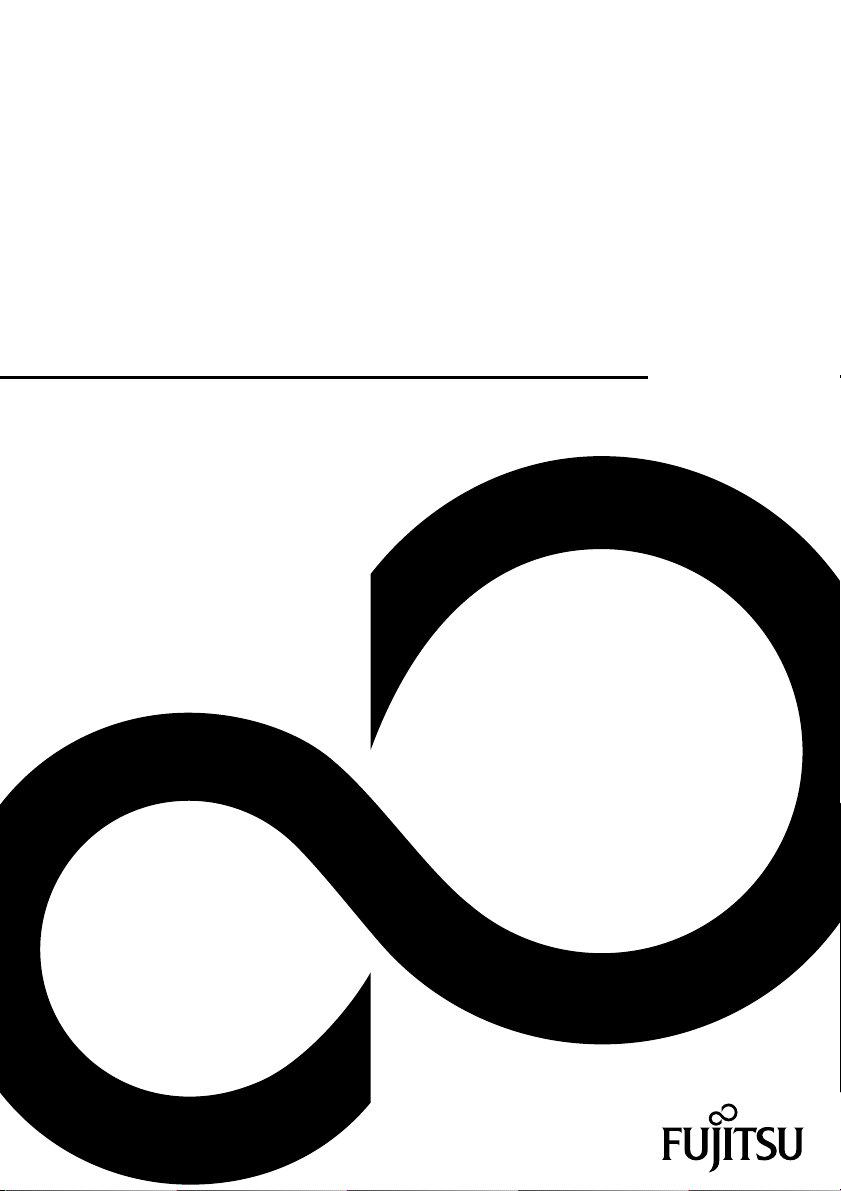
Operating Manual
FUJITSU LIFEBOOK U727
FUJITSU LIFEBOOK U747
FUJITSU LIFEBOOK U757
System
Page 2
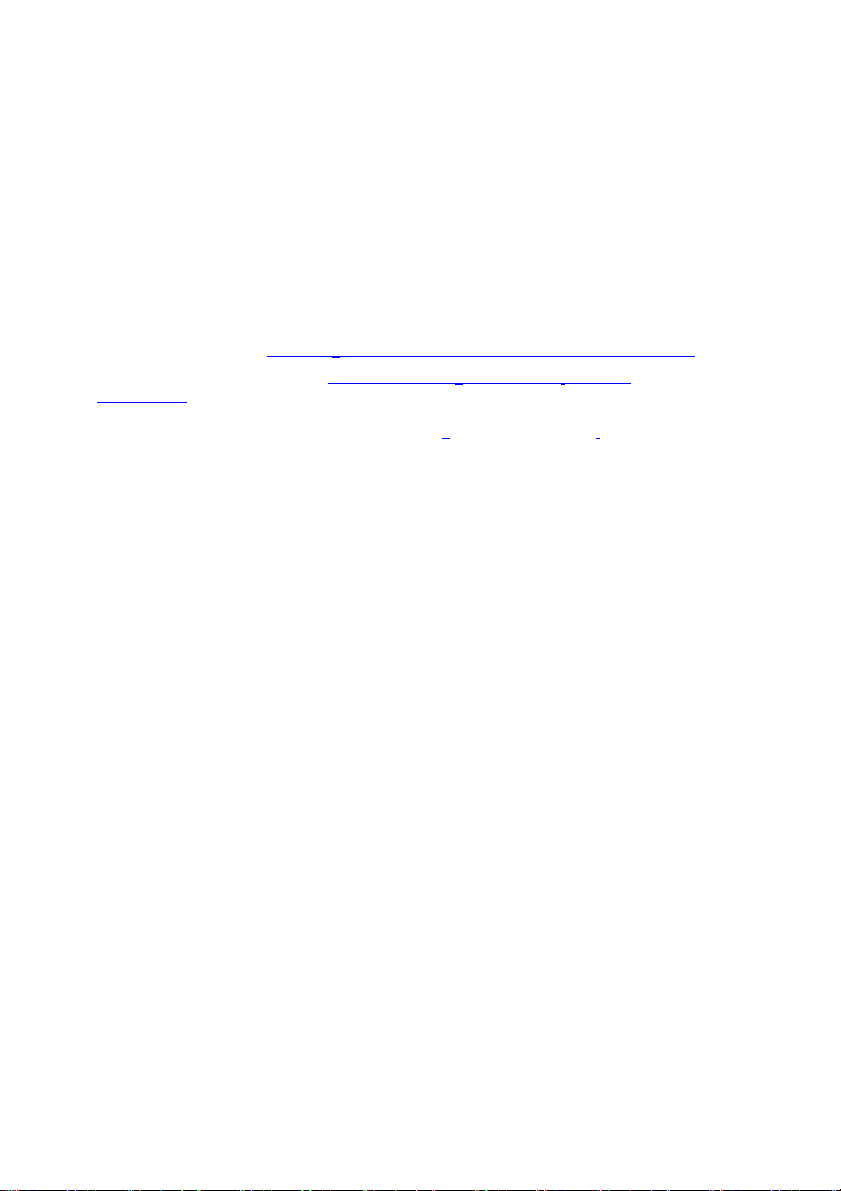
Congratulations on your pu
rchase of an innovative
product fr
The latest information about our products, tips, updates etc. can be found
on the Internet at: http://support.fujitsupc.com/CS/Portal/support.do?srch=DOWNLOADS
You can find driver updates at: http:support.fujjitsupc.com/CS/Portal/support.do?-
DOWNLOADS
Should you have any technical questions, please contact:
• our Hotline/Service Desk
• http://support.fujitsupc.com/CS/Portal/support.do?srch=DOWNLOADS
our sales partner
• Y
• Your sales office
We hope you enjoy working with your new Fujitsu system!
om Fujitsu.
Page 3
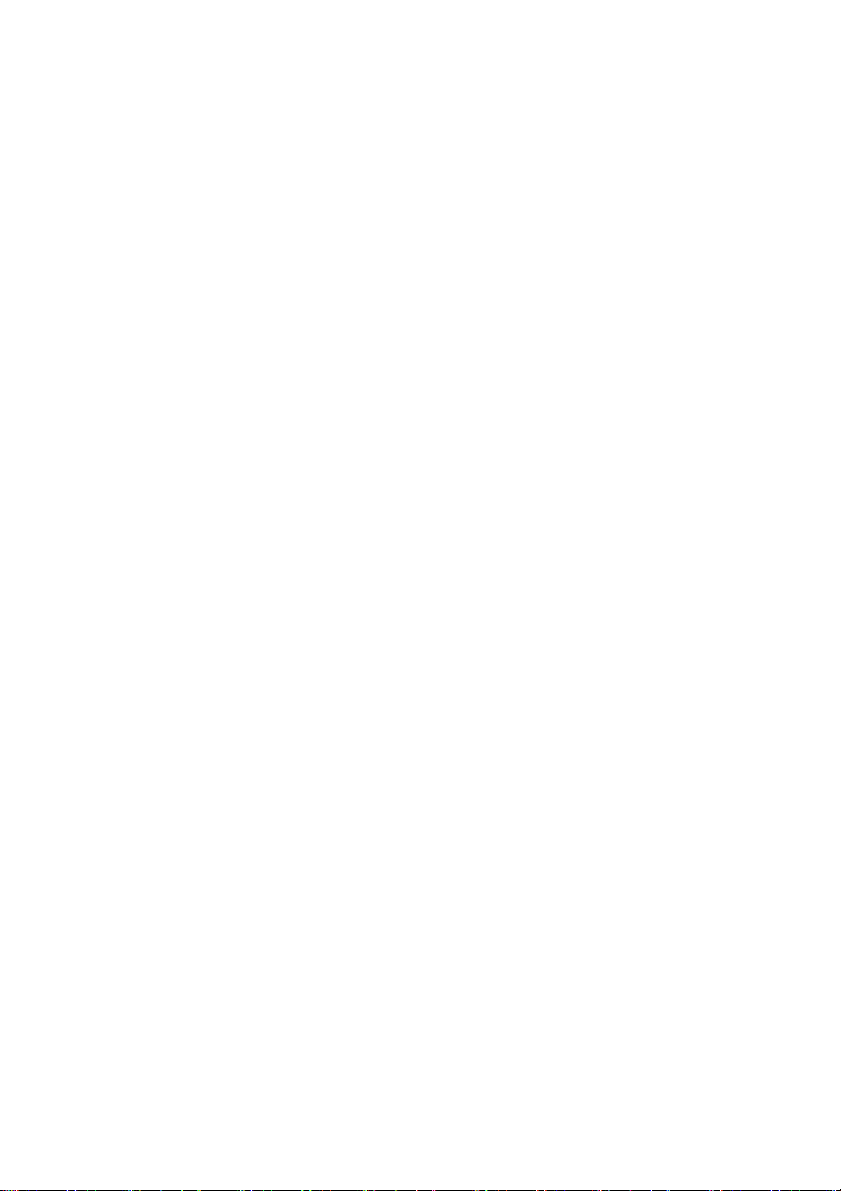
Page 4
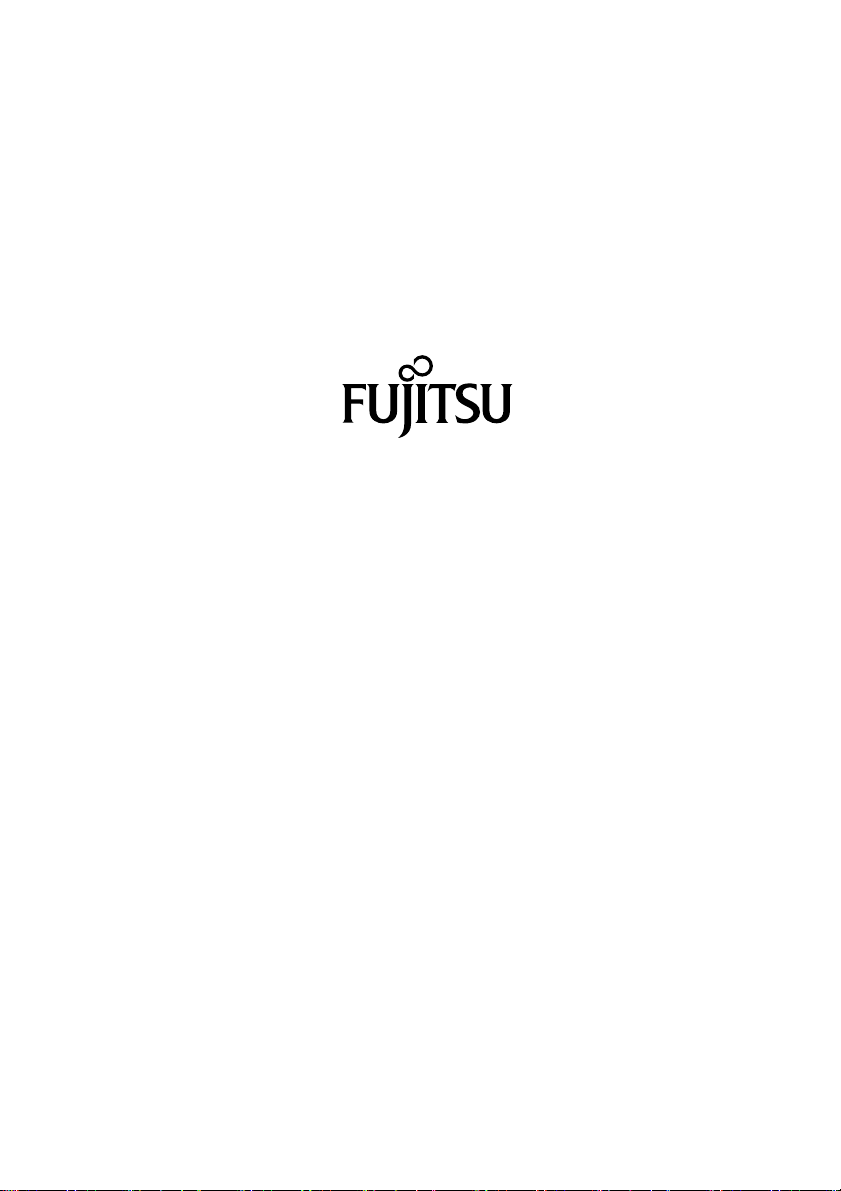
Contact address in North America
FUJITSU AMERICA INC.
1250 East Arques Avenue, Sunnyvale,
CA 94085-3470, U.S.A.
Telephone: 800 831 3183 or 408 746 6000
"www.fujitsu.com/us"
"http://solutions.us.fujitsu.com/contact"
Have a question? Email us at: "AskFujitsu@us.fujitsu.com"
Copyright
©2017 Fujitsu America, Inc. All rights reserved
FPC65-7692-01
Page 5
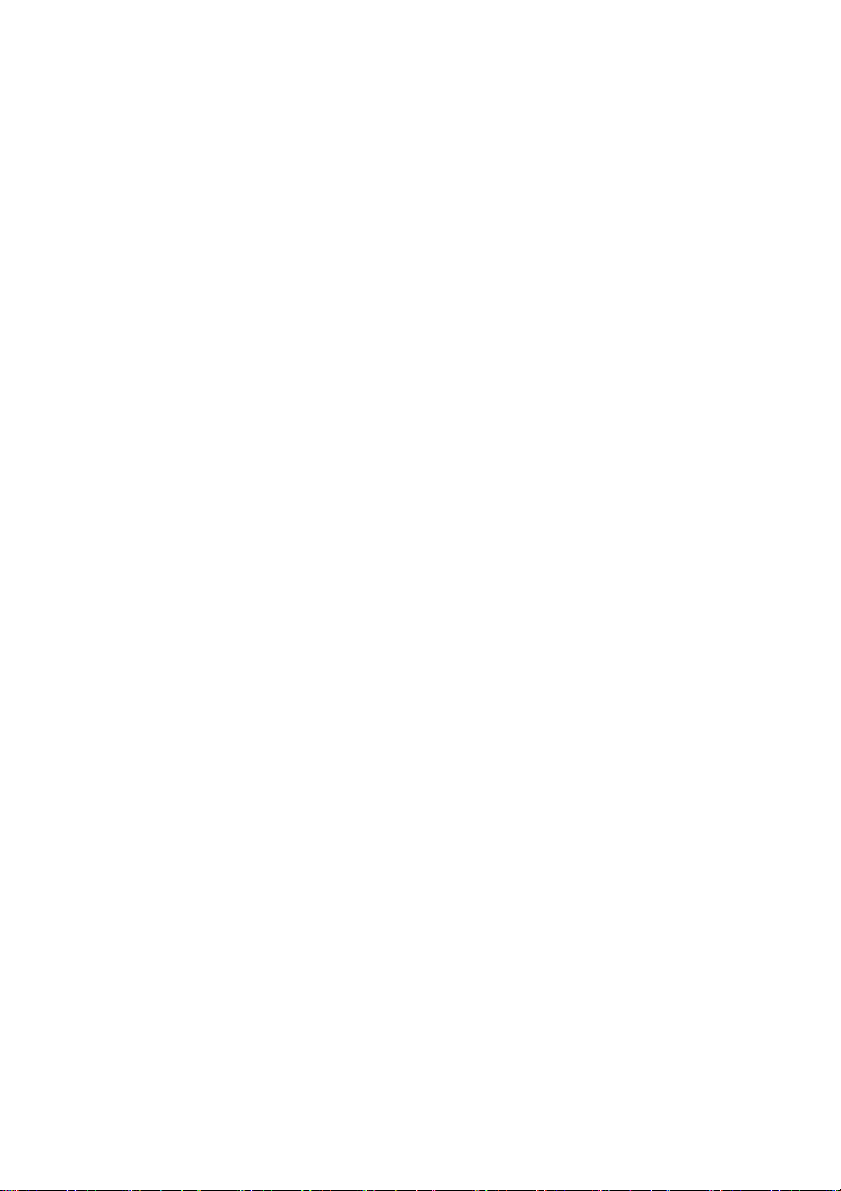
FUJITSU LIFEBOOK U727
FUJITSU LIFEBOOK U747
FUJITSU LIFEBOOK U757
Operating Manual
Innovative technology 7
Ports and controls 9
Important notes 18
First-time setup of your device 22
Working with the notebook 25
Security functions
Connecting external devices
Removing and installing components
during servicing
Settings in BIOS Setup Utility
Troubleshooting and tips
Technical data
Manufacturer’s notes
Index
51
57
64
75
78
86
88
94
Page 6

Remarks
Information on the product description meets the design specifications of Fujitsu and
is provided for comparison purposes
. Several factors may cause the actual results to
differ. Technical data is subject to change without prior notification. Fujitsu rejects any
responsibility with regard to technical or editorial mistakes or omissions.
Trademarks
Fujitsu, the Fujitsu logo and LIFEBOOK are registered trademarks of Fujitsu Limited
or its subsidiaries in the USA and other countries.
Microsoft and Windows are trademarks or registered trademarks of Microsoft
Corporation in the USA and/or other countries.
The terms HDMI and HDMI High-Definition Multimedia Interface, and the HDMI Logo are
trademarks or registered trademarks of HDMI Licensing, LLC in the United States and
other countries.
Adobe Reader is a trademark of Adobe Systems Incorporated.
All other trademarks specified here are the property of their respective owners.
Copyright
No part of this publication may be copied, reproduced or translated without
the prior written consent of Fujitsu.
No part of this publication may be saved or transferred by any electronic means
without the written approval of Fujitsu.
Page 7
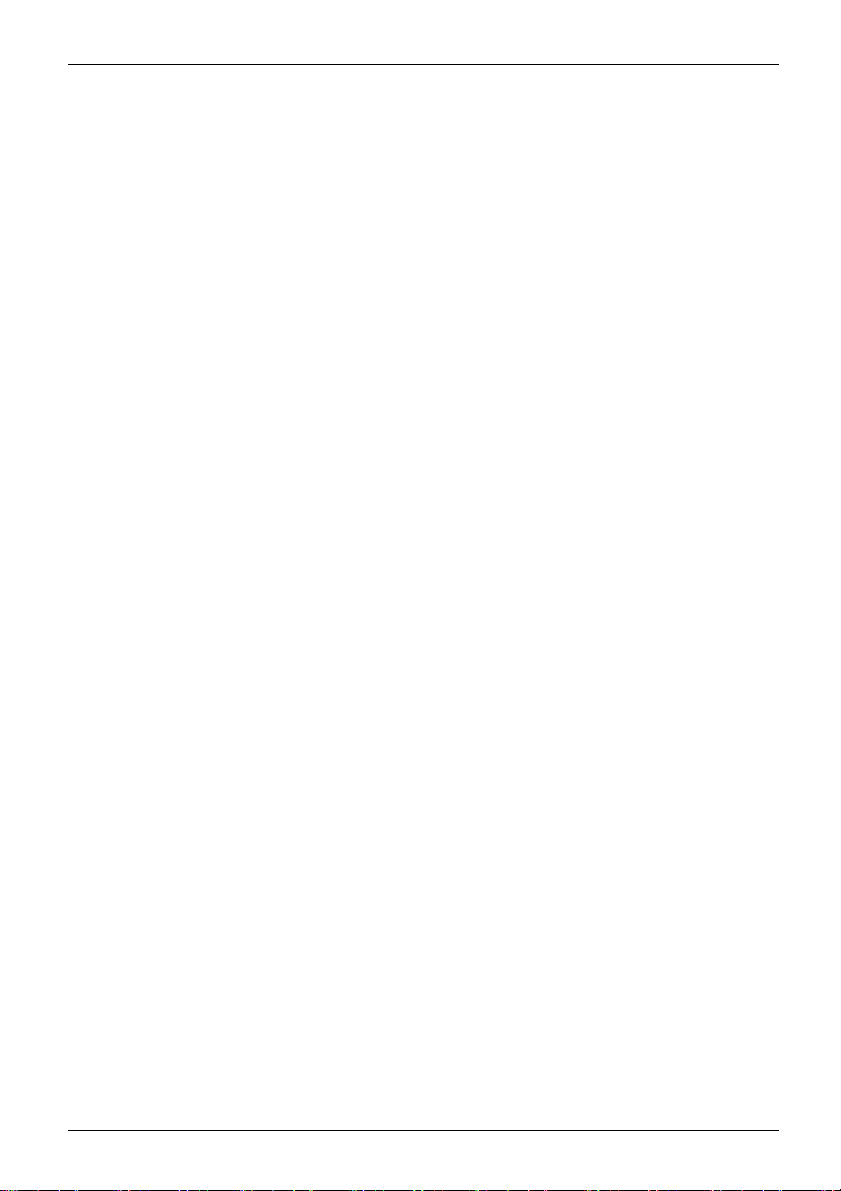
Contents
Contents
Innovativetechnology ................................................................. 7
Furtherinformation ...................................................................... 7
Notational conventions .................................................................. 8
Portsand controls ..................................................................... 9
FUJITSULIFEBOOK U727 .............................................................. 9
FUJITSULIFEBOOK U747 .............................................................. 12
FUJITSULIFEBOOK U757 .............................................................. 15
Importantnotes ........................................................................ 18
Safetynotes ............................................................................ 18
Additional safety notes for devices with wireless components . . ............................. 19
Energysaving .......................................................................... 19
Energy saving under Windows ....................................................... 19
Travelling with yournotebook ............................................................ 19
Before you travel ................................................................... 20
Notebook: transporting ............................................................... 20
Cleaning the notebook .................................................................. 21
First-time setup
Unpacking and ch
Selectingaloca
AC adapter connecting . . . . ........................................................... 23
Switchingont
Working withthe notebook ............................................................ 25
Status indicators ........................................................................ 25
Switching on the notebook . . . . ........................................................... 28
Notebook: switching off .................................................................. 28
Keyboard ............................................................................... 29
Virtual numeric keypad .............................................................. 31
Separate number block . . . ........................................................... 32
Key combinations ................................................................... 32
Country and keyboard settings ....................................................... 34
Touchpad andtouchpadbuttons .......................................................... 35
Moving the pointer .................................................................. 35
Selecting anitem .................................................................... 35
Executing commands . . . . . ........................................................... 35
Dragging items ...................................................................... 36
Touchscreen/LCD screen without touch function (device-dependent) . . . ..................... 36
Using fingers ....................................................................... 37
Webcam ............................................................................... 38
Rechargeable battery ................................................................... 39
Charging, caring for andmaintaining the battery ....................................... 39
Removing and installing the battery ................................................... 40
Using the power-management features ................................................... 42
Memory cards .......................................................................... 43
Supported formats .................................................................. 43
Inserting the memory card ........................................................... 43
Removing thememory card .......................................................... 43
Loudspeakers and microphones . . . ....................................................... 44
of your device .........................................................
ecking the device ......................................................
tion .....................................................................
he device for the first time ..................................................
22
22
23
24
Fujitsu 3
Page 8
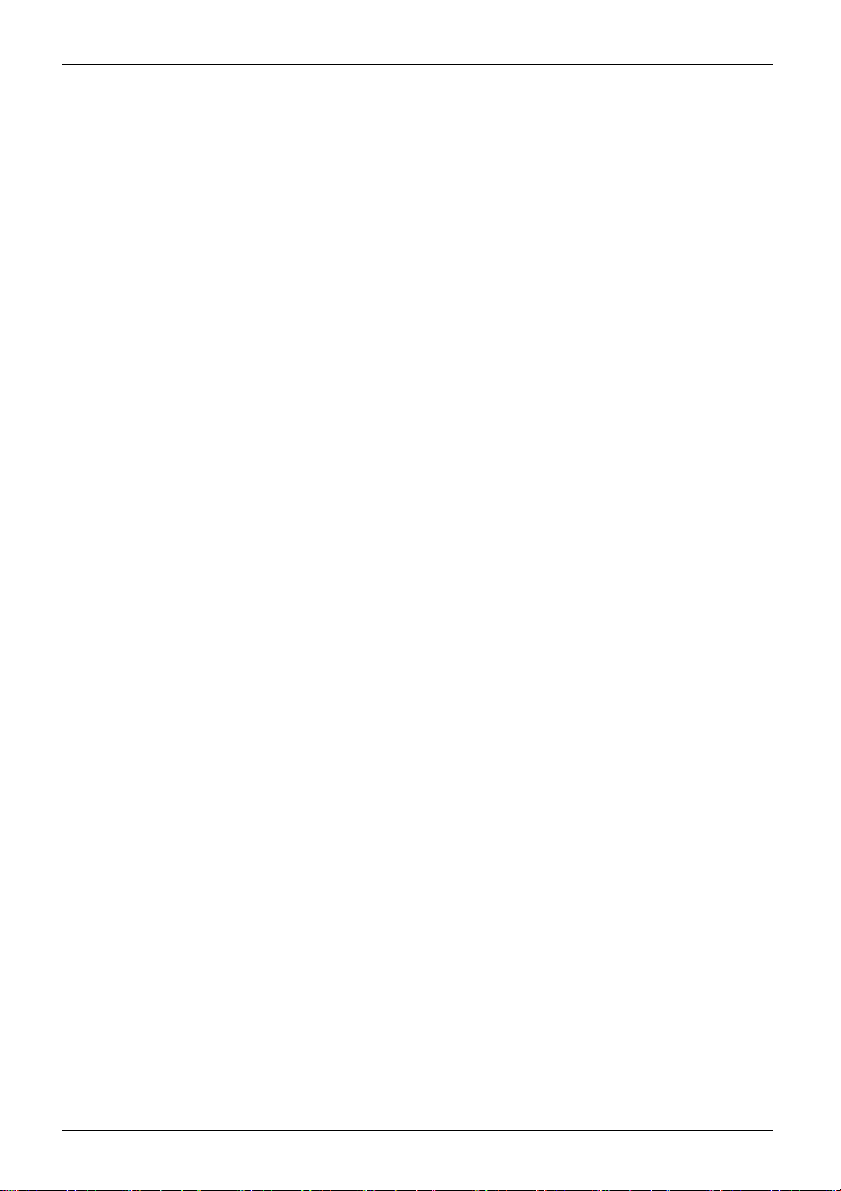
Contents
Wireless components Wireless LAN / Bluetooth / LTE . . . . .................................. 49
Switching the wireless components on and off ......................................... 49
Setting up WLAN access ............................................................ 49
Ethernet and LAN ....................................................................... 50
Your Port Replicator ..................................................................... 51
Ports on thePort Replicator .......................................................... 51
Connecting the notebook to the Port Replicator . . . . . .................................. 52
Connecting the AC adapter to the Port Replicator . .................................. 53
Switching on the notebook via the port replicator . . . . . .................................. 53
Disconnecting the notebook from the Port Replicator .................................. 54
Security functions ..................................................................... 55
Configuring the fingerprint sensor ........................................................ 55
Configuring the palm vein sensor ......................................................... 56
Using the Security Lock ................................................................. 56
Configuring passwordprotection in BIOSSetup Utility ...................................... 57
Protecting BIOS Setup Utility (supervisor and user password) . .......................... 57
Password protection for booting of the operating system . .............................. 58
Password protection for the hard disk ................................................. 59
Trusted Platform Module (TPM) (device-dependent) . . . . . .................................. 59
Enabling TPM ....................................................................... 59
Disabling TPM ...................................................................... 59
SmartCard reader ....................................................................... 60
Inserting theSmartCard ............................................................. 60
Connecting external devices ........................................................... 61
Connecting an external monitor . . ........................................................ 62
HDMI port .............................................................................. 63
Connecting USB devices ................................................................ 64
USB port with charging function (USB Type-C
™
) ....................................... 65
USBportwith charging function(Anytime USB charge) ................................. 66
How to removeUSB devices correctly ................................................ 66
Headset port ........................................................................... 67
Removing and installing components during servicing . . ............................... 68
Notes on installing and removing boards and componen ts .................................. 68
Preparing to remove components ........................................................ 69
Installing andremoving memory expansion ................................................ 69
Removing acover ................................................................... 70
Removing memory modules . . ........................................................ 70
Installing amemorymodule .......................................................... 71
Attaching thecover .................................................................. 71
Installing and removing an M.2 module . . ................................................. 72
Removing acover ................................................................... 72
Installing an M.2 module . ............................................................ 73
Removing an M.2 module ............................................................ 73
Attaching thecover .................................................................. 74
Removing and installing hard disk (HDD, LIFEBOOK U757 only) . . .......................... 75
Removing ahard disk ............................................................... 75
Installing aharddisk ................................................................. 77
Finishing component removal ............................................................ 78
4 Fujitsu
Page 9
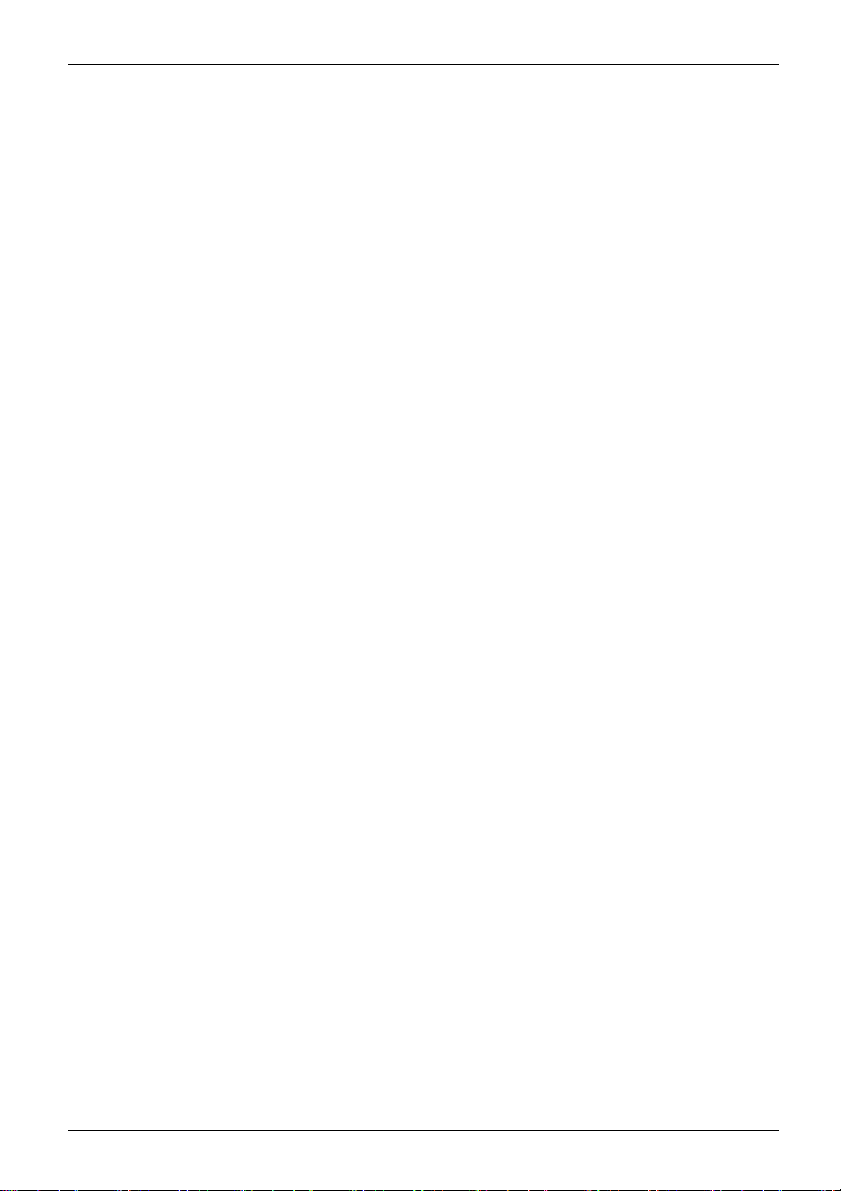
Contents
Settings in BIOS Setup Utility .. . ....................................................... 79
Starting theBIOS Setup Utility ........................................................... 79
Operating BIOSSetup Utility ............................................................. 80
Exiting BIOS Setup Utility ................................................................ 81
Exit Saving Changes - save changes and exit BIOS Setup Utility . . ..................... 81
Exit Discarding Changes – Discard changes and exit BIOS Setup Utility . . . .............. 81
Load Setup Defaults – Copy Standard Entries . ........................................ 81
Discard Changes – Discard changes without exiting the BIOS Setup Utility . .............. 81
Save Changes - save changes without exiting the BIOS Setup Utility . . . . . . .............. 81
Save Changes and Power Off ....................................................... 81
Troubleshooting and tips .............................................................. 82
Help if problems occur ................................................................... 82
Restoring the hard disk contents under Windows . . ........................................ 83
The notebook’s date or time is incorrect ................................................... 83
When certain charactersare entered on the keyboard,only numeralsare written ............. 83
The notebook’s LCD screen remains blank . . . . ............................................ 84
The LCD screen is difficultto read ........................................................ 84
The externalmonitorremainsblank ...................................................... 84
The externalmonitoris blank or the image isunstable ..................................... 85
The notebook cannot be started . . . ....................................................... 85
The notebook stops working . . ........................................................... 86
The printer does not print . . . . . ........................................................... 86
The wireless connection to a network does not work . . . .................................... 86
Acoustic warnings ....................................................................... 87
SmartCard reader is not recognized. . . . ................................................... 87
SmartCard PIN forgotten ................................................................ 87
SmartCard lost ......................................................................... 87
Error messageson thescreen ........................................................... 88
Technical data ......................................................................... 90
LIFEBOOK ............................................................................. 90
Rechargeable battery ................................................................... 91
AC adapter .......................................................................... 91
Manufacturer’snotes .................................................................. 92
Disposal and recycling .................................................................. 92
Declarations of Conformity ............................................................... 92
CEmarking ............................................................................ 93
Radio frequencies used . . . ........................................................... 94
Other certification markings .............................................................. 94
Index .................................................................................. 95
Fujitsu 5
Page 10
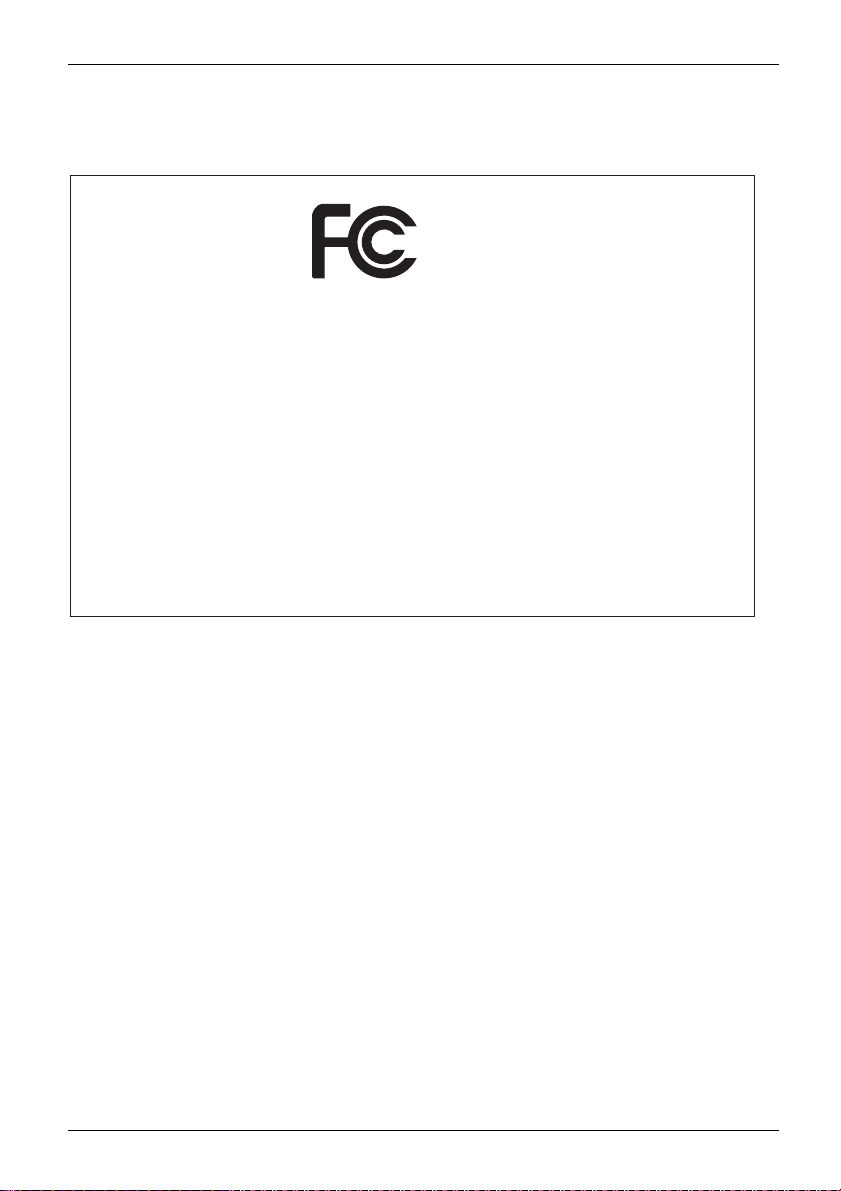
Declarations of Conformity
Declarations of Conformity
DECLARATION OF CONFORMITY
according to FCC Part 15
Responsible Party Name:
Address:
Telephone:
Declares that product:
This device complies with Part 15 of the FCC rules. Operations are subject to the
following two conditions: (1) This device may not cause harmful interference. (2) This
device must accept any interference received, including interference that may cause
undesired operation.
Fujitsu America, Inc.
1250 E.
Base Model Configuration: LIFEBOOKS
U727,U747 and U757 Complies with Part
15 of the FCC Rules.
Arques Avenue
Sunnyvale, CA
(408) 746-6000
94085
Fujitsu
6
Page 11
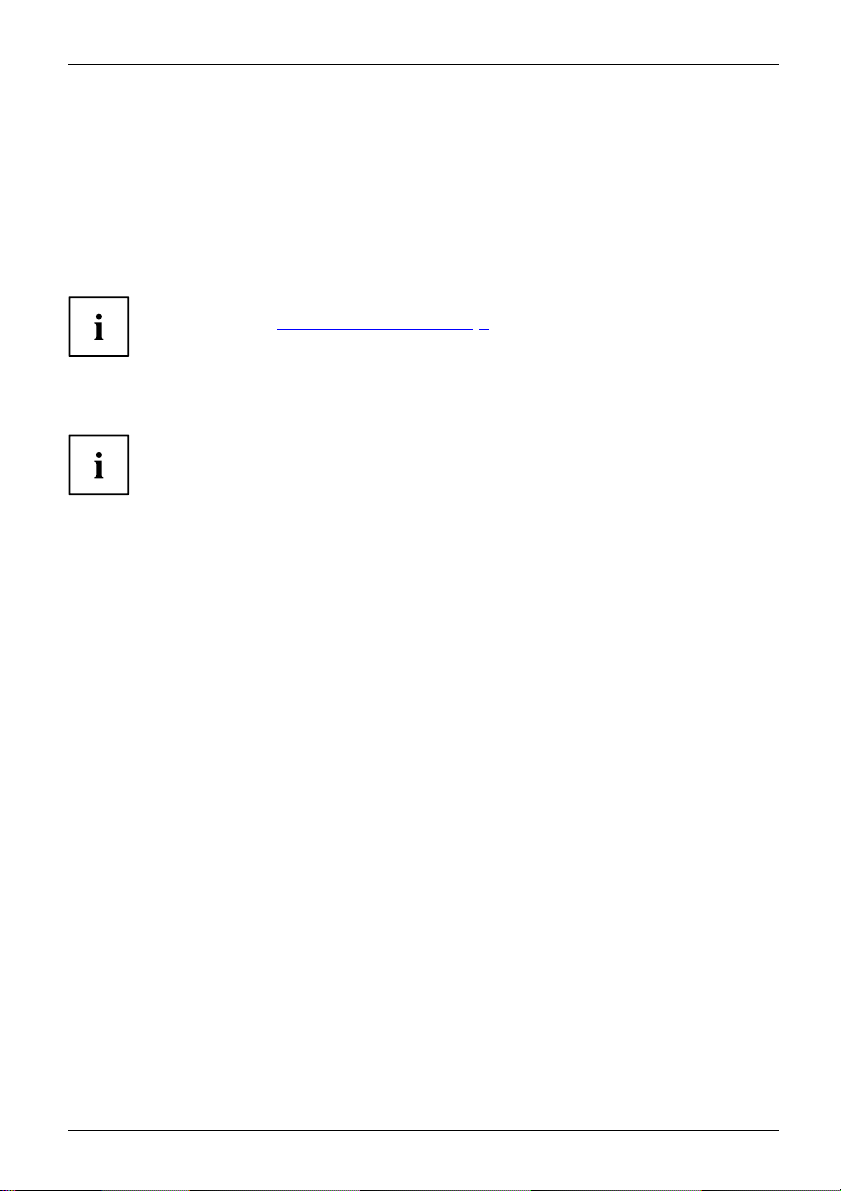
Innovative technology
Innovative technology
... and ergonomic design make your device a reliable and conv
The device boots very quickly, is ready for immediate use and offers a particularly
long operating time because of its high capacity battery.
With the user-friendly "BIOS Setup Utility" you can control your notebook’s hardware and better
protect your system against unauthorized access by using the powerful password properties.
Information on the connections and user components of your notebook
canbefoundin"
Ports and c ontrols", Page 9.
enient companion.
Further information
The Windows drivers for your device can be found on our Internet s
The factory installation of your device does not support any other operating
system. Fujitsu accepts no liability whatsoever
if any other operating system is used.
Software oriented components of these instructions refer to Microsoft products,
if they come within the scope of the delivery.
If you install other software products, pay attention to the operating
instructions of the manufacturer.
ite.
Fujitsu 7
Page 12
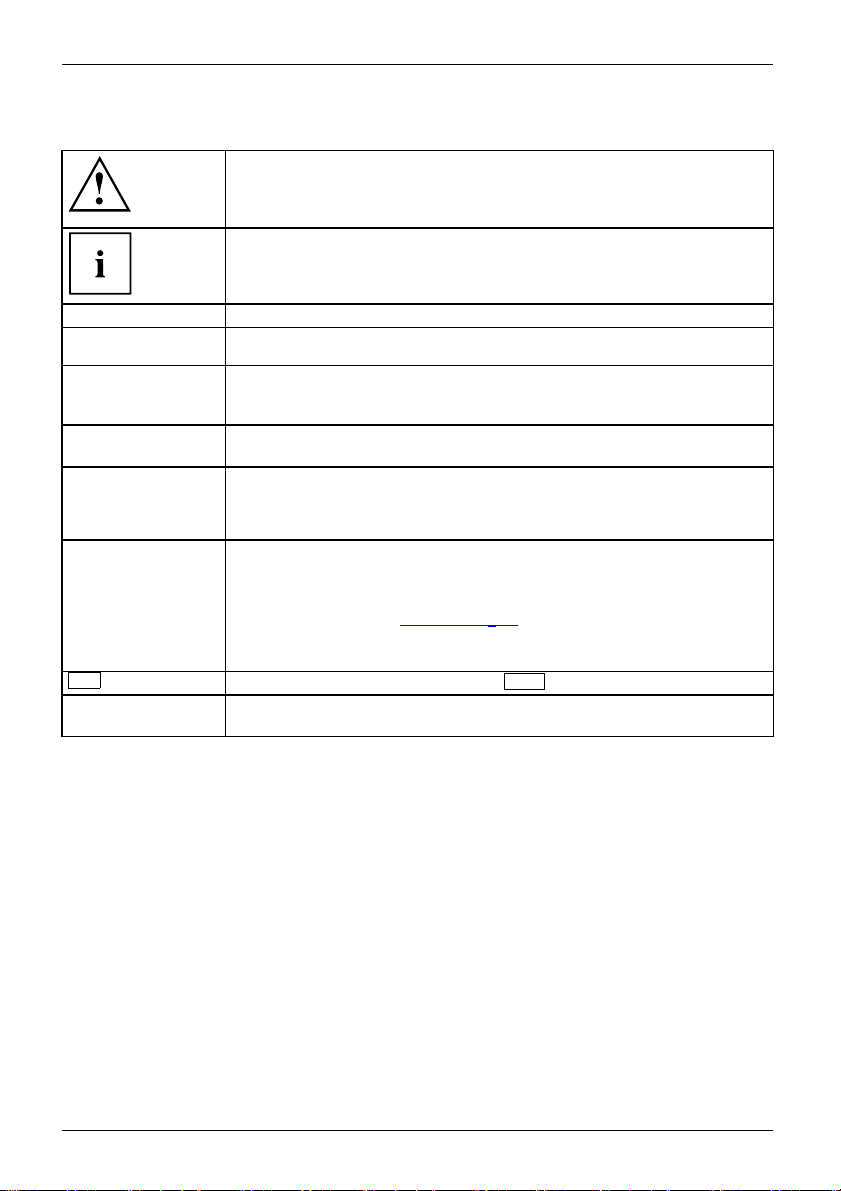
Innovative technology
Notational conventions
Pay particular attention to text marked with this symbol. Failure to observe
these warnings could pose a risk to health, damage the device or lead
to loss of data. T he warranty will be invalidated if the device becomes
defective through failure to observe these warnings.
Indicates important informa
tion for the proper use of the device.
►
This font
This font
This font
"This font"
Key
This font
Indicates an activity that must be performed
Indicates a result
indicates data entered using the keyboard in a program dialog or at the
command line, e.g. your password (Name123) or a command us
start a program (star
indicates information that is displayed on the screen by a program , e.g.:
Installation is complete.
Indicates
• terms and texts used in a software interface, e.g.: Click on Save
• names of programs or files, e.g. Windows or setup.exe.
Indicates
• cross-references to
• cross-references to an external source, e.g. a web address: For more
information, go to www.fujitsu.com/us
• Names of CDs, DVDs and titles or designations for other materials,
e.g.: "CD/DVD Drivers & Utilities" or "Safety/Regulations" manual
indicates a key on the keyboard, e.g:
indicates terms and texts that are emphasised or highlighted, e.g.: Do
not switch off the device
t.exe)
another section, e.g. "Safety information"
F10
ed to
8 Fujitsu
Page 13

Ports and controls
Ports and controls
This chapter presents the individual hardware components of your device. It gives an
overview of the indicators and ports of the device. Please familiarize yourself with
these components before you start to work with the device.
FUJITSU LIFEBOOK U727
Front
1
2
3
1
5
6
7
5
4
11
10
9
1 = Microphone (optional)
2 = WebCam (optional)
3 = WebCam LED (optional)
4 = Touchpa d
5 = Loudspeakers
6 = Status indicators
Fujitsu 9
8
7 = ON/OFF button
8 = Fingerprint sensor (optional) or palm
vein sensor (optional)
9 = Memory card slot
10 = Touchpad buttons
11 = Status indicators
Page 14
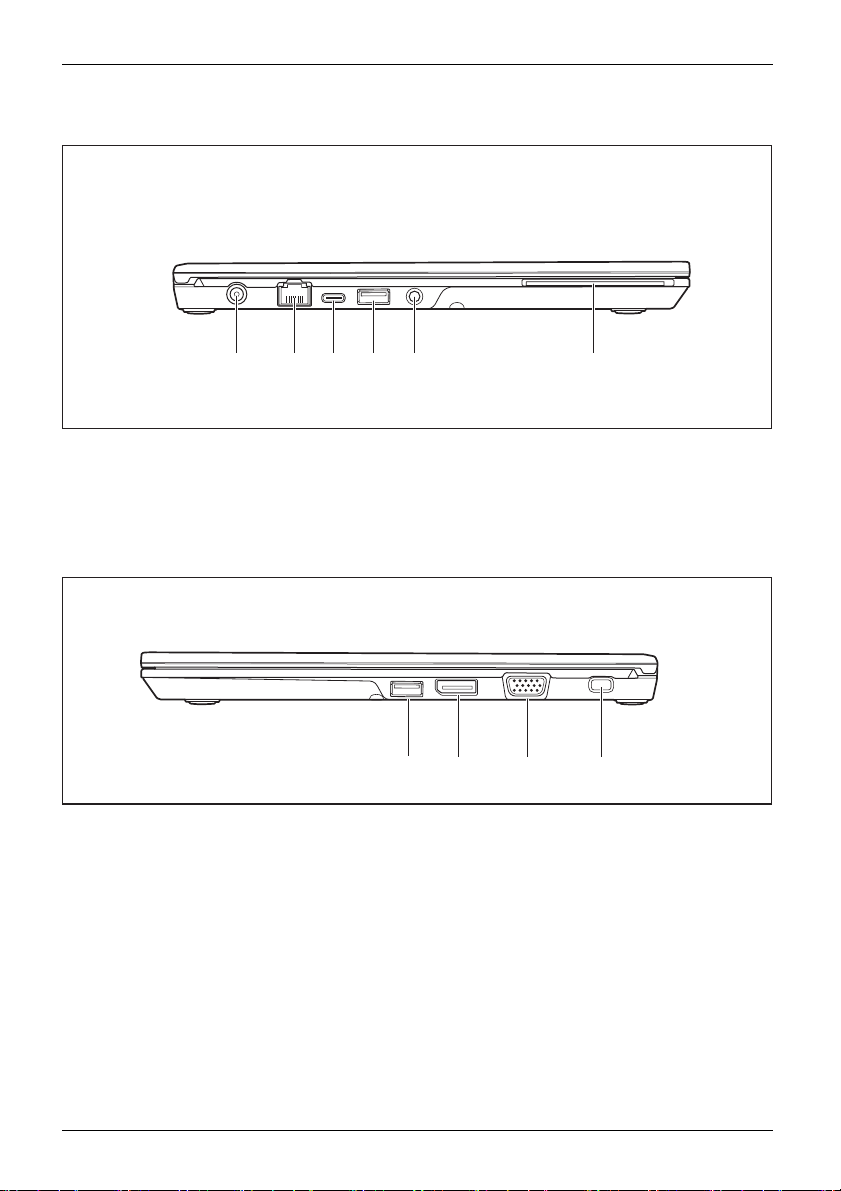
Ports and controls
Left side
1 2 3 4 56
1 = DC input c
2 = LAN port
3 = USB port 1 (Gen1) with charging function
(USB Type-C™)
Right side
1 = USB port 3.0
2 = Displayport
onnector (DC IN)
4 = USB port 3.0 with charging function
(Anytime USB charge)
5 = Headset po rt
6 = SmartCard reader (optional)
1 2 34
3 = VGA monitor port
4 = Security Lock device
10 Fujitsu
Page 15
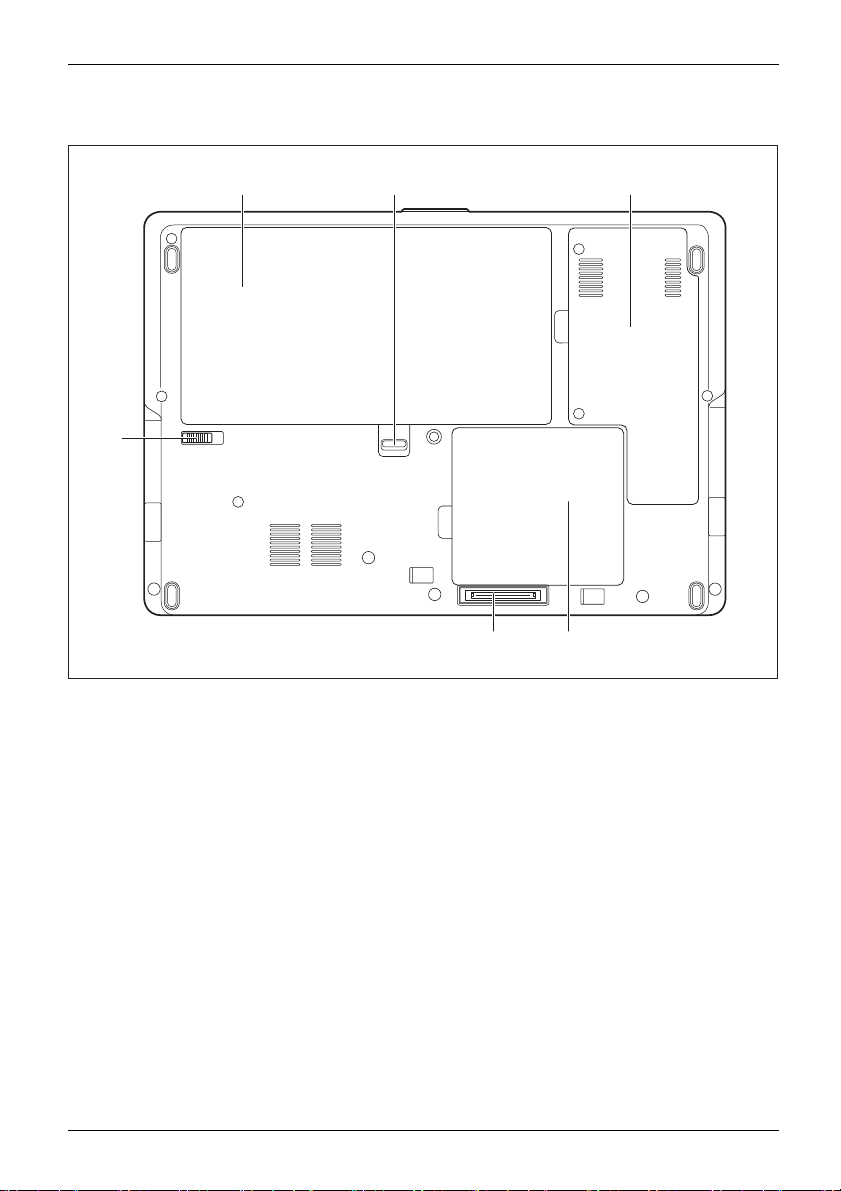
Bottom
Ports and controls
6
1 = Battery
2 = Battery release 1
3=Serv
icecompartment M.2 module
13
2
5
4 = Memory servi
5 = Port Replicator po rt
6 = Battery rel
4
ce compartment
ease 2
Fujitsu 11
Page 16
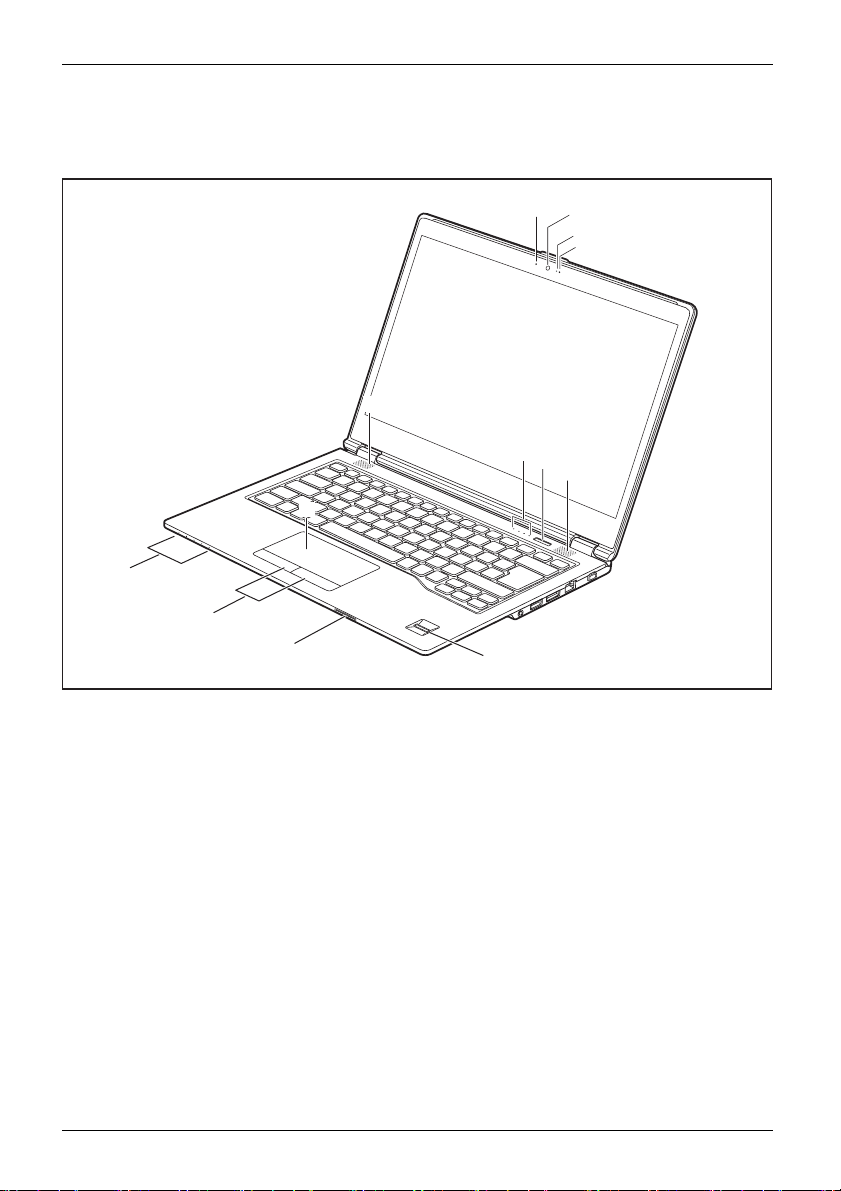
Ports and controls
FUJITSU LIFEBOOK U747
Front
5
4
11
10
9
1
2
3
1
6
7
5
8
1 = Microphon
2 = WebCam (optional)
3 = WebCam LED
4 = Touchpad
5 = Loudspea
6 = Status indicators
12 Fujitsu
e (optional)
(optional)
kers
7 = ON/OFF but
8 = Fingerprint sensor (optional) or palm
vein sensor (optional)
9 = Memory ca
10 = Touchpad buttons
11 = Status i
ton
rd slot
ndicators
Page 17
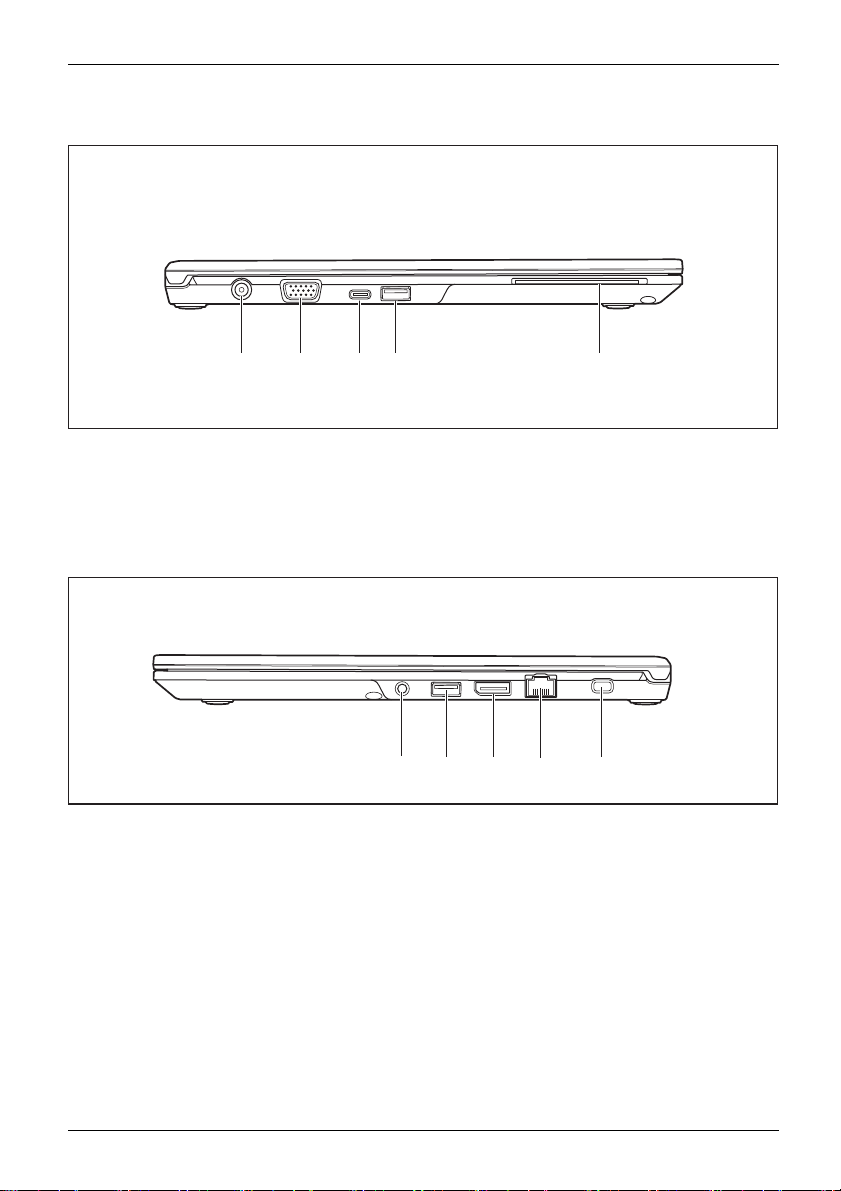
Left side
Ports and controls
1 2 3 45
1 = DC input connector (DC IN)
2 = VGA monitor port
3 = USB port 1 IGen 1) with charging function
(USB Ty
Right side
1 = Headset port
2=USBport3.0
3 = Displayport
pe-C™)
4 = USB port 3.0 with charging function
(Anytime USB charge)
5 = SmartCard reader (optional)
1 2 35
4 = LAN port
5 = Security lock device
4
Fujitsu 13
Page 18
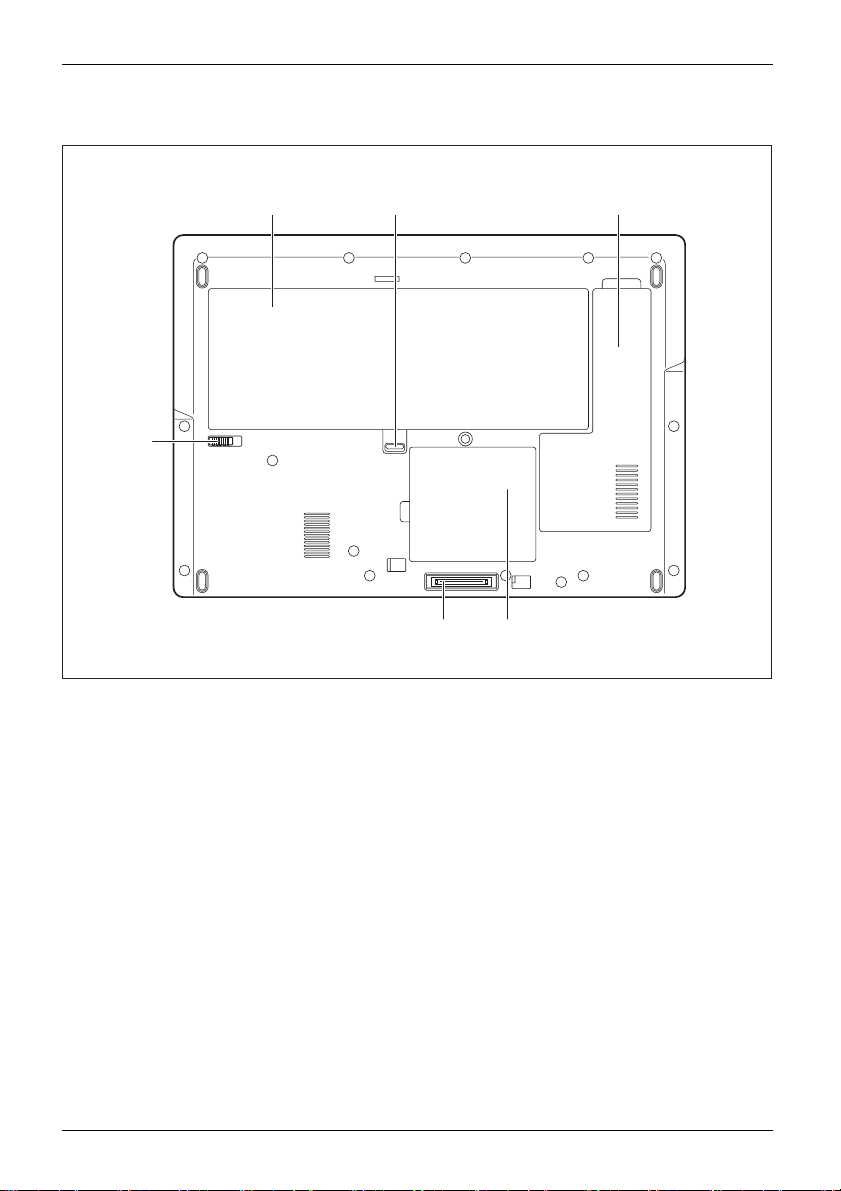
Ports and controls
Bottom
13
6
1 = Battery
2 = Battery release 1
3=Servicecompartment M.2 module
2
5
4 = Memory servi
5 = Port Replicator port
6 = Battery rel
4
ce compartment
ease 2
14 Fujitsu
Page 19
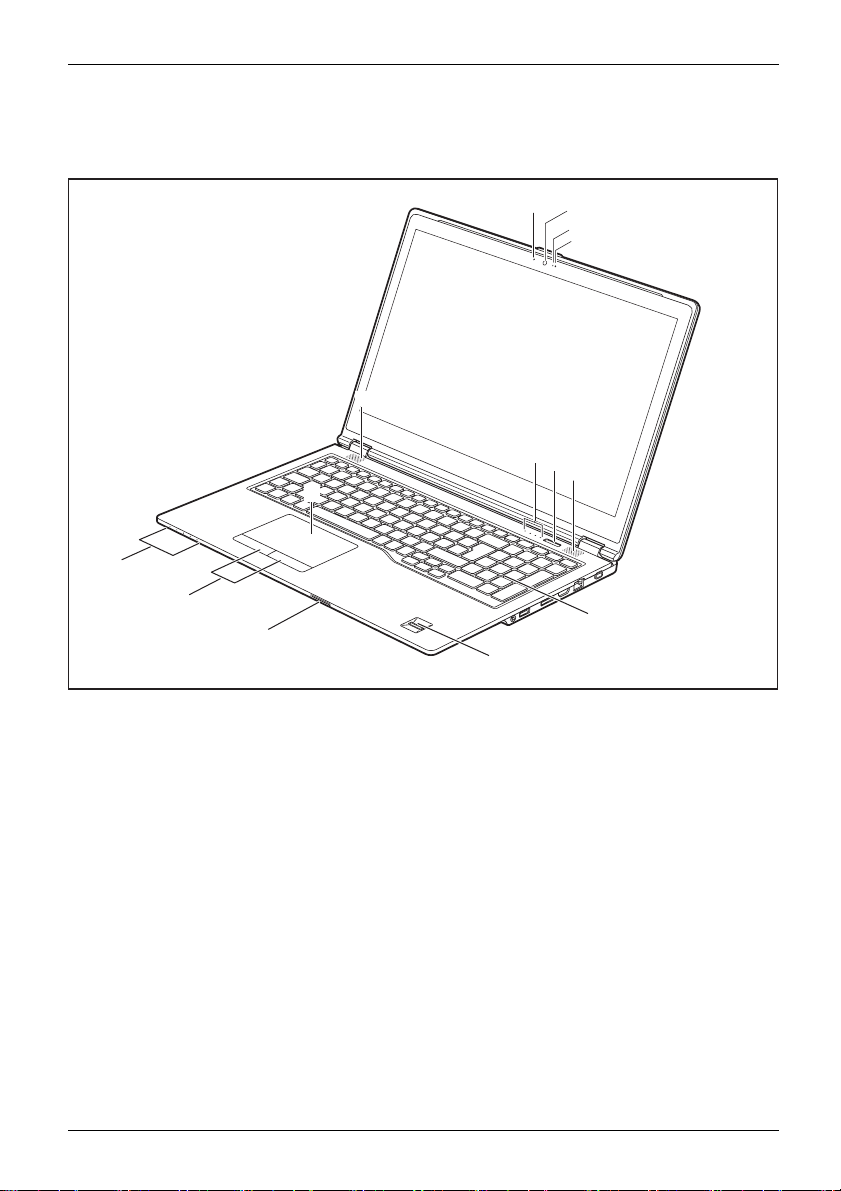
FUJITSU LIFEBOOK U 757
Front
5
4
12
11
10
Ports and controls
1
2
3
1
6
7
5
8
9
1 = Microphon
2 = WebCam (optional)
3 = WebCam LED
4 = Touchpa d
5 = Loudspea
6 = Status indicators
7 = ON/OFF b
Fujitsu 15
e (optional)
(optional)
kers
utton
8 = Separate n
9 = Fingerprint sensor (optional) or palm
vein sensor (optional)
10 = Memory ca
11 = Touchpad buttons
12 = Status i
umeric keypad
rd slot
ndicators
Page 20
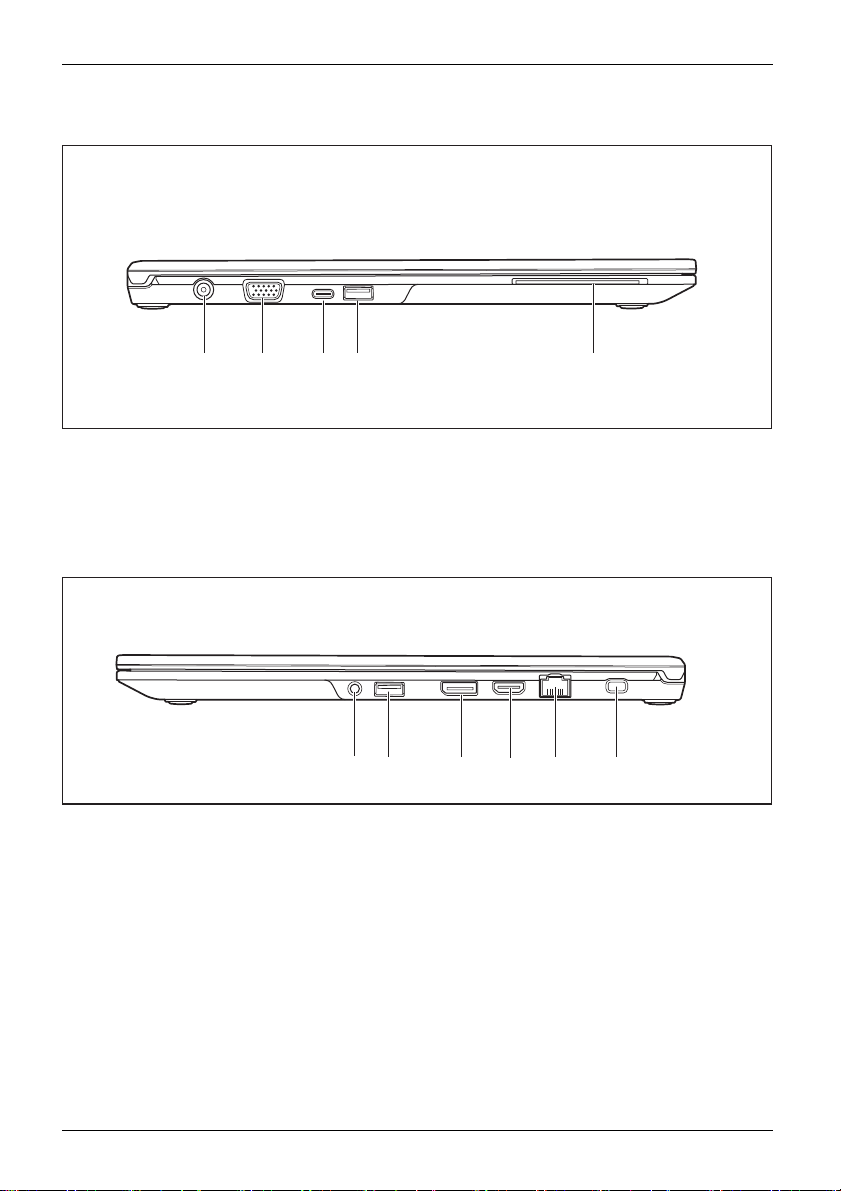
Ports and controls
Left side
1 2 3 45
1 = DC input connector (DC IN)
2 = Monitor port (VGA)
3 = USB 1 (Gen 1) port with c
(USB Type-C™)
Right side
1 = Headset port
2 = USB port 3.0
3 = Displayport
4 = USB port 3.0 with charging function
(Anytime USB charge)
harging function
1 2 35
5 = SmartCard reader (optional)
4
4 = HDMI port
5 = LAN port
6 = Security lock device
6
16 Fujitsu
Page 21
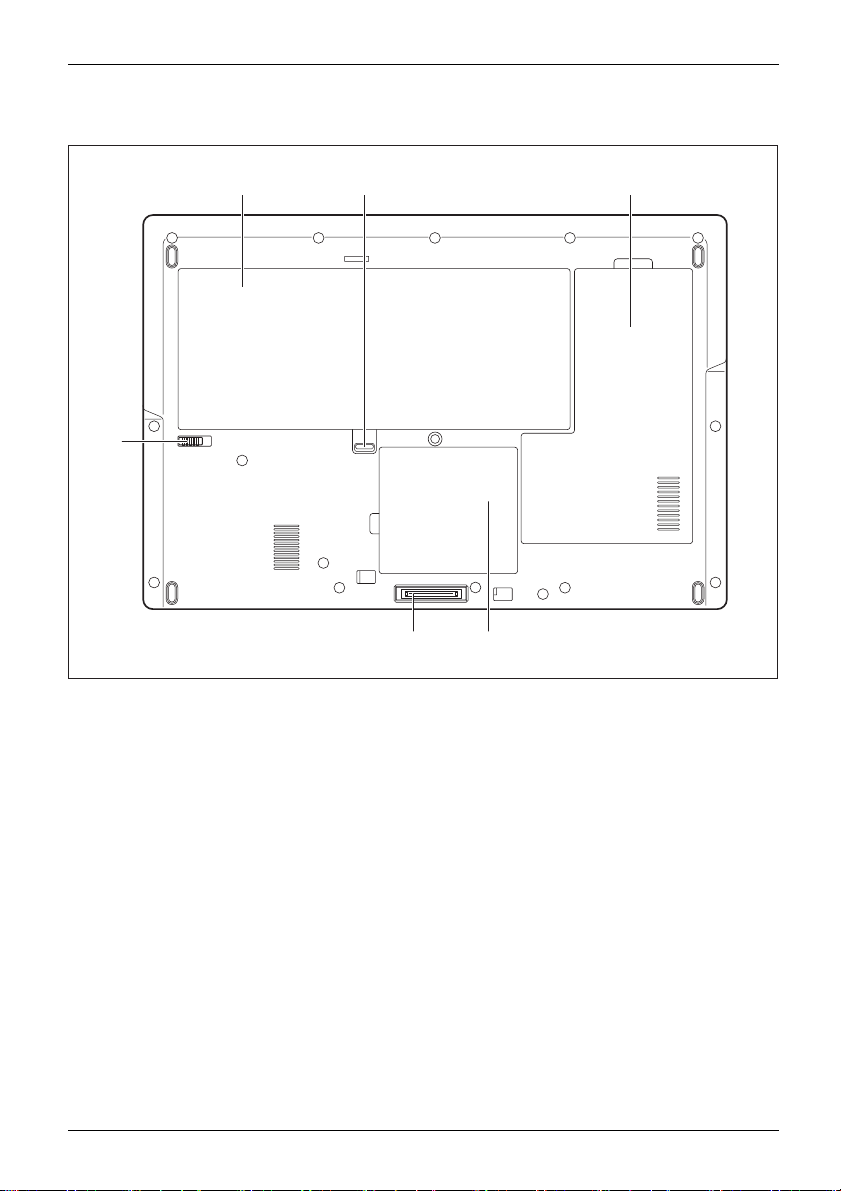
Bottom
Ports and controls
13
2
6
1 = Battery
2 = Battery release 1
3=Servicecompartment hard disk (HDD
or M.2 module)
5
4
4 = Memory servi
5 = Port replicator port
6 = Battery rel
ce compartment
ease 2
Fujitsu 17
Page 22
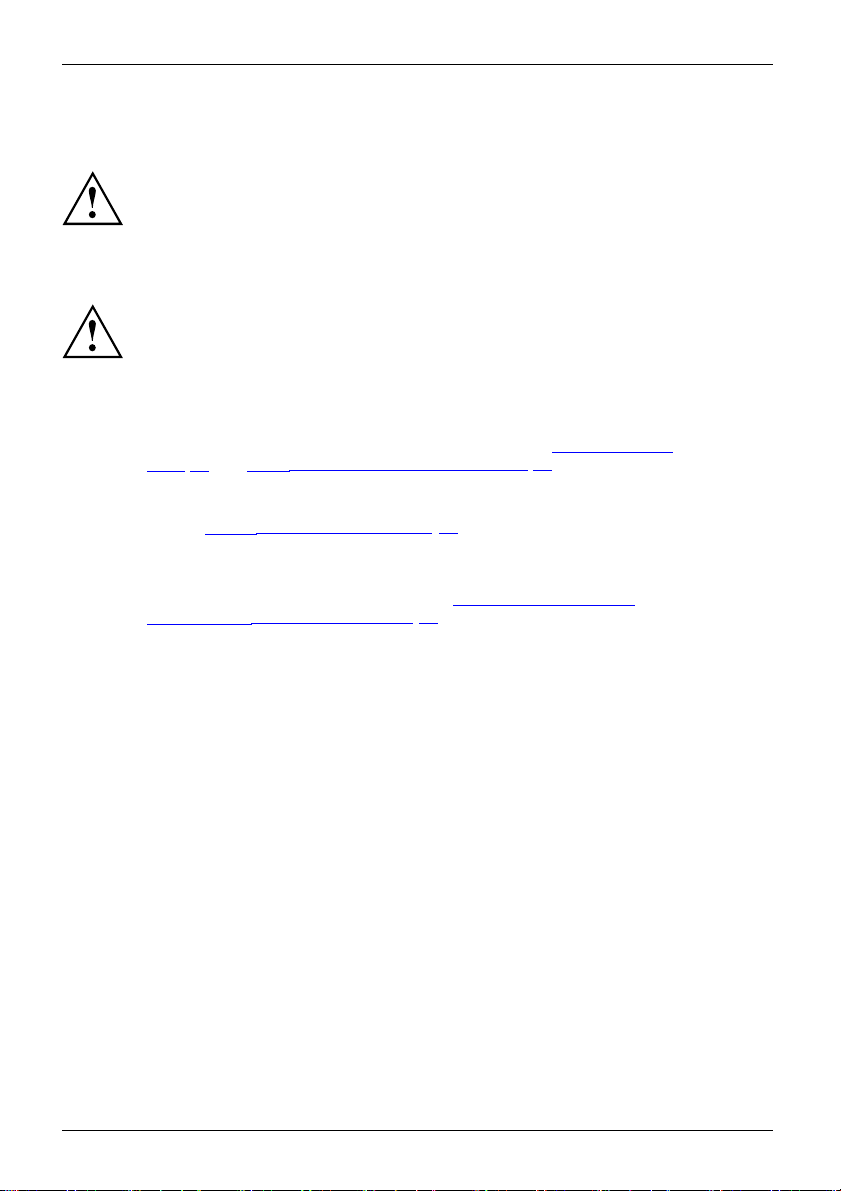
Important notes
Important notes
ImportantnotesNotes
Safety notes
SafetynotesNotes
This chapter contains essen tial safety information which must be followed
when working with your notebook. Oth er notes also provide useful information
which will help you with your notebook.
Please follow the safety notes provided in the "Safety/Regulations" manual
as well as the safety notes given below.
Please pay special attention to the sections in the manual marked
with the symbol on the left.
When connecting and disconnecting cables, observe the relevant
notes in this operating manual.
Read the information on the ambient conditions in the "
Page 90 and "First-time setup of your device", Page 22 before preparing your
notebook for use and switching it on for the first time.
When cleaning the device, please ob serve the relevant notes in the
section "
Pay attention to the additional safety notes for devices with wireless components
provided in the "Safety/Regulations" manual.
Please refer to the notes in the chapter "
components during servicing", Page 68.
Cleaning th e notebook", Page 21.
Technical data",
Removing and installing
This notebook
equipment. I
please conta
18 Fujitsu
complies with the relevant safety re gulations for data processing
f you have questions about using your notebook in a particular area,
ct your sales outlet or our Hotline/Service Desk.
Page 23
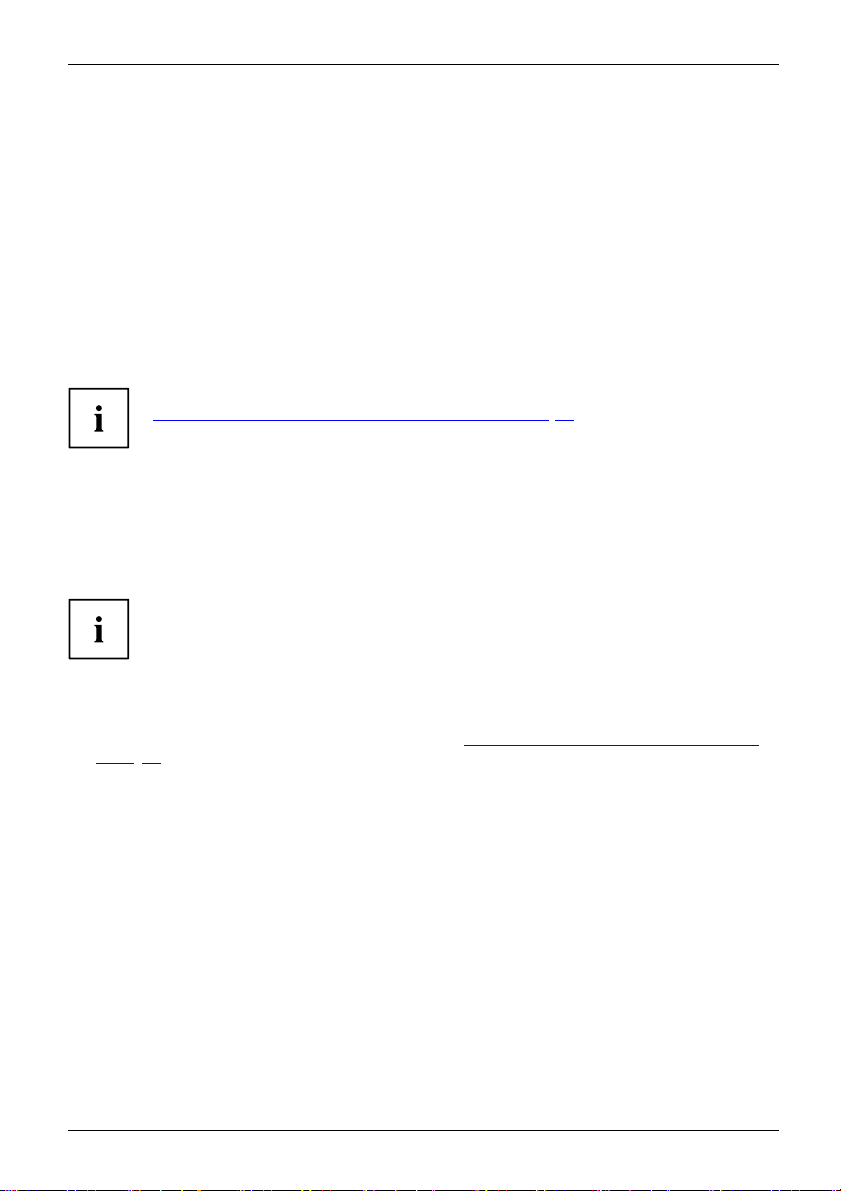
Important notes
Additional safety notes for devices with
wireless components
Wirelesscomponent:WirelessLAN:Bluetooth,safetynotes
If a wireless component (Wireless LAN, Bluetooth, UMTS, LTE) is incorporated into your notebook,
you must be sure to observe the following safety notes when using your not ebook:
• Switch off the wireless components when you are in an aircraft or driving in a car.
• Switch off the wireless components when you are in a hospital, an operating
room or near a medical electronics system. The transmitted radio waves
can impair the operation of medical devices.
• Switch off the wireless components when you let the device get near flammable
gases or into hazardous environments (e.g. petrol station, paintshops), as the
transmitted radio waves can cause an explosion or a fire.
For information on how to sw itch wireless com ponents on and off, see chapter
Switching the wireless components on and off", Page 49.
"
Energy saving
NotesEnergyEnergysaving
Switch the notebo
are not using the
Youwillthenbe
ok off when it is not in use. Switch off external, connected devices if you
m. If you use the energy saving functions, the notebook uses less energy.
able to work for longer before having to recharge the battery.
Energy efficien
You save money
Energy savin
cy is increased and the environmental impact is reduced.
while protecting the environment.
g under Windows
► Make use of the power management features (see "Using the power-management features",
Page 42).
Travelling with your notebook
peration
rtation
k
Mobileo
NotesTrans po
Noteboo
Please ob
Fujitsu 19
serve the points listed below when travelling with your notebook.
Page 24
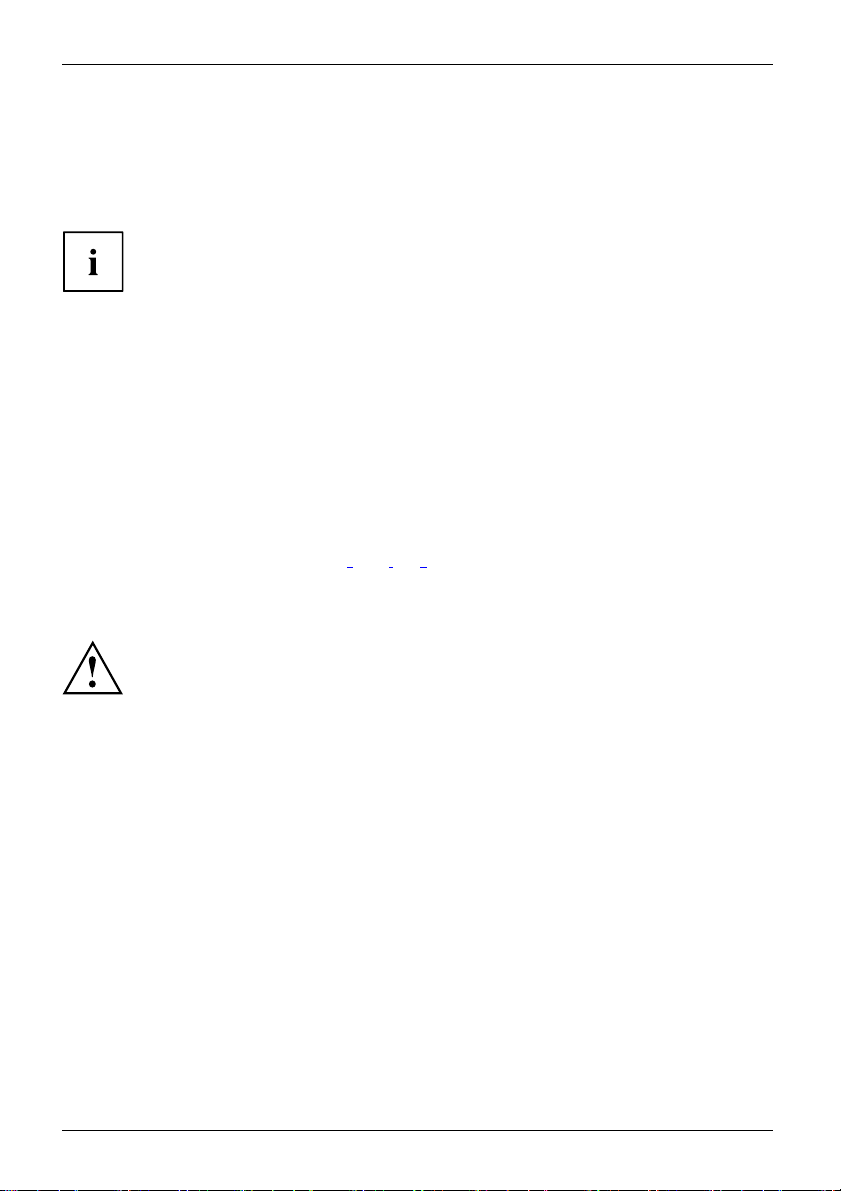
Important notes
Before you travel
► Back up important data stored on your hard disk.
NotebookTravel,notebook
► Switch off the wireless component for data security reasons. With data traffic via a wireless
connection,
it is also possible for unauthorized third parties to receive data.
Information on activating data encryption is provided in the documentation
for your wireless component.
► If you wish to use your notebook during a flight, first check with the flight
attendants if it is OK to do so.
When travelling in other countries
► If you are travelling abroad, check that the AC adapter can be operated with the
local AC voltage. If this is not the case, obtain the appropriate AC adapter for your
notebook. Do not use any other voltage converter!
► Check whether the local AC voltage and the power cable are compatible. If this is
not the case, buy a power cable that matches the local conditions.
► Enquire with the corresponding government office of the country you will be travelling in
as to whether you may operate the wireless component integrated in your notebook
there
Notebook: transporting
Protect the notebook from severe shocks and ext reme temperatures
(e.g. direct sunlight in a car).
► If your device has an optical drive, remove all data media (e.g. CD, DVD) from the drives.
TNro
atnesbopookrtation
► Switch the notebook off.
► Unplug the AC adapter and all external devices from the power outlet
► Disconnect the AC adapter cable and the data cables for all external devices.
► Close the LCD screen.
► To protect against damaging jolts and bumps, use a notebook carrying
case to transport your notebook.
20 Fujitsu
Page 25
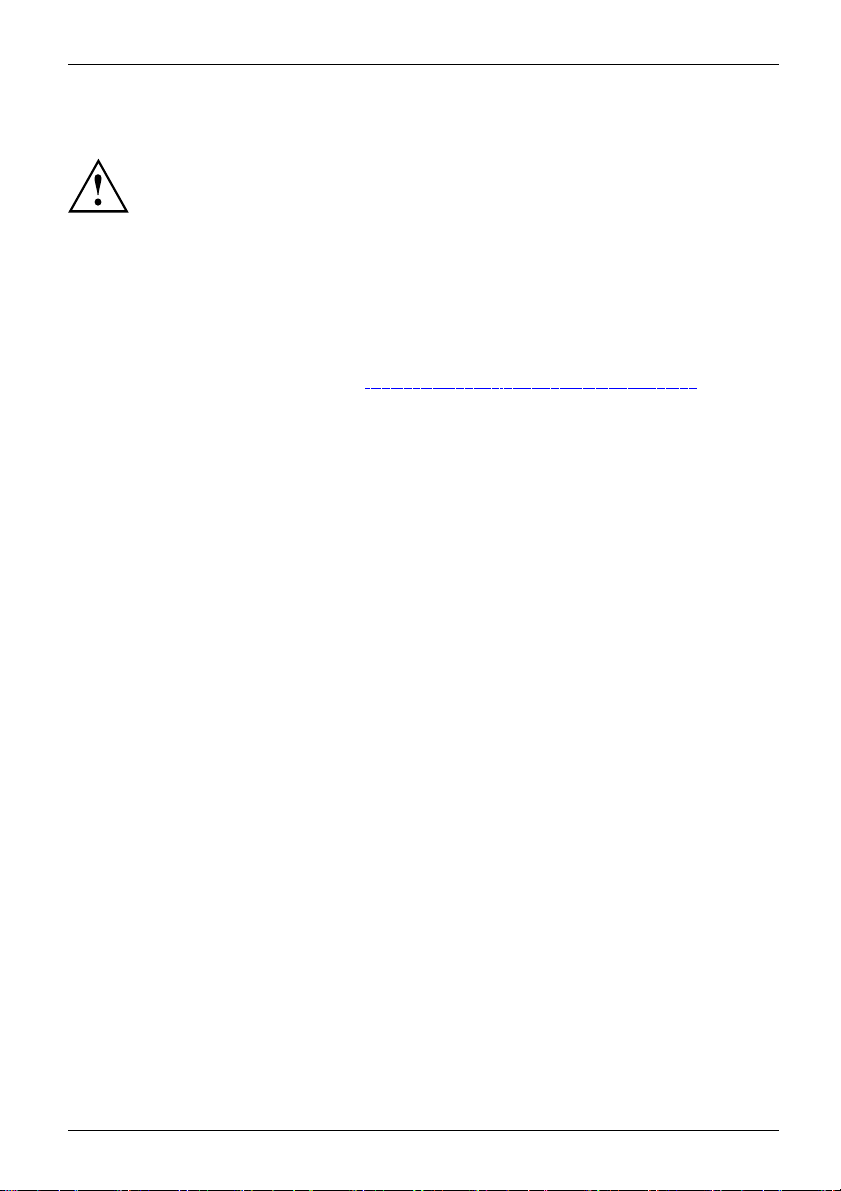
Cleaning the notebook
Do not clean any interior parts yourself; leave this job to a service technician.
Only use cleaning products designed for computers. Normal household
cleaners and polishes can damage the markings on the keyboard and the
device, the paintwork or the notebook itself.
Ensure that no liquid enters the notebook.
The LCD screen very sensitive to scratches. Only clean the display
surface with a very soft, slightly damp cloth.
Important notes
► Switch the notebook off
CleaningNotesNotebookKeyboardTouchpadLCDscreen
► In order to prevent accidentially switching the device on, remove the power cable from the AC
adapter and remove the battery (see "Removing and installing the battery", Page 40).
The surface can be cleaned with a dry cloth. If particularly dirty, use a c loth which has
been moistened in mild domestic detergent and t hen carefully wrung out.
You can use disinfectant wipes to clean the keyboard and the touchpad.
Ensure that no liquid enters the device.
.
Fujitsu 21
Page 26
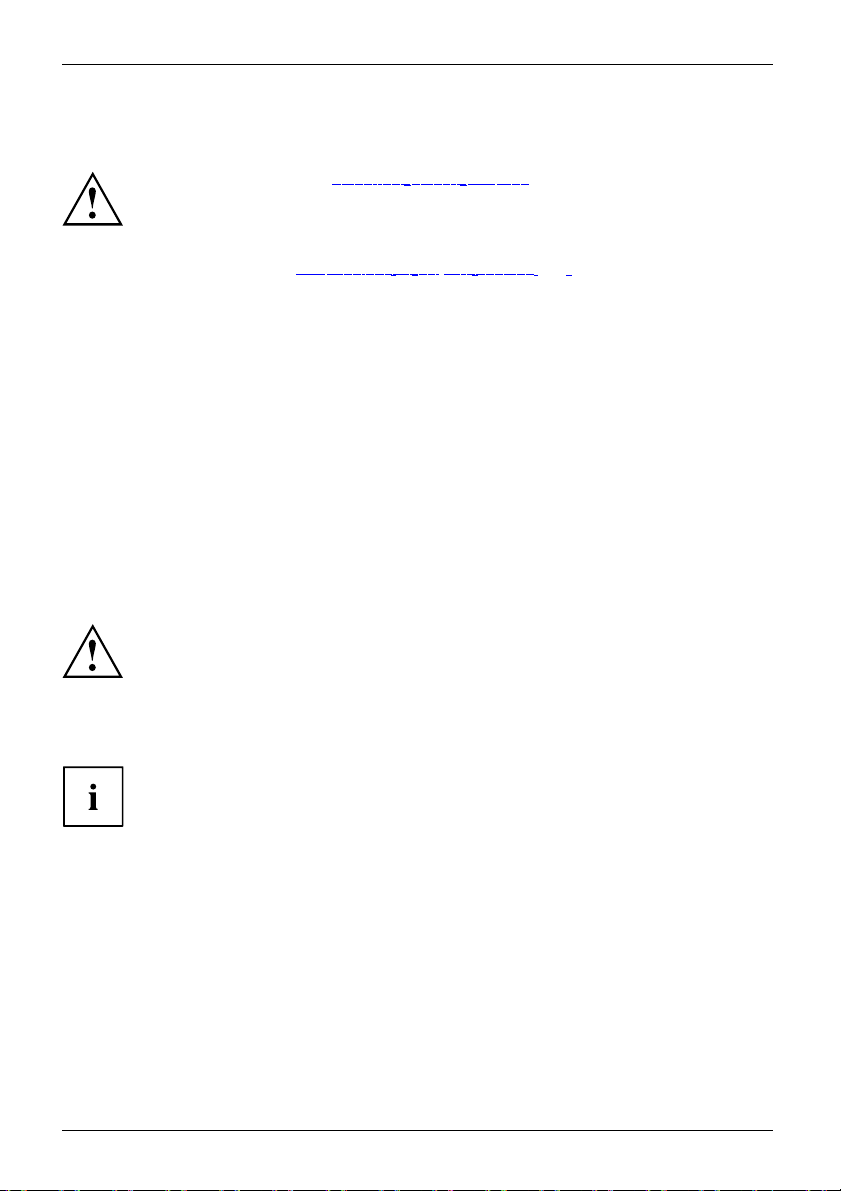
First-time setup of your device
First-time setup of your devic
First-timesetu pGettingstarted
When the device is delivered, the battery is located in the battery com partment. The battery
must be charged if you want to operate your device using the battery.
When used on the move, the built-in battery provides the device with the necessary powe r. You
can increase the operating time by using the available energy-saving functions.
For instructions on how to connect external devices (e.g. mouse, printer) to your
device, please refer to the operating manual for your device.
Unpacking and
► Unpack all the individual parts.
► Check your
Please read the chapter "Important note s", Page 18.
If your devic
hardware drivers and supplied software are already pre-installed.
Before you switch on the device for the first time, connect it to the power outlet using
the AC adapter, see "AC adapter connecting", Page 23.TheACadapter must be
connected during the entire installation process.
A system test is performed when your device is first switched on. Various messages
can appear. The display may remain dark for a short time or may flicker.
Please follow the instructions on the screen.
NEVER switch off your device during the first-time setup process.
e is equipped with a Windows operating system, the necessary
checking the device
Should you discover any damage that occurred during transportation,
notify your local sales outlet immediately!
PackagingTransport
device for any visible damage which may have occurred during transportation.
e
You m ay n e
22 Fujitsu
ed the packaging in the future, if you need to transport your device.
Page 27
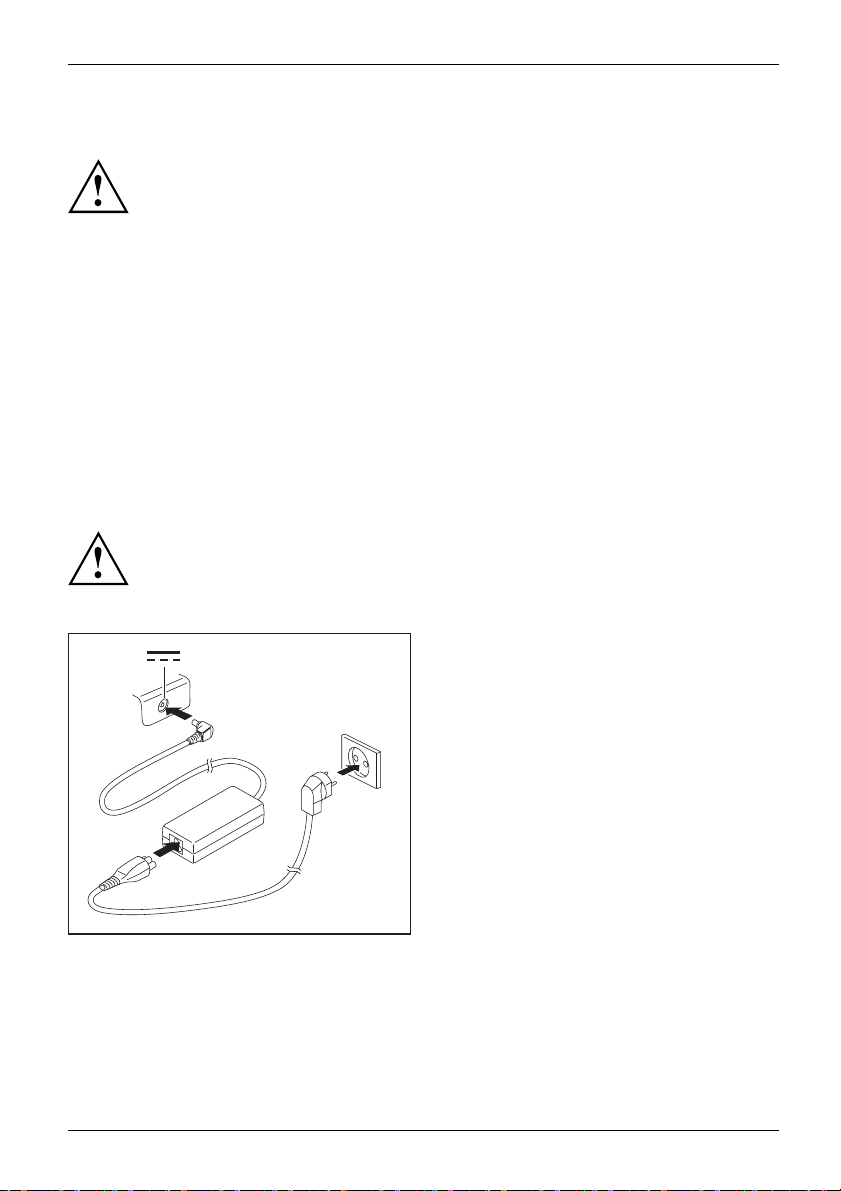
Selecting a location
SelectingalocationDeviceMainsad apter
Select a suitable location for the de vice before setting it up. Follow
the instructions below when doing so:
• Never place the device or the AC adapter on a heat-sensitive surface.
surface could be damaged as a result.
The
• Never place the device on a soft surface (e.g. carpeting, upholstered furniture,
bed). This can block the air vents and cause overheating and damage.
• The underside of the device heats up during normal operation. Prolonged contact
with the skin may become unpleasant or even result in burns.
• Place the device on a stable, flat, non-slippery surface. Please note that the rubber
feet of the device may mark certain types of delicate surfaces.
• Keep other objects at least 100 mm / 3.97" away from the device and
its AC adapter to ensure adequate ventilation.
• Never cover the ventilation slots of the device.
• Do not expose the device to extreme environmental conditions. Protect
the device from dust, humidity, and heat.
AC adapter connecting
PreparingforoperationMainsadapter
Observe the safety notes in the enclosed "Safety/Regulations" manual.
The supplied power cable c onfo rms to the requirements of the country in
which you purchased your device. Make sure that the power cable is approved
for use in the country in which you intend to use it.
First-time setup of your device
► Connect the power cable (1) to the AC
adapter.
► Plug the AC cable (2)
into a AC outlet.
► Connect the AC adapter cable (3) to the
3
DC jack (DC IN) of the device.
2
1
Fujitsu 23
Page 28

First-time setup of your device
Switching on the device for the first time
Switchingonforthefirsttime
When you switch on the device for the first time, the supplied software is
installed and configured. Because this procedure must not be interrupted,
ou should set aside enough time for it to be fully completed and connect
y
the device to a power outlet using the AC adapter.
During the installation process, DO NOT restart the device unless
you are requested to do so!
To make it easier to use yo
is p re-installed on the
ur device for the first time, the operating system
hard disk.
► Switch on your device.
► During installation, follow the instructions on screen.
If a Windows operating system is installed on your device, you will find more
information on the sy
stem and drivers, help programs, updates, manuals etc. on the
device or on the Internet under www.fujitsu.com/us
You ca n find information and help on the Windows operating system functions
on the Internet at "http://windows.microsoft.com".
24 Fujitsu
Page 29
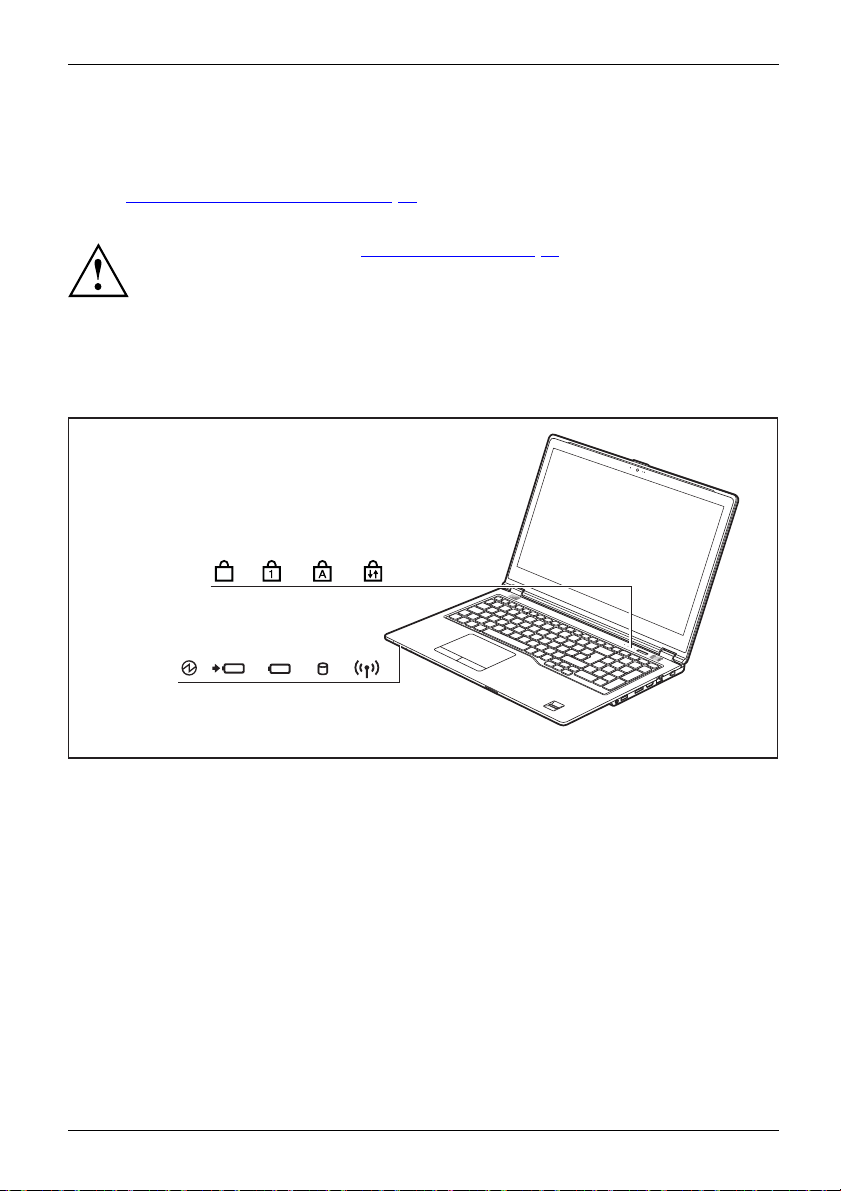
Working with the notebook
Working with the notebook
Notebook,operationNotebook
This chapter describes the basics for operating your notebook. Please read the chapter
entitled "
devices such as a mouse and a printer to the notebook.
Status indicators
Statusindicators
The status indicators provide information about the status of the power supply,
the hard disk and the keyboard functions.
Connecting external devices", Page 61 for instructions on how to connect
Please refer to the notes in "Important notes", Page 18.
F
Fujitsu 25
Page 30
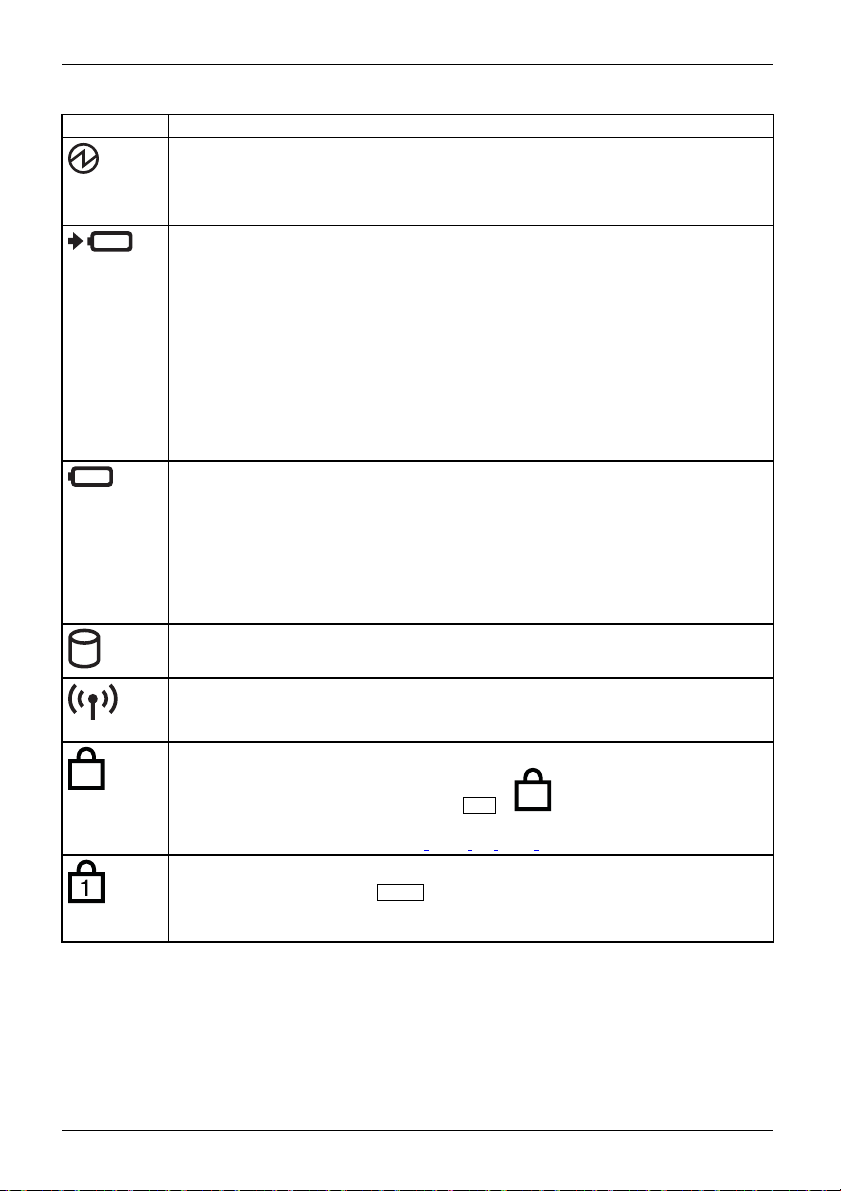
Working with the notebook
Indicator Description
Power-on indicator/Stand by
StandbyindicatorPower-onindicator
• Indicator is illuminated: The notebook is switched on.
• Indicator flashes: The notebook is in standby mode.
• Indicator is off: The notebook is switch ed off.
Battery charging indicator/
The state of charge of the ba
• Indicator is illuminated (white): The battery is charged or no battery has been
inserted.
• The indicator lights up orange: the AC adapter is connected and the battery is
being charged.
• Indicator flashes orange: the AC adapter is connected but the battery cannot be
charged as the battery is too hot or cold for charging. The charging process is
continued as soon as the battery reaches a permissible temperature again.
• Indicator flashes red: An error has occured.
• The indicator is not illuminated: the AC adapter is not connected.
BatterystatusindicatorBatterysymbolBatteryindicator
Battery indicator
• Indicator is illuminated (white): The battery is charge d to between 51% and
100% of its maximum capacity.
• The indicator lig
50% of its maximum
• The indicator lights up red: The battery is charged to between 0% and 12% of
its maximum capacity.
• Indicator flash
Drive indicat
DriveI ndi cator
The indicator
power connector
ttery is shown by the battery indicator.
hts up orange: The battery is charged to between 13% and
capacity.
es red: An error has occured.
or
is lit: The hard disk drive is being accessed.
Radio compon
• Indicator is
ents indicator
illuminated: The wireless components are switched on.
• Indicator is off: The wireless components are switched off.
F Lock indicator
F
IndicatorFLock
The indicator is lit: The key combination
the Feature keys, the Function keys can be
Num Lock indicator
IndicatorNumLock
Indicator is illuminated: The
Num
key has been pressed. The virtual numerical
F
Fn
+
has been pressed. Instead of
executed by pressing the keys directly
keypad is activated. You can output the characters indicated on the upper right of
the key s.
26 Fujitsu
Page 31

Indicator Description
Caps Lock indicator
IndicatorCapsLock
Indicator is illuminated: The Caps Lock key has been pressed. All the characters
you type will appear in upper case. In the case of overlay keys, the character
printed on the upper left of the key will appear when that key is pressed.
Scroll Lock indicator
IndicatorScrollLock
Indicator is illuminated:
effect that this key has va
the key combination
Fn+Scr
ries between applications.
Working with the notebook
has been pressed. The
Fujitsu 27
Page 32

Working with the notebook
Switching on the notebook
The power-on indicator is lit.
Notebook: switching off
Back up your data and close all applications before you switch off your
device. Otherwise data might be lost.
► Open the LCD screen.
Switchingon
► Press the ON/OFF button for about 1
second to switch the notebook on.
► Shut down the ope
Notebook
► If the notebook does not switch itself
off automatically, press the ON/OFF
button for about five seconds.
► Close the LCD s
rating system correctly.
creen.
28 Fujitsu
Page 33

Keyboard
Hot Key
Function Key
BKNeutymtboeonrasicrdkeypad
The keyboard has been designed to provide all the functions of an enhanced keyboard.
Some enhanced keyboard functions are mapped with key combinations.
The f
ollowing description of keys refers to Windows. Additional functions supported by the keys are described in the relevant manuals supplied
with your application programs.
Keyboard Hot Keys and Function Keys
op row of your notebook’s keyboard has both Hot key and Function key icons:
The t
Hot
Keys are t he i cons on the top of the keys ranging from “Escape” on the left si de through “Num Lk” on the
right side of the top row. The Hot keys activat e features on your device includi ng Speak er on/off, Mic on/off,
Volume up/down, Brightness up/down, etc. Hot keys are convenience features.
ion Keys are the icons on the bottom of the keys ranging from “F Lock” on the left side through ‘F12” on
Funct
right side of the top row. The Function keys are numbered F1, F2, F3… up to F12 and serve as short-cut key
functions. Function keys are the traditional F1-F12 function keys.
Using the F Lock, you may lock either the Hot keys or Function keys as the primary or secondary key functionality for
the top row of keys. Press Fn + Esc to toggle F Lock On / Off.
Once pressed, the F Lock engage s and stays on like the Caps-Lock key.
F Lock On (F Lock LED is illuminated):
• The Function F1-F12 keys become the primary keys. Hot keys are then accessible by pressing a key
combination of [Fn] + [Hot key].
F
Lock Off (F Lock LED is not illuminated):
• The Function keys are accessible by using the traditional key combination of [Fn+ (F1-F12 key)]
Spec
ial Notes:
• Function keys (F1-F12) are the primary key functionality until Windows operating system is loaded, then the
primary keys follow the last F Lock setting.
o Regardless of the F Lock setting, the Function keys are always the primary w hen accessing BIOS
during POST.
o If [Fn+F2] or [Fn+F12] is pressed during boot, the BIOS menu will not work. You must press the F2 or
F12 key alone (no Fn).
o To use F8 functionality from Windows PE environment, press [Fn+F8].
• F Lock is set to Off by default, and the Hot keys are primary at Windows startup.
• Rebooting the system: Function keys (F1-F12) are always the primary keys until Windows is loaded, then the
primary keys are maintained from the last F Lock on/off setting prior to reboot.
• If the system battery is removed and reinserted, the F Lock setting will be reset to the out of factory state
(F Lock Off).
Fujitsu
29
Page 34

Key combinations
ollowing description of key combinations applies to Windows operating systems. Some of the following key
The f
combinations may not function in other operating systems or with certain device drivers.
Ot
her key combinations are described in the relevant manuals supplied with your application programs.
combinations are entered as follows:
Key
ey: With F Lock Off, press Hot key alone; with F Lock On, press Fn + Hot key
> Hot k
> Function key: With F Lock Off, press Fn + F1-F12; with F Lock On, press F1-F12 key alone
30
Fujitsu
Page 35

combinations using the Windows keys are detailed in the manual for your operating system.
Key
In addition, the following non-labeled key combinations are supported:
Fujitsu
31
Page 36

Home key
The Home key jumps to the beginning of the line, document, page, cell or screen
of where your cursor is position ed.
End key
your cursor is positioned.
The End key jumps to the end of the line, document, page, cell or screen of where
32
Fujitsu
Page 37

eyboard of your notebook is subject to continuous wear through normal use. The key markings
The k
are especially prone to wear. The key markings are liable to wear away over the life of the notebook.
The figure below shows how to access the different characters on keys with overlaid functions.
The example applies when the Caps Lock key has not been activated.
The illustrations shown below may differ from your actual device.
Fujitsu
33
Page 38

2
['"]
["]
34
Fujitsu
Page 39

LIFEBOOK U757 has a separate number block on the far right.
Fujitsu
34
Page 40

Touchpad and touchpad buttons
Keep the touchpad clean. Protect it from dirt, liquids and grease.
TouchpadTouchpad
Never use the touchpad if your fingers are dirty.
Do not rest heavy objects (e.g. books) on the touchpad or the tou chpad buttons.
Working with the notebook
1
1 = Touchpad
2 = Touchpad buttons
2
You can move the cursor using the touch pad.
The touchpad buttons allow you to select and execute comman ds. They correspond
to the buttons on a conventional mouse.
You can also deactivate t he touchpad using a keyboard shortcut, so that you cannot
move the cursor unintentionally (see chapter "
Moving the poin
► Move your finger on the touchpad.
Touchpad
The pointer w
ill move.
ter
Key combinations", Page 32).
Selecting an item
► Move the pointer to the item you wish to select.
Touchpad
► Tap the touchpad once or press the left button once.
The item is selected.
Executing commands
► Move the pointer to the field you wish to select.
Touchpad
► Tap the touchpad twice or press the left button twice.
The command is executed.
Fujitsu 35
Page 41

Working with the notebook
Dragging items
► Select th e desired item.
Touchpad
► Press and hold the left button and, with your finger on the touchpad, drag
the item to the desired position.
The item will be moved.
LCD Screen
creen
LCNotDess
High-quality LCD screens (TFT) are installed in Fujitsu notebooks. For technical reasons,
these screens are manufactured for a certain resolution. An optimum and sharp image can
only be ensured with the resolution intended for the particular screen. A screen resolution
which differs from the specification can result in an unclear picture.
The resolution of your notebook’s screen is optimally set at the factory.
With the present standards of production technology, absolutely flawless screen images
cannot be guaranteed. There may be a few constantly light or dark pixels (picture
elements) on the screen.
Background lighting
LCD screens are operated with background lighting. The luminosity of the background
lighting can decrease during the period of use of the notebook. However, you
can set the brightness of your screen individually.
Synchronising t he display on the LCD screen and an external monitor
For more information, please refer to the chapter "
Key combinations", Page 32
under "Display output, switch between".
36 Fujitsu
Page 42

Working with the notebook
Using fingers
You can use your finger on the touch screen of your device to execute
commands and start applications.
Action Description
Tapp i ng
Type, hold, release ► Type and hold a symbol and release it again.
Dragging ► Tap and hold a symbol and
Double-tap ► To enlarge a view, quickly tap twice on a
Zoom in/Zoom out
Input fields Data must be entered for some apps, for
► Tap o n a symbol, menu, button or folder to
select this option or to activate it.
Theselectedactionispe
place.
You can for instance drag apps or widgets onto
the home page in this way.
web page, map or another screen.
When you double-ta
browser, it will be
double-tap will m
► With some apps, yo
display size by m
the touchscreen
your fingers tog
instance an Internet page or your name and
password.
► Tap on the input field.
An on-screen keyboard opens, with which you
can enter your data.
rformed.
drag it to another
ponanimageinaweb
enlarged and another
ake it smaller again.
u can enlarge the
oving two fingers apart on
, and reduce it by moving
ether.
Fujitsu 37
Page 43

Working with the notebook
Webcam
Webcam
Depending on the s oftware used, you can use your Webcam to take pictures,
record video clips or take part in web chats.
The WebCam has its own status indicator. The indicato r lights up when the WebCam is switched on.
• The picture quality depends on the lighting conditions and the softw are being used.
• You can only operate the webcam with a particular application (e.g. an Internet telephony
• When using the webcam the notebook support must not wobble.
• The webcam automatically adjusts itself to the current light level. For this reason
Depending on the device version, your device may have an integral
Webcam with microphone.
program or a video conferencing program which supports a webcam).
the LCD screen may flicker while the light level is adjusted.
Further information on using the webcam and on the additional settings
which are possible for your webcam can b e found in the help function
of the program which uses the webcam.
38 Fujitsu
Page 44

Working with the notebook
Rechargeable battery
LRRRBaifeeeetccctehhh,braaaayrrrttegegegeraaaybbblllebaebaebatttttterereryyy
When not plugged into a power outlet, the notebook runs on its built-in battery. You
an increase the life of the battery by caring for the battery properly. The average
c
battery life is around 500 charge/discharge cycles.
You can extend the battery life by taking advantage of the available energy saving functions.
Charging, caring for and maintaining the battery
BaBatttteerryy
T
he notebook battery can only be charged when the ambient temperature is
between 5°C / 41°F and max. 35°C / 95°F.
You can charge the battery by connecting the notebook to the AC adapter
(see "AC adapter connecting", Page 23).
Please note that the battery will not be charged if the battery status is between
90% and 100%. If the battery status is less than 90% and the AC adapter is
connected, the battery will be charged to 100%.
If the battery status is low, you will hear a warning alarm. If you do not connect
the AC adapter within approximately five minutes of the warning alarm described
above, your notebook will switch off automatically.
monitoring the battery charging level
BBaatttteerryystatusmeter
Windows also has a "Battery status meter" in the taskbar for monitoring the battery capacity. When
you place the mouse pointer on the battery symbol, the system displays the battery status.
Battery storage
eac, ibtya,ttbae trytery
S CBaBaehtt lf ttar-eedrrgiyy isngchcaargp
Store battery packs in a dry environment at a temperature between 0°C / 32°F and 30°C / 86°F. The
lower the temperature at which the batteries are stored, the lower the rate of self-discharge.
If you will be storing batteries for a longer period (longer than tw o months),
the battery charge level should be approx. 30 %. To prevent exhaustive
discharge which would permanently damage the battery, check the level
of charge of the battery at regular intervals.
To be able to make use of the optimal charging capacity of the batteries, the battery
should be completely discharged and then fully recharged.
If you do not use the batteries for long periods, r emove the m from th e
notebook. Never store the batteries in the device.
Fujitsu 39
Page 45

Working with the notebook
Removing and installing the battery
Only use ba tteries approved by Fujitsu for your notebook.
Never use force when fitting or removing a battery.
Make sure that no foreign bodies get into the battery connections.
Never store a battery for long periods in the discharged state. This
can make it impossible to recharge.
The LIFEBOOK U747 is shown below. The procedure is the same
for all three device variants.
Removing a b attery
► Prepare for removal, see chapter "P reparing to remove components", Page 69.
1 HOLD
a
1
3
3 PULL UP
► Slide the l
► Slide the locking device (2) in the direction of the arrow.
► Grasp the
in the di
ocking device (1) in the direction of the arrow and hold it in place.
opening (b) and lift the battery out of the battery compartment
rection of the arrow (3).
2
2
40 Fujitsu
Page 46

Installing a battery
Working with the notebook
2
1
► Position the battery at the edge.
► Insert the battery into th e battery compartment until it engages positively (1)
► Slide the locking device (2) in the direction of the arrow.
► Complete the removal, see chapter "
Finishing component removal", Page 7 8.
2
Fujitsu 41
Page 47

Working with the notebook
Using the power-management features
PowerPowerBattery
The notebook uses less power when the available power-management features are used. You
will then be able to work longer when using the battery before having to recharge it.
Power efficiency is increased and environmental pollution reduced. By
choosing the best power options, you can make significant savings and
at the same time help protect the environment.
When you close the LCD screen, depending on the setting in Windows, the
notebook automatically enters a power saving mode.
The recommended settings for the Windows energy saving functions are predefined as "Fujitsu
Computer EcoSettings" in the Power Options of the Control Panel and can be displayed there.
► Select the power management functions in your Control Panel.
If you need further information about an option, you can get help with most
F1
settings by pressing
Whenthenotebooki
During power sav
orinaswapfile on
Never turn off y
nearly empty, c
s in power-saving mode, the following must be remembered:
ing mode, open files are held in the main memory
our notebook while it is in a power saving mode. If the built-in battery is
lose the open files and do not go into power saving mode.
to open the Microsoft Help.
theharddisk.
If you do not intend to use your notebook for a long period of time:
► Exit power saving mode if necessary via the mouse or keyboard or by switching on the
notebook.
► Close all opened programs and completely shut down the notebook.
42 Fujitsu
Page 48

Memory cards
Slot
Your notebook is equipped with an integrated memory card reader.
Observe the manufacturer ’s instructions when handling the memory cards.
Memorycard
Supported formats
Your notebook supports the following format:
• Secure Digital (SD
Inserting the memory card
TM
card)
► Carefully slide the memory card into the
slot. The label should be facing upward. Do
not apply excessive force, as otherwise the
delicate conta ct surfaces could be damaged.
Memorycard
Depending on the particular type
used, the memory card may protrude
slightly from the slot.
Working with the notebook
Removing the memory card
Memorycard
In order to protect your data, always follow the correct procedure for removing
the card (see the documentation fo r your operating system).
► On devices with card locking: Press
on the memory card (1).
Memorycard
The memory c ard is released and
can now be removed.
► Pull the memory card out of the slot (2).
1
2
Fujitsu 43
Page 49

Working with the notebook
Loudspeakers and microphones
MicrophoneLoudspeakersVolume control
You w il l find information about the exact position of speakers and microphones
in chapter "
Please refer to chapter "
and also enabling/disabling the loudspeakers using key combinations.
Ports and controls", Page 9.
Key combinations", Page 32 for information on setting the volume
If you atta ch an external microph one, the built-in microphone is disabled.
When you connect headphones or external speaker s, the built-in speakers are disabled.
Information on connecting headphones and a microphone can be found
in "
Connecting e xternal devices", Page 61.
44 Fujitsu
Page 50

Working with the notebook
Wireless components Wireless LAN / Bluetooth
The installation of radio components not approved by Fujitsu will invalidate
the certifications issued for this device.
Switching the wireless components on and off
► Press the key with the radio symbol (key
WirelessLANWirelessLANBluetoothBluetooth
The wireless component indicator will illuminate when one or more wireless
components are switched on.
F5
), to start the WirelessSelector.
If you switch off the radio components, the wireless
Bluetooth module will also be switched off.
You can activate and deactivate the installed radio components individually
using the WirelessSelector program.
Details on using a Wireless LAN can be found in the online help system
included in the Wireless LAN software.
You can find more information on how to use Bluetooth on the CD you received
with your Bluetooth software.
LAN antenna and the
Setting up WLAN access
• Requirement: A WLAN must be available and you must have the
corresponding a ccess information.
Information on configuring the WLAN access can be found in the
documentation for your operating system.
Fujitsu
45
Page 51

Working with the notebook
Ethernet and LAN
EthernetLAN
The internal network module of your notebook supports Ethernet LAN. You can use it to
establish a connection to a local network (LAN = Local Area Network).
► Connect the network cable to the L A N
port of the notebook (1).
► Connect the net
network connec
1
2
Your network administrator can help you to con fig u re and use the LAN connections.
The network cable is not included in the delivery scope. This type of
cable can be obtained from a specialist dealer.
work cable to your
tion (2).
46
Fujitsu
Page 52

Working with the notebook
Your Port Replicator
The Port Replicator is a device that helps you to quickly connect your notebook to
your peripheral devices, such as a monitor, printer etc.
The features offered by the Port Replicator include standard ports for
monitor, audio, mouse and keyboard.
You need only dock the notebook in order to work w ith your peripheral devices.
Ports on the Port Replicator
PortReplicatorPorts
3
2
11
1
1 = Headphone jack (left), microphone
jack (right)
2 = ON/OFF button
3 = Connector on the Port Replicator for the
docking port on the bottom of the notebook
4 = Unlocking lever
5 = DC input connector
The DVI port and the neighboring Displayport cannot be used at
12
5
6
7
8
9
10
6 = USB ports 1 (Gen 1) (USB Type-C™)
7 = USB ports 3.0
8 = Display
= DVI-D monitor port
8
9 = VGA monitor port
11 = LAN port
12 = Security Lock device
ports
the same time.
4
Fujitsu
47
Page 53

Working with the notebook
Connecting the notebook to the Port Replicator
The AC adapter must be connected to the Port Replicator when the notebook is
connected to the
We recommend that the notebook is not operated with the LCD screen closed when
the notebook is connected to the Port Replicator. The resulting overheating can
cause reduced performance and increased activity of the integrated fan.
PortReplicator
►
Disconnect the AC
Port Replicator.
adapter cable from the DC input (DC IN) of the notebook.
1
► Position the notebook so that it is in line with the back edge of the Port Replicator.
► Place the
notebook onto the Port Replicator (1) and ensure that it locks into place correctly.
48
Fujitsu
Page 54

Working with the notebook
Connecting the AC adapter to the Port Replicator
► Connect the power cable to the
AC adapter (1).
► Plug the power cable into the DC input
connetor( 2).
3
2
1
When the notebook is connected to a Port Replicator, the operating system creates
a hardware profile for the "Docked" mode. In this profile, for example, the setting is
saved as to which monitor was last used for output. This profile will be loaded, as
soon as the notebook is connected to a Port Replicator of the same type.
► Connect the
input connector (DC IN) of the
Port Replicator (3).
AC adapter cable to the DC
Switching on the notebook via the port replicator
► Press the ON/OFF button on the port
replicator to switch the notebook on.
The power-on indicator of the Port
Replicator lights up.
Fujitsu
49
Page 55

Working with the notebook
Disconnecting the notebook from the Port Replicator
2
1
► Pull the unlocking lever in the direction of the arrow (1), until you hear the notebook
unlatch.
► Lift off the notebook (2).
50
Fujitsu
Page 56

Security functions
Security functions
Securityfunctions
Your notebook has several security features
system from unauthorized access.
This chapter explains how to use each function, and what the benefits are.
Please remember that in some cases, for example, forgetting your password,
you may be locked out and unable to access your data. Therefore,
please note the following information:
• Make regular backups to external data carriers such as external hard
drives, CDs, DVDs or Blu-ray Discs.
• Some security functio
of the passwords and ke
If you forget your passwords you will need to contact the our Service
Desk. Deletion or resetting of passwords is not covered by your warranty
and a charge will be made for assistance.
Configuring the fingerprint sensor
FingerprintsensorFingerprintsensor
Whether or not your device has a fingerprint sensor depends on the
device configuration you have ordered.
The fingerprint sensor can record an image of a fingerprint. With a dditional fingerprint
software, this image can be processed and used instead of a password.
that you can use to secure your
ns need you t o choose passwords. Make a note
eptheminasafeplace.
► You must install the fingerprint software
in order to be able to use the
fingerprint sensor (1).
Fujitsu
1
The current Workplace Protect software for palm vein and fingerprint sensors can be
found on the Internet at
http://www.fujitsu.com/us/support/
51
Page 57

Security functions
Configuring the palm vein sensor
PalmveinsensorPalmveinsensor
The palm vein sensor can record the image of the pattern of the v eins of the hand. This image
is evaluated by additional software and can be used instead of a password.
Whether your device has a palm vein sensor depends on the device
configuration you have ordered.
► To be able to use the palm vein sensor
(1), you must install the software.
1
rotect software for palm and fingerprint sensors can be found on
The current Workpl
the Internet at
http://www.fujitsu.com/us/support
ace P
Using the Security Lock
Your device comes with a Security Lock mechanism for the Kensington Lock Cable. You
can use the Kensington Lock Cable, a sturdy steel cable, to help protect your notebook
from t heft. The Kensington Lock Cable is available as an accessory.
52
Fujitsu recommends the use of a combination lock.
► Fit the Kensington Lock Cable to the
mechanism on your notebook.
UsingtheKensingtonLockCableSecurityLockM ec hanicalbackupAnti-theftprotection
K
Attach another Kensing ton Lock Cable to your Port Replicator to protect your Port
Replicator from theft as well. There are two security lock devices on your Port Replicator.
Fujitsu
Page 58

Security functions
Configuring password protection in BIOS Setup Utility
Before using the various options for password protection in the BIOS Setup utility
to increase data security, please observe the following:
Make a note of the passwords and keep them in a safe place. If you forget your
supervisor password y ou will not be able to access yo ur notebook. Deletion of the
password is not covered by your warranty and a charge will be made for assistance.
Passwordprotection
Your password can be up to
No distinction is made be
Protecting BIOS Setup Utility (supervisor and user password)
If you have opened these operating instructions on the screen, we
recommend that you print them out. You cannot call the instructions onto
the screen while you are setting up the password.
eight characters long and contain letters and numbers.
tween uppercase and lowercase.
BIOSSetupUtility
The supervisor password and the user password both
Utility. With the aid of the supervisor password you can access all of the functions of the BIOS
Setup Utility, while the user password will only give you access to some of the functions. You
can only set up a user password if a supervisor password has already been assigned.
Please refer to section "Settings in BIOS Setup Utility", Page 79 for a description
of how to call up and operate the BIOS-Setup-Utility.
prevent unauthorized use of the BIOS Setup
Assigning the supervisor and user passwords
► Start the BIOS Setup Utility and go to the Security menu.
► Select the Set Supervisor Password fi eld and press the Enter key.
With Enter new Password: you are asked to enter a password.
► Enter the password and press the Enter key.
Confirm new Password requires you to confirm the password.
► Enter the password again and press the Enter key.
Changes have been saved is a confirmation that the new password has been saved.
► To set the user password, select Set User Password and proceed exactly as
when configuring the supervisor password.
If you d o not want to change any other settings, you can exit BIOS Setup Utility.
► In the Exit menu, select the option Save Changes & Exit.
► Select Yes and press the Enter key.
PasswordSupervisorpasswordUserpassword
The notebook is then rebooted and the new password comes into effect. It will now be necessary
to first enter your supervisor or user password in order to open the BIOS Setup Utility. Please
note that the user password only provides access to a few of the BIOS settings.
Fujitsu
53
Page 59

Security functions
Changing the supervisor or user password
You can only change the supervisor password when you have logged into the
BIOS Setup Utility with the supervisor password.
PasswordSupervisorpasswordUserpassword
► Call the BIOS Setup Utility andgototheSecurity menu.
► When changing the password, proceed exactly as for password assignment.
Removing passwords
To remove a password (without setting a new password) perform the following steps:
PasswordSupervisorpasswordUserpassword
► Start the BIOS Setup Utility and go to the Security menu.
► Highlight the Set Supervisor Password or Set User Password field and press the Enter key.
You will be requested to enter the current password by the Enter Current Password prompt.
You will be requested to enter a new password by the Enter New Password prompt.
► Press the Enter key twice.
► In the Exit menu, select the option Save Changes & Exit.
► Select Yes and press the Enter key.
The notebook will now reboot with the password removed.
Removing the supervisor password simultaneously deactivates the user password.
Password protection for booting of the operating system
With the superv
section "
also prevent s
Operatingsystem
isor password you have set in the BIOS Setup Utility (see
ning the supervisor and user passwords", Page 57), you can
Assig
tarting of the operating system.
Activating system protection
► Start the BIOS Setup Utility and go to the Security menu.
Operatingsystem
► Select the Password on Boot option and press the Enter key.
► Select the desired option (Disabled, First Boot or Every Boot) and press the Enter key
► Select the Save Changes & Exit option under Exit.
The notebook reboots. You will be prompted to enter your password (the supervisor password).
Deactivating system protection
► Start the BIOS Setup Utility and go to the Security menu.
Operatingsystem
► Select the Password on Boot option and press the Enter key.
► Select the Disabled option and press the Enter key.
If you do not want to change any other settings, you can exit BIOS Setup Utility.
► Select the Save Changes & Exit option under Exit.
The notebook will reboot. The system is no longer password-protected.
54
Fujitsu
Page 60

Security functions
Password protection for the hard disk
If a supervisor password has been assigned, a password for the hard disk can
also be set in the Hard Disk Security menu.
The hard disk is protected by this password. Data on this hard disk can only be read
into another system if the correct password has been entered.
Trusted Platform Module (TPM) (device-dependent)
TPMTrustedPlatformModule
To use the TPM, you must activate the TPM in the BIOS Setup before the software
is installed. The condition for this is that you have assigned at least the supervisor
password (see "
Enabling TPM
• Requirement: You have set a supervisor password, see "Secu rity functions", Page 55.
► Call up the BIOS Setu
► Mark the TPM (Security Chip) Settin g field and press the Enter key
► Select the "Securi
Once you have activated the TPM through a reboot, the Clear Security Chip menu option appears.
With Clear Securi
been used. With E
Root Keys, AIK -
Please note tha
encrypted wit
► Select the Exi
► Press the Enter key and select Yes.
The note book
Security functions", Page 55).
p and select the Security menu.
ty Chip" "Enabled" entry to activate the TPM
ty Chip, you can delete the owner in the TPM, if the TPM has already
nabled, all secret keys generated by applications (e.g. SRK - Storage
Attestation Identity Keys, etc.) are deleted.
t you will then no longer be able to access the data you have
h the keys based on that holder.
t Saving Changes option in the Exit menu.
will restart, and TPM will be enabled after the reboot.
Disabling TPM
• Requirement: You have set a supervisor password, see "Secu rity functions", Page 55.
► Call up the BIOS Setup and select the Security menu.
► Mark the TPM (Security Chip) Setting field and press the Enter key.
► Select the "Security Chip" "Disabled" entry to deactivate the TPM
► From the Exit menu, choose the option Exit Saving Changes.
► Press the Enter key and select Yes.
Your notebook will now restart and TPM will be disabled.
Fujitsu
55
Page 61

Security functions
SmartCard reader
Securityfunctions,Securityfunctions
SmartCards are not supplied as standard equipment. You can use all SmartCards that comply with
the ISO standard 7816-1, -2 or -3. These SmartCards are available from various manufacturers.
With the appropriate software you can use your SmartCard as an alternative to password protection,
but also as a digital signature, fo r encrypting your e-mails or for home banking.
We recommend that you always use two SmartCards. Always keep one of the SmartCards
in a safe place if you are carrying the other SmartCard with you.
In order to be ab le to take advantage of all the security features of your note book,
you will need a CardOS SmartCard from Fujitsu.
The SmartCard can only be used with a PIN, offering maximum protection even if
you lose the SmartCard. In order to maximise your security, the CardOS SmartCard
is disabled if three incorrect attempts are made to enter the PIN.
When you use the CardOS SmartCard for the first time, you will either need to enter the
preset PIN "12345678" or the PIN given to you by your systems administrator.
Inserting the SmartCard
Do not use force when inserting and removing the SmartCard.
Make sure that foreign objects do not fall into the SmartCard reader.
56
► Slide the Smar
reader with th
some variants
tCard into the SmartCard
e chip facing upwards (on
it faces down) and to the front.
Fujitsu
Page 62

Connecting external devices
Always refer to the safety information provided in "Important notes", Page 18 before
connecting or disconnecting any devices to or from your notebook.
Always read the documentation supplied with the device you wish to connect.
Never connect or disconnect cables during a thunderstorm.
Never pull at a cable when disconnecting it. Always grasp the plug.
With some devices such as USB devices, it is n ot necessary to switch off
the notebook and the device before connecting/disconnecting. For more
information about whether or not devices need to be switched off, please refer
to the documentation supplied with the external device.
Some of the external devices require special drivers (see the operating
system and external device documentation).
Connecting external devices
Fujitsu
57
Page 63

Connecting external devices
Connecting an external monitor
An analog monitor is connected to
to the Displayport or the DVI-D monitor port on the optional Port Replicator. Screen
output is limited to a maximum of two external sreens at any one time (see "Key
combinations", Page 32, section "Toggle output screen").
MonitorVGA con nectionsocketMonitorportMonitorport
the analog VGA monitor port, a digital monitor
Digital Displayport (on notebook or on optional
Port Replicator)
Analog VGA monitor port (on notebook or
optional port replicator)
Digital DVI-D monitor port (on the optional Port
Replicator)
► Switch off the notebook and the external monitor.
► Plug the data cable of the external monitor into the monitor port.
► First s witch on the external monitor and then the notebook.
You can also switch between the ext ernal monitor and the LCD monitor of the
notebook, see chapter "
Key combinations", Page 32.
You can display the same picture on the external monitor and the
notebook LCD monitor simultaneously.
If you wish to operate the monitor via a DVI port, use the optional Port
Replicator available for your notebook.
on
58
Fujitsu
Page 64

Connecting external devices
HDMI port
HDMIport
The HDMI port on your n otebook can be used to connect an external amplifier,
LCD TV or a plasma TV with an HDMI connection.
Depending on the device variant, your device may include an integral
HDMI port (only LIFEBOOK U757).
► Connect the data cable to the
external device .
► Connect the data cable to the HDMI
port of the notebook.
Fujitsu
59
Page 65

Connecting external devices
Connecting USB devices
USBports
On the USB ports, you can connect external devices that also have a USB port
(e.g. a DVD drive, a printer, a scanner or a modem).
USB devices are
hot-pluggable. This means you can connect and disconnect
devices while your operating system is running.
USB 1.x has a maximum data transfer rate of 12 Mbit/s.
USB 2.0 has a data transfer rate of up to 480 Mbit/s.
USB 3.0 has a data transferrateofupto5Gbit/s.
USB 3.1 (Gen1) has a data transfer rate of up to 5 Bbit/s
USB 3.1 (Gen 2) has a data transfer rate of up to 10 Gbit/s.
Additional information can be found in the documentation for the USB devices.
► Connect the data cable to the
external device.
► Connect the data cable to a USB
port of the notebook.
Device drivers
USB devices will be automatically recogni
zed and installed by your operating system.
60
Fujitsu
Page 66

Connecting external devices
USB port with charging function (USB Type-C™)
USBportwithchargingfunction(USBType-C™)
this USB Type-C™ 3.1 (Gen 1) port, you can charge a connected USB device or
At
operate devices without
an additional power supply (e.g. a monitor or printer).
The USB Type-C™ connector is reversible and both ends of the cable are identical. This
means the connector may be inserted into the port in either orientation, there is no "right side
up", and using either end of the cable is fine.
Charging is also possible when the notebook is switched off, if the USB Type-C Power Delivery
on System-Off function is activated in the Advanced - Miscellaneous Configurations menu of the
BIOS-Setup-Utility. Please refer to section "Settings in BIOS Setup Utility", Page 79 for a
description of how to call up and operate the BIOS-Setup-Utility.
USB devices are hot-pluggable. This means you can connect and disconnect
the cables of USB devices while the system is running.
Additional information can be found in the documentation for the USB devices.
► Connect the data cable to the
external device .
+
► Connect the data cable to a USB port
(USB Type-C
™
) of the note book.
Fujitsu
61
Page 67

Connecting external devices
USB port with charging function (Anytime USB charge)
You can use this USB port to charge or supply pow
to charge a PDA or a mobile phone or to connect a USB lamp).
Charging is also possible when the notebook is switched off, if the Anytime USB Charge function
is activated in the Advanced menu of the BIOS Setup Utility. If the setting AC is selected,
the device will only be charged when the AC adapter is connected.
Please refer to section "Settings in BIOS Setup Ut ility", Page 79 for a description
of how to call up and operate the BIOS-Setup-Utility.
USBchargingfunction
It is recommended that the notebook be operated with the power supply connected
whenever the USB port with charging function is in use, as
the battery more quickly if an external USB device is being charged.
The power supply unit must already be connected when the notebook is
switched off, as otherwise the USB charging function will be disabled and
the connected USB devices will not be charged.
Some USB devices (e.g. mobile telephones) require a driver in order to use the USB
charging function. In this case the USB charging function will not work when the
notebook is switched off, as no drivers are active when the notebook is switched off.
er to a connected USB device (e.g.
this function will drain
► Connect the data cable to the
external device.
► Connect the data cable to a USB port
(Anytime USB charge) of the notebook.
How to remove USB devices correctly
Always cor
to ensure
► Left click on the icon to safely remove hardware, located in the taskbar.
► Select the device which you want to shut down and remove.
► Press the Enter key.
r the dialog box which tells you that it is now safe to remove the device.
Wait fo
62
rectly remove the device according to the rules described below,
that none of your data is lost.
Fujitsu
Page 68

Connecting external devices
Headset port
ConnectingaudiodevicesAudioportsConnectingheadphones
You can connect a headset, headphones or external loudspeakers to your
notebook via the headset port.
► Connect the audio cable to the
external device .
► Connect the audio cable to the headset
port of the notebook.
The internal loudspeakers are disabled.
If you buy a cable from a retailer, plea se note the following information:
The hea dset port on your notebook is a "3.5 mm jack socket".
If you want to connect a headset, headphones or loudspeakers, you
will need a "3.5 mm jack plug".
Fujitsu
63
Page 69

Removing and installing components
during servicing
Removing and installing compo
nents
during servicing
The illustrations shown below may differ from your actual device. They
merely intended to clarify the principles involved.
Only qualified technicians should repair your notebook. Unauthorized opening
or incorrect repair may greatly endanger the user (electric shock, fire risk) and
will invalidate your warranty.
SCoermvicpoinng
ents
After consulting the Hotline/Service Desk, you may remove and install the
components described in this chapter yourself.
If you remove and install components without consulting the Hotline/Service
Desk, then the warranty of your notebook will be voided.
Notes on installing and removing boards
and c omponents
• Switch the notebook off and pull the power plug out of the power outlet
• Always remove
• Take care when you use the locking mechanisms on the battery and any other component.
• Never use sharp objects such as screwdrivers, scissors or knives as leverage to remove covers.
NotesBoardESD
the battery.
Boards with el
shown.
When handli
points:
• You must always discharge
object) before working.
• The equipment and tools you use must be free of static charges.
• Remove tehpower plug from the power outlet before inserting or removing
boards containing ESDs.
• Always hold boards with ESDs by their edges.
• Never touch pins or conductors on boards fitted with ESDs.
ectrostatic sensitive devices (ESD) are marked with the label
ng boards fitted with ESDs, you must always observe the following
static build up (e.g. by touching a grounded
are
64
Fujitsu
Page 70

Removing and installing components
during servicing
Preparing to remove components
If you are going to remove or change system components, prepare for the removal as follows:
Please observe the s
afety information in chapter "Important notes", Page 18.
Remove the power plug from the AC outlet!
► Switch the device off.
The device must not be in energy-saving mode !
► Close the LCD screen.
► Remove all the cables
from the device.
► Turn the device over and place it on a stable, flat and clean surface. If necessary, lay an
anti-slip cloth on this surface to prevent the device from being scratched.
(see "
► Remove the battery
Removing a battery", Pag e 40).
Installing a nd removing memory expansion
on
MemorymoduleMainmemoryRemovingmemorySystemexpansionSystemexpansi
If you are asked by the Hotline/Service Desk to remove and install the memory
expansion yourself, proceed as follows:
Please observe the safety information in chapter "Important notes", Page 18.
When installing/removing memory modules, the battery must be removed from
the no tebook and the notebook must not be connected to the power supply,
see "
Preparing to remove components", Page 69.
Only use memory expansion modules that have been approved for your
notebook (see "
Never use force when installing or removing a memory extension.
Make sure that foreign objects do not fall into the memory extension compartment.
Technical data", Page 90).
You must open the service compartment to remove or install a memory module. On some devices,
opening the compartment may expose other components. These components should be removed
and replaced only by authorized specialists. Therefore, be sure to observe the following:
Individual co mponents can become very hot during operation. Therefore, we
recommend that you wait one hour after switching off the notebook before removing
or installing memory modules. Otherwise, there is a risk of suffering burns!
As some components are exposed that are sensitive to static electricity, please take
note of chapter "
Notes on installing and removing boards and components", Page 68.
Fujitsu
65
Page 71

Removing and installing components
during servicing
Removing a cover
► Prepare for removal, see "Prep aring to remove components", Page 69.
1
2
► Remove the screw (1).
Keep the screw in a safe place.
► Lift the cover off the notebook (2).
Removing memory modules
3
2
1
66
1
► Carefully push the two mounting
clips outwards (1).
pansion
dule
Memoryex
Memorymo
The memory module snaps upwards (2).
► Pull the memory module out of its slot
in the direction of the arrow (3).
Fujitsu
Page 72

Removing and installing components
Installing a memory module
2
1
a
Attaching the cover
during servicing
► Insert the memory module with the contacts
and the recess (a) facing the slot (1).
MemoryexpansionMemorymodule
► Carefully push the memory module
downwards until you feel it click
into place (2).
2
1
► Place the cover in the correct mounting position (1).
► Tighten the screw (2).
► Complete the installation, see "
Fujitsu
Finishing component removal", Page 78.
67
Page 73

Removing and installing components
during servicing
Installing and removing an M.2 m
LIFEBOOK U727 and LI FEBO OK U747 are equipped with a compartment for a M.2
module. In LIFEBOOK U757, you can either install a M.2 module (with a corresponding
M.2 adapter) or a standard hard disk drive (HDD, without the M.2 adapter), see "
and installing hard disk (HDD, LIFEBOOK U757 only)", Page 75.
odule
Removing
Removing a cover
1
1
2
► Remove the scr
Keep the scre
thesametime
other. If you
The screws a
the correc
ews (1).
ws in a safe place. If you are removing more than one component at
, store the screws for the individual components separately from each
install the wrong screws, components may be damaged.
re not all the same length and when the cover is installed,
t screws must be used.
► Lift the cover off the notebook (2).
68
Fujitsu
Page 74

Removing and installing components
Installing an M.2 module
► LIFEBOOK U757: If applicable, insert the M.2 adapter into the compartment.
2
1
► Insert the M.2 module at a slight angle in the direction of the arrow (1)
into the slot on the mainboard.
► Fasten the M.2 module in place in the slot with the screw (2).
during servicing
Removing an M.2
► Undo the screw (1).
The M.2 module snaps slightly upwards.
► Pull the M.2 module in the direction of the arrow (2) and out of the slot on
the mainboard and remove it from the casing.
► LIFEBOOK U757: If you want to install a HDD instead of a new M.2 module, remove the
M.2 adapter (located beneath the M.2 module) from the compartment and install the HDD,
see "
Removing and installing hard disk (HDD, LIFEBOOK U757 only)", Page 75.
Fujitsu
module
1
2
69
Page 75

Removing and installing components
Attaching the cover
2
1
during servicing
2
► Place the cover in t
► Tighten the screws (2).
he correct mounting position (1).
70
Fujitsu
Page 76

Removing and installing components
Removing and installing hard disk (HDD,
LIFEBOOK U757 only)
In LIFEBOOK U757, you can either install a M.2 module (with a corresponding
M.2 adapter, see "
hard disk drive (HDD, without the M.2 adapter).
Removing a hard disk
► Remove the cover, see "Removing a cover", Page 72.
Installing and removing an M.2 modu le", Page 72) or a standard
For easier removal from the device, the hard disk is installed in a hard disk carrier.
2
1
1
during servicing
► Pull the hard disk in direction of the arrow (1).
► Loosen the connector of the hard disk (2).
► Remove the hard disk from the hard disk compartment.
Fujitsu
71
Page 77

Removing and installing components
during servicing
3
► Remove the hard disk from the hard disk carrier (3).
► If you want to install a M.2 module instead of a new HDD, disconnect the hard disk
cable from the mainboard, insert the M.2 adap ter into the compartment and install the
M.2 modu le, see "
Installing and removing an M.2 module", Page 72.
72
Fujitsu
Page 78

Removing and installing components
Installing a hard disk
► If applicable, remove the M.2 adapter from the compartment.
Always install the hard disk into the device in the corresponding hard disk carrier.
1
during servicing
► Slide the hard d
► Attach the conn ector to the hard disk (2).
► Place the hard disk into the hard disk compartment (3).
► Connect the hard disk cable to the ma inboard.
► Re-fasten the cover, see "
Fujitsu
isk into the hard disk carrier.
3
3
Attaching the cover", Page 74.
2
73
Page 79

Removing and installing components
during servicing
Finishing component removal
After you have removed or changed the system components as you required, please
prepare your device for operation again as follows:
► Install the battery again (see "
► Turn the notebook the right way up again and place it on a fl at surface.
► Reconnect the cables that you disconnected before.
Installing a battery", Page 41).
74
Fujitsu
Page 80

Settings in BIOS Setup Utility
Settings in BIOS Setup Utility
BIOSSetupUtilitySystemsettings,BIOSSetupUtilityConfiguration,BIOSSetupUtilitySetupSystemconfigurationHardwareconfigurati on
The BIOS Setup Utility allows you to set the system functions and the hardware
configuration for the notebook.
When it is delivered, the notebook is set to factory default settings. You can
change these settings in BIOS Setup Utility. Any changes you make take effect as
soon as you save and exit the BIOS Setup Utility.
The BIOS Setup Utility program contains the following menus:
About
System
Advanced
Security
Boot
Exit
Starting the BIOS Setup Utility
► Reboot the devi
BIOSSetupUtility
Depending on the Fast Boot setting in the BIOS Setup utility, the following
information may appear on the screen during start:
<F2> BIOS Set
► Press the key by itself
► If a password has been assigned, enter the password and press the Enter k ey.
Displays information relating to the BIOS, processor and notebook
Advanced system settings
Configuration of various hardware components, such as mouse, keyboard,
processor
Password settings and security functions
Configuration of the start-up sequence
Exits the BI OS Setup Utility
ce (switch off/on or reboot the operating system).
up <F12> Boot Menu
F2
.
If you have forgotten the password, contact your s
or contact our customer service center
The BIOS Setup Utility starts.
Fujitsu
ystem administrator
75
Page 81

Settings in BIO S Setup Utility
Operating BIOS Setup Utility
BIOSSetupUtility
Press the
of the individual settings is shown in the right-hand window of the BIOS Setup Utility.
With the
► Use the cursor keys
The menu is displayed on the screen.
► Select the option you want to change with the cursor keys
► Press the Enter key.
► Press the
► For future reference, make a note of the changes you have made (for example, in this manual).
F1
key to display help on the operation of the BIOS Setup Utility. The description
F9
key you can load the default s ettings of the BIOS Setup Utility.
←
or→to select the menu you wish to access to make changes.
ESC
key to exit the selected menu.
↑
or↓.
76
Fujitsu
Page 82

Settings in BIOS Setup Utility
Exiting BIOS S etup Utility
BIOSSetupUtility
You need to select the desired option in the Exit menu and activate it by pressing the Enter key:
Exit Saving Changes - save ch
► To save the current menu settings and exit the BI OS Setup Utility,selectExit SavingChangesand Yes.
The notebook is rebooted
and the new settings come into effect.
anges and exit BIOS Setup Utility
Exit Discarding Changes – Discard changes and
exit BIOS Setup Utility
► To discard the changes, select Exit Discarding Changes and Yes.
The settings in place when BIOS Setup Utility was called remain effective. BIOS
Setup Utility is terminated and the notebook is rebooted.
Load Setup Defaul
► To copy the standard entries for all menus of the BIOS Setup Utility,
choose Load Setup Defaults and Yes.
ts – Copy Standard Entries
Discard Changes – Discard changes without exiting
the BIOS Setup Utility
► To discard the changes you have made, select Discard Changes and Yes.
ThesettingsinplacewhenBIOS Setup Utility was called remain effective.
You can now make additional settings in the BIOS Setup Utility.
► If you want to exitBIOS Setup Utilitywith these settings, select Exit Saving Changes and Yes.
Save Chan
ges - save changes without exiting
the BIOS Setup Utility
► To save the changes, select Save Changes and Yes.
The changes are saved. You can now make additional settings in the BIOS Setup Utility.
► If you want to exit BIOS Setup Utility with these settings, choose Exit Saving Changes and Yes.
Save Changes and Power Off
► To save the changes and switch off your device, select Save Changes and Power Off and Yes.
The changes are saved. Your device is shut down.
Fujitsu
77
Page 83

Troubleshooting and tips
Troubleshooting and tips
TroubleshootingTipsFaultTroub leshooting
If a fault occurs, try to correct it as described. If you fail to correct the problem, proceed as follows:
► Make a note of the steps and the circumstances that led to the fault. Also
► Switch the notebo ok off.
► Please contact th e Hotline/Service Desk.
Follow the safety notes in the "Safety/Regulations" manu al when
connecting or disconnecting cables.
make a note of any error messages displayed.
General Inquires Phone 1-888-FUJITSU
Have the following information ready when you call:
• The m odel name and serial number of the notebook. The serial number is
located on a sticker on the underside of the notebook.
• Notes of any messages that appear on the screen and information on acoustic signals.
• Any changes you have made to the hardware or software since
receiving the notebook.
• Any changes yo u have made to the BIOS Setup settings since receiving the notebook.
• Your system configuration and all peripheral devices connected to your system.
• Your sales contract.
Our notebooks
means that con
in terms of we
configuratio
compared to a
games with intensive 3D graphics. Updating your hardware with drivers which have not
been approved by Fujitsu may result in performance losses, data losses or malfunction
of the equipment. A list of approved drivers and current BIOS versions can be
downloaded from: http://www/fujitsu.com/us/support/
Help if pr
Should you encounter a problem with your computer that you cannot resolve yourself:
► Note the ID number of your devic
on the back or underside of the casing.
78
oblems occur
have been designed primarily with mobile applications in mind. This
siderable effort has been made to optimise components and equipment
ight, space and energy requirements. Depending on the particular
you have purchased, it is possible that functionality may be slightly reduced
n
desktop PC if you are running processor-intensive gaming software, e.g.
e. The
ID number is found on the type rating plate
Fujitsu
Page 84

Troubleshooting an d tips
Restoring the hard disk content
Harddisk:Operatingsystem,restoring
You can use the "Windows Recovery CD" (optionally available) and the "Drivers & Utilities
CD/DVD" to reinstall the operating system.
The instructions are provided on the case of the Recovery CD.
During the reinstall process your personal files and any installed programs
will be deleted. We advise you to backup your files to an external hard
drive, or CD / DVD disk before you start.
► Switch the notebook on.
Depending on the Fast Boo
information may appear
<ESC>Diagnostic screen <F12>Boot Menu <F2>BIOS Setup
► When this message appears, press the function key
► Insert the "Windows
► Select CD-ROM and press the Enter key.
► Follow the instruc
After the installation you must install all the drivers again. Some installed hardware
components will not be correctly supported until this has been done.
► Insert the "Drivers & Utilities" CD/DVD into the optical drive. The CD starts automatically.
► Click on the Desk
► Select Automatic driver installa tion (Express) and click on Star t installation.
► Follow the inst
► Restart your notebook when the driver insta llation is completed.
tions on the screen.
Update button.
ructions on the screen.
t setting in the BIOS Setup utility, the following
on the screen during start:
Recovery CD" into the optical drive.
s under Windows
F12
.
The notebook’s date or time is incorrect
TimenotcorrectTimenotc orrectIncor rectdate/timeDateisincorrect
Cause Troubleshooting
Time and date are incorrect. ► With the BIOS-Setup-Utility, you can set the
If the time
switchin
and date are still set incorrectly after
g on the noteb ook.
date and time in the main menu.
► Please contact your sales outlet or our
Hotline/Service Desk.
When certain characters are entered on the
keyboard, only numerals are written
Cause Troubleshooting
The virtual numeric keypad of your device is
activated, see "
Fujitsu
Virtual numeric keypad", Page 31
► Press the
Num
key.
79
Page 85

Troubleshooting and tips
The notebook’s LCD screen remains blank
LCDscreenLCDscreenistoodark
Cause Troubleshooting
Monitor is switched off.
► Press a key or touch the touchpad.
External monitor or television set connected. ► Press the key combination to switch the
screen output, see "
Key combinations",
Page 32.
The LCD screen is difficult to read
LCDscreenLCD screen
Cause Troubleshooting
Reflected glare ► Turn the notebook or alter the tilt of the LCD
screen.
► Increase the brightness of the screen.
The external monitor remains blank
Monitor
Cause Troubleshooting
Monitor is switched off. ► Switch the external monitor on.
Power saving h as been activated (monitor is
blank).
Brightness is set to dark.
Screen output is set to the notebook’s LCD
screen
The external monitor’s power cable or data
cable is not connected properly.
► Press any key to continue.
► Adjust the brightness of the monitor.
► Press the key combination to switch the
screen output, see "
Key combinations",
Page 32.
► Switch off the external monitor and the
notebook.
► Check whether the power cable is
plugged
properly into the external monitor and into
the power outlet.
► Check whether the data cable is properly
connected to the notebook and the external
monitor (if it is plugged in with a connector).
► Switch on the external monitor and the
notebook.
80
Fujitsu
Page 86

Troubleshooting an d tips
The external monitor is blank or
ScreenMonitor
Cause Troubleshooting
The wrong external monitor has
or the wrong screen resolution
the application program.
been selected
has been set for
► Terminate the application pro
► Set the screen resolution: Set the screen
► Select monitor: Select
the image is unstable
Windows by pressing
fault persists after closing t
the key combination for switc
output (see "
switch over to the notebook
Change the following sett
resolution as described in the documentation
for your operating system.
described in the docume
operating system.
The notebook cannot b e started
Notebook
Cause Troubleshooting
The battery is not installed correctly.
The battery is dead.
The power adapter is not connected correctly.
► Check whethe r the battery is installed
correctly in its compartment.
► Switch the notebook on.
► Charge the ba tte
or
► Insert a charged battery.
or
► Connect the AC adapter to the
notebook.
► Check whether the AC adapter is
connected correctly to
► Switch the notebook on.
Alt+F4
Key combinati
monitor 1 or 2 as
ry.
the notebook.
gram in
.Ifthe
he program, use
hing the screen
ons", Page 32)to
’s LCD screen.
ing:
ntation for your
Fujitsu
81
Page 87

Troubleshooting and tips
The notebook stops working
NotebookEnergysavingmode
Cause Troubleshooting
Notebook is in energy saving mo
An application programme has
malfunction.
de.
caused the
► Leave energy saving mode.
► Close the application program or restart
the notebook (by restarting the operating
system or switching the device off and back
on again).
The battery is dead.
► Charge the battery.
or
► Insert a charged battery.
or
► Connect the AC adapter to the
notebook.
The printer does not print
rint
Printerdoesnotp
Cause Troubleshooting
The printer is not sw itched on. ► Make sure that the printer is switched
The printer is not connected correctly.
The printer driver is faulty or not correctly
installed, or it is the wrong printer driver.
on and ready for operation (refer to the
documentation supplied with the printer).
► Check that the data cable connecting
the notebook to the printer is properly
connected.
► Check that the data cable connecting
the notebook to the printer is properly
connected.
► Check whethe
loaded (ref
rthecorrectprinterdriveris
er to the printer documentation).
The wireless connection to a network does not work
lessconnectiontoanetworkdoes notwork
Thewire
Cause Troubleshooting
The wireless component is disabled.
The wireless component is enabled. Despite
this, the wireless connection to a network does
not work.
82
► Switch the wireless component on (see
"
Switching the wireless components on and
off", Page 49).
► Check whether the wireless connection is
switched on via the software.
► Furthe
r information on using the wireless
nent can be found in the help files.
compo
Fujitsu
Page 88

Troubleshooting an d tips
Acoustic warnings
AcousticerrormessagesErrors
Cause
A beep sounds every few seconds.
The battery is almost flat.
Troubleshooting
► Charge the battery.
SmartCard reader is not recognized.
Cause
Chip card inserted incorrectly.
Troubleshooting
► Make sure you have inserted your
SmartCard into the SmartCard reader
with the chip facing upwards/downwards
(device-dependent).
► Check whether the SmartCard you are using
is supported. Your SmartCard must comply
with the ISO standard 7816-1, -2, -3 and -4.
SmartCard PIN forgotten
Cause
PIN forgotten ► If you are wo rking in a network, contact your
Troubleshooting
system administrator, who can unlock your
notebook with a Supervisor PIN.
SmartCard lost
Cause
SmartCard lo
Fujitsu
st
Troubleshooting
► If you are wor
system admin
notebook wit
king in a network, contact your
istrator, who can boot up your
h a Supervisor SmartCard.
83
Page 89

Troubleshooting and tips
Error messages on the screen
ErrormessagesonthescreenErrormessage:
This section describes the error messages generated by the BIOS Setup. Error messages displayed
by the operating system or programmes are described in the relevant documentation.
If the error message appears repeatedly, despite troubleshooting measures,
contact the place of purchase or our customer service center.
Error message/cause Resolution
CMOS battery bad
If the error message occurs repeatedly, the
► Contact your sales outlet or our customer
service center.
buffer battery in the notebook is flat.
System CMOS checksum bad - default configuration
used
The system configuration information is
incorrect.
► Switch the notebook of
► Switch the notebook on.
► Press the function k
BIOS Setup.
► In the BIOS Setup, select the Exit menu.
► Select the entry Lo
► Select OK and press the Enter key.
Extended memory failed at offset: xxxx Failing Bits:
zzzz zzzz
► Check whether the additional memory
module has been inserted correctly.
When testing the extended memory an error has
resulted at the address xxxx.
Failure Fixed Disk n
The settings of the hard disk drive a re incorrect.
Keyboard controller error
► Start the BIOS Setup (Primary Master
submenu) and select the correct settings.
► Switch the notebook off using with the
ON/OFF button.
► Wait 3 - 5 seconds and switch on the
notebook again.
Keyboard error
If you are using an external keyboard:
► Check the con nect ion and reboot the
notebook.
nn Stuck key
Operating system not found
► Make sure that no key is pressed.
► Check
disk h
► Make sure that the operating system is
installed on the corresponding drive.
Press <F1> to resume, <F2> to SETUP
This error message appears if an error occurs
during the self-test before starting the operating
system.
► Press the
operating system.
► Press the function key
BIOS Setup.
please
f.
F2
ey
to access the
ad Setup Defaults.
in the BIOS Setup whe ther your hard
as been set correctly.
F1
function key to start the
F2
to access the
84
Fujitsu
Page 90

Error message/cause Resolution
Previous boot incomplete - Default configuration
used Due to an error during the previous system
► Press the
to do so.
boot, default values were used for certain
settings. Check the settings in the BIOS Setup.
Real time clock error
► Contact your sales outlet
service center.
nnnnK Shadow RAM failed a
Bits: zzzz
System battery is dead - Replace and run SETUP
t offset: xxxx Failing
► Contact your sales outlet or our customer
service center.
► Contact your sales outlet or our customer
service center.
System cache error - Cache disabled
► Contact your sales out
service center.
System timer error
► Contact your sales outlet or our customer
service center.
Troubleshooting an d tips
F1
function key when prom
or our customer
let or our customer
pted
Fujitsu
85
Page 91

Technical data
Technical data
Technicaldata
LIFEBOOK
Technicaldata
Ambient con ditions
Operating temperature 5 °C .... 35 °C / 41°F .... 95°F
Temperature in transit
Dimensions
Width x depth x height
Weight (with
drive)
Main memory
Slots 2 slots 260 pin DDR4 - 2133 SO-DIMM with a total of max. 32 GByte
Approved memory
modules
out optical
LIFEBOOK U727 LIFEBOOK U747 LIFEBOOK U757
–15 °C .... 60 °C / 5°F .... 140°F
Device with LCD
screen without touch
function:
• 302 mm x
209 mm x
19.0 mm /
11.89” x 8.23” x
0.75”
Device with
Touchscreen:
• 302 mm x
209 mm x
19.6 mm /
11.89” x 8.23” x
0.77”
Device with L
screen with
function:
•1.28kg/
2.82 lbs
Device wi
Touchscr
•1.43kg/
3.15 lbs
4 GByte, 8 GByte or 16 GByte DDR4 - 2133 SO-DIMM
CD
out touch
th
een:
Device with LCD
screen without touch
function:
• 332.6 mm x
234 mm x
19.0 mm /
13.09” x 9.21” x
0.75”
Device with
Touchscreen:
• 332.6 mm x
234 mm x 19.6
mm /
13.09” x 9.21” x
0.77”
Device with L
screen with
function:
• 1.52kg/
3.35 lbs
Device wi
Touchscr
• 1.71kg/
3.77 lbs
CD
out touch
th
een:
Device with LCD
screen without touch
function:
• 378 mm x
256 mm x
19.2 mm /
14.88” x 10.08” x
0.76”
Device with
Touchscreen:
• 378 mm x
256 mm x
19.6 mm /
14.88” x 10.08” x
0.77”
Device with L
screen with
function:
• 1.72kg/
3.79 lbs
Device wi
To uc h s cr
• 1.92kg/
4.23 lbs
CD
out touch
th
een:
86
The data sheet for the device provides further technical data. You will find the data
sheet on your device or on the Internet at www.fujitsu.com/us.
Fujitsu
Page 92

Rechargeable battery
You can find information on the batteries used in your device on the
Internet at www.fujitsu.com/us
Technical data
LIFEBOOK U727:
3-cell battery 45Wh
Rated voltage 10.8 V 14.4 V
Rated capacity 4170 mAh 3490 mAh
LIFEBOOK U747/U757:
4-cell battery 50 Wh
AC adapter
Technicaldata
Electrical d a ta
Primary
Rated voltage
Rated frequency 50 Hz – 60 Hz (automatic)
Secondary
Rated voltage 19 V
Max. rated current
An additional AC adapter or power cable can
65 W / 90 W
100 V – 240 V (automatic)
3.42 A / 4.74 A
be ordered at any time.
Fujitsu
87
Page 93

Manufacturer’s notes
Manufacturer’s notes
Disposal and recycling
Notes
You can find information on this subject on your notebook or on our website
http://solutions.us.fujitsu.com/www/content/produts/trade-in_program/
Declarations
Fujitsu hereby declares that your device is in compliance with the essential
requirements and other relevant provisions of Directive 1999/5/EC.
Declarationo
of Conformity
88
Fujitsu
Page 94

Manufacturer’s notes
ENERGY STAR Compliance
Your Fujitsu system is an ENERGY STAR qualified mobile PC. By
choosing a computer with the latest energy-saving technology, you’re
helping to preserve our environment for future generations. ENERGY
STAR is a joint program of the U.S. Environmental Protection Ag ency,
U.S. Department of Energy, Natural Resources Canada, and other
governments around the world helping us save money while protecting
the environment through energy efficient products and practices. With
energy costs and global warming top-of-mind for c onsumers, Fujitsu is
committed to offering solutions that help consumers conserve energy
and improve the quality of our environment.
Sleep mode:
You will notice that your computer is initially set so that the display turns off after 10 minutes of
user inactivity, and the computer goes into Sleep mode after 20 minutes of user inactivity. When
going into Sleep mode, the computer also reduces the speed of any active Ethernet network
links. To “wake” the computer from Sleep mode, press the Suspend/Resume Button.
Energy saving benefits:
Fujitsu ENERGY STAR qualified mobile PCs use about half as much electricity as standard
equipment – saving half in utility costs. But more than that, ENERGY STAR also makes a difference
for the environment. Did you know that the average house can be responsible for twice the
greenhouse gas emissions as the average car? That’s because every time you flip on a light
switch, run your dishwasher, or turn on your PC, you use energy, which means more greenhouse
gas emissions from power plants. So the more energy we can save through energy efficiency,
the more we help to reduce gre enhouse gases and the risks of global warming.
To learn more about the important ENERGY STAR program, visit:"
To read about how Fujitsu is s uppo rting Sustainable Management along with
several other enviro nmental activities, visit the Fujitsu Corporate Citizenship page at:
"
http://www.computers.us.fujitsu.com/www/content/aboutus/enviro nmental/environment.php".
www.energystar.gov".
Declarations of conformity
Declarationsofconformity
This device complies with Part 15 of the FCC Rules. Operations are subject to the following two
conditions: (1) This device may not cause harmful interference, (2) this device must accept any
interference received, including interference that may cause undesired operation.
89
Fujitsu
Page 95

Manufacturer’s notes
FCC and IC Regulatory Information
Please note the following regulatory information related to the wireless LAN
device.
Regulatory Notes and Statements
Wireless LAN, Health and Authorization for use
Radio frequency electromagnetic energy is emitted from Wireless LAN devices. T he energy levels of
these emissions, however, are far much less than the electromagnetic energy emissions from wireless
devices such as mobile phones. Wireless LAN devices are safe for use by consumers because they
operate within the guidelines found in radio frequency safety standards and recommendations. The
use of Wireless LAN devices may be restricted in some situations or environments, such as:
• On board an airplane, or
• In an explosive environment, or
• In situations where the interference risk to other devices or services is
perceived or identified as harmful.
In cases in which the policy regarding use o f Wireless LAN devices in specific environments is
not clear (e.g., airports, hospitals, chemical/oil/gas industrial plants, private buildings), obtain
authorization to use these devices prior to operating the equipment.
Regulatory Information/Disclaimers
Installation and use of this Wireless LAN device must be in strict accordance with the instructions
included in the user documentation provided with the product. Any changes or modifications made
to this device that are not expressly approved by the manufacturer may void the user’s authority to
operate the equipment. The manufacturer is not responsible for any radio or television interference
caused by unauthorized modification of this device, or the substitution or attachment of connecting
cables and equipment other than those specified by the manufacturer. It is the responsibility of the
user t o correct any interference caused by such unauthorized m odification, substitution or attachment.
The manufacturer and its authorized resellers or distributors will assume no liability for any damage
or violation of government regulations arising from failure to co mply with these guidelines.
This device must not be co-located or operated in con junction with any other antenna or transmitter.
For IEEE 802.11a Wireless LAN: For operation within 5.15~5.25 GHz frequency range, it is
restricted to indoor environments, and the antenna of this device must be integral.
Federal Communications Commission and Industry Canada statement:
This device complies with Part 15 of FCC Rules and Industry Canada license exempt RSSstandard(s).
Operation is subject to the following two conditions: (1) This device may not cause
interference, and, (2) T his device must accept any interference, including interference
that may cause undesired operation of this device.
Fujitsu
90
Page 96

Manufacturer’s notes
Déclaration d’Industrie Canada
Cet appareil est conform e à la Section 15 des Règles de la FC C et à la ( aux) norme(s)
RSS concernant les appareils exempt s de licence par Industrie Canada. Son fonctionnement
est soumis aux deux condition s s uivantes : (1) cet appareil ne doit pas causer d’interférence
nuisib le; (2) cet appareil doit accepter toutes les interférences reçues, y compris celles
pouvan t causer un mauvais fonctionnement de l’appareil.
FCC Interference Statement
This equipment has been tested and found to c omply with the limits for a Class B digital
device, pursuant to Part 15 of the FCC Rules. These limits are designed to provide reasonable
protection against harmful interference in a residential installation. This equipment generates,
uses, and can radiate radio frequency energy. If not installed and used in accordance with
the instructions, it may cause harmful interference to radio communications. However, there
is no guarantee that interference will not occur in a particular installation.
If this equipment does cause harmful interference to radio or television reception, which
can be determined by turning the equipment off and on, the user is encouraged to try and
correct the interference by one or more of the following measures:
1. Reorient or relo cate the receiving antenna.
2. Increase t he distance between the equipment and the receiver.
3. Connect the equipment to an outlet on a circuit different from the one the receiver is connected to.
4. Consult the dealer or an experienced radio/TV technician for help.
FCC Radio Frequency Exposure statement
The available scientific evidence does not show that any health problems are associated with
using low power wireless devices. There is no proof, however, that these low power wireless
devices are absolutely safe. Low powe r wireless devices emit low levels of radio frequency
energy (RF) in the microwave range while being used. Whereas high levels o f RF can produce
health effects (by heating tissue), exposure to low-level RF that does not produce heating
effects causes no known adverse health effects. Many studies of low-level RF exposure have
not found any biological effects. Some studies have suggested that some biological effects
might occur, but such findings have not been confirmed by additional research.
The wireless LAN radio device has been tested and found to comply with FCC radiation
exposure limits set forth for an uncontrolled eq uipment and meets the FCC radio frequency
(RF) Exposure Guidelines in Supplement C to OET65.
The exposure standard for wireless devices employs a unit of measurement known as the Specific
Absorption Rate, or SAR. The SAR limit set by the FCC is 1.6W/kg, and 1.6W/kg by Industry Canada.
This device is compliant with SAR for general population /uncontrolled exposure limits in
ANSI/IEEE C95.1-19 92 and Canada RSS 102, and had been tested in accordance with
the measurement methods and procedures specified in OET Bulletin 65 Supplement C,
and Canada RSS 102. This device has been tested, and meets the FCC, IC RF exposure
guidelines when tested with the device operating conditions.
91
Fujitsu
Page 97

Manufacturer’s notes
Déclaration de la FCC/d’Industrie Canada sur l’expositi on
aux radiofréquences
La norme régissant l’exposition des appareils sans fil aux radiofréquences emploie une unité
de mesure dénommée Taux d’absorption spécifique, ou TAS. La FCC et Industrie Canada ont
défini la même limite de TAS : 1,6 W/kg. Cet appareil est conforme au TAS pour les limites
d’exposition générales de la population/non contrôlées définies par les règles C95.1-1992 de
l’ANSI/IEEE et RSS 102 d’Industrie Canada ; il a été testé en conformité avec les méthodes
et procédures de mesure spécifiées dans le supplément C du bulletin 65 de l’OET (Office
d’ingénierie et de technologie) et la règle RSS 102 d’Industrie Canada. Cet appareil a été testé
selon les directives de la FCC et d’IC concerna nt l’exposition aux radiofréquences et s’est révélé
conforme à ces dernières lorsqu’il a été testé en contact direct avec le corps.
Export restrictions
This product or software contains encryption code which may not be exported or transferred
from the US or Canada without an approved US Department of Commerce export license.
This device complies with Part 15 of FCC Rules., as well as ICES 003 B / NMB 003 B.
Operation is subject to the following two conditions: (1) this device may not cause harmful
interference, and (2) this device must accept any interference received, including interference
that may cause undesirable operation. Modifications not expressly authorized by Fujitsu
America, Inc. may invalidate the user’s right to operate this equipment.
Restrictions concernant l’exportation
Ce produit ou logiciel contient du code de chiffrement qui ne peut être exporté ou transféré du
Canada ou des États-Unis sans un pe rmis d’exportation du département du commerce des
États-Unis. Ce matériel est conforme à la Partie 15 des règlements de la FCC, ainsi qu’à la
norme ICES 003 B/N MB 003 B. Son fonctionnement est soumis aux deux conditions suivantes
: (1) cet appareil ne doit pas causer d’interférence nuisible; (2) cet appareil doit accepter
toutes les interféren ces reçues, y compris celles pouvant causer un mauvais fonctionnement
de l’appareil. Toute modification n’ayant pas été expressément approuvée par la société Fujitsu
America Incorporated peut annuler le droit de l’utilisateur de se servir du matériel.
Canadian Notice
The device for the 5150 - 5250 MHz band is only for indoor usage to reduce the potential
for harmful interference to co-channel mobile satellite systems.
The maximum antenna gain of 6 dBi permitted (for devices in the 5250 - 5350 MHz, 5470 - 5725
MHz and 5725 - 5825 MHz bands) to comply with the e.i.r.p. limit as stated in A9.2 of RSS210.
In addition, users are cautioned to take note t hat high power radars are allocated as primary
users (meaning they have priority) of 5250 - 5350 MHz and 5650 - 5850 MHz and these
radars c ould cause interference and/or damage to LE-LAN devices.
Fujitsu
92
Page 98

Manufacturer’s notes
Avis pour le Canada
Le matériel destiné à un usage sur la bande 5 150 - 5 250 MHz doit être utilisé
uniquement à l’intérieur afin de réduire les risques de brouillage nuisible causé aux
systèmes mobiles par satellite fonctionnant sur un même canal.
Un gain d’antenne de 6 dBi est autorisé (pour le matériel utilisant les bandes 5 250 - 5 350
MHz, 5 470 - 5 725 MHz et 5 725 - 5 825 MHz), conformément à la limite p.i.r.e. maximale
permise selon l’annexe A9.2 afférent aux périphériques RSS210.
En outre, les utilisateurs doivent prendre garde au fait que les radars de grande puissance
sont considérés co mme des utilisateurs principaux (ce qui signifie qu’ils sont prioritaires) des
bandes 5 250 - 5 350 MHz et 5 650 - 5 850 MHz et qu’ils pourraient causer des interférences
et/ou des dommages aux appareils de réseau exempts de licence.
93
Fujitsu
Page 99

Index
Index
A
Acoustic error messages 87
Alt + Tab 34
Anti-theft protection 56
Audio ports 67
B
Back tab 34
Backspace 30
Battery
battery life 39
caring for and maintaining 39
charge level 39, 42
charging 39
self-discharge 39
storage 39
Battery indic ator 26
Battery status indicator
see Battery indicator 26
Battery status meter 39
Battery symbol
see Battery indicator 26
BIOS Setup Utility
calling 79
exiting 81
operating 80
protecting with password 57
settings 79
Bluetooth
Switching the module off 49
Switching the module on 49
Bluetooth, safety notes 19
Board 68
Buttons 29
C
Caps Lock 30
indicator 27
CE marking 93
Certification markings 94
Charging capacity, battery 39
Cleaning 21
Components
installing / removing 68
Configuration, BIOS Setup Utility 79
Connecting audio devices 67
Connecting headphones 67
Ctrl+Alt+Del 34
Cursor control 30
Cursor keys 30
D
Date is incorrect 83
Declaration of conformity 92
Device
setting up 23
Disable
microphone 33
Drive
indicator 26
E
Electromagnetic compatibility 93
Enable
microphone 33
Energy
energy saving 19
Energy saving 19
Energy saving functions 33
Energy saving mode
leaving 86
Enter 30
Enter key 30
Error message:
on the screen 88
Error messages on the screen 88
Errors
Acoustic warnings 87
ESD 68
Ethernet LAN 50
F
F Lock
Indicator 26
Fault
correction 82
Fingerprint sensor 55
configure 55
First-time setup 22
Fn key 30
Fn+F1 33
Fn+F10 34
Fn+F2 33
Fn+F3 33
Fn+F4 33
Fn+F5 33
Fn+F6 33
Fn+F7 33
Fn+F8 33
Fn+F9 33
Fujitsu
94
Page 100

Index
G
Getting started 22
H
Hard disk:
restoring the contents 83
Hardware configuration 79
HDMI port 63
I
Important notes 18
Incorrect date/time 83
Indicator
Caps Lock 27
drive 26
F Lock 26
Num Lock 26
Scroll Lock 27
K
Key combinations 32
Keyboard 29
cleaning 21
L
LCD screen
cleaning 21
decrease brightness 33
difficult to read 84
notes 36
reflected glare 84
remains blank 84
LCD screen is too dark 84
Life, battery 39
Line feed 30
Loudspeakers
switch off 33
switch on 33
Low voltage directive 93
4
4
Memory expansion
installing 71
removing 70
Memory module
important notes 69
installing 71
removing 70
Microphone 44
Mobile operation 19
Monitor
connecting 62
drifting display 85
remains blank 84
Monitor port
see VG A connection socket 62
N
Notebook
before you travel 20
cannot be started 85
cleaning 21
stops working 86
switching off 28
transporting 19–20
using 25
Notebook, operation 25
Notes 18
boards 68
cleaning 21
disposal / recycling 92
energy saving 19 LCD
screen 36
transport 19
Num Lock
indicator 26, 31–32
Numeric keypad 29
see Separate numeric keypad 32
see Virtual numeric keypad 31
Safety 18
M
Main memory
see Adding memory 69
AC adapter
connecting 23
setting up 23
Mechanical backup 56
Memory card
handling 43
inserting 43
removing 43
95
O
Operating system
activating system protection 58
cancel system protection 58
protecting with password 58
Operating system, restoring 83
P
Packaging 22
Palm vein sensor 56
Configuring 56
Fujitsu
