Page 1
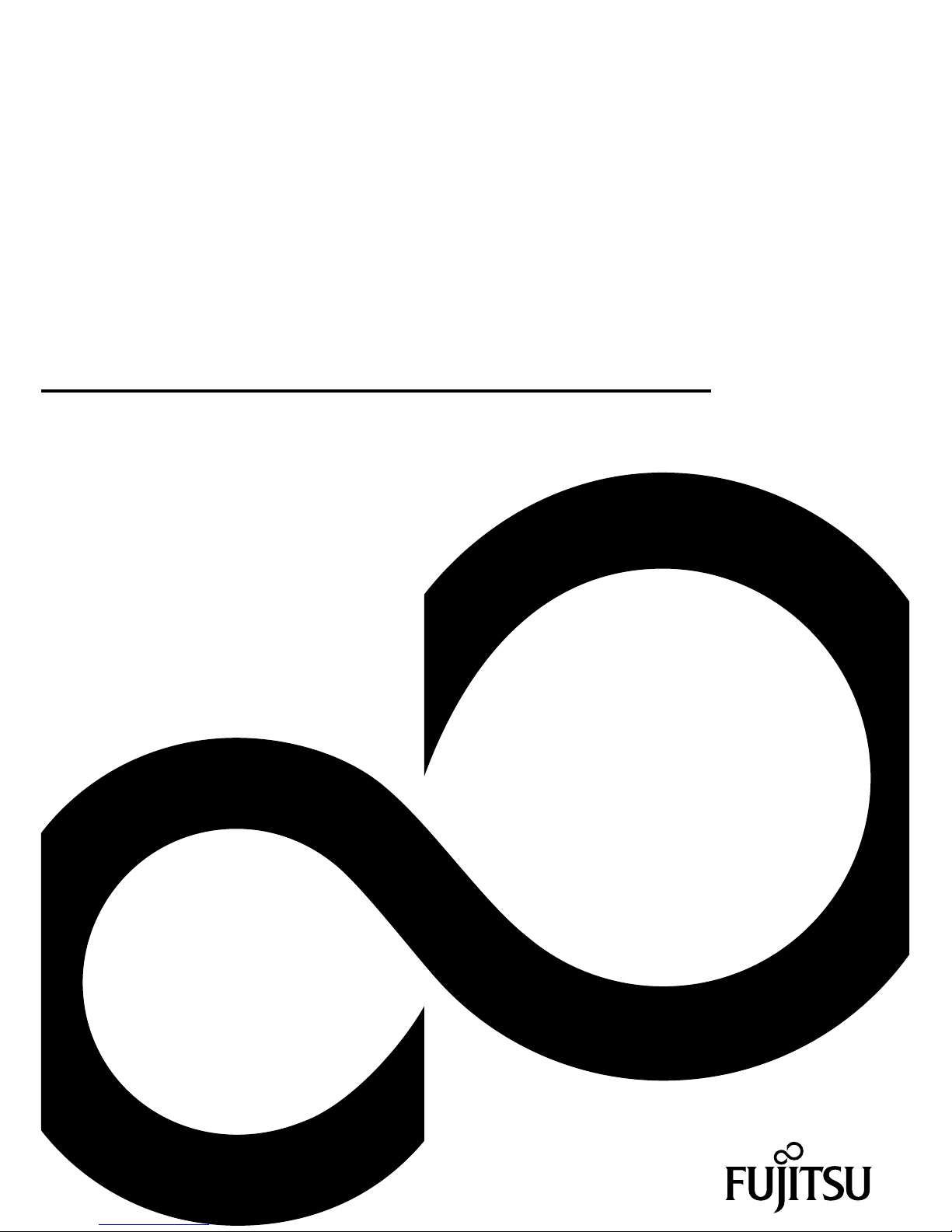
System
Operating Manual
LIFEBOOK U5x4
Page 2
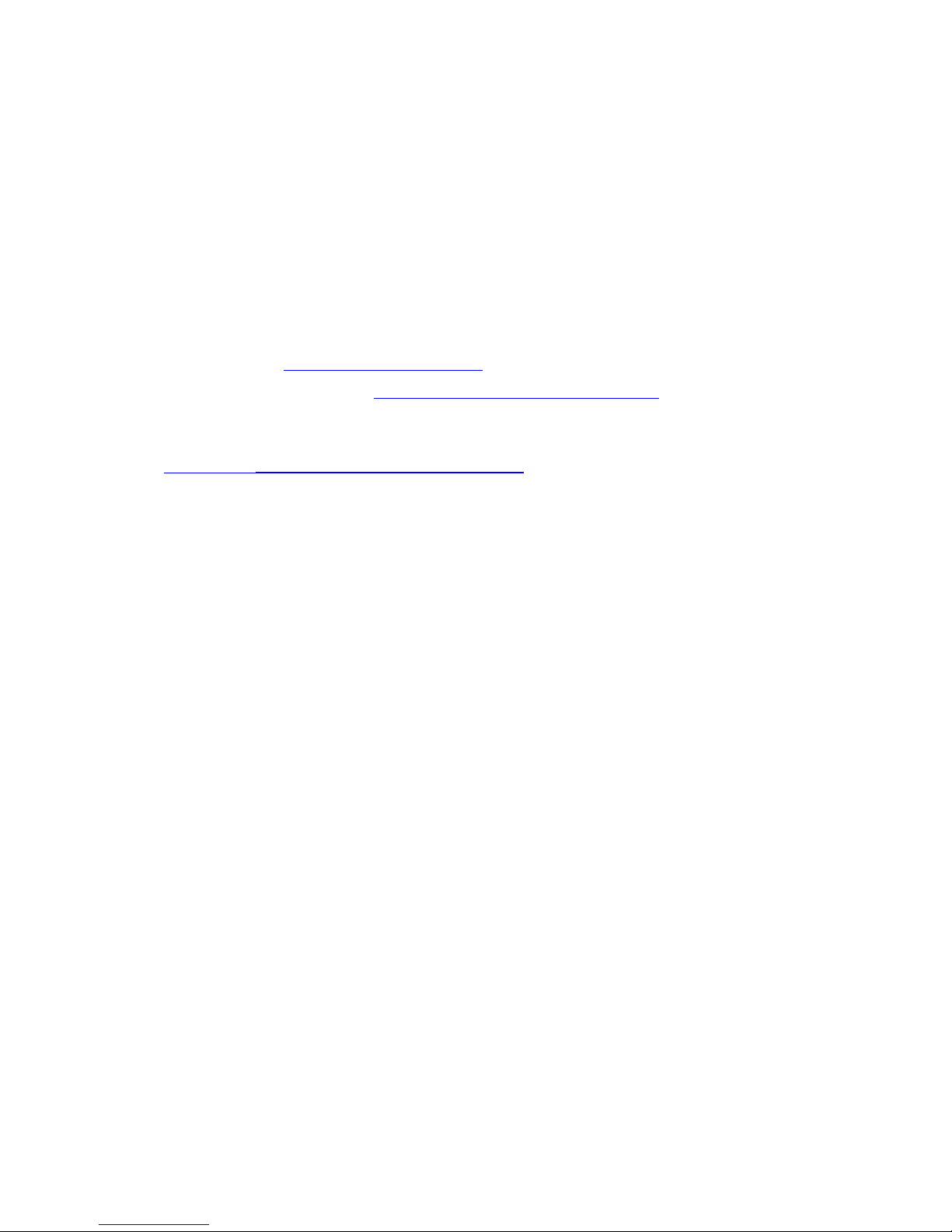
Congratulations on your pu
rchase of an innovative
product from Fujitsu.
The latest information about our products, tips, updates etc. can be found
on the Internet at: "
http://www.fujitsu.com/fts/"
You can find driver updates at: "http://support.ts.fujitsu .com/download"
Should you have any technical questions, please contact:
• our Hotline/Service Desk (see the Service Desk list or visit:
"
http://support.ts.fujitsu.com/contac t/servicedesk")
• Your sales partner
• Your sales office
We hope you enjoy working with your new Fujitsu system!
Page 3
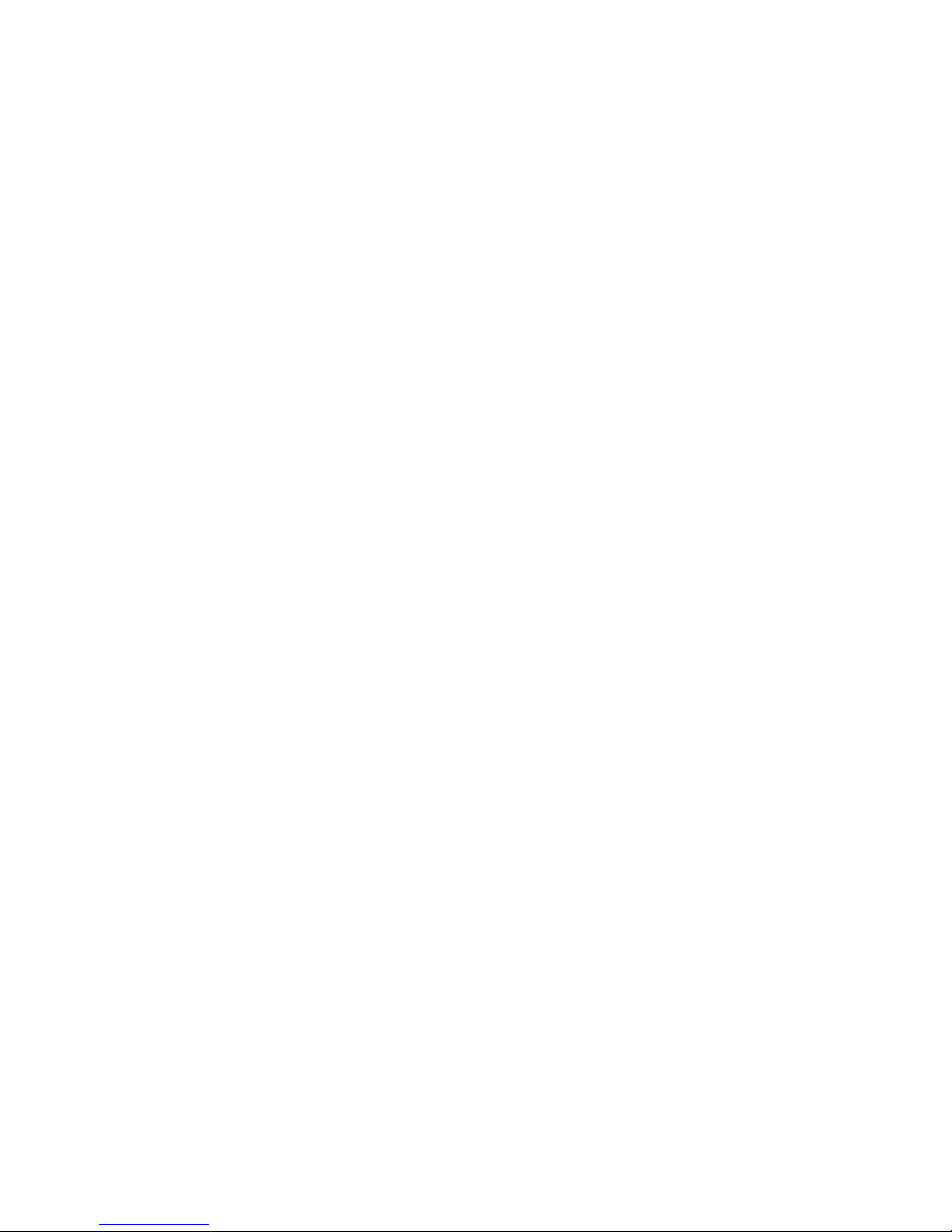
Page 4

Published by / Contact address in the EU
Fujitsu Te
chnology Solutions GmbH
Mies-van-der-Rohe-Straße 8
80807 Munich, Germany
"
http://
www.fujitsu.com/fts/"
Copyright
©Fujits
u Technology Solutions GmbH 2013. All rights reserved.
Publication Date
07/2013
Order No.: A26391-K381-Z320-1-7619, edition 1
Page 5
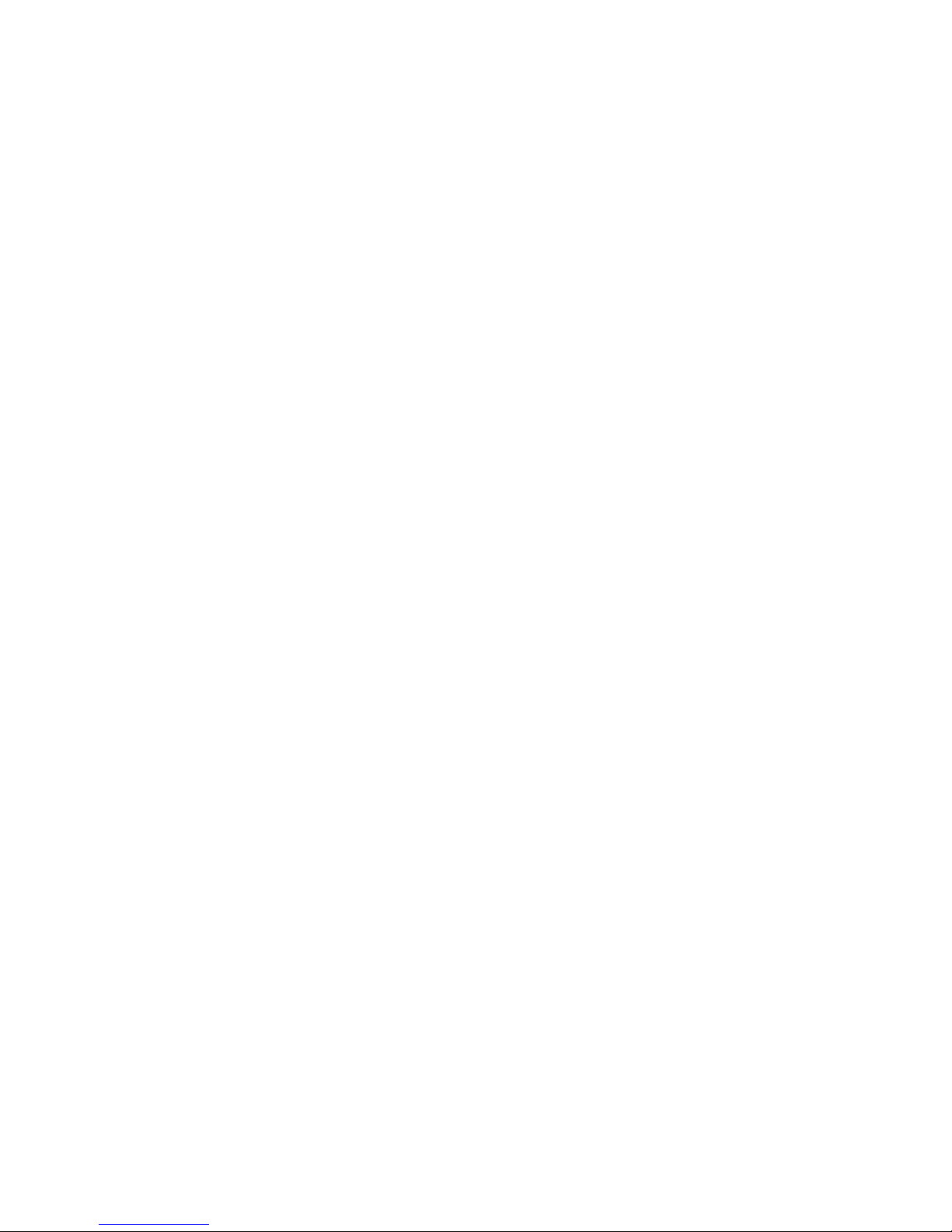
LIFEBOOK U5x4
Operating Manual
Innovative technology 7
Ports and controls 9
Important notes 13
First-time setup of your device 16
Working with the notebook 19
Security functions 37
Connecting external devices 41
Settings in BIOS Setup Utility 45
Troubleshooting and tips 47
Technical data 54
Manufacturer’s notes 55
Index 61
Page 6
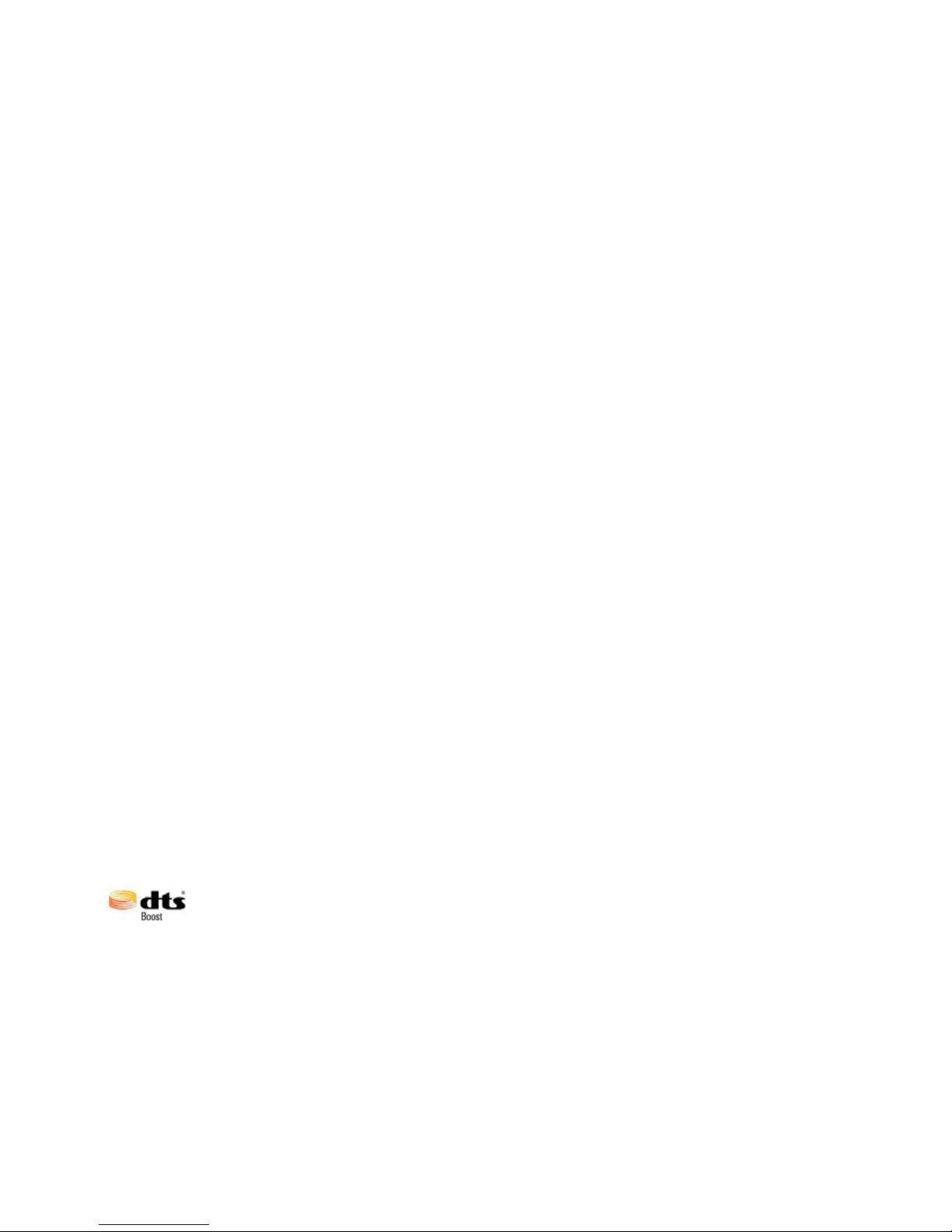
Remarks
Information on the product description meets the design specifications of Fujitsu and
is provided for comparison purposes. Several factors may cause the actual results to
differ. Technical data is subject to change without prior notification. Fujitsu rejects any
responsibility with regard to technical or editorial mistakes or omissions.
Trademarks
Fujitsu, the Fujitsu logo and LIFEBOOK are registered trademarks of Fujitsu Limited
or its subsidiaries in the United States and other countries.
Microsoft and W indows are trademarks or registered trademarks of the Microsoft
Corporation in the United States and/or other countries.
Adobe Reader is a trademark of Adobe Systems Incorporated.
Sony and Memory Stick are registered trademarks of Sony Electronics, Inc.
Made under license from DTS Licensing Limited. DTS and the symbol are registered trademarks and
& DTS Boost is a trademark of DTS, Inc. Product contains software. © DTS, Inc. All rights reserved.
All other trademarks specified here are the property of their respective owners.
Copyright
No part of this publication m ay be copied, reproduced or translated without
the prior written consent of Fujitsu.
No part of this publication may be saved or transferred by any electronic means
without the written approval of Fujitsu.
Page 7
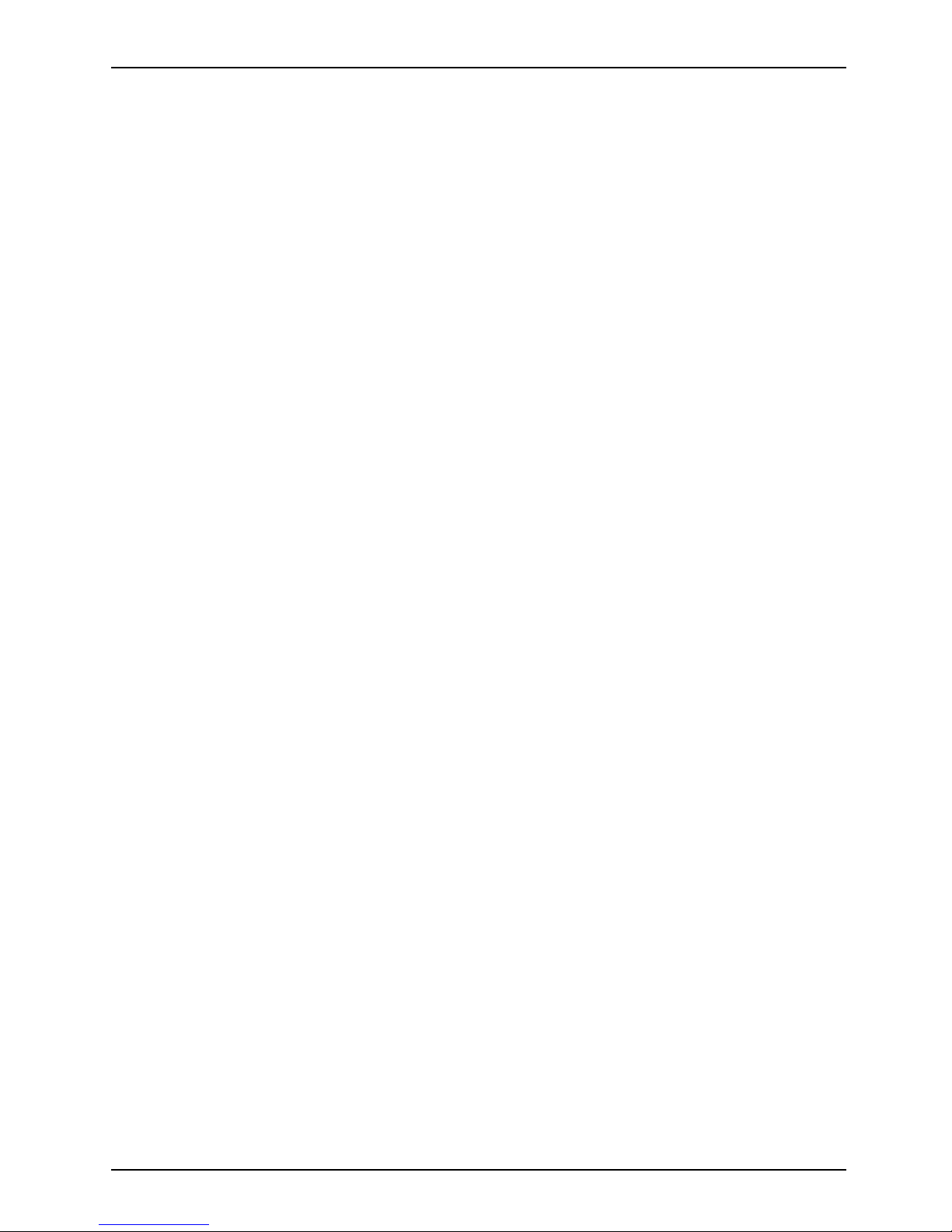
Contents
Contents
Innovativetechnology ................................................................. 7
Furtherinformation ...................................................................... 7
Notational conventions .................................................................. 8
Ports andcontrols ..................................................................... 9
Importantnotes ........................................................................ 13
Safety notes ............................................................................ 13
Additional safety notes for devices with radio components . . . . . ............................. 13
Energy saving .......................................................................... 14
Energy saving under Windows ....................................................... 14
Travelling withyournotebook ............................................................ 14
Before you travel ................................................................... 14
Notebook: transporting ............................................................... 15
Cleaning the notebook .................................................................. 15
First-time setup o
fyourdevice .........................................................
16
Unpacking and che
cking thedevice ......................................................
16
Selectingalocat
ion .....................................................................
17
Mains adapter con
necting ...............................................................
17
Switchingonthe
device for the first time ..................................................
18
Workingwiththenotebook ............................................................ 19
Status indicators ........................................................................ 19
Switching on the notebook . . . . ........................................................... 20
Notebook: switching off .................................................................. 21
Keyboard ............................................................................... 22
Virtualnumerickeypad .............................................................. 24
Key combinations ................................................................... 24
Country and keyboard settings ....................................................... 26
Touchpad and touchpadbuttons .......................................................... 27
Moving the pointer .................................................................. 27
Selecting an item .................................................................... 27
Executing commands . . . . . ........................................................... 27
Dragging items ...................................................................... 28
Switching the Touchpad on andoff .................................................... 28
Touchscreen/LCD screen without touch function (device-dependent) . . . ..................... 28
Using fingers ....................................................................... 29
Webcam ............................................................................... 30
Rechargeable battery ................................................................... 30
Charging, caringforand maintaining the battery ....................................... 30
Using thepower-management features ................................................... 31
Memory cards .......................................................................... 32
Supported formats .................................................................. 32
Inserting the memory card ........................................................... 32
Removing the memory card .......................................................... 32
Loudspeakers and microphones . . . ....................................................... 33
SIM card ............................................................................... 34
Inserting the SIM card ............................................................... 34
Removing a SIMcard ............................................................... 35
Wireless LAN/Bluetooth/UMTS/LTE radiocomponents ..................................... 36
Switching the wireless components on and off . ........................................ 36
Fujitsu 3
Page 8
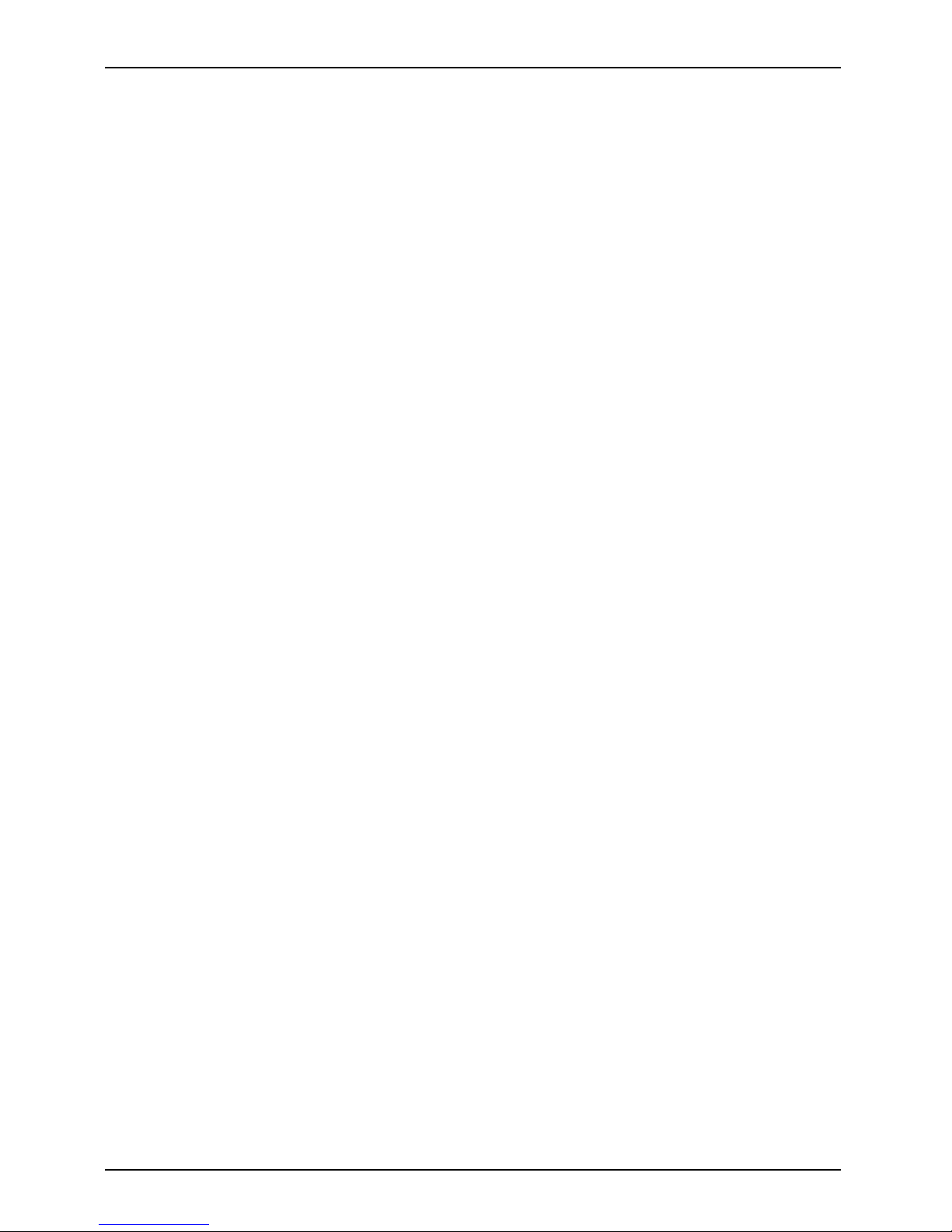
Contents
Setting up WLANaccess ............................................................ 36
Access viaUMTS/LTE ............................................................... 36
Securityfunctions ..................................................................... 37
Using theSecurity Lock ................................................................. 37
Configuring password protection in BIOS SetupUtility ...................................... 38
Protecting BIOS Setup Utility (supervisor and user password) . .......................... 38
Password protection for booting of the operating system . .............................. 39
Password protection for the hard disk ................................................. 40
Connectingexternaldevices ........................................................... 41
HDMIport .............................................................................. 42
Connecting USB devices ................................................................ 42
USBportwith charging function (Anytime USBcharge) ................................. 43
HowtoremoveUSBdevices correctly ................................................ 43
Headphone port . ....................................................................... 44
Settings in BIOS Setup Utility . . ........................................................ 45
Starting the BIOS Setup Utility ........................................................... 45
Operating BIOS Setup Utility ............................................................. 45
Exiting BIOS Setup Utility ................................................................ 46
Exit Saving Changes - save changes and exit BIOS Setup Utility . . . . ................... 46
Exit Discarding Changes – Discard changes and exit BIOS Setup Utility . . ............... 46
Load Setup Defaults – Copy Standard Entries ......................................... 46
Discard Changes – Discard changes without exiting the BIOS Se tup Utility ............... 46
Save Changes - save changes without exiting the BIOS Setup Utility . ................... 46
Save Changes and Power Off . . . . . . ................................................. 46
Troubleshootingandtips .............................................................. 47
Help ifproblemsoccur ................................................................... 47
Using theresetkey ..................................................................... 48
Restoring the hard disk contents under Windows . ......................................... 48
Thenotebook’sdateortimeis incorrect ................................................... 49
When certain characters are entered on the keyboard, only numerals are written . . ........... 49
Thenotebook’sLCD screenremainsblank ................................................ 49
The LC D screen is difficult to read ........................................................ 49
Theexternal monitor remainsblank ...................................................... 50
Theexternal monitor is blank or the image is unstable ..................................... 50
The notebook cannot be started . . ........................................................ 51
Thenotebook stops working ............................................................. 51
The printer does not print ................................................................ 51
The radio connection to a network does not work . ......................................... 52
Acoustic warnings ....................................................................... 52
Error messages on the screen . . . ........................................................ 52
Technicaldata ......................................................................... 54
LIFEBOOK ............................................................................. 54
Rechargeable battery . . . ................................................................ 54
Mains adapter . . . ....................................................................... 54
Manufacturer’snotes .................................................................. 55
Disposal and recycling .................................................................. 55
DeclarationsofConformity ............................................................... 55
CEmarking ............................................................................ 55
Regulatory notices ...................................................................... 56
4 Fujitsu
Page 9
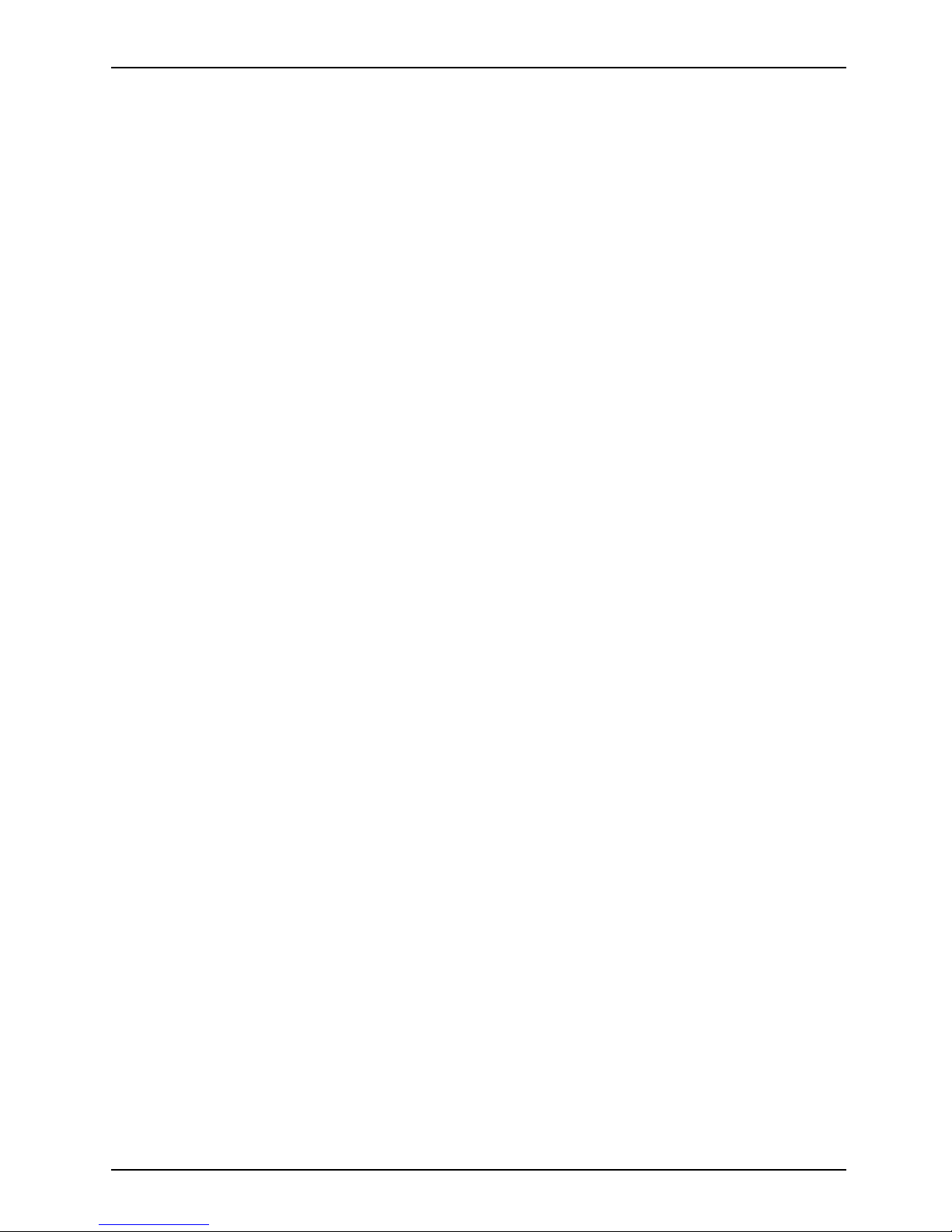
Contents
Regulatory information for notebooks without radio device . ............................. 56
DOC(IndustryCANADA) notices ..................................................... 57
FCC regulatory information for notebooks with radio device ............................. 59
Index .................................................................................. 61
Fujitsu 5
Page 10
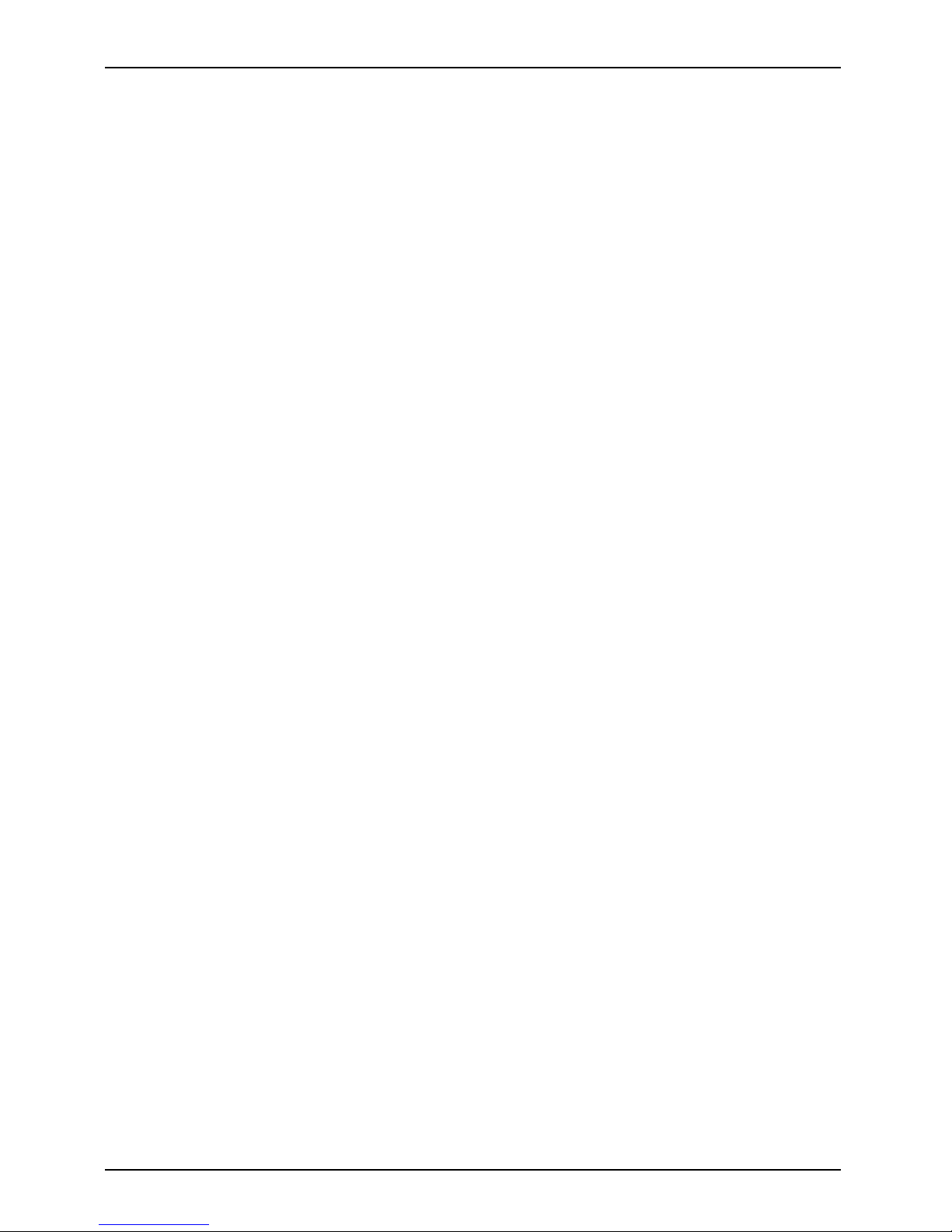
Contents
6 Fujitsu
Page 11
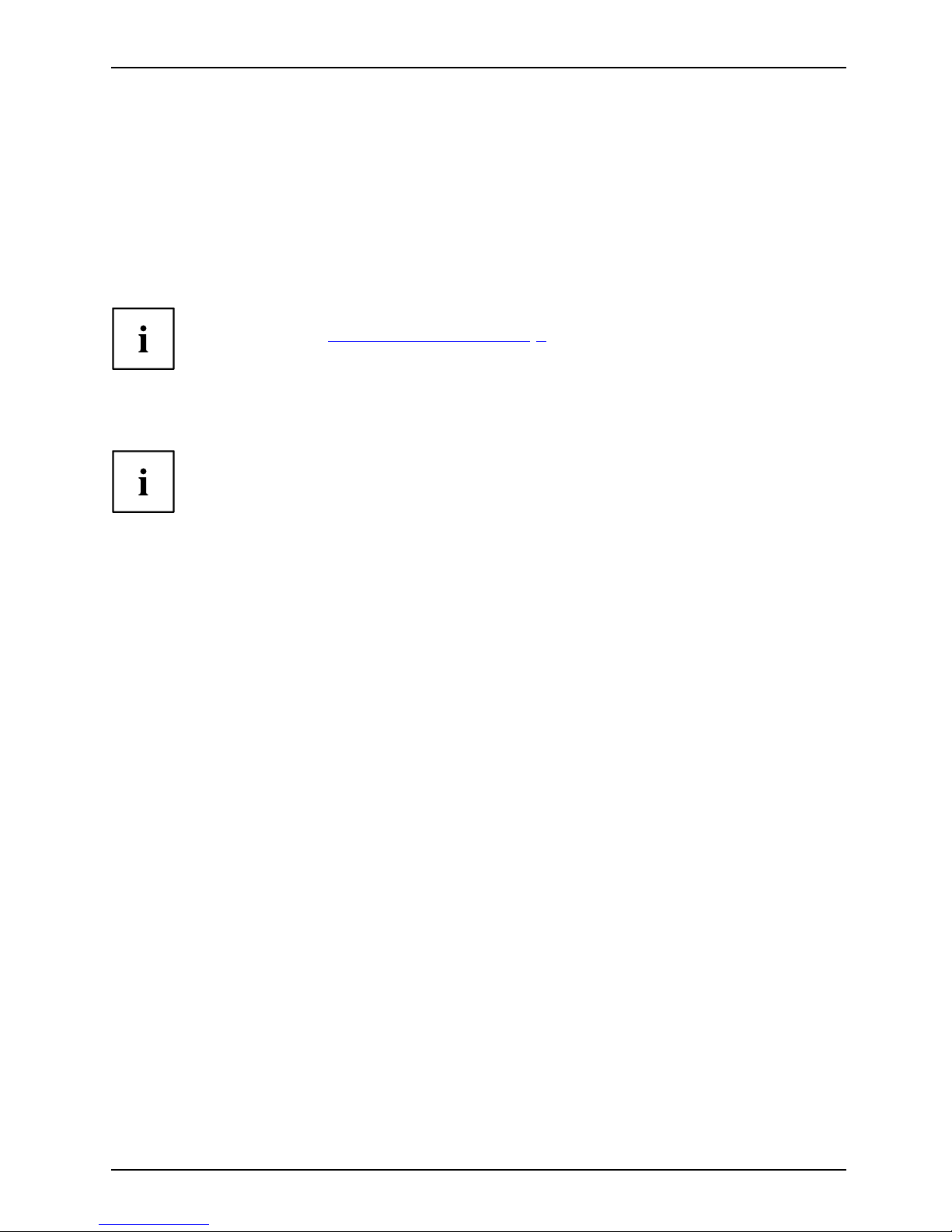
Innovative technology
Innovative technology
... a nd ergonomic design make your device a reliable and convenient companion.
The device boots very quickly, is ready for immediate use and offers a particularly
long operating time because of its high capacity battery.
With the user-friendly "BIOS Se tup Utility" you can control your notebook’s hardware and better
protect your system against unauthorised access by using the pow erful password properties.
Information on the connections and user components of your notebook
canbefoundin"
Ports and controls", Page 9.
Further information
The Windows drivers for your device can be found on our Internet site.
The factory installation of your device does not support any other operating
system. F ujitsu Technology Solutions accepts no liability whatsoever
if any other op erating system is used.
Software oriented components of these instructions refer to Microsoft products,
if they come within the scope of the delivery.
If you install other software products, pay attention to the operating
instructions of the manufacturer.
Fujitsu 7
Page 12
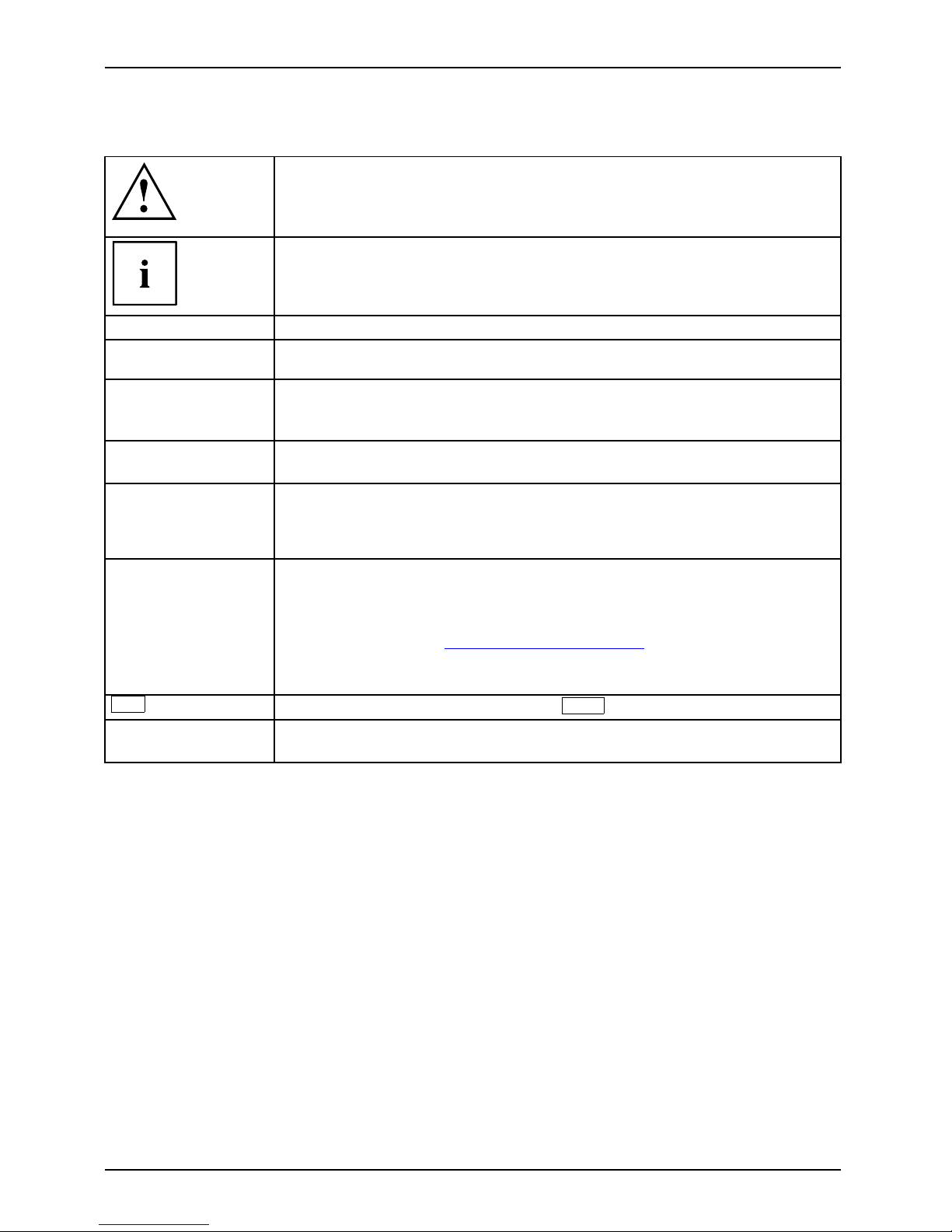
Innovative technology
Notational conventions
Pay particu lar attention to text marked with this symbol. Failure to observe
these warnings could pose a risk to health, damage the device or lead
to loss of data. The warranty will be invalidated if the device becomes
defective through failure to observe these warnings.
Indicates importan t informa
tion for the proper use of the device.
►
Indicates an activity t hat must be performed
Indicates a result
This font
indicates data entered
using the keyboard in a program dialogue or at
the command line, e.g.
your password (Name123) or a command used to
start a program (star
t.exe)
This font
indicates information tha t is displayed on the screen by a program, e.g.:
Installation is complete.
This font
Indicates
• terms an d texts used in a software interface, e.g.: Click on Save
• names of programs or files, e.g. Windows or setup.exe.
"This font"
Indicates
• cross-references to another section, e.g. "Safety information"
• cross-references to an external source , e.g. a web address: For more
information, go to "
http://www.fujitsu.com/fts/"
• Names of CDs, DVDs and titles or designations for other materials,
e.g.: "CD/DVD Drivers & Utilities" or "Safety/Regulations" manual
Key
indicates a key on the keyboard, e.g:
F10
This font
indicates terms and texts that are emphasised or highlighted, e.g.: Do
not switch off the device
8 Fujitsu
Page 13
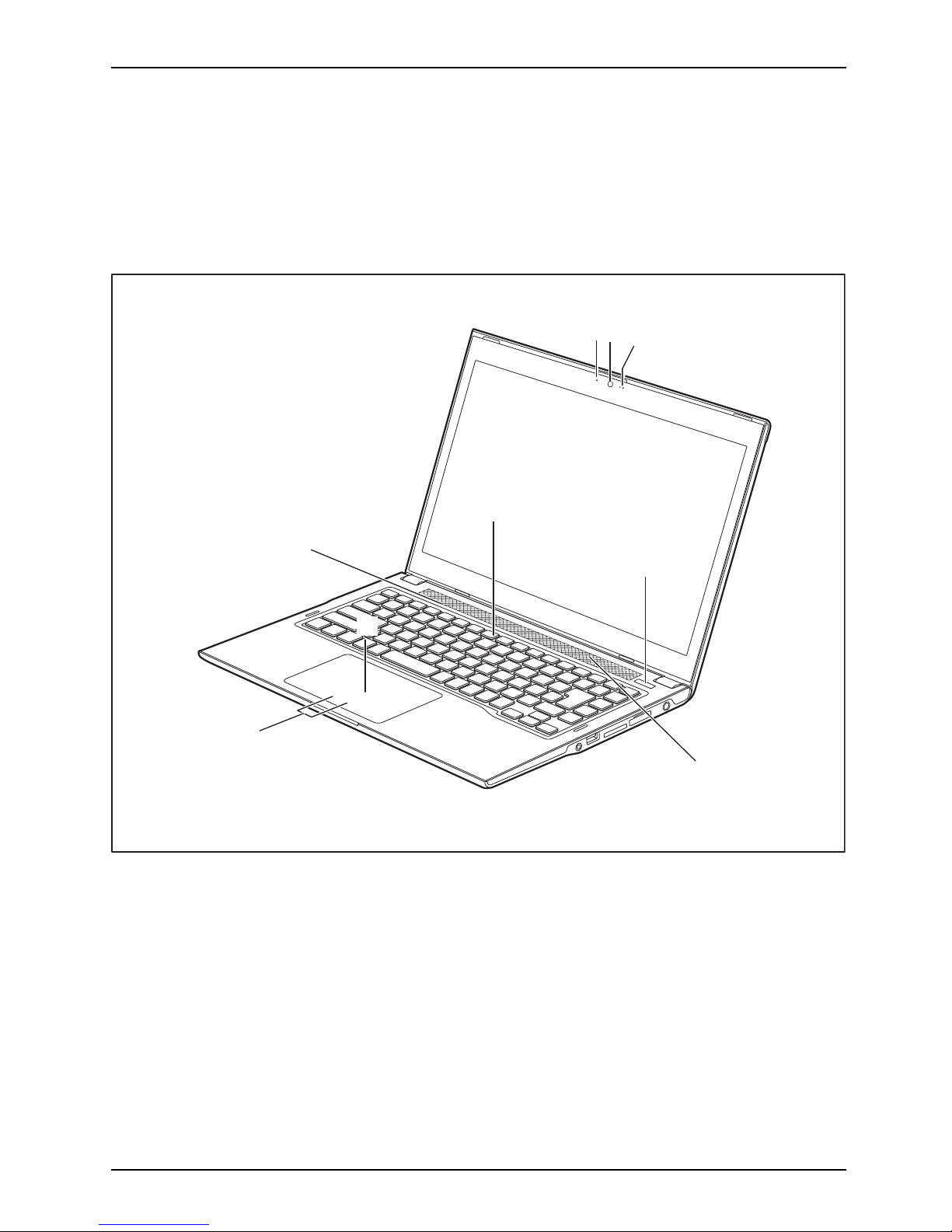
Ports and controls
Ports and controls
This chapter presents the individual hardware components of your device. It gives an
overview of the indicators and connections of the device. Please familiarise yourself with
these components before you start to work with the device.
Front with Touchscreen
1
2
3
4
5
9
6
7
8
1 = WebCam LED
2 = WebCam
3 = Microphone
4 = Keyboa
rd
5 = ON/OFF switch
6 = Loudspeakers
7 = Touchp
ad
8 = Touchpad buttons
9 = Status
indicators
Fujitsu 9
Page 14
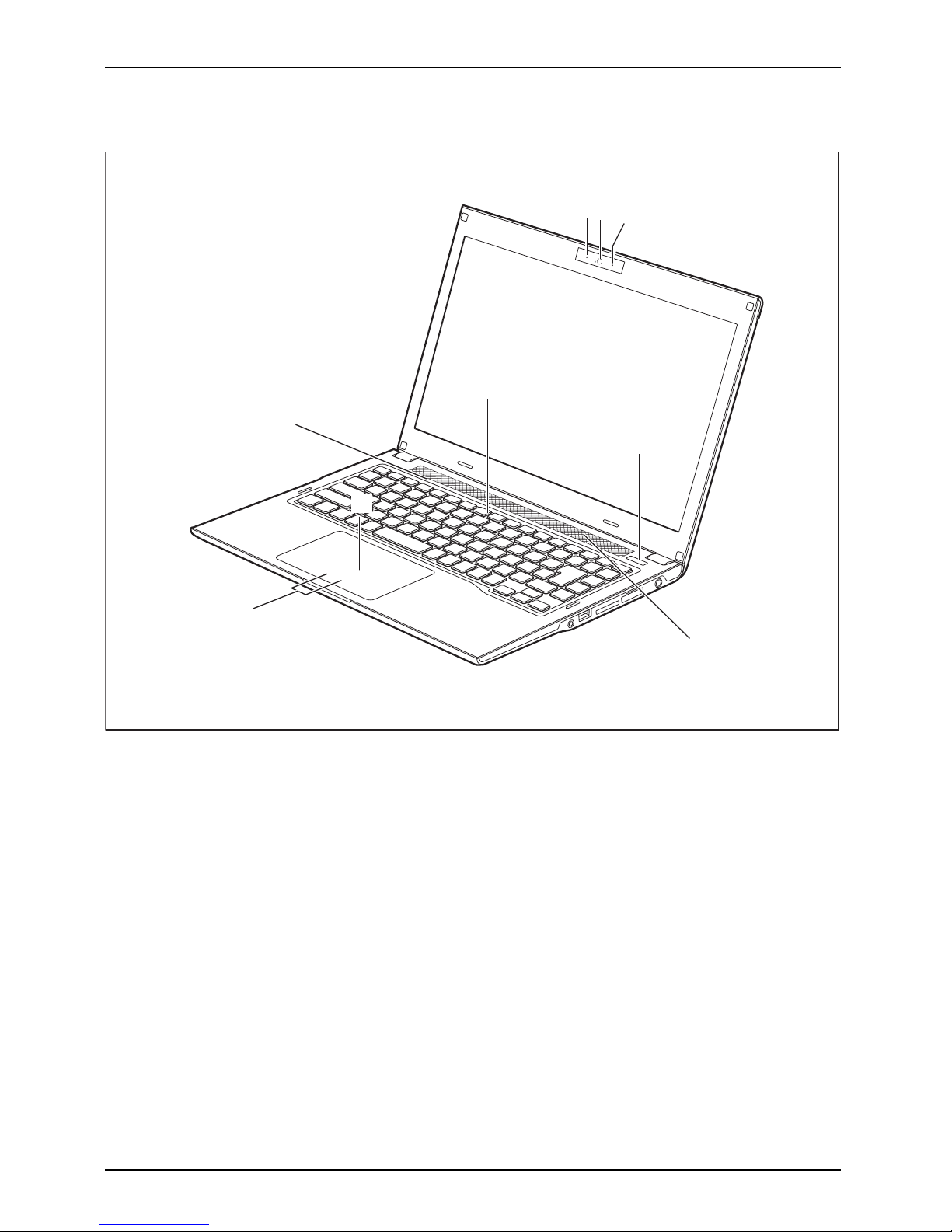
Ports and controls
Front with LCD screen without touch function
1
2
3
4
5
6
7
8
9
1 = WebCam LED
2 = WebCam
3 = Microphone
4 = Keyboard
5 = ON/OFF switch
6 = Loudspeakers
7 = Touchpad
8 = Touchpad buttons
9 = Status indicators
10 Fujitsu
Page 15
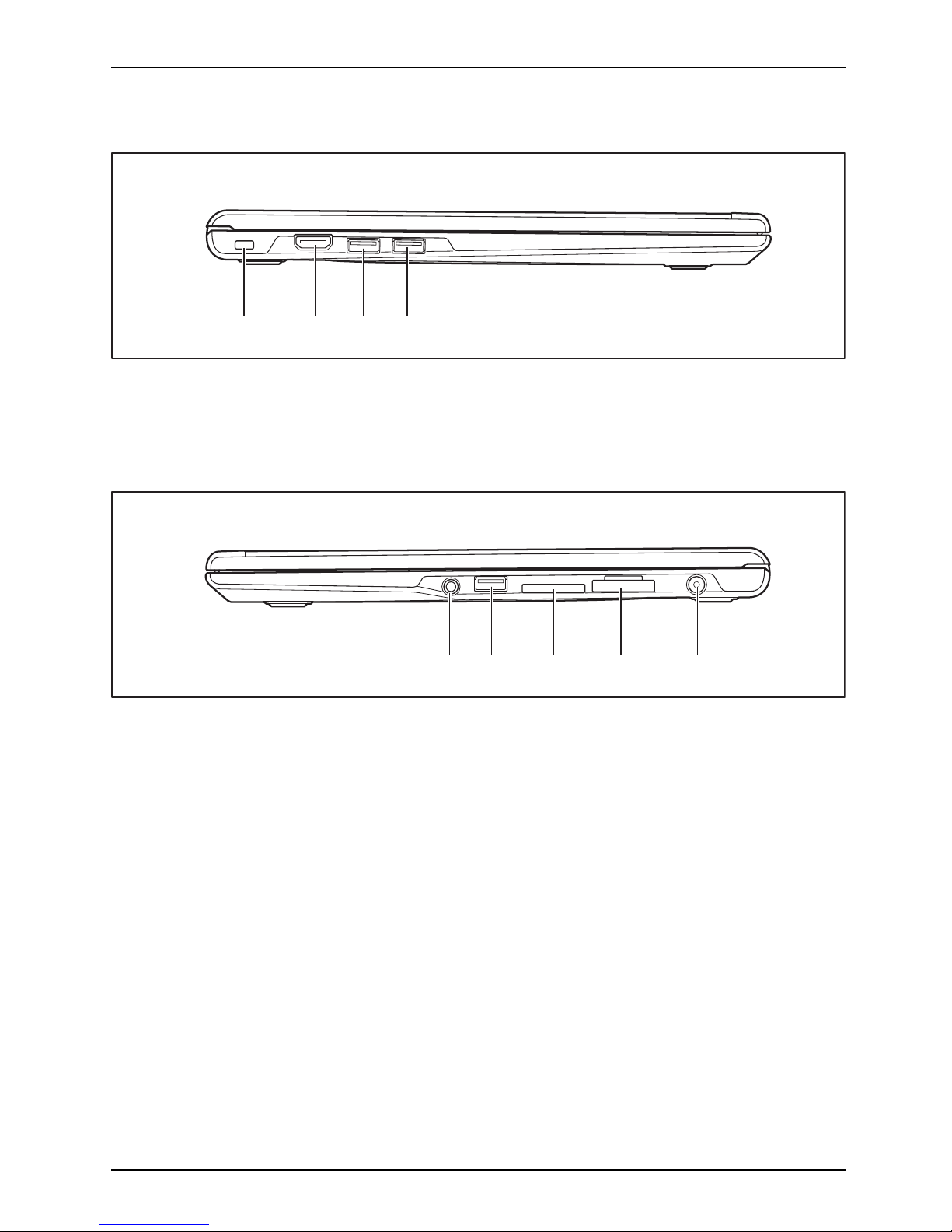
Ports and controls
Left panel
1 2 3 4
1 = Security Lock device
2 = HDMI port
3=USBport(USB3.0)
4 = USB port with charging function (Anytime
USB charge, USB 3.0)
Right-hand side
1345
2
1 = Headphones port
2=USBport(USB2.0)
3 = Memory card slot
4 =SIMcardslotwithcover
5 = DC input connector (DC IN)
Fujitsu 11
Page 16
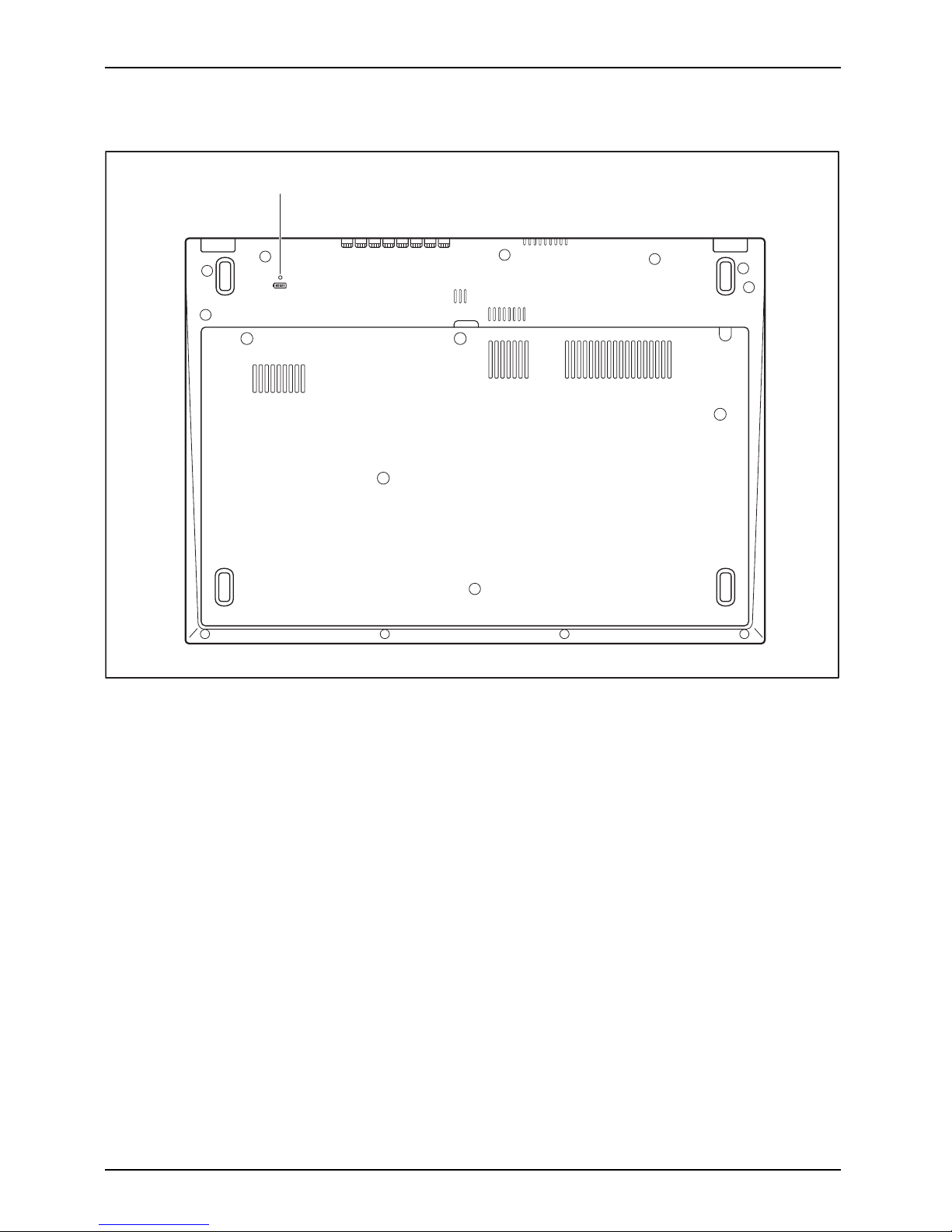
Ports and controls
Bottom
1
1=Resetkey
12 Fujitsu
Page 17
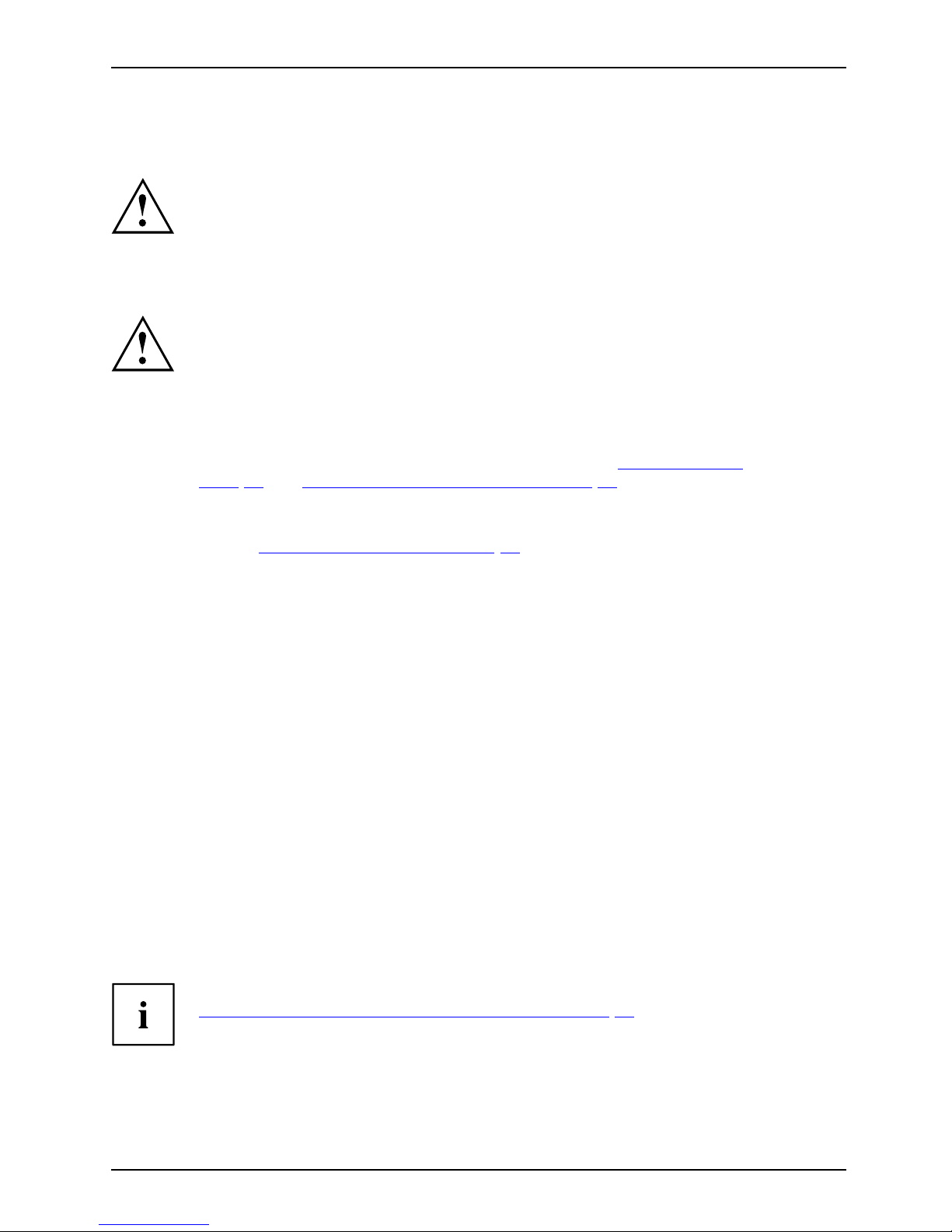
Important notes
Important notes
ImportantnotesNotes
This chapter contains essential safety information which must be followed
when working with your notebook. Other notes also provide useful information
which will help you with your notebook.
Safety notes
SafetynotesNotes
Please follow the safety notes provided in the "Safety/Regulations" manual
as well as the safety notes given below.
Please pay special attention to the sections in the manual marked
with the symbol on the left.
When connecting and disconnecting cables, observe the relevant
notes in this operating manual.
Read the information on the ambient conditions i n the "
Technical data",
Page 5 4 and "First-time setup of your device", Page 16 before preparing your
notebook for use and switching it on for the first time.
When cleaning the device, please observe the relevant notes in the
section "
Cleaning the n otebook", Page 15.
Pay attention to the additional safety notes for devices with radio components
provided in the "Safety/Regulations" manual.
This notebook c
omplies with the relevant safety regulations for data processing
equipment. If
you have questions about using your notebook in a particular area,
please contac
t your sales outlet or our Hotline/Service Desk.
Additional safety notes for devices with
radio components
Radiocomponent:WirelessLAN:Bluetooth,safetynotes
If a radio component (Wireless LAN, Bluetooth, UMTS) is integrated in your notebook, you
must be sure to observe the following safety notes when using your notebook:
• Switch off the radio components when you are in an aircraft or driving in a car.
• Switch off the radio components w hen you are in a hospital, an operating room or near a medical
electronics system. The transmitted radio waves can impair the operation of medical devices.
• Switch off the radio components when you let the device get near flammable
gases or into hazardous environments (e.g. petrol station, paintshops), as the
transmitted radio waves can cause an explosion or a fire.
For information on how to switch radio components on and off, see chapter
"
Switching the wireless components on and off", Page 36.
Fujitsu 13
Page 18

Important notes
Energy saving
NotesEnergyEnergysaving
Switch the notebook off when it is not in use. Switch off external, connected devices if you
are not using them. If you use the energy saving functions, the notebook uses less energy.
You will then be able to work for longer before having to recharge the battery.
Energy efficiency is increased and the environmental impact is reduced.
You save money while protecting the environment.
Energy saving under Windows
► Make use of the power management features (see ""Using the power-management features",
Page 31").
Travelling with you
rnotebook
MobileoperationNotesTransporta tionNotebook
Please observe th e points listed below when travelling with your notebook.
Before you travel
► Back up important data stored on your hard disk.
NotebookTravel,notebook
► Switch off the radio component for data security rea son s. With data traffic via a wireless
connection, it is also possible for unauthorised third parties to receive data.
Information on activating data encryption is provided in the documentation
for your radio component.
► If you wish to use your notebook during a flight, first check with the flight
attendants i f it is OK to do so.
When travelling in other countries
► If you are travelling abroad, check that the mains adapter can be operated with the
local mains voltage. If this is not the case, obtain the appropriate mains adapter for
your notebook. Do not use any other voltage converter!
► Check whether the local mains voltage and the power cable are compatible. If this is
not the case, buy a power cable that matches the local conditions.
► Enquire with the corresponding government office of the country you will be
travelling in as to whether you may operate the radio component integrated in
your notebook t here (see also "
CE marking", Page 55).
14 Fujitsu
Page 19
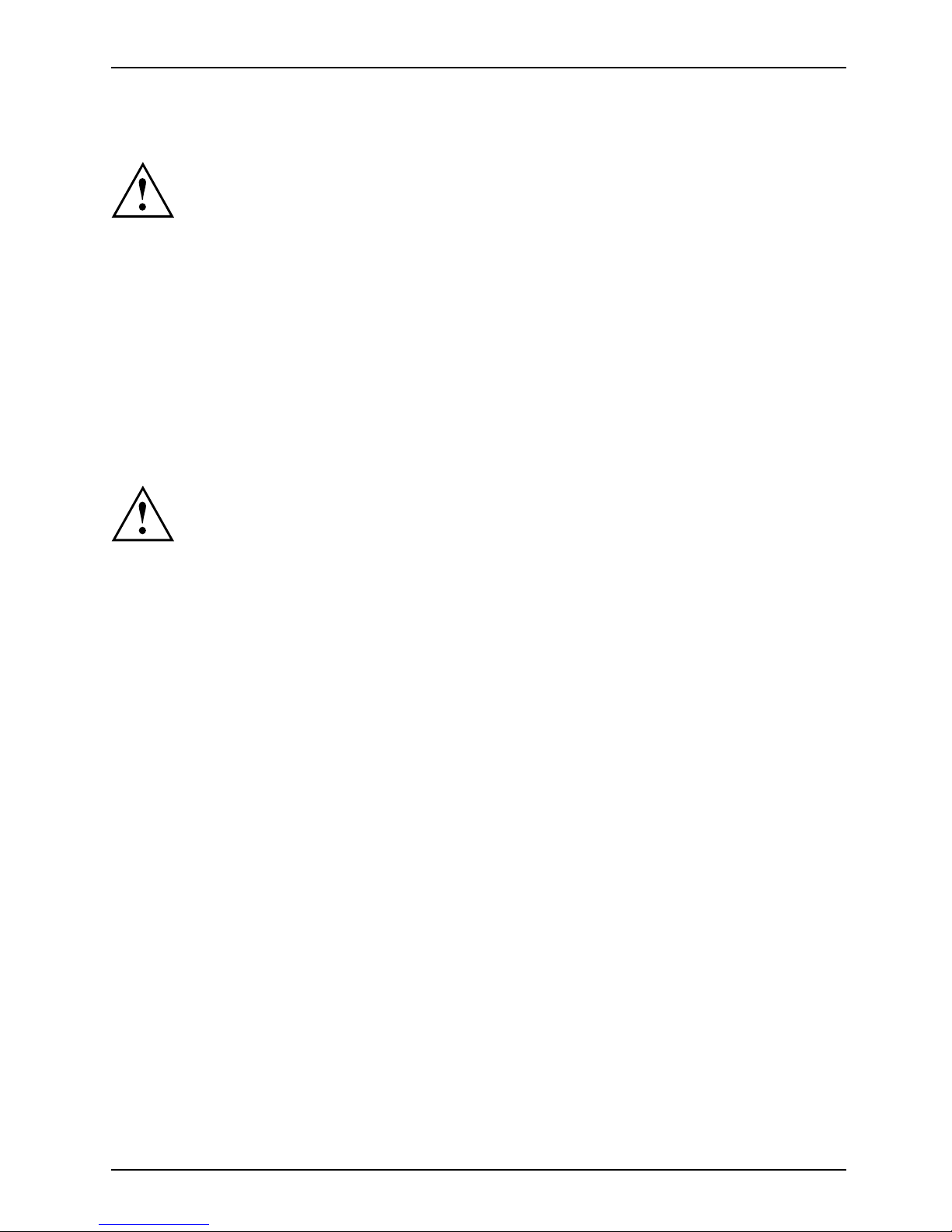
Important notes
Notebook: transporting
Protect the notebook from severe shocks and extreme temperatures
(e.g. direct sunlight in a car).
► If your device has an optical drive, remove all data media (e.g. CD, DVD) from the drives.
TransportationNotebook
► Switch the notebook off.
► Unplug the mains adapter and all external devices from the power socket.
► Disconnect the mains adapter cable and the data cables for all external devices.
► Close the LCD screen.
► To protect against damaging jolts and bumps, use a notebook carrying
case to transport y our notebook.
Cleaning the notebo
ok
Do not clean any interior parts yourself; leave this job to a service technician.
Only use cleaning products designed for computers. Normal household
cleaners and polishes can damage the markings on the keyboard and the
device, the paintwork or the notebook itself.
Ensure that no liquid enters the notebook.
The LCD screen very sensitive to scratches. Only clean the display
surface with a very soft, slightly dam p cloth.
► Switch the notebook off.
CleaningNotesNotebookKeyboardTouchpadLCDscreenCrystalView
display
► To prevent accidental activation of the device, remove the power plug of
the mains adapter from the power socket.
The surface may be cleaned with a dry cloth. If particularly dirty, use a damp cloth that has
been dipped in water mixed with mild domestic detergent and then carefully wrung out.
To clean the keyboard and the touchpad, if available, you can use disinfectant wipes.
Ensure that no liquid enters the device.
Fujitsu 15
Page 20
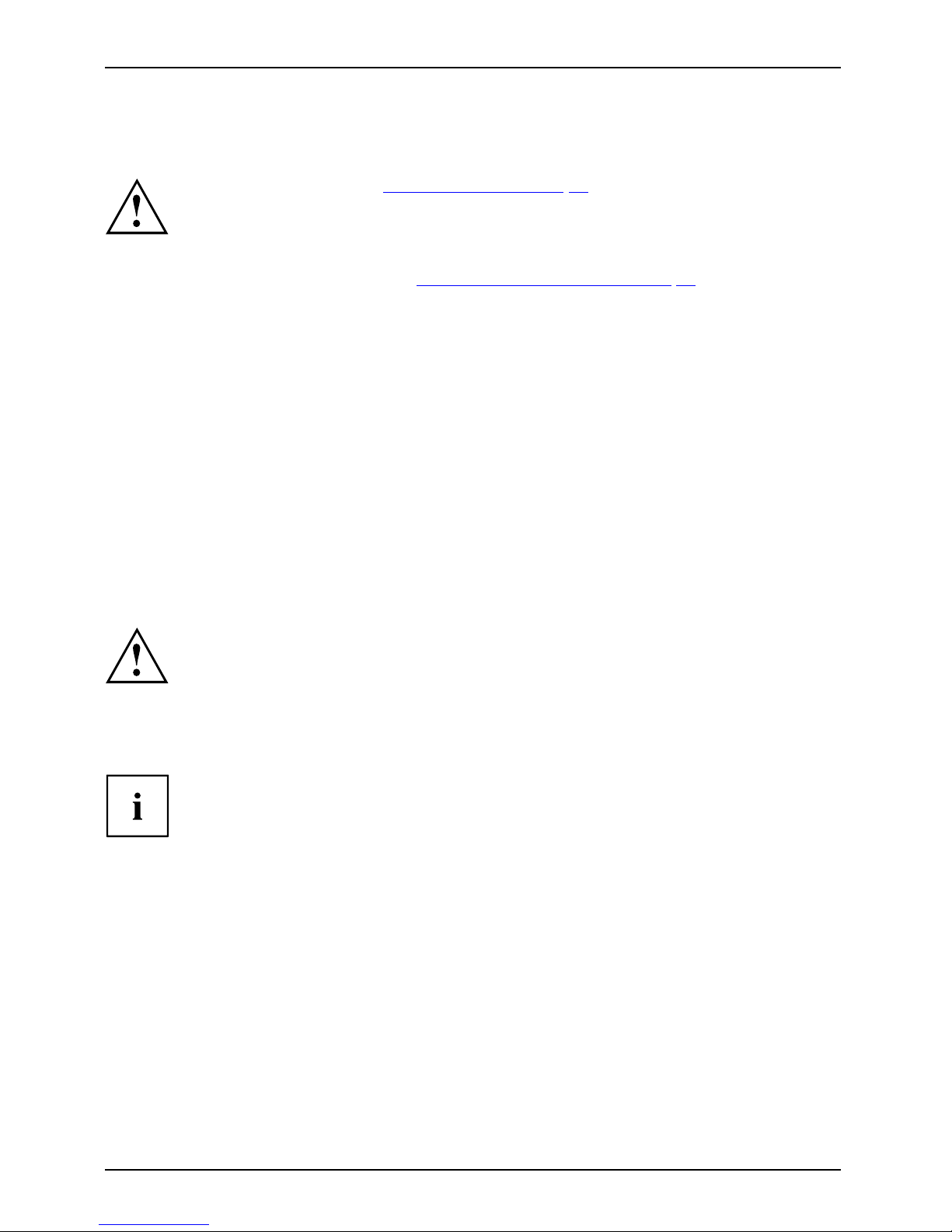
First-time setup of your device
First-time setup of your devic
e
First-timese tupGettingstarted
Please read the chapter "Important notes", Page 13.
If your device is equipped with a Windows operating system, the necessary
hardware drivers and supplied software are already pre-installed.
Before you switch on the device f or the first time, connect it to the mains voltage
using the mains adapter, see "
Mains adapter connecting", Page 17.Themains
adapter must be connected during the entire installation process.
A system test is performed when your device is first switched on. Various messages
can appear. The display may remain dark for a short time or may flicker.
Please follow the instructions on the screen.
NEVER switch off your device during the first-time setup process.
The battery must be securely fitted and charged if you want to operate your device using the battery.
When used on the move, the built-in battery provides the device with the necessary power. You
can increase the operating time by using the available energy-saving functions.
For instructions on how to connect external devices (e.g. mouse, printer) to your
device, please refer to the operating manual for your device.
Unpacking and c
hecking the device
Should you discover any damage that occurred during transportation,
notify your local sales outlet immediately!
► Unpack all the individual parts.
PackagingTransport
► Check your d
evice for any visible damage which may h ave occurred during transportation.
You may nee
d the packaging in the future, if you need to transport your device.
16 Fujitsu
Page 21
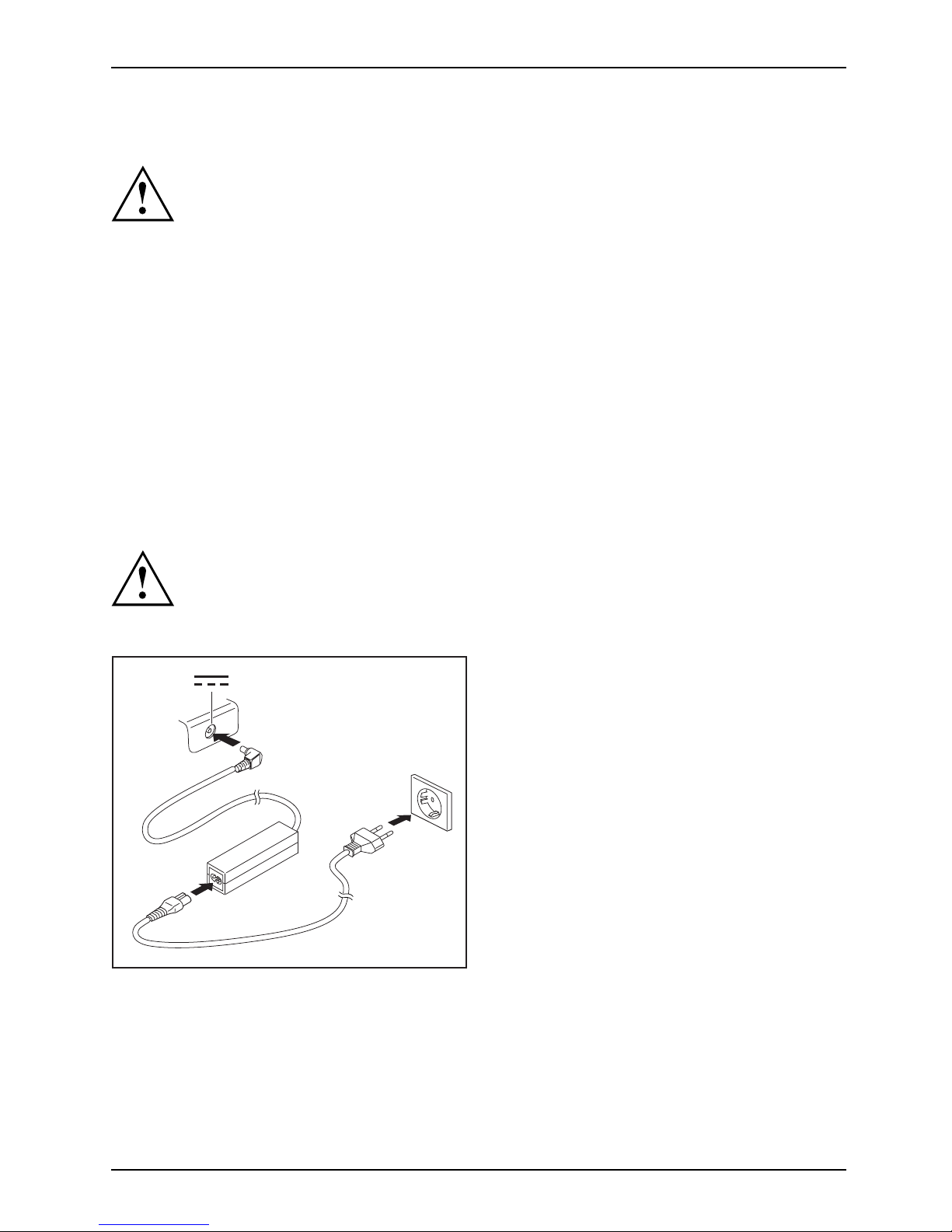
First-time setup of your device
Selecting a location
SelectingalocationDeviceMainsadapter
Select a suitable location for the device before setting it up. Follow
the instructions below when doing so:
• Never place the device or the mains adapter on a heat-sensitive surface.
The surface could be damaged as a result.
• Never place the device on a soft surface (e.g. carpeting, upholstered furniture,
bed). This can block the air vents and cau se overheating an d damage.
• The underside of the device heats up during normal operation. Prolonged contact
with the skin may become unpleasant or even result in burns.
• Place the device on a stable, flat, non-slippery surface. Please note that the
rubber feet of the device may mark certain types of delicate s urfa ces.
• Keep other objects at least 100 mm away from the device and its
mains adapter to ensure adequate ventilation.
• Never cover the ventilation slots of the device.
• Do not expose the device to extreme environmental conditions. P ro tect
the device from dust, humidity, and heat.
Mains adapter connecting
PreparingforoperationMainsadapter
Observe the safety notes in the enclosed "Saf ety/Regulations" manual.
The supplied power cable conforms to the requirements of the co untry in
which you purchased your device. Make sure that the power cable is approved
for use in the country in which you intend to use it.
3
1
2
► Connect the power cable (1) to the
mains adapter.
► Plug the mains cable (2) into a mains outlet.
► Connect the mains adapter cable (3) to
the DC jack (DC IN) of the device.
Fujitsu 17
Page 22

First-time setup of your device
Switching on the device for the first time
Switchingonforthefirsttime
On devices with O N/O FF switch for wireless components: Slide the ON/OFF switch
for wireless components to the ON position before switching on the device.
When you switch on th e device for the first time, the supplied software is
installed and configured. Because this procedure must not be interrupted,
you should set aside enough time for it to be fully completed and connect
the device to the mains using the mains adapter.
During the installation process, DO NOT restart the device unless
you are requested to do so!
To make it easier to use y
our device for the first time, the operating system
is pre-installed on th
e hard disk.
► Switch on your device.
► During installation, follow the instructions on screen.
If a Windows operating system is installed on your device, you will find more
information on the system and drivers, help programmes, updates, manuals etc. on
the device or on the Internet unde r "
http://www.fujitsu.com/fts/support/".
You can find information and help on the Windows operating system functions
on the Internet at "
http://windows.microsoft.com".
18 Fujitsu
Page 23

Working with the notebook
Working with the notebook
Notebook,operationNotebook
This chapter describes the basics for operating your notebook. Please read the chapter
entitled "
Connecting external devices", Page 41 for instructions on how to connect
devices such as a mouse and a printer to the notebook.
Please refer to the notes in "Important notes", Page 13.
Status indicators
Statusindicators
The status indicators provide information about the status of the power supply,
the drives and the keyboard functions.
Fujitsu 19
Page 24

Working with the noteboo k
Status indicators Description
Radio components indicator
• The indicator is illuminated: The radio components are switched on.
• Indicator is off: The radio components are switched off.
Power-on indicator/Standby
StandbyindicatorPowerin dicator
• The indicator is lit: The notebook is switched on.
• The indicator flashes: The n
otebook is in standby mode.
• The indicator is not lit: The notebook is switched off.
Battery charging indicator/power connector
The s tate of charge of the battery is shown by the battery indicator.
With mains adapter connected:
• The indicator lights up blue: The battery is f ully charged.
• The indicator lights up orange: The battery is charging.
• The indicator flashes oran ge: The battery is nearly discharged. Charge
with the mains adap ter.
• Indicator is off: The system is in battery mode and the mains adapter is
not connected.
Batterystatusin
dicator
BatterysymbolBatteryindicato
r
Drive indicator
DriveIndicat or
Indicator is illuminated: The hard disk is being accessed
Num Lock indicator
IndicatorNumL ock
The indicator is lit: The
Num
key has been pressed. T he virtual numerical
keypad is activated. You can output the characters indicated on the upper
right of the keys.
Caps Lock indicat or
IndicatorCaps Lock
The indicator is lit: The Caps Lock key has been pressed. All the characters
you type will appear in upper case. In th e case of overlay keys, the
character printed on the upp er left of the key will appear when that ke y
is pressed.
Switching on the notebook
► Open the LCD screen.
Switchi
ngon
► Press the ON/OFF switch for about one
second to switch the notebook on.
The power-on indicator is lit.
20 Fujitsu
Page 25

Working with the notebook
Notebook: switching off
Back up your data and close all applications before you switch off your
device. Otherwise data might be lost.
► Shut down the operating system correctly.
Notebook
► If the notebook is not switched off
automatically, press the ON/OFF switch
for approx. five seconds.
► Close the LCD screen.
Fujitsu 21
Page 26

Working with the noteboo k
Keyboard
KeyboardNumerickeypadNumerickeypadButtons
The keyboard of your notebook is subject to continuous wear through normal
use. The key markings are especially prone to wear. The key markings are
liable to wear away over the life of the notebook.
The keyboard has been de sig
ned to provide all the functions of an enhanced keyboard.
Some enhanced keyboard fun
ctions are mapped with k ey combinations.
The following descriptio
n of k eys refers to Windows. Additional functions supported by the keys
are described in the relev
ant manuals supplied with your application programs.
The figure below shows how
to access the different characters on keys with overlaid functions.
The example applies when
the Caps Lock key has not been activated.
The illustrations show
n below may differ from your actual device.
0
=
}
+
+
Num
Alt Gr
=
0
}
=
0
}
=
0
}
=
0
}
22 Fujitsu
Page 27

Working with the notebook
Key Description
Backspace key
The Ba ckspace key deletes the character to the left of the cursor.
BackspaceBackspace
Tab key
The Tab key moves the cursor to
the next tab stop.
Tabkey
Enter key (return)
The Enter key terminates
a command line. The command you have entered
is executed when you pres
sthiskey.
EnterkeyReturnEnterLinefeed
Caps Lock key
The Caps Lock key a ctivates the Caps Lock mode, and the corresponding
icon is displayed in the Windows information area. In Caps Lock mode, all
of the characters you type appear in upper c ase. In the case of overlay
keys, the character printed on the upper left of the key will appear when
that key is pressed. To cancel the Caps Lock function, simply press the
Caps Lock key again.
ShiftkeyCap sLock
Shift key
The Shift key ca
uses uppercase characters to appear. In the case of overlay
keys, the chara
cter printed on the upper left of the key appears when that
keyispressed.
ShiftkeyShift
Fn button
The
Fn
key enabl
es the special functions indicated on overlay keys (see
"
Key combina
tions", Page 24).
Fnkey
Cursor keys
The cursor
keys move the cursor in the direction of the arrow, i.e. up, down,
left, or ri
ght.
CursorkeysCursorcontrolkeys
Windows key
The Windows key switches between the start screen and the last used
application.
Windowskey
Menu key
The Menu key opens the menu for the active application.
Fujitsu 23
Page 28

Working with the noteboo k
Virtual numeric keypad
NumerickeypadVirtualnumericke ypadNumLock
To provide the convenience of a numeric keypad, your keyboard is equipped with a virtual
numeric keypad. The special keys of the virtual numeric keypad are recognisable by the numbers
and symbols printed in the upper right corner of each key. If you have switched on the virtual
numeric keypad, you can output the characters shown on the upper right of the keys.
The keyboard layout shown below may differ from your actual device.
1 = Valid characters when the
Num
key is not activated
2 = Valid characters wh en the
Num
is activated
Furthe
r information about the status indicators can be found in chapter "
Status indicators", Page 19.
Key combinations
Keycombi
nations
The following description of key combinations applies to Windows operating systems. Some of the
following key combinations may not function in other operating systems or with certain device drivers.
Other key combinations are described in the relevant manuals supplied
with y our application programs.
Key combinations are entered as follows:
► Press the first key in the combination and keep it pressed.
► While holding the first key down, press the other key or keys in the combination.
24 Fujitsu
Page 29

Working with the notebook
Combination Description
Switching the loudspeakers on a
nd off
This key combination switches y
our notebook’s loudspeakers off
and on.
Fn+F3LoudspeakersLoudspeakers
Switching the mouse and touchpad function on/off
This key comb ination enables and disables the mouse and
touchpad.
Fn+F4TouchpadTouchpadbuttonsTouchpad
Switching the wireless components on and off
This key combination switches the radio components on or off.
Fn+F5Radiocomponents
Decrease screen brightness
This key combination decreases the screen brightness.
Fn+F6LCDmonitorScreenbrightness
Increase screen brightness
This key combination increases the screen brightness.
Fn+F7Screenbrightness
Decrease volume
This key combina
tion reduces the volu me of the internal
loudspeakers.
Fn+F8Volume
Increase volume
This key combination increases the volume of the internal
loudspeakers.
Fn+F9Volume
Toggle mon itor output
Use this key combination to select which monitor is used for
display if an external monitor is connected.
Monitor output is possible:
• only on the notebook’s LCD monitor
• on the notebook’s LCD mo nitor and the external monitor at
thesametime
• only on the external monitor
This setting is useful if you would like a high resolution and a
high refresh rate on an external monitor.
Fn+F10Toggl
emonitoroutput
Energy saving functions
Use this key combination to activate the energy saving functions
(see chapter "
Using the power-management features", Page 31).
Fn+F11Ecofunction
Switching the WebCam on and off
Use this key combination to switch the WebCam on and off.
Fn+F12WebCam
Fujitsu 25
Page 30

Working with the noteboo k
Combination Description
Switch between open applicatio
ns
Use this key combination to swit
ch between several open
applications.
Alt+Tab
AltCtrl
Del
++
Windows security/Task-Manager
This key combination opens the Windows security/Task Manager
window.
Ctrl+Alt+Del
Back tab
This key combination moves the cursor back to the previous tab
stop.
Shift+TabBacktab
Key combinations using the Windows keys are detailed in t he manual
for y our operating system.
Country and keyboard settings
► Change the country and keyboard settings as described in the documentation for your operating
system.
26 Fujitsu
Page 31

Working with the notebook
Touchpad and touchpad buttons
Keep the touchpad clean. Protect it from dirt, liquids and grease.
TouchpadTouc hpad
Do not use the touchpad if your fingers are dirty.
Do not rest heavy objects (e.g. books) on the touchpad or the tou chpad buttons.
1
2
1 = Touchpad
2 = Touchpad buttons
The touch pad enables you to move the mouse pointer on the screen.
The touchpad buttons allow you to select and execute commands. They correspond
to the button s on a conventional mouse.
You can use a key combination to disable the touchpad, to avoid accidentally moving
the pointer o n the screen (see also "
Key combinations", Page 24).
Moving the po
inter
► Move your finger on the touchpad .
Touchpad
The pointer
will move.
Selecting an item
► Move the pointer to the item you wish to select.
Touchpad
► Tap the touchpad once or press the left button once.
The item is selected.
Executing commands
► Move the pointer to the field you wish to select.
Touchpad
► Tap the touchpad twice or press the left button twice.
The command is executed.
Fujitsu 27
Page 32

Working with the noteboo k
Dragging items
► Select the desired item.
Touchpad
► Press and hold t he left button and drag the item to the desired position
with the finger on the touchpad.
The item will be moved.
Switching the Touchpad on and off
You can switch the Touchp
ad on and off using a key comb ination,
see "
Key combinations",
Page 24.
Touchscreen/LCD screen without touch
function (device-d
ependent)
LCDscreenNotes
High-quality TFT displays are installed in notebooks from Fujitsu Technology Solutions GmbH. For
technical reasons, TFT monitors are manufactured for a specific resolution. An optimal, clear
picture can only be ensured with the correct resolution intended for the relevant TFT monitor. A
monitor resolution which differs from the specification can result in an unclear picture.
The screen resolution of the LCD monitor of your notebook is optimally set at the factory.
Current production technology cannot guarantee an absolutely fault-free screen display. A few
isolated constantly lit or unlit pixels may be present. The maximum permitted number of such
faulty pixels is specified in the international standard ISO 9241-307 (Class II).
Example:
A screen with a resolution of 1280 x 800 has 1280 x 800 = 1024000 pixels. Each pixel consists of
three subpixels (red, green and blue), so there are almost 3 million subpixels in total. According to ISO
9241-307 (class II), a maximum of 2 light and 2 dark pixels and in addition 5 light or 10 dark subpixels
or an equivalent mix (1 light subpixel counts as 2 dark subpixels) are allowed to be defective.
Pixel
A pixel con sists of 3 subpixels, normally red, green and
blue. A pixel is the smallest element that can be generated
by complete functionality of the display.
Subpixel
A subpixel is a separately addressable internal structure
within a pixel that enhances the pixel function.
Cluster A cluster
contains two or more defective p ixels or
subpixe
ls in a 5 x 5 pixel block.
Background lighting
TFT monitors are operated with background lighting. The luminosity of the background
lighting can decrease during the period of use of the notebook. How ever, you can
set the brightness of your monitor individually.
Synchronising the display on the LCD screen and an external monitor
For more information, please refer to the chapter "
Key combinations", Page 24
under "Display output, s witch between".
28 Fujitsu
Page 33

Working with the notebook
Using fingers
This function is available as an option on Touchscreen systems.
You can use your finger on the touch screen of your device to execute
commands and start applications.
Action Description
Tap p ing
► Tap on a symbol, menu, button or folder to
select this option or to activate it.
Tap and hold
► Tap on a button and let your finger stay
there longer until the action is taken.
Dragging ► Tap and hold a symbol and drag it to another
place.
You can for instance
drag apps or widgets onto
the home page in this
way.
Stroke or slide ► Stroke your finger quickly on the screen in
one direction.
This allows you to switch between different
homepages, for example.
Double-tap ► To enlarge a view, quickly tap twice on a
web page, map or another screen.
When you double-tap on an image in a web
browser, it will be enlarged and another
double-tap will make it smaller again.
Zoom in/Zoom out
► With some apps, you can enlarge the
display size by moving two fingers apart on
the touchscreen, and reduce it by moving
your fingers together.
Input fields Data must be entered for some apps, for
instance an Internet page or your name and
password.
► Tap on the input field.
An on-screen keybo ard opens, with which you
can enter your data.
Fujitsu 29
Page 34

Working with the noteboo k
Webcam
Webcam
Depending on the software used, you can use your Webcam to take pictures,
record video clips or take part in web chats.
The WebCam has its own status indicator. The indicator lights up when the WebCam is switched on.
The WebCam is switched on and off using the key combination for the WebCam,
see "
Key combinations", Page 24.
• The picture quality depends on the lighting conditions an d the software being used.
• You can only operate the webcam with a particular application (e.g. an Internet telephony
program or a video conferencing program which s upports a webcam).
• When using the webcam the notebook support must not wobble.
• The webcam automatically adjusts itself to the current light level. For this reason
the LCD screen may flicker while the light level is adjusted.
Further information on using the webcam and on the additional settings
which are possible for your webcam can be found in the help function
of the program which uses the we bcam .
If you would like to perform a function test of your web cam, there is suitable test
software available at "
http://www.fujitsu.com/fts/support/index.html".
Rechargeable battery
RechargeablebatteryBatteryLife,batteryRechargeablebatteryRechargeablebattery
When not plugged into a mains socket, the notebook runs on its built-in battery. You
can increase the life of the battery by caring for the battery properly. The average
battery life is around 500 charge/discharge cycles.
You can extend the battery life by taking advantage of the available energy saving functions.
Charging, caring for and maintaining the battery
BatteryBattery
The noteboo
k battery can only be charged, when the ambient temperature
is between 5
°C and max. 35°C.
You can cha
rge the battery by connecting the notebook to the mains adapter
(see "
Main
s adapter connecting", Page 17).
If the batt
ery is running low you will hear a wa rning alarm. If you do not connect the mains adapter
within fiv
e minutes of the warning alarm described above, your no tebook will automatically switch off.
monitor
ing the battery charging level
BatteryBatter
ystatusmeter
Windows
also has a "Battery status meter" in the taskbar for monitoring the battery capacity. When
you plac
e the mouse pointer on the battery symbol, the system displays the battery status.
30 Fujitsu
Page 35

Working with the notebook
Using the power-management features
PowerPowerBattery
The notebook uses less power when the available power-managemen t features are used. You
will then be able to work longer when using the battery before having to recharge it.
Power efficiency is increased and environmental pollution reduced. By
choosing the best power options, you can make significant savings and
at the same time help protect the environment.
When you close the LCD screen, depending on the setting in Window s, the
notebook automatically enters a power saving mode.
We recommend the following settings:
Function On external power On battery power
Turn off monitor After 10 minutes After 5 minutes
Turn off hard disk(s) After 15 minutes After 10 minutes
Energy saving (S3) After 20 minutes After 15 minutes
Hibernate mode (S
4)
After 1 hour After 30 minutes
► Select the power ma
nagement functions in your Control Panel.
► Select the Screen Saver in your Control Panel.
If you need further information about an option, you can get help with most
settings by pressing
F1
to open the Microsoft Help.
When the notebook is in power-saving mode, the following must be remembered:
During power saving mode, open files are held in the main memory
orinaswapfile on the hard d isk.
Never turn off your notebook while it is in a power saving mode. If the built-in battery is
nearly empty, close the open files and do not go into po wer saving mode.
If you do not intend to use your notebook for a long period of time:
► Exit power saving mode if necessary via the mouse or keyb oard or by switching on the
notebook.
► Close all
opened programs and completely shut down the notebook.
Fujitsu 31
Page 36

Working with the noteboo k
Memory cards
Slot
Your noteb ook is equip ped with an integrated m e mory card reader.
Observe the manufacturer’s instructions when handling the memory cards.
Memorycard
Supported formats
Your notebook supports the following formats:
• Secure Digital (SD
TM
card)
•SDHC
•SDXC
Inserting the memory card
► Carefully slide the memory card into t he
slot. The label should be facing upward. Do
not apply excessive force, as otherwise the
delicate contact surfaces could be damaged.
Memorycard
Depending on the particular type
used, the memory card may protrude
slightly from the slot.
Removing the me mory card
Memorycard
In order to protect your data, always follow the correct procedure for removing
the card (see the documentation for your operating system).
1
2
► On devices with card locking: Press
on the storage card (1).
Memorycard
The storage card is released and
can now be removed.
► Pull the storage card out of the slot (2).
32 Fujitsu
Page 37

Working with the notebook
Loudspeakers and microphones
MicrophoneLoudspeaker sBassloudspeaker(subwoofer)Vol umecontrol
Information on the exact position of the speakers and microphone can be
found in "
Ports and controls", Page 9.
Please refer to chapte r "
Key combinations", Page 24 for information on setting the volume
and also enabling/disabling the loudspeakers using key combinations.
If you attach an external microphone, the built-in microphone is disabled.
When you connect headphones or external speakers, the built-in speakers are disabled.
Information on connect ing headphones and a m icrophone can be found
in "
Connecting ext ernal devices", Page 41.
Fujitsu 33
Page 38

Working with the noteboo k
SIM card
Follow the instructions supplied by the provider of the SIM card.
Inserting the SIM card
► Remove the cover of the SIM c a rd slot.
► Slide the SIM card into the slot, with
the contacts facing upwards, until
you feel it engage.
► Close the cover of the SIM card slot.
34 Fujitsu
Page 39

Working with the notebook
Removing a SIM card
► Remove the cover of the SIM card slot.
► Press on the ed ge of the SIM card so that
it jumps up slightly out of the slot.
► Pull the SIM card out of the slot in
the direction of the arrow.
► Close the cover of the SIM card slot.
Fujitsu 35
Page 40

Working with the noteboo k
Wireless LAN/Bluetooth/UMTS/LTE radio components
The installation of radio components not approved by Fujitsu Technology Solutions
will invalidate the certifications issued for this device.
Switching the wireless components on and off
► Press the key combination
Fn
+
F5
to start the WirelessSelector.
WirelessLANWirelessLANBluetoothBluetooth
The wireless component indicator will illuminate when one or more wireless
components are switched on.
If you switch off the radio components, the Bluetooth and UMT S /LTE modules and
the wireless LAN transmission unit (antenna) are also switched off.
Pay attention to the additional safety notes for devices with radio components
provided in the "Safety/Regulations" manual.
Details on using a Wireless LAN can be found in the online help system
included in the Wireless LAN software.
You can obtain more information on UMTS from your service provider.
Setting up WLAN access
• Requirement: A WLAN must be available and you must have the
corresponding access information.
Information on configuring the WLAN access can be found in the
documentation for your operating system.
Access via UMTS/LTE
You can purchase the accessories for UMTS/LTE reception from your retailer
or your Fujitsu Technology Solutions dealer.
If you have ordered a UMTS/LTE module, your device will already
be prepared when you receive it.
You will find inform ation on establishing the connection with the UMTS/LTE
network in the documentation for the hardware you plan to use.
Your device can connect with the Internet via UMTS/LTE. To do th is, use one
of the following types of connection:
• USB dongle
a USB stick with your mobile phone provider’s SIM card
• a mobile end-device (e.g. mobile phone) with Bluetooth connection
• a mobile end-device (e.g. mobile phone) with data cable
36 Fujitsu
Page 41

Security functions
Security functions
Securityfunctions
Your notebook has several security features that you can use to secure your
system from unauthorised access.
This chapter explains how to use each function, and what the benefits are.
Please remember that in some cases, for example, forgetting your password,
you may be locked out and unable to access your data. Therefore,
please note the following information:
• Make regular backups to external data carriers such as external hard
drives, CDs, DVDs or Blu-ray Discs.
• Some security functio
ns need you to choo se passwords. Make a note
of the passw ords and ke
eptheminasafeplace.
If you forget your passw ords you will need to contact the our Service
Desk. De letion or resetting of passwords is not covered by your w arranty
and a charge will be made for assistance.
Using the Security Lock
Your device comes with a Security Lock device for the Kensington Lock Cable. You can
use the Kensington Lock Cable, a sturdy steel cable, to help protect your notebook from
theft. The Kensington Lock Cable is available as an accessory.
Fujitsu Technology Solutions recommends the use of a combination lock.
► Fit the Kensington Lock Cable on the
device on y our notebook.
UsingtheKensingtonLockCableSecurityLockMechanicalbackupAnti-theftprotection
Fujitsu 37
Page 42

Security functions
Configuring password protection inB IOS Setup Utility
Before using the various options for password protection in the BIOS Set up utility
to increase data security, please observe the following:
Make a note of the passwords and keep them in a safe pla ce. If you forget your
supervisor password you will not be able to access your notebook. Passwords are
not covered by your wa rra nty and a charge w ill be made for assistance.
Passwordprotection
Your password can be up to
eight characters long and contain letters and numbers.
No distinction is made be
tween u ppercase and lowercase.
Protecting BIOS Setup Utility (supervisor and user password)
If you have opened these operating instructions on the screen, we
recommend that you print them out. You cannot call the instructions onto
the screen while you are setting up the password.
BIOSSetupUtility
The supervisor password and the user password both preve nt unauthorised use of the
BIOS-Setup-Utility. With the aid of the supervisor password you can access all of the functions of
the BIOS-Setup-Utility, while the user password will only give you access to some of the functions.
You can only set up a user password if a supervisor password has already been assigned.
Please refer to section "Sett ings in BIOS Setup Utility", Page 45 for a descriptio n
of how to call up and operate the BIOS-Setup-Utility.
Setting supervisor and user password
► Start the BIOS Setup Utility and go to the Security menu.
► Select the Set Supervisor Password field and press the Enter key.
With Enter new Password: y ou are asked to enter a password.
► Enter the password and press the Enter key.
Confirm new Password requires you to confirm the password.
► Enter the password again and press the Enter key.
Changes have been saved is a confirmation that the new password has been saved.
► To set the user password, select Set User Password and proceed exactly as
when configuring the supervisor password.
If you do not want to change any other settings, you can exit BIOS Set up Utility.
► In the Exit menu, select the option Save Changes & E xit.
► Select Yes and press the En ter key.
PasswordSup ervisorpasswordUserpassword
The notebook will be rebooted and the new password will come into effect. It will now be
necessary to first enter your supervisor or user password in order to open the BIOS Setup Utility.
Please note that the user password only provides access to a few of the BIOS settings.
38 Fujitsu
Page 43

Security functions
Changing the supervisor or user password
You can only change the supervisor password when you have l ogged into the
BIOS Setup Utility with t he supervisor password.
PasswordSupervisorpasswordUserpassword
► Call the BIOS S etu p Utility and go to the Security menu.
► When changing the password, proceed exactly as for password assignment.
Removing passwords
To remove a password (without setting a new password) perform the following steps:
PasswordSupervisorpasswordUserpassword
► Start the BIOS S etup Utility and go to the Security menu.
► Highlight the Set Supervisor Password or Set User Password field and press the Enter key.
You w ill be requested to enter the current password by the Enter Current Password prompt.
You will be requested to enter a new password by the Enter New Password pro m pt.
► Press the Enter key twice.
► In the Exit menu, select the option Save Changes & Exit.
► Select Yes and press the Enter key.
The notebook will now reboot with the password rem ove d .
Removing the supervisor password simultaneously deactivates the user password.
Password protection f or booting of the operating system
With the superv
isor password you have set in the BIOS Setup Utility (see
section "
Setti
ng supervisor and user password", Page 38), you can also
prevent booti
ng of the operating system.
Operatingsystem
Activating system protection
► Start the BIOS S etup Utility and go to the Security menu.
Operatingsystem
► Select the PasswordonBootoption and press the Enter key.
► Select the desired option (Disabled, First Boot or Every Boot) and press the Enter key
► Select the Save Changes & Exit option under Exit.
The notebook will reboot. You w ill be prompted to enter your password (the supervisor password).
Deactivating system protection
► Start the BIOS S etup Utility and go to the Security menu.
Operatingsystem
► Select the PasswordonBootoption and press the Enter key.
► Select the Disabled option and press t he Enter key.
If you do not want to change any other settings, you can exit BIOS Setup Utility.
► Select the Save Changes & Exit option under Exit.
The notebook will reboot. The system is no longer password-protected.
Fujitsu 39
Page 44

Security functions
Password protection for the hard disk
Passwordprotection:
The had disk password prevents unauthorised access to the hard disk drives
and is checked internally each time the system is booted. The condition for this
is that you have assigned at least the supervisor password.
Activating hard disk protection
► Call up the BIOS Setup and select the Security menu.
If you have not assigned BIOS passwords yet, define the supervisor and the user
password now, if desired (see "
Security functions", Page 37).
► Mark the Hard Disk Security field and press the Enter key.
► In the Drive0 area mark the Set Master Password field and press the Enter key.
Enter new Password then ap pears and you are asked to enter a password.
► Enter the password and press the Enter key.
Confirm new Password requires you to confirm the password.
► Enter the password again and press the Enter key.
Setup Notice: Changes have been saved is displayed to confirm that the
new password has been saved.
► To assign the password for the second hard disk (Drive1), go to the Drive1 area and
select the field Set Master Password, then proceed in exactly the same way as for
setting up the password for the first hard disk (Drive0).
The field Password Entry on Boot is set to Enabled by default. You can exit the BIOS
Setup once you have finished changing the settings.
► From the Exit menu, choose the option Exit Saving Changes.
► Press the Enter key and select Yes.
The notebook reboots and your hard disk is no w protected with a password. The system
will ask you to enter the password when the notebook is restarted again.
Deactivating hard disk protection
To cancel a password without setting a new one, proceed as follows:
► Call up the BIOS Setup and select the Security menu.
► Mark the Hard Disk Security field and press the Enter key.
► In the Drive0 area mark the Set Master Password field and press the Enter key.
You will be initially requested to enter the old password by the Enter current Password prompt.
You will then be requested to enter a new password by the Enter new Password prompt.
► After entering the password, press the Enter key three times.
► From the Exit menu, choose the option Exit Saving Changes.
► Press the Enter key and select Yes.
The notebook reboots, and password protection for the hard disk is cancelled.
► To cancel the password for the second hard disk (Drive1), go to the Drive1 area
and select the field Set Master Password, then proceed in exactly the same way as
for cancelling the password for the first hard disk (Drive0).
40 Fujitsu
Page 45

Connecting external devices
Connecting external devices
Always refer to the safety information provided in "Important notes", Page 13 before
connecting or disconnecting a ny devices to or from your notebook.
Always read the documentation supplied with the device you wish to connect.
Never connect or disconnect cables during a thunderstorm.
Never pull at a cable when disconnecting it. Always grasp the plug.
Follow the steps below in order, when connecting or disconnecting
devices to your notebook:
With some devices such as USB devices, it is not necessary to switch off
the notebook and the device before connecting/disconnecting. For more
information about wh ether or not devices need to be switched off, please refer
to the documentation supplied with the external device.
Some of the external devices require special drivers (see the operating
system and external device documentation).
Connecting devices to the notebook
1. Turn off your notebook and all external devices.
2. Unplug your not
ebook and all devices from the mains sockets.
3. Connect the cables for your external devices following the instructions.
4. Plug all power
cables into the mains sockets.
DevicesPeripheralde
vices
Disconnecting devices from the notebook
1. Turn off your notebook and all external devices.
2. Unplug your
notebook and all devices from the mains sockets.
3. Disconnect the cables for your external devices following the instructions.
DevicesPeripheraldevices
Fujitsu 41
Page 46

Connecting external devices
HDMI port
HDMIport
The HDMI port on your notebook can be used to c onne ct an external amplifier,
LCD TV or a plasma TV with an HDMI connection.
► Connect the da ta cable to the
external device.
► Connect the data cable to the HDMI
port of the notebook.
Connecting USB devices
USBports
On the USB ports, you can connect external devices tha t also have a USB port
(e.g. a DVD drive, a printer, a scanner or a modem).
USB devices are hot-pluggable. This means you can connect and disconnect
devices while your operating syst em is running.
USB 1.x has a maximum data transfer rate of 12 Mbit/s.
USB 2.0 has a data transfer rate of up to 480 Mbit/s.
USB 3.0 has a data transfer ra te of up to 5 Gbit/s.
Additional information can be found in the documentation for the USB devices.
► Connect the da ta cable to the
external device.
► Connect the data cable to a USB
port of the notebook.
Device drivers
USB devices will be automatically recognised and installed by your operating system.
42 Fujitsu
Page 47

Connecting external devices
USB port with charging function (Anytime USB charge)
USBchargingfunction
It is recommended that the n otebook be operated with the power supply connected
whenever the USB port with charging function is in use, as this function will drain
the battery more quickly if an external USB device is being charged.
The power supply unit must already be connected when the notebook is
switched off, as otherwise the USB charging function will be disabled and
the connected USB devices will not be charged.
Some USB devices (e.g. mobile telephones) require a driver in order to utilise the
USB charging function. In this case the USB charging function will not work when the
notebook is switched off, as no drivers are active when the notebook is switched off.
You can use this
USB port to charge or supply power to a USB device (e.g. to charge a PDA
or a mobile phon
e or to connect a USB lamp), even if the notebook is switched off.
How to remove USB devices correctly
Always correctly remove the device according to the rules described below,
to ensure that none of your data is lost.
► Left click on the icon to safely remove hardware, located in the taskbar.
► Select the device which you want to shut down and remove.
► Press the Enter key.
Wait for the dialogue box which tells you that it is now safe to remove the device.
Fujitsu 43
Page 48

Connecting external devices
Headphone port
ConnectingaudiodevicesAudioportsConnectingheadphones
You can connect headphones or external loudspea kers to your notebook via the headphone port.
► Connect the audio cable to the
external device.
► Connect the audio cable to the headphone
port of the notebook.
The internal lou dspeakers are disabled.
If you purchase a cable from a retailer, please note the following information:
The headphone port on your notebook is a "3.5 mm jack s ocket".
If you want to connect headphones or a speaker you will need a "3.5 mm jack plug".
44 Fujitsu
Page 49

Settings in BIOS Setup Utility
Settings in BIOS Setup Utility
BIOSSetupUtilitySystemsettings,BIOSSetupUtilityConfiguration,BIOSSetupUtilitySetupSystemconfigurationHardwareconfiguration
The BIOS Setup Utility allows you to set the system functions and the hardware
configuration for the notebook.
When it is delivered, the noteb ook is set t o fact o ry default settin gs. You can
change these settings in BIOS Setup Utility. Any changes you make take effect as
soon as you save and exit the BIOS Setup Utility.
The BIOS Setup Utility program contains the following menus:
About
Displays information relating to the BIOS, processo r and notebook
System
Advanced system settings
Advanced
Configuration of va
rious hardw are components, such as mouse, keyboard,
processor
Security
Password settings and security functions
Boot
Configuration of the start-up sequence
Exit
Exits the BIOS Setup Uti lity
Starting the B IOS Setup Utility
► Reboot the device (switch off/on or reboot the operating system).
BIOSSetupUtili
ty
The following or a similar display appears on the screen at start-up:
<F2> BIOS Setup <F12> Boot Menu
► Press the function key
F2
.
► If a password has been assigned, enter the password and press the Enter key.
If you have forgotten the password, contact your system administrator
or contact our customer service c entre.
The BI
OS Setup Utility starts.
Operating BIOS Setup Utility
BIOSSetupUtility
Press the
F1
key to display help on the ope ration of the BIOS S etup Utility. The description
of the individual settings is shown in the right-hand window of the BIOS Setup Utility.
With the
F9
key you can load the default s ettings of the BIOS Setup Utility.
► Use the cu rsor keys
←
or
→
to select the menu you wish to access to make changes.
The menu is displayed on the screen.
► Select the option you want to change with the cursor keys
↑
or↓.
► Press the Enter key.
► Press the
ESC
key to exit the selected menu.
► For future reference, make a note of the changes you have made (for example, in this manu al).
Fujitsu 45
Page 50

Settings in BIOS Setup Utility
Exiting BIOS Setup Utility
BIOSSetupUtility
You need to select the desired option in the Exit menu and activate it by pressing the Enter key:
Exit Saving Changes - save ch
anges and exit BIOS Setup Utility
► To save the current menu settings and exit the BIOS Setup Utility, select Exit Saving Changes and Yes.
The note book is rebooted
and the new settings come into effect.
Exit Discarding Changes – Discard changes and
exit BIOS Setup Utility
► To discard the changes, select Exit Discarding Changes and Yes.
The settings in place when BIOS Setup Utility was called remain effective. BIOS
Setup Utility is terminated and the notebook is rebooted.
Load Setup Defaul
ts – Copy Standard Entries
► To copy the standard entries for all menus of the BIOS Setup Utility,
choose Load Setup Defaults and Yes.
Discard Changes – Discard changes without exiting
the BIOS Setup Utility
► To discard the changes you have made, select Discard Changes and Yes.
The settings in place when BIOS Setup Utility was called remain effective.
You can now make additional settings in the BIOS Setup Utility.
► IfyouwanttoexitBIOS Setu p Utilitywith these settings, select Exit Saving Changes and Yes.
Save Chan
ges - save changes without exiting
the BIOS Setup Utility
► To save the changes, select Save Changes and Yes.
The changes are saved. You can now make additional settings in the BIOS Setup Utility.
► If you want to exit BIOS Setup Utility with these settings, choose Exit Saving Changes and Yes.
Save Changes and Power Off
► To save the changes and switch off your device, select Save Changes and Power Off and Yes.
The changes are saved. Your device is shut down.
46 Fujitsu
Page 51

Troubleshooting and tips
Troubleshooting and tips
TroubleshootingTipsFaultTroubleshooting
Follow the safety notes in the "Safety/Regulations" manual when
connecting or disconnecting cables.
If a fault occurs, try to correct it as described. If you fail to correct the problem, proceed as follows:
► Make a note of the steps and the circumstances that led to the fault. Also
make a note of any error messages displayed.
► Switch the notebook off.
► Please contact the Hotline/Service Desk.
You c a n find t he telephone numbers in the service desk list. Please have
the following information ready when you call:
• The model name and serial number of the notebook. The serial number is
located on a sticker on the unde rside of the notebook.
• Notes of any messages that appear on the screen and information on acoustic signals.
• Any changes you have made to the hardware or software since
receiving the no tebook.
• Any changes you have made to the BIOS Setup settings since receiving the notebook.
• Your system configuration and all peripheral devices connected to your system.
• Your sales contract.
Our notebooks
have been designed primarily with mobile applications in mind. This
means that con
siderable effort has been made to optimise components and equipment
in terms of we
ight, space and energy requirements. Depend ing on the particular
configuratio
n you have purchased, it is possible that functionality may be slightly reduced
compared to a
desktop PC if you are running processor-intensive gaming software, e.g.
games with i
ntensive 3D graphics. Updating your hardware with drivers which have not
been appro
ved by Fujitsu Technology Solutions may result in performance losses, data
losses or m
alfunction of the eq u ipm ent. A list of approved drivers and current BIOS
versions c
an be downloaded from: "
http://support.ts.fujitsu.com/Download/Index.asp"
Help if pr
oblems occur
Should you encounter a problem with your computer that you cannot resolve yourself:
► Note the ID number of your device. The ID number is found on the type rating
plate on the back or underside of the casing.
► For further clarification of the problem, contact the Service Desk for your country (see the
Service Desk list or visit the Internet at
"
http://support.ts.fujitsu.com/conta ct/servicedesk/ServiceDeskNumber_Int.asp"). When you
do this, please have ready the ID number and serial numb er of your system.
Fujitsu 47
Page 52

Troubleshooting and tips
Using the reset key
If the device is no longer responding and no longer responds to the on/off
switch, use the reset key to switch the device off.
► Disconnect the device from the mains adapter.
► Push a pen or a piece of wire (such as a paperclip) firmly into the opening of
the reset key to switch the system off.
► Connect the mains adapter to the device again.
► Switch the device on again.
Restoring the hard disk
contents under Windows
Harddisk:Operatingsystem,restoring
To perform the following steps, you must connect an external optical
drive (available as an option) to the device.
You can use the "Wind
ows Recovery CD" (optionally available) and the "Drivers & Utilities
CD/DVD" to reinsta
ll the operating system.
The instructions a
re provided on the case of the Recovery CD.
During the reinst
all process your personal files and any installed programs
will be deleted.
We advise you to backup your files to an external hard
drive, or CD / DV
D disk before you start.
► Switch the notebook on.
The following display briefly appears on t he screen during start-up:
<ESC>Diagnostic screen <F12>Boot Menu <F2>BIOS Setup
► When this message appears, press the function key
F12
.
► Insert the "Windows Recovery CD" into the optical drive.
► Select CD-ROM and press the Enter key.
► Follow the instructions on the screen.
After the installation you m ust install all the drivers again. Some installed hardware
components will not be correctly supported until this has been done.
► Insert the "Drivers & Utilities" CD/DVD into the optical drive. The CD start s automatically.
► Click on the Desk Update button.
► Select Automatic driver installation (E xp ress) and click on Start installation.
► Follow the instructions on the screen.
► Restart your notebook when the driver installation is completed.
48 Fujitsu
Page 53

Troubleshooting and tips
The notebook’s date or time is in
correct
SummertimeTime,daylightsavingsTimenotcorrectTimenot correctIncorrect date/timeDate is incorrectBufferbattery,load
Cause Troubleshooting
Time and date are incorrect. ► With the BIOS-Setup-Utility,
you can set the
date and time in the main menu.
If the time and d ate are still set incorrectly after
switching on the notebook.
► Please contact your sales out
let or our
Hotline/Service Desk.
When certain characters are entered on the
keyboard, only numerals are written
Abeepsoundseveryseco nd
Cause Troubleshooting
The virtual numeric keypad of your device is
activated, see "
Virtual numeric keypad", Page 24
► Press the
Num
key.
The notebook’s LCD s
creen remains blank
LCDscreenLCDscreenistood
ark
Cause Troubleshooting
Monitor is switched off.
► Pressakeyortouch
the touchpad.
External monitor or te levision set connected. ► Press the key combination to switch the
screen output, see "
Key combinations",
Page 24.
The LCD screen is difficult to read
LCDscreenLCDscreen
Cause Troubleshooting
Reflected glare ► Turn the notebook or alter the tilt of the LCD
screen.
► Increase the
brightness of the screen.
Fujitsu 49
Page 54

Troubleshooting and tips
The external monitor remains bl
ank
Monitor
Cause Troubleshooting
Monitor is switched off. ► Switch the external monitor on.
Power saving has been activated (monitor is
blank).
► Press any key to continue.
Brightness is set to dark.
► Adjust the brightness of the
monitor.
Screen output is set to the notebook’s LCD
screen
► Press the key combination
to switch the
screen output, see "
Key c
ombinations",
Page 24.
The external monitor’s
power cable or data
cable is not connected p
roperly.
► Switch off the external monitor and the
notebook.
► Check whether the pow er cable is plugged
properly into the external monitor and into
the power socket.
► Check whether the data cable is properly
connected to the notebook and the external
monitor (if it is plugged in with a connector).
► Switch on the external monitor and the
notebook.
The external monitor is blank or the image is unstable
ScreenMonitor
Cause Troubleshooting
The wrong external monitor has been selected
or the wrong screen resolution has been set for
the application program.
► Terminate the application program in
Windows by pressing
Alt
+
F4
.Ifthe
fault persists after closing the program, use
the key combination for switching the screen
output (see "
Key combinations", Page 24)to
switch over to the notebook’s LCD screen.
Change the following setting:
► Set the screen resolution: Set the scre en
resolution as described in the documentation
foryouroperatingsystem.
► Select monitor: Select monitor 1 or 2 as
described in the documentation for your
operating system.
50 Fujitsu
Page 55

Troubleshooting and tips
The notebook cannot be started
Notebook
Cause Troubleshooting
The battery is dead.
► Charge the battery.
or
► Connect the mains adapter to t
he
notebook.
The power adapter is not co
nnected corre ctly.
► Check whether the mains adapter is
connected correctly to the notebook.
► Switch the notebook on.
The notebook stops working
NotebookE nergysavingmode
Cause Troubleshooting
Notebook is in energy saving mode. ► Leave energy saving mode.
An application programme has caused the
malfunction.
► Close the applicati
on program or restart
the notebook (by res
tarting the operating
systemorswitchin
g the device off and back
on again).
The battery is dea
d.
► Charge the battery.
or
► Connect the mai
ns adapter to the
notebook.
The printer does not print
Printerdoe
snotprint
Cause Troubleshooting
The printer is not switche d on. ► Make sure that the printer is switched
on and ready for operation (refer to the
documentation supplied with the printer).
The printer is not connected correctly.
► Check that the data cable connecting
the noteb ook to the printer is properly
connected.
The printer driver is faulty or not correctly
installed, or it is the wrong printer driver.
► Check that the data cable connecting
the noteb ook to the printer is properly
connected.
► Check w
hether the correct printer driver is
loaded
(refer to the printer documentation).
Fujitsu 51
Page 56

Troubleshooting and tips
The radio connection to a networ
kdoesnotwork
Theradioconnectiontoa networkdoesnotwork
Cause Troubleshooting
The wireless component is disa
bled.
► Switch the radio component on (see
"
Switching the wireless components on and
off", Page 36).
The wireless component is enabled. Despite
this, the wireless connection to a network does
not work.
► Check whether the radio connection is
switched on via the software.
► Further information on using the radio
component can be found in the help files.
Acoustic warnings
AcousticerrormessagesErrors
Cause
Troubleshooting
A beep sounds every few seconds.
The battery is almost flat.
► Charge the battery.
Error messages on the screen
Errormessageso
nthescreen
Errormessage:
This section describes the error messages generated by the BIOS Setup. Error messages displayed
by the operating system or programmes are described in the relevant documentation.
If the error message appea rs repeatedly, despite troubleshooting measures, please
contact the place of purchase or our customer service centre.
Error message/cause Resolution
CMOS battery bad
If the error message occurs repeatedly, the
buffer battery in the notebook is flat.
► Contact your sales outlet or our customer
service centre.
System CMOS checksum bad - default configu ration
used
The system configuration information is
incorrect.
► Switch the notebook off.
► Switch the notebook on.
► Press the function key
F2
to access the
BIOS Setup.
► In the BIOS Setup, select the Exit menu.
► Select the entry Load Setup Defaults.
► Select OK and press the Enter key.
Extended memory failed at offset: xxxx Failing Bits:
zzzz zzzz
When testing the extended memory an error has
resulted at the address xxxx.
► Check w
hether the additional memory
module
has been inserted correctly.
Failure Fixed Disk n
The settings of the hard disk drive are incorrect.
► Star
ttheBIOS Setup (P ri m ary Master
subm
enu) and select the correct settings.
52 Fujitsu
Page 57

Troubleshooting and tips
Error message/cause Resolution
Keyboard controller error
► Switch the notebook off with the
ON/OFF
switch.
► Wait 3 - 5 seconds and switch on the
notebook again.
Keyboard error
If you are using an external keyboard:
► Check the connection and reboot the
notebook.
nn Stuck key
► Make sure that no key is pressed.
Operating system not found
► Check in the BIOS Setup whether your hard
disk has been set correctly.
► Make sure that the o p e rating system is
installed on the corresponding drive.
Press <F1> to resume, <F2> to SE TUP
This error message appe ars if an error occurs
during th e self-test before starting the operating
system.
► Press the
F1
function ke
y to start the
operating system.
► Press the function key
F2
to access the
BIOS Setup.
Previous boot incomplete - Default configuration
used Due to an error during the previous syste m
boot, default values were used for certain
settings. Check the settings in the BIOS Setup.
► Press the
F1
function key when prompted
to do so.
Real time clock error
► Contact your sales outlet or our customer
service centre.
nnnnK Shadow RAM failed at offset: xxxx Failing
Bits: zzzz
► Contact your
sales outlet or our customer
service cent
re.
System batt
ery is dead - Replace and run SETUP
► Contact your sales outlet or our customer
service centre.
System cache error - Cache disabled
► Contact your sales outlet or our customer
service centre.
System timer error
► Contact y
our sales outlet or our customer
service
centre.
Fujitsu 53
Page 58

Technical data
Technical data
Technicaldata
LIFEBOOK
Technicaldata
Temperature
Operation 5 °C ... 35 °C
Transportation
-15 ℃ ... 60 °C
Dimensions
Width x depth x height (with/without rubber feet)
• Device with Touchscreen: 322 mm x 225
mm x 21.5 / 19.5 mm
• Device with LCD screen wi
thout touch
function: 322 mm x 225 mm x
19.5/17.5 mm
Weight (including 4-cell rechargeable battery)
• without Touchscreen: a
pprox. 1.4 8 kg
• with Touchscreen: approx. 1.62 kg
The data sheet for the device provides further technical data. You will find the data
sheet on your device or on the Internet at "
http://fujitsu.com/fts/support".
Rechargeable battery
You can find information on the batteries used in your device on the
Internet at "
http://fujitsu.com/fts/support".
Rechargeable battery
Rated voltage 14.8 V
Rated capacity
48 Wh (3300 mAh)
Mains adap
ter
Technicaldata
Mains adapter 65 W
Rated voltage
100 V to 240
V (automatic)
Max. rate
d current
3.42 A
Mains adapter 40 W
Rated voltage
100 V to 2
40 V (automatic)
Max. rat
ed current
2.1 A
An additional mains adapter or power cable can be ordered at any time.
54 Fujitsu
Page 59

Manufacturer’s notes
Manufacturer’s notes
Disposal and recycling
Notes
You can find information on this subject on your notebook or on our website
("
http://www.fujitsu.com/fts/about/fts/environment-care/").
Declarations of Conformity
Declarationofconformity
The "Declarations of Co
nformity" for the device can be found on the Internet at:
"
http://globalsp. ts
.fujitsu.com/sites/certificates/default.aspx".
Fujitsu Technology So
lutions hereby declares that your device is in compliance with the
essential requireme
nts and other relevant provisions of Directive 1999/5/EC.
CE marking
CEmarking
CE marking for devices with radio component
This device, in the version delivered, complies with the requirements of Directive 2009/125/EC
on "Ecodesign" as well as the requirements of R&TTE Directive 1 99/5/EC of the European
Parliament and Council dated 9 March 1999 governing radio and telecommunications
terminal equipment and mutual recognition of conformity.
This equipment can be used in the following countries:
Belgium Bulgaria Denmark
Germany
Estonia Finland France
Greece
UK Ireland Iceland Italy
Latvia Liechtenstein Lithuania Luxembourg
Malta The Netherlands Norway Austria
Poland Portugal Rumania
Sweden
Switzerland Slovakia Slovenia Spain
Czech Republic
Hungary
Cyprus Croatia
Turkey
Contact the corresponding government office in the respective country for c urrent information on
possible operating restrictions. If your country is not included in the list, then please contact the
corresponding supervisory authority as to whether the use of this product is permitted in your country.
Fujitsu 55
Page 60

Manufacturer’s notes
Regulatory notices
If there is no FCC logo and also no FCC ID on the device then this device is
not approved by the Federal Communications Commission (FCC) of the USA.
Although it is not explicitly forbidden to travel in the US trading area carrying this
device, to avoid trouble at customs clearance, Fujitsu Technology So lutions GmbH
recommends not to bring this device into the US trading area.
Regulatory information f
or notebooks without radio device
Regulatoryinformation
NOTICE:
Changes or modifications not expressly approved by Fujitsu Technology Solutions
could void this user’s authority to operate the equipment.
Notice to Users of Radios and Television
These limits are designed to p rovid e reasonable protection against harmful interference in a
residential installation. This equipment generates, uses, and can radiate radio frequency energy
and, if not installed and used in accordance with the instructions, may cause harmful interference
to radio communications. However, there is no guarantee that interference will not occur in a
particular installation. If this equipment does cause harmful interference to radio or television
reception, which can be determined by tu rning the equipment off and on, the user is encouraged
to try to correct the interference by one or more of the following measures:
• Reorient or relocate the receiving antenna.
• Increase the sep
aration b etween the equipment and receiver.
• Connect the equipment into an outlet that is on a different circuit than the receiver.
• Consult the dea
ler or an experienced radio/TV technician for help.
Notice to Users of the US Telephone Network
Your notebook may be supplied with an internal modem which complies with P art 68 of the
FCC rules. On this notebook is a label that contains the FCC Registration Number and the
Ringer Equivalence Number (REN) for this equipment among other information. If requested,
the user must provide their telephone company w ith the following information:
1. The telephone number to which the notebook is connected.
2. The Ringer
Equivalence Number (REN) for this equipment.
3. The equipment requires a standard modular jack type USOC RJ-11C
which is FCC Part 68 compliant.
4. The FCC Re
gistration Num ber.
This equipment is designed to be connected to the telephone network or pre m ises wiring using
a standard modular jack type USOC RJ-11C which is FCC Part 68 compliant and a line cord
between the modem and the telephone network with a minimum of 26AWG.
The REN is used to determine the number of device s that you may connect to your telephone
line and still have all of those devices ring when your number is called. Too many devices
on one line may result in failure to ring in response to an incoming call. In most, but not all,
areas the sum of the RENs of all of the devices should not exceed five (5). To be certain
of the number of devices you may connect to your line, as determined by the RENs, contact
your local telephone company. If this equipment causes harm to the telephone network, your
telephone company may discontinue your service temporarily. If possible, they will notify you
in advance. If advance notice is not practical they will notify you as soon as possible. You
will also be advised of your right to file a complaint with the FCC.
56 Fujitsu
Page 61

Manufacturer’s notes
This fax modem also complies with fax branding requirements per FCC Part 68.
Your telephone company will probably ask you to disconnect this equipment from the telephone
network until the problem is corrected and you are sure that the equipment is not malfunctioning.
This equipment may not be used on coin-operated telephones provided by your telephone
company. Co nnection to party lines is subject to state tariffs. Contact your state’s public utility
commission, public service commission or corporation commission for more information.
This equipment includes auto matic dialing capability. When programming and/or
making test calls to emergency numbers:
• Remain on the line and briefly explain to the dispatcher the reason for the call.
• Perform such activities in off-peak hours, such as early morning or late evening.
FCC rules prohibit the use of non-hearing aid compatible telephones in the
following locations or ap plications:
• All public or semi-public coin-operated or credit card telephones.
• Elevators, highways, tunnels (automobile, subway, railroad or pedestrian) where a
person with impaired hearing might be isolated in an emergency.
• Places where telephones are speci fically installed to alert emergency authorities
such as fire, police or medical assistance personnel.
• Hospital rooms, residential health care facilities, convalescent homes and prisons.
• Hotel, motel or apartment lobbies.
• Stores where telephones are used by patrons to order merchandise.
• Public transportation terminals where telephones are used to call taxis or
to reserve lodging or rental cars.
• In hotel and motel rooms as at least ten percent of the rooms must contain hearing
aid-compatible telephones or jacks for plug-in hearing aid compatible telephones which
will b e provided to hearing impaired customers on request.
DOC (Industry CANADA) notices
DOC(INDUSTRYCANADA)NOTICES
Notice to Us
ers of Radios and Television
This Class
B digital apparatus meets all requirements of Canadian Interference-Causing Equipment
Regulatio
ns.
CET appare
il numérique de la class B respecte toutes les exigence du Réglement
sur le mat
érial brouilleur d u Canada.
Notice to
Users of the C anadian Telephone Network
NOTICE:
This eq
uipment meets the applicable Industry Canada Terminal Equipment Technical
Specifi
cations. This is confirmed by the registration number. The abbreviation, IC, before
the reg
istration number signifies that registration was performed based on a Declaration of
Confor
mity indicating that Industry Canada technical specifications were met. It does not
imply
that Industry Canada approved the equipment. Before connecting this equipment to
atele
phone line the user s hou ld ensure that it is permissible to connect this equipment to
the lo
cal telecommunication facilities. The user should be aware that compliance with the
cert
ification standards does no t prevent service degradation in some situations.
Repa
irs to telecommunication equipment should be made by a Canadian authorised
mai
ntenance facility. Any repairs or alterations not expressly approved by Fujitsu or
Fujitsu 57
Page 62

Manufacturer’s notes
any equipment failures may give the telecommunication company cause to request the
user to disconnect the equipment from the telephone line.
NOTICE:
The Ringer Equivalence Number (REN) for this terminal equipment is 0.0. The REN assigned
to each terminal equipment provides an indication of the maximum number of terminals
allowed to be connected to a telephone interface. The termination on an interface may
consist of any combination of devices subject only to the requirement that the sum of the
Ringer Equivalence Numbers of all the devices does not exceed five.
CAUTION:
For safety, users should ensure that the electrical ground of the power utility, the
telephone lines and the metallic water pipes are connected together. Users should NOT
attempt to make such connections themselves but should contact the appropriate electric
inspection auth ority or electrician. This may be particularly important in rural area s.
Avis Aux Utilisateu
rs Du Réseau Téléphonique Canadien
AVIS : Le présent mat
ériel est conforme aux spécifications techniques d’Industrie Canada
applicables au mat
ériel terminal. C ette conformité est confirmée par le numéro d’enregistrement.
Le sigle IC, placé d
evant le numéro d’enregistrement, signifie que l’enregistrement s’est effectué
conformément à une
déclaration de conformité et indique que les spécifications techniques
d’Industrie Cana
da ont été respectées. Il n’implique pas qu’Industrie Canada a appro uvé le matériel.
Avant de connecte
r cet équipement à une ligne téléphonique, l’utilisateur doit vérifier
s’il est permis d
e connecter cet équipement aux installations de télécommunications
locales. L’uti
lisateur est averti que même la conformité aux normes de certification ne
peut dans certa
ins cas empêcher la dégradation du service.
Les réparatio
ns de l’équipement de télécommunications doivent être effectuées par un service de
maintenance a
gréé au Canada. Toute réparation ou modification, qui n’est pas expressément
approuvée par
Fujitsu, ou toute défaillance de l’équipement peut entraîner la compagnie de
télécommuni
cations à exiger que l’utilisateur déconnecte l’équipement de la ligne téléphonique.
AVIS : L’indi
ce d’équivalence de la sonnerie (IES) du présent matériel est de 0.0. L’IES
assigné à ch
aque dispositif terminal indique le nombre maximal de terminaux qui peuvent
être raccor
dés à une interface téléphonique. La terminaison d’une interface peut co nsister
en une comb
inaison quelconque de dispositifs, à la seule condition qu e la somme d’indices
d’équival
ence de la sonnerie de tous les dispositifs n’excède pas 5.
AVERTISS
EMENT:
Pour assu
rer la sécurité, les utilisateurs doivent vérifier que la prise de terre du service
d’élect
ricité, les lignes télphoniques et les conduites d’eau métalliques sont connectées
ensembl
e. Les utilisateurs N E doivent PAS tenter d’établir ces connexions eu x-mêmes,
mais do
ivent contacter les services d’inspection d’installations électriques appropriés
ou un él
ectricien. Ceci peut être particulièrement importa nt en régions rurales.
UL Notice
This unit requires an AC adapter to operate. O nly use a UL Listed Class 2 adapter.
The correct output rating is indicated on the AC adapter label. Refer to the illustration
below for the correct AC Adapter output polarity:
58 Fujitsu
Page 63

Manufacturer’s notes
CAUTION:
To reduce the risk of fire, use only 26AWG or larger telecommunications line cord.
For Authorized R ep air Technicians Only
CAUTION:
For continued protection against risk of fire, replace only with the
same type and rating fuse.
WARNING:
Danger of explosion if Lithium (CMOS) battery is incorrectly replaced. Replace only
with the same or e quivalent type recommended by the manufacturer.
Dispose of used b atteries according to the manufacturer’s instructions.
FCC regulatory information for notebooks with radio device
Regulatoryinformation
Federal Communications Commission statement
This device complies with Part 15 of FCC Rules. Operation is subject to the following
two conditions: (1) this device may not cause interference, and
(2) this device must accept any interference, including interference that may
cause undesired operation of this device.
FCC Interference Statement
This equipment has been tested and found to comply with the limits for a Class B digital
device, pursuant to Part 15 of the FCC Rules. These limits are designed to provide reasonable
protection against harmful interference in a residential installation. This equipment generates,
uses, and can rad iate radio frequency energy. If not installed an d used in accordance with
the instructions, it may cause harmful interference to radio communications.
However, there is no guarantee that interference will not occur in a particular installation.
If this equipment does cause harmful interference to radio or television reception, which
can be determined by turning the equipment off and on, the user is encouraged to try to
correct the interference by one or more of the following measures:
1. Reorient or relocate the receiving antenna.
2. Increase the distance between the equipment and the receiver.
3. Connect the equipment to an outlet on a circuit different from the one the receiver is connected to.
4. Consult the dealer or an experienced radio/TV technician for help.
Please note the following regulatory information related to the optional radio device.
FCC Radio Frequency Exposure statement
This radio device has been evaluated under FCC Bulletin OET 65C and found compliant with the
requirements as set forth in CFR 47 Sections 2.1091, 2.1093, and 15.247 (b) (4) addressing R F
Fujitsu 59
Page 64

Manufacturer’s notes
Exposure from radio frequency devices. The radiated output power of this radio device is far below
the FCC radio frequency exposure limits. Nevertheless, this device shall be used in such a manner
that the potential for human contact during normal operation is minimized. When using this device, a
certain separation distance between antenna and nearby p ersons must be maintained to ensure RF
exposure compliance. In order to comply with RF exposure limits established in the ANSI C95.1
standards, the distance between the antennas and the user should not be less than 20 cm (8 inches).
Regulatory No tes and Statements
Radio device, health and authorisation for use
Radio-frequency electromagnetic energy is emitted from the wireless devices. The energy levels
of these emissions, however, are far much less than the electromagnetic energy emissions from
wireless devices such as mobile pho nes. Radio devices are safe for use by consumers because
they operate within the guidelines found in radio frequency safety standards and recommendations.
The use of the radio devices may be restricted in some situations or environments, such as:
• on board an airplane, or
• in an explosive environment, or
• in situations where the interference risk to other devices or services is
perceived or identified as harmful.
In cases in which the policy regarding use of radio devices in specific environments is not
clear (e.g., airports, hospitals, chemical/oil/gas industrial plants, private buildings), obtain
authorization to use these devices prior to operat ing the equipment.
Regulatory Information/Disclaimers
Installation and use of this radio device must be in strict accordance with the instructions included
in the user documentation provided with t he product. Any changes or modifications made to this
device that are not expressly approved by the manufacturer may void the user’s authority to operate
the equipmen t. The manufacturer is not responsible for any radio or television interference cause d
by unau thorized modification of this device, or the substitution or attachment of connecting cables
and equipment other than those specified by the manufacturer. It is the respon sibility of the user
to correct any interference caused by such unauthorized modification, substitution or attachment.
The manufacturer and its authorized resellers or distributors will assume no liability for any damage
or violation of government regulations arising from failure to comply with these guidelines.
Export restrictions
This product or software contains encryption c ode which may not be exported or
transferred from the US or Canada without an approved US Department of Commerce
export license. This device complies with Pa rt 15 of FCC Rules, as well as ICES 003 B
/ NMB 003 B. Operation is subject to the following two conditions:
(1) this device may not cause harmful interfere nce, and
(2) this device must accept any interference received, including interference
that may cause undesirable operation.
Modifications not expressly autho rised by Fujitsu Technology Solutions may
invalidate the user’s right to operate this equipment.
60 Fujitsu
Page 65

Index
Index
A
A beep sounds every second 49
Acoustic error messages 52
Alt+Tab 26
Anti-theft protection 37
Audio ports 44
B
Back tab 26
Backspace 23
Bass loudspeaker (subwoofer) 33
Battery
battery life 30
caring for and maintaining 30
charge level 30–31
charging 30
Battery indicator 20
Battery status indicator
see Battery indicator 2 0
Battery status meter 30
Battery symbol
see Battery indicator 2 0
BIOS Setup Utility
calling 45
exiting 46
operating 45
protecting with password 38
settings 45
Bluetooth
Switching the module off 36
Switching the module on 36
Bluetooth, safety notes 13
Buffer battery, load 49
Buttons 22
C
Caps Lock 23
indicator 20
CE marking 55
Cleaning 15
Configuration, BIOS Setup Utility 45
Connecting audio devices 44
Connecting headphones 44
Crystal View display
cleaning 15
Ctrl+Alt+Del 26
Cursor control keys 23
Cursor keys 23
D
Date is incorrect 49
Declaration of co nformity 55
Device
setting up 17
Devices
connecting 41
disconnecting 41
DOC (INDUSTRY CANADA) NOTICES 57
Drive
indicator 20
E
Eco function 25
Energy
energy saving 14
Energy saving 14
Energy saving mode
leaving 51
Enter 23
Enter key 23
Error message:
on the screen 52
Error messages on the screen 52
Errors
Acoustic warnings 52
F
Fault
correction 47
First-time s etup 16
Fn key 23
Fn+F10 25
Fn+F11 25
Fn+F12 25
Fn+F3 25
Fn+F4 25
Fn+F5 25
Fn+F6 25
Fn+F7 25
Fn+F8 25
Fn+F9 25
G
Getting started 16
H
Hard disk:
restoring the contents 48
Fujitsu 61
Page 66

Index
Hardware configuration 45
HDMI port 42
I
Important notes 13
Incorrect date/time 49
Indicator
Caps Lock 20
drive 20
Num Lock 20
K
Key combinations 24
Keyboard 22
cleaning 15
L
LCD monitor
Decrease brightness 25
LCD screen
cleaning 15
difficult to read 49
notes 28
reflected glare 49
remains blank 49
LCD screen is to o dark 49
Life, battery 30
Line feed 23
Loudspeakers 33
switch off 25
switch on 25
M
Mains adapter
connecting 17
setting up 17
Mechanical backup 3 7
Memory card
handling 32
inserting 32
removing 32
Microphone 33
Mobile operation 14
Monitor
drifting display 50
remains blank 50
N
Notebook
before you travel 14
cannot be started 51
cleaning 15
stops working 51
switching off 2 1
transporting 14–15
using 1 9
Notebook, operation 19
Notes 13
cleaning 15
disposal / recycling 55
energy saving 14
LCD s creen 28
Safety 13
transport 14
Num Lock
indicator 20, 24
Numeric keypad 22
see Virtual numeric keypad 24
O
Operating system
activating system protection 39
cancel system protection 39
protecting with password 39
Operating system, restoring 48
P
Packaging 16
Password
changing 39
entering 38
removing 39
Password protection 38
Password protection:
hard disk 4 0
Peripheral devices
connecting 41
disconnecting 41
Power
power consumption 31
power-management features 31
Power indicator 20
Preparing for operation 17
Printer does not print 51
R
Radio component:
safety notes 13
Radio components 25
Rechargeable battery 30
see Battery 30
62 Fujitsu
Page 67

Index
Regulatory information
notebooks with radio device 59
Notebooks without radio device 56
Return 23
S
Safety notes 13
Screen
no screen display 50
Screen brightness
decrease 25
increase 25
Security functions 37
Security Lock 37
Selecting a location 17
Setup
see BIOS Setup Utility 45
Shift 23
Shift key 23
Shift+Tab 26
Slot
Memory cards 32
Standby indicator 20
Status indicators 19
Summer time 49
Supervisor password
changing 39
entering 38
removing 39
Switching on
the notebook 20
Switchingonforthefirs t time 1 8
System configuration 45
System settings, BIOS Setup Utility 45
T
Tab key 23
Technical data 54
Mains adapter 54
notebook 54
The radio connection to a network does
not work 52
Time not correct 49
Time, daylight savings 49
Tips 47
Toggle monitor output 25
Touchpad 25, 27
buttons 27
cleaning 15
dragging items 28
executing commands 27
moving the pointer 27
selectinganitem 27
switch off 25
Touchpad buttons 25
Transport
Transport damage 16
Transportation 14–15
Travel, notebook 14
Troubleshooting 47
U
USB charging function 43
USB ports 42
User password
changing 39
entering 38
removing 39
Using the Kensington Lock Cable 37
V
Virtual numeric keypa d 24
Volume
decrease 25
increase 25
Volume control 33
W
Webcam 30
WebCam 25
Windows k ey 23
Wireless LAN
Switching th e module off 36
Switchingthemoduleon 36
Wireless LAN:
safety note s 13
Fujitsu 63
