Page 1
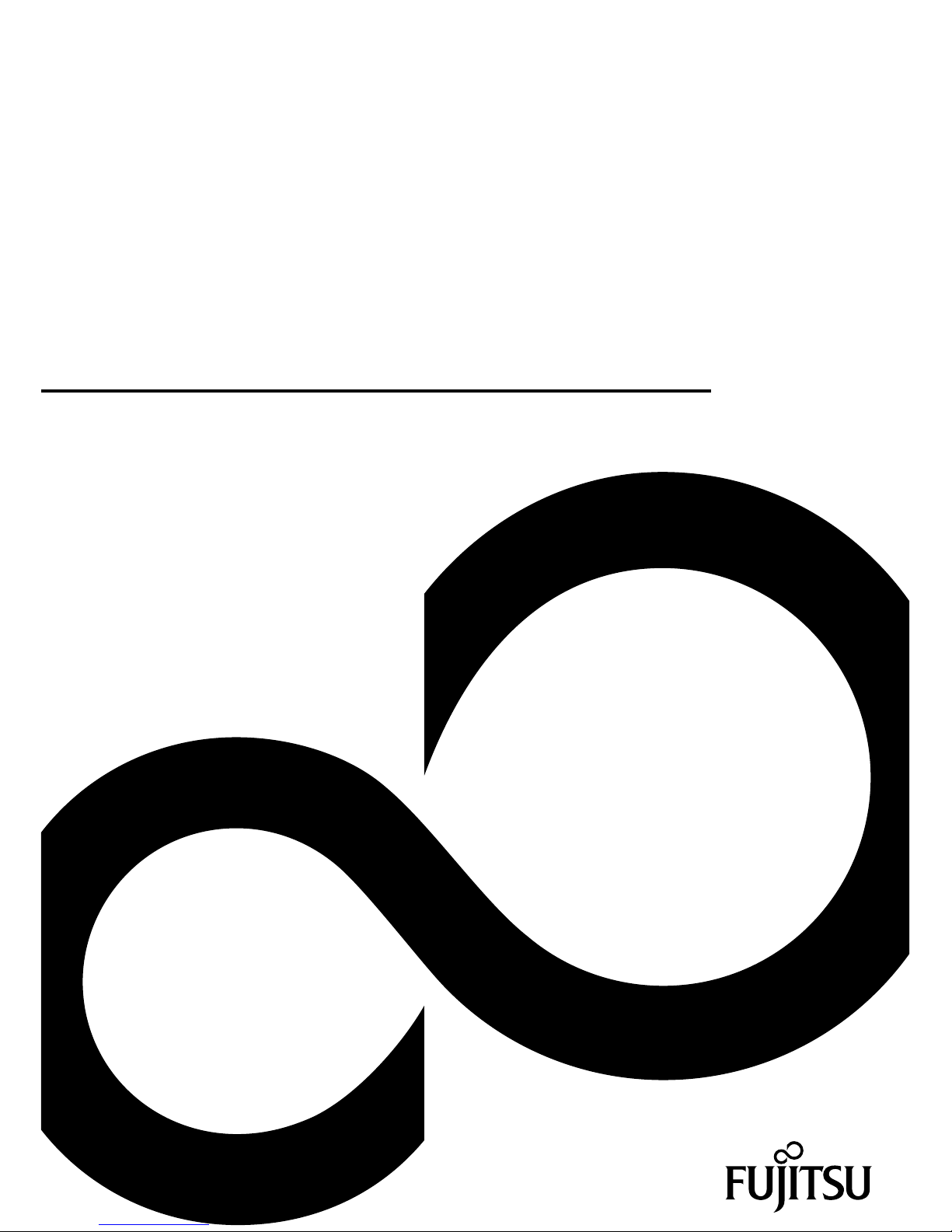
System
Operating Manual
LIFEBOOK T4310 / T4410
Page 2
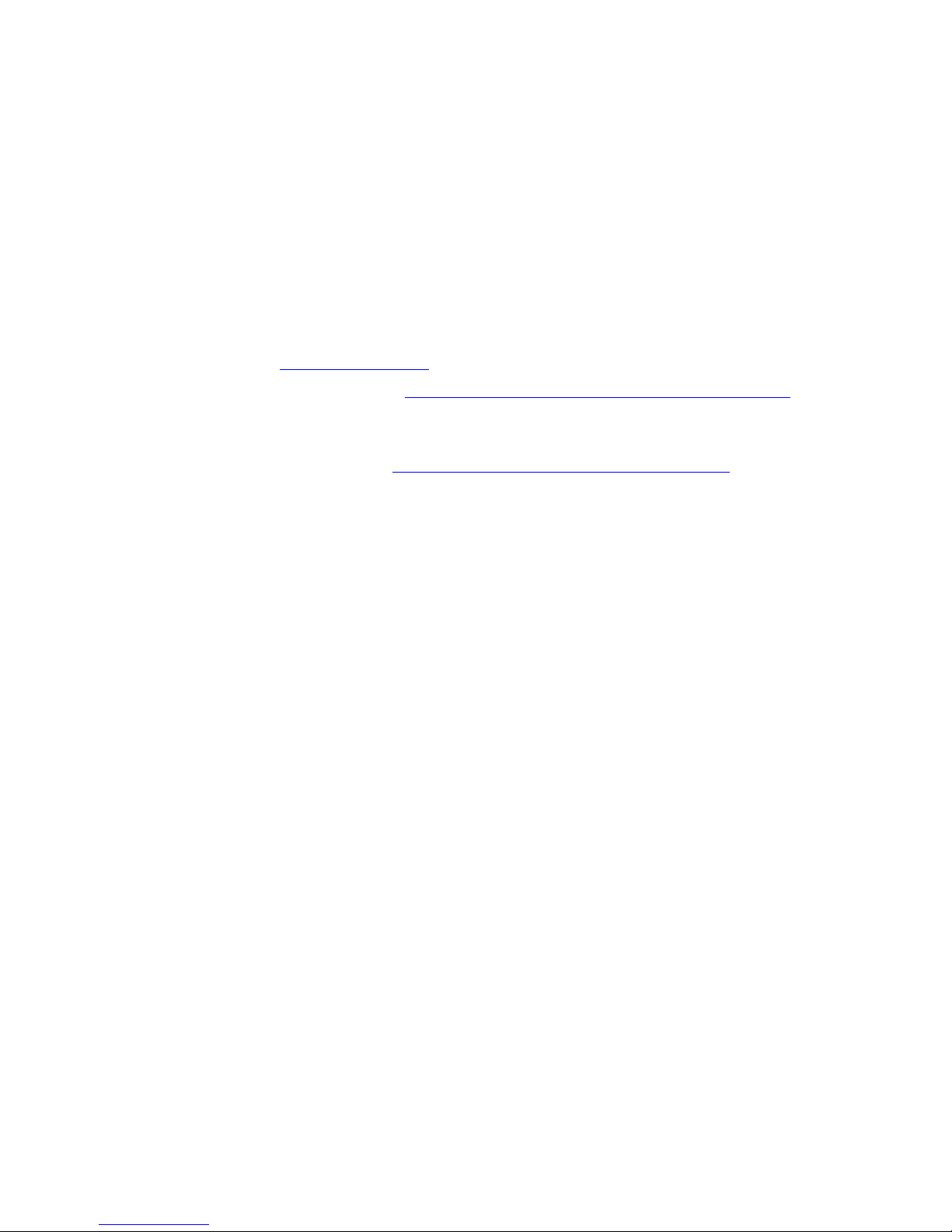
Congratulations, you have
decided to buy an
innovative Fujitsu product.
The latest information about our products, useful tips, updates etc. is available
from our website: "
http://ts.fujitsu.com"
For automatic driver updates, go to: "http:// support.ts.fujitsu .com/com/supp ort/index.html"
Should you have any technical questions, please contact:
• our Hotline/Service Desk
(see Service Desk list o r visit: "
http://ts.fujitsu.com/support/servicedesk.html" )
• Your sales partner
• Your sales office
We hope you really enjoy using your new Fujitsu system.
Page 3
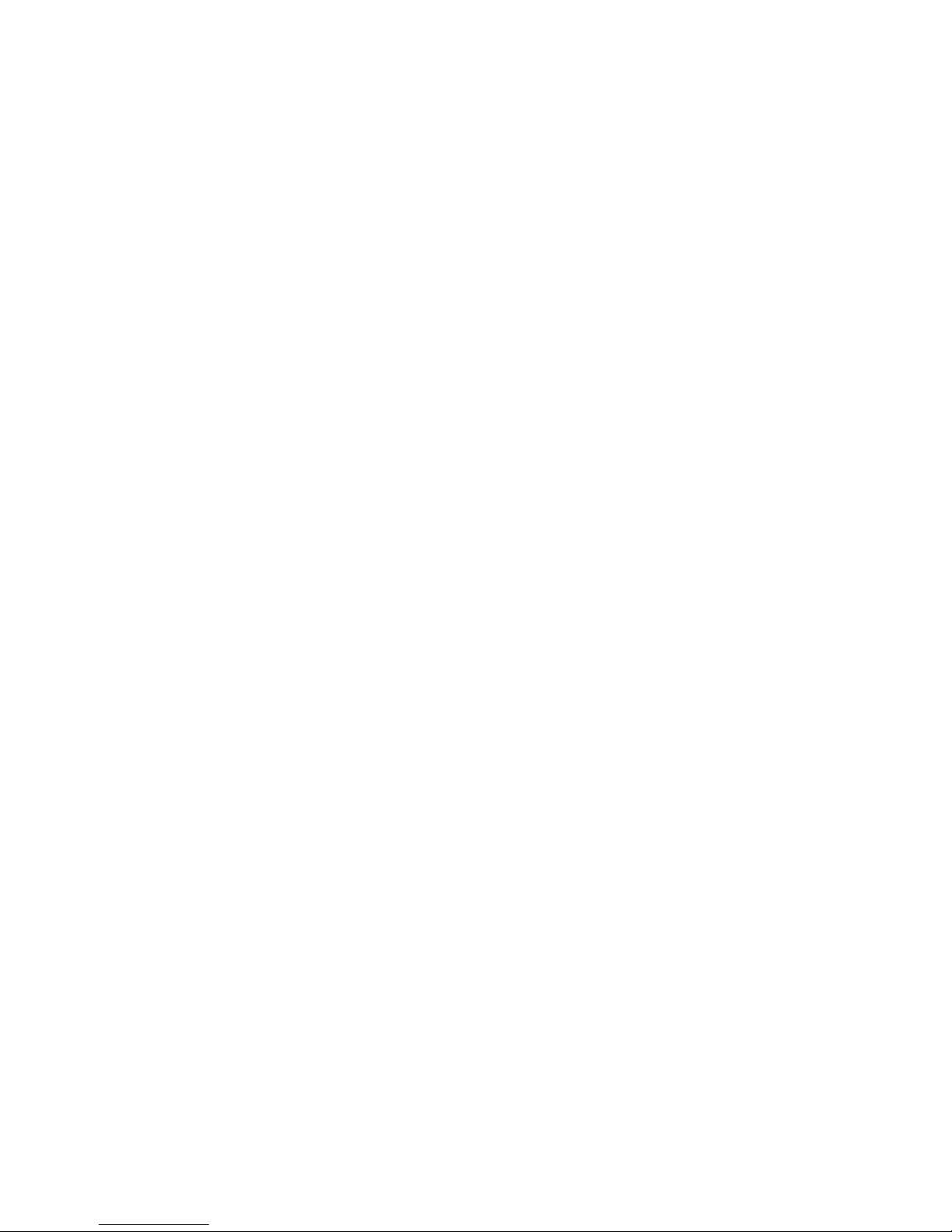
Page 4
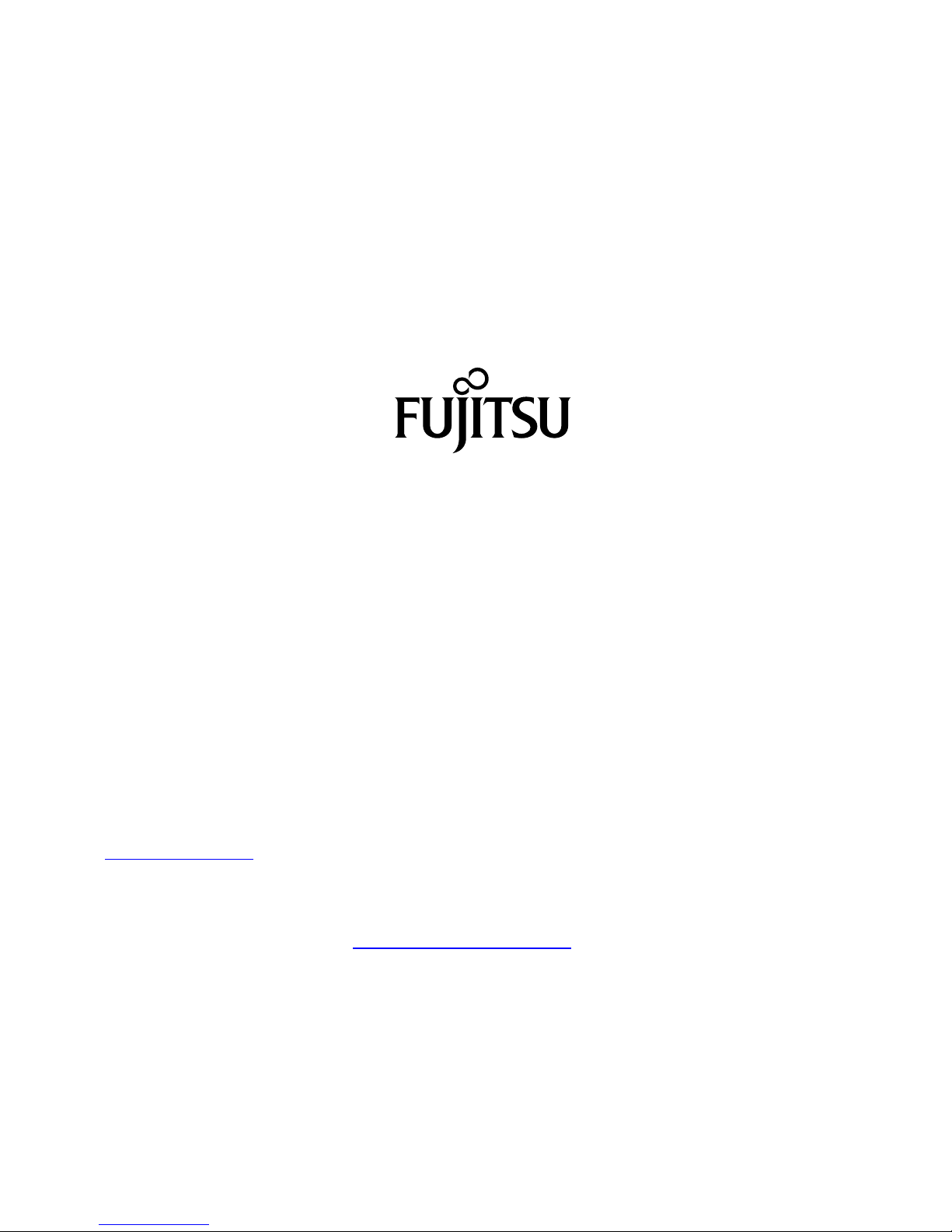
Copyright
Fujitsu Tech
nology Solutions 01/2010
Published by
Fujitsu Technology Solutions
Mies-van-der
-Rohe-Straße 8
80807 Munich, Germany
Contact
h
ttp://ts.fuji
tsu.com/support
All rights reserved, in cluding intellectual property rights. Subject to techn ical alterations. Delivery subject to availability.
No warranty is offered or liab ility accepted in regard of the completeness, correctness, or current app licability of any
data or illustr
ations. Brand names may be protected trademarks of the respective manufacturer and/or protected
by copyright. Use of these by third parties for their own purposes may constitute an infringement of the holders’
rights. Further information can be found at "
http://ts.fujitsu.com/terms_of_use.html"
Order No. Fujitsu Technology Solutions GmbH: A26391-K281-Z220-1-7619, edition 3
Page 5
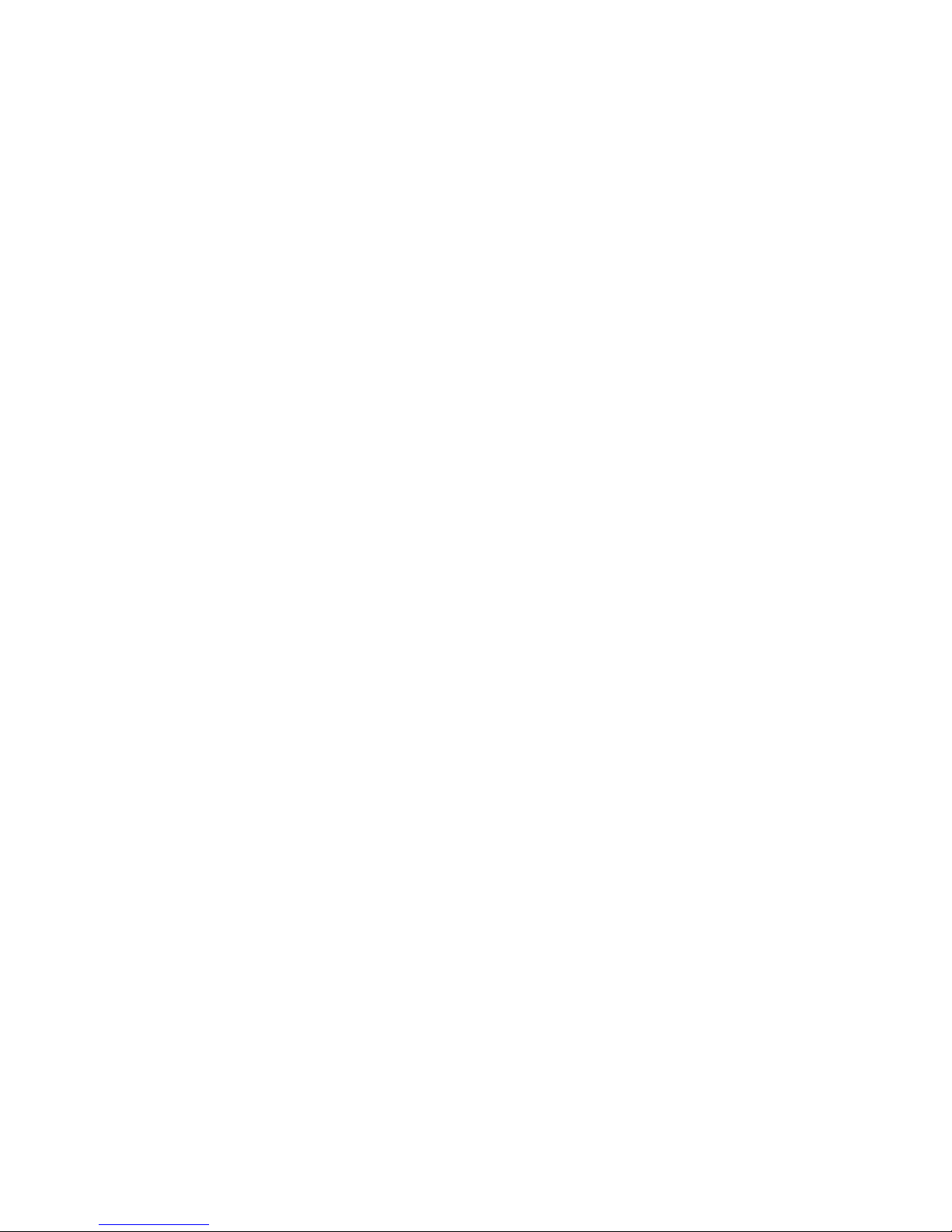
LIFEBOOK T4310 / T4410
Operating Manual
Innovative technology 7
Ports and controls 9
Important notes 14
First-time setup of your device 17
Working with the notebook 20
Security functions 76
Connecting external devices 83
Removing and installing components
during servicing 89
Settings in BIOS Setup Utility 97
Troubleshooting and tips 99
Technical data 107
Manufacturer’s notes 110
Index 117
Page 6
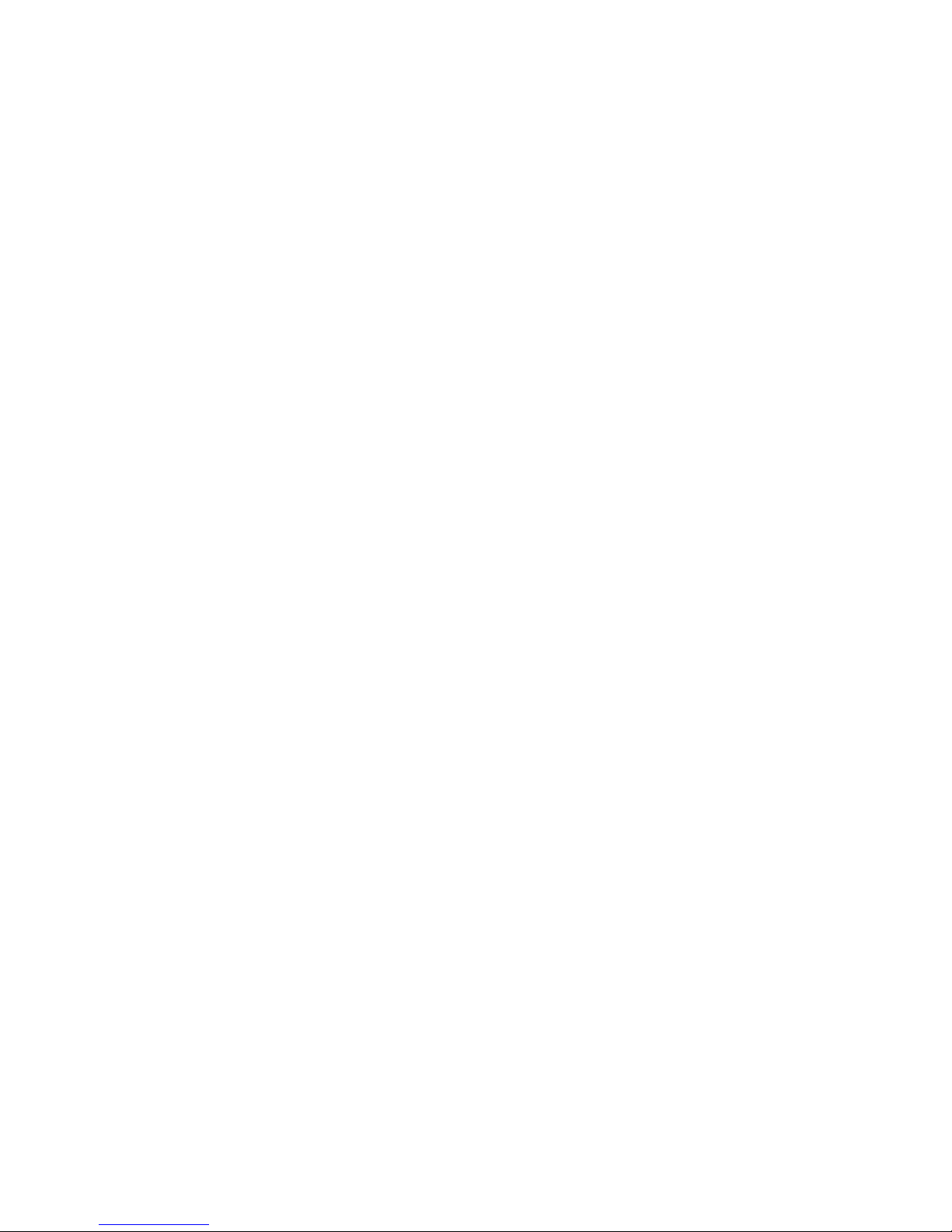
Microsoft, MS, Windows XP, Windows Vista and W indows 7 are registered
trademarks of the Microsoft Corporation.
Adobe Reader is a trademark of Adobe Systems Incorporated.
MultiMediaCard is a registered trademark of Infineon Technologies AG
Sony and Memory Stick are registered trademarks of Sony Electronics, Inc.
All other trademarks referenced are trademarks or registe red trademarks of their
respective owners, whose protected rights are acknowledged.
Copyright © Fujitsu Technology Solutions GmbH 2010
All rights reserved, including rights of translation, reproduction by printing, copying
or similar methods, in part or in whole.
In the event of violations, perpetrators will be liable to prosecution for damages.
All rights reserved, including rights created by patent grant or registration of a utility model o r design.
Subject to availability and tech nical modifications.
Page 7
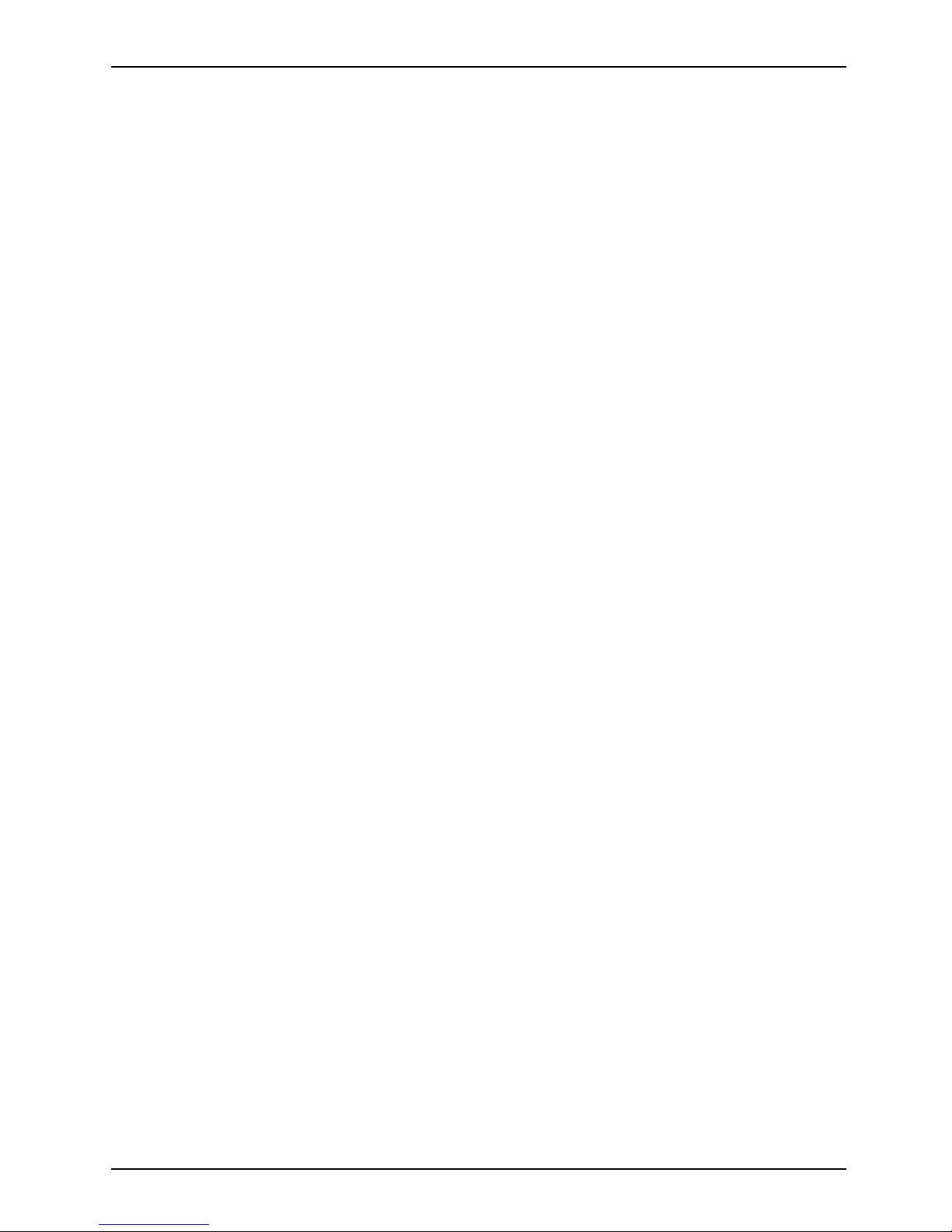
Contents
Contents
Innovativetechnology ................................................................. 7
Furtherinformation ...................................................................... 7
Notational co nventions .................................................................. 8
Ports andcontrols ..................................................................... 9
Important notes ........................................................................ 14
Safety notes ............................................................................ 14
Energy saving .......................................................................... 14
Energy saving under W indows ....................................................... 14
Travelling with yournotebook ............................................................ 15
Before youtravel ................................................................... 15
Notebook: transporting ............................................................... 15
Cleaning thenotebook .................................................................. 16
First-time setup o
fyour device .........................................................
17
Unpacking and chec
kingthe device ......................................................
17
Selectingalocat
ion .....................................................................
18
Mains adapter con
necting ...............................................................
18
Switchingonthed
evice for the first time ..................................................
19
Workingwith thenotebook ............................................................ 20
Status indicators ........................................................................ 20
Openingthenotebook ................................................................... 22
Switching on the notebook . . . . ........................................................... 23
Programming theON/OFF switch ..................................................... 24
Different ways to use your no tebook . . . ................................................... 24
From notebook to Tablet PC . . ....................................................... 25
Select display orientation(portrait orlandscape orientation) ............................. 28
FromTablet PC to notebook .......................................................... 29
Switching off the notebook . . . . ........................................................... 31
Closing the notebook . . .................................................................. 32
Language selection (Windows XP only) ................................................... 32
Selecting the language for menu texts . . . . ............................................ 32
Selecting the language for handwriting recognition and keyboard . . . ..................... 33
Handwriting recognition under Windows Vista . ........................................ 33
Handwriting recognition under Windows 7 . ............................................ 33
LCD screen ............................................................................ 34
Ambientlightsensor ................................................................. 34
Using thedevice asa TabletPC .......................................................... 35
Using fingers ....................................................................... 35
Using thestylus pen ................................................................. 37
Using thedevice asa notebook .......................................................... 41
Touchpad andtouchpadbuttons ...................................................... 41
Keyboard ............................................................................... 42
Virtualnumerickeypad .............................................................. 44
Country and keyboard settings ....................................................... 45
Key combinations ................................................................... 45
Tabletbuttons .......................................................................... 47
Key combinations ................................................................... 51
Programming thetablet buttons ...................................................... 52
Webcam ............................................................................... 52
Fujitsu Technology Solutions 3
Page 8
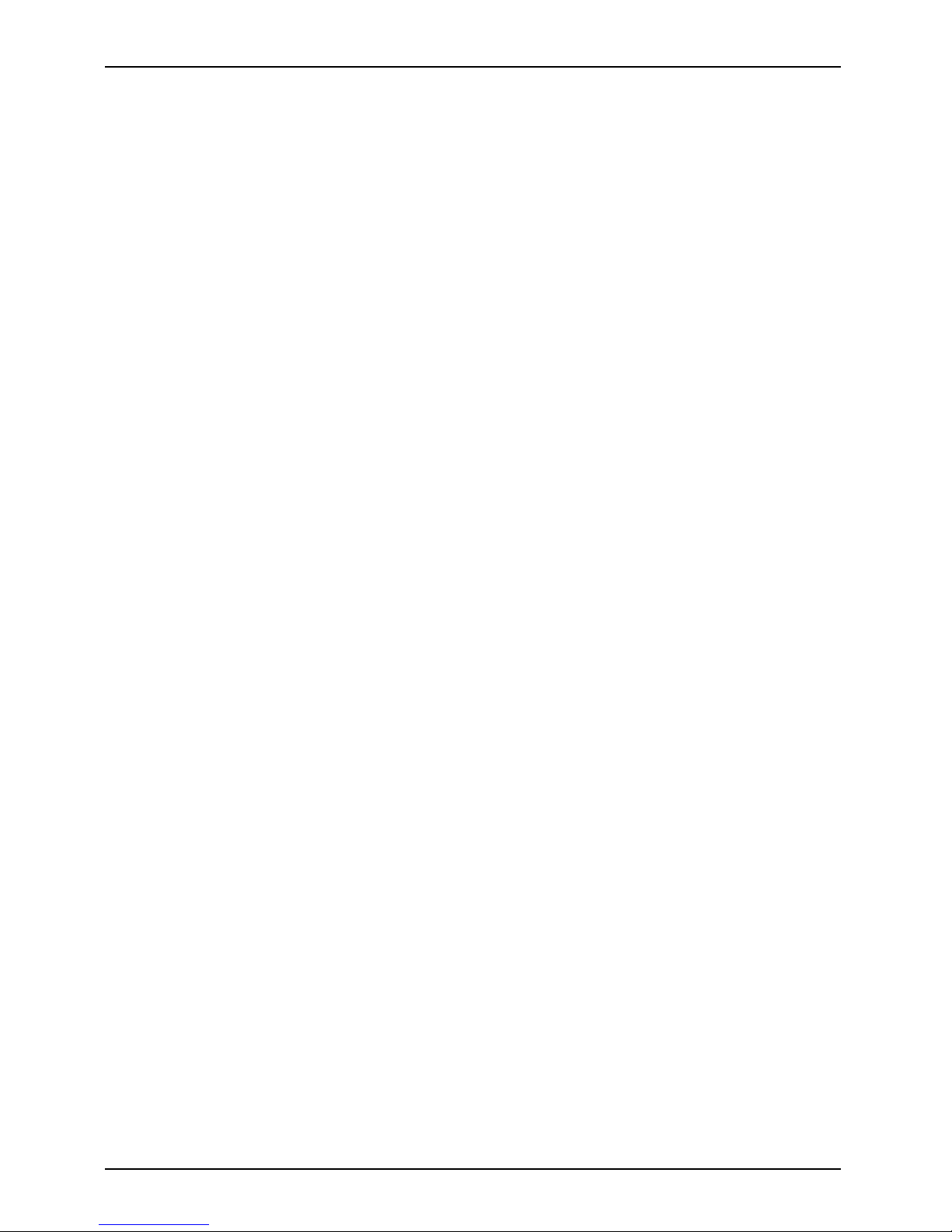
Contents
Rechargeable battery . . . ................................................................ 52
Charging, caringforand maintaining thebattery ....................................... 53
Removing andinstallingthebattery ................................................... 54
Batteries with a capacity of 5800 mAh . . . ............................................. 56
Module ................................................................................. 57
Removing a module . ................................................................ 58
Installing a module . . ................................................................ 59
Opticaldrive ............................................................................ 59
Handling data carriers . . . ............................................................ 60
CD/DVD indicator ................................................................... 60
Inserting or removing a data carrier ................................................... 61
Manual removal (emergency removal) . . . ............................................. 61
Removing and fittingthedustremoval cover(ventilation slot cover) ......................... 62
Using the power-management features . . ................................................. 63
Memory cards .......................................................................... 64
Supported formats .................................................................. 64
Inserting thememorycard ........................................................... 64
Removing thememory card .......................................................... 65
ExpressCards .......................................................................... 65
Inserting thecard ................................................................... 66
Removing thecard .................................................................. 67
Loudspeakers and microphones . . ........................................................ 67
SIM card ............................................................................... 68
Inserting theSIM card ............................................................... 68
Removing aSIMcard ............................................................... 68
Wireless LAN/ Bluetooth/ UMTS ........................................................ 69
Switching the wireless com ponents on and off ......................................... 69
SettingupWLAN access ............................................................ 70
Access via UMTS ................................................................... 70
Ethernet andLAN ....................................................................... 70
YourPortReplicator ..................................................................... 71
Ports onthePort Replicator .......................................................... 71
Connecting the notebook to the Port Replicator . . . . . .................................. 73
Connecting the mains adapter to the Port Replicato r . .................................. 74
Switching on the n otebook via the port replicator . . . . . .................................. 74
Switching offnotebookvia Port Replicator ............................................. 74
Disconnecting the notebook from the Port Replicator . .................................. 75
Security functions ..................................................................... 76
Brief overviewofsecurityfunctions ....................................................... 76
Configuring the fingerprint sensor ........................................................ 77
Use KensingtonLock .................................................................... 77
Configuring password protection in BIOS SetupUtility ...................................... 78
Protecting BIOS Setup Utility (supervisor and user passwo rd) . .......................... 78
Password protection for booting of the operating system . .............................. 79
Using thesecurityfunction of thetablet keys .............................................. 80
Setting the Supervisor password . . . . ................................................. 80
Settingthe User password ........................................................... 80
Entering passwordsusingthe tablet buttons ........................................... 80
Trusted Platform Module (TPM) (device-dependent) . . . . . .................................. 81
Enabling TPM ....................................................................... 82
Disabling TPM ...................................................................... 82
Connectingexternaldevices ........................................................... 83
4 Fujitsu Technology Solutions
Page 9
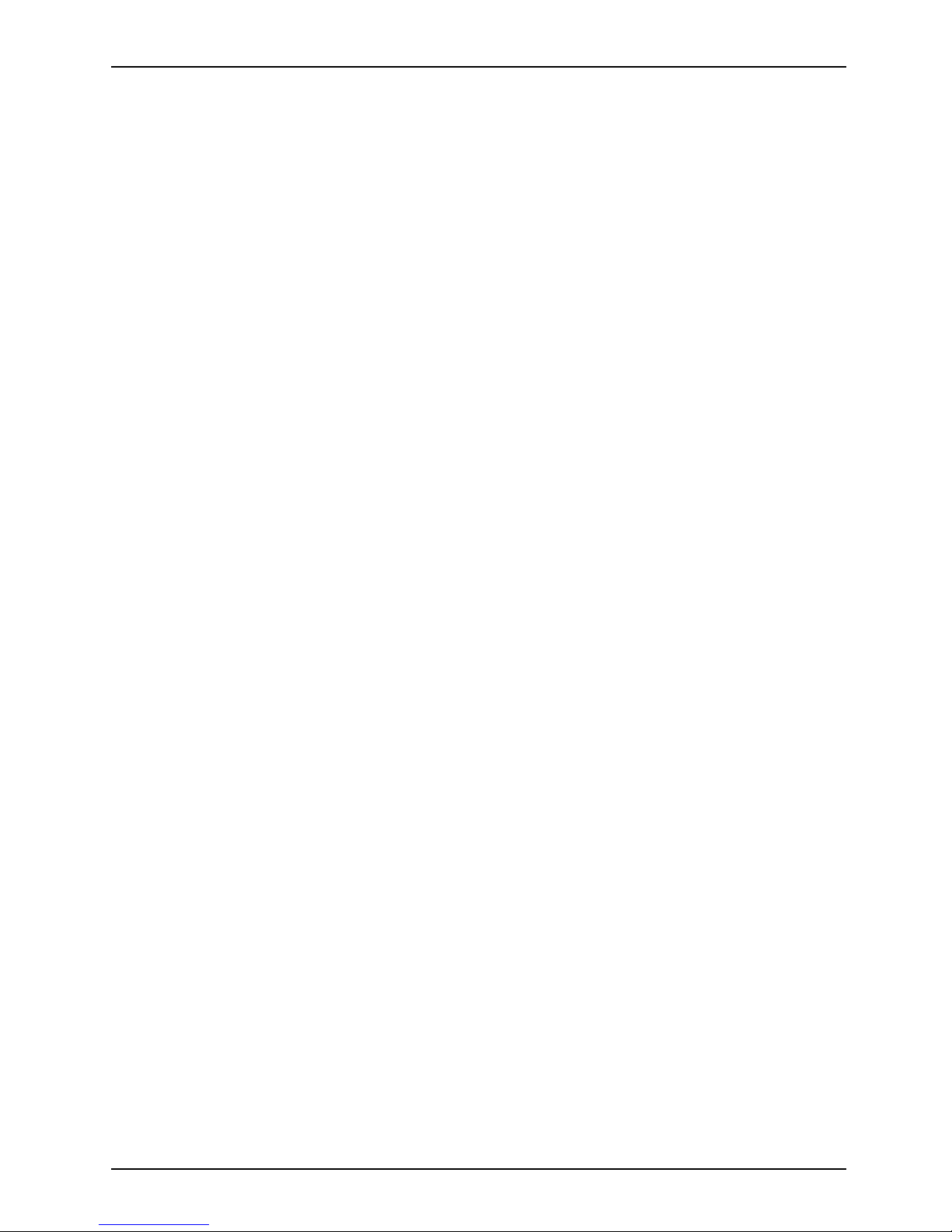
Contents
Connecting an external monitor . . . ....................................................... 84
HDMIport .............................................................................. 85
Connecting USB devices . . . . . ........................................................... 86
How to remove USB devicescorrectly ................................................ 86
Connecting FireWire devices . . ........................................................... 87
Connecting external audio devices ....................................................... 87
Microphone port / Line In . ........................................................... 87
Headphone port . . . .................................................................. 88
Removing and installin g componen ts during servicing . . . . ............................. 89
Notes oninstalling and removing boardsand components .................................. 89
Preparing to remove components . ....................................................... 90
Installing and removing memory expansion . . . . ............................................ 90
Removing acover ................................................................... 91
Removing memorymodules .......................................................... 91
Installinga memorymodule .......................................................... 92
Attaching thecover .................................................................. 92
Removing andinstallingthehard disk .................................................... 93
Removing acover ................................................................... 93
Removing ahard disk ............................................................... 94
Installinga hard disk ................................................................. 95
Attaching thecover .................................................................. 96
Finishing component removal . ........................................................... 96
Settings in BIOS Setup Utility . . . ....................................................... 97
Starting theBIOSSetupUtility ........................................................... 97
Operating BIOSSetupUtility ............................................................. 97
ExitingBIOS SetupUtility ................................................................ 98
Exit Saving Changes - save changes and exit BIOS Setup Utility . . ..................... 98
Exit Discarding Changes – Discard changes and exit BIOS Setup Utility . . . .............. 98
Load Setup Defaults – Copy Standard Entries . ........................................ 98
Discard Changes – Discard changes without exiting the BIOS Setup Utility . .............. 98
Save Changes - save changes without exiting the BIOS Setup U tility . . . . . . .............. 98
Save Changes and Power Off ....................................................... 98
Troubleshootingand tips .............................................................. 99
Helpifproblemsoccur ................................................................... 100
Restoring the hard disk contents under Windows . . ........................................ 100
The notebook’s date or time is incorrect ................................................... 101
Battery indicator does not illuminate . . . ................................................... 101
Whencertain charactersareenteredonthekeyboard, onlynumeralsarewritten ............. 101
The notebook’s LCD screen remains blank . . . . ............................................ 101
The LCD screen is difficult to read ........................................................ 102
The external monitor remainsblank ...................................................... 102
The external monitor isblank ortheimageisunstable ..................................... 102
The cursor does not correctly follow the pen movements . . . . . . ............................. 103
The notebook cannot be started . . . ....................................................... 103
The notebook stops working . . ........................................................... 104
The printer does not print . . . . . ........................................................... 104
The radio connection to a network does not work . . ........................................ 104
The batterydischarges tooquickly ........................................................ 105
Acoustic warnings ....................................................................... 105
Error messageson thescreen ........................................................... 105
Fujitsu Technology Solutions 5
Page 10
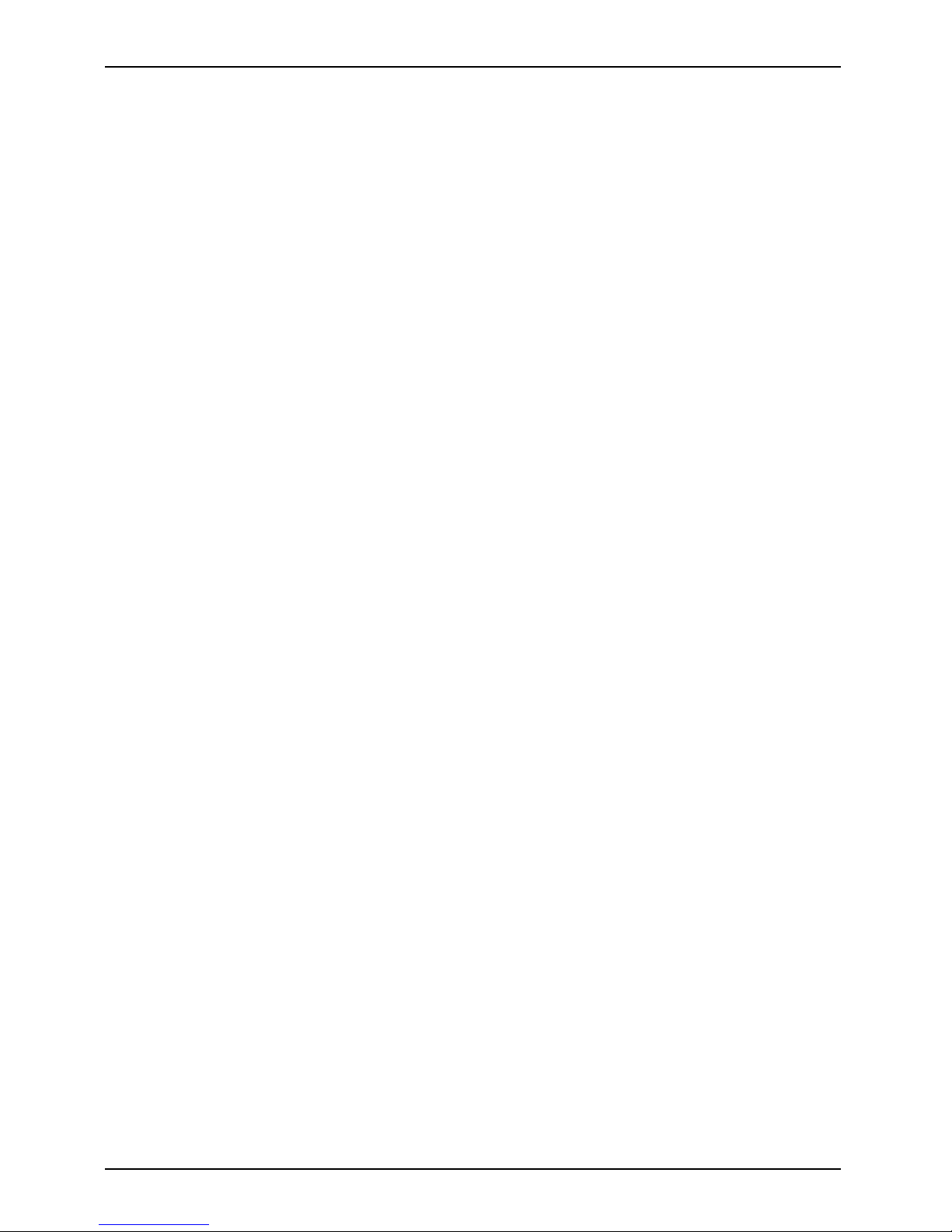
Contents
Technical data ......................................................................... 107
Notebook . . . . ........................................................................... 107
PortReplicator (optional) ................................................................ 108
Rechargeable battery . . . ................................................................ 109
Mains adapter . . . ....................................................................... 109
Manufacturer’s notes .................................................................. 110
Energy Star ............................................................................ 110
Disposal andrecycling .................................................................. 110
Declarations of Conformity ............................................................... 110
Tested safety (GS, valid only for LIFEBOOK T4410) . . . . . .................................. 110
CE marking ............................................................................ 111
Regulatorynotices ...................................................................... 111
Regulatory informa tion for notebooks without radio device .............................. 111
DOC (Industry CANADA) notices . . . . ................................................. 113
FCC Regulatory information for note books with radio device . . .......................... 115
Index .................................................................................. 117
6 Fujitsu Technology Solutions
Page 11
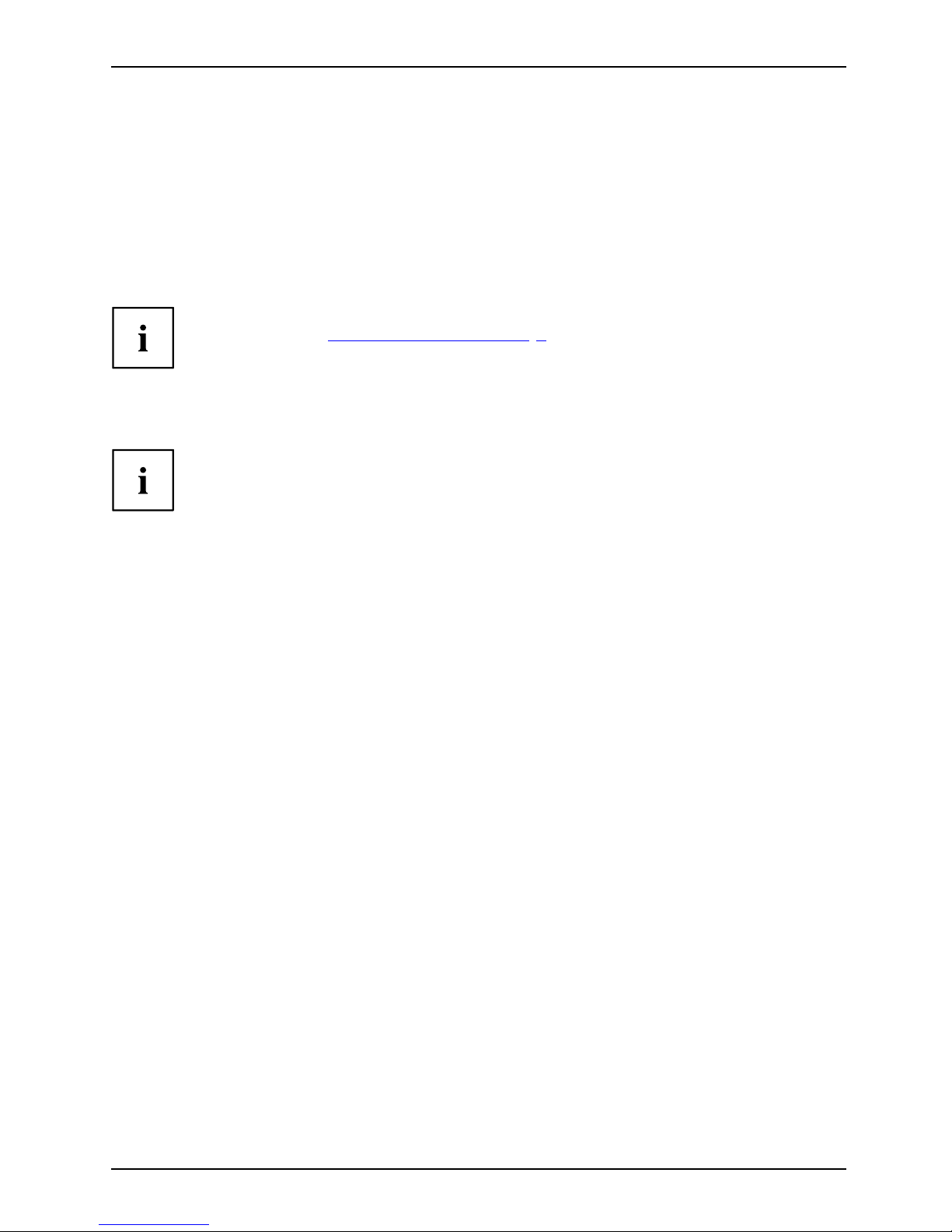
Innovative technology
Innovative technology
... and ergonomic design make your device a reliable and convenient companion.
The device boots very quickly, is ready for immediate use and offers a particularly
long operating time because of its high capacity battery.
With the user-friendly "BIOS Setup Utility" you can control yo ur no tebook’s hardware and better
protect your system against unauthorised access by using the powerful passw ord properties.
Information on the connections and user components of you r n otebook
canbefoundin"
Ports and controls", Page 9.
Further information
The Windows drivers for your device can be found on our Internet site.
The factory installation of your device does not support any other operating
system. F ujitsu Technology Solutions accepts no liability whatsoever
if any other operating system is used.
Software oriented components of these instructions refer to Microsoft products,
if they come within the scope of the delivery.
If you install other software products, pay attention to the operating
instructions of the manufacturer.
Fujitsu Technology Solutions 7
Page 12
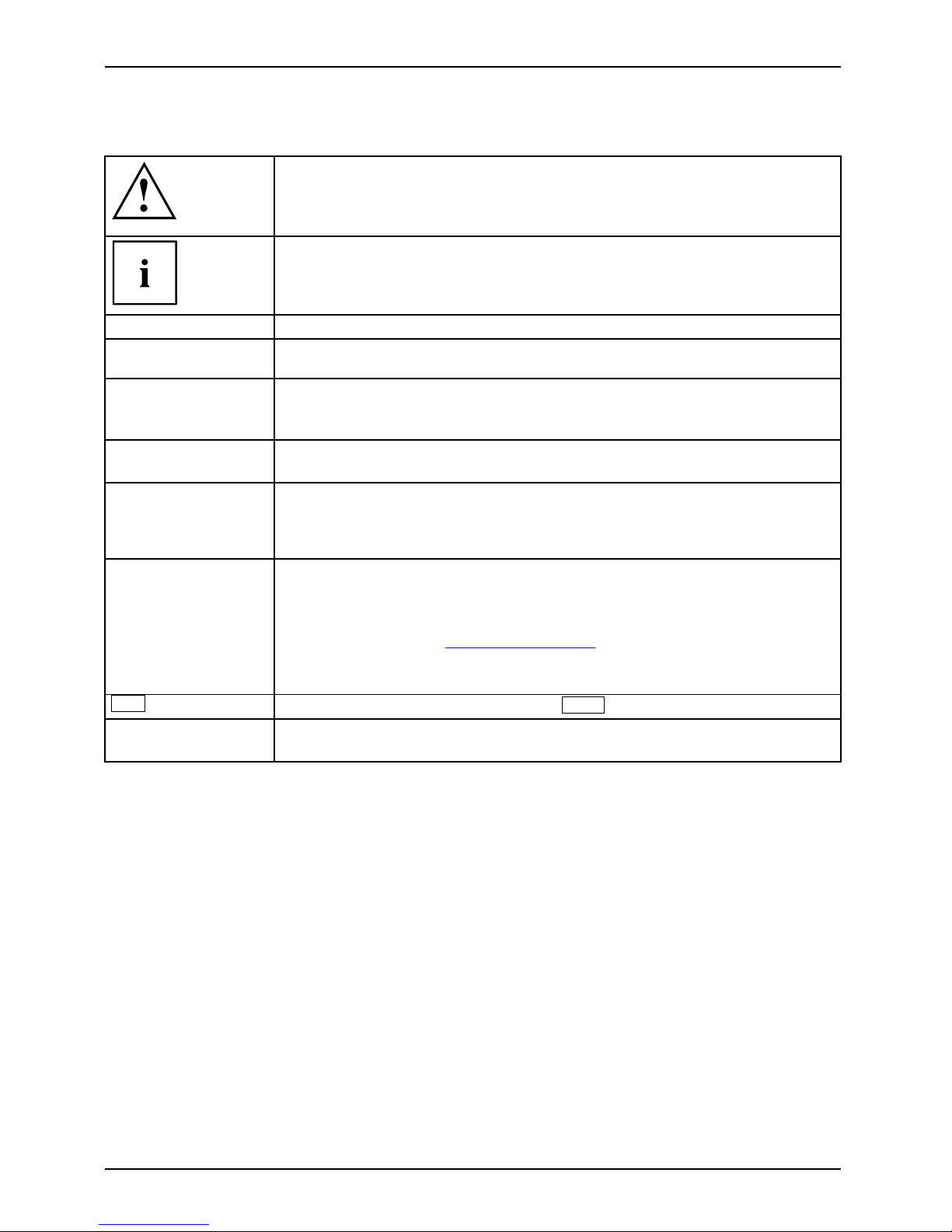
Innovative technology
Notational conventions
Pay p articu lar attention to text m a rked with this symbol. Failure to observe
these warnings could p ose a risk to health, damage the device or lead
to loss of data. The warranty will be invalidated if the device becomes
defective through failure to observe these warnings.
Indicates importan t informat
ion for the proper use of the device.
►
Indicates an activity that must be performed
Indicates a result
This font
indicates data entered usin
g the keyboard in a program dialogue or at
the command line, e.g. your p
assword (Name123) or a command used to
start a program (start.ex
e)
This font
indicates information that is displayed on the screen by a p rogram, e.g.:
Installation is complete.
This font
indicates
• terms an d texts used in a software interface, e.g.: Click on Save
• names of programs or files, e.g. Windows or setup.exe.
"This font"
indicates
• cross-references to another section, e.g. "Safety information"
• cross-references to an external source, e.g. a web address: For more
information, go to "http://ts.fujitsu.com"
• Names of CDs, DVDs and titles or designations of other materials, e.g.:
"CD/DVD Drivers & Utilities" or "Safety" Manual
Key
indicates a key on the keyboard, e.g:
F10
This font
indicates terms and texts that are emphasised or highlighted, e.g.: Do
not switch off the device
8 Fujitsu Technology Solutions
Page 13
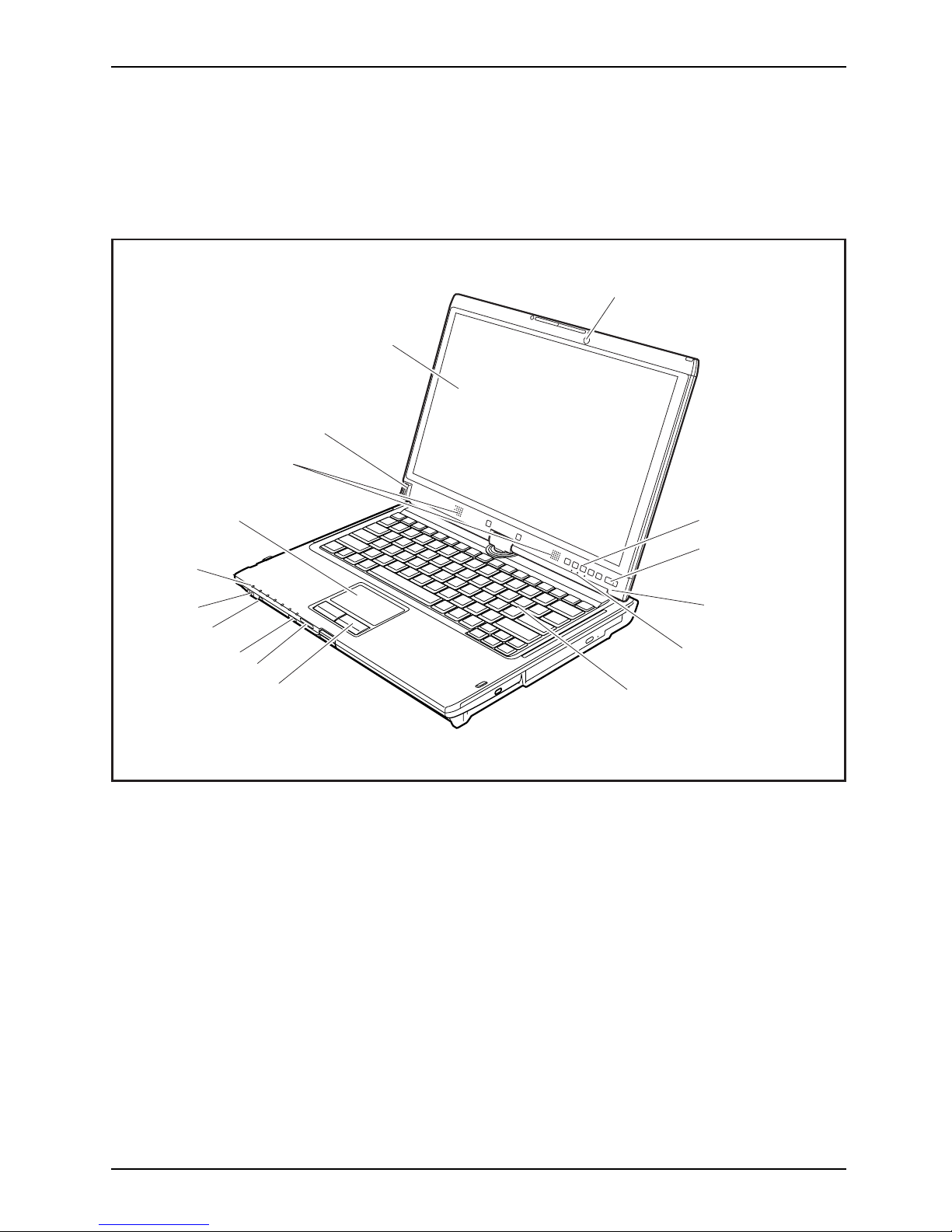
Ports and controls
Ports and controls
This chapter presents the individual ha rdware components of your device. It gives an
overview of the displays and connections of the device. Please familiarise yourself with
these components before you start to work with the device.
1
2
3
6
9
8
7
11
10
15
14
13
5
12
16
4
1 = Webcam
2 = Tablet buttons
3 = ON/OFF switch
4 = Ambient light sensor
5 = Sta tus indicators
6 = Keyboard
7 = Touchpad buttons
8 = M emory card slot
9 = O N / OF F switch for wireless components
10 = FireWire port
11 = Earphone and loudspeaker port
12 = Status indicators
13 = Touchpad
14 = Loudspeakers
15 = Fingerprint sensor
16 = LCD s c reen for use with the pe n and
with TouchScreen functionality
Fujitsu Technology Solutions 9
Page 14

Ports and controls
1
2
3
4
1 = DC input connector (DC IN)
2 = USB port
3 = ExpressCard slot
4 = Eject button for ExpressCard
10 Fujitsu Technology Solutions
Page 15
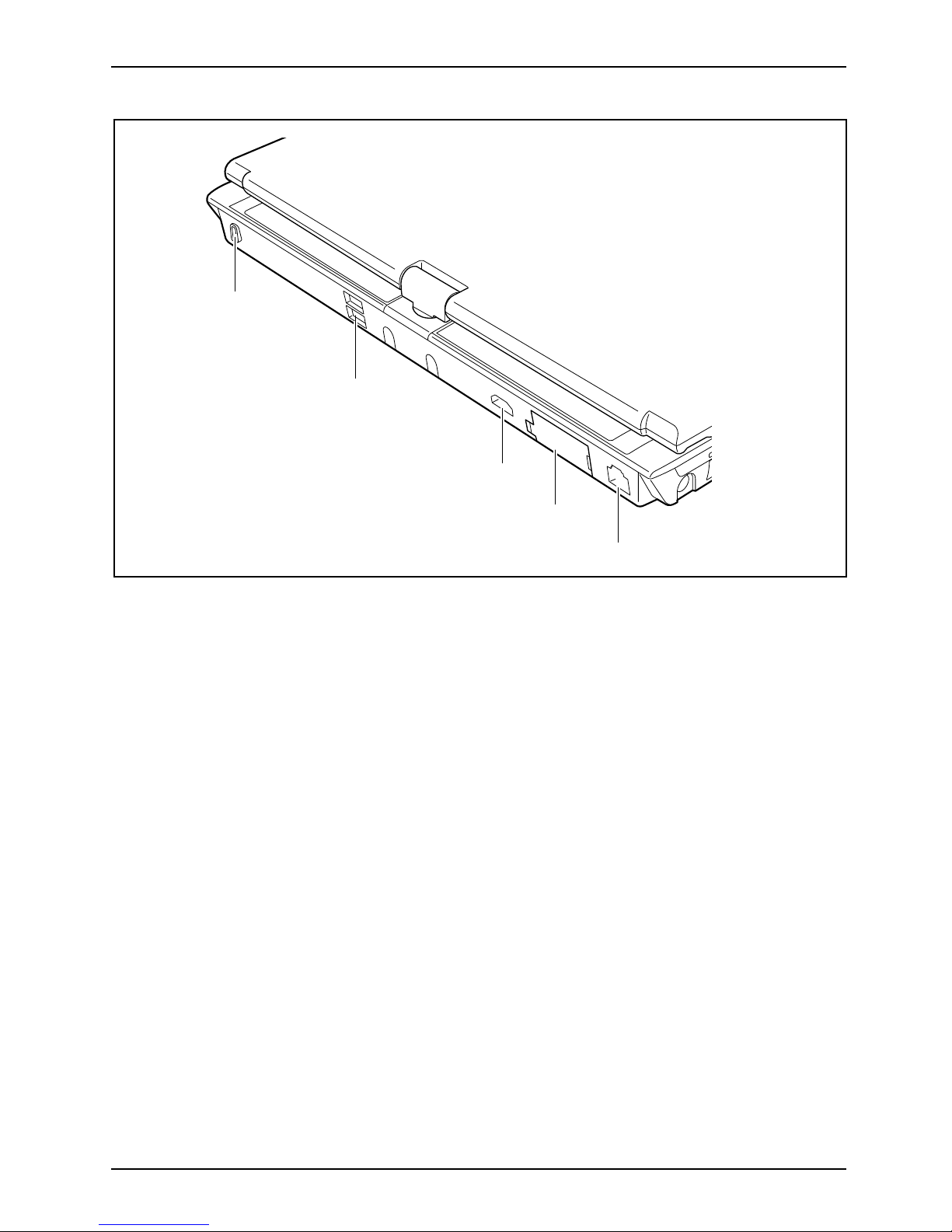
Ports and controls
1
2
3
4
5
1 = Ke nsington Lock
2=USBports
3 = HDMI port
4 = VG A monitor port
5 = LAN port
Fujitsu Technology Solutions 11
Page 16
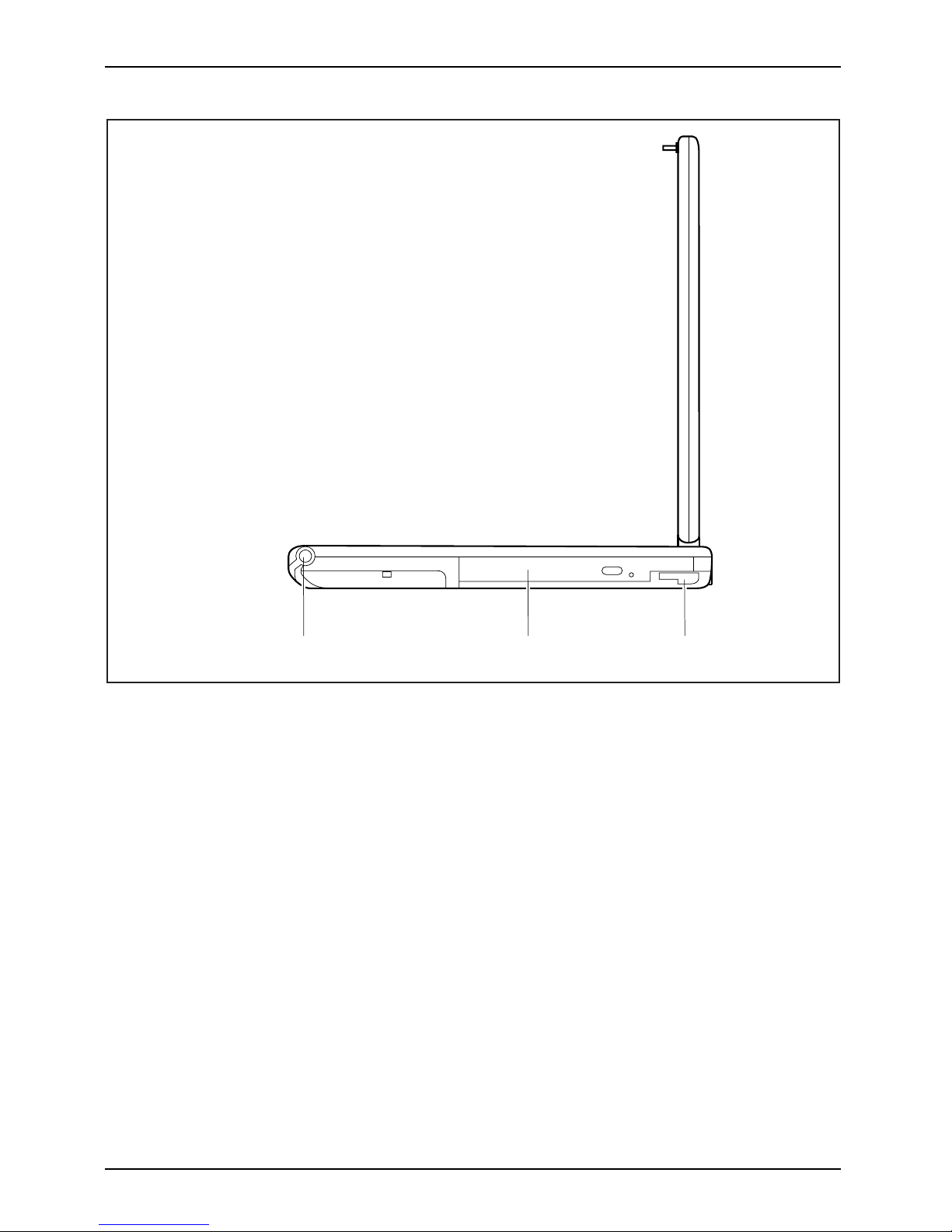
Ports and controls
1 2 3
1=Penslot
2 = Modu le bay with optical drive
3 = Unlocking lever for module bay
12 Fujitsu Technology Solutions
Page 17
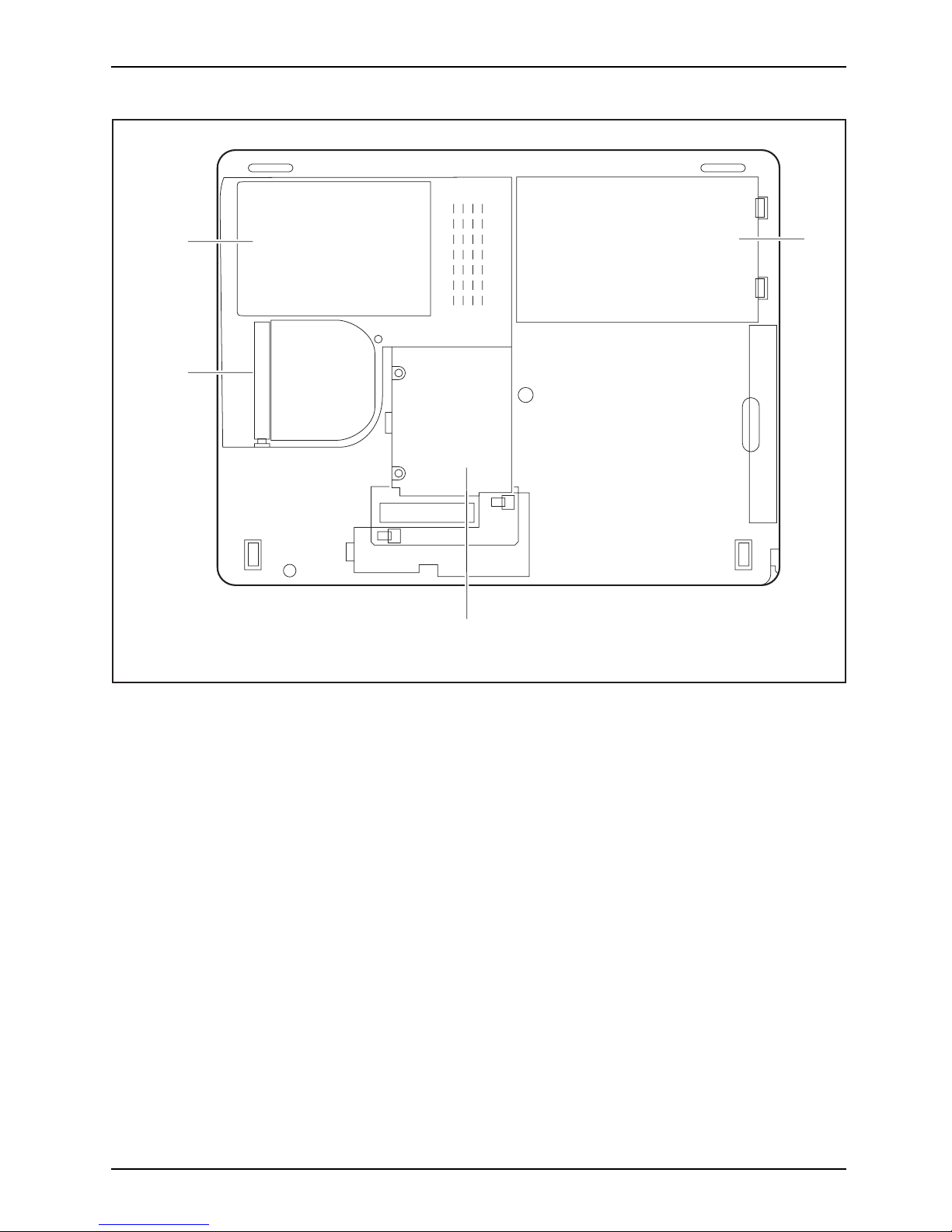
Ports and controls
1
3
4
2
1 = H ard disk service compartment
2 = D ust chamber cover
3 = Memory service compartment
4 = Rechargeable battery
Fujitsu Technology Solutions 13
Page 18
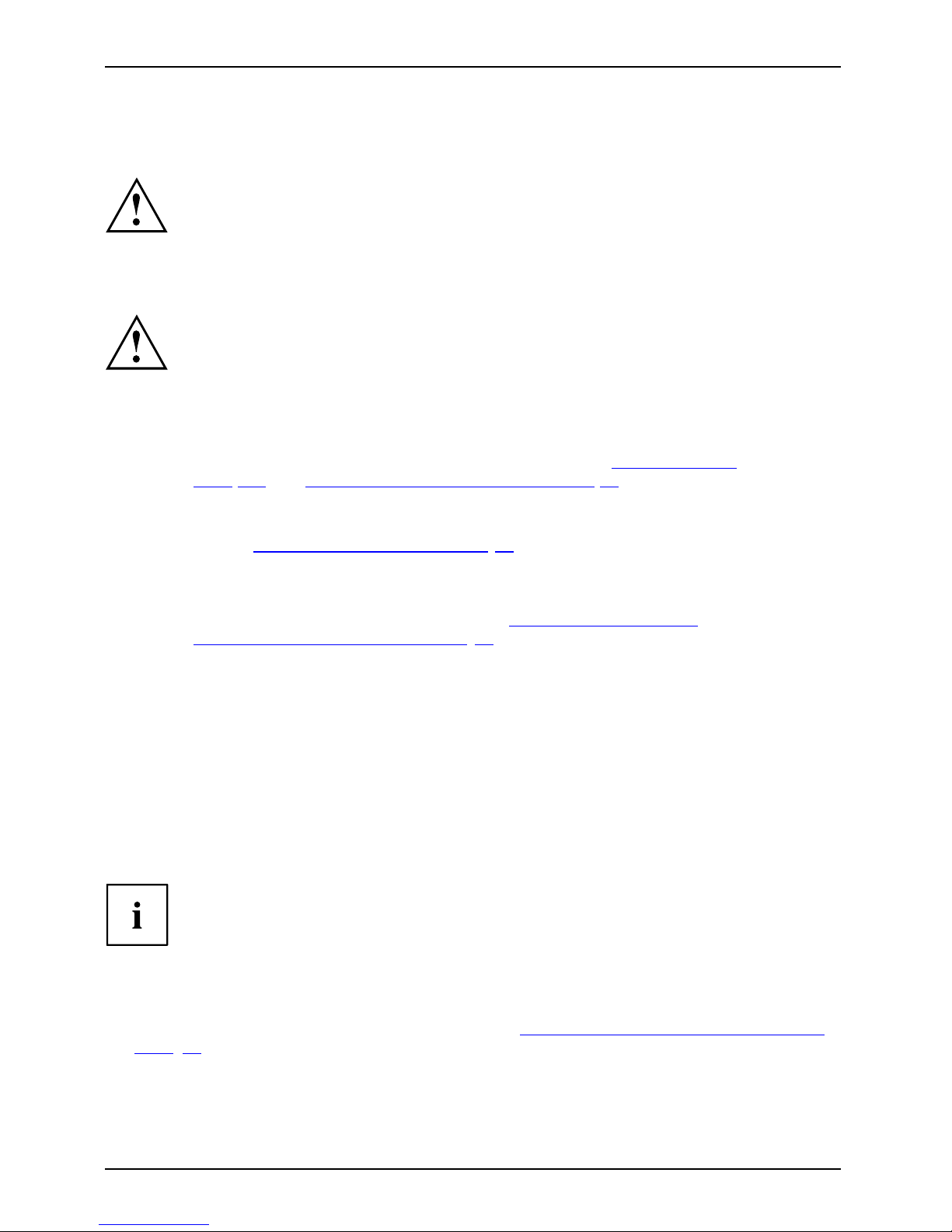
Important notes
Important notes
ImportantnotesNotes
This chapter contains essential safety information which must be followed
when wo rking with you r notebook. Other notes also provide useful information
which will help you with your notebook.
Safety notes
SafetynotesNotes
Please note the informa tion provided in the "Safety" manual and
in the following safety notes.
Please pay special attention to the sections in the manual marked
with the symbol on the left.
When connecting and disconnecting cables, observe the relevant
notes in this operating manual.
Read the information on the ambient conditions in the "
Technical data",
Page 107 and "First-time setup of your device", Page 17 before preparing your
notebook for use and switching it on for the first time.
When cleaning the device, please observe the relevant notes in the
section "
Cleaning the notebook", Page 16.
Pay attention t o the additional safety notes for devices with wireless
components provided in the "Safety" manual.
Please refer to the notes in the chapter "
Removing and insta lling
components during servicing", Page 89.
This notebook complies with the relevant safety regulations for data processing
equipment. If you have questions about using your notebook in a particular area,
please contact your sales outlet or our Hotline/Service Desk.
Energy saving
NotesEnergyEnergysaving
Switch the notebook off when it is not in use. Switch off external, connected devices if you
are not using them. If you use the energy saving functions, the notebook uses less energy.
You will then be able to work for longer before having to recharge the battery.
Energy efficiency is increased and the environmental impact is reduced .
You save money while protecting the environment.
Energy saving under Windows
► Make use of the power management features (see ""Using the power-management features",
Page 63").
14 Fujitsu Technology Solutions
Page 19
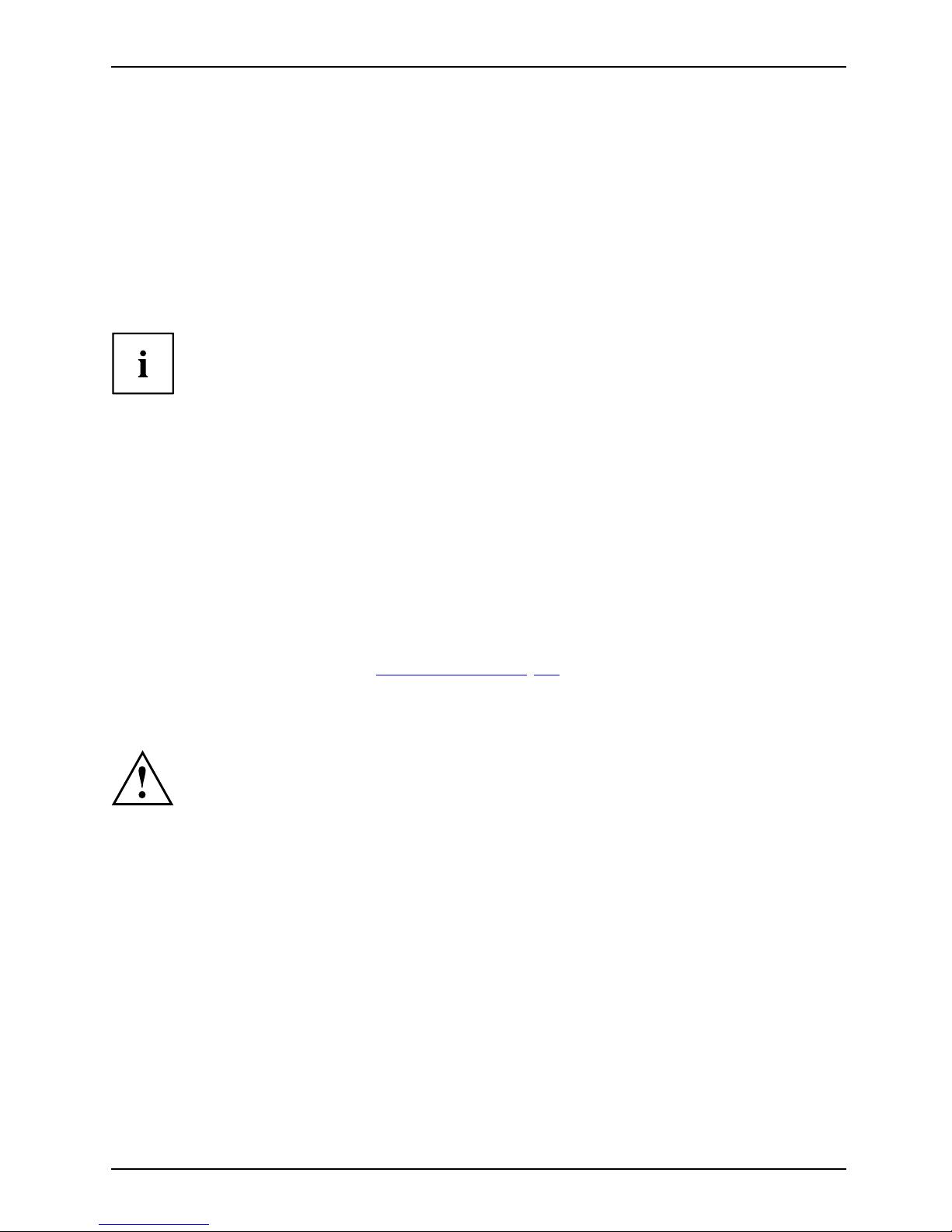
Important notes
Travelling with your notebook
MobileoperationNotesTransportati onNotebook
Please observe the points listed below when travelling with your notebo ok.
Before you travel
► Back up important data stored on your hard disk.
NotebookTravel,notebook
► Switch off the radio component for data security reasons. With data traffic via a wireless
connection, it is also possible for unauthorised third parties to receive data.
Information on activating data encryption is provided in the documentation
for your radio component.
► If you wish to use your notebook during a flight, first check with the flight
attendants if it is OK t o do so.
When travelling in other countries
► If you are travelling abroad , check that the mains adapter can be operated with the
local mains voltage. If this is not the case, obtain the appropriate mains adapter for
your notebook. Do not use any other voltage converter!
► Check whether the local mains voltage and the power cable are compatible. If this is
not the case, buy a pow er cable that m atches the local conditions.
► Enquire with the corresponding government office of the country you will be
travelling in as to whether you may operate the radio component integrated in
your notebook there (see also "
CE marking", Page 111).
Notebook: transporting
Protect the notebook from s eve
re shocks and extreme temperatures
(e.g. direct sunlight in a car)
.
► If your device has an optical dr
ive, remove all data media (e.g. CD, DVD) from the drives.
TransportationNotebook
► Switch the notebook off.
► Unplug the mains ad apter and all ex
ternal devices from the power socket.
► Disconnect the mains ad apter cable and the data cables for all external devices.
► Close the LCD screen.
► To protect against damaging jolts and bumps, use a notebook carrying
case to transport your notebook.
Fujitsu Technology Solutions 15
Page 20
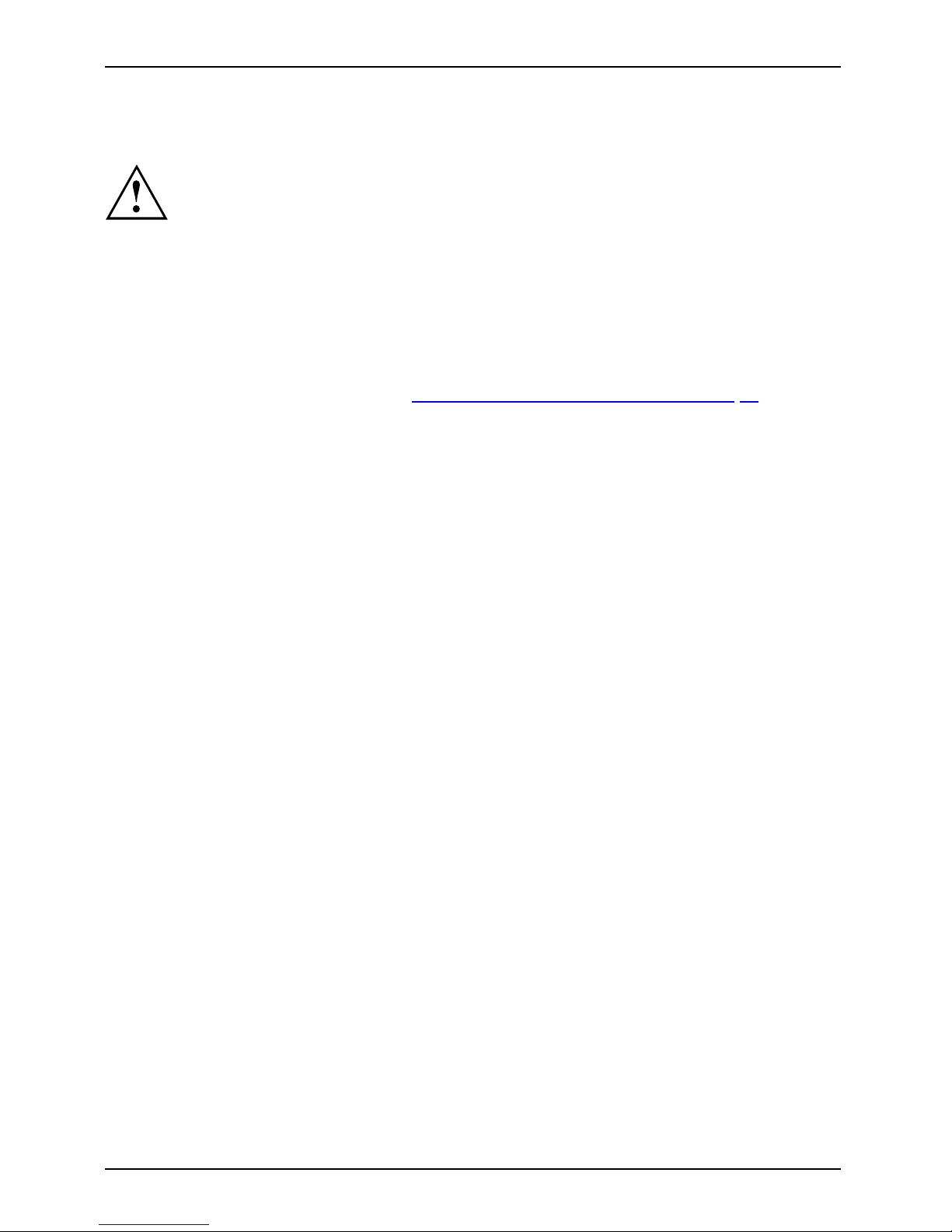
Important notes
Cleaning the notebook
Do not clean any interior parts yourself; leave this job to a service technician.
Only use cleaning products designed for comp uters. Normal household
cleaners and polishes can damage the markings on the keyboard and the
device, the paintwork or the notebook itself.
Ensure that no liquid enters the notebook.
The LCD screen very sensitive to scratches. Only clean the display
surface with a very soft, slightly damp cloth.
► Switch the notebook off.
CleaningNotesNotebookKeyboardTouchpadLCDscreenC r ystalViewdisplay
► In order to prevent accidentially switching the device on, remove the power cable from the mains
adaptor and remove the battery (see "
Removing and installing the battery", Page 54).
The surface can be cleaned with a dry cloth. If particularly dirty, use a cloth which has
been moistened in mild domestic detergent and then carefully wrung out.
To clean the keyboard and the touchpad, if available, you can use disinfectant wipes.
Ensure that no liquid enters the device.
16 Fujitsu Technology Solutions
Page 21
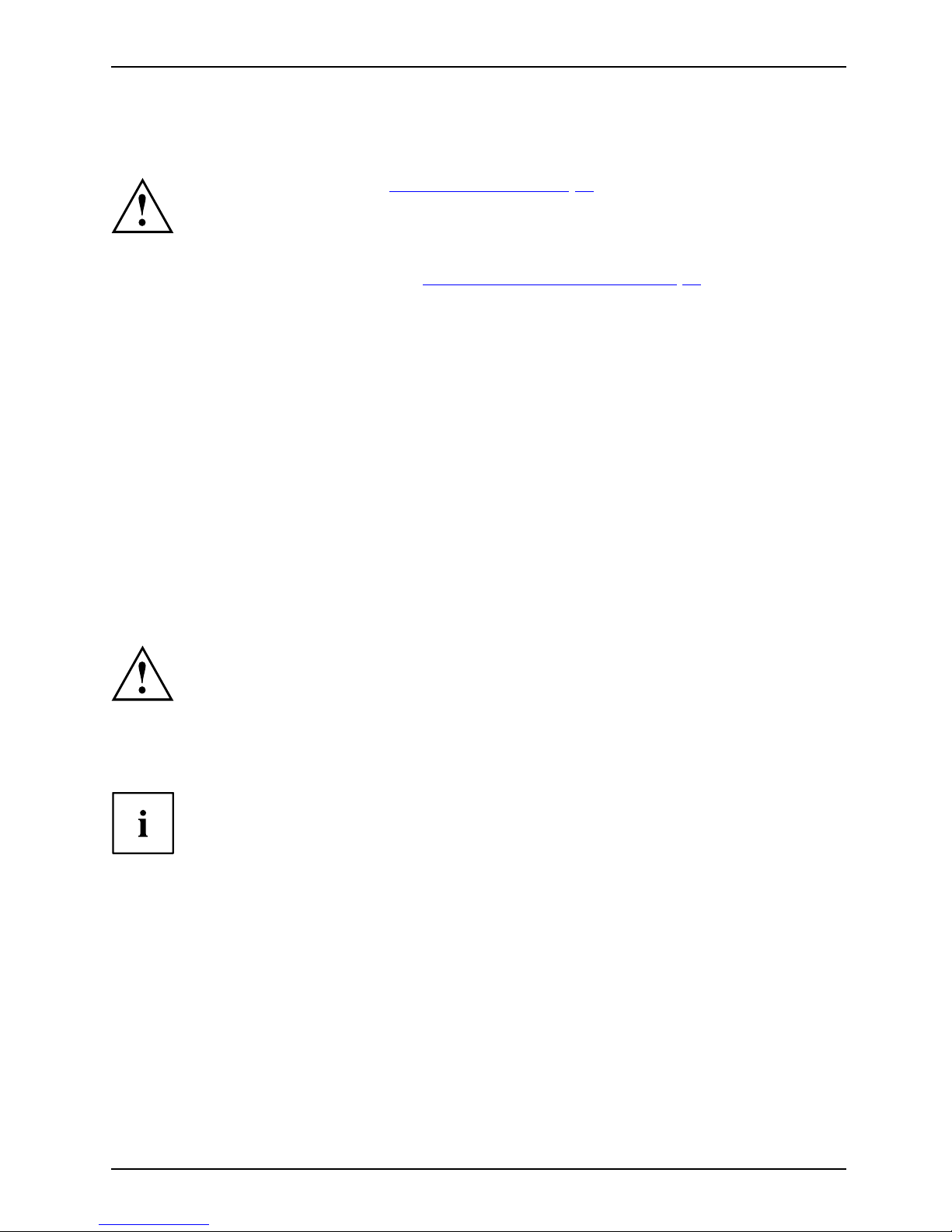
First-time setup of your device
First-time setup of your devic
e
First-timese tupGettingstarted
Please read the chapter "Important not es", Page 14.
If your device is equipped with a Windows operating system, the necessary
hardware drivers and supplied software are already pre-installed.
Beforeyouswitchonthedeviceforthefi rst time, connect it to the mains voltage
using the mains adapter, see "
Mains adapter con necting", Page 18.Themains
adapter m ust be connected during the entire installation process.
A system test is performed when your device is first switche d on. Various messages
can appear. The display may remain dark for a short time o r may flicker.
Please follow the instructions on the screen.
NEVER switch off your device during the first-time setup process.
On delivery, the battery can be found in the battery compartment or in the accessories kit.
The battery must be charged if you want to operate your device using the battery.
When used on the move, the built-in battery provides the device w ith the necessary power. You
can increase the operating time by using the available energy-saving functions.
For instructions on how to connect external devices (e.g. m ouse, printer) to your
device, please refer to the operating manual for your device.
Unpacking and checking the d
evice
Should you discover any damage that occurred during transportation,
notify your local sales outlet immediately!
► Unpack all the individual parts.
PackagingTransport
► Check your device for any visible damage which may have occurred during transportation.
You may need the packaging in the future, if you need to transport your device.
Fujitsu Technology Solutions 17
Page 22
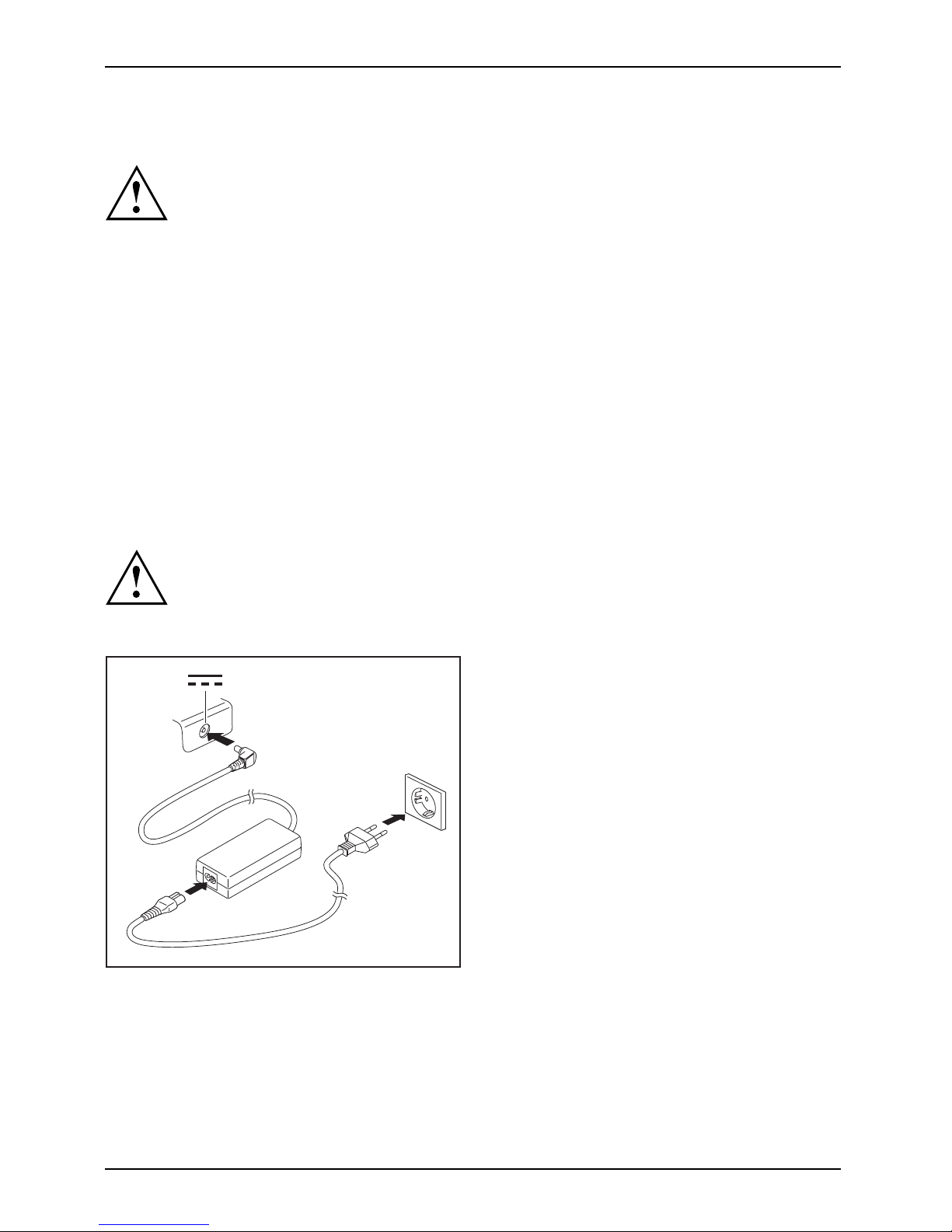
First-time setup of your device
Selecting a location
SelectingalocationDeviceMainsadapter
Select a s uitable location for the device before setting it up. Follow
the instructions below when doing so:
• Never place the device or the mains adapter on a heat-sensitive surface.
The surface could be damaged as a result.
• Never place the device on a soft surface (e. g. carpeting, upholstered furniture,
bed). This ca n block the air vents and cause overheating and damage.
• The underside of the device heats up during normal operation. Prolonged contact
with the skin may become unpleasant or even result in burns.
• Place the device on a stable, flat, non-slippery surface. Please note that the
rubber feet of the device may mark certain types of delicate surfaces.
• Keep other objects at least 100 mm away from the device and its
mains adapter to ensure a dequate ventilation.
• Never cover the ventilation slots of the device.
• Do not expose the device to extreme environmental conditions. Protect
the device from dust, humidity, and heat.
Mains adapter connecting
PreparingforoperationMainsadapter
Observe the safety precautions in the enclosed "Safety" manual.
The supplied power cable conforms to the requirements of the country in
which you purchased your device. Make sure that the power cable is approved
for use in the country in which you intend to use it.
3
1
2
► Connect the power cable (1) to the
mains adapter.
► Plug the mains cable (2) into a mains outlet.
► Connect the mains ad apter cable (3) to
the DC jack (DC IN) of the device.
18 Fujitsu Technology Solutions
Page 23
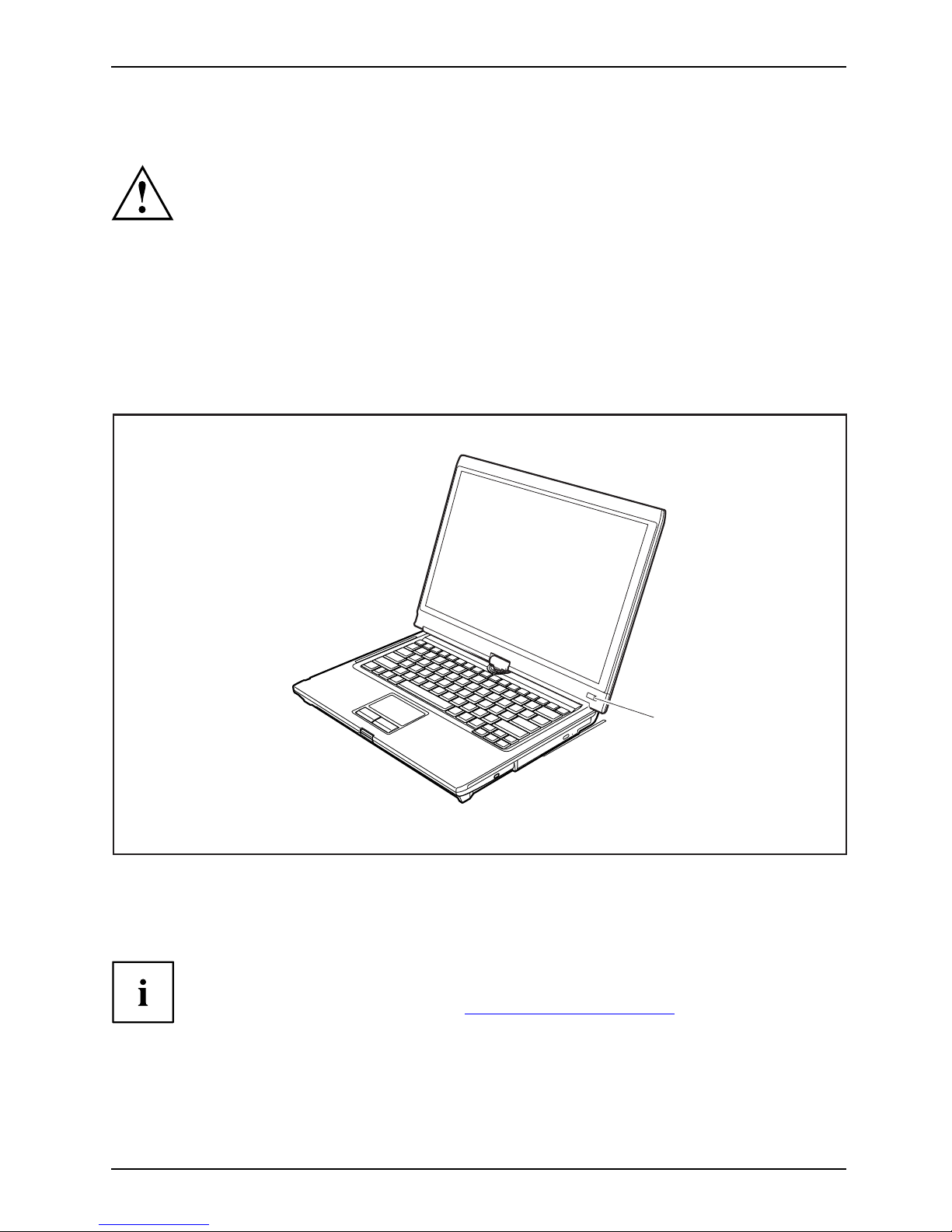
First-time setup of your device
Switching on the device for the first time
Switchingonforthefirsttime
On devices with ON/OF F switch for wireless components: Slide the ON/OFF switch
for wireless components to the ON position before switching on the device.
When you switch on the device for the first time, the s upplied software is
installed and configured. Because this procedure must not be interrupted,
you should set aside enough time for it to be fully completed and connect
the device to the mains using the mains adapter.
During the installation process, DO NOT restart the device unless
you are requested to do so!
To make it easier to use your de
vice for the first time, the operating system
is pre-installed on the hard
disk.
1
► Slide the ON/OF F switch (1) to the right to switch on the notebook.
The ON/OFF switch returns automatically to its original position.
► During installation, follow the instructions on screen.
If a Windows operating system is installed on your device, you will find more
information on the system and drivers, help programmes, updates, manuals etc.
on the device or on the Internet at "
http://ts.fujitsu.com/support".
Fujitsu Technology Solutions 19
Page 24
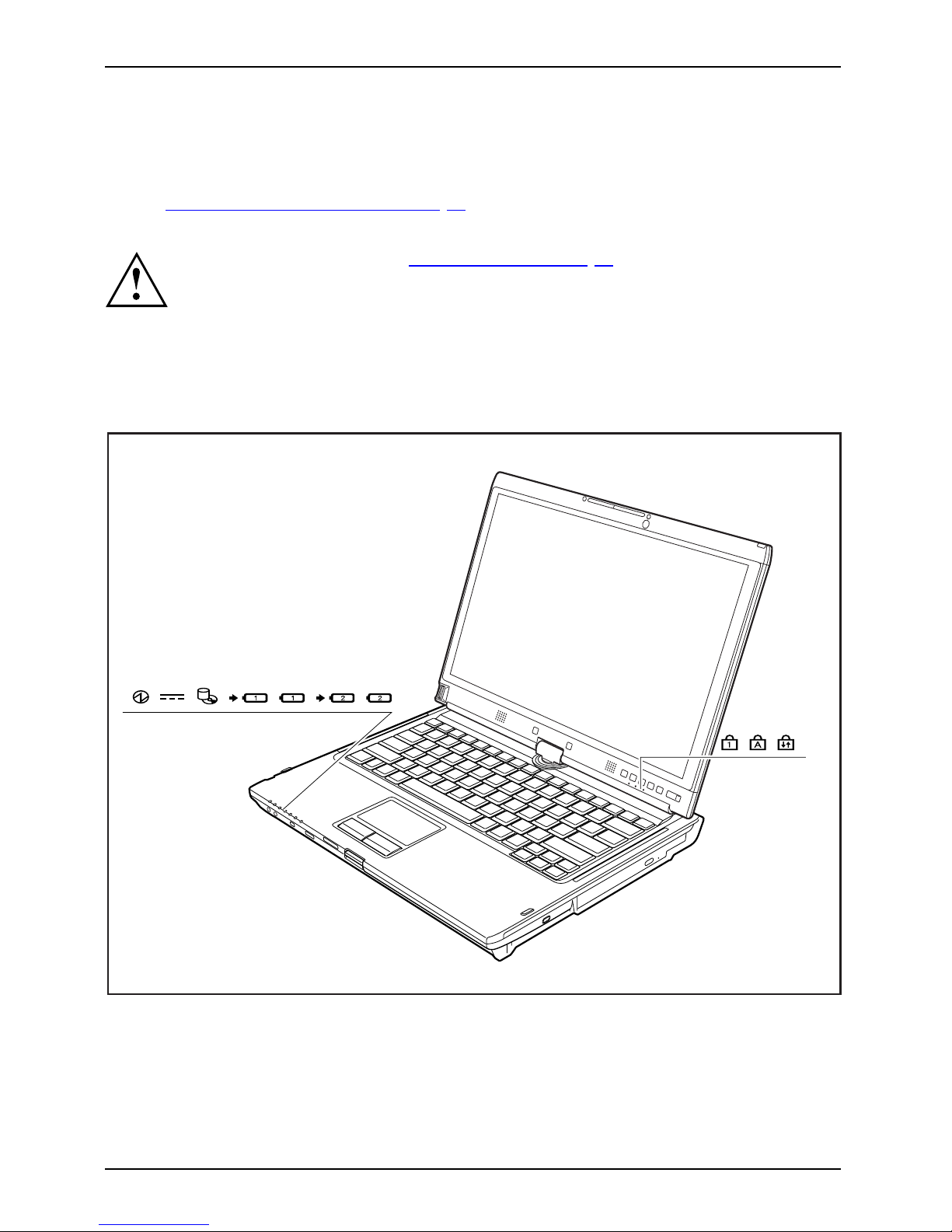
Working with the notebook
Working with the notebook
Notebook,operationNotebook
This chapter describes the basics for opera ting your notebook. Please read the chapter
entitled "
Connecting ext ernal devices", Pag e 83 for instructions on how to connect
devices such as a mouse and a printer to the notebook.
Please refer to the notes in "Important notes", Page 14.
Status indicators
StatusindicatorsSymbols
The status indicators provide information about the status of the power supply,
the drives and the keyboard functions etc.
20 Fujitsu Technology Solutions
Page 25
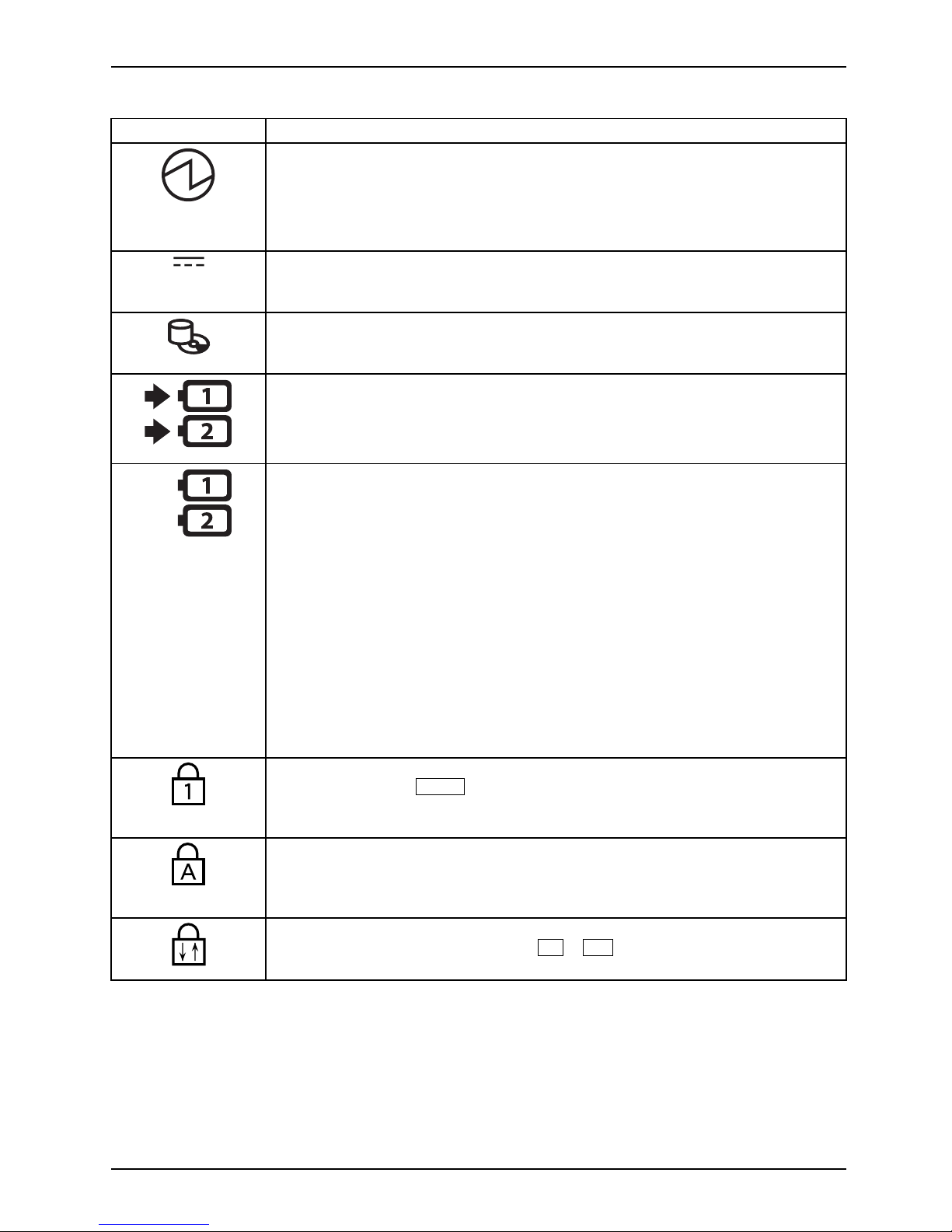
Working with the notebook
Status displays Description
Power-on indicator
• Indicator is illuminated: The notebook is switched on.
• Indicator flashes: The notebook is in sleep mode (Save-to-RAM).
• The indicator is not illuminated: The notebook is switched off or in
Save-to-Disk mode.
Power supply indicator
Indicator is illuminated: The mains adapter is supplying power to the
notebook.
Drive indicator
Indicator is illuminated: The hard disk drive or the CD/DVD in the optical drive
of the notebook is being accessed.
Battery charging indicator
This description applies to both batteries.
The battery charging indicator shows whethe r a battery is installed and being
charged.
Battery indicato r
This description applies to both batteries.
The batte ry indicator shows the state of charge of the installed battery.
• Indicator is lit blue: The battery is between 50 % and 100 % charged.
• The indicator is lit orange: The battery is between 13 % and 49 %
charged.
• The indicator is lit red: The battery is between 0 % and 12 % charged.
• The indicator flashes orange: The battery state of charge is being
checked (for four seconds after battery installation).
• The indicator flashes red: The battery is faulty.
• The indicator is not lit: There is no battery installed.
Note: If you use batteries with a capacity of 5800 mAh, you can also check
the charge condition on the battery itself.
Num Lock indicator
Indicator is lit: The
Num
key has been pressed. The virtual numerical
keypad is activated. You can output the characters indicated on th e upper
rightofthekeys.
Caps Lock indicator
Indicator is lit: T he Caps Lock k ey
has been pressed. All letters will be output
as uppercase letters. In the case o
f keys labelled several times, the character
printed on the upper left of the k
ey will appear when that key is pressed.
Scroll Lock indicator
Indicator is lit: The key combination
Fn+Scr
has been pressed. The effect
that this key has varies between applicat ions.
Fujitsu Technology Solutions 21
Page 26
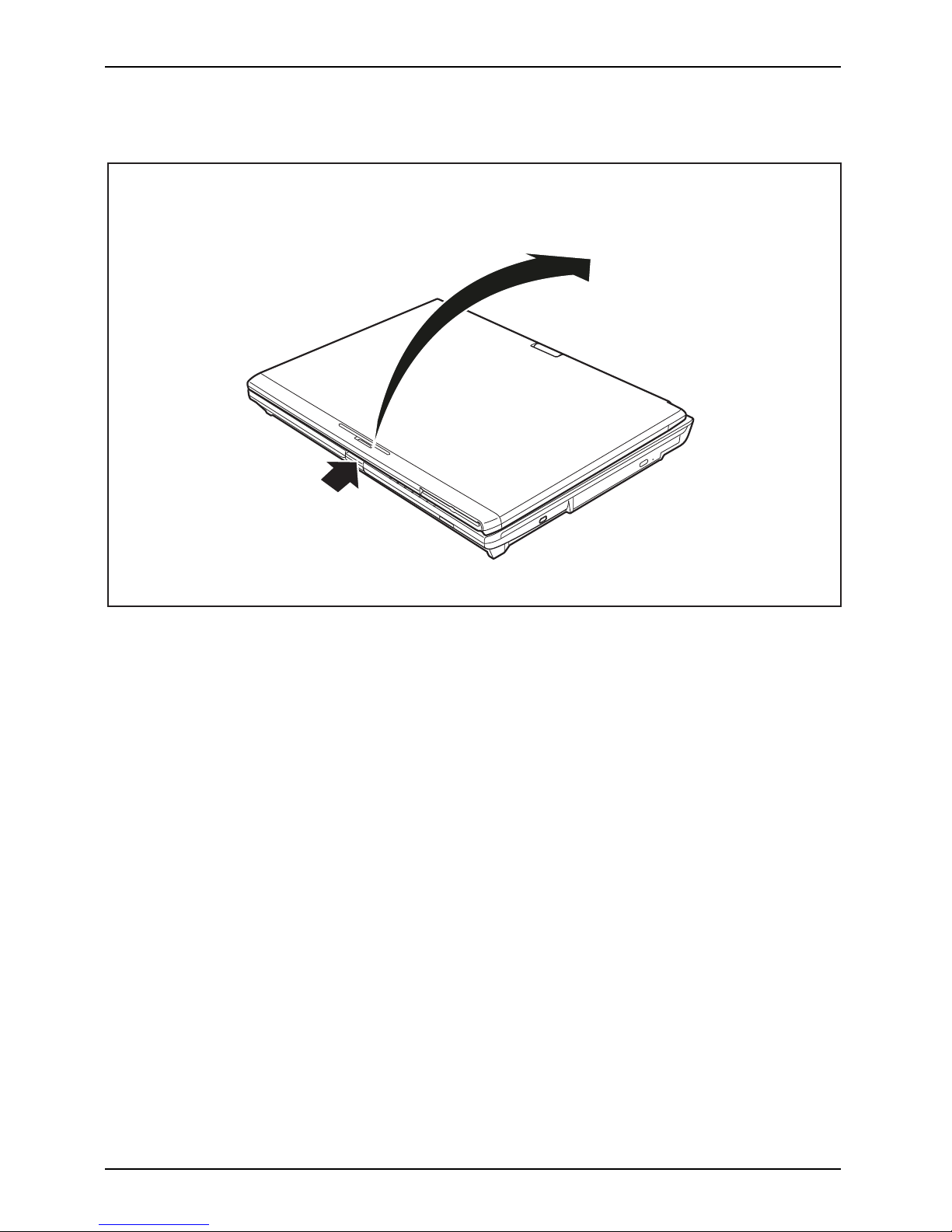
Working with the notebook
Opening the notebook
2
1
► Press the relea
se bu tton (1), and unfold the LCD screen upwards (2).
22 Fujitsu Technology Solutions
Page 27
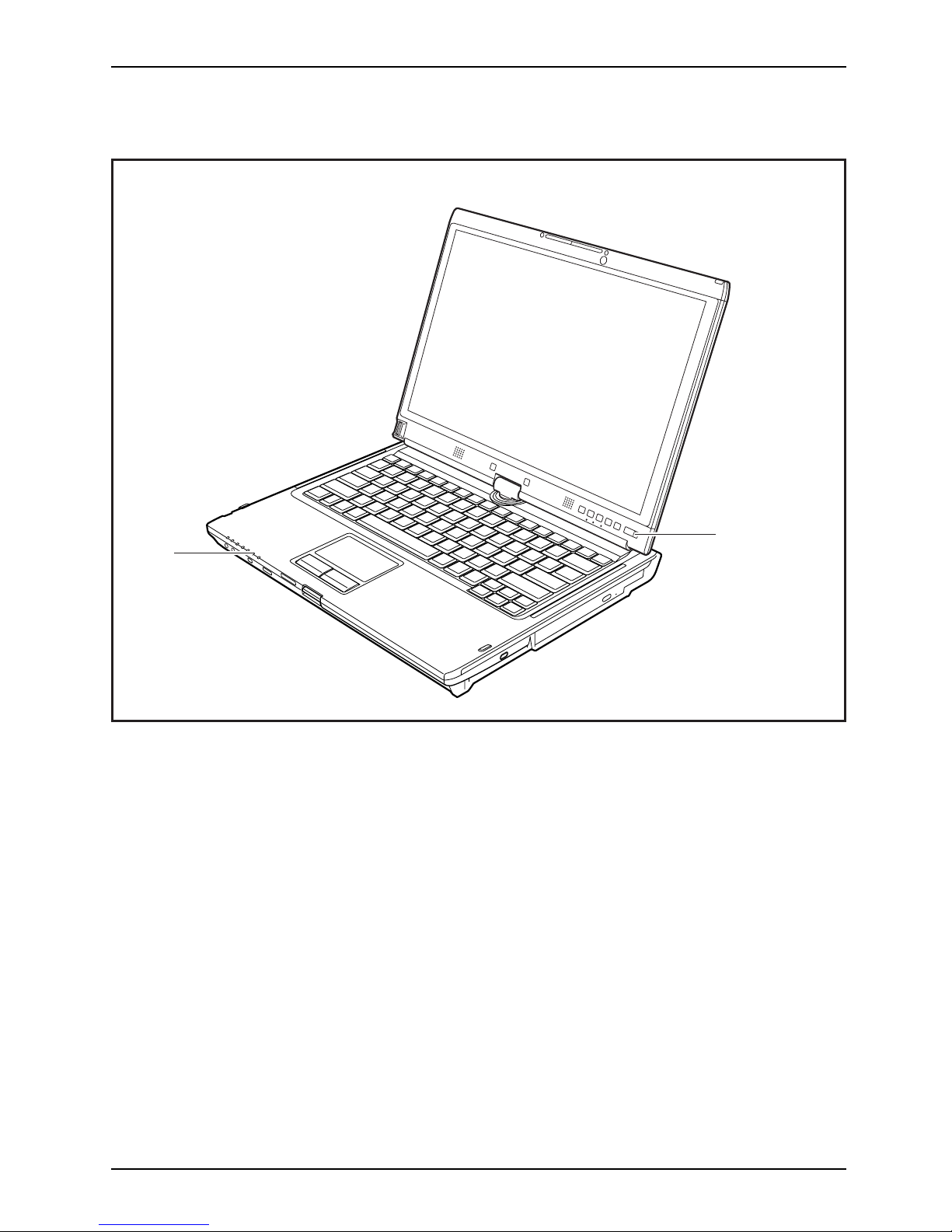
Working with the notebook
Switching on the notebook
Notebook:switchingonPower-onindicatorSuspend/Resumebutton
1
2
► Slide the ON/OF F switch (1) to the right to switch on the notebook.
The ON/OFF s witc
h returns automatically to its original position.
The power-on indicator (2) lights.
Fujitsu Technology Solutions 23
Page 28
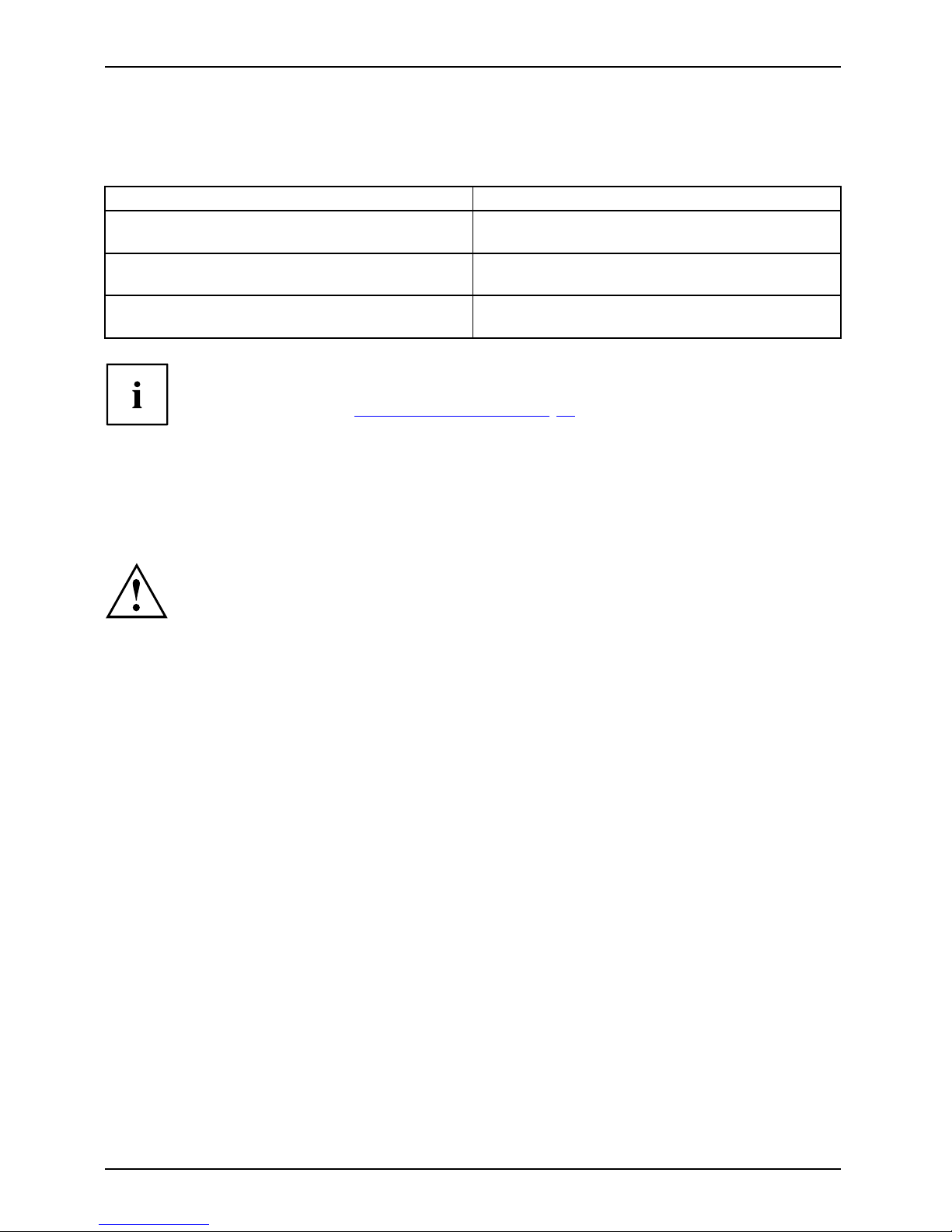
Working with the notebook
Programming the ON/OFF switch
You can program the ON/OFF switch:
Operating system Menu
Windows XP
Start - (Settings) - Control panel - Performance and
Maintenance - Power options - Advanced
Windows Vista
Start - (Settings) - Control panel - Mobile PC Power options
Windows 7
Start - (Settings) - Control panel - System and
Security - Power opt ions
If you have assigned a password, you must enter this when requested to
do so, in order to start the operating system. Detailed information can be
found in the chapter "
Security functions", Page 76.
Different ways to use your notebook
During your daily work, you can use your notebook as a tablet PC or as a notebook,
just as you wish. The "conversion" is lightning fast and effortless.
Note the direction of rotation in the following description! No guarantee claims
can be met for damage caused by turning in the wrong direction.
You must note that the display cannot be turned completely on its own axis!
24 Fujitsu Technology Solutions
Page 29
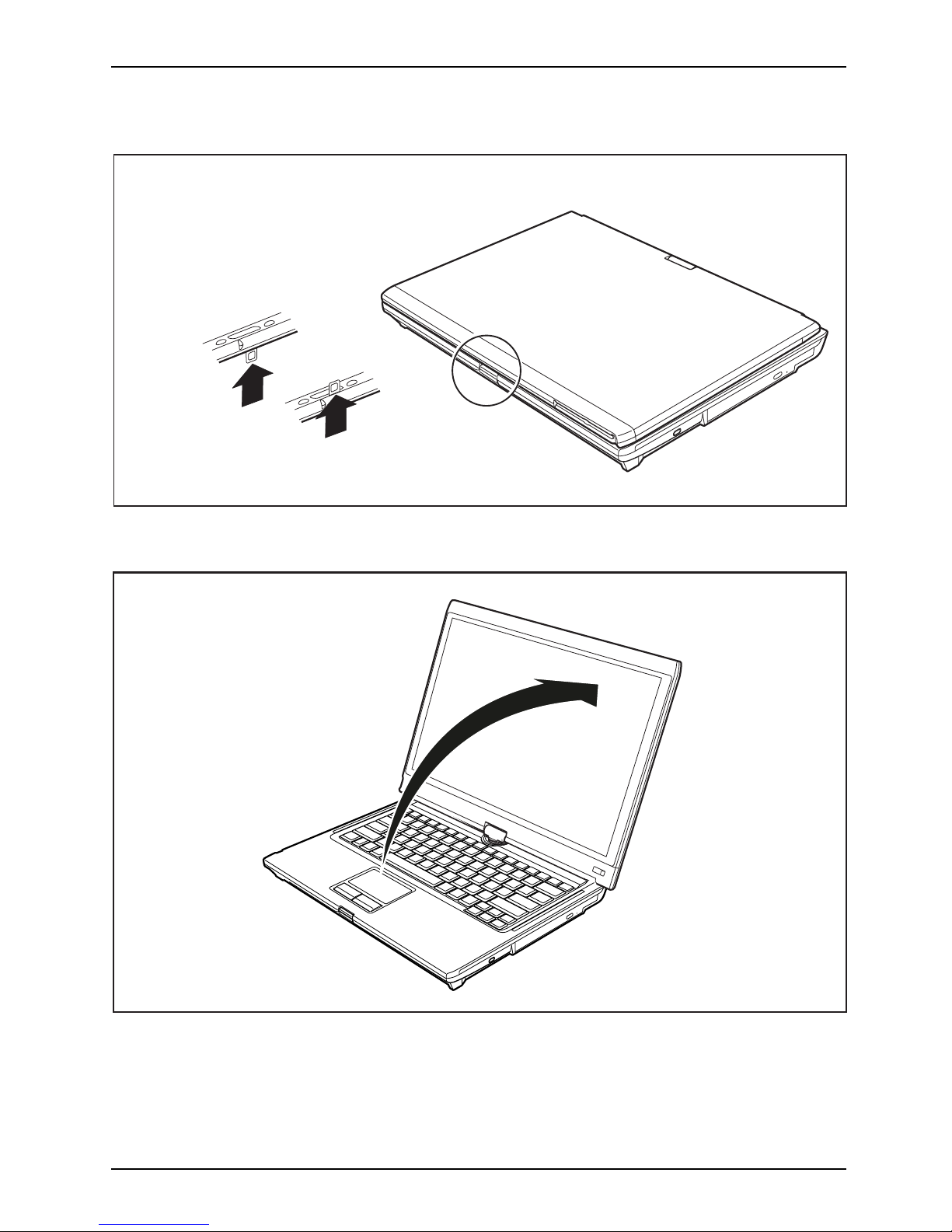
Working with the notebook
From notebook to Tablet PC
1
2
1
► Press the release button, and unfold the LCD screen upwards slightly.
► Rotate the hook from position 1 to position 2.
► Raise the screen into a vertical position.
Fujitsu Technology Solutions 25
Page 30
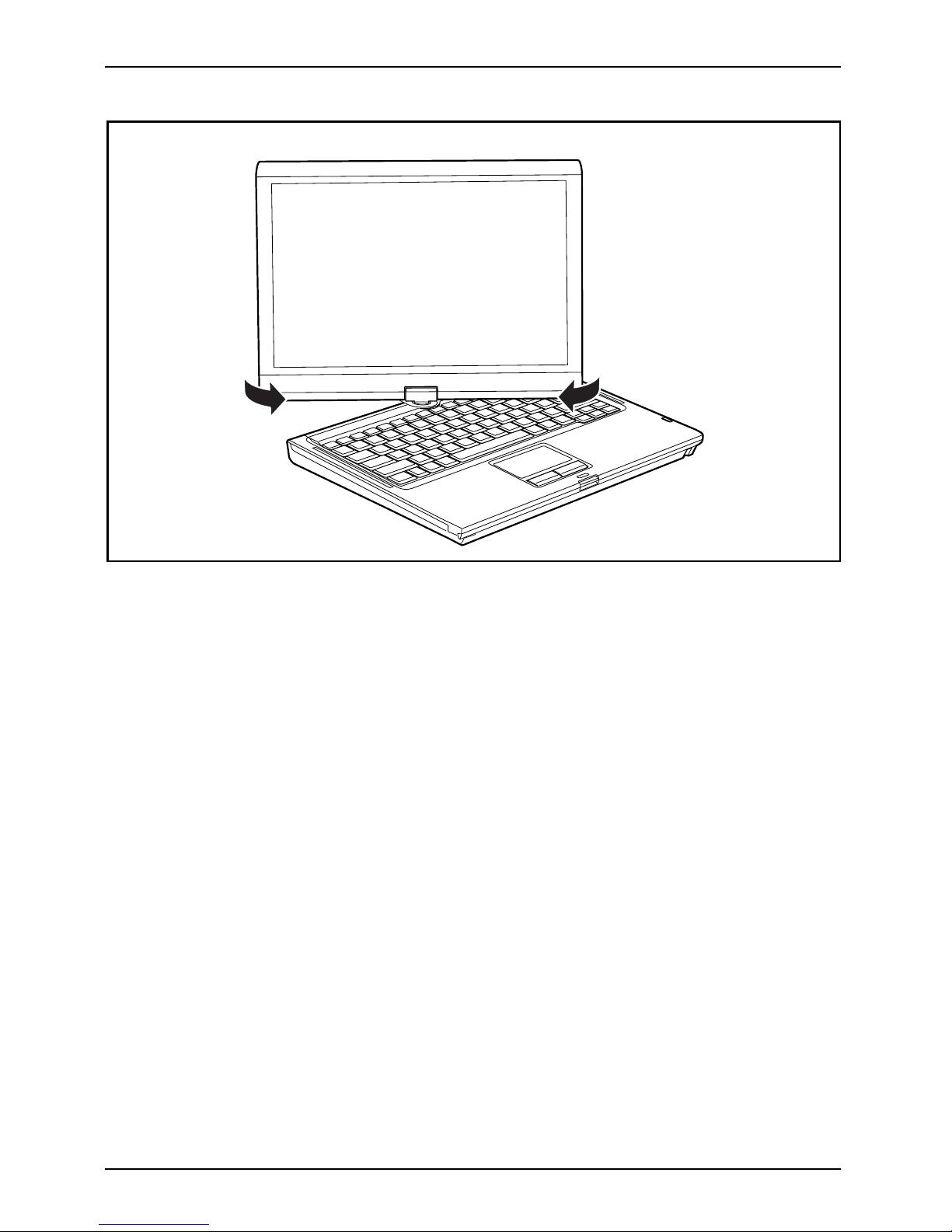
Working with the notebook
► Hold the screen as low as possible on both sides. Turn the screen to the left or right in the direction
of the arrow. At first you will feel some slight resistance, the n it will turn easily and without friction.
► Rotate the display further until it has turned 180° and the hinge latches in.
26 Fujitsu Technology Solutions
Page 31

Working with the notebook
► Now fold the screen down until the back of the screen is flat on top of
the ke ybo ard and the hook latches in.
The screen is now secured in the tablet position.
Fujitsu Technology Solutions 27
Page 32

Working with the notebook
Select display orientation (portrait or landscape orientation)
LandscapeorientationPortraitorientationDisplayorientation
Sie h aben die Wahl, ob Sie den Bildschirm im H ochformat ode r Querformat verwenden möchten.
Zum Umschalten von der einen zur anderen Bildschirmausrichtung drücken Sie die Tablet-Taste
.
The disp lay switches automatically to portrait layout when the device is used as a Tablet
PC and to landscape layout when it is used as a notebook.
Windows XP
You can change these settings in the Fujitsu menu or under Start (Settings -) Control Panel - Tablet and Pen Settings.
Windows Vista
You can change these settings in the Fujitsu menu or under Start -(Settings -)
Control Panel - Mobile PC - Ta b le t P C - Settings.
Windows 7
You can change these settings in the Fujitsu menu or under Start -(Settings -)
Control Panel - Hardware and Sound - Display - Settings.
Profiles for operating in different screen orientations are found under Fujitsu
Tablet Control in the Fujitsu menu. These profiles have preset standard
configurations that can be modified as desired.
These settings not only affect the monitor settings on the Tablet PC, but
also any external monitors that may be connected.
28 Fujitsu Technology Solutions
Page 33

Working with the notebook
From Tablet PC to notebook
2
1
► Press the release
button (1), and unfold the LCD screen upwards (2).
► Open the display until it is in the vertical position.
Fujitsu Technology Solutions 29
Page 34

Working with the notebook
Note the direction of rotation in the following description! No guarantee claims
can be met for damage caused by turning in the wrong direction.
► Hold the display o
n both sides as far down as possible and then turn the
display. It turns
easily and without resistance.
► Turn or move the display further until it has turned 180° and the hinge latches in.
30 Fujitsu Technology Solutions
Page 35

Working with the notebook
1
2
2
► To be able to shut the notebook again, rota te the hook from position (1) to position (2).
Switching off the notebook
Notebook
► Close all applicati
ons and then shut down the operating system (please
see the "Operating S
ystem Manual").
► Slide the ON/OFF switch towards the right.
The ON/OFF switch ret
urns automatically to its original position.
Fujitsu Technology Solutions 31
Page 36

Working with the notebook
Closing the notebook
► Fold the LCD screen down onto the lower part of the not ebook until you feel it lock into place.
Language selec
tion (Windows XP only)
Languagese
lection
Operatings
ystemlanguage
Language
Your notebook is supplied with the Windows XP Tablet PC 2005 Edition operating system
as a single or multi-language version (according to your preference).
In the single language version, you are presented with two handwriting recognition input
areas, one for the operating system language and one for English.
In the multi-language version, you have the option of setting the language of the menu
texts and the keyboard as well as that of the handwriting recognition.
With the multi-language models, the default language set for the menu texts,
keyboard and handwriting recognition is English.
Selecting the language for menu texts
Sele
ctthelanguage:formenutexts
► Click on Control Panel – Date, Time, Language and Regional Options – Language and Regional options.
► Select the desired language on the Regional Options tab.
32 Fujitsu Technology Solutions
Page 37

Working with the notebook
Selecting the language for handwriting recognition
and keyboard
Selectthelanguage:forhandwritingrecognitionandkeyboard
► Click on Control Panel – Date, Time, Language and Regional Options – Language and Regional options.
► Select the Languages tab.
► In the Text services and input languages field, click on the Details button.
► In the next dialog window, select
the Settings register card and click the
Add buttonintheInstalled S ervi
ces field.
► In the next dialog window, select the desired Input area schema.
You can now decide which functions
(keyboard layout, handwriting recognition, etc.)
the selected input area schema is
to be activated for.
► Mark the desired functions a nd then c on firm your entries by clicking the OK button.
You will find further information in
the Windows XP Tab let PC 2005 Edition operating system help.
Handwriting recognition under Windows Vista
Handwriting recognition under Windows Vista currently supports the following languages:
English, German, French, Italian, Japanese, Korean, Chinese (traditional and
simplified), Dutch, Portuguese and Brazilian.
Handwriting recognition under Windows 7
Handwriting recognition under Windows 7 currently supports the following languages:
English, German, French, Italian, Japanese, Korean, Chinese (traditional an d s implified), Dutch,
Portuguese, Spanish, Brazilian, Norwegian (Bokmål and Nynorsk), Swedish, Finnish, Da nish,
Polish, Rumanian, Serbian (Cyrillic and Latin script), Catalan, Russian, Czech and Croatian.
Fujitsu Technology Solutions 33
Page 38

Working with the notebook
LCD screen
LCDscreenNotes
High-quality TFT displays are installed in notebooks from Fujitsu Technology Solutions GmbH. For
technical reasons, TFT monitors are manufactured for a specific resolution. An optimal, clear
picture can only be ensured with the correct resolution intended for the relevant TFT monitor. A
monitor resolution which differs from the specifi cation can result in an un clear picture.
The screen resolution of the LCD mon itor of your notebook is optimally set at the factory.
The standard of production techniques tod ay cannot guarantee an absolutely fault-free screen
display. A few isolated constant lit or unlit pixels (picture elements) may be present. The maximum
permitted number of pixels faults is stipulated in the international standard ISO 9241-3 (Class II).
Example:
A m onitor with a resolution of 1280 x 800 has 1280 x 800 = 1024000 pixels. Each pixel consists of
three subpixels (red, green and blue), so there are almost 3 million subpixels in total. According to
ISO 9241-3 (class II), a maximum of 2 light and 2 dark pixels and an additional 5 light or 10 dark
subpixels or a corresponding mix may be defective (1 light subpixel c oun ts as 2 dark subpixels).
Pixel
A pixel consists of 3 subpixe
ls, normally red, green and
blue. A pixel is the smallest
element that can be generated
by complete functionality
of the display.
Subpixel
A subpixel is a separately a
ddressable internal structure
within a pixel that enhance
s the pixel function.
Cluster A cluster contains two or more defective pixels or
subpixels in a 5 x 5 pixel block.
Background lighting
TFT monitors are operate
d with background lighting. The luminosity of the background
lighting can decrease du
ring the period of use of the notebook. How ever, you can
set the brightness of you
r monitor individually.
Synchronising the displ
ay on the LCD screen and an external monitor
For more information, p
lease refer to the chapter "
Key combinations", Pa ge 45
under "Display output,
switch betwe en".
Ambient light sensor
If your noteb ook was shipped with the Windows 7 op erating system, the screen brightness is
regulated by mea ns of the ambient light sensor and depending on the respective light conditions.
This results in optimum readability and longer battery life at the same time.
34 Fujitsu Technology Solutions
Page 39

Working with the notebook
Using the device as a Tablet PC
You c an execute commands as follows:
• using the stylus pen (supplied with yo ur device)
• using your finger
Using fingers
You can exe cute certain comman
ds by using your finger tip on the touchscreen of your device.
Everything which you can sele
ct or activate using your finger tip can also
be selected or activated usin
g the stylus pen.
Calibrate the Dual Digitize
rforfinger-based operation of the device.
Please see the appropriate supplementary sheet for instructions on how to
calibrate your device to use Dual Digitizer Technology.
Please not e: There are separate calibration programs available for calibrating
the stylus pen and for calibrating finger-based operation. In each case, use the
calibration tool described in the supplementary sheet. Do not use the calibration
tool for the stylus pen to calibrate finger-based operation.
Selecting menu options (click with the left mouse button)
► Touch the menu option with your finger tip.
Starting programs (double-click with the left mouse button)
► Briefly touch the program icon twice with your finger tip.
Moving objects/windows (drag while holding the left mouse button pressed)
► Place your finger tip directly on the object/window, hold it pressed against the
screen and move the desired object/window.
Opening a context menu (click with the right mouse button)
► Touch the desired item once with your finger tip.
The context menu appears.
Moving the cursor
► Place your finger tip on the screen and move your finger in the d irection required.
Fujitsu Technology Solutions 35
Page 40

Working with the notebook
Scrolling
► Use one finger to quickly stroke across the screen upwards, downwards, left or right to
navigate thro ugh the docu m ent or to quickly page through the document.
Dragging
► Place your finger on an item on the screen and then move your finger without
removing it from the display; this will drag the item to another p osition. You can
also use this movement to page slowly through documents.
Contracting and extending
► Touch th e screen at two edges of an area with two fingers spread apart, then slide the fingers
together to make the area smaller. Spread the fingers to make the area larger.
Rotating
► Touch two corners of a
picture on the screen, then turn the picture clockwise or
counter-clockwise
at the corners by using your fingers.
Enlarging a view
► Put two fingers on th
e touch screen
and move them apart
.
36 Fujitsu Technology Solutions
Page 41

Working with the notebook
Reducing a view
► Put two fingers on the touch screen and
move the m towards each other.
Using the stylus pen
3
1
2
4
1 = pen tip
2 = rocker button
3 = eyelet for pen cord
4 = eraser
You can use th
e pen on your notebook as an electronic writing implement to select
items and to
navigate through menu options and programs. Programs that support
handwritin
g recognition also allow you to write characters directly on the screen with
the pen. You
can also use the pen as a drawing tool.
The notebo
ok pen is retained securely in the pen slot. This ensures that the pen cannot be
lost, rega
rdless of whether you use the notebook as a Tablet PC or as a notebook, or transport
it while tr
avelling. Always replace the pen in its slot when you are not using it.
The notebo
ok is supplied with a pen cord which you can attach to the eyelets
on the pen a
nd on the notebook.
Fujitsu Technology Solutions 37
Page 42

Working with the notebook
Only use the pen provided with your notebook. Do not use substitute pen tips
that were not specially designed for your notebook. Replace the stylus tip if it
is worn. The warranty does not cover a scratched screen.
While writing, you should take care not to scratch the surface of the
display (e.g. with a wristwatch or bracelet).
The pen of your notebook is an el
ectronic instrum ent which can be damaged
if used incorrectly. Handle
the pen with care.
The following list contains g
uidelines fo r proper pen handling:
• Do not gesture with the pen.
• Do not use the pen as a pointer.
• Never use the pen on any other su
rface than the screen of your no tebook.
• Donottrytoturnthethumbgriponthepen. Thethumbgripisusedto
place the pen in its slot and to take it out of the slot.
• Never store the pen with the tip
bearing the weight of the pen (e.g. with the tip down
in a pen holder). If the pen is s
tored with the tip pointing down, this may have
an adverse effect on the pen me
chanism (particularly under high temperatures).
In this case the pen tip may re
act as though it is constantly being pressed down.
To avoid damage, the pen shou
ld be stored in the pen slot when not in use.
Thepencanbeinfluenced by electromagnetic fields (cursor quivers or
jumps). There may be a few areas on the screen where the cursor quivers
slightly in spite of pressing the pen down firm ly.
The screen responds to entries made with the tip of the finger or the pen when the tip
of the finger or the pen is in direct contact w ith the screen.
You can use the pen to perform all the functions for which you would otherwise use a mouse.
In addition, you can conveniently delete han d-written pen entries using the pen.
Handling Mouse Pen
Selecting menu entries Click with the left-hand mouse
button.
Touch the menu entry w ith the
pen tip.
Starting programs Double click with the left-hand
mouse button.
Briefly touch the program icon
twice with the pen tip.
Moving objects/windows Drag with the left-hand mouse
button held pressed.
Place the pen tip directly on
the o bject/w indow. Hold the
pen tip pressed against the
screen. Move the desired
object/window.
Opening a c onte xt menu Click with the right-hand mouse
button.
Touch the desired element with
the pen and leave the pen on
the element for a moment.
Moving the cursor
-
Place the pen tip directly on the
screen.
38 Fujitsu Technology Solutions
Page 43

Working with the notebook
Setting the pen
Operating system Menu
Windows XP
You can access the various pen settings (for instance t he pressure
sensitivity) under Fujitsu Pen Settings or Tablet and Pen Settings in the
Control P anel.
Windows Vista
You can access the various pen settings under Start - (Settings) C ontrol Panel –
Mobile PC – Pen and Input Device or Tablet PC Settings in the Control Panel.
Windows 7
Under Hardware and Sound – Pen and Input Devices in the Control Pa nel
you can change various settings for the pen (assignment and function
of the rocker button).
Calibrating the pen
Before using the pen fo r the first time, you should calibrate it so that the cursor follows the
movements of the pen as accurately as possible. You should also always repeat the calibration
if the co-ordination between the pen and cursor movement dete riorates.
Please not e: There are separate calibration programs available for calibrating
the stylus pen and for calibrating finger-based operation. In each case, use the
calibration tool described in the supplementary sheet. Do not use the calibration
tool for the stylus pen to calibrate finger-based operation.
Operating system Menu
Windows XP
To calibrate, run the Tablet and Pen Settings function in the Control Panel.
You need to calibrate both portrait and landscape formats.
Windows Vista
To calibrate, run the Tablet PC Settings function in the Control Panel. You
need to calibrate both portrait and landscape fo rmats.
Windows 7
To calibrate, run the Hardware and Sound / Tablet PC Settings function in the
Control Panel. You need to calibrate both portrait and landscap e formats.
Fujitsu Technology Solutions 39
Page 44

Working with the notebook
Replacing the pen tip
With use, the pen tip may become worn or may pick up foreign particles that can scratch the screen.
A damaged or worn tip may not move freely, causing unpredictable results when using the pen.
If problems like these occur with your pen, you should replace the pen tip. To do
this, use the pen tip removal tool included with your pen.
1
1
1
► Position the tip in the g ap between the two
ends of the tool to remove the tip.
► Pinch the two ends of the tip changer
together so that the tip is firmly clasped (1),
then pull it from the barrel.
► Use one of the new tips that were supplied
with your pen to replace the tip. Insert
the flat end of the tip into the barrel and
push it in firmly until it is in place.
Do not continue to use a tip which is worn or damaged.
Installing a pen cord
You should attach the p en with a pen cord to prevent accidentally dropping or losing it.
► Attach the end of the pen cord with the smaller loop to your pen.
► Attach the end of the pen cord with the larger loop to your no tebook.
40 Fujitsu Technology Solutions
Page 45

Working with the notebook
Using the device as a notebook
Touchpad and touchpad buttons
Keep the touchpad clean. Protect it from dirt, liquids and grease.
TouchpadTouchpad
Do not use the touchpad if you r fingers are dirty.
Do not rest heavy objects (e.g. books) on the touchpad or the touchpad buttons.
1
2
1 = Touchpad
2 = Touchpad buttons
The touchpad enables you to move the mouse pointer on the screen .
The touchpad buttons allow you to select and execute commands. They correspond
to the buttons on a c onventional mouse.
You can use a key combination to disable the touchpad, to avoid accidentally moving
the pointer on the screen (see also "
Key combinations", Page 45).
Moving the pointer
► Move your finger on the touchpad.
Touchpad
The pointer will move.
Selecting an item
► Move the pointer to the item you wish to select.
Touchpad
► Tap the touchpad once o r press the left button once.
The item is selected.
Executing commands
► Move the pointer to the field you wish to select.
Touch
pad
► Tap the touchpad twice or press the left button twice.
The command is executed.
Fujitsu Technology Solutions 41
Page 46

Working with the notebook
Dragging items
► Select the desired item.
Touchpad
► Press and hold the left button and drag the item to the desired position
with the finger on the touchpad.
The item will be moved.
Switching the Touchpad on and off
You can switch the Touchpad on and off using a key combination,
see "
Key combinations", Page 45.
Keyboard
KeyboardNumeric keypadNumerickeypadButtons
The keyboard of your notebook is subject to continuous wear through normal
use. The key markings are especially prone to wear. The key markings are
liable to wear away over the life of the notebook.
The keyboard has been designed to provide all the functions of an enhanced keyboard.
Some enhanced keyboard functions are mapped with key combinations.
The following description of keys refers to Windows. Additional functions support ed by the keys
are described in the relevant manuals supplied with your application programs.
The figure below shows how to access the different characters on keys with overlaid functions.
The example applies when the Caps Lock key has not been activated.
The illustrations shown below may differ from your actual device.
42 Fujitsu Technology Solutions
Page 47

Working with the notebook
0
=
}
+
+
Num
Alt Gr
=
0
}
=
0
}
=
0
}
=
0
}
Key Description
Backspace key
The Backspace key deletes the character to the left of the cursor.
BackspaceBackspace
Tab key
The Tab key moves th
e cursor to the next tab stop.
Tabkey
Enter key (retur
n)
The Enter key term
inates a command line. The command you have entered
is executed when
you press this key.
EnterkeyReturnEnterLinefeed
Caps Loc k key
The Caps Lock key activates the Caps Lock mode, and the corresp onding
icon is displayed in the Windows information area. In Caps Lock mode, all
of the characters you type appea r in upper case. In the case of overlay
keys, the character printed on the upper left of the key will appear when
that key is pressed. To cancel the Caps Lock function, simply press the
Caps Lock key again.
ShiftkeyCap sLock
Shift key
The Shift key ca
uses uppercase characters to appear. In the case of overlay
keys, the chara
cter printed on the upper left of the key appears when that
key is pressed
.
ShiftkeyShift
Fujitsu Technology Solutions 43
Page 48

Working with the notebook
Key Description
Fn button
The
Fn
key en ables the special functions indicated on overlay keys (see
"
Key combinations", Page 45).
Fnkey
Cursor keys
The cursor keys m ove the cursor in the direction of the arrow, i.e. up, down,
left, or right.
CursorkeysCursorcontrolkeys
Start key
The Start key opens the Windows Start menu.
Startkey
Menu key
The Menu key invokes the menu for the marked item.
Virtual numeric keypad
NumerickeypadVirtualnumericke ypadNumLock
To provide the convenience of a numeric keypad, your keyboard is equipped with a virtual
numeric keypad. The special k eys of the virtual numeric keypad are recognisable by the numbers
and symbols printed in the upper right corner of each key. If you have switched on the virtual
numeric keypad, you can output the c haracters shown on the upper right of the keys.
The keyboard layout shown below may differ from your actual device.
1 = Valid characters when the
Num
key is not activated
2 = Valid characters when the
Num
is activated
Further information about the status indicators can b e found in chapter "
Status indicators", Page 20.
44 Fujitsu Technology Solutions
Page 49

Working with the notebook
Country and keyboard settings
If you want to change the country and keyboard settings, proceed as follows:
► Enter the settings by clicking Start – (Settings) – Control Panel – Time, Regional and Language Options.
Key combinations
The key combinations describe
d below apply when using Microsoft Windows
operating systems. Some of the
following key combinations may not function in
other operating systems or wit
h certain device drivers.
Key combinations are entered a
s follows:
► Press the first key in the combin
ation and keep it pressed.
► While holding the first key down, press the other key or keys in the combination.
Combination Description
Switching the loudspeakers on/off
This key combination switches the integrated loudspeakers on and
off.
Enable/disable touchp ad
This key combination enables and disables the touchpad.
Decrease screen b r igh tness
This key combination decreases the b rightness of the screen.
Increase screen brightness
This key combination increases the brightness of the screen.
Decrease volum e
This key combination reduces the volume of the internal
loudspeakers.
Increase volume
This key combination increases the volume of the internal
loudspeakers.
Fujitsu Technology Solutions 45
Page 50

Working with the notebook
Combination Description
Toggle output screen
Fn+F10Toggleoutput screen
Use this key combination to select which screen(s) is/are used for
display if an external monitor is connected.
Screen output is po ssible:
• only on the notebook’s LCD screen
• only on the external monitor
• on the notebook’s LCD screen and the external monitor at the
same time.
Press the key combination several times to switch through all
possible settings.
If you have conne cted two external monitors to the port replicator,
the following display outputs are possible:
• only on the notebook’s LCD screen
• only on the external monitor (analogue)
• at the same time on the LCD screen (digital)
• at the same time on the notebook’s LCD screen and on the
external monitor (analogue)
You cannot use the key combination to switch output at the same
time to bo th external monitors on the Port Replicator.
+
Ctrl
C
Halt current operation
This key combination can be used to halt an operation instantly
without clearing the keyb oard buffer.
Back tab
This key combination moves the cursor back to the previous tab
stop.
46 Fujitsu Technology Solutions
Page 51

Working with the notebook
Tablet buttons
Your notebook has five multifunction tablet buttons. You can navigate on the screen with a
simple press of a b utton, call preset applications or ones that you have set you rself.
A
B
1
2
3
4
ENT
The tablet butt
ons have d ifferent uses in different modes.
You can a lso prog
ram each of them individually, see "
Programming
the tablet butto
ns", Page 52.
Basic function
s when the device has booted
Button Basic function
A
1
Scroll down
You scroll down i
n your document with this key.
B
2
Scroll up
You scroll up in your document with this key.
Fujitsu Technology Solutions 47
Page 52

Working with the notebook
Button Basic function
3
Change screen orientation
When you press the Orientation but
ton, the orientation of the screen display
changes from portrait (vertical
) to landscape (horizontal) or vice versa.
When you would like to use the Table
t PC as an eBook, for example, you would
use the portrait orientation.
When accessing spreadsheets, y
ou would more typically use a landscape
orientation.
4
Open Fu jitsu menu
Pressing this tablet button twice in quick succession will bring up the Fujitsu menu
on your screen. The Fujitsu menu is used to change certain system settings.
EN
T
Log on to the system or open the W
indows Task Manager
If you hold this tablet button
down for two seconds, you can log back on to the
system again:
• after system startup
• after a system lock
• when returning from power mana
gement
After log-on, pressing the tablet button for two seconds launches the Windows Task
Manager or – in the network – opens the security window.
Functions when the security system is active
If you have assigned a supervisor password and/or user password, you can enter
this via the tablet buttons when starting your device.
Button Security functions
A
1
Security button 1 to enter the password.
B
2
Security button 2 to enter the password.
3
Security button 3 to enter the password.
48 Fujitsu Technology Solutions
Page 53

Working with the notebook
Button Security functions
4
Security button 4 to enter the pas
sword.
EN
T
Security button 1 to confirm the e
ntered password.
Detailed information on how to use the security functions is contained in Section
"
Using the security function of the tablet keys", Page 80.
Functions during Windows log-on
When the Windows log-on dialog is displayed, the tablet buttons provide special functions:
Button Function
A
1
Ta b ke y.
B
2
Enter key.
3
Change screen orienta
tion
When you press the Orien
tation button, the orientation of the screen display
changes from portrai
t (vertical) to landscape (horizontal) or vice versa.
When you would like to u
se the Tablet PC as an eBook, for example, you would
use the portrait orie
ntation.
When accessing spread
sheets, you would more typically use a landscape
orientation.
Fujitsu Technology Solutions 49
Page 54

Working with the notebook
Button Function
4
Fn
key, see "Key combinations", Page 51.
EN
T
Log on to the system or open the Windows Task M anager
If you hold this tablet button down for two seconds, you can log back on to the
system again:
• after system startup
• after a system lock
• when returning from power management
After log-on, pressing the tablet button for two seconds launches the Windows Task
Manager or – in the network – opens the security window.
50 Fujitsu Technology Solutions
Page 55

Working with the notebook
Key combinations
Key combinations cannot be changed.
You ca n find information on programming the tablet butto ns in "
Programming
the tablet buttons", Page 52.
Shortcut Meaning
4
+
A
1
Starting predefined application A
This button allows you to start a previously defined application.
By default, the button is preconfigured to start the Launch Center application.
4
+
B
2
Starting predefined application B
This button allows you to start a previously defined application.
By default, the button is preconfigured to start the Windows Journal
application.
4
+
3
Toggle o utpu t screen
Use this key combination to select which screen(s) is/are used for display if
an external mo nitor is connected.
Screen output is possible:
• only on the notebook’s LCD screen
• only on the external monitor
• both the LCD screen and the external monitor.
Press the ke y combination several times to switch through all possible
settings.
If you have connected two external monitors to the port replicator, the
following display outputs are possible:
• only on the notebook’s LCD screen
• just the external monitor (analogue)
• simultaneously on the LCD screen (digital)
• both the LCD screen of the notebook and the external monitor (analogue)
You cannot switch output to both external monitors on the Port Replicator
via the key combination.
The t ablet button has a practical delay function: This allows you to press
the two buttons for a shortcut one after the other instead of needing to press
them both at the same time. After pressing the
tablet button, you have a
short time (2 to 3 seconds) to press the second button.
Fujitsu Technology Solutions 51
Page 56

Working with the notebook
Programming the tablet buttons
You can program the tablet buttons to open a s peci fic application or execute
a specific function when pressed.
Proceed as follows:
► In Control Panel, select the option to manage the settings for the tablet buttons and pen.
► Follow the instructions on the screen and program the tablet butto ns as you require.
Webcam
Webcam
Depending on the device version, your device may have an integral
Webcam with microphone.
Depending on the software used, you can use your Webcam to take pictures,
record video clips or take part in web chats.
• The picture quality depends on the lighting conditions and the software being used.
• You can only operate the webcam w
ith a particular application (e.g. an Internet telephony
program or a video conferencin
g program which supports a webcam).
• When using the webcam the notebook support must not wobble.
• The webcam automatically a dju
sts itself to the current light level. For this reason
the LCD screen may flicker whil
e the light level is adjusted.
Further information on use of
the webcam and additional settings can be found
in the help function of the pr
ogram which uses the webcam.
If you wish to carry out a funct
ion test with your webcam, you can use the
corresponding test softwar
eavailableat"
http://ts.fujitsu.com/support/".
Rechargeable battery
RechargeablebatteryBatteryLife,batteryRechargeablebatteryRechargeablebattery
When not plugged into a mains socket, the notebook runs on its built-in battery. You
can increase the life of the battery by caring for the battery properly. The average
battery life is around 500 charge/discharge cycles.
You can extend the battery life by taking ad vantage of the available energ y saving functions.
52 Fujitsu Technology Solutions
Page 57

Working with the notebook
Charging, caring for and m aintaining the battery
BatteryBattery
The notebook battery can only be charged, when the ambient temperature
is between 5°C and max. 35°C.
You can charge the battery by connecting the notebook to the mains adapter
(see "
Mains adapter connecting", Page 18).
You can increase the life of your battery by allowing it to fully discharge before recharging it again.
To do this, leave your notebook turned on while operated by the battery. Once the battery is running
low, you will hear a warning alarm. If you do not conne ct the mains adapter within five minutes of
the warning alarm described above sounding, your notebook w ill automat ically switch off.
monitoring the battery charging level
BatteryBatterystatusmeter
Windows also has a "Battery status meter" in the taskbar for monitoring the battery capacity. When
you place the mouse pointer on the battery symbol, the system displays the battery status.
The battery capacity can b e monitored using an indicator which shows the current state
of charge. Use the following menu to enable this feature:
Operating system Menu
Windows XP
Start – (Settings) – Control panel–Power options
Windows Vista
Start - (Settings) - Control panel - Hardware and
Sound - Power options
Windows 7
Start – (Settings) – Control panel – Mobile PC –
Power options
The indicator is then displayed in the task bar as a battery symbol. When you place the
mouse pointer on the battery symbol, the system displays the battery state o f charge. Please
refer to the Help facility of the operating system for more information.
Battery storage
BatteryBatterySelf-discharge,batteryChargingcapacity,battery
Keep the battery pack between 0°C and +30°C. The lower the temperature at which
the batteries are stored, the lower the rate of self-discharge.
If you will be storing ba tteries for a longer period (longer than tw o months),
the battery charge level should be approx. 30 %. To prevent exhaustive
discharge which would permanently damage the battery, check the level
of charge of the battery at regular intervals.
To be able to make use of the optimal charging capacity of the batteries, the battery
should be completely discharged and then fully recharged.
If you do not use the batteries for long periods, remove them from the
notebook. Never store the batteries in the device.
Fujitsu Technology Solutions 53
Page 58

Working with the notebook
Removing and installing the battery
Only use rechargeable batteries approved by Fujitsu Technology
Solutions for your notebook.
Never use force when fitting or removing a battery.
Make sure that no foreign bodies get into the battery connections.
Never store a battery fo r longer periods in the discharged state. This
can make it impossible to recharge.
Removing a battery
1
1
2
► Press in the two catches (1), keep them pressed and lift the battery out
of the battery compartment (2).
54 Fujitsu Technology Solutions
Page 59

Working with the notebook
Installing a battery
2
1
► Position the battery at the edge of the casing (1).
► Push the battery into the battery compartment until it locks into position (2).
Fujitsu Technology Solutions 55
Page 60

Working with the notebook
Batteries with a capacity of 5800 mAh
With these batteries you can check the state o f charge directly on the battery itself.
► Remove the battery (see "
Removing and installing the battery", Page 54).
a
1
► Press the key (1).
The LED (a) lights up in one of the following colours:
LED indicator
State of charge
Green The battery is b etw
een 50 % and 100 % charged.
Orange The battery is bet ween 13 % and 49 % charged.
Red
The battery is charged somewhere b etween 1 % and 12 %.
LED not lit
The battery is fully
discharged.
56 Fujitsu Technology Solutions
Page 61

Working with the notebook
Module
ModulebayModules
The design of your notebook enables the flexible use of notebook batteries and drives. The
following mo dules can be operated in the module bay of your notebook:
• Second battery
• Second hard disk drive
• Optical drive
• Empty plug-in unit (save weight)
Only use modules designed for your notebook.
Do not u se force when installing or removing the module.
Make sure that no foreign objects enter the module bay.
You can swap modules during operation. This means you do not
need to switch off the notebook.
To replace a module, simply click on the corresponding icon in the
task bar and then on Exit or Select - Exit.
The module can now be removed without any further actions being necessary.
Fujitsu Technology Solutions 57
Page 62

Working with the notebook
Removing a module
ModuleDriveWei ghtSave
r
► Press the unlocking lever in the direction of the arrow.
► Now pull the module out of the module bay.
58 Fujitsu Technology Solutions
Page 63

Working with the notebook
Installing a module
► Place the module into the module bay so that the contacts enter first.
► Push the module into the module bay until you feel it locking into place.
Optical drive
Opticald
rive
This product contains a light emitting diode, classified in accordance with IEC
8251:1993: LASER CLASS 1, and mu st therefore not be opened.
Fujitsu Technology Solutions 59
Page 64

Working with the notebook
Handling data carriers
Handling
Observe the following guidelines when handling data carriers:
• Avoid touching the surface of a data carrier. Only handle data carriers by their edges.
• Always store data carriers in their cases. This will protect the data carrier against
being covered in dust, scratched or damaged in any other way.
• Protect your data carriers against dust, mechanical vibrations and direct sunlight.
• Avoid storing a data carrier in areas subject to high temperatures or humidity.
You may use both 8-cm and 12-cm data carriers in the optical drive.
When using a data carrier of lesser quality, vibrations and reading errors may occur.
CD/DVD indicator
CD/DVDindicator
The CD/DVD indicator flashes when a
data carrier is inserted. The indicator goes out when
the drive is ready for reading. The
indicator lights up when the drive is being accessed.
You may only remove the data carrie
r when the indicator is unlit.
If the CD/DVD indicator does not g
o out after a data carrier has b een inserted, but
instead continues to flash, this m
eans that the drive cannot access the data carrier.
Either the data carrier is damage
d or dirty or you are using a data
carrier that the drive cannot rea
d.
60 Fujitsu Technology Solutions
Page 65

Working with the notebook
Inserting or removing a data carrier
InsertingRemoving
The notebook must be switched on.
2
1
► Push the insert/eject button (1).
The drive tray will open.
► Gently pull the drive tray (2) completely out.
► Place the data carrier in the drive tray with
the printed side facing upw ards.
or
► Remove a data carrier that has
been inserted.
► Push in the drive tray until you
feel it lock into place.
Manual removal (emergency removal)
CD/DVD:ManualremovalofdatacarrierEmergencyremovalofdata carrier
In the event of a power
failure or damage to the drive, you can remove the data carrier manually.
1
2
► Switch your noteboo
koff.
► Push a pen or a piece of wire (such as a
paperclip) firmly into the opening (1).
The drive tray is ejec
ted. You can now pull
the drive tray (2) out
of the drive.
Fujitsu Technology Solutions 61
Page 66

Working with the notebook
Removing and fitting the dust removal cover
(ventilation slot cover)
In order to ensure optimum cooling of the components in your notebook, you
should periodically clean the ventilation slot of the h eatsink.
This ensures optimum fan performance. You can achieve the best cleaning
results with a small hand-he ld vacuum cleaner.
If necessary, you can also use a dry brush to release dust from the ventilation slots.
Do not u se any cleaning liquids! Ensure that no liquid enters the device.
Be sure that you do not damage t he ventilation blades in the process. Do
not use any abrasives for cleaning purposes.
To avoid overheating of the device, do not remove the ventilation slot
cover when the device is switched on.
► Prepare for removal, see chapter "
Preparing to remove components", Page 90.
1
2
► Press and hold the lock of the ventilation
slot cover (1) and remove it from its slot (2).
► Clean the dust chamber with a dry brush.
1
► Insert the ventilat
ion slot cover into the
slot (1) at an angle a
s shown, and ensure
that you feel it cli
ck into place.
► Complete the removal, see chapter
"
Finishing compo nent removal", Page 96.
62 Fujitsu Technology Solutions
Page 67

Working with the notebook
Using the power-management features
PowerPowerBattery
The notebook uses less power when the available power-m anagemen t features are used. You
will then be able to work longer when using the battery before having to recharge it.
Power efficiency is increased and environm ental pollution reduced. By
choosing the best power options, you can make sign ificant savings and
at the same time help protect the environment.
When you fold down and close the LCD screen, depending on the setting in Windows,
the notebook automatically enters a power saving mode.
We recommend the following settings:
Function O n external power On battery power
Turn off monitor After 10 minutes After 5 minutes
Turn off hard disk(s) After 15 minutes After 1 0 minutes
Energy saving (S3) After 20 minutes After 15 minutes
Hibernate mode (S4) After 1 hour After 30 minutes
► Select the power management functions in your Control Panel.
► Select the Screen Saver in your Control Panel.
or
► Right-click on the desktop. Switch on the screen saver by clicking Personalization –
Change screen saver.
If you need further information about an option, you can get help with most
settings by pressing
F1
to open the Microsoft Help.
When the notebook is in power-saving mode, the fo llow in g must be remembered:
During power saving mode, open files are held in the main memory
orinaswapfile on the hard disk.
Never turn off your notebook while it is in a power saving mode. If the built-in battery is
nearly flat, close the open files and do not go into power saving mode.
If you do not intend to use your notebook for a long period of time:
► Exit power saving mod e if necessary via the mouse or keyboard or by switching on the
notebook.
► Close all opened programs and completely shut down the notebook.
Fujitsu Technology Solutions 63
Page 68

Working with the notebook
Memory cards
Slot
Your notebook is equipped with an integrated memory card reader.
Observe the manufacturer’s instructions when handling the memory cards.
Memorycard
Supported formats
It supports the following formats:
• Secure Digital (SD
TM
card)
•MemoryStick
• Memory Stick Pro
Inserting the memory card
► Carefully slide the memory car
dintothe
slot. T he label should be facin
g upward. Do
not apply excessive force, as o
therwise the
delicate contact surfaces co
uld be damaged.
Memorycard
Depending on the particular type
used, the memory card may protrude
slightly from the slot.
64 Fujitsu Technology Solutions
Page 69

Working with the notebook
Removing the memory card
Memorycard
In order to protect your data, always follow the correct procedure
for removing the card outlined below.
You can stop the memory card via the corresponding icon in the task bar:
► Left-click on the icon.
► Select the card you want to stop and remove.
► Press the Enter key.
Wait for the dialogue box which tells you that it is now safe to remove the memory card.
1
2
► On devices with card locking: Press
on the storage card (1).
Memorycard
The storage card is released and
can now be removed.
► Pull the storage card out of the slot ( 2).
ExpressCards
SlotExpressCard
An ExpressCard slot enables operation of an ExpressCard/34 or ExpressCard/54.
Consult the documentation supplied by the ExpressCard’s manufacturer
and follow the instructions provided.
Never use force when installing or removing an ExpressCard.
Make sure that no foreign objects enter the ExpressCard slot.
Fujitsu Technology Solutions 65
Page 70

Working with the notebook
Inserting the card
Keep the placeholder for the slot in a safe place. When you remove the ca rd again you
must reinstall the placeholder. This prevents foreign bodies from getting into the slot.
1
2
► If the eject button (1) is recessed, press it
once so that it disengages. Now press the
eject button again so that the placeholder
protrudes slightly from the notebook.
► Pull the card placeholder out of the slot (2).
2
► Insert the card into the slot guide with
the connection contacts first.
► Gently push the card into the slot either
until it will go no further or you feel it
engage. Do not use excessive force.
Depending on the type, the card may
protrude slightly from the slot.
Please see the d
ocumentation relating to the card for driver installation instructions.
66 Fujitsu Technology Solutions
Page 71

Working with the notebook
Removing the card
Always remove the card according to the rules described below, to
ensure that none of your data is lost.
You can stop the card using the corresponding icon in the task bar:
► Left click on the icon to safely remove hardware, located in the taskbar.
► Select the card you want to stop
and remove.
► Press the "Enter" key.
Wait for the dialog b ox which tel
ls you that it is now safe to remove the card.
1
2
► If the eject button is lowered, you must
first cause the eject button to release
from the note book casing. To do this,
press the eject button until it pops out.
Press the eject button (1) so that the card
protrudes a little from the notebook.
► Pull the card out of the slot (
2).
► Insert the card placeho
lder into the
slot guide.
► Carefully slide the placeholder for the
cardasfarasitwillgointotheslot.
Do not use excessive force.
Loudspeakers and microphones
MicrophoneLoudspeaker sBassloudspeaker(subwoofer)Volumec ontrol
Information on the exact position of the speakers and microphone can be
found in "
Ports and controls", Page 9.
Please refer to chapter "
Key combinations", Page 4 5 for information on setting the volume
and also enabling/disabling the loudspeakers using key combinations.
If you attach an external microphone, the built-in microphone is disabled.
When you connect headphones or external speakers, the built-in speakers are disabled.
Information on connecting headphones and a microphone can be found
in "
Connecting external devices", Page 83.
Fujitsu Technology Solutions 67
Page 72

Working with the notebook
SIM card
A SIM Card (Subscriber Identity Module) is a chip card which is inserted in a mobile telephone or
notebook to enable access to a mobile radio network in conjunction with an installed UMTS mod ule.
Follow the instructions supplied by the provider of the SIM card.
The SIM card slot is located in the battery compartment and can only
be accessed when the battery is removed.
Inserting the SIM card
► Prepare for insertion of the SIM card, see chapter "Preparing to remove components", Page 90.
► If necessary, open the clip (a) of the SIM card.
2
1
a
► Slide the SIM card into the slot (1)
until it engages, as shown in the
battery compartment.
► Slide the SIM card lock (a) in the
direction of the arrow (2).
► Complete the insertion, see chapter "
Finishing component removal", P age 96.
Removing a SIM card
► Prepare for removal
of the SIM card, see chapter "
Preparing to remove components", Page 90.
1
2
a
► Slide the SIM card lock (a) in the
direction of the arrow (1).
► Press on the edge of t
he SIM card so that
it jumps up slightly
out of the slot.
► Pull the SIM card out of the slot in the
direction of the arrow (2).
► Complete the removal, see chapter "
Finishing component removal", Page 96.
68 Fujitsu Technology Solutions
Page 73

Working with the notebook
Wireless LAN / Bluetooth / UMTS
The installation of radio components not approved by Fujitsu Technology Solutions
will invalidate the certifications issued for this device.
Switching the wireless com
ponents on and off
Before switching on your device for the first time, the on/off switch for
radio components must be in the "ON" position.
► Slide the ON/OFF switch in
to the "ON"
positiontoactivatether
adio component s.
WirelessLANWirelessLANBluetoothBluetooth
or
► Slide the ON/OFF switch to the
"OFF" position to deactivate the
radio components.
If you switch off the radio components, the wireless LAN transmission unit (antenna)
and, if present, the Bluetooth and U M TS module will also be switched off.
You can enable and disable the installed radio components individually
using the WirelessSelector programme
You can also deactivate the wireless com ponents individually in the BIOS Setup.
For this to occur, you must either not have assigned a supervisor password or if a
supervisor password has been assigned, you must know this password.
Pay attention to the additional safety notes for devices with wireless
components provided in the "Safety" manual.
Details on using Wireless LAN can be found in the online help system
included in the Wireless LAN software.
You can find more information on how to use Bluetooth on the C D you
received with your Bluetooth software.
You can obtain more information on UMTS from your service provider.
Fujitsu Technology Solutions 69
Page 74

Working with the notebook
Setting up WLAN acce ss
• Requirement: A WLAN must be available and you must have the
corresponding access information.
Information on configuring the WLAN access can be found in the
documentation for your operating system.
Access via UMTS
If you ordered an integrated U
MTS module with your system, you can enjoy optimum
reception and maximum energy
efficiency without awkward cables or antennas. The
optional UMTS module is read
y for use straight away.
If you did not order a UM TS modu
le, you can purchase the accessories for UMTS reception
from your retailer or your F
ujitsu Technology Solutions dealer.
You will find information on
establishing the connection with the UMTS network
in the documentation for t h
e hardware used.
You can connect your device
with the Internet via UMTS. To do this, use one
of the following types of co
nnection:
• a USB dongle (a USB stick wit
h your mobile phone provider’s SIM card)
• UMTS E xpressCard (for inserting in the ExpressCard slot of your device)
• mobile end-device (e.g. mo
bile phone with Bluetooth or cable connection)
Ethernet and LAN
EthernetLAN
The internal network module of your notebook supports Ethernet LAN. You can use it to
establish a connection to a local network (LAN = Local Area Network).
2
1
► Connect the network cable to the LAN
port of the notebook (1).
► Connect the ne twork cable
to your
network connection (2).
Your network administrator can help you to configure and use the LAN connections.
The network cable is not included in the delivery scope. This type of
cable can be obtained from a specialist dealer.
70 Fujitsu Technology Solutions
Page 75

Working with the notebook
Your Port Replicator
The Port Replicator is only available for the LIFEBOOK T 4410.
The Port Replicator is a device that helps you to quickly connect your notebook to
your peripheral devices, such as a monitor, printer etc.
The features offered by the Port Replicator include standard ports for
monitor, audio, mouse and keyboard.
You need only dock the notebook in order to work with your periph eral devices.
Ports on the Port Replicator
PortReplicatorPorts
The Port Replicator is only available for the LIFEBOOK T4410 !
Fujitsu Technology Solutions 71
Page 76

Working with the notebook
2
3
9
11
10
1
4
7
6
5
8
1 = USB ports
2 = DVI port
3 = VG A monitor port
4 = LAN port
5 = Headphone port
6 = Kensington Lock
7 = DC input connector (DC IN)
8 = Device for adjusting the Port Replicator
to the s ize of the notebook.
9 = Connector on the Port Replicator for
the docking port on the underside
of the notebook
10 = Release lever
11 = ON/OFF switch
The notebook’s HDMI connection cannot be used when the note book
is connected to the port replicator.
72 Fujitsu Technology Solutions
Page 77

Working with the notebook
Connecting the notebook to the Port Replicator
If you connect th e notebook to the Port Replicator during operation, problems can
occur. We recommend that you switch off the notebook beforehand.
The mains adapter must be connected to the Port Replicator when the
notebook is connected to the Port Replicator.
We recommend that the notebook is not ope rated with the LCD screen closed when
the notebook is connected to the Port Replicator. The resulting overheating can
cause reduced performance and increas ed activity of the integrated fan.
PortReplicator
► Switch the notebook off.
► Remove the mains plug for the ma
ins ad apter from the mains socket.
► Disconnect the ma ins adapter cable from the DC socket (DC IN) of the notebook.
The Port Replicator must be adjusted to the size of your no tebook. To
do this, the device marked in grey in the diagram must be moved from
position A to position B on the Port Replicator:
2
3
1
1
► Hold the device at the positions marked with (1).
► Slide the device i
n the direction of the arrow (2) first slightly to the left and then
away from yoursel
f until it enga ges in position B.
► Place the notebook onto the Port Replicator (3) and ensure t hat it locks into place correctly.
Fujitsu Technology Solutions 73
Page 78

Working with the notebook
Connecting the mains adapter to the Port Replicator
1
2
3
► Connect the m ains adapter cable to the DC
jack (DC IN) of the Port Replicator (1).
► Connect the power cable to the
mains adapter (2).
► Plug the power cable into the mains
socket (3).
When the notebook is conne cted to a Port Replicator, the operating system creates
a hardware profile for the "Docked" mo de. In this profile, for example, the setting is
saved as to which monitor was last used for output. This pro file will b e loaded, as
soon as the notebook is connected to a Port Replicator of the same type.
Switching on the notebook via the port replicator
► Press the ON/OFF
switch on the port
replicator to sw
itch the notebook on.
The power-on i ndicator of the Port
Replicator lights up.
Switching
off notebook via Port Replicator
► Close all applications and shut down your operating system (please refer
to the manual for the operating system).
If the notebook cannot be shut down properly, press the ON/OFF button
on the Port Replicator for approx. four seconds. The notebook will switch
off. Any unsaved data may however be lost.
74 Fujitsu Technology Solutions
Page 79

Working with the notebook
Disconnecting the notebook from the Port Replicator
Problems may occur if the notebook is removed from the Port Replicator during
operation. We recommend that the notebook is switched off or that the appropriate
undocking function provided by the operating system is executed.
► Switch the notebook off.
1
2
► Pull the u nlocking lever in the direction of the arrow (1), until you hear the notebook unlatch.
► Lift off the notebook (2).
Fujitsu Technology Solutions 75
Page 80

Security functions
Security functions
Securityfunctions
Your notebook has several security features that you can use to secure your
system from unau thorised access.
This chapter explains how to use each function, and what the benefits are.
Please rem ember that in some cases, for example, forgetting your password,
you may be locked out and unable to access your data. Therefore,
please note the following information:
• Make regular backups to external storage devices such as external
hard drives, CD or DVD disks.
• Some security functions need you to choose passwords. Make a n ot e
of the passwords and keep them in a safe place.
If you forget your passwords y ou will need to contact the our Service
Desk. Deletion or resetting of passwords is not covered by your warranty
and a charge will be made for assistance.
Brief overview of security functions
Detailed inform ation about the security equipment of your device can be found
in the "Professional Notebook" manual, on the "Drivers & Utilities" CD/DVD
or on our website at "
http://ts.fujitsu.com/support/".
Security functions Type of protection
Preparation
Kensington Lock Mechanical Fit and lock Kensington
MicroSaver (accessory).
Fingerprint sensor (depending
on the device)
Biometric
Install the supplied fingerprint
software.
BIOS password protection Password protection for BIOS
Setup, operating system and
hard disk with supervisor an d
user password. The passwords
consist of a maximum of eight
alphanumeric characters.
Specify at least one supervisor
password in the BIOS Setup
and activate the password
protection for the operating
system and hard disk as
desired.
Boot from rem ovable media
Prevents unauthorised booting
of an operating system from
external media (e.g. USB stick,
USB CD-ROM drive etc.).
In the BIOS Setup, go to the
Security menu and edit the
option Boot from Removable
Media.
Owner Information Overlay service desk or owner
information during the boot
process.
In the BIOS Setup, go to the
Security menu and edit the
option O wner Information.
Trusted Platform Module
(device dependent)
Identification and authentication
of the notebook
Define a supervisor password
in the BIOS Setup and enable
the TPM (Security Chip).
76 Fujitsu Technology Solutions
Page 81

Security functions
Configuring the fingerprint sensor
FingerprintsensorFingerprintsensor
Whether or not your device has a fingerprint sensor depends on the
device configuration you have ordered.
The fingerprint sensor can record an im age of a fingerprint. With additional fingerprint
software, this image can be processed and used instead of a password.
1
► You must install the fingerprint software
in order to be able to use the
fingerprint sensor (1).
Use Kensington Lock
Your device comes with a Kensington Lock device for the Kensington MicroSaver. With
the Kensington MicroSaver, a sturdy steel cable, you can help protect your notebook from
theft. The Kensington MicroSaver is available as an accessory.
K
► Fit the Kensington MicroSaver on the
device on your notebook.
KensingtonMicroSaverUsingaKensingtonLockMechanicalbackupAnti-theftprotecti on
Fujitsu Technology Solutions 77
Page 82

Security functions
Configuring password protection in BIOS Setup Utility
Before using the various options for password protection in the BIOS Setup utility
to increase data security, please observe the following:
Make a note of the passwords and keep them in a safe place. If you forget your
supervisor password you will not be able to access your notebook. Passwords are
not covered by your warranty and a charge will be made for assistance.
Passwordprotection
Yourpasswordcanbeuptoeig
ht characters long and contain letters and numbers.
No distinction is made betwe
en uppercase and lowercase.
Protecting BIOS Setup Utility (supervisor and user password)
If you have opened these operating instructions on the screen, we recommend that
you print out the following instructions. Because you cannot call the instructions
onto the screen while you are setting up the password.
BIOSSetupUtility
You prevent unauthorised use of the BIOS Setup U tility with both the supervisor and the user
password. The supervisor password gives you access to all functions of the BIOS Setup
Utility, while the user password only provides some of the functions. You can only set a
user password if a supervisor passw ord has already been assigned.
Please refer to the ""Settings in BIOS Setup Utility", Page 97 section for a
description of how to call up and operate the B IOS Setup Utility.
Setting supervisor and user password
► Start the BIOS Setup Utility and go to the Security menu.
► Select the Set Supervisor Password field and press the Enter key.
With Enter new Password: you are asked to enter a password.
► Enter the password and press the Enter key.
Confirm new Password requires you to confirm the password.
► Enter the password again and press the Enter key.
Changes have been saved is a c onfirmation that the new password has been saved.
► To set the user password, select Set User Password and proceed exactly as
when configuring the supervisor password.
If you do not want to change any other settings, you can exit BIOS Setup Utility.
► In the Exit menu, select the option Save Changes & Exit.
► Select Yes and press the Enter key.
Pass
word
Supe
rvisorpassword
User
password
The notebook w ill be rebooted and the new password will come into effect. It will now be
necessary to first enter your supervisor or user password in order to open the BIOS Setup Utility.
Please note that the user password only provides access to a few of the BIOS settings.
78 Fujitsu Technology Solutions
Page 83

Security functions
Changing the supervisor or user password
You can only change the supervisor password when you have logged into the
BIOS Se tup Utility with t he supervisor password.
PasswordSupervisorpasswordUserpassword
► Call the BIOS Setup Utility and go to the Security menu.
► When changing the password, proceed exactly as for password assignment.
Removing passwords
To remove a password (without setting a ne w password) perform the f ollowing steps:
PasswordSupervisorpasswordUserpassword
► Start the BIOS Setup Utility and go to the Se curity menu.
► Highlight the Set Supervisor Password or Set User Password field and press the Enter key.
You will be requeste d to enter the current password by the Enter Current Password prompt.
You will be requested to enter a new password by the Enter New Password prom pt.
► Press the Enter key twice.
► In the Exit menu, select the option Save Changes & Exit.
► Select Yes and press the Enter key.
The notebook will now reboot with the password removed.
Removing the supervisor password simultaneously deactivates the user password.
Password protection for booting of the o
perating system
With the supervisor password you have set in the BIOS Setup Utility (see
section "
Setting supervisor and user password", Page 78), you can also
prevent booting of the operating system.
Operatingsystem
Activating system protection
► Start the BIOS Setup Utility and go to th
e Security menu.
Operatingsystem
► Select the PasswordonBootoption and press the Enter key.
► Select the desired option (Disabled, Fir
st Boot or Every B oot) and press t he Enter key
► Select the Save Changes & Exit option under Exit.
The notebook will reboot. You will be promp
ted to enter your password (the supervisor password).
Deactivating system protection
► Start the BIOS Setup Utility and go to the
Security menu.
Operatingsystem
► Select the PasswordonBootoption and press the Enter key.
► Select the Disabled option and press the En
ter key.
If you do not want to change any other settings, you can exit B IOS Setup Utility.
► Select the Save Changes & Exit option under E
xit.
The noteboo k will reboot. The system is no longer password-protected.
Fujitsu Technology Solutions 79
Page 84

Security functions
Using the security function of the tablet k eys
If you have assigned a supervisor password and/or user password in the form of
a combination of tablet button presses, as described below, you can enter this
via the tab let buttons when starting your device.
Setting the Supervisor pass
word
► Select Start - Run.
► Enter the following at the com
mand line: C:\Program Files\Fujitsu\Security
Panel Application\Supervi
sor\FJSECS.EXE.
► Confirm with
Enter
.
► Follow the instructions on th
e screen.
Setting the User password
► Select Start - All Programs.
► Select Security Panel Application – Security Panel Application.
► Follow the instructions on the screen.
Entering passwords using t he tablet button s
The passwords to be entered via the tablet buttons are usually composed of a combination of
button presses, e.g. button
2
+ button
3
followed by button
1
and the
ENT
button.
► Enter your password using the buttons
1
to
4
.
► Confirm by pressing
ENT
.
The device will be unlocked.
80 Fujitsu Technology Solutions
Page 85

Security functions
Trusted Platform Module (TPM) (device-dependent)
TPMTrustedPlatformModule
The following description applies only to the LIFEBOOK T4410.
To use the TPM, you must activate the TPM in the BIOS Setup before the software
is installed. The condition for this is that you have assigned at least the supervisor
password (see "
Security functions", Pa ge 76).
Options for using the TPM
You c an use the TPM in different ways:
SmartCase
TM
Logon+ SmartCaseTMLogon+ offers add
itional help with m anaging and
using the numerous passwords r
equired to work with the computer.
To install, configure and use S
martCase
™
Logon+, please refer to
the documentation and onlin
ehelpontheCDwiththeSmartCase
™
Logon+ software.
Security API Smart Security API 4.1 is m iddleware which supports the entire
range of mobile and stationary clients from Fujitsu Technology
Solutions. Independent of the TPM hardware, it is needed
by everyone who uses a PKI Smart Security environment for
identification purposes.
Microsoft® BitLocker BitLocker Drive Encryption (BDE) is a feature of Microsoft® Vista
Enterprise and Ultimate Editions for encryption of the hard disk
drive. Here, BitLocker u ses the TPM for the storage of the recovery
data which are used for decryption of the partition.
It is also possible to use BitLocker without T PM and only to use
the U SB dongle for storing the crypto key. This option is mainly of
interest if Vista is installed on a computer on which TPM is no t
installed or an older version ( before Version 1.2) is installed.
For BitLocke r to work, you must have set up at least two partitions
on your hard drive. The first partition contains the boot information.
The second, la rger partition is encrypte d and contains the operating
system as well as the user data.
Important: The partitions must b e set up before Windows Vista
is installed.
Fujitsu Technology Solutions 81
Page 86

Security functions
Enabling TPM
• Requirement: You have assigned a supervisor password, see " Security functions", Page 76.
► Call up the BIOS Se tup and select the Security menu.
► Mark the TPM Security Chip Setting field and press the Enter key.
► Select Enabled to activate the TPM.
Once you have activated the TPM the Clear Security Chip option appears.
Select Clear Security Chip to delete the holder in the TPM. By clicking on Enabled,
all secret keys (e.g. SRK - Storage Root Keys, AIK - Attestation Identity Keys
etc.) generated by applications are deleted.
Please note that you will then no longer be able to access the data you have
encrypted with the keys based on that holder.
► Select the Exit Saving Changes option in the Exit menu.
► Press the Enter key and select Yes .
The notebook will restart, and TPM will be enabled after the reboot.
Disabling TPM
• Requirement: You have assigned a supervisor password, see " Security functions", Page 76.
► Call up the BIOS Se tup and select th
e Security menu.
► Mark the TPM Security Chip Setting field and press the Enter key.
► Select Disabled to deactivate th
eTPM.
► From the Exit menu, choose the option Exit Saving Changes.
► Press the Enter key and select Yes .
Your notebook will now restart and TPM will be disabled.
82 Fujitsu Technology Solutions
Page 87

Connecting external devices
Connecting external devices
Always refer to the safety information provided in "Important notes", Page 14 before
connecting or disconnecting any devices to or from your notebook.
Always read the documentation supplied with the device you wish to connect.
Never connect or disconnect cables during a thunderstorm.
Never pull at a cable when disconn ecting it. Always grasp the plug.
Follow the steps below in order, when connecting or disconnecting
devices to your notebook:
With some devices such as USB devices, it is not necessary to switch off
the notebook and the device before connecting/disconnecting. For more
information about whether or not devices need to be switched off, please refer
to the documentation supplied with the external device.
Some of the external devices require special drivers (see the operating
system and external device documentation).
Connecting devices to the n otebook
1. Turn off your notebook and all external devices.
2. Unplug your notebook and al
l devices from the mains sockets.
3. Connect the cables for your external devices following the instructions.
4. Plug all power cables into t
he mains sockets.
DevicesPeripheralde
vices
Disconnecting devices from the notebook
1. Turn off your notebook and all external devices.
2. Unplug your notebook and all dev
ices from t he mains sockets.
3. Disconnect the cables for your external devices following the instructions.
DevicesPeripheraldevices
Fujitsu Technology Solutions 83
Page 88

Connecting external devices
Connecting an external monitor
You can connect an external monitor to the analogue VGA monitor connection of the
notebook. Screen output is limited to a maximum of two screens at any one time (see
"
Key combinations", Page 45, section "Toggle output screen").
MonitorVGAconnectionsocketScreenportMonitorport
Analogue VGA m onitor connection socket
► Switch off the notebook and the external monitor.
► Connect the data cable of the external monitor to the monitor port of the notebook.
► First switch on the external monitor and then the notebook.
You can also use a key c ombination to switch back and forth betwee n the externa l
monitor and the noteb ook’s LCD screen, see chapter "
Key combinations", Page 45.
You can display the same picture on the external monitor and the
notebook LCD screen simultaneously.
84 Fujitsu Technology Solutions
Page 89

Connecting external devices
HDMI port
HDMIport
Depending on the device version, your device may have an integral HDMI port.
The HDMI port of your notebook can be used to c onnect an external amplifier,
LCD TV or a plasma TV with an HDMI connection.
► Connect the data cable to the
external device.
► Connect the data cable to the HDMI
port of the notebook.
Some LCD televisions h
ave o nly two loudspeaker connections and therefore
cannot reproduce Dolb
y digital or DTS. In order to reproduce the sound, you
must go into Windows an
d adjust the sound settings.
Proceed as follows:
► Select Startsymbol – (Settings) – Control Panel – Hardware and Sound – Sound.
► Mark Realtek HDMI Output.
► Select Properties – Supported formats.
► Deactivate the settings DTS audio and Dolby digital.
► Confirm the settings with OK.
Fujitsu Technology Solutions 85
Page 90

Connecting external devices
Connecting USB devices
USBports
On the USB ports, you can connect external devices that also have a USB port
(e.g. a DVD drive, a printer, a scanner or a modem).
USB devices are hot-pluggable. This means you can connect and disconnect
devices while your operating system is running.
USB 1.x has a maximum data transfer rate of 12 Mbit/s.
USB 2.x has a data transfer rate of up to 480 Mbit/s.
Additional information can b
e found in the documentation for the USB devices.
► Connect the data cable to the
external device.
► Connect the data cable to a USB
port of the notebook.
Device drivers
USB devices will be automatically recogn ised and installed by your operating system.
How to remove USB devi
ces correctly
Always correctly remove the device according to the rules described below,
to ensure that none of your data is lost.
► Left click on the icon to safely remove hard w are, located in the taskbar.
► Select the device which you want to shut down and remove.
► Press the Enter key.
Wait for the dialogue box which tells you that it is now safe to remove the device.
86 Fujitsu Technology Solutions
Page 91

Connecting external devices
Connecting FireWire devices
FireWireConnectingaudiodevicesVideodevices,connectingFireWi re:
External devices such as digital audio/video devices or other high-speed devices can be connected
to the FireWire port. The FireWire port operates at a s peed of up to 400 Mbit per second.
FireWire devices are hot-pluggable. Therefore, the cables of FireWire devices
can be connected and disconnected with the system switched on. Additional
information is provided in the documentation for the FireWire devices.
► Connect the data cable of the external devices to the FireWire port of the notebook.
► Plug the power cable of the external device into the mains socket.
Connecting external audio devices
Microphone port / Line In
Audiodevices,connectingAudioportsMicrophone,connecting
The microphone port/Line In allows you to connect an external microphone, a MiniDisc
player, MP3 player, CD player or a tape deck to your not ebook.
► Connect the audio cable to the
external device.
► Connect the audio cable to the micro
phone
port/Line In of the notebook.
Fujitsu Technology Solutions 87
Page 92

Connecting external devices
Headphone port
ConnectingaudiodevicesAudioportsConnectingheadphones
You can connect headphones or external loudspea kers to your notebook via the headphone port.
► Connect the audio cable to the
external device.
► Connect the audio cable to the headphone
port of the notebook.
The internal loudspeakers are disabled.
If you purchase a c able from a retailer, please note the following information:
The h eadphon e port on your notebo ok is a "3.5 m m jack socket".
If you want to connect headphones or a speaker you will need a "3.5 mm jack plug".
88 Fujitsu Technology Solutions
Page 93

Removing and installing compone nts
during servicing
Removing and installing compo
nents
during servicing
Only qualified technicians should repair your notebook. U nauthorised
opening or incorrect repair may greatly endanger the user (electric shock,
fire risk) and will invalidate your warranty.
Components
Servicing
After consulting the Hotline/Service Desk, you may remove and install the
components described in this chapter yourself.
If you remove and install components without consulting the Hotline/Service
Desk, then the warranty of your notebook will be voided.
Notes on installing and removing boards
and components
• Switch the notebook off and pull the power plug out of the m ains socket.
• Always remove the battery.
• Take care when you use the locking me cha nisms on the battery and any other component .
• Never use sharp objects suc
h as screwdrivers, scissors or knives as leverage to remove covers.
NotesBoardESD
Boards with electrostatic sensitive devices (ESD) are marked with the label
shown.
When han dling boards fitted with ESDs, you must always observe the following
points:
• You must always discharge static build up (e.g. by touching a grounded
object) before working.
• The equipment and tools you use must be free of static charges.
• Remove the power plug from the mains supply before inserting or removing
boards containing ESDs.
• Always hold boards with ESDs by their edges.
• Never touch pins or c onductors on boards fitted with ESDs.
Fujitsu Technology Solutions 89
Page 94

Removing and installing com ponents
during servicing
Preparing to remove components
If you are going to remove or change system components, prepare for the removal as follows:
Please observe the safety information in chapter "Important notes", Page 14.
Remove the power plug from the mains outlet !
► Switch the device off.
The device must not be in energy-saving mode !
► Close the LCD screen.
► Remove all the cables from the device.
► Turn the device over and place it on a stable, flat and clean surface. If necessary, lay an
anti-slip cloth on this surface to prevent the device from being scratched.
► Remove the battery (see "
Removing a battery", Page 54).
Installing and removing memory expansion
MemorymoduleMainmemoryRemovingmemoryS ystemexpansionSystemexpansion
If you are asked by the Hotline/Service Desk to remove and install the memory
expansion y ourself, proceed as follow s:
Please observe the safety information in chapter "Important notes", Page 14.
When installing/removing memory modules, the battery must be removed fro m
the notebook and the notebook must not be connected to the power supply,
see "
Preparing to remove components", Page 90.
Only use memory expansion modules that have been approved for your
notebook (see "
Technical data", Page 107).
Never use force when installing or removing a memory extension.
Make sure that foreign objects do not fall into the memory extension compartment.
You m ust open the service compart
ment to remove or install a memory module. On some devices,
opening the compartment may exp
ose ot her components. These components should be removed
and replaced only by authorise
d specialists. Therefore, be sure to observe the following:
Individual components can be
come very hot during operation. Therefore, we
recommend that you wait one ho
ur after switching off the notebook before removing
or installing memory module
s. O therwise, there is a risk of suffering burns!
As some components are expose
d that are sensitive to static electricity, please take
note of chapter "
Notes on ins
talling and removing boards and com ponents", Page 89.
90 Fujitsu Technology Solutions
Page 95

Removing and installing compone nts
during servicing
Removing a cover
1
1
2
► Remove the screws (1
).
► Pull off the cover from the notebook in the direction of the arrow (2).
Removing memory modules
3
2
1
1
► Carefully push the two mounting
clips outwards (1).
MemoryexpansionMemorymodule
The memory module snaps upwards (2).
► Pull the memory module out of its slot
in the direction of the arrow ( 3).
Fujitsu Technology Solutions 91
Page 96

Removing and installing com ponents
during servicing
Installing a memory module
Memory bank 0 must always be loaded.
2
a
1
► Insert the memory module with t
he contacts
and the recess (a) facing the
slot (1).
MemoryexpansionMemorymodule
► Carefully push the memory module
downwards until you feel it click
into place (2).
Attaching the cover
2
2
1
► Place the cov
er into position, following the direction of the arrow (1).
► Secure the cover with the screws (2).
► Install th e b
attery again (see "
Removing and installin g the battery", Page 54).
► Turn the notebook the right way up again and place it on a flat surface.
► Reconnect the
cables that were previously disconnected.
92 Fujitsu Technology Solutions
Page 97

Removing and installing compone nts
during servicing
Removing and installing the har
ddisk
Removing a cover
• Requirement: The dust chamber cover is removed, see "Rem oving and fitting the
dust removal cover (ventilation slot cover)", Page 62.
1
2
1
► Remove the screws (1).
Keep the screws in a safe place. If you are removing more than one component at
the same time, store the screws for the individual components separate from each
other. If you install the wrong screws, components may be damaged.
► Slide the cover in
the direction of the arrow (2), and lift it away from the notebook.
Fujitsu Technology Solutions 93
Page 98

Removing and installing com ponents
during servicing
Removing a hard disk
1
1
3
2
1
► Remove the screw (1).
► Slide the hard disk in the direction of the arrow (2) until the contacts disengage.
► Remove the hard disk (3) from the hard disk compa rtment.
94 Fujitsu Technology Solutions
Page 99

Removing and installing compone nts
during servicing
Installing a hard disk
1
1
1
2
3
► Place the hard disk into the hard disk compartment (1).
► Slide the hard disk in the direction of t he arrow (2). Ensure that the contacts engage.
► Tighten the screw (3).
Fujitsu Technology Solutions 95
Page 100

Removing and installing com ponents
during servicing
Attaching the cover
1
1
2
► Place the cover in the correct mounting position (1).
► Fasten the screws (2).
► Replace the dust chamber cove r (see "
Removing and fitting the dust removal
cover (ventilation slot cover)", Page 62).
Finishing component removal
After you have removed or changed the s ystem components as you required, please
prepare your device for operation again as follows:
► Install the battery again (see "
Installing a battery", Page 55).
► Turn the notebook the right way up again and place it on a flat surface.
► Reconnect the cables that you disconnected before.
96 Fujitsu Technology Solutions
