Page 1
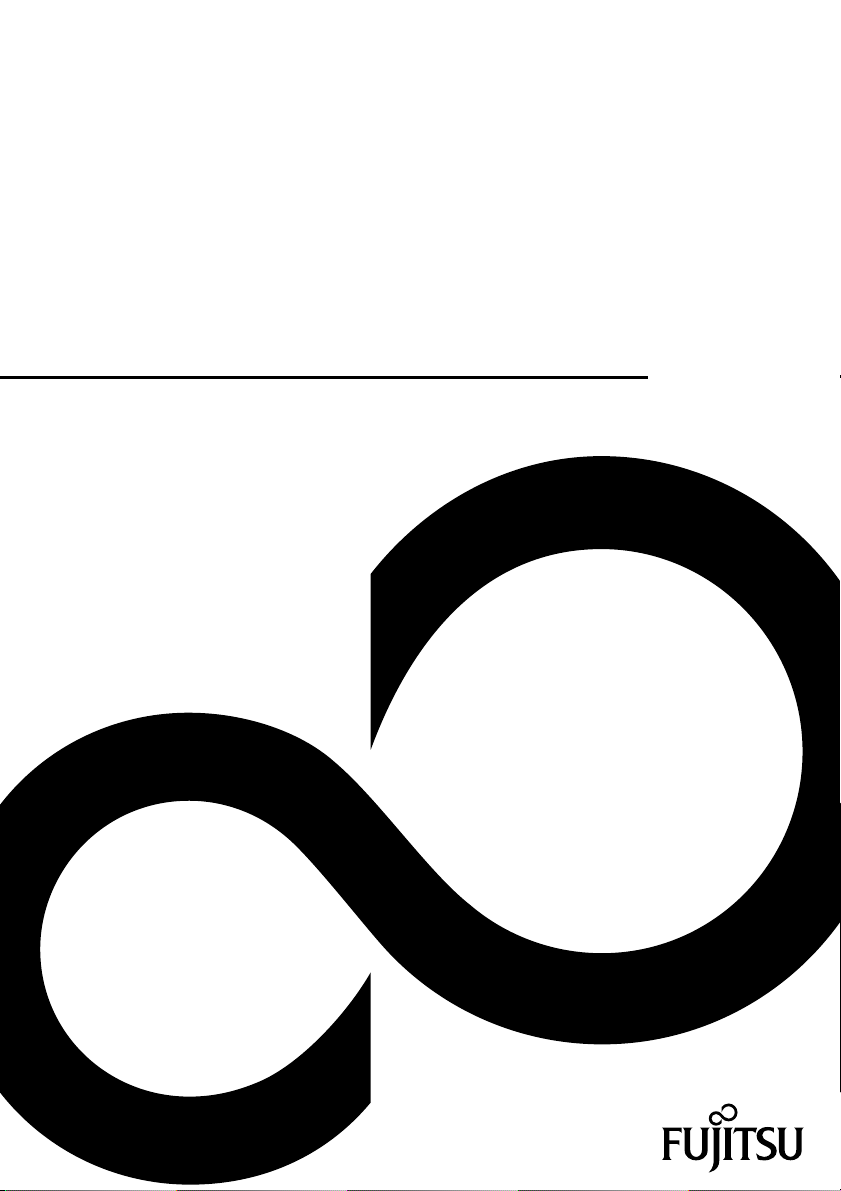
Operating Manual
FUJITSU LIFEBOOK T937
System
Page 2
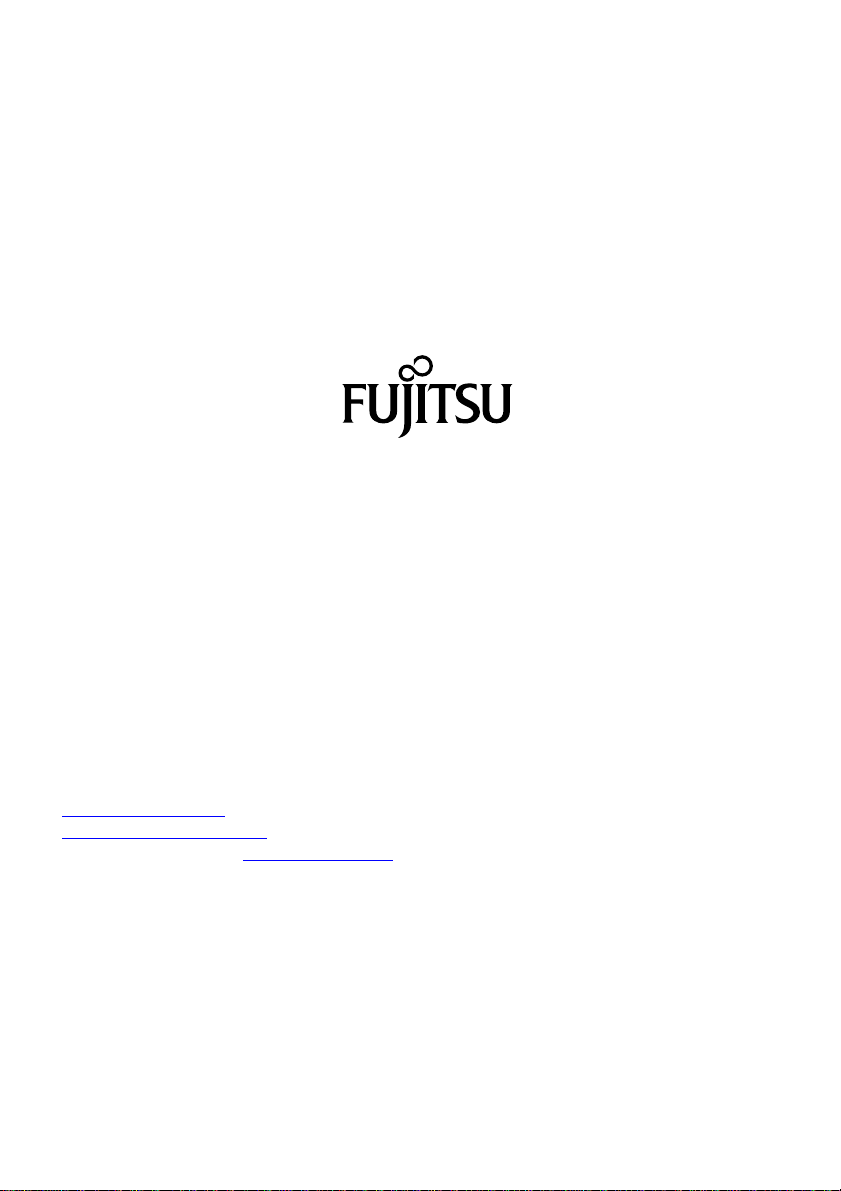
Contact address in North America
FUJITSU AM
ERICA INC.
1250 East Arques Avenue, Sunnyvale,
CA 94085-3470, U.S.A.
e: 800 831 3183 or 408 746 6000
Telephon
http://solutions.us.fujitsu.com"
"
"http://solutions.us.fujitsu.com/contact"
Have a qu
estion? Email us at: "
AskFujitsu@us.fujitsu.co m"
Copyright
ujitsu America, Inc. All rights reserved
©2017F
FPC65-7675-01
Page 3
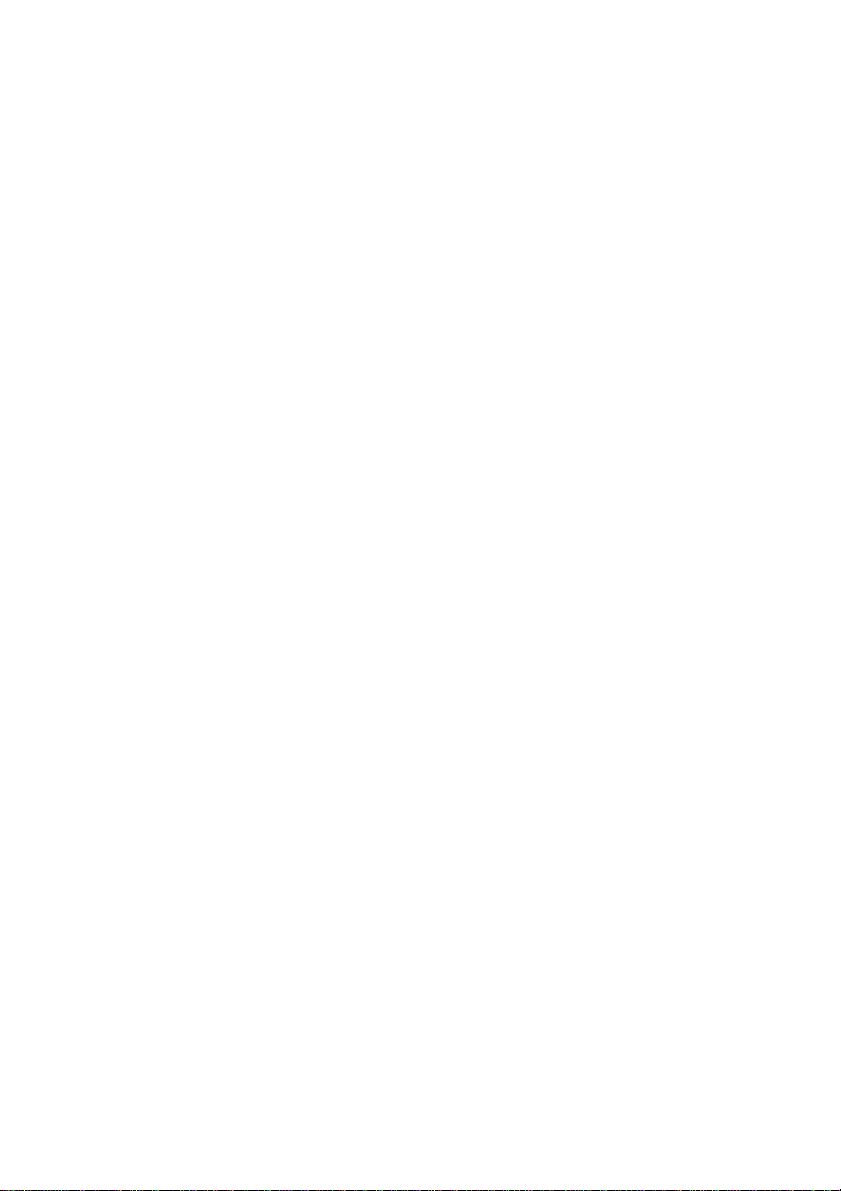
FUJITSU LIFEBOOK T937
Operating Manual
Declarations of conformity 7
Fujitsu Contact Information 8
Ports and controls 10
Important notes 13
First-time setup of your device 19
Working with the notebook 23
Security functions 64
Connecting external devices 71
Removing and installing components
during servicing 77
Settings in BIOS Setup Utility 86
Troubleshooting and tips 89
Technical data 97
Manufacturer’s notes 102
Declarations of conformity 105
FCC Regulatory Information 106
Canada, Industry Canada (IC) 109
Appendix 111
Index 122
Page 4
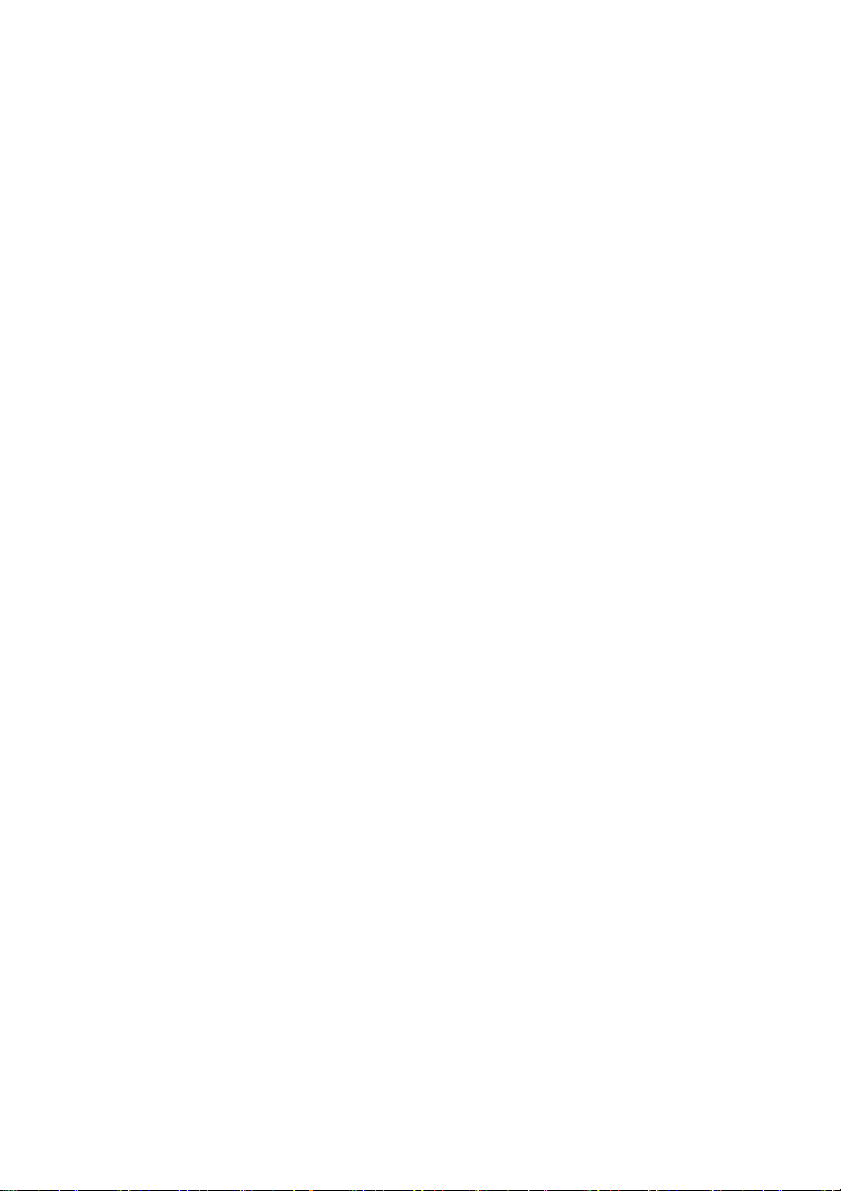
Copyright and Trademark Information
Fujitsu America, Inco rporated has made every effort to ensure the accuracy and completeness
of this document; however, as ongoing development efforts are continually improving the
capabilities of our products, we cannot guarantee the accuracy of the contents of this
document. We disclaim liability for errors, omissions, or future changes.
Fujitsu, the Fujitsu logo and LIFEBOOK are registered trademarks of Fujitsu Limited
or its subsidiaries in the United States and other countries.
Intel and Intel Core are trademarks or registered trademarks of Intel Corporation or
its subsidiaries in the United States and other countries.
Microsoft and Windows are either registered trademarks or trademarks of Microsoft
Corporation in the United States and/or other countries.
Bluetooth is a trademark of Bluetooth SIG, Inc., USA.
The terms HDMI an d HDMI High-Definition Multimedia Interface and the HDMI
Logo are either a registered trademarks or trademarks of HDMI Licensing, LLC
in the United States and/or other countries.
All other trademarks specified here are the property of their respective owners.
Page 5
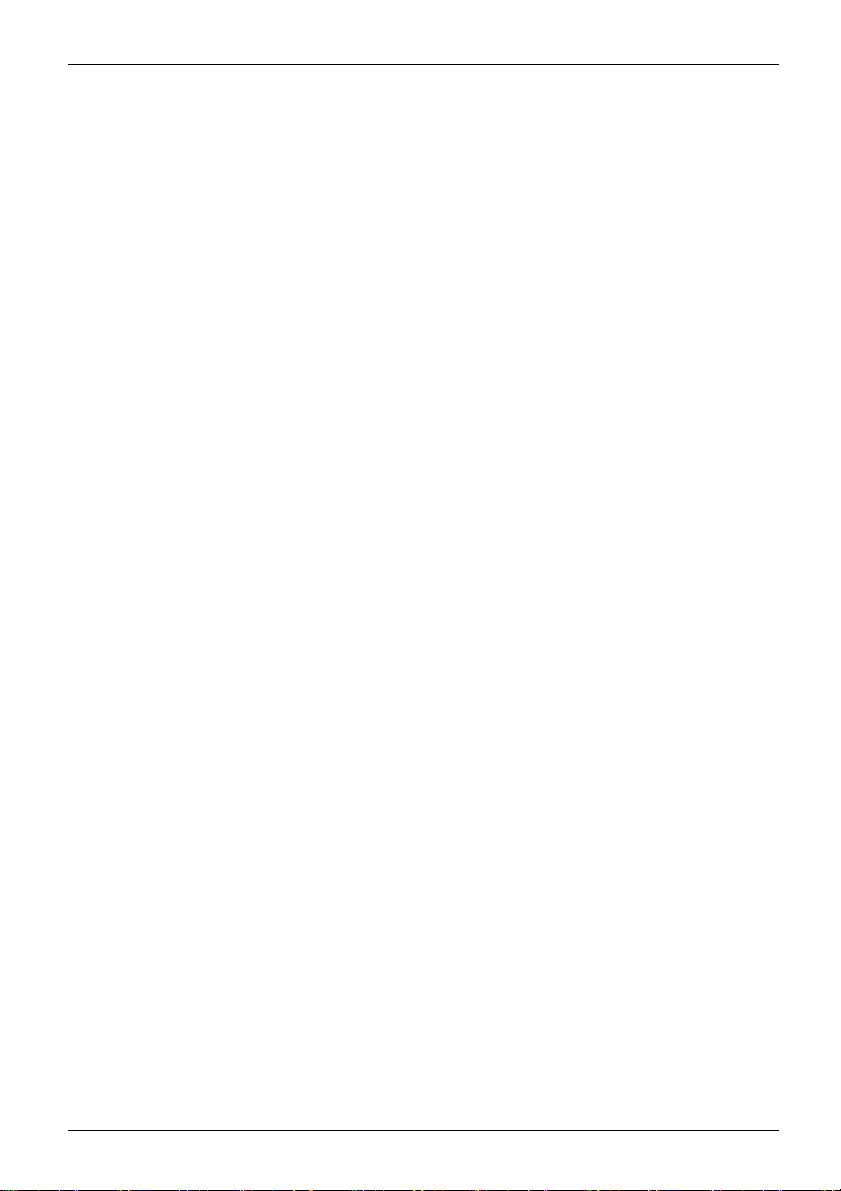
Contents
Contents
Declarationsofconformity ............................................................. 7
Fujitsu Contact Informatio
Notational conventions .................................................................. 9
Portsand controls ..................................................................... 10
Important notes ........................................................................ 13
Safety instructions ...................................................................... 14
Additional safety note
Energy saving .......................................................................... 15
Energy saving under W i
Traveling with your n
Before youtravel ................................................................... 16
Transporting the n
Storing the notebo
Cleaning the noteb
Further informat
First-timesetupofyourdevice ......................................................... 19
Unpacking and checking the device . . . ................................................... 19
Choose a location . ...................................................................... 20
Connecting the AC adapter . . . ........................................................... 20
Switching on the device for the first time .................................................. 21
Installing Bonus Apps . . . . . ........................................................... 22
Working with
Status indic
Opening the n
Switching t
Programmin
Different w
From noteb
Select di
From Tabl
g off the notebook . . . . ...........................................................
Switchin
the notebook . . ..................................................................
Closing
ting recognition ..................................................................
Handwri
LCD scre
Using t
Using
Keybo
Web
Re
en ............................................................................
he device asaTablet PC ..........................................................
Using y
Using t
the deviceas anotebook ..........................................................
pad and touchpad buttons ......................................................
Tou c h
ard ...............................................................................
eys and function keys ...........................................................
Hot k
ksettings ......................................................................
F Loc
ombinations ...................................................................
Key c
tual numberkeys .................................................................
Vir
ntry and keyboard settings .......................................................
Cou
cam ...............................................................................
chargeablebattery ...................................................................
ok ....................................................................
ook ..................................................................
the notebook ............................................................
ators ........................................................................
otebook ...................................................................
he notebook on . . . . ...........................................................
gtheON/OFF button .....................................................
ays to use your notebook . . . ...................................................
ook to Tablet PC ..........................................................
splay orientation (portrait orlandscape format) .................................
etPCtonotebook ..........................................................
our fingers ...................................................................
he stylus .....................................................................
n ............................................................
s for devices with radio components . . . . . .............................
ndows .......................................................
otebook . . ...........................................................
otebook ...........................................................
ion on cleaning the notebook ..........................................
15
15
16
17
17
18
18
23
23
26
27
27
28
28
30
31
32
33
33
34
34
34
35
39
39
40
43
45
45
47
47
48
49
8
Fujitsu 3
Page 6
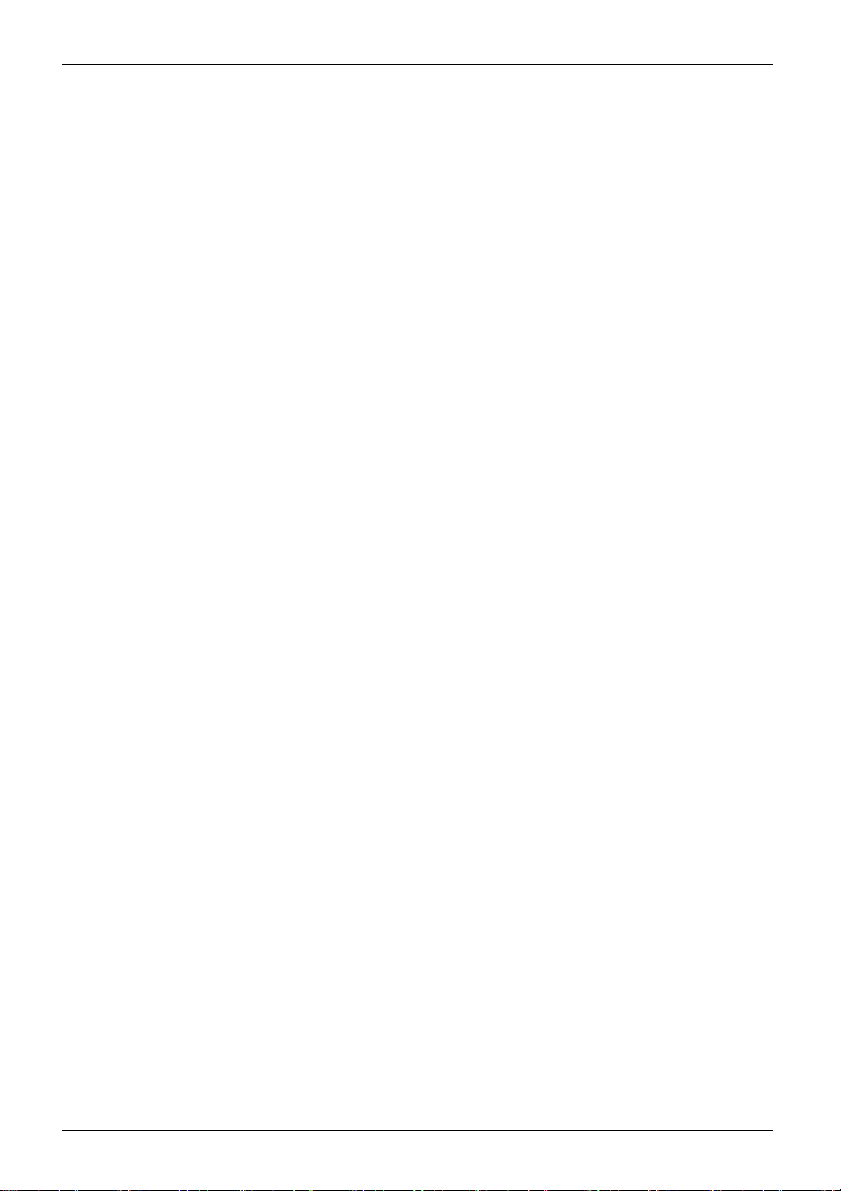
Contents
Charging, caring forandmaintaining thebattery ....................................... 49
Removing andinstalling thebattery ................................................... 50
Using the energy savingfunctions ........................................................ 53
Memory cards .......................................................................... 54
Supported formats .................................................................. 54
Inserting the memory card ........................................................... 54
Removing thememory card .......................................................... 55
Speaker and microphone ................................................................ 55
SIM card ............................................................................... 56
Inserting aSIMcard ................................................................. 56
Removing aSIM card ............................................................... 57
Optional wireless LAN / Bluetooth / 4G wireless components . .............................. 57
Switching the wireless components on and off ......................................... 58
Configuring WLANaccess ........................................................... 58
Further information onWLANandBluetooth ........................................... 58
Access via4G ...................................................................... 58
Ethernet andLAN ....................................................................... 59
Your USB Type-C
TM
dock (optional) ...................................................... 60
Ports on thedock ................................................................... 60
Setting upthedock .................................................................. 61
Connecting the AC adapter to the dock . . ............................................. 61
Connecting the notebook to the dock . . . . ............................................. 62
Switching on the notebook via the dock .. ............................................. 63
Switching off notebook via dock ...................................................... 63
Disconnecting the notebook from the dock . . . ......................................... 63
Security functions ..................................................................... 64
Brief overview of thesecurity functions .................................................... 65
Configuring the palm vein sensor (configuration dependent) . . .............................. 66
Using the Security Lock ................................................................. 66
Configuring password protection in BIOSSetupUtility ...................................... 67
Protecting BIOS Setup Utility (supervisor password and user password) . . ............... 67
Password protection for booting the o perating system .................................. 68
Password protection forthehard disk ................................................. 69
Smart Card reader . . . . . . ................................................................ 69
Inserting the Smart Card ............................................................. 69
Trusted Platform Module - TPM . . ........................................................ 70
Enabling TPM ....................................................................... 70
Disabling TPM ...................................................................... 70
Connecting external devices ........................................................... 71
HDMI port .............................................................................. 71
Connecting an external monitor . . ........................................................ 72
Connecting USB devices ................................................................ 73
USB port with charging function (USB Type-C
™
) ....................................... 74
USB port with chargingfunction (Anytime USB charge) ................................. 75
How to removeUSBdevices correctly ................................................ 75
Headphones / microphone / Line-In / Line-Out / headset-combi port . . . . . . ................... 76
Removing and installing components during servicing . . . .............................. 77
Notes on installing an d removing boards and components .................................. 77
Preparing to remove components ........................................................ 78
Removing and installing memory expansion . . ............................................. 78
Remove the cover ................................................................... 79
4 Fujitsu
Page 7
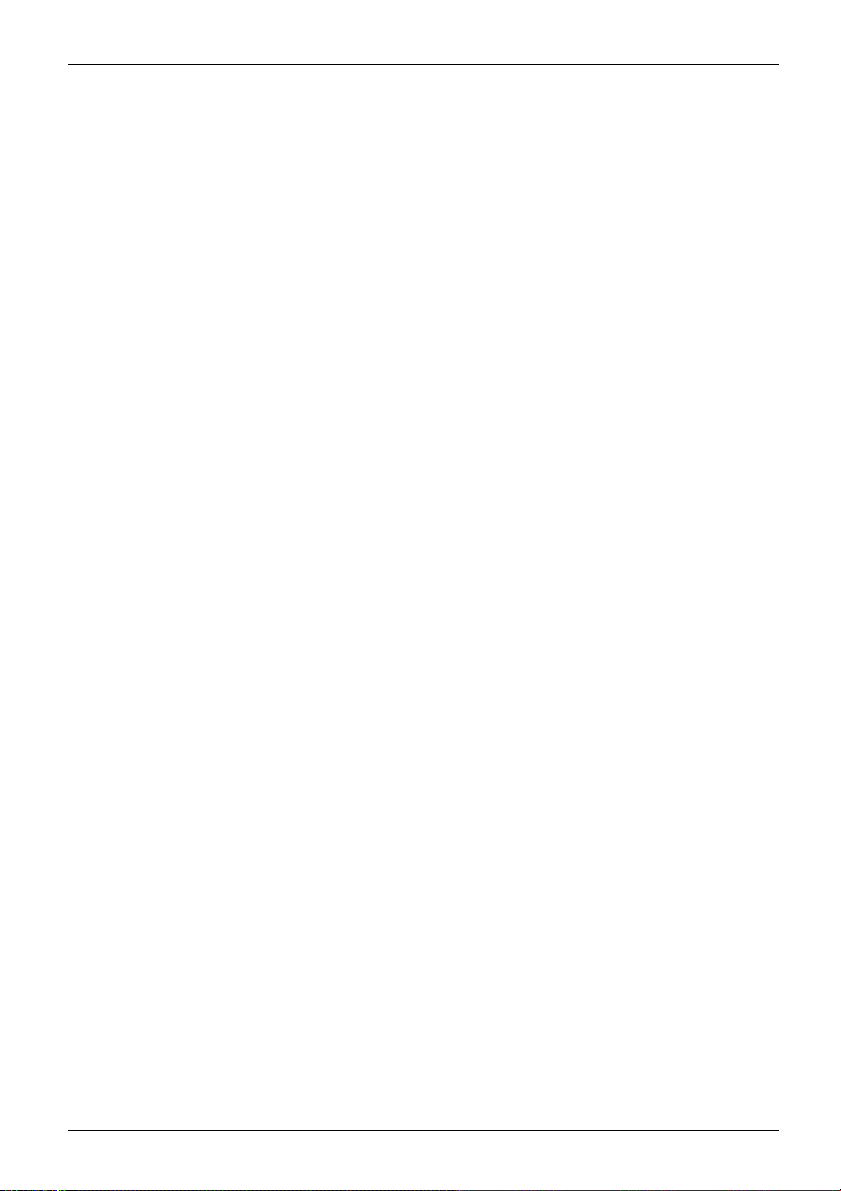
Contents
Removing amemorymodule ......................................................... 80
Installingamemorymodule .......................................................... 80
Attaching the cover .................................................................. 81
Installing and removing an M.2 module ................................................... 82
Remove thecover ................................................................... 82
Removing theM.2module ........................................................... 83
Install M.2module ................................................................... 84
Attaching the cover .................................................................. 85
Finishing component removal . ........................................................... 85
Settings in BIOS Setup Utility . . . ....................................................... 86
Starting theBIOS Setup Utility ........................................................... 86
BIOS Setup Utility operation ............................................................. 87
Exiting BIOSSetup Utility ................................................................ 88
Exit Saving Changes - save changes and exit BIOS Setup Utility . . ..................... 88
Exit Discarding Changes - Reject changes and exit BIOS Setup Utility . . . . . .............. 88
Load Setup Defaults – load default values . ............................................ 88
Discard Changes - Discard Changes without exiting BIOS Setup Utility . . . . .............. 88
Save Changes - save changes without exiting the BIOS Setup Utility . . . . . . .............. 88
Save changesandpoweroff ........................................................ 88
Troubleshooting andtips .............................................................. 89
Help if problems occur ................................................................... 89
In the event you need to recover your system . ............................................ 89
The notebook’s date or time is incorrect ................................................... 90
Battery indicator does not illuminate . . . ................................................... 90
When certaincharacters areentered on thekeyboard, onlynumerals arewritten ............. 90
The notebook’s LCD screen remains blank . . . . ............................................ 90
The LCD screen of the notebook is difficult toread ......................................... 91
The externalmonitor remains blank ...................................................... 91
The externalmonitor is blank or theimageisunstable ..................................... 91
The cursor does not correctly follow the stylus movements . . . . ............................. 92
Stylus inputnotworking ................................................................. 92
The notebook does not start after switching it on . . . ........................................ 92
The notebook stops working . . ........................................................... 93
The printer does not print . . . . . ........................................................... 93
The wireless connection to a network does not work . . . .................................... 93
The batterydischarges tooquickly ........................................................ 94
Smart Card reader is not recognized . . . ................................................... 94
Smart Card PIN forgotten ................................................................ 94
Smart Card lost ......................................................................... 94
User and/or supervisor SmartCard lost ................................................... 95
Acoustic warning ........................................................................ 95
Error messagesonthescreen ........................................................... 95
Technical data ......................................................................... 97
Notebook . . ............................................................................. 97
WLAN specifications .................................................................... 98
USB Type-C
Rechargeablebattery ................................................................... 100
AC adapter for use with notebook and USB Type-C
TM
dock (optional) ........................................................... 100
TM
dock ................................. 101
Manufacturer’s notes .................................................................. 102
Disposal andrecycling .................................................................. 102
Fujitsu 5
Page 8
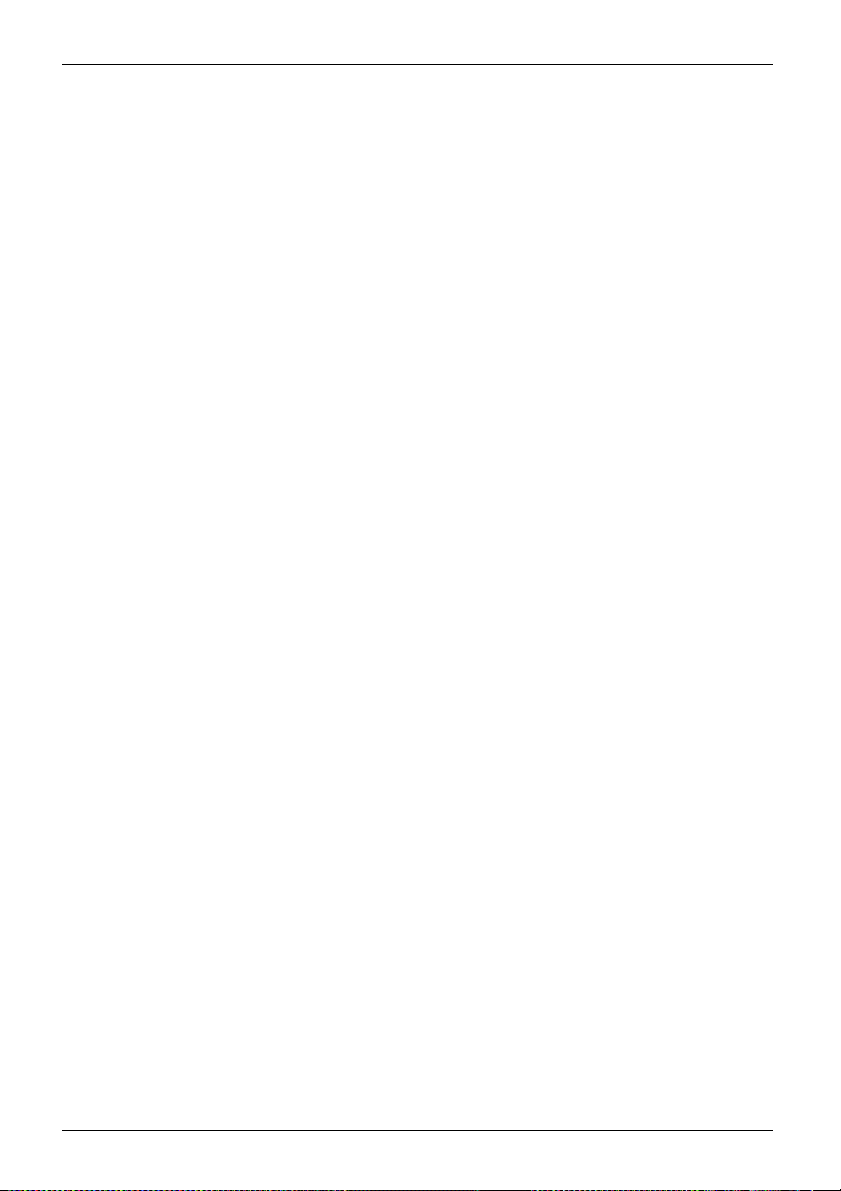
Contents
Recycling your battery ............................................................... 102
DOC (Industry CANADA) Notices ........................................................ 102
ULNotice ........................................................................... 103
ENERGY STAR Compliance ............................................................. 104
Declarationsofconformity ............................................................. 105
FCC Regulatory Information ........................................................... 106
RegulatoryNotesandStatements ........................................................ 106
Wireless LAN,Health and Authorizationforuse ........................................ 106
Regulatory Information/Disclaimers . . ................................................. 107
Federal Communications Commission statement: . . . . .................................. 107
FCC Interference Statement ......................................................... 107
FCC Radio Frequency Exposure statement . . . ......................................... 108
Export restrictions ................................................................... 108
Restrictions concernant l’exportation . ................................................. 108
Canada, Industry Canada(IC) .......................................................... 109
Canadian Notice . ....................................................................... 109
Avis pour le Canada . . . . . ................................................................ 110
Appendix .............................................................................. 111
Before Using the O ptional Wireless LAN . ................................................. 111
Wireless LANDevices CoveredbythisDocument ...................................... 111
Characteristics of theWLANDevice .................................................. 111
Wireless LAN Modes Using this Device . . ............................................. 112
Deactivating/Disconnecting the WLANDevice ......................................... 114
Configuring theWireless LAN ............................................................ 114
Configuring the W LAN Using Windows . . . ............................................. 114
Connection to the network . . . ........................................................ 114
Troubleshooting theWLAN ........................................................... 115
Using the Bluetooth Device .............................................................. 117
Image Backup and Recovery Procedures ................................................. 118
Windows 10 Procedures . ............................................................ 118
Creating arecovery drive ............................................................ 118
Recovery options in Windows 10 ..................................................... 118
Downloading driver updates . ............................................................ 121
Index .................................................................................. 122
6 Fujitsu
Page 9
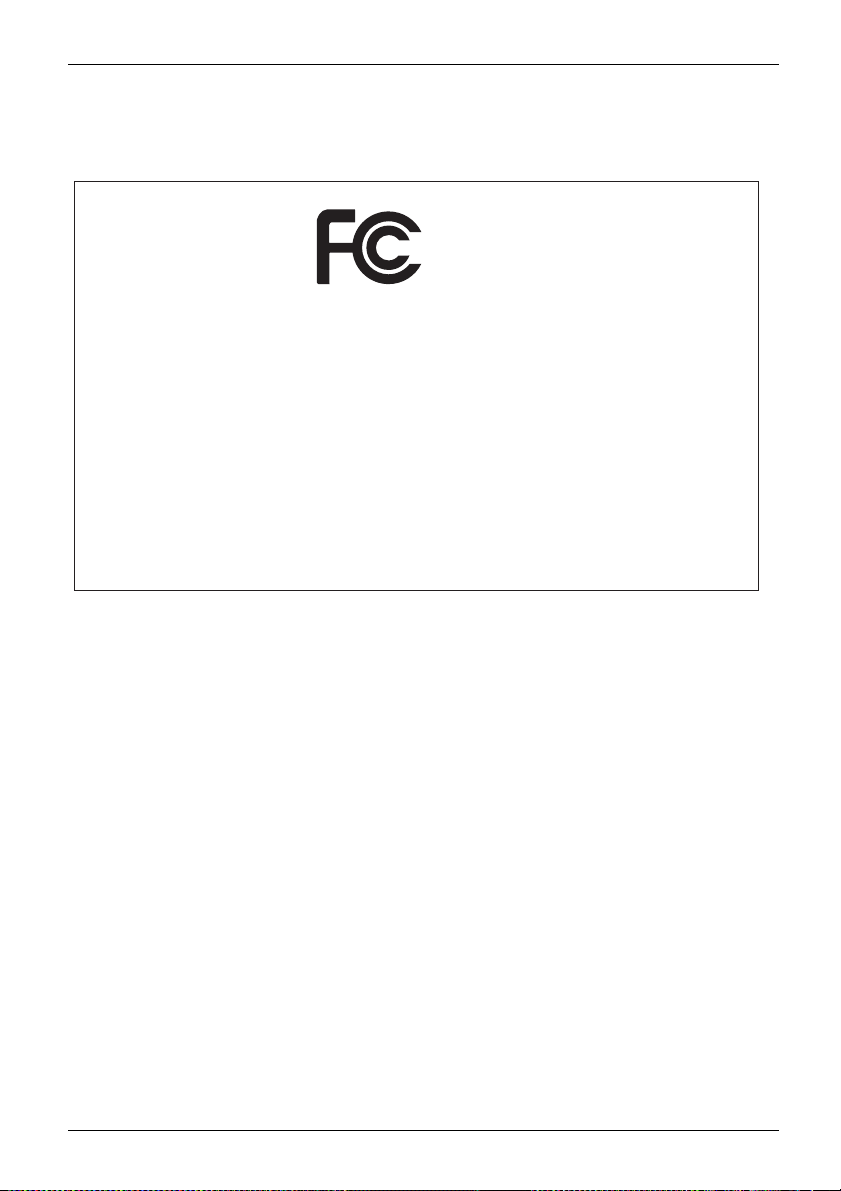
Declarations of conformity
Declarations of conformity
DECLARATION OF CONFORMITY
according to FCC Part 15
Responsible Party Name: Fujitsu America, Inc.
Address: 1250 E. Arques Avenue
Sunnyvale, CA 94085
Telephone: (408) 746-6000
Declares that product: Base Model Configuration: LIFEBOOK T937 Notebook
Complies with Part 15 of the FCC Rules.
This device complies with Part 15 of the FCC rules. Operations are subject to the
following two conditions: (1) This device may not cause harmful interference. (2) This
device must accept any interference received, including interference that may cause
undesired operation.
Fujitsu 7
Page 10
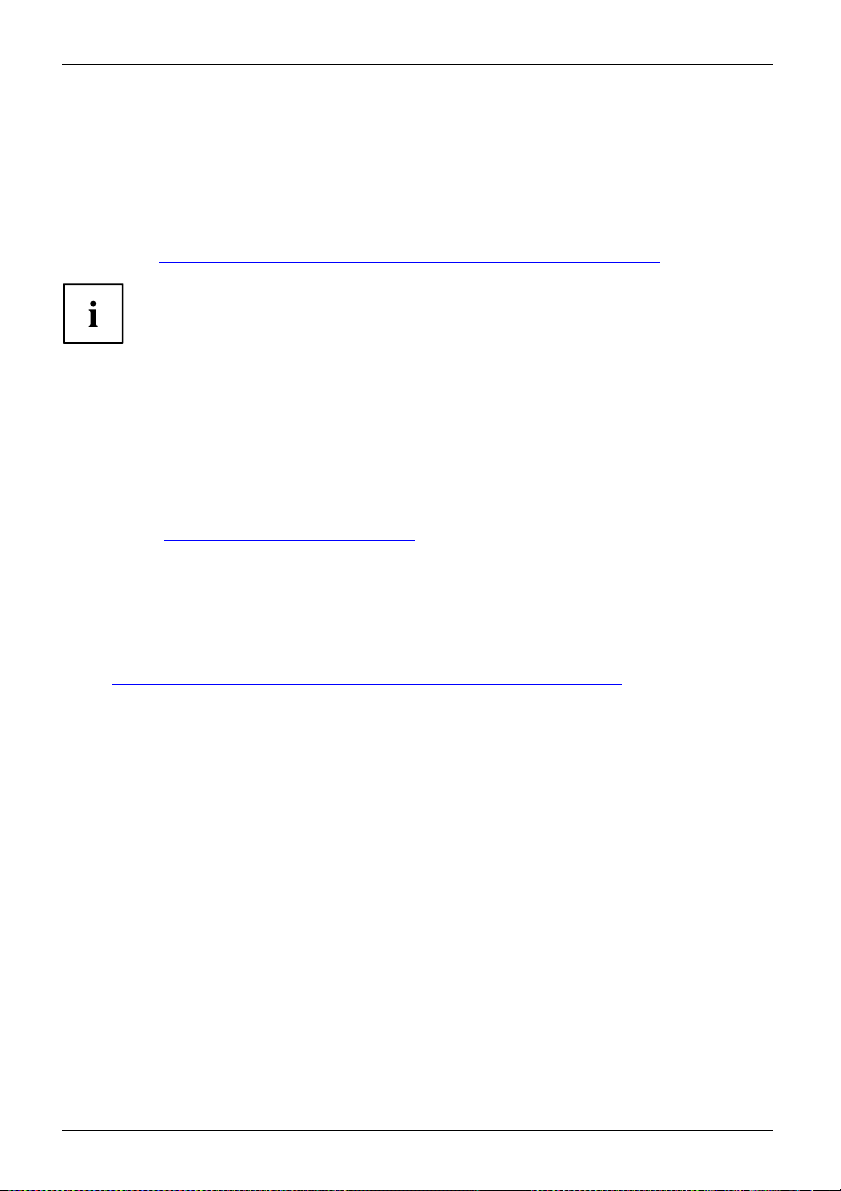
Fujitsu Contact Information
Fujitsu Contact Information
Service and Support
You can contact Fujitsu Service and Support in the following ways:
• Toll free phone: 1-800-8Fujitsu (1-800-838-5487)
• Website: "
Fujitsu Shopping Online
Please go to "
Maintaining Latest Configuration
To ensure that you always have the most current driver updates related to your system, you should
occasionally access the Fujitsu Software Download Manager (FSDM) utility. The FSDM utility is
available from the Fujitsu Support site. FSDM will allow you to view a list of the most current
drivers, utilities and applications to determine whether you have the latest versions. If you have
a Windows 10 opera ting system, you will need to go to the Support Site to download the FSDM
Utility: "
Limited Warranty
Your LIFEBOOK notebook is backed by a Fujitsu International Limited Warranty. Check the
Limited Warranty Terms and Conditions Booklet that came with your note book.
http://solutions.us.fujitsu.com/www/content/support/contact/index.php"
Before you place the call, have the following information ready so that the c ustomer
support representative can provide you with the fastest possible solution:
• Product name
• Product configuration number
• Product serial number
• Purchase date
• Conditions under which the problem occurred
• Any error messages that have occurred
• Type of device connected, if any
http://www.shopfujitsu.com/store/ ".
http://support.fujitsupc.com/CS/Portal/support.do?srch=DOWNLOADS".
8 Fujitsu
Page 11
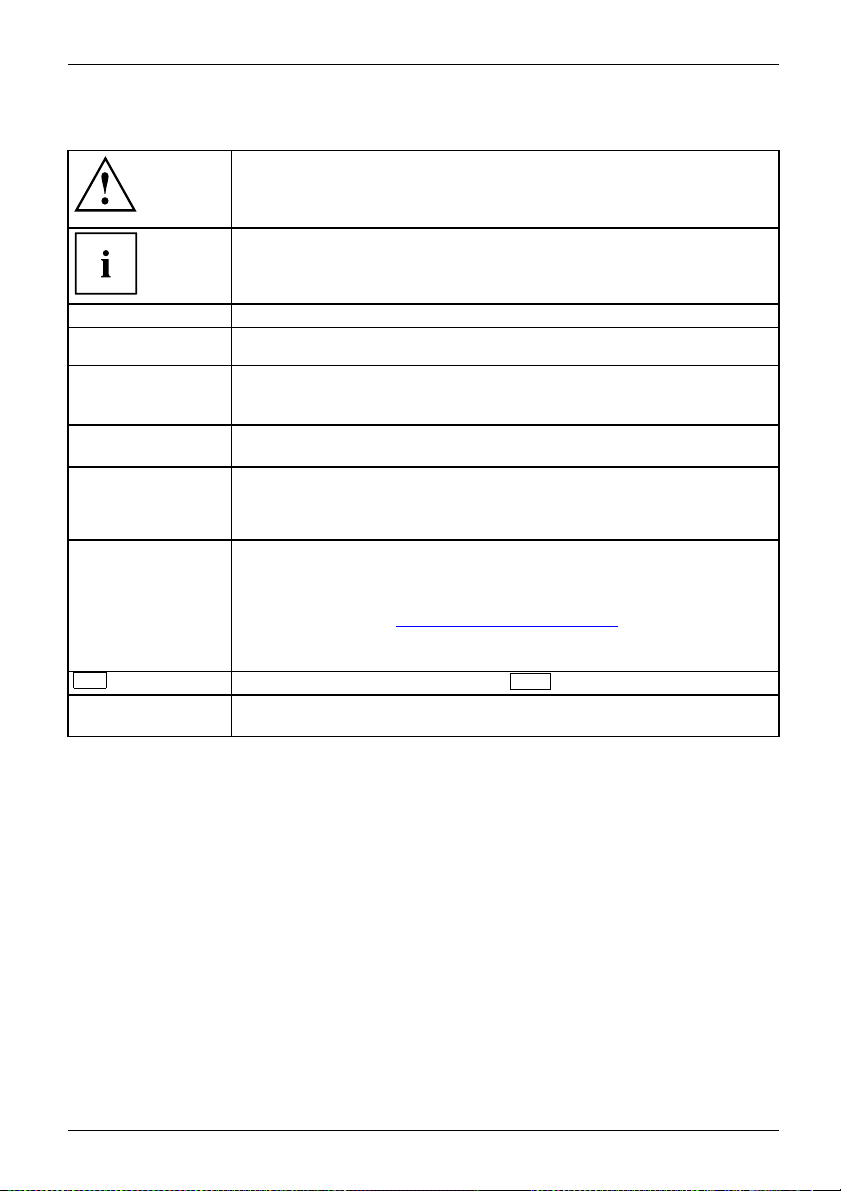
Notational conventions
Pay particular attention to text marked with this symbol. Failure to observe
this warning will endanger your life, will damage the device or lead to loss
of data. The warranty will be invalidated if the device becomes d efective
through failure to observe these w arnings.
Indicates important in forma
Fujitsu Contact Information
tion which is required to use the device properly.
►
This style
This style
This style
"This style" indicates
Key
This style indicates terms and text that are emphasized or highlighted, e.g.: Do not
indicates an activity th at must be performed
indicates a result
indicates data entered
the command line, e.g.
start a program (star
indicates information that is displayed on the screen by a program, e.g.:
Installation is complete.
indicates
• terms and texts used in a software interface, e.g.: Click o n Save.
• names of programs or files, e.g. Windows or setup.exe.
• Cross-references to another section, e.g. "Safety information"
• cross-references to an external source, e.g. a web address: For more
information, go to "
• names of CDs, DVDs and titles or designations of other materials, e.g.:
"CD/DVD Drivers & Utilities" or "Safety/Regulations" manual
indicates a key on the keyboard, e.g:
switch off the device
using the keyboard in a program dialogue or at
your password (Name123)oracommandusedto
t.exe)
http://solutions.us.fujitsu.com/"
F10
Fujitsu 9
Page 12
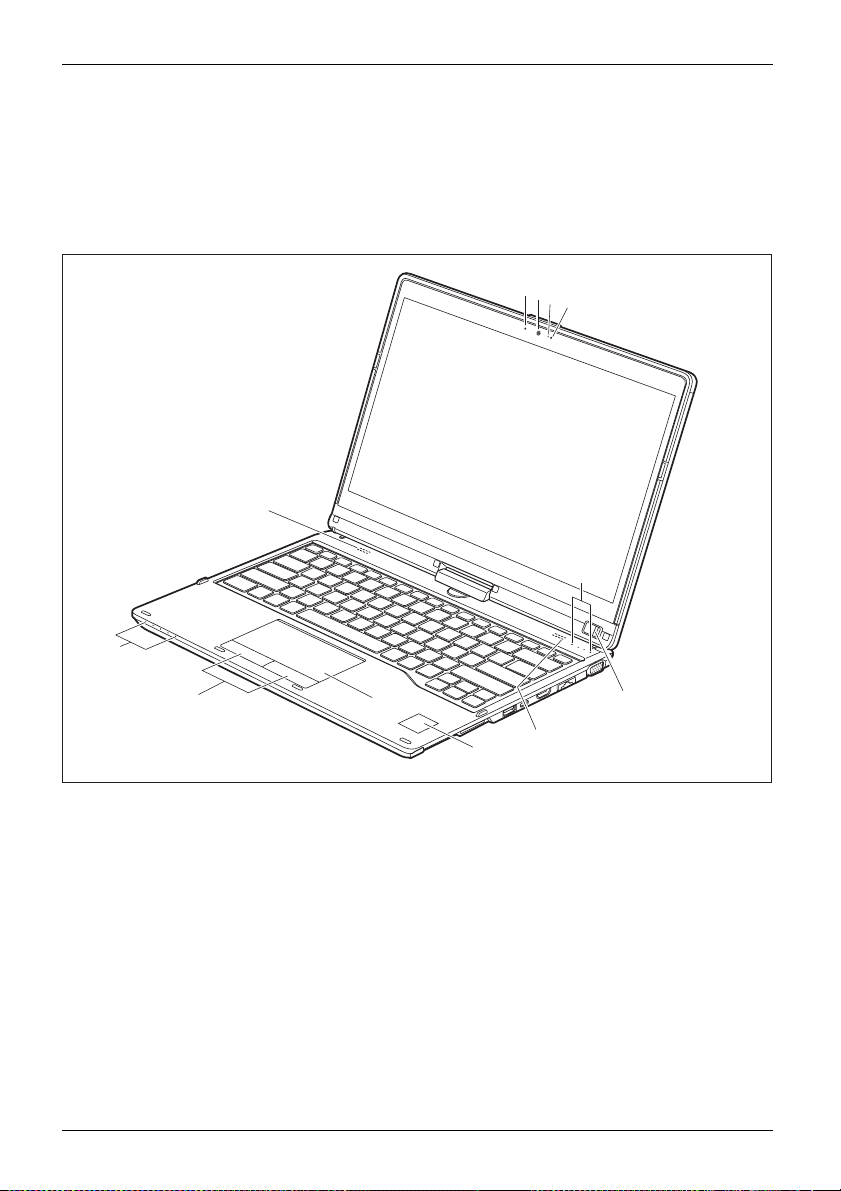
Ports and controls
Ports and controls
This chapter presents the individual hardware components of your device. It gives an
overview of the indicators and connections of the device. Please familiarize yourself
with these items before you start to work with the device.
Notebook open
1
2
3
1
6
5
5
89
6
7
1 = Microphone
2 = WebCam (configuration dependent)
3 = WebCam LED (configuration dependent)
4 = ON/OFF Button
5 = Status indicator
10 Fujitsu
6 = Speaker
7 = Palm vein sensor (configuration
dependent)
8 = Touchpad
9 = Touchpad button
4
Page 13
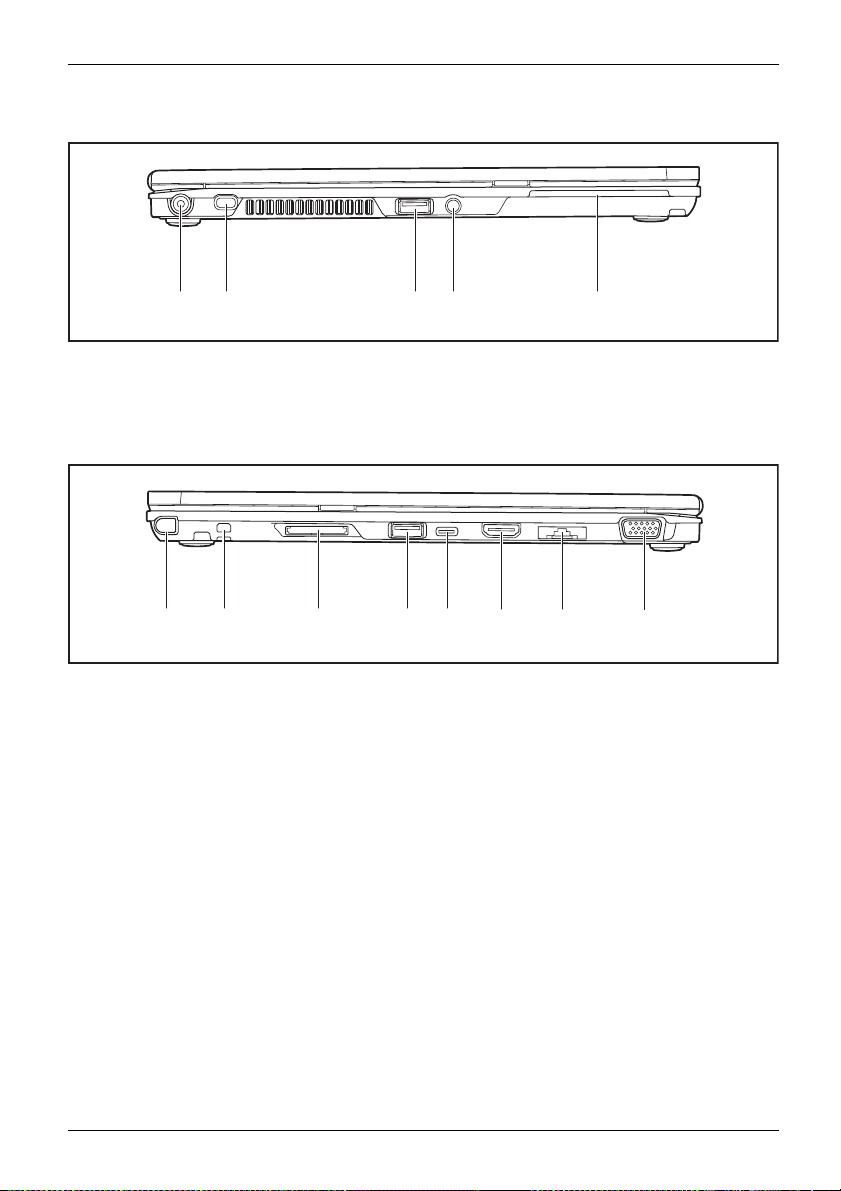
Left-hand side
Ports and controls
1 2 3 4 5
1 = DC jack (DC IN)
2 = Security Lock device
3=USBport3.0
Right-hand side
1 2 3 4 5
1 = Stylus slot
2 = Tether eye let for optional stylus tether
3 = Memory card slot
4 = USB port 3.0 with charging function
(Anytime USB charge)
4 = Combined headset/microphone port
5 = SmartCard reader
6
5 = USB 3.1 Gen 1 port with charging
function (USB Type-C
7
8
™
)
6=HDMIport
7 = LAN connector (re movable)
8 = VGA monitor port
Fujitsu 11
Page 14
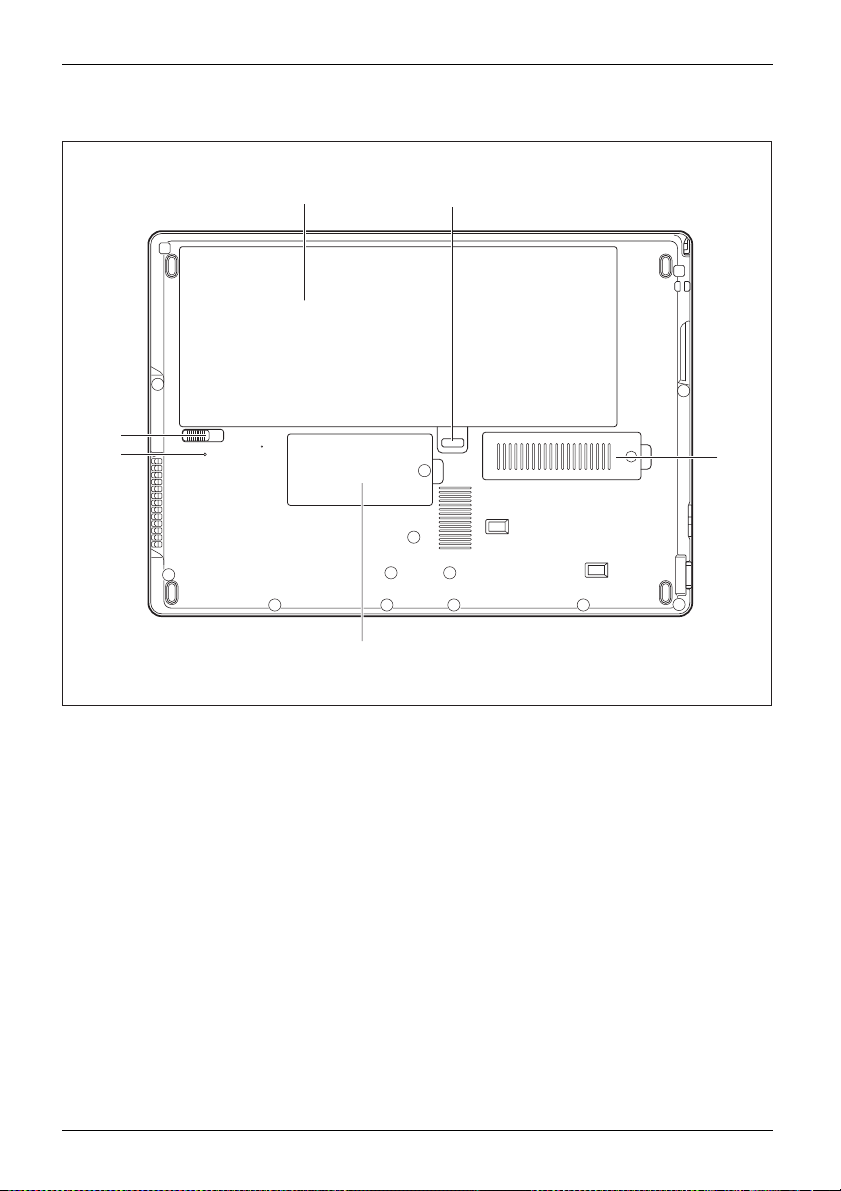
Ports and controls
Bottom
2
5
1 = Battery com
slot under t
2 = Battery unlocking device
3 = M.2 module
partment with SIM card
he battery
compartment
1
2
3
4
4 = Memory upgr
5 = Battery replacement status indicator
ade compartment
12 Fujitsu
Page 15
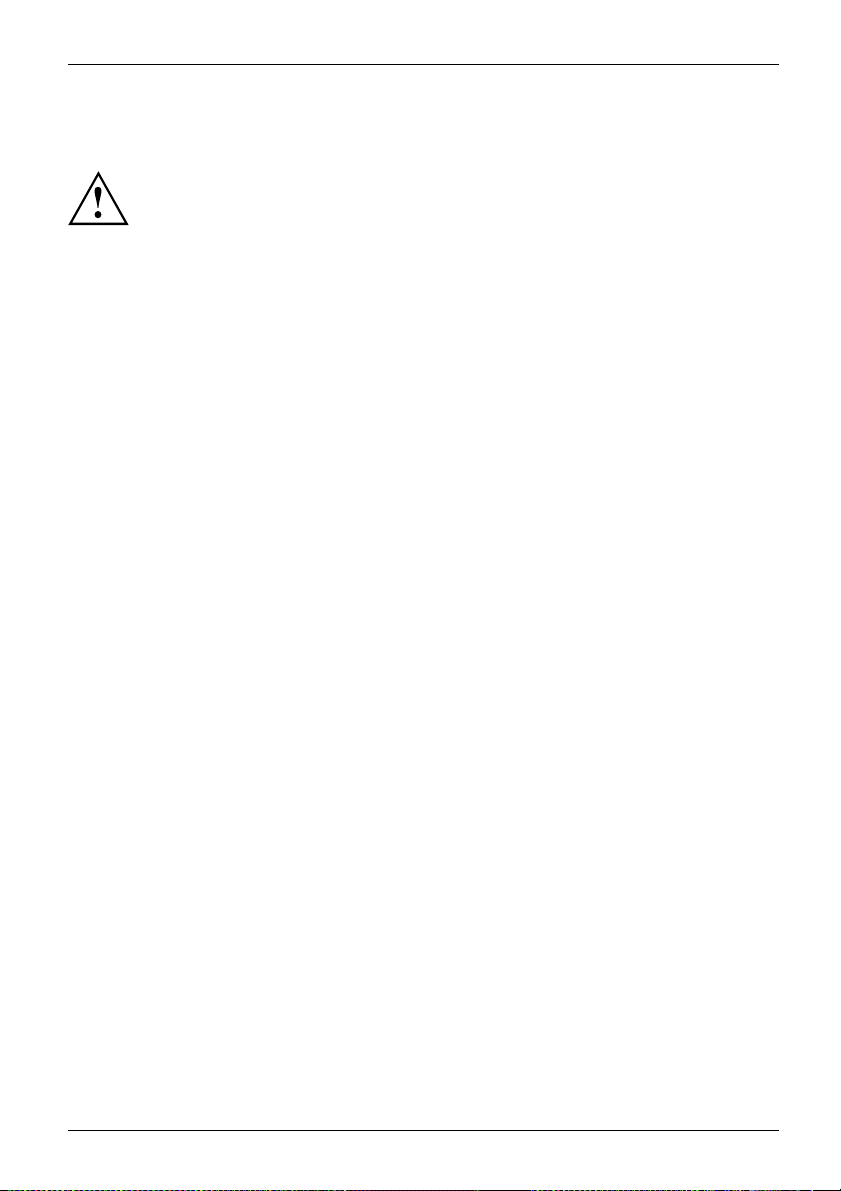
Important notes
ImportantnotesNotes
This chapter contains essential safety information which must be followed
when working with your notebook. Other notes also provide useful information
which w ill help you with your notebook.
Important notes
Fujitsu 13
Page 16
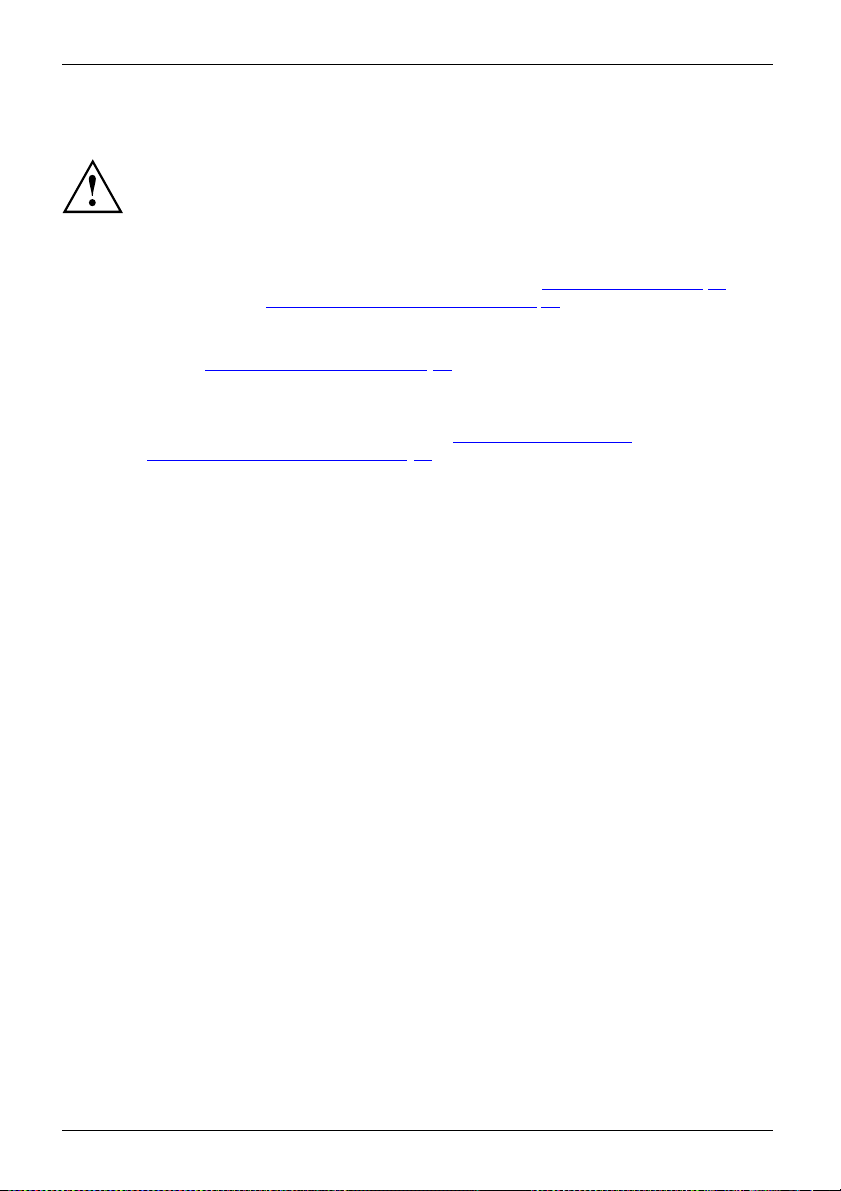
Important notes
Safety instructions
SafetyinformationInformation,
Please observe the following safety information.
Please pay special attention to the sections in the manual marked
with the symbol on the left.
When connecting and disconnecting cables, observe the relevant
notes in this operating manual.
Read the information on the ambient conditions in the "
chapter and the "First-time setup of your device", Page 19 chapter before preparing
your notebook for use and switching it on for the first time.
When cleaning the device, please observe the relevant note s in the
section "
Cleaning th e notebook", Page 18.
Pay attention to the additional safety notes for devices with radio compo nents
provided in the "Safety/Regulations" manual.
Please r efer to the notes in the chapter "
components during servicing", Page 77.
When handling this device, you will come into contact with lead, a chemical which in
California is held to be a possible cause of birth defects and other damage to fertility.
Wash your hands after using the device.
Avoid placing your computer on uneven or unstable work surface.
Do not place objects or apply heavy pressure on your computer.
Do not apply too much force to the display corners.
Do not rotate display with excessive force.
Do not pick up or hold the computer by display only.
Do not shake or bump the display.
Avoid excessive vibration and shocks.
Avoid excess force when tapping or writing on the screen.
Do not block the air vents.
Do not leave the computer turned on when enclosed in briefcase or backpack.
In the event you drop your notebook or damage the the hou sing in any way,
immediately turn off power and disconnect the powe r plug. Failure to do so
could resu lt in a short circuit, smoke, and/of fire. Contact Fujitsu Service and
Support to learn how to get the computer repaired.
Technical data", Page 97
Removing and installing
tebook complies with the relevant safety regulations for data processing equipment.
This no
have any qu estions about setting up your notebook in the intended environment,
If you
e contact your sales outlet or our Hotline/Service Desk.
pleas
14 Fujitsu
Page 17
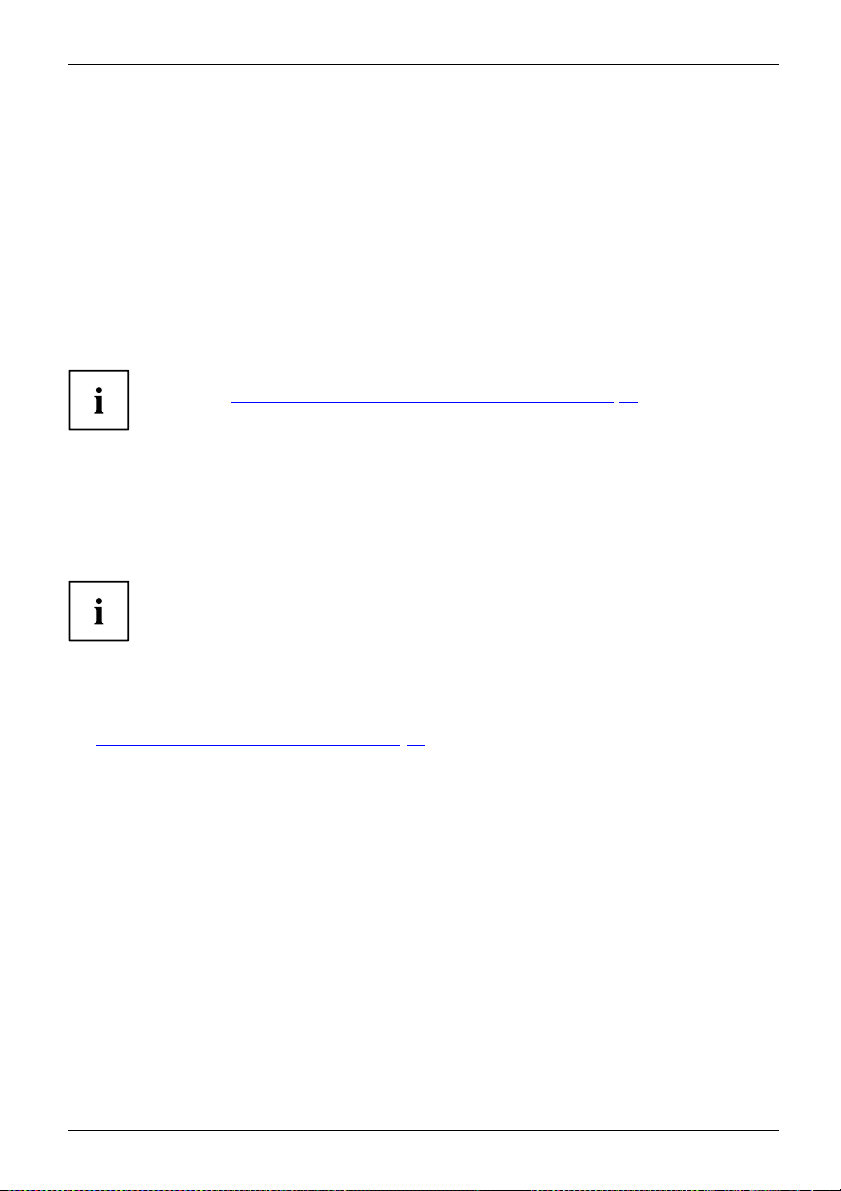
Important notes
Additional safety notes for devices with radio components
RadiocomponentsWirelessLANBluetooth,Safetynotes
If a r adio component (W ireless LAN, Blu etooth, UMTS, 4G) is incorporated in your notebook,
you must be sure to observe the following safety notes when using your notebook:
• Switch off the radio components when you are in an aircraft or driving in a car.
• Switch off the radio components when you are in a hospital, an operating room or near a medical
electronics system. The transmitted radio waves can impair the operation of medical devices.
• Switch off the radio compon ents, whe n you let the device get nea r flammable gases
or into hazardous environments (e.g. gas station, paintshops), as the transmitted
radio waves can cause an explosion or a fire.
For further information on how to switch the radio components on and off, refer
to chapter "
Switching the wireless components on and off", Page 58.
Energy saving
NotesEnergyPowersaving
Switch the notebo
they are not in use
will then be able
Energy savin
► Make use of the available energy saving functions as described in chapter
Using the energy saving functions", Page 53.
"
ok off when it is not in use. Switch off any connected external de vice s when
. If you use the energy saving functions, the notebook uses less power. You
to work for longer before having to recharge the battery.
The energy effic
You save money a
iency is increased and environmental pollution is reduced.
nd help protect the environment.
g under Windows
Fujitsu 15
Page 18
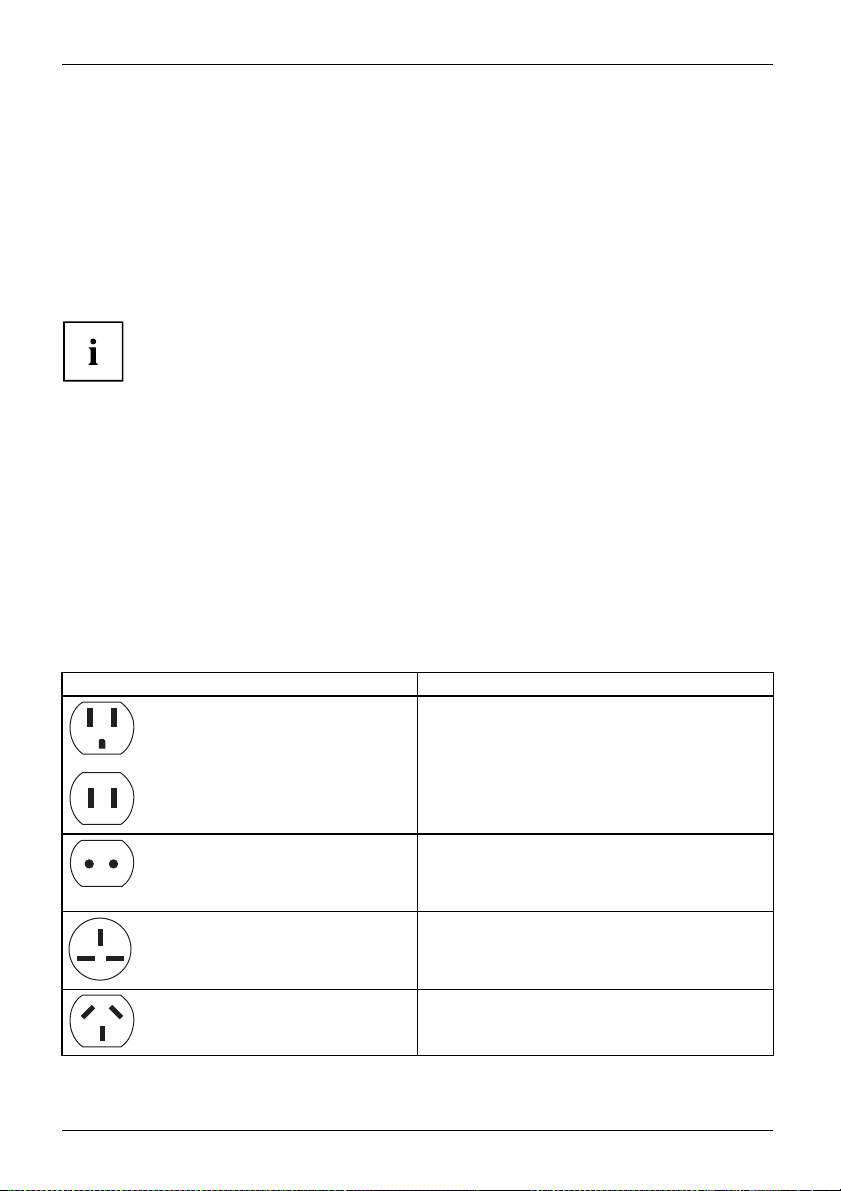
Important notes
Traveling with your notebook
MobileoperationNotesTrans portNotebook
Please observe the points listed below when traveling with your notebook.
Before you travel
► Back u p important data s tore d on your hard disk.
NotebookTraveling,notebook
► Switch off the radio component for data s ecurity reasons. With data traffic via a wireless
connection, it is also possible for unauthorized third parties to receive data.
Information on activating data encryption is provided in the docu m entation
for your radio component.
► If you wish to use your notebook during a fl ight, check with the flight attendants if its use is safe.
When traveling in other countries
► If you are traveling abroad, check that the AC adapter can be operated with the local AC
voltage. If this is not the case, obtain the appropriate AC adapter for your notebook.
Do not use any other converter!
► Check whether the local AC voltage and the AC cable are compatible. If this is not
the case, buy an AC cable that suits the local conditions.
► Enquire with the corresponding government office of the country you will be traveling to,
whether you may use your notebook with its integrated radio component there.
► Take th e necessary travel adapters with you when traveling abroad. Check the following
table to see which travel adapters you will need, or ask your travel organizer.
Power connection Travel destination
United States, Canada, Mexico, parts of Latin
America, Japan, Korea, Philippines, Taiwan
Russia and the Commonwealth of Independent
States (CIS), much of Europe, parts of Latin
America, the Middle East, parts of Africa, Hong
Kong, India, much of south-east Asia
United Kingdom, Ireland, Malaya, Singapore,
parts of Africa
China, Australia, New Zealand
16 Fujitsu
Page 19
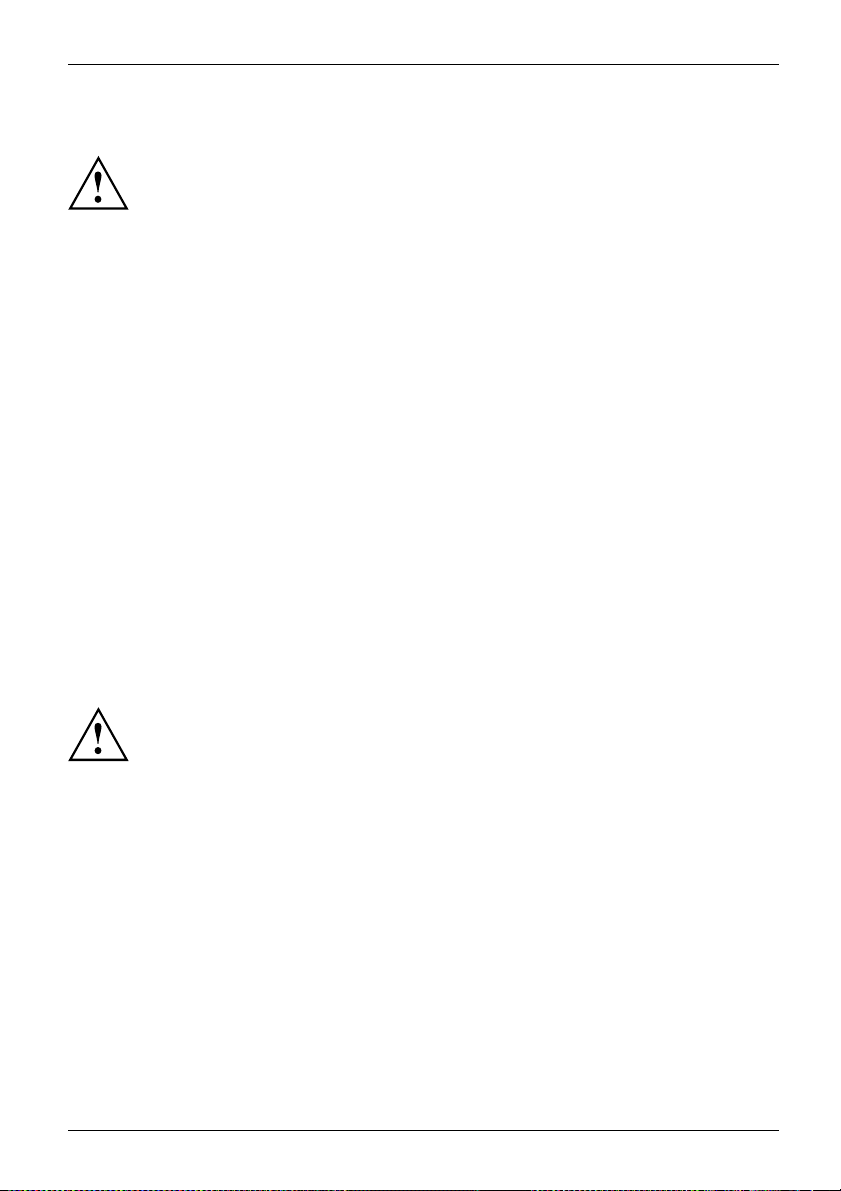
Transporting the notebook
Protect the notebook against severe shocks and extreme te mperat ures
(e.g. direct sunlight in a car).
• Do not transport the notebook while it is switche d on.
• Carry your notebook with you while traveling. Do no t check it in as baggage .
• Never put your notebook thro ugh a m etal detector. H ave it hand-inspected by
security personnel. You can, however, put your notebook through a correctly set
X-ray machine. To avoid problems, place the notebook as close as possible
to the entrance o f the machine and remove it as soon as possible or have it
hand-inspected by security personnel. Security officials may require you to switch
your notebook on. So m ake sure you have a charged battery on hand for this.
Important notes
► Switch the notebook off
► Unplug the AC plug of the AC adapter and all external devices from the power outlets.
► Disconnect the AC ad
► To protect against damaging jolts and bumps, use a notebook carrying
case to transport your notebook.
.
apter cable and the data cables for all external devices.
Storing the notebook
• If storing your no
remove and stor
• Store your notebook in a cool dry location. Temperatures should remain
between 13 ºF / -25 ºC and 140 ºF / 60 ºC.
• Store your not
battery insta
addition, a f
• Always power
• It is possible that the notebook may not automatically go to power-off or sleep mode
• Attempti
tebook for a month o r longer, turn it off, fully charge the battery, then
e all the Lithium Polymer batteries in a suitable location.
ebook and batteries separately. If you store your notebook with a
lled, the battery will discharge, and battery life will be reduced. In
aulty battery might damage your notebook.
off t he notebook before transporting and/or packaging it.
After shutt
the power-
when you close the lid. This situation may occur due to pre-operating system boot
password security settings or some oth er application running on the notebook.
the noteb
ing down the notebook, wait until the status LED panel indicates
off condition (i.e., no lights are illuminated).
ng to transport the notebook wh ile power is on may damage
ook due to shock or overheating.
Fujitsu 17
Page 20
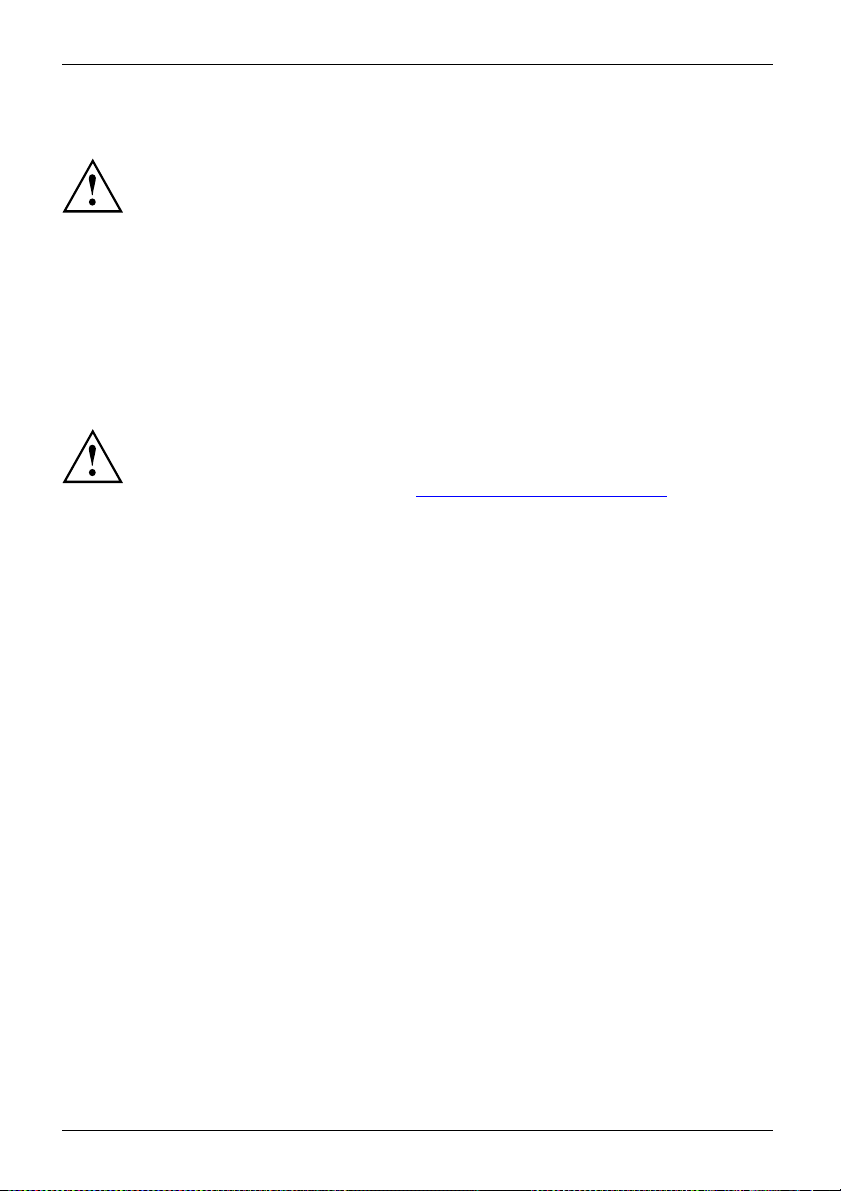
Important notes
Cleaning the notebook
• Use of incorrect cleaners can result in optical impairment of the LCD and / or
damage to the notebook. Always refer to the cleaner manufacturer’s guidelines and
material safety data sheets for proper handling and use of the products.
• Never use ammonia, acidic, or alkaline cleaners or orga nic chemicals
such as paint thinner, acetone or kerosene. It may damage surface
finishes and the coating of the LCD screen.
• Never use compressed air for cleaning the notebook.
• If your notebook has a Smart Card slot, be very careful to avoid any liquid
entering the slot as this can damage the notebook.
Further information on cleaning the notebook
The notebook does not float.
If the notebook is exposed to water or other liquids with its connections open, liquid
can penetrate the notebook and cause a malfunction. Do not continue to use the
notebook. Switch it off and contact our hotline / our service desk (see enclosed list of
service desks or visit our website at: "
http://www.fujitsu.com/us/support/").
18 Fujitsu
Page 21

First-time setup of your device
First-time setup of your devic
First-timesetu pGettingstarted
When the device is delivered, the battery is located in the battery compartment. T he battery
must be charged if you want to ope rate your device using the battery.
When used on the move, the built-in battery provides the device with the necessary power. You
can increase the operating time by using the available energy saving fun ctions.
For instructions on how to connect external devices (e.g. mouse, printer) to your
device, please refer to the operating manual for your device.
Unpacking and
► Unpack all the individual parts.
► Check your
Please read the chapter " Important notes", Page 13.
If your de vice is equipped with a Windows operating system, the necessary
hardware drivers and supplied software are already pre-installed.
Before switching it on for the first time, connect the device to the AC voltage using
the AC adapter, see "
remain connected during the whole of the installation process.
A system test is performed when your device is first switched on. Various messages
can appear. The display may remain dark for a short time or may flicker.
Please follow the instructions on the screen.
NEVER switch off your device during the first-time setup process.
Connecting the A C adapter", Page 20. The AC adapter must
checking the device
If you find that damage has occurred during transport, please notify
your local sales outlet immediately!
PackagingTransport
device for any visible damage which may have occurred during transportation.
e
You may ne
you need t
Fujitsu 19
ed to reuse the packaging in the future, for example if
o ship your device.
Page 22
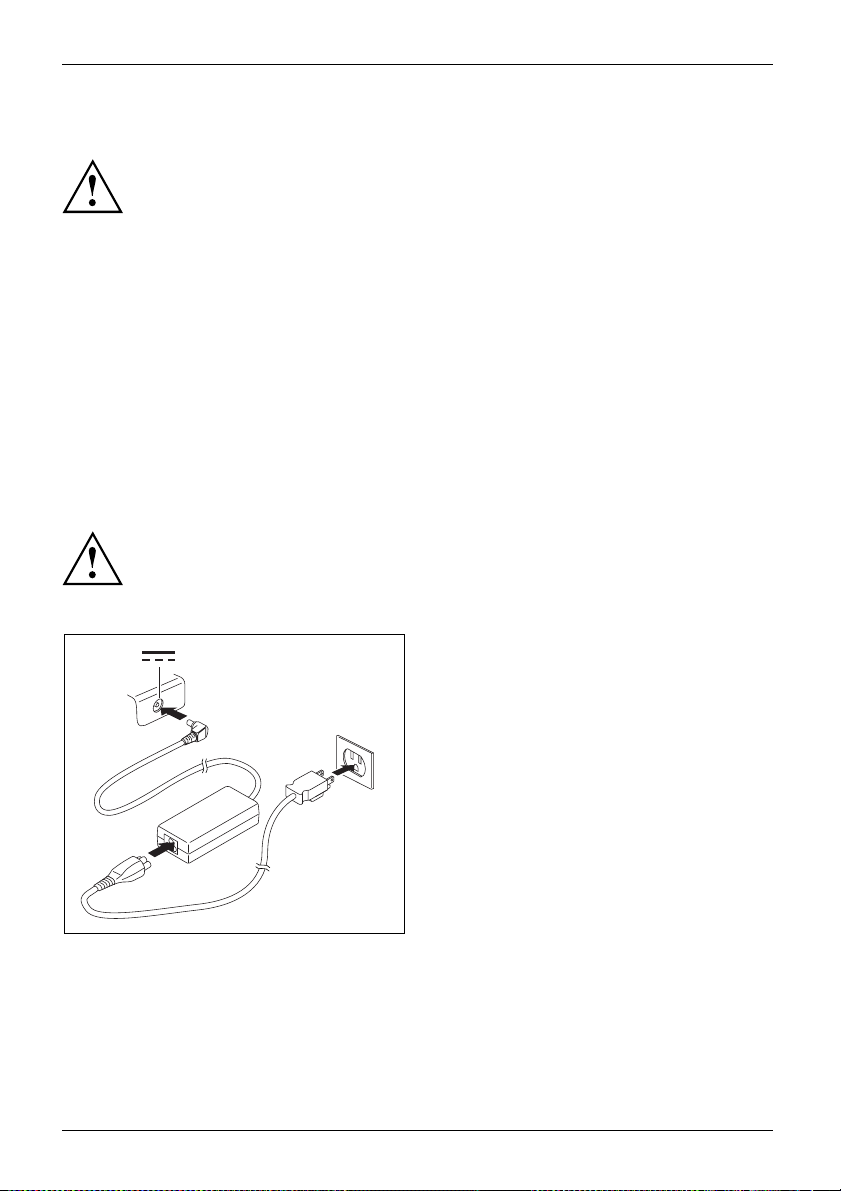
First-time setup of your device
Choose a location
ChoosealocationSetupACadapter
Choose a suitable location for the device before setting it up. In doing
so, please follow these instructions:
• Never place the device or the AC adapter on a heat-sensitive surface.
The surface could be damaged as a result.
• Never place the device on a soft surface (e.g. carpeting, upholstered furniture,
bed). This can block the air vents and cause overheating and damage.
• The underside of the device heats up during normal operation. Prolonged contact
with the skin can become unpleasant or even result in burns.
• Place the device on a stable, flat, non-slippery surface. Please note that the
rubber feet of the device may mark certain types of delicate surfaces.
• Keep other objects at least 100 mm / 3.97 inches away from the device
and its AC adapter to ensure adequate ventilation.
• Never cover the ventilation openings of the device.
• Do not expose the device to extreme environmental conditions.
Protect the device against dust, humidity and heat.
Connecting the AC adapter
MakingreadytouseACadapter
Observe the safety notes in the enclosed "Safety/Regulations" manual.
The supplied A C cable conforms to the requirements of the country in which
you purchased your device. Make sure that the AC cable is approved for
use in the country in which you intend to use it.
► Connect the AC cable (1) to th e AC adapter.
► Plug the AC cable (2) into a power outlet.
► Connect the AC adapter cable (3) to the
DC jack (DC IN) of the device.
3
2
1
20 Fujitsu
Page 23
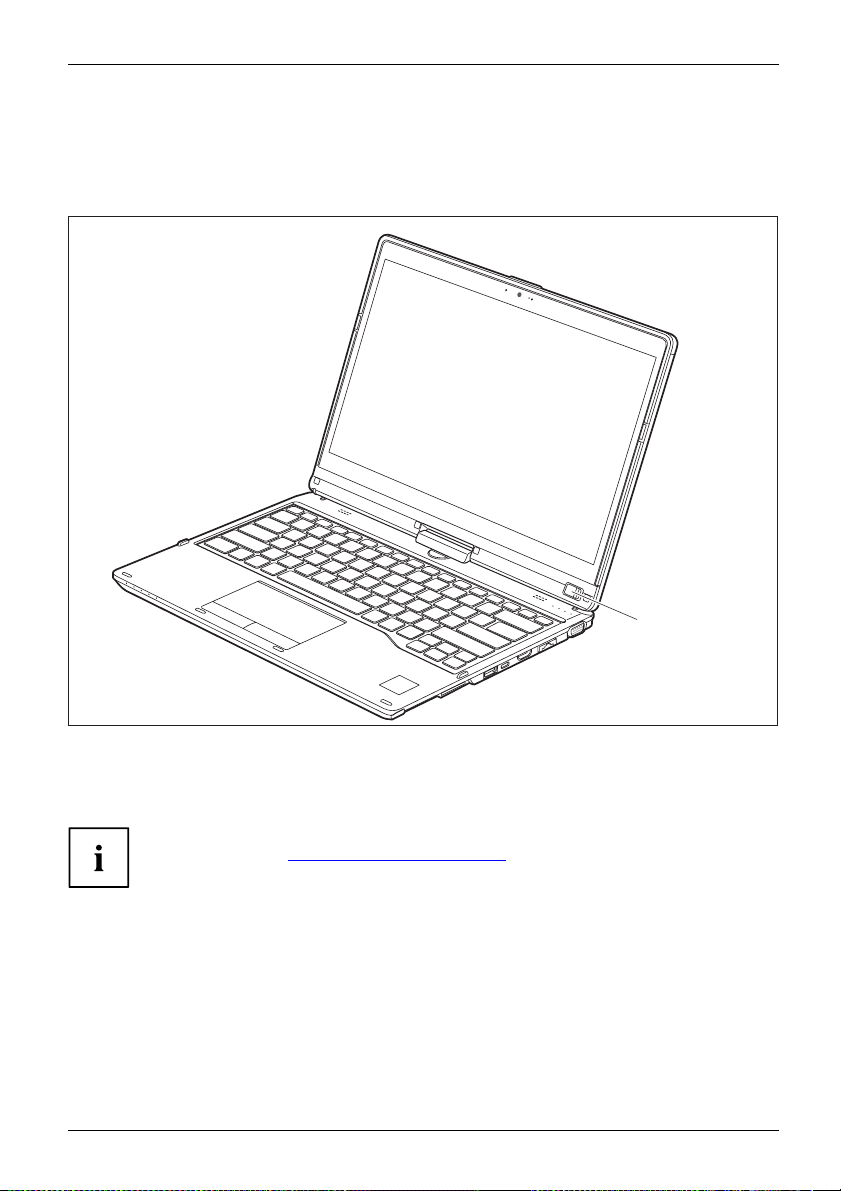
First-time setup of your device
Switching on the device for the first time
Switchingonforthefirsttime
To make it easier to use your device for the first time, the operating system
is pre-installed on the hard disk.
1
► Slide the ON/OFF switch (1) to the right to switch on the notebook.
The ON/OFF button returns automatically to its original position.
► During the installation process, follow the on-screen instructions.
You c a n find information and help on the Windows operating system functions
on the Inte rnet at "
Fujitsu 21
http://windows.microsoft.com".
Page 24
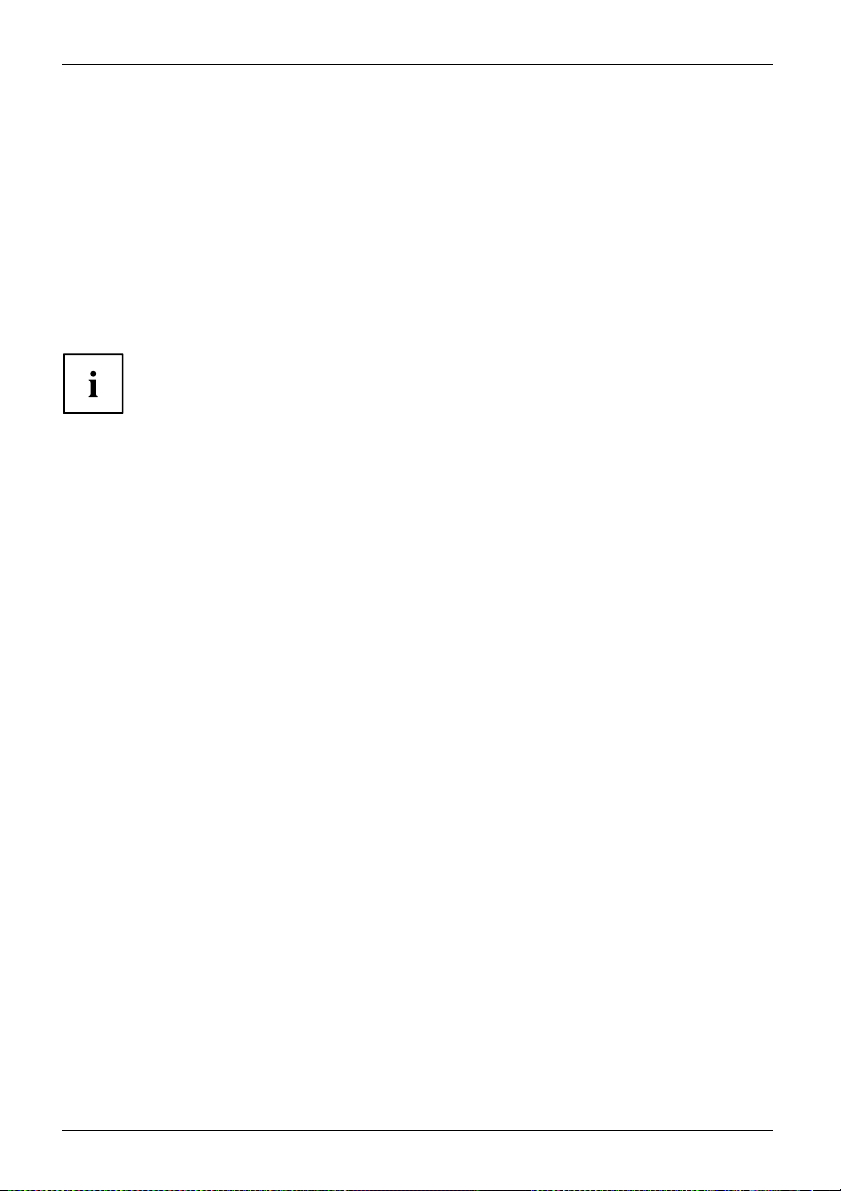
First-time setup of your device
Installing Bonus Apps
BonusApps
The Bonus Apps canbefoundintheStart menu.
► In the Start menu, click on Bonus Apps to view the additional apps that are available to you.
Applications that are already installed appear in grey, those that are
available for installation appear in blue.
► Select the applications you wish to install by selecting the checkbox adjacent to your selection.
or
► Click Select All if you wo uld like to install all available applications.
► To c onfirm your selection, click Install.
Note that in some cases (depending upon which application was selected for
installation) after installation completes, the system will prompt you to reboot.
There are also cases in which if multiple applications are selected to install
but one of them needs a reboot, the system will reboot and continue
installing the rest of the selected applications.
22 Fujitsu
Page 25
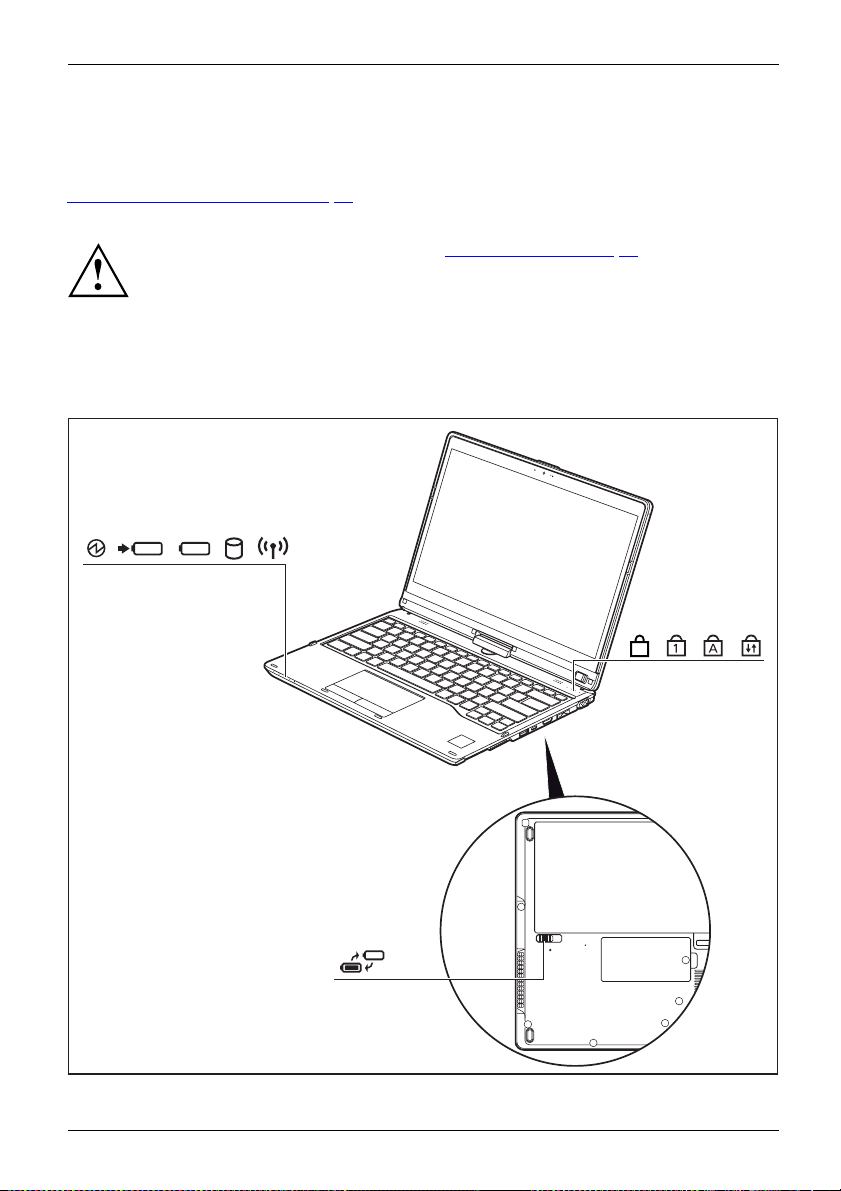
Working with the notebook
Working with the notebook
Operation,notebookNotebook
This chapter describes the basics for operating your notebook. Please refer to
Connecting external devices", Page 71 for instructions on how to connect externa l
"
devices such as a mouse and a printer to the notebook.
Please refer to the notes in the chapter "Important notes", Page 13.
Status indicators
StatusindicatorsSymbols
The status indicators provide information about the status of the power supply,
the drives and the keyboard functions, etc.
F
Fujitsu 23
Page 26
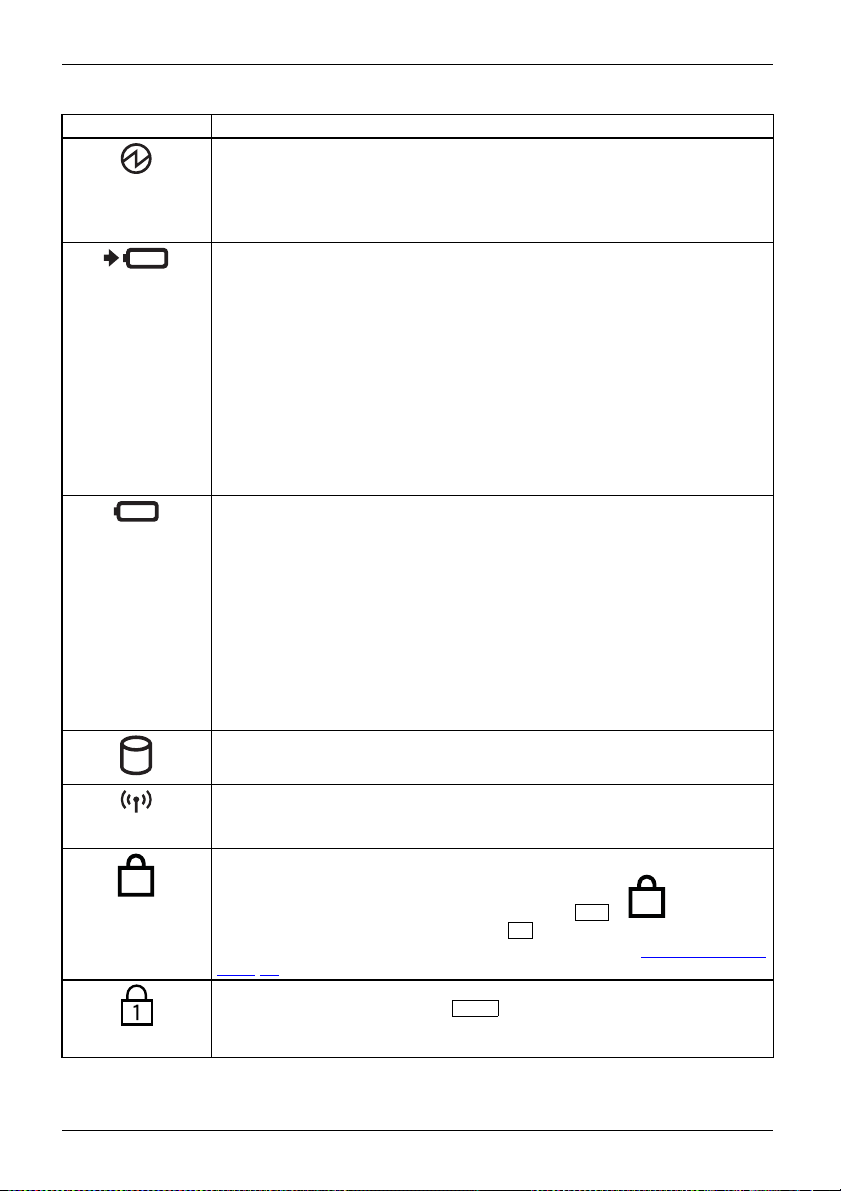
Working with the notebook
Status indicator Description
Power-on indicator
• The indicator is illuminated: The notebook is switched on.
• The indicator flashes: The notebook is in sleep mode (Save-to-RAM).
• The indicator is not lit up: The notebook is switched off or the notebook is
in Save-to-Disk mode.
Battery charging indicator
The charging state of the b
indicator.
With AC adapter connecte
• The indicator lights up w
• The indicator light is orange: The battery is being charged.
• The indicator is flashi
the battery cannot be c
charging. The chargi
reached a permissib
• Indicator is off: The battery is not being charged (the battery is already
more than 90% charged or the AC adapter is not connected).
Battery indicator
The battery indicator shows the battery charge of the two installed batteries.
• The indicator lights up white: The battery is between 51% and 100%
charged.
• The indicator l
charged.
• The indicator lights up red: The battery is between 0% and 12% charged.
• The indicator
checked (for
•Theindicatorisflashing red: The battery is faulty.
• The indicat
Drive indi
The indica
/AC connection
attery is shown by the rechargeable battery
d:
hite: The battery is fully charged.
ng orange: The AC adapter is connected but
harged as the battery is too hot or too cold for
ng process is continued as soon as the battery has
le temperature again.
ight is orange: The battery is betw een 13% and 50%
is flashing orange: The battery state of charge is being
four seconds after battery installation).
or is not lit up: There is no battery inst alled.
cator
tor is illuminated: The hard disk drive is being accessed.
Radio com
• The indic
ponents indicator
ator is illuminated: The radio components are switched on.
• Indicator is off: The radio components are switched off.
F Lock indicator
F
IndicatorFLock
The indicator is illuminated: The key combination
pressed. Instead of the key combination
Fn
Fn
+
+ hot key, the hot key functions
can be executed by pressing the keys directly (see chapter "
F
has been
F Lock settings",
Page 45
Num Lock indicator
Num
The indicator is illuminated: The
key has been pressed. The virtual
number keys have been activated. You can output the characters indicated
on the upper right of the keys.
24 Fujitsu
Page 27
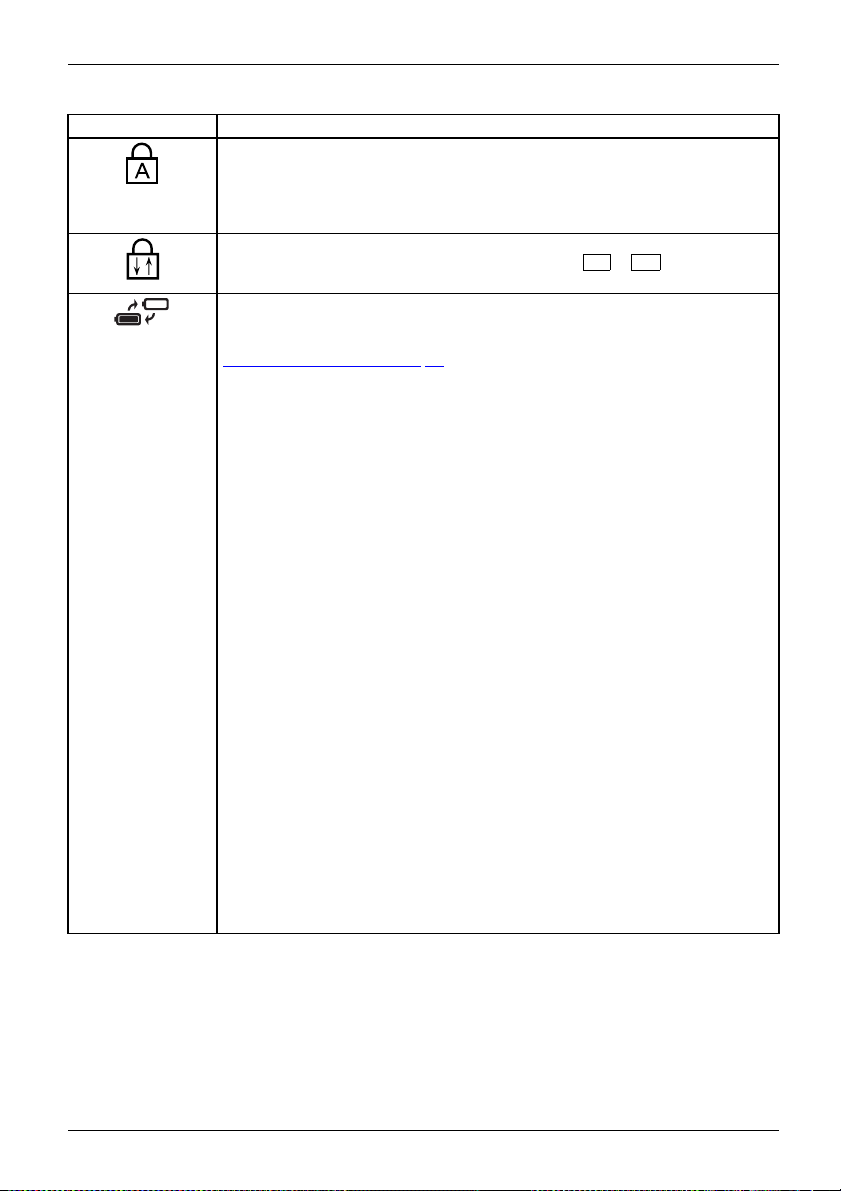
Status indicator Description
Caps Lock indicator
The indicator is illuminated: T
characters are displayed in up
character printed on the upper
pressed.
Scroll Lock indicator
The indicator is illuminated: The key combination
pressed. The effect that this key has varies between applications.
Battery replacement indicator
If the battery is unlocked for battery replacement, the battery replacement
indicator will show whether the device is ready for battery replacement (see
Removing a battery", Pa ge 50). You can replace the device’s battery without
"
having to switch the d evice off first. The device has a built-in buffer battery
for this purpose. If the battery is unlocked while the device is in operating
mode, Sleep Mode will automatically be activated.
• The indicator light is green: The device is ready for battery replacement.
Replace the battery.
•Theindicatorisflashing orange: The device is ready for battery
replacement but the battery charging level of the buffer battery is low.
Replace the battery quickly.
Caution: If the battery replacement takes too long, the device may switch
itself off. Any data not saved may be lost.
• The indicator light is orange: The device is not yet ready for battery
replacement as Sleep Mode has not yet been activated.
Wait until the indicator lights up green.
Caution: If the battery is replaced now, the device may switch itself off.
Any data not saved may be lost.
• The indica tor lights u p red : The device is not ready for battery
replacement.
Lock the battery again. Connect the device to the AC adapter to charge
the buffer battery.
After a short charging time, the battery replacement can be attemp ted
again.
Caution: If the battery is replaced now, the device may switch itself off.
Any data not saved may be lost.
• The indicator is flashing red: Error in the buffer battery.
Shut down the de vice.
Connect the device to the AC adapter.
If the status indicator flashes red again, contact the Service Desk.
Working with the notebook
he Caps Lock key has been pressed. All
per case. In th e case of overlay keys, the
left of the k ey will appear when that key is
FN+Rol
has been
Fujitsu 25
Page 28
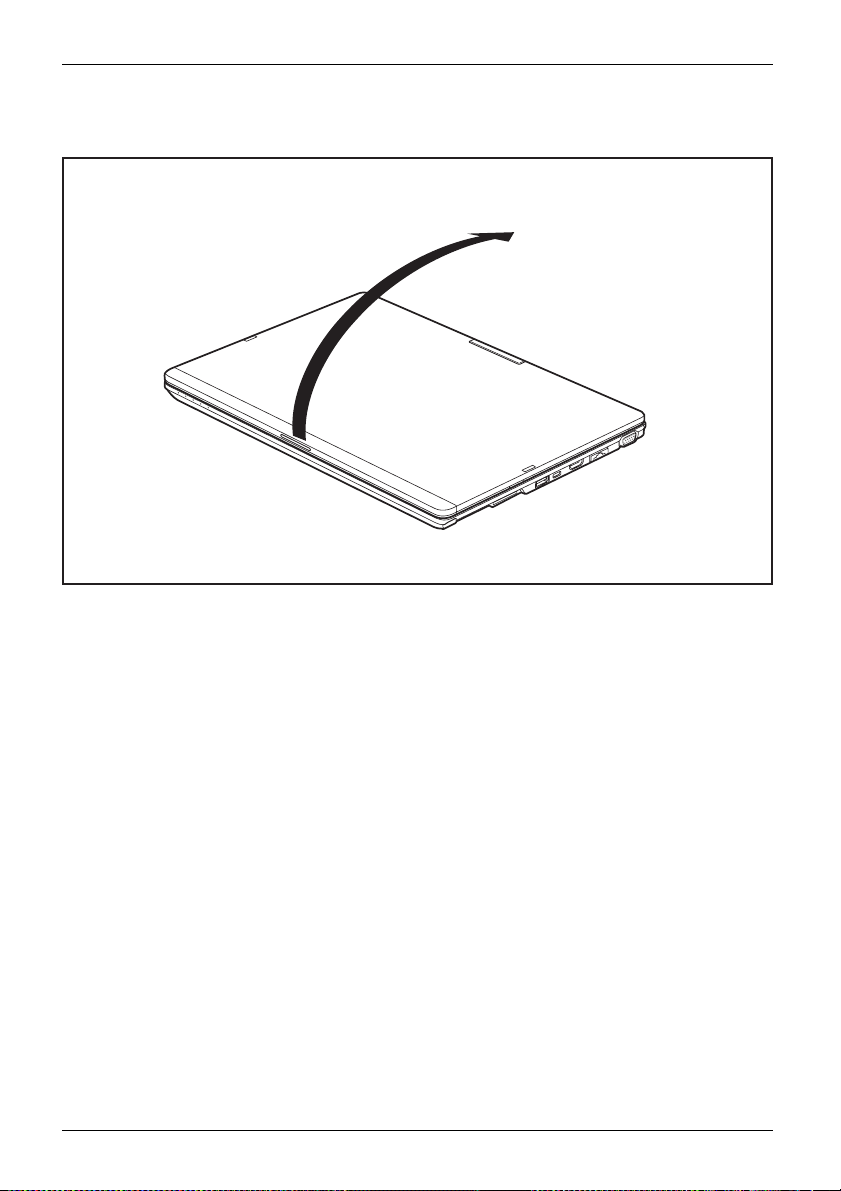
Working with the notebook
Opening the notebook
► Fold the LCD screen upwards.
26 Fujitsu
Page 29
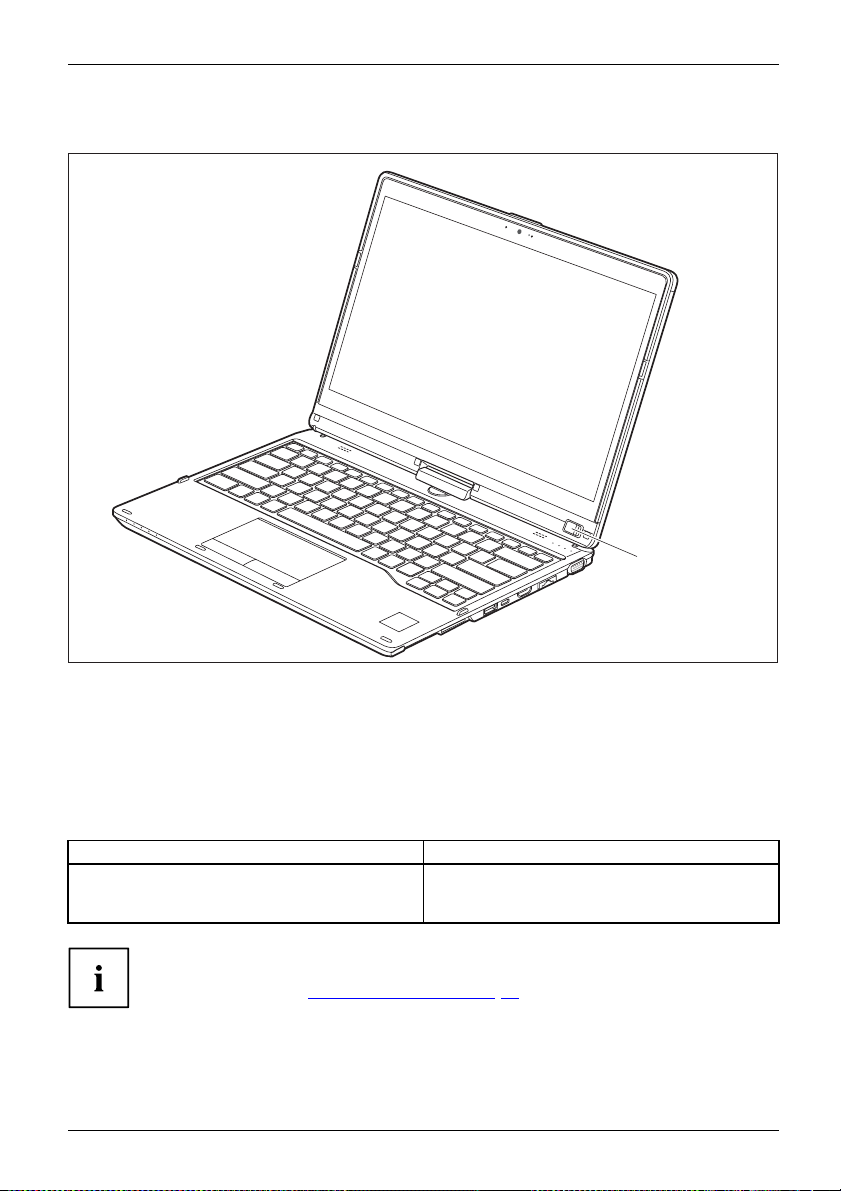
Switching the notebook on
Notebook:switchingonPower-onindicator
Working with the notebook
1
► Slide the ON
The ON/OFF switch returns automatically to its original position.
The ON/OFF
/OFF switch (1) to the right to switch on the notebook.
switch (1) is lit as long as the system is switched on.
Programming the ON/OFF button
You can program the ON/OFF bu tton:
Operating system Menu
Windows 10
If you have assigned a password, you must enter this when requested to
do so, in order to start the operating system. Detailed information can be
found in the chapter "
Fujitsu 27
Security functions", Page 64.
Windows 10 Start - Control Panel - (Browse Control
Panel - ) Power Options - Choose what the power
buttons do
Page 30
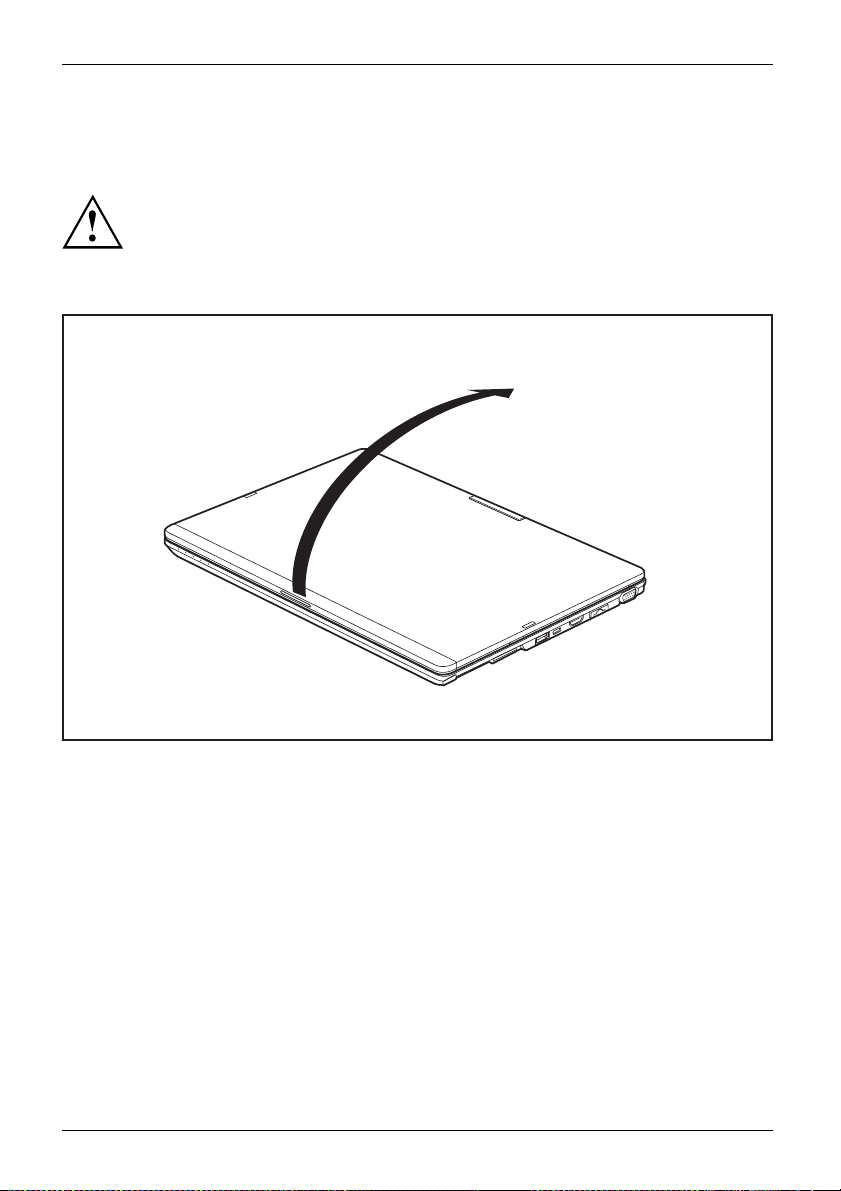
Working with the notebook
Different ways to use your notebook
During your daily work, you can use your notebook as a Tablet PC or as a notebook, just as you wish.
Please note that the monitor cannot b e turned completely on its own axis! Stop
turning the monitor as soon as you feel resistance. No guarantee services can
be offered for damage caused due to incorrect turning.
From notebook to Tablet PC
► Raise the LCD screen into a vertical position.
28 Fujitsu
Page 31

Working with the notebook
► Hold the screen as low as possible on both sides. Turn the screen to the left
or right in the direction of the arrow. At first y ou will feel some slight re sist ance ,
then the screen will turn easily and without friction.
► Turn the screen further until it has turned 180° and the hinge latches in.
Fujitsu 29
Page 32

Working with the notebook
► Now fold the screen down until the back of the screen is almost flat on top of the keyboard.
The screen is now secured in the tablet position.
Select displa
rmat
mat
ntation
Landscapefo
Portraitfor
Displayorie
y orientation (portrait or landscape format)
You can choose to use either portrait or landscape for the display, or whether the screen
orientation should automatically adjust to the orientation of the tablet PC.
You can change these settings under Control Panel - Hardware and Sound
- Windows Mobility Center / Rotate screen.
In the settings there are profiles saved for operation with different screen orientations.
These profiles have preset standard configurations that can be modified as desired.
These settings do not just affect the screen settings on the Tablet PC, but
also on external monitors that are connected.
30 Fujitsu
Page 33

From Tablet PC to notebook
► Raise the LCD screen into a vertical position.
Working with the notebook
Fujitsu 31
Page 34

Working with the notebook
Please note that the monitor cannot b e turned completely on its own axis! Stop
turning the monitor as soon as you feel resistance. No guarantee services can
be offered for damage caused due to incorrect turning.
► Hold the screen on both sides as far down as possible and then turn the
screen. It will turn easily and without resistance.
► Turn or move t
he screen further until it has turned 180° and the hinge latches in.
Switching off the notebook
Notebook
► Close all applications and then shut down your operating system (please
refer to the "Operating system manual").
32 Fujitsu
Page 35

Closing the notebook
Working with the notebook
► Fold the LCD screen onto the bottom part of the note book so that it locks into place.
Handwriting recognition
iled information on handwriting recognition, see the documentation for your operating system.
For deta
nt, handwriting recognition on Windows supports the following languages:
At prese
h, German, French, Italian, Japanese, Korean, Chinese (traditional and simplified), Dutch,
Englis
uese, Spanish, Brazilian, Norwegian (Bokmål and Nynorsk), Swedish, Finnish, Danish,
Portug
, Rumanian, Serbian (Cyrillic and Latin script), Catalan, Russian, Czech and Croatian.
Polish
dows you can set the required language under Control Panel – Time,
On Win
age and Region – Language.
Langu
Fujitsu 33
Page 36

Working with the notebook
LCD screen
LCDscreenNotes
Background lighting
LCD screens are operated w ith background lighting. The luminosity of the b ackground
lighting can decrease during the period of use of the notebook. However, you c an
set the brightness of your monitor individually.
Synchronizing the display on the LCD screen and an external monitor
For more information, please refer to Chapter "
"Switching between display outputs".
Hot keys", Page 43 under
Using the device as a Tablet PC
You can execute commands as follows:
• using the stylus (supplied with your device).
• using your finger
Using your fingers
You can execute certain commands by using your finger tip on the touchscreen of your device.
Alternatively, everything which you can select or activate using your finger
tip can also be selected or activate d using the stylus.
Calibrating the Dual Digitizer for finger-based operation of the device
Please see chapter "Calibrating the stylu s", Page 37 for instructions on how
to calibrate your device to use Dual Digitizer Technology.
Please note: There are separate calibration programs available for calibrating
the sty lus and for calibrating finger-based ope ration. Do not use th e calibration
tool for the stylus to calibrate finger-based operation.
34 Fujitsu
Page 37

Working with the notebook
Using the stylus
Pen
4
1 = stylus tip
5
2 = stylus button (= eraser)
3 = stylus button (= right mouse button)
4 = charging contacts
5 = eyelet for optional stylus tether
3
2
1
You can use the stylus on your Tablet PC as an electronic writing tool, to select menu items and to
navigate through the programs. Programs that support handwriting recognition also allow you to
write directly on the screen with the stylus. You can also use the stylus as a drawing tool.
A stylus tether is available as an optional extra and you can use this to tie the
eyelet on the stylus to the eyelet on the Tablet PC.
Use only the stylus that was provided with your Tablet PC. Do not use any other pointed
object as a substitute, that was not specially designed for your Tablet PC. Replace
the stylus tip if it is worn. The warranty does not cover a scratched screen.
While writing, take care that you do not scratch the surface of the
display (e.g. with a wristwatch or bracelet).
To prevent the stylus from jamming in its slot, always make sure that
you insert the stylus correctly into its slot (the charging contacts on the
stylus point towards the rear of the Tablet PC).
Fujitsu 35
Page 38

Working with the notebook
The stylus of the Tablet PC is an electronic instrument that can be damaged
if used improperly. Handle the stylus with care.
Our recommendations for proper handling of the stylus are as follows:
• Do not gesture with the stylus.
• Do not use the stylus as a pointer.
• Do not use the stylus on surfaces other than the screen of the Tablet PC.
• Do not try to turn the grip of the stylus. The grip is used to put the
stylus into its slot or to take it out of its slot.
• Never store the stylus with its weight on the tip (e.g. with th e tip pointing down in a
pen container). If the stylus is stored with the tip pointing down, this may have an
adverse effect on the stylus mechanism (particularly under high temperatures). In
this case the stylus tip may react as though it is constantly being pressed down. To
avoid damage, the stylus should be stored in the slot when not in use.
The stylus can be influenced by electrom agnetic fields (cursor quivers or
jumps). There may be a few areas on the screen where the cursor quivers
slightly in spite of pressing the stylus down firmly.
The screen responds to entries made with the tip of the finger or the stylus when the
tip of the finger or the stylus directly touches the screen.
You can use the stylus to perform almost all functions for which you would otherwise use a mouse.
Action Mouse
Selecting menu
items
Starting programs Double-click with the left mouse
Moving an object
or window
Opening a co ntext
menu
Moving the cursor Move the mouse
Click with the left mouse button. Ta p on the menu entry with the tip of
button.
Drag with the left mouse button
pressed.
Click with the right mouse button.
Stylus
the stylus.
Ta p on the program symbol twice in
rapid succession using the stylus tip.
Place the stylus tip directly on the
object or window. Keep the stylus tip
held against the screen. Drag the
desired object or window.
Ta p on the desired element with the
stylus and keep the stylus pressed
against the screen.
Place the tip of the stylus directly o n
the screen.
Energy
To save energy, the stylus automatically switches off after 10 minutes of inactivity
and switches to power saving mode.
The stylus automatically returns to normal operating mode when the stylus tip is touched again.
36 Fujitsu
saving functions of the stylus
Page 39

Working with the notebook
Charging the stylus battery
The stylus contains a built-in battery, which is automatically charged when the stylus is fully inserted
in its slot. The stylus is also charged when the notebook is in power saving mode or is switched off.
A charging time of approximately 15 seconds is sufficient to able to stylus to be used for 90 minutes.
► Insert the s ty lus fully into the slot.
After a charging period of approximately 5
minutes, the stylus battery is fully charged.
Adjusting the stylus
Operating system Menu
Windows 10 Under System Control - Hardware and Sound - Pen and Touch you can make
various settings f or the stylus.
Calibrating the
Before first use with the stylus, you must calibrate your Tablet PC via the operating
system, so that it recognizes the stylus as accurately as possible.
You should also always repea t the calibration if the co-ordination between the
stylus and the cursor movement deteriorates.
Operating system Menu
Windows 10
Fujitsu 37
stylus
To calibrate, run the Hardware and Sound / Tablet PC Settings function in the
Control Panel. You need to calibrate both portrait and landscape formats.
Page 40

Working with the notebook
Securing a stylus tether
You can secure the stylus with a stylus tether to prevent accidentally dropping it or losing it.
► Secure the end of the stylus tether with the smaller loop to your stylus.
► Secure the end of the stylus tether with the larger loop to your notebook.
38 Fujitsu
Page 41

Working with the notebook
Using the device as a notebook
Touchpad and touchpad buttons
Keep the touchpad clean. Protect it from dirt, liquids and grease.
TouchpadTouchpad
Do not use the touchpad if your fingers are dirty.
Do not rest heavy objects (e.g. books) on the touchpad or the tou chpa d buttons.
1 = Touchpad
1
2
The touchpad enables you to move the mouse pointer on the monitor.
The touchpad buttons allow you to select and execute commands. They correspond
to the buttons on a conventional mouse.
2 = Touchpad buttons
You can also deactivate the touchpad via a key, so that you cannot move the pointer
on the monitor unintentionally (see chapter "
Hot keys", Page 43).
Moving the pointer
► Move your finger on the touchpad.
Touchpad
The pointer will move.
Selecting an item
► Move the pointer to the item you wish to select.
d
Touchpa
► Tap the touchpad once or press the left button once.
The item is selected.
Executing commands
► Move the pointer to the field you wish to select.
Touchpad
► Tap the touchpad twice or press the left button twice.
The command is executed.
Fujitsu 39
Page 42

Working with the notebook
Dragging items
► Select the desired item.
Touchpad
► Press and hold the left button and drag the item to the desired position
with the finger on the touchpad.
The item will be moved.
Switching the Touchpad on and off
You can switch the Touchpad on and off using a key, see "Hot keys", Page 43.
Keyboard
KeyboardNumerickeypadNumber keypadkeys
The ke ybo ard has been designed to provide all the functions of an enhanced keyboard.
Some enhanced keyboard functions are mapped with key combinations.
The following description of the keys applies to the Windows operating system. Additional functions
supported by the keys are described in the releva nt manuals supplied with your application programs.
The following illustration shows how to access the different characters on keys with overlaid
functions. The example applies when the Caps Lock key has not been activated.
The k eyboard of your notebook is subject to continuous wear through normal
use. The key markings are especially prone to wear. The key markings are
liable to wear away over the life of the notebook.
The illustration may differ from your device.
Depending on the region you live in, your notebook is delivered with a monolingual
keyboard layo ut (USA) or a bilingual keyboard layout (Cana da).
40 Fujitsu
Page 43

Key Description
Backspace key
Backspace
The
BackspacekeyBackspace
Tab key
Tab
The
Tabkey
key moves the cursor to the next tab stop.
Enter key (return)
Enter
The
is executed when you press this key.
EnterkeyReturnEnterLinefeed
Caps Lock key
Caps Lock/Caps Lock Fix Maj
The
the corresponding icon is displayed in the Windows information area. In
Bilingual keyboard:
Caps Lock mode, all of the characters you type appear in upper case. In
the case of overlay keys, the character printed on the upper left of the key
will appear when that key is pressed. To cancel the Caps Lock function,
simply press the Caps Lock key again.
CapsLockkeyCapsLock
Shift key
Shift
Shift
The
overlay keys, the character printed on t he upper left of the key will appear
when that key is pressed.
ShiftkeyShift
Fn key
Fn
key enables the special functions indicated on overlay keys.
The
Fnkey
Working with the notebook
key deletes the character to the left of the cursor.
key terminates a command line. The command you have entered
key activates the Caps Lock mode, and
key causes uppercase characters to appear. In the case of
Windows key
Windows
The
application.
Windowskey
key switches between the s tart screen and the last used
Alt key
Alt
The
with other
ivates special functions when it is pressed in combination
key act
keys.
Context Menu key
Context Menu
The
key opens the menu for the active application.
Bilingual keyboard:
Ctrl key
Ctrl
The
key activates special functions when it is pressed in combination
with other keys.
Fujitsu 41
Page 44

Working with the notebook
Key Description
Cursor keys
The cursor keys move the cursor in the direction of the arrow, i.e. up, down,
left, or right.
CursorkeysCursorcontrol
Home key
Home/Home/Debut
The
page, cell or screen o f where the cursor is positioned.
Bilingual keyboard:
End key
End/End/Fin
The
screen of where the c
Bilingual keyboard:
key jumps to the beginning of the line, document
key jumps to the en
d of the line, document page, cell or
ursor is positioned.
Bilingual key
board:
Bilingual keyboard:
Insert key
When pressing the
Insert/Insert/Insér
key, you change between two input
modes:
1. Typeover mode: When typing, you o verwrite the character at the current
cursor position.
2. Insert mode: While typing, another character at the current cursor
position is inserted. All characters right of the cursor will be shifted
by one position.
Delete key
When pressing the
Delete/Delete/Suppr
key, the character before the / on
the right of the cursor will be deleted.
42 Fujitsu
Page 45

Working with the notebook
Hot keys and function keys
The top row of your notebook’s keyboard has both hot key and function key icons:
1
2
3
4
1 = Top row of a monolingual keyboard layout
2 = Top row of a bilingual keyboard layout
3=Hotkey
4 = Function key
Hot keys
Hot keys are the icons on the top of the keys.
The hot keys activate features on your device (e. g. loud peakers on/off, microphone enable/disable,
volume increase/decrease, brightness increase/decrease). Hot keys are convenience features.
Hot k eys are always the primary key functionality at Windows startup (see
chapter "
Hot key Description
F Lock settings", Page 45).
Enable/Disable the microphone
This hot key enables and disables the micro phone.
MicrophoneMicrophone
h the speakers on and off
Switc
ot key switches your notebook’s speakers off or on.
This h
SpeakerSpeaker
ease the volume
Decr
s hot key reduces the vo lume of the internal speakers.
Thi
Volume
crease volume
In
is hot key increases the volume of the internal speakers.
Th
Volume
Switch the wireless components on/off
This hot key switches the w ireless components off or on.
lesscomponents
lesscomponents
Wire
Wire
Switch the touchpad and touchpad but tons on/off
This hot keyswitches the touchpad and the touchpad buttons on or off.
TouchpadTouchpadbuttonsTouchpad
Fujitsu 43
Page 46

Working with the notebook
Hot key Description
Decrease the brightness of th e screen
This hot key decreases the brightness of the screen.
LCDscreenBrightnessof thescreen
Increase the brightness of th
This hot key increases the bri
Brightnessofthescreen
Activate energy saving functions
Use this hot key to activate the energy saving functions (see chapter "
the energy saving functions", Page 53).
Energysavingfunctions
Switch between display outputs
Use this hot key to select which screen(s) is/are used for display if an
external monitor is connected.
Screen output is possible:
• only on the notebook’s LCD screen
• on the LCD screen of the notebook and the external mo nitor at the
same time
• only on the external monitor
This setting is useful if you would like a high resolution and a high
refresh rate on an external monitor.
Fn+F10Switchbet weendisplayoutputs
Create a scrensh
With this hot ke
stored in the cl
Bilingual keyb
oard:
e screen
ghtness of the screen.
Using
ot
y, a screenshot of the current screen image is created and
ipboard.
Enable/Disable virtual number keys
This hot key enables and disables the virtual number keys. Those characters
Bilingual keyboard:
are issued, which are located at the top right corner of the respective keys.
Function keys
The function keys are the icons on the bottom of the keys.
The function keys are numbered from
F1
The function keys serve as short-cut key functions and activate operating
system and/or software functions.
Regardless of the F Lock setting, the function keys a re always the primary key functionality:
• until Windows is loaded (after rebooting the system).
Then the primary keys functionality are maintained from the last F Lock setting
prior to reboot (see chapter "
F Lock settings", Page 45).
• when accessing BIOS during POST: If
the BIOS menu is not started. You must press the
44 Fujitsu
F12
up to
Fn+F2orFn+F12
.
F2orF12
are pressed during boot,
key alone.
Page 47

Working with the notebook
F Lock settings
By pressing the
primary or secondary key functionality for the top row of keys.
F Lock is set to off by default.
► Press
If F Lock is set on, it stays on like the
When switching the F Lock settings, the primary or secondary key functionality changes as follows:
Status
F Lock is on (F Lock inidicator
is illuminated)
FLockisoff(FLockindicatoris
not illuminated)
Key combinations
Keycombinations
The following des
following key co
Other key combi
with your appli
Key combinati
► Press the first
► While h olding the first key down, press the other key or k eys in the combination.
Combination Description
F Lock
key, you may lock either the hot keys or function keys as the
Fn+Esc
to switch F Lock on or off.
Caps Lock
key.
Hot key Function key
Hot keys become the secondary
keys:
Fn
► Press
+ hot key.
Function keys become the
primary keys:
► Press the function key
alone.
Hot keys become the primary
keys:
► Press the hot key alone.
Function keys become the
secondary keys:
Fn
► Press
+ function key.
cription of key combinations applies to Windows operating systems. Some of the
mbinations may not function in other operating systems or with certain device drivers.
nations are described in the relevant manuals supplied
cation programs.
ons are entered as follows:
key in the key combination and keep it pressed.
Switch F Lock setting on/off
This key combination switches the F Lock setting
on/off (see chapter "
F Lock settings", Page 45).
Switch between open applications
This key combination switches between several open
applications.
Alt+Tab
Bilingual keyboard:
Fujitsu 45
Page 48

Working with the notebook
Combination Description
Open Windows Security/Task Man
This key combination opens the W
Security/Task Manager window
Ctrl+Alt+Del
Bilingual keyboard:
Back tab
Shift
This key combination moves the cursor back to the
previous tab stop.
Shift+TabBacktab
Enable/Disable Scroll Lock
This key combination activates special functions,
which differ from application to application.
Fn+ScrollLock
Bilingual keyboard:
Toggle backlit keyboard settings
This key combination toggles the backlit
keyboard settings between low, high and off
(configuration-dependent).
Shift+TabBacktab
ager window
indows
.
Key combinat
for your oper
In addition
Fn
•
Fn
•
Fn
•
ions using the Windows keys are detailed in the manual
ating system.
, the following non-labeled key combinations a re supported:
S
+
= Pause
B
+
= Break
R
+
= SysRq
46 Fujitsu
Page 49

Working with the notebook
Virtual number keys
NumerickeypadVirtualnumberkeysNumLock
Virtual number keys a re provided so t hat the keys of a number keypad can be u sed for certain
applications. The virtual number keys are recognizable on the keyboard by the numbers and
symbols printed in the upper right corner of each key. If you have switched on the virtual number
keys, you can output the characters shown on the upper right of the keys.
The key assignment shown below may be different from the
keyboard layout of your device.
&
*
7
9
8
4
6
5
:
<
;
>?
1
2
/
1 = Character valid when the
keyboard:
Num Lk/Num
Num Lk
(bilingual
)keyisnotactive
Further information about the status indicators can be found in chapter "
2 = Character valid when the
keyboard:
Num Lk/Num
Status indicato rs", Page 23.
+
3
Num Lk
)keyisactive
/
(bilingual
Country and keyboard settings
► Make the country and keyb oard settings as described in the documentation for your operating
system.
Fujitsu 47
Page 50

Working with the notebook
Webcam
Webcam
Depending on the software used, you can use your webcam to take pictures,
record video clips or take part in web chats.
• The picture quality depends on the lighting conditions an d the software being used.
• You can only operate the webcam with a particular application (e.g. an Internet telephony
program or a video conferencing program which supports a webcam).
• When using the webcam, th e notebook base must not wobble.
• The webcam automatically adjusts itself to the current light level. For this reason
the LCD display may flicker while the light level is adjusted.
Further information o n use of the webcam and additional settings for your webcam
can be found in the help function of the program using the webcam.
48 Fujitsu
Page 51

Working with the notebook
Rechargeable battery
BatteryBatteryServicelife,batteryRechargeablebatteryBattery
During mobile use, the notebook runs on its built-in battery. You can increase the
service life of the b attery by caring for the battery properly. The average battery
service life is around 800 charge/discharge cycles.
You can extend the batt ery service life by taking advantage of the available energy saving functions.
Charging, caring for and maintaining the battery
BatteryBattery
The notebook battery can only be charged if the ambient temperature is between
5°C / 41°F and a maximum of 35°C / 95°F.
You can charge the battery by connecting the notebook to the AC adapter
Connecting the AC adapter", Page 20).
(see "
Be aware that the battery will not charge wh en the battery charge level is between
90% and 100%. If the battery charge level is less than 90% and the AC adapter
is connect ed, the battery charges up to 100%.
If the battery is running low, an alert is triggered. If you do not connect the AC adapter within
five minutes after the alert tone, your notebook will automa tically switch off.
Monitoring the battery state of charge
Batterybatterychargemeter
Windows also has a "Battery charge meter" in the taskbar for monitoring the
battery capacity. When you place the mouse pointer on the battery symbol, the
system displays the state of charge of the battery.
Battery storage
rge,battery
ity,battery
BatteryBatterySelf-discha
Chargecapac
The battery should be stored in a dry environment at a temperature between 0°C / 32°F and
30°C / 86°F. The lower the storage temperature, the lower the rate of self-discharge.
If you will be storing a battery for a longer period (more than two months),
the battery charge level should be approx. 30%. To prevent exhaustive
discharge which would permanently damage the battery, check the level
of charge of the battery at regular intervals.
To be able to make use of the optimum capacity of the battery, you should allow
the battery to fully discharge and then recharge it.
If you do not intend to use a battery for long periods of time, remove it
from the notebook. Never store batteries in the unit!
Fujitsu 49
Page 52

Working with the notebook
Removing and installing the battery
Only use batteries approved by Fujitsu for y our notebook.
Never use force when fitting or removing a battery.
Make sure that no foreign bodies get into the battery connections.
Never store a battery for long periods in the discharged state. This
can make it impossible to recharge.
Removing a battery
Please observe the safet
Remove the power plug fr
y information in chapter "
om the power outlet!
Important notes", Page 13.
► If the notebook is connected to a USB Type-C
(USB Type-C
► Close the LCD screen.
► Remove all the c
► Turn the device over and place it on a stable, flat and clean surface. If necessary, lay an
anti-slip cloth on this surface to prevent the device from being scratched.
TM
) to disconnect the connection.
You can replace the device’s battery without having to switch the device off
first. The device has a built-in buffer battery for this purpose. If the battery is
unlocked while the device is in operating mode, Sleep Mode will automatically
be activated. Before removing the battery, please check the battery replacement
status indicator (se e "
ables from the device.
Status indicators", Page 23).
TM
dock, release the USB cable
1
4
3
2
► Slide the Battery Lock slider switch in th e direction of the arrow (1) and hold it in place.
50 Fujitsu
Page 53

Working with the notebook
► Slide the Battery Lock slider switch in direction of the arrow (2).
As soon as the battery is unlocked, the battery replacement status indicator (3) lights up and
shows whether the device is ready for battery replacement (see "
The status indicator only lights up if the device is switched on during battery replacement.
If the device is not ready for battery replacement and the battery is replaced
nonetheless, the device will switch itself off. Any data not saved may be lost.
► Remove the battery from the battery compartment (4).
Status indicators", Page 23).
Fujitsu 51
Page 54

Working with the notebook
Installing a battery
1
3
2
► Insert the battery in the battery compartment (1).
► Slide the battery lock slider switch in the direction of the arrow (2).
The battery is secured. T h e battery replacement status indicator (3) goes out.
► Turn the notebook the right way up again and place it on a flat surface.
► Reconnect the cables that were previously disconnected.
52 Fujitsu
Page 55

Working with the notebook
Using the energy saving functions
EnergyEnergyBattery
The notebook uses less power when the available energy-saving functions are used. You will
then be able to work longer when using the battery before having to recharge it.
The energy efficiency is increased and environmental pollution is reduced.
By choosing the best power options, you can make significant savings and
at the same time help protect the environment.
When you fold down and close the LCD screen, depending on the setting in Windows,
the notebook automatically enters a power saving mode.
► Set the energy saving functions in your Control Panel.
If you need further information about an option, you can get help with most
F1
settings by pressing
When the notebook i
During energy savi
in a swap file on the
Never switch the
is nearly flat , cl
s in energy saving mode, the following m ust be remembered:
notebook off while it is in an energy saving mode. If the built-in battery
ose all open files and do not go into energy saving mode.
to open the Microsoft Help.
ng mode, open data is held in m ain memory or
hard disk.
If you do not intend to use your notebook for a long period of time:
► Exit energy saving mode if necessary by moving the mouse, making an entry at the keyboard
or by switching on the notebook.
► Close all opened programs and completely shut down the notebook.
Fujitsu 53
Page 56

Working with the notebook
Memory cards
Slot
Your notebook is equipped with an integrated memory card reader.
Follow the manufacturer’s instructions when handling the memory cards.
Memorycard
Supported formats
Your notebook supports t he following formats:
• Secure Digital (SD
•SDHC
•SDXC
Inserting the memory card
TM
Card)
► Gently push the memory card into the slot
until you feel it click into place. The label
area must be facing upward. Do not apply
excessive force, as otherwise the delicate
contact surfaces could be damaged.
Memorycard
Depending on the particular type
used, the memory card may protrude
slightly from the slot.
54 Fujitsu
Page 57

Working with the notebook
Removing the memory card
Memorycard
To avoid any loss of data, always follow the c orrect procedure for remo ving the
card (see the documentation for your operating system).
► On devices with card locking: Press
on the memory card (1).
Memorycard
The memory card is released and
can now be removed.
► Pull the memory card out of the slot (2).
1
2
Speaker and microphone
MicrophoneSpeakerVo lumecontro l
You ca n find information about the exact position of speakers and microphones
in chapter "
Please refer to chapter "
and also enabling/disabling the speakers using keys.
Ports and controls", Page 10.
Hot keys", Page 43 for information on setting the volume
If you attach an external microphone, the built-in microphone is disabled.
When you connect headphones or external speakers, the built-in speakers are disabled.
You can find information on connecting headphones and a microphone in
chapter "
Connecting external devices" , Page 71.
Fujitsu 55
Page 58

Working with the notebook
SIM card
A SIM Card (Subscriber Identity Module) is a chip card which is inserted in
a mobile telephone or notebook and, together with an integrated UMTS/LTE
module, enables access to a mobile radio network.
Follow the instructions supplied by the provider of the SIM card.
Inserting a SIM card
► Remove the rechargeable battery, see "Removing a battery", Page 50.
3
4
5
1
2
► Remove t
► Remove the SIM-card holder (2).
► Place th
► Place the SIM-card holder with the SIM card on the SIM card mount (4).
► Push t
► Install the rechargea ble battery again, see "
56 Fujitsu
he SIM card carrier from its location (1).
e SIM-card in the SIM-card ho lder, as illustrated (3).
he SIM card mount back into its mounting slot (5).
Installing a battery", Page 52.
Page 59

Working with the notebook
3
Removing a SIM ca rd
► Remove the rechargeable battery, see "Removing a battery", Page 50.
2
4
1
► Remove the S IM card carrier from its location (1).
► Remove the SIM
► Remove the S IM card from the SIM card carrier (3).
► Place the SIM
► Push the SIM card mount back into its mounting slot (5).
► Install the
card holder from the SIM card mount (2).
-card holder with the SIM card on the SIM card mount (4).
rechargeable battery again, see "
Installing a battery", Page 52.
5
Optional wireless LAN / Bluetooth / 4G wireless components
The installation of radio components not approved by Fujitsu will invalidate
the certi fications issued for this device.
Depending on the system configuration ordered, your system will be equipped
with wireless LAN, Bluetooth and / or 4G.
Fujitsu 57
Page 60

Working with the notebook
Switching the wireless components on and off
► Press the key
WirelessLANWirelessLANBluetoothBluetooth
The wireless component indicator will illuminate when one or more wireless
components are switched on.
F5
to switch the wireless components on and off.
The Bluetooth 4G modules and the wireless LAN transmission unit (antenna) will
all be switched off when you switch off the wireless components.
Pay attention to the additional safety notes for devices with wireless components
provided in the "Safety/Regulations" manual.
Details on using a wireless LAN can be found in the online help system
included in the wireless LAN software.
You can obtain more information on 4G from your service provider.
Configuring WLAN access
• Requirement: A WLAN is available and you have the necessary access data to hand.
Informationonconfiguring WLAN access can be found in the
documentation for your operating system.
Further information on WLAN and Bluetooth
For further information about WLAN or Bluetooth, please refer to the
appendix of this Operating Manual.
For W LAN specification s, see chapter "
WLAN specifications", Page 98.
Access via 4G
If you have ordered an integrated 4G module with your system, your device
is ready for use straight away.
You can find information on establishing the connection with the 4G network
in the documentation for the hardw are used.
Your device can connect with the Internet via 4G. To do this, use one of
the following types of connection:
• Integrated 4G module (availability dependent on model va riant)
• USB dongle (a USB stick containing a SIM card from your cellular phone network provider)
• A mobile end-device (e.g. cellular phone with Bluetooth or cable connection)
58 Fujitsu
Page 61

Working with the notebook
2
1
Ethernet and LAN
EthernetLAN
The internal network module of your not ebook supports Ethernet LAN. You can use it to
establish a c onnection to a local network (LAN = Local Area Network).
► Pull the LAN adapter out of the LAN port on
the notebook in the direction of the arrow.
► Push the LAN adapter upwards in the
direction of the arrow (1).
► Plug the n etwork cable into the
LAN adapter (2).
► Connect the network cable to y our
network port.
Your network administrator can help you to configure and use the LAN connections.
The network cable is not included in the delivery sco pe. This type of
cable can be obtained from a s pecialist dealer.
Fujitsu 59
Page 62

Working with the notebook
Your USB Type-C
Your dock is a device that helps you to quickly connect your notebook to your
peripheral devices, such as a monitor, printer, etc.
The features offered by the dock include standard ports for monitor, audio and
other USB devices, such as mouse and keyboard.
You need only connect the notebook to the dock in order to work with your peripheral devices.
Ports on the dock
dockPorts
8
1
2
TM
dock (optional)
5
4
3
7
2
6
8
9
10
1 = Combined headphones/microphone port
2 = USB 3.0 port
3 = VGA monitor port
4=HDMI
5 = Displayport
6 = LAN port
7 = USB 3.1 Gen 1 port for data connection
only (USB Type-C
60 Fujitsu
TM
)
8 = ON/OFF button with power-on indicator
9 = DC input connector (DC IN)
10 = USB 3.1 Gen 1 port for data c onnection
and power supply for the notebook
(USB Type-C
TM
)
Page 63

Working with the notebook
Setting up the dock
Select a suitable location for the dock before setting it up. In doing
so, please follow these instructions:
• Never place the dock on a soft surface (e.g. carpeting, upholstered furniture, bed). This
can block the air vents of the notebook and cause overheating and damage.
• Placethedockonastable,fla t and anti-slip surface. Please note that the
rubber feet may mark certain types of surfaces.
• Never place the dock and the AC adapter on a heat-sensitive surface.
• Do not expose the dock to extreme environmental conditions.
Protect the dock from dust, humidity and heat.
Connecting the AC adapter to the dock
► Connect the AC cable to the AC adapter (1).
► Plug the AC cable into the power outlet (2).
► Connect the AC adapter cable to the DC
jack (DC IN) of the dock (3).
3
2
1
When the notebook is connected to a dock, the operating system creates a
hardware pro file for the "Docked" mode. In this profile, for example, the monitor
which was last used for output is saved as a setting. This profile will be loaded
as soon as the notebook is connected to a dock of the same type.
Fujitsu 61
Page 64

Working with the notebook
Connecting the notebook to the dock
► Disconnect the AC adapter cable from the DC jack (D C IN) of the notebook.
1
2
► Connect one end of the USB cable (USB Type-CTM) to the USB 3.0 port with
charging function (USB Type-C
► Connect th
connectio
e other end of the USB cable (USB Type-C
n and power supply (USB Type-C
TM
) on the notebook (1).
TM
) on the dock (2).
TM
) to the USB 3.0 port for data
62 Fujitsu
Page 65

Switching on the notebook via the dock
Working with the notebook
► Press the ON/
OFF button on the dock to switch on the notebook.
Switching off notebook via dock
► Close all applications and then shut down your operating system (please
refer to the manual for the operating system).
If t he no tebook cannot be shut down prop erly, press the ON/OFF button on
the dock for approx. four seconds. The notebook will switch off. However,
any unsaved data may be lost in the process.
Disconnecting the notebook from the dock
► Disconnect the supplied USB cable (USB Type-CTM)fromtheUSB3.1Gen1
port (USB Type-C
Fujitsu 63
TM
) on the notebook.
Page 66

Security functions
Security functions
Securityfunctions
Your notebook has a variety of security functions that you can use to protect your
system and your personal data from unauthorized access.
This chapter explains how to use these functions, and what the benefits are.
Please remember that in some cases, for example, forgetting your password,
you may be locked out of the system and unable to access your data.
Therefore, please note the following information:
• Make regular backups to external optical disks such as external hard
drives, CDs, DVDs or Blu-ray Discs.
• Some security functio
of the passwords and ke
If you forget your passwords you will need to contact our Service Desk.
Deletion or resetting of passwords are not covered by your warranty
and a charge will be made for assistance.
ns need you to choose passw ords. Make a note
ep them in a safe place.
64 Fujitsu
Page 67

Brief overview of the security functions
Detailed information about the security equipment of your system can be found
in the "Professional Notebook" manual, on the "Drivers & Utilities" CD/DVD
or on our website at "
http://solutions.us.fujitsu.com".
Security functions
Security function Type of protection
Security Lock
Palm vein sensor (configuration
dependent)
BIOS password protection Password protection for
Boot from Removab
Owner Informa
System lock The BIOS and the system can
Smartcard reader PIN and SmartCard protection
Platform Module
Trusted
le Media
tion
Mechanical Fit and lock the Kensingto
Biometric
the BIOS Setup, operating
system and hard disk with
supervisor and user password.
The passwords consist of a
maximum of eight alphanumeric
characters.
Prevents unauthorized booting
of an operating system from
external media (e.g. USB stick,
USB CD-ROM drive, etc.).
Display service desk or owner
information during the boot
process.
only be started with SmartCard
and PIN.
for the operating system
cation an d authentication
Identifi
of the no
tebook
Preparation
Lock Cable (accessory).
Install the supplied software.
Specify at least one supervisor
password in the BIOS Setup
and activate the password
protection for the operating
system and hard disk as
desired.
In the BIOS Setup,
Security menu and
from Removable M
In the BIOS Set
Security menu
Owner Inform
Initialize the S m a rtCard in the
BIOS.
To use the SmartCard reader
functions, install the supplied
(or other suitable) software.
Define a s
in the BI
the TPM (
OS Setup and enable
edia option.
up,gotothe
and edit the
ation option.
upervisor password
Security Chip).
n
go to the
edit the Boot
Fujitsu 65
Page 68

Security functions
Configuring the palm vein sensor (configuration
dependent)
PalmveinsensorPalmveinsensor
The palm vein sensor can record the image of the veins on the palm of your hand. This image
is evaluated with additional software and can be used in place of a password.
► Install the software to use the palm
vein sensor (1).
1
You can obtain further information on the palm vein sensor in the
"appendix: Miscellaneous Information".
Using the Security Lock
Your device come
can use the Kens
from theft. The
s with a Security Lock mechanism for the Kensington Lock Cable. You
ington Lock Cable, a sturdy steel cable, to help protect your notebook
Kensington Lock Cable is available as an accessory.
Fujitsu recom
66 Fujitsu
mends the use of a combination lock.
► Fit the Kensington Lock Cable to the
mechanism on your notebook.
KensingtonLockCableUsingthesecuritylockMechanicalsecurityAn ti-theftprotection
Page 69

Security functions
Configuring password protection in BIOS Setup Utility
Before using the various options for password protection in the BIOS Setup
Utility, please proceed as follows to increase data security:
Make a note of the passwords and keep them in a safe place. If you forget your
supervisor password you will not be able to access your notebook. Passwords are
not covered by your warranty and a charge will be made for assistance.
Passwordprotection
Your password can be up to
special characters. A di
When using special char
the country-specificva
Protecting BIOS Setup Utility (supervisor password and user password)
If you have opened these operating instructions on the screen, we recommend
that you print them out. You cannot call up the instructions on the scree n
while you are setting up th e password.
BIOSSetupUtility
The supervisor password and the user password bo th prevent u nauthorized use of the BIOS
Setup Utility. The supervisor password allows you to access all of the functions of the BIOS Setup
Utility, while the user password will only give you access to some of the fun ctions. You can
only set up a user password if a supervisor password has already been assigned.
32 characters long and can contain letters, numbers and
stinction is made between upper and lower case.
acters, please note that these are dependent on
riant of the keyboard used.
Calling and using the BIOS Setup Utility is described in the chapter
Settings in BIOS Setup Utility", Pag e 86.
"
Assigning the supervisor and user passwords
► Start the BIOS Setup Utility and go to the Security menu.
Enter
► Select the Set Supervisor Password field and press the
With Enter new Password: you are asked to enter a password.
► Enter the password and press the
Confirm new Password requires you to confirm the password.
► Enter the password again and press the
Changes have been saved is displayed as a confirmation that the new password has been saved.
Enter
key.
Enter
key.
► To set the user password, select Set User Password and procee d exactly as
when configuring the supervisor password.
If you do not want to change any other settings, you can exit BIOS Setup Utility.
► In the Exit menu, select the option Save Changes & Exit.
Enter
► Select Yes and press the
word
rvisorpassword
password
Pass
Supe
User
The notebook is then rebooted and the new password comes into effect. It will now be necessary
to first enter your supervisor o r user password in order to open the BIOS Setup Utility. Please
key.
note that the user password only provides access to a few of the BIOS settings.
Fujitsu 67
key.
Page 70

Security functions
Changing the supervisor password or user password
You can only change the supervisor password when you have logged into the
BIOS Setup Utility with the supervisor password.
PasswordSupervisorpasswordUserpassword
► Start the BIOS Setup Utility and go to the Security menu.
► When changing the password, proceed exactly as when assigning a password.
Removing passwords
To remove a password (without setting a new password) perform the following steps:
PasswordSupervisorpasswordUserpassword
► Start the BIOS Setup Utility and go to the Security menu.
► Highlight the Se t Supervisor Password or Set User Password field and press the
You will be requested to enter the current password by the Enter Current Password prompt.
Enter
Enter New Password will appear and you will be requested to enter a new password.
► Press the
Enter
key twice at this request.
► In the Exit menu, select the option Save Changes & Exit.
► Select Yes and press the
The notebook will now reboot with the password removed.
Enter
key.
With the supervisor password, you simultaneously deactivate the user password.
Password protection for booting the operating system
With the superv
section "
also prevent b
Operatingsystem
isor password you have set in the BIOS Setup Utility (see
ning the supervisor and user passwords", Page 67), you can
Assig
ooting of the operating system.
key.
Activating system protection
► Start the BIOS Setup Utility and go to the Security menu.
Operatingsystem
► Select the Password on Boot option and press the
► Select the option you require (Disabled, First Boot or Every Boot) and press the
Enter
key.
Enter
key
► Select the Save Changes & Exit option under Exit.
The notebook will reboot. You will be prompted to ente r your password (the supervisor password).
Deactivating system protection
► Start the BIOS Setup Utility and go to the Security menu.
Operatingsystem
► Select the Password on Boot option and press the
► Select the Disabled option and press the
If you do not want to change any other settings, you can exit BIOS Setup Utility.
Enter
► Select the Save Changes & Exit option under Exit.
The notebook will reboot. The system is no longer password-protected.
68 Fujitsu
key.
Enter
key.
Page 71

Security functions
Password protection for the hard disk
If a supervisor password was set, an additional password for the hard disk
canbesetintheHard Disk Security menu.
The hard disk is protected by this password. Data on this hard disk can then only be
read in another system if the correct password is entered.
Smart Card reader
SecurityfunctionsSecurityfunctions
Smart Cards are not supplied as standard equipment. Yo u can use all Smart Cards that comply with
the ISO standard 7816-1, -2 or -3. These Smart Car ds are available from various manufacturers.
With the appropriate software you can use your Smart Card as an alternative to password
protection, but also as a digital signature, fo r encrypting your e-mails or for home banking.
We recommend that you always use two Smart Cards. Always keep one of the Smart Cards
in a safe place if you are carrying the other Smart Card with you.
Inserting the Smar
Do not use force when inserting and removing the Smart Card.
Make sure that foreign objects do not fall into the Smart C ard reader.
tCard
► Slide the smartcard into the smartcard
reader with the chip facing upwards
and to the front.
Fujitsu 69
Page 72

Security functions
Trusted Platform Module - TPM
TPMTrustedPlatformModule
To use the TPM, you must enable th e TPM in the BIOS-Setup before the software is
installed. The requiremen t for this is that you have assigned at least the supervisor
password (see "
Enabling TPM
• Requirement : You have assigned a supervisor password (see "Security functions", Page 64).
► Call BIOS Setup and sele
► Mark the TPM Security Chip Setting field and press the
► Select the entry Enabl
Once you have enabled the TPM the Clear Security Chip menu item appears.
You can clear the hold
all secret keys ( e.g
etc.) generated by
Take note that you c
encrypted on the h
► From the Exit menu
► Press the
The notebook res
Disabling TPM
• Requirement : You have assigned a supervisor password (see "Security functions", Page 64).
► Call BIOS Setup and select the Security menu.
► Mark the TPM Security Chip Setting field and press the
► Select the entry Disabled to disable the TPM.
► In the Exit menu, select the option Exit Saving Changes.
► Press the
The notebook will now reboot with TPM deactivated.
Security functions", Page 64).
ct the Security menu.
Enter
ed to enable the TPM
er in the TPM using Clear Security Chip .WithEnabled,
. SRK - Storage Root Keys, AIK - Attestation Identity Keys
applications are deleted.
an then no longer access the data you have
older-based keys!
, select the option Exit Saving Changes.
Enter
key and select Yes.
tarts and the TPM is switched on after the reboot.
Enter
Enter
key and select Yes.
key.
key.
70 Fujitsu
Page 73

Connecting external devices
Connecting external devices
Under all circumstances, please observe the safety notes provided in the
Important notes", Page 13 chapter before connecting or disconnecting
"
any devices to o r from your notebook.
Always read the documentation supplied with the device you wish to connect.
Never connect or disconnect cables during a thunderstorm.
Never pull at a cable when disconnecting it. Always grasp the plug.
With some devices such as USB devices, it is not necessary to switch off
the notebook and the device before connecting/disconnecting. For more
information about whether or not devices need to be switched off, please refer
to the documentation supplied with the external device.
Some of the external devices require special drivers (see the operating
system and external device documentation).
HDMI port
HDMIport
The HDMI port on your notebook can be used to connect an external amplifier,
LCD TV or a plasma TV with an HDMI connection.
► Connect the data cable to the
external device.
► Connect the da
port of the no
tacabletotheHDMI
tebook.
Fujitsu 71
Page 74

Connecting external devices
Connecting an external monitor
An analogue monitor is connected to the notebook or the optional dock (VGA monitor port).
A digital monitor is connected to the optional dock (display port or DVI-D monitor port). The
screen output is limited to a maximum of two screens at the same time (see "
Page 43, the section on "Switching the setting for the screen output").
MonitorVGAsocketMonitorportMonitorport
Hot keys",
Analog external monitor port (VGA) (on
Digital Display Port (on the optional dock)
notebook or on optional dock)
► Switch off the not
ebook and the external monitor.
► Plug the data cable of the external monitor into the monitor port.
► First switch on
the external monitor and then the notebook.
You c a n al s o sw
screen of the n
You can displa
notebook LCD
itch back and forth between the external monitor and the LCD
otebook, see chapter "
y the same picture on the external monitor and the
screen simultaneously.
Hot keys", Page 43.
72 Fujitsu
Page 75

Connecting external devices
Connecting USB devices
USBports
On the USB ports you can connect external devices that also have a USB port
(e.g. a DVD drive, a printer, a scanner or a modem).
USB devices are hot-pluggable. This means you can connect and disconnect the
cables of USB devices while the operating system is running.
USB 1.x has a maximum data transfer rate of 12 Mbps.
USB 2.0 has a data transfer rate of up to 480 Mbps.
USB 3.0 has a data transfer rate of up to 5 Gbps.
USB 3.1 Gen 1 has a data transfer rate of up to 5 Gbps.
USB 3.1 Gen 2 has a data transfer rate of up to 10 Gbps.
Additional information can be found in the d ocumentation for the USB devices.
Device drive
USB devices w
► Connect the data ca
bletothe
external device.
► Connect the data cable to a USB
port of the notebook.
rs
ill be automatically recognized and installed by your operating system.
Fujitsu 73
Page 76

Connecting external devices
USB port with charging function (USB Type-C™)
USBportwithchargingfunction(USBType-C™)
At this U SB port , you can charge a connected USB device or operate devices without
an additional power supply (e.g. a monitor or printer).
This is also possible with the notebook switched off, if the USB Type-C Power Delivery
on System-Off function is activated in the Advanced - Miscellaneous Configurations menu
of the BIOS Setup Utility. Calling up and using the BIOS Setup Utility is described
in section "
Settings in BIOS Setup Utility", Page 86.
USB devices are hot-pluggable. This means you can connect and disconnect the
cables of U SB devices while the operating system is running.
Additional information can be found in the document ation for the USB devices.
USB 3.1 Gen 1 has a data transfer rate of up to 5 Gbps.
USB 3.1 Gen 2 has a data transfer rate of up to 10 G bps.
► Connect the data cable to the
external device.
+
► Connect the data cable to a USB port
(USB Type-C
™
) on the notebook.
74 Fujitsu
Page 77

Connecting external devices
USB port with charging function (Anytime USB charge)
You can use this USB port to charge or supply power to a USB device (e.g. to charge
a PDA or a mobile phone or to connect a USB lamp).
This is possible even when the notebook is switched off, if the Anytime USB Charge function is
enabled in the Advanced/Misce llaneous Configurations menu of the BIOS Setu p Utility. If the setting
AC is selected, the device will only be charged when the AC adapter is connected.
Calling and using the BIOS-Setup-Utility is described in the s ection "
in BIOS Setup Utility", Page 86.
USBchargingfunction
It is recommended that the notebook be operated with the AC adapter connected
whenever the USB port with charging function is in use, as this function will drain
the battery more quickly if an external USB device is bein g charged.
The AC adapter must already be connected when the notebook is switched
off, as otherwise the USB charging function will be disabled and the
connected USB devices will not be charged.
Some USB devices (e.g. mobile telephony) require a driver in order to utilize the USB
charging function. In this case the USB charging function will not work when the
notebook is switched off, as no drivers are active when the notebook is switched off.
► Connect the data cable to the
external device.
► Connect the data cable to a USB port
(Anytime USB charge) of the notebook.
Settings
How t o remove USB devices correctly
Always cor
to ensure
► With the left mouse button, click on the symbol in the taskbar for safe removal of hardware.
► Select t
► Press the
Fujitsu 75
he device you wish to shut down and remove.
r the dialog box which tells you that it is now safe to remove the device.
Wait fo
rectly remove the device according to the rules described below,
that none of your data is lost.
Enter
key.
Page 78

Connecting external devices
Headphones / microphone / Line-In / Line-Out / headset-combi port
ConnectingaudiodevicesAudioconnectionsConnectingheadphones
Using the headphones/microphone/Line-In/Line-Out/headset-combi port, you can connect a
headset, headphones, a microphone or external speakers to your notebook.
► Connect the audio cable to the
external device.
► Connect the audio cable to the headphone
port of the notebook.
The internal speakers are disabled.
If you purchase a cable from a retailer, please note the following information:
The headphones/micro phone/Line-In/Li ne-O u t/he adset-combi port on
your notebook is a "3.5 mm jack socket".
If you want to connect headphones or speakers you will need a "3.5 mm jack plug".
76 Fujitsu
Page 79

Removing and i nstalling components
during servicing
Removing and installing compo
nents
during servicing
Only qualified technicians should repair your notebook. Unauthorized
opening or incorrect repair may greatly endanger the user (electric shock,
fire risk) and will invalidate your warranty.
Incaseofservice
Components
You may remove and install the components described in this chapter yourself
after consulting the Hotline/Service Desk.
If you remove and install components without consulting the Ho tline/Service
Desk, then the warranty of your notebook will be voided.
Notes on installing and removing boards and components
• Switch off your notebook and remove the AC plug from the po wer outlet.
• Always remove the battery.
• Take c are when you use the locking mechanisms for the battery and any other component.
• Never use sharp objects such as screwdrivers, scissors or knives as a lever to remove covers.
InstructionsBoardsESD
Boards with electrostatic sensitive devices (ESD) are marked with the label
shown.
When handling boards fitted with ESDs, you must always observe the following
points:
• You must always discharge static build up (e.g. by touching a grounded
object) before working with boards.
• The equipment and tools you use must be free of static charge.
• Remove the AC plug from the power outlet before inserting or removing
boards.
• Always hold boards by their edges.
• Neve r touch connector pins or conductors on the board.
Fujitsu 77
Page 80

Removing and installing components
during servicing
Preparing to remove components
If you are going to remove or change system components, prepare for the removal as follows:
Please observe the safety information in chapter "Important notes", Page 13.
Remove the AC plug from the power outlet!
► Switch the device off.
The device m ust not be in energy saving mode.
► Close the LCD screen.
► Remove all the cables
from the device.
► Turn the device over and place it on a stable, flat and clean surface. If necessary, lay an
anti-slip cloth on this surface to prevent the device from being scratched.
,see"
► Remove t h e battery
Removing a battery", Page 50.
Removing and installing memory expansion
on
MemorymoduleMainmemoryMemoryremovalSystemexpansionSystemexpansi
If you are asked by the Hotline/Service Desk to remove or install a m emory
expansion module yourself, proceed as follow s:
Please observe the safety information in chapter "Important notes", Page 13.
During installation/removal of memory modules, the battery must remain
removed from the notebook and the notebook must not be connected to the
AC adapter, see "
Preparing to remove components", Page 78.
Only use memory modules that have been approved for use in your
notebook (see chapter "
Technical data", Page 97).
Never use force when installing or removing a me m ory module.
Make sure th at no foreign objects fall into the memory upgrade compartment.
You must open the memory upgrade compartment to remove or install a memory
module. On some devices, it is possible that opening the compartment exposes various
components. Only authorized specialists are permitted to remove or change these
components. Therefore, be sure to observe the following:
Individual components can become very hot during operation. Therefore, we
recommend that you wait one hour after switching the notebook off before removing
or installing memory modules. Otherwise, there is a risk of suffering burns!
As some components are exposed that are sensitive to static electricity, please take
note of chapter "
Notes on installing a nd removing boards and components", Page 77.
78 Fujitsu
Page 81

Removing and i nstalling components
Remove the cover
► Prepare for removal, see "Preparing to remove components", Page 78.
1
2
during servicing
► Remove the screw (1).
Keep the screw in a safe place.
► Lift the c
Fujitsu 79
over off the notebook (2).
Page 82

Removing and installing components
during servicing
Removing a memory module
3
2
1
1
Installing a memory module
2
1
a
► Carefully push the two mounting
clips outwards (1).
MemoryexpansionMemorymodule
The memory module will fold upwards (2).
► Pull the memory module out of its slot
in the direction of the arrow (3).
► Insert the memory module with the contacts
and the recess (a) forward in the slot (1).
MemoryexpansionMemorymodule
► Carefully push the memory module
downwards until you feel it click
into place ( 2).
80 Fujitsu
Page 83

Attaching the cover
Removing and i nstalling components
2
1
during servicing
► Place the cov
► Tighten the screw (2).
► Complete th
Fujitsu 81
er in the c orrect loc a tion (1).
e installation, see "
Finishing component removal", Page 85.
Page 84

Removing and installing components
during servicing
Installing and removing an M.2 m
odule
Remove the cover
► Prepare for removal, see "Preparing to remove components", Page 78.
1
2
► Remove the screw (1).
Keep the screw in a safe place. If you are removing more than one component at
the same time, store the screws for the individual components separately from each
other. If you install the wrong screws, components may be damaged.
The screws are not all the sa me length and when the cover is installed,
the correct screws must be used.
► Lift the cover off the notebook (2).
82 Fujitsu
Page 85

Removing and i nstalling components
Removing the M.2 module
1
during servicing
2
► Loosen the sc
► Pull the M.2 module out of the slot on the mainboard in the direction of
the arrow (2) and remove it from the casing.
Fujitsu 83
rew (1).
Page 86

Removing and installing components
Install M.2 module
2
during servicing
1
► Position the
in the direct
► Secure the M.2 module in its m ounting slot with the screw (2).
84 Fujitsu
M.2 m odule in the slot on the mainboard at a slight angle,
ion of the arrow (1).
Page 87

Attaching the cover
Removing and i nstalling components
2
1
during servicing
► Place the cov
► Tighten the screw (2).
► Complete th
er in its mounting place (1).
e installation, see "
Finishing component removal", Page 85.
Finishing component removal
After you have removed or changed the system components as required, please
prepare your device for operation again as follows:
► Install the battery again, see "
► Turn th
► Reconnect the cables that were previously disconnected.
Fujitsu 85
e notebook the right way up again and place it on a flat surface.
Installing a battery", Page 52.
Page 88

Settings in BIOS Setup Utility
Settings in BIOS Setup Utility
BIOSSetupUtilitySystemsettings,BIOSSetupUtilityConfiguration,BIOSSetupUtilitySetupConfiguringsystemConfi guringhardware
The BIOS Setup Utility allows you to set the system functions and the hardware
configuration for the notebook.
When a notebook is delivered, the factory def ault settings are effective. You can change
these settings in the menus of the BIOS Setup Utility. Any changes you make take
effect as soon as you save and exit the BIOS Setup Utility.
The BIOS Setup Utility program contains the following m enus:
About
System
Advanced
Security
Boot
Exit
Starting the BIOS Setup Utility
► Reboot the devi
BIOSSetupUtility
Depending on the setting for Fast Boot in the BIOS-Setup-Utility, the following
notification may appear on the screen during start-up:
<F2> BIOS Set
► Press the fu
► If a password has been assigned, enter the password and press the
Displays information relating to the BIOS, processor and notebook
Advanced system settings
Configuration of various hardware components, such as mouse, keyboard,
processor
Password settings a n d security functions
Configuration of the start-up sequence
Exits the BIOS Setup Utility
ce (switch off/on or reboot the o perating system).
up <F12> Boot Menu
nction key
F2
.
Enter
key.
If you have forgotten the password, contact your system administrator
or contact our customer service center.
The BIOS Setup Utility starts.
86 Fujitsu
Page 89

Settings in BIOS Setup Utility
BIOS Setup Utility operation
BIOSSetupUtility
► Use the cursor keys
► Select the option you want to change with the cursor keys
► Press the
► Press the
► For future reference, make a note of the changes you have made (for example, in this manual).
Press theF1key to display help about operation of the BIOS Setu p Utility. The description
of the individual settings is shown in the right-hand window of the BIOS Setup Utility.
With the
F9
key you can load the default settings of the BIOS Setup Utility.
←
→
or
to select the menu you wish to access to make changes.
The menu is displayed on the screen.
↑
or↓.
Enter
key.
ESC
key to exit the selected menu.
Fujitsu 87
Page 90

Settings in BIOS Setup Utility
Exiting BIOS Setup Utility
BIOSSetupUtility
You need to select the desired option in the Exit menu and activate it by pressing t he
Enter
key:
Exit Saving Changes - save ch
► Tosave the current m enu settings and exit the BIOS Setup Utility, select Exit Saving Changes and Yes.
The notebook is rebooted
and the new settings come into effect.
anges and exit BIOS Setup Utility
Exit Discarding Changes - Reject changes and exit BIOS Setup Utility
► To discard the changes, select Exit Discarding Changes and Yes.
The settings in place when BIOS Setup Utility was called remain effective. BIOS
Setup Utility is terminated and the notebook is rebooted.
Load Setup Defaul
► To copy the standard entries for all menus of the BIOS Setup Utility,
choose Load Setup Defaults and Yes.
ts – load default values
Discard Changes - Discard Chang es without exiting BIOS Setup Utility
► To discard the changes you have made, select Discard Changes and Yes.
The settings in place when BIOS Setup Utility was called remain effective.
You can now make additional settings in the BIOS Setup Utility.
► IfyouwanttoexittheBIOS Setup Utility with these settings, select Exit Saving Changes and Yes.
Save Chan
ges - save changes without exiting
the BIOS Setup Utility
► To save the changes, select Save Changes and Yes.
The changes are saved. You can now m ake additional settings in the BIOS Setup Utility.
► If you want to exit BIOS Setup Utility with these settings, choose Exit Saving Changes and Yes.
Save changes and power off
► To save the changes and switch off your device, select Save Changes and Power Off and Yes.
The changes are saved. Your device is shut down.
88 Fujitsu
Page 91

Troubleshooting and tips
Troubleshooting and tips
TroubleshootingTipsFaultProbl emsolving
If a fault occurs, try to correct it as described. If you fail to correct the problem, proceed as follows:
► Make a no te of the steps and the circumstances that led to the fault. Also
make a note of any error messages displayed.
► Switch the notebook off.
► Please contact the Hotline/Service Desk.
You can contact Fujitsu Service and Support in the following ways:
• Toll free phone: 1-800-8Fujitsu (1-800-838-5487)
• Website: "
Before you place the call, have the following information ready so that the customer
support representative can provide you with the fastest possible solution:
• The model name and serial number of the notebook. The serial number is
located on a sticker on the unde rside of the notebook.
• Notes with the mess
informationonaco
• Any changes you have made to the hardware or software since
receiving the notebook.
• Any changes you h
• Your system configuration and all peripheral devices connected to your system.
• Your sales cont
Our notebooks have been designed primarily with mobile applications in mind.
This means that considerable effort has been made to optimize components and
equipment in terms of weight, space and energy requirements. Depending on the
particular configuration you have purchased, it is possible that functionality may be
slightly reduced compared to a desktop PC if you are running processor-intensive
gaming software, e.g. games with intensive 3D graphics. Updating your hardware with
drivers which have not been approved by Fujitsu may result in performan ce losses,
data losses or malfunction of the equipment. A list of approved drivers and current
BIOS versions can be downloaded from: "
http://solu
tions.us.fujitsu.com/www/content/support/contact/index.php"
ages that appeared on the screen and
ustic signals.
avemadetotheBIOS Setup settings after receiving the notebook.
ract.
http://solutions.us.fujitsu.com"
Help if problems occur
Should you encounter a problem with your co mputer that you cannot resolve y ourself:
► Note the ID number of your device. The ID number is found on the type rating
plate on the back or underside of the casing.
► For further clarifica tion of the problem, contact the Fujitsu Service Desk. W hen you do
this, please have ready the ID number and serial number of your system.
In the event you need to recover your system
In the event you need to restore your original Factory Image, please refer to
the appendix of this Operating Manual.
Fujitsu 89
Page 92

Troubleshooting and tips
The notebook’s date or time is in
IncorrecttimeTime notcorrectWrongdate/timeDatenotcorrect
Cause Troubleshooting
Time and date are incorrect. ► With the BIOS -Setup-Utility,
Date and time are still set incorrectly after
switching on the notebook.
date and time in the Main menu.
► Please contact your sales out
hotline/service desk.
correct
Battery indicator does not illuminate
Cause
The battery is not installed correctly.
The battery is discharged.
When certain c
haracters are entered on the
Troubleshooting
► Switch the notebook off.
► Check whether the batte
correctly in its comp
► Switch the notebook on.
► Charge the battery.
or
► Install a charged battery.
or
► Connect the notebook to a AC outlet
using the AC adapter.
artment.
keyboard, only numerals are written
Cause Troubleshooting
The virtual n
activated,
see "
umber keys of your device are
Virtual number keys", Page 47
► Press the
Num
button.
you can set the
let or our
ry is installed
The notebook’s LCD screen remains blank
Dscreen
LCDscreenBlankLC
Cause Troubleshooting
Screen is switched off. ► Press a key or touch the Clickpad.
External monitor or television set connected.
90 Fujitsu
► Press the key for chang ing over the screen
output, see "
Hot keys", Page 43.
Page 93

Troubleshooting and tips
The LCD screen of the notebook is difficult to read
LCDscreenLCDscreen
Cause Troubleshooting
Reflected glare ► Turn the notebook or alter the tilt of the LCD
screen.
► Increase the brightness of the screen.
The external monitor rem
Monitor
Cause Troubleshooting
Monitor is switched off. ► Switch the external monitor on.
Power saving has been activated (monitor is
blank).
Brightness is set to dark.
Screen output is set to the notebook’s LCD
screen
The external monitor’s AC cable or data cable is
not connected properly.
The extern
MonitorMonitor
Cause Troublesh
The wrong
or the wro
the appli
ng screen resolution has been set for
cation program.
al monitor is blank or the image is unstable
external monitor has been selected
ains blank
► Press any key to continue.
► Adjust the brightne
► Press the key for changing over the screen
output, see "
► Switch off the external monitor and the
notebook.
► Check whether the AC cable is plugged
properly into the external monitor and into
the power outlet.
► Check whethe r the data cable is properly
connected to the notebook and the external
monitor (if it is plugged in with a connecto r).
► Switch on the external monitor and the
notebook.
ooting
► Terminat
Windows b
error per
use the k
(see "
to the L
Change
► Set the screen resolution: Set the screen
resolution as described in the documentation
for your operating system.
► Selec
desc
oper
e the application program under
sists after terminating the program,
ey for switching the screen output
t keys", Page 43), in order to switch
Ho
CD screen of the notebook.
the following setting:
t monitor: Select monitor 1 or 2 as
ribed in the documentation for your
ating system.
ss of the monitor.
Hot keys", Page 43.
y pressing
Alt+F4
.Ifthe
Fujitsu 91
Page 94

Troubleshooting and tips
The cursor does not correctly follow the stylus movements
Cause
Stylus incorrectly calibrated. ► Calibrate the stylus as shown under
Troubleshooting
Hardware and Sound / Tablet PC Settings
in the Control Panel, see "
stylus", Page 37 and "Calibrating the stylus",
Page 37.
Adjusting the
Stylus input not working
Cause
Incorrect driver installed.
The stylus is in power saving mode.
The stylus battery is completely discharged.
Troubleshooting
► If your device is one which can only be
operated using the stylus, install the driver
for the standard model.
or
► If your device is one which can be
operated using the stylus and by finger,
install the driver for the "Dual Digitizer"
model.
► Press gently on the tip of the stylus to
reactivate the stylus.
► Carefully insert th e stylus in its slot on the
notebook to charge the stylus battery.
The notebook does not start after switching it on
Notebook
Cause Troubleshooting
The battery is not installed correctly.
The battery is dead.
The AC adapter is not connected properly. ► Check whether the AC adapter is properly
92 Fujitsu
► Check whet
correctly
► Switch the notebook on.
► Charge the battery.
or
► Insert a charged battery.
or
► Connect the AC adapter to the notebook.
connected to the n otebook.
► Swit
her the battery is installed
in its compartment.
ch the notebook on.
Page 95

Troubleshooting and tips
The notebook stops working
NotebookEnding
Cause Troubleshooting
The notebook is in energy savin
An application program has ca
malfunction.
g mode.
used the
► End energy saving mode.
► Close the application program or restart
the notebook (by restarting the operating
system or switching the device off and back
on again).
The battery is dead.
► Charge the battery.
or
► Insert a charged battery.
or
► Connect the AC adapter t
o the notebook.
The printer does not print
rint
Printerdoesnotp
Cause Troubleshooting
The printer is not switched on. ► Make sure that the printer is switched
The printer is not connected correctly.
The printer driver is faulty or not correctly
installed, or it is the wrong printer driver.
on and ready for operation (refer to the
documentation supplied with the printer).
► Check that the data cable connecting
the notebook to the printer is properly
connected.
► Check whether the correct printer driver is
loaded (refer to the printer documentation).
The wireless connection to a network does not work
ssconnectiontoanetworkdoes notwork
Thewirele
Cause Troubleshooting
The wireless component is switched off. ► Switch the wireless component on (see
The wireless component is switched on. Despite
this, the wireless connection to a network does
not work.
Fujitsu 93
Switching the wireless components on and
"
off", Page 58).
► Check whe
enabled b
ther the wireless connection is
y the softw are.
► Further information on using the wireless
component can be found in the help files.
Page 96

Troubleshooting and tips
The battery discharges too quic
Battery
Cause
The battery is either too hot or
case the battery indicator flas
You may have an application running that
consumes a great deal of power due to frequent
accessing of the hard disk or optical drive.
The maximum brightness may have been set
for the screen.
too cold. In this
hes.
Troubleshooting
► Move the notebo ok so that its te
► If the operating time of the battery life is
► Use the AC adapter whenever possible.
► Set the screen slightly darker with the key
kly
returns to within the normal ra
extremely short, the battery is probably too
old. Replace the battery if necessary.
for Decreasing the screen brightness in order to
reduce the amount of power being drawn.
Smart Card reader is not recognized
Cause
Smart Card inserte
d incorrectly.
Troubleshooting
► Make sure you have i
Card into the Smart
thechipfacingup
(device-depende
► Check whether the Smart Card you are
using is supported. Your Smart Card must
comply with the ISO standard 7816-1, -2,
-3 and -4.
mperature
nge.
nserted your Smart
Card reader with
wards / downwards
nt).
Smart Card PIN forgotten
Cause
PIN forgotten ► If you are working in a network, contact your
Troublesho
oting
system administrator, who can unlock your
notebook with a Supervisor PIN.
Smart Card lost
Cause
Smart Card lost. ► If you are working in a network, contact your
94 Fujitsu
Troubleshooting
system administrator, who can boot your
notebook with a Supervisor Smart Card.
Page 97

Troubleshooting and tips
User and/or supervisor SmartCard lost
Cause
User and/or supervisor SmartCard lost ► If you have lost your user SmartCard, you
Troubleshooting
can continue to work with the supervisor
SmartCard.
► If you have lost the supervisor SmartCard,
you can also continue working, but you no
longer have all rights and ca nnot initialize
another supervisor SmartCard.
Acoustic warning
Acousticwarn ingsErrors
Cause
A beep sounds every few seconds.
The battery is almost dead.
Troubleshooting
► Charge the battery.
Error messages on the screen
nthescreen
Errormessageso
Errors
This section describes the error messages generated by the BIOS Setup. Error messages displayed
by the operating system or programs are described in the documentation for these programs.
If the error message appears repeatedly despite troubleshooting measures,
contact the place of purchase or our custom er service center.
Error message/cause Troubleshooting
CMOS Battery Bad
If the error message occurs repeatedly, the
► Contact your sales outlet or our customer
service center.
back-up battery in the notebook is dead.
System CMOS checksum bad - Default configuration
used
The system configuration information is
incorrect.
► Switch the notebook off.
► Switch the notebook on.
► Press the function key
BIOS Setup.
F2
to access the
► In the BIOS Setup, select the Exit menu.
► Select the entry Load Setup Defaults.
Enter
key.
Extended memory failed at offset: xxxx Failing Bits:
zzzz zzzz
► Select OK and press the
► Check
whether the additional memory
e has been inserted correctly.
modul
When testing the extended memory. an error
has resulted at the address xxxx.
Failure Fixed Disk n
The settings of the hard disk drive are incorrect.
rt the BIOS Setup (Primary Master
► Sta
menu) and select the correct settings.
sub
Fujitsu 95
Page 98

Troubleshooting and tips
Error message/cause Troubleshooting
Keyboard controller error
► Switch off the notebook with the
button.
► Wait 3 - 5 seconds and switch on the
notebook again.
Keyboard error
If you use an external keyboard:
► Check the connect ion and reboot the
notebook.
nn Stuck key
Operating system not found
► Make sure that no key is pressed.
► Check in the BIOS Setup whether your hard
disk has been s et correctly.
► Make sure that the operating system is
installed on the corresponding drive.
Press <F1> to resume, <F2> to SETUP
This error message appears if an error occurs
during the self-test before starting the operating
system.
Previous boot incomplete - Default configuration
used Default values have been set for certain
► Press the
operating system.
► Press the function key
BIOS Setup.
► Press the
to do so.
settings because of an error which occurred in
the previous system boot. Check the settings in
the BIOS Setup.
Real time clock error
► Contact your sales outlet or our customer
service center.
nnnnK Shadow RAM failed at offset: xxxx Failing
Bits: zzzz
System bat
tery is dead - Replace and run SETUP
► Contact your
service cent
► Contact your sales outlet or our customer
service center.
System cache error - Cache disabled
► Contact your sales outlet or our customer
service center.
System timer error
► Contact
your sales outlet or our cust omer
center.
service
ON/OFF
F1
function ke
F1
function key when prompted
y to start the
F2
to access the
sales outlet or our customer
er.
96 Fujitsu
Page 99

Technical data
Technical data
Notebook
General
Processor
Main memory (SO DIMM) Maximum 16 GB DDR4 Intel®Iris™Plus
Electrical data
Safety regulations complied with CE
Protection class III
Maximum power consumption (with the
notebook switched on and the battery charging):
LCD screen
Size 33.78 cm / 13.3" TFT FHD or HD Glare/Anti-Glare
Resolution FHD: 1920 x 1080 pixels
Pixel class II
Brightness control 11 levels
Technology Wide-View High-Bright Display with LED
Digitizer and glass panel
am
Webc
lay adap ter
Disp
Chip Intel® HD Graphics 620 or Intel®IrisTMPlus
Maximum resolution of external monitor:
Dimensions
Width x Depth x Height
Weight depending on configuration from 1.38 kg / 3.04 lbs
Input d evices
Keyboard 85 keys, with backlit keyboard
Touchpad 2 keys
7th Generation Intel
technology (vPro, depending on the
configuration)
Graphics models (Fixed 4 GB DDR4):
Maximum 20 GB DDR4
1 slot for 4, 8 or 16 GB modules
65 W (no USB Type-CTMdock)/90W(withUSB
TM
Type-C
(configuration dependent)
HD: 1366 x 768 pixels
32 bit
background lighting
• Capacitive touch display with Wacom
• Harde
HD, w
Graphics 640
HDMI: 4096 x 2160 pixels
18 mm x 224 mm x 19.8 mm / 12.52 inch x
3
8.82 inch x 0.78 inch
dock)
Active ES pen
ned glass
ith status indicato r
®
Core™with vPro
™
®
Fujitsu 97
Page 100

Technical data
Stylus
Slots
Storage card slot 1 x SD Card
SmartCard slot
SIM card slot
Ports
HDMI port 1 x
VGA port
LAN port
Microphone port / Line I
Line Out
Docking port 1 x
USB (Universal Serial Bu s) 3 x USB (1 x USB 3.0, 1 x USB 3.0 with charging
Security Lock
Ambient c onditions
Environment cl
Mechanism class DIN IEC 721
Operating temperature 5 °C .... 35 °C / 41 °F .... 95 °F
Transit tem
ass DIN IEC 721
perature (2K2)
The data sheet for the device provides further technical data. You can find the data
sheet on your device or you can download it from the Internet at "
n / Headphones port /
2 pencil buttons
1x
1x
1x
Socket, RJ45
3.5mmstereominijack
function (Anytime USB charge), 1 x USB 3.0
with charging function (USB Type-C
1x
7K1
7M2
-15 °C .... 6
0 °C / 5 °F .... 140 °F
www.fujitsu.com/us" .
TM
))
WLAN spe
Type of n
Transfer rate (Automatic switching) IEEE802.11 a and g: 54
Active frequency • 802.11n: 2.4 GHz or 5 GHz
98 Fujitsu
etwork
cifications
Intel® D
11a/b/g
Mbps max. data rate; IEEE802.11n: 300 Mbps
max. data rate, IEEE802.11ac: 867 Mbps max.
data rate
• 802.11b/g: 2400~2473 MHz
• 802.11a: 4900~5850 MHz
• 802.11a: 2.4 GHz / 5 GHz
ual Band Wireless-AC 8265
/n/11ac), W i-Fi based*
