Page 1
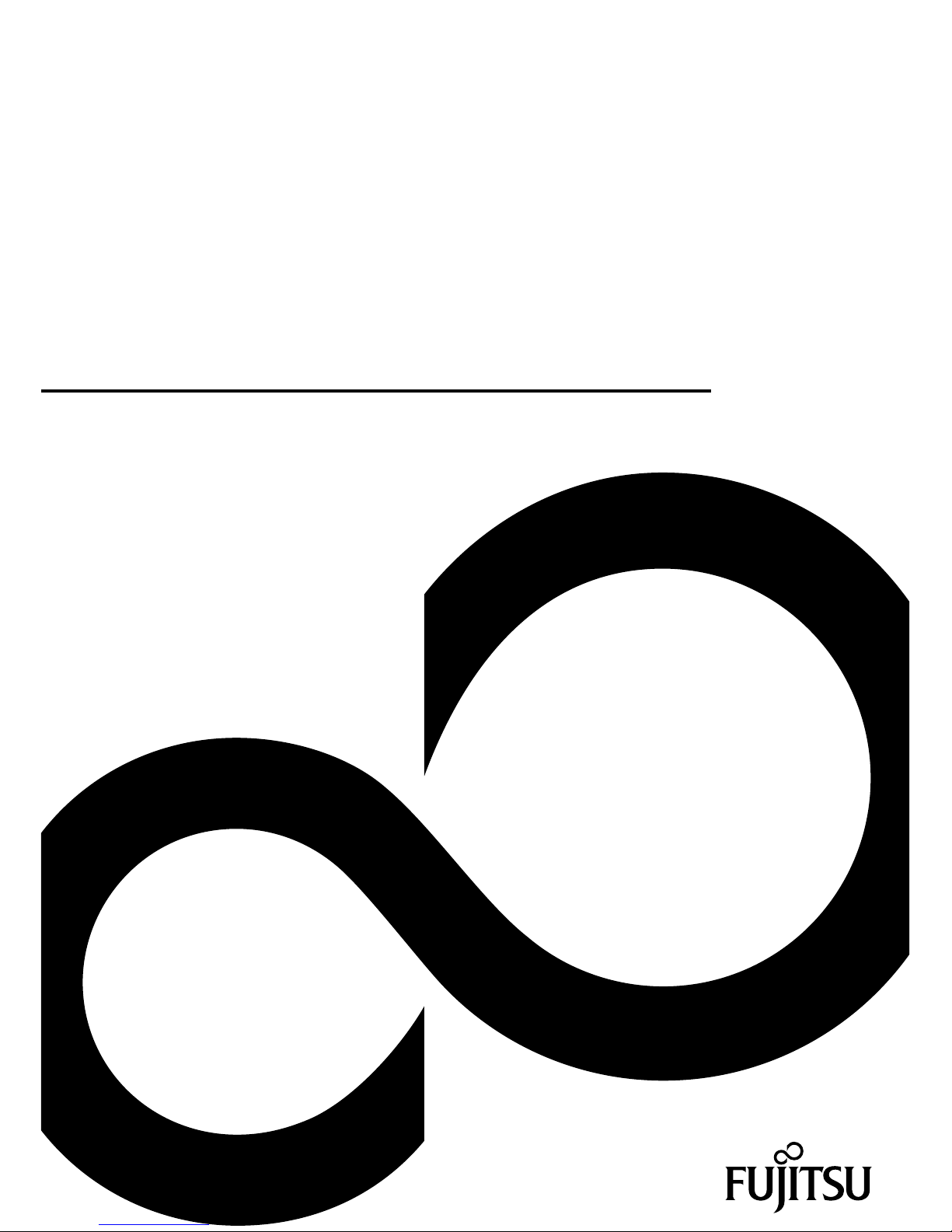
System
Operating Manual
FUJITSU LIFEBOOK T904
Page 2
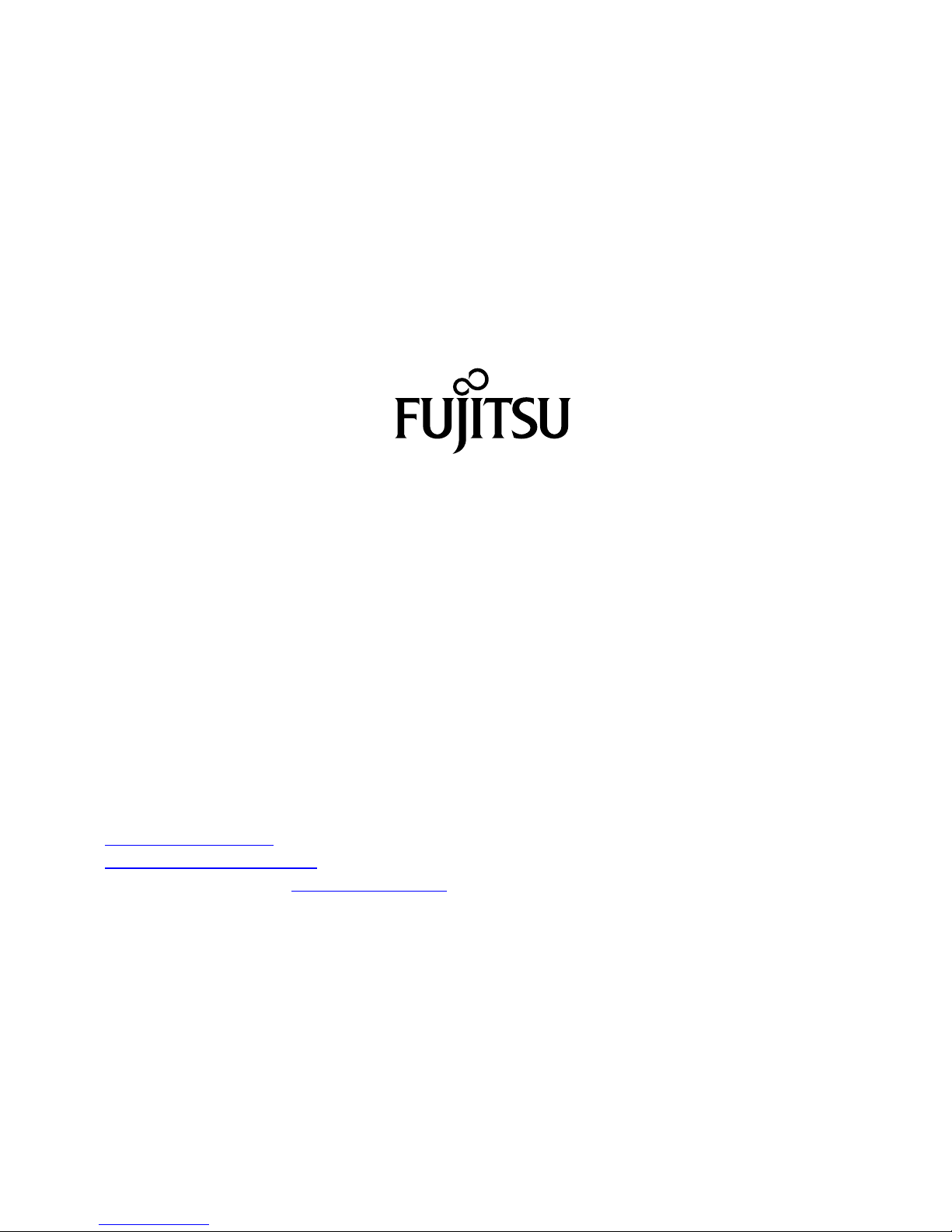
Contact address in North America
FUJITSU AM
ERICA INC:
1250 East Arques Avenue Sunnyvale
CA 94085-3470, U.S.A.
Telephon
e: 800 831 3183 or 408 746 6000
"
http://solutions.us.fujitsu.com"
"http://solutions.us .fujitsu.com/contact"
Have a qu
estion? Email us at: "
AskFujitsu@us.fujitsu.com"
Copyright
©2014F
ujitsu America, Inc. All rights reserved.
B5FK-2451-01ENZ0
Page 3
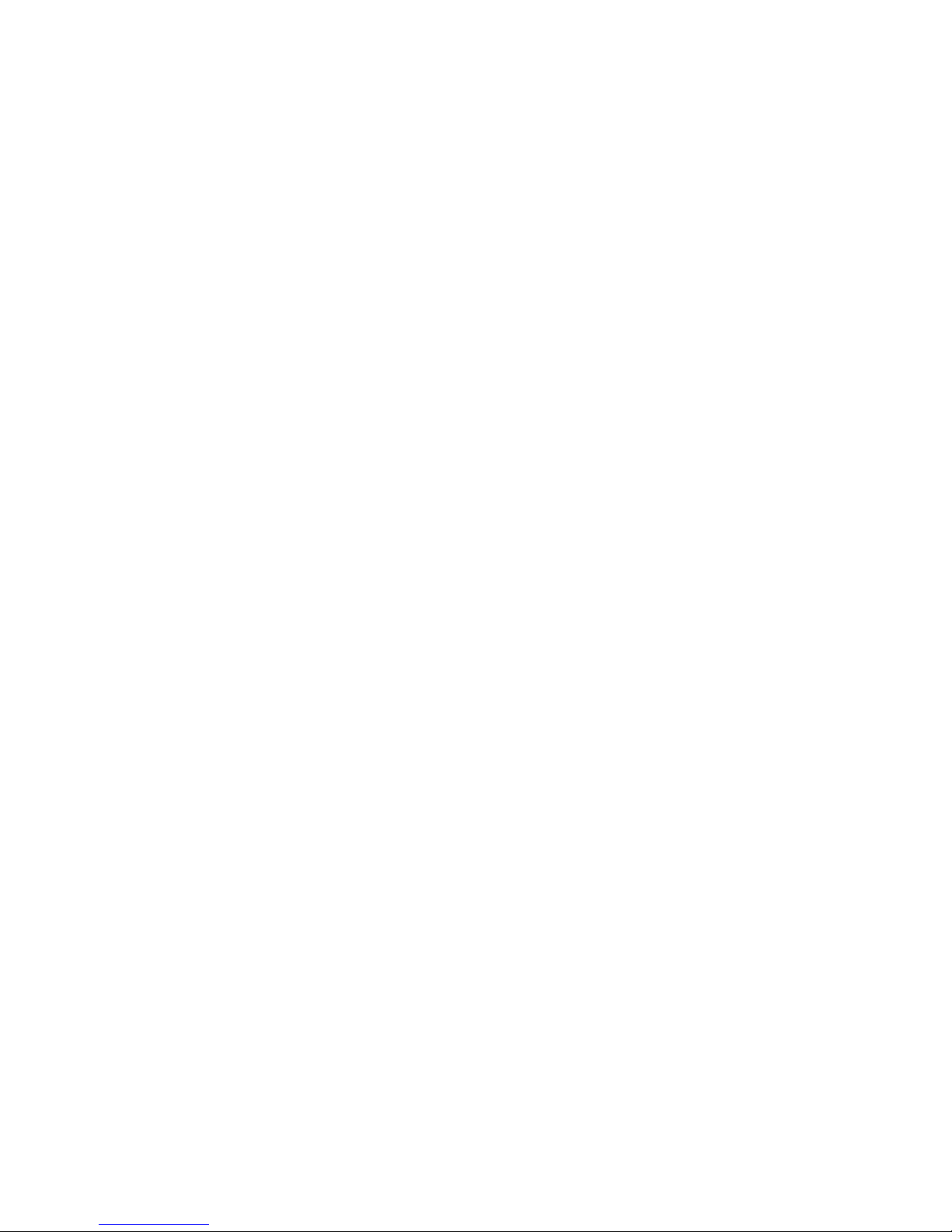
FUJITSU LIFEBOOK T904
Operating Manual
Fujitsu Contact Information 7
Notational conventions 8
Ports and controls 9
Important notes 12
First-time setup of your device 17
Working w ith the notebook 21
Security functions 63
Connecting external devices 72
Removing and installing components
during servicing 78
Settings in BIOS Setup Utility 79
Troubleshooting and tips 81
Technical data 90
Manufacturer’s notes 95
Appendix 101
Index 117
Page 4
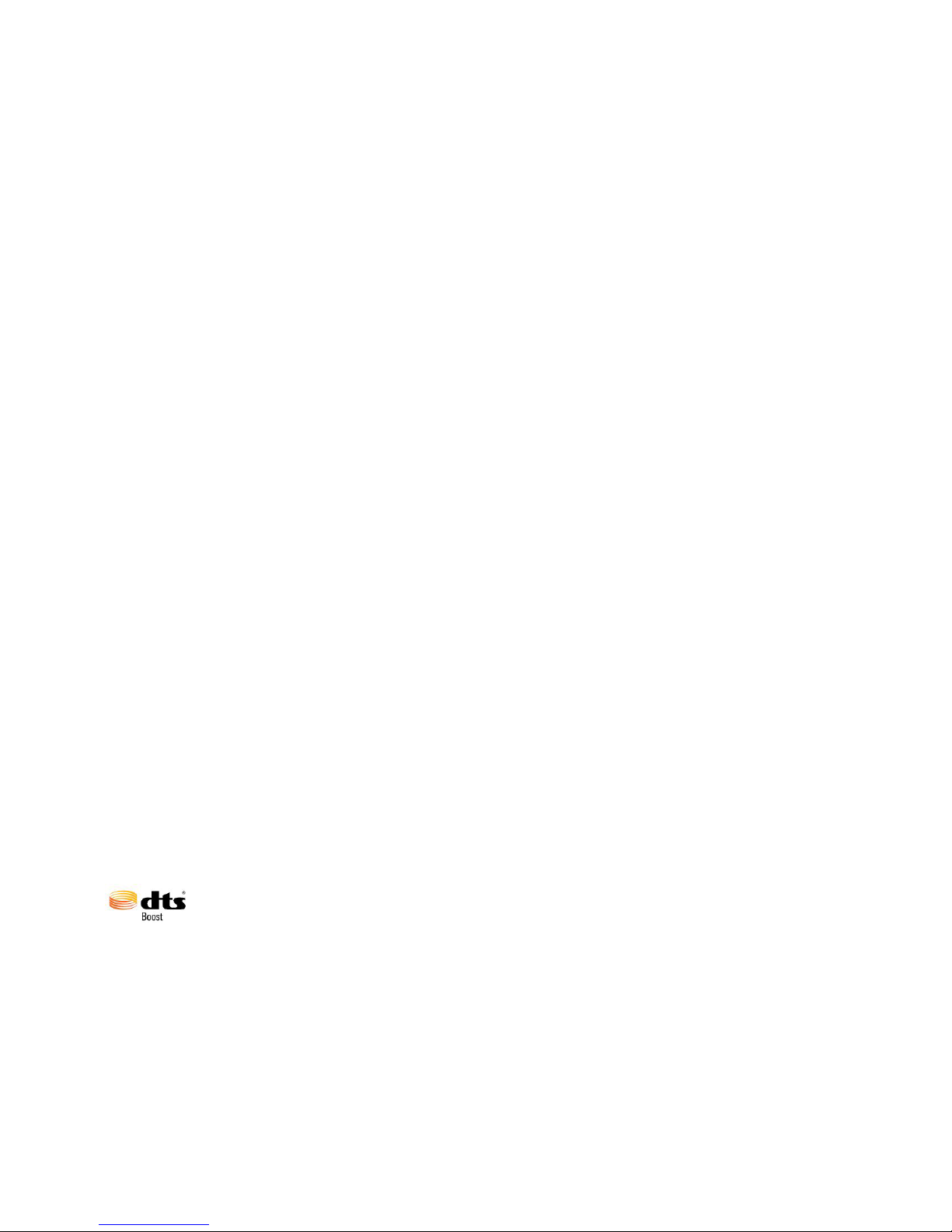
Copyright and Trademark Information
Fujitsu America, Incorporated has made every effort to ensure the accuracy and completeness
of this document; however, as ongoing development efforts are continually improving the
capabilities of our products, we cannot guarantee the accuracy of the contents of this
document. We disclaim liability for errors, omissions, or future changes.
Fujitsu, the Fujitsu logo and LIFEBOOK are registered trademarks of Fujitsu Limited
or its subsidiaries in the United States and other countries.
Intel and Intel Core are trademarks or registered trademarks of Intel Corporation or
its subsidiaries in the United States and other countries.
Microsoft and Windows are either registered trademarks or trademarks of Microsoft
Corporation in the United States and/or other countries.
The ExpressCard word mark and logo are owned by the Personal Computer
Memory Card International Association (PCMCIA) and any use of such marks by
Fujitsu America, Incorporated is under license.
Google is a trademark or registered trademark of Google In corporated.
Bluetooth is a trademark of Bluetooth SIG, Inc., USA.
OmniPass is a trademark of Softex, Inc.
Roxio is a trademark of Roxio, a division of Sonic Solutions.
PowerDirector, PowerDVD, YouCam, and MakeDisc are trademarks of CyberLink Corp.
Adobe, Acrobat, and Adobe Reader are either a reg istered trademarks or trademarks of
Adobe Systems Incorporated in the United S tates and/or other countries.
Made under license from DTS Licensing Limited. DTS and the symbol are registered trademarks and
& DTS Boost is a trademark of DTS, Inc. Product contains software. © DTS, Inc. All rights reserved.
The DVD player found in some models of the LIFEBOOK notebook incorporates copyright
protection technology that is protected by method claims of certain U.S. patents and other
intellectual property rights owned by Macrovision Corporation and other rights users. Use
of this copyright protection technology must be authorized by Macrovision C orporation, and
is intended for home and other limited viewing uses only unless authorized by Macrovision
Corporation. Reverse engineering or disassembly is prohibited.
All other trademarks specified here are the property of their respective owners.
Page 5
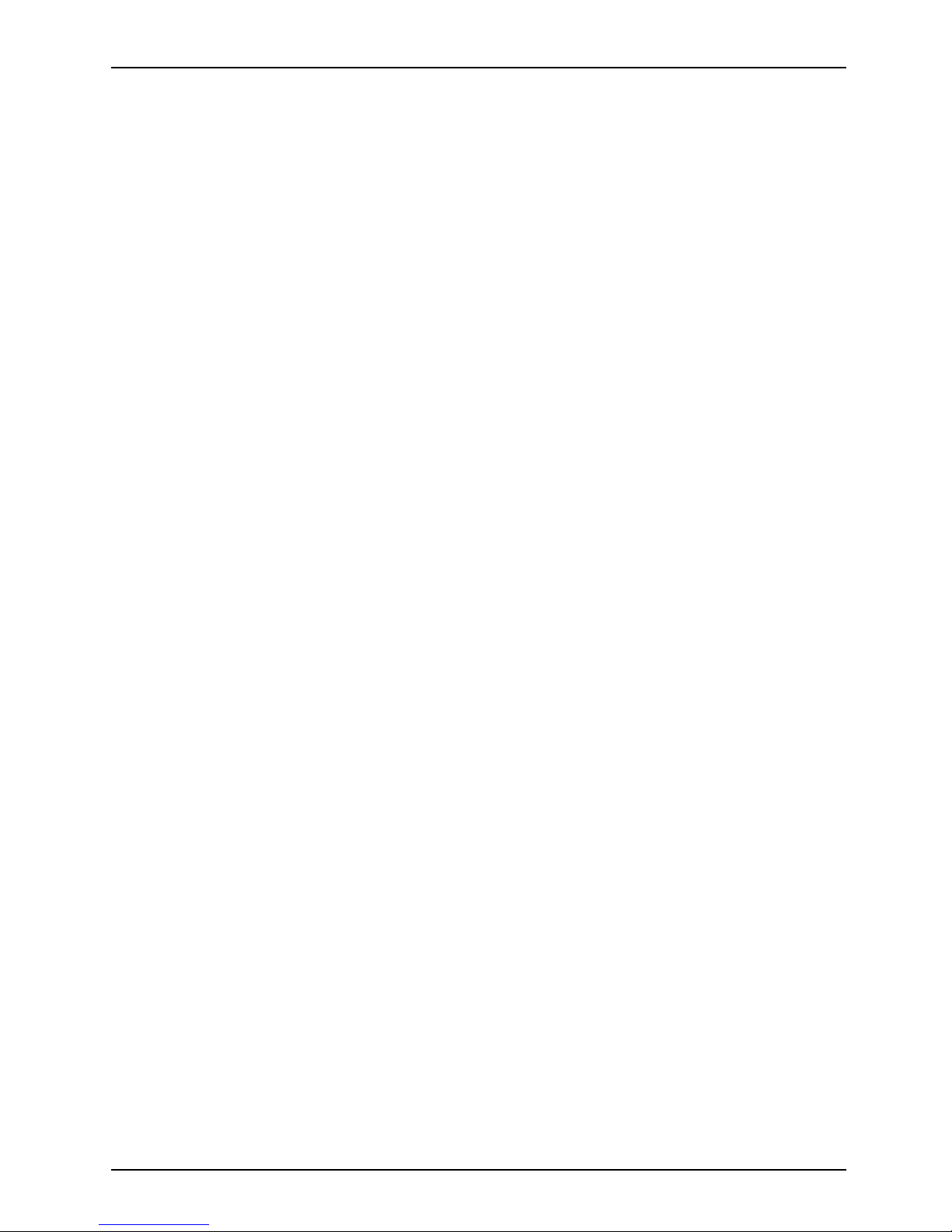
Contents
Contents
FujitsuContactInformation ............................................................ 7
Notationalconventions ................................................................ 8
Portsandcontrols ..................................................................... 9
Importantnotes ........................................................................ 12
Safetyinstructions ...................................................................... 12
Additional safety note
s for devices with radio components . . . . . .............................
13
Energysaving .......................................................................... 13
Energy saving under Wi
ndows .......................................................
13
Traveling with your no
tebook . . ...........................................................
14
Beforeyoutravel ................................................................... 14
Transporting the Tab
letPC ...........................................................
15
Storing your Table
tPC ..................................................................
15
Cleaning the Table
tPC ..................................................................
16
Further informati
onon cleaning the TabletPC .........................................
16
First-timesetup ofyourdevice ......................................................... 17
Unpacking and checking the device . . . ................................................... 17
Choose a loca tion . ...................................................................... 18
Connecting the AC adapter . . . ........................................................... 18
Switching on the device for the first time .................................................. 19
Installing Bonus Apps . . . . . ........................................................... 20
Working with t
henotebook ............................................................
21
Status indic
ators ........................................................................
21
Opening the n
otebook ...................................................................
23
Switching th
e notebook on . . . . ...........................................................
24
Programing
theON/OFFbutton ......................................................
24
Different w
ays to use your notebook . . . ...................................................
25
From notebo
okto TabletPC .........................................................
25
Select dis
play orientation (portraitor landscapeformat) .................................
27
From Tabl
etPC to notebook ..........................................................
28
Switchin
g off the notebook . . . . ...........................................................
29
Closing t
he notebook . . ..................................................................
30
Handwri
ting recognition ..................................................................
30
LCD scre
en ............................................................................
31
Ambient
light sensor .................................................................
31
Using a
device asa tablet PC ............................................................
32
Using y
our fingers ...................................................................
32
Using t
hestylus .....................................................................
35
Using
the deviceas anotebook ..........................................................
39
Click
padand Clickpadbuttons .......................................................
39
Keybo
ard ...............................................................................
41
Virt
ualnumberkeys .................................................................
43
Coun
try andkeyboardsettings .......................................................
43
Key c
ombinations ...................................................................
44
Tab
let buttons ..........................................................................
46
Web
cam ...............................................................................
47
Rec
hargeable battery ...................................................................
48
Ch
arging, caring for and maintaining the battery .......................................
48
Fujitsu 3
Page 6
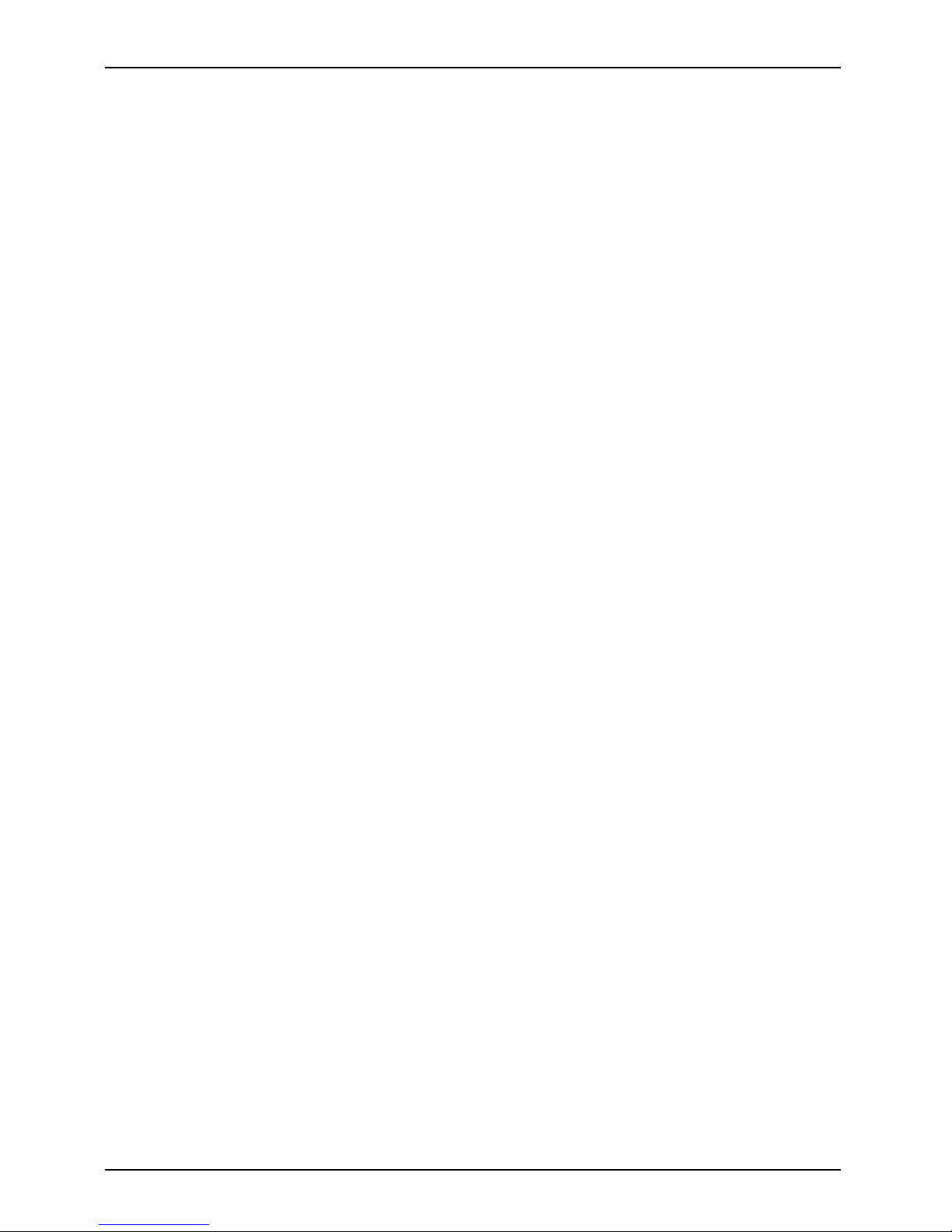
Contents
Removing and installing the battery ................................................... 48
Using theenergysavingfunctions ........................................................ 52
Memory cards .......................................................................... 53
Supported format .................................................................... 53
Inserting the memory card ........................................................... 53
Removing the memorycard .......................................................... 53
Speaker and microphone ................................................................ 54
SIM card ............................................................................... 54
Inserting a SIMcard ................................................................. 54
Removing aSIM card ............................................................... 55
Optional wireless LAN/ Blueto oth/4G radio components . . . .................................. 55
Switching the wireless components on and off ......................................... 55
Setting up WLANaccess ............................................................ 56
Further informationon WLAN andBluetooth ........................................... 56
Access via 4G ...................................................................... 56
Ethernet and LAN ....................................................................... 57
Your port replicator (optional) ............................................................ 58
Ports onthe port replicator ........................................................... 58
Setting up theport replicator ......................................................... 59
Connecting the notebook to the port replicator ......................................... 60
Switching on the notebook via the port replicator . . . . . .................................. 61
Switching off notebookvia port replicator .............................................. 61
Disconnecting the notebook from the port replicator . . .................................. 62
Security functions ..................................................................... 63
Brief overview of thesecurity functions .................................................... 64
Configuring the fingerprint sensor ........................................................ 65
Using theSecurity Lock ................................................................. 65
Configuring password protectionin BIOS SetupUtility ...................................... 66
Protecting BIOS Setup Utility (supervisor HDD password and user HDD password) . . . .... 66
Password protection for booting the operating system .................................. 67
Password protectionfor the hard disk ................................................. 68
SmartCard reader ....................................................................... 69
Inserting the SmartCard ............................................................. 69
Using thesecurity function ofthe tablet buttons ............................................ 69
Assigning the supervisor password ................................................... 69
Assigning the userpassword ......................................................... 70
Entering passwordsvia the tablet buttons ............................................. 70
Trusted Platform Module - TPM (device dependent) . . . . . . .................................. 71
Enabling TPM ....................................................................... 71
Disabling TPM ...................................................................... 71
Connecting external devices ........................................................... 72
HDMIport .............................................................................. 73
Connecting an external monitor to the port replicator . . . . . .................................. 74
Connecting USB devices ................................................................ 75
USBportwith charging function(AnytimeUSB charge) ................................. 76
Howto remove USB devices correctly ................................................ 76
Headphones port ....................................................................... 77
Removing and installing components during servicing . . . .............................. 78
Settings in BIOS Setup Utility . . ........................................................ 79
Starting the BIOS SetupUtility ........................................................... 79
4 Fujitsu
Page 7

Contents
BIOS SetupUtilityoperation ............................................................. 79
Exiting BIOS Setup Utility ................................................................ 80
Exit Saving Changes - save changes and exit BIOS Setup Utility . . ..................... 80
Exit Discarding Changes - Reject changes and exit BIOS Setup U tility . . . . . .............. 80
Load Setup Defaults – load default values . ............................................ 80
Discard Changes - Discard Changes without exiting BIOS Set up Utility . . . . .............. 80
Save Changes - save changes without exiting the BIOS Setup Utility . . . . . . .............. 80
Save changes andpower off ........................................................ 80
Troubleshooting and tips .............................................................. 81
Help ifproblemsoccur ................................................................... 81
Recovering your Factory Image .......................................................... 81
The notebook’s date or time is incorrect ................................................... 82
Battery indicator does not illuminate . . . ................................................... 82
Whencertaincharacters areenteredon the keyboard, only numerals are written ............. 82
The notebook’s LCD screen remains blank . . . . ............................................ 82
The LCD screen of the notebook is difficultto read ......................................... 83
Theexternal monitor remains blank ...................................................... 83
Theexternal monitor isblank or theimage is unstable ..................................... 83
The cursor does not correctly follow the stylus movements . . . . ............................. 84
Stylus input notworking ................................................................. 84
The notebook does not start after s witching it on . . . ........................................ 84
The notebook stops working . . ........................................................... 85
The printer does not print . . . . . ........................................................... 85
The wireless con nection to a network does not work . . . .................................... 85
Thebatterydischarges tooquickly ........................................................ 86
SmartCard reader is not recognized . . . ................................................... 86
SmartCard PIN forgotten ................................................................ 86
SmartCard lost ......................................................................... 86
User and/or supervisor SmartCard lost ................................................... 87
Acoustic warning ........................................................................ 87
Error messages onthe screen ........................................................... 88
Technical data ......................................................................... 90
Notebook . . ............................................................................. 90
WLAN specifications .................................................................... 92
Port replicator (optional) . . . . . . ........................................................... 93
Rechargeablebattery ................................................................... 93
AC adapter for use with notebook and port replicator . . . .................................... 94
Manufacturer’snotes .................................................................. 95
Disposal and recycling .................................................................. 95
Recycling your battery ............................................................... 95
DOC(Industry CANADA)Notices ........................................................ 95
ULNotice ........................................................................... 96
ENERGY STARCompliance ............................................................. 97
Declarationsof Conformity ............................................................... 97
FCCand IC Regulatory Information ...................................................... 98
Regulatory Notes and Statements . ................................................... 98
Appendix .............................................................................. 101
Before Using the Optional Wireless LAN . . . . . . ............................................ 101
Wireless LAN Devices Covered bythisDocument ...................................... 101
Characteristics ofthe WLAN Device .................................................. 101
Fujitsu 5
Page 8
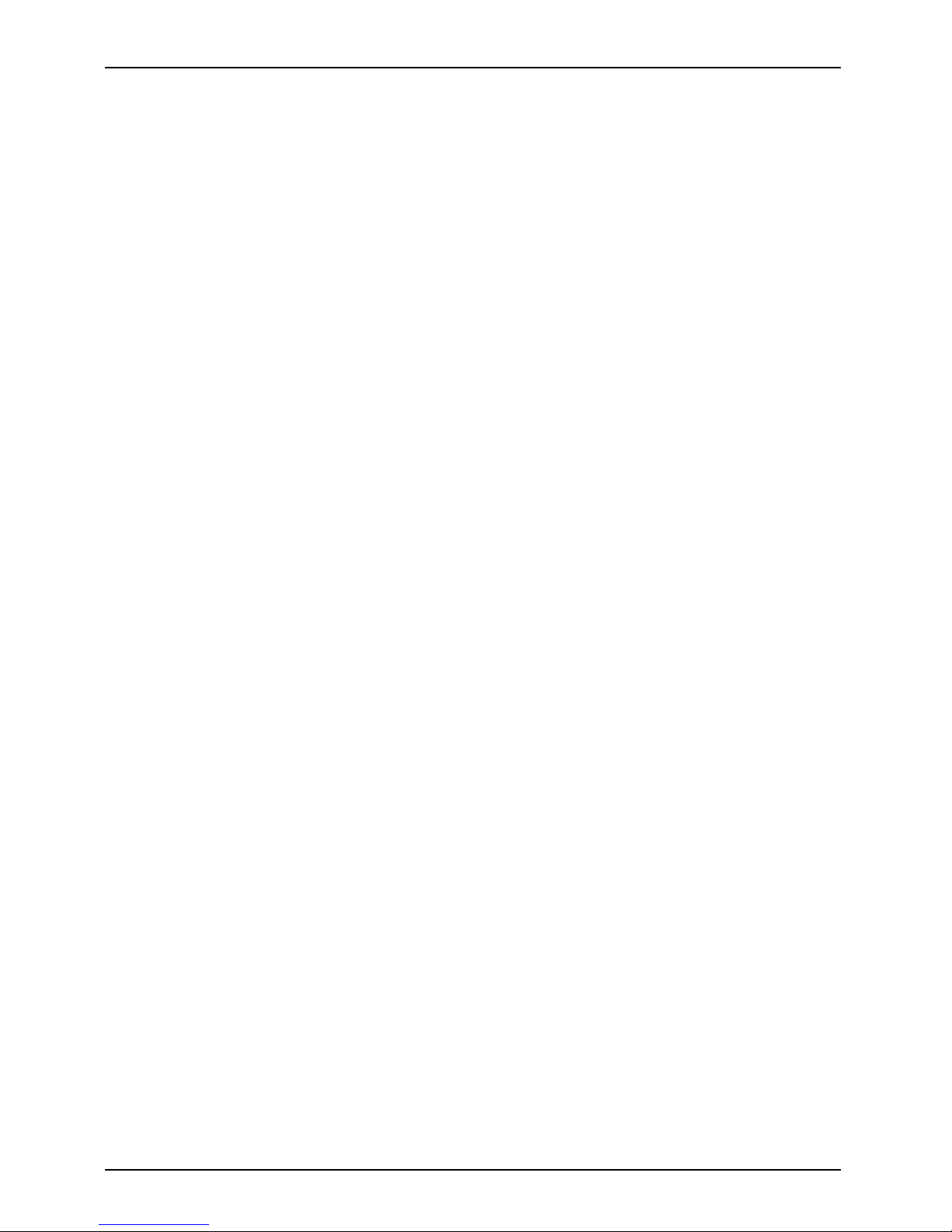
Contents
Wireless LAN M odes Using this Device . . ............................................. 102
Deactivating/Disconnectingthe WLAN Device ......................................... 104
Configuring theWirelessLAN ............................................................ 104
Configuring the WLAN Using Windows . . . ............................................. 104
Connection to the network . . . ........................................................ 104
Troubleshooting the WLAN ........................................................... 105
Using theBluetooth Device .............................................................. 107
Image Backup an d Recovery Procedures ................................................. 108
Creating aBackupof BootableDisk and Recovery Image .............................. 108
RECOVER YOURSYSTEM WHEN THEHARD DRIVE IS STILLACCESSIBLE ............. 109
Using theRecoveryand UtilityTools .................................................. 109
Restore the R ecovery Image from Hidden Partition . . . .................................. 111
RECOVER YOURSYSTEM WHEN THEHARD DRIVE IS NOT BOOTABLE ................ 112
Restore the Recovery Image forFull Hard Drive ....................................... 112
Recovering Your Recovery Image Using Recovery and Utility (for new hard drive or
non-bootablehard drive) ............................................................. 113
Installingthe Software after the Recovery Image isRestored ............................ 114
Index .................................................................................. 117
6 Fujitsu
Page 9
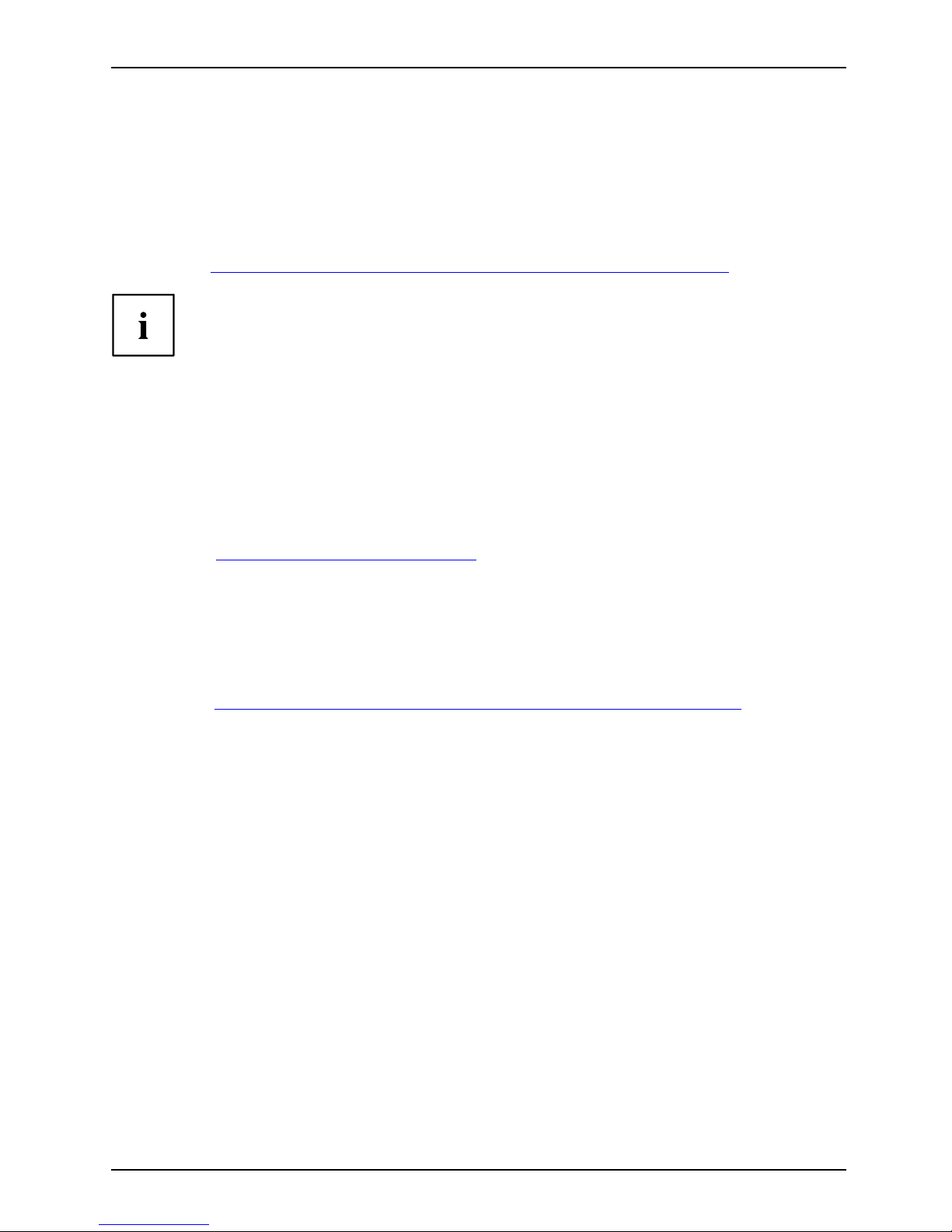
Fujitsu Contact Information
Fujitsu Contact Information
Service and Support
You can contact Fujitsu Service and Support in the following ways:
• Toll free phone: 1-800-Fujitsu (1-800-838-5487)
• Website: "
http://solutions.us.fujitsu.com/www/content/support/contact/index.php"
Before you place the call, have the following information ready so that the customer
support representative can provide you with the fastest possible solution:
• Product name
• Product configuration number
• Product serial number
• Purchase date
• Conditions under which the problem occurred
• Any error me ssages that have occurred
• Type of device connected, if any
Fujitsu Shopping Online
Please go to "
http://www.shopfujitsu.com/ store/ ".
Maintaining Latest Configuration
To ensure that you always have the most current driver updates related to your system, occasionally
access the Fujitsu Software Download Manager (FSDM) utility. The FSDM utility is available from
the Fujitsu Support site. FSDM will allow you to view a list of the most current drivers, utilities,
and applications to determine whether you have the latest versions. If you have a Windows 7
or Windows 8/8.1 operating system, you will need to go to the Support Site to download the
FSDM Utility: "
http://support.fujitsupc.com/CS/Portal/support.do?srch=DOWNLOADS".
Limited Warranty
Your LIFEBOOK notebook is backed by a Fujitsu International Limited Warranty. Check the service
kit that came with your notebook for the Limited Warranty period and terms and conditions.
Fujitsu 7
Page 10
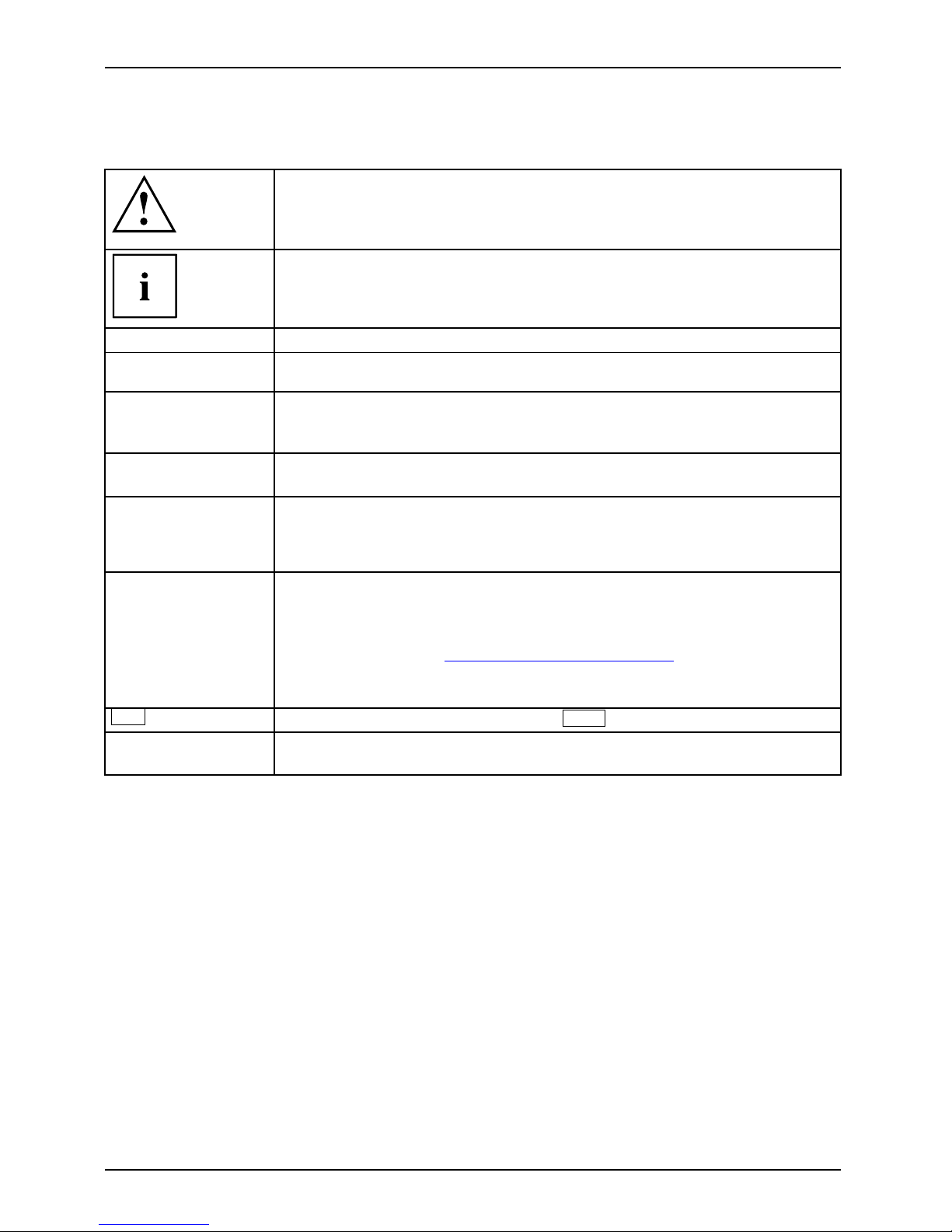
Notational conventions
Notational conventions
Pay particular attention to text marked with this symbol. Fa ilure to observe
these warnings could pose a risk to health, damage the device or lead
to loss of d ata. The warranty will be invalidated if the device becomes
defective through failure to observe these warnings.
Indicates important information for the proper use of the device.
►
Indicates an activity that must be performed.
Indicates a result.
This font
Indicates data entered using the keyboard in a prog ram dialog or at the
command line, e.g. your password (Name123)oracommandusedtostart
a program (start.exe)
This font
Indicates information that is displayed on the screen by a program, e.g.:
Installation is complete.
This font
Indicates
• terms and texts used in a software interface, e.g.: Click on Save
• names of program
sorfiles, e.g. Windows or setup.exe.
"This font"
Indicates
• cross-refere
nces to another section, e.g. "Safety information"
• cross-references to an external source, e.g. a web address: For more
information, go to "
http://solutions.us.fujitsu.com/"
• names of CDs
, D VDs and titles or designations for other materials, e.g.:
"CD/DVD Dri
vers & Utilities" or "Safety/Regulation s" manual
Key
Indicates
a key on the keyboard, e.g:
F10
.
This font
Indicate
s terms and texts that are emphasized or highlighted, e.g.: Do
not switc
h off the device.
8 Fujitsu
Page 11
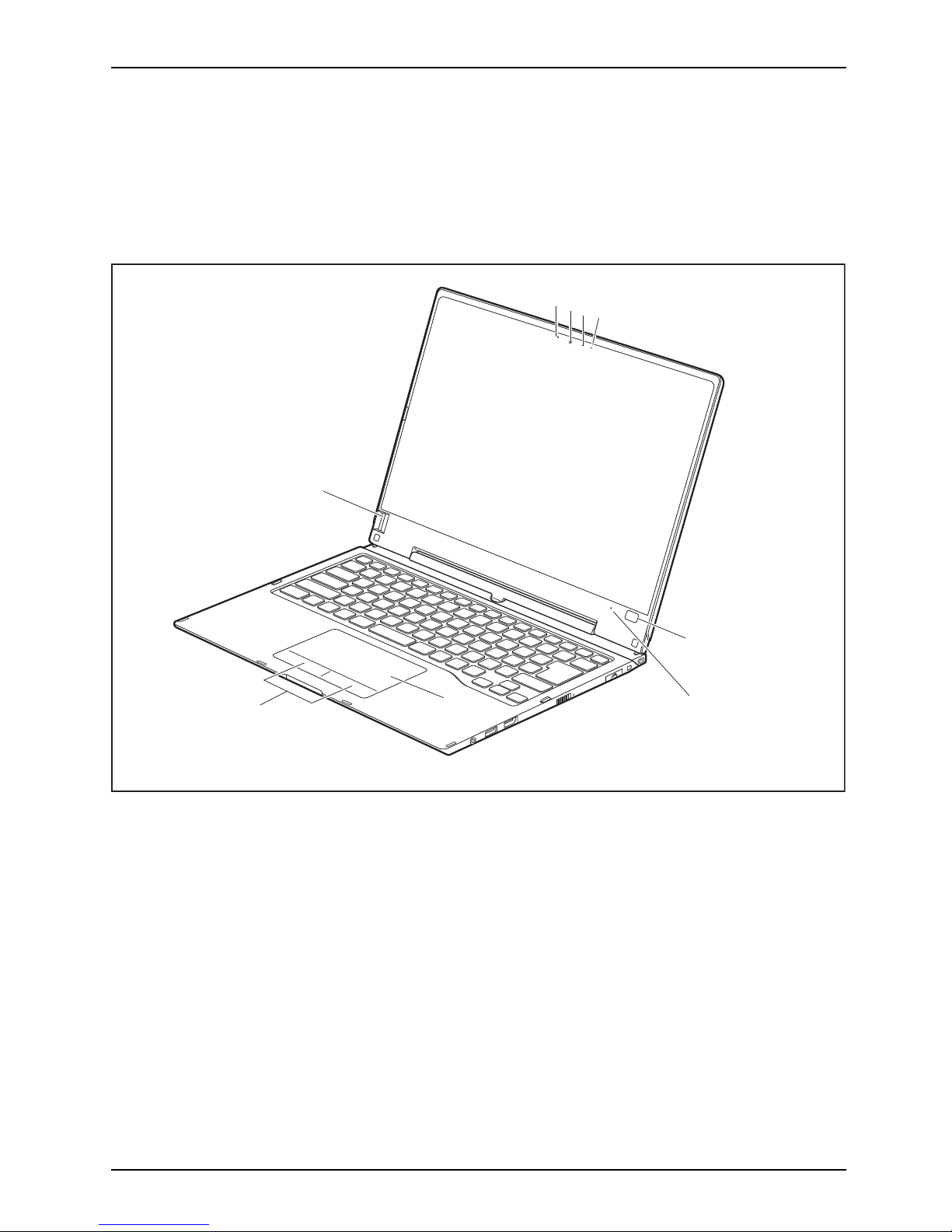
Ports and controls
Ports and controls
This chapter presents the individual hardware components of your device. It gives an
overview of the indicators and connections of the device. Please familiarize yourself
with these items before you start to work with the device.
Notebook open
4
6
7
8
1
2
3
5
1
1 = Microphone
2 = Webcam
3 = Webcam LED
4 = Windows button
5 = Ambient light sensor
6 = Clickpad
7 = Clickpad buttons
8 = Fingerprint sensor
Fujitsu 9
Page 12

Ports and controls
Left-hand s ide
1 2 3 4 5
6
1 = DC jack (DC IN)
2 = Security Lock device
3 = USB port with charging function (Anytime
USB charge, USB 3.0)
4 = Memory card slot
5 = SmartCard reader
6 = Status indicators
Right-hand side
1 2 3 4 5
6
7
8
1 = Headphones port
2 = USB port 3.0
3 = HDMI port
4 = ON/OFF button
5 = Power-on indicator
6 = LAN connector (removable)
7 = Attachment eye for the stylus tether
8 = Stylus slot
10 Fujitsu
Page 13
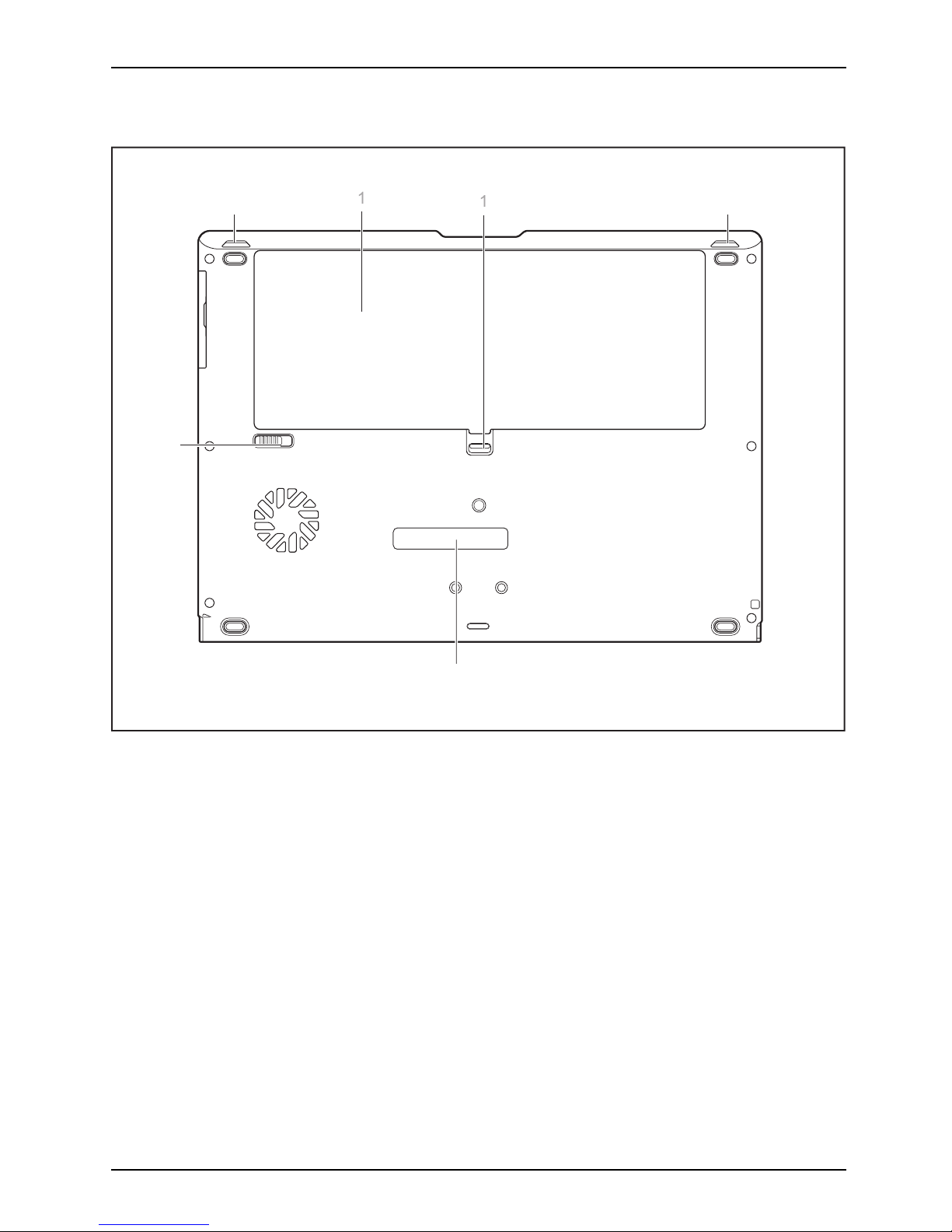
Ports and controls
Bottom
2
4
3
3
1
1
1 = Speakers
2 = Battery compartment with SIM card
slot under the battery
3 = Battery Loc
k slider switch
4 = Port for port replicator
Fujitsu 11
Page 14
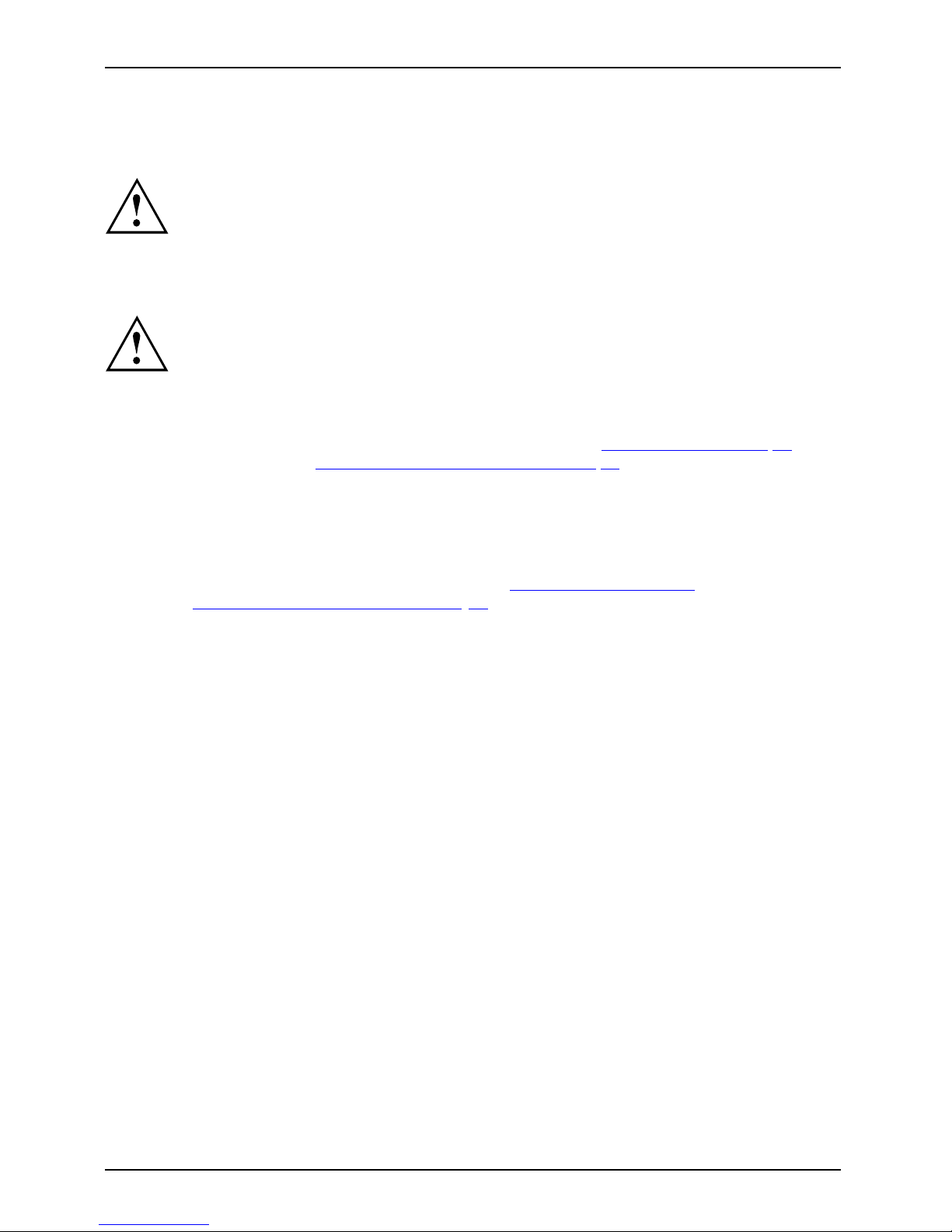
Important notes
Important notes
ImportantnotesNotes
This chapter contains essential safety information which must be followed
when working with your notebook. Other notes also provide useful information
which will help you with your notebook.
Safety instructions
SafetyinformationInformation,
Please observe the following safety information.
Please pay special attention to the sections in the manual m arked
with the symbol on the left.
When connecting and disconnecting cables, observe the relevant
notes in this operating manual.
Read the information on the ambient conditions in the "
Technical data", Page 90
chapter and the "First -time setup of your device", Page 17 chapter before preparing
your notebook for use and switching it on for the first time.
When cleaning the device, please observe the relevant notes in the section .
Pay attention to the additional safety notes for devices with radio components
provided in the "Safety/Regulations" manua l.
Please refer to the notes in the chapter "
Removing and installing
components during servicing", Page 78.
When handling this device, you will come into contact with lead, a chemical which in
California is held to be a possible cause of birth defects and other damage to fertility.
Wash your hands after using the device.
This noteboo
k complies with the relevant safety regulations for da ta processing equipment.
If you have an
y qu estions about setting up your notebook in the intended environment,
please cont
act your sales outlet or our Hotline/Service Desk.
12 Fujitsu
Page 15
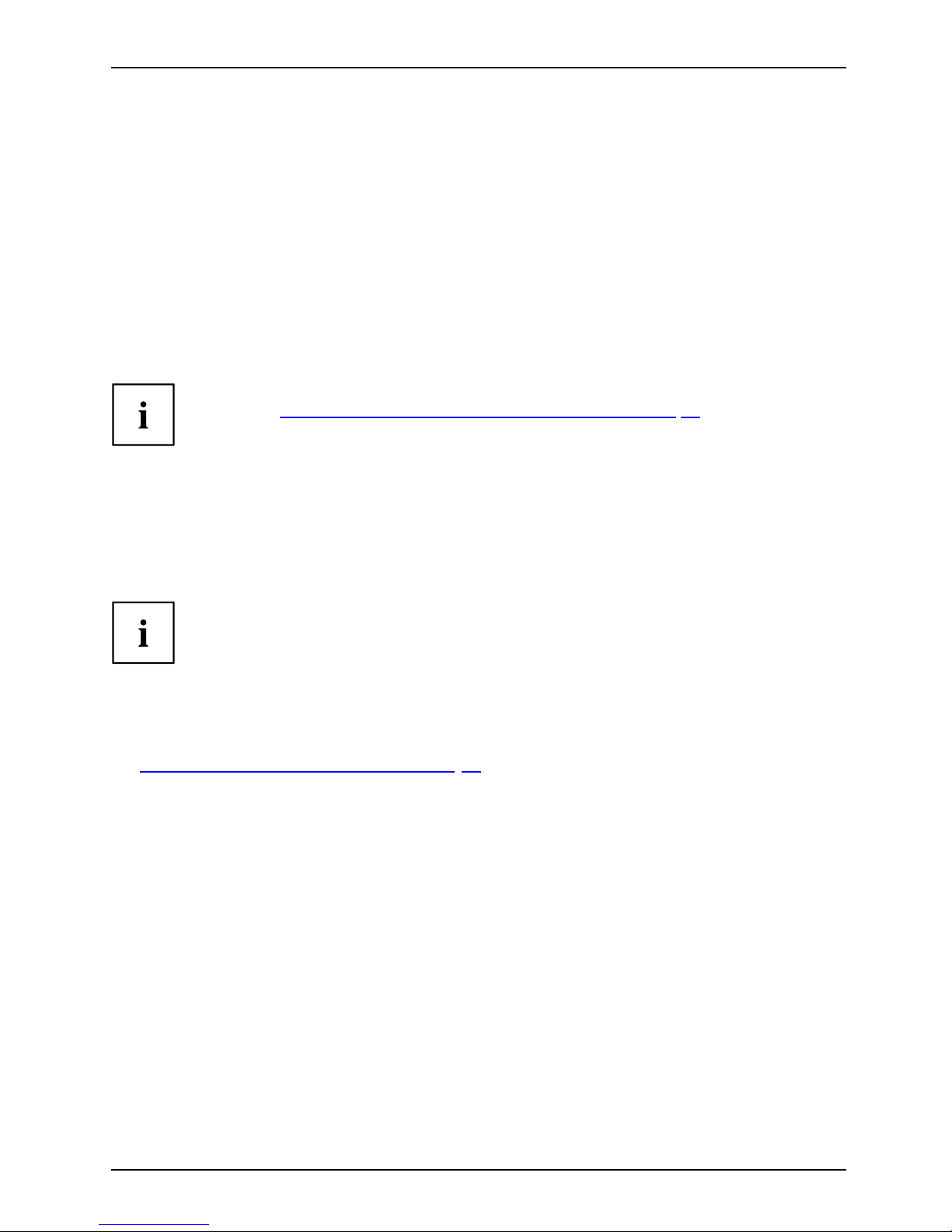
Important notes
Additional safety notes for devices with
radio components
RadiocomponentsWirelessLANBluetooth,Safetynotes
If a radio component (Wireless LAN, Bluetooth, 4G) i s incorporated in your notebook, you
must be sure to observe t he following safety notes when using your notebook:
• Switch off the radio components when you are in an aircraft or driving in a car.
• Switch off the radio components when you are in a hospital, an operating room or near a medical
electronics system. The transmitted radio waves can impair the opera tion of medical devices.
• Switch off the radio components, when you let the device get near flammable gases
or into hazardous environments (e.g. gas station, paintshops), as the transmitted
radio waves can cause an explosion or a fire.
For further information on how to switch the radio components on and off, refer
to chapter "
Switching the wireless components on and off", Page 55.
Energy saving
NotesEnergyPowersaving
Switch the notebo
ok off when it is not in use. Switch off any connected external devices when
they are not in use
. If you use the energy saving functions, the notebook uses less power. You
will then be able
to work for longer before having to recharge the battery.
The energy effic
iency is increased and environm ental pollution is reduced.
You save money a
nd help protect the environment.
Energy savin
g under Windows
► Make use of the available energy saving functions as described in chapter
"
Using the energy saving func tions", Page 52.
Fujitsu 13
Page 16
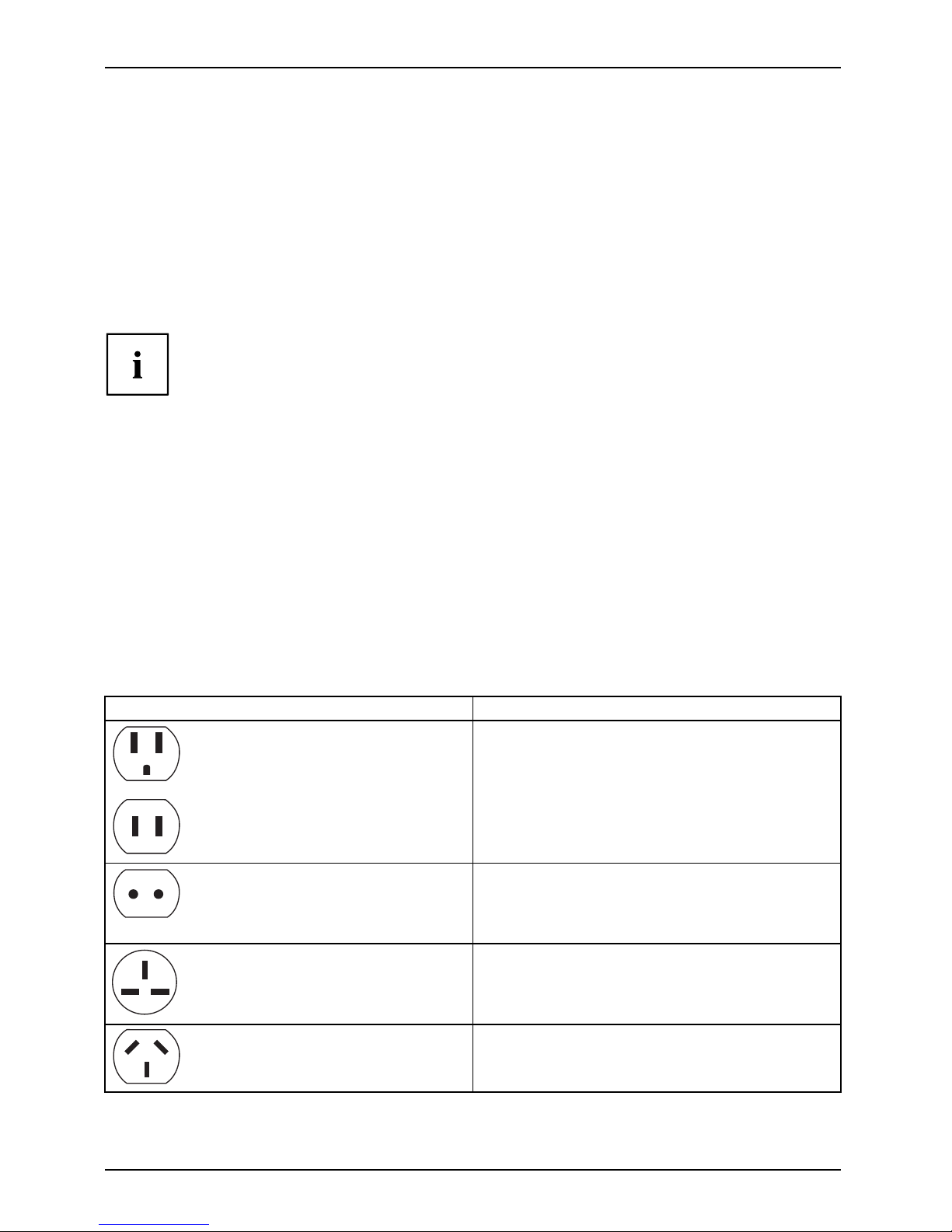
Important notes
Traveling with your notebook
MobileoperationNotesTran sportNotebook
Please observe the points liste d below when traveling with your notebook.
Before you travel
► Back u p important data stored on your hard disk.
NotebookTraveling,notebook
► Switch off the radio component for data security reasons. With data traffic via a wireless
connection, it is also possible for unauthorized third parties to receive data.
Information on activating data encryption is provided in the documentation
for your radio component.
► If you w ish to use your notebook during a flight, check with the flight attendants if its use is safe.
When traveling in other countries
► If you are traveling abroad, check that the AC adapter can be o perate d with the local A C
voltage. If this is not the case, obtain the appropriate AC adapter for your notebook.
Do not use any other converter!
► Check whether the local AC voltage and the AC cable are compatible. If this is not
the case, buy an AC cable that suits the local conditions.
► Enquire with the corresponding government office of the country you will be traveling to,
whether you may use your notebook with its integrated radio component there.
► Take th e necessary travel adapters with you when traveling abroad. Check the following
table to s ee which travel adapters you will need, or ask your travel organizer.
Power connection Travel destination
United States, Canada, Mexico, parts of Latin
America, Japan, Korea, Philippines, Taiwan
Russia and the Commonwealth of Independ ent
States (CIS), much of Europe, parts of Latin
America, the Middle East, parts of Africa, Hong
Kong, India, much of south-east Asia
United Kingdom, Ireland, Malaya, Singapore,
parts of Africa
China, Australia, New Zealand
14 Fujitsu
Page 17
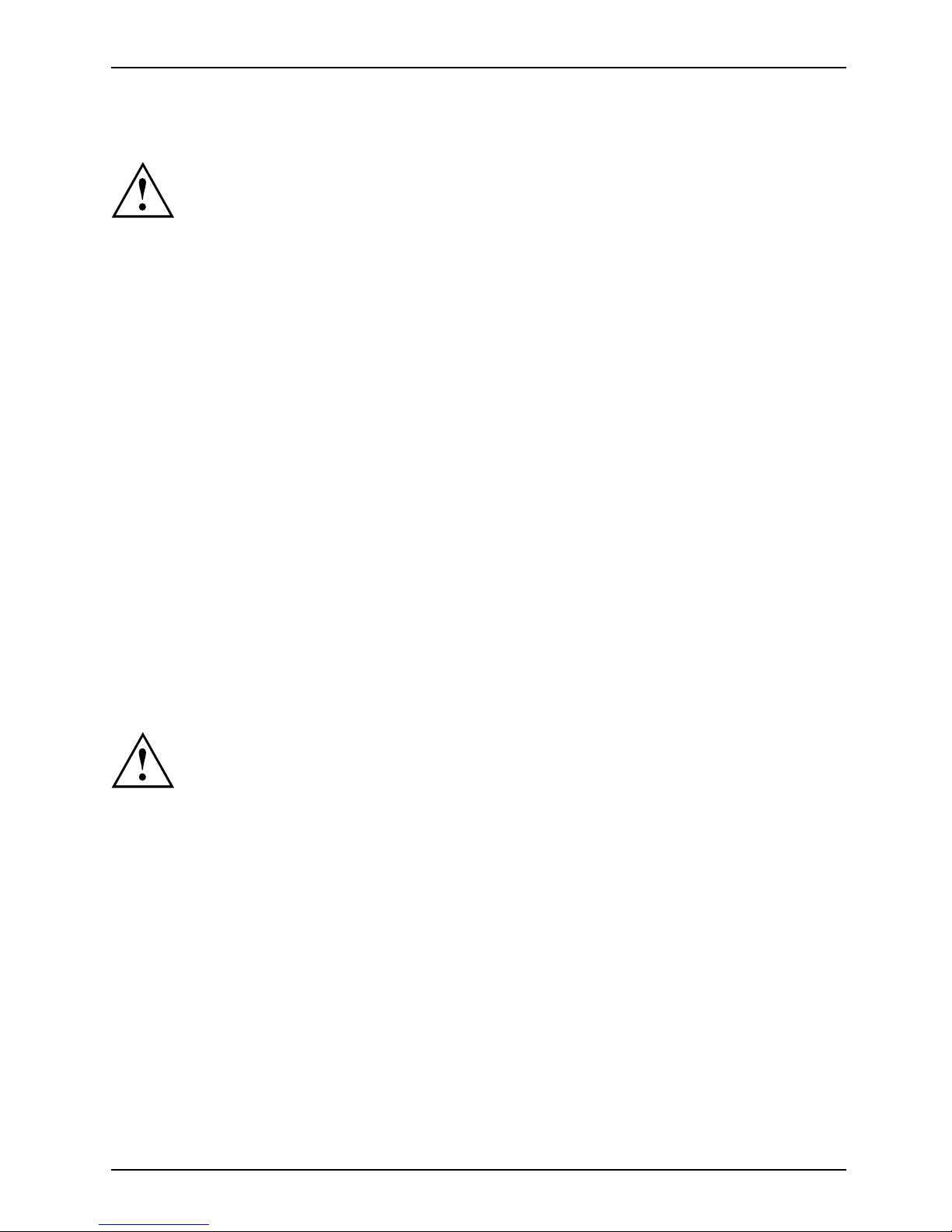
Important notes
Transpo rting the Tablet PC
Protect the Tablet PC from severe shocks and extreme temperatures
(e.g. direct sunlight in a car).
• Do not transport your Tablet PC while it is turned on.
• Carry your Tablet PC with you while traveling, rather than checking it in as baggage.
• Never put your Tablet PC through a metal detector; have it hand-inspected by
security personnel. You can however, put your Tablet PC through a properly
tuned X-ray machine. To avoid problems, place it close to the entrance of
the machine and remove it as soon as possible or have it hand-inspected
by security personnel. Se curity officials may require you to turn y our Tablet
PC on, so make sure you have a charged battery on hand.
► Switch the Tablet PC off
.
► Unplug the AC plug of the AC adapter and all external devices from the power outlets.
► Disconnect the AC ad
apter cable and the data cables for all external devices.
► To protect the Tablet PC against damaging jolts and bumps, use a suitable Tablet
PC carrying case to transport your Tablet PC .
Storing your Tablet PC
• If storing your Ta
blet PC for a month or longer, turn it off, fully charge the battery,
then remove and
store all Lithium Polymer batteries.
• Store your Tablet PC in a cool, dry location. Temperatures should remain
between 13ºF / -25ºC and 140ºF / 60ºC.
• Store your Tab
let PC and batteries separately. If you store your Tablet PC with
a battery inst
alled, the battery will discharge, and battery life will be reduced. In
addition, a f
aulty battery might damage your Tablet PC.
• Always power
off the Tablet PC before transporting and/or packaging it.
After shutt
ing down the Tablet PC, wait until the status led panel indicates
power off c
ondition (i.e., no lights are illuminated).
• It is possible that the Tablet PC may not automatically go to power-off or hibernate
mode when you close the lid. This situation may occur due to pre-operating system
boot password s ecurity settings or some other application running on the Tab let PC.
• Attempti
ng to transport the Tablet PC while power is on may damage
the Table
t PC due to shock or overheating.
Fujitsu 15
Page 18
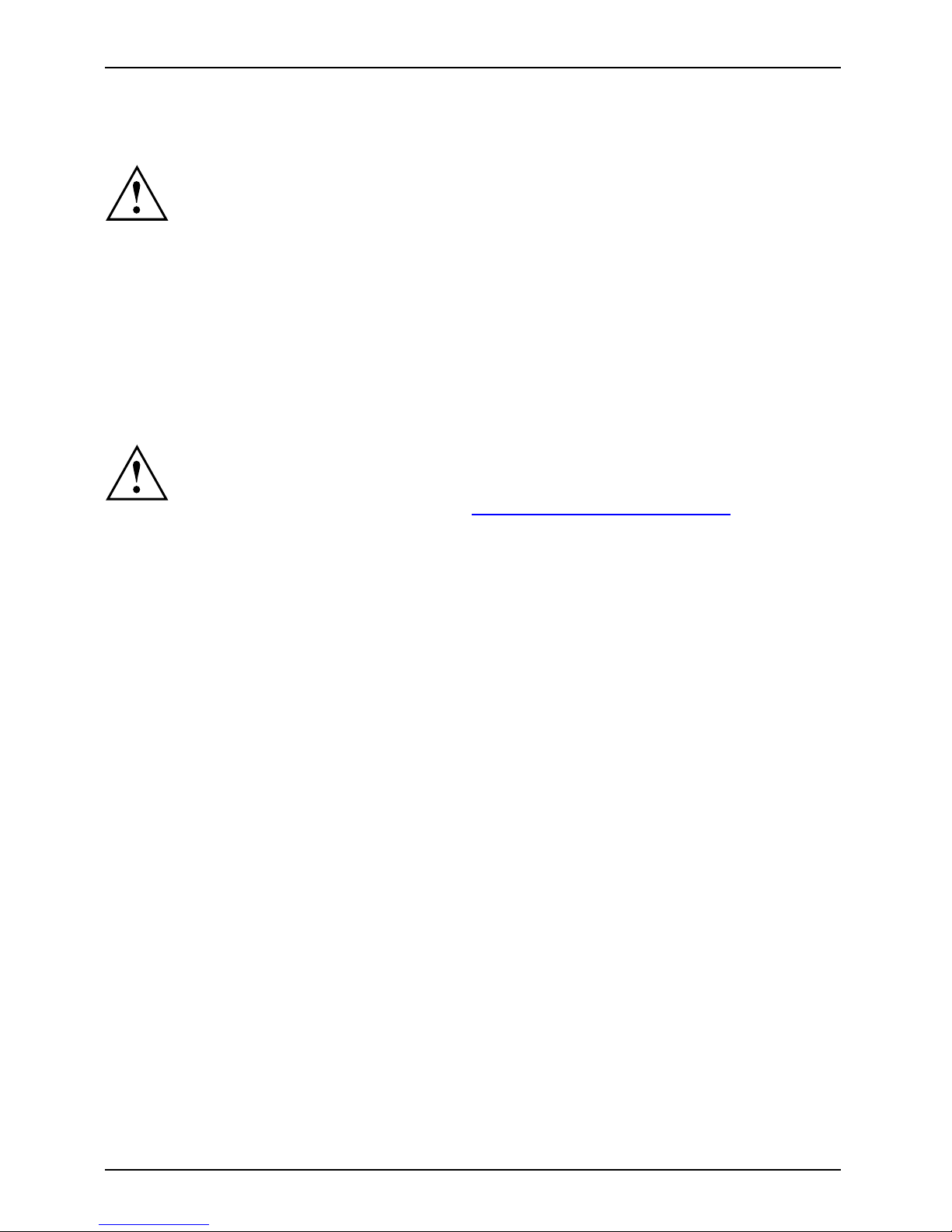
Important notes
Cleaning the Tablet PC
• Use of incorrect cleaners can re sult in optical impairment of the LCD and / or
damage to the computer. Always refer to the cleaner manufacturer’s guidelines and
material safety data sheets fo proper handling and use of the products.
• Never use ammonia, acidic, or alkaline cleaners or organic chemicals
such as paint thinner, acetone or kerosene. It may damage s urf ace
finishes and the coating of the LCD screen.
• Never use compressed air for cleaning your c omput er.
• If your Tablet PC has a Smart Card slot, be very careful to avoid any
liquid entering the slot as this can damage the u n it.
Further information on cleaning the Tablet PC
The Tablet PC does not float.
If the Tablet PC is exposed to water or other liquids with its connections open, liquid
can penetrate the Tablet PC and cause a malfunction. Do not continue to use the
Tablet PC. Switch it off and con tact our hotline / our service desk (see enclosed list of
service desks or visit our website at: "
http://www.fujitsu.com/us/support/").
16 Fujitsu
Page 19
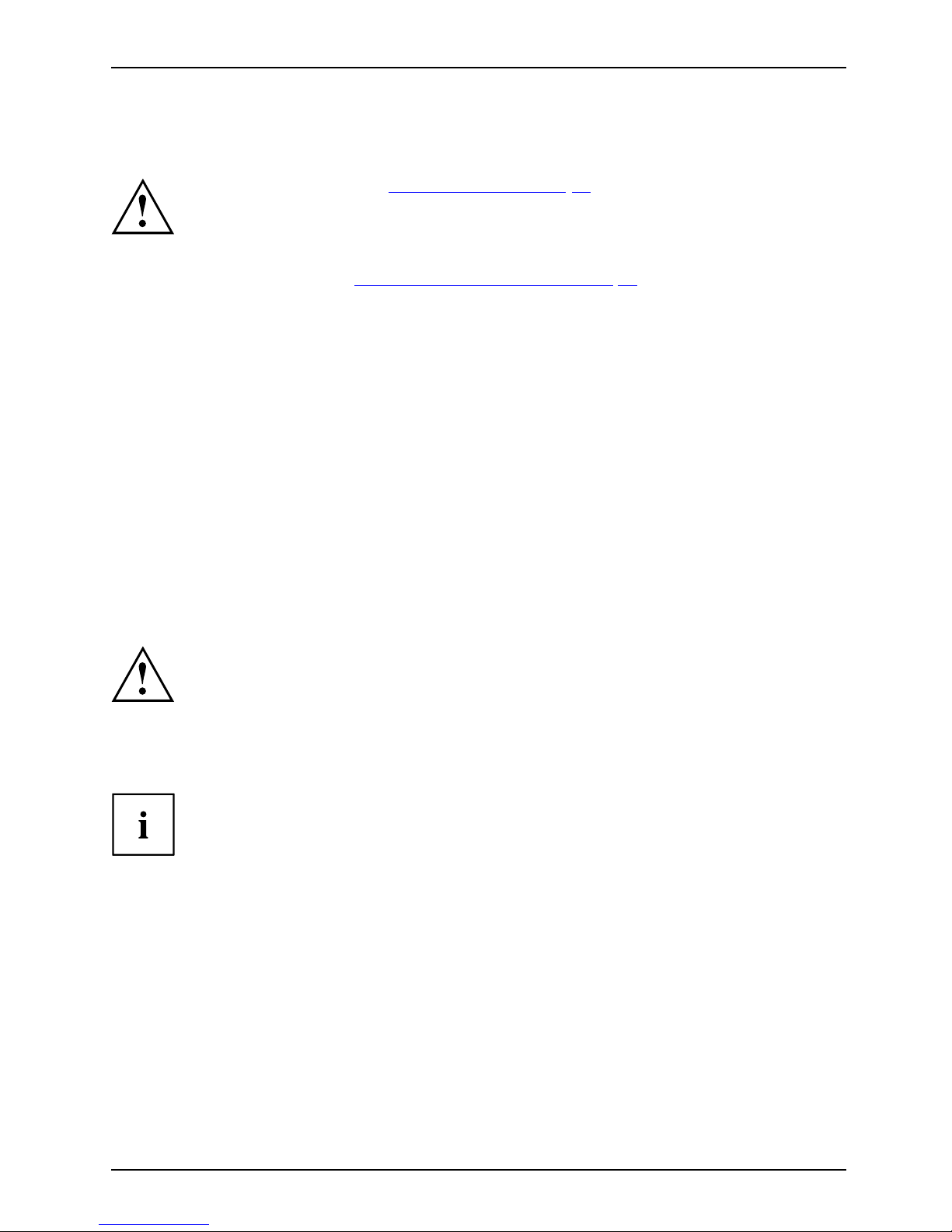
First-time setup of your device
First-time setup of your devic
e
First-timese tupGettingstarted
Please read the chapter "Important notes", Page 12.
If your device is equipped with a Windows operating system, the necessary
hardware d rivers and supplied software are already pre-installed.
Before switching it on for the first time, connect the device to the AC voltage using
the AC adapter, see "
Connecting the AC adapter", Page 18. The AC adapter must
remain connected during the whole of the installation process.
A system test is performed when your device is first switched on. Various messages
can appear. The display may remain dark for a short time or may flicker.
Please follow the instructions on the screen.
NEVER switch off your device during the first-time setup process.
On delivery, the battery can be found in the battery co mpartme nt or in the accessories kit.
The battery must be charged if you want to operate your device using the battery.
When used on the move, the built-in battery provides the device with the necessary power. You
can increase the operating time by using the available energy saving functions.
For instructions on how to connect external devices (e.g. mouse, printer) to your
device, please refer to the operating manual for your device.
Unpacking and
checking the device
If you find that damage has occurred during transport, please notify
your local s ales outlet immediately!
► Unpack all the individual parts.
PackagingTransport
► Check your
device for any visible dam age which may have occurred during transportation.
You may ne
ed to reuse the packaging in future, for example if you
need to tr
ansport your device.
Fujitsu 17
Page 20
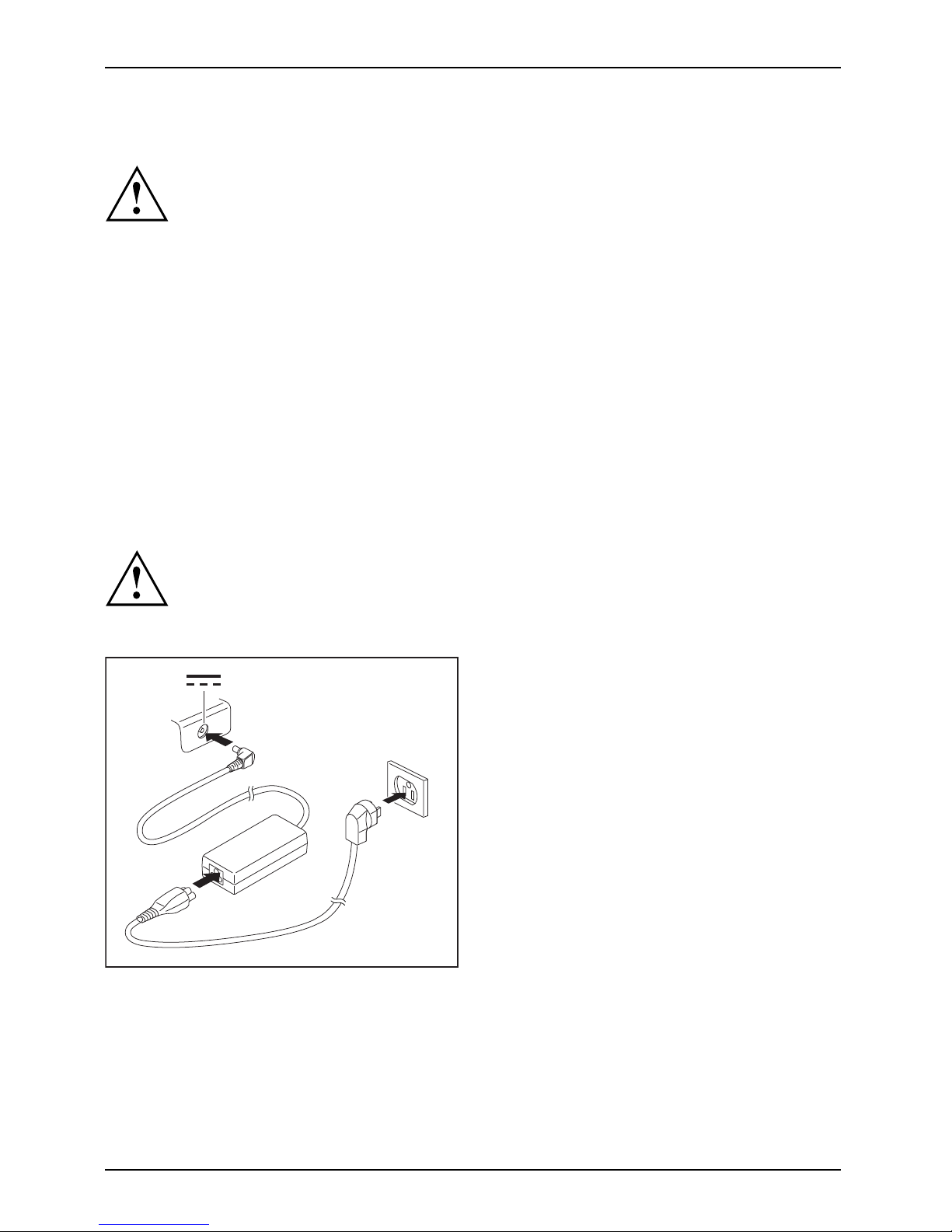
First-time s etu p of your device
Choose a location
ChoosealocationSet upACada pter
Choose a suitable location for the device b efore setting it up. In doing
so, please follow these instructions:
• Never place the device or the AC adapter on a heat-sen sitive surface.
The surface could be damaged as a result.
• Never place the device on a soft surface (e.g. carpeting, upholstered furniture,
bed). This can block the air vents and cause overheating and damage.
• The underside of the device heats up during normal operation. Prolonged contact
with the skin can become unpleasant o r even result in burns.
• Place the device on a stable, flat, non-slippery surface. Please note that the
rubber feet of the device may mark certain types of delicate surfaces.
• Keep other objects at least 100 mm / 3.97 inches away from the device
and its AC adapter to ensure adequate v entilation.
• Never cover the ventilation openings of the device.
• Do not expose the device to extreme environmental conditions.
Protect the device against dust, humidity and heat.
Connecting the AC adapter
MakingreadytouseACadapter
Observe the safety notes in the enclosed "Safety/Regulations" manual.
The supplied A C cable conforms to the requirements of the country in which
you purchased your device. Make sure tha t the AC cable is approved for
use in the coun try in which you intend to use it.
3
1
2
► Connect the AC cable (1) to the AC adapte r.
► Plug the AC cable (2) into a power outlet.
► Connect the AC adapter cable (3) to the
DC jack (DC IN) of the device.
18 Fujitsu
Page 21
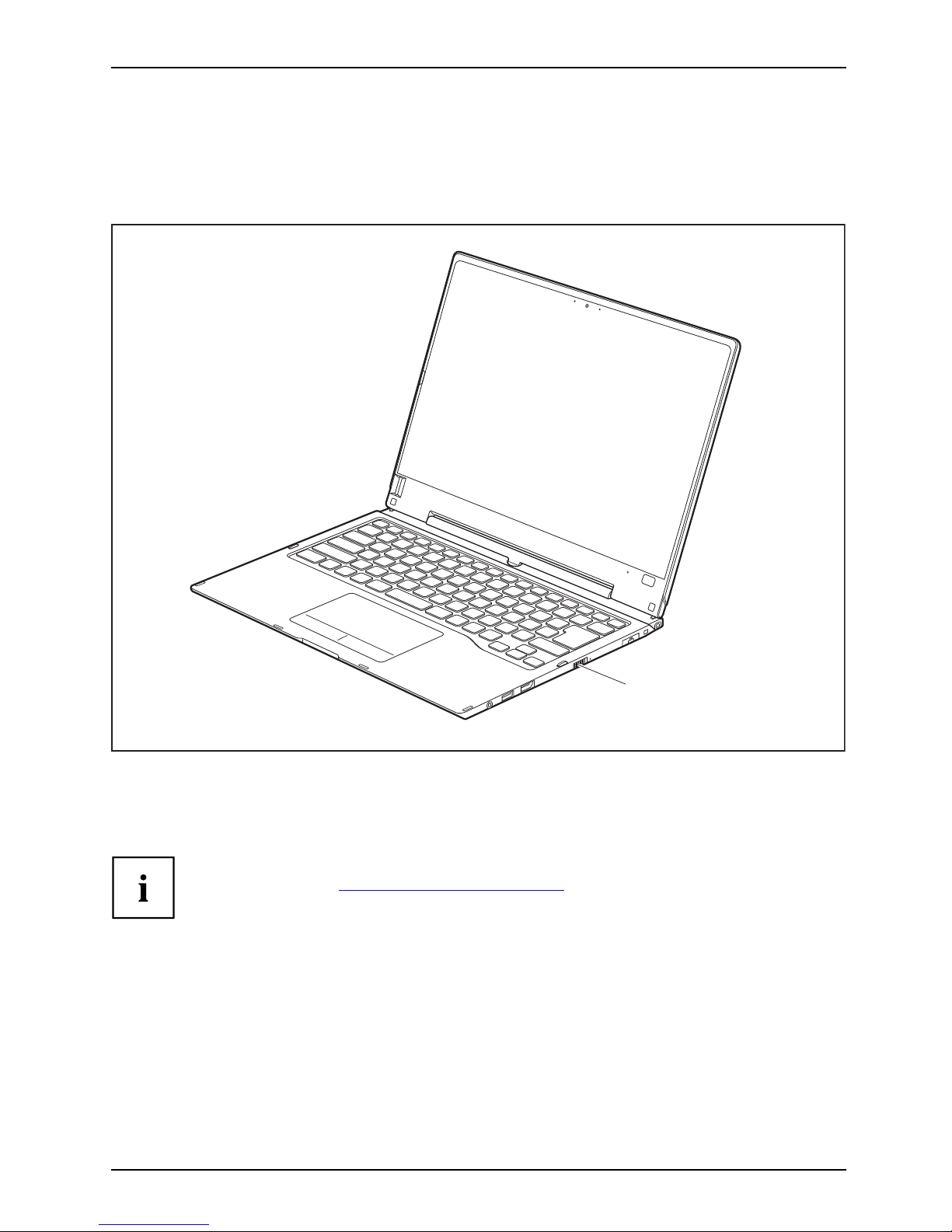
First-time setup of your device
Switching on the device for the first time
Switchingonforthefirsttime
To make it easier to use your device for the first time, the operating system
is pre-installed on the hard disk.
1
► Slide the ON/OFF button (1) to the right to switch on the notebook.
The ON/OFF button returns automatically to its original position.
► During the installation process, follow the on-screen instructions.
You ca n find information and help on the Windows operating system functions
on the Internet at "
http://windows.microsoft.com".
Fujitsu 19
Page 22
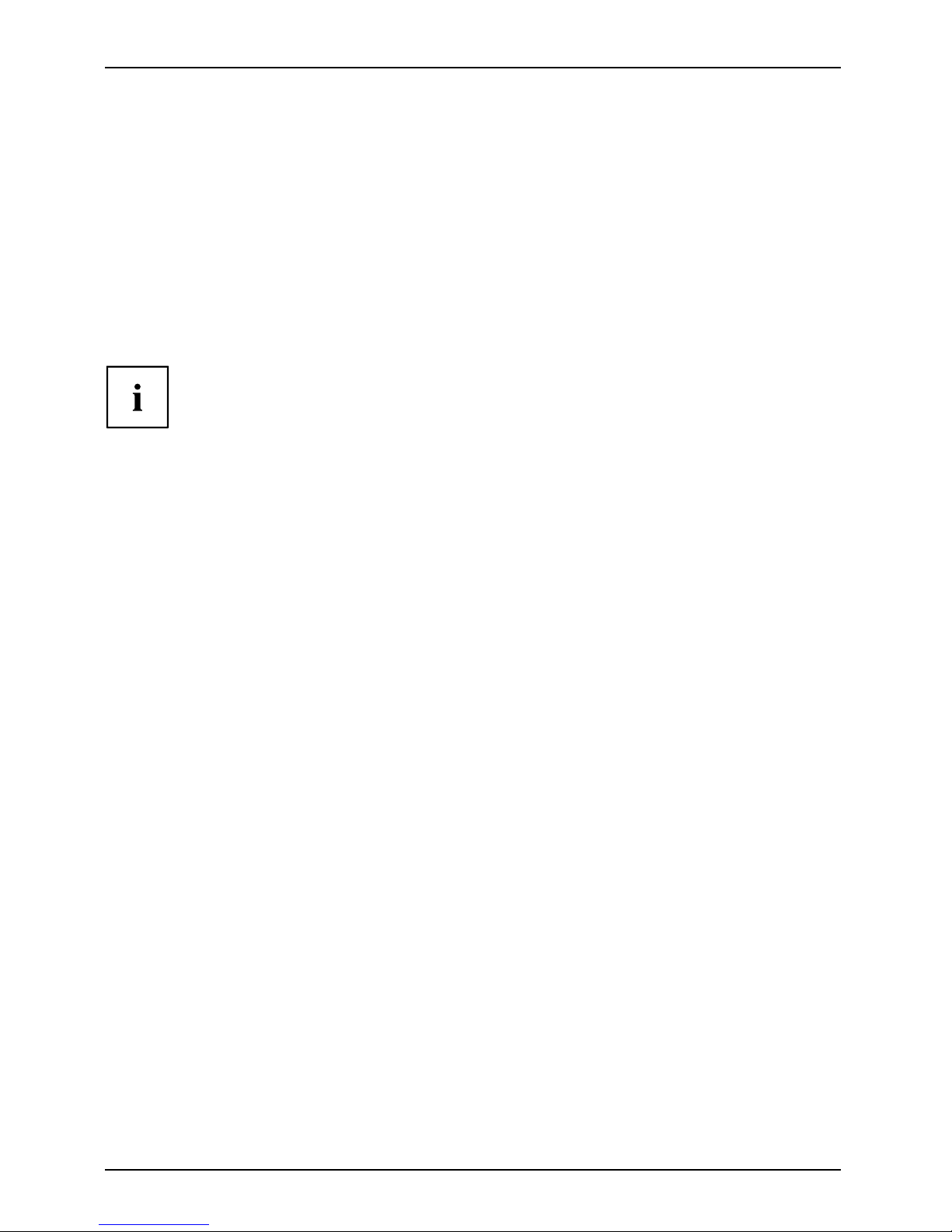
First-time s etu p of your device
Installing Bonus Apps
After you have started your system the first time, you will see a Bonus Apps icon on your desktop.
► Click on the icon t o see which additional applications are available for you to install.
Applications that are already installed appear in grey, those that are
available for installation appear in blue.
► Select the applications you wish to install by selecting the checkbox adjacent to your selection.
or
► Click Select All if you would like to install all available applications
► To c o nfirm your selection click Install.
Note that in some cases (depending upon which application was selected for
installation) after installation completes, the system will prompt you to reboot.
There are also cases in which if multiple applications are selected to install
but one of them needs a reboot, the system will reboot and continue
installing the rest of th e selected applications.
20 Fujitsu
Page 23
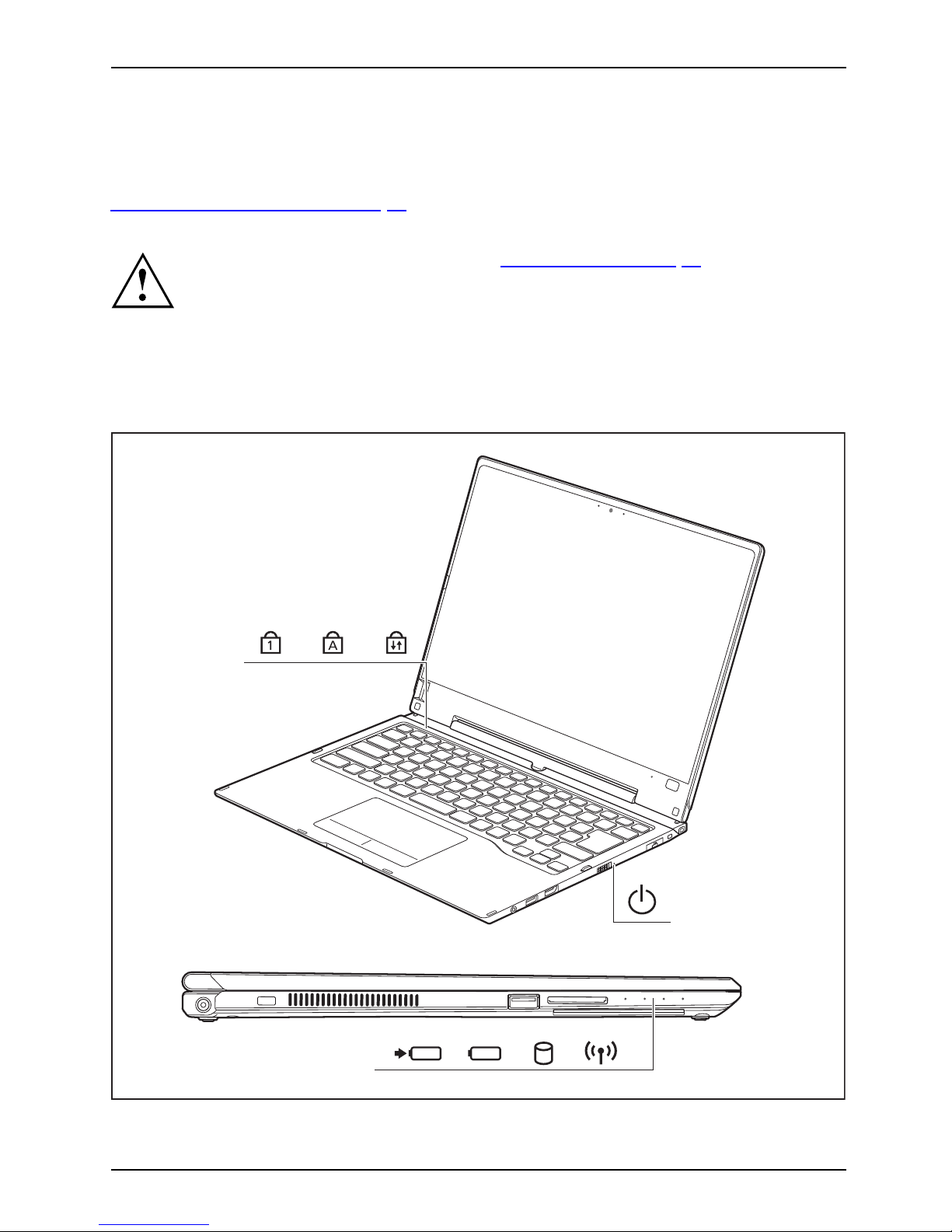
Working with the notebook
Working with the notebook
Operation,notebookNotebook
This ch apter describes the basics for operating your notebook. Please refer to
"
Connecting external devices", Page 72 for instructions on how to connect external
devices such as a mouse and a printer to the not ebook.
Please refer to the notes in the chapter "Importa nt notes", Page 12.
Status indicators
StatusindicatorsSymbols
The status indicators provide information about the status of the powe r supply,
the drives and the keyboard functions, etc.
Fujitsu 21
Page 24
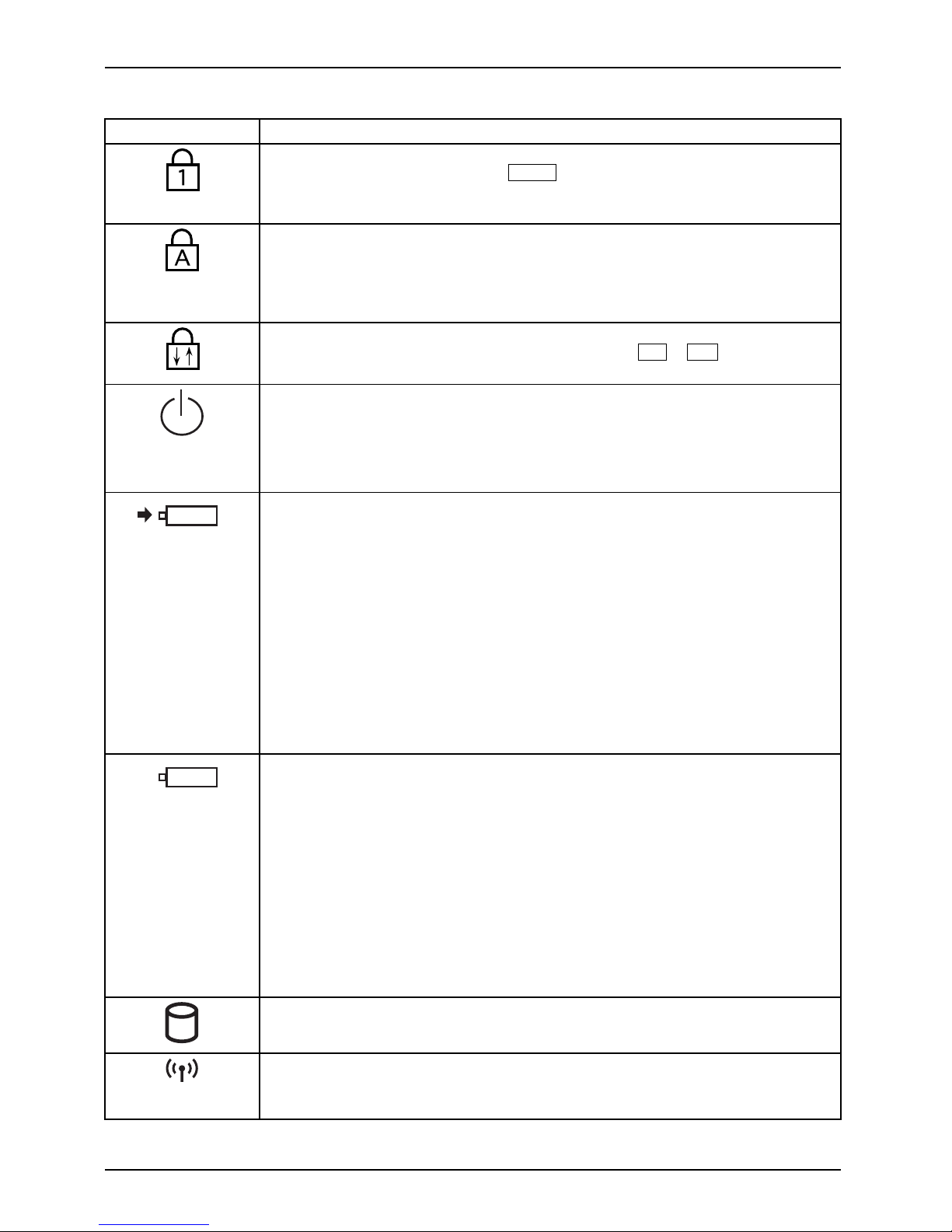
Working with the notebook
Status indicator Description
Num Lock indicator
The indicator is illuminated: The
Num
key has been pressed. The virtual
number keys have been activated. You can output the characters indicated
on the upper right of the keys.
Caps Lock indicator
The indicator is illuminate
d: The Caps Lock key has been pressed. All
characters are displayed
in upper case. In the case of overlay keys, th e
character printed on the u
pper left of the key will appear when that key is
pressed.
Scroll Lock indicator
The indicator is illuminated: The key combination
FN+Rol
has been
pressed. The effect that this key has varies between applications.
Power-on indicator
• The indicator is illuminated: The notebook is switched on.
• The indicator flash es: The notebook is in sleep mode (Save-to-RAM).
• The indicator is not lit up: The notebook is sw itched off or the notebook is
in Save-to-Disk mode.
Battery charging indicator/A C connection
The charging state of the battery is shown by the rechargeable battery
indicator.
With AC adapte r connected:
• The indicator lights up w hite : The battery is fully charged.
• The indicator light is ora nge: The battery is being charged.
• The indicator is flashing orange: The AC adapter is connected but
the battery cannot be charged as th e battery is too hot or too cold fo r
charging. The charging process is continued as soon as the battery has
reached a permissible temperature again.
• Indicator is off: The system is operating under battery power and the AC
adapter is not connected.
Battery indicator
The battery indicator shows the battery charge of the two installed batteries.
• The indicator lights up white: The battery is between 51% and 100%
charged.
• The indicator light is orange: The battery is betw een 13% and 50%
charged.
• The indicator lights up red: The battery is between 0% and 12% charged.
• The indicator is flashing orange: The battery state of charge is being
checked (for four seconds after battery installation).
•Theindicatorisflashing red: The battery is faulty.
• The indicator is not lit up: There is no battery installed.
Drive indicator
The indicator is illuminated: The hard disk drive is being accessed.
Radio components indicator
• The indicator is illuminated: The radio components are switched on.
• Indicator is off: The radio components are switched off.
22 Fujitsu
Page 25
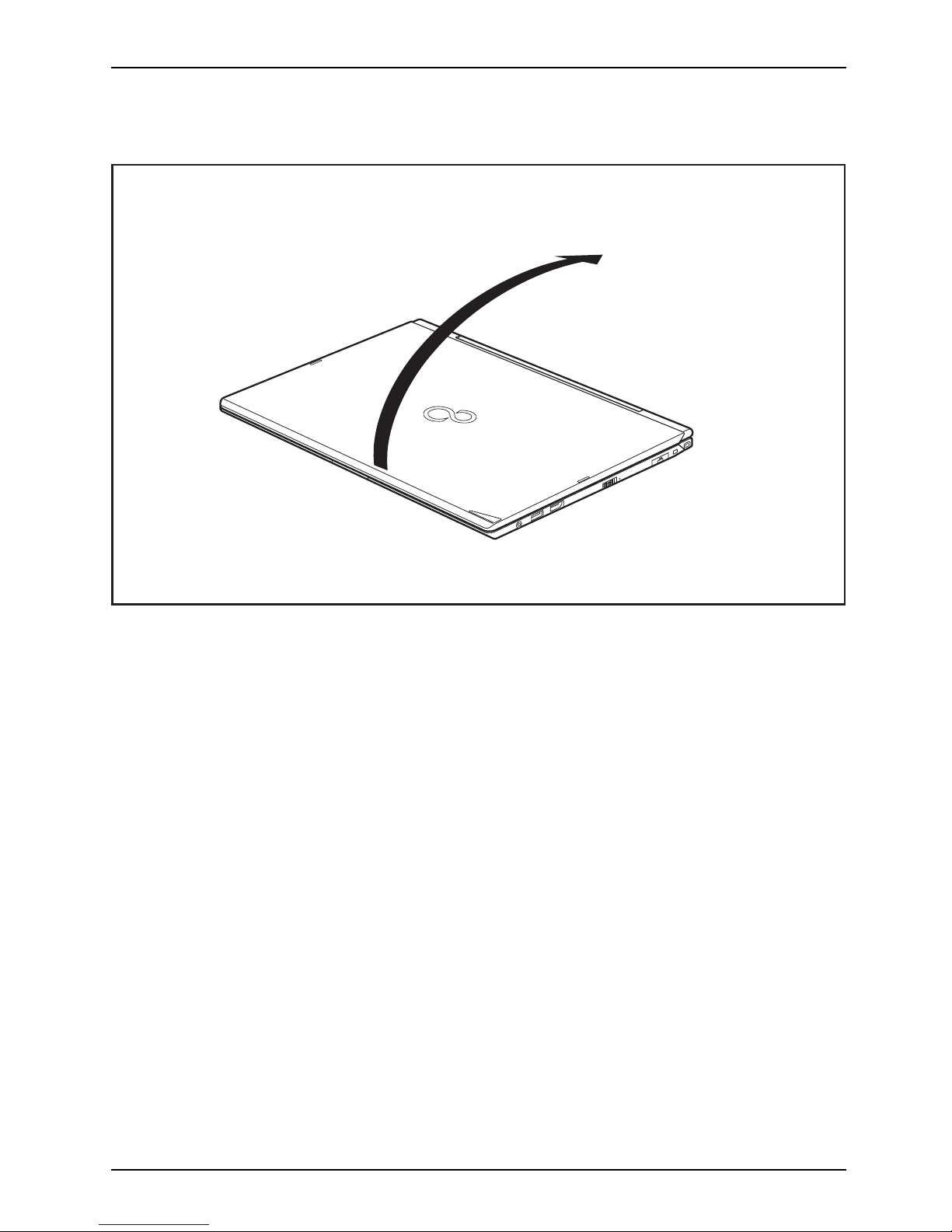
Working with the notebook
Opening the notebook
► Fold the LCD screen upwards.
Fujitsu 23
Page 26

Working with the notebook
Switching the notebook on
Notebook:switchingonPower-onindicatorSuspend/Res umebutton
1
► Slide the ON/OFF button (1) to the right to switch on the notebook.
The ON/OFF button returns automatically to its original position.
The ON /O FF button (1) lights up whenever the system is s witched on.
Programing the ON/OFF button
You c an p
rogram the ON/OFF button:
Operating system Menu
Windows 7
Start - (Settings) - Control Panel - System and
Security - Power Options
Windows 8.1
Windows 8.1 Desktop - Control Panel - Hardware
and Sound - Power Options
If y
ou have assigned a pa ssword, you must enter this when requested to
do s
o in order to start the operating system. Detailed information can be
fou
nd in the chapter "
Security functions", Page 63.
24 Fujitsu
Page 27
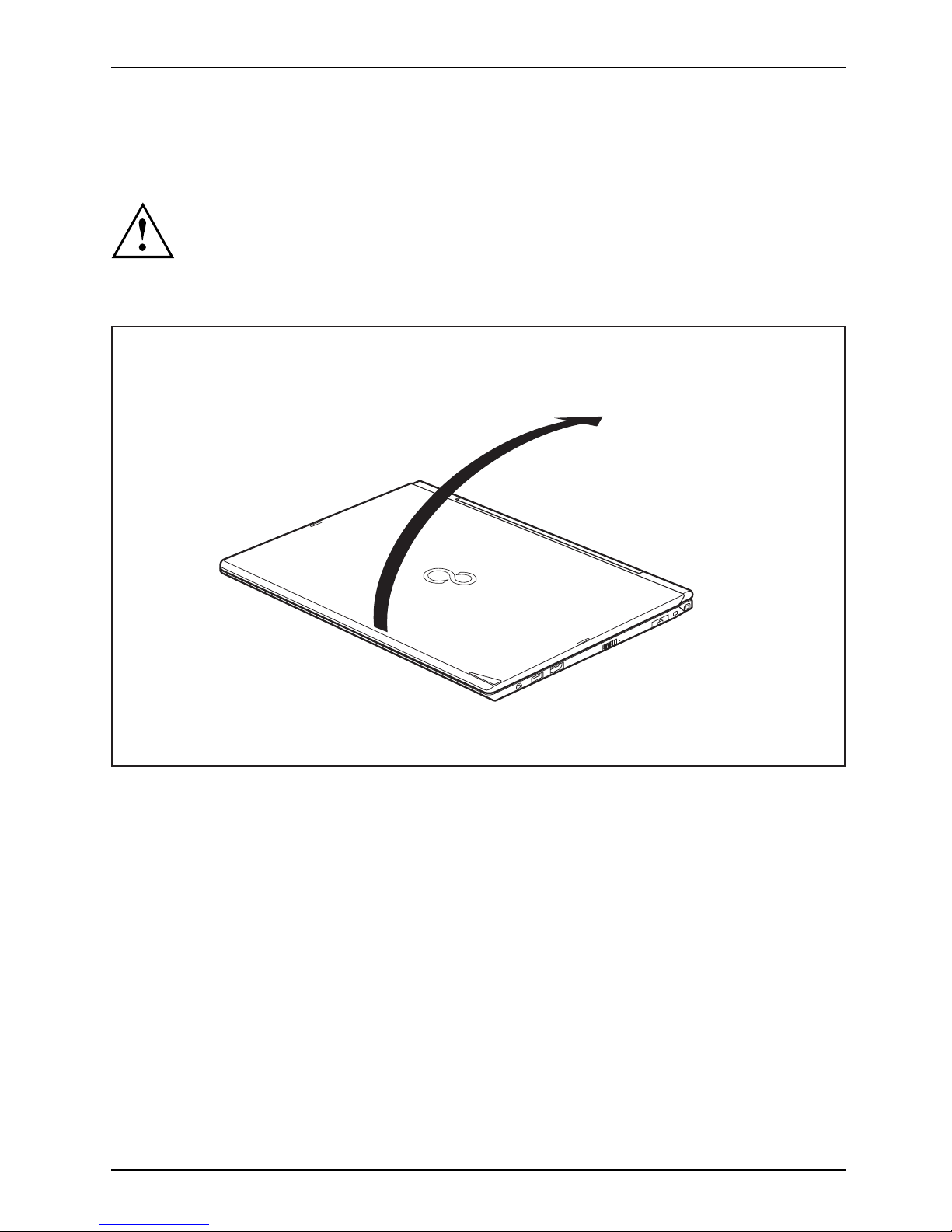
Working with the notebook
Different ways to use your notebook
During your daily work, you can use your notebook as a tablet PC or as a notebook, just as you wish.
You must note that the screen cannot be turned completely on its own axis!
Stop turning the screen when you feel resistance. No guarantee claims
can be met for damage caused by wrong turning.
From notebook to Tablet PC
► Raise the LCD screen into a vertical position.
Fujitsu 25
Page 28
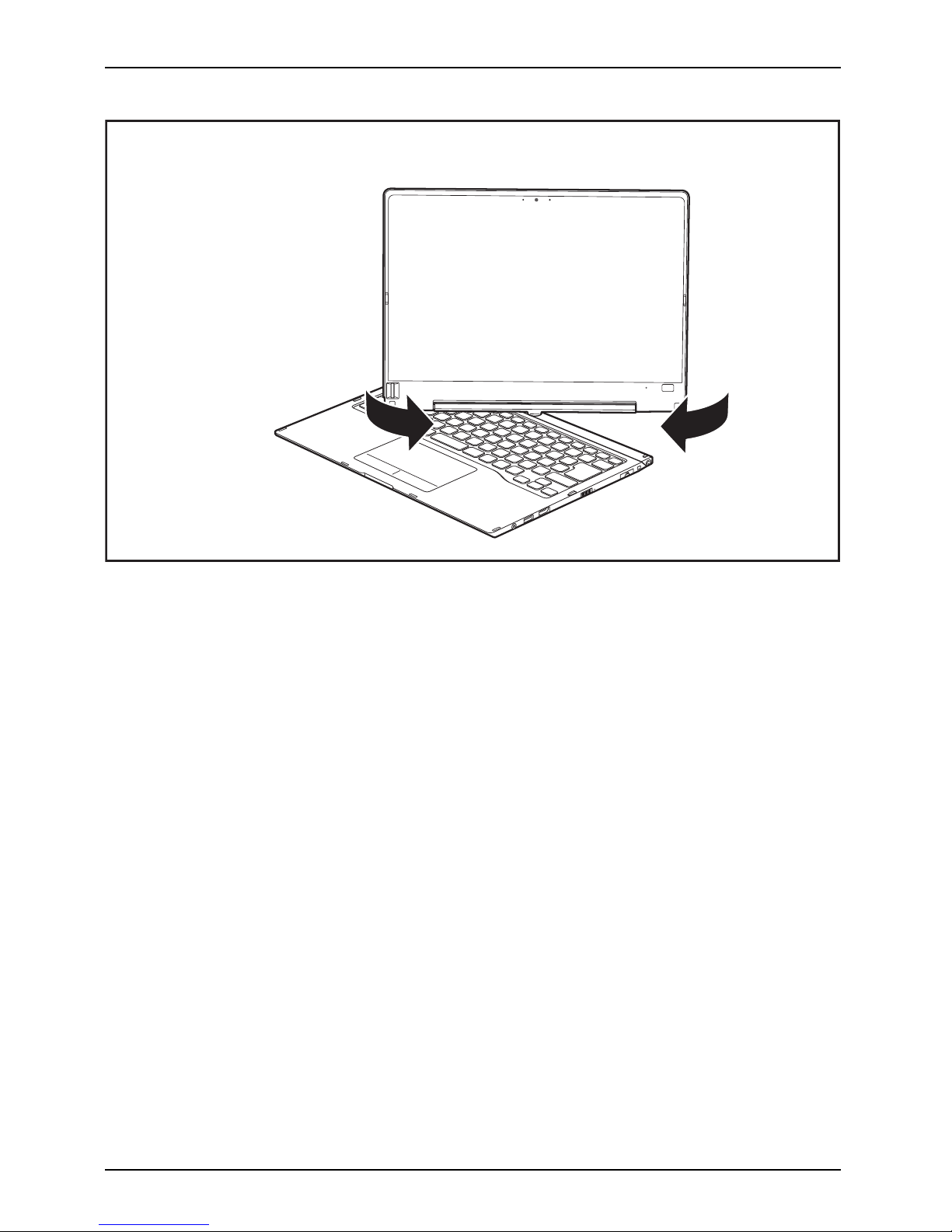
Working with the notebook
► Hold the screen as low as possible on both sides. Turn the screen to the l eft
or right in the direction of the arrow. At first you will feel some slight resistance,
then the screen will turn easily and without friction.
► Turn the screen further until it has turned 180° and the hinge latches in.
26 Fujitsu
Page 29
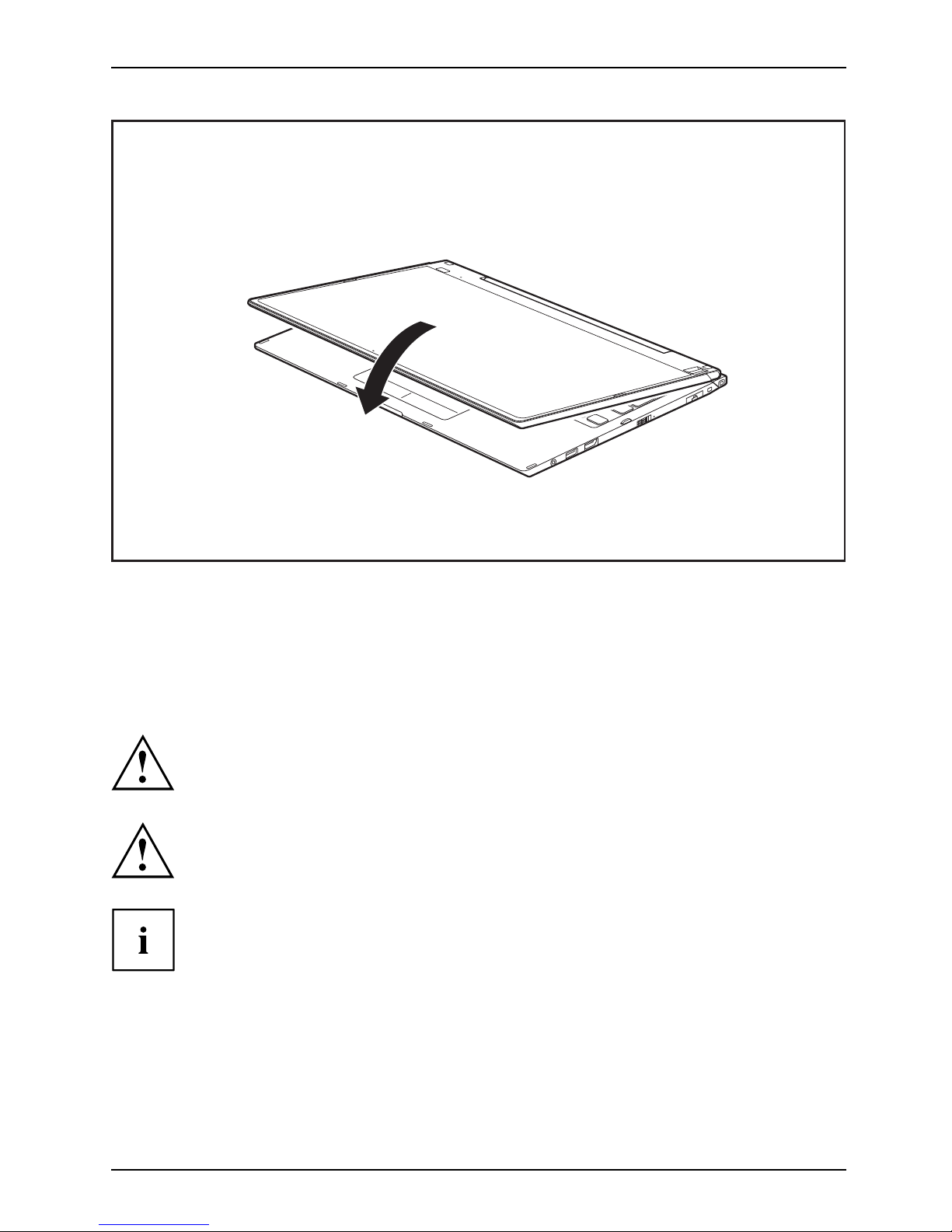
Working with the notebook
► Now fold the screen down until the back of the screen is almost flat on top of the keyboard.
The screen is now secured in the tablet position.
Select displa
y orientation (portrait or landscape format)
Landscapefo
rmat
Portraitfor
mat
Displayorie
ntation
You can choose to use either portrait or landscape format for the display.
Windows 7
You can change these settings in the Fujitsu menu or under Start -(Settings -)
Control Panel - Hardware and Sound - Display - Settings.
Windows 8.1
You can chang e th ese settings under Windows 8.1 Desktop - Control Panel Hardware and Sound - Windows Mobility Center / Rotate screen.
In the Fujitsu Tablet Controls settings, profiles are saved for operation
with different screen orientations. These profi les have preset standard
configurations that can be modified as desired.
These settings do not just affect the screen settings on the Tablet PC, but
also on external monitors that are connected.
Fujitsu 27
Page 30

Working with the notebook
From Tablet PC to notebook
► Raise the LCD screen into a vertical position.
28 Fujitsu
Page 31

Working with the notebook
You must note that the screen cannot be turned completely on its own axis!
Stop turning the screen when you feel resistance. No guarantee claims
can be met for damage caused by wrong turning.
► Hold the screen on both sides as far down as possible and then turn the
screen. It will turn easily and without resistance.
► Turn or move the screen further until it has turned 180° and the hinge latches in.
Switching off the notebook
Notebook
► Close all applications and then shut down your opera ting syste m (please
refer to the "O perating system manual").
► Slide the ON/OFF button towards the right.
The ON/OFF button returns automatically to its original position.
Fujitsu 29
Page 32

Working with the notebook
Closing the notebook
► Fold the LCD screen onto the bottom part of the notebook so that it locks into place.
Handwriting recognition
For deta
iled information on handwriting recognition, see the documentation for yo ur operating system.
At prese
nt, handwriting recognition under Windows 7 or Window 8.1 supports the following languages:
Englis
h, German, French, Italian, Japanese, Korean, Chinese (traditional and simplified), Dutch,
Portug
uese, Spanish, Bra zilian, Norwegian (Bokmål and Nynorsk), Swedish, Finnish, Danish,
Polish
, Rumanian, Serbian (Cyrillic and Latin script), Catalan, Russian, Czech and Croatian.
Under
Windows 8.1 you can se t the required language under ControlPanel–
Time,
Language and Region – Language.
30 Fujitsu
Page 33

Working with the notebook
LCD screen
LCDscreenNotes
High-quality LCD screens (TFT) are installed in Fujitsu notebooks. For technical reasons,
these screens are manufactured for a specific resolution. An optimal, clear picture can
only be ensured in the resolution intended for the particular screen. A screen resolution
which differs from the specificatio n can result in an unclear picture.
The resolution of the screen of yo ur notebook is optimally set at the factory.
Current production technology cannot guarantee an absolutely fault-free screen display. A few
isolated constantly lit or unlit pixels (picture elements) may be present. The maximum permitted
number of such faulty pixels is specified in the international standard ISO 9241-307 (Class II).
Example:
A screen with a resolution of 1280 x 800 has 1280 x 800 = 1024000 pixels. Each pixel consists of
three subpixels (red, green and blue), so there a re almost 3 million subpixels in total. According to ISO
9241-307 (class II), a ma ximum of 2 light and 2 dark pixels and in addition 5 light or 10 dark subpixels
or an equivalent mix (1 light subpixel counts as 2 dark subpixels) are allowed to be defective.
At a resolution of 1600 x 900 = 144000 0 pixels, a maximum of 3 light and 3 dark pixels
and in addition 7 light or 14 dark subpixels are allowed to be defe ctive.
Pixel
A pixel consists of
3 subpixels, normally red, green and
blue. A pixel is the
smallest element that ca n be generated
by complete funct
ionality of the display.
Subpixel
A subpixel is a se
parately addressable internal structure
within a pixel t
hat enhances the pixel function.
Cluster A cluster contains two or more defective pixels or
subpixels in a 5 x 5 pixel block.
Background l
ighting
LCD screens a
re operated with background lighting. The luminosity of the background
lighting ca
n decrease during the period of use of the notebook. However, you can
set the brig
htness of your monitor individually.
Synchroni
zing the display on the LCD screen and an external monitor
For more i
nformation, please refer to Chapter "
Key combinations", Page 44
under "Sw
itching between screen output".
Ambient light sensor
If your notebook was shipped with a Windows operating system, the screen brightness i s
regulated by the ambient light sensor and is dependent on the particular light conditions.
This results in optimum readability and longer battery life at the same time.
Fujitsu 31
Page 34

Working with the notebook
Using a device as a tablet PC
You can execute commands as follows:
• using the stylus (supplied with your device).
• using your finger
Using your fingers
You can execute certain
commands by using your finger tip on the touchscreen of your device.
Alternatively, everyt
hing which you can select or activate using your finger
tip can also be selecte
d or activated using the stylus.
Calibrating the Dual Digitizer for finger-based operation of the device
Please see the appropriate supplementary sheet for instructions on how to
calibrate your device to use Dual Digitizer Technology.
Please note: The re are separate calibration programs available for calibrating
the stylus and for calibrating finger-base d operation. In each case, use the
calibration tool described in the supplementary sheet. Do not use the calibration
tool for the stylus to calibrate finger-based operation.
32 Fujitsu
Page 35

Working with the notebook
Actions with one finger
Action Description
Selecting objects (click with the left mouse
button)
► Tap once briefly on the o bject with your
finger.
Starting programs (double-click with the left
mouse button)
► Use one finger to tap twice in quick
succession on the program symbol.
Moving objects/windows (while holding the left
mouse button pressed, drag & drop)
► Place a finger on the object/window,
keep your fingertip pressed against
the t ouchscreen and move the desired
object/window.
Opening a context menu (click with the right
mouse button)
► Tap on the desired item with your finger.
Keep your fingertip pressed against the
touchscreen.
The context menu appears.
Moving the cursor
► Position one fi
nger on the touchscreen and
move the finger
in the desired direction.
Fujitsu 33
Page 36

Working with the notebook
Actions using two fingers
Action Description
Scrolling
► Place two fingers on the touchscreen.
► Move the fingers up to scroll up.
or
► Move the fingers down to scroll down.
Rotating
► Position your thumb on the touchscreen and
rotate the image clockwise or anticlockwise
using your index finger.
34 Fujitsu
Page 37

Working with the notebook
Action Description
Increasing or decreasing view
► Place two fingers on the touchscreen and
move them apart to increase the size of the
view.
or
► Place two fingers on the touchscreen and
move them together to decrease the size
of the view.
Locking context-sensitive menus
► Use two fingers to tap twice in quick
succession on the touch screen.
Using the stylus
Pen
1
2
3
1=stylusti
p
2 = stylus b
utton (right mouse button)
3 = eyelet f
or stylus tether
Fujitsu 35
Page 38

Working with the notebook
You can use the stylus on your Tablet PC as an electronic writing tool, to select menu items and to
navigate through the programs. Programs that support handwriting recognition also allow you to
write directly on the screen with the stylus. You can also use the stylus as a drawing tool.
The Tablet PC is supplied w ith a stylus tether wh ich you can attach to the
eyelets on the stylus and on the Tablet PC.
Use only the stylus that was provided with your Tab let PC. Do not use any other pointed
object as a substitute, that was not specially designed for your Tablet PC. Replace
the stylus tip if it is worn. The warranty does not cover a scratched screen.
While writing, take care that you do not scratch the surface of the
display (e.g. with a wristwatch or bracelet).
The stylus of the Tablet
PC is an electronic instrument that can be damaged
if used improperly. Han
dle the stylus with care.
Our recommendations
for proper handling of the stylus are as follows:
• Do not gesture with t
he stylus.
• Do not use the stylus as a pointer.
• Do not use the stylu
s on surfaces other than the screen of the Tablet PC.
• Do not try to turn the grip of the stylus. The grip is used to put the
stylus into its slot and to take it out of its slot.
• Never store the st
ylus with its weight on the tip (e.g. with the tip down in a pen
container). If t
he stylus is stored with the tip pointing down, this may have an
adverse effect
on the stylus mechanism (particularly under high temperatures). In
this case the st
ylus tip m ay react as though it is constantly being pressed down. To
avoid damage, t
he stylus should be stored in the stylus slot when not in use.
The stylus can be influenced by electromagnetic fields (cursor quivers or
jumps). There may be a few areas on the screen where the cursor quivers
slightly in spite of pressing the stylus down firmly.
The screen responds to entries made with the tip of the finger or the stylus when the
tip of the finger or the stylus directly touches the screen.
You can use the stylus to perform almost all functions for which you would otherwise use a mou se.
Delete functions are not supported by the stylus.
Action Mouse
Stylus
Selecting menu
items
Click with the left mouse button. Tap on the menu entry with the tip of
the stylus.
Starting programs Double-click with the left mouse
button.
Tap on the program symbol twice in
rapid succession using the stylus tip.
Moving an object
or window
Drag with the left mouse button
pressed.
Place the stylus tip directly on the
object or window. Keep the stylus tip
held against the screen. Drag the
desired object or window.
36 Fujitsu
Page 39

Working with the notebook
Opening a context
menu
Click with the right mouse button.
Tap on the desired element with the
stylus and keep the stylus pressed
against the screen.
Moving the cursor Move the mouse
Place the tip of the stylus directly on
the screen.
Adjusting the stylus
Operating system Menu
Windows 7 Under Hardware and Sound
- Pen and Input Devices, you can make various
settings for the stylus
in the control panel (assignment and function of
the stylus button).
Windows 8.1 Under Windows 8.1 Desk
top - Control Panel - Hardware and Sound - Pen and
Input Devices you can m
ake various settings for the stylus (assignment
and function of the st
ylus button).
Calibrating the stylus
If Windows 8.1 is installed on your Tablet PC, your Tablet PC is already calibrated at initial setup.
If a different operating system is installed on your Tablet PC, you must calibrate it with the
stylus before first use, so that it recognizes the stylus as accurately as possible.
You should also always repeat the calibration if the co ordination between the
stylus and the cursor movement deteriorates.
Operating syst
em
Menu
Windows 7 /
Windows 8.1 Desktop
To calibrate, r un the Hardware and Sound / Tablet PC Settings function in the
Control Panel. You need to calibrate both portrait and landscape formats.
Fujitsu 37
Page 40

Working with the notebook
Securing a stylus tether
You c a n se cur e the s
tylus with a stylus tether to prevent accidentally dropping it or losing it.
► Secure the end of t
he stylus tether with th e smaller loop to your stylus.
► Secure the end of the stylus tether with the larger loop t o your notebook.
38 Fujitsu
Page 41

Working with the notebook
Using the device as a notebook
Clickpad and Clickpad buttons
Keep the Clickpad clean. Protect it from dirt, liquids, and grease.
ClickpadClickpad
Do not use the Clickpad if your fingers are dirty.
Do not rest heavy objects (e.g. books) on the Clickpad or the Clickpad buttons.
1
2
1 = Clickpad
2 = Clickpad buttons
The Clickpad enables you to move the mouse pointe r on the screen.
The Clickpad buttons allow the selection and execution of commands. They
correspond to the buttons on a conventional mouse.
You can also deactivate the Clickpad via a keyboard shortcut, so that you cannot move
the pointer on the screen unintentionally (see chapter "
Key combinations", Page 44).
Moving the pointer
► Move your fing
er on the Clickpad.
Clickpad
The pointer will move.
Selecting a
nitem
► Move the pointer to the item you wish to select.
Clickpa
d
► Tap the Cli
ckpad once or press the left button once.
The item is selected.
Executi
ng commands
► Move the pointer to the field you wish to select.
Clickpad
► Ta p th e
Clickpad twice or press the left button twice.
The command is executed.
Fujitsu 39
Page 42

Working with the notebook
Dragging items
► Select the desired item.
Clickpad
► Press and hold the left button and drag the item to the desired position
with the finger on the Clickpad.
The item will be moved.
Switching the Clic kpad on and off
You can switch the Clickpad on and off using a key combination,
see "
Key combinations", Page 44.
40 Fujitsu
Page 43

Working with the notebook
Keyboard
KeyboardNumeric keypadNumberkeypadkeys
The keyboard of your notebook is subject to continuous wear through normal
use. The key markings are especially prone to wear. The key markings are
liable to wear away over the life of the notebook.
The keyboard has been desig
ned to provide all the functions of an enhanced keyboard.
Some enhanced keyboard fun
ctions are mapped with key combinations.
The following descriptio
n of the keys applies to the Window s operating system. Additional functions
supported by the keys are d
escribed in the relevant manuals supplied w ith your application programs.
The following illustrat
ion shows how to access the different cha racters on keys with overlaid
functions. The exa m ple a
pplies when the Caps Lock key has not been activated.
The illustration may di
ffer from your device variant.
0
=
}
+
+
Num
Alt Gr
=
0
}
=
0
}
=
0
}
=
0
}
Fujitsu 41
Page 44

Working with the notebook
Key Description
Backspace key
The Backspace key deletes the character to the left of the cursor.
BackspacekeyBackspace
Tab key
The Tab key moves the cursor to
the next tab stop.
Tabkey
Enter key (return)
The Enter key terminates
a command line. The command you have entered
is executed when you pres
s this key.
EnterkeyReturnEnterLinefeed
Caps Lock
Caps Lock key
The Caps Lock key activates uppercase mode. In Caps Lock mode, all of
the characters you type appear in upper case. In the c ase of overlay keys,
the character printed on the upper left of the key will ap pear when that
key is pressed. To cancel the Caps Lock function, simply press the Caps
Lock key again.
CapsLockkeyCapsLock
Shift key
The Shift key cau
ses uppercase characters to appear. In the case of overlay
keys, the chara
cter printed on the upper left of the key will appear when
thatkeyispres
sed.
ShiftkeyShift
Fn ke y
The
Fn
key enable
s the special functions indicated on overlay keys (see
"
Key combina
tions", Page 44).
Fnkey
Cursor keys
The cursor k
eys move the cursor in the direction of the arrow, i.e. up, down,
left, or ri
ght.
CursorkeysCursorcontrol
Windows key
The Windows key switches between the start scre en and the last used
application.
Windowskey
Menu key
The Menu key opens the menu for the active application.
42 Fujitsu
Page 45

Working with the notebook
Virtual number keys
NumerickeypadVirtualnumberkeysNumLock
Virtual number keys are provided so that the keys of a number keypad can be used for certain
applications. The virtual number keys are recognizable on the keyboard by the numbers and
symbols printed in the upper right corner of each key. If you have switched on the virtual number
keys, you can output the characters shown on the upper right of the keys.
The key assignment shown below may be different from the keyboard
layout of your d evice variant.
&
7
*
8
9
4
5
6
1
2
3
0
:
;
+
<
>?
/
/
7
8
9
4
5
6
1
2
3
+
/
1 = Character valid when the
Num
key is not active
2 = Character valid when the
Num
keyisactive
Further information abo ut the status indicators can be found in chapter "
Status indicato rs", Page 21.
Country and keyboard settings
► Make the country and keyboard settings as described in the documentation for your operating
system.
Fujitsu 43
Page 46

Working with the notebook
Key combinations
Keycombinations
The following description of key combinations applies to Windows operating systems. Some of the
following key combinations may not function in other operating systems or with certain device drivers.
Other key combinations are described in the relevant manu als supplied
with your application programs.
Key combinations are entered as follows:
► Press the first key in the combination and keep it pressed.
► While holding the first key down, press the other key or keys in the combination.
Combination Description
Activate/deactivate keyboard backlight
On backlit keyboards, this key combination activates or d eact ivates
the backlight.
Fn+F2ActivateDeactivate
Sequence:
• Background lighting off
• Low brightness
• High brightness
• Background lighting off
Switching the speakers on and off
This key combination switches your notebook’s speakers off and
on.
Fn+F3SwitchonSwitchoff
Activate/deactivate mouse and Clickpad buttons
This key combination switches the Clickpad and the Clickpad
buttons on or off.
Fn+F4ClickpadClickpadbuttonsClickpad
Wireless components
This key combination switches the wireless components off or on.
Fn+F5Wirelesscomponents
Decreasing the screen brightn ess
This key combination decreases the brightness of the screen.
Fn+F6LCDscreenScreenbrightness
Increasing the screen brigh tne ss
This key combination increases the brightness of the screen.
Fn+F7Screen
brightness
Decrease the volume
This key combination reduces the volume of the internal speakers.
Fn+F8Volume
44 Fujitsu
Page 47

Working with the notebook
Combination Description
Increase volume
This key combination increases the volume of the internal
speakers.
Fn+F9Volume
Switching between screen outputs
Use this key combination to select which screen(s) is/are used for
display if an external monitor is connected.
The screen output is possible in the following sequence:
• only on the notebook’s LCD screen
• on the LCD screen of the notebook and the external monitor
atthesametime
• only on the extern al monitor
This setting is useful if you would like a high resolution and a
high refresh rate on an external monitor.
Fn+F10Switchingbetween
screenoutputs
Switch between open
applications
Use this key com bina
tion to switch between several open
applications.
Alt+Tab
D
Switching over to Windows 8 De sktop (Windows 8 only)
With this key combination, you can switch from Windows 8 Modern
to Windows 8 Desktop.
M
Switching over to Windo ws 8 Desktop and minimizing
applications (Windows 8 only)
With this key combination, you can switch from Windows 8
Modern to Windows 8 Desktop an d at the same time minimize
the applications.
AltCtrl
Del
++
Windows security/Task-Manager
This key combination opens the Windows Security/Task Manager
window.
Ctrl+Alt+
Del
Back tab
This key combination moves the cursor back to the previous tab
stop.
Shift+TabBacktab
Key combinations using the Windows keys are detailed in the manual
for your operating system.
Fujitsu 45
Page 48

Working with the notebook
Tablet buttons
Your notebook is equipped with a Windows button and two volume buttons.
+
_
Button Function
Windows button
This button has the same function as the Windows Start key on the keyboard.
If the button is pressed in combination with the ON/OFF button, the function is the
same as for the
Ctrl
+
Alt
+
Del
key combination.
+
Increase volume
This button increases the volume of the internal speakers.
_
Decrease the volume
This button decreases the volume of the internal speakers.
46 Fujitsu
Page 49

Working with the notebook
Webcam
Webcam
Depending on the software use d, you can use your webcam to take pictures,
record video clips or take part in web chats.
The webcam has its own status indicator. The indicator lights up when the webcam is active.
• The picture quality depends on the lighting conditions and the software being used.
• You can only operate the webcam with a particular application (e.g. an Internet telephony
program or a video conferencing p rogram which supports a webcam).
• When using the webcam, the notebook base must not wobble.
• The webcam automatically adjusts itself to th e current light level. For this reason
the LCD display may flicker while the light level is adjusted.
Further information on use of the webcam and additional settings for your webcam
can be found in the help function of the program using the webcam.
Fujitsu 47
Page 50

Working with the notebook
Rechargeable battery
BatteryBatteryServicelife,batteryRechargeablebatteryBattery
During mobile use, the notebook runs on its built-in battery. You can increase the
service life of the battery by caring for the battery properly. The average battery
service life is around 800 charge/discharge cycles.
You can extend the battery service life by taking advantage of the available energy saving functions.
Charging, caring for and maintaining the battery
BatteryBattery
The notebook battery can only be charged if the ambient temperature is between
5°C / 41°F and a m a ximum of 35 °C / 95°F.
You can charge the battery by connecting the notebook to the AC adapter
(see "
Connecting the AC adapter", Page 18).
If the battery is running low you will hear a warning alarm. If you do not connect the AC adapter
within five minutes of the warning alarm described above, your notebook will automatically switch off.
Monitoring the battery state of charge
Batterybatterychargemet
er
Windows also has a "Battery charge meter" in the taskbar for monitoring the
battery capacity. When you place the mouse pointer on the battery symbol, the
system displays the state of charge of the battery.
Battery storage
BatteryBatterySelf-discharge,batteryChargecapacity,battery
The battery should be stored in a dry environment at a temperature between 0°C / 32°F and
30°C / 86°F. The lower the storage temperature, the lower the rate of self-discharge.
If you will be storing batteries for a longer pe riod (more than two months),
the battery charge level should be approx. 30%. To prevent exhaustive
discharge which would permanently damage the battery, check the level
of charge of the battery at regular intervals.
To be able to make use of the optimum capacity of the ba ttery, you should allow
the battery to fully discharge and then recharge it.
If you w ill not use batteries for long periods, remove t hem from the
notebook. Never store batteries in the device.
Removing and installing the battery
Only use
batteries approved by Fujitsu for your notebook.
Never us
e force when fitting or removing a battery.
Make su
re that no foreign bodies get into the battery connections.
Never s
tore a battery for longer periods in the discharged state. This
can ma
ke it impossible to recharge.
48 Fujitsu
Page 51

Working with the notebook
Removing a battery
Please observe the safety information in chapter "Important notes", Page 12.
Remove the power plug from the power outlet!
► Switch the device off.
The device must not be in en ergy saving mode.
► Close the LCD screen.
► Remove all the cables from the d evice.
► Turn the device over and place it on a stable, flat and clean surface. If necessary, lay an
anti-slip cloth on this surface to prevent the device from being scratched.
Fujitsu 49
Page 52

Working with the notebook
4
3
2
1
► Slide the Battery Lock slider switch in the direction of the arrow (1) and hold it in place.
► Slide the Battery Lock slider switch in direction of the arrow (2).
► Remove the battery compartment cover (3).
► Remove the battery from the battery compartment (4).
50 Fujitsu
Page 53

Working with the notebook
Installing a battery
2
1
3
► Insert the battery in the battery co m partm ent (1) .
► Close the battery compartment cover (2).
► Slide the Battery Lock slider switch in direction of the arrow ( 3).
The battery is secured.
► Turn the notebook the right way up again and place it on a flat surface.
► Reconnect the cables that w e re previously disconnected.
Fujitsu 51
Page 54

Working with the notebook
Using the energy saving functions
EnergyEnergyBattery
The notebook uses less power when the available energy-saving functions are used. You will
then be able to w ork longer when using the battery before having to recharge it.
The energy efficiency is increased and environmental p ollution i s reduced.
By choosing the best power options, you can make signi ficant savings and
at the same time help protect the environment.
When you fold down and close the LCD screen, depending on the setting in Windows,
the notebook automatically enters a power saving mode.
► Set the energy saving functions in your Control Panel.
► Set the screen saver in your Cont rol Panel.
or
► Right-click on the desktop. Activate the screen saver by clicking on Personalize – Change
Screen Saver.
If you need further information about an option, you can get help with most
settings by pressing
F1
to open the Microsoft Help.
When the notebook is in energy saving mode, the following must be remembered:
During energy saving mode, open data is held in main memory or
in a swap file on the hard disk.
Never switch th e notebook off while it is in an energy saving mode. If the built-in battery
is nearly flat, close all open files and do not go into energy saving mode.
If you do not intend to use your notebook for a long period of time:
► Exit energy saving mode if necessary by moving the mouse, making an entry at the keyboard
or by switching on the notebook.
► Close all opened programs and completely shut down the notebook.
52 Fujitsu
Page 55

Working with the notebook
Memory cards
Slot
Your notebook is equipped with an integrated memory card reader.
Follow the manufacturer’s instructions when handling the memo ry cards.
Memorycard
Supported format
The memory card reader suppo rts the following format:
• Secure Digital (SD
TM
Card)
• SDHC
•SDXC
Inserting the memory card
► Carefully slide the memory card into the
slot. The label should be facing upward. Do
not apply excessive force, as otherwise the
delicate contact surfaces could be damaged.
Memorycard
Depending on the particular type
used, the memory card may protrude
slightly from the slot.
Removing the memory card
Memorycard
To avoid any loss of data, always follow the correct procedure for removing the
card (see the docu mentation for your operating system).
1
2
► On devices with card locking: Press
on the memory card (1).
Memorycard
The memory card is released and
can now be removed.
► Pull the memory card out of the slot (2).
Fujitsu 53
Page 56

Working with the notebook
Speaker and microphone
MicrophoneSpeakerSubwooferVolum econtro l
You can find information about the exact position of the speaker and microphone
in chapter "
Ports and controls", Page 9.
Please refer to chapter "
Key combinations", Page 44 for information on setting the volume
and also enabling/disabling the speakers using key combinations.
If you attach an external microphone, the built-in microphone is disabled.
When you connect headphones or external speakers, the built-in speakers are disabled.
You c an find information on connecting headphones and a microphone in
chapter "
Connecting external devices", Page 72.
SIM card
A SIM Card (Subscrib
er Identity Module) is a chip card which is inserted in a mobile telephone or
notebook and, toge
ther with an integrated 4G module, enables access to a mobile radio network.
Follow the instruc
tions supplied by the provider of the SIM card.
Inserting a SIM card
► Remove the bat
tery, see Chapter "
Removing a battery", Page 49.
1
► Slide the SIM card into the slot (1),
as shown in the battery compartment,
until you feel it engage.
► Install the battery again, see Chapter "
Installing a battery", Page 51.
54 Fujitsu
Page 57

Working with the notebook
Removing a SIM card
► Remove the battery, see Chapter "Removing a battery", Page 49.
1
► Press on the edge of the SIM card so that
it jumps up slightly out of the slot.
► Pull the SIM card out of the slot in the
direction of the arrow (1).
► Install the battery again, see Chapter "
Installing a battery", Page 51.
Optional wireless LAN/Bluetooth/4G radio
components
The installation of radio components not approved by Fujitsu will invalidate
the certifications issued for this device .
Depending on the device c onfiguration you ordered, your device will be
equipped with wireless LAN, Bluetooth or 4G.
Switching the wireless compon ents on and off
► Press the key combination
Fn
+
F5
to start the WirelessSelector.
WirelessLANWirelessLANBluetoothBluetooth
The wireless component indicator will illuminate when one or more wireless
components are switched on.
The Bluetooth and 4G modules and the wireless LAN transmission unit (antenna)
will all be switched off when you switch off the wireless components.
Pay attention to the additional safety notes for devices with wireless
components provided in the "Safety" manual.
Details on using a wireless LAN can be f ound in the online help system
included in the wireless LAN software.
You can obtain more information on 4G from your service provider.
Fujitsu 55
Page 58

Working with the notebook
Setting up WLAN acce ss
• Requirement: A WLAN must be available and you must have the
corresponding access information.
Information on configuring the WLAN access can be found in the
documentation for your operating system.
Further information on WLAN and Bluetooth
For further information about WLAN or Bluetooth, see the Appendix of this manual.
For W LAN specification s, see chapter "
WLAN specifications", Page 92.
Access via 4G
You can purchase the accessories for 4G reception from your Fujitsu dealer.
If you have ordered a 4G module, your device will already be prepared when you receive it.
You will find information on establishing the connection with the 4G network
in the documentation for the hardware you plan to use.
56 Fujitsu
Page 59

Working with the notebook
Ethernet and LAN
EthernetLAN
You can use an Ethernet LAN when you use a LAN adapter, which can be obtained as an option.
You can use it to establish a connection to a local network (LAN = Local Area Network).
► Pull the LAN adapter out of the LAN port on
the notebook in the direction of the arrow.
2
1
► Push the LAN adapter upwards in the
direction of the arrow (1).
► Plug the network cable into the
LAN adapter (2).
► Connect the network cable to your
network port.
Your network administrator can help you to con figure and use the LAN connections.
The network cable is not included in the delivery scope. This type of
cable can be obtained from a specialist dealer.
Fujitsu 57
Page 60

Working with the notebook
Your port replicator (optional)
Your port replicator is a device that helps you to quickly connect your notebook to
your peripheral devices, such as a monitor, printer, etc.
The features offered by the port replicator include standard ports for
monitor, audio, mouse and keyboard.
You need only dock the notebook in order to work with your peripheral devices.
Ports on the port replic
ator
PortreplicatorPorts
1
3
4
5
6
1
7
2
8
10
9
1=Securit
yLock
2 = USB ports
3=LANpo
rt
4 = DisplayPort
5=DVIpo
rt
6 = VGA monitor port
7 = DC input
connector (DC IN)
8 = Connector on the port replicator for the
docking port on the bottom of the notebook
9 = Relea
se
10 = ON/OFF button
58 Fujitsu
Page 61

Working with the notebook
Setting up the port replicator
Select a suitable location for the port replicator befo re setting it up. In
doing so, please follow these instructions:
• Never place the port replicator on a soft surface (e.g. carpeting, upholstered furniture, bed).
This can block the air vents of the n otebook and cause overheating and damage.
• Place the port replicator on a stable, flat and anti-slip surface. Please note that
the rubber feet may mark certain types of surfaces.
• Never place the port replicator and the AC adapter on a heat -sensitive surface.
• Do not expose the port replicator to extreme environmental conditions.
Protect the p ort replicator from dust, humidity and heat.
Fujitsu 59
Page 62

Working with the notebook
Connecting the notebook to the port replicator
► Disconnect the AC adapter cable from the DC jack (DC IN) of the notebook.
3
4
5
1
2
2
► Place the notebook on the port replicator so that the con nector on the underside of
the notebook aligns with the connector on the Port Replicator (1).
► Press do
wn on the notebook’s rear corners so that it locks into position (2).
► Connect the AC adapter cable to the DC jack (DC IN) of the Port Replicator (3).
► Connec
t t he AC cable to the AC adapter (4).
► Plug the AC cable into the power o utlet (5).
60 Fujitsu
Page 63

Working with the notebook
Switching on the notebook via the port replicator
► Press the ON/OFF button o n the port replicator to switch the notebo ok on.
Switching off notebook via port replicator
► Close all applications and then shut down your opera ting syste m (please
refer to the manual for the operating system).
If t he notebook canno t be shut down prop erly, press the ON/OFF button on
the port replicator for approx. four seconds. The notebook will switch off.
However, any unsaved data may be lost in the process.
Fujitsu 61
Page 64

Working with the notebook
Disconnecting the notebook from the port replicator
2
1
► Pull the unlocking lever in the direction of the arrow (1), until you hear the notebook unlatch.
► Lift off the notebook (2).
62 Fujitsu
Page 65

Security functions
Security functions
Securityfunctions
Your notebook has a variety of security functions that you can use to protect your
system and your personal data from unauthorized access.
This chapter explains how to use these functions, and what the benefits are.
Please remember that in some cases, for example, forgetting your password,
you may be locked out of the system and unable to access y our data.
Therefore, please note the following information:
• Make regular backups to external optical disks such as external hard
drives, CDs, DVDs or Blu-ray Discs.
• Some security functio
ns need you to choose passwords. Make a note
of the passwords and ke
eptheminasafeplace.
If you forget your passwords you will need to contact our Service Desk.
Deletion or resetting of passwords are not covered b y your warranty
and a charge will be made for assistance.
Fujitsu 63
Page 66

Security functions
Brief overview of the security functions
Detailed information about the security equipment of your device can be found
in the "Professional Notebook" manual, on the "Drivers & Utilities" CD/DVD
or on our website at "
http://www.fujitsu.com/us/support/".
Security function Type of protection
Preparation
Security Lock
Mechanical Fit and lock the Kensingto
n
Lock Cable (accessory).
Fingerprint sensor (device
dependent)
Biometric
Install the supplied fingerprint
software.
BIOS password protection Password protection for
the BIOS Setup, operating
system and hard disk with
supervisor and user password.
The pa sswords consist of a
maximum of eight alphanumeric
characters.
Specify at least one supervisor
password in the BIOS Setup
and activate the p assword
protection for the operating
system and hard disk as
desired.
Boot from Removab
le Media
Prevents unauthorized booting
of an operating system from
external media (e.g. USB stick,
USB CD-ROM drive, etc.).
In the BIOS Setup,
go to the
Security menu and
edit the Boot
from Removable M
edia option.
Owner Informa
tion
Display service desk or owner
information during the boot
process.
In the BIOS Set
up, go to the
Security menu
and edit the
Owner Inform
ation option.
SmartCard reader (device
dependent)
PIN and SmartCard protection
for the operating system
To use the SmartCard reader
functions, install the supplied
(or other suitable) software.
Trusted Platform Module
(device dependent)
Identification and authentication
of the notebook
Define a supervisor password
in the BIOS Setup and enable
the TPM (Security Chip).
64 Fujitsu
Page 67

Security functions
Configuring the fingerprint sensor
FingerprintsensorFinger printsensor
The finge rprint sensor can record the image of a fingerprint. With additional fingerprint
software, this image c an be processed and used inst ead of a password.
1
► Install the fingerprint software to be able
to use the fingerprint sensor (1).
Using the Security Lock
Your device comes w ith a Security L ock mechanism for the Kensington Lock Cable. You
can use the Kensington Lock Cable, a sturdy steel cable, to help protect your notebook
from theft. The Kensington Lock Cable is available as an accessory.
Fujitsu recommends the use of a comb ination lock.
► Fit the Kensington Lock Cable to the
mechanism on your no tebook.
KensingtonLockCableUsingthesecurity lockMechanical sec urityAnti-theftprotection
Attach another Kensington Lock Cable to your port replicator to protect your port
replicator from theft as well. There are two security lock devices on your port replicator.
Fujitsu 65
Page 68

Security functions
Configuring password protection in BIOS Setup Utility
Before using the various options for password protection in the BIOS Setup
Utility, please proceed as follows to increase data security:
Make a note of the passwords and keep them in a safe place. If you forget your
supervisor HDD password you will not be able to access your notebook. Passwords
are not covered by your warranty and a charge will be made for assista nce .
Passwordprotection
Your password can be up to
eight characters long and can contain letters and
numbers. No distinction
is made between uppercase and low ercase.
Protecting BIOS Setup Utility (supervisor HDD password
and user HDD password)
If you have ope ned these operating instructions on the screen, we recommend
that you print them out. You cannot call up the instructions on the screen
while you are setting up the pa ssword.
BIOSSetupUtility
The supervisor HDD password and th e user HDD password both prevent unauthorized use of the
BIOS Setup Utility. The supervisor HDD password allows you to access all of the functions of the BIOS
Setup Utility, while the user HDD password will only give you access to some of the functions. You
can only s et a user HDD password w hen a supervisor HDD password has already been assigned.
Calling and using the BIOS Setup Utility is described in the chapter
"
Settings in BIOS Setup Utility", Page 79.
Assigning the supervisor and user HDD passwords
► Start the BI
OS Setup Utility and go to the Security menu.
► Select the Set Supervisor Password field and press the Enter key.
With Enter
new Password: you are asked to enter a password.
► Enter the password and press the Enter key.
Confirm ne
w Password requires you to confirm the passw ord.
► Enter the password again and press the Enter key.
Changes
have been saved is displayed as a confirmation that the new password has been saved.
► To set the user H DD password, select Set User Password and proceed exactly
as whe n configu ring the supervisor HDD password.
If you d
o not want to change an y other settings, you can exit BIOS Setup Utility.
► In the Exit menu, select the option Save Changes & E xit.
► Selec
t Ye s and press the Enter key.
Pass
word
Supe
rvisorpassword
User
password
The notebook is then rebooted and the new password comes into effect. It will now be necessary
to first enter your supervisor or user HDD password in order to open the BIOS Setup Utility.
Please note that the user HDD password only provides access to a few of the BIOS settings.
66 Fujitsu
Page 69

Security functions
Changing the supervisor HDD password or user HDD password
You c an only change the supervisor HDD password when you have logged into the
BIOS S etu p Utility with the supervisor HDD password.
PasswordSupervisorHDDpasswordUserHDDpassword
► Start the BIOS Setup Utility and go to the Security menu.
► When changing the password, proceed exactly as when assigning a password.
Removing passwords
To remove a password (without setting a new password) perform the following steps:
PasswordSupervisorpasswordUserpassword
► Start the BIOS Setup Utility and go to the Security menu.
► Highlight the Set Supervisor Password or Set User Password field and press the Enter key.
You will be requested to enter the current password by the Enter Current Password prompt.
Enter New Password will appear and you will be requested to enter a new password.
► Press the Enter k ey twice at this request.
► In the Exit menu, select the option Save Changes & Exit.
► Select Ye s and press the Enter key.
The notebook will now reboot with the password removed.
With the supervisor HDD password, you simultaneously deactivate the user password.
Password protection for b ooting the operating system
You c an also pre
vent booting of the operating system with the supervisor
HDD password y o
uhavesetintheBIOS Setup Utility (see section "
Assigning
the superviso
r and user HDD passwords", Page 66).
Operatingsystem
Activating system protection
► Start the BIOS Setup Utility and go to the Security menu.
Operatingsystem
► Select the PasswordonBootoption and press the Enter key.
► Select the option you require (Disabled, First Boot or Every Boot) and press the enter key
► Select the Save Changes & Exit option under Exit.
The notebook will reboot. You will be prompted to enter your password
(the supervisor HDD password).
Deactivating system protection
► Start the BIOS Setup Utility and go to the Security menu.
Operatingsystem
► Select the PasswordonBootoption and press the Enter key.
► Select the Disabled option and press the Enter key.
If you do not want to change any other settings, you can exit BIOS Setup Utility.
► Select the Save Changes & Exit option under Exit.
The notebook will reboot. The system is no longer password-protected.
Fujitsu 67
Page 70

Security functions
Password protection for the hard disk
Passwordprotection
The hard disk password prevents unauthorized access to the hard disk drives
and is checked internally each time the system is boote d. The condition for this
is that you have assigned at least the supervisor HDD password.
Activating hard disk protection
► Call up the BIOS Setup and select the Security menu.
If you have not assigned BIOS passwords yet, define the supervisor and the user HDD
password now, if desired (see "
Security functions", Page 63).
► Mark the Hard Disk Se curity field and press the Enter key.
► In the area Drive0, mark the field Set M aster Password and press the Enter key.
Enter new Password then appears a nd you are asked to enter a password.
► Enter the password and press the Enter key.
Confirm new Password requires you to confirm the password.
► Enter the password again and press the Enter key.
With Setup Notice: Changes have been saved you receive confirmation that
the new password has been saved.
► If you wish to enter a password for a second hard disk (Drive1), in the area
Drive1 mark the field Set Master Password and proceed in exactly the same way
as for the set up of the first hard disk (Drive0).
The field Password Entry on Boot is set to Enabled by default. You can exit the BIOS
Setup once you have finished changing the settings.
► From the Exit menu, choose the option Exit Saving Changes.
► Press the Enter key a nd select Ye s.
The notebook reboots and your hard disk is now protected with a password. The
password p rompt is enabled as soon as the notebook has rebooted.
Deactivating hard disk protection
To cancel a password (without setting a new password) proceed as follows:
► Call up the BIOS Setup and select the Security menu.
► Mark the Hard Disk Se curity field and press the Enter key.
► In the area Drive0, mark the field Set M aster Password and press the Enter key.
With the prompt Enter current Password you are first asked to enter the old password again.
With Enter new Password you are then prompted to enter a new password.
► After the request, press the Enter key three times.
► From the Exit menu, choose the option Exit Saving Changes.
► Press the Enter key a nd select Ye s.
The notebook reboots and there is no longer any password protection for this hard disk.
► If you wish to remove a passw ord for a second hard disk (Drive1), in the area
Drive1 mark the field Set Master Password and proceed in exactly the same way
as for the removal of the first hard dis k (Drive0).
68 Fujitsu
Page 71

Security functions
SmartCard reader
SecurityfunctionsSecurityfunctions
SmartCards are not supplied as standard equipment. You can use all SmartCa rds that comply with
the ISO standard 7816-1, -2 or -3. These SmartCards are available from various manufacturers.
With the appropriate software you can use your SmartCard as an alternative to password protection,
but also as a digital signature, for encrypting your e-mails or for home banking.
We recommend that you always use two SmartCards. Always keep one of the SmartCards
in a safe place if you are carrying the other SmartCard with you.
Inserting the SmartCar
d
Do not use force when inserting and removing the SmartCard.
Make sure that foreign objects do not fall into the SmartCard reader.
► Slide the SmartCard into the SmartCard
reader with the chip facing upwards
(or downwards depending on the
device) and to the front.
Using the security function of the tablet buttons
If you have allotted a supervisor and/or user HDD passwo rd in the form of tablet b utton combinations
as described below, you can use the tablet buttons to enter this when you start your device.
Assigning the supervisor password
► Select Start - Run.
► Enter the following information in the prompt: C:\Program Files\Fujitsu\Security
Panel Application\Supervisor\FJSECS.EXE.
► Confirm with
Enter
.
► Follow the instructions on the screen.
Fujitsu 69
Page 72

Security functions
Assigning the user password
► Select Start - All Programs.
► Select Security Panel Application - Security Panel Application.
► Follow the instructions on the screen.
Entering passwords via the tablet buttons
The passwords for entry v
ia the tablet buttons usually consist of a combination of buttons,
e.g. button
2
+ button3,fol
lowed by button
1
and b u tton
ENT
.
► Enter your password usi
ng buttons
1
to
4
.
► Confirm with
ENT
.
The de vice will be unlo
cked.
70 Fujitsu
Page 73

Security functions
Trusted Platform Module - TPM (device dependent)
TPMTrustedPlatformModule
To us e t h e T PM , yo u mu st enable the TPM in the BIOS Setup before the software is
installed. The requirement for this is that you have assigned at least the supervisor
HDD password (see "
Security functions", Page 63).
Enabling TPM
• Requirement: You have assigned a supervisor HDD passwo rd ( see "Security functions", Page 63).
► Call BIOS Setup and sele
ct the Security menu.
► Mark the TPM Security Chip Setting field a nd press the Enter key.
► Select the entry Enabl
ed to enable the TPM
Once you have enabled the TPM the Clear Security Chip menu item appears.
You can clear the hold
er in the TPM using Cl ear Security Chip.WithEnabled,
all secret keys (e.g
. SRK - Storage Root Keys, AIK - Attestation Identity Keys
etc.) generated by
applications are deleted.
Take note tha t you c
an then no longer access the data you have
encrypted on the h
older-based keys!
► Select the Exit Sa
ving Changes option in the Exit menu.
► Press the Enter key and select Yes.
The not ebook res
tarts and the TPM is switched on after the reboot.
Disabling TPM
• Requirement: You have assigned a supervisor HDD passwo rd ( see "Security functions", Page 63).
► Call BIOS Setup and select the Security menu.
► Mark the TPM Security Chip Setting field a nd press the Enter key.
► Select the entry Disabled to disable the TPM.
► From the Exit menu, choose the option Exit Saving Changes.
► Press the Enter key and select Yes.
The notebook will now reboot with T PM deactivated.
Fujitsu 71
Page 74

Connecting external d evices
Connecting external devices
Under all circumstances, please observe the safety notes provided in the
"
Important notes", Page 12 chapter before connecting or disconnecting
any devices to or from your notebook.
Always read the documentation supplied with the device you wish to connect.
Never connect or disconnect cables during a thunderstorm.
Never pull at a cable when disconnecting it. Always grasp the plug.
Follow the steps in the sequence below when connecting or disconnecting
devices to your notebook:
With some devices such as USB devices, it is not necessary to switch off
the notebook an d the device before connecting/disconnecting. For more
information about whether or not devices n eed to be switched off, please refer
to the documentation supplied with the external device.
Some of the external devices require special drivers (see the operating
system an d external device documentation).
Connecting devices to the notebook
1. Switch the notebook and all external de vices off.
2. Unplug the AC p
lug of the notebook and all affected devices from the power outlets.
3. Connect the cables for all the external devices according to the instructions.
4. Plug all the A
C plugs into the power outlets.
Devices,Peripherals,
Disconnecting devices from the notebook
1. Switch off the notebook and all external devices.
2. Unplug the
AC plug of the notebook and all affected devices from the power outlets.
3. Disconnect the cables for all the external devices fo llowing the instruct ions.
Devices,Peripherals,
72 Fujitsu
Page 75

Connecting external devices
HDMI port
HDMIport
The HDMI port on your notebook can be used to connect an external amplifier,
LCD TV or a plasma TV with an HDMI connection.
► Connect the data cable to the
external device.
► Connect the data cable to the HDMI
port of the notebook.
Fujitsu 73
Page 76

Connecting external d evices
Connecting an external monitor to the port replicator
An analog mo nitor is connected to the analog VGA monitor port, a digital monitor to the DisplayPort
or to the DVI-D monitor port on the optional port replicator. Monitor output is limited to a maximum of
two monitors at any one time (see "
Key combinations", Page 44, section "Toggle output monitor").
MonitorVGA socketScreen connectionMonitorconnection
Digital DisplayPort
Analog VGA monitor port
Digital DV
I-D monitor port
► Switch off the notebook and the external monitor.
► Plug the data cable of the external monitor into the monitor port.
► First switch on the external monitor and then the notebook.
You can also switch back and forth between the external screen and the LCD
screen of the notebook, see c hapt er "
Key combinations", Page 44.
You can display the same picture on the external monitor and the
notebook LCD screen simultaneously.
74 Fujitsu
Page 77

Connecting external devices
Connecting USB devices
USBports
On the USB ports you can connect external devices that also have a USB port
(e.g. a DVD drive, a printer, a scann er or a mod em).
USB devices are hot-pluggable. This means you can connect and disconnect the
cables of USB devices while the operating system is running.
USB 1.x has a maximum data transfer rate of 12 Mbps.
USB 2.0 has a data transfer rate of up to 480 Mbps.
USB 3.0 has a data transfer rate of up to 5 Gbps.
Additional information can be found in the documentation for the USB devices.
► Connect the data cable
to the
external device.
► Connect the data cable to a USB
port of the notebook.
Device driver
s
USB devices wi
ll be automatically recognized and installed by your operating system.
Fujitsu 75
Page 78

Connecting external d evices
USB port with charging function (Anytime USB charge)
USBchargingfunction
It is recommended that the notebook be operated w ith the AC ada pter connected
whenever the USB port with charging function is in use, as this function will drain
the battery more quickly if an external USB device is being charged.
The AC adapter must already b e connected when the notebook is switched
off, as otherwise the USB charging function will be d isabled and the
connected USB de vices will not be charged.
Some USB devices (e.g. mobile telephony) require a driver in order to utilize the USB
charging function. In this case the USB charging function will not work w hen the
notebook is switched off, as no drivers are active when the noteb ook is switched off.
You can use this
USB port to charge or supply power to a USB device (e.g. to charge a PDA
or a mobile p hon
e or to connect a USB lam p), even if the notebook is switched off.
How to remove USB de vices correctly
Always correctly remove the device according to the rules described below,
to ensure that none of your data is lost.
► With the left mouse button, click on the symbol in the taskbar for safe removal of hardware.
► Select the device you wish to shut down and remove.
► Press the "Enter" key.
Wait for the dialog box which tells you that it is now safe to remove the device.
76 Fujitsu
Page 79

Connecting external devices
Headphones port
ConnectingaudiodevicesAudioconnectionsC onne ctingheadphones
You can connect headphones or external speakers to your notebook via th e headphones port.
► Connect the audio cable to the
external device.
► Connect the audio cable to the headphones
port of the notebook.
The internal speakers are disabled.
If you buy a cable from a retailer, please note the following information:
The headphones port on your notebook is a "3.5 mm jack".
If you want to co nnect headphones or speakers you will need a "3.5 mm jack plug".
Fujitsu 77
Page 80

Removing and installing components
during servicing
Removing and installing compo
nents
during servicing
Only qualified technicians should repair your notebook. Unauthorized
opening or incorrect repair may greatly endanger the user (electric shock,
fire risk) and will invalidate your warranty.
Components
Incaseofservice
78 Fujitsu
Page 81

Settings in BIOS Setup Utility
Settings in BIOS Setup Utility
BIOSSetupUtilitySystemsettings,BIOSSetupUtilityConfiguration,BIOSSetupUtilitySetupConfigur ingsystemConfiguring hardware
The BIOS Setup Utility allows you to set the system functions and the hardware
configuration for the notebook.
When a notebook is delivered, the factory default settings are effective. You can change
these settings in the menus of the BIOS Setup Utility. Any changes you make take
effect as so on as you save and exit the BIOS Setup Utility.
The BIOS Setup Utility program contains the following menus:
About
Displays information relating to the BIOS, processor and notebook
System
Advanced system settings
Advanced
Configuration of va
rious hardware components, such as mouse , keyboard,
processor
Security
Password settings and security functions
Boot
Configuration of the s tart-up sequence
Exit
Exits the BIOS Setup Utility
Starting the BIOS Setup Utility
► Reboot the device (switch off/on or reboot t he operating system).
BIOSSetupUtili
ty
The following message (or similar) appears on the screen briefly at startup:
<F2> BIOS Setup <F12> Boot Menu
► Press the function key
F2
.
► If a password has been assigned, enter the password and press the Enter key.
If you have forgott en the password, contact your system administrator
or contact our customer service center.
The BI
OS S etu p Utility starts.
BIOS Setup Utility operation
BIOSSetupUtility
Press the
F1
key to display help about operation of the BIOS Setup Utility. The description
of the individual settings is shown in the right-hand window of the BIOS Setup U tility.
With the
F9
key you can load the default settings of the BIOS Setup Utility.
► Use the cursor keys
←
or
→
to select the menu you w ish to access to make changes.
The menu is displayed on the screen.
► Select the option you want to ch ange with the cursor keys
↑
or↓.
► Press the "Enter" key.
► Press the
ESC
key to exit the selected menu.
► For future reference, m ake a note of the changes you have made (for example, in this manual).
Fujitsu 79
Page 82

Settings in BIOS Setup Utility
Exiting BIOS Setup Utility
BIOSSetupUtility
You need to select the desired option in the Exit menu and activate it by pressing the Enter key:
Exit Saving Changes - save ch
anges and exit BIOS Setup Utility
► To save the current menu settings and exit the BIOS Setup Utility, select Exit Saving Changes and Yes .
The notebook is rebooted
and the new settings come into effect.
Exit Discarding Changes - Reject changes and
exit BIOS Setup Utility
► To discard the changes, select Exit Discarding Changes and Ye s.
The settings in place when BIOS Setup Utility was called remain effective. BIOS
Setup Utility is terminated and the notebook is rebooted.
Load Setup Defaul
ts – load default values
► To copy the standard entries for all menus of the BIOS Setup Utility,
choose Load Setup Defaults and Yes.
Discard Changes - Discard Changes without
exiting BIOS Setup Utility
► To discard the changes you have made, select Discard Changes and Ye s.
The settings in place when BIOS Setup Util ity was called remain effective.
You can now make additional settings in the BIOS Setup Utility.
► IfyouwanttoexittheBIOS Setup Utility with these settings, select Exit Saving Changes and Ye s.
Save Chan
ges - save changes without exiting
the BIOS Setup Utility
► To save th e changes, s elect Save Changes and Ye s .
The changes are saved. You can now make additional settings in the BIOS Setup Utility.
► If you want to exit BIOS Setup Utility with these settings, choose Exit Saving Changes and Yes .
Save changes and power off
► To save the changes and switch off your device, select Save Changes and Power Off and Yes .
The changes are saved. Your device is shut down.
80 Fujitsu
Page 83

Troubleshooting and tips
Troubleshooting and tips
TroubleshootingTip sFaultTroubleshooting
If a fault occurs, try to correct it as described. If you are unable to correct
the problem, proceed as follows:
► Make a note of the steps and the circumst ances that led to the fault. Also
make a note of any error messages displayed.
► Switch the notebook off.
► Please contact the Hotline/Service Desk.
You can contact Fujitsu Service and Support in the following ways:
• Toll free number: 1-800-Fujitsu (1-800-838-5487)
• Website: "
http://sol
utions.us.fujitsu.com/www/content/support/contact/index. php"
Please have the following information ready when you call:
• The model name and serial number of the notebook. The serial number is
located on a sticker on the underside of the notebook.
• Notes of any messag
es that appear on the screen and information on acoustic signals.
• Any change s y ou ha ve made to the hardw are or software since
receiving the notebook.
• Any changes you ha
ve made to the BIOS Setup settings since receiving the notebook.
• Your system configuration and all peripheral devices connected to your system.
• Your sales cont
ract.
Our notebooks have been designed primarily with mobile applications in mind.
This means that considerable effort has been made to optimize components and
equipment in terms of weight, space and energy requiremen ts. Depending on the
particular configuration you have purchased, it is possible that functionality may be
slightly reduced compared to a desktop PC if you are running processor-intensive
gaming software, e.g. games with intensive 3D graphics. Updating your hardware with
drivers which have not been approved by Fujitsu may result in performance losses,
data losses or malfunction of the equipment. A list of approved drivers and current
BIOS versions can be downloaded from: "
http://solutions.us.fujitsu.com"
Help if problems occur
Should you encounter a problem with your computer that you cannot resolve yourself:
► Note the ID number of your device. The ID number is found on the type rating
plate on the back or underside of the casing.
► For further clarification of the problem, contact the Fujitsu Service Desk. When you do
this, please have r eady the ID number and serial number of your system.
Recovering your Factory Image
Harddisk:Operatingsystem,recoveringFactoryImage
In the event you need to resto re your original Factory Image refer to the
steps in the Appendix of this manual.
Fujitsu 81
Page 84

Troubleshooting and tips
The notebook’s date or time is in
correct
SummertimeWintertimeIncorrecttimeTimeno tcorrectWrongdate/timeDatenotcorrectChargingback-upbattery
Cause Troubleshooting
Time and date are wrongly set. ► With the BIOS-Setup-Utility,
you can set the
date and time in the Main menu.
Date and time are still set incorrectly after
switching on the notebook.
► Please contact your sales out
let or our
hotline/service desk.
Battery indicator does not illuminate
Cause
Troubleshooting
The battery is not installed correctly.
► Switch the notebook off.
► Check whether the batte
ry is installed
correctly in its comp
artment.
► Switch the notebook on.
The battery is discharged.
► Charge the battery.
or
► Install a charged battery.
or
► Connect the notebook to a AC outlet
using the AC adapter.
When certain c
haracters are entered on the
keyboard, only numerals are written
Abeepsound
severysecond
Cause Troubleshooting
The virtual n
umber keys of you r device are
activated,
see "
Virtual number keys", Page 43
► Press the
Num
button.
The notebook’s LCD screen remains blank
LCDscreenB la nkLCDscreen
Cause Troubleshooting
Screen is switched off. ► Press a key or touch the Clickpad.
External monitor or television set connected.
► Press the key combination for c hanging over
the screen output, see "
Key combinations",
Page 44.
82 Fujitsu
Page 85

Troubleshooting and tips
The LCD screen of the notebook is difficult to read
LCDscreenLC D screen
Cause Troubleshooting
Reflected glare ► Turn the notebook or alter the tilt of the LCD
screen.
► Increase the brightness of the screen.
The external monitor rem
ains blank
Monitor
Cause Troubleshooting
Monitor is switched off. ► Switch the external monitor on.
Power saving has been activated (monitor is
blank).
► Press any key to continue.
Brightness is set to dark.
► Adjust the brightne
ss of the monitor.
Screen output is set to the notebook’s LCD
screen
► Press the key combination for changing over
the screen output, see "
Key combinations",
Page 44.
The external monitor’s AC cable or data cable is
not connected properly.
► Switch off the external monitor and the
notebook.
► Check whether the AC cable is plugged
properly into the external monitor and into
the power outlet.
► Check whether the data cable is properly
connected to the notebook and the external
monitor (if it is plugged in with a connector).
► Switch on the external monitor and th e
notebook.
The extern
al monitor is blank or the image is unstable
MonitorMonitor
Cause Troublesh
ooting
The wrong
external monitor has been selected
or the wro
ng screen resolution ha s been set for
the appl
ication program.
► Terminat
e the application program under
Windows b
y pressing
Alt
+
F4
.Ifthe
error pe
rsists after terminating the program,
use the k
ey combination for switching the
screen
output (see "
Key combinations",
Page 44),
in order to switch to the LCD
screen
of the notebook.
Change
the following setting:
► Set the screen resolution: Set the screen
resolution as described in the documentation
for your operating system.
► Sele
ct monitor: Select monitor 1 or 2 as
desc
ribed in the documentation for your
ope
rating system.
Fujitsu 83
Page 86

Troubleshooting and tips
The cursor does not correctly follow the
stylus movements
Cause
Troubleshooting
Stylus incorrectly calibrated. ► Calibrate the stylus as shown under
Hardware and Sound / Tablet PC Settings
in the Control Panel, s ee "
Adjusting the
stylus", Page 37 and "Calibrating the stylus",
Page 37.
Stylus input not working
Cause
Troubleshooting
Incorrect driver installed.
► If your device is one which can only be
operated using the stylus, install the driver
for the standard model.
or
► If your device is one which can be
operated using the stylus and by finger,
install the driver for the "Dual Digitizer"
model.
The notebook d
oes not start after switching it on
Notebook
Cause Troubleshooti
ng
The battery is
not installed correctly.
► Check whether the battery is installed
correctly in its compartmen t.
► Switch the notebook on.
The battery is discharged.
► Charge the battery.
or
► Insert a charged battery.
or
► Connect the AC a dapter to the notebook.
The AC adapter is not properly connected. ► Check whether the AC adapter is properly
connected to the notebook.
► Switch the notebook on.
84 Fujitsu
Page 87

Troubleshooting and tips
The notebook stops working
NotebookEnding
Cause Troubleshooting
The notebook is in energy savin
g mode.
► End energy saving mode.
An application program has ca
used the
malfunction.
► Close the application program or restart
the notebook (by restarting the operating
system or switching the device off and back
on again).
The battery is discharged.
► Charge the battery.
or
► Insert a charged battery.
or
► Connect the AC adapter t
o the notebook.
The printer does not print
Printerdoesnotp
rint
Cause Troubleshooting
The printer is not switched on. ► Make sure that the printer is switched
on and ready for operation (refer to the
documentation supplied with t he printer).
The printer is not connected correctly.
► Check that the data cable connecting
the notebook to the printer is properly
connected.
The printer driver is fa ulty or not correctly
installed, or it is the wrong printer driver.
► Check that the data cable connecting
the notebook to the printer is properly
connected.
► Check whethe
r the correct printer driver is
loaded (refe
r to the printer documentation).
The wireless connection to a network does not w ork
Thewirel
essconnectiontoanetw orkdoesnotwork
Cause Troubleshooting
The wireless component is switched off. ► Switch the wireless component on (see
"
Switching the wireless components on and
off", Page 55).
The wireless com ponent is switched on. Despite
this, the wireless connection to a netwo rk does
not work.
► Check whether the wireless connection is
enabled by the software.
► Furthe
r information on using the w ireless
compon
ent can be found in the help files.
Fujitsu 85
Page 88

Troubleshooting and tips
The battery discharges too quic
kly
Battery
Cause
Troubleshooting
The battery is either too hot or
too cold. In this
case the battery indicator flas
hes.
► Move the notebook so that its te
mperature
returns to within the normal ra
nge.
► If the operating time of the battery life is
extremely short, the battery is probably too
old. Replace the battery if necessary.
You may have an application running that
consumes a great deal of power due to frequent
accessing of the hard disk or optical drive.
► Use the AC ad apter whenever possible.
The maximum brightness may have been set
for the screen.
► Set the screen slightly darker with the
key combination for Decreasing the screen
brightness in order to reduce the amount of
power being drawn.
SmartCard reader is not recognized
Cause
Troubleshooting
Chip card inserted
incorrectly.
► Make sure you have inserted your
SmartCard into the SmartCard reader with
the chip facing upwards.
► Check whether the SmartCard you are using
is supported. Your SmartCard must comply
with the ISO standard 7816-1, -2, -3 and -4.
SmartCard PI
N forgotten
Cause
Troubleshooting
PIN forgotten ► If you are working in a network, contact your
system administrator, who can unlock your
notebook with a Supervisor PIN.
SmartCard lost
Cause
Troubleshooting
SmartCard lost. ► If you are working in a network, contact your
system administrator, who can boot your
notebook with a Supervisor SmartCard.
86 Fujitsu
Page 89

Troubleshooting and tips
User and/or supervisor SmartCard lost
Cause
Troubleshooting
User and/or supervisor SmartCard lost ► If you have lost your user SmartCard, you
can continue working with the supervisor
SmartCard.
► If you have lost the supervisor SmartCard,
you can also continue working, but you no
longer have all rights and ca nnot initialize
another supervisor SmartCard.
Acoustic warning
Acousticw arningsErrors
Cause
Troubleshooting
A beep sounds every few seconds.
The battery is almost flat.
► Charge the battery.
Fujitsu 87
Page 90

Troubleshooting and tips
Error messages on the screen
Errormessagesonthes creenErrors
This section describes the error messages generated by the BIOS Setup. Error messages displayed
by the operating system or programs are described in the documentation for these programs.
If the error message appears repeatedly despite troubleshooting measures,
contact the place o f purchase or our customer service center.
Error message/cause Troubleshooting
CMOS Battery Bad
If the error message occurs repeatedly, the
back-up battery in the notebook is flat.
► Contact your sales outlet
or our customer
service center.
System CMOS checksum bad - Default config uratio n
used
The system configuration information is
incorrect.
► Switch the notebook of
f.
► Switch the notebook on.
► Press the function k
ey
F2
to access the
BIOS Setup.
► In the BIOS Setup, select the Exit menu.
► Select the entry Lo
ad Setup Defaults.
► Select OK and press the Enter key.
Extended memory failed at offset: xxxx Failing Bits:
zzzz zzzz
When testing the extende d memory. an error
has resulted at the address xxxx.
► Check whether the additional memory
module has been inserted correctly.
Failure Fixed Disk n
The settings of the hard disk drive are incorrect.
► Start the BIOS Setup (Primary Master
submenu) and select the correct settings.
Keyboard controller error
► Switch the notebook off with the ON/OFF
button.
► Wait 3 - 5 seconds and switch on the
notebook again.
Keyboard error
If you use an external keyboard:
► Check the connection and reboot the
notebook.
nn Stuck key
► Make sure that no key is pressed.
Operating system not found
► Check
in the BIOS Setup whether your hard
disk h
as been set correctly.
► Make sure that the operating system is
installed on the corresponding drive.
Press <F1> to resume, <F2> to SETUP
This error message appears if an error occurs
during the self-test before starting the operating
system.
► Press the
F1
function key to start the
operating system.
► Press the function key
F2
to access the
BIOS Setup.
88 Fujitsu
Page 91

Troubleshooting and tips
Error message/cause Troubleshooting
Previous boot incomplete - Default configuration
used Default values h ave been set for certain
settings because of an error which occurred in
the previous system boo t. Check the settings in
the BIOS Setup.
► Press the
F1
function key w he n prom
pted
to do so.
Real time c lock error
► Contact your sales ou tlet or
our customer
service center.
nnnnK Shadow RAM failed a
t offset: xxxx Failing
Bits: zzzz
► Contact your sales outlet or our customer
service center.
System battery is dead - Replace and run SETUP
► Contact your sales outlet or our customer
service center.
System cache error - Cache disabled
► Contact your sales out
let or our customer
service center.
System timer error
► Contact your sales outlet or our customer
service center.
Fujitsu 89
Page 92

Technical data
Technical data
Notebook
General
Processor
4th Generation Int e l
®
Core™with vPro
™
technology (depending on the CPU)
4400 memory (SO DIMM) Maximum 8 GB DDR3
1 fixed slot for 4 GB or 8 GB modules
Electrical data
Safety regulations complied with CE, GS (optional)
Protection class II
Maximum power draw (when the notebook is
switched on and the battery is charged):
65 W (without port replicator) /
80 W (with port replicator)
LCD screen
Size 33.78 cm / 13.3" TFT WQHD
Resolution
2560 x 1440 pixels / 32-b it
Pixel cla ss II
Brightness control 12 levels
Technology
Wide-View High-Bright W XGA Display with LED
Background Lighting
Digitizer and glass panel • Dual Digitizer
• Hardened glass
Webcam
FHD, 30 fps, (optional) with status indicator
Display adapter
Chip Intel®
HD Graphics 4400
Maximum resolution of extern al monitor:
4096 x
2304 pixels
Dimensions
Width x Depth x Height
320.8 mm x 235 mm x 17.1-19.3 mm /
12.63 inch x 9.25 inch x 0.67-0.76 inch
Wei
ght depending on configuration
fro
m 1.5 kg / 3.3 lbs
In
put devices
K
eyboard
8
5 keys, with backlit keyboard
Clickpad
2
keys
Tablet buttons 1 Windows button, 2 volume buttons
Stylus 1 freely programmable rocker button
Slots
Storage card slot 1 x SD Card
SmartCard slot
1x
SIM card slot
1x
90 Fujitsu
Page 93

Technical data
Ports
HDMI port 1 x
LAN port
Socket, RJ45
Microphone port / Line In / Hea
dphones port /
Line Out
3.5mmstereominijack
Docking port
Socket, 54-pin
USB (Universal Serial Bus) Total: 2x USB (1 x USB 3.0, 1 x USB 3.0 with
charging function (Anytime USB charge)
Security Lock
1x
Ambient conditions
Environment class DIN IEC 721
7K1
Mechanism class DIN IEC 721
7M2
Operating temperat
ure
5℃ .... 35℃ / 41°F ...
.95°F
Transit temperature (2K2) –15°C .... 60°C / 5°F .... 140°F
Fujitsu 91
Page 94

Technical data
WLAN specifications
Type of network
Integrated Dual-Band Wireles
s-N 7260 device
conforms to IEEE 802.11a, 802
.11b/g, and
802.11n, Wi-Fi based*.
Transfer rate (Automatic switching) IEEE802.11 a and
g: 54 Mbps max. data rate; IEEE802.11n:
300 Mbps max. data rate
Active frequency • 802.11n: 2.4 GHz or 5 GHz
• 802.11b/g: 2400~2473 MHz
• 802.11a: 4900 ~ 5850 MHz
Typical operating dis
tances**
• 802.11a: 40 ft. (12 m) @
54 Mbps; 300 ft.
(91m)@6Mbps
• 802.11b: 100 ft. (30 m) @ 11 Mbps; 300 ft.
(91m)@1Mbps
• 802.11g: 100 ft. (3
0 m) @ 54 Mbps; 300 ft.
(91m)@1Mbps
• 802.11n: Estimated double the operating
distance of 802 .11g and 802.11a in their
respective frequencies.
Number of channels
• 802.11a: 8 independent channels
• 802.11b/g: 11 c
hannels, 3 non-overlapping
channels
• 802.11n: Channel bonding takes two of
the non-overlapping 20MHz channels and
combines it into one 40MHz channel. It is
actually 12 non-overlapping channels with
channel bonding and 24 without. Also, it is
1 non-overlapping channel in 2.4GH z when
channel bonding is used
Security Encryption Types - WEP, TKIP, AES***, WPA 1.0
and WPA 2.0 compliant
Encryption Key lengths Supported: 64 bits and
128 bits
Maximum recommended number of computers
to be connected over wireless LAN (during ad
hoc connection)
10 units or less ****
* “Wi-Fi based” indicates that the interconnectivity test of the organization which guarantees the
interconnectivity of wireless LAN (Wi-Fi Alliance) has been passed.
** The communication ranges shown above will increase or decrease depending on factors such
as number of walls, reflect ive material, or interference from external RF sources.
*** Encryption with network key (WEP) is performed using the above number of bits, however,
users can set 40 bits/ 104 bits after subtracting the fixed length of 24 bits.
**** Depending on practical environments, the allowable number of computers to be connected
may be decreased.
92 Fujitsu
Page 95

Technical data
Port replicator (optional)
Electrical data
Safety regulations complied with CE
Protection class II
Ports
Monitor port (analog)
15-pin
Monitor port (digital)
25-pin, D V I-D
DisplayPort 1 x
LAN p ort RJ45
USB (Universal Serial Bus) 4x USB 3.0
Audio Headphones port
Docking port 100-pin
Security Lock
1x
Ambient conditions
Environment c
lass DIN IEC 721
7K1
Mechanism class DIN IEC 721
7M2
Operating temperature 5℃ .... 35℃ / 41°F .... 95°F
Transit temperature
–15°C .... 6
0°C / 5°F .... 1 40°F
Rechargeable battery
For information on the batteries used in your device, please see
"
http://solutions.us.fujitsu.com/www/content/support/contact/index.php".
Rated voltage 14.4 V
Rated capacity 45 Wh
Rated power 3150 mAh
The operating time depends on the device configuration, the active
applications and the energy saving settings.
Fujitsu 93
Page 96

Technical data
AC adapter for use with notebook and port replicator
The following technical data applies to the AC adapter included in the scope of
delivery of the notebook and the optionally available port replicator.
Primary
Rated voltage
100 V to 240 V (automatic)
Rated frequency 50 Hz to 60 Hz (automatic)
Max. rated current 0.7 A to 1.2 A
Secondary
Rated power 100 W
Rated voltage 19 V
Max. rated cu rrent 5.27 A
An additional AC adapter or AC cable can be ordered at any time.
94 Fujitsu
Page 97

Manufacturer’s notes
Manufacturer’s notes
Disposal and recycling
Notes
You ca n find information on this s ubject on your notebook or on our website
("
http://solutions.us.fujitsu.com/www/content/products/trad e-in_program/" ).
Recycling your battery
Over time, the batteries that run your mobile computer will begin to hold a charge for a
shorter amo unt of time; this is a natural occurrence for all batteries. When this occurs,
you may want to replace the battery with a fresh one*. If you replace it, it is important
that you dispose of the old battery properly because batteries contain materials that
could cause environmental damage if disposed of improperly.
Fujitsu is very c oncerne d with environmental protection , and has enlisted the service s of the
Rechargeable Battery Recycling Corporation (RBRC)**, a nonprofit public service organization
dedicated to protecting our environment by recycling old batteries at no cost to you.
RBRC has drop-off points at tens of thousands of locations throughout the United States and
Canada. To find the location nearest you, go to "
www.RBRC.org" or call 1-800-822-8837.
If there are no convenient RBRC loca tions near you, you can also go to the EIA Consumer
Education Initiative website "
http://EIAE.org/ " and search for a convenient disposal location.
Remember – protecting the environment is a cooperative effort, and we must
make every effort to protect it for current and future generations.
* To order a new battery for your Fujitsu m obile computer, go to the Fujitsu shopping site
at "
www.shopfujitsu.com" in the US or "www.fujitsu.ca/products/notebooks" in Canada.
** RBRC is an independent third party to which Fujitsu provides funding for
battery recycling; RBRC is in no w ay affiliated with Fujitsu.
DOC (Industry CANADA) Notices
DOC(INDU
STRYCANADA)NOTICES
Radios and Television
This Class B digital apparatus meets all requirements of Canadian Interference-Causing Equipment
Regulations.
CET appareil numérique d e la class B respecte toutes les exigence du Ré glement
sur le matérial brouilleur du Canada.
Fujitsu 95
Page 98

Manufacturer’s notes
UL Notice
IMPORTANT SAFETY INSTRUCTIONS
This unit requires an AC adapter to operate. Only use UL Listed I.T.E. adapters with an output rating
of 19 VDC, with a minimum current of 3.16A (60W). The correct output rating is indicated on the
AC adapter label. Refer to the illustration below for the correct AC Adapter output polarity:
When using your notebook equipment, basic safety precautions should always be followed to
reduce the risk of fire, electric s hock and injury to persons, including the following:
• Do not use this product near water for example, near a bathtub, washbowl, kitchen
sink or laundry tub, in a wet basement or near a swimming pool.
• Use only th e power cord and batteries indicated in this manual. Do not dispose of batteries in a
fire. They may explode. Check with local codes for possible special disposal instructions.
SAVE THESE INSTRUCTIONS
For Authorized Repair Technicians Only
CAUTION:
For continued protection against risk of fire, replace only with the
same type and rating fuse.
WARNING:
Danger of explosion if Lithium (CMOS) battery is incorrectly replaced. Replace only
with the same or equivalent type recommended by the manufacturer.
Dispose of used batteries according to the manufacturer’s instruction.
96 Fujitsu
Page 99

Manufacturer’s notes
ENERGY STAR Compliance
Your Fujitsu system is an ENERGY STAR qualified mobile PC. By choosing a computer with the
latest energy-saving technology, you’re helping to preserve our environment for future generations.
ENERGY STAR is a joint program of the U.S. Environmental Protection Agency, U.S. Department
of Energy, Na tural Resources Canada, and other governments around the world helping us save
money while protect ing the environment throu gh energy efficient products and practices. With
energy costs and global warming top-of-mind for consumers, Fujitsu is committed to offering
solutions that help consumers conserve energy and improve the quality of our environment.
Sleep Mode:
You will notice that your computer is initially set so that the display turns off after 15 minutes of
user inactivity, and the computer goes into Sleep mode after 20 minutes of user inactivity. When
going into Sleep mode, the c omputer also reduces the speed of any active Ethernet netw ork
links. To “wake” the computer from Sleep mode, press the Suspend/Resum e Button.
Energy saving benefits:
Fujitsu ENERGY STAR qualified mobile PCs use about half as much electricity as standard
equipment – s aving half in utility costs. But more than that, ENERGY STAR also makes a difference
for the environment. Did you know that the average house can be responsible for twice the
greenhouse gas emissions as the average car? That’s because every time you flip on a light
switch, run your dishwasher, or turn on your PC, you use energy, which means more greenhouse
gas emissions from power plants. So the more energy we can save through energy efficiency,
the more we help to reduce greenhou se gases and the risks of global warming.
To learn more about the important ENERGY STAR program, visit:"
www.energystar.gov".
To read about how Fujitsu is supporting Sustainable Management along with
several other environmental activities, visit the F ujitsu Corporate Citizenship page at:
"
http://www.computers.us.fujitsu.com/www/content/aboutus/environme ntal/environment.php".
Declarations of Conformity
Declarationofconformity
This device complies with Part 15 of the FCC rules. Operations are subject to the following two
conditions: (1) This device may not cause harmful interference, (2) This device must accept any
interference received, including interference that may cause undesired operation.
Fujitsu 97
Page 100

Manufacturer’s notes
FCC and IC Regulatory Information
Please note the following re gulatory information related to the wireless LAN
device.
Regulatory Notes and Statements
Wireless LAN, Health and Authorization for use
Radio frequency electromagnetic energy is emitted from Wireless LAN devices. The energy levels of
these emissions, however, a re far much less than the electromagnetic energy emissions from w ireless
devices such as mobile phones. Wireless LAN devices are safe for use by c onsu m ers because they
operate within the guidelines found in radio frequency safety standards and recommendations. The
use of Wireless LAN devices may be restricted in some situations or environments, such as:
• On board an airplane, or
• In an explosive environment, or
• In situations where the interference risk to other devices or services is
perceived or identified as harmful.
In cases in which the policy regarding use of Wireless LAN devices in specific environments is
not clear (e.g., airports, hospitals, chemical/oil/gas industrial plants, private buildings), obtain
authorization to use these devices prior to operating the equipment.
Regulatory Information/Disclaimers
Installation and use of this Wireless LAN device must be in strict accordance with the instructions
included in the user documentation provided with the product. Any changes or modifications made
to this device that are not expressly approved by the manufacturer may void the user’s authority to
operate the equipment. The man ufacturer is not responsible for any ra dio or television interference
caused by unauthorized modification of this device, or the substitution or a ttachment of connecting
cables and equipment ot her than those specified by the manufacturer. It is the responsibility of the
user to correct any interference caused by such unauthorized modi fication, substitution or attachment.
The manufacturer and its authorized resellers or distributors will assume no liability for any damage
or violation of government regulations arising from failure to comply with these guidelines.
This device must not be co-located or operated in conjunction with any other antenna or transmitter.
For IEEE 802.11a Wireless LAN: For operation within 5.15~5.25 GHz f requency range, it is
restricted to indoor environments, and the antenna of this device must be integral.
Federal Communications Commission and Industry Canada statement:
This device complies with Part 15 of FCC Rules and Industry Canada license exempt RSS stand ard(s).
Operation is subject to the following two conditions: (1) This device may not cause
interference, and, (2 ) Th is device must acce pt any interference, including interference
that may cause undesired operation of this device.
98 Fujitsu
