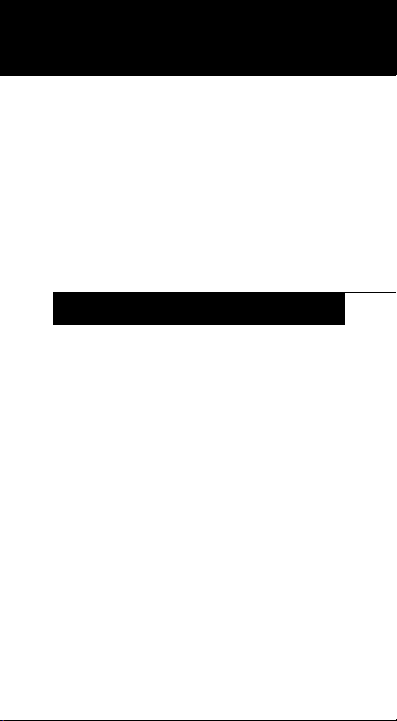
Fujitsu Computer Systems Corporation
Port Replicator
User’s Guide
INSTRUCTIONS
The port replicator extends the functionality
of your LifeBook® T Series Tablet PC by
providing ports to connect an external
monitor, a LAN (RJ-45) cable, four USB 2.0
devices, a DVI device, an HDMI device,
speaker/headphones, and DC power.
The port replicator connects to the bottom/
rear of your LifeBook Tablet PC.
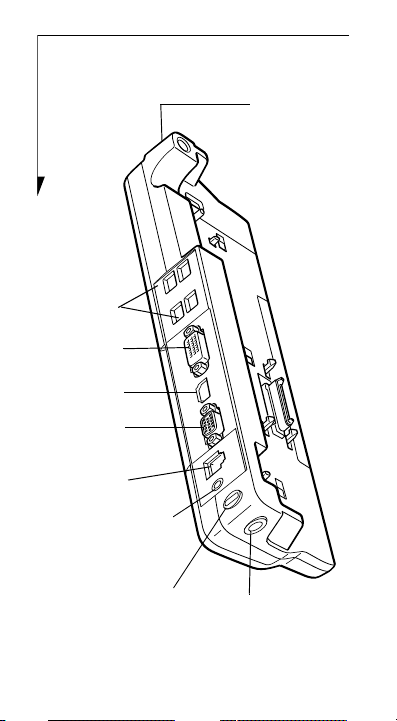
DC Power Jack
Port
Replicator
Release Latch
(on side)
External
Monitor
Port
LAN
Jack
USB 2.0
Ports
Line
(RJ-45)
External
DVI Port
(x 4)
HDMI
Port
Out
Jack
Security Lock Slot
2
Figure 1. Port replicator back panel
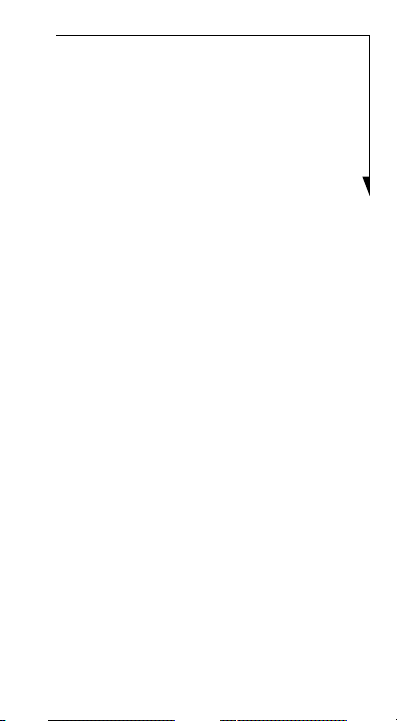
BACK PANEL COMPONENTS
The following is a brief description of the
port replicator’s back panel components.
(Figure 1)
USB 2.0 Ports
The four USB 2.0 ports allow you to connect
USB devices such as game pads, pointing
devices, and keyboards. USB 2.0 is downward-compatible with USB 1.1 devices, so
older USB devices will work with these ports.
USB 2.0 is a much faster design, running 40
times faster than USB 1.1.
External DVI Port
The external Digital Video Interface (DVI)
port allows you to connect an external digital
flat-panel monitor or projector. This
provides a pure digital video signal for digital
monitors.
HDMI Port
The HDMI port is used to connect compatible digital devices with your computer (such
as a high-definition television or AV
receiver).
External Monitor Port
The external monitor port allows you to
connect an external monitor. Note that if a
3

port replicator is attached, you must use the
external monitor port on the port replicator.
LAN (RJ-45) Jack
The LAN jack allows you to connect a LAN to
the port replicator. Note that when the system
is attached to the port replicator, the LAN
Jack on the port replicator should be used,
not the one on the system.
Line Out Jack
The line out jack is used for connecting an
external speaker or headphones. Note that
line out does not provide power, so the
speaker must be externally powered.
DC Power Jack
The DC power jack allows you to plug in the
AC adapter to power the tablet and charge the
internal Lithium ion battery.
Anti-theft Lock Slot
The anti-theft lock slot allows you to attach
an optional physical lock down device.
FRONT PANEL COMPONENTS
Following is a description of the port replicator’s front panel components.
(Figure 2)
Docking Port
The docking port connects the port replicator
to your Tablet PC.
4

Figure 2. Port replicator front panel
Docking
Port
Port
Replicator
Release
Latch
Power
On/Off
Button
Port Replicator Release Latch
Pull the Port Replicator Release Latch away
from the port replicator to remove the port
replicator from your Tablet PC.
Power On/Off Button
The Power On/Off button on the port replicator performs the same functions as the
system Suspend/Resume button. The Power
5

On/Off button allows you to suspend Tablet
PC activity without powering off, resume
your Tablet PC from standby mode, and
power on your system when it has been shut
down from the Windows operating system.
Do not hold the system by
the port replicator. The port
replicator and/or the system
could be damaged if the port
replicator is used as a handle.
ATTACHING A PORT REPLICATOR
The port replicator can be attached on your
Tablet PC while the power is on, while in
suspend mode, or while the power is off. To
attach the port replicator follow these steps:
1. Align the port replicator connector on
the bottom of the Tablet PC with the
connector on top of the Port Replicator.
2. Push your Tablet PC down where shown
in Figure 3 to connect it to the port
replicator securely.
DETACHING A PORT REPLICATOR
The port replicator can be detached from
your Tablet PC while the power is on, while
in suspend mode, or while the power is off.
6

To detach the port replicator:
Port replicator release latch
1. Pull the port replicator release latch
away from the port replicator to release
the lock.
2. Lift up your Tablet PC to detach it from
the port replicator.
Figure 3. Attaching the port replicator
Figure 4. Detaching the port replicator
7

Fujitsu Computer
Systems Corporation
1250 E. Arques Avenue
M/S 122
Sunnyvale, CA 94085
For more information, call 1-877-372-3473
or visit our Web site at:
http://us.fujitsu.com/computers
For technical support call:1-800-8fujitsu
(1-800-838-5487) or e-mail us at:
8fujitsu@us.fujitsu.com
Fujitsu, the Fujitsu logo, and LifeBook are registered trademarks of Fujitsu, Ltd. All other trademarks mentioned herein are the property of their
respective owners. Fujitsu Computer Systems
Corporation has made every effort to ensure the
accuracy and completeness of this document. As
ongoing development efforts continually improve
the capabilities of our products, we cannot guarantee the accuracy of the contents of this document.
We disclaim liability for errors, omissions, or future
changes.
© 2008 Fujitsu Computer Systems Corporation.
All rights reserved.
B5FY-8811-01EN-00
8
