Page 1
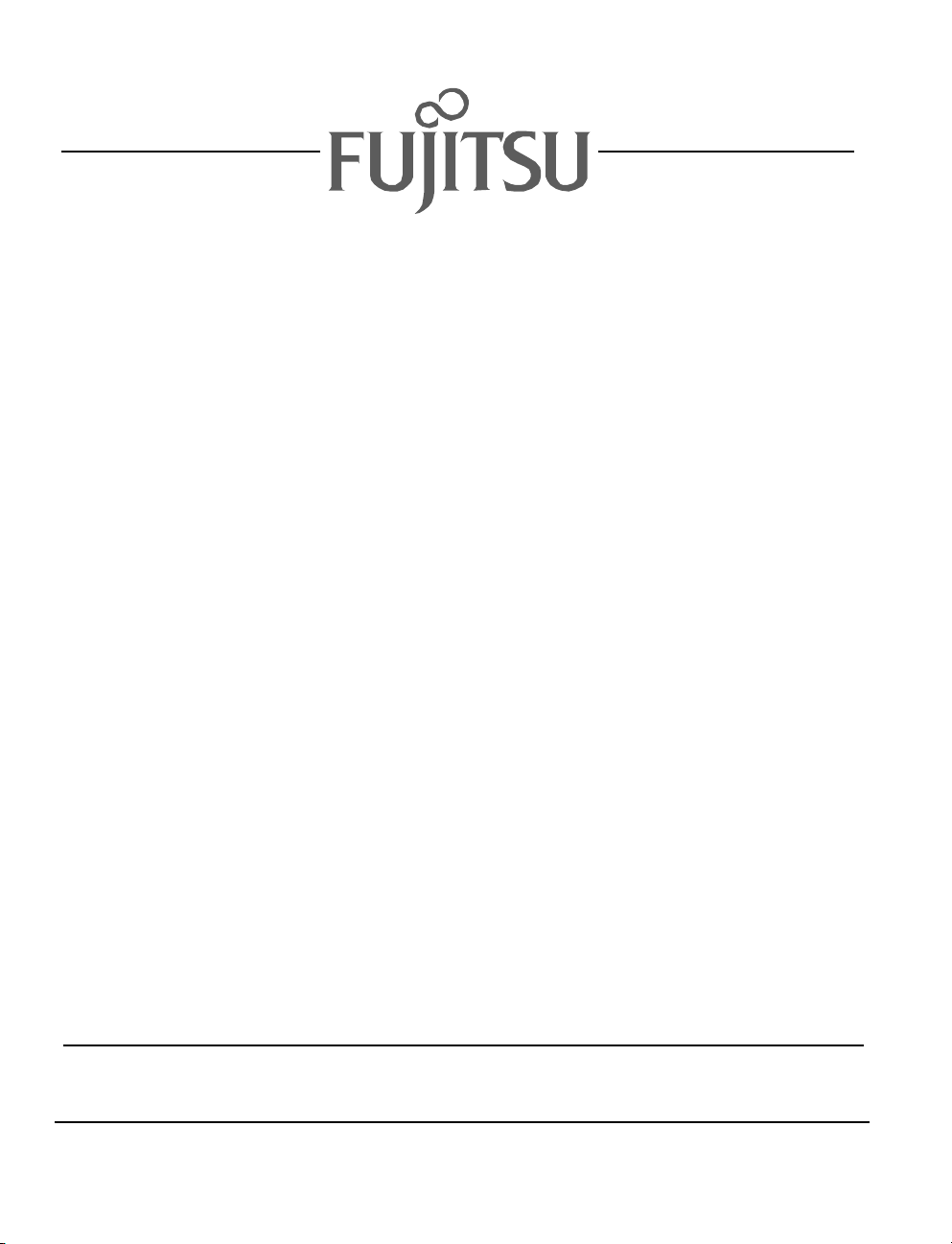
Fujitsu LifeBook
T Series
BIOS Guide
LifeBook T Series Model:
T3010/T3010D
Document Date: 09/16/03
Document Part Number: FPC58-0992-01
FUJITSU PC CORPORATION
1
Page 2
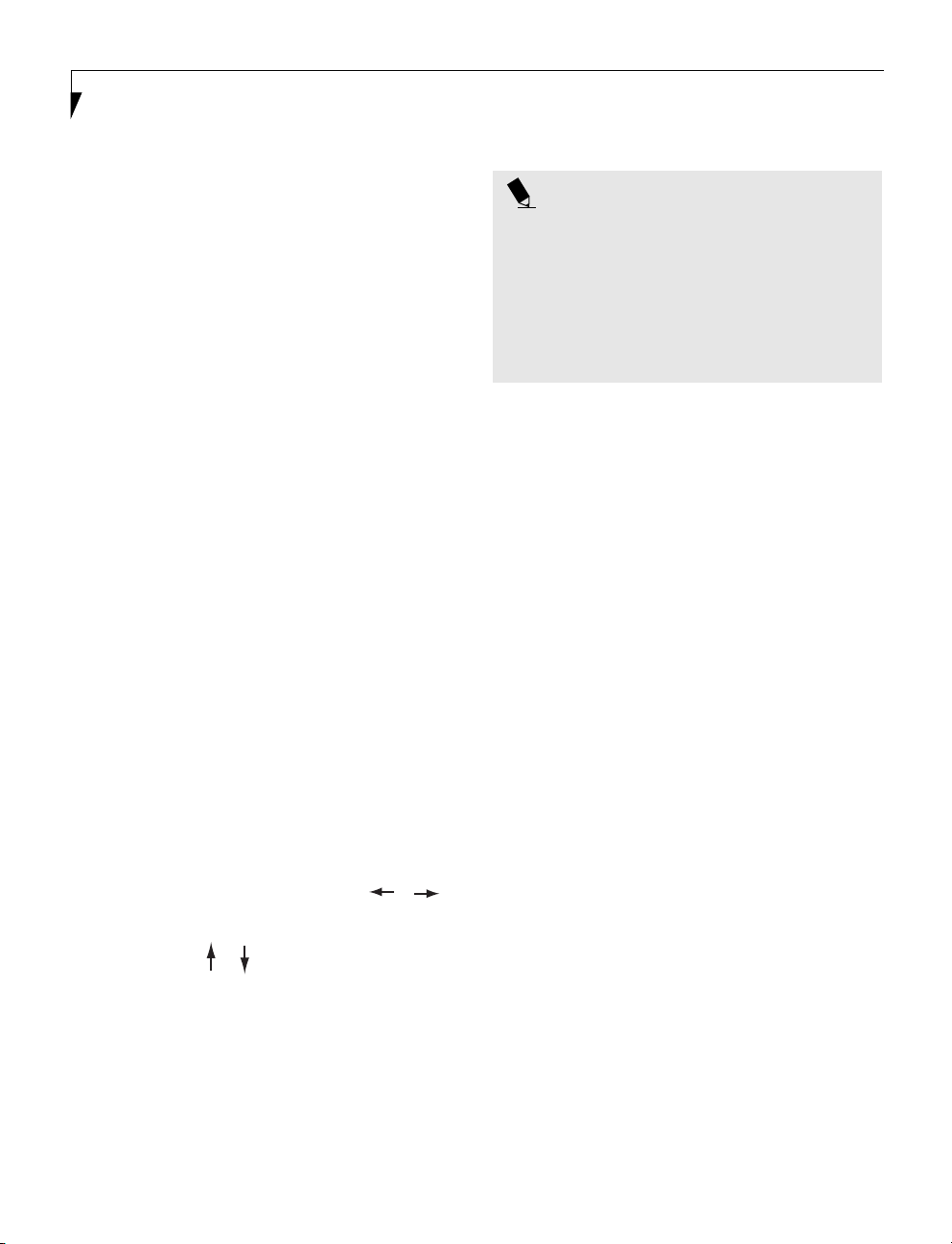
LifeBook T Series Tablet PC
T Series BIOS
BIOS SETUP UTILITY
The BIOS Setup Utility is a program that sets up the
operating environment for your tablet. Your BIOS
is set at the factory for normal operating conditions,
therefore there should be no need to set or change the
BIOS environment to operate your tablet.
The BIOS Setup Utility configures:
■
Device control feature parameters, such as changing
I/O addresses and boot devices.
■
System Data Security feature parameters, such
as passwords.
Entering the BIOS Setup Utility
To enter the BIOS Setup Utility do the following:
1. Turn on or restart your tablet.
2. Press the [F2] key when a message appears under the
Fujitsu logo prompting you to “Press <F2>: BIOS
Setup”. This will open the main menu of the BIOS
Setup Utility with the current settings displayed.
3. Press the arrow keys to scroll through the other
setup menus to review or alter the current settings.
Navigating Through the Setup Utility
The BIOS setup utility consists of six menus: Main,
Advanced, Security, Boot, Info and Exit. This document
explains each menu in turn including all submenus and
setup items.
The following procedures allow you to navigate the
setup utility menus:
1. To select a menu, use the cursor keys:
2. To select a field within a menu or a submenu, use the
cursor keys:
[ ], [ ].
3. To select the different values for each field, press the
[Spacebar] to change to the next higher selection
and [F5] or [-] to go to the next lower selection.
4. To activate a submenu press the [Enter] key.
5. To return to a menu from a submenu, press the
[Esc] key.
6. To go to the Exit menu from any other menu,
press the [Esc] key.
[ ], [ ].
POINTS
■
Selecting a field causes a help message about that
field to be displayed on the right-hand side of the
screen.
■
Pressing the Enter key with the highlight on a selection that is not a submenu or auto selection will cause
a list of all options for that item to be displayed.
Pressing the Enter key again will select the highlighted choice.
7. Pressing the [F9] key resets all items in the BIOS to
the default values.
8. Pressing the [F10] key saves the current configuration and exits the BIOS Setup Utility. You will be
asked to verify this selection before it is executed.
9. Pressing the [F1] key gives you a general help screen.
Entering the Setup Utility After a Configuration Change or System Failure
If there has been a change in the system configuration
that does not agree with the parameter settings stored
in your BIOS memory, or there is a failure in the system,
the system beeps and/or displays an error message after
the Power On Self Test (POST). If the failure is not
too severe, it will give you the opportunity to modify
the settings of the setup utility, as described in the
following steps:
1. When you turn on or restart the computer there is
a beep and/or the following message appears on
the screen:
Error message - please run SETUP
program Press <F1> key to continue,
<F2> to run SETUP
2. If an error message is displayed on the screen, and
you want to continue with the boot process and start
the operating system anyway, press the [F1] key.
2
Page 3
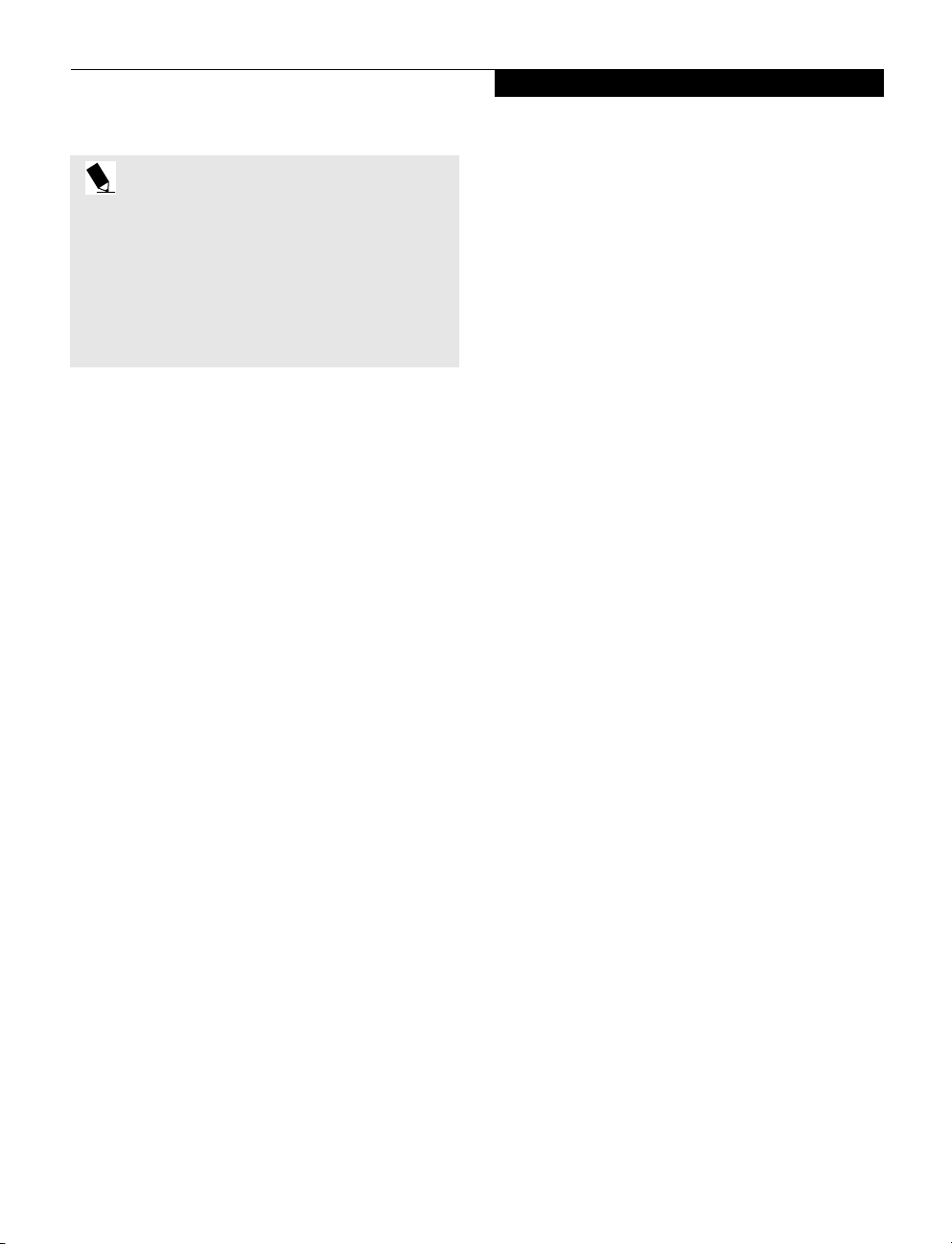
POINTS
■
If your tablet emits a series of beeps that sounds like a
code and the display is blank, please refer to the Troubleshooting section of your system Use’s Guide. The
Troubleshooting Section includes a list of error messages and their meanings.
■
If your data security settings require it, you may be
asked for a password before the operating system will
be opened.
3. If an error message is displayed on the screen, and
you want to enter the setup utility, press the [F2] key.
4. When the setup utility starts with a fault present, the
system displays the following message:
Warning!
Error message
[Continue]
5. Press any key to enter the setup utility. The system
will then display the Main Menu with current
parameters values.
Main Menu
3
Page 4
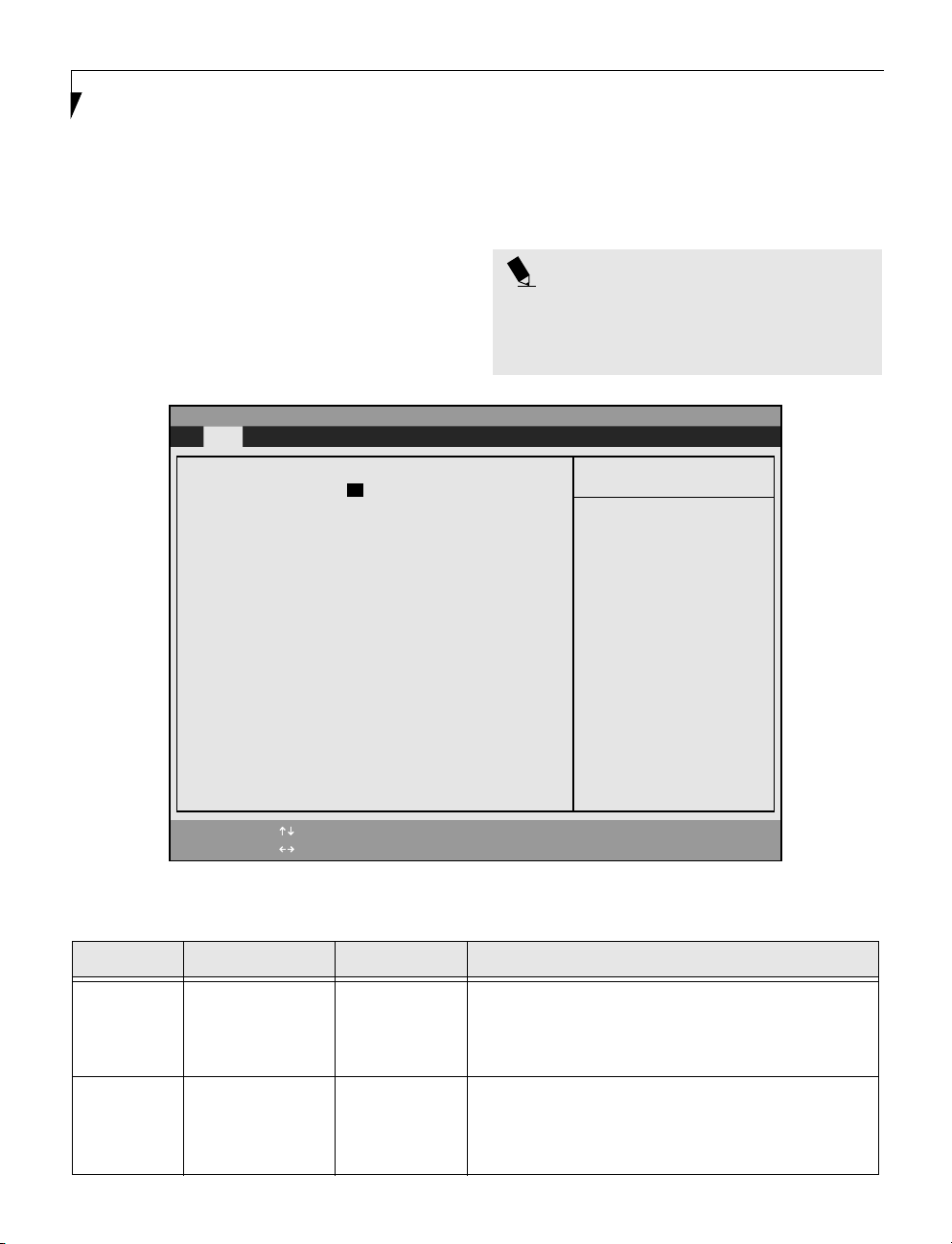
LifeBook T Series Tablet PC
MAIN MENU – SETTING STANDARD SYSTEM PARAMETERS
The Main Menu allows you to set or view the current
system parameters. Follow the instructions for Navigating Through The Setup Utility to make any changes.
(See Navigating Through the Setup Utility on page 2 for
more information)
The following tables show the names of the menu fields
for the Main menu and its submenus, all of the options
for each field, the default settings and a description of
PhoenixBIOS Setup Utility
Main Advanced Security Boot Info Exit
System Time: [02:34:56]
System Date: [09/03/2003]
▲
Primary Master [TOSHIBA MK4021GAS-(PM)]
Language: [English (US)]
the field’s function and any special information needed
to help understand the field’s use. Note that the actual
drive labels shown may vary.
POINT
System Time and System Date can also be set from your
operating system without using the setup utility. Use
the calendar and time icon on your Windows Control
panel or type time or date from the MS-DOS prompt.
Item Specific Help
Adjust calendar clock.
<Tab>, <Shift-Tab>, or
<Enter> selects field.
F1 Help
ESC Exit
Select Item
Select Menu
-/Space Change Values
Enter Select Sub-Menu
Figure 1. Main Menu
▲
F9 Setup Defaults
F10 Save and Exit
Table 1: Fields, Options and Defaults for the Main Menu
Menu Field Options Default Description
System Time: –— –— Sets and displays the current time. Time is in a 24 hour format
System Date: –— –— Sets and displays the current date. Date is in a month/day/year
of hours:minutes:seconds with 2 digits for each. (HH:MM:SS).
Example: 16:45:57. You may change each segment of the time
separately. Move between the segments with the [Tab] key and/or
[Shift] + [Tab] keys.
numeric format with 2 digits each for month and day and 4 digits
for year. (MM/DD/YYYY) for example: 03/20/1998. You may
change each segment of the date separately. Move between the
segments with the [Tab] key and/or [Shift] + [Tab] keys.
4
Page 5
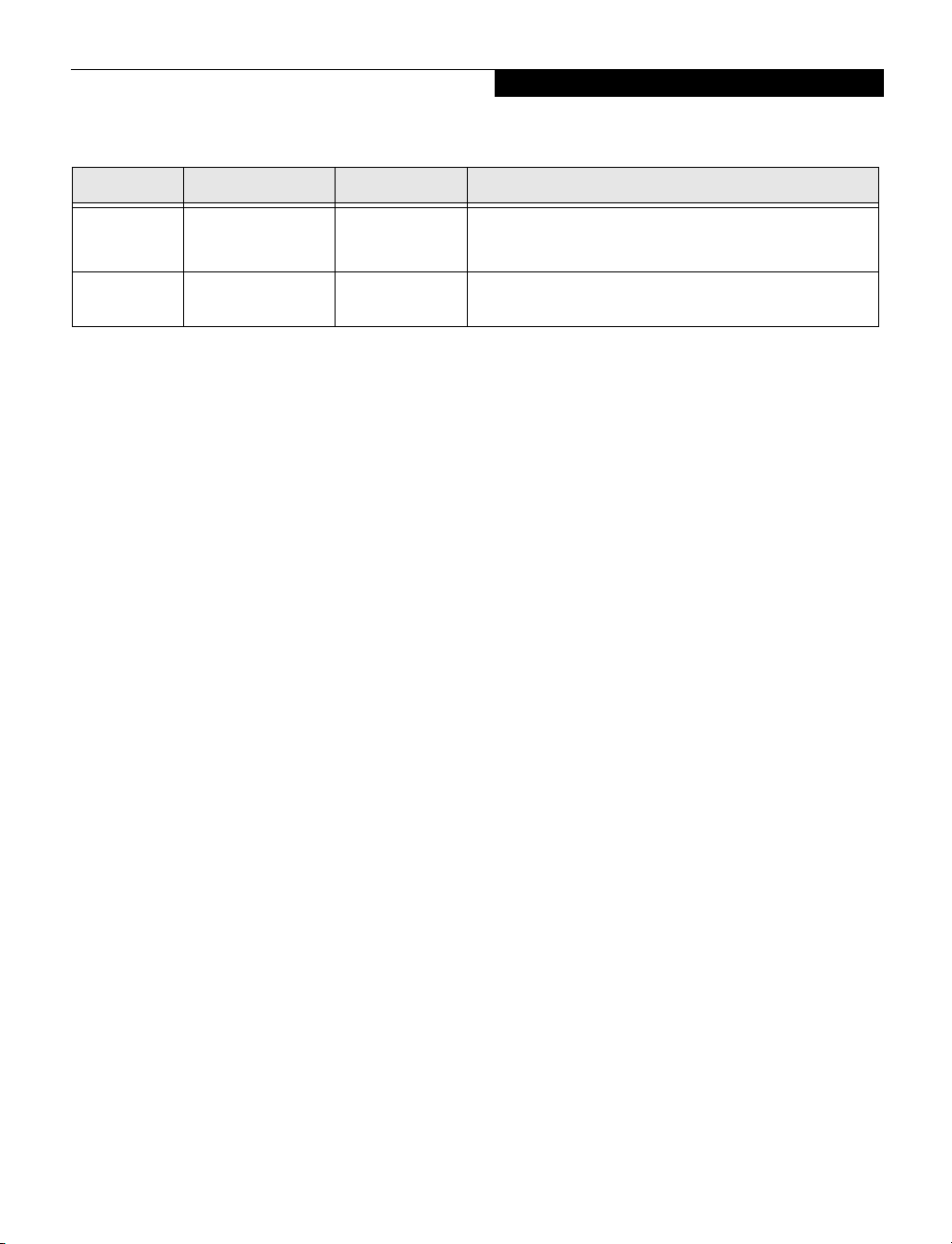
Table 1: Fields, Options and Defaults for the Main Menu
Menu Field Options Default Description
Main Menu
Primary
Master:
Language:
Selects Primary
Master submenu
■
English (US)
■
Japanese (JP)
The product # of
the Hard Drive
Display the type of device on this ATA/ATAPI interface, if there is
one. Pressing the Enter key selects the Primary Master submenu
allowing additional device configuration options for this interface.
[English (US)] The default setting differs between the US/European and the
Japanese model. Selects the display language for the BIOS.
5
Page 6
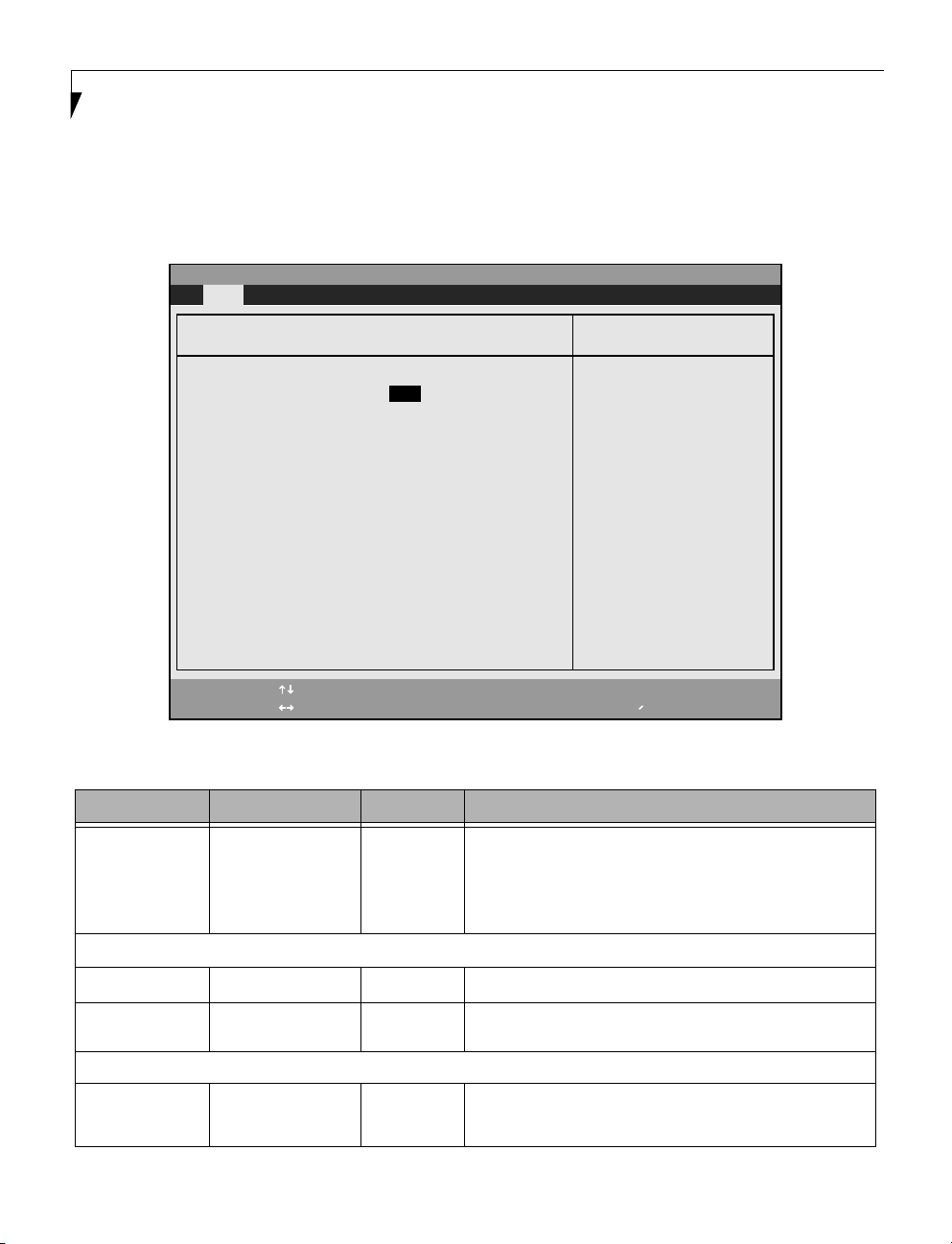
LifeBook T Series Tablet PC
Primary Master Submenu of the Main Menu
The Primary Master submenu identifies what ATA
devices are installed.
PhoenixBIOS Setup Utility
Main
Note that actual hard drive label shown may vary.
Depending on the drive type, information such as cylinders, heads and sectors may also be displayed.
Primary Master [TOSHIBA MK4021GAS-(PM)]
Type: [Auto]
LBA Format
Total Sectors: 78140160
Maximum Capacity: 40008MB
Multi-Sector Transfers: [16 Sectors]
LBA Mode Control: [Enabled]
Transfer Mode: [Multiword DMA 2]
Ultra DMA Mode: [Disabled]
F1 Help
ESC Exit
Select Item
Select Menu
Figure 2. Primary Master Submenu
-/Space
Enter
Change Values
▲
Select Sub-Menu
Menu Field Options Default Description
Typ e:
■
Auto
■
None
■
CD-ROM
■
Hard Disk
[Auto] Selects the ATA/ATAPI device type. Select Auto to have the type
automatically identified by the BIOS at POST. If None is selected, all
of the following Set-up items do not appear. Select CD-ROM if a
CD-ROM drive is installed at this connection. If Hard Disk is
selected, you must specify the number of Cylinders, Heads, and Sectors for the drive.
Item Specific Help
Select ATA/ATAPI drive
installed here.
[Auto]
The BIOS auto-types the
drive on boot time.
Except [Auto]
You enter parameters of
the drive.
[None]
The drive is disabled.
F9 Setup Defaults
F10 Save and Exit
LBA Format Logical Block Addressing (LBA)
Total Sectors:
Maximum
Capacity:
CHS Format Cylinders/Heads/Sectors
Cylinders:
---
---
■
A number between
0 and 65,535
--- The total number of sectors on your hard disk
--- The maximum capacity of your hard disk
–— This item is active only when Hard Disk is selected as the type. This
field is changed by incrementing (pressing the [Spacebar]) or by typing in the number.
6
Page 7
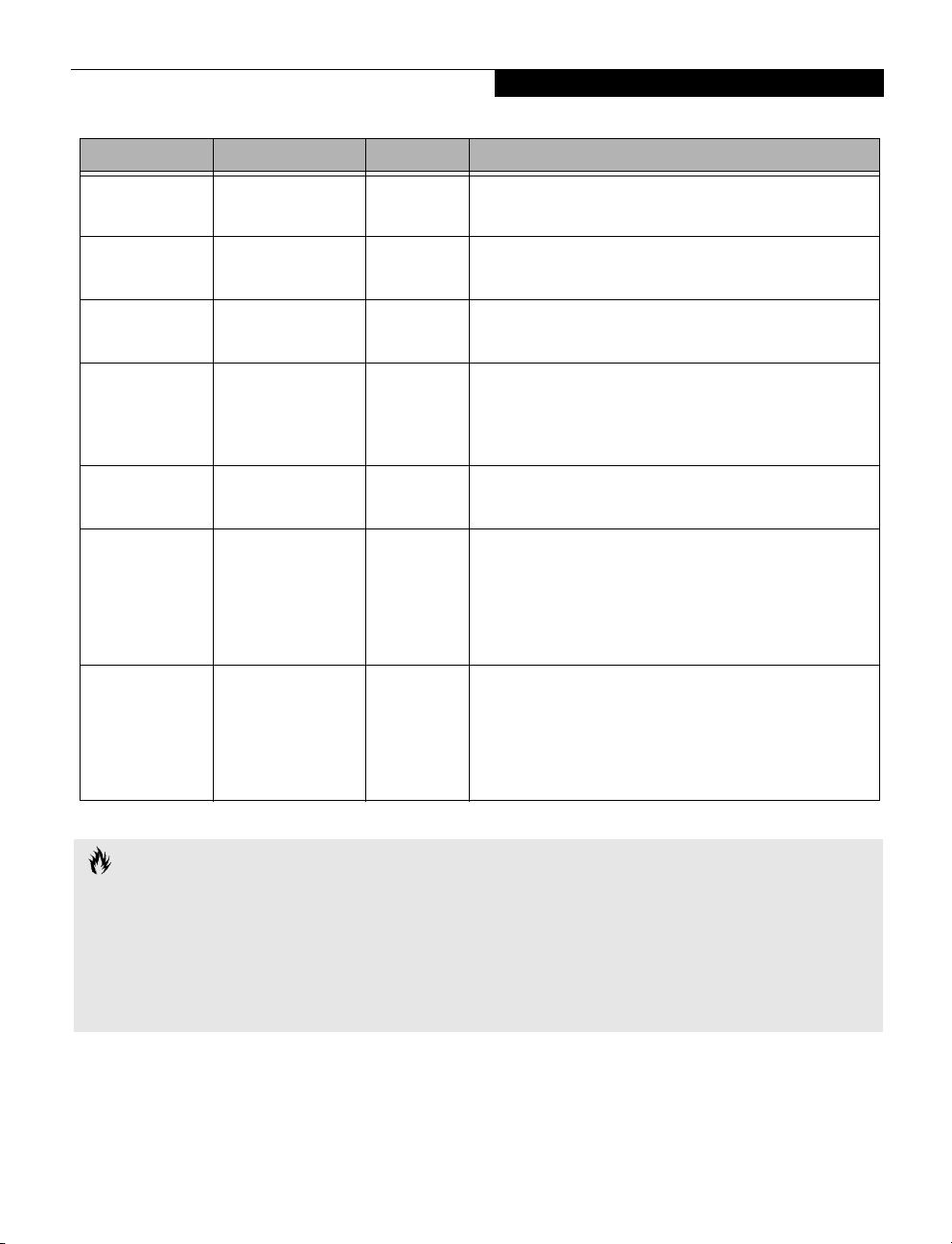
Menu Field Options Default Description
Heads:
Sectors:
Maximum
Capacity:
Multi-Sector
Transfers:
LBA Mode Control:
Transfer Mode:
Ultra DMA Mode:
■
A number between
1 and 16
■
A number between
0 and 63
■
Display only –— Displays the maximum capacity of the drive calculated from the
■
Disabled
■
2 Sectors
■
4 Sectors
■
8 Sectors
■
16 Sectors
■
Disabled
■
Enabled
■
Standard
■
Fast PIO 1
■
Fast PIO 2
■
Fast PIO 3
■
Fast PIO 4
■
Multiword DMA 1
■
Multiword DMA 2
■
Disabled
■
Mode 0
■
Mode 1
■
Mode 2
■
Mode 3
■
Mode 4
■
Mode 5
–— This item is active only when Hard Disk is selected as type. You can
change the value by incrementing (pressing the [Spacebar]) or by
typing in the number.
–— This item is active only when Hard Disk is selected as type. You can
change the value by incrementing (pressing the [Spacebar]) or by
typing in the number.
parameters of the hard disk when Auto is selected and the type
is identified as hard disk.
[16 Sectors] This option cannot be changed when Auto is selected. Specify the
number of sectors per block for multiple sector transfer.
[Enabled] Enables or disables logical Block Addressing in place of Cylinder,
Head, Sector addressing. This option cannot be changed when Auto
is selected.
[Multiword
DMA 2]
Selects the method for moving data to/from the drive. Autotype the
drive to select the optimum transfer mode. This option cannot be
changed when Auto is selected.
[Disabled] Selects the method for moving data to/from the drive. Autotype the
drive to select the optimum transfer mode. This option cannot be
changed when Auto is selected.
Main Menu
CAUTION
■
A bootable CD-ROM may have either a floppy disk or hard drive format. When the bootable CD-ROM is used, the
drive allocations change automatically without changing the BIOS setup. If a floppy disk format CD-ROM is used, the
CD-ROM becomes Drive A. The CD-ROM will only take drive C: (hard drive format) if the internal hard drive is not
present or is disabled. The bootable CD-ROM can never use a C: designation if a formatted internal hard drive is
present since the C: designator is always reserved for the internal hard drive.The boot sequence ignores the new drive
designations, however, your application software will use the new designations.
■
Be careful of the operating environment when booting from a CD-ROM or you may overwrite files by mistake.
Exiting from Main Menu
When you have finished setting the parameters on this menu, you can either exit from the setup utility, or move to
another menu. If you wish to exit from the setup utility, press the [Esc] key or use the cursor keys to go to the Exit
menu or to move to another menu.
7
Page 8
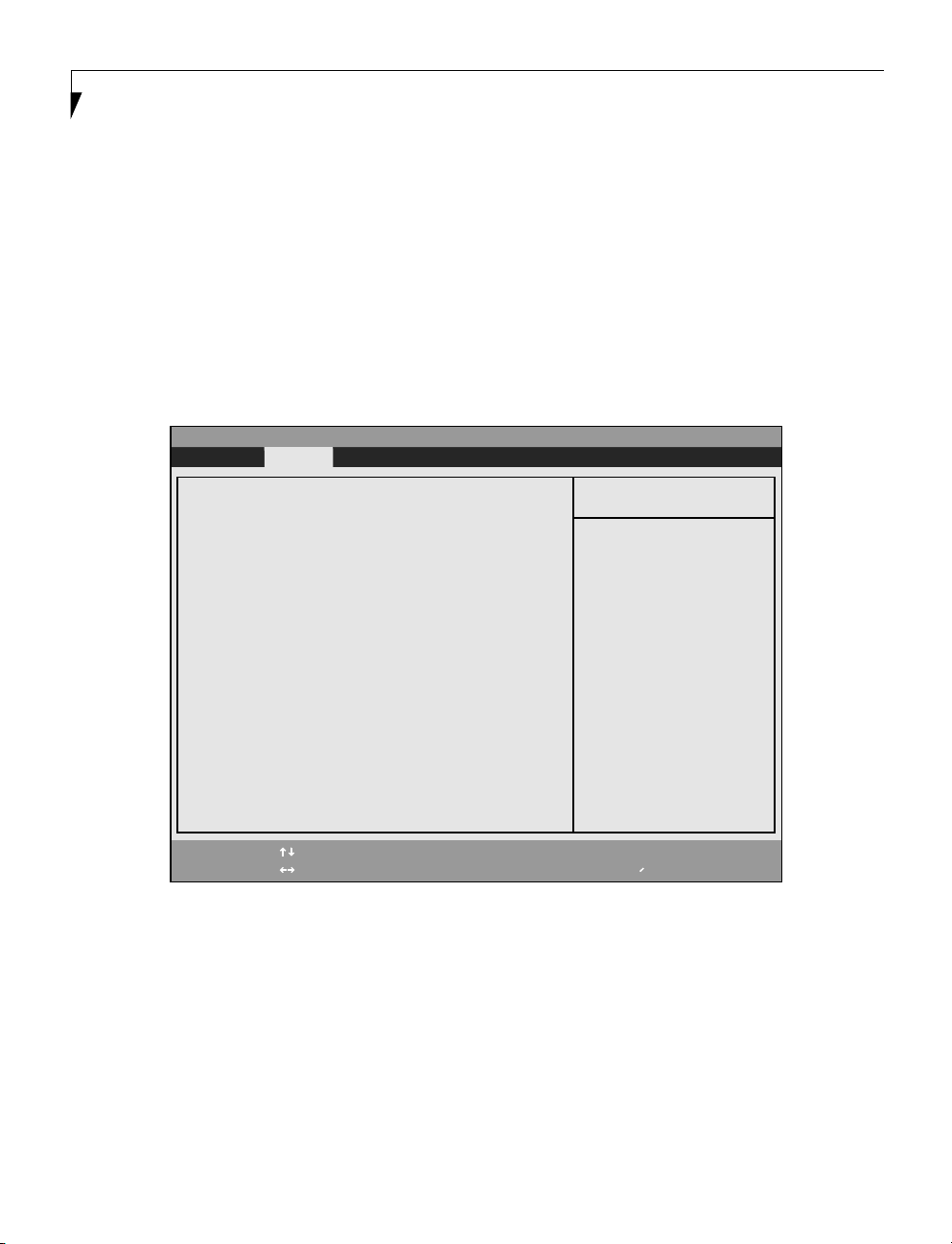
LifeBook T Series Tablet PC
ADVANCED MENU – SETTING DEVICE FEATURE CONTROLS
The Advanced Menu allows you to:
■
Set the I/O addresses for the infrared ports.
■
Set the features of the keyboard/mouse.
■
Select between the display panel and/or an external
CRT display.
■
Set internal device configurations
■
Configure USB features.
■
Configure miscellaneous features such as Wake Up On
LAN.
■
Configure DMI Event Logging.
PhoenixBIOS Setup Utility
Main Advanced Security Boot Info Exit
▲ ▲ ▲ ▲ ▲ ▲ ▲
IrDA Port Configurations
Keyboard/Mouse Features
Video Features
Internal Device Configurations
CPU Features
USB Features
Miscellaneous Configurations
▲
Event Logging
Follow the instructions for Navigating Through the
Setup Utility to make any changes.
(See Navigating Through the Setup Utility on page 2 for
more information)
The following tables show the names of the menu fields
for the Advanced Menu and its submenus, all of the
options for each field, the default settings and a description of the field’s function, and any special information
needed to help understand the field’s use.
Item Specific Help
Configures IrDA ports.
F1 Help
ESC Exit
Select Item
Select Menu
-/Space
Figure 3. Advanced Menu
Change Values
Enter
▲
Select Sub-Menu
8
F9 Setup Defaults
F10 Save and Exit
Page 9

Table 3: Fields, Options and Defaults for the Advanced Menu
Menu Field Description
Main Menu
IrDA Port Configurations When selected, opens the IrDA Port Configurations submenu which allows the user to modify settings for
Keyboard/Mouse
Features
Video Features When selected, opens the Video Features submenu, which allows setting of the display parameters,
Internal Device
Configurations
CPU Features When selected, opens the CPU Features submenu, which allows the user to modify the Intel(R) Speed-
USB Features Configures USB features.
Miscellaneous
Configurations
Event Logging When selected, opens the event logging submenu.
infrared ports.
When selected, opens the Keyboard/Mouse Features submenu, which allows setting external and internal
keyboard and mouse parameters.
including routing of video signals to different displays.
When selected, opens the Internal Device Configuration submenu, which allows enabling or disabling the
IDE LAN, and modem controllers.
Step(R) features.
Configures miscellaneous features, such as Wake Up On LAN and Power Button.
9
Page 10

LifeBook T Series Tablet PC
IrDA Port Configuration Submenu of the Advanced Menu
The IrDA Port Configuration submenu provides the
ability to set the I/O addresses and interrupt levels for
the infrared ports of your tablet.
POINTS
■
To prevent IRQ and address conflicts, avoid changing
the default settings. If you must change the settings,
you can call 1-800-8Fujitsu for technical assistance.
■
The BIOS will warn you of resource conflicts by
placing a yellow asterisk next to each device that is in
conflict.
■
All I/O addresses in Table 5 are in hexadecimal.
PhoenixBIOS Setup Utility
Advanced
I/O addresses, DMA channels, and Interrupt levels can
be entered in various ways, including via the BIOS setup
utility, the control software for the I/O device, or the
hardware. If any two ports or devices have the same
I/O address assigned your tablet will not function
normally. Please keep a record of original settings
before making any changes in the event that a
restoration is required. See your hardware and software
documentation as well as the setup utility to determine
settings, limitations, etc.
CAUTION
IrDA Port Configurations
Infrared Port: [Enabled]
Mode: [FIR]
I/O Address: [2E8-2EF]
Interrupt: [IRQ 3]
I/O Address: [400-43F]
DMA Channel: [DMA 3]
F1 Help
ESC Exit
Select Item
Select Menu
Figure 4. IrDA Port Configuration Submenu
-/Space
Enter
Item Specific Help
[Disabled]
The port is disabled.
[Enabled]
The port is enabled
with user configuration.
[Auto]
Plug & Play OS
configure the port.
Change Values
▲
Select Sub-Menu
F9 Setup Defaults
F10 Save and Exit
10
Page 11

Advanced Menu
Table 4: Fields, Options and Defaults for IrDA Port Configuration Submenu of Advanced Menu
Menu Field Options Default Description
Infrared Port:
Mode:
I/O Address:
Interrupt:
I/O Address:
DMA Channel:
■
Disabled
■
Enabled
■
Auto
■
IrDA
■
FIR
■
3F8 - 3FF
■
2F8 - 2FF
■
3E8 - 3EF
■
2E8 - 2EF
■
IRQ 3
■
IRQ 10
■
IRQ 11
■
400 - 43F
■
480 - 4BF
■
500 - 53F
■
580 - 5BF
■
DMA 1
■
DMA 3
[Enabled] Configures the infrared port using either no configuration (Disabled), a
user defined configuration (Enabled), or by allowing the BIOS or OS to
choose the configuration (Auto).
[FIR] Select whether to use normal infrared or fast infrared mode.
[2E8 - 2EF] Allows user to set the infrared port base I/O address when infrared port is
Enabled.
[IRQ 3] Allows user to set the infrared port interrupt when infrared port is Enabled.
[400 - 43F] Allows user to set the infrared port I/O address when FIR is Enabled.
[DMA 3] Allows user to set the infrared port DMA Channel when the infrared port
is Enabled.
11
Page 12

LifeBook T Series Tablet PC
Keyboard/Mouse Features Submenu of the Advanced Menu
The Keyboard/Mouse Features submenu is for setting the parameters of NumLock.
PhoenixBIOS Setup Utility
Advanced Security Power Savings Exit
Keyboard/Mouse Features
Numlock: [Off]
Item Specific Help
Selects power-on state
for Numlock.
F1 Help
ESC Exit
Select Item
Select Menu
Figure 5. Keyboard/Mouse Features Submenu
-/Space
Enter
Change Values
▲
Select Sub-Menu
F9 Setup Defaults
F10 Save and Exit
Table 5: Fields, Options and Defaults for the Keyboard/Mouse Submenu of the Advanced Menu
Menu Field Options Default Description
Numlock:
■
On
■
Off
■
On/Padlock Off
[Off] Sets the NumLock function state when the computer completes
booting.
12
Page 13

Video Features Submenu of the Advanced Menu
The Video Features Submenu is for setting the display parameters.
PhoenixBIOS Setup Utility
Main Advanced Security Power Savings Exit
Advanced Menu
Video Features
Display: [Auto]
Item Specific Help
Select display terminal.
Compensation: [Disabled]
F1 Help
ESC Exit
Select Item
Select Menu
Figure 6. Video Features Submenu
-/Space
Enter
Change Values
▲
Select Sub-Menu
F9 Setup Defaults
F10 Save and Exit
Table 6: Fields, Options and Defaults for the Video Features Submenu of the Advanced Menu
Menu Field Options Default Description
Display:
■
Internal Flat Panel
■
External
■
Auto
[Auto] Selects where the video signal will be routed.
Compensation:
■
Disabled
■
Enabled
[Disabled] Enables or disables display compensation. Display com-
13
pensation is used to match the native resolution of the
display with the input. For example, if you are using an
application whose resolution causes it to appear smaller
than the screen, enabling Compensation will expand the
image to fill the screen.
Page 14

LifeBook T Series Tablet PC
Internal Device Configurations Submenu of the Advanced Menu
The Internal Device Configuration submenu allows the user to configure other internal devices.
PhoenixBIOS Setup Utility
Main Advanced Security Power Savings Exit
Internal Device Configurations
IDE Contoller: [Enabled
Modem Controller: [Enabled]
LAN Controller: [Auto]
Item Specific Help
[Disabled]
IDE port is disabled.
[Enabled]
IDE port is enabled.
F1 Help
ESC Exit
Select Item
Select Menu
Figure 7. Internal Device Configuration Submenu
-/Space
Enter
Change Values
▲
Select Sub-Menu
F9 Setup Defaults
F10 Save and Exit
Table 7: Fields, Options and Defaults for the Internal Device Configuration Submenu of the Advanced Menu
Menu Field Options Default Description
IDE Controller:
■
Disabled
■
Enabled
[Enabled] Enables or disables selected IDE devices.
Modem Controller:
LAN Controller:
■
Disabled
■
Enabled
■
Disabled
■
Enabled
■
Auto
[Enabled] Enables or disables the modem device.
[Auto] Enables or disables the LAN controller.When Auto is selected, the
LAN will be disabled when the system is running on battery power
and the LAN cable is not connected.
Note: If Auto is selected, you will need to attach your Ethernet
cable prior to booting up the system.
14
Page 15

Advanced Menu
CPU Features Submenu of the Advanced Menu
The CPU Features Submenu allows the user to modify the Intel(R) SpeedStep(R) Technology features.
PhoenixBIOS Setup Utility
Main Advanced Security Power Savings Exit
CPU Features
Item Specific Help
Select Enhanced
SpeedStep(R) Technology: [Enabled]
On Battery: [Battery Optimized]
On AC: [Maximum Performance]
F1 Help
ESC Exit
Select Item
Select Menu
Figure 8. CPU Features Submenu
-/Space
Enter
Change Values
▲
Select Sub-Menu
Intel(R) SpeedStep(R)
Technology enabled or
disabled.
F9 Setup Defaults
F10 Save and Exit
Table 8: Fields, Options and Defaults for the CPU Features Submenu of the Advanced Menu
Menu Field Options Default Description
SpeedStep(R)
Tec hn ol og y:
■
Disabled
■
Enabled
[Enabled] Enables or disables SpeedStep(R) Technology which allows the user
to determine the CPU performance when the tablet is running on
AC or battery. This technology decreases power consumption by
decreasing CPU speeds.
On Battery:
On AC:
■
Maximum
Performance
■
Battery
Optimized
■
Automatic
■
Maximum
Performance
■
Battery
Optimized
■
Automatic
[Battery Optimized] Allows the user to select the CPU performance when the system is
[Maximum
Performance]
running on battery power.
Allows the user to select the CPU performance when the system is
running on AC power.
15
Page 16

LifeBook T Series Tablet PC
USB Features Submenu of the Advanced Menu
The USB Features Submenu configures the USB features for your system.
PhoenixBIOS Setup Utility
Main Advanced Security Power Savings Exit
USB Features
Legacy USB Support:
[Enabled]
SCSI SubClass Support: [Disabled]
Item Specific Help
[Disabled]
The feature is disabled.
[Enabled]
Legacy Floppy Emulation
is enabled and USB
floppy is available
without USB aware OS.
F1 Help
ESC Exit
Select Item
Select Menu
Figure 9. USB Features Submenu
-/Space
Enter
Change Values
▲
Select Sub-Menu
F9 Setup Defaults
F10 Save and Exit
Table 9: Fields, Options and Defaults for the ACPI Features Submenu of the Advanced Menu
Menu Field Options Default Description
Legacy USB
Support:
■
Disabled
■
Enabled
[Enabled] When Disabled is selected, legacy USB emulation is disabled. When
Enabled is selected, legacy USB emulation is enabled and USB
devices are available without USB-aware OS.
SCSI SubClass
Support:
■
Disabled
■
Enabled
[Disabled] When Enabled is selected, USB devices that belong to the SCSI sub-
class in the mass storage class (e.g., USB Memory Key) are enabled.
16
Page 17

Advanced Menu
Miscellaneous Configurations Submenu of the Advanced Menu
The Miscellaneous Configurations Submenu configures miscellaneous features for your system.
PhoenixBIOS Setup Utility
Main Advanced Security Power Savings Exit
Miscellaneous Configurations
Power Button: [Disabled]
Wake up on LAN: [Disabled]
Auto Save To Disk: [Off]
Volume Setting: [Middle]
Item Specific Help
Configures the power
button.
*ACPI OS ignores this
setting.
F1 Help
ESC Exit
Select Item
Select Menu
Figure 10. Miscellaneous Configurations Submenu
-/Space
Enter
Change Values
▲
Select Sub-Menu
F9 Setup Defaults
F10 Save and Exit
Table 10: Fields, Options and Defaults for the Miscellaneous Configurations Submenu
Menu Field Options Default Description
Power Button:
■
Disabled
■
Power Off
[DIsabled] When Disabled is selected, the power button does not respond to a
press. When Power Off is selected, the button turns the power off.
Wake up on LAN:
Auto Save To Disk:
Volume Setting:
■
Disabled
■
Enabled
■
Off
■
On
■
Off
■
Minimum
■
Middle
■
Maximum
[Disabled] When Enabled is selected, the system will wake up when the internal
[Off] Turns the Auto Save To Disk feature on and off. When turned on,
[Middle] Allows you to set or disable the system volume level.
LAN device receives a Magic Packet while the system is powered off.
when low battery state is reached, the system in suspend state will
save its state to disk and power off.
17
Page 18

LifeBook T Series Tablet PC
Event Logging Submenu of the Advanced Menu
The Event Logging Submenu configures event logging features for DMI events.
PhoenixBIOS Setup Utility
Main Advanced Security Power Savings Exit
Event Logging
Event Log Capacity: Space Available
Event Log Validity: Valid
View Event Log: [Enter]
Item Specific Help
Press <Enter> key to
view the contents of
the event log.
Event Logging: [Enabled]
System Boot Event: [Disabled]
Clear All Event Logs: [No]
Mark Events as Read: [Enter]
F1 Help
ESC Exit
Select Item
Select Menu
Figure 11. Event Logging Submenu
-/Space
Enter
Change Values
▲
Select Sub-Menu
F9 Setup Defaults
F10 Save and Exit
Table 11: Fields, Options and Defaults for the Event Logging Submenu of the Advanced Menu
Menu Field Options Default Description
Event Log
Capacity:
Space Available Display only.
Event Log Validity: Valid Display only.
View Event Log:
Event Logging:
System Boot
Event:
Clear All Event
Logs:
Mark Events as
Read:
■
Enter [Enter] Allows you to view content of event log.
■
Disabled
■
Enabled
■
Disabled
■
Enabled
■
No
■
Yes
■
Enter [Enter] Allows you to make all events currently in the event log as read.
[Enabled] Turns event logging on and off for all DMI events.
[Disabled] Turns event logging on and off for DMI system boot events.
[No] When set to [Yes] all event logs will be cleared at next boot.
18
Page 19

Security Menu
SECURITY MENU – SETTING THE SECURITY FEATURES
The Security menu allows you to set up the data security
features of your tablet to fit your operating needs and to
view the current data security configuration. Follow the
instructions for Navigating Through the Setup Utility to
make any changes. (See Navigating Through the Setup
Utility on page 2 for more information)
The following tables show the names of the menu fields
for the Security menu and its submenus, the options for
each field, the default settings and a description of the
field's function and any special information needed to
help understand the field's use. The default condition is
no passwords required and no write protection.
CAUTION
Entering a password incorrectly three times in a row will
cause the keyboard and mouse to be locked out and the
warning [System Disabled] to be displayed. If this
happens, restart the computer by turning off and on the
power with the power switch and use the correct
password on reboot. Note: Unless you have previously
enabled the power switch in the BIOS, it will not be
possible to turn off the unit with the switch.
PhoenixBIOS Setup Utility
Main Advanced Security Boot Info Exit
POINT
■
If you set a password, write it down and keep it in a
safe place. If you forget the password you will have to
contact your support representative to regain access
to your secured functions and data.
■
If you make an error when re-entering the password
a [Warning] will be displayed on the screen. To try
again press the [Enter] key and then retype the password. Press the [Esc] key to abort the password setting process.
■
If the Password on Boot is Disabled you will not have
to type your password upon resuming the system
from the Suspend or Save-to-Disk modes.
Supervisor Password Is: Clear
User Password Is: Clear
Set Supervisor Password [Enter]
Set User Password [Enter]
Minimum User Password Length: [0]
Password on Boot: [Disabled]
On Automatic Wake up: [Disabled]
Boot from Removable Media: [All]
▲ ▲
Hard Disk Security
Owner Information
Security Panel On Resume: [Enabled]
F1 Help
ESC Exit
Select Item
Select Menu
-/Space
Enter
Change Values
Select Sub-Menu
19
Item Specific Help
Press <Enter> key to
set Supervisor Password
to enable any password
features.
Then password entry is
required to enter BIOS
Setup.
▲
F9 Setup Defaults
F10 Save and Exit
Page 20

LifeBook T Series Tablet PC
Figure 12. Security Menu
Table 12: Fields, Options and Defaults for the Security Menu
Menu Field Options Default Description
Supervisor
Password is:
–— Clear A display-only field. Set is displayed when the system Supervisor
Password is set and Clear when it is not.
User Password is: –— Clear A display-only field. Set is displayed when the general User Password is
set, and Clear when it is not.
Set Supervisor
Password
[Enter] [Enter] Sets, changes or cancels Supervisor Password. The Supervisor Password
may be up to eight characters long and include only letters or numbers
(no symbols). Passwords are NOT case- sensitive. To cancel a password
press the Enter key instead of entering characters in the Enter New Password field and in the Re-enter New Password field. When a Supervisor
Password is set it must be used to access the BIOS setup utility.
Set User Password [Enter] [Enter] This field can only be accessed if the Supervisor Password is set. Sets,
changes or cancels the User Password. The User Password may be up to
eight characters long and must include only letters or numbers (no
symbols). Passwords are NOT case-sensitive. To cancel a password press
the Enter key instead of entering characters in the Enter New Password
field and in the Re-enter New Password field. When a User Password is
set it must be used to access the BIOS setup utility.
Minimum User
[0] [0] Sets the minimum length for User Password.
Password Length:
■
Password on Boot:
On Automatic
Wake up:
Disabled
■
First Boot
■
Every Boot
■
Disabled
■
Enabled
[Disabled] When Enabled, a password (User or Supervisor) is required after the
Power On Self Test (POST) before the operating system will be read from
a disk. When set to Disabled no password is required. If no Supervisor
Password is set this feature is not available and no password is required.
[Disabled] This field is active only when Password On Boot is set to First Boot or
Every Boot. When disabled, password entry is not required on automatic
wake up on LAN or Real Time Clock. When enabled, the password is still
required on automatic wake up.
Boot from
Removable Media:
All
■
Supervisor only
[All] Enable password allows supervisor access only.
■
Hard Disk Security: –— –— Configures hard disk security features.
Owner
–— –— Sets Owner information.
Information:
Security Panel On
Resume
■
Disabled
■
Enabled
[Enabled] Allows the Security Panel Feature to be enabled or disabled upon
Suspend from Resume.
20
Page 21

Hard Disk Security Submenu of the Security Menu
The Hard Disk Security Submenu is for configuring hard disk security features.
PhoenixBIOS Setup Utility
Main Advanced Security Power Savings Exit
Security Menu
Hard Disk Security
Item Specific Help
Primary Master Password Is: Clear
Set Primary Master Password: Enter
F1 Help
ESC Exit
Select Item
Select Menu
Figure 13. Hard Disk Security Submenu
-/Space
Enter
Change Values
▲
Select Sub-Menu
F9 Setup Defaults
F10 Save and Exit
Table 13: Fields, Options and Defaults for the Hard Disk Security Submenu of the Security Menu
Menu Field Default Description
Primary Master
Password Is:
--- A display-only field. Set is displayed when the Master Password is set and Clear when it is
not.
Set Primary
Master Password
[Enter] Sets, changes or cancels Primary Master Password. The Primary Master Password may be up
to seven characters long and include only letters or numbers (no symbols). Passwords are
NOT case- sensitive. To cancel a password press the Enter key instead of entering characters
in the Enter New Password field and in the Re-enter New Password field. When a Primary
Master Password is set it must be used to access the hard disk. Data on the hard disk cannot
be read on other systems.
21
Page 22

LifeBook T Series Tablet PC
Owner Information Submenu of the Security Menu
The Owner Information Submenu is for setting owner information. Note that Owner Information cannot be set
without having entered a supervisor’s password.
Main Advanced Security Power Savings Exit
PhoenixBIOS Setup Utility
Owner Information
Owner Information Is: Clear
Set Owner Information [Enter]
Foreground Color: [Gray]
Background Color: [Black]
Item Specific Help
Press <Enter> key to
set owner information.
Up to 80 characters can
be set. Available
characters are ASCII
codes from 32 through
126.
The owner information
is always displayed at
the bottom line of the
screen during POST.
F1 Help
ESC Exit
Select Item
Select Menu
-/Space
Enter
Change Values
▲
Select Sub-Menu
F9 Setup Defaults
F10 Save and Exit
Figure 14. Owner Information Submenu
Table 14: Fields, Options and Defaults for the Owner Information Submenu of the Security Menu
Menu Field Options Default Description
Owner
Information Is:
Set Owner
Information:
Foreground
Color:
Background
Color:
–— Clear Display only.
–— [Enter] Field to write owner infor-
■
■
■
■
■
■
■
■
Black
Blue
Green
Cyan
Black
Blue
Green
Cyan
■
Red
■
Magenta
■
Brown
■
White
■
Red
■
Magenta
■
Brown
■
White
■
Gray
■
Light Blue
■
Light Green
■
Light Cyan
■
Gray
■
Light Blue
■
Light Green
■
Light Cyan
■
Light Red
■
Light Magenta
■
Yellow
■
Bright White
■
Light Red
■
Light Magenta
■
Yellow
■
Bright White
[Gray] Set foreground color.
[Black] Sets background color.
mation (e.g., your name).
Exiting from the Security Menu
When you have finished setting the parameters on the Security Menu, you can either exit from setup utility or move to
another menu. If you wish to exit from setup utility, press the [Esc] key to go to the Exit Menu. If you wish to move to
another menu, use the cursor keys.
22
Page 23

Security Menu
BOOT MENU – SELECTING THE OPERATING SYSTEM SOURCE
The Boot Menu is used to select the order in which the
BIOS searches sources for the operating system. Follow
the instructions for Navigating Through the Setup
Utility to make any changes. (See Navigating Through the
Setup Utility on page 2 for more information)
PhoenixBIOS Setup Utility
Main Advanced Security Boot Info Exit
Quick Boot: [Enabled]
Boot Time Diagnostic Screen: [Disabled]
Preboot Execution Environment: [Disabled]
▲
Boot Device Priority
The following tables show the names of the menu fields
for the Boot menu and its submenu, all of the options
for each field, the default settings and a description of
the field's function and any special information needed
to help understand the field's use.
Item Specific Help
[Disabled]
All diagnostic tests
will be done.
[Enabled]
Some diagnostic tests
may be skipped while
booting to speed up.
F1 Help
ESC Exit
Select Item
Select Menu
-/Space
Enter
Change Values
▲
Select Sub-Menu
Figure 15. Boot Menu
Table 15: Fields, Options and Defaults for the Boot Menu
Menu Field Options Default Description
Quick Boot:
Boot Time
Diagnostic Screen:
Preboot Execution
Environment:
Boot Device
Priority:
■
Disabled
■
Enabled
■
Disabled
■
Enabled
■
Disabled
■
Enabled
Selects the Boot
Device Priority
submenu
[Enabled] Turns on and off booting with a truncated set of Power On Self
[Disabled] Turns on and off display of test results instead of Fujitsu logo screen
[Disabled] Turns on and off boot from network server options.
__
Tests. (Fewer tests mean faster turn on.)
during Power On Self Test.
This menu allows setting up the source for the operating system.
See “Boot Device Priority Submenu” in the following section. Pressing the [F12] key will also let you choose the boot device.
23
F9 Setup Defaults
F10 Save and Exit
Page 24

LifeBook T Series Tablet PC
The Boot Device Priority Submenu of the Boot Menu
The Boot Device Priority Submenu is for setting the
order of checking of sources for the operating system.
PhoenixBIOS Setup Utility
Main Advanced Security Power Savings Boot
CAUTION
Be aware of the operating environment when booting
from a CD-ROM or you may overwrite files by mistake.
Boot Device Priority
+Floppy Disk Drive
+Hard Disk Drive
CD-ROM Drive
Item Specific Help
Keys used to view or
configure devices:
<Enter> expands or
collapses devices with
a + or -.
<Ctrl+Enter> expands
all.
<Shift+1> enables or
disables a device.
<+>/<Space> or <->
moves the device up or
down.
<d> removes a device
that is not installed.
F1 Help
ESC Exit
Select Item
Select Menu
-/Space
Enter
Figure 16. Boot Device Priority Submenu
Change Values
Select Sub-Menu
▲
F9 Setup Defaults
F10 Save and Exit
Table 16: Fields, Options and Defaults for the Boot Device Priority Submenu of the Boot Menu
Menu Field Description
+Floppy Disk Drive The boot selections determine the order in which the BIOS searches for the operating system during a startup
+Hard Disk Drive
CD-ROM Drive
sequence. To change the order highlight one source by using the [up] or [down] cursor keys and then press the
[+] or [-] key to change the order number for that source. Be sure to save your changed order when you exit the
BIOS setup utility.
Exiting from Boot Menu
When you have finished setting the boot parameters with the Boot menu, you can either exit from the setup utility or
move to another menu. If you wish to exit from the setup utility press the [Esc] key to go to the Exit menu. If you wish
to move to another menu, use the cursor keys.
24
Page 25

Boot Menu
INFO MENU – DISPLAYS BASIC SYSTEM INFORMATION
The Info menu is a display only screens that provides the
configuration information for your tablet.
The following table shows the names of the menu fields
for the Info menu and the information displayed in
those fields. These fields are for information purposes
only, and are not editable.
PhoenixBIOS Setup Utility
Main Advanced Security Boot Info Exit
BIOS Version: 1.01
BIOS Date: 07/21/2003
BIOS Area: E000h - FFFFh
CPU Type: Intel(R) Pentium(R) M
CPU Speed: 1.40 GHz
L1 Cache: 64 KB
L2 Cache: 1024 KB
Total Memory: 512 MB
Memory Slot 1: 512 MB DDR SDRAM
Memory Slot 2: None
POINT
The information, including CPU type and speed, and
total memory, displayed on this screen varies according
to the unit you purchased.
Item Specific Help
F1 Help
ESC Exit
Select Item
Select Menu
-/Space Change Values
Enter Select Sub-Menu
Figure 17. Info Menu
▲
F9 Setup Defaults
F10 Save and Exit
Table 17: Fields, Options and Defaults for the Info Menu
Note that the parameters listed in the following table may be different, depending upon your system configuration.
Menu Field Default Menu Field Default
BIOS Version: 1.01 L1 Cache: 64 KB
BIOS Date: 07/21/2003 L2 Cache: 1024 KB
BIOS Area: E000h – FFFFh Total Memory: 512 MB
CPU Type: Intel(R) Pentium(R) M Memory Slot 1: 512 MB DDR SDRAM
CPU Speed: 1.40 GHz Memory Slot 2: None
25
Page 26

LifeBook T Series Tablet PC
EXIT MENU – LEAVING THE SETUP UTILITY
The Exit Menu is used to leave the setup utility. Follow the instructions for Navigating Through the Setup Utility to
make any changes. (See Navigating Through the Setup Utility on page 2 for more information). The following table
shows the names of the menu fields for the Exit menu, the default settings and a description of the field's function and
any special information needed to help understand the field's use.
PhoenixBIOS Setup Utility
Main Advanced Security Boot Exit
Exit Saving Changes
Exit Discarding Changes
Load Setup Defaults
Discard Changes
Save Changes
F1 Help
ESC Exit
Select Item
Select Menu
-/Space Change Values
Enter Select Sub-Menu
Figure 18. Exit Menu
Table 18: Fields, Options and Defaults for the Exit Menu
Menu Field Description
Exit Saving
Changes
Exit Saving Changes and Exit will store all the entries on every menu of the setup utility to the BIOS memory and
then exit the setup utility. A confirmation message Save Configuration changes and exit now? [Yes]
[No] will be displayed.
Item Specific Help
Exit System Setup and
save your changes to
CMOS.
▲
F9 Setup Defaults
F10 Save and Exit
Exit Discarding
Changes
Load Setup
Defaults
Discard Changes Selecting Discard Changes will load the previous values in BIOS memory for all menu fields. The message Load
Save Changes Selecting Save Changes causes the new settings in all menus to be written to the BIOS memory. The message Save
Selecting Exit Discarding Changes and Exit will exit the setup utility with out writing to the BIOS memory. When the
BIOS recognizes this selection it will load the operating system and begin operation.
Selecting Load Setup Defaults will load the factory preset default values for all menu fields, then display the message
Load default configuration now? [Yes] [No]. When confirmed the setup utility will return to the Exit
Menu. To return to another menu follow the directions in the Navigating Through the Setup Utility Section.
previous now? [Yes] [No] will be displayed. When confirmed the utility will return to the Exit menu. To
return to another menu, follow the directions in the Navigating Through the Setup Utility Section.
configuration changes now? [Yes] [No] will be displayed. When confirmed, the setup utility will return
to the Exit menu. To go to another menu, follow the directions in the Navigating Through the Setup Utility section.
26
